How To
How To Get Employees To Take On More Responsibilities

One of the most difficult parts of running an organization is delegating the work to employees and the team. Every employee working for a company will face the decision of taking up the responsibility and ownership for the work and lead the others in line with the vision and objective of the organization. However, this is not always to accomplish.
People tend to duck responsibilities and ownership for various reasons, ranging from fear of failure to downright laziness. Whatever the reason, companies also have the power to motivate such people to step up and do more. Instead of hoping the problem will go away on its own, managers, CEOs and founders can help in creating an environment where it is easy for the employees to take charge.
Smaller organizations tend to give certain additional tasks to the existing employees for lack of a functioning human resource department. While this does provide employees with the opportunity to take on the additional responsibility, it is important to make sure that such employees are not overburdened.
Here are a few ways to motivate employees to stand up and take charge!
Incentives
One of the simplest ways to motivate people is letting them know what they will get out of the entire experience. Especially when it comes to adding responsibilities, make sure that employees taking on additional workloads are rewarded for their contribution and additional efforts.
Explain what needs to be done and let them choose the best path forward
Instead of spoon feeding or setting up strict rules, explain the essentials of the situation and let the employees choose the next best step forward. Make sure the employees understand why the tasks need to be completed, give them the entire information to make their work easier and trust them to handle the rest.
Delegate clear roles
Let everyone in the company know what additional responsibilities are being placed on whose shoulder and why. Only when employees know what is expected of them will they be able to step into the role and generate results.
Promote cross departmental teamwork
Encourage the collaboration between various departments to ensure the entire company is on the same page. This will also help in increasing the communication in your company, create greater ability to capitalize on opportunities and develop better solutions to very difficult problems. Ease of communication between different teams will make it easier for team members from different departments take on the responsibility for various projects.
Have confidence
Have confidence in the abilities of the employees and encourage them to do more. Recognise and name the characteristics of people in such leadership roles and help them build their self belief as well. Let your employees know why you think they are capable to take on these responsibilities based on their performances and positive qualities.
Take baby steps
Instead of dumping a major workload on one individual, allow them to grow into the role by giving them a few responsibilities at a time. Identify the small steps they can take now and give them a chance to prove themselves in these situations. Once they have perfected the smaller steps, let them choose the bigger and bolder moves.
Constructive Feedback and criticism
Let the employees know what is working and why they have been giving positive results. At the same time, make the mistakes with constructive feedback to help the employees avoid such faults in the future. Provide them with whatever coaching they require to improve and further develop their knowledge and skills.
Resources
Try to make sure the employees have all the resources at their disposal to work well and generate positive results. From providing training, equipment, access to mentors and coaches, give the employees all the means to succeed.
Micromanagement is not your friend
While you want to ensure that the employees are working to the best of their abilities, micromanaging work will only alienate the employees. Managers looking into every step of the process or hovering over their shoulder and second guessing decisions are neither healthy or helpful. Employees tend to be reluctant to do anything or take charge with managers overlooking their every single work.
Acknowledge those who step up
Let those people who take on the added work know that they are appreciated and their work is a crucial part of the company. Acknowledgment reinforces a sense of belonging to the employees that their work matters and is respected by the management.
Small steps taken at the right time and at the right place will help the company in the long run.
How To
Google Brings AI to PDFs with “Ask about this PDF” Feature

Google has introduced a new AI-powered feature for its Files by Google app, allowing users to easily interact with PDF documents. The “Ask about this PDF” feature, powered by Gemini, enables users to ask questions about the document’s content directly within the app.
How it Works
Access
The feature is available in the updated Files by Google app (version 16.0.5 and above). Users can download the latest version from the Google Play Store to access this functionality.
Functionality
Users can simply tap the “Ask about this PDF” button while viewing a document. This prompts the app to allow users to ask questions regarding the PDF content, such as:
- Summaries of sections
- Clarifications on specific paragraphs
- Details about tables and charts
AI Interaction
The app leverages the power of Gemini AI to provide accurate and informative answers based on the content of the PDF. This interaction enhances user engagement by making it easier to extract relevant information without manually scrolling through lengthy documents.
User-Friendly Experience
AI-generated responses are displayed as an overlay, enabling users to view both the original PDF and the AI-generated answers simultaneously. This feature streamlines the process of obtaining information from PDFs, making it particularly useful for students and professionals who frequently work with such documents.
Availability
Gemini Advanced Required
The “Ask about this PDF” feature is currently exclusive to users of Gemini Advanced, a subscription service that provides enhanced capabilities of Google’s AI tools.
Limited to Files by Google
At present, this feature is available only within the Files by Google app. However, there are expectations that similar functionalities may be integrated into other Google applications in the future, such as Google Drive.
Future Outlook
This new feature demonstrates Google’s commitment to integrating AI seamlessly into its products and services. By enhancing the user experience with innovative tools like “Ask about this PDF,” Google aims to improve productivity and accessibility for its users.
Expansion Plans
Given the positive reception of this feature, it is likely that Google will explore expanding Gemini’s capabilities across other platforms and applications, potentially offering similar functionalities for various document types and formats.
Conclusion
Google’s introduction of the “Ask about this PDF” feature in its Files by Google app marks a significant advancement in how users interact with digital documents. By leveraging Gemini AI, Google is not only enhancing productivity but also making information retrieval more efficient and user-friendly. As AI continues to evolve, features like these are expected to play a crucial role in transforming digital workflows across various sectors.
How To
WhatsApp Introduces Voice Note Transcription: A Complete Guide to the New Feature!

WhatsApp is revolutionizing how users handle voice messages with the introduction of its new Voice Note Transcription feature. Designed to cater to diverse user needs, this update ensures that you never miss out on voice messages, even in situations where listening isn’t an option—be it a noisy environment, an important meeting, or simply when audio isn’t convenient.
What Is Voice Note Transcription?
The Voice Note Transcription feature converts voice messages into text, allowing users to read the content instead of listening. This thoughtful solution addresses scenarios where audio playback may not be practical. With this addition, WhatsApp enhances communication efficiency, helping users stay connected regardless of their circumstances.
How Does It Work?
Using the transcription feature is straightforward:
- Enable the Feature: Navigate to Settings > Chats > Voice Message Transcripts to enable or disable the feature and select your preferred transcription language.
- Transcribing a Voice Note: Once activated, long-press the voice message you’ve received and tap ‘Transcribe’. The app will instantly generate a text version of the audio message for you to read at your convenience.
This process is handled entirely on your device, ensuring that the voice messages remain private. Neither WhatsApp nor external servers have access to the content, maintaining the platform’s commitment to privacy.
Privacy and Security
In line with WhatsApp’s dedication to user security, the transcription process is executed locally on the device. This ensures that your voice messages are never sent to external servers, and even WhatsApp itself cannot access them. By integrating this feature while preserving its robust end-to-end encryption, WhatsApp continues to prioritize user trust.
Key Privacy Features
- Local Processing: Transcripts are generated entirely on-device, ensuring that no one else—not even WhatsApp—can access your personal messages.
- End-to-End Encryption: The feature maintains WhatsApp’s strong privacy standards, ensuring that only the sender and recipient can access their voice messages.
Global Rollout and Language Support
The Voice Note Transcription feature is rolling out globally over the coming weeks. Initially, it supports selected languages such as English, Spanish, Portuguese, Russian, and Hindi. WhatsApp has confirmed plans to expand its language offerings soon, ensuring wider accessibility for users worldwide.
Why This Feature is a Game-Changer
This new addition addresses a common pain point for WhatsApp users: handling voice messages when audio playback isn’t feasible. Whether you’re in a crowded space, attending a quiet event, or dealing with a lengthy voice note, the transcription feature provides a convenient alternative.
Benefits of Voice Note Transcription
- Multitasking Convenience: Users can skim through voice messages while juggling other responsibilities without needing headphones.
- Accessibility Improvement: The feature enhances accessibility for individuals with hearing impairments or those who prefer text-based communication over audio.
- Enhanced Communication: Merging the personal touch of voice communication with the convenience of text allows for more flexible interactions.
Conclusion
By introducing the Voice Note Transcription feature, WhatsApp continues to innovate and enhance its platform. This tool exemplifies how technology can adapt to diverse user needs while maintaining security and privacy. Keep an eye on your app settings—this feature is rolling out soon and is set to make staying connected easier than ever. As WhatsApp expands its capabilities, users can look forward to a more personalized and efficient messaging experience that caters to their evolving communication preferences.
How To
WhatsApp’s Secret Code for Locked Chats: How to Use It for Extra Privacy!

WhatsApp has introduced an innovative security feature known as Chat Lock, which enhances user privacy by allowing individuals to secure their personal chats from unwanted access. A key component of this update is the Secret Code option, enabling users to access locked chats through a unique code, thereby making private conversations even more discreet.
What is the Secret Code for Locked Chats?
The Secret Code feature allows users to set a custom code for their locked chats, effectively hiding them and making them accessible only through a specific search command. Instead of simply navigating to the Locked Chats folder within the app, users can assign a custom name or code that conceals these chats entirely from the main chat screen.
Once the Secret Code is established, users can easily search for it within the app to access their hidden chats. If someone attempts to enter an incorrect code, the locked chats will remain invisible, adding an extra layer of security.
Steps to Set Up a Secret Code for Locked Chats on WhatsApp
If you want to enhance the security of your chats with a Secret Code, follow this step-by-step guide:
- Lock Your Chats:
-
-
- Select the chat you wish to lock.
- Tap the three dots in the top-right corner and choose Lock Chat.
-
- Access the Locked Chats Folder:
-
-
- After locking some chats, open WhatsApp and navigate to the Locked Chats folder.
-
- Set the Secret Code:
-
-
- Tap the three dots in the top-right corner of the Locked Chats screen and select Chat Lock Settings.
- Choose the Secret Code option.
- Enter a memorable code of your choice (this can include words or emojis).
- Tap Next, re-enter your code to confirm, and then tap Done to save your code.
-
- Hide Locked Chats:
-
- To make locked chats less visible, go back to the Chat Lock Settings page and toggle on Hide Locked Chats.
Important Considerations
- Code Access: After setting up your Secret Code, you will need to enter it each time you want to access your hidden chats.
- Privacy Caution: If someone knows your Secret Code, they can unlock your chats.
- Code Retrieval: If you forget your Secret Code, there is no recovery option unless you have a backup of your chats.
Benefits of Using the Secret Code Feature
The introduction of the Secret Code significantly enhances privacy for WhatsApp users. It allows individuals to keep sensitive conversations hidden from prying eyes, making it particularly useful for those who share their devices or are concerned about unauthorized access. This feature is ideal for various scenarios, such as discussing personal matters or planning surprises without fear of being discovered.
Conclusion
With its new Secret Code feature for locked chats, WhatsApp has taken a significant step toward enhancing user privacy and security. By allowing users to hide their sensitive conversations behind a customizable code, WhatsApp provides an effective solution for those looking to keep their communications confidential. As digital privacy becomes increasingly important, features like these empower users to take control over their personal information and interactions within the app.




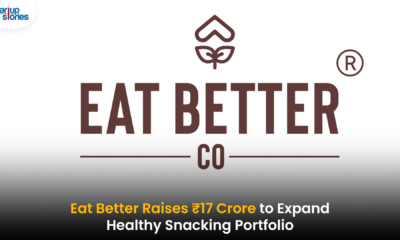









cftaq
June 5, 2025 at 12:46 am
how to buy clomiphene no prescription can i buy clomiphene price how to get generic clomid without prescription where to buy cheap clomid tablets can i order clomiphene without rx where to get cheap clomiphene price can i order generic clomid online
GO88
November 6, 2025 at 11:24 pm
Tham gia cộng đồng game thủ tại Go88 để trải nghiệm các trò chơi bài, poker phổ biến nhất hiện nay.
站群程序
November 9, 2025 at 9:19 am
采用高效谷歌站群策略,快速提升网站在搜索引擎中的可见性与权重。谷歌站群
iwin
November 11, 2025 at 3:48 pm
iwin – nền tảng game bài đổi thưởng uy tín, nơi bạn có thể thử vận may và tận hưởng nhiều tựa game hấp
站群程序
November 11, 2025 at 8:12 pm
搭载智能站群程序,自动化搭建与管理,为SEO项目提供核心驱动力。站群程序
MM88
November 13, 2025 at 6:01 pm
Khám phá thế giới giải trí trực tuyến đỉnh cao tại MM88, nơi mang đến những trải nghiệm cá cược thể thao và casino sống động.
MM88
November 17, 2025 at 10:37 pm
Với giao diện mượt mà và ưu đãi hấp dẫn, MM88 là lựa chọn lý tưởng cho các tín đồ giải trí trực tuyến.
J88
November 19, 2025 at 9:40 pm
Đến với J88, bạn sẽ được trải nghiệm dịch vụ cá cược chuyên nghiệp cùng hàng ngàn sự kiện khuyến mãi độc quyền.
Kuwin
November 22, 2025 at 5:42 pm
kuwin sở hữu kho game đa dạng từ slot đến trò chơi bài đổi thưởng, mang đến cho bạn những giây phút giải trí tuyệt vời.