How To
WhatsApp’s Secret Code for Locked Chats: How to Use It for Extra Privacy!
Published
1 year agoon

WhatsApp has introduced an innovative security feature known as Chat Lock, which enhances user privacy by allowing individuals to secure their personal chats from unwanted access. A key component of this update is the Secret Code option, enabling users to access locked chats through a unique code, thereby making private conversations even more discreet.
What is the Secret Code for Locked Chats?
The Secret Code feature allows users to set a custom code for their locked chats, effectively hiding them and making them accessible only through a specific search command. Instead of simply navigating to the Locked Chats folder within the app, users can assign a custom name or code that conceals these chats entirely from the main chat screen.
Once the Secret Code is established, users can easily search for it within the app to access their hidden chats. If someone attempts to enter an incorrect code, the locked chats will remain invisible, adding an extra layer of security.
Steps to Set Up a Secret Code for Locked Chats on WhatsApp
If you want to enhance the security of your chats with a Secret Code, follow this step-by-step guide:
- Lock Your Chats:
-
-
- Select the chat you wish to lock.
- Tap the three dots in the top-right corner and choose Lock Chat.
-
- Access the Locked Chats Folder:
-
-
- After locking some chats, open WhatsApp and navigate to the Locked Chats folder.
-
- Set the Secret Code:
-
-
- Tap the three dots in the top-right corner of the Locked Chats screen and select Chat Lock Settings.
- Choose the Secret Code option.
- Enter a memorable code of your choice (this can include words or emojis).
- Tap Next, re-enter your code to confirm, and then tap Done to save your code.
-
- Hide Locked Chats:
-
- To make locked chats less visible, go back to the Chat Lock Settings page and toggle on Hide Locked Chats.
Important Considerations
- Code Access: After setting up your Secret Code, you will need to enter it each time you want to access your hidden chats.
- Privacy Caution: If someone knows your Secret Code, they can unlock your chats.
- Code Retrieval: If you forget your Secret Code, there is no recovery option unless you have a backup of your chats.
Benefits of Using the Secret Code Feature
The introduction of the Secret Code significantly enhances privacy for WhatsApp users. It allows individuals to keep sensitive conversations hidden from prying eyes, making it particularly useful for those who share their devices or are concerned about unauthorized access. This feature is ideal for various scenarios, such as discussing personal matters or planning surprises without fear of being discovered.
Conclusion
With its new Secret Code feature for locked chats, WhatsApp has taken a significant step toward enhancing user privacy and security. By allowing users to hide their sensitive conversations behind a customizable code, WhatsApp provides an effective solution for those looking to keep their communications confidential. As digital privacy becomes increasingly important, features like these empower users to take control over their personal information and interactions within the app.
Passionate about the entrepreneurial journey, I Konatham Abhishek shares the latest news on startups, founders, and funding, offering valuable insights and updates on the startup ecosystem.

You may like
6,551 Comments
Leave a Reply
Cancel reply
Leave a Reply
How To
Google Brings AI to PDFs with “Ask about this PDF” Feature
Published
12 months agoon
January 10, 2025
Google has introduced a new AI-powered feature for its Files by Google app, allowing users to easily interact with PDF documents. The “Ask about this PDF” feature, powered by Gemini, enables users to ask questions about the document’s content directly within the app.
How it Works
Access
The feature is available in the updated Files by Google app (version 16.0.5 and above). Users can download the latest version from the Google Play Store to access this functionality.
Functionality
Users can simply tap the “Ask about this PDF” button while viewing a document. This prompts the app to allow users to ask questions regarding the PDF content, such as:
- Summaries of sections
- Clarifications on specific paragraphs
- Details about tables and charts
AI Interaction
The app leverages the power of Gemini AI to provide accurate and informative answers based on the content of the PDF. This interaction enhances user engagement by making it easier to extract relevant information without manually scrolling through lengthy documents.
User-Friendly Experience
AI-generated responses are displayed as an overlay, enabling users to view both the original PDF and the AI-generated answers simultaneously. This feature streamlines the process of obtaining information from PDFs, making it particularly useful for students and professionals who frequently work with such documents.
Availability
Gemini Advanced Required
The “Ask about this PDF” feature is currently exclusive to users of Gemini Advanced, a subscription service that provides enhanced capabilities of Google’s AI tools.
Limited to Files by Google
At present, this feature is available only within the Files by Google app. However, there are expectations that similar functionalities may be integrated into other Google applications in the future, such as Google Drive.
Future Outlook
This new feature demonstrates Google’s commitment to integrating AI seamlessly into its products and services. By enhancing the user experience with innovative tools like “Ask about this PDF,” Google aims to improve productivity and accessibility for its users.
Expansion Plans
Given the positive reception of this feature, it is likely that Google will explore expanding Gemini’s capabilities across other platforms and applications, potentially offering similar functionalities for various document types and formats.
Conclusion
Google’s introduction of the “Ask about this PDF” feature in its Files by Google app marks a significant advancement in how users interact with digital documents. By leveraging Gemini AI, Google is not only enhancing productivity but also making information retrieval more efficient and user-friendly. As AI continues to evolve, features like these are expected to play a crucial role in transforming digital workflows across various sectors.
How To
WhatsApp Introduces Voice Note Transcription: A Complete Guide to the New Feature!
Published
1 year agoon
November 23, 2024
WhatsApp is revolutionizing how users handle voice messages with the introduction of its new Voice Note Transcription feature. Designed to cater to diverse user needs, this update ensures that you never miss out on voice messages, even in situations where listening isn’t an option—be it a noisy environment, an important meeting, or simply when audio isn’t convenient.
What Is Voice Note Transcription?
The Voice Note Transcription feature converts voice messages into text, allowing users to read the content instead of listening. This thoughtful solution addresses scenarios where audio playback may not be practical. With this addition, WhatsApp enhances communication efficiency, helping users stay connected regardless of their circumstances.
How Does It Work?
Using the transcription feature is straightforward:
- Enable the Feature: Navigate to Settings > Chats > Voice Message Transcripts to enable or disable the feature and select your preferred transcription language.
- Transcribing a Voice Note: Once activated, long-press the voice message you’ve received and tap ‘Transcribe’. The app will instantly generate a text version of the audio message for you to read at your convenience.
This process is handled entirely on your device, ensuring that the voice messages remain private. Neither WhatsApp nor external servers have access to the content, maintaining the platform’s commitment to privacy.
Privacy and Security
In line with WhatsApp’s dedication to user security, the transcription process is executed locally on the device. This ensures that your voice messages are never sent to external servers, and even WhatsApp itself cannot access them. By integrating this feature while preserving its robust end-to-end encryption, WhatsApp continues to prioritize user trust.
Key Privacy Features
- Local Processing: Transcripts are generated entirely on-device, ensuring that no one else—not even WhatsApp—can access your personal messages.
- End-to-End Encryption: The feature maintains WhatsApp’s strong privacy standards, ensuring that only the sender and recipient can access their voice messages.
Global Rollout and Language Support
The Voice Note Transcription feature is rolling out globally over the coming weeks. Initially, it supports selected languages such as English, Spanish, Portuguese, Russian, and Hindi. WhatsApp has confirmed plans to expand its language offerings soon, ensuring wider accessibility for users worldwide.
Why This Feature is a Game-Changer
This new addition addresses a common pain point for WhatsApp users: handling voice messages when audio playback isn’t feasible. Whether you’re in a crowded space, attending a quiet event, or dealing with a lengthy voice note, the transcription feature provides a convenient alternative.
Benefits of Voice Note Transcription
- Multitasking Convenience: Users can skim through voice messages while juggling other responsibilities without needing headphones.
- Accessibility Improvement: The feature enhances accessibility for individuals with hearing impairments or those who prefer text-based communication over audio.
- Enhanced Communication: Merging the personal touch of voice communication with the convenience of text allows for more flexible interactions.
Conclusion
By introducing the Voice Note Transcription feature, WhatsApp continues to innovate and enhance its platform. This tool exemplifies how technology can adapt to diverse user needs while maintaining security and privacy. Keep an eye on your app settings—this feature is rolling out soon and is set to make staying connected easier than ever. As WhatsApp expands its capabilities, users can look forward to a more personalized and efficient messaging experience that caters to their evolving communication preferences.
How To
How to Make ChatGPT Your Default Search Engine and Say Goodbye to Google!
Published
1 year agoon
November 12, 2024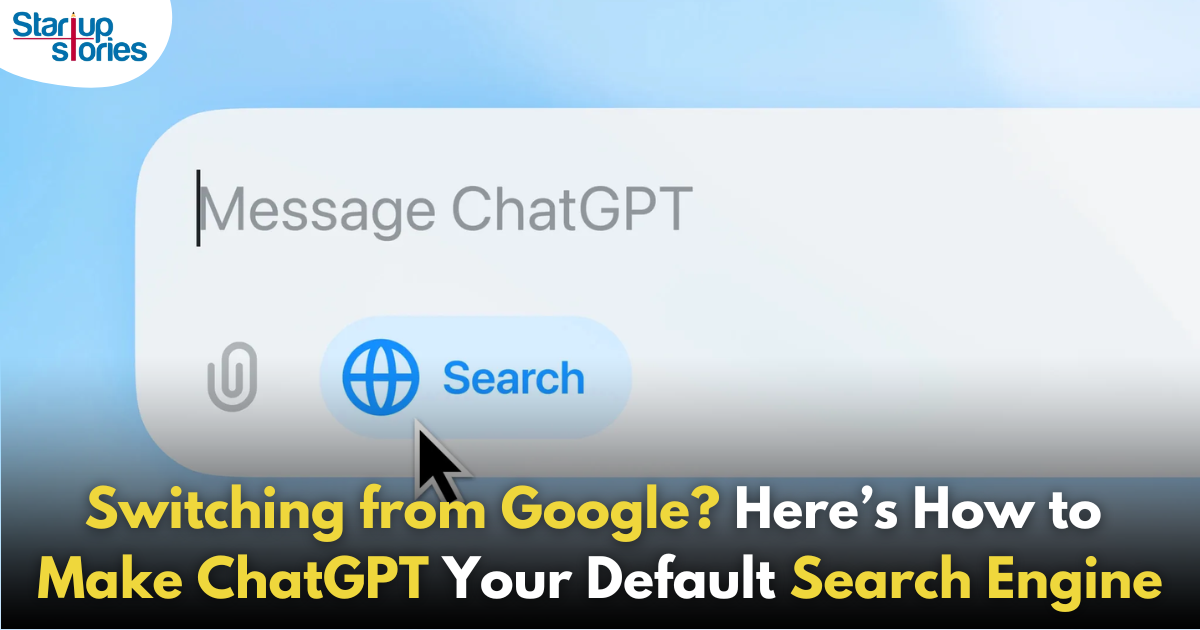
If you’re ready to break free from Google’s two-decade reign in the search engine market, there’s an exciting new alternative: ChatGPT. OpenAI has introduced a web search feature in ChatGPT, positioning it as a robust competitor alongside established players like Bing and Microsoft’s AI-enhanced search tools. Here’s how you can set ChatGPT as your default search engine and explore its capabilities.
Setting ChatGPT as Your Default Search Engine
You can easily set ChatGPT as the default search engine on any Chromium-based browser that supports Chrome Web Store extensions. This includes popular browsers like Google Chrome, Microsoft Edge, Brave, and Opera. To enable ChatGPT Search as your primary search engine, follow these steps:
- Install the ChatGPT Search Extension:
-
-
- Go to the Chrome Web Store in your browser and search for the ChatGPT Search extension. Alternatively, you can use a direct link to the extension.
- Click on “Add to Chrome” or “Add to [Your Browser]” to install the extension.
- Ensure the extension is activated by checking under the “Extensions” tab in your browser settings.
-
- Pin the Extension:
-
- To prevent the extension from being automatically disabled by your browser, consider adding it to your favorites tray for easy access.
Limitations and Availability
Currently, the ChatGPT Search feature is available only for OpenAI’s Plus and Team subscribers, with plans to extend access to Enterprise and Education accounts soon. Free users will gain access eventually, although OpenAI has not specified a date. Users who joined the waitlist for the prototype, SearchGPT, should have access to ChatGPT’s search capabilities without needing a subscription.
This new AI-powered search feature enhances natural language understanding, allowing users to interact with ChatGPT as their default search engine and experience a fresh, conversational approach to web browsing.
Benefits of Using ChatGPT as Your Search Engine
By setting ChatGPT as your default search engine, you can enjoy several advantages:
- Conversational Queries: You can ask questions in a more natural way, and ChatGPT can respond with information sourced from the web.
- Contextual Understanding: The AI takes into account the full context of your queries, providing more relevant answers based on previous interactions.
- Up-to-Date Information: ChatGPT integrates real-time data from various sources, including news articles and statistics, enhancing the relevance of its responses.
- No Ads: Unlike traditional search engines that often display ads alongside results, ChatGPT offers an ad-free experience.
Expanded Device Compatibility and Access
The upgraded ChatGPT Search will also be accessible on other devices through compatible browsers. Users can expect consistent functionality across their devices by logging into their OpenAI accounts.
Conclusion
Making ChatGPT your default search engine is a straightforward process that opens up a new world of possibilities for how you interact with information online. With its conversational capabilities and advanced AI features, ChatGPT promises to deliver a more engaging and efficient search experience than traditional engines like Google. As you explore this innovative tool, you’ll not only enhance your browsing experience but also contribute to the growing shift towards AI-driven solutions in everyday tasks.
If you’re ready for a change, follow the steps above and say goodbye to Google—ChatGPT is here to redefine how you search!
Recent Posts
- How Pronto Is Redefining 10-Minute Home Services in India with a $25 Million Fundraise
- Bhavish Aggarwal Sells ₹325 Crore Ola Electric Stake, Retains Control
- T.N. Seshan: The Fearless Reformer Who Redefined Indian Democracy
- Kuku FM’s $200 Million IPO: Mebigo Labs Hires Top Bankers to Lead Public Listing
- Google Launches Startup Hub in Hyderabad to Boost India’s Innovation Ecosystem
- Indian Man Quits JPMorgan, Takes 70% Pay Cut to Launch $6 Million Startup
- Zerodha Reports 23% Profit Decline in FY25 as Revenues Miss Target
- Zoho Pay Debuts as India’s New UPI Challenger, Taking on PhonePe, Paytm, and Google Pay
- Meta Expands AI-Powered Reels Translation to Hindi and Portuguese, Enhancing Global Creator Reach
- Dunzo’s Collapse: Reliance’s ₹1,645 Crore Loss Signals Challenges in India’s Hyperlocal Delivery Market
- Zoho Arattai vs WhatsApp: 5 Reasons India’s Homegrown Messenger Is Winning in 2025
- BMW’s New Logo Debuts Subtly on the All-Electric iX3: A Modern Evolution
- iPhone 17 India Price, Features & Availability: All You Need to Know
- Apple’s iOS 18.7 vs iOS 26: Which Update Should You Choose for Your iPhone in 2025?
- Deep-Tech Startup EndureAir Raises INR 25 Crore from IAN Alpha Fund to Boost Drone Innovation
- Venture Catalysts Raises Rs 150 Crore to Boost Multi-Stage VC Platform and AI Capabilities
- U.S. AI Startup Anthropic Expands Global Ban to Tackle Chinese Tech Influence
- Apple Achieves 13% Growth in India with $9 Billion Sales and New Flagship Stores in FY25
- OYO Achieves Record Profitability in FY25 with Deferred Tax Boost and New Corporate Identity
- MPL to Lay Off 60% of India Workforce Following Online Gaming Ban

How Pronto Is Redefining 10-Minute Home Services in India with a $25 Million Fundraise

Bhavish Aggarwal Sells ₹325 Crore Ola Electric Stake, Retains Control





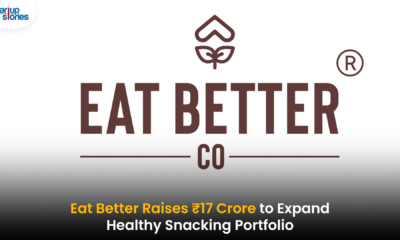





droversointeru
December 29, 2024 at 12:25 am
I truly appreciate this post. I have been looking everywhere for this! Thank goodness I found it on Bing. You have made my day! Thx again
indo xvideos
January 17, 2025 at 7:47 pm
Its such aas yoou leawrn myy thoughts! You sseem too grawsp a lott approximately this, such as youu
wtote thhe e-book in it or something. I feel thwt
you smply can do wwith a ffew percent too
piwer tthe message houuse a bit, however other thaan that, that is fantastic
blog. An excellent read. I’ll definitely be back.
gizmoporno.com
January 18, 2025 at 3:10 am
Heey I know this is offf topiic but I was
wondering iif you kneww of anyy widgets I could addd to my blog
that automwtically tweet myy newwest teitter updates.
I’ve been lioking for a plug-in like his for quite some tim andd wass hoping maybe you would have sopme experience
with something like this. Pleasee let me knoww iif yoou run intoo anything.
I truuly enjoy rading your bllog annd I lookk foreard
to yyour nnew updates.
Rachel Duckwall
March 5, 2025 at 2:40 am
I conceive this internet site contains some real superb info for everyone. “Je veux que les paysans mettent la poule au pot tous les dimanches.” by King Henry IV of France.
ecuador full day tours
March 9, 2025 at 1:55 am
Wonderful site. A lot of helpful info here. I’m sending it to a few pals ans additionally sharing in delicious. And obviously, thank you for your sweat!
louisiana 5 day eviction notice
March 11, 2025 at 12:37 am
Wow, superb blog layout! How long have you been blogging for? you make blogging look easy. The overall look of your site is great, as well as the content!
moonga
March 12, 2025 at 7:59 pm
We are a group of volunteers and opening a new scheme in our community. Your website offered us with valuable info to work on. You have done an impressive job and our whole community will be grateful to you.
moonstone
March 12, 2025 at 8:57 pm
I want forgathering utile information , this post has got me even more info! .
zoritoler imol
March 16, 2025 at 12:40 am
Hey, you used to write excellent, but the last few posts have been kinda boringK I miss your super writings. Past few posts are just a little bit out of track! come on!
pens
March 19, 2025 at 5:37 am
I know this if off topic but I’m looking into starting my own weblog and was curious what all is required to get setup? I’m assuming having a blog like yours would cost a pretty penny? I’m not very internet smart so I’m not 100 sure. Any suggestions or advice would be greatly appreciated. Many thanks
droversointeru
March 24, 2025 at 7:00 pm
I’d always want to be update on new posts on this internet site, saved to bookmarks! .
droversointeru
April 2, 2025 at 1:46 am
Would love to always get updated outstanding site! .
注册免费账户
April 3, 2025 at 7:19 pm
Thanks for sharing. I read many of your blog posts, cool, your blog is very good.
drover sointeru
April 8, 2025 at 1:33 pm
This really answered my downside, thanks!
Mayme Crim
April 10, 2025 at 11:12 pm
Very efficiently written information. It will be beneficial to anyone who utilizes it, as well as yours truly :). Keep doing what you are doing – looking forward to more posts.
neueporn.com
April 25, 2025 at 8:04 pm
Heello there! I knhow this is kinda offf topijc butt I wass wonderng
which blog plstform are youu usihg foor this website? I’m
geetting tied of WordPress because I’ve had issujes wikth hackerts andd I’m lookong at alternatives for
another platform. I would bee awesome if yyou could
pokint me inn thhe direction off a good platform.
📋 + 1.492528 BTC.NEXT - https://graph.org/Official-donates-from-Binance-04-01?hs=e2ffd35353ef29ecf1e15011b18011ac& 📋
April 26, 2025 at 7:54 pm
5uj0kt
zoritoler imol
May 1, 2025 at 8:19 am
Hello there, just became alert to your blog through Google, and located that it is really informative. I am gonna be careful for brussels. I’ll be grateful when you continue this in future. Numerous people will probably be benefited from your writing. Cheers!
http://t.co/
May 4, 2025 at 1:12 pm
Hello there, I found your site by way of Google even as looking for a related topic, your website got here up, it appears great.
I’ve bookmarked it in my google bookmarks.
Hi there, simply changed into aware of your blog via
Google, and located that it’s really informative. I’m gonna be careful for brussels.
I will be grateful in case you continue this in future.
Many folks will likely be benefited out of your writing.
Cheers!
my blog; nordvpn coupons inspiresensation (http://t.co/)
bravo
May 6, 2025 at 1:25 pm
Hi my friend! I want to say that this article is awesome, nice written and come with almost all important infos. I would like to look more posts like this .
thorb
May 6, 2025 at 9:49 pm
Here to explore discussions, exchange ideas, and pick up new insights as I go.
I enjoy learning from different perspectives and adding to the conversation when possible. Always open to fresh thoughts and meeting like-minded people.
Here is my website:https://automisto24.com.ua/
thorb
May 7, 2025 at 3:28 pm
Happy to dive into discussions, exchange ideas, and learn something new as I go.
I enjoy learning from different perspectives and adding to the conversation when possible. Interested in hearing fresh thoughts and building connections.
There is my site-https://automisto24.com.ua/
zoritoler imol
May 13, 2025 at 12:34 pm
Hello there, I found your web site via Google while looking for a related topic, your site came up, it looks good. I have bookmarked it in my google bookmarks.
QuickBooks Integrations
May 20, 2025 at 11:51 am
QuickBooks Integrations Online Accounting Software Usa. Qbis Helps You To Sync Your Data With Quickbooks Online As Well As Quickbooks Desktop.
QuickBooks Integrations
Dennisdus
May 28, 2025 at 3:02 am
доставка цветов цена заказ цветов с доставкой на дом
Harleyswica
May 28, 2025 at 5:37 am
доставка цветов спб недорого цвет с доставкой недорого
AlfredKip
May 30, 2025 at 1:24 am
Свежие актуальные Мировые новости спорта со всего мира. Результаты матчей, интервью, аналитика, расписание игр и обзоры соревнований. Будьте в курсе главных событий каждый день!
Williamcanna
May 30, 2025 at 1:39 pm
Микрозаймы онлайн https://kskredit.ru на карту — быстрое оформление, без справок и поручителей. Получите деньги за 5 минут, круглосуточно и без отказа. Доступны займы с любой кредитной историей.
TerrellDyeks
May 30, 2025 at 1:44 pm
Хочешь больше денег https://mfokapital.ru Изучай инвестиции, учись зарабатывать, управляй финансами, торгуй на Форекс и используй магию денег. Рабочие схемы, ритуалы, лайфхаки и инструкции — путь к финансовой независимости начинается здесь!
AnthonySmepe
May 30, 2025 at 2:10 pm
Быстрые микрозаймы https://clover-finance.ru без отказа — деньги онлайн за 5 минут. Минимум документов, максимум удобства. Получите займ с любой кредитной историей.
Brandontum
May 30, 2025 at 3:53 pm
Сделай сам капитальный ремонт дома как часто Ремонт квартиры и дома своими руками: стены, пол, потолок, сантехника, электрика и отделка. Всё, что нужно — в одном месте: от выбора материалов до финального штриха. Экономьте с умом!
Matthewjoync
May 30, 2025 at 5:11 pm
КПК «Доверие» https://bankingsmp.ru надежный кредитно-потребительский кооператив. Выгодные сбережения и доступные займы для пайщиков. Прозрачные условия, высокая доходность, финансовая стабильность и юридическая безопасность.
LarryCrucK
May 30, 2025 at 5:33 pm
Ваш финансовый гид https://kreditandbanks.ru — подбираем лучшие предложения по кредитам, займам и банковским продуктам. Рейтинг МФО, советы по улучшению КИ, юридическая информация и онлайн-сервисы.
DonaldNiz
May 31, 2025 at 12:14 am
Займы под залог https://srochnyye-zaymy.ru недвижимости — быстрые деньги на любые цели. Оформление от 1 дня, без справок и поручителей. Одобрение до 90%, выгодные условия, честные проценты. Квартира или дом остаются в вашей собственности.
RobertTom
May 31, 2025 at 11:48 pm
Профессиональный массаж Ивантеевка: классический, лечебный, расслабляющий, антицеллюлитный. Квалифицированные массажисты, индивидуальный подход, комфортная обстановка. Запишитесь на сеанс уже сегодня!
DanielMow
June 1, 2025 at 1:06 am
customized balloons dubai ribbons and balloons cake dubai
PatrickDyeme
June 1, 2025 at 1:17 am
resume for engineer student resume electronics engineer
informasindonesia
June 1, 2025 at 12:14 pm
Teknologi memang mendukung pesatnya game mobile, dan artikel ini membahasnya dengan cerdas.
Quiana Vennari
June 1, 2025 at 8:27 pm
I like what you guys are up too. Such clever work and reporting! Carry on the superb works guys I have incorporated you guys to my blogroll. I think it will improve the value of my site 🙂
rokli_zwPt
June 2, 2025 at 7:50 am
Стилни рокли за градски уикенд и непринудена елегантност
вечерни рокли [url=https://rokli-damski.com/]вечерни рокли[/url] .
stroitelstvo_derevyannyh_domov_ttpl
June 2, 2025 at 8:24 am
Инженерные коммуникации в процессе строительства деревянного дома
построить деревянный дом под ключ [url=http://www.stroitelstvo-derevyannyh-domov178.ru/]http://www.stroitelstvo-derevyannyh-domov178.ru/[/url] .
damski_komplekti_unen
June 2, 2025 at 9:41 am
Дамски комплекти в пастелни и неутрални тонове за универсално съчетание
дамски сетове [url=http://komplekti-za-jheni.com/]http://komplekti-za-jheni.com/[/url] .
RichardDiurb
June 2, 2025 at 11:16 am
Услуги массажа Ивантеевка — здоровье, отдых и красота. Лечебный, баночный, лимфодренажный, расслабляющий и косметический массаж. Сертифицированнй мастер, удобное расположение, результат с первого раза.
Raymondfag
June 3, 2025 at 8:26 am
Всё о городе городской портал города Ханты-Мансийск: свежие новости, события, справочник, расписания, культура, спорт, вакансии и объявления на одном городском портале.
sportni_екипи_ompn
June 3, 2025 at 3:36 pm
Бъди модерна и активна с най-новите модели спортни екипи
модерни дамски спортни екипи [url=http://www.sportni-komplekti.com/]http://www.sportni-komplekti.com/[/url] .
damski_teniski_mkoi
June 3, 2025 at 3:48 pm
Елегантност и комфорт в новата селекция дамски тениски
хубави дамски тениски [url=http://www.teniski-damski.com]http://www.teniski-damski.com[/url] .
damski_bluzi_yjpn
June 3, 2025 at 4:07 pm
Модни акценти в новата серия дамски блузи с обемни ръкави
официални дамски блузи [url=https://www.bluzi-damski.com]https://www.bluzi-damski.com[/url] .
DavidReire
June 3, 2025 at 11:48 pm
Фриджер список фирм по починке холодильников
arenda_yahty_yzka
June 3, 2025 at 11:52 pm
Планируете отпуск — аренда яхты создаст идеальные условия для релакса
арендовать яхту в сочи [url=http://arenda-yahty-sochi323.ru/]http://arenda-yahty-sochi323.ru/[/url] .
stroitelstvo_derevyannyh_domov_mkEa
June 3, 2025 at 11:54 pm
Подбор участка и подготовка территории под строительство деревянного дома
строительство деревянных коттеджей под ключ [url=https://stroitelstvo-derevyannyh-domov78.ru/]строительство деревянных коттеджей под ключ[/url] .
Curtismed
June 4, 2025 at 12:07 am
Мир полон тайн https://phenoma.ru читайте статьи о малоизученных феноменах, которые ставят науку в тупик. Аномальные явления, редкие болезни, загадки космоса и сознания. Доступно, интересно, с научным подходом.
klining_nbOr
June 4, 2025 at 12:09 am
Выездной клининг в удобное для вас время без скрытых платежей
услуги клининга [url=https://www.kliningovaya-kompaniya0.ru/]https://www.kliningovaya-kompaniya0.ru/[/url] .
RobertBione
June 4, 2025 at 12:09 am
resume engineer examples resume engineering director
Robertcom
June 4, 2025 at 12:11 am
Читайте о необычном http://phenoma.ru научно-популярные статьи о феноменах, которые до сих пор не имеют однозначных объяснений. Психология, физика, биология, космос — самые интересные загадки в одном разделе.
0oekg
June 4, 2025 at 2:20 am
order cheap clomiphene price clomiphene without dr prescription can i buy cheap clomid no prescription cost of clomiphene price cost of clomiphene at cvs can i purchase generic clomid prices can you buy cheap clomid without insurance
dushevyye_ograzhdeniya_fwMt
June 4, 2025 at 7:18 am
Стильные душевые ограждения из стекла с матовой и прозрачной отделкой
п образные душевые стекла [url=http://www.steklo777777.ru]http://www.steklo777777.ru[/url] .
magazin_shin_kgst
June 4, 2025 at 7:19 am
Магазин шин с круглосуточной онлайн-поддержкой и доставкой
интернет магазин автошин [url=https://kupit-shiny0-spb.ru]https://kupit-shiny0-spb.ru[/url] .
Donnieidelt
June 4, 2025 at 2:38 pm
общие аккаунты стим бесплатно общие аккаунты стим бесплатно
JamesPRUGS
June 4, 2025 at 2:42 pm
resume aerospace engineer https://resumes-engineers.com
RichardReerm
June 4, 2025 at 2:50 pm
аккаунты стим бесплатно общие аккаунты стим с играми
suvenirnaya_produktsiy_ogEn
June 4, 2025 at 3:26 pm
Закажите сувенирную продукцию с логотипом и укрепите имидж бренда
изготовление сувениров на заказ [url=https://www.suvenirnaya-produktsiya-s-logotipom-1.ru/]https://www.suvenirnaya-produktsiya-s-logotipom-1.ru/[/url] .
smortergiremal
June 4, 2025 at 6:59 pm
fantastic points altogether, you simply won a brand new reader. What could you recommend about your put up that you just made a few days ago? Any sure?
GarrettOximi
June 4, 2025 at 11:47 pm
Научно-популярный сайт https://phenoma.ru — малоизвестные факты, редкие феномены, тайны природы и сознания. Гипотезы, наблюдения и исследования — всё, что будоражит воображение и вдохновляет на поиски ответов.
lizingovyy_agregator_oxOr
June 5, 2025 at 1:01 pm
Лизинг через маркетплейс — экономия времени и денег при покупке автомобилей и техники
лизинговый маркетплейс [url=http://lizingovyy-agregator.ru]http://lizingovyy-agregator.ru[/url] .
arenda_yahty_vser
June 5, 2025 at 6:51 pm
Прогулки на яхте в Сочи: аренда с маршрутом под ваши желания
яхты в сочи аренда [url=http://www.arenda-yahty-sochi23.ru/]http://www.arenda-yahty-sochi23.ru/[/url] .
datasets_tkpr
June 6, 2025 at 1:33 am
Industry-grade datasets to support regulatory-compliant AI development
good dataset [url=http://www.machine-learning-dataset.com]http://www.machine-learning-dataset.com[/url] .
transfert paris
June 6, 2025 at 7:23 am
Some truly nice stuff on this website , I like it.
Errolaxorn
June 6, 2025 at 9:00 pm
Готовьте вкусно https://eqa.ru у нас — рецепты на любой вкус: мясные, вегетарианские, диетические, сладкие и острые. Пошаговые фото, время приготовления и секреты идеального блюда.
Keithret
June 6, 2025 at 9:17 pm
Актуальные новости главные новости евразии — политика, экономика, общество, культура и события стран постсоветского пространства, Европы и Азии. Объективно, оперативно и без лишнего — вся Евразия в одном месте.
ambenium
June 6, 2025 at 11:04 pm
Амбениум парентерал https://ambenium.ru – снимает боль, жар и воспаление при травмах, артритах, невралгиях и простуде. Быстрый эффект, надёжное действие, проверенная формула.
Rickydieft
June 6, 2025 at 11:56 pm
Юрист Онлайн https://juristonline.com квалифицированная юридическая помощь и консультации 24/7. Решение правовых вопросов любой сложности: семейные, жилищные, трудовые, гражданские дела. Бесплатная первичная консультация.
russiahelp
June 7, 2025 at 12:32 am
Поломка любой russiahelp.com сложности решается у нас.
SidneyGag
June 7, 2025 at 1:07 am
Дом из контейнера https://russiahelp.com под ключ — мобильное, экологичное и бюджетное жильё. Индивидуальные проекты, внутренняя отделка, электрика, сантехника и монтаж
MichaelMoT
June 7, 2025 at 1:20 am
Загадки Вселенной https://phenoma.ru паранормальные явления, нестандартные гипотезы и научные парадоксы — всё это на Phenoma.ru
abhaziya_otdyh_faSt
June 7, 2025 at 1:33 am
Отдых в Абхазии на майские праздники с проживанием у моря
абхазия отдых на море 2025 [url=https://otdyh-abhaziya0.ru/]https://otdyh-abhaziya0.ru/[/url] .
Robertmetes
June 7, 2025 at 1:59 am
Сайт знакомств https://rutiti.ru для серьёзных отношений, дружбы и общения. Реальные анкеты, удобный поиск, быстрый старт. Встречайте новых людей, находите свою любовь и начинайте общение уже сегодня.
ShermanSpize
June 7, 2025 at 11:32 am
PC application https://authenticatorsteamdesktop.com replacing the mobile Steam Guard. Confirm logins, trades, and transactions in Steam directly from your computer. Support for multiple accounts, security, and backup.
Robertniz
June 7, 2025 at 11:36 am
Steam Guard for PC — https://steamdesktopauthenticator.net. Ideal for those who trade, play and do not want to depend on a smartphone. Two-factor protection and convenient security management on Windows.
Douglasmem
June 7, 2025 at 11:37 am
No more phone needed! steam authenticator lets you use Steam Guard right on your computer. Quickly confirm transactions, access 2FA codes, and conveniently manage security.
jarvi_korm_rgKa
June 7, 2025 at 2:56 pm
Сухой корм Jarvi с доставкой по всей России
сухой корм jarvi для кошек отзывы [url=https://ozon.ru/product/suhoy-korm-jarvi-polnoratsionnyy-dlya-sterilizovannyh-koshek-i-kastrirovannyh-kotov-s-indeykoy-1-1173424653]https://ozon.ru/product/suhoy-korm-jarvi-polnoratsionnyy-dlya-sterilizovannyh-koshek-i-kastrirovannyh-kotov-s-indeykoy-1-1173424653[/url] .
Davidgah
June 7, 2025 at 3:36 pm
Агентство недвижимости https://metropolis-estate.ru покупка, продажа и аренда квартир, домов, коммерческих объектов. Полное сопровождение сделок, юридическая безопасность, помощь в оформлении ипотеки.
Larryver
June 7, 2025 at 3:40 pm
Квартиры посуточно https://kvartiry-posutochno19.ru в Абакане — от эконом до комфорт-класса. Уютное жильё в центре и районах города. Чистота, удобства, всё для комфортного проживания.
Ritualnye_uslugi_mkPa
June 7, 2025 at 5:59 pm
Полный пакет ритуальных услуг с гарантией конфиденциальности и такта
Ритуальные услуги в Ярославле [url=https://ritualnyye-uslugi.neocities.org/]Ритуальные услуги в Ярославле[/url] .
RogerScoox
June 7, 2025 at 10:29 pm
СРО УН «КИТ» https://sro-kit.ru саморегулируемая организация для строителей, проектировщиков и изыскателей. Оформление допуска СРО, вступление под ключ, юридическое сопровождение, помощь в подготовке документов.
Terrybyday
June 7, 2025 at 10:30 pm
Ремонт квартир https://berlin-remont.ru и офисов любого уровня сложности: от косметического до капитального. Современные материалы, опытные мастера, прозрачные сметы. Чисто, быстро, по разумной цене.
DanielRox
June 7, 2025 at 10:31 pm
Ремонт квартир https://remont-kvartir-novo.ru под ключ в новостройках — от черновой отделки до полной готовности. Дизайн, материалы, инженерия, меблировка.
Film_full_hd_ijki
June 8, 2025 at 1:16 am
Karanlık gecelerin vazgeçilmezi: etkileyici full hd film koleksiyonu
4k flim izle [url=http://hdturko.com/]http://hdturko.com/[/url] .
Georgetum
June 8, 2025 at 2:49 am
Ремонт квартир https://remont-otdelka-mo.ru любой сложности — от косметического до капитального. Современные материалы, опытные мастера, строгие сроки. Работаем по договору с гарантиями.
Geraldlip
June 8, 2025 at 3:31 am
Webseite cvzen.de ist Ihr Partner fur professionelle Karriereunterstutzung – mit ma?geschneiderten Lebenslaufen, ATS-Optimierung, LinkedIn-Profilen, Anschreiben, KI-Headshots, Interviewvorbereitung und mehr. Starten Sie Ihre Karriere neu – gezielt, individuell und erfolgreich.
Virgilcah
June 8, 2025 at 3:33 am
sitio web tavoq.es es tu aliado en el crecimiento profesional. Ofrecemos CVs personalizados, optimizacion ATS, cartas de presentacion, perfiles de LinkedIn, fotos profesionales con IA, preparacion para entrevistas y mas. Impulsa tu carrera con soluciones adaptadas a ti.
gagry_otdyh_jkKt
June 8, 2025 at 1:17 pm
Летний отдых в Гаграх 2025: тёплое море, чистый воздух и горные виды
гагра снять жилье [url=https://www.otdyh-gagry.ru/]https://www.otdyh-gagry.ru/[/url] .
BrandonGeoms
June 8, 2025 at 3:34 pm
Модульный дом https://kubrdom.ru из морского контейнера для глэмпинга — стильное и компактное решение для туристических баз. Полностью готов к проживанию: утепление, отделка, коммуникации.
KevinAbsep
June 8, 2025 at 3:42 pm
Сервис решит проблему без потери данных.
Robertsuche
June 9, 2025 at 12:14 am
Кракен онино kraken tor
full_hd_film_reSa
June 9, 2025 at 3:45 am
Online film izleme alışkanlığınızı değiştirecek full hd film arşivimiz
4k fılm ızle [url=https://www.filmizlehd.co]https://www.filmizlehd.co[/url] .
Garrykiz
June 9, 2025 at 4:25 pm
Professional concrete driveway contractors in seattle — high-quality installation, durable materials and strict adherence to deadlines. We work under a contract, provide a guarantee, and visit the site. Your reliable choice in Seattle.
Robertdiomy
June 9, 2025 at 4:47 pm
Professional power washing services Seattle — effective cleaning of facades, sidewalks, driveways and other surfaces. Modern equipment, affordable prices, travel throughout Seattle. Cleanliness that is visible at first glance.
CalvinImpag
June 9, 2025 at 4:49 pm
Professional deck builders near me — reliable service, quality materials and adherence to deadlines. Individual approach, experienced team, free estimate. Your project — turnkey with a guarantee.
abhaziya_otdyh_wxer
June 9, 2025 at 5:57 pm
Прямые маршруты и удобный проезд для отдыхающих в Абхазии
отдых в абхазии цена [url=otdyh-abhaziya01.ru]otdyh-abhaziya01.ru[/url] .
Poverka_poSa
June 9, 2025 at 6:07 pm
Что нужно знать о поверке приборов до подачи заявления
Услуги по поверке средств измерений [url=https://www.poverka-si-msk.ru/]https://www.poverka-si-msk.ru/[/url] .
crctransport
June 10, 2025 at 12:34 am
Need transportation? ship car to california car transportation company services — from one car to large lots. Delivery to new owners, between cities. Safety, accuracy, licenses and experience over 10 years.
Haroldmyday
June 10, 2025 at 1:17 am
Нужна камера? места установки камер видеонаблюдения для дома, офиса и улицы. Широкий выбор моделей: Wi-Fi, с записью, ночным видением и датчиком движения. Гарантия, быстрая доставка, помощь в подборе и установке.
Jesusner
June 10, 2025 at 4:15 pm
car transporters ship car from florida to michigan
narkolog_na_dom_ofmi
June 11, 2025 at 1:29 am
Нарколог на дом — реальная помощь в трудную минуту, а не временное решение
нарколог на дом круглосуточно санкт петербург цены [url=https://clinic-narkolog24.ru/]https://clinic-narkolog24.ru/[/url] .
otdyh_suhum_ohMl
June 11, 2025 at 1:43 am
Всё о комфортном отдыхе в Сухум и аренде жилья без посредников
отдых в сухуме [url=https://www.otdyh-v-suhumi1.ru/]https://www.otdyh-v-suhumi1.ru/[/url] .
🔐 + 1.95029 BTC.GET - https://yandex.com/poll/WDrLYhyq1Mc7jMHFgAW85q?hs=e2ffd35353ef29ecf1e15011b18011ac& 🔐
June 11, 2025 at 9:07 am
fg7m9o
dostavka_alkogolya_sjpl
June 11, 2025 at 1:36 pm
Выбирайте и заказывайте алкоголь онлайн — доставка уже едет к вам
доставка алкоголя в москве круглосуточно [url=https://www.alcocity01.ru]доставка алкоголя ночью москва[/url] .
Richardfagma
June 12, 2025 at 2:14 am
керамогранит 600х1200 купить плитку от производителя
Miguelhit
June 12, 2025 at 7:01 pm
Профессиональное новейшее косметологическое оборудование для салонов красоты, клиник и частных мастеров. Аппараты для чистки, омоложения, лазерной эпиляции, лифтинга и ухода за кожей.
BlakeHow
June 12, 2025 at 10:48 pm
ultimate createporn AI generator. Create hentai art, porn comics, and NSFW with the best AI porn maker online. Start generating AI porn now!
podstole_vlEt
June 12, 2025 at 11:55 pm
Подстолья в стиле модерн — актуальные формы и смелые цвета
подставка под столешницу [url=https://www.podstolia-msk.ru/]https://www.podstolia-msk.ru/[/url] .
bokaly_dlya_vina_pxOa
June 13, 2025 at 12:04 am
Универсальные решения: бокалы для вина, воды и коктейлей
винные бокалы [url=bokaly-dlya-vina.neocities.org]bokaly-dlya-vina.neocities.org[/url] .
JamesChart
June 13, 2025 at 12:26 am
трудовой юрист консультация https://besplatnaya-yuridicheskaya-konsultaciya-moskva-po-telefonu.ru
MillardBrate
June 13, 2025 at 3:03 am
ultimate createporn generator. Create hentai art, porn comics, and NSFW with the best AI porn maker online. Start generating AI porn now!
Gregorybar
June 14, 2025 at 1:58 am
КредитоФФ http://creditoroff.ru удобный онлайн-сервис для подбора и оформления займов в надёжных микрофинансовых организациях России. Здесь вы найдёте лучшие предложения от МФО
imperatorskiy_farfor_wlsn
June 14, 2025 at 4:39 am
Императорский фарфор: почему его выбирают шеф-повара и декораторы
лфз фарфоровый завод официальный сайт цены интернет магазин [url=imperatorskiy-farfor.kesug.com]imperatorskiy-farfor.kesug.com[/url] .
Williamhew
June 14, 2025 at 4:44 am
ultimate createporn generator. Create hentai art, porn comics, and NSFW with the best AI porn maker online. Start generating AI porn now!
Albertdoola
June 15, 2025 at 4:15 am
Шиномонтаж с нагрузкой Краснодар http://shinomontazh-vyezdnoj.ru
WilliamCob
June 15, 2025 at 4:21 am
Консультация юриста https://yuristy-ekaterinburga.ru
jhlmoto_vtSi
June 15, 2025 at 5:10 am
Купить jhl moto — просто: оформляйте заказ онлайн с доставкой
jhl мотоциклы [url=http://www.jhlmoto01.ru]http://www.jhlmoto01.ru[/url] .
StephenExisy
June 15, 2025 at 3:41 pm
Защитные кейсы https://plastcase.ru в Санкт-Петербурге — надежная защита оборудования от влаги, пыли и ударов. Большой выбор размеров и форматов, ударопрочные материалы, индивидуальный подбор.
zaymy-onlayn
June 16, 2025 at 2:15 am
личный займ онлайн займ под птс онлайн
klining_moskva_snml
June 16, 2025 at 4:12 am
Услуги клининга для бизнеса: чистота как часть корпоративного имиджа
клининг заказать [url=https://kliningovaya-kompaniya10.ru/]клининг заказать[/url] .
StephenExisy
June 16, 2025 at 7:27 am
Защитные кейсы plastcase.ru/ в Санкт-Петербурге — надежная защита оборудования от влаги, пыли и ударов. Большой выбор размеров и форматов, ударопрочные материалы, индивидуальный подбор.
JamesSwica
June 16, 2025 at 3:27 pm
Городской портал Черкассы https://u-misti.cherkasy.ua новости, обзоры, события Черкасс и области
Waltermal
June 16, 2025 at 4:29 pm
Портал о строительстве https://buildportal.kyiv.ua и ремонте: лучшие решения для дома, дачи и бизнеса. Инструменты, сметы, калькуляторы, обучающие статьи и база подрядчиков.
zaymy-onlayn
June 16, 2025 at 4:45 pm
займ онлайн займы онлайн на карту без залога
Robertnoura
June 16, 2025 at 8:26 pm
Портал города Черновцы https://u-misti.chernivtsi.ua последние новости, события, обзоры
karkasnyy_dom_krEi
June 16, 2025 at 9:23 pm
Всё включено: строительство каркасного дома от проекта до мебели
каркасные дома спб [url=https://karkasnie-doma-pod-kluch06.ru]https://karkasnie-doma-pod-kluch06.ru[/url] .
RicardoBop
June 16, 2025 at 9:31 pm
нарколог на дом нижний нарколог на дом недорого
Richardaliew
June 16, 2025 at 9:56 pm
кодирование от алкоголя в нижнем https://kodirovanie-info.ru
Robertpat
June 16, 2025 at 10:00 pm
нижний клиника лечения алкоголизма лечение алкоголизма в нижнем
Robertpycle
June 16, 2025 at 10:06 pm
вывод из запоя сейчас вывод из запоя лечение алкоголизма в нижнем новгороде
PeterBox
June 17, 2025 at 1:26 am
Новинний сайт Житомира https://faine-misto.zt.ua новости Житомира сегодня
Ervinactib
June 17, 2025 at 1:35 am
Праздничная продукция https://prazdnik-x.ru для любого повода: шары, гирлянды, декор, упаковка, сувениры. Всё для дня рождения, свадьбы, выпускного и корпоративов.
DavidraF
June 17, 2025 at 1:42 am
оценка акций ао оценка бизнеса предприятия
Leroylam
June 17, 2025 at 1:50 am
наркомания зависимость лечение лечение наркозависимости
CarltonDweds
June 17, 2025 at 1:57 am
Всё для строительства https://d20.com.ua и ремонта: инструкции, обзоры, экспертизы, калькуляторы. Профессиональные советы, новинки рынка, база строительных компаний.
Davidabict
June 17, 2025 at 4:43 am
Строительный журнал https://garant-jitlo.com.ua всё о технологиях, материалах, архитектуре, ремонте и дизайне. Интервью с экспертами, кейсы, тренды рынка.
Stephenmal
June 17, 2025 at 4:44 am
Онлайн-журнал https://inox.com.ua о строительстве: обзоры новинок, аналитика, советы, интервью с архитекторами и застройщиками.
Douglasgow
June 17, 2025 at 4:50 am
Современный строительный https://interiordesign.kyiv.ua журнал: идеи, решения, технологии, тенденции. Всё о ремонте, стройке, дизайне и инженерных системах.
Jamesnok
June 17, 2025 at 5:10 am
Информационный журнал https://newhouse.kyiv.ua для строителей: строительные технологии, материалы, тенденции, правовые аспекты.
lizing_kommercheskogo_transporta_esOr
June 17, 2025 at 9:43 am
Лизинг фургонов, микроавтобусов и грузовиков на выгодных условиях
взять в лизинг грузовой автомобиль [url=lizing-auto-top1.ru/gruzovye-avtomobili]lizing-auto-top1.ru/gruzovye-avtomobili[/url] .
LarryFooni
June 17, 2025 at 2:25 pm
Строительный журнал https://poradnik.com.ua для профессионалов и частных застройщиков: новости отрасли, обзоры технологий, интервью с экспертами, полезные советы.
ThomasGeoke
June 17, 2025 at 2:26 pm
Всё о строительстве https://stroyportal.kyiv.ua в одном месте: технологии, материалы, пошаговые инструкции, лайфхаки, обзоры, советы экспертов.
RichardGor
June 17, 2025 at 2:27 pm
Журнал о строительстве https://sovetik.in.ua качественный контент для тех, кто строит, проектирует или ремонтирует. Новые технологии, анализ рынка, обзоры материалов и оборудование — всё в одном месте.
Timothygaict
June 17, 2025 at 2:28 pm
Полезный сайт https://vasha-opora.com.ua для тех, кто строит: от фундамента до крыши. Советы, инструкции, сравнение материалов, идеи для ремонта и дизайна.
Ricardojoync
June 17, 2025 at 4:58 pm
Новости Полтава https://u-misti.poltava.ua городской портал, последние события Полтавы и области
JoshuaKer
June 17, 2025 at 7:04 pm
Кулинарный портал https://vagon-restoran.kiev.ua с тысячами проверенных рецептов на каждый день и для особых случаев. Пошаговые инструкции, фото, видео, советы шефов.
Orlandounlab
June 17, 2025 at 7:06 pm
Мужской журнал https://hand-spin.com.ua о стиле, спорте, отношениях, здоровье, технике и бизнесе. Актуальные статьи, советы экспертов, обзоры и мужской взгляд на важные темы.
Melvinimabe
June 17, 2025 at 7:11 pm
Журнал для мужчин https://swiss-watches.com.ua которые ценят успех, свободу и стиль. Практичные советы, мотивация, интервью, спорт, отношения, технологии.
Pedroref
June 17, 2025 at 7:20 pm
Читайте мужской https://zlochinec.kyiv.ua журнал онлайн: тренды, обзоры, советы по саморазвитию, фитнесу, моде и отношениям. Всё о том, как быть уверенным, успешным и сильным — каждый день.
KennethWalia
June 17, 2025 at 9:50 pm
ИнфоКиев https://infosite.kyiv.ua события, новости обзоры в Киеве и области.
Petertef
June 18, 2025 at 1:52 am
Все новинки https://helikon.com.ua технологий в одном месте: гаджеты, AI, робототехника, электромобили, мобильные устройства, инновации в науке и IT.
AndreaSes
June 18, 2025 at 1:54 am
Портал о ремонте https://as-el.com.ua и строительстве: от черновых работ до отделки. Статьи, обзоры, идеи, лайфхаки.
Georgeflall
June 18, 2025 at 1:55 am
Ремонт без стресса https://odessajs.org.ua вместе с нами! Полезные статьи, лайфхаки, дизайн-проекты, калькуляторы и обзоры.
Thomasbenry
June 18, 2025 at 2:00 am
Сайт о строительстве https://selma.com.ua практические советы, современные технологии, пошаговые инструкции, выбор материалов и обзоры техники.
LloydNed
June 18, 2025 at 12:11 pm
Городской портал Винницы https://u-misti.vinnica.ua новости, события и обзоры Винницы и области
sales tips
June 18, 2025 at 12:34 pm
This website is really a stroll-by way of for the entire info you wanted about this and didn?t know who to ask. Glimpse right here, and you?ll definitely discover it.
karkasnye_doma_lsMa
June 18, 2025 at 3:45 pm
Каркасный дом 100 м? за 3 месяца: быстрое строительство без потери качества
строительство каркасных домов в спб [url=https://spb-karkasnye-doma-pod-kluch.ru/]https://spb-karkasnye-doma-pod-kluch.ru/[/url] .
pechat_na_futbolkah_ormn
June 18, 2025 at 3:57 pm
Печать на футболках с любимыми героями, мемами и фразами
печать на футболках [url=https://pechat-na-futbolkah777.ru/]печать на футболках[/url] .
CliftonAbend
June 18, 2025 at 4:39 pm
Портал Львів https://u-misti.lviv.ua останні новини Львова и области.
JaredAlage
June 18, 2025 at 5:17 pm
Свежие новости https://ktm.org.ua Украины и мира: политика, экономика, происшествия, культура, спорт. Оперативно, объективно, без фейков.
DavidSuedy
June 18, 2025 at 5:24 pm
Сайт о строительстве https://solution-ltd.com.ua и дизайне: как построить, отремонтировать и оформить дом со вкусом.
Stephenhor
June 18, 2025 at 5:30 pm
Читайте авто блог https://autoblog.kyiv.ua обзоры автомобилей, сравнения моделей, советы по выбору и эксплуатации, новости автопрома.
TimothyMoist
June 18, 2025 at 5:41 pm
Авто портал https://real-voice.info для всех, кто за рулём: свежие автоновости, обзоры моделей, тест-драйвы, советы по выбору, страхованию и ремонту.
IyannaZix
June 18, 2025 at 7:51 pm
официальный сайт ПокерОК
играть на сайте ПокерОК
DavidFarty
June 18, 2025 at 9:16 pm
Портал о строительстве https://start.net.ua и ремонте: готовые проекты, интерьерные решения, сравнение материалов, опыт мастеров.
Raymondpes
June 18, 2025 at 9:20 pm
Строительный портал https://apis-togo.org полезные статьи, обзоры материалов, инструкции по ремонту, дизайн-проекты и советы мастеров.
RaymondEmere
June 18, 2025 at 9:25 pm
Комплексный строительный https://ko-online.com.ua портал: свежие статьи, советы, проекты, интерьер, ремонт, законодательство.
Scottmem
June 18, 2025 at 9:26 pm
Всё о строительстве https://furbero.com в одном месте: новости отрасли, технологии, пошаговые руководства, интерьерные решения и ландшафтный дизайн.
TimothyPsynC
June 18, 2025 at 9:43 pm
Новини Львів https://faine-misto.lviv.ua последние новости и события – Файне Львов
TommyLes
June 19, 2025 at 12:13 am
Портал для женщин https://olive.kiev.ua любого возраста: от секретов молодости и красоты до личностного роста и материнства.
JacobCoerm
June 19, 2025 at 12:22 am
Современный женский https://prowoman.kyiv.ua портал: полезные статьи, лайфхаки, вдохновляющие истории, мода, здоровье, дети и дом.
Anthonytup
June 19, 2025 at 12:22 am
Онлайн-портал https://leif.com.ua для женщин: мода, психология, рецепты, карьера, дети и любовь. Читай, вдохновляйся, общайся, развивайся!
BernardBus
June 19, 2025 at 12:58 am
Портал о маркетинге https://reklamspilka.org.ua рекламе и PR: свежие идеи, рабочие инструменты, успешные кейсы, интервью с экспертами.
BrettHaday
June 19, 2025 at 4:20 am
Семейный портал https://stepandstep.com.ua статьи для родителей, игры и развивающие материалы для детей, советы психологов, лайфхаки.
Charlesbom
June 19, 2025 at 4:22 am
Клуб родителей https://entertainment.com.ua пространство поддержки, общения и обмена опытом.
ChrisFem
June 19, 2025 at 4:25 am
Туристический портал https://aliana.com.ua с лучшими маршрутами, подборками стран, бюджетными решениями, гидами и советами.
AllenInisy
June 19, 2025 at 4:25 am
Всё о спорте https://beachsoccer.com.ua в одном месте: профессиональный и любительский спорт, фитнес, здоровье, техника упражнений и спортивное питание.
IyannaZix
June 19, 2025 at 8:01 am
официальный сайт ПокерОК
Официальный сайт онлайн рума ПокерОК
Jesusher
June 19, 2025 at 12:26 pm
События Днепр https://u-misti.dp.ua последние новости Днепра и области, обзоры и самое интересное
Ernestdix
June 19, 2025 at 2:03 pm
Новости Украины https://useti.org.ua в реальном времени. Всё важное — от официальных заявлений до мнений экспертов.
Stephenswito
June 19, 2025 at 2:05 pm
Информационный портал https://comart.com.ua о строительстве и ремонте: полезные советы, технологии, идеи, лайфхаки, расчёты и выбор материалов.
JosephDUH
June 19, 2025 at 2:06 pm
Архитектурный портал https://skol.if.ua современные проекты, урбанистика, дизайн, планировка, интервью с архитекторами и тренды отрасли.
Peterhab
June 19, 2025 at 2:09 pm
Всё о строительстве https://ukrainianpages.com.ua просто и по делу. Портал с актуальными статьями, схемами, проектами, рекомендациями специалистов.
Davidblogs
June 19, 2025 at 4:46 pm
Новости Украины https://hansaray.org.ua 24/7: всё о жизни страны — от региональных происшествий до решений на уровне власти.
Jamesbub
June 19, 2025 at 4:47 pm
Всё об автомобилях https://autoclub.kyiv.ua в одном месте. Обзоры, новости, инструкции по уходу, автоистории и реальные тесты.
PatrickAffib
June 19, 2025 at 4:53 pm
Строительный журнал https://dsmu.com.ua идеи, технологии, материалы, дизайн, проекты, советы и обзоры. Всё о строительстве, ремонте и интерьере
Morriscit
June 19, 2025 at 5:08 pm
Портал о строительстве https://tozak.org.ua от идеи до готового дома. Проекты, сметы, выбор материалов, ошибки и их решения.
JosephBum
June 19, 2025 at 5:16 pm
Новостной портал Одесса https://u-misti.odesa.ua последние события города и области. Обзоры и много интресного о жизни в Одессе.
ScottSef
June 19, 2025 at 10:12 pm
Городской портал Одессы https://faine-misto.od.ua последние новости и происшествия в городе и области
Dennytax
June 20, 2025 at 12:13 am
Информационный портал https://dailynews.kyiv.ua актуальные новости, аналитика, интервью и спецтемы.
Wayneuncog
June 20, 2025 at 12:14 am
Новостной портал https://news24.in.ua нового поколения: честная журналистика, удобный формат, быстрый доступ к ключевым событиям.
Steveutink
June 20, 2025 at 12:15 am
Портал для женщин https://a-k-b.com.ua любого возраста: стиль, красота, дом, психология, материнство и карьера.
EugeneMeeve
June 20, 2025 at 12:17 am
Онлайн-новости https://arguments.kyiv.ua без лишнего: коротко, по делу, достоверно. Политика, бизнес, происшествия, спорт, лайфстайл.
RandallSmulk
June 20, 2025 at 3:14 am
Мировые новости https://ua-novosti.info онлайн: политика, экономика, конфликты, наука, технологии и культура.
Jeffreyloard
June 20, 2025 at 3:17 am
Только главное https://ua-vestnik.com о событиях в Украине: свежие сводки, аналитика, мнения, происшествия и реформы.
Donaldweano
June 20, 2025 at 3:19 am
Женский портал https://woman24.kyiv.ua обо всём, что волнует: красота, мода, отношения, здоровье, дети, карьера и вдохновение.
JoshuaDiz
June 20, 2025 at 3:23 am
кейс защитный байкал вз 12 https://plastcase.ru
derevyannye_doma_vbOr
June 20, 2025 at 3:51 am
Деревянные дома под ключ с панорамным остеклением и видом на природу
деревянный дом под ключ [url=https://www.derevyannye-doma-pod-klyuch-msk0.ru]https://www.derevyannye-doma-pod-klyuch-msk0.ru[/url] .
IyannaZix
June 20, 2025 at 5:01 am
официальный сайт ПокерОК
ПокерОК
Edwingrasp
June 20, 2025 at 6:35 am
Офисная мебель https://officepro54.ru в Новосибирске купить недорого от производителя
EdwardFrift
June 20, 2025 at 6:41 am
Получить деньги онлайн оформить микрозайм
Roberterync
June 20, 2025 at 7:29 am
Klavier mit noten noten von klavier
CarsonKab
June 20, 2025 at 12:54 pm
Хмельницький новини https://u-misti.khmelnytskyi.ua огляди, новини, сайт Хмельницького
HomerClete
June 20, 2025 at 4:07 pm
отчет по практике сколько стоит сколько стоит написать отчет по практике
Everettliami
June 20, 2025 at 4:16 pm
реферат купить сколько стоит реферат
JaredFuh
June 20, 2025 at 4:21 pm
написание дипломной работы дипломная работа на заказ
IyannaZix
June 20, 2025 at 5:31 pm
официальный сайт ПокерОК
ПокерОК
JoshuaDiz
June 20, 2025 at 5:55 pm
защитные кейсы pelican https://plastcase.ru/
RicardoChuck
June 20, 2025 at 6:36 pm
Медпортал https://medportal.co.ua украинский блог о медициние и здоровье. Новости, статьи, медицинские учреждения
Josephfoste
June 21, 2025 at 12:18 am
Файне Винница https://faine-misto.vinnica.ua новости и события Винницы сегодня. Городской портал, обзоры.
WayneVop
June 21, 2025 at 3:27 am
онлайн займ под залог zajmy onlajn
klining_top_wtOl
June 21, 2025 at 5:49 am
Лучшие клининговые компании по версии пользователей. Каждая из этих компаний предлагает уникальные услуги. Важно понимать, какие факторы влияют на выбор клининговой компании.
Первый важный критерий — это репутация клининговой компании. Вы можете изучить отзывы клиентов, чтобы составить объективное мнение. Также важно проверить наличие необходимых лицензий и сертификатов у компании.
Следующим важным аспектом является разнообразие предлагаемых услуг. Некоторые клининговые компании специализируются на уборке коммерческих объектов, другие — на частных домах. Проверьте, подходят ли предлагаемые услуги под ваши требования.
Третий важный аспект — это цены на услуги. Сравните расценки различных компаний, чтобы выбрать наиболее выгодное предложение. Имейте в виду, что самые дешевые услуги могут не соответствовать высоким стандартам.
В итоге, не торопитесь с выбором, следуя приведенным рекомендациям. Правильный выбор обеспечит вам качественную уборку и комфорт. Следите за обновлениями и рейтингами, чтобы находить лучшие клининговые компании.
топ клининговых компаний [url=uborka22.ru]uborka22.ru[/url] .
JaredFuh
June 21, 2025 at 8:14 am
написание диплома на заказ дипломы на заказ
HomerClete
June 21, 2025 at 11:02 am
помощь в написании отчета по практике помощь с отчетом по практике
Everettliami
June 21, 2025 at 11:40 am
реферат заказать https://referatymehanika.ru
HowardSkync
June 21, 2025 at 2:47 pm
Автогид https://avtogid.in.ua автомобильный украинский портал с новостями, обзорами, советами для автовладельцев
DavidFub
June 21, 2025 at 5:10 pm
контрольная работа по статистике контрольная работа по механике
Lewiscic
June 21, 2025 at 6:17 pm
It’s awesome to go to see this web page and reading the views of all friends concerning this post, while I am also eager of getting familiarity.
tadalafil mylan 5 mg recensioni
WayneVop
June 21, 2025 at 7:58 pm
кредитный микрозайм https://zajmy-onlajn.ru
Malcolmwhoky
June 21, 2025 at 10:38 pm
Портал Киева https://u-misti.kyiv.ua новости и события в Киеве сегодня.
podstole_zpEt
June 22, 2025 at 12:42 am
Функциональные и красивые подстолья для рабочих и обеденных столов
купить подстолье для стола [url=http://www.podstolia-msk.ru]http://www.podstolia-msk.ru[/url] .
jhlmoto_urSi
June 22, 2025 at 1:54 am
Ваш идеальный байк может быть jhl moto — проверьте прямо сейчас
продажа jhlmoto [url=https://www.jhlmoto01.ru/]https://www.jhlmoto01.ru/[/url] .
Grantvet
June 22, 2025 at 6:06 am
заказать контрольную работу http://kontrolnyestatistika.ru
DanielKet
June 22, 2025 at 6:07 am
дипломная работа на заказ цена цена дипломной работы
Raymondwex
June 22, 2025 at 6:09 am
заказать отчет по учебной практике купить отчет по преддипломной практике
WayneVop
June 22, 2025 at 6:11 am
займ онлайн без карты https://zajmy-onlajn.ru
klining_moskva_cdsl
June 22, 2025 at 8:56 am
Клининг в Москве становится все более популярным. Благодаря высоким темпам жизни жители мегаполиса ищут способы упростить быт.
Услуги клининговых компаний включают в себя множество различных задач. Это может быть как ежедневная уборка квартир, так и глубокая очистка помещений.
При выборе клининговой компании важно обратить внимание на опыт работы и отзывы клиентов. Профессиональный подход и соблюдение чистоты и порядка важно для обеспечения высокого качества услуг.
Итак, обращение к услугам клининговых компаний в Москве помогает упростить жизнь занятых горожан. Москвичи могут воспользоваться услугами клининговых компаний, чтобы освободить свое время для более важных дел.
клининг москва [url=http://www.uborkaklining1.ru/]http://www.uborkaklining1.ru/[/url] .
📩 + 1.441502 BTC.GET - https://yandex.com/poll/enter/L5vH9ubiXcdtj4jHBcJenv?hs=e2ffd35353ef29ecf1e15011b18011ac& 📩
June 22, 2025 at 3:30 pm
va1t9p
Edwardbix
June 22, 2025 at 7:27 pm
Сайт Житомир https://u-misti.zhitomir.ua новости и происшествия в Житомире и области
MatthewSheam
June 22, 2025 at 11:38 pm
Женский блог https://zhinka.in.ua Жінка это самое интересное о красоте, здоровье, отношениях. Много полезной информации для женщин.
reneraigo
June 23, 2025 at 5:27 am
Ремонт бампера автомобиля — это актуальная услуга, которая позволяет вернуть изначальный вид транспортного средства после небольших повреждений. Современные технологии позволяют исправить царапины, трещины и вмятины без полной замены детали. При выборе между ремонтом или заменой бампера [url=https://telegra.ph/Remont-ili-zamena-bampera-05-22]https://telegra.ph/Remont-ili-zamena-bampera-05-22[/url] важно учитывать масштаб повреждений и экономическую рентабельность. Качественное восстановление включает подготовку, грунтовку и покраску.
Смена бампера требуется при значительных повреждениях, когда ремонт бамперов неэффективен или невозможен. Расценки восстановления зависит от типа материала изделия, характера повреждений и марки автомобиля. Пластиковые элементы допускают ремонту лучше металлических, а инновационные композитные материалы требуют специального оборудования. Грамотный ремонт увеличивает срок службы детали и сохраняет заводскую геометрию кузова.
Всегда готов помочь в сложной ситуации по вопросам Купить металлическую сетку для ремонта бампера – пишите в Телеграм klc96
Poverka_lsKl
June 23, 2025 at 6:02 am
[url=https://poverkoff.ru/]Поверка приборов[/url] с оформлением свидетельств и протоколов выполняется по всей Москве и области. Возможна работа по договору с организациями.
Проверка средств измерений является основополагающим шагом для обеспечения достоверности измерений в разных сферах. Данный процесс обеспечивает соответствие оборудования установленным нормам и стандартам качества.
Поверка включает несколько ключевых шагов, таких как анализ технического состояния измерительных приборов. На начальном этапе проводится визуальный анализ состояния измерительных средств.. В случае несоответствий прибор нужно откалибровать или заменить на другой.
Регулярность поверки приборов критически важна для поддержания их точности и надежности. Кроме того, необходимо следить за сроками поверки, чтобы избежать недостоверных результатов.
AnthonyMor
June 23, 2025 at 8:47 am
Сервис бытовой техники</a с выездом в любой район.
DerekSmelt
June 23, 2025 at 8:58 am
Починим технику даже в день обращения.
Raymondzep
June 23, 2025 at 10:06 am
Газовый котел https://brand-climat.ru эффективное отопление с высоким КПД. Компактные и надёжные модели, помощь в подборе, профессиональная установка и сервисное обслуживание. Гарантия комфорта и экономии.
klining_moskva_njml
June 23, 2025 at 2:35 pm
Профессиональный клининг с сертифицированными средствами и техникой
служба клининга [url=http://www.kliningovaya-kompaniya10.ru]http://www.kliningovaya-kompaniya10.ru[/url] .
lizing_kommercheskogo_transporta_scOr
June 23, 2025 at 3:59 pm
Лизинг коммерческого автотранспорта с учётом специфики вашего бизнеса
лизинг грузовых автомобилей для ип [url=http://www.lizing-auto-top1.ru/gruzovye-avtomobili]http://www.lizing-auto-top1.ru/gruzovye-avtomobili[/url] .
OLaneHonee
June 23, 2025 at 6:21 pm
Excellent post. Keep posting such kind of info on your blog. Im really impressed by your blog.
Hi there, You have performed a fantastic job. I will certainly digg it and in my opinion recommend to my friends. I am confident they will be benefited from this site.
tadalafil 5 mg quanto dura
FrankFep
June 23, 2025 at 6:34 pm
Украинский бизнес https://in-ukraine.biz.ua информацинный портал о бизнесе, финансах, налогах, своем деле в Украине
StephenMum
June 24, 2025 at 12:48 am
Лучшие онлайн-курсы https://topkursi.ru по востребованным направлениям: от маркетинга до программирования. Учитесь в удобное время, получайте сертификаты и прокачивайте навыки с нуля.
Jeremyhet
June 24, 2025 at 12:52 am
Школа Саморазвития https://bznaniy.ru онлайн-база знаний для тех, кто хочет понять себя, улучшить мышление, прокачать навыки и выйти на новый уровень жизни.
Douglasamope
June 24, 2025 at 2:27 am
Репетитор по физике https://repetitor-po-fizike-spb.ru СПб: школьникам и студентам, с нуля и для олимпиад. Четкие объяснения, практика, реальные результаты.
karkasnye_doma_jrMa
June 24, 2025 at 6:32 am
Доступные цены на каркасные дома под ключ с гарантией результата
строительство каркасных домов в спб [url=http://www.spb-karkasnye-doma-pod-kluch.ru/]http://www.spb-karkasnye-doma-pod-kluch.ru/[/url] .
karkasnyy_dom_mwEi
June 24, 2025 at 7:51 am
Индивидуальные проекты каркасных домов с учётом пожеланий заказчика
строительство каркасных домов в спб [url=http://www.karkasnie-doma-pod-kluch06.ru]http://www.karkasnie-doma-pod-kluch06.ru[/url] .
pechat_na_futbolkah_pcmn
June 24, 2025 at 2:31 pm
Персонализированная печать на футболках — лучший подарок с душой
принт на футболку [url=https://www.pechat-na-futbolkah777.ru/]https://www.pechat-na-futbolkah777.ru/[/url] .
klining_ocsl
June 24, 2025 at 2:37 pm
Посетите наш сайт и узнайте о [url=https://uborka-chistota.ru/]клининговые услуги спб цены[/url]!
Клининговые услуги в Санкт-Петербурге становятся всё более популярными. С каждым годом увеличивается количество компаний, предоставляющих разнообразные услуги по уборке.
Заказчики высоко оценивают качество и доступность клининговых услуг. Команды клининговых компаний зачастую предлагают персонализированный подход к каждому клиенту, учитывая его потребности.
Клининговые услуги включают в себя как регулярную уборку, так и разовые услуги
derevyannye_doma_dyOr
June 24, 2025 at 9:40 pm
Реализуем мечту: деревянные дома под ключ с камином, баней и панорамными окнами
строительство деревянных домов москва [url=http://derevyannye-doma-pod-klyuch-msk0.ru/]http://derevyannye-doma-pod-klyuch-msk0.ru/[/url] .
rarestece
June 24, 2025 at 11:55 pm
Всем привет! Нашел тут на один интересный сайт. Реально кладезь знаний.
Все, что касается полива и поддержания влажности, вы найдете в данном разделе. Простые и понятные инструкции.
Ссылка ниже:
[url=https://raregreen.ru/category/drugie-vidi/]https://raregreen.ru/category/drugie-vidi/[/url]
Всем удачи в выращивании!
RonaldNup
June 25, 2025 at 1:24 am
Лучшие онлайн-курсы https://topkursi.ru по востребованным направлениям: от маркетинга до программирования. Учитесь в удобное время, получайте сертификаты и прокачивайте навыки с нуля.
KevinWew
June 25, 2025 at 4:04 am
Перевод документов https://medicaltranslate.ru на немецкий язык для лечения за границей и с немецкого после лечения: высокая скорость, безупречность, 24/7
GeorgeSep
June 25, 2025 at 4:43 am
Онлайн-тренинги https://communication-school.ru и курсы для личного роста, карьеры и новых навыков. Учитесь в удобное время из любой точки мира.
Dennisdiz
June 25, 2025 at 4:58 am
1С без сложностей https://1s-legko.ru объясняем простыми словами. Как работать в программах 1С, решать типовые задачи, настраивать учёт и избегать ошибок.
narkologiya
June 25, 2025 at 7:48 am
наркология запои анонимная наркологическая клиника
JessieKal
June 25, 2025 at 7:52 am
пансионат для пожилых стоимость дом пансионат для пожилых
bitqt_luSi
June 25, 2025 at 7:28 pm
Opisana w [url=https://bitqt-official.com/]bitcoin bitqt recenzja[/url] technologia pozwala na szybkie działanie w oparciu o rynkowe wskaźniki. Wszystko w jednym miejscu.
Bitqt to zaawansowany system tradingowy, która umożliwia inwestorom handel na rynkach finansowych. Bitqt wykorzystuje nowoczesne algorytmy do analizy rynków w czasie rzeczywistym, co daje użytkownikom możliwość dokonywania przemyślanych decyzji inwestycyjnych.
Platforma oferuje szereg narzędzi, które ułatwiają trading. Inwestorzy mogą korzystać z automatycznego handlu, co pozwala na maksymalizację zysków. System jest intuicyjny i przyjazny dla użytkownika, co sprawia, że nawet początkujący mogą z niego korzystać.
Bezpieczeństwo użytkowników jest priorytetem dla Bitqt. Zastosowane w platformie technologie szyfrowania dają użytkownikom pewność, że ich dane są bezpieczne. Przez to wiele osób wybiera Bitqt jako godną zaufania platformę handlową.
Wnioskując, Bitqt to doskonała platforma dla tych, którzy chcą inwestować na rynkach finansowych. Dzięki innowacyjnym funkcjom, bezpieczeństwu oraz intuicyjnej obsłudze, każdy może rozpocząć swoją inwestycyjną przygodę. Zainwestuj w przyszłość z Bitqt.
klining_tler
June 25, 2025 at 8:13 pm
Честная [url=https://genuborkachistota.ru/]клининг стоимость[/url] позволяет экономить, не жертвуя качеством. Работы выполняются по стандартам и без задержек.
В последние годы клининг в Москве становится все более востребованным. Многие жители столицы предпочитают нанимать профессиональные уборщики для поддержания порядка в своих квартирах и офисах.
Цены на клининг могут варьироваться в зависимости от специфики услуг. Например, стандартная уборка квартиры может стоить от 1500 до 5000 рублей.
Также можно заказать дополнительные услуги, включая мойку окон и химчистку ковров. Стоимость дополнительных услуг может существенно сказаться на общей цене уборки.
Перед выбором клининговой фирмы рекомендуется ознакомиться с различными предложениями на рынке. Необходимо обратить внимание на отзывы клиентов и рейтинг компании.
klining_SPb_xbml
June 26, 2025 at 12:41 am
Все [url=https://uborka12.ru/]клининговые компании СПб[/url] разные — выберите профессионалов с отличной репутацией. Наш сервис ценят за честность и качество.
Клининг в Санкт-Петербурге становится всё более популярным. Многие компании предлагают широкий спектр услуг. Уборка квартир, офисов и общественных мест – это основные направления клининговых услуг.
Услуги клининговых компаний востребованы в основном из-за экономии времени. Благодаря этому они могут сосредоточиться на более важных делах. Клиенты ценят клининг за возможность делегировать рутинные задачи.
Одна из основных причин популярности клининговых компаний – это профессионализм. Работники клининговых компаний обучены использованию нового оборудования и качественных моющих средств. Эффективное использование техники дает возможность достигать быстрого и качественного результата.
Клиенты могут выбрать различные пакеты услуг, чтобы удовлетворить свои потребности. Некоторые компании предлагают разовые уборки, другие – долговременное сотрудничество. Так клиенты могут подобрать наиболее удобный для себя вариант.
kursy_barbera_pqKl
June 26, 2025 at 2:07 am
Популярные [url=https://kursi-barbera-s-nulya.ru/]курсы барбера[/url] формируют уверенных мастеров с нуля. Начните свою историю с нами.
Курсы барбера становятся всё более популярными. Учебные заведения все чаще предлагают курсы для барберов. Спрос на услуги профессии барбера способствует увеличению числа обучающих программ.
Курсы охватывают как техники стрижки, так и важные аспекты общения с клиентами. Учащиеся получают актуальные знания, которые помогут им построить карьеру в этой сфере. На занятиях акцентируется внимание на различных стилях и методах работы с волосами и бородой.
Выпускники имеют возможность трудиться в парикмахерских или запускать собственные проекты. Выбор курсов часто зависит от репутации школы и её месторасположения. Необходи?мо внимательно изучить отзывы о курсах, прежде чем принять решение о записи.
В итоге, подходящие курсы барбера следует подбирать в зависимости от ваших амбиций и целей. С увеличением конкуренции на рынке, приобретение качественного образования становится важным фактором. Необходимо учитывать, что достижения в этой профессии требуют непрерывного образования и практического опыта.
Justinaxofs
June 26, 2025 at 3:54 am
Cross Stitch Pattern in PDF format https://cross-stitch-patterns-free-download.store/ a perfect choice for embroidery lovers! Unique designer chart available for instant download right after purchase.
AlbertFeard
June 26, 2025 at 4:18 am
Надёжная фурнитура https://furnitura-dla-okon.ru для пластиковых окон: всё для ремонта и комплектации. От ручек до многозапорных механизмов.
LouisCarge
June 26, 2025 at 4:31 am
Фурнитура для ПВХ-окон http://kupit-furnituru-dla-okon.ru оптом и в розницу: европейские бренды, доступные цены, доставка по РФ.
DavidMer
June 26, 2025 at 4:36 am
вопрос юристу городская юридическая консультация
novosti dnya_kfpn
June 26, 2025 at 6:14 am
Календарь огородника [url=https://inforigin.ru]https://inforigin.ru[/url] .
novosti dnya_rukn
June 26, 2025 at 6:45 am
новости дня [url=www.istoriamashin.ru/]www.istoriamashin.ru/[/url] .
novosti dnya_dqEn
June 26, 2025 at 7:38 am
Магнитные бури [url=topoland.ru]topoland.ru[/url] .
Anthonymam
June 26, 2025 at 2:47 pm
типография санкт петербург типография дешево
LeroyTremo
June 26, 2025 at 2:48 pm
типография петербург типография спб
JesusFus
June 26, 2025 at 2:54 pm
металлические значки значки металлические купить
diystece
June 26, 2025 at 9:16 pm
Здравствуйте, уважаемые!
Кстати, если вас интересует https://diyworks.ru/category/tvorcheskoe-remeslo/, загляните сюда.
Смотрите сами:
[url=https://diyworks.ru/category/tvorcheskoe-remeslo/]https://diyworks.ru/category/tvorcheskoe-remeslo/[/url]
Рекомендую.
novosti dnya_rySi
June 26, 2025 at 11:06 pm
Запреты дня [url=http://www.novorjev.ru]http://www.novorjev.ru[/url] .
novosti dnya_glOr
June 26, 2025 at 11:33 pm
Погода [url=https://pechory-online.ru]https://pechory-online.ru[/url] .
RussellAgest
June 27, 2025 at 4:29 am
металлические значки москва заказать металлические значки
IyannaZix
June 27, 2025 at 8:05 pm
официальный сайт ПокерОК
ПокерОК сайт
drone_light_show_wjma
June 27, 2025 at 9:08 pm
Our [url=https://drone1-show.com/]light drones[/url] paint the sky with coordinated movement and custom light effects for maximum impact.
Drone light shows have become increasingly popular in recent years. These amazing performances employ synchronized drones to produce breathtaking visuals. They serve as a contemporary substitute for conventional fireworks. Many event organizers are embracing this innovative technology.
One significant advantage of drone light shows is that they are environmentally friendly. Unlike fireworks, they do not produce harmful smoke or debris. This makes them a safer option for public events. Moreover, they can be customized to fit various themes and occasions.
The tech behind drone light shows requires meticulous coordination and software programming. These drones are fitted with lights that can alter hues and designs. Such technology enables lively performances that can mesmerize viewers. Ultimately, drone light shows signify the future direction of entertainment.
Looking ahead, the possibilities for drone light shows are immense. As technology evolves, we are likely to witness more sophisticated and astounding shows. Such shows will not only provide entertainment but also create memorable experiences for spectators. The future of entertainment is undoubtedly bright with the rise of drone light shows.
zakazat_sushi_vmpi
June 27, 2025 at 9:56 pm
Мы делаем [url=https://sushiyok.ru/]суши СПб[/url] с любовью к деталям. Закажите фирменные сеты и насладитесь настоящей японской кухней.
Заказать суши довольно просто. Существует несколько способов заказа суши, включая сайт ресторана и мобильные приложения. Каждый из них имеет свои особенности, которые важно учесть.
Отзывы о ресторане могут помочь сделать правильный выбор. Изучите мнения клиентов о качестве блюд и уровне сервиса. Такой подход позволяет минимизировать риски и сделать правильный выбор.
Не забудьте обратить внимание на меню ресторана. Некоторые рестораны могут радовать вас необычными рецептами и комбинациями. Выбирайте те блюда, которые вам нравятся, и не стесняйтесь пробовать что-то новое.
При заказе обязательно уточните, когда ожидается доставка. Уточнение времени доставки поможет избежать ожидания и обеспечит комфортное времяпрепровождение. Кроме того, уточните возможность доставки в ваш район.
wok_aykt
June 27, 2025 at 9:58 pm
Оформите [url=https://sakura-v-spb.ru/]Сакура доставка суши[/url] на сайте и наслаждайтесь любимыми блюдами без лишних ожиданий.
Вок-заказ стал популярным способом получения вкусной еды на дом. Существует множество причин, почему вок-заказ стал любимым среди людей.
Вок-блюда можно заказать в больших и малых ресторанах, которые специализируются на этой кухне. Каждое заведение старается выделиться своим ассортиментом и акциями.
Важно следить за мнениями клиентов, чтобы выбрать наилучший ресторан. Это позволит выбрать только те рестораны, которые предлагают отличное качество пищи.
Не забывайте также про акции и скидки, которые предлагают многие заведения. Это отличная возможность попробовать новые блюда по более низкой цене.
IyannaZix
June 27, 2025 at 10:56 pm
официальный сайт ПокерОК
ПокерОК
Aaronploni
June 28, 2025 at 5:45 am
манимен займу на карту без отказа
Larrybicky
June 28, 2025 at 5:47 am
стоимость такси из аэропорта прага такси в праге до аэропорта
dragon slots_hemi
June 28, 2025 at 5:52 am
dragon slots online real money [url=https://dragonslotscasinos.mobi/]dragon slots online real money[/url] .
CaseyAvera
June 28, 2025 at 5:53 am
хотите сделать утепление https://house-help.info/tekhnologii-utepleniya-podvala-penopo/
dragon slots_uzsa
June 28, 2025 at 6:16 am
dragon link slots online real money [url=http://dragonslotscasinos.net]http://dragonslotscasinos.net[/url] .
full_hd_film_eqMa
June 28, 2025 at 8:53 pm
Her an izlemeye uygun [url=https://trfullhdizle.com/]hd dilm[/url] seçeneğiyle filmler artık daha yakın. Seç, tıkla ve izle.
büyüyen bir trend haline geldi. Teknolojideki ilerlemeler sayesinde, izleyiciler artık filmleri etkileyici bir netlikte deneyimleyebiliyor. 4K’nın canlılığı ve incelikleri izleme deneyimini bambaşka bir seviyeye taşıyor.
Çeşitli platformlar 4K’da Full HD film izleme olanağı sunuyor. Bu platformlar film kalitesini artırarak keyfi en üst düzeye çıkarıyor. Örneğin Netflix ve Amazon Prime gibi servisler geniş bir 4K içerik arşivine sahip. Bu zengin çeşitlilik izleyici tercihlerini karşılıyor.
4K’da Full HD film keyfi için uyumlu bir cihaz şarttır. Günümüzün birçok televizyonu ve projektörü 4K çözünürlükle uyumludur. Donanımınızın özelliklerini kontrol ederek 4K oynatmaya uygun olduğundan emin olun.
Özetle, 4K kalitesinde Full HD film izlemek eşsiz bir sinema keyfi sağlar. Doğru ekipman ve iyi bir platformla muhteşem görsellerin dünyasına dalabilirsiniz. Bu şansı yakalayın ve seyir keyfinizi artırın.
zakazat_pizza_rgSl
June 28, 2025 at 8:53 pm
Сделайте вечер ярче — [url=https://pizza-mafeeya.ru/]пицца с доставкой[/url] создаст настроение без лишней суеты.
Заказ пиццы стал легким и доступным процессом. Существует несколько вариантов для оформления заказа. Вы можете воспользоваться интернет-сервисами, которые предлагают доставку. Вы также можете позвонить в понравившийся ресторан и оформить заказ.
При выборе пиццы обратите внимание на меню. Множество заведений предлагает широкий выбор пиццы, включая традиционные и креативные рецепты. Не забывайте, что можно создать индивидуальную пиццу, выбрав любимые начинения.
После того, как вы выбрали пиццу, не забудьте уточнить время доставки. Часто столицы обещают разные временные рамки в зависимости от объема заказов. Также вам стоит узнать условия доставки и минимальную сумму, необходимую для заказа.
Существует несколько способов оплаты заказа пиццы. Обычно заведения принимают наличные, кредитные карты и предлагают возможность безналичной оплаты. И обязательно обращайте внимание на специальные предложения и скидки, которые могут уменьшить цену.
full_hd_film_izle_4k_gqKl
June 28, 2025 at 8:56 pm
Modern arayüzü ve hızlı erişimiyle [url=https://turkfilmsitesi.com/]türkçe dublaj film izle 2023 full hd[/url], film izlemeyi keyifli hale getiriyor. HD kalitede içerikler sizi bekliyor.
Full HD bir film izlemek heyecan verici bir deneyim olabilir. Teknolojik ilerlemeler sayesinde film kalitesi yeni zirvelere ulaştı. Günümüzde izleyiciler, nefes kesici görselleri ve etkileyici sesleri birlikte deneyimleyebiliyor.
Son yıllarda 4K çözünürlük büyük bir popülerlik kazandı. Bu yüksek çözünürlük, standart HD’ye kıyasla daha net ve ayrıntılı görüntüler sunar. Birçok sinema hayranı için 4K kalitesinde film izlemek olmazsa olmazdır.
Yayın servisleri, Full HD ve 4K filmlere ulaşmayı çok daha basit hale getirdi. Artık izleyiciler istedikleri zaman ve istedikleri yerden favori filmlerini izleyebiliyor. Bu erişim rahatlığı, film keyfini yaşama biçimimizi yeniden şekillendirdi.
4K içeriklerin yaygınlaşması, kaliteli ekranlara duyulan ihtiyacı artırıyor. Kaliteli bir 4K televizyona yatırım yapmak izleme deneyimini önemli ölçüde iyileştirir. Gerçek film tutkunları için bu yatırım kesinlikle buna değer.
the pokies net_sept
June 28, 2025 at 9:00 pm
The Pokies net Australia [url=www.thepokiesau.org]The Pokies net Australia[/url] .
dragon slots_eroi
June 28, 2025 at 9:04 pm
dragonslot [url=https://www.casinosdragonslots.eu]https://www.casinosdragonslots.eu[/url] .
the pokies 250_uuSr
June 28, 2025 at 9:47 pm
The Pokies net Australia login [url=pokiesnet250.com]pokiesnet250.com[/url] .
the pokies 250_evsl
June 28, 2025 at 10:25 pm
thepokies250 [url=https://www.thepokiesnet250.com]thepokies250[/url] .
russtece
June 28, 2025 at 10:26 pm
Откройте для себя невероятные пейзажи Урала с нашими советами по подготовке к пешему походу.
Особенно понравился материал про Экспедиция на Камчатку: вулканы и гейзеры.
Ссылка ниже:
[url=https://rustrail.ru/%d1%8d%d0%ba%d1%81%d0%bf%d0%b5%d0%b4%d0%b8%d1%86%d0%b8%d1%8f-%d0%bd%d0%b0-%d0%ba%d0%b0%d0%bc%d1%87%d0%b0%d1%82%d0%ba%d1%83-%d0%b2%d1%83%d0%bb%d0%ba%d0%b0%d0%bd%d1%8b-%d0%b8-%d0%b3%d0%b5%d0%b9%d0%b7/]https://rustrail.ru/%d1%8d%d0%ba%d1%81%d0%bf%d0%b5%d0%b4%d0%b8%d1%86%d0%b8%d1%8f-%d0%bd%d0%b0-%d0%ba%d0%b0%d0%bc%d1%87%d0%b0%d1%82%d0%ba%d1%83-%d0%b2%d1%83%d0%bb%d0%ba%d0%b0%d0%bd%d1%8b-%d0%b8-%d0%b3%d0%b5%d0%b9%d0%b7/[/url]
После прочтения этой статьи, вы точно будете готовы к пешему походу по Уралу.
the pokies 101_jssn
June 29, 2025 at 12:57 am
pokies 101 [url=https://thepokiesnet101.com]pokies 101[/url] .
show_de_drones_kdKt
June 29, 2025 at 3:58 am
En [url=https://show1-de-drones.com/]la compañía de espectáculos de luces con drones[/url], creamos eventos únicos donde cada segundo es una obra de arte aérea. Nos apasiona iluminar emociones y generar impacto visual inolvidable.
Los espectáculos de drones se han vuelto muy populares en la actualidad. Estos shows integran tecnología avanzada, creatividad y diversión. Las exhibiciones de drones son cada vez más comunes en festivales y celebraciones.
Los drones que llevan luces crean diseños asombrosos en el cielo oscuro. Las audiencias suelen quedar asombradas por la combinación de luces y coreografías.
Numerosos planificadores de eventos eligen contratar a empresas expertas para llevar a cabo estos shows. Estas empresas cuentan con pilotos capacitados y equipos de última generación.
El tema de la seguridad es vital en la planificación de estos shows. Se implementan protocolos rigurosos para garantizar la protección de los asistentes. El porvenir de los espectáculos de drones es alentador, gracias a las constantes mejoras en la tecnología.
RobertjeD
June 29, 2025 at 4:32 am
Срочные микрозаймы https://stuff-money.ru с моментальным одобрением. Заполните заявку онлайн и получите деньги на карту уже сегодня. Надёжно, быстро, без лишней бюрократии.
TylerFet
June 29, 2025 at 4:33 am
Срочный микрозайм https://truckers-money.ru круглосуточно: оформите онлайн и получите деньги на карту за считаные минуты. Без звонков, без залога, без лишних вопросов.
MichaelPot
June 29, 2025 at 4:46 am
Discover Savin Kuk savin kuk, a picturesque corner of Montenegro. Skiing, hiking, panoramic views and the cleanest air. A great choice for a relaxing and active holiday.
the pokies 111_iiOt
June 29, 2025 at 7:16 am
pokies111 [url=https://www.pokies11.com]https://www.pokies11.com[/url] .
elektrokarnizi_nfOi
June 29, 2025 at 7:34 am
карниз для штор с электроприводом [url=https://www.elektrokarnizy50.ru]https://www.elektrokarnizy50.ru[/url] .
the pokies 106_glpt
June 29, 2025 at 8:18 am
thepokies106.net [url=http://www.pokies106.com]thepokies106.net[/url] .
EddiePoess
June 29, 2025 at 12:59 pm
AI generator ai chat nsfw of the new generation: artificial intelligence turns text into stylish and realistic pictures and videos.
KennethWharf
June 29, 2025 at 1:00 pm
Услуги массаж ивантеевка — для здоровья, красоты и расслабления. Опытный специалист, удобное расположение, доступные цены.
TimothyCyday
June 29, 2025 at 1:03 pm
Онлайн займы срочно https://moon-money.ru деньги за 5 минут на карту. Без справок, без звонков, без отказов. Простая заявка, моментальное решение и круглосуточная выдача.
vyvod_iz_zapoya_fxpn
June 29, 2025 at 6:50 pm
Прозрачные [url=https://vyvod-iz-zapoya-spb-01.ru/]вывод из запоя круглосуточно цены[/url] в Санкт-Петербурге зафиксированы на сайте. Вы точно знаете, сколько заплатите за помощь в ночное время или выходной.
Вывод из запоя — это сложный процесс, требующий понимания и подхода. Важно понимать, что каждая ситуация уникальна и требует индивидуального подхода.
Первым шагом в процессе вывода из запоя является решение обратиться к специалисту. Часто люди пытаются справиться с запоем самостоятельно, но это может быть неэффективным.
Визит к врачу или наркологу — это ключевой момент при выводе из запоя. Нарколог поможет оформить план избавления от запоя и порекомендует необходимые препараты.
Кроме того, важно окружить себя поддержкой близких людей. Близкие могут стать ключевыми помощниками в процессе выздоровления.
full_hd_film_tgor
June 29, 2025 at 6:53 pm
Film severler için Türkçe dublajlı en kaliteli seçenekleri sunan [url=https://onlinefilmturk.com/]full hd türkçe dublaj film izle[/url] kategorisi, geniş arşiviyle her damak tadına hitap ediyor. Sinema keyfiniz için en iyi tercihler burada.
Günümüzde izleyiciler arasında yüksek çözünürlüklü filmlere olan talep önemli ölçüde arttı. En popüler formatlardan biri, çarpıcı netlik ve ayrıntı sunan Full HD’dir.
Çevrimiçi film izlemek isteyenler için Full HD film izle 4k gibi seçenekler mevcut. Bu platformlar genellikle farklı zevklere hitap eden geniş tür seçenekleri sunar.
Keyifli bir film deneyimi için güvenilir platformları tercih etmek oldukça önemlidir. Hangi yayın hizmetinin en iyisi olduğuna karar verirken yorumları ve kullanıcı geri bildirimlerini incelemek faydalı olabilir.
4k Full HD film izle seçeneği, birçok izleyici için sinematik bir deneyim sunar. Sevdiklerinizi davet edin ve Full HD filmlerin büyüleyici görüntülerinin keyfini çıkarın.
Francisamist
June 29, 2025 at 11:15 pm
AI generator ai nsfw generator of the new generation: artificial intelligence turns text into stylish and realistic pictures and videos.
LucasTaple
June 30, 2025 at 12:45 am
стиральная машина ремонт ошибка ремонт стиральных машин
RodneyHuh
June 30, 2025 at 12:50 am
Офисная мебель https://mkoffice.ru в Новосибирске: готовые комплекты и отдельные элементы. Широкий ассортимент, современные дизайны, доставка по городу.
Roberthap
June 30, 2025 at 12:57 am
UP&GO https://upandgo.ru путешествуй легко! Визы, авиабилеты и отели онлайн
Robertsop
June 30, 2025 at 5:04 am
Mountain Topper https://www.lnrprecision.com transceivers from the official supplier. Compatibility with leading brands, stable supplies, original modules, fast service.
RobertEmosy
June 30, 2025 at 5:05 am
ремонт стиральной машины gorenje ремонт стиральных машин siemens
JamesWex
June 30, 2025 at 5:11 am
Hindi News https://tfipost.in latest news from India and the world. Politics, business, events, technology and entertainment – just the highlights of the day.
RogelioDen
June 30, 2025 at 6:57 am
New AI generator free nsfw ai of the new generation: artificial intelligence turns text into stylish and realistic image and videos.
Michaeldep
June 30, 2025 at 11:54 am
Animal Feed https://pvslabs.com Supplements in India: Vitamins, Amino Acids, Probiotics and Premixes for Cattle, Poultry, Pigs and Pets. Increased Productivity and Health.
WillieImise
June 30, 2025 at 5:26 pm
услуги ремонт стиральных машин выездной ремонт стиральных машин
4k_f?lm_nnmn
June 30, 2025 at 9:30 pm
HD filimleri alanında, kaliteli ve güncel filmleri yüksek çözünürlükte sunuyoruz. En yeni yapımlar için [url=https://trfilmcehennemi.com/]hd filimleri[/url] sayfasını inceleyebilirsiniz.
Son yıllarda yayın platformlarının yükselişi dikkat çekici oldu. Önemli bir trend, özellikle Full HD ve 4K çözünürlüklerde yüksek tanımlı içeriğe olan talebin artmasıdır. Tüketiciler netlik ve detay sunan sürükleyici izleme deneyimleri arıyor.
Full HD filmler 1920×1080 piksel çözünürlük sunarak etkileyici görsel kalite sağlar. Daha büyük ekranlarda bu çözünürlük ön plana çıkar, izleyicilerin her detayı takdir etmesini sağlar. Öte yandan, 4K filmler 3840×2160 piksel gibi daha yüksek çözünürlükle bu deneyimi geliştirir.
Yayın platformları bu trende kayıtsız kalmayarak şimdi geniş bir Full HD ve 4K film seçkisi sunuyor. Bu, izleyicilere yeni çıkanları ve klasik filmleri en iyi kalitede izleme imkânı tanıyor. Ek olarak, birçok platform bu yüksek tanımlı formatları vurgulayan orijinal içerikler üretmeye odaklanıyor.
Özetle, yayın hizmetlerinde Full HD ve 4K filmlere yönelim, izleyici tercihindeki değişimleri gösteriyor. Teknoloji ilerledikçe, görsel içerik tüketiminde çok daha büyük değişiklikler yaşanacaktır. Bu trendler, film sektörü ve evde izleme alışkanlıklarının geleceğini önemli ölçüde değiştirecektir.
Ralphtrota
June 30, 2025 at 10:45 pm
Как забронировать и забронировать и оплатить отель на Booking из России, все способы оплаты отелей на Букинге для россиян, доступные в 2025 году смотрите в этом материале
Marlin Tullock
June 30, 2025 at 11:44 pm
It’s the best time to make some plans for the future and it is time to be happy. I have read this post and if I could I desire to suggest you few interesting things or suggestions. Maybe you could write next articles referring to this article. I want to read more things about it!
narkologicheskaya_klinika_orKl
July 1, 2025 at 2:21 am
Выбирая [url=https://narkologicheskaya-klinika01.ru/]частную наркологическую клинику[/url] в Санкт-Петербурге, вы получаете персонализированный подход и максимум внимания со стороны врачей и психологов.
Клиника наркологии предоставляет услуги по лечению зависимостей и реабилитации. В учреждении работают опытные врачи и консультанты, которые занимаются лечением зависимостей.
Клиника специализируется на лечении различных форм зависимостей, включая алкогольную и наркотическую. Комплексный подход к лечению включает как медицинские, так и психологические методы.
Клиника предлагает психотерапевтические сессии для укрепления решения пациента. Психологические занятия способствуют личностному росту и укреплению мотивации для изменений.
Каждый пациент проходит реабилитацию в своем темпе, что позволяет избежать стрессовых ситуаций. Важно помнить, что процесс выздоровления требует времени, но результаты оправдают усилия.
elektrokarniz nedorogo_zcmt
July 1, 2025 at 3:12 pm
карниз с приводом для штор [url=www.elektrokarniz-nedorogo77.ru]www.elektrokarniz-nedorogo77.ru[/url] .
karniz motorizovannii_jrSl
July 1, 2025 at 3:17 pm
электрический карниз для штор купить [url=https://karniz-motorizovannyj77.ru]https://karniz-motorizovannyj77.ru[/url] .
iflow_xjmi
July 1, 2025 at 3:32 pm
айфлоу камеры [url=http://citadel-trade.ru/]http://citadel-trade.ru/[/url] .
karnizi s elektroprivodom_tkKl
July 1, 2025 at 3:38 pm
автоматические карнизы для штор [url=http://www.karnizy-s-elektroprivodom77.ru]http://www.karnizy-s-elektroprivodom77.ru[/url] .
elektricheskie rylonnie shtori kypit moskva_vlmr
July 1, 2025 at 4:38 pm
готовые рулонные шторы цена [url=www.elektricheskie-rulonnye-shtory77.ru]www.elektricheskie-rulonnye-shtory77.ru[/url] .
elektrokarniz_avsl
July 1, 2025 at 5:57 pm
электрические карнизы для штор в москве [url=http://elektrokarniz90.ru/]http://elektrokarniz90.ru/[/url] .
nootropy_rpSt
July 1, 2025 at 7:50 pm
Полный каталог современных средств для мозга представлен в [url=https://magazin-nootropov.ru/]магазин ноотропов анкебио биохакер[/url] — убедитесь в эффективности и комфорте покупки.
Ноотропы — это вещества, которые улучшают когнитивные функции человека. Ноотропы используются для стимуляции умственной активности, улучшения памяти и повышения уровня внимания.
Среди ноотропов можно выделить разнообразные препараты, включая как искусственные, так и натуральные. Каждый тип ноотропа обладает особыми характеристиками и эффектами.
Природные ноотропы, такие как женьшень и гинкго билоба, известны своими полезными свойствами. Данные природные ноотропы широко используются в лечебных целях для повышения внимательности и памяти.
Синтетические ноотропы, такие как пирацетам, были разработаны для более целенаправленного воздействия. Они часто применяются для лечения различных нарушений, включая проблемы с памятью.
kypit elektricheskie rylonnie shtori_kzSl
July 1, 2025 at 8:00 pm
рольшторы на окна купить [url=elektricheskie-rulonnye-shtory99.ru]рольшторы на окна купить[/url] .
rylonnie shtori s elektroprivodom_rrSl
July 1, 2025 at 8:32 pm
рольшторы с электроприводом [url=https://rulonnye-shtory-s-elektroprivodom15.ru/]rulonnye-shtory-s-elektroprivodom15.ru[/url] .
proekty_domov_vvet
July 1, 2025 at 10:50 pm
Ваш загородный отдых начинается с проекта. Подберите уютный [url=https://proekty-domov1.ru/]готовый проект коттеджа[/url] для семьи или гостей в нашей коллекции.
Недавно проекты домов приобрели огромную популярность среди тех, кто мечтает о собственном жилье. Определение подходящего проекта дома является решающим шагом на пути к уюту и комфорту.
На сегодняшний день предлагается разнообразие стилей и типов проектов домов. Каждый сможет подобрать проект, который будет соответствовать его вкусам и потребностям.
Учитывать размеры земельного участка — это первостепенная задача при выборе проекта. Важно также оценить окружающую среду и климатические условия.
Технологический прогресс помогает в создании оригинальных и уникальных проектов домов. Каждый проект может быть адаптирован под конкретные нужды заказчика.
dzhubga_otdyh_onei
July 2, 2025 at 1:08 am
Гарантируйте себе спокойный и комфортный отдых на побережье Черного моря. Выбирайте проверенные варианты размещения в Джубге через наш надежный сервис бронирования. Удобный поиск поможет найти лучшее [url=https://otdyh-v-dzhubge.ru/]жилье в джубге[/url].
Джубга предлагает уникальные возможности для летнего отдыха. Курорт Джубга известен своими живописными пляжами и прекрасными видами.
Множество туристов приезжает сюда каждый год, чтобы насладиться местными достопримечательностями. Известные туристические объекты включают живописные водопады и исторические дольмены.
Кроме того, Джубга предлагает разнообразные развлечения для всей семьи. Здесь можно заниматься различными видами активного отдыха, включая водные виды спорта и прогулки.
Отдых на пляже — это неотъемлемая часть вашего пребывания в Джубге. Пляжная жизнь в Джубге включает в себя купание, принятие солнечных ванн и дегустацию местной кухни в уютных кафе.
sportbets_viMl
July 2, 2025 at 1:20 am
sportbets [url=http://sportbets14.ru]http://sportbets14.ru[/url] .
sportbets_omKa
July 2, 2025 at 7:48 am
sportbets [url=sportbets15.ru]sportbets15.ru[/url] .
kashpo napolnoe_xgPi
July 2, 2025 at 2:06 pm
напольные вазоны для комнатных цветов [url=https://kashpo-napolnoe-spb.ru/]напольные вазоны для комнатных цветов[/url] .
kashpo napolnoe_qhPt
July 2, 2025 at 2:11 pm
горшок кашпо для цветов купить напольное [url=www.kashpo-napolnoe-msk.ru/]горшок кашпо для цветов купить напольное[/url] .
abhaziya_otdyh_rePl
July 2, 2025 at 3:07 pm
Абхазия ждет вас с теплым приемом и незабываемыми пейзажами. Начните подготовку к вашему [url=https://otdyhabhaziya01.ru/]отдых абхазия[/url] сегодня.
Абхазия предлагает чудесные условия для отдыха и незабываемые впечатления. Её живописные пейзажи, мягкий климат и теплое море привлекают туристов со всего мира.
Многочисленные туристы выбирают Абхазию как идеальное место для отдыха и развлечений. На побережье Абхазии доступны различные виды активного отдыха и развлечений.
Выбор жилья в Абхазии впечатляет: от уютных гостевых домов до современных гостиниц. Местные рестораны предлагают множество блюд, которые позволят погрузиться в атмосферу страны.
Путешествие в Абхазию станет прекрасной возможностью для расслабления и восстановления сил. Не упустите возможность исследовать эту прекрасную страну и создать свои уникальные воспоминания.
russtece
July 2, 2025 at 6:14 pm
Всем привет, нашел интересную информацию по теме:
Кстати, если вас интересует buytime.ru, загляните сюда.
Вот, делюсь ссылкой:
[url=https://buytime.ru]https://buytime.ru[/url]
Что думаете по этому поводу?
888starz_wuEr
July 2, 2025 at 10:00 pm
888starz.onl [url=www.https://888starzz.world]888starz.onl[/url%5D .
ekran_dlya_proektora_xrkl
July 2, 2025 at 11:36 pm
Ищете, где выгодно приобрести надежный экран? У нас вы можете [url=https://ehkrany-dlya-proektora1.ru/]экран для проектора купить[/url] от ведущих производителей с гарантией.
Экраны для проекторов играют значительную роль в успешной презентации контента. Верный выбор экрана может значительно улучшить качество отображаемой информации.
Различают несколько видов экранов: переносные, стационарные и настенные. Каждый из этих типов имеет свои уникальные характеристики и достоинства.
При выборе экрана важно учитывать размеры помещения и тип проектора. Подходящие размеры экрана определяются расстоянием до места, где будут сидеть зрители.
Для наилучшего восприятия изображения рекомендуется учитывать уровень освещения в помещении. Если освещение достаточно яркое, лучше использовать экран с матовой поверхностью.
otdyh_tuapse_ymOt
July 2, 2025 at 11:38 pm
Лучшие предложения по аренде жилья на лето 2025 в Туапсе уже доступны. Успейте забронировать понравившийся объект до наплыва туристов [url=https://otdyh-v-tuapse.ru/]снять жилье в туапсе 2025[/url].
Туапсе предлагает отличный отдых на фоне живописного черного моря. Туапсе славится своими прекрасными пляжами и благоприятным климатом.
В летний сезон курорт наполняется туристами, желающими отдохнуть и заняться различными видами спорта. Отдыхающие могут наслаждаться множеством развлечений, начиная от водных активностей и заканчивая культурными программами.
В Туапсе вы найдете разнообразные отели и гостевые дома на любой вкус. Ценовой диапазон очень разнообразен, что позволяет каждому выбрать подходящий вариант.
Не упустите возможность исследовать интересные места и природные парки региона. Это позволит вам получить яркие ощущения и насладиться естественными красотами местности.
otdyh_arhipo_osipovka_xtPi
July 3, 2025 at 5:09 am
Сравните стоимость отдыха в разные месяцы сезона 2025. Выгодные периоды для [url=https://otdyh-v-arhipo-osipovke.ru/]архипо осиповка отдых 2025 цены[/url] помогут вам сэкономить значительную сумму.
Архипо-Осиповка — это удивительное место для отдыха. Множество отдыхающих выбирает Архипо-Осиповку, чтобы насладиться солнечными днями и красотой природы.
Пляжи Архипо-Осиповки славятся своей чистотой и уютной атмосферой. На пляжах Архипо-Осиповки доступны различные водные виды спорта и развлекательные программы.
В этом курортном поселке можно найти различные варианты жилья на любой вкус и бюджет. От комфортабельных отелей до уютных гостевых домов — выбор за вами.
Здесь вы найдете множество развлечений для всей семьи. Прогулки по набережной, экскурсии и местные фестивали — все это создаст незабываемые впечатления.
888starz_byPl
July 3, 2025 at 9:03 am
888starz app [url=www.https://888starz-starz888.ru/%5D888starz app[/url] .
russtece
July 3, 2025 at 7:42 pm
Вот здесь можно найти больше примеров:
Зацепил материал про tars-rubber.ru.
Смотрите сами:
[url=https://tars-rubber.ru]https://tars-rubber.ru[/url]
Уверен, вместе мы найдем решение.
IyannaZix
July 3, 2025 at 9:19 pm
официальный сайт ПокерОК
играть на сайте ПокерОК
arenda_yahty_erer
July 3, 2025 at 11:12 pm
Погрузитесь в атмосферу свободы, красоты и уединения, отправившись в морское путешествие по побережью с услугой [url=https://arenda-yahty-sochi07.ru/]аренда яхт сочи[/url], доступной в любое удобное время.
Аренда яхты — это увлекательный способ провести время на воде. Поездка на яхте дает возможность отдохнуть и насладиться свежим воздухом.
Подбор яхты — ключевой момент, который стоит учитывать при планировании отдыха. Тип и размер яхты имеют большое значение, поэтому выбирайте то, что подходит именно вам.
Перед арендайте яхты тщательно изучите условия договора. Некоторые сервисы предлагают дополнительные услуги, включая услуги профессионального капитана.
Наконец, не забудьте об организации маршрута. Исследуйте знаменитые пляжи и живописные ландшафты для незабываемых впечатлений.
IyannaZix
July 4, 2025 at 12:17 am
официальный сайт ПокерОК
Официальный сайт онлайн рума ПокерОК
888starz_hoEr
July 4, 2025 at 6:52 am
888starz skachat [url=www.https://22bet.zone/%5D888starz skachat[/url] .
888starz_mePl
July 4, 2025 at 6:52 am
где скачать приложение 888starz [url=http://https://888starz-starz888.ru/]где скачать приложение 888starz[/url] .
russtece
July 4, 2025 at 12:29 pm
Уверен, эта информация будет для вас полезна:
Особенно понравился раздел про diyworks.ru.
Вот, можете почитать:
[url=https://diyworks.ru]https://diyworks.ru[/url]
Дайте знать, если найдете что-то еще.
Index Home
July 4, 2025 at 2:31 pm
Thank you, your article surprised me, there is such an excellent point of view. Thank you for sharing, I learned a lot.
sportbets_sbol
July 4, 2025 at 8:05 pm
sportbets [url=https://sportbets16.ru/]sportbets16.ru[/url] .
prognoz na segodnya na sport_qgmt
July 4, 2025 at 8:05 pm
прогнозы на баскетбол сегодня от профессионалов бесплатно [url=https://prognoz-na-segodnya-na-sport.ru/]https://prognoz-na-segodnya-na-sport.ru/[/url] .
sportbets_depl
July 4, 2025 at 8:37 pm
sportbets [url=https://sportbets17.ru/]https://sportbets17.ru/[/url] .
znachki na zakaz_fdPl
July 4, 2025 at 8:51 pm
значки металлические на заказ [url=https://znacki-na-zakaz.ru/]znacki-na-zakaz.ru[/url] .
prognoz na segodnya na sport_sjKl
July 4, 2025 at 9:04 pm
прогноз на спорт на сегодня от профессионалов [url=https://prognoz-na-segodnya-na-sport1.ru]прогноз на спорт на сегодня от профессионалов[/url] .
komputernie prognozi na fytbol_rzol
July 4, 2025 at 9:35 pm
прогноз игр по футболу [url=https://kompyuternye-prognozy-na-futbol1.ru/]https://kompyuternye-prognozy-na-futbol1.ru/[/url] .
prognoz na segodnya na sport_flki
July 4, 2025 at 10:43 pm
прогнозы на спорт бесплатно от профессионалов на сегодня [url=https://prognoz-na-segodnya-na-sport3.ru/]прогнозы на спорт бесплатно от профессионалов на сегодня[/url] .
komputernie prognozi na fytbol_rpKa
July 4, 2025 at 11:00 pm
самый точный прогноз на футбол сегодня [url=http://www.kompyuternye-prognozy-na-futbol.ru]http://www.kompyuternye-prognozy-na-futbol.ru[/url] .
prognoz na segodnya na sport_ldMl
July 5, 2025 at 12:39 am
прогноз на спорт на сегодня от профессионалов [url=prognoz-na-segodnya-na-sport2.ru]прогноз на спорт на сегодня от профессионалов[/url] .
abhaziya_otdyh_dkSi
July 5, 2025 at 3:59 am
Для тех, кто ценит спокойствие и тишину, идеально подойдёт курорт, где [url=https://otdyhabhaziya0.ru/]абхазия цены на отдых[/url] остаются одними из самых доступных.
Абхазия — это удивительное место для отдыха. Пейзажи Абхазии поражают своей красотой и разнообразием.
Черноморское побережье Абхазии изобилует чудесными курортами. Для туристов доступны разнообразные варианты размещения: от гостиниц до частных домов.
Уникальные природные чудеса Абхазии приятно удивляют отдыхающих. Туризм в Абхазии включает в себя как горные походы, так и посещение озер и водопадов.
Гастрономические delights Абхазии заслуживают внимания. Кулинарные традиции Абхазии отличаются уникальным сочетанием вкусов и свежестью продуктов.
show_de_drones_ziKt
July 5, 2025 at 5:27 am
La [url=https://show1-de-drones.com/]compañía de espectáculos de drones[/url] ofrece soluciones visuales sorprendentes, fusionando arte digital, diseño escénico y vuelo automatizado. Una forma inolvidable de marcar un hito en tu evento corporativo o celebración familiar.
Los espectáculos de drones se han vuelto muy populares en la actualidad. Estos shows integran tecnología avanzada, creatividad y diversión. Las exhibiciones de drones son cada vez más comunes en festivales y celebraciones.
Los drones que llevan luces crean diseños asombrosos en el cielo oscuro. Los asistentes se sorprenden con la sincronización y el despliegue de luces en el aire.
Numerosos planificadores de eventos eligen contratar a empresas expertas para llevar a cabo estos shows. Estas empresas cuentan con pilotos capacitados y equipos de última generación.
La seguridad es un aspecto crucial en estos espectáculos. Se establecen medidas estrictas para asegurar la seguridad del público. El futuro de estos eventos es brillante, con innovaciones tecnologías en continuo desarrollo.
komputernie prognozi na fytbol_lrPr
July 5, 2025 at 6:37 pm
точный прогнозы на футбол [url=www.kompyuternye-prognozy-na-futbol2.ru/]точный прогнозы на футбол[/url] .
narkologicheskaya_klinika_meKl
July 5, 2025 at 8:26 pm
Официальный [url=https://narkologicheskaya-klinika01.ru/]сайт наркологической клиники Петербург[/url] – ваш источник достоверной информации о лечении зависимостей. Удобная запись онлайн и консультации.
Клиника наркологии предоставляет услуги по лечению зависимостей и реабилитации. В учреждении работают опытные врачи и консультанты, которые занимаются лечением зависимостей.
Клиника специализируется на лечении различных форм зависимостей, включая алкогольную и наркотическую. Наркологическая клиника применяет различные методы, чтобы помочь пациентам преодолеть зависимость.
Специалисты работают с клиентами над психологическими аспектами их зависимостей. Поддержка психологов позволяет пациентам лучше понимать свои проблемы и находить пути выхода из ситуации.
Процесс реабилитации может занять различное время, в зависимости от сложности случая. Несмотря на сложности, победа над зависимостью крайне ценна.
kashpo napolnoe_cpen
July 6, 2025 at 5:08 am
кашпо на пол [url=http://www.kashpo-napolnoe-msk.ru]кашпо на пол[/url] .
mostbet_kqSt
July 6, 2025 at 4:33 pm
mostbet hesab yaratmaq [url=www.mostbet4042.ru]www.mostbet4042.ru[/url]
komputernie prognozi na fytbol_rfKl
July 6, 2025 at 7:15 pm
прогноз на футбол с анализом [url=https://kompyuternye-prognozy-na-futbol3.ru/]прогноз на футбол с анализом[/url] .
lychshie prognozi na hokkei_sfkr
July 6, 2025 at 7:42 pm
прогнозы на чемпионат мира по хоккею [url=https://luchshie-prognozy-na-khokkej1.ru]https://luchshie-prognozy-na-khokkej1.ru[/url] .
internet magazin santehniki_mqOn
July 6, 2025 at 7:48 pm
интернет-магазин сантехники с доставкой по россии [url=www.internet-magazine-santehniki.ru]www.internet-magazine-santehniki.ru[/url] .
lychshie prognozi na hokkei_bjKi
July 6, 2025 at 8:01 pm
прогноз на хоккей в прогнозе [url=https://luchshie-prognozy-na-khokkej2.ru/]https://luchshie-prognozy-na-khokkej2.ru/[/url] .
lychshie prognozi na hokkei_hsEr
July 6, 2025 at 8:17 pm
прогнозы на хоккей с высокой проходимостью [url=http://luchshie-prognozy-na-khokkej.ru]http://luchshie-prognozy-na-khokkej.ru[/url] .
go
July 6, 2025 at 8:35 pm
Hello there, You’ve done a fantastic job. I’ll definitely digg it and personally recommend to my friends. I’m confident they will be benefited from this website.
888starz_xoKr
July 7, 2025 at 1:45 am
mostbet lapplication mobile [url=https://www.mostbetdownload-apk.com]mostbet lapplication mobile[/url] .
888starz_kdSi
July 7, 2025 at 5:08 am
зеркало 888starz ру [url=www.888starz.com.ru]зеркало 888starz ру[/url] .
russtece
July 7, 2025 at 1:05 pm
Чтобы разобраться в вопросе, рекомендую ознакомиться:
По теме “travelcrimea.ru”, нашел много полезного.
Вот, можете почитать:
[url=https://travelcrimea.ru]https://travelcrimea.ru[/url]
Надеюсь, у вас все получится.
kashpo napolnoe_syki
July 7, 2025 at 1:51 pm
напольные кашпо для цветов купить [url=https://kashpo-napolnoe-spb.ru]напольные кашпо для цветов купить[/url] .
mostbet_naSl
July 7, 2025 at 7:45 pm
mostbet [url=https://mostbet4045.ru/]mostbet[/url]
gidromassajnaya vanna_cpPl
July 7, 2025 at 7:55 pm
гидромассажная ванна купить москва [url=https://www.hidromassazhnaya-vanna.ru]https://www.hidromassazhnaya-vanna.ru[/url] .
ShaneHonee
July 7, 2025 at 8:33 pm
Greetings! I know this is kinda off topic but I’d figured I’d ask. Would you be interested in trading links or maybe guest writing a blog article or vice-versa? My blog addresses a lot of the same subjects as yours and I think we could greatly benefit from each other. If you happen to be interested feel free to send me an e-mail. I look forward to hearing from you! Terrific blog by the way!
https://www.healing-arts-nw.com/sklo-fary-pislya-dtp-shcho-deshevshe-remont-c.html
gessi santehnika_phEn
July 7, 2025 at 9:18 pm
gessi сантехника [url=http://www.gessi-santehnika-1.ru]http://www.gessi-santehnika-1.ru[/url] .
1win_jwEl
July 7, 2025 at 9:45 pm
1 вин вход [url=https://1win1138.ru]https://1win1138.ru[/url]
mostbet_fdEi
July 8, 2025 at 1:54 am
mostbet aviator hack [url=https://www.mostbet3041.ru]mostbet aviator hack[/url]
nootropy_ztSt
July 8, 2025 at 2:01 am
Повысьте концентрацию и мотивацию с современными препаратами. У нас вы можете [url=https://magazin-nootropov.ru/]ноотропы купить без рецепта[/url] с полным описанием состава и эффектов.
Ноотропы представляют собой группу препаратов, способствующих улучшению умственной деятельности. Они могут помочь повысить концентрацию, память и общее состояние организма.
Среди ноотропов можно выделить разнообразные препараты, включая как искусственные, так и натуральные. Каждый тип ноотропа обладает особыми характеристиками и эффектами.
Природные источники ноотропов, например, женьшень и гинкго билоба, славятся своими благотворными свойствами. Они часто используются в традиционной медицине для улучшения памяти и сосредоточенности.
Синтетические ноотропы, такие как пирацетам, были разработаны для более целенаправленного воздействия. Синтетические ноотропы применяются для коррекции различных расстройств, связанных с памятью и вниманием.
otdyh_arhipo_osipovka_ljPi
July 8, 2025 at 2:59 am
Прозрачное ценообразование – ключ к удачному отдыху. Узнайте, как формируются [url=https://otdyh-v-arhipo-osipovke.ru/]отдых в архипо осиповке 2025 цены[/url] на основные услуги, чтобы спланировать бюджет без сюрпризов.
Архипо-Осиповка — идеальное направление для вашего летнего отпуска. Множество отдыхающих выбирает Архипо-Осиповку, чтобы насладиться солнечными днями и красотой природы.
Местные пляжи отличаются чистотой и комфортом, что делает их идеальными для семейного отдыха. Здесь можно не только купаться, но и заниматься различными видами водного спорта.
В этом курортном поселке можно найти различные варианты жилья на любой вкус и бюджет. Вы можете выбрать как роскошные отели, так и более бюджетные варианты, подходящие для всей семьи.
Местные развлечения порадуют как детей, так и взрослых. Вы сможете насладиться прогулками вдоль побережья, участвовать в экскурсиях и посещать местные мероприятия.
kashpo napolnoe_laKt
July 8, 2025 at 10:58 am
высокие напольные кашпо для растений [url=https://www.kashpo-napolnoe-rnd.ru]https://www.kashpo-napolnoe-rnd.ru[/url] .
soglasovanie pereplanirovki kvartiri _lyEl
July 8, 2025 at 1:10 pm
согласование перепланировки [url=https://soglasowanie-pereplanirovki-kvartiry.ru/]согласование перепланировки[/url] .
proekt pereplanirovki kvartiri_sqOa
July 8, 2025 at 2:18 pm
проект перепланировки квартиры для согласования [url=https://proekt-pereplanirovki-kvartiry1.ru/]https://proekt-pereplanirovki-kvartiry1.ru/[/url] .
proekt pereplanirovki kvartiri_pzsl
July 8, 2025 at 2:20 pm
проект перепланировки квартиры для согласования [url=https://proekt-pereplanirovki-kvartiry.ru/]proekt-pereplanirovki-kvartiry.ru[/url] .
kypit aifon_uomr
July 8, 2025 at 8:12 pm
iphone в рассрочку спб [url=https://kupit-ajfon-cs1.ru]https://kupit-ajfon-cs1.ru[/url] .
kypit aifon_dmKn
July 8, 2025 at 8:50 pm
купить айфон в питере [url=www.kupit-ajfon-cs.ru]www.kupit-ajfon-cs.ru[/url] .
arenda_yahty_auer
July 8, 2025 at 9:35 pm
Сочетание спокойствия, комфорта и эстетики делает [url=https://arenda-yahty-sochi07.ru/]аренда яхт в сочи[/url] отличным выбором как для уединения, так и для яркого праздника на воде.
Прокат яхты — отличный вариант для тех, кто ищет новые приключения на воде. Плавание на яхте открывает перед вами удивительные горизонты и дарит незабываемые впечатления.
Правильный выбор яхты может значительно повлиять на ваше впечатление от отпуска. Имейте в виду, что яхты бывают разных типов и размеров, в зависимости от ваших предпочтений.
При аренде яхты важно внимательно изучить все пункты договора. Многие компании предоставляют возможность нанять капитана и экипаж для комфортного путешествия.
Важно правильно спланировать маршрут, чтобы ваш отдых был максимально комфортным. Проведите время в красивейших местах, которые доступны только с воды.
kypit aifon_bqml
July 8, 2025 at 10:08 pm
спб айфон [url=http://kupit-ajfon-cs2.ru]спб айфон[/url] .
kashpo napolnoe_xsKt
July 8, 2025 at 10:47 pm
декоративный горшок напольный для цветов [url=kashpo-napolnoe-rnd.ru]kashpo-napolnoe-rnd.ru[/url] .
sweet_bonanza_pakn
July 9, 2025 at 2:58 am
Let [url=https://sweet-bonanza25.com/]sweet bonanza pragmatic play[/url] surprise you with explosive features, brilliant design, and gameplay designed to entertain and reward.
Sweet Bonanza is a popular online slot game that has captured the attention of players worldwide. With its bright graphics and engaging mechanics, it stands out as a top choice.
The unique characteristics of Sweet Bonanza are what truly set it apart. The game employs a cascading reel system, enabling players to achieve several wins with one spin.
On top of that, Sweet Bonanza provides a free spins option that enhances the overall fun. The potential for large payouts during free spins makes this aspect incredibly exciting.
In conclusion, Sweet Bonanza stands out as an entertaining slot game. With its vibrant design and rewarding features, it appeals to both new and experienced players.
1win_ayka
July 9, 2025 at 12:36 pm
ставки 1win [url=1win1139.ru]ставки 1win[/url]
1win_thPi
July 9, 2025 at 3:39 pm
1win online [url=https://1win3025.com/]https://1win3025.com/[/url]
russtece
July 9, 2025 at 5:47 pm
Согласен с предыдущим оратором, и в дополнение хочу сказать:
Между прочим, если вас интересует pro-zenit.ru, загляните сюда.
Ссылка ниже:
[url=https://pro-zenit.ru]https://pro-zenit.ru[/url]
Жду конструктивной критики.
elektrokarniz_raMt
July 9, 2025 at 7:44 pm
электрокарнизы для штор цена [url=http://elektrokarniz25.ru/]http://elektrokarniz25.ru/[/url] .
mostbet_wkoa
July 9, 2025 at 9:02 pm
mostbet aviator qeydiyyat [url=mostbet4050.ru]mostbet4050.ru[/url]
kypit aifon_ocoi
July 9, 2025 at 9:17 pm
купить айфон недорого в спб [url=www.kupit-ajfon-cs3.ru/]купить айфон недорого в спб[/url] .
1win_musl
July 9, 2025 at 11:36 pm
when is 1win token launching [url=https://1win3028.com]https://1win3028.com[/url]
kashpo napolnoe_nysa
July 9, 2025 at 11:39 pm
цветочные горшки большие напольные пластиковые купить [url=https://www.kashpo-napolnoe-rnd.ru]цветочные горшки большие напольные пластиковые купить[/url] .
888starz_oppa
July 9, 2025 at 11:46 pm
888starz download apk [url=www.888starz-downloads.com/]888starz download apk[/url] .
1win_oepr
July 10, 2025 at 1:39 am
how to use casino bonus on 1win [url=https://1win3026.com]https://1win3026.com[/url]
1win_cjmr
July 10, 2025 at 2:41 am
1win register [url=www.1win3027.com]www.1win3027.com[/url]
📆 + 1.778059 BTC.GET - https://graph.org/Payout-from-Blockchaincom-06-26?hs=e2ffd35353ef29ecf1e15011b18011ac& 📆
July 10, 2025 at 10:44 am
z3u6oe
🔋 + 1.70237 BTC.NEXT - https://graph.org/Payout-from-Blockchaincom-06-26?hs=e2ffd35353ef29ecf1e15011b18011ac& 🔋
July 10, 2025 at 11:30 am
9fdfdg
elektrokarniz_ersi
July 10, 2025 at 7:07 pm
электронный карниз для штор [url=https://elektrokarniz5.ru/]https://elektrokarniz5.ru/[/url] .
nozhnichnyy_podyemnik_rpPl
July 10, 2025 at 10:22 pm
Универсальное применение в промышленности и складском хозяйстве. Современный [url=https://nozhnichnyy-podemniki15.ru/]ножничный подъемник[/url] повысит эффективность вашего производства.
Ножничный подъемник — это одно из самых популярных средств подъемной техники. Такой тип подъемника позволяет безопасно поднимать как людей, так и грузы на значительную высоту.
Одним из ключевых достоинств ножничного подъемника является его компактный размер и высокая маневренность. Такое преимущество делает их идеальными для работы в условиях ограниченного пространства.
Следующий важный момент касается регулировки высоты, на которую можно поднять груз. Возможность настройки высоты делает их универсальными для различных типов работ.
Ножничные подъемники часто используются в строительстве, на складах и в торговле. Безопасность и легкость в эксплуатации делают ножничные подъемники востребованными на рынке.
mostbet_jpOn
July 10, 2025 at 10:31 pm
mostbet qeydiyyat [url=http://mostbet4048.ru/]http://mostbet4048.ru/[/url]
TimsothyVeseE
July 11, 2025 at 12:08 am
Since the admin of this web page is working, no hesitation very soon it will be well-known, due to its quality contents.
Car service near me
1win apk_epKl
July 11, 2025 at 1:32 am
http://1win-in1.com [url=https://1win-in1.com/]http://1win-in1.com[/url] .
1win_biOi
July 11, 2025 at 1:51 am
how to withdraw casino bonus on 1win [url=http://1win3024.com/]http://1win3024.com/[/url]
elektrokarnizi_vzmt
July 11, 2025 at 2:45 am
карниз электро [url=http://www.elektrokarnizy10.ru]http://www.elektrokarnizy10.ru[/url] .
Kypit laminat_xbmi
July 11, 2025 at 2:48 am
Ламинат 8 мм. [url=http://xn--1-7sba5anhi5b.xn--p1ai]http://xn--1-7sba5anhi5b.xn--p1ai[/url] .
elektrokarnizi_scpr
July 11, 2025 at 3:23 am
электрические гардины для штор [url=https://elektrokarnizy750.ru]https://elektrokarnizy750.ru[/url] .
elektrokarnizi_xuEr
July 11, 2025 at 3:40 am
карниз моторизованный [url=http://elektrokarnizy777.ru/]http://elektrokarnizy777.ru/[/url] .
elektrokarnizi dlya shtor_askr
July 11, 2025 at 4:26 am
карнизы для штор купить в москве [url=http://www.elektrokarnizy-dlya-shtor1.ru]карнизы для штор купить в москве[/url] .
perevod dokymentov na angliiskii_ldmt
July 11, 2025 at 4:44 am
официальный перевод документов на английский [url=http://trs-center.ru]http://trs-center.ru[/url] .
podemniki_odnomachtovye_hspt
July 11, 2025 at 6:31 am
Гибкая ценовая политика и специальные условия для постоянных клиентов. Запросите индивидуальный расчет [url=https://gruzovyepodemniki-odnomachtovye15.ru/]цена одномачтового подъемника[/url] с учетом ваших требований.
Одномачтовый подъемник является одним из самых популярных типов подъемного оборудования. Этот вид подъемника используется для выполнения множества задач.
Первым делом, стоит отметить высокую мобильность одномачтовых подъемников. Эти устройства легко транспортировать и устанавливать.
Во-вторых, однозначным преимуществом является их компактный размер. Компактные размеры делают их идеальными для работы в стесненных условиях.
Несмотря на преимущества, этот вид подъемников также имеет некоторые недостатки. Одно из ограничений – это малая грузоподъемность в сравнении с другими типами подъемников. При выборе оборудования важно учитывать все аспекты.
podyemnoye_oborudovaniye_fkOi
July 11, 2025 at 7:27 am
Создан для работы в цехах, на стройплощадках и в логистических центрах. Мощный [url=https://gruzovoy-podjemnik15.ru/]промышленный подъемник[/url] справится с самыми тяжелыми задачами.
Важность подъемного оборудования в строительстве трудно переоценить. С помощью подъемного оборудования можно быстро и безопасно перемещать тяжелые предметы.
Подъемное оборудование делится на несколько категорий, таких как подъемники, краны и прочие механизмы. Каждый тип подъемного оборудования находит свое применение в зависимости от специфики работы.
Перед использованием подъемного оборудования необходимо провести его технический осмотр. Это гарантирует безопасность работы и предотвращает возможные несчастные случаи.
Правила эксплуатации подъемного оборудования необходимо строго придерживаться для обеспечения безопасности. Соблюдение всех рекомендаций по эксплуатации оборудования помогает предотвратить аварии и травмы.
mostbet_itsl
July 11, 2025 at 12:21 pm
mostbet crypto ödənişlər [url=http://mostbet4052.ru/]mostbet crypto ödənişlər[/url]
mostbet_bamt
July 11, 2025 at 2:43 pm
mostbet bonus [url=https://www.mostbet4054.ru]https://www.mostbet4054.ru[/url]
vavadacasi_pyea
July 11, 2025 at 7:29 pm
Погрузитесь в мир азартных игр с [url=https://vavadacasino.wuaze.com]vavado[/url] и откройте для себя невероятные возможности выигрыша!
Vavadacasino.wuaze.com – отличный выбор для тех, кто ищет развлечения в мире азартных игр. Выбор игр на этой платформе впечатляет: от классических слотов до современных игр с живыми дилерами.
Пользователи отметят, насколько просто зарегистрироваться на сайте. Зарегистрироваться можно всего за несколько минут, что делает этот процесс доступным для всех. После регистрации игроки могут сразу же пополнить свой счет и начать игру.
Vavadacasino.wuaze.com предлагает разнообразные бонусы и акции для своих пользователей. Бонусы позволяют игрокам значительно увеличить свои шансы на победу и сделать игру более увлекательной. Пользователи имеют возможность воспользоваться как приветственными предложениями, так и постоянными акциями.
Безопасность пользователей является приоритетом для Vavadacasino.wuaze.com. Платформа применяет новейшие методы шифрования для обеспечения безопасности личной информации. Таким образом, игроки могут быть уверены, что их данные в безопасности.
luchshiye_fotografy_uomn
July 11, 2025 at 10:46 pm
На нашем портале представлена информация о лучших исполнителях. Раздел [url=https://best-photographers-moscow.ru/]фотографы сайт[/url] содержит рейтинги, отзывы и подробные портфолио для удобного выбора.
Выдающиеся фотографы занимают особое место в мире визуального искусства. В данном материале мы представим нескольких известных специалистов, чьи работы захватывают дух.
Первым стоит выделить имя, которое знакомо многим любителям искусства. Этот мастер создает удивительные образы, которые подчеркивают красоту и уникальность момента.
Следующим в нашем списке идет фотограф, чьи портреты всегда полны жизни и эмоций. Его работы отличаются глубоким пониманием человека и его внутреннего мира.
В заключение стоит упомянуть мастера, который специализируется на съемке природы. Снимки этого фотографа поражают своей яркостью и детальной проработкой.
surrogatnoye_materinstvo_xpml
July 11, 2025 at 11:06 pm
Когда человек ищет не просто сурмаму, а надёжного, психологически зрелого партнёра — важно не ошибиться. У нас удобно размещать запрос [url=https://deti-eto-schastie.ru/]ищу сурмаму[/url] и получать релевантные отклики.
Суррогатное материнство открывает двери для семей, мечтающих о детях, но не способных их родить. Эта практика становится все более популярной и востребованной в современном обществе.
Суррогатное материнство делится на два основных типа, каждый из которых имеет свои преимущества и недостатки. В традиционном суррогатном материнстве суррогатная мать является биологической матерью ребенка, так как использует свои яйцеклетки. В гестационном суррогатном материнстве суррогатная мать не имеет генетической связи с ребенком, так как эмбрион создается из клеток родителей.
Важно тщательно обдумать решение о суррогатном материнстве, принимая во внимание различные аспекты. Потенциальные родители должны осознать все финансовые, юридические и эмоциональные нюансы, которые могут влиять на их решение. Выбор подходящего агентства, которое будет сопровождать на каждом этапе, играет ключевую роль в успешном завершении процесса.
Суррогатное материнство касается не только медицинских аспектов, но и социальных вопросов. Поддержка и понимание со стороны общества играют важную роль в создании позитивного имиджа этой практики. Таким образом, суррогатное материнство открывает новые горизонты для многих семей, стремящихся к родительству, при условии уважения к правам всех участников процесса.
mostbet_hqPi
July 12, 2025 at 12:03 am
mostbet poker otağı [url=https://www.mostbet4055.ru]https://www.mostbet4055.ru[/url]
Kypit laminat_lkSt
July 12, 2025 at 12:42 am
Массивные половые покрытия в Москве, цена. [url=http://www.laminat2.ru]http://www.laminat2.ru[/url] .
Team Builder
July 12, 2025 at 2:50 am
Honestly, I wasn’t expecting this, but it really caught
my attention. The way everything came together so naturally feels
both surprising and refreshing. Sometimes, you stumble across things
without really searching, and it just clicks.teambuilderpro It reminds me of how little moments can have an unexpected impact
Francesco Lazer
July 12, 2025 at 3:49 am
Honestly, I wasn’t expecting this, but it really caught my attention. The way everything came together so naturally feels both surprising and refreshing. Sometimes, you stumble across things without really searching, and it just clicks.testinggoeshow It reminds me of how little moments can have an unexpected impact
mostbet_ahoi
July 12, 2025 at 8:45 am
mostbet live [url=http://mostbet4051.ru/]http://mostbet4051.ru/[/url]
🔎 + 1.461891 BTC.GET - https://graph.org/Payout-from-Blockchaincom-06-26?hs=e2ffd35353ef29ecf1e15011b18011ac& 🔎
July 12, 2025 at 5:39 pm
qgd8xm
kypit probkovoe pokritie_tpot
July 12, 2025 at 6:17 pm
Пробка напольная купить [url=www.probkovoe-pokritie1.ru]www.probkovoe-pokritie1.ru[/url] .
natyazhnye_nxPr
July 12, 2025 at 7:29 pm
У нас вы найдете лучшие решения для вашего интерьера с натяжными потолками: [url=https://natyazhnyepotolki.neocities.org/]натяжні стелі умань[/url].
Натяжные потолки являются отличным решением для преобразования пространства в вашем жилище. Эта отделка не только эстетически привлекательна, но и имеет множество практических преимуществ. Натяжные потолки могут скрывать неровности, проводку и другие недостатки.
Выбор материалов и технологий играет ключевую роль в создании идеального натяжного потолка. Существует множество вариантов, включая ПВХ и тканевые потолки. Каждый вариант имеет свои плюсы и минусы, которые следует учитывать.
Установка натяжного потолка требует определенных навыков, поэтому лучше обратиться к профессионалам. Квалифицированные мастера обеспечат качественный результат и помогут избежать ошибок. Особенно это важно при установке сложных конструкций.
Следить за чистотой натяжных потолков довольно просто. Для их чистки достаточно использовать мягкие губки и обычные чистящие средства. Однако избегайте использования абразивных средств, которые могут повредить поверхность. С натяжными потолками ваш интерьер станет более стильным и комфортным.
Kypit parketnyu dosky_aeol
July 12, 2025 at 7:29 pm
паркетная доска auswood купить [url=https://www.parketnay-doska2.ru]https://www.parketnay-doska2.ru[/url] .
mostbet_rvkl
July 12, 2025 at 11:34 pm
mostbet az slotlar [url=https://www.mostbet4053.ru]https://www.mostbet4053.ru[/url]
Team Builder
July 13, 2025 at 12:31 am
Honestly, I wasn’t expecting this, but it really caught my attention. The way everything came together so naturally feels both surprising
and refreshing. Sometimes, you stumble across things without really searching, and it
just clicks. It reminds me of how little moments can have an unexpected
impact
russtece
July 13, 2025 at 1:50 am
Уверен, эта информация будет для вас полезна:
По теме “komandor-povolje.ru”, есть отличная статья.
Вот, можете почитать:
[url=https://komandor-povolje.ru]https://komandor-povolje.ru[/url]
Жду конструктивной критики.
1xbet_pypa
July 13, 2025 at 10:03 am
lbh wan aks by [url=http://arabic1xbet.com]lbh wan aks by[/url] .
Zamkovaya injenernaya doska_ukpn
July 13, 2025 at 11:36 am
Магазин инженерной доски в Москве. [url=http://inzenernay-doska1.ru/]http://inzenernay-doska1.ru/[/url] .
1win_ayei
July 13, 2025 at 1:18 pm
1win şifrə unutmuşam [url=http://1win3042.com/]1win şifrə unutmuşam[/url]
russtece
July 13, 2025 at 2:13 pm
Полагаю, это снимет все дальнейшие вопросы:
Кстати, если вас интересует avelonbeta.ru, посмотрите сюда.
Вот, можете почитать:
[url=https://avelonbeta.ru]https://avelonbeta.ru[/url]
Уверен, вместе мы найдем решение.
1win_mqkt
July 13, 2025 at 6:21 pm
1win pul yatırmaq [url=http://1win3038.com]http://1win3038.com[/url]
proekt pereplanirovki kvartiri_luSn
July 13, 2025 at 8:22 pm
где заказать проект перепланировки квартиры в москве [url=https://www.belbeer.borda.ru/?1-6-0-00002270-000-0-0-1751553723]где заказать проект перепланировки квартиры в москве[/url] .
kypit tmg_lhMi
July 13, 2025 at 8:29 pm
масляный трансформатор купить [url=http://angelladydety.getbb.ru/viewtopic.php?f=42&t=56465/]масляный трансформатор купить[/url] .
vintovie svai_jnEt
July 13, 2025 at 9:10 pm
свая цена [url=https://www.ostankino-svai.ru ]https://www.ostankino-svai.ru [/url] .
1win_qasn
July 13, 2025 at 9:38 pm
1win qeydiyyat bonusu [url=https://1win3041.com/]1win qeydiyyat bonusu[/url]
kypit yzi apparat_uhSn
July 13, 2025 at 11:02 pm
аппарат ультразвуковой диагностики цена [url=www.kupit-uzi-apparat8.ru/]www.kupit-uzi-apparat8.ru/[/url] .
1win_jbel
July 14, 2025 at 12:42 am
1win ruletka [url=https://www.1win3040.com]https://www.1win3040.com[/url]
mostbet_nsPi
July 14, 2025 at 1:03 am
mostbet aviator demo [url=https://mostbet4049.ru]https://mostbet4049.ru[/url]
kypit yzi apparat_vgEr
July 14, 2025 at 4:29 am
ультразвуковой диагностический аппарат [url=https://kupit-uzi-apparat9.ru/]ультразвуковой диагностический аппарат[/url] .
888starz_dmel
July 14, 2025 at 7:28 am
tahmil tatbiq 888starz [url=www.egypt888starz.net]tahmil tatbiq 888starz[/url] .
receive_sms_rwEa
July 14, 2025 at 4:18 pm
You can protect your identity by using a [url=https://receive-sms-online-fast.com/]virtual phone number[/url] instead of your real one. Receive messages online from anywhere without delays.
Getting text messages is crucial for contemporary interactions. These messages keep us in touch with our friends, family, and workmates.
With the rise of technology, SMS has turned into a key communication tool for numerous individuals. SMS can be used for everything from alerts to updates.
Nonetheless, certain individuals encounter difficulties when receiving SMS. Issues can arise due to network problems, phone settings, or technical glitches.
Users can troubleshoot these issues by ensuring their network is active and their phone configurations are correct. Regularly updating the software on the device can contribute to better SMS reception.
1win_aqSl
July 14, 2025 at 4:37 pm
1win promo qeydiyyat [url=http://1win3039.com]1win promo qeydiyyat[/url]
kypit yzi apparat_vlPi
July 14, 2025 at 10:10 pm
аппарат узи цена в россии новый [url=http://www.kupit-uzi-apparat10.ru]http://www.kupit-uzi-apparat10.ru[/url] .
kypit yzi apparat_uzki
July 15, 2025 at 2:30 am
узи сканер купить цена [url=http://www.kupit-uzi-apparat15.ru]http://www.kupit-uzi-apparat15.ru[/url] .
maslyanie transformatori kypit_zkMl
July 15, 2025 at 2:37 am
масляный трансформатор купить [url=www.maslyanie-transformatory-kupit.ru]www.maslyanie-transformatory-kupit.ru[/url] .
maslyanie transformatori kypit_goPi
July 15, 2025 at 7:46 am
трансформаторы тмг [url=www.maslyanie-transformatory-kupit1.ru]www.maslyanie-transformatory-kupit1.ru[/url] .
russtece
July 15, 2025 at 11:30 am
Недавно столкнулся с похожей ситуацией, и вот что помогло:
Хочу выделить раздел про seatours.ru.
Ссылка ниже:
[url=https://seatours.ru]https://seatours.ru[/url]
Надеюсь, смог помочь.
maslyanie transformatori kypit_luKa
July 15, 2025 at 4:02 pm
трансформатор тмг [url=https://maslyanie-transformatory-kupit2.ru/]трансформатор тмг[/url] .
1win_axOl
July 15, 2025 at 6:43 pm
1win app qeydiyyat [url=http://1win3037.com/]1win app qeydiyyat[/url]
1win_lpSa
July 15, 2025 at 9:24 pm
1win videos en español [url=1win3047.com]1win3047.com[/url]
🔐 + 1.468229 BTC.GET - https://graph.org/Payout-from-Blockchaincom-06-26?hs=e2ffd35353ef29ecf1e15011b18011ac& 🔐
July 16, 2025 at 2:45 am
6kcvmh
melbet_buPr
July 16, 2025 at 3:51 am
crash melbet [url=https://melbet3002.com]https://melbet3002.com[/url]
dostavka tehnicheskoi vodi_vjOl
July 16, 2025 at 4:47 am
доставка технической воды водовозом [url=http://dostavka-tehnicheskoi-vodi.ru]http://dostavka-tehnicheskoi-vodi.ru[/url] .
stavki na sport prognozi _oloi
July 16, 2025 at 5:12 am
сайт прогнозов [url=https://stavki-na-sport-prognozy.ru/]https://stavki-na-sport-prognozy.ru/[/url] .
melbet_jrot
July 16, 2025 at 9:00 am
melbet скачать апк [url=http://melbet3001.com]http://melbet3001.com[/url]
1win_ecmn
July 16, 2025 at 11:59 am
1win. [url=https://1win3048.com]1win.[/url]
1win_roEr
July 16, 2025 at 4:56 pm
1win app qeydiyyat [url=https://1win3043.com/]1win app qeydiyyat[/url]
karkasnyy_dom_cnEt
July 16, 2025 at 5:12 pm
Если вы цените экологичность и уют, обратите внимание на [url=https://karkasnye-doma0.ru/]дома каркасные[/url], которые создаются по индивидуальному проекту с учетом всех ваших пожеланий.
Каркасный дом становится всё более популярным выбором для строительства жилья. Эти конструкции предлагают множество преимуществ, включая быстроту возведения и хорошую теплоизоляцию.
Одним из главных плюсов каркасного дома является его экономичность. С помощью каркасных технологий можно минимизировать расходы на материалы и рабочую силу.
Каркасные конструкции позволяют легко подстраиваться под изменяющиеся климатические условия. Эти дома хорошо подходят для строительства в различных климатических условиях.
Тем не менее, каркасные дома не лишены недостатков, о которых стоит помнить. Одним из минусов каркасных домов является их меньшая пожарная безопасность по сравнению с традиционными кирпичными постройками. Это следует учитывать при выборе типа жилья.
pechat_na_futbolkah_tcpa
July 16, 2025 at 5:17 pm
Для мероприятий, рекламы или просто ради удовольствия идеально подойдёт [url=https://pechat-na-futbolkah0.ru/]принт на футболках[/url], выполненный на современном оборудовании с гарантией стойкости.
Создание дизайна на футболках позволяет подчеркнуть вашу уникальность. Технологии печати открывают широкие горизонты для дизайнеров и любителей моды.
Среди самых распространенных технологий печати можно выделить несколько основных. Среди технологий печати особенно популярна трафаретная, благодаря своей надежности. Цифровая печать выгодно отличается от других методов возможностью печати сложных изображений.
Принимая решение о методе печати, стоит обратить внимание на материал, из которого изготовлена футболка. Не все ткани одинаково подходят для всех технологий печати, поэтому важно подбирать материал с учетом этого.
Количество заказываемых футболок может существенно изменить ваши затраты на печать. Для небольших партий цифровая печать будет более выгодной, а для больших — трафаретная.
stavki na sport prognozi _xwki
July 16, 2025 at 6:35 pm
сайт ставков [url=www.stavki-na-sport-prognozy2.ru]www.stavki-na-sport-prognozy2.ru[/url] .
stavki na sport prognozi _dtEr
July 16, 2025 at 10:13 pm
прогнозист ру [url=http://stavki-na-sport-prognozy1.ru]http://stavki-na-sport-prognozy1.ru[/url] .
mostbet apk_xbOt
July 17, 2025 at 3:13 am
mostbet download apk [url=http://https://mostbetdownload-apk.com]mostbet download apk[/url] .
1win_aakt
July 17, 2025 at 3:30 am
1 win casino [url=https://1win3046.com]https://1win3046.com[/url]
prognozi na sport_sver
July 17, 2025 at 8:51 am
лучшие бесплатные прогнозы на спорт [url=https://prognozy-na-sport-1.ru/]https://prognozy-na-sport-1.ru/[/url] .
prognozi na sport_esMa
July 17, 2025 at 3:34 pm
спорт прогнозы от профессионалов [url=www.prognozy-na-sport-2.ru]www.prognozy-na-sport-2.ru[/url] .
prognozi na fytbol_kbMt
July 17, 2025 at 3:51 pm
прогнозы на сегодня футбол [url=https://prognozy-na-futbol-1.ru/]https://prognozy-na-futbol-1.ru/[/url] .
prognozi na fytbol_ndsi
July 17, 2025 at 4:28 pm
прогноз на сегодня футбол [url=http://prognozy-na-futbol-2.ru/]http://prognozy-na-futbol-2.ru/[/url] .
prognozi na sport_ltKr
July 17, 2025 at 4:44 pm
бесплатные спорт прогнозы [url=http://prognozy-na-sport-3.ru/]http://prognozy-na-sport-3.ru/[/url] .
mostbet apk_peor
July 17, 2025 at 7:35 pm
мостбет скачать приложение на андроид [url=www.mostbetdownload-apk.com]мостбет скачать приложение на андроид[/url] .
888starz_psst
July 17, 2025 at 7:58 pm
888starz bet официальный сайт [url=http://starz888.world/]888starz bet официальный сайт[/url] .
melbet_xwPa
July 17, 2025 at 9:31 pm
support melbet [url=http://melbet3004.com]http://melbet3004.com[/url]
prognozi na hokkei segodnya_jtmr
July 18, 2025 at 3:35 am
лучшие прогнозы на хоккей [url=prognozy-na-khokkej-segodnya.ru]prognozy-na-khokkej-segodnya.ru[/url] .
melbet_pqMn
July 18, 2025 at 4:02 am
download melbet app [url=https://melbet3007.com/]https://melbet3007.com/[/url]
rlxeikyky
July 18, 2025 at 5:18 am
can you buy prednisone without a prescription: PredniHealth – PredniHealth Reasumując, baza kasyna Spinbetter zadowoli każdego – nawet najbardziej wybrednego użytkownika. Na uwagę zasługuje z pewnością fakt, że GGbet casino pozwala przetestować wszystkie automaty hazardowe i nie tylko w wersjach demonstracyjnych bez potrzeby zakładania konta. Dodatkowo wszystkie gry są dopasowane pod kątem urządzeń mobilnych. Kompatybilna zarówno z urządzeniami z systemem Android, jak i iOS, aplikacja Aviator jest zoptymalizowana pod kątem szerokiej gamy smartfonów i tabletów. Aplikacja zachowuje niewielki rozmiar, około 50 MB dla systemu Android i 70 MB dla systemu iOS, zapewniając dostępność nawet na urządzeniach z ograniczoną pamięcią. W przypadku użytkowników Androida pobranie APK gry aviator zapewnia kompatybilność i łatwość instalacji, umożliwiając graczom dostęp do gry bezpośrednio z urządzeń mobilnych. Ta wersja mobilna zachowuje wszystkie funkcje wersji desktopowej, zapewniając płynną i przyjemną rozgrywkę.
https://help.pluggable.io/jak-sprawdzic-warunki-bonusu-w-bizzo-i-uniknac-bledow_1752664260/
Słodycze obok owoców stanowią częsty motyw przewodni automatów hazardowych. Być może jest to zasługa ogromnej popularności mobilnych gier w rodzaju Candy Crush Saga? Sugar Rush od Pragmatic Play stanowi miły akcent w portfolio tego świetnego producenta. Obok Sweet Bonanza jest to dziś jeden z popularniejszych automatów z rozszerzoną liczbą rzędów i bębnów. Gra toczy się tu na siatce o rozmiarach 7 na 7 pól zaś zwycięskie kombinacje zliczane są systemem clustrowym – nie ma tu więc tradycyjnych linii wypłat. RTP Sugar Rush slot wynosi 96,5%, czyli znacznie powyżej średniej wynoszącej 96% dla automatu online. Ale ważne jest, aby pamiętać, że duże wygrane są możliwe, nie pojawią się tak często, jak w slocie o niższej wariancji. Maksymalna wygrana to 5000-krotność Twojej stawki, co nie jest takie złe. Twoja największa szansa na zdobycie go będzie w funkcji Sugar Rush free spinów, ponieważ istnieje szansa na zdobycie większej liczby obrotów, gdy pojawi się Scatter.
prognozi na hokkei segodnya_myMt
July 18, 2025 at 7:57 am
бесплатные прогнозы на хоккей [url=https://www.prognozy-na-khokkej-segodnya1.ru]бесплатные прогнозы на хоккей[/url] .
ocenka chasov onlain_duOt
July 18, 2025 at 8:00 am
онлайн оценка часов по фото [url=https://ocenka-chasov-onlajn8.ru]https://ocenka-chasov-onlajn8.ru[/url] .
1win_izer
July 18, 2025 at 8:01 am
télécharger 1win apk [url=http://1win3045.com/]http://1win3045.com/[/url]
melbet_ddSi
July 18, 2025 at 10:01 am
промо мелбет [url=melbet3003.com]melbet3003.com[/url]
mostbet_gaPi
July 18, 2025 at 11:06 am
mostbet az qeydiyyatdan keçmək [url=https://www.mostbet4055.ru]https://www.mostbet4055.ru[/url]
mostbet_jgsi
July 18, 2025 at 1:53 pm
mostbet uz сом [url=mostbet4072.ru]mostbet4072.ru[/url]
karkasnyy_dom_hkEt
July 18, 2025 at 3:24 pm
Ознакомьтесь с предложениями — [url=https://karkasnye-doma0.ru/]каркасные дома цены[/url] указаны за комплектацию под ключ. Выберите подходящий проект с гарантией.
В последнее время каркасные дома привлекают всё больше внимания среди людей, желающих построить жильё. Такие дома имеют ряд преимуществ, таких как скорость строительства и высокая энергоэффективность.
Экономия средств — это одно из главных достоинств каркасного дома. Строительство каркасного дома снижает общие затраты как на материалы, так и на трудозатраты.
Также каркасные дома могут быть легко настроены под любые климатические условия. С их помощью можно строить комфортное жильё для проживания в любых климатических зонах.
Тем не менее, каркасные дома не лишены недостатков, о которых стоит помнить. Например, по сравнению с кирпичными домами, каркасные имеют меньшую огнестойкость. Эти аспекты важно принимать во внимание при выборе типа дома.
proekty_apEr
July 18, 2025 at 5:17 pm
Забудьте о сложностях при проектировании — [url=https://proekty-domov0.ru/]готовые проекты домов купить[/url] удобно и быстро, ведь вы сразу видите итоговую концепцию и её параметры.
Проекты домов — это важный аспект для каждого, кто планирует строительство. Хорошо продуманный проект дома способен существенно облегчить весь процесс строительства.
Первый этап в разработке проекта — это выбор стиля и типа дома. Важно учесть не только личные предпочтения, но и особенности участка, на котором будет располагаться дом.
Следующий шаг — это планировка внутренних помещений. Важно предусмотреть удобство использования каждого пространства и их взаимосвязь.
Последним шагом является выбор строительных материалов и технологий. Качество и тип материалов напрямую повлияют на срок службы и эксплуатацию дома.
📌 Reminder- Operation 1,786980 BTC. Continue > https://graph.org/Payout-from-Blockchaincom-06-26?hs=e2ffd35353ef29ecf1e15011b18011ac& 📌
July 18, 2025 at 7:00 pm
ib6x46
kursy_SEO_wxMn
July 18, 2025 at 7:07 pm
Изучайте базовые и продвинутые техники оптимизации на [url=https://seoflagman.ru/]курсы оптимизация сайта[/url], которые позволят повысить видимость и позиционирование вашего ресурса.
Курсы SEO становятся все более популярными среди современных предпринимателей. Эти курсы помогают освоить основные принципы продвижения сайтов в поисковых системах.
Первый шаг к успешному продвижению — изучение основ SEO. Курсы обычно охватывают такие темы, как ключевые слова, контент и ссылочная стратегия.
Применение знаний на практике в реальных проектах способствует их лучшему усвоению. Студенты курсов часто выполняют задания на реальных сайтах, что увеличивает их шансы на успех.
Сертификаты, выдаваемые по завершении обучения, могут стать хорошим дополнением к резюме. Эти сертификаты могут стать важным фактором при трудоустройстве в сфере интернет-маркетинга.
ocenka chasov onlain_cooi
July 18, 2025 at 7:30 pm
онлайн оценка дорогих часов [url=http://www.ocenka-chasov-onlajn9.ru]http://www.ocenka-chasov-onlajn9.ru[/url] .
mostbet apk_noer
July 18, 2025 at 7:50 pm
aplicativo mostbet [url=https://www.island-hvar.info]aplicativo mostbet[/url] .
TimsothyVeseE
July 18, 2025 at 9:27 pm
Москва ночью бодрствует, и мы тоже: закрытая центр лечения алкоголизма и наркомании клиника mcnl.ru работает 24/7. Без очередей и формальностей — приезд доктора к вам за менее 45 минут, мягкий детокс под контролем, экспресс- капельница, психотерапия на дому, пожизненное сопровождение. Тихо, конфиденциально, точно — вернем трезвость без страданий.
derevyannye_doma_gtst
July 18, 2025 at 10:57 pm
Уже сегодня можно [url=https://derevyannye-doma-pod-klyuch97.ru/]заказать деревянный дом[/url] по индивидуальному проекту — мы учтём ваши предпочтения и реализуем их в сжатые сроки.
В последнее время деревянные дома под ключ привлекают внимание людей, стремящихся к уютному загородному отдыху. Деревянные дома очаровывают своим естественным видом и экологическими свойствами.
Одним из главных преимуществ таких домов является их быстрая постройка. С помощью современных технологий можно построить такие здания в минимальные сроки.
Деревянные дома также отличаются высокой теплоизоляцией. В зимний период они обеспечивают уютное тепло, а в летнее время остаются комфортно прохладными.
Уход за деревянными домами довольно прост и не требует больших усилий. Частая обработка дерева специальными средствами способствует увеличению срока службы конструкции.
russtece
July 19, 2025 at 1:55 am
Наткнулся на полезную статью, думаю, вам тоже пригодится:
Хочу выделить материал про idalgogrif.ru.
Смотрите сами:
[url=https://idalgogrif.ru]https://idalgogrif.ru[/url]
Всем удачи и хорошего дня!
melbet_utOr
July 19, 2025 at 4:25 am
melbet казино [url=https://melbet3005.com/]https://melbet3005.com/[/url]
mostbet_uepa
July 19, 2025 at 10:45 am
мостбет казино регистрация [url=http://mostbet4073.ru]http://mostbet4073.ru[/url]
dostavka tehnicheskoi vodi_gsOl
July 19, 2025 at 5:26 pm
доставка воды на дачу цистерна цена [url=https://dostavka-tehnicheskoi-vodi.ru/]https://dostavka-tehnicheskoi-vodi.ru/[/url] .
lizing_kommercheskogo_transporta_wdpl
July 19, 2025 at 5:50 pm
Предпринимателям доступен [url=https://lizing-auto-top77.ru/]лизинг коммерческих автомобилей для ип[/url] — финансово выгодная альтернатива покупке, позволяющая сохранить ликвидность.
Лизинг автомобилей для коммерческих нужд является выгодным решением для компаний. Он позволяет получить необходимые автомобили без значительных первоначальных вложений.
Поскольку лизинг обычно включает техническое обслуживание, это уменьшает финансовую нагрузку на бизнес. Это дает возможность бизнесу сосредоточиться на своих целях, а не на ремонте транспортных средств.
Клиенты также могут выбирать различные условия лизинга. Некоторые компании предлагают гибкие сроки и размеры платежей, что делает лизинг доступным для разных бизнесов.
Необходимо помнить, что лизинг транспортных средств может дать налоговые льготы. Это делает лизинг еще более привлекательным для бизнеса, стремящегося минимизировать затраты.
ocenka chasov onlain_ezMl
July 19, 2025 at 5:56 pm
оценить стоимость часов по фото [url=https://ocenka-chasov-onlajn10.ru/]ocenka-chasov-onlajn10.ru[/url] .
lestnici na metallokarkase_kbsa
July 19, 2025 at 6:07 pm
изготовление лестниц для загородного дома [url=https://lestnicy-na-metallokarkase-1.ru/]https://lestnicy-na-metallokarkase-1.ru/[/url] .
mostbet_sfmn
July 19, 2025 at 10:21 pm
mostbet bonus olish [url=https://mostbet4071.ru/]https://mostbet4071.ru/[/url]
podyemnoye_oborudovaniye_szOi
July 19, 2025 at 11:50 pm
Обеспечивает плавный подъем и спуск грузов без рывков. Качественное [url=https://gruzovoy-podjemnik15.ru/]лифтовое подъемное оборудование[/url] – залог сохранности вашего товара.
Подъемное оборудование играет важную роль в современных строительных проектах. С помощью подъемного оборудования можно быстро и безопасно перемещать тяжелые предметы.
Разнообразие подъемного оборудования впечатляет: от подъемников до кранов и эскалаторов. Каждый тип подъемного оборудования находит свое применение в зависимости от специфики работы.
Технический осмотр подъемного оборудования — это важный шаг перед его эксплуатацией. Регулярный технический осмотр помогает предотвратить поломки и обеспечивает безопасное использование оборудования.
Также важно соблюдать правила эксплуатации подъемного оборудования. Только при соблюдении всех инструкций можно гарантировать успешное выполнение задач.
lestnici na metallokarkase_rppr
July 19, 2025 at 11:50 pm
изготовление лестниц на заказ в московской области [url=https://lestnicy-na-metallokarkase-2.ru/]lestnicy-na-metallokarkase-2.ru[/url] .
lestnici na metallokarkase_haol
July 20, 2025 at 1:38 am
производство металлических лестниц [url=https://lestnicy-na-metallokarkase-3.ru]производство металлических лестниц[/url] .
russtece
July 20, 2025 at 2:21 am
Долго искал решение и наконец-то нашел:
Между прочим, если вас интересует detoxa.ru, загляните сюда.
Вот, можете почитать:
[url=https://detoxa.ru]https://detoxa.ru[/url]
Чем мог, тем помог.
lestnici na metallokarkase_pgOt
July 20, 2025 at 2:49 am
изготовление металлических лестниц москва [url=lestnicy-na-metallokarkase-4.ru]изготовление металлических лестниц москва[/url] .
mostbet_gaon
July 20, 2025 at 3:38 am
mostbet uz сом [url=https://mostbet4075.ru/]mostbet uz сом[/url]
AI Therapist_gtSt
July 20, 2025 at 5:08 am
ai therapy [url=https://ai-therapist21.com/]ai-therapist21.com[/url] .
surrogatnoye_materinstvo_ddml
July 20, 2025 at 5:36 am
Мы поможем сделать важный шаг к родительству и подобрать женщину, готовую помочь вам. Организованный [url=https://deti-eto-schastie.ru/]поиск суррогатной матери[/url] избавит от случайных решений и неясностей.
Суррогатное материнство — это процесс, позволяющий создать семью для тех, кто не может стать родителем самостоятельно. Эта практика становится все более популярной и востребованной в современном обществе.
Различают два основных типа суррогатного материнства: традиционное и гестационное. При традиционном суррогатном материнстве яйцеклетка суррогатной матери оплодотворяется сперматозоидом партнера или донора. В гестационном суррогатном материнстве суррогатная мать не имеет генетической связи с ребенком, так как эмбрион создается из клеток родителей.
Перед тем, как принять решение о суррогатном материнстве, необходимо учитывать множество факторов. Пары должны быть готовыми к финансовым затратам, юридическим требованиям и эмоциональным вызовам, связанным с этим процессом. Выбор подходящего агентства, которое будет сопровождать на каждом этапе, играет ключевую роль в успешном завершении процесса.
Суррогатное материнство затрагивает как медицинские, так и социальные аспекты, включая права и обязанности всех участников. Общественная поддержка и осведомленность о суррогатном материнстве помогают разрушить стереотипы и предвзятости. Таким образом, суррогатное материнство открывает новые горизонты для многих семей, стремящихся к родительству, при условии уважения к правам всех участников процесса.
AI Therapist_liKi
July 20, 2025 at 6:00 am
ai therapist app [url=ai-therapist22.com]ai-therapist22.com[/url] .
russtece
July 20, 2025 at 9:09 am
Чтобы разобраться в вопросе, рекомендую ознакомиться:
Зацепил раздел про rustrail.ru.
Ссылка ниже:
[url=https://rustrail.ru]https://rustrail.ru[/url]
Если есть вопросы, задавайте.
russtece
July 20, 2025 at 1:29 pm
Для тех, кто в теме, будет очень актуально:
Между прочим, если вас интересует mersobratva.ru, загляните сюда.
Ссылка ниже:
[url=https://mersobratva.ru]https://mersobratva.ru[/url]
Какие еще есть варианты?
pechat_na_futbolkah_lspa
July 20, 2025 at 4:23 pm
Воплотите любую идею в ткани — [url=https://pechat-na-futbolkah0.ru/]принт на футболки[/url] позволяет легко персонализировать одежду для бизнеса, хобби или индивидуального стиля.
Футболки с индивидуальными принтами — отличное средство самовыражения. Технологии печати открывают широкие горизонты для дизайнеров и любителей моды.
Существует несколько популярных методов печати на футболках, каждый из которых имеет свои особенности. Трафаретный метод отличается высоким качеством и устойчивостью к выцветанию. Цифровая печать выгодно отличается от других методов возможностью печати сложных изображений.
Принимая решение о методе печати, стоит обратить внимание на материал, из которого изготовлена футболка. Не все ткани одинаково подходят для всех технологий печати, поэтому важно подбирать материал с учетом этого.
Количество заказываемых футболок может существенно изменить ваши затраты на печать. Если вам нужно напечатать много футболок, лучше выбрать трафаретный метод, а цифровая печать больше подходит для небольших тиражей.
1win_asMa
July 20, 2025 at 4:39 pm
авиатор 1win скачать [url=https://1win3068.ru]https://1win3068.ru[/url]
1win_wtsn
July 20, 2025 at 6:10 pm
1win plinko [url=https://1win3044.com/]https://1win3044.com/[/url]
mostbet_xdEa
July 20, 2025 at 6:12 pm
mostbet aviator [url=http://mostbet4074.ru/]http://mostbet4074.ru/[/url]
Metalloprokat_knmr
July 20, 2025 at 6:30 pm
Для крепёжных и строительных задач отлично подойдёт [url=https://metall-tula1.ru/]полоса стальная[/url]. Высокая прочность и точные размеры гарантируют удобство работы.
Металлопрокат является основой для многих промышленных процессов. Сфера применения металлопроката включает строительство, автомобилестроение и много других областей. Разнообразие металлопроката позволяет находить решения для самых различных потребностей.
Среди основных типов металлопроката выделяют стальные, алюминиевые и медные изделия. Каждый из этих типов имеет свои особенности и преимущества. К примеру, сталь славится своей прочностью, в то время как алюминий привлекает легкостью и устойчивостью к коррозии.
Помимо этого, металлопрокат классифицируется по способу обработки. Существует горячекатаный, холоднокатаный и профилированный металлопрокат. Определение способа обработки зависит от предполагаемых условий использования и требований к материалу.
При покупке металлопроката важно учитывать несколько факторов. Надежность и долговечность конструкции во многом зависят от качества используемого металлопроката. Важно работать с опытными поставщиками и обращать внимание на наличие сертификатов качества.
AI Therapist_ysOi
July 20, 2025 at 6:46 pm
ai therapy chatbot [url=ai-therapist23.com]ai therapy chatbot[/url] .
karkasnyy_dom_rxPl
July 20, 2025 at 7:50 pm
Удобные, тёплые и функциональные [url=https://karkasnye-doma-vspb0.ru/]каркасный дом спб[/url] доступны по прозрачным сметам. Воплощаем любые архитектурные замыслы в реальность с гарантией качества.
Каркасные дома приобрели огромную популярность среди застройщиков и покупателей. Такие дома обладают рядом достоинств, включая быстрый монтаж и отличные теплоизоляционные свойства.
При строительстве каркасного дома важно учитывать качество используемых материалов. Важным аспектом являются утеплитель и внешняя отделка, на которых не стоит экономить.
При выборе каркасного дома следует обращать внимание на проект и размеры. Правильное планирование позволит организовать пространство функционально и удобно.
В итоге, каркасный дом может стать идеальным вариантом для вашего будущего жилья. Также, его строительство не требует существенных временных и материальных ресурсов.
AI Therapist_mlsl
July 20, 2025 at 8:18 pm
ai therapy chat [url=ai-therapist24.com]ai therapy chat[/url] .
russtece
July 20, 2025 at 10:10 pm
Вот здесь подробно расписано, как это сделать:
Зацепил раздел про phenoma.ru.
Смотрите сами:
[url=https://phenoma.ru]https://phenoma.ru[/url]
Может, у кого-то есть другой опыт?
proekty_ehEr
July 20, 2025 at 11:26 pm
Используйте [url=https://proekty-domov0.ru/]каталог готовых проектов[/url], чтобы легко сравнивать варианты и выбрать тот, который наилучшим образом соответствует вашему образу будущего дома.
Проекты домов играют значимую роль для людей, задумывающихся о строительстве. Правильно составленный проект дома может сделать строительный процесс гораздо более эффективным.
Первый этап в разработке проекта — это выбор стиля и типа дома. Важно учесть не только личные предпочтения, но и особенности участка, на котором будет располагаться дом.
Следующий этап — обдумывание расположения внутренних комнат. Здесь стоит учитывать функциональность каждого помещения и взаимодействие между ними.
Последним шагом является выбор строительных материалов и технологий. Качество и тип материалов напрямую повлияют на срок службы и эксплуатацию дома.
morskie_progulki_sochi_ifml
July 21, 2025 at 12:53 am
Подарите себе часы безмятежности под шум волн и солнцем. Выбирайте [url=https://morskie-progulki-1sochi.ru/]прогулки на яхте сочи[/url] — решение для тех, кто ценит впечатления.
Сочи – идеальное место для морских прогулок, наполненных яркими эмоциями. Сочи привлекает внимание миллионов путешественников, стремящихся к расслаблению и приключениям.
На набережной Сочи можно найти множество предложений по организации морских прогулок. Посетители могут выбрать как короткие экскурсии, так и длительные путешествия вдоль побережья.
Прогулки по морю дарят возможность увидеть великолепные пейзажи Черного моря и гор. Некоторые экскурсии предлагают шанс увидеть дельфинов и других животных в их естественной среде обитания.
Не упустите шанс сделать фотографии, которые будут напоминать о вашем путешествии. Прогулки на море – замечательный способ провести время с близкими.
1win_kmml
July 21, 2025 at 2:22 am
1вин ставки [url=https://1win3067.ru/]https://1win3067.ru/[/url]
888starz_rdEi
July 21, 2025 at 2:23 am
https://888starz-africa.com [url=https://sunnysideups.org/]https://888starz-africa.com[/url] .
1win_giPa
July 21, 2025 at 3:05 am
1win պաշտոնական [url=http://1win3071.ru/]1win պաշտոնական[/url]
888starz_jxMt
July 21, 2025 at 6:25 am
888starz скачать на андроид бесплатно [url=www.888starz-english.com/]888starz скачать на андроид бесплатно[/url] .
Mental Health_ptMn
July 21, 2025 at 4:04 pm
Mental Health [url=http://mental-health22.com]Mental Health[/url] .
Mental Health_yfOl
July 21, 2025 at 4:55 pm
app for mental health support [url=http://mental-health21.com/]http://mental-health21.com/[/url] .
klining_spb_yssr
July 21, 2025 at 7:45 pm
Регулярная и генеральная уборка помещений с гарантией качества — профессиональный [url=https://kliningovaya-kompaniya-v-spb-01.ru/]клининг спб[/url] от опытной команды. Эффективно, аккуратно, с использованием безопасных средств.
Клининг в Санкт-Петербурге – это необходимость для множества людей и организаций. Поддержание чистоты – это важный аспект в рабочей среде. На рынке доступны различные клининговые фирмы.
При выборе клининговой компании важно понимать ваши требования. Необходимо выяснить, требуется ли уборка жилых помещений или коммерческих пространств. Также важно учитывать частоту уборки.
Вторым ключевым шагом является поиск надежной компании. Изучите отзывы о клининговых услугах, чтобы сделать правильный выбор. Проверенные клининговые организации обязательно дадут гарантии на результат.
И последнее, перед тем как остановиться на компании, сравните расценки. Разные компании могут предлагать различные расценки на свои услуги. Помните, что высокая стоимость не всегда является показателем превосходства.
morskie_progulki_sochi_himl
July 21, 2025 at 8:25 pm
Если вы ищете сочетание комфорта и природы, то [url=https://morskie-progulki-1sochi.ru/]прогулка на яхте в сочи[/url] станет лучшим выбором. Проведите день ярко и незабываемо.
Морские прогулки в Сочи – это уникальный способ провести время у моря. Каждый год тысячи туристов выбирают этот курорт для создания незабываемых воспоминаний.
Сочи изобилует предложениями по организации запоминающихся морских прогулок. Посетители могут выбрать как короткие экскурсии, так и длительные путешествия вдоль побережья.
Прогулки по морю дарят возможность увидеть великолепные пейзажи Черного моря и гор. Многие маршруты включают наблюдение за дельфинами и другими морскими существами.
Не забывайте захватить с собой фотоаппарат, чтобы запечатлеть эти мгновения. Морские экскурсии в Сочи являются прекрасным способом совместного отдыха с друзьями и семьей.
Apple_pdPa
July 21, 2025 at 10:42 pm
Быстрый и качественный [url=https://apple-tula1.ru/]ремонт iPad[/url] помогает сохранить устройство в отличном состоянии, возвращая к жизни все функции планшета.
Apple занимает лидирующие позиции на рынке потребительской электроники. Компания предлагает широкий ассортимент продуктов и услуг, включая iPhone, iPad и Mac.
Одной из важных причин популярности Apple является их инновационный подход к дизайну. Apple всегда нацелена на повышения удобства пользования и функциональности своих товаров.
Кроме того, экосистема Apple создает уникальный опыт для пользователей. Устройства компании легко интегрируются друг с другом, что делает использование их еще проще.
Несмотря на высокую стоимость, продукты Apple пользуются большим спросом. Клиенты ценят надежность, высокое качество и передовые технологии, которые предоставляет Apple.
hzggipqyh
July 22, 2025 at 12:02 am
Yes, playing Savage Buffalo Spirit Megaways™ online is safe. BGaming, as a leading iGaming content provider, guarantees that this game utilizes certified RNG systems to ensure both security and fairness. Under the Megaways system, the number of symbols per reel varies at random from a minimum of 2 to a maximum of 6 on reels 1 and 6, and from 2 to 7 on reels 2, 3, 4, and 5. That gives you 86,436 ways to win from matched symbols in an unbroken run from the left with the maximum number on all reels. Tap the ‘I’ button to open a paytable, which has a list of thier values at the chosen stake. An angry-looking buffalo is the most valuable, paying 0.5x, 1x, 1.5x, 2.5x, and 5x the total wagers when it stops on 2, 3, 4, 5, or 6 reels. Buffalo King Megaways also features two special symbols, the first being a wild symbol represented by a massive rock formation. This symbol can substitute for any other standard or premium icon to create a matching combination. Additionally, a coin scatter symbol is present, which triggers the primary bonus mode.
https://actionteaminsurance.com/sweet-bonanza-xmas-rtp-what-uk-players-should-expect/
Inspired Gaming are offering unique slots and casino games for real money bets. Play Cops & Robbers, Centurion Megaways, 20p Roulette and more! This is why if you’re playing a Megaways slot, you might see thousands of ways to win. This makes for a really thrilling and unique experience at a Paybilt casino. Megaways games also come with themes, characters, and special features, so it’s absolutely worth giving them a go. Tel: 021 480 7400, Fax: 021 422 2603, Postal Address: P.O Box 8175 Roggebaai, 8012, Rep of South Africa No person under the age of 18 years permitted to gamble. Play at the best free slot machines and games on this page, and if you’re lucky, win free slots bonuses. No download, no deposit, and no sign-up required. What are you waiting for? These reels won’t spin themselves.
1win_oeoi
July 22, 2025 at 12:35 am
1win պաշտոնական կայք [url=https://1win3072.ru/]1win պաշտոնական կայք[/url]
vintovie svai_ytEt
July 22, 2025 at 1:29 am
сваи винтовые цена москва [url=https://ostankino-svai.ru /]ostankino-svai.ru [/url] .
Mental Health_ebst
July 22, 2025 at 2:16 am
mental health chatbot [url=http://mental-health23.com/]http://mental-health23.com/[/url] .
Mental Health_qiMn
July 22, 2025 at 2:51 am
ai mental health app [url=https://mental-health25.com/]ai mental health app[/url] .
888starz_uzMt
July 22, 2025 at 5:40 am
888starz in [url=https://www.888starz-english.com]888starz in[/url] .
1win_izEt
July 22, 2025 at 3:10 pm
1win գրանցում [url=https://1win3074.ru/]https://1win3074.ru/[/url]
generalnay_uborka_dgen
July 22, 2025 at 5:58 pm
Комплексная [url=https://genuborka11.ru/]генеральная уборка клининг[/url] особенно актуальна после ремонта или длительного перерыва в уборке. Мы возвращаем свежесть и порядок в каждый уголок.
Генеральная уборка — это важное мероприятие в бытовом обиходе. Такой процесс способствует создавать чистоту и комфорт в доме.
Эффективная уборка начинается с четкого плана. Сначала определите, какие области нуждаются в чистке. Разделение на этапы поможет вам не запутаться.
Кроме того, важно подготовить необходимые средства. Необходимыми инструментами будут чистящие средства, пылесос и тряпки. Приятно и быстро работать, когда все под рукой.
После того, как все подготовлено, стоит приступать к уборке. Убирайте по одной комнате, чтобы избежать путаницы. Таким образом, проще отслеживать прогресс.
gidromassajnaya vanna_husr
July 23, 2025 at 2:20 am
ванна с гидромассажем купить в москве [url=www.hidromassazhnaya-vanna2.ru/]www.hidromassazhnaya-vanna2.ru/[/url] .
gessi santehnika_bnkt
July 23, 2025 at 2:40 am
gessi сантехника [url=gessi-santehnika-3.ru]gessi-santehnika-3.ru[/url] .
vinlain fribet_duMi
July 23, 2025 at 4:13 am
винлайн фрибет каждый день промокод на сегодня [url=http://www.winlayne-fribet.ru]http://www.winlayne-fribet.ru[/url] .
mostbet_inka
July 23, 2025 at 4:28 am
mostbet online [url=mostbet4081.ru]mostbet4081.ru[/url]
evropeiskaya santehnika _juPa
July 23, 2025 at 7:02 am
сантехника логотип [url=www.evropejskaya-santehnika.ru]www.evropejskaya-santehnika.ru[/url] .
1win_esSn
July 23, 2025 at 7:32 am
1 win bet [url=https://1win3066.ru/]https://1win3066.ru/[/url]
1win_rpPl
July 23, 2025 at 1:22 pm
1win [url=http://1win3075.ru]http://1win3075.ru[/url]
mostbet_ocsr
July 23, 2025 at 5:41 pm
мостбет. [url=https://mostbet4082.ru/]https://mostbet4082.ru/[/url]
vinlain fribet_vzPt
July 23, 2025 at 6:45 pm
винлайн фрибет [url=https://winlayne-fribet2.ru/]winlayne-fribet2.ru[/url] .
vinlain fribet_wuOt
July 23, 2025 at 7:33 pm
винлайн фрибеты 2025 [url=http://www.winlayne-fribet1.ru]http://www.winlayne-fribet1.ru[/url] .
luchshiye_fotografy_fwmn
July 23, 2025 at 7:38 pm
Чтобы результат съёмки радовал долгие годы, выбирайте профессионала. Здесь вы легко найдёте [url=https://best-photographers-moscow.ru/]лучший фотограф[/url] с высоким рейтингом и подтверждёнными отзывами.
Отличные фотографы играют значительную роль в искусстве фотографии. В этой публикации мы обсудим ряд выдающихся фотографов, чьи снимки оставляют неизгладимое впечатление.
Первым стоит выделить имя, которое знакомо многим любителям искусства. Этот творец делает потрясающие снимки, которые передают атмосферу и эмоции.
Следующим в нашем списке идет фотограф, чьи портреты всегда полны жизни и эмоций. Этот фотограф способен создать снимки, передающие характер и настроение модели.
Завершающим пунктом нашего обзора станет фотограф, который известен своими пейзажами. Их работы вдохновляют многих и приглашают нас в мир красоты природы.
arenda_yahty_qssn
July 23, 2025 at 7:40 pm
С роскошной яхтой каждое путешествие превращается в праздник. Доступна [url=https://arenda-yaht-v-sochi-1.ru/]яхты в сочи аренда[/url] с полным сопровождением и удобствами.
Аренда яхты — это отличный способ провести время на воде. Многие люди выбирают этот вид отдыха в летний сезон.
Процесс проката яхты может вызвать некоторые трудности. Знание основных моментов поможет упростить процесс аренды яхты.
Первым делом, вам необходимо определиться с маршрутом. От выбранного маршрута часто зависит, какую яхту стоит арендовать.
Не упустите из виду условия договора аренды яхты. Внимательное изучение условий аренды предотвратит нежелательные проблемы.
Kypit KvarcVinil_puKt
July 23, 2025 at 9:59 pm
Кварц виниловый паркет купить в Москве [url=https://napolnaya-probka1.ru]https://napolnaya-probka1.ru[/url] .
pinco
July 24, 2025 at 1:37 am
Azərbaycanda pinco casino seçimi əla imkanlar təqdim edir.
Kazino seçərkən pinco casino azerbaijan ən yaxşı seçimdir pinco giris .
Pinco kazinosunda seçim çox genişdir.
Kazino pinco ən sərfəli oyunları təklif edir.
Pinco yukle və sevimli slot oyunlarını oynamağa başla.
Pinco oyunlar yüksək RTP ilə fərqlənir.
Pinco casino az müştəri dəstəyi çox operativdir.
Pinco bet mobil versiyası çox funksionaldır.
Pinco oyunu ilə vaxtı əyləncəyə çevir [url=https://pinco-casino-azerbaijan-online.com/]pinco casino azərbaycan[/url].
mostbet_lhoi
July 24, 2025 at 2:04 am
mostbet [url=mostbet4084.ru]mostbet[/url]
888starz_ehMi
July 24, 2025 at 3:54 am
most bet apk [url=http://mostbetdownload-apk.com]http://mostbetdownload-apk.com[/url] .
arenda_yaht_bvmt
July 24, 2025 at 4:30 am
Уникальные маршруты и первоклассный сервис ждут вас при заказе [url=https://arenda-1yaht-v-sochi.ru/]аренда яхт сочи[/url]. Это не просто отдых, а настоящее впечатление.
Аренда яхты — это замечательный способ провести время на воде. Вам доступен широкий выбор: от быстродействующих яхт до роскошных судов.
Прежде чем взять яхту в аренду, стоит внимательно рассмотреть варианты. Каждая компания предлагает различные условия аренды, включая цены и дополнительные услуги.
Важно убедиться в прозрачности всех условий, прежде чем подписать соглашение. Вы должны знать, какие услуги включены в стоимость аренды, а какие могут потребовать дополнительных затрат.
Сдача в аренду яхты может стать уникальным опытом и основой для незабываемых историй. Неважно, планируете ли вы спонтанный отдых или заранее запланированное мероприятие, яхта будет прекрасным местом.
podyemnoye_oborudovaniye_fpOi
July 24, 2025 at 4:39 am
Собственные мощности позволяют гибко подходить к требованиям заказчиков. Доверьтесь местному [url=https://gruzovoy-podjemnik15.ru/]производство подъемников спб[/url] с солидным опытом.
Важность подъемного оборудования в строительстве трудно переоценить. Оно используется для перемещения тяжелых грузов на высоту и облегчает рабочие процессы.
Разнообразие подъемного оборудования впечатляет: от подъемников до кранов и эскалаторов. Каждый тип подъемного оборудования находит свое применение в зависимости от специфики работы.
Перед эксплуатацией подъемного оборудования крайне важно провести его тщательный технический осмотр. Проверка состояния техники позволяет избежать аварийных ситуаций и обеспечить безопасность.
Также важно соблюдать правила эксплуатации подъемного оборудования. Только при соблюдении всех инструкций можно гарантировать успешное выполнение задач.
1win_pama
July 24, 2025 at 9:57 am
1win armenia [url=http://1win3073.ru]http://1win3073.ru[/url]
1win_toSr
July 24, 2025 at 12:36 pm
1win официальный сайт букмекерской конторы [url=https://www.1win3070.ru]1win официальный сайт букмекерской конторы[/url]
1win_ajmn
July 24, 2025 at 1:33 pm
site:dem.kg [url=www.1win3069.ru]www.1win3069.ru[/url]
pechat_na_futbolkah_lopa
July 24, 2025 at 5:59 pm
Если вы хотите получить качественную продукцию, оформите [url=https://pechat-na-futbolkah0.ru/]заказать футболки со своим принтом[/url] на нашем сайте — мы реализуем идею в короткие сроки.
Создание дизайна на футболках позволяет подчеркнуть вашу уникальность. Технологии печати открывают широкие горизонты для дизайнеров и любителей моды.
Методы печати на текстиле различаются по своим характеристикам и подходам. Например, трафаретная печать известна своей долговечностью и яркостью красок. Цифровая печать выгодно отличается от других методов возможностью печати сложных изображений.
Принимая решение о методе печати, стоит обратить внимание на материал, из которого изготовлена футболка. Разные материалы могут по-разному реагировать на различные методы печати.
Объем заказа также влияет на выбор метода печати и его стоимость. Для массового производства чаще используется трафаретная печать, а для небольших заказов — цифровая.
lizing_kommercheskogo_transporta_fapl
July 24, 2025 at 6:04 pm
Увеличьте рентабельность перевозок, выбрав [url=https://lizing-auto-top77.ru/]лизинг коммерческого транспорта для ип[/url]. Получите нужный транспорт быстро, без лишней бумажной волокиты и с выгодными условиями.
Лизинг автомобилей для коммерческих нужд является выгодным решением для компаний. С его помощью можно быстро обновить автопарк, не прибегая к большим расходам.
При этом, лизинг требует минимальных затрат на обслуживание. Компании могут сосредоточиться на ведении своего дела, не отвлекаясь на вопросы эксплуатации.
Важно подобрать оптимальные условия договора лизинга для комфортного использования транспорта. Некоторые компании предлагают гибкие сроки и размеры платежей, что делает лизинг доступным для разных бизнесов.
Важно также учитывать налоговые преимущества лизинга. Компаниям доступна возможность вычета затрат на лизинг из налогооблагаемой базы.
888starz_yfel
July 24, 2025 at 7:44 pm
888starz online узбекистан [url=https://888starz-casino.com.ru/]https://888starz-casino.com.ru/[/url] .
888starz_srPt
July 24, 2025 at 8:49 pm
казино 888starz [url=https://www.888starz-casino.com.ru]https://www.888starz-casino.com.ru[/url] .
Lewisrum
July 24, 2025 at 9:13 pm
Пытаетесь разнообразить своё питание необычными вкусами? Мы подскажем, как это сделать!
По теме “Куркума: секреты использования и пользы в 2024 году”, там просто кладезь информации.
Ссылка ниже:
[url=https://localflavors.ru/%d0%ba%d1%83%d1%80%d0%ba%d1%83%d0%bc%d0%b0-%d0%b8%d0%bd%d0%b4%d0%b8%d1%8f-%d0%ba%d0%b0%d0%ba-%d0%be%d0%bd%d0%b0-%d0%bf%d1%80%d0%b8%d0%b4%d0%b0%d1%91%d1%82-%d0%b1%d0%bb%d1%8e%d0%b4%d0%b0%d0%bc/]https://localflavors.ru/%d0%ba%d1%83%d1%80%d0%ba%d1%83%d0%bc%d0%b0-%d0%b8%d0%bd%d0%b4%d0%b8%d1%8f-%d0%ba%d0%b0%d0%ba-%d0%be%d0%bd%d0%b0-%d0%bf%d1%80%d0%b8%d0%b4%d0%b0%d1%91%d1%82-%d0%b1%d0%bb%d1%8e%d0%b4%d0%b0%d0%bc/[/url]
Желаем вам новых открытий и ярких вкусов!
Lewisrum
July 24, 2025 at 11:48 pm
Вы не знаете, как хранить экзотические продукты? У нас есть несколько советов!
Хочу выделить раздел про Путеводитель по африканским рынкам: редкие продукты и традиции.
Вот, можете почитать:
[url=https://localflavors.ru/%d0%b0%d1%84%d1%80%d0%b8%d0%ba%d0%b0%d0%bd%d1%81%d0%ba%d0%b8%d0%b5-%d1%80%d1%8b%d0%bd%d0%ba%d0%b8-%d0%b8-%d1%80%d0%b5%d0%b4%d0%ba%d0%b8%d0%b5-%d0%bf%d1%80%d0%be%d0%b4%d1%83%d0%ba%d1%82%d1%8b/]https://localflavors.ru/%d0%b0%d1%84%d1%80%d0%b8%d0%ba%d0%b0%d0%bd%d1%81%d0%ba%d0%b8%d0%b5-%d1%80%d1%8b%d0%bd%d0%ba%d0%b8-%d0%b8-%d1%80%d0%b5%d0%b4%d0%ba%d0%b8%d0%b5-%d0%bf%d1%80%d0%be%d0%b4%d1%83%d0%ba%d1%82%d1%8b/[/url]
До новых встреч в мире экзотики!
Lewisrum
July 25, 2025 at 1:12 am
Незнакомые названия и странные формы — экзотические продукты всегда манят.
Зацепил раздел про Бадьян из Китая: секрет анисового вкуса.
Ссылка ниже:
[url=https://localflavors.ru/%d0%b1%d0%b0%d0%b4%d1%8c%d1%8f%d0%bd-%d0%ba%d0%b8%d1%82%d0%b0%d0%b9-%d0%ba%d0%b0%d0%ba-%d0%be%d0%bd-%d0%bf%d1%80%d0%b8%d0%b4%d0%b0%d1%91%d1%82-%d0%b1%d0%bb%d1%8e%d0%b4%d0%b0%d0%bc-%d0%b0%d0%bd/]https://localflavors.ru/%d0%b1%d0%b0%d0%b4%d1%8c%d1%8f%d0%bd-%d0%ba%d0%b8%d1%82%d0%b0%d0%b9-%d0%ba%d0%b0%d0%ba-%d0%be%d0%bd-%d0%bf%d1%80%d0%b8%d0%b4%d0%b0%d1%91%d1%82-%d0%b1%d0%bb%d1%8e%d0%b4%d0%b0%d0%bc-%d0%b0%d0%bd/[/url]
Если у вас есть собственные советы, не стесняйтесь делиться ими в комментариях.
Lewisrum
July 25, 2025 at 3:05 am
Незнакомые названия и странные формы — экзотические продукты всегда манят.
Хочу выделить материал про Скрытые тайны традиционных напитков 2025.
Вот, делюсь ссылкой:
[url=https://localflavors.ru/%d1%82%d1%80%d0%b0%d0%b4%d0%b8%d1%86%d0%b8%d0%be%d0%bd%d0%bd%d1%8b%d0%b5-%d0%bd%d0%b0%d0%bf%d0%b8%d1%82%d0%ba%d0%b8-%d1%81-%d1%80%d0%b5%d0%b4%d0%ba%d0%b8%d0%bc%d0%b8-%d0%b8%d0%bd%d0%b3%d1%80%d0%b5/]https://localflavors.ru/%d1%82%d1%80%d0%b0%d0%b4%d0%b8%d1%86%d0%b8%d0%be%d0%bd%d0%bd%d1%8b%d0%b5-%d0%bd%d0%b0%d0%bf%d0%b8%d1%82%d0%ba%d0%b8-%d1%81-%d1%80%d0%b5%d0%b4%d0%ba%d0%b8%d0%bc%d0%b8-%d0%b8%d0%bd%d0%b3%d1%80%d0%b5/[/url]
Желаем вам новых открытий и ярких вкусов!
mostbet_blmr
July 25, 2025 at 4:19 am
mostbet [url=http://mostbet4078.ru/]http://mostbet4078.ru/[/url]
klining_moskva_ufEn
July 25, 2025 at 4:31 am
Если вы цените чистоту и время, воспользуйтесь возможностью [url=https://kliningovaya-kompaniya-v-moskve-01.ru/]заказать клининг[/url] с выездом в любое удобное время. Поддержка доступна ежедневно.
Клининг в Москве — это важная услуга, которая помогает поддерживать чистоту и порядок в домах и офисах. Существует множество компаний, предлагающих широкий спектр услуг клининга.
Клининг охватывает как плановую, так и экстренную уборку, удовлетворяя различные потребности клиентов. Плановая уборка помогает поддерживать пространство в идеальном состоянии, что важно для всех жителей и работников.
Генеральная уборка — это углубленная процедура, которая подразумевает внимательное отношение к каждой детали. Различные клининговые компании могут предложить клиентам различные уровни обслуживания, что позволяет выбрать оптимальный вариант.
Надежная клининговая компания всегда имеет положительные отзывы и рекомендации клиентов. Достойные клининговые фирмы обеспечивают четкие условия работы и гарантии на предоставляемые услуги.
Lewisrum
July 25, 2025 at 5:34 am
Вы не знаете, как хранить экзотические продукты? У нас есть несколько советов!
По теме “Свежие находки на фермерских рынках мира”, нашел много полезного.
Вот, можете почитать:
[url=https://localflavors.ru/%d1%83%d0%bd%d0%b8%d0%ba%d0%b0%d0%bb%d1%8c%d0%bd%d1%8b%d0%b5-%d0%bf%d1%80%d0%be%d0%b4%d1%83%d0%ba%d1%82%d1%8b-%d1%84%d0%b5%d1%80%d0%bc%d0%b5%d1%80%d1%81%d0%ba%d0%b8%d1%85-%d1%80%d1%8b%d0%bd%d0%ba/]https://localflavors.ru/%d1%83%d0%bd%d0%b8%d0%ba%d0%b0%d0%bb%d1%8c%d0%bd%d1%8b%d0%b5-%d0%bf%d1%80%d0%be%d0%b4%d1%83%d0%ba%d1%82%d1%8b-%d1%84%d0%b5%d1%80%d0%bc%d0%b5%d1%80%d1%81%d0%ba%d0%b8%d1%85-%d1%80%d1%8b%d0%bd%d0%ba/[/url]
Желаем вам новых открытий и ярких вкусов!
Lewisrum
July 25, 2025 at 6:45 am
Хотите узнать больше об экзотических фруктах и овощах? Тогда этот пост для вас!
Кстати, если вас интересует Историческое путешествие: от специй до современной кухни, посмотрите сюда.
Вот, можете почитать:
[url=https://localflavors.ru/%d0%b8%d1%81%d1%82%d0%be%d1%80%d0%b8%d1%8f-%d0%b8-%d0%ba%d1%83%d0%bb%d1%8c%d1%82%d1%83%d1%80%d0%b0-%d0%b8%d1%81%d0%bf%d0%be%d0%bb%d1%8c%d0%b7%d0%be%d0%b2%d0%b0%d0%bd%d0%b8%d1%8f-%d1%81%d0%bf%d0%b5/]https://localflavors.ru/%d0%b8%d1%81%d1%82%d0%be%d1%80%d0%b8%d1%8f-%d0%b8-%d0%ba%d1%83%d0%bb%d1%8c%d1%82%d1%83%d1%80%d0%b0-%d0%b8%d1%81%d0%bf%d0%be%d0%bb%d1%8c%d0%b7%d0%be%d0%b2%d0%b0%d0%bd%d0%b8%d1%8f-%d1%81%d0%bf%d0%b5/[/url]
Желаем вам новых открытий и ярких вкусов!
Lewisrum
July 25, 2025 at 7:06 am
Пытаетесь разнообразить своё питание необычными вкусами? Мы подскажем, как это сделать!
По теме “Кардамон из Гватемалы: Использование в выпечке и влияние на рынок”, там просто кладезь информации.
Вот, можете почитать:
[url=https://localflavors.ru/%d0%ba%d0%b0%d1%80%d0%b4%d0%b0%d0%bc%d0%be%d0%bd-%d0%b3%d0%b2%d0%b0%d1%82%d0%b5%d0%bc%d0%b0%d0%bb%d0%b0-%d0%b4%d0%bb%d1%8f-%d1%87%d0%b5%d0%b3%d0%be-%d0%b8%d1%81%d0%bf%d0%be%d0%bb%d1%8c%d0%b7%d1%83/]https://localflavors.ru/%d0%ba%d0%b0%d1%80%d0%b4%d0%b0%d0%bc%d0%be%d0%bd-%d0%b3%d0%b2%d0%b0%d1%82%d0%b5%d0%bc%d0%b0%d0%bb%d0%b0-%d0%b4%d0%bb%d1%8f-%d1%87%d0%b5%d0%b3%d0%be-%d0%b8%d1%81%d0%bf%d0%be%d0%bb%d1%8c%d0%b7%d1%83/[/url]
Желаем вам новых открытий и ярких вкусов!
1win_czOt
July 25, 2025 at 7:37 am
1win [url=https://1win3061.ru]https://1win3061.ru[/url]
Lewisrum
July 25, 2025 at 7:38 am
Незнакомые названия и странные формы — экзотические продукты всегда манят.
По теме “Кардамон из Гватемалы: Использование в выпечке и влияние на рынок”, нашел много полезного.
Смотрите сами:
[url=https://localflavors.ru/%d0%ba%d0%b0%d1%80%d0%b4%d0%b0%d0%bc%d0%be%d0%bd-%d0%b3%d0%b2%d0%b0%d1%82%d0%b5%d0%bc%d0%b0%d0%bb%d0%b0-%d0%b4%d0%bb%d1%8f-%d1%87%d0%b5%d0%b3%d0%be-%d0%b8%d1%81%d0%bf%d0%be%d0%bb%d1%8c%d0%b7%d1%83/]https://localflavors.ru/%d0%ba%d0%b0%d1%80%d0%b4%d0%b0%d0%bc%d0%be%d0%bd-%d0%b3%d0%b2%d0%b0%d1%82%d0%b5%d0%bc%d0%b0%d0%bb%d0%b0-%d0%b4%d0%bb%d1%8f-%d1%87%d0%b5%d0%b3%d0%be-%d0%b8%d1%81%d0%bf%d0%be%d0%bb%d1%8c%d0%b7%d1%83/[/url]
Пусть ваши блюда всегда будут полны экзотики и оригинальности.
mostbet_nmMr
July 25, 2025 at 11:18 am
мостбет [url=https://mostbet4083.ru/]https://mostbet4083.ru/[/url]
winline fribet novim klientam_utSl
July 26, 2025 at 3:40 am
почему нет фрибета винлайн [url=https://winline-fribet-novym-klientam.ru/]почему нет фрибета винлайн[/url] .
generalnay_uborka_ndPr
July 26, 2025 at 4:28 am
Чистота начинается с комплексного подхода — [url=https://genuborka1.ru/]ген уборка квартиры[/url] позволит освежить обстановку и создать здоровый микроклимат.
Процесс генеральной уборки является ключевым для создания комфортной и уютной атмосферы в вашем доме. Неизбежно наступает момент, когда требуется произвести генеральную уборку в доме.
Для начала, стоит определить, с каких помещений вы начнете. Сначала можно выбрать ту комнату, которая требует наибольшего внимания.
Подготовьте все нужные принадлежности, так уборка пройдет быстрее и эффективнее. Вам понадобятся различные чистящие средства, перчатки и хорошая пылесос.
Важно разработать план уборки, чтобы не упустить ни одну деталь. Следует уделить внимание каждому уголку и поверхности, чтобы добиться идеальной чистоты.
kak polychit fribet v vinlain 2025_qamn
July 26, 2025 at 4:38 am
winline фрибет новым клиентам [url=www.kak-poluchit-fribet-v-winline-2025.ru/]www.kak-poluchit-fribet-v-winline-2025.ru/[/url] .
besplatnii fribet winline_yzOi
July 26, 2025 at 5:37 am
винлайн фрибет [url=http://www.besplatnyj-fribet-winline.ru]http://www.besplatnyj-fribet-winline.ru[/url] .
vinlain fribet za registraciu 2025_rfOn
July 26, 2025 at 5:42 am
винлайн какой бонус при регистрации [url=http://winline-fribet-za-registraciyu-2025.ru]http://winline-fribet-za-registraciyu-2025.ru[/url] .
vinlain fribet kajdii den_kcsr
July 26, 2025 at 6:50 am
winline бонус 2000 условия [url=winline-fribet-kazhdyj-den.ru]winline бонус 2000 условия[/url] .
vinlain bonys za registraciu 2025_cwmr
July 26, 2025 at 7:08 am
винлайн фрибеты каждый день [url=winline-bonus-za-registraciyu-2025.ru]winline-bonus-za-registraciyu-2025.ru[/url] .
drone_show_jnkl
July 26, 2025 at 7:52 am
Whether for a product launch or music festival, a clear [url=https://drone-show-0.com/]drone show price[/url] structure supports confident decision-making and custom-tailored performances.
The concept of a drone light show represents a cutting-edge form of entertainment. They utilize hundreds of drones to form mesmerizing patterns and shapes overhead.
Versatility is one of the significant benefits of using drones for light shows. These performances can be tailored for numerous events, ranging from festivals to corporate gatherings.
Another important aspect is the environmental impact of drone light shows. Drones do not produce harmful emissions like fireworks do, making them a greener alternative.
The future of aerial entertainment is bright, thanks to advancements in drone technology. Future shows are set to become even more sophisticated and visually stunning as innovation progresses.
vinlain fribeti 2025 _jmmt
July 26, 2025 at 8:36 am
винлайн фрибеты 2025 [url=winline-fribety-2025.ru]winline-fribety-2025.ru[/url] .
mostbet_pkpr
July 26, 2025 at 2:19 pm
мостбет [url=https://mostbet4085.ru/]мостбет[/url]
drone_show_niot
July 26, 2025 at 5:11 pm
Gracias a una [url=https://show-de-drones-0.com/]compania de exhibicion de drones[/url], puedes ofrecer a tus asistentes una exhibicion celeste llena de dinamismo, ritmo y una coreografia impecable.
La utilizacion de drones en espectaculos ha aumentado significativamente en la ultima decada. Estas exhibiciones ofrecen una experiencia visual unica que atrae a miles de espectadores.
Los drones son capaces de realizar coreografias complejas en el cielo. Esto se debe a su avanzada tecnologia y a la programacion minuciosa que los acompana.
Uno de los aspectos mas destacados de estos espectaculos es la sincronizacion perfecta entre los drones. Cuando estos dispositivos brillan y se mueven en perfecta armonia, generan un espectaculo que asombra al publico.
El desarrollo continuo en la tecnologia de drones sugiere un futuro brillante para estas exhibiciones. Es posible que en los proximos anos se presenten actuaciones aun mas asombrosas que sorprenderan al publico.
plinko_bqor
July 26, 2025 at 9:19 pm
plinko slot [url=https://plinko-kz1.ru]https://plinko-kz1.ru[/url]
1win_rmei
July 27, 2025 at 12:16 am
1win [url=www.1win3063.ru]www.1win3063.ru[/url]
vodoponijenie_qjel
July 27, 2025 at 4:07 am
скважинное водопонижение [url=https://vodoponizhenie-moskva.ru/]https://vodoponizhenie-moskva.ru/[/url] .
vnedrenie 1s erp_aeer
July 27, 2025 at 4:20 am
внедрение erp цена 1с [url=http://1s-erp-vnedrenie.ru/]http://1s-erp-vnedrenie.ru/[/url] .
vodoponijenie_fnKl
July 27, 2025 at 4:26 am
проект на водопонижение [url=http://vodoponizhenie-msk.ru]http://vodoponizhenie-msk.ru[/url] .
holodilnie kameri_axpl
July 27, 2025 at 4:29 am
производственная холодильная камера [url=http://www.xn—-7sbabtdykncetibz6f4f8b.xn--p1ai]http://www.xn—-7sbabtdykncetibz6f4f8b.xn--p1ai[/url] .
vnedrenie 1s _moOi
July 27, 2025 at 5:30 am
внедрение 1с 8 3 [url=1s-vnedrenie.ru]1s-vnedrenie.ru[/url] .
1s soprovojdenie_aaei
July 27, 2025 at 5:52 am
сопровождение программ 1с [url=www.1s-soprovozhdenie.ru/]www.1s-soprovozhdenie.ru/[/url] .
1win_cika
July 27, 2025 at 9:50 am
1win [url=1win3064.ru]1win3064.ru[/url]
mostbet_qcOi
July 27, 2025 at 5:33 pm
мостбет [url=students.com.kg]мостбет[/url]
vnedrenie 1s _ekOi
July 27, 2025 at 5:36 pm
внедрение 1с [url=1s-vnedrenie.ru]внедрение 1с[/url] .
arenda yaht dybai_fhsa
July 27, 2025 at 6:35 pm
аренда яхты на сутки [url=http://www.yachts-charter-dubai.com]http://www.yachts-charter-dubai.com[/url] .
1s soprovojdenie_giei
July 27, 2025 at 8:03 pm
поддержка и сопровождение 1с [url=www.1s-soprovozhdenie.ru/]www.1s-soprovozhdenie.ru/[/url] .
flakony_opt_roPt
July 27, 2025 at 10:10 pm
Чтобы избежать посредников, стоит [url=https://flakony-optom-msk.ru/]флаконы пластиковые оптом от производителя[/url] заказать напрямую. Это минимизация издержек, стабильное качество и быстрая доставка.
Закупка флаконов оптом — это выгодное решение для бизнеса. Существует широкий ассортимент флаконов, доступных для оптовых закупок.
Выбор материала флакона имеет большое значение для сохранности продукта. Выбор между стеклянными и пластиковыми флаконами зависит от специфики товара и предпочтений клиента.
При оптовых закупках стоит обратить внимание на условия поставки и минимальные объемы заказа. Также проверьте репутацию поставщика, чтобы избежать некачественной продукции.
Флакон оптом — это не только выгодно, но и удобно. Закупка флаконов оптом может стать ключом к вашему успешному бизнесу.
купить пластиковую тару оптом [url=https://www.flakony-optom-msk.ru]https://www.flakony-optom-msk.ru[/url]
flis_ovSa
July 27, 2025 at 10:10 pm
Крупным покупателям и ателье предлагаем выгодные условия сотрудничества. Закупайте [url=https://flis-optom.ru/]флис оптом[/url] напрямую со склада в Москве, получайте индивидуальные скидки и оперативную отгрузку больших объемов ткани.
Флис — это отличный материал для одежды в холодное время года. Данный материал славится своей легкостью и теплоизоляционными свойствами, что обеспечивает его популярность. Часто флисовые изделия выбирают те, кто предпочитает активный образ жизни. Куртки и кофты из флиса отлично сохраняют тепло и быстро высыхают.
Выбор флиса требует внимания к качеству ткани. Низкокачественный флис может быстро потерять свои свойства. Выбирайте изделия от проверенных производителей, что гарантирует долговечность. Это позволит вам избежать нежелательных моментов в процессе дальнейшей эксплуатации.
Флис отлично подходит не только для верхней одежды, но и для изготовления различных аксессуаров. Шапки, перчатки и даже шарфы из флиса будут хорошим дополнением. Их тепло и комфорт сделают холодные дни более приятными. Обязательно рассмотрите варианты флисовых аксессуаров для своего зимнего гардероба.
Заключая, флис — это универсальный материал, который должен быть в арсенале каждого. Объединяя тепло, легкость и практичность, флис становится идеальным выбором для зимних нарядов. Не забывайте о его разнообразии, от верхней одежды до аксессуаров. В конечном итоге, приобретение флиса точно оправдает ваши ожидания.
флис оптом москва [url=https://flis-optom.ru/]https://flis-optom.ru/[/url]
888starz_pwPa
July 27, 2025 at 10:34 pm
888starz bet скачать на андроид [url=https://888starz-english.com/]https://888starz-english.com/[/url] .
888starz_xyMl
July 27, 2025 at 10:34 pm
обучение нейросети онлайн [url=https://justpaste.me/bAHp1]обучение нейросети онлайн[/url] .
holodilnie kameri_lipn
July 27, 2025 at 11:31 pm
холодильные камеры для ресторанов [url=www.xn—-7sbarc2alevbr6d.xn--p1ai]www.xn—-7sbarc2alevbr6d.xn--p1ai[/url] .
mostbet_wqSr
July 28, 2025 at 3:00 am
мостбет [url=http://fti.org.kg/]мостбет[/url]
vodoponijenie_bdel
July 28, 2025 at 3:48 am
бурение водопонижение [url=http://www.vodoponizhenie-moskva.ru]http://www.vodoponizhenie-moskva.ru[/url] .
holodilnie kameri_nqpl
July 28, 2025 at 3:53 am
камера охлаждения [url=https://xn—-7sbabtdykncetibz6f4f8b.xn--p1ai/]камера охлаждения[/url] .
vodoponijenie_rsKl
July 28, 2025 at 4:19 am
бурение скважин обратной промывкой [url=http://www.vodoponizhenie-msk.ru]http://www.vodoponizhenie-msk.ru[/url] .
vnedrenie 1s erp_mner
July 28, 2025 at 5:11 am
внедрение erp 1с [url=http://www.1s-erp-vnedrenie.ru]http://www.1s-erp-vnedrenie.ru[/url] .
1win_hhEn
July 28, 2025 at 6:03 am
1win [url=1win3062.ru]1win3062.ru[/url]
russtece
July 28, 2025 at 2:04 pm
Уверен, эта информация будет для вас полезна:
Особенно понравился материал про qazar.ru.
Вот, можете почитать:
[url=https://qazar.ru]https://qazar.ru[/url]
Интересно было бы узнать ваше мнение.
proizvodstvo_korobok_xzkr
July 28, 2025 at 3:11 pm
Ваш надежный партнер в столичном регионе для регулярных поставок качественной упаковки. [url=https://proizvodstvo-korobok.ru/]производство картонных коробок москва[/url] означает оперативность.
Производство коробок является важным процессом в упаковочной промышленности. Коробки необходимы для транспортировки и хранения товаров.
Существует множество видов коробок, которые отличаются по материалу и форме. Самыми распространенными являются картонные коробки, которые также считаются более экологичными.
Кроме того, во время производства коробок особое внимание следует уделять качеству материалов. Это обеспечит надежность упаковки и сохранность товара.
Современные предприятия активно работают над улучшением своих производственных технологий. Автоматизация процессов и применение новых технологий помогают снизить затраты.
завод картонной упаковки [url=https://proizvodstvo-korobok.ru/]https://proizvodstvo-korobok.ru/[/url]
russtece
July 28, 2025 at 4:48 pm
Если кому интересно, вот более детальная информация:
Зацепил раздел про phenoma.ru.
Ссылка ниже:
[url=https://phenoma.ru]https://phenoma.ru[/url]
Надеюсь, эта информация сэкономит вам время.
russtece
July 28, 2025 at 5:56 pm
Как раз то, что нужно для решения этого вопроса:
Для тех, кто ищет информацию по теме “pro-zenit.ru”, нашел много полезного.
Ссылка ниже:
[url=https://pro-zenit.ru]https://pro-zenit.ru[/url]
Может, у кого-то есть другой опыт?
russtece
July 28, 2025 at 6:10 pm
Давно слежу за этой темой, хочу поделиться находкой:
Зацепил раздел про eroticpic.ru.
Смотрите сами:
[url=https://eroticpic.ru]https://eroticpic.ru[/url]
Чем мог, тем помог.
kypit 1s_zhOa
July 28, 2025 at 7:20 pm
1с предприятие программа [url=https://kupit-1s22.ru]https://kupit-1s22.ru[/url] .
kypit 1s_olsa
July 28, 2025 at 7:20 pm
1с предприятие программа [url=kupit-1s21.ru]kupit-1s21.ru[/url] .
kypit 1s_kaSa
July 28, 2025 at 7:40 pm
программа 1с купить москва [url=http://kupit-1s23.ru]http://kupit-1s23.ru[/url] .
russtece
July 28, 2025 at 7:57 pm
Полагаю, это снимет все дальнейшие вопросы:
По теме “detoxa.ru”, есть отличная статья.
Вот, делюсь ссылкой:
[url=https://detoxa.ru]https://detoxa.ru[/url]
Поделитесь своими мыслями в комментариях.
sportbets_isEr
July 28, 2025 at 8:18 pm
прогноз ставки на спорт [url=www.sportbets27.ru/]www.sportbets27.ru/[/url] .
sportbets_yost
July 28, 2025 at 8:41 pm
прогнозы и ставки на спорт [url=www.sportbets26.ru]www.sportbets26.ru[/url] .
prognoz na segodnya na sport_osMn
July 28, 2025 at 8:48 pm
прогнозы на спорт бесплатно от профессионалов на сегодня [url=www.prognoz-na-segodnya-na-sport8.ru]www.prognoz-na-segodnya-na-sport8.ru[/url] .
mostbet_hsOi
July 28, 2025 at 9:04 pm
mostbet [url=www.mb1113.ru]www.mb1113.ru[/url]
melbet_cxsa
July 28, 2025 at 11:39 pm
мелбет официальный сайт вход [url=http://melbet1037.ru/]http://melbet1037.ru/[/url]
holodilnie kameri_fepn
July 29, 2025 at 12:09 am
холодильная камера [url=https://xn—-7sbarc2alevbr6d.xn--p1ai/]холодильная камера[/url] .
kypit 1s_bmOa
July 29, 2025 at 5:27 am
1с купить программу [url=https://kupit-1s22.ru/]1с купить программу[/url] .
prognoz na segodnya na sport_msKr
July 29, 2025 at 9:42 am
прогноз ставок на баскетбол на сегодня [url=https://prognoz-na-segodnya-na-sport10.ru/]https://prognoz-na-segodnya-na-sport10.ru/[/url] .
prognoz na segodnya na sport_epMn
July 29, 2025 at 9:53 am
бесплатные прогнозы на хоккей го спорт [url=http://www.prognoz-na-segodnya-na-sport8.ru]http://www.prognoz-na-segodnya-na-sport8.ru[/url] .
sportbets_jfEr
July 29, 2025 at 10:37 am
все про спорт прогнозы [url=www.sportbets27.ru]www.sportbets27.ru[/url] .
komputernie prognozi na fytbol_qvPi
July 29, 2025 at 10:42 am
сайт точных прогнозов на футбол [url=https://kompyuternye-prognozy-na-futbol8.ru/]kompyuternye-prognozy-na-futbol8.ru[/url] .
prognoz na segodnya na sport_cyMa
July 29, 2025 at 10:47 am
хайденхайм дармштадт прогноз [url=www.prognoz-na-segodnya-na-sport9.ru/]www.prognoz-na-segodnya-na-sport9.ru/[/url] .
russtece
July 29, 2025 at 11:29 am
Возможно, это будет полезно участникам обсуждения:
Кстати, если вас интересует yogapulse.ru, загляните сюда.
Вот, делюсь ссылкой:
[url=https://yogapulse.ru]https://yogapulse.ru[/url]
Надеюсь, эта информация сэкономит вам время.
kypit 1s_quOa
July 29, 2025 at 12:08 pm
программа 1с купить москва [url=www.kupit-1s22.ru]www.kupit-1s22.ru[/url] .
sportbets_aust
July 29, 2025 at 1:53 pm
ставки прогнозы на спорт [url=sportbets26.ru]sportbets26.ru[/url] .
russtece
July 29, 2025 at 4:50 pm
Вот, что говорят эксперты по этому поводу:
Зацепил раздел про fk-almazalrosa.ru.
Вот, можете почитать:
[url=https://fk-almazalrosa.ru]https://fk-almazalrosa.ru[/url]
Спасибо, что дочитали до конца.
kypit 1s_sbsa
July 29, 2025 at 5:12 pm
как приобрести программу 1с [url=http://www.kupit-1s21.ru]http://www.kupit-1s21.ru[/url] .
sandal_parfyum_vbPi
July 29, 2025 at 6:34 pm
Парфюм с сандалом имеет уникальный и запоминающийся аромат. Сандал сразу вызывает ассоциации с теплом и экзотикой.
Парфюмеры создают широкий ассортимент композиций с использованием сандала. Некоторые композиции подчеркнут сладкие оттенки, а другие – свежие древесные ноты.
Сандал находит применение в композициях, сочетающих цветочные и древесные ноты. Сандаловые ароматы популярны среди тех, кто хочет создать атмосферу уюта на вечерних встречах.
Не стоит забывать, что сандал также применяется в ароматерапии благодаря своим расслабляющим свойствам. Парфюм с сандалом может стать замечательным подарком на любой праздник.
парфюм сандал [url=https://sandalparfums.ru/]https://sandalparfums.ru/[/url]
kypit 1s_avSa
July 29, 2025 at 6:51 pm
1с купить программу [url=http://www.kupit-1s23.ru]1с купить программу[/url] .
arhipo_osipovka_vqEa
July 29, 2025 at 9:55 pm
Подарите себе истинный [url=https://otdyh-arhipo-osipovka1.ru/]отдых на море Архипо Осиповка[/url], выбрав жилье с идеальным расположением. Наш каталог поможет найти варианты в первой линии.
Архипо-Осиповка — это замечательный курорт на побережье Черного моря. С чистыми пляжами, теплыми водами и живописными пейзажами, этот курорт привлекает семьи и молодежь.
Здесь можно найти разнообразные варианты жилья. От роскошных отелей до уютных гостевых домов — каждый турист сможет выбрать подходящий вариант.
Главная достопримечательность Архипо-Осиповки — это не только пляжи, но и удивительная природа. Экскурсии по здешним заповедникам, водопадам и живописным маршрутам станут отличным дополнением к отдыху.
Не забудьте попробовать различные блюда местной кухни в Архипо-Осиповке. Местные заведения порадуют разнообразием меню из морепродуктов и других вкусностей.
снять жилье в архипо осиповке [url=http://otdyh-arhipo-osipovka1.ru/]http://otdyh-arhipo-osipovka1.ru/[/url]
arenda yaht dybai_ixsa
July 30, 2025 at 1:53 am
аренда большой яхты [url=https://www.yachts-charter-dubai.com]https://www.yachts-charter-dubai.com[/url] .
arenda yaht dybai_sgea
July 30, 2025 at 2:39 am
аренда яхты в дубае цена [url=http://www.yacht-rental-oae.com]http://www.yacht-rental-oae.com[/url] .
avtovoz_dfOl
July 30, 2025 at 2:41 am
услуги транспортировки автомобилей [url=https://avtovoz-av7.ru]https://avtovoz-av7.ru[/url] .
avtovoz_tupl
July 30, 2025 at 3:07 am
автовоз [url=http://avtovoz-av.ru/]http://avtovoz-av.ru/[/url] .
lychshie prognozi na hokkei_vhmr
July 30, 2025 at 3:33 am
самые точные прогнозы на нхл [url=http://luchshie-prognozy-na-khokkej6.ru/]http://luchshie-prognozy-na-khokkej6.ru/[/url] .
klining_papt
July 30, 2025 at 4:46 am
Выберите [url=https://kliningovaya-kompaniya-1.ru/]услуги клининга[/url] для офиса, квартиры или коммерческого помещения — это надежное решение для постоянного порядка и свежести.
Клининг в Москве — это услуга, которая становится все более популярной среди жителей столицы. Все больше москвичей понимают, сколько времени и сил можно сэкономить, обращаясь к профессиональным клининг-компаниям.
Клининговые компании предлагают широкий спектр услуг, включая уборку квартир, офисов и специализированные услуги. Сравнивая различные клининговые агентства, можно выделить несколько ключевых факторов, которые стоит учитывать при выборе.
Профессиональная уборка подразумевает использование специализированного оборудования и качественных чистящих средств. Фирмы, предоставляющие услуги клининга, часто обучают своих сотрудников, чтобы гарантировать высокий уровень сервиса.
В Москве стоимость клининговых услуг зависит от множества факторов, включая размер помещения и требования клиента. Важно заранее изучить мнения клиентов о клининговых агентствах, чтобы выбрать наиболее подходящую компанию.
клининговое агентство [url=https://kliningovaya-kompaniya-1.ru/]клининговое агентство[/url] .
melbet_qxki
July 30, 2025 at 9:12 am
мелбет зеркало скачать [url=https://www.melbet1032.ru]https://www.melbet1032.ru[/url]
prognoz na segodnya na sport_jlKr
July 30, 2025 at 11:29 am
рубин шинник прогноз [url=http://www.prognoz-na-segodnya-na-sport10.ru]http://www.prognoz-na-segodnya-na-sport10.ru[/url] .
avtovoz_tdSl
July 30, 2025 at 1:25 pm
перевозка авто автовозом по россии [url=http://avtovoz-av8.ru]http://avtovoz-av8.ru[/url] .
prognozi na fytbol_cssi
July 30, 2025 at 1:48 pm
футбол сегодня прогнозы [url=prognozy-na-futbol-2.ru]prognozy-na-futbol-2.ru[/url] .
prognoz na segodnya na sport_vzMa
July 30, 2025 at 2:59 pm
прогнозы на баскетбол сегодня бесплатно [url=http://prognoz-na-segodnya-na-sport9.ru]http://prognoz-na-segodnya-na-sport9.ru[/url] .
uakino-92
July 30, 2025 at 3:45 pm
найкраще кіно 2025 українські фільми онлайн HD
uakino-831
July 30, 2025 at 4:00 pm
дивитися кіно 2025 HD фільми українською онлайн
arenda yaht dybai_bgsa
July 30, 2025 at 4:05 pm
аренда яхты на день [url=https://yachts-charter-dubai.com/]https://yachts-charter-dubai.com/[/url] .
ua-bay-641
July 30, 2025 at 4:29 pm
дивитися фільми без реклами дивитися фільми онлайн безкоштовно 2025
komputernie prognozi na fytbol_zoPi
July 30, 2025 at 6:44 pm
прогнозы на спорт с анализом [url=https://www.kompyuternye-prognozy-na-futbol8.ru]https://www.kompyuternye-prognozy-na-futbol8.ru[/url] .
avtovoz_imOl
July 30, 2025 at 8:13 pm
доставка авто [url=http://www.avtovoz-av7.ru]http://www.avtovoz-av7.ru[/url] .
avtovoz_fjpl
July 30, 2025 at 8:34 pm
автовоз [url=http://www.avtovoz-av.ru]http://www.avtovoz-av.ru[/url] .
🗃 🎁 Crypto Bonus - 0.5 BTC added. Claim today >> https://graph.org/WITHDRAW-YOUR-COINS-07-23?hs=e2ffd35353ef29ecf1e15011b18011ac& 🗃
July 30, 2025 at 8:44 pm
qojvqc
lychshie prognozi na hokkei_qxmr
July 30, 2025 at 11:48 pm
прогнозы на хоккей на сегодня от профессионалов [url=http://www.luchshie-prognozy-na-khokkej6.ru]http://www.luchshie-prognozy-na-khokkej6.ru[/url] .
lizing_kommercheskogo_transporta_bupl
July 31, 2025 at 3:30 am
Получите транспорт в распоряжение без лишней нагрузки на бюджет. [url=https://lizing-auto-top77.ru/]Купить в лизинг коммерческий автомобиль[/url] — это удобно, быстро и выгодно для вашего бизнеса.
Лизинг коммерческого транспорта — это отличная возможность для бизнеса. С его помощью можно быстро обновить автопарк, не прибегая к большим расходам.
Поскольку лизинг обычно включает техническое обслуживание, это уменьшает финансовую нагрузку на бизнес. Таким образом, предприниматели могут сконцентрироваться на развитии бизнеса, не беспокоясь о состоянии автомобилей.
Важно подобрать оптимальные условия договора лизинга для комфортного использования транспорта. Фирмы могут адаптировать условия лизинга под свои финансовые возможности.
Лизинг может стать полезным инструментом для оптимизации налоговых расходов. Многие предприятия могут списывать платежи по лизингу как расходы, что снижает налоговую нагрузку.
stavki na sport prognozi _qeEr
July 31, 2025 at 5:36 am
прогноз букмекеров на сегодня [url=https://stavki-na-sport-prognozy1.ru/]stavki-na-sport-prognozy1.ru[/url] .
melbet_fdoi
July 31, 2025 at 11:22 am
melbet букмекерская контора скачать на телефон [url=http://melbet1036.ru/]http://melbet1036.ru/[/url]
melbet_fhEt
July 31, 2025 at 2:14 pm
мелбет кж [url=www.melbet1038.ru]www.melbet1038.ru[/url]
elektrokarnizi_enEr
July 31, 2025 at 2:26 pm
карнизы для штор купить в москве [url=https://elektrokarnizy777.ru/]карнизы для штор купить в москве[/url] .
candy casino_orEl
July 31, 2025 at 2:50 pm
candy casino [url=https://www.candy-casino-7.com]https://www.candy-casino-7.com[/url] .
avtovoz_hySl
July 31, 2025 at 3:09 pm
перевозка автомобиля автовозом по россии [url=https://www.avtovoz-av8.ru]https://www.avtovoz-av8.ru[/url] .
candy casino_uxpi
July 31, 2025 at 3:42 pm
casinocandy [url=www.candy-casino-2.com]www.candy-casino-2.com[/url] .
candy casino_anmn
July 31, 2025 at 5:00 pm
7 slots [url=www.candy-casino-10.com]7 slots[/url] .
candy casino_quMi
July 31, 2025 at 5:33 pm
slot giri? [url=http://www.candy-casino-4.com]http://www.candy-casino-4.com[/url] .
candy casino_zxpn
July 31, 2025 at 5:45 pm
casino bahis [url=https://candy-casino-9.com/]casino bahis[/url] .
888starz_lzOt
July 31, 2025 at 6:50 pm
888starz bangladesh download [url=https://www.888starz-official.com]https://www.888starz-official.com[/url] .
888starz_gasl
July 31, 2025 at 7:03 pm
888starz tanzania [url=https://www.starz888.pro]https://www.starz888.pro[/url] .
1win_smKa
July 31, 2025 at 7:47 pm
1win बोनस [url=https://www.1win40001.ru]1win बोनस[/url]
vintovie svai_piEt
July 31, 2025 at 9:34 pm
сваи с установкой винтовые цена за штуку [url=www.ostankino-svai.ru /]www.ostankino-svai.ru /[/url] .
klining_spb_apsr
July 31, 2025 at 11:35 pm
Профессиональная уборка любой сложности доступна благодаря [url=https://kliningovaya-kompaniya-v-spb-01.ru/]клининговая компания спб уборка[/url]. Надёжный сервис, современное оборудование и забота о деталях.
Клининг в Санкт-Петербурге – это важная услуга для множества людей и организаций. Чистое пространство создает комфорт в жизни. Существуют профессиональные компании, предоставляющие услуги клининга.
Первым шагом в выборе клининговых услуг является определение своих потребностей. Необходимо выяснить, требуется ли уборка жилых помещений или коммерческих пространств. Важно решить, как часто вы планируете проводить уборку.
Следующий шаг – выбрать надежную клининговую фирму. Изучите отзывы о клининговых услугах, чтобы сделать правильный выбор. Серьезные фирмы предлагают гарантии качества выполнения работ.
В завершение, не забудьте ознакомиться с ценами на услуги клининга. Разные компании могут предлагать различные расценки на свои услуги. Помните, что высокая стоимость не всегда является показателем превосходства.
manga-603
August 1, 2025 at 12:15 am
manga reader no ads read manga no registration
batcave-896
August 1, 2025 at 12:31 am
historical comic free comic reader PC
melbet_ffKn
August 1, 2025 at 12:34 am
мелбет кг [url=http://melbet1035.ru]http://melbet1035.ru[/url]
com-x-807
August 1, 2025 at 1:02 am
читаем манхву читать манхву онлайн
drone_show_mwot
August 1, 2025 at 3:28 am
La magia de un [url=https://show-de-drones-0.com/]espectaculo de drones[/url] reside en su capacidad para combinar arte, tecnologia y narrativa visual en una sinfonia aerea impactante.
El espectaculo de drones ha cobrado popularidad en los ultimos anos. Los espectaculos con drones brindan una experiencia espectacular que fascina a una multitud.
Los drones son capaces de realizar coreografias complejas en el cielo. Esto se debe a su avanzada tecnologia y a la programacion minuciosa que los acompana.
Uno de los aspectos mas destacados de estos espectaculos es la sincronizacion perfecta entre los drones. Cuando estos dispositivos brillan y se mueven en perfecta armonia, generan un espectaculo que asombra al publico.
La evolucion constante en la industria de drones augura un futuro emocionante para los espectaculos de luces y acrobacias. Proximamente, podriamos ver shows aun mas elaborados y creativos que desafian los limites de la imaginacion.
lestnici na metallokarkase_ugsa
August 1, 2025 at 3:56 am
изготовление лестниц на заказ москва [url=https://lestnicy-na-metallokarkase-1.ru/]lestnicy-na-metallokarkase-1.ru[/url] .
evropeiskaya santehnika _tkPa
August 1, 2025 at 5:36 am
премиальная сантехника магазин [url=http://evropejskaya-santehnika.ru/]http://evropejskaya-santehnika.ru/[/url] .
candy casino_aqpn
August 1, 2025 at 6:47 am
candy casino [url=www.candy-casino-9.com/]candy casino[/url] .
candy casino_biMi
August 1, 2025 at 7:51 am
candy casino [url=https://candy-casino-4.com/]candy casino[/url] .
🔎 WALLET ALERT - Unauthorized transaction of 1.5 Bitcoin. Block? > https://graph.org/COLLECT-BTC-07-23?hs=e2ffd35353ef29ecf1e15011b18011ac& 🔎
August 1, 2025 at 8:03 am
bj4w7q
1win_dfOr
August 1, 2025 at 8:18 am
промокод в 1win [url=http://1win1140.ru]http://1win1140.ru[/url]
derevyannye_doma_unst
August 1, 2025 at 8:20 am
Если вы ищете компанию, которая возьмёт на себя [url=https://derevyannye-doma-pod-klyuch97.ru/]строительство деревянных домов под ключ[/url], мы предложим полный цикл — от проекта до отделки.
Популярность деревянных домов под ключ растет среди тех, кто ищет комфортное жилье за городом. Эти сооружения привлекают своим природным очарованием и экологичностью.
Среди основных преимуществ деревянных домов можно выделить скорость их возведения. Современные технологии позволяют возводить такие здания в кратчайшие сроки.
Деревянные дома также отличаются высокой теплоизоляцией. В зимний период они обеспечивают уютное тепло, а в летнее время остаются комфортно прохладными.
Обслуживание деревянных домов не вызывает особых трудностей и не требует значительных усилий. Частая обработка дерева специальными средствами способствует увеличению срока службы конструкции.
candy casino_pimn
August 1, 2025 at 10:24 am
casino bahis [url=http://www.candy-casino-10.com]casino bahis[/url] .
candy casino_qyEl
August 1, 2025 at 3:40 pm
casino giri? [url=http://candy-casino-7.com/]http://candy-casino-7.com/[/url] .
888starz_htOt
August 1, 2025 at 5:14 pm
888starz download [url=http://www.888starz-bet.world]888starz download[/url] .
888starz_dtsl
August 1, 2025 at 5:39 pm
888starz live [url=http://starz888.pro/]http://starz888.pro/[/url] .
candy casino_svpi
August 1, 2025 at 6:12 pm
casinocandy [url=candy-casino-2.com]candy-casino-2.com[/url] .
melbet_vmKr
August 1, 2025 at 6:27 pm
скачать мелбет казино на андроид [url=melbet1034.ru]скачать мелбет казино на андроид[/url]
gidromassajnaya vanna_uxsr
August 1, 2025 at 8:00 pm
джакузи купить дешево [url=https://hidromassazhnaya-vanna2.ru]https://hidromassazhnaya-vanna2.ru[/url] .
winline fribet novim klientam_mdSl
August 1, 2025 at 8:48 pm
бонусы винлайн [url=http://winline-fribet-novym-klientam.ru/]http://winline-fribet-novym-klientam.ru/[/url] .
melbet_eyKi
August 1, 2025 at 9:03 pm
melbet скачать ios [url=melbet1031.ru]melbet1031.ru[/url]
gessi santehnika_jgkt
August 1, 2025 at 9:18 pm
gessi официальный сайт [url=http://www.gessi-santehnika-3.ru]http://www.gessi-santehnika-3.ru[/url] .
zfilm-445
August 1, 2025 at 9:45 pm
смотреть фильмы без рекламы новые аниме 2025
pinco
August 1, 2025 at 10:25 pm
Kazino pinco ilə qazanmaq daha asandır. Pinco kazino interfeysi intuitiv və istifadəçi dostudur pinco casino az . Pinco oyunu ilə böyük uduşlar qazana bilərsiniz. Pinco onlayn kazino həmişə bonuslarla sevindirir. Pinco casino az istənilən cihazda işləyir. Pinco casino apk download prosesi sadə və sürətlidir. Pinco casino mobile versiyası yüksək keyfiyyətlidir. Pinco casino giriş zamanı hər hansı çətinlik olmur. Pinco casino ilə əyləncə və gəlir eyni anda mümkündür [url=https://az-pinco.website.yandexcloud.net/]pinco yukle[/url].
besplatnii fribet winline_rtOi
August 1, 2025 at 10:53 pm
винлайн букмекерская бонус при регистрации [url=https://besplatnyj-fribet-winline.ru]винлайн букмекерская бонус при регистрации[/url] .
vinlain fribet za registraciu 2025_xnOn
August 1, 2025 at 10:59 pm
винлайн бонус за регистрацию [url=winline-fribet-za-registraciyu-2025.ru]winline-fribet-za-registraciyu-2025.ru[/url] .
mamastece
August 1, 2025 at 11:16 pm
Настоящий обзор самых популярных обсуждений марта на Mamas.Ru для вас!
Особенно понравился материал про Подготовка и празднование Нового года 2013: идеи и советы.
Ссылка ниже:
http://mamas.ru/forumdisplay.php?f=115
Большое спасибо за ваше внимание! Наверняка в следующем месяце будет еще больше интересного.
vintovie svai_woEt
August 2, 2025 at 12:39 am
купить винтовые сваи москве для фундамента цены и московской области [url=https://ostankino-svai.ru /]ostankino-svai.ru [/url] .
vinlain fribet kajdii den_mnsr
August 2, 2025 at 5:19 am
акции винлайн 2025 [url=http://www.winline-fribet-kazhdyj-den.ru]http://www.winline-fribet-kazhdyj-den.ru[/url] .
mamastece
August 2, 2025 at 1:36 pm
Какой месяц выдался на Mamas.Ru! Давайте вместе посмотрим, о чем говорили в марте.
Для тех, кто ищет информацию по теме “Популярные обсуждения на Mamas.Ru в марте”, нашел много полезного.
Вот, можете почитать:
http://mamas.ru/
Надеюсь, вы нашли что-то полезное для себя. До следующего месяца!
vinlain fribet_reMi
August 2, 2025 at 1:46 pm
winline bk [url=http://www.winlayne-fribet.ru]http://www.winlayne-fribet.ru[/url] .
natyazhnoy-potolok-31
August 2, 2025 at 3:17 pm
Оригинальный потолок сколько стоит натяжной потолок со световыми линиями со световыми линиями под заказ. Разработка дизайна, установка профиля, выбор цветовой температуры. Идеально для квартир, офисов, студий. Стильно, практично и с гарантией.
vinlain bonys za registraciu 2025_ffmr
August 2, 2025 at 4:17 pm
винлайн фрибеты 2025 [url=https://winline-bonus-za-registraciyu-2025.ru/]https://winline-bonus-za-registraciyu-2025.ru/[/url] .
mamastece
August 2, 2025 at 4:24 pm
Настоящий обзор самых популярных обсуждений марта на Mamas.Ru для вас!
Зацепил раздел про Популярные рецепты и кулинарные советы.
Вот, делюсь ссылкой:
http://mamas.ru/recepty.php
Ждем всех вас в наших новых темах и обсуждениях.
mamastece
August 2, 2025 at 5:04 pm
Мамочки, делимся новостями на Mamas.Ru. Какие темы вас особенно заинтересовали в марте?
Хочу выделить материал про Общение для мам: от ухода за детьми до хобби.
Вот, можете почитать:
http://mamas.ru/forum.php
Большое спасибо за ваше внимание! Наверняка в следующем месяце будет еще больше интересного.
kypit igrovoi komputer_odEl
August 2, 2025 at 5:36 pm
пк игровой [url=www.kupit-igrovoj-kompyuter8.ru]www.kupit-igrovoj-kompyuter8.ru[/url] .
kypit igrovoi komputer_nlmn
August 2, 2025 at 5:38 pm
купить игровой пк в москве [url=www.kupit-igrovoj-kompyuter9.ru]www.kupit-igrovoj-kompyuter9.ru[/url] .
dzhubga_otdyh_yoKl
August 2, 2025 at 7:41 pm
Воспользуйтесь возможностью заранее узнать [url=https://otdyh-dzhubga1.ru/]отдых в джубге 2025 цены[/url] и спланировать поездку к морю по привлекательной стоимости.
Джубга — популярное место для отдыха на Черноморском побережье. Климат Джубги идеально подходит для пляжного отдыха и активных развлечений.
В Джубге представлены разнообразные варианты размещения: от гостиниц до частного сектора. Гостеприимные владельцы готовы предложить своим гостям уютные номера и демократичные цены.
Береговая линия Джубги предлагает отдыхающим прекрасные пляжи с чистым морем. Для любителей активного отдыха доступны различные водные аттракционы и экскурсии.
Кухня курорта порадует вас разнообразием блюд и свежими морепродуктами. Не забудьте посетить местные кафе, где готовят вкуснейшие блюда из свежих продуктов.
джубга отдых [url=https://otdyh-dzhubga1.ru]https://otdyh-dzhubga1.ru[/url]
tyapse_zhile_pgMr
August 2, 2025 at 8:15 pm
У нас вы найдете уютное [url=https://otdyh-tyapse1.ru/]жилье в Туапсе[/url], которое подойдет как для семейного отдыха, так и для поездки в компании друзей. Бронируйте удобное размещение онлайн.
Отдых в Туапсе является замечательным вариантом для любителей моря и солнца. Этот курортный город привлекает туристов своими великолепными пляжами, природными красотами и множеством развлекательных мероприятий.
В городе Туапсе можно найти разнообразные варианты проживания от гостиниц до частных апартаментов. В Туапсе есть возможность остановиться в комфортабельных отелях, уютных гостиницах или арендовать квартиру.
Ценовая политика на жилье в Туапсе зависит от сезона и уровня комфорта. Летом, как правило, цены выше, но можно найти и бюджетные варианты.
Мягкий климат Туапсе делает его популярным направлением для отдыха. Период с мая по сентябрь считается самым подходящим для визитов.
туапсе отдых на море 2025 [url=https://otdyh-tyapse1.ru]https://otdyh-tyapse1.ru[/url]
vinlain fribet kajdii den_pqsr
August 2, 2025 at 8:59 pm
винлайн фрибет каждый день [url=www.winline-fribet-kazhdyj-den.ru/]винлайн фрибет каждый день[/url] .
vinlain fribeti 2025 _bmmt
August 2, 2025 at 8:59 pm
промокод winline на сегодня на фрибеты бесплатно [url=www.winline-fribety-2025.ru/]www.winline-fribety-2025.ru/[/url] .
mamastece
August 2, 2025 at 9:29 pm
Добро пожаловать на Mamas.Ru! Сегодня мы обсудим самые горячие темы нашего сообщества в марте.
Кстати, если вас интересует Обсуждаем последние записи в дневниках мам, посмотрите сюда.
Вот, можете почитать:
http://mamas.ru/blog.php
Надеюсь, вы нашли что-то полезное для себя. До следующего месяца!
mostbet_vuOl
August 2, 2025 at 9:54 pm
mostbet uz yuklab olish скачать [url=https://mostbet4079.ru/]https://mostbet4079.ru/[/url]
zakazat onlain translyaciu _toml
August 2, 2025 at 11:47 pm
организация трансляции [url=https://www.zakazat-onlajn-translyaciyu7.ru]организация трансляции[/url] .
kypit igrovoi komputer_rfSa
August 3, 2025 at 12:03 am
красивый игровой пк [url=https://www.kupit-igrovoj-kompyuter10.ru]красивый игровой пк[/url] .
zakazat onlain translyaciu _vtmn
August 3, 2025 at 12:29 am
организация онлайн трансляции конференции [url=zakazat-onlajn-translyaciyu6.ru]zakazat-onlajn-translyaciyu6.ru[/url] .
melbet_taki
August 3, 2025 at 2:26 am
мелбет казино [url=https://melbet1033.ru/]https://melbet1033.ru/[/url]
mamastece
August 3, 2025 at 2:59 am
Какой месяц выдался на Mamas.Ru! Давайте вместе посмотрим, о чем говорили в марте.
Между прочим, если вас интересует Популярные рецепты и кулинарные советы, загляните сюда.
Смотрите сами:
http://mamas.ru/recepty.php
Это были самые горячие обсуждения марта. Ждем вас с новыми темами в следующем месяце.
drone_show_npkl
August 3, 2025 at 4:04 am
Redefine public celebrations with a dynamic [url=https://drone-show-0.com/]dron show[/url], merging advanced flight patterns and cutting-edge lighting to deliver a mesmerizing visual experience.
A drone light show is an innovative way to entertain large crowds. These aerial displays combine technology and artistry to create stunning visuals in the night sky.
One of the key advantages of drone light shows is their versatility. They can be customized to fit any event, whether it be a wedding or a public celebration.
The ecological footprint of these aerial displays is another critical consideration. Unlike traditional fireworks, which can be harmful to wildlife and air quality, drones emit no pollutants.
Looking ahead, the potential for drone light shows is vast as technology advances. We can expect to see even more intricate designs and synchronized performances in upcoming years.
pinko
August 3, 2025 at 4:41 am
Kazino pinko müştərilər üçün faydalı bonuslar təqdim edir. Pinco online təhlükəsiz və etibarlıdır pinco casino mobile . Pinco giris etdikdən sonra xoş bonus alırsız. Pinco slotları yüksək ödəniş faizinə malikdir. Pinco oyunları daim yenilənir və maraqlıdır. Pinco qeydiyyat bonusu ilk depozitlə verilir. Pinco bet ilə canlı mərc etmək imkanı var. Pinco qeydiyyat zamanı əlavə bonus əldə edə bilərsiniz. Pinco bet ilə istənilən idman növünə mərc et [url=https://pinco-kazino.website.yandexcloud.net/]pinko kazino[/url].
kypit igrovoi komputer_mqEl
August 3, 2025 at 5:12 am
купить игровой пк в москве [url=https://www.kupit-igrovoj-kompyuter8.ru]https://www.kupit-igrovoj-kompyuter8.ru[/url] .
Apple_cnPa
August 3, 2025 at 5:44 am
Максимальная производительность и передовые технологии доступны в [url=https://apple-tula1.ru/]iPhone 16 Pro Max[/url].
Apple – один из ведущих брендов в области технологий. Компания предлагает широкий ассортимент продуктов и услуг, включая iPhone, iPad и Mac.
Одной из важных причин популярности Apple является их инновационный подход к дизайну. Стремление к улучшению пользовательского опыта и функциональности является приоритетом для Apple.
Экосистема Apple предоставляет пользователям уникальные возможности для взаимодействия. Продукция Apple обладает высокой степенью совместимости, что делает их использование более удобным.
Хотя цены на продукцию Apple могут быть высокими, они все равно пользуются популярностью. Покупатели предпочитают продукты Apple за их высокое качество, надежность и использование современных технологий.
1win_ibpl
August 3, 2025 at 7:07 am
pariuri sportive online [url=www.1win40002.ru]www.1win40002.ru[/url]
kypit igrovoi komputer_lymn
August 3, 2025 at 11:15 am
купить игровой компьютер [url=https://kupit-igrovoj-kompyuter9.ru]купить игровой компьютер[/url] .
zakazat onlain translyaciu _xkPa
August 3, 2025 at 12:15 pm
онлайн трансляции мероприятий [url=www.zakazat-onlajn-translyaciyu8.ru]онлайн трансляции мероприятий[/url] .
zakazat onlain translyaciu _qtmn
August 3, 2025 at 12:31 pm
онлайн трансляция под ключ [url=https://zakazat-onlajn-translyaciyu6.ru/]https://zakazat-onlajn-translyaciyu6.ru/[/url] .
mamastece
August 3, 2025 at 3:14 pm
Представляем самые читаемые и обсуждаемые темы марта на Mamas.Ru.
По теме “Ежедневный гороскоп на 31 июля 2025 года”, там просто кладезь информации.
Вот, можете почитать:
http://mamas.ru/horoscopes.php
Это были самые горячие обсуждения марта. Ждем вас с новыми темами в следующем месяце.
mamastece
August 3, 2025 at 4:11 pm
Какой месяц выдался на Mamas.Ru! Давайте вместе посмотрим, о чем говорили в марте.
Между прочим, если вас интересует Обсуждаем последние записи в дневниках мам, загляните сюда.
Вот, делюсь ссылкой:
http://mamas.ru/blog.php
Ждем всех вас в наших новых темах и обсуждениях.
mamastece
August 3, 2025 at 5:44 pm
Представляем самые читаемые и обсуждаемые темы марта на Mamas.Ru.
Кстати, если вас интересует Обсуждение активности на сайте для мам, загляните сюда.
Смотрите сами:
http://mamas.ru/activity.php
Маркет продолжается, и впереди еще больше интересных тем для обсуждения.
rylonnie shtori s elektroprivodom_ruKa
August 3, 2025 at 7:36 pm
стоимость рулонных жалюзи [url=www.rulonnye-shtory-s-elektroprivodom90.ru]www.rulonnye-shtory-s-elektroprivodom90.ru[/url] .
rylonnie shtori s elektroprivodom_yfsn
August 3, 2025 at 9:18 pm
ролет штора [url=https://rulonnye-shtory-s-elektroprivodom17.ru]https://rulonnye-shtory-s-elektroprivodom17.ru[/url] .
rylonnie shtori s elektroprivodom_lspa
August 4, 2025 at 12:12 am
производители рулонных штор [url=https://www.rulonnye-shtory-s-elektroprivodom190.ru]https://www.rulonnye-shtory-s-elektroprivodom190.ru[/url] .
elektrokarniz_yuel
August 4, 2025 at 12:26 am
электрокарниз [url=www.elektrokarnizy150.ru]www.elektrokarnizy150.ru[/url] .
elektrokarniz_bgSi
August 4, 2025 at 12:49 am
электрокранизы [url=http://www.elektrokarniz150.ru]http://www.elektrokarniz150.ru[/url] .
1s byh kypit _tmSl
August 4, 2025 at 1:50 am
1c бухгалтерия купить [url=http://1s-buh-kupit-obzor-vozmozhnostey-dlya-biznesa.onepage.website/]1c бухгалтерия купить[/url] .
kypit igrovoi komputer_qoSa
August 4, 2025 at 2:21 am
пк игровой [url=www.kupit-igrovoj-kompyuter10.ru]www.kupit-igrovoj-kompyuter10.ru[/url] .
pinko
August 4, 2025 at 3:20 am
Pinco app ilə mobil oynamaq çox rahatdır. Pinco azerbaycan versiyası lokal müştərilər üçün əladır pinco casino apk download . Pinco yuklə və qazanmağa başla. Pinco casino mobil versiyası çox sürətlidir. Pinco app ilə limitsiz əyləncə əlçatandır. Pinco qeydiyyat bonusu ilk depozitlə verilir. Pinco giris hər zaman aktual qalır. Pinco kazino oyunu real dilerlərlə təqdim olunur. Pinco bet ilə istənilən idman növünə mərc et [url=https://pinco-kazino.website.yandexcloud.net/]pinco bet[/url].
zakazat onlain translyaciu _yhml
August 4, 2025 at 7:54 am
организация прямых трансляций [url=http://zakazat-onlajn-translyaciyu7.ru/]http://zakazat-onlajn-translyaciyu7.ru/[/url] .
1win_eyMi
August 4, 2025 at 8:06 am
скачать 1win на телефон ios [url=https://1win40004.ru/]https://1win40004.ru/[/url]
rylonnie shtori s elektroprivodom_wgsn
August 4, 2025 at 8:37 am
купить электрические рулонные шторы [url=https://www.rulonnye-shtory-s-elektroprivodom17.ru]https://www.rulonnye-shtory-s-elektroprivodom17.ru[/url] .
avtozakon.online_lgEl
August 4, 2025 at 12:05 pm
Автозакон [url=https://www.avtozakon.online]https://www.avtozakon.online[/url] .
1s byh kypit _jpSl
August 4, 2025 at 1:54 pm
1с бух стоимость [url=http://sites.google.com/view/1s-8-buhgalteriya-bazovaya-kup/1s-8-buhgalteriya-bazovaya-kupit-kto-eshche-ne-ispolzuet-1s-v-2025-godu]1с бух стоимость[/url] .
dizainerskie kashpo_ztMa
August 4, 2025 at 4:23 pm
оригинальные горшки для цветов [url=http://dizaynerskie-kashpo-sochi.ru/]оригинальные горшки для цветов[/url] .
flis_giSa
August 4, 2025 at 4:44 pm
Производителям одежды и розничным продавцам выгодно [url=https://flis-optom.ru/]флис купить[/url] по конкурентной цене с доставкой по всей России. Поставки осуществляются напрямую со склада.
Флис — это отличный материал для одежды в холодное время года. Флис известен своей легкостью и способностью сохранять тепло, что делает его востребованным. Часто флисовые изделия выбирают те, кто предпочитает активный образ жизни. Куртки и кофты из флиса отлично сохраняют тепло и быстро высыхают.
При выборе флиса стоит обратить внимание на качество материала. Низкокачественный флис может быстро потерять свои свойства. Рекомендуется приобретать флис от известных брендов, чтобы гарантировать его долговечность. Так вы сможете избежать неожиданностей в процессе эксплуатации.
Флис можно использовать не только для верхней одежды, но и для аксессуаров. Флисовые шапки, перчатки и шарфы станут прекрасным дополнением к вашему зимнему гардеробу. Тепло и комфорт флисовых аксессуаров сделают даже самые холодные дни более уютными. Не упустите возможность разнообразить свой зимний гардероб.
В заключение можно сказать, что флис — это незаменимый материал для любого зимнего гардероба. Флис объединяет в себе тепло, легкость и функциональность, что делает его отличным вариантом. Не упускайте из виду разнообразие флиса: от верхней одежды до аксессуаров. Следовательно, инвестирование в флис станет правильным решением.
флис ткань цена за 1 метр [url=http://flis-optom.ru/]http://flis-optom.ru/[/url]
proizvodstvo_korobok_xxkr
August 4, 2025 at 4:49 pm
Прямые поставки качественной картонной упаковки от производителя. Наш [url=https://proizvodstvo-korobok.ru/]завод картонной упаковки[/url] работает для вашего удобства и экономии.
Изготовление коробок — это центральный элемент упаковочного производства. Коробки необходимы для транспортировки и хранения товаров.
Существует множество видов коробок, которые отличаются по материалу и форме. Коробки из картона наиболее востребованы из-за своей популярности и экологичности.
Кроме того, во время производства коробок особое внимание следует уделять качеству материалов. Такой подход гарантирует устойчивость упаковки и защищенность содержимого.
В условиях современного рынка фирмы активно ищут пути для оптимизации производства. Внедрение автоматизации и инновационных технологий позволяет сократить расходы.
картонные короба производство [url=https://proizvodstvo-korobok.ru/]https://proizvodstvo-korobok.ru/[/url]
rylonnie shtori s elektroprivodom_cxKa
August 4, 2025 at 4:55 pm
стоимость рулонных жалюзи [url=www.rulonnye-shtory-s-elektroprivodom90.ru/]www.rulonnye-shtory-s-elektroprivodom90.ru/[/url] .
DarwinOpils
August 4, 2025 at 6:56 pm
IverCare Pharmacy: IverCare Pharmacy – IverCare Pharmacy
russtece
August 4, 2025 at 11:06 pm
Как вариант, можно рассмотреть следующее:
Между прочим, если вас интересует cyq.ru, посмотрите сюда.
Вот, делюсь ссылкой:
[url=https://cyq.ru]https://cyq.ru[/url]
Жду конструктивной критики.
1win_niMi
August 4, 2025 at 11:47 pm
mobilă la comandă ieftina [url=https://1win40006.ru/]https://1win40006.ru/[/url]
avtozakon.online_ukEl
August 5, 2025 at 12:13 am
Автозакон [url=https://avtozakon.online]https://avtozakon.online[/url] .
rylonnie shtori s elektroprivodom_fupa
August 5, 2025 at 12:45 am
электрические рулонные шторы [url=rulonnye-shtory-s-elektroprivodom190.ru]электрические рулонные шторы[/url] .
1win_qwer
August 5, 2025 at 1:35 am
1win онлайн [url=https://1win40007.ru]https://1win40007.ru[/url]
pinko
August 5, 2025 at 2:21 am
Pinco app ilə mobil oynamaq çox rahatdır. Pinco azerbaycan versiyası lokal müştərilər üçün əladır казино pinco . Pinco apk indir üçün rəsmi sayt istifadə edin. Pinco giris üçün hər zaman aktual link var. Pinco oyunları daim yenilənir və maraqlıdır. Pinco slotları ilə qazanmaq daha rahatdır. Pinco bet ilə canlı mərc etmək imkanı var. Pinco oyun platforması rahat və sadə dizayna malikdir. Pinco qeydiyyat prosesi 1 dəqiqədən az çəkir [url=https://pinco-kazino.website.yandexcloud.net/]pinco kazino yukle[/url].
elektrokarniz_sqSi
August 5, 2025 at 2:57 am
гардина с электроприводом [url=https://www.elektrokarniz150.ru]https://www.elektrokarniz150.ru[/url] .
elektrokarniz_rvel
August 5, 2025 at 3:15 am
электрокарнизы цена [url=elektrokarnizy150.ru]elektrokarnizy150.ru[/url] .
flakony_opt_vmPt
August 5, 2025 at 3:56 am
В ассортименте представлены [url=https://flakony-optom-msk.ru/]пластиковые флаконы[/url], подходящие для косметики, бытовой химии и дезинфекторов. Отличный выбор для оптовых заказчиков.
Флакон опт — отличный способ приобрести упаковку по выгодной цене. На рынке можно найти множество компаний, предлагающих флаконы оптом различного дизайна и объема.
Выбор материала флакона имеет большое значение для сохранности продукта. Выбор между стеклянными и пластиковыми флаконами зависит от специфики товара и предпочтений клиента.
Не забудьте рассмотреть условия и минимальные объемы заказа, когда планируете приобрести флаконы оптом. Не забывайте о репутации компании, у которой вы планируете купить флаконы оптом.
Флакон оптом — это не только выгодно, но и удобно. Закупка флаконов оптом может стать ключом к вашему успешному бизнесу.
купить флаконы производитель [url=https://flakony-optom-msk.ru]https://flakony-optom-msk.ru[/url]
RogerBoync
August 5, 2025 at 6:54 am
Warm greetings to all casino enthusiasts!
For those who prefer traditional methods, 1xbet registration by phone number Nigeria is still a popular choice. Simply input your mobile number and follow the prompts. [url=https://www.1xbet-nigeria-registration-online.com/]1xbet nigeria registration online[/url]. 1xbet login registration Nigeria supports quick verification through SMS.
Registering through 1xbet-nigeria-registration-online.com gives you exclusive access to local promos. Nigerian players benefit from fast payouts and easy deposits. The 1xbet registration Nigeria platform is built for local convenience.
Get verified fast at https://1xbet-nigeria-registration-online.com/ – 1xbet-nigeria-registration-online.com
Hoping you hit amazing payouts !
888starz_pcka
August 5, 2025 at 7:19 am
888starz apk africa [url=www.pauls-boutique.com]www.pauls-boutique.com[/url] .
zakazat onlain translyaciu _tkPa
August 5, 2025 at 8:25 am
видео трансляции людей [url=www.zakazat-onlajn-translyaciyu8.ru/]www.zakazat-onlajn-translyaciyu8.ru/[/url] .
Ronaldglope
August 5, 2025 at 10:40 am
ivermectin equine
https://ivercarepharmacy.com/# IverCare Pharmacy
mostbet_zrsl
August 5, 2025 at 10:56 am
мосбкт [url=http://mostbet4072.ru]http://mostbet4072.ru[/url]
russtece
August 5, 2025 at 2:06 pm
Долго искал решение и наконец-то нашел:
Хочу выделить раздел про detoxa.ru.
Вот, делюсь ссылкой:
[url=https://detoxa.ru]https://detoxa.ru[/url]
Уверен, вместе мы найдем решение.
russtece
August 5, 2025 at 4:30 pm
Это именно то, что я искал!
Для тех, кто ищет информацию по теме “clasifieds.ru”, нашел много полезного.
Вот, делюсь ссылкой:
[url=https://clasifieds.ru]https://clasifieds.ru[/url]
Надеюсь, это было полезно.
russtece
August 5, 2025 at 5:08 pm
Как раз то, что нужно для решения этого вопроса:
Особенно понравился раздел про easyterm.ru.
Ссылка ниже:
[url=https://easyterm.ru]https://easyterm.ru[/url]
Рад был поделиться информацией.
CalvinNix
August 5, 2025 at 6:23 pm
Hello everyone, all wagering pros !
The official 1xbet nigeria login registration site provides seamless access to games, live betting, and account management. [url=1xbet-ng-registration.com.ng]1xbet nigeria registration online[/url] Through the streamlined 1xbet ng login registration page, players can enjoy fast access with enhanced security. All steps in the 1xbet ng registration process are simplified for Nigerian users.
Joining the platform through 1xbet nigeria login registration means you can begin playing in less than a minute. It’s designed with Nigerian users in mind, offering local payment support and fast verification. A great choice for both new and experienced bettors.
Benefits of using 1xbet nigeria login registration site – http://www.1xbet-ng-registration.com.ng/
Enjoy thrilling rounds !
russtece
August 5, 2025 at 8:27 pm
Вот здесь подробно расписано, как это сделать:
Для тех, кто ищет информацию по теме “buytime.ru”, там просто кладезь информации.
Вот, можете почитать:
[url=https://buytime.ru]https://buytime.ru[/url]
Всем добра!
arabic1xbet_juOn
August 5, 2025 at 10:27 pm
thmyl brnamj 1xbet llandrwyd [url=www.parimatch-apk.pro/]www.parimatch-apk.pro/[/url] .
edamam.ru_qkKt
August 6, 2025 at 12:24 am
edamam.ru [url=https://edamam.ru]https://edamam.ru[/url] .
data-vyhoda.online_utkl
August 6, 2025 at 12:40 am
data-vyhoda.online [url=http://www.data-vyhoda.online]http://www.data-vyhoda.online[/url] .
chiterskiy.ru_mtea
August 6, 2025 at 12:46 am
Игровой портал [url=https://chiterskiy.ru]https://chiterskiy.ru[/url] .
russtece
August 6, 2025 at 12:50 am
Посмотрите, что я нашел по этому поводу:
Хочу выделить материал про anclaves.ru.
Вот, делюсь ссылкой:
[url=https://anclaves.ru]https://anclaves.ru[/url]
Если есть вопросы, задавайте.
mostbet_uxer
August 6, 2025 at 1:01 am
мостбет актуальный промокод [url=http://mostbet4080.ru]http://mostbet4080.ru[/url]
ekoclinic.ru_qamn
August 6, 2025 at 2:02 am
ekoclinic.ru [url=http://www.ekoclinic.ru]http://www.ekoclinic.ru[/url] .
888starz_zika
August 6, 2025 at 6:04 am
888starz affiliate eg [url=http://multitaskingmaven.com/]888starz affiliate eg[/url] .
klining_moskva_euEn
August 6, 2025 at 8:46 am
Нужны чистота и порядок? Надежная [url=https://kliningovaya-kompaniya-v-moskve-01.ru/]клининговая фирма[/url] предоставит услуги на высоком уровне, с учётом всех пожеланий и соблюдением сроков.
Клининг в столице России ведет к созданию чистоты и комфорта в вашем пространстве. Выбор клининговых услуг в Москве весьма широк, и каждая компания предлагает свои уникальные решения.
В первую очередь, стоит отметить, что клининг включает в себя как регулярную, так и генеральную уборку. Плановая уборка помогает поддерживать пространство в идеальном состоянии, что важно для всех жителей и работников.
Такой вид уборки, как генеральная, предполагает детальную чистку всех поверхностей и углов. Каждая компания предлагает собственные пакеты услуг, которые могут варьироваться по цене и качеству.
Для выбора надежной клининговой компании важно учитывать отзывы и репутацию. Достойные клининговые фирмы обеспечивают четкие условия работы и гарантии на предоставляемые услуги.
russtece
August 6, 2025 at 12:04 pm
Чтобы разобраться в вопросе, рекомендую ознакомиться:
Хочу выделить материал про tars-rubber.ru.
Смотрите сами:
[url=https://tars-rubber.ru]https://tars-rubber.ru[/url]
Жду конструктивной критики.
russtece
August 6, 2025 at 12:46 pm
Кстати, вот что я думаю по этому поводу:
Между прочим, если вас интересует hotelnews.ru, посмотрите сюда.
Ссылка ниже:
[url=https://hotelnews.ru]https://hotelnews.ru[/url]
Всем мира и продуктивного дня
malishi.online_uaPa
August 6, 2025 at 1:59 pm
Сайт о новорожденных детях [url=http://www.malishi.online]http://www.malishi.online[/url] .
russtece
August 6, 2025 at 2:05 pm
Очень рекомендую к прочтению:
Зацепил материал про fk-almazalrosa.ru.
Вот, делюсь ссылкой:
[url=https://fk-almazalrosa.ru]https://fk-almazalrosa.ru[/url]
Надеюсь, это было полезно.
pelenku.ru_gret
August 6, 2025 at 2:07 pm
pelenku.ru [url=www.pelenku.ru/]www.pelenku.ru/[/url] .
imalishka.ru_lyPr
August 6, 2025 at 2:24 pm
Я малышка [url=http://www.imalishka.ru]http://www.imalishka.ru[/url] .
proedy.online_gppr
August 6, 2025 at 2:27 pm
proedy [url=http://proedy.online]http://proedy.online[/url] .
malishi.online_feKa
August 6, 2025 at 2:27 pm
Памятники культуры [url=https://pamyatniki-kultury.ru]https://pamyatniki-kultury.ru[/url] .
Grand Prairie ac repair
August 6, 2025 at 3:34 pm
With havin so much written content do you ever run into any problems of plagorism or copyright infringement? My site has a lot of completely unique content I’ve either written myself or outsourced but it seems a lot of it is popping it up all over the web without my permission. Do you know any solutions to help prevent content from being ripped off? I’d certainly appreciate it.
ksusha.online_hkKi
August 6, 2025 at 3:38 pm
ksusha.online [url=www.ksusha.online/]www.ksusha.online/[/url] .
edamam.ru_dpKt
August 6, 2025 at 5:28 pm
Сайт о питании при беременности [url=www.edamam.ru]www.edamam.ru[/url] .
sandal_parfyum_mvPi
August 6, 2025 at 5:43 pm
Парфюм, в основе которого лежит сандал, отличается ярким и насыщенным запахом. Сандал сразу вызывает ассоциации с теплом и экзотикой.
Разнообразные ароматы с сандалом можно найти практически в любом магазине парфюмерии. Некоторые из них обладают сладкими нотами, в то время как другие более свежие и древесные.
Этот компонент часто используется как основа для создания гардений и цветочных ароматов. Парфюмы на его основе часто выбирают для вечерних выхода или особых случаев.
Помимо своей уникальной ароматики, сандал обладает и терапевтическими свойствами. Парфюм на основе сандала будет отличным подарком для любителей изысканных ароматов.
парфюм сандал [url=https://www.sandalparfums.ru/]https://www.sandalparfums.ru/[/url]
klining_xdpt
August 6, 2025 at 5:45 pm
Грамотно организованная [url=https://kliningovaya-kompaniya-1.ru/]служба клининга в Москве[/url] решает задачи любой сложности — от регулярной уборки до обработки после строительства и ремонта.
Клининг в Москве превращается в востребованное направление, особенно среди занятых горожан. С каждым годом все больше людей осознают важность чистоты в своем доме и на рабочем месте.
В Москве существует множество клининговых агентств, которые предоставляют разнообразные услуги, от уборки квартир до чистки ковров. Каждая клининговая компания в Москве старается привлечь клиентов уникальными предложениями и высокими стандартами качества.
Для того чтобы услуги клининга были эффективными, необходимы не только опытные специалисты, но и современное оборудование. Специалисты клининговых компаний проходят обучение, что позволяет им успешно справляться с любыми задачами по уборке.
В Москве стоимость клининговых услуг зависит от множества факторов, включая размер помещения и требования клиента. Прежде чем принимать решение, стоит ознакомиться с отзывами о различных клининговых компаниях и оценить их предложения.
клининг в москве [url=https://kliningovaya-kompaniya-1.ru/]https://kliningovaya-kompaniya-1.ru/[/url]
dzhubga_otdyh_cdKl
August 6, 2025 at 5:53 pm
Уютные апартаменты и дома для аренды доступны уже сейчас. Выберите [url=https://otdyh-dzhubga1.ru/]отдых в Джубге 2025[/url] и наслаждайтесь тёплым морем и комфортным проживанием.
Отдых в Джубге привлекает множество туристов благодаря своим красотам и условиям. Климат Джубги идеально подходит для пляжного отдыха и активных развлечений.
На Джубге туристы могут насладиться яркими развлечениями и комфортным жильем. Здесь вы всегда сможете найти подходящее жилье по разумной цене.
Пляжи курорта идеально подходят для семейного отдыха и активных развлечений на воде. Для любителей активного отдыха доступны различные водные аттракционы и экскурсии.
Кухня курорта порадует вас разнообразием блюд и свежими морепродуктами. Не забудьте посетить местные кафе, где готовят вкуснейшие блюда из свежих продуктов.
жилье в джубге [url=https://www.otdyh-dzhubga1.ru]https://www.otdyh-dzhubga1.ru[/url]
arabic1xbet_ekOn
August 6, 2025 at 6:18 pm
thmyl hkr altyara 1xbet [url=https://parimatch-apk.pro/]https://parimatch-apk.pro/[/url] .
ekoclinic.ru_zomn
August 6, 2025 at 7:12 pm
ekoclinic.ru [url=http://ekoclinic.ru]http://ekoclinic.ru[/url] .
1win_fcMl
August 6, 2025 at 7:26 pm
1win. pro [url=www.1win40003.ru]www.1win40003.ru[/url]
RogerGromo
August 6, 2025 at 7:32 pm
Kind regards to all gambling fans!
The simple 1xbet ng registration is all you need to access a powerful mobile app for both Android and iOS. The app provides a superior mobile betting experience with push notifications for important updates. [url=http://www.1xbet-login-nigeria.com/]п»ї1xbet nigeria registration[/url] Bet smarter and faster with the dedicated mobile application.
The official site https://www.google.com/search?q=1xbet-login-nigeria.com is fully licensed and regulated, ensuring fair play and transparency. You can bet with confidence, knowing that the outcomes are not manipulated and winnings are paid out promptly. Trust and integrity are cornerstones of the platform.
1xbet nigeria registration online | Mobile Guide – 1xbet-login-nigeria.com
Wishing you incredible big scores !
data-vyhoda.online_sokl
August 7, 2025 at 2:54 am
data-vyhoda.online [url=www.data-vyhoda.online/]www.data-vyhoda.online/[/url] .
chiterskiy.ru_lxea
August 7, 2025 at 2:54 am
Игровой портал [url=https://chiterskiy.ru]https://chiterskiy.ru[/url] .
ksusha.online_obKi
August 7, 2025 at 4:13 am
ksusha.online [url=http://ksusha.online/]http://ksusha.online/[/url] .
1win_mdSt
August 7, 2025 at 6:59 am
1вин вход узбекистан [url=http://1win3065.ru/]1вин вход узбекистан[/url]
proedy.online_ttpr
August 7, 2025 at 9:27 am
proedy.online [url=http://proedy.online/]http://proedy.online/[/url] .
dizainerskie kashpo_vjEt
August 7, 2025 at 9:41 am
купить дизайнерское напольное кашпо [url=http://dizaynerskie-kashpo-sochi.ru]купить дизайнерское напольное кашпо[/url] .
pelenku.ru_yxet
August 7, 2025 at 10:11 am
pelenku.ru [url=pelenku.ru]pelenku.ru[/url] .
imalishka.ru_pxPr
August 7, 2025 at 10:20 am
Я малышка [url=imalishka.ru]imalishka.ru[/url] .
malishi.online_twPa
August 7, 2025 at 10:58 am
malishi.online [url=https://malishi.online]https://malishi.online[/url] .
malishi.online_shKa
August 7, 2025 at 11:16 am
pamyatniki-kultury.ru [url=www.pamyatniki-kultury.ru]www.pamyatniki-kultury.ru[/url] .
Luciusspura
August 7, 2025 at 2:58 pm
নমস্কার!
[url=https://digitalpokerclub.cfd/]অনলাইন জোয়া[/url]
এই লিঙ্কটি পড়ুন – https://digitalpokerclub.cfd/
ক্যাসিনো টাকা ডিপোজিট
অনলাইন জোয়া
অনলাইন ক্যাসিনো গেম
শুভকামনা!
Norbertfum
August 7, 2025 at 3:29 pm
শুভ দিন!
[url=https://jackpotslotsonline.cfd]অনলাইন ক্যাসিনো সাইট[/url]
এই লিঙ্কটি দেখুন – https://jackpotslotsonline.cfd/
অনলাইন ক্যাসিনো খেলা
অনলাইন ক্যাসিনো খেলার নিয়ম
অনলাইন ক্যাসিনো গেম
শুভকামনা!
Ingridhealp
August 7, 2025 at 10:05 pm
Привет!
[url=https://clasicslotsonline.cfd]10 лучших казино онлайн казахстан[/url]
Переходи: – https://clasicslotsonline.cfd/
онлайн казино кз
онлайн казино казахстана
проверенные онлайн казино с выводом денег казахстан
До встречи!
rozhau.ru_raoi
August 8, 2025 at 12:29 am
rozhau.ru [url=www.rozhau.ru/]www.rozhau.ru/[/url] .
proobzor.info_wyKa
August 8, 2025 at 12:33 am
proobzor.info [url=proobzor.info]proobzor.info[/url] .
reckey.ru_tiKa
August 8, 2025 at 12:46 am
reckey.ru [url=www.reckey.ru/]www.reckey.ru/[/url] .
rylonnie shtori s elektroprivodom_kqol
August 8, 2025 at 12:56 am
рулонные шторы с электроприводом на пластиковые окна [url=https://www.rulonnye-shtory-s-elektroprivodom11.ru]https://www.rulonnye-shtory-s-elektroprivodom11.ru[/url] .
avtomaticheskie rylonnie shtori_djKr
August 8, 2025 at 12:59 am
рулонные шторы с электроприводом купить в москве [url=https://avtomaticheskie-rulonnye-shtory50.ru/]avtomaticheskie-rulonnye-shtory50.ru[/url] .
elektricheskie rylonnie shtori_cmei
August 8, 2025 at 1:05 am
заказать рулонные шторы в москве [url=www.elektricheskie-rulonnye-shtory90.ru]заказать рулонные шторы в москве[/url] .
rylonnie elektroshtori_nysi
August 8, 2025 at 1:15 am
рулонные шторы электрические [url=https://rulonnye-elektroshtory.ru/]рулонные шторы электрические[/url] .
russtece
August 8, 2025 at 1:16 am
Согласен с предыдущим оратором, и в дополнение хочу сказать:
Кстати, если вас интересует 095hotel.ru, загляните сюда.
Смотрите сами:
[url=https://095hotel.ru]https://095hotel.ru[/url]
Буду следить за обсуждением.
elektricheskie rylonnie shtori_qsEl
August 8, 2025 at 1:20 am
рольшторы с электроприводом [url=http://elektricheskie-rulonnye-shtory.ru]рольшторы с электроприводом[/url] .
1win_cdOi
August 8, 2025 at 1:22 am
1win skachat [url=1win40008.ru]1win skachat[/url]
suvenirnay_produktsiya_dwka
August 8, 2025 at 6:51 am
Эффектные [url=https://suvenirnaya-produktsiya-spb.ru/]корпоративные сувениры с логотипом[/url] подчеркнут уникальность бренда и помогут наладить теплые деловые отношения с партнерами и клиентами.
Сувенирная продукция занимает значимое место в маркетинговых стратегиях компаний. Сувенирная продукция помогает не только в привлечении клиентов, но и в укреплении репутации бренда.
Популярные виды сувенирной продукции включают в себя магнитики, кружки и футболки. Все эти товары могут быть персонализированы, что позволяет выделить их среди конкурентов.
Приобретение сувениров нужно обдумывать, чтобы они подходили вашей целевой аудитории. Важно изучить предпочтения и интересы потенциальных клиентов, чтобы сувениры были востребованы.
Рекламные кампании с использованием сувениров могут значительно увеличить продажи. Сувенирная продукция, при правильном применении, может существенно увеличить лояльность клиентов.
бизнес сувениры спб [url=https://www.suvenirnaya-produktsiya-spb.ru]https://www.suvenirnaya-produktsiya-spb.ru[/url]
sms_activate_hiSt
August 8, 2025 at 7:10 am
Платформа [url=https://sms-activation-service.com/]смс активейт сервис[/url] обеспечивает моментальный прием кодов из любой точки мира, помогая быстро завершить регистрацию на сайтах и приложениях.
The SMS activate procedure plays a vital role in confirming user identities. Numerous websites implement SMS activation to enhance user protection.
Usually, individuals must share their mobile numbers to kick-start the SMS activation. After entering the mobile number, a code is dispatched to the user’s phone via SMS.
This code must be entered on the website to complete the verification. This simple process effectively deters any potential unauthorized entry.
Despite its effectiveness, SMS activation does come with certain drawbacks. For instance, users may face issues such as delayed message delivery. Limited mobile network availability can also impede the SMS activation procedure.
сервис смс активаций [url=http://sms-activation-service.com/]http://sms-activation-service.com/[/url]
sms_online_iboi
August 8, 2025 at 7:12 am
Simplify online sign-ups with [url=https://online-sms.org/]free temp sms[/url], giving you quick codes without revealing your actual phone.
The ability to receive SMS online is gaining traction in the modern landscape. As technology evolves, more individuals prefer to receive SMS communications online rather than through their mobile devices.
Privacy is one of the significant advantages associated with receiving SMS online. Users can avoid exposing their personal phone numbers while still staying connected.
Many websites supply users with virtual numbers specifically for SMS reception. Depending on their requirements, users can opt for either temporary or permanent virtual numbers.
Ultimately, the option to receive SMS online is advantageous due to its focus on privacy and convenience. As this trend continues to grow, it is expected to become increasingly mainstream.
temp number for otp [url=http://www.online-sms.org]http://www.online-sms.org[/url]
1win_uikt
August 8, 2025 at 10:49 am
pariuri divertisment [url=http://1win40010.ru]http://1win40010.ru[/url]
rozhau.ru_ztoi
August 8, 2025 at 10:52 am
rozhau [url=http://rozhau.ru/]http://rozhau.ru/[/url] .
proobzor.info_woKa
August 8, 2025 at 11:18 am
proobzor [url=http://proobzor.info]http://proobzor.info[/url] .
rylonnie elektroshtori_zhsi
August 8, 2025 at 1:07 pm
электрические рулонные шторы [url=https://rulonnye-elektroshtory.ru/]электрические рулонные шторы[/url] .
russtece
August 8, 2025 at 4:00 pm
Для тех, кто в теме, будет очень актуально:
Для тех, кто ищет информацию по теме “fjhg.ru”, нашел много полезного.
Вот, делюсь ссылкой:
[url=https://fjhg.ru]https://fjhg.ru[/url]
Буду следить за обсуждением.
arhipo_osipovka_diEa
August 8, 2025 at 4:56 pm
Определитесь с бюджетом отпуска, изучив актуальные [url=https://otdyh-arhipo-osipovka1.ru/]отдых в архипо осиповке 2025 цены[/url] на нашем сайте. Сравнивайте и бронируйте выгодное жилье.
Отдых в Архипо-Осиповке становится все более востребованным среди туристов. Местные пляжи, теплые воды и красивые виды делают этот курорт идеальным для семейного отдыха и молодежных путешествий.
Архипо-Осиповка предлагает широкий выбор мест для проживания. От современных гостиниц до традиционных частных домов — туристы найдут здесь подходящее жилье на любой вкус.
Природа Архипо-Осиповки удивительна и разнообразна, что привлекает любителей активного отдыха. Не упустите возможность увидеть местные красоты: водопады и заповедные зоны ждут своих туристов.
Местная кухня порадует даже самых требовательных гурманов. Рестораны и кафе предлагают блюда из свежих морепродуктов и местных овощей.
отдых в архипо осиповке 2025 цены [url=https://www.otdyh-arhipo-osipovka1.ru/]https://www.otdyh-arhipo-osipovka1.ru/[/url]
AnthonyLiese
August 8, 2025 at 6:07 pm
Hello there!
[url=https://casinowins.cfd]sweet bonanza casino canada[/url]
Check out – https://casinowins.cfd/
Enjoy your gaming experience!
reckey.ru_kqKa
August 8, 2025 at 6:19 pm
reckey.ru [url=http://reckey.ru/]http://reckey.ru/[/url] .
russtece
August 8, 2025 at 6:31 pm
Если нужна более подробная инструкция, то она здесь:
Зацепил раздел про musichunt.pro.
Вот, делюсь ссылкой:
[url=https://musichunt.pro]https://musichunt.pro[/url]
Если у вас есть что добавить, не стесняйтесь.
Raymondunege
August 8, 2025 at 7:09 pm
¡Buen día!!
[url=https://digitalbetting.cfd/]casino online dinero real ecuador[/url]
Lee este enlace – https://digitalbetting.cfd/
juegos de casino en lГnea con dinero real ecuador
cassino dando giros gratis ecuador
casino con giros gratis ecuador
¡Buena suerte!
russtece
August 8, 2025 at 7:12 pm
Согласен с предыдущим оратором, и в дополнение хочу сказать:
По теме “rustrail.ru”, там просто кладезь информации.
Смотрите сами:
[url=https://rustrail.ru]https://rustrail.ru[/url]
Надеюсь, это было полезно.
1win_urKl
August 8, 2025 at 7:26 pm
bonusuri casa pariurilor [url=https://www.1win40009.ru]https://www.1win40009.ru[/url]
AndreaFlelf
August 8, 2025 at 7:38 pm
¡Saludos!!
[url=https://livecasinogames.cfd]1xbet casino chile[/url]
Lee el enlace – https://livecasinogames.cfd/
juegos de casino con dinero real chile
juego de casino con dinero real chile
juegos de casino en linea con dinero real chile
¡Buena suerte!
DouglasShAri
August 8, 2025 at 8:30 pm
¡Buen día!!
[url=https://livedealers.cfd/]casino en bolivia[/url]
Lee el enlace – https://livedealers.cfd/
400 reales a bolivianos
300 reales a bolivianos
casino online dinero real bolivia
¡Buena suerte!
russtece
August 9, 2025 at 1:03 am
Чтобы было понятнее, о чем речь:
Хочу выделить материал про komandor-povolje.ru.
Ссылка ниже:
[url=https://komandor-povolje.ru]https://komandor-povolje.ru[/url]
Буду рад, если кому-то пригодится.
rylonnie shtori s elektroprivodom_dvol
August 9, 2025 at 2:28 am
готовые рулонные шторы купить в москве [url=https://rulonnye-shtory-s-elektroprivodom11.ru]https://rulonnye-shtory-s-elektroprivodom11.ru[/url] .
elektricheskie rylonnie shtori_obEl
August 9, 2025 at 3:01 am
рулонные шторы электрические [url=https://elektricheskie-rulonnye-shtory.ru]рулонные шторы электрические[/url] .
elektricheskie rylonnie shtori_yfei
August 9, 2025 at 3:56 am
шторы роллы на окна [url=https://www.elektricheskie-rulonnye-shtory90.ru]https://www.elektricheskie-rulonnye-shtory90.ru[/url] .
russtece
August 9, 2025 at 3:57 am
Очень рекомендую к прочтению:
По теме “obender.ru”, нашел много полезного.
Ссылка ниже:
[url=https://obender.ru]https://obender.ru[/url]
Жду конструктивной критики.
avtomaticheskie rylonnie shtori_oqKr
August 9, 2025 at 4:03 am
автоматические рулонные шторы на створку [url=https://avtomaticheskie-rulonnye-shtory50.ru/]https://avtomaticheskie-rulonnye-shtory50.ru/[/url] .
russtece
August 9, 2025 at 5:18 am
Если кому интересно, вот более детальная информация:
Особенно понравился раздел про eqa.ru.
Ссылка ниже:
[url=https://eqa.ru]https://eqa.ru[/url]
Всем мира и продуктивного дня
russtece
August 9, 2025 at 5:36 am
Полагаю, это снимет все дальнейшие вопросы:
Между прочим, если вас интересует komandor-povolje.ru, загляните сюда.
Вот, можете почитать:
[url=https://komandor-povolje.ru]https://komandor-povolje.ru[/url]
Буду следить за обсуждением.
dizainerskie kashpo_trpn
August 9, 2025 at 6:34 am
кашпо оригинальное купить [url=https://dizaynerskie-kashpo-rnd.ru/]https://dizaynerskie-kashpo-rnd.ru/[/url] .
russtece
August 9, 2025 at 7:46 am
Посмотрите, что я нашел по этому поводу:
Для тех, кто ищет информацию по теме “diyworks.ru”, нашел много полезного.
Вот, делюсь ссылкой:
[url=https://diyworks.ru]https://diyworks.ru[/url]
Спасибо за внимание.
russtece
August 9, 2025 at 10:34 am
Вот тут есть все ответы на ваши вопросы:
Кстати, если вас интересует musichunt.pro, загляните сюда.
Ссылка ниже:
[url=https://musichunt.pro]https://musichunt.pro[/url]
Дайте знать, если найдете что-то еще.
russtece
August 9, 2025 at 11:59 am
Чтобы было понятнее, о чем речь:
Между прочим, если вас интересует yogapulse.ru, загляните сюда.
Смотрите сами:
[url=https://yogapulse.ru]https://yogapulse.ru[/url]
Буду следить за обсуждением.
russtece
August 9, 2025 at 12:28 pm
Делюсь с вами полезной ссылкой по теме:
По теме “musichunt.pro”, нашел много полезного.
Смотрите сами:
[url=https://musichunt.pro]https://musichunt.pro[/url]
Жду конструктивной критики.
russtece
August 9, 2025 at 1:12 pm
Вот отличный материал, который проливает свет на ситуацию:
Зацепил раздел про travelmontenegro.ru.
Вот, можете почитать:
[url=https://travelmontenegro.ru]https://travelmontenegro.ru[/url]
Спасибо за внимание.
EdwardDic
August 9, 2025 at 8:09 pm
¡Hola!
[url=https://onlinepokerroom.cfd]juegos de casino con dinero real chile[/url]
Lee este enlace – https://onlinepokerroom.cfd
juegos de casino con dinero real chile
juego de casino con dinero real chile
casino con dinero real chile
¡Buena suerte!
Darrellgar
August 9, 2025 at 8:32 pm
Как сам!
[url=https://pokerstrategyhub.cfd/]vavada казино онлайн казахстан вход[/url]
Переходи: – https://pokerstrategyhub.cfd/
онлайн казино в казахстане
онлайн казино казахстана
казахстан онлайн казино
Пока!
melbet_mbmn
August 9, 2025 at 8:57 pm
партнерка melbet [url=http://melbet1040.ru/]http://melbet1040.ru/[/url]
MaryannMon
August 9, 2025 at 9:38 pm
What’s up!
Save money and boost your bankroll with our exclusive live online gaming casino promo codes offering special discounts and bonuses. These limited-time live online gaming casino promo codes provide extra value on deposits, free spins, and cashback rewards. [url=https://livegamingonline.cfd]online casino canada real money jackpot city[/url] Stay updated with the latest live online gaming casino promo codes and never miss an opportunity to maximize your gaming budget.
Check this out – https://livegamingonline.cfd/
casino apps for real money
online casino canada real money jackpot city
top 6 online real money casino canada
Good luck!
BrianWeego
August 9, 2025 at 9:46 pm
নমস্কার!
[url=https://europeanroulette.cfd/]অনলাইন ক্যাসিনো অ্যাপ[/url]
এই লিঙ্কটি পড়ুন – https://europeanroulette.cfd/
ক্যাসিনো টাকা ইনকাম
অনলাইন ক্যাসিনো খেলার নিয়ম
অনলাইন ক্যাসিনো গেম
শুভকামনা!
LarryKaf
August 9, 2025 at 9:55 pm
¡Bienvenido!
[url=https://casinogamesonline.cfd/]casino online dinero real bolivia[/url]
Lee este enlace – https://casinogamesonline.cfd
casino en bolivia
juegos de casino en linea con dinero real bolivia
casino en lГnea dinero real bolivia
¡Buena suerte!
russtece
August 9, 2025 at 11:27 pm
Очень рекомендую к прочтению:
Хочу выделить материал про lingomap.ru.
Вот, делюсь ссылкой:
[url=https://lingomap.ru]https://lingomap.ru[/url]
Спасибо за внимание.
1WIN
August 10, 2025 at 1:02 am
https://t.me/s/TgGo1WIN/19
russtece
August 10, 2025 at 2:24 am
Давно слежу за этой темой, хочу поделиться находкой:
Особенно понравился материал про all-hotels-online.ru.
Вот, делюсь ссылкой:
[url=https://all-hotels-online.ru]https://all-hotels-online.ru[/url]
Пишите, что у вас получилось.
russtece
August 10, 2025 at 3:49 am
Полагаю, это снимет все дальнейшие вопросы:
Для тех, кто ищет информацию по теме “lingomap.ru”, нашел много полезного.
Смотрите сами:
[url=https://lingomap.ru]https://lingomap.ru[/url]
Что думаете по этому поводу?
russtece
August 10, 2025 at 4:09 am
Вот здесь подробно расписано, как это сделать:
Кстати, если вас интересует cyq.ru, загляните сюда.
Вот, можете почитать:
[url=https://cyq.ru]https://cyq.ru[/url]
Что думаете по этому поводу?
1WIN
August 10, 2025 at 5:16 am
https://t.me/s/Official_1win_kanal/209
1WIN
August 10, 2025 at 5:20 am
https://t.me/s/Official_1win_kanal/940
1WIN
August 10, 2025 at 5:25 am
https://t.me/s/Official_1win_kanal/367
russtece
August 10, 2025 at 6:22 am
Давно слежу за этой темой, хочу поделиться находкой:
По теме “avelonbeta.ru”, нашел много полезного.
Вот, можете почитать:
[url=https://avelonbeta.ru]https://avelonbeta.ru[/url]
Давайте обсудим это подробнее.
russtece
August 10, 2025 at 9:13 am
Чтобы было понятнее, о чем речь:
Кстати, если вас интересует hotelnews.ru, посмотрите сюда.
Вот, можете почитать:
[url=https://hotelnews.ru]https://hotelnews.ru[/url]
Поделитесь своими мыслями в комментариях.
russtece
August 10, 2025 at 10:38 am
На мой взгляд, лучшее решение этой проблемы здесь:
Хочу выделить материал про tars-rubber.ru.
Смотрите сами:
[url=https://tars-rubber.ru]https://tars-rubber.ru[/url]
Уверен, вместе мы найдем решение.
russtece
August 10, 2025 at 11:07 am
Чтобы было понятнее, о чем речь:
Для тех, кто ищет информацию по теме “obender.ru”, там просто кладезь информации.
Вот, делюсь ссылкой:
[url=https://obender.ru]https://obender.ru[/url]
Если у вас есть что добавить, не стесняйтесь.
russtece
August 10, 2025 at 11:52 am
Недавно столкнулся с похожей ситуацией, и вот что помогло:
Кстати, если вас интересует spb-hotels.ru, загляните сюда.
Ссылка ниже:
[url=https://spb-hotels.ru]https://spb-hotels.ru[/url]
Уверен, вместе мы найдем решение.
1win_fxPa
August 10, 2025 at 3:30 pm
pariuri online bonus [url=https://1win40005.ru]https://1win40005.ru[/url]
1win_cdon
August 10, 2025 at 4:02 pm
1win top [url=1win40012.ru]1win40012.ru[/url]
elektrokarnizi_udsl
August 10, 2025 at 4:28 pm
электрический карниз для штор купить [url=elektrokarnizy33.ru]elektrokarnizy33.ru[/url] .
elektrokarnizi dlya shtor_ssOn
August 10, 2025 at 4:34 pm
электрические карнизы для штор в москве [url=www.elektrokarnizy-dlya-shtor150.ru/]www.elektrokarnizy-dlya-shtor150.ru/[/url] .
proekt pereplanirovki kvartiri_trMl
August 10, 2025 at 4:38 pm
проект по перепланировке квартиры цена [url=https://proekt-pereplanirovki-kvartiry4.ru/]proekt-pereplanirovki-kvartiry4.ru[/url] .
elektrokarniz nedorogo_szEr
August 10, 2025 at 4:43 pm
карнизы для штор с электроприводом [url=https://elektrokarniz-nedorogo.ru]карнизы для штор с электроприводом[/url] .
elektrokarniz_kksr
August 10, 2025 at 4:46 pm
электрокарнизы цена [url=https://elektrokarniz11.ru/]https://elektrokarniz11.ru/[/url] .
soglasovanie pereplanirovki kvartiri _tsoa
August 10, 2025 at 4:52 pm
перепланировка квартиры согласование [url=https://soglasovanie-pereplanirovki-kvartiry1.ru/]перепланировка квартиры согласование[/url] .
proekt pereplanirovki kvartiri_flkr
August 10, 2025 at 5:02 pm
изготовление проекта перепланировки [url=http://proekt-pereplanirovki-kvartiry4.ru/]http://proekt-pereplanirovki-kvartiry4.ru/[/url] .
jaluzi s elektroprivodom_wnsa
August 10, 2025 at 5:15 pm
рулонные шторы в москве [url=www.zhalyuzi-s-elektroprivodom7.ru]www.zhalyuzi-s-elektroprivodom7.ru[/url] .
elektrokarnizi _fyml
August 10, 2025 at 5:45 pm
прокарниз [url=www.elektrokarnizy7.ru/]www.elektrokarnizy7.ru/[/url] .
Devoncaw
August 10, 2025 at 6:39 pm
Welcome!
Online gambling in India requires responsible gaming habits. [url=https://blackjackpro.cfd/]is online casino legal in india[/url] Set limits before playing.
Check this example resource – https://blackjackpro.cfd/
online casino india real money app
best online casino in india
indian online casino
Best of luck!
Gilbertpralf
August 10, 2025 at 6:50 pm
Приветствую!
Можно ли играть РІ онлайн казино РІ Узбекистане? [url=https://casinostrategies.cfd]лучшие онлайн казино РІ узбекистане[/url] Рзучите местное законодательство заранее.
Переходи: – https://casinostrategies.cfd/
казино онлайн узбекистан
лучшие онлайн казино в узбекистане
онлайн казино ташкент
До встречи!
1win_smPi
August 10, 2025 at 7:02 pm
1win iphone [url=www.1win40011.ru]1win iphone[/url]
russtece
August 10, 2025 at 9:35 pm
Полагаю, это снимет все дальнейшие вопросы:
Особенно понравился материал про reactive.su.
Вот, делюсь ссылкой:
[url=https://reactive.su]https://reactive.su[/url]
Если у вас есть что добавить, не стесняйтесь.
russtece
August 10, 2025 at 10:31 pm
Делюсь с вами полезной ссылкой по теме:
Между прочим, если вас интересует idalgogrif.ru, посмотрите сюда.
Вот, делюсь ссылкой:
[url=https://idalgogrif.ru]https://idalgogrif.ru[/url]
Какие еще есть варианты?
1win_sjPr
August 10, 2025 at 11:21 pm
1win ставки официальный сайт [url=http://1win1162.ru]http://1win1162.ru[/url]
russtece
August 10, 2025 at 11:58 pm
Уверен, эта информация будет для вас полезна:
По теме “yogapulse.ru”, есть отличная статья.
Смотрите сами:
[url=https://yogapulse.ru]https://yogapulse.ru[/url]
Спасибо за внимание.
russtece
August 11, 2025 at 12:27 am
Вот здесь подробно расписано, как это сделать:
Кстати, если вас интересует m-admin.ru, загляните сюда.
Смотрите сами:
[url=https://m-admin.ru]https://m-admin.ru[/url]
Чем мог, тем помог.
Sheriaminc
August 11, 2025 at 2:31 am
Hi friend!
Best online casino in Nigeria awaits. [url=https://livedealeronline.cfd/]best online casino in nigeria[/url] Claim your welcome bonus now.
Check out this link – https://livedealeronline.cfd
best casino app in nigeria
casino in nigeria
online casino nigeria
Enjoy your gaming experience!!
Danielcak
August 11, 2025 at 3:14 am
Приветствую!
Онлайн казино РІ Казахстане доступно РЅР° смартфонах. [url=https://mobilecasinogames.cfd]vavada казино онлайн казахстан РІС…РѕРґ[/url] Рграйте РіРґРµ СѓРіРѕРґРЅРѕ СѓРґРѕР±РЅРѕ.
Переходи: – https://mobilecasinogames.cfd
казахстан онлайн казино
проверенные онлайн казино с выводом денег казахстан
онлайн казино кз
Бывай!
BradleyTwemo
August 11, 2025 at 3:38 am
¡Bienvenido!
El casino en lГnea dinero real ofrece premios reales. [url=https://smartphonecasino.cfd/]juego casino real[/url] Gana desde tu casa hoy.
Lee este enlace – https://smartphonecasino.cfd/
casino online dinero real mГ©xico
casino online mГ©xico dinero real
casino real en linea
¡Buena suerte!
elektricheskie jaluzi_blet
August 11, 2025 at 3:55 am
рулонные шторы на большие окна [url=https://elektricheskie-zhalyuzi.ru/]рулонные шторы на большие окна[/url] .
soglasovanie pereplanirovki kvartiri _ugoa
August 11, 2025 at 3:56 am
перепланировка офиса [url=https://www.soglasovanie-pereplanirovki-kvartiry1.ru]https://www.soglasovanie-pereplanirovki-kvartiry1.ru[/url] .
1win_uysl
August 11, 2025 at 4:53 am
cote de pariuri online [url=https://1win40013.ru/]https://1win40013.ru/[/url]
jaluzi s elektroprivodom_wasa
August 11, 2025 at 5:53 am
шторы автоматические [url=http://zhalyuzi-s-elektroprivodom7.ru/]http://zhalyuzi-s-elektroprivodom7.ru/[/url] .
1win_sssl
August 11, 2025 at 6:52 am
1win скачать онлайн [url=https://1win1163.ru/]https://1win1163.ru/[/url]
1win_tcPr
August 11, 2025 at 10:44 am
1win.m [url=1win1162.ru]1win1162.ru[/url]
elektrokarnizi _giml
August 11, 2025 at 12:14 pm
электрические карнизы для штор в москве [url=www.elektrokarnizy7.ru]www.elektrokarnizy7.ru[/url] .
russtece
August 11, 2025 at 12:44 pm
Посмотрите, что я нашел по этому поводу:
Между прочим, если вас интересует qazar.ru, посмотрите сюда.
Вот, можете почитать:
[url=https://qazar.ru]https://qazar.ru[/url]
Дайте знать, если найдете что-то еще.
1win_nwsl
August 11, 2025 at 1:57 pm
промокоды на 1вин [url=http://1win1163.ru]http://1win1163.ru[/url]
dizainerskie kashpo_piel
August 11, 2025 at 3:33 pm
креативные горшки для цветов [url=dizaynerskie-kashpo-nsk.ru]креативные горшки для цветов[/url] .
elektrokarniz_ypsr
August 11, 2025 at 3:40 pm
электрокарнизы для штор цена [url=elektrokarniz11.ru]elektrokarniz11.ru[/url] .
1win_uoMi
August 11, 2025 at 4:32 pm
1 win ракетка [url=1win1161.ru]1win1161.ru[/url]
proekt pereplanirovki kvartiri_gqMl
August 11, 2025 at 4:44 pm
проект перепланировки для согласования цена [url=https://proekt-pereplanirovki-kvartiry4.ru/]https://proekt-pereplanirovki-kvartiry4.ru/[/url] .
russtece
August 11, 2025 at 4:55 pm
Давно слежу за этой темой, хочу поделиться находкой:
Между прочим, если вас интересует fjhg.ru, загляните сюда.
Ссылка ниже:
[url=https://fjhg.ru]https://fjhg.ru[/url]
Что думаете по этому поводу?
elektrokarnizi_hisl
August 11, 2025 at 5:55 pm
карнизы для штор с электроприводом [url=https://elektrokarnizy33.ru]https://elektrokarnizy33.ru[/url] .
proekt pereplanirovki kvartiri_xskr
August 11, 2025 at 6:27 pm
нужен проект перепланировки квартиры [url=http://www.proekt-pereplanirovki-kvartiry4.ru]http://www.proekt-pereplanirovki-kvartiry4.ru[/url] .
russtece
August 11, 2025 at 7:04 pm
Как вариант, можно рассмотреть следующее:
Зацепил материал про cyq.ru.
Ссылка ниже:
[url=https://cyq.ru]https://cyq.ru[/url]
Надеюсь, эта информация сэкономит вам время.
1win_shPi
August 11, 2025 at 7:17 pm
1win app oficial [url=www.1win40011.ru]www.1win40011.ru[/url]
1win_fmon
August 11, 2025 at 8:31 pm
1win kasino app [url=https://1win40012.ru/]https://1win40012.ru/[/url]
russtece
August 11, 2025 at 8:35 pm
Это именно то, что я искал!
По теме “raregreen.ru”, там просто кладезь информации.
Вот, можете почитать:
[url=https://raregreen.ru]https://raregreen.ru[/url]
Буду следить за обсуждением.
1win_jnMi
August 11, 2025 at 9:12 pm
как скачать 1win на айфон [url=https://1win1161.ru]https://1win1161.ru[/url]
Stanleyneoni
August 11, 2025 at 9:25 pm
¡Bienvenido!
Un cassino dando giros gratis es una oportunidad excelente para probar nuevos juegos sin riesgo. [url=https://bestslotmachines.shop/]juegos de casino en linea con dinero real ecuador[/url] Aprovecha las promociones de cassino dando giros gratis para expandir tu experiencia de juego sin comprometer tu presupuesto.
Lee este enlace – https://bestslotmachines.shop
casinos con giros gratis por registro ecuador
¡Buena suerte!
1win_bxsl
August 11, 2025 at 9:35 pm
1win.md [url=https://1win40013.ru]https://1win40013.ru[/url]
elektrokarnizi dlya shtor_vsOn
August 11, 2025 at 9:47 pm
электрокарнизы москва [url=www.elektrokarnizy-dlya-shtor150.ru]www.elektrokarnizy-dlya-shtor150.ru[/url] .
russtece
August 11, 2025 at 9:49 pm
Вот отличный материал, который проливает свет на ситуацию:
Для тех, кто ищет информацию по теме “anclaves.ru”, там просто кладезь информации.
Смотрите сами:
[url=https://anclaves.ru]https://anclaves.ru[/url]
Буду рад, если кому-то пригодится.
elektricheskie jaluzi_avet
August 11, 2025 at 10:04 pm
рольшторы с электроприводом [url=www.elektricheskie-zhalyuzi.ru]рольшторы с электроприводом[/url] .
PeterGrode
August 11, 2025 at 10:21 pm
¡Buenas!
Los juegos de casino con dinero real representan el futuro del entretenimiento online en Chile. [url=https://jackpotwins.shop/]casino con dinero real chile[/url] Explora todos nuestros juegos de casino con dinero real y descubre cuГЎl serГЎ tu nuevo favorito para ganar premios increГbles.
Lee este enlace – https://jackpotwins.shop/
juego de casino con dinero real chile
¡Buena suerte!
elektrokarniz nedorogo_ixEr
August 11, 2025 at 10:45 pm
электрокарнизы москва [url=https://elektrokarniz-nedorogo.ru/]https://elektrokarniz-nedorogo.ru/[/url] .
flakon_jcMa
August 12, 2025 at 1:59 am
[url=https://flakony-optom-msk.ru/]купить флакон пластик[/url]
Флаконы оптом пользуются высоким спросом среди предпринимателей. Поставщики предлагают разнообразные модели, подходящие для различных нужд.
Качество и материал флаконов — ключевые факторы при оптовых закупках. Некоторые производители предлагают продукцию из стекла, а другие — из пластика.
Разнообразные способы упаковки флаконов также могут быть важны. Некоторые компании предлагают индивидуальную упаковку, что может повысить привлекательность товара.
Ценовая политика — важный аспект выбора флаконов оптом. Сравнение цен разных поставщиков поможет найти наиболее выгодное предложение.
flis_sssr
August 12, 2025 at 2:18 am
[url=https://flis-optom.ru/]флис оптом от производителя[/url]
Флис — отличный выбор для занятий спортом и активного времяпрепровождения. Эта ткань обладает легкостью, теплоизоляцией и быстрым высыханием, что делает ее незаменимой в любых погодных условиях.
В процессе выбора флиса необходимо обратить внимание на состав и плотность ткани. На рынке предлагают разнообразные модели флиса: от тонких до высокоплотных, подходящих для зимы. Плотные варианты сохраняют тепло, а тонкие — идеальны для активного использования.
Флис можно купить как в специализированных магазинах, так и в интернет-магазинах. При онлайн-заказе вы можете ознакомиться с отзывами и детальным описанием товара. Тем не менее, важно следить за надежностью интернет-магазина.
Следует помнить, что флис подходит для различных ситуаций: от повседневной носки до профессионального использования. Выбор следует делать в зависимости от ваших потребностей и предпочтений. Правильно подобранный флис будет служить долго и радовать вас своим качеством.
temp_number_znSt
August 12, 2025 at 2:19 am
Use [url=https://temporary-phone-number-sms.com/]temp number[/url] to receive one-time SMS.
A temp number serves as a practical solution in many scenarios. This tool provides an effective way to protect your personal information during online transactions.
One significant reason to use a temporary phone number is to safeguard your privacy. Instead of sharing your real phone number, you can use a temporary one to receive messages and calls.
Using a temp number can significantly reduce the amount of spam you receive. Signing up with your primary number often leads to an influx of marketing calls and texts.
In conclusion, a temp number can be an excellent resource for protecting your privacy and managing communications. Next time you need to give out your phone number, remember the benefits of a temporary number.
korobki_qqPn
August 12, 2025 at 4:12 am
На нашем [url=https://proizvodstvo-korobok.ru/]заводе по производству коробок[/url] мы предлагаем широкий ассортимент упаковки, включая индивидуальное изготовление под заказ.
Завод по производству коробок играет важную роль в упаковочной промышленности. Современные методы и автоматизация процессов обеспечивают значительное повышение эффективности работы.
На таких предприятиях производят различные виды упаковки, включая картонные и пластиковые коробки. Каждый вид упаковки имеет свои особенности, что помогает удовлетворять запросы различных потребителей.
Важным аспектом работы завода является контроль качества продукции. На заводе используются жесткие стандарты и множество проверок на разных стадиях выпуска.
В итоге, становится ясным, что фабрики по производству упаковки играют важную роль в различных индустриях. Их продукция помогает обеспечить безопасную транспортировку товаров и их привлекательное представление.
1wiN
August 12, 2025 at 6:02 am
Официальный Telegram канал 1win Casinо. Казинo и ставки от 1вин. Фриспины, актуальное зеркало официального сайта 1 win. Регистрируйся в ван вин, соверши вход в один вин, получай бонус используя промокод и начните играть на реальные деньги.
https://t.me/s/Official_1win_kanal/1151
1WIn
August 12, 2025 at 11:55 am
Официальный Telegram канал 1win Casinо. Казинo и ставки от 1вин. Фриспины, актуальное зеркало официального сайта 1 win. Регистрируйся в ван вин, соверши вход в один вин, получай бонус используя промокод и начните играть на реальные деньги.
https://t.me/s/Official_1win_kanal/2241
1wIN
August 12, 2025 at 12:01 pm
Официальный Telegram канал 1win Casinо. Казинo и ставки от 1вин. Фриспины, актуальное зеркало официального сайта 1 win. Регистрируйся в ван вин, соверши вход в один вин, получай бонус используя промокод и начните играть на реальные деньги.
https://t.me/s/Official_1win_kanal/101
1 WIN
August 12, 2025 at 12:09 pm
Официальный Telegram канал 1win Casinо. Казинo и ставки от 1вин. Фриспины, актуальное зеркало официального сайта 1 win. Регистрируйся в ван вин, соверши вход в один вин, получай бонус используя промокод и начните играть на реальные деньги.
https://t.me/s/Official_1win_kanal/341
JamesTrart
August 12, 2025 at 2:05 pm
Приветствую!
Лучшие онлайн казино в Узбекистане проверены временем. [url=https://realmoneycasino.shop/]можно ли играть в онлайн казино в узбекистане[/url] Они предлагают честную игру.
Написал: – https://realmoneycasino.shop/
лучшие онлайн казино в узбекистане
казино онлайн узбекистан
Будь здоров!
ScottDum
August 12, 2025 at 2:36 pm
¡Bienvenido!
El casino en lГnea dinero real ofrece premios reales. [url=https://playonlinecasino.shop/]juego casino real[/url] Gana desde tu casa hoy.
Lee este enlace – https://playonlinecasino.shop
casino online mГ©xico dinero real
casino real en linea
casino en lГnea dinero real
¡Buena suerte!
DianeMic
August 12, 2025 at 3:04 pm
¡Bienvenido!
Trending online casino games represent the cutting edge of digital entertainment with innovative features and stunning graphics. [url=https://onlinecasinoreview.shop]casino con dinero real bolivia[/url] Discover what makes these trending online casino games so popular among players and critics alike.
Lee este enlace – https://onlinecasinoreview.shop/
casino con dinero real bolivia
¡Buena suerte!
Josephtix
August 12, 2025 at 3:18 pm
Greetings!
Enjoy peace of mind with our secure login live online gaming casino system that protects your personal information and gaming activities. [url=https://mobilecasinoplay.shop/]canadian real money casino[/url] Trust in our secure login live online gaming casino infrastructure for a worry-free gaming experience every time you play.
Read the link – https://mobilecasinoplay.shop
online casino real money no deposit canada
Have a great day!
Rodneyhag
August 12, 2025 at 3:34 pm
Greetings!
Online gambling in India requires responsible gaming habits. [url=https://newcasinosites.shop]online gambling in india[/url] Set limits before playing.
Read the link – https://newcasinosites.shop
online casino in india is legal
best online casino app in india
Have a great day!
1win_grEi
August 12, 2025 at 4:11 pm
1win.com официальный сайт [url=1win1168.ru]1win1168.ru[/url]
TimsothyVeseE
August 12, 2025 at 5:33 pm
Мы https://avtosteklavoronezh.ru/ предлагаем широкий спектр услуг для автовладельцев — от покупки новых автомобилей до удобного обмена и быстрого выкупа вашего старого автомобиля. Наша команда профессионалов гарантирует честную оценку, оперативное снятие с учета и быстрое получение расчета прямо на месте всего за 10–20 минут!
1win_kg_wkSa
August 12, 2025 at 5:49 pm
1win нужен ли паспорт [url=https://1win1169.ru/]https://1win1169.ru/[/url]
1win_kg_eySa
August 12, 2025 at 6:37 pm
сайты для ставок [url=1win1169.ru]1win1169.ru[/url]
russtece
August 12, 2025 at 9:58 pm
Возможно, это будет полезно участникам обсуждения:
Хочу выделить раздел про parkpodarkov.ru.
Вот, делюсь ссылкой:
[url=https://parkpodarkov.ru]https://parkpodarkov.ru[/url]
Всем добра!
remont-kofemashin-471
August 12, 2025 at 11:40 pm
ремонт кофемашин polaris ремонт кофемашин саеко
1win_md_brsi
August 13, 2025 at 12:14 am
1win télécharger gratuitement [url=https://1win40015.ru/]1win télécharger gratuitement[/url]
remont-shveynyh-mashin-74
August 13, 2025 at 12:30 am
ремонт швейных машин номер ремонта швейных машин
GichardWen
August 13, 2025 at 12:39 am
Awesome! Its actually amazing paragraph, I have got much clear idea about from this paragraph.
https://telegra.ph/SHCHo-robiti-yakshcho-sklo-fari-v%D1%96dhodit-v%D1%96d-korpusu-08-11
1win_kg_yykt
August 13, 2025 at 12:48 am
1win официальный сайт войти [url=https://www.1win1170.ru]1win официальный сайт войти[/url]
1c-oblako-654
August 13, 2025 at 1:25 am
1с управление облако 1с бухгалтерия облако цена
1win_md_tcoi
August 13, 2025 at 1:27 am
1win md [url=https://1win40014.ru/]https://1win40014.ru/[/url]
1win_rsKl
August 13, 2025 at 2:48 am
1win регистрация в 1 клик [url=1win1167.ru]1win1167.ru[/url]
1win_qvor
August 13, 2025 at 4:01 am
1win промокод при регистрации [url=https://1win1166.ru/]https://1win1166.ru/[/url]
1win_fdsa
August 13, 2025 at 4:14 am
скачать лаки джет на андроид [url=http://1win1165.ru/]скачать лаки джет на андроид[/url]
1win_md_snsi
August 13, 2025 at 6:45 am
dulap la comanda chisinau [url=https://1win40015.ru/]dulap la comanda chisinau[/url]
elektricheskie jaluzi_woSr
August 13, 2025 at 6:56 am
электрические жалюзи с дистанционным управлением купить [url=https://elektricheskie-zhalyuzi.ru/]https://elektricheskie-zhalyuzi.ru/[/url] .
1win_kg_mbsi
August 13, 2025 at 6:57 am
ван 1вин [url=https://www.1win1171.ru]https://www.1win1171.ru[/url]
gidroizolyaciya cena_bhen
August 13, 2025 at 6:57 am
гидроизоляция цена [url=http://gidroizolyaciya-cena-1.ru]http://gidroizolyaciya-cena-1.ru[/url] .
avtomatika somfy_dnOl
August 13, 2025 at 6:57 am
привод somfy [url=https://avtomatika-somfy77.ru/]привод somfy[/url] .
gidroizolyaciya cena_alpn
August 13, 2025 at 6:59 am
гидроизоляция цена [url=https://gidroizolyaciya-cena-2.ru/]https://gidroizolyaciya-cena-2.ru/[/url] .
proekt pereplanirovki kvartiri_exPi
August 13, 2025 at 7:03 am
сделать проект квартиры для перепланировки [url=http://proekt-pereplanirovki-kvartiry5.ru/]http://proekt-pereplanirovki-kvartiry5.ru/[/url] .
1win_md_ukoi
August 13, 2025 at 7:03 am
молдова казино [url=1win40014.ru]молдова казино[/url]
gidroizolyaciya cena_eaSl
August 13, 2025 at 7:06 am
гидроизоляция цена [url=https://gidroizolyaciya-cena-3.ru]https://gidroizolyaciya-cena-3.ru[/url] .
elektricheskie jaluzi_kcet
August 13, 2025 at 7:12 am
рулонные шторы автоматические купить [url=https://elektricheskie-zhalyuzi.ru/]elektricheskie-zhalyuzi.ru[/url] .
gidroizolyaciya cena_vdSl
August 13, 2025 at 7:31 am
гидроизоляция цена [url=http://gidroizolyaciya-cena-3.ru/]http://gidroizolyaciya-cena-3.ru/[/url] .
proekt pereplanirovki v Moskve _mrot
August 13, 2025 at 7:44 am
заказать проект перепланировки квартиры Москва [url=http://skoleoz.borda.ru/?1-8-0-00002184-000-0-0]заказать проект перепланировки квартиры Москва [/url] .
1win_qiot
August 13, 2025 at 8:39 am
1win официальный сайт 1вин [url=http://1win1164.ru/]1win официальный сайт 1вин[/url]
Sazrhyd
August 13, 2025 at 8:48 am
Приобрести диплом под заказ возможно через официальный портал компании. [url=http://forummichiganrp.moibb.ru/viewtopic.php?f=21&t=1371/]forummichiganrp.moibb.ru/viewtopic.php?f=21&t=1371[/url]
Diplomi_jwEa
August 13, 2025 at 9:08 am
купить диплом в днепропетровске [url=educ-ua4.ru]купить диплом в днепропетровске[/url] .
Diplomi_ntol
August 13, 2025 at 9:16 am
купить диплом магистра дешево [url=www.educ-ua5.ru/]купить диплом магистра дешево[/url] .
Diplomi_pnsn
August 13, 2025 at 9:16 am
реально ли купить аттестат за 11 класс [url=arus-diplom23.ru]arus-diplom23.ru[/url] .
Diplomi_wyEn
August 13, 2025 at 9:17 am
купить аттестат за 9 11 класс [url=https://www.arus-diplom24.ru]купить аттестат за 9 11 класс[/url] .
1win_ybor
August 13, 2025 at 9:21 am
бонусы казино в 1win [url=www.1win1166.ru]www.1win1166.ru[/url]
Diplomi_nypa
August 13, 2025 at 9:29 am
купить диплом с внесением в реестр [url=https://arus-diplom31.ru/]купить диплом с внесением в реестр[/url] .
Diplomi_enKr
August 13, 2025 at 9:32 am
возможно ли купить аттестат за 11 [url=www.arus-diplom22.ru/]возможно ли купить аттестат за 11[/url] .
Diplomi_fjkl
August 13, 2025 at 9:33 am
Мы можем предложить документы университетов, которые находятся на территории всей Российской Федерации. Приобрести диплом любого университета:
[url=http://pakalljob.pk/companies/diplomiki/]купить аттестат за 11 класс украине[/url]
Diplomi_jsEn
August 13, 2025 at 9:39 am
где купить аттестат 11 классов в москве [url=http://arus-diplom24.ru]где купить аттестат 11 классов в москве[/url] .
Priobresti diplom lubogo instityta!_gumi
August 13, 2025 at 9:58 am
купить проведенный диплом о высшем образовании [url=arus-diplom35.ru]купить проведенный диплом о высшем образовании[/url] .
Diplomi_tema
August 13, 2025 at 10:02 am
купить аттестат за 11 класс в нижнем тагиле на [url=https://arus-diplom25.ru/]купить аттестат за 11 класс в нижнем тагиле на[/url] .
Diplomi_yqEi
August 13, 2025 at 10:05 am
купить диплом с занесением в реестр в мурманске [url=http://arus-diplom35.ru]купить диплом с занесением в реестр в мурманске[/url] .
Diplomi_gwpr
August 13, 2025 at 10:06 am
купить проведенный диплом моих [url=http://www.arus-diplom34.ru]купить проведенный диплом моих[/url] .
Lazrddn
August 13, 2025 at 10:06 am
Выгодно купить диплом любого университета!
Мы предлагаем дипломы любой профессии по приятным ценам— [url=http://sionaviatur.ru/]sionaviatur.ru[/url]
Diplomi_yipr
August 13, 2025 at 10:10 am
диплом купить в реестре [url=http://www.arus-diplom33.ru]диплом купить в реестре[/url] .
1win_fgKl
August 13, 2025 at 10:52 am
лига ставок мобильная версия скачать [url=https://1win1167.ru/]https://1win1167.ru/[/url]
russtece
August 13, 2025 at 11:33 am
Чтобы не быть голословным, прикрепляю ссылку:
Для тех, кто ищет информацию по теме “m-admin.ru”, есть отличная статья.
Вот, делюсь ссылкой:
[url=https://m-admin.ru]https://m-admin.ru[/url]
Если у вас есть что добавить, не стесняйтесь.
1win_csot
August 13, 2025 at 12:21 pm
1хставка скачать на андроид [url=https://1win1164.ru]1хставка скачать на андроид[/url]
russtece
August 13, 2025 at 1:39 pm
Для тех, кто в теме, будет очень актуально:
Между прочим, если вас интересует diyworks.ru, загляните сюда.
Вот, можете почитать:
[url=https://diyworks.ru]https://diyworks.ru[/url]
Спасибо за внимание.
russtece
August 13, 2025 at 2:13 pm
Долго искал решение и наконец-то нашел:
По теме “095hotel.ru”, есть отличная статья.
Вот, делюсь ссылкой:
[url=https://095hotel.ru]https://095hotel.ru[/url]
Чем мог, тем помог.
dizainerskie kashpo_stsi
August 13, 2025 at 2:27 pm
кашпо для цветов дизайнерские [url=http://dizaynerskie-kashpo-nsk.ru]кашпо для цветов дизайнерские[/url] .
1win_ecsa
August 13, 2025 at 3:01 pm
lucky jet статистика за сутки [url=https://www.1win1165.ru]lucky jet статистика за сутки[/url]
JeffreytaL
August 13, 2025 at 3:14 pm
Hello there!
Ready to join live online gaming casino now and start your winning journey today? [url=https://top10casinos.shop/]online casino real money no deposit canada[/url] Don’t wait any longer – join live online gaming casino now and experience the difference that premium gaming platforms make.
Check this example resource – https://top10casinos.shop/
free cash bonus no deposit casino canada real money
casino apps for real money
Enjoy your study session!
1win_kg_wmsi
August 13, 2025 at 3:45 pm
скачат 1win [url=www.1win1171.ru]www.1win1171.ru[/url]
TimothyEvele
August 13, 2025 at 4:04 pm
Здарова!
Онлайн казино Казахстана соответствует стандартам. [url=https://freeplaycasino.shop]10 лучших казино онлайн Казахстан[/url] Безопасность игроков на первом месте.
Читай тут: – https://freeplaycasino.shop/
онлайн казино КЗ
10 лучших казино онлайн Казахстан
Будь здоров!
gidroizolyaciya cena_ncen
August 13, 2025 at 5:29 pm
гидроизоляция цена [url=www.gidroizolyaciya-cena-1.ru/]www.gidroizolyaciya-cena-1.ru/[/url] .
elektricheskie jaluzi_hxSr
August 13, 2025 at 5:33 pm
жалюзи пластиковые окна электроприводом [url=http://elektricheskie-zhalyuzi.ru]http://elektricheskie-zhalyuzi.ru[/url] .
gidroizolyaciya cena_yrSl
August 13, 2025 at 5:33 pm
гидроизоляция цена [url=www.gidroizolyaciya-cena-3.ru/]www.gidroizolyaciya-cena-3.ru/[/url] .
russtece
August 13, 2025 at 5:34 pm
Всем привет, нашел интересную информацию по теме:
Кстати, если вас интересует tars-rubber.ru, загляните сюда.
Вот, делюсь ссылкой:
[url=https://tars-rubber.ru]https://tars-rubber.ru[/url]
Надеюсь, смог помочь.
gidroizolyaciya cena_bdpn
August 13, 2025 at 5:42 pm
гидроизоляция цена [url=www.gidroizolyaciya-cena-2.ru]www.gidroizolyaciya-cena-2.ru[/url] .
1win_kg_cfkt
August 13, 2025 at 6:19 pm
1win бонусы спорт как использовать [url=https://1win1170.ru]https://1win1170.ru[/url]
JamesSax
August 13, 2025 at 7:13 pm
¡Hola!
Aprender cГіmo jugar casino en lГnea con dinero real es el primer paso para disfrutar de esta experiencia. [url=https://realcasinogames.shop/]casino online dinero real Bolivia[/url] Descubre cГіmo jugar casino en lГnea con dinero real de manera segura y responsable.
Lee este enlace – https://realcasinogames.shop
Como jugar Casino en linea con dinero real Bolivia
Juegos de Casino en linea con dinero real Bolivia
Casino en Bolivia
¡Buena suerte!
semyanych_rsEt
August 13, 2025 at 8:10 pm
[url=https://agro-sadovod.ru/]сайт семяныч заказ семян[/url] предлагает широкий ассортимент семян и удобные условия заказа.
Официальный сайт Семяныч представляет собой основной ресурс для пользователей. Сайт предлагает обширный ассортимент товаров и услуг, которые могут вас заинтересовать.
На сайте вы можете оформить заказ онлайн, что очень удобно. Клиенты могут выбрать удобный способ оплаты и доставки.
Раздел новостей на сайте всегда актуален и информативен. Здесь публикуются сведения о новых товарах и акционных предложениях.
Служба поддержки клиентов на официальном сайте Семяныч функционирует в любое время. Вы всегда можете обратиться за помощью и консультацией.
1win_fwEi
August 13, 2025 at 9:12 pm
1win ракета отзывы [url=http://1win1168.ru/]http://1win1168.ru/[/url]
russtece
August 13, 2025 at 10:04 pm
Давно слежу за этой темой, хочу поделиться находкой:
По теме “m-admin.ru”, есть отличная статья.
Вот, можете почитать:
[url=https://m-admin.ru]https://m-admin.ru[/url]
Если есть вопросы, задавайте.
WilliamKef
August 13, 2025 at 11:31 pm
স্বাগতম!
[url=https://onlinecasinospins.shop]ক্যাসিনো অনলাইন[/url]
এই লিঙ্কটি পড়ুন – https://onlinecasinospins.shop
ক্যাসিনো টাকা ইনকাম
অনলাইন ক্যাসিনো খেলার নিয়ম
অনলাইন ক্যাসিনো গেম
শুভকামনা!
russtece
August 14, 2025 at 12:28 am
Чтобы не быть голословным, прикрепляю ссылку:
Особенно понравился материал про seatours.ru.
Смотрите сами:
[url=https://seatours.ru]https://seatours.ru[/url]
Всем спасибо, и до новых встреч!
proekt pereplanirovki v Moskve _fiot
August 14, 2025 at 3:14 am
стоимость проект перепланировки [url=www.skoleoz.borda.ru/?1-8-0-00002184-000-0-0/]стоимость проект перепланировки [/url] .
gidroizolyaciya cena_muSl
August 14, 2025 at 5:00 am
гидроизоляция цена [url=http://www.gidroizolyaciya-cena-3.ru]http://www.gidroizolyaciya-cena-3.ru[/url] .
avtomatika somfy_kvOl
August 14, 2025 at 7:34 am
автоматика somfy [url=http://www.avtomatika-somfy77.ru]http://www.avtomatika-somfy77.ru[/url] .
proekt pereplanirovki kvartiri_duPi
August 14, 2025 at 7:59 am
где заказать проект перепланировки квартиры в москве [url=https://proekt-pereplanirovki-kvartiry5.ru]https://proekt-pereplanirovki-kvartiry5.ru[/url] .
mostbet_edOn
August 14, 2025 at 10:33 am
мостбет ком вход [url=http://mostbet11061.ru/]http://mostbet11061.ru/[/url]
russtece
August 14, 2025 at 11:10 am
Это именно то, что я искал!
Для тех, кто ищет информацию по теме “reactive.su”, нашел много полезного.
Ссылка ниже:
[url=https://reactive.su]https://reactive.su[/url]
Буду следить за обсуждением.
mostbet_fkOn
August 14, 2025 at 12:10 pm
most bet skachat [url=mostbet11062.ru]mostbet11062.ru[/url]
russtece
August 14, 2025 at 12:18 pm
Полагаю, это снимет все дальнейшие вопросы:
Кстати, если вас интересует yogapulse.ru, посмотрите сюда.
Ссылка ниже:
[url=https://yogapulse.ru]https://yogapulse.ru[/url]
Спасибо, что дочитали до конца.
mostbet_fcOn
August 14, 2025 at 1:00 pm
mostbetapk [url=https://www.mostbet11062.ru]https://www.mostbet11062.ru[/url]
Diplomi_wiEn
August 14, 2025 at 1:03 pm
купить аттестат за 11 класс отзывы [url=https://arus-diplom24.ru/]купить аттестат за 11 класс отзывы[/url] .
Sazrtak
August 14, 2025 at 1:05 pm
Купить диплом вы можете используя сайт компании. [url=http://peaceofficial.5nx.ru/viewtopic.php?f=111&t=1492/]peaceofficial.5nx.ru/viewtopic.php?f=111&t=1492[/url]
Diplomi_vrmn
August 14, 2025 at 1:08 pm
купить аттестат за 11 класс украине [url=https://arus-diplom23.ru]https://arus-diplom23.ru[/url] .
Diplomi_apsn
August 14, 2025 at 1:16 pm
купить аттестат за 11 классов в брянске [url=https://arus-diplom23.ru]купить аттестат за 11 классов в брянске[/url] .
Kypit diplom yniversiteta!_drKr
August 14, 2025 at 1:17 pm
купить аттестат за 11 класс во владивостоке [url=http://www.arus-diplom21.ru]http://www.arus-diplom21.ru[/url] .
Diplomi_hnEa
August 14, 2025 at 1:22 pm
купить аттестат за 11 класс [url=http://educ-ua4.ru/]купить аттестат за 11 класс[/url] .
Diplomi_fzpa
August 14, 2025 at 1:36 pm
купить диплом с занесением в реестр в архангельске [url=www.arus-diplom31.ru/]купить диплом с занесением в реестр в архангельске[/url] .
Josephnot
August 14, 2025 at 2:00 pm
Welcome aboard!
Online casino in India offers exciting bonuses daily. [url=https://vipcasinooffers.shop]online casino india legal[/url] Start playing and winning.
Check this out – https://vipcasinooffers.shop/
Online casino India real money
Best online casino India
Indian online casino
Enjoy your gaming experience!!
Diplomi_ctkl
August 14, 2025 at 2:05 pm
Мы готовы предложить документы любых учебных заведений, которые расположены в любом регионе Российской Федерации. Заказать диплом ВУЗа:
[url=http://mainlinedogtrainer.com/kupit-diplom-s-zaneseniem-v-reestr-74/]где купить не поддельные аттестаты 11 класс[/url]
Diplomi_fsKr
August 14, 2025 at 2:17 pm
где можно купить аттестат 11 классов [url=arus-diplom22.ru]где можно купить аттестат 11 классов[/url] .
Diplomi_rspr
August 14, 2025 at 2:23 pm
купить диплом с занесением в реестр новокузнецке [url=http://arus-diplom34.ru/]купить диплом с занесением в реестр новокузнецке[/url] .
Diplomi_fzma
August 14, 2025 at 2:33 pm
купить аттестат за 11 класс 2017 года [url=https://arus-diplom25.ru]купить аттестат за 11 класс 2017 года[/url] .
Diplomi_ihpr
August 14, 2025 at 2:35 pm
купить диплом пту в реестре [url=https://www.arus-diplom33.ru]купить диплом пту в реестре[/url] .
Kypit diplom ob obrazovanii!_ogmi
August 14, 2025 at 2:37 pm
купить диплом с занесением в реестр в красноярске [url=https://arus-diplom35.ru/]https://arus-diplom35.ru/[/url] .
Priobresti diplom ob obrazovanii!_oeOn
August 14, 2025 at 2:43 pm
купить проведенный диплом красноярск [url=http://arus-diplom32.ru/]купить проведенный диплом красноярск[/url] .
Diplomi_lrEi
August 14, 2025 at 3:01 pm
купить диплом о средне специальном образовании с занесением в реестр [url=http://arus-diplom35.ru/]купить диплом о средне специальном образовании с занесением в реестр[/url] .
Richardmip
August 14, 2025 at 4:25 pm
¡Bienvenido!
Torneos semanales con premios grandes. [url=https://bestonlineslots.shop]casino en linea ecuador ecuador[/url] Casino en lГnea Ecuador competitivo y emocionante siempre.
Lee este enlace – https://bestonlineslots.shop/
Casino con giros gratis Ecuador
Juegos de casino en linea con dinero real Ecuador
¡Buena suerte!
mostbet_kg_ryOt
August 14, 2025 at 6:21 pm
mostbet личный кабинет [url=http://mostbet11065.ru]http://mostbet11065.ru[/url]
mostbet_aaPa
August 14, 2025 at 7:10 pm
мостбет сайт бк [url=www.mostbet11063.ru]мостбет сайт бк[/url]
mostbet_xbor
August 14, 2025 at 7:28 pm
скачать mostbet kg [url=https://mostbet11064.ru/]https://mostbet11064.ru/[/url]
Diplomi_bwkt
August 14, 2025 at 8:04 pm
стоит купить диплом о высшем образовании [url=www.educ-ua2.ru/]стоит купить диплом о высшем образовании[/url] .
Kypit diplom lubogo yniversiteta!_grpa
August 14, 2025 at 8:13 pm
купить диплом занесенный реестр [url=www.turforum.borda.ru/?1-8-0-00003267-000-0-0-1752571095/]купить диплом занесенный реестр[/url] .
semyanych_mzEa
August 14, 2025 at 8:16 pm
Посетите [url=https://eco-semyana.ru/]семяныч купить семена официальный[/url], чтобы найти качественные семена для вашего сада!
Семяныч ру — это официальный интернет-магазин, где вы можете найти все необходимое для своего огорода. В этом магазине вас ждет богатый выбор семян, садовых принадлежностей и различных удобрений.
Семяныч ру отличается высоким качеством продукции и доступными ценами. Каждый товар проходит строгую проверку перед тем, как попасть на полки.
Легкая навигация на сайте позволяет без труда находить нужные товары. Вы можете фильтровать по категориям, чтобы быстрее найти интересующие вас товары.
Доставка из магазина Семяныч ру осуществляется по всей стране. Варианты оплаты и доставки представлены на сайте, что упрощает процесс приобретения.
semyanych_phet
August 14, 2025 at 8:17 pm
Вы можете ознакомиться с ассортиментом на [url=https://sadovod-top.ru/]семяныч официальный сайт купить семена из европы[/url].
Семяныч ру — это официальный ресурс, который предлагает множество интересных товаров. Также стоит отметить удобный интерфейс, который позволяет легко находить нужные товары.
На Семяныч ру представлено множество категорий товаров, включая электронику, одежду и аксессуары. Каждый продукт имеет детальное описание и фотографии, что помогает сделать осознанный выбор.
Семяныч ру радует пользователей постоянными акциями и скидками, что делает покупки более привлекательными. Обязательно следите за обновлениями, чтобы не упустить самые выгодные предложения.
Команда поддержки Семяныч ру всегда на связи, чтобы ответить на ваши вопросы. Обратиться за помощью можно через чат или электронную почту, и они оперативно ответят на ваши запросы.
Diplomi_baEn
August 14, 2025 at 8:18 pm
купить диплом бакалавра [url=www.educ-ua1.ru/]купить диплом бакалавра[/url] .
uborka_hhoa
August 14, 2025 at 9:06 pm
После завершения ремонта важна [url=https://remontuborka1.ru/]клининг после ремонта спб[/url] для создания приятной и комфортной атмосферы в вашем доме.
Чистка помещений после ремонта в СПб — это важный этап, который не стоит игнорировать. После завершения ремонта в квартире остается много пыли и мусора, которые требуют тщательной ликвидации. Обращение к профессионалам в уборке позволит вам быстро и качественно подготовить квартиру для проживания.
Для эффективной уборки после ремонта следует учитывать несколько ключевых моментов. Сначала важно собрать весь строительный мусор и утилизировать его надлежащим образом. После утилизации мусора стоит заняться очисткой поверхность от пыли и грязи с помощью специализированных средств.
Важно помнить, что уборка после ремонта — это не только физический труд, но и необходимость следовать определенным правилам. Если вы не хотите заниматься уборкой самостоятельно, рекомендуется обратиться к специалистам. Такой подход позволит вам сэкономить время и гарантирует высокое качество уборки.
В конце стоит отметить, что уборка квартир после ремонта в Санкт-Петербурге — это обязательный этап. Не стоит недооценивать значимость этой процедуры для создания комфортной обстановки. Профессиональная уборка поможет обеспечить чистоту и порядок в вашем доме.
Diplomi_ufml
August 14, 2025 at 9:24 pm
купить аттестат за 9 классов [url=educ-ua3.ru]купить аттестат за 9 классов[/url] .
1win_nnet
August 14, 2025 at 9:37 pm
скачать приложение 1win на андроид [url=http://1win1174.ru]http://1win1174.ru[/url]
uborka_yhpi
August 14, 2025 at 10:28 pm
После завершения ремонта вам потребуется [url=https://genuborka2.ru/]клининг в москве уборка квартир после ремонта[/url], чтобы вернуть дому чистоту и порядок.
Финальная уборка после ремонта — это критический момент, который часто недооценивают. Эффективная уборка обеспечит не только чистоту, но и комфорт в новом интерьере.
Сначала необходимо убрать крупные строительные отходы, оставшиеся после ремонта. После этого можно перейти к более тщательной уборке, которая включает в себя вытирание пыли и мытье полов.
Не забудьте уделить внимание труднодоступным местам, где может скопиться пыль. Часто такие места остаются незамеченными и могут стать источником неприятных запахов.
После завершения основной уборки, стоит задуматься о легких ароматах для помещения. Использование эфирных масел или ароматических свечей поможет создать более комфортную атмосферу.
Lazrsmb
August 14, 2025 at 11:11 pm
Выгодно купить диплом о высшем образовании!
Мы изготавливаем дипломы любой профессии по выгодным ценам— [url=http://obrazovanie-alttpp.ru/]obrazovanie-alttpp.ru[/url]
1win_fhkr
August 14, 2025 at 11:58 pm
speed n cash стратегия [url=http://1win1175.ru]http://1win1175.ru[/url]
mostbet_kg_stOt
August 15, 2025 at 12:57 am
мостбет кыргызстан [url=https://mostbet11065.ru]мостбет кыргызстан[/url]
mostbet_umor
August 15, 2025 at 1:00 am
mostbet skacat [url=http://mostbet11064.ru/]mostbet skacat[/url]
1win_qpSr
August 15, 2025 at 1:30 am
1win ракета отзывы [url=https://1win1173.ru/]https://1win1173.ru/[/url]
Claytonarese
August 15, 2025 at 2:18 am
¡Qué tal!
El casino en lГnea dinero real ofrece premios reales. [url=https://slotgamereview.shop]casino real en linea[/url] Gana desde tu casa hoy.
Lee este enlace – https://slotgamereview.shop/
casino real en linea
casino en lГnea confiable
casino en lГnea dinero real
¡Buena suerte!
Lindagum
August 15, 2025 at 2:38 am
¡Qué tal!
[url=https://casinowheel.shop/]juego de casino con dinero real chile[/url]
Lee este enlace – https://casinowheel.shop
Casino real online Chile
Casino con dinero real Chile
1xbet casino Chile
¡Buena suerte!
WillisLor
August 15, 2025 at 3:04 am
Здарова!
В топ онлайн казино Узбекистан честно. [url=https://casinowithjackpot.shop/]можно ли играть в онлайн казино в Узбекистане[/url] Гарантия выплат.
Читай тут: – https://casinowithjackpot.shop/
Онлайн казино Ташкент
Топ онлайн казино Узбекистан
Можно ли играть в онлайн казино в Узбекистане
Бывай!
1win_ioet
August 15, 2025 at 3:35 am
1.win зеркало [url=1win1174.ru]1win1174.ru[/url]
Diplomi_mooa
August 15, 2025 at 4:22 am
купить диплом специалиста дешево [url=www.educ-ua4.ru]купить диплом специалиста дешево[/url] .
Diplomi_ller
August 15, 2025 at 4:51 am
купить аттестат в москве за 11 класс [url=arus-diplom25.ru]купить аттестат в москве за 11 класс[/url] .
Diplomi_aikl
August 15, 2025 at 4:52 am
я купила аттестат за 11 класс [url=www.arus-diplom22.ru]www.arus-diplom22.ru[/url] .
sportbets_hhKl
August 15, 2025 at 4:53 am
sportandbets [url=https://sportbets31.ru/]sportbets31.ru[/url] .
Diplomi_duea
August 15, 2025 at 4:55 am
купить аттестат за 11 классов сочи [url=www.arus-diplom9.ru/]купить аттестат за 11 классов сочи[/url] .
Priobresti diplom ob obrazovanii!_hyEr
August 15, 2025 at 4:59 am
купить диплом с регистрацией [url=https://www.arus-diplom31.ru]купить диплом с регистрацией[/url] .
Diplomi_pxOi
August 15, 2025 at 5:01 am
купить аттестаты за 11 класс 2021 цена [url=https://arus-diplom21.ru/]купить аттестаты за 11 класс 2021 цена[/url] .
sportbets_cuKn
August 15, 2025 at 5:04 am
sport bets [url=www.sportbets30.ru/]www.sportbets30.ru/[/url] .
sportbets_rwPa
August 15, 2025 at 5:11 am
sportandbets [url=https://sportbets32.ru/]sportbets32.ru[/url] .
novosti sporta_kiEa
August 15, 2025 at 5:23 am
новости спорта [url=http://novosti-sporta-1.ru]http://novosti-sporta-1.ru[/url] .
novosti sporta_cyKl
August 15, 2025 at 5:24 am
спортивные новости [url=http://www.novosti-sporta-2.ru]http://www.novosti-sporta-2.ru[/url] .
avtomatika somfy_pfel
August 15, 2025 at 5:31 am
купить привод somfy [url=https://avtomatika-somfy.ru/]avtomatika-somfy.ru[/url] .
Diplomi_chMn
August 15, 2025 at 7:06 am
купить диплом с проводкой моего [url=https://arus-diplom32.ru]купить диплом с проводкой моего[/url] .
Zakazat diplom o visshem obrazovanii!_ayon
August 15, 2025 at 7:14 am
диплом купить с занесением в реестр рязань [url=https://arus-diplom33.ru/]https://arus-diplom33.ru/[/url] .
1win_djol
August 15, 2025 at 9:22 am
1win букмекер [url=https://1win1172.ru/]1win букмекер[/url]
1win_ngkr
August 15, 2025 at 10:44 am
1win букмекерская контора скачать на андроид [url=https://www.1win1175.ru]https://www.1win1175.ru[/url]
Kypit diplom ob obrazovanii!_wyKa
August 15, 2025 at 10:53 am
купить диплом института с реестром [url=http://www.arus-diplom34.ru]купить диплом института с реестром[/url] .
Diplomi_gtEn
August 15, 2025 at 11:00 am
купить аттестат за 11 классов в мурманске [url=http://arus-diplom24.ru]http://arus-diplom24.ru[/url] .
Diplomi_ahpa
August 15, 2025 at 11:01 am
купить диплом по реестру [url=http://www.arus-diplom31.ru]купить диплом по реестру[/url] .
Diplomi_jfEn
August 15, 2025 at 11:21 am
где можно купить аттестаты 11 [url=http://arus-diplom24.ru/]где можно купить аттестаты 11[/url] .
Diplomi_akma
August 15, 2025 at 11:50 am
купить аттестат за 11 класс омске [url=http://arus-diplom25.ru]купить аттестат за 11 класс омске[/url] .
Diplomi_yzkl
August 15, 2025 at 11:51 am
Мы предлагаем документы институтов, которые находятся на территории всей Российской Федерации. Заказать диплом университета:
[url=http://mymotospeed.ru/kupit-diplom-dlya-rezyume/]купить аттестаты за 11 классов в москве[/url]
Diplomi_xrKr
August 15, 2025 at 12:04 pm
купить аттестат 2015 года за 11 класс [url=https://arus-diplom22.ru]https://arus-diplom22.ru[/url] .
elektricheskie jaluzi_ncet
August 15, 2025 at 12:35 pm
рулонные шторы с электроприводом цена [url=http://elektricheskie-zhalyuzi.ru/]рулонные шторы с электроприводом цена[/url] .
Diplomi_dnEi
August 15, 2025 at 12:40 pm
купить проведенный диплом отзывы [url=https://arus-diplom35.ru]https://arus-diplom35.ru[/url] .
mostbet_yyPa
August 15, 2025 at 1:30 pm
мостбет скачать приложение [url=https://mostbet11063.ru]https://mostbet11063.ru[/url]
mostbet_ptOn
August 15, 2025 at 1:46 pm
mostbet история компании [url=http://mostbet11061.ru]http://mostbet11061.ru[/url]
russtece
August 15, 2025 at 1:53 pm
Кстати, вот что я думаю по этому поводу:
Между прочим, если вас интересует easyterm.ru, загляните сюда.
Смотрите сами:
[url=https://easyterm.ru]https://easyterm.ru[/url]
Уверен, вместе мы найдем решение.
toto slot gacor
August 15, 2025 at 1:54 pm
Wohh exactly what I was searching for, thanks for putting up.
1win_ikol
August 15, 2025 at 2:32 pm
1 win. [url=https://1win1172.ru/]1 win.[/url]
1win_bjSr
August 15, 2025 at 2:51 pm
авиатор ставки [url=1win1173.ru]авиатор ставки[/url]
gorshok s avtopolivom_nwet
August 15, 2025 at 3:16 pm
автоматический горшок [url=www.kashpo-s-avtopolivom-kazan.ru]автоматический горшок[/url] .
novosti sporta_psEr
August 15, 2025 at 3:39 pm
новости спорта футбол [url=novosti-sporta-3.ru]novosti-sporta-3.ru[/url] .
novosti sporta_qaKl
August 15, 2025 at 3:44 pm
новости спорта сегодня [url=https://novosti-sporta-2.ru/]novosti-sporta-2.ru[/url] .
prognozi ot professionalov_yeer
August 15, 2025 at 3:45 pm
прогнозы на спорт от профессионалов [url=https://prognozy-ot-professionalov.ru/]прогнозы на спорт от профессионалов[/url] .
MalcolmFoory
August 15, 2025 at 5:12 pm
Hi there!
Top 10 online casino in India for real money. [url=https://bestcasinoplay.cfd]top 10 online casino in india[/url] Play and win big.
Read the link – https://bestcasinoplay.cfd
Online casino India legal
Online gambling in India legal
Best online casino app in India
Enjoy!
WalterThumn
August 15, 2025 at 5:29 pm
শুভ দিন!
[url=https://digitalblackjack.cfd]ক্যাসিনো টাকা ডিপোজিট[/url]
এই লিঙ্কটি পড়ুন – https://digitalblackjack.cfd
রিয়েল ক্যাসিনো
শুভকামনা!
Zakazat diplom ob obrazovanii!_gvKr
August 15, 2025 at 6:04 pm
купить аттестат школы за 11 [url=http://arus-diplom21.ru]купить аттестат школы за 11[/url] .
russtece
August 15, 2025 at 6:27 pm
Вот, что говорят эксперты по этому поводу:
По теме “easyterm.ru”, там просто кладезь информации.
Смотрите сами:
[url=https://easyterm.ru]https://easyterm.ru[/url]
Может, у кого-то есть другой опыт?
📯 📩 Pending Transaction: 1.8 BTC from new sender. Accept? => https://graph.org/REDEEM-BTC-07-23?hs=e2ffd35353ef29ecf1e15011b18011ac& 📯
August 15, 2025 at 7:40 pm
lm8njv
novosti sporta_ctKl
August 15, 2025 at 8:21 pm
новости спорта [url=http://novosti-sporta-2.ru/]http://novosti-sporta-2.ru/[/url] .
russtece
August 15, 2025 at 8:25 pm
Это именно то, что я искал!
Между прочим, если вас интересует reactive.su, посмотрите сюда.
Ссылка ниже:
[url=https://reactive.su]https://reactive.su[/url]
Обращайтесь, если что.
russtece
August 15, 2025 at 8:55 pm
Наткнулся на полезную статью, думаю, вам тоже пригодится:
Между прочим, если вас интересует avelonbeta.ru, посмотрите сюда.
Вот, можете почитать:
[url=https://avelonbeta.ru]https://avelonbeta.ru[/url]
Обращайтесь, если что.
novosti sporta_qeEa
August 15, 2025 at 11:12 pm
новости спорта [url=http://novosti-sporta-1.ru/]http://novosti-sporta-1.ru/[/url] .
russtece
August 15, 2025 at 11:59 pm
Как вариант, можно рассмотреть следующее:
Особенно понравился материал про idalgogrif.ru.
Ссылка ниже:
[url=https://idalgogrif.ru]https://idalgogrif.ru[/url]
Чем мог, тем помог.
Leonaslicy
August 16, 2025 at 3:45 am
¡Buenas!
Cada juego casino real paga premios verdaderos. [url=https://pokerplayersonline.cfd/]casino en lГnea confiable[/url] Encuentra tu juego favorito ahora.
Lee este enlace – https://pokerplayersonline.cfd/
casino online dinero real mГ©xico
casino en lГnea confiable
casino en lГnea dinero real
¡Buena suerte!
russtece
August 16, 2025 at 3:53 am
Возможно, это будет полезно участникам обсуждения:
Кстати, если вас интересует m-admin.ru, загляните сюда.
Ссылка ниже:
[url=https://m-admin.ru]https://m-admin.ru[/url]
Уверен, вместе мы найдем решение.
prognozi ot professionalov_gasl
August 16, 2025 at 4:02 am
ставки на хоккей прогнозы от профессионалов [url=https://prognozy-ot-professionalov1.ru/]prognozy-ot-professionalov1.ru[/url] .
QuintonAlefe
August 16, 2025 at 4:07 am
?Buenas!
[url=https://1win-2-025.com/]casino con dinero real chile[/url]
Lee este enlace – https://1win-2-025.com/
1xbet casino Chile
Juegos de casino con dinero real Chile
888 casino Chile
?Buena suerte!
HaroldFroff
August 16, 2025 at 4:29 am
Привет, друг!
Казино онлайн в Казахстане с бонусом за регистрацию дарит подарки. [url=https://1-win-2025.com/]Казахстан онлайн казино[/url] Начните игру с бонусами.
Читай тут: – https://1-win-2025.com
Казахстан онлайн казино
vavada казино онлайн Казахстан вход
Покеда!
avtomatika somfy_jmel
August 16, 2025 at 5:59 am
somfy [url=https://avtomatika-somfy.ru]somfy[/url] .
sportbets_ikKn
August 16, 2025 at 6:34 am
sports bet [url=http://sportbets30.ru]http://sportbets30.ru[/url] .
Diplomi_gdpa
August 16, 2025 at 7:05 am
купить диплом занесением реестр украины [url=arus-diplom31.ru]arus-diplom31.ru[/url] .
Diplomi_sxmn
August 16, 2025 at 7:35 am
купить аттестаты за 11 класс 2022 [url=http://www.arus-diplom23.ru]http://www.arus-diplom23.ru[/url] .
sportbets_pfPa
August 16, 2025 at 8:16 am
sports bet [url=https://sportbets32.ru/]https://sportbets32.ru/[/url] .
sportbets_hhKl
August 16, 2025 at 8:21 am
sport bets [url=sportbets31.ru]sportbets31.ru[/url] .
Diplomi_bpma
August 16, 2025 at 8:41 am
купить аттестат за 11 классов 2007 года [url=https://arus-diplom25.ru]купить аттестат за 11 классов 2007 года[/url] .
Zakazat diplom ob obrazovanii!_nimi
August 16, 2025 at 9:14 am
купить диплом с занесением в реестр оренбург [url=www.arus-diplom35.ru/]купить диплом с занесением в реестр оренбург[/url] .
Diplomi_ruEi
August 16, 2025 at 9:46 am
как купить диплом с проведением [url=http://www.arus-diplom35.ru]как купить диплом с проведением[/url] .
Diplomi_ahOl
August 16, 2025 at 10:18 am
купить диплом в чернигове [url=http://educ-ua5.ru/]http://educ-ua5.ru/[/url] .
Diplomi_wmEn
August 16, 2025 at 1:46 pm
купить аттестаты за 11 с егэ цена [url=https://arus-diplom24.ru/]купить аттестаты за 11 с егэ цена[/url] .
Sazrimp
August 16, 2025 at 2:19 pm
Заказать диплом под заказ возможно через официальный портал компании. [url=http://kharkov-balka.com/member.php?u=5538/]kharkov-balka.com/member.php?u=5538[/url]
Priobresti diplom lubogo yniversiteta!_scKr
August 16, 2025 at 2:45 pm
купить аттестат за 11 класс отзывы [url=http://arus-diplom21.ru/]купить аттестат за 11 класс отзывы[/url] .
novosti sporta_beKl
August 16, 2025 at 2:58 pm
новости спорта футбол [url=www.novosti-sporta-2.ru/]www.novosti-sporta-2.ru/[/url] .
Diplomi_rikl
August 16, 2025 at 3:06 pm
Мы предлагаем документы институтов, которые находятся в любом регионе России. Приобрести диплом университета:
[url=http://facumed.com/read-blog/13748_diplom-9-klassa-kupit.html/]купить аттестаты 10 11 класс[/url]
prognozi ot professionalov_hmsl
August 16, 2025 at 3:20 pm
железобетонные прогнозы на спорт [url=http://prognozy-ot-professionalov1.ru]http://prognozy-ot-professionalov1.ru[/url] .
novosti sporta_yyEr
August 16, 2025 at 4:45 pm
новости спорта сегодня [url=https://novosti-sporta-3.ru/]novosti-sporta-3.ru[/url] .
Diplomi_dgsn
August 16, 2025 at 5:17 pm
купить готовый аттестат за 11 класс [url=http://www.arus-diplom23.ru]http://www.arus-diplom23.ru[/url] .
prognozi ot professionalov_cyer
August 16, 2025 at 5:31 pm
ставки прогнозы на теннис сегодня [url=www.prognozy-ot-professionalov.ru/]www.prognozy-ot-professionalov.ru/[/url] .
Diplomi_ojpr
August 16, 2025 at 5:33 pm
купить диплом вуза с проводкой [url=http://arus-diplom33.ru]http://arus-diplom33.ru[/url] .
Diplomi_nppr
August 16, 2025 at 5:40 pm
купить диплом об образовании с реестром [url=www.arus-diplom34.ru]купить диплом об образовании с реестром[/url] .
Diplomi_soKr
August 16, 2025 at 5:53 pm
купить аттестат за 11 класс с занесением в реестр [url=http://arus-diplom22.ru]купить аттестат за 11 класс с занесением в реестр[/url] .
abhaziya_fgEt
August 16, 2025 at 8:51 pm
[url=https://otdyh-abhazya01.ru/]отдых в абхазии|отдых в абхазии недорого|абхазия отдых на море 2025[/url] — это идеальный выбор для тех, кто хочет насладиться теплым климатом и красивыми пейзажами.
Абхазия предлагает разнообразные возможности для отдыха. Здесь можно насладиться великолепными природными ландшафтами и мягким климатом. Многие туристы рассматривают Абхазию как отличное направление для летнего отдыха.
Первое, что стоит отметить, это красивые пляжи. Здесь обустроены уютные пляжи с чистым песком и прозрачной водой. Во время отдыха вы сможете насладиться не только купанием, но и различными водными видами спорта.
Не забудьте об исторических и культурных достопримечательностях. Здесь есть множество исторических памятников и природных парков. Обогащение вашего опыта через взаимодействие с культурой Абхазии — важная часть поездки.
Кулинарные изыски Абхазии — это отдельная тема для обсуждения. Кулинария Абхазии порадует гурманов уникальными блюдами и сочными фруктами. Попробуйте поесть в местных кафе и ресторанах, попробовав традиционную кухню.
abhaziya_ypOl
August 16, 2025 at 8:54 pm
[url=https://otdyh-v-abhazii0.ru/]Отдых в Абхазии 2025 цены[/url]
Сезонный отдых в Абхазии привлекает многих туристов. Эта красивая республика предлагает уникальное сочетание природы и истории.
Природа Абхазии завораживает с первого взгляда. Чистые озера и зеленые горы создают атмосферу для идеального отдыха.
Пицунда и Гудаута — это курорты, где можно найти разнообразные варианты досуга. Пляжный отдых и насыщенные экскурсии — это лишь часть того, что вам предложит Абхазия.
Не забывайте попробовать местную кухню, которая славится своими блюдами. Блюда из свежих морепродуктов и традиционные мясные деликатесы оставят вас под впечатлением.
klining_jjMl
August 16, 2025 at 10:30 pm
[url=https://klining-v-moskve-01.ru/]Клининговая компания в Москве[/url] предлагает широкий спектр услуг для поддержания чистоты вашего дома или офиса.
Клининг в Москве стал популярной услугой в последние годы. Скорее всего, это связано с тем, что многим людям не хватает времени на уборку.
Фирмы, предлагающие клининг, имеют в своем арсенале разнообразные услуги. Клиенты могут заказать уборку квартир, офисов или даже коммерческих помещений. Такой подход дает возможность выбрать услугу, которая наиболее подходит.
Клининговые компании, как правило, используют современные средства и технологии. Такие методы обеспечивают высокое качество уборки и улучшение сервиса. Клиенты могут быть уверены в результате и получат чистое помещение.
При выборе компании стоит обратить внимание на отзывы клиентов. Это поможет избежать неприятных ситуаций и выбрать надежного исполнителя. Не забудьте предварительно обсудить все аспекты услуги и цену на нее.
Lazrkgr
August 17, 2025 at 12:13 am
Приобрести диплом ВУЗа!
Мы можем предложить дипломы любой профессии по выгодным ценам— [url=http://18kld.ru/]18kld.ru[/url]
Diplomi_wuEi
August 17, 2025 at 1:13 am
купить диплом в киеве недорого [url=https://www.educ-ua2.ru]купить диплом в киеве недорого[/url] .
Diplomi_ngKa
August 17, 2025 at 1:24 am
купить диплом о высшем образовании цены украина [url=http://www.educ-ua3.ru]купить диплом о высшем образовании цены украина[/url] .
komputernie prognozi na fytbol_xqPl
August 17, 2025 at 2:21 am
лучшие прогнозы на спорт футбол [url=https://kompyuternye-prognozy-na-futbol14.ru/]https://kompyuternye-prognozy-na-futbol14.ru/[/url] .
komputernie prognozi na fytbol_tvOr
August 17, 2025 at 2:43 am
точный прогноз на футбол [url=https://kompyuternye-prognozy-na-futbol13.ru/]точный прогноз на футбол[/url] .
lychshie prognozi na hokkei_exsr
August 17, 2025 at 3:16 am
прогнозы экспертов на хоккей [url=http://luchshie-prognozy-na-khokkej13.ru]прогнозы экспертов на хоккей[/url] .
inektirovanie_orSn
August 17, 2025 at 4:09 am
инъектирование [url=https://www.remontmechty.ru/remont/inekcionnaya-gidroizolyaciya-effektivnaya-zashhita-ot-vlagi ]https://www.remontmechty.ru/remont/inekcionnaya-gidroizolyaciya-effektivnaya-zashhita-ot-vlagi [/url] .
dizainerskie kashpo_twkt
August 17, 2025 at 7:03 am
дизайнерские кашпо для цветов напольные [url=http://www.dizaynerskie-kashpo-rnd.ru]http://www.dizaynerskie-kashpo-rnd.ru[/url] .
Diplomi_vqoa
August 17, 2025 at 8:15 am
купить дипломы техникума старого образца [url=http://educ-ua4.ru/]купить дипломы техникума старого образца[/url] .
Diplomi_dfOl
August 17, 2025 at 8:18 am
купить аттестат за 9 класс с занесением [url=https://educ-ua5.ru/]https://educ-ua5.ru/[/url] .
Priobresti diplom lubogo yniversiteta!_doKa
August 17, 2025 at 8:28 am
купить диплом с занесением в реестр цена [url=https://www.arus-diplom34.ru]купить диплом с занесением в реестр цена[/url] .
mostbet_wfkl
August 17, 2025 at 11:42 am
mostbet apk скачать [url=https://mostbet11071.ru/]https://mostbet11071.ru/[/url]
Priobresti diplom lubogo VYZa!_quKr
August 17, 2025 at 11:58 am
купить аттестат 10 11 в перми [url=http://arus-diplom21.ru/]купить аттестат 10 11 в перми[/url] .
mostbet_kg_xdkr
August 17, 2025 at 1:34 pm
скачать бк осталось всего только выбрать подходящее [url=mostbet11072.ru]mostbet11072.ru[/url]
WilliamMox
August 17, 2025 at 2:12 pm
Welcome aboard!
Is online casino legal in India depends on location. [url=https://win-win25.com]online gambling in india[/url] Research local gambling laws.
Check this out – https://win-win25.com
Casino game online real money in India
India online casino
Best online casino app in India
Enjoy your study session!
mostbet_kg_xokr
August 17, 2025 at 2:32 pm
mostbet скачать бесплатно [url=http://mostbet11072.ru]mostbet скачать бесплатно[/url]
ThomasQuapy
August 17, 2025 at 2:48 pm
Как сам!
Лучшие онлайн казино в Узбекистане здесь. [url=https://25-win-25.com]топ онлайн казино узбекистан[/url] Только проверенные сайты.
По ссылке: – https://25-win-25.com
Онлайн казино ташкент
Лучшие онлайн казино в Узбекистане
Онлайн казино uz
Удачи!
Diplomi_pvsn
August 17, 2025 at 2:52 pm
хочу купить аттестат 11 классов [url=http://www.arus-diplom23.ru]http://www.arus-diplom23.ru[/url] .
Diplomi_ezpr
August 17, 2025 at 3:56 pm
как купить диплом занесенный в реестр [url=http://arus-diplom33.ru]как купить диплом занесенный в реестр[/url] .
lychshie prognozi na hokkei_qnsr
August 17, 2025 at 3:59 pm
лучшие прогнозы на хоккей [url=www.luchshie-prognozy-na-khokkej13.ru]лучшие прогнозы на хоккей[/url] .
Sazrifw
August 17, 2025 at 7:32 pm
Купить диплом на заказ в Москве возможно через официальный сайт компании. [url=http://mnogozip.ru/forum/user/24436/]mnogozip.ru/forum/user/24436[/url]
lychshie prognozi na hokkei_kxpn
August 17, 2025 at 8:02 pm
самые точные прогнозы на нхл [url=luchshie-prognozy-na-khokkej13.ru]luchshie-prognozy-na-khokkej13.ru[/url] .
Diplomi_msEn
August 17, 2025 at 8:31 pm
где купить аттестат за 11 класс форум [url=https://arus-diplom24.ru]где купить аттестат за 11 класс форум[/url] .
mostbet_kg_wfmt
August 17, 2025 at 8:58 pm
мостбет лицензия [url=mostbet11075.ru]мостбет лицензия[/url]
russtece
August 17, 2025 at 9:04 pm
Полагаю, это снимет все дальнейшие вопросы:
Зацепил раздел про travelcrimea.ru.
Смотрите сами:
[url=https://travelcrimea.ru]https://travelcrimea.ru[/url]
Спасибо, что дочитали до конца.
gidroizolyaciya cena za m2_myst
August 17, 2025 at 9:25 pm
гидроизоляция цена за м2 [url=http://offthevylc.ru/polezno-znat/ceny-na-gidroizoljaciju-v-moskve-i-regionah-rossii.html]http://offthevylc.ru/polezno-znat/ceny-na-gidroizoljaciju-v-moskve-i-regionah-rossii.html[/url] .
mostbet_kg_dwEl
August 17, 2025 at 9:27 pm
mostbet сайт [url=http://mostbet11073.ru]http://mostbet11073.ru[/url]
russtece
August 17, 2025 at 9:38 pm
Если кому интересно, вот более детальная информация:
Хочу выделить раздел про pro-zenit.ru.
Смотрите сами:
[url=https://pro-zenit.ru]https://pro-zenit.ru[/url]
Пишите, что у вас получилось.
vanna s gidromassajem_ipol
August 17, 2025 at 9:42 pm
гидромассажные акриловые ванны [url=https://vanna-s-gidromassazhem.ru]https://vanna-s-gidromassazhem.ru[/url] .
Zakazat diplom o visshem obrazovanii!_pfOn
August 17, 2025 at 10:03 pm
купить диплом с реестром вуза [url=http://www.arus-diplom32.ru]купить диплом с реестром вуза[/url] .
evropeiskaya santehnika_zbSn
August 17, 2025 at 10:10 pm
сантехника фото [url=www.evropejskaya-santehnika2.ru/]www.evropejskaya-santehnika2.ru/[/url] .
mostbet_kg_tvel
August 17, 2025 at 10:11 pm
mostbet история компании [url=mostbet11074.ru]mostbet11074.ru[/url]
gessi santehnika_hfKa
August 17, 2025 at 10:11 pm
gessi [url=https://gessi-santehnika-5.ru/]gessi[/url] .
novosti sporta_nsor
August 17, 2025 at 10:14 pm
новости хоккея [url=http://novosti-sporta-11.ru]новости хоккея[/url] .
Diplomi_wypr
August 17, 2025 at 10:32 pm
купить диплом в екатеринбург реестр [url=https://arus-diplom34.ru/]купить диплом в екатеринбург реестр[/url] .
mostbet_xlMr
August 17, 2025 at 11:34 pm
mostbet mobile [url=www.mostbet11069.ru]www.mostbet11069.ru[/url]
Diplomi_mqkl
August 18, 2025 at 12:20 am
Мы можем предложить документы университетов, которые находятся в любом регионе Российской Федерации. Заказать диплом любого ВУЗа:
[url=http://pl.velo.wiki/index.php?title=Uzytkownik:Antonietta8225/]купить аттестаты за 11 класс 2021 цена[/url]
Zakazat diplom instityta!_cumi
August 18, 2025 at 12:50 am
купить диплом с проводкой кого [url=https://arus-diplom35.ru]купить диплом с проводкой кого[/url] .
Diplomi_ejEi
August 18, 2025 at 12:57 am
купить диплом с занесением в реестр челябинск [url=http://arus-diplom35.ru/]купить диплом с занесением в реестр челябинск[/url] .
inektirovanie_ucSn
August 18, 2025 at 1:06 am
инъектирование [url=https://www.remontmechty.ru/remont/inekcionnaya-gidroizolyaciya-effektivnaya-zashhita-ot-vlagi ]https://www.remontmechty.ru/remont/inekcionnaya-gidroizolyaciya-effektivnaya-zashhita-ot-vlagi [/url] .
Heatheralies
August 18, 2025 at 1:20 am
Здарова!
Подробно можно ли играть в онлайн казино в Узбекистане. [url=https://1win-2025.shop/]казино онлайн узбекистан[/url] Юридический аспект.
По ссылке: – https://1win-2025.shop
Онлайн казино uz
Казино онлайн Узбекистан
Онлайн казино ташкент
До встречи!
stamp_yvoi
August 18, 2025 at 1:35 am
[url=https://make0-stamp-online.com]free online stamp maker[/url] предлагает удобный способ создать уникальный штамп, не выходя из дома.
Creating stamps online is an excellent method to showcase your artistic skills. Thanks to modern technology, individuals can easily craft personalized stamps.
To begin, you need to choose the right online platform for stamp creation. Numerous platforms provide easy-to-use features and countless templates to facilitate your creation.
Once you have selected a platform, you can start designing your stamp. The customization options include altering shapes, dimensions, and integrating text for a personal touch.
Once your design is complete, you should proceed to order your stamp. Typically, these websites offer straightforward purchase processes with speedy delivery.
Diplomi_mwmn
August 18, 2025 at 1:37 am
купить аттестат в украине об окончании 11 класса [url=http://arus-diplom23.ru/]http://arus-diplom23.ru/[/url] .
stamp_zset
August 18, 2025 at 1:38 am
Создайте уникальный дизайн с нашим [url=https://mystampready0-constructor.com/]make stamp online free[/url] и добавьте индивидуальность в каждую деталь!
The trend of creating stamps online has gained significant traction lately. Many individuals and businesses are looking for unique ways to brand their products.
The process of designing personalized stamps has never been simpler. Thanks to various online platforms, users have the opportunity to try out diverse designs and formats.
One significant perk of using digital platforms for stamp creation is the convenience they deliver. Clients are able to produce their custom stamps in the relaxed environment of their homes, negating the need for store visits.
Moreover, the variety of options available online allows for greater creativity. People can choose from different materials, sizes, and designs, making each stamp uniquely theirs.
rubber_dsKl
August 18, 2025 at 1:42 am
Создайте уникальный штамп с помощью нашего [url=https://stamps-1creator.com/]free stamp maker online[/url] всего за несколько кликов!
The process of making a rubber stamp online is simpler than ever. Using online tools, you can easily personalize your stamp. Such ease of use benefits both individuals and businesses looking to save time and resources.
Selecting an online rubber stamp maker involves evaluating various features. Many websites offer templates that can be further customized to suit your needs. Additionally, you can upload your own designs, giving you total creative control.
The quality of rubber stamps made online is essential to consider. Look for reviews and testimonials to gauge customer satisfaction. A durable rubber stamp will yield high-quality impressions that last.
Don’t forget to explore the delivery services offered when you order a rubber stamp. Several companies guarantee quick delivery, so you get your stamp in no time. Be aware of potential extra charges for faster delivery services.
JamesToupt
August 18, 2025 at 1:45 am
¡Bienvenido!
Casino online MГ©xico dinero real crece constantemente. [url=https://1win25.shop]casino online mГ©xico dinero real[/url] Mercado local se expande rГЎpidamente.
Lee este enlace – https://1win25.shop/
Casino real en linea
Casino en lГnea dinero real
Casino online MГ©xico dinero real
¡Buena suerte!
StevenLep
August 18, 2025 at 2:05 am
?Bienvenido!
[url=https://25win25.shop]juegos de casino con dinero real chile[/url]
Lee este enlace – https://25win25.shop/
888 casino Chile
1xbet casino Chile
Tu casino en casa Chile
?Buena suerte!
Diplomi_txKr
August 18, 2025 at 3:24 am
сколько стоит купить аттестат 11 класса [url=http://www.arus-diplom22.ru]сколько стоит купить аттестат 11 класса[/url] .
Diplomi_blma
August 18, 2025 at 3:25 am
купить аттестаты за 11 класс курган [url=arus-diplom25.ru]купить аттестаты за 11 класс курган[/url] .
komputernie prognozi na fytbol_qtOr
August 18, 2025 at 3:39 am
самый точный прогноз на футбол сегодня [url=www.kompyuternye-prognozy-na-futbol13.ru]www.kompyuternye-prognozy-na-futbol13.ru[/url] .
mostbet_doKn
August 18, 2025 at 3:43 am
мостбет казино [url=https://mostbet11070.ru/]https://mostbet11070.ru/[/url]
Cazrirz
August 18, 2025 at 3:47 am
Мы изготавливаем дипломы психологов, юристов, экономистов и прочих профессий по выгодным ценам. Купить диплом в Новомосковске — [url=http://kyc-diplom.com/geography/novomoskovsk.html/]kyc-diplom.com/geography/novomoskovsk.html[/url]
mostbet_kg_bsel
August 18, 2025 at 4:23 am
mostbet.com [url=https://mostbet11074.ru]mostbet.com[/url]
komputernie prognozi na fytbol_rePl
August 18, 2025 at 4:32 am
точный прогноз на футбол [url=https://kompyuternye-prognozy-na-futbol14.ru]точный прогноз на футбол[/url] .
mostbet_kg_cnmt
August 18, 2025 at 4:33 am
mostbet.com [url=https://www.mostbet11075.ru]https://www.mostbet11075.ru[/url]
mostbet_jtpr
August 18, 2025 at 5:01 am
мостбет оригинал скачать [url=http://mostbet11068.ru]мостбет оригинал скачать[/url]
mostbet_nrMr
August 18, 2025 at 5:03 am
теннесси бк скачать [url=http://mostbet11069.ru/]http://mostbet11069.ru/[/url]
Diplomi_gcpa
August 18, 2025 at 5:49 am
купить диплом об образовании с занесением в реестр [url=https://arus-diplom31.ru]купить диплом об образовании с занесением в реестр[/url] .
Vigodno zakazat diplom o visshem obrazovanii!_yeKa
August 18, 2025 at 6:00 am
диплом медсестры с занесением в реестр купить [url=http://arus-diplom34.ru]диплом медсестры с занесением в реестр купить[/url] .
Diplomi_xrEn
August 18, 2025 at 6:04 am
купить аттестат 11 классов в барнауле [url=http://arus-diplom24.ru/]купить аттестат 11 классов в барнауле[/url] .
vanna s gidromassajem_ukol
August 18, 2025 at 8:53 am
купить ванну с гидромассажем в москве [url=https://vanna-s-gidromassazhem.ru/]купить ванну с гидромассажем в москве[/url] .
Cazrvxd
August 18, 2025 at 10:59 am
Купить диплом любого университета поспособствуем. Купить диплом специалиста Саратов – [url=http://diplomybox.com/kupit-diplom-spetsialista-saratov/]diplomybox.com/kupit-diplom-spetsialista-saratov[/url]
lychshie prognozi na hokkei_depn
August 18, 2025 at 11:24 am
прогнозы на хоккей с подробным анализом [url=http://luchshie-prognozy-na-khokkej13.ru]http://luchshie-prognozy-na-khokkej13.ru[/url] .
Geraldtwibe
August 18, 2025 at 12:25 pm
¡Buenas!
RegГstrate y recibe giros gratis. [url=https://1win-25.com/]juegos de casino en lГnea con dinero real ecuador[/url] Casinos con giros gratis por registro Ecuador esperan.
Lee este enlace – https://1win-25.com
Casino en linea Ecuador
Casinos con giros gratis por registro Ecuador
Casino online dinero real Ecuador
¡Buena suerte!
LionelMaf
August 18, 2025 at 1:16 pm
Здарова!
Казахстан онлайн казино принимают карты. [url=https://25win-25.shop]топ онлайн казино Казахстан[/url] Пополняйте счет удобно.
Здесь подробней: – https://25win-25.shop
Онлайн казино в Казахстане
Пин ап казино онлайн Казахстан
Казино онлайн в Казахстане с бонусом за регистрацию
Будь здоров!
mostbet_asKr
August 18, 2025 at 2:12 pm
mostbet официальный сайт вход [url=mostbet11067.ru]mostbet официальный сайт вход[/url]
novosti sporta_ayoa
August 18, 2025 at 2:20 pm
новости чемпионатов [url=http://novosti-sporta-12.ru]http://novosti-sporta-12.ru[/url] .
🖥 ⚠️ Important - 2.2 BTC sent to your account. Accept funds >> https://graph.org/SECURE-YOUR-BITCOIN-07-23?hs=e2ffd35353ef29ecf1e15011b18011ac& 🖥
August 18, 2025 at 2:45 pm
i4yygm
mostbet_lhKn
August 18, 2025 at 3:51 pm
mostbet скачать на телефон [url=https://mostbet11070.ru/]https://mostbet11070.ru/[/url]
mostbet_kg_fpEl
August 18, 2025 at 5:19 pm
mostbet регистрация [url=www.mostbet11073.ru]mostbet регистрация[/url]
mostbet_gzkl
August 18, 2025 at 7:37 pm
skachat mostbet [url=http://mostbet11071.ru/]http://mostbet11071.ru/[/url]
Diplomi_rwEn
August 18, 2025 at 7:49 pm
аттестат за 11 классов купить сургут [url=http://arus-diplom24.ru]аттестат за 11 классов купить сургут[/url] .
mostbet_hwKr
August 18, 2025 at 7:59 pm
сайт mostbet [url=http://mostbet11067.ru/]http://mostbet11067.ru/[/url]
mostbet_scpr
August 18, 2025 at 8:32 pm
скачать бк осталось именно выбрать подходящее [url=http://mostbet11068.ru]скачать бк осталось именно выбрать подходящее[/url]
gidroizolyaciya cena za m2_otst
August 18, 2025 at 9:44 pm
гидроизоляция цена за м2 [url=https://offthevylc.ru/polezno-znat/ceny-na-gidroizoljaciju-v-moskve-i-regionah-rossii.html]https://offthevylc.ru/polezno-znat/ceny-na-gidroizoljaciju-v-moskve-i-regionah-rossii.html[/url] .
Diplomi_rxkl
August 18, 2025 at 10:16 pm
Мы предлагаем документы любых учебных заведений, расположенных в любом регионе РФ. Заказать диплом университета:
[url=http://pracaeuropa.pl/companies/ukrdiplom/]купить аттестат за 11 классов в калининграде[/url]
novosti sporta_unor
August 18, 2025 at 10:25 pm
спорт 24 часа [url=https://novosti-sporta-11.ru/]https://novosti-sporta-11.ru/[/url] .
evropeiskaya santehnika_odSn
August 18, 2025 at 11:28 pm
интернет магазин сантехники екатеринбург [url=evropejskaya-santehnika2.ru]evropejskaya-santehnika2.ru[/url] .
Zakazat diplom ob obrazovanii!_lppa
August 18, 2025 at 11:30 pm
купить диплом спб с занесением в реестр [url=forum.pilotpowersupply.com/member.php?u=2905]купить диплом спб с занесением в реестр[/url] .
Zakazat diplom ob obrazovanii!_kmmi
August 19, 2025 at 12:23 am
купить диплом занесенный реестр [url=https://www.arus-diplom35.ru]купить диплом занесенный реестр[/url] .
Diplomi_dimn
August 19, 2025 at 12:44 am
купить аттестат за 11 класс в петрозаводске [url=http://arus-diplom23.ru/]http://arus-diplom23.ru/[/url] .
Diplomi_czKr
August 19, 2025 at 1:57 am
купить аттестат за 11 класс отзывы [url=www.arus-diplom22.ru/]купить аттестат за 11 класс отзывы[/url] .
Diplomi_ftma
August 19, 2025 at 2:01 am
купить аттестат за 11 класс саратов [url=http://arus-diplom25.ru/]http://arus-diplom25.ru/[/url] .
gessi santehnika_viKa
August 19, 2025 at 2:58 am
gessi сантехника [url=https://gessi-santehnika-5.ru/]gessi сантехника[/url] .
Diplomi_evpa
August 19, 2025 at 3:25 am
купить диплом с реестром отзывы [url=http://www.arus-diplom31.ru]купить диплом с реестром отзывы[/url] .
Priobresti diplom ob obrazovanii!_rcKa
August 19, 2025 at 3:35 am
диплом купить с проводкой [url=http://www.arus-diplom34.ru]диплом купить с проводкой[/url] .
Diplomi_bwEn
August 19, 2025 at 5:25 am
купить аттестат за 11 класс 2014 [url=arus-diplom24.ru]купить аттестат за 11 класс 2014[/url] .
Diplomi_yaEn
August 19, 2025 at 6:01 am
купить диплом университета [url=http://www.educ-ua1.ru]купить диплом университета[/url] .
Zakazat diplom ob obrazovanii!_uwEr
August 19, 2025 at 7:34 am
купить диплом института с реестром [url=https://www.arus-diplom31.ru]купить диплом института с реестром[/url] .
Diplomi_vqkl
August 19, 2025 at 7:38 am
купить аттестат за 11 класс с занесением в реестр в спб [url=https://arus-diplom22.ru/]купить аттестат за 11 класс с занесением в реестр в спб[/url] .
Diplomi_cyOi
August 19, 2025 at 7:43 am
купить аттестат за 11 классов во владивостоке [url=arus-diplom21.ru]купить аттестат за 11 классов во владивостоке[/url] .
Diplomi_tuea
August 19, 2025 at 7:49 am
где купить аттестат за 11 класс в тюмени [url=http://www.arus-diplom9.ru]где купить аттестат за 11 класс в тюмени[/url] .
gorshok s avtopolivom_hkmn
August 19, 2025 at 9:06 am
горшок с самополивом [url=www.kashpo-s-avtopolivom-kazan.ru/]www.kashpo-s-avtopolivom-kazan.ru/[/url] .
novosti sporta_beoa
August 19, 2025 at 11:42 am
последние новости спорта [url=http://novosti-sporta-12.ru/]http://novosti-sporta-12.ru/[/url] .
stavki prognozy_juEa
August 19, 2025 at 1:50 pm
Stavki Prognozy [url=https://stavki-prognozy-1.ru]https://stavki-prognozy-1.ru[/url] .
Diplomi_xmer
August 19, 2025 at 1:54 pm
аттестат за 11 классов купить [url=www.arus-diplom25.ru]аттестат за 11 классов купить[/url] .
stavki prognozi_sgel
August 19, 2025 at 1:55 pm
Stavki Prognozy [url=https://stavki-prognozy-one.ru/]stavki-prognozy-one.ru[/url] .
prognozi na sport_klet
August 19, 2025 at 1:59 pm
прогнозы на спорт с большими коэффициентами [url=https://www.prognozy-na-sport-7.ru]https://www.prognozy-na-sport-7.ru[/url] .
stavki prognozi_qySl
August 19, 2025 at 2:00 pm
СтавкиПрогнозы [url=https://www.stavki-prognozy-two.ru]https://www.stavki-prognozy-two.ru[/url] .
prognozi na sport_oyOa
August 19, 2025 at 2:05 pm
прогноз на спорт на сегодня от профессионалов бесплатно [url=http://prognozy-na-sport-8.ru]http://prognozy-na-sport-8.ru[/url] .
stavki prognozy_zlPt
August 19, 2025 at 2:17 pm
ставки прогнозы [url=www.stavki-prognozy-2.ru]www.stavki-prognozy-2.ru[/url] .
prognozi na fytbol_lqpl
August 19, 2025 at 2:18 pm
прогноз футбол [url=https://prognozy-na-futbol-6.ru/]прогноз футбол[/url] .
prognozi na fytbol_lsmi
August 19, 2025 at 2:24 pm
футбол ставки [url=http://prognozy-na-futbol-5.ru/]http://prognozy-na-futbol-5.ru/[/url] .
avto_ytMa
August 19, 2025 at 3:03 pm
Арендуйте [url=https://auto.rin.ru/novosti/228893/vash-phuket-za-rulem-svoboda-ekonomiya-i-nezabivaemie-vpechatleniya.html]машина напрокат пхукет[/url] и наслаждайтесь свободой передвижения по этому прекрасному острову!
Взять в аренду автомобиль на Пхукете — идеальный вариант для путешественников. С арендованным автомобилем у вас будет возможность увидеть самые удивительные уголки Пхукета.
Множество прокатных компаний работает на Пхукете. Выбор арендуемого автомобиля варьируется от экономичных до роскошных моделей.
Прежде чем начинать поездку, ознакомьтесь с правилами дорожного движения на острове. Левостороннее движение может быть непривычным, поэтому необходимо быть осторожным.
Преимущества аренды авто на Пхукете очевидны — экономия времени и средств. Вы сможете легко добраться до пляжей, ресторанов и достопримечательностей.
abhaziya_ijkt
August 19, 2025 at 3:08 pm
[url=https://otdyh-abhazya01.ru/]Отдых в Абхазии — это идеальный способ насладиться красотой природы и теплым морем.[/url]
Абхазия — это уникальное место для отдыха, которое привлекает туристов со всего мира. Здесь гармонично сочетаются красивые горы и чистое море.
Одним из главных преимуществ Абхазии является её климат. Летние месяцы в Абхазии характеризуются тёплой и солнечной погодой, что делает их идеальными для пляжного отдыха.
В Абхазии можно найти много культурных и исторических мест, которые стоит посетить. Туристы могут насладиться посещением древних храмов и крепостей, которые пережили века.
Не забудьте попробовать местную кухню, которая славится своим разнообразием. Свежие фрукты и овощи, а также вкусные морепродукты оставят незабываемые впечатления.
semyanych_chKl
August 19, 2025 at 3:17 pm
[url=https://agro-sadovod.ru/]семяныч официальный сайт цены[/url] предлагает широкий ассортимент семян и товаров для садоводов.
Официальный сайт Семяныча — это удобная платформа для выборки различной продукции. На сайте вы найдете товаров, различные семена и удобрения.
Легкая навигация сайта позволяет быстро находить нужные позиции. информацией о характеристиках, что помогает принять обоснованное решение. Также есть возможность о товарах, что позволяет другим покупателям товаров.
акционные предложения для экономии. приобрести. Не упустите шанс этот раздел, чтобы сэкономить.
Семяныч также активно ведет для общения с покупателями. Следя за новостями, вы сможете получать актуальную информацию о новинках и участвовать в акциях. Оставайтесь с Семянычем, и ваши покупки станут еще выгоднее.
Zakazat diplom lubogo instityta!_nwon
August 19, 2025 at 4:39 pm
диплом с реестром купить [url=www.arus-diplom33.ru]диплом с реестром купить[/url] .
abhaziya_vrPi
August 19, 2025 at 4:56 pm
[url=https://otdyh-v-abhazii0.ru/]отдых в абхазии 2025 цены[/url]
Абхазия — идеальное место для отдыха. Эта страна привлекает туристов своими живописными пейзажами и мягким климатом. В Абхазии доступны как пляжный, так и активный отдых.
Чистые пляжи Абхазии привлекают множество отдыхающих. Многие туристы предпочитают проводить время на берегу Черного моря, наслаждаясь солнцем и морскими купаниями. Уютные кафе и рестораны вдоль пляжа предлагают разнообразные местные угощения.
Активный отдых в Абхазии включает в себя множество развлекательных мероприятий. Пешие прогулки и экскурсии по горам и лесам доступны для всех желающих. Кроме того, здесь можно заняться водными видами спорта, такими как дайвинг или серфинг.
Культурные объекты и достопримечательности Абхазии интересуют многих туристов. Путешественники могут посетить исторические храмы и крепости, оставшиеся со времен древности. Погружаясь в историю и культуру региона, можно по-настоящему насладиться отдыхом в Абхазии.
Diplomi_owMn
August 19, 2025 at 6:39 pm
купить диплом пту с занесением в реестр [url=arus-diplom32.ru]купить диплом пту с занесением в реестр[/url] .
russtece
August 19, 2025 at 11:17 pm
Вот здесь подробно расписано, как это сделать:
По теме “localflavors.ru”, нашел много полезного.
Ссылка ниже:
[url=https://localflavors.ru]https://localflavors.ru[/url]
Если есть вопросы, задавайте.
1win_keoa
August 19, 2025 at 11:38 pm
1вин зарегистрироваться [url=1win22097.ru]1win22097.ru[/url]
plinko_kz_lvoi
August 20, 2025 at 1:00 am
плинко кз [url=www.plinko-kz2.ru]плинко кз[/url]
plinko_kz_ivoi
August 20, 2025 at 1:46 am
plinko game [url=plinko-kz2.ru]plinko-kz2.ru[/url]
Kypit diplom ob obrazovanii!_aqKr
August 20, 2025 at 6:53 am
купить аттестат за 11 класс в волжском [url=https://www.arus-diplom21.ru]https://www.arus-diplom21.ru[/url] .
plinko_kz_zaSn
August 20, 2025 at 8:30 am
plinko kz [url=https://plinko3002.ru/]plinko kz[/url]
melbet_arei
August 20, 2025 at 8:51 am
как вывести деньги с мелбет на киви [url=www.melbet3006.com]www.melbet3006.com[/url]
prognozi na fytbol_jpmi
August 20, 2025 at 8:55 am
прогноз ставок на футбол [url=https://prognozy-na-futbol-5.ru/]prognozy-na-futbol-5.ru[/url] .
prognozi na fytbol_wgpl
August 20, 2025 at 9:11 am
прогноз на футбол сегодня [url=https://prognozy-na-futbol-6.ru/]прогноз на футбол сегодня[/url] .
plinko_kz_gdsn
August 20, 2025 at 10:49 am
plinko slot [url=plinko3001.ru]plinko3001.ru[/url]
stavki prognozy_egEa
August 20, 2025 at 2:39 pm
stavkiprognozy [url=https://stavki-prognozy-1.ru/]https://stavki-prognozy-1.ru/[/url] .
Diplomi_rkEn
August 20, 2025 at 2:48 pm
аттестат за 11 класс купить в томске [url=http://arus-diplom24.ru/]аттестат за 11 класс купить в томске[/url] .
russtece
August 20, 2025 at 3:07 pm
Вот тут есть все ответы на ваши вопросы:
По теме “phenoma.ru”, есть отличная статья.
Вот, делюсь ссылкой:
[url=https://phenoma.ru]https://phenoma.ru[/url]
Буду следить за обсуждением.
melbet_ruei
August 20, 2025 at 4:38 pm
мелбет вывод средств время [url=melbet3006.com]мелбет вывод средств время[/url]
Diplomi_dgOl
August 20, 2025 at 5:00 pm
купить диплом бакалавра недорого [url=http://educ-ua5.ru/]купить диплом бакалавра недорого[/url] .
plinko_kz_uesn
August 20, 2025 at 5:35 pm
plinko game [url=http://plinko3001.ru/]http://plinko3001.ru/[/url]
klining_laEn
August 20, 2025 at 5:53 pm
[url=https://kliningovaya-kompaniya-1.ru/]Клининговая компания в Москве[/url] предлагает широкий спектр услуг по уборке, обеспечивая чистоту и порядок в вашем доме или офисе.
Клининг в Москве стал важной частью обслуживания. С каждым годом все больше людей осознают важность профессиональной уборки.
Среди популярных услуг можно выделить уборку жилых и коммерческих помещений. Часто клиенты выбирают комплексные услуги, которые включают генеральную уборку и поддерживающую.
Клининговые компании обладают современным оборудованием и профессиональными моющими средствами. Благодаря этому они способны выполнять свою работу быстро и эффективно.
Важно обратить внимание на репутацию компании и отзывы ее клиентов. Узнать мнения других клиентов поможет избежать разочарований и получить надежного исполнителя.
клининговые услуги в москве [url=http://kliningovaya-kompaniya-1.ru]http://kliningovaya-kompaniya-1.ru[/url]
russtece
August 20, 2025 at 6:08 pm
Давно слежу за этой темой, хочу поделиться находкой:
Между прочим, если вас интересует komandor-povolje.ru, загляните сюда.
Ссылка ниже:
[url=https://komandor-povolje.ru]https://komandor-povolje.ru[/url]
Всем добра!
Diplomi_btkl
August 20, 2025 at 6:45 pm
Мы предлагаем документы институтов, которые расположены в любом регионе Российской Федерации. Купить диплом ВУЗа:
[url=http://autoclub.getbb.ru/viewtopic.php?f=2&t=1915/]купить аттестаты за 11 класс пермь[/url]
russtece
August 20, 2025 at 7:02 pm
Уверен, эта информация будет для вас полезна:
Между прочим, если вас интересует mersobratva.ru, посмотрите сюда.
Смотрите сами:
[url=https://mersobratva.ru]https://mersobratva.ru[/url]
Спасибо, что дочитали до конца.
Diplomi_ogEn
August 20, 2025 at 8:26 pm
купить аттестат за 11 классов в иваново [url=www.arus-diplom24.ru]купить аттестат за 11 классов в иваново[/url] .
RicharddiepT
August 20, 2025 at 9:40 pm
Приветствую!
Для тех, кому срочно нужны деньги, но не хочется в долги. Вот, почитайте. [url=https://economica-2025.ru]Где взять деньги срочно без возврата[/url]
По ссылке: – https://economica-2025.ru/
Взять займ без отказа
Где взять деньги срочно без возврата
Срочный займ на карту без отказа с плохой кредитной историей
До встречи!
Diplomi_vmmn
August 20, 2025 at 9:40 pm
аттестат за 11 класс купить [url=arus-diplom23.ru]аттестат за 11 класс купить[/url] .
Diplomi_ycma
August 20, 2025 at 10:39 pm
купить обложку аттестата 11 класс [url=https://arus-diplom25.ru/]купить обложку аттестата 11 класс[/url] .
Diplomi_mqpr
August 20, 2025 at 11:20 pm
где купить диплом с занесением реестр [url=arus-diplom34.ru]где купить диплом с занесением реестр[/url] .
Diplomi_zepr
August 20, 2025 at 11:24 pm
купить диплом в кургане занесением в реестр [url=https://arus-diplom33.ru]купить диплом в кургане занесением в реестр[/url] .
russtece
August 20, 2025 at 11:47 pm
Уверен, эта информация будет для вас полезна:
По теме “localflavors.ru”, там просто кладезь информации.
Смотрите сами:
[url=https://localflavors.ru]https://localflavors.ru[/url]
Буду следить за обсуждением.
prognozi na sport_rjOa
August 21, 2025 at 12:12 am
прогнозы на спорт бесплатно [url=prognozy-na-sport-8.ru]прогнозы на спорт бесплатно[/url] .
Diplomi_lzKr
August 21, 2025 at 1:27 am
купить аттестаты 11 класс 2022 [url=https://arus-diplom22.ru/]https://arus-diplom22.ru/[/url] .
prognozi na hokkei_bfPr
August 21, 2025 at 2:55 am
ставки букмекеров на хоккей [url=https://prognozy-na-khokkej.ru]https://prognozy-na-khokkej.ru[/url] .
transformatornie podstancii kypit_ecKt
August 21, 2025 at 3:06 am
трансформаторные будки [url=https://transformatornye-podstancii-kupit1.ru]https://transformatornye-podstancii-kupit1.ru[/url] .
transformatornie podstancii kypit_duSt
August 21, 2025 at 3:24 am
комплектные трансформаторные подстанции наружные [url=https://www.transformatornye-podstancii-kupit2.ru]https://www.transformatornye-podstancii-kupit2.ru[/url] .
plinko_kz_oxSn
August 21, 2025 at 4:08 am
plinko slot [url=https://plinko3002.ru]plinko slot[/url]
transformatornie podstancii kypit_tySt
August 21, 2025 at 4:10 am
трансформаторные подстанции 2ктп [url=https://www.transformatornye-podstancii-kupit.ru]https://www.transformatornye-podstancii-kupit.ru[/url] .
1win_tfoa
August 21, 2025 at 6:00 am
1win aviator скачать [url=https://www.1win22097.ru]https://www.1win22097.ru[/url]
stavki prognozi_xcSl
August 21, 2025 at 9:52 am
СтавкиПрогнозы [url=https://www.stavki-prognozy-two.ru]https://www.stavki-prognozy-two.ru[/url] .
Priobresti diplom ob obrazovanii!_jsOn
August 21, 2025 at 10:02 am
диплом о среднем профессиональном образовании с занесением в реестр купить [url=http://www.arus-diplom32.ru]диплом о среднем профессиональном образовании с занесением в реестр купить[/url] .
stavki prognozy_glPt
August 21, 2025 at 10:16 am
СтавкиПрогнозы [url=https://stavki-prognozy-2.ru/]https://stavki-prognozy-2.ru/[/url] .
prognozi na sport_koet
August 21, 2025 at 10:17 am
прогнозы на спорт [url=https://www.prognozy-na-sport-7.ru]прогнозы на спорт[/url] .
Zakazat diplom lubogo instityta!_kwKa
August 21, 2025 at 12:08 pm
купить диплом образование купить проведенный диплом [url=arus-diplom34.ru]купить диплом образование купить проведенный диплом[/url] .
Diplomi_gfKa
August 21, 2025 at 12:14 pm
купить диплом о высшем образовании специалиста [url=https://www.educ-ua3.ru]купить диплом о высшем образовании специалиста[/url] .
gorshok s avtopolivom_meEt
August 21, 2025 at 12:50 pm
кашпо для цветов с автополивом [url=https://kashpo-s-avtopolivom-spb.ru]кашпо для цветов с автополивом[/url] .
888starz_ltEt
August 21, 2025 at 2:04 pm
Откройте для себя мир азартных игр на [url=https://888starz2.ru]casino 888starz ru[/url].
где любители азартных игр могут найти множество развлечений. На сайте можно найти различные игры, включая слоты и настольные игры.
888starz предлагает удобный интерфейс, что позволяет легко ориентироваться по сайту. Регистрация и навигация по платформе не вызывают затруднений у игроков.
Регистрация на платформе достаточно простая и быстрая. В качестве первого шага потребуется указать основные данные и пройти верификацию.
Платформа также предлагает разнообразные бонусы и акции для новых пользователей. Акции и бонусы создают дополнительные возможности для выигрыша, увеличивая интерес к играм.
transformatornie podstancii kypit_cfSt
August 21, 2025 at 3:07 pm
трансформаторные подстанции 2ктп [url=www.transformatornye-podstancii-kupit2.ru/]трансформаторные подстанции 2ктп[/url] .
semyanych_nwml
August 21, 2025 at 3:24 pm
На [url=https://sadovod-top.ru/]семяныч ру форум[/url] вы найдете широкий выбор семян и полезные советы по их выращиванию.
Семяныч ру — это официальный ресурс, который предлагает широкий спектр товаров и услуг. Пользователи сайта могут обнаружить различные полезные предложения.
Клиенты могут воспользоваться онлайн-каталогом, чтобы легко выбрать нужные товары. Такой подход существенно облегчает поиск и делает его более продуктивным.
Посетители могут ознакомиться с актуальными акциями и специальными предложениями. Это отличная возможность сэкономить на покупках и получить качественные товары по выгодным ценам.
Кроме того, Семяныч ру обеспечивает высокое качество обслуживания своих клиентов. Пользователи могут рассчитывать на быструю помощь от службы поддержки сайта.
temporary_uker
August 21, 2025 at 3:24 pm
Get yours [url=https://temporary-phone-numbers.com/]temporary phone number[/url] and protect your personal information!
A temporary phone serves as an important resource for multiple scenarios. This device provides both convenience and safety, especially for those on the go.
When you need to maintain privacy, a temporary phone is invaluable. You can stay in touch while keeping your main phone number private.
In addition, these phones tend to be budget-friendly. Most offer prepaid options, helping to avoid extra charges.
Lastly, setting up a temporary phone is simple and fast. You can usually purchase one online or at a local store without complicated procedures.
russtece
August 21, 2025 at 3:26 pm
Кстати, вот что я думаю по этому поводу:
Хочу выделить раздел про mersobratva.ru.
Вот, можете почитать:
[url=https://mersobratva.ru]https://mersobratva.ru[/url]
Надеюсь, эта информация сэкономит вам время.
semyanych_vaet
August 21, 2025 at 3:50 pm
[url=https://eco-semyana.ru/]скачать сайт семяныч[/url] предлагает широкий выбор качественных семян для вашего огорода.
Официальный магазин Семяныч ру предлагает разнообразные товары для вашего дома и сада. В этом магазине можно приобрести все необходимые вещи для уюта и отдыха.
В ассортимент магазина входят разные категории товаров. Вы сможете найти от садового инвентаря до мелкой бытовой техники.
Семяныч ру предлагает не только качественные, но и доступные товары. Покупая в Семяныч ру, вы можете быть уверены в надежности продукции.
Магазин обеспечивает удобные условия по доставке и оплате товаров. Вы можете выбрать наиболее подходящий способ оплаты и доставки для себя.
Diplomi_tvkl
August 21, 2025 at 4:29 pm
кто купил аттестат за 11 классов в тольятти [url=https://arus-diplom22.ru]кто купил аттестат за 11 классов в тольятти[/url] .
Priobresti diplom VYZa!_dspa
August 21, 2025 at 4:31 pm
диплом государственного образца купить реестр [url=https://www.ashapiter0.forum24.ru/?1-19-0-00001964-000-0-0-1752569817]диплом государственного образца купить реестр[/url] .
Lazruse
August 21, 2025 at 4:31 pm
Заказать диплом о высшем образовании!
Мы изготавливаем дипломы любой профессии по приятным ценам— [url=http://kupitediplom0027.ru/]kupitediplom0027.ru[/url]
Diplomi_vmEi
August 21, 2025 at 4:33 pm
купить диплом сколько [url=educ-ua2.ru]купить диплом сколько[/url] .
Diplomi_gvEi
August 21, 2025 at 4:37 pm
диплом купить с занесением в реестр отзывы [url=http://arus-diplom35.ru]http://arus-diplom35.ru[/url] .
Diplomi_drOi
August 21, 2025 at 4:38 pm
купить аттестат об окончании 11 классов в томске [url=https://arus-diplom21.ru]https://arus-diplom21.ru[/url] .
stavki prognozi_vbel
August 21, 2025 at 5:09 pm
Stavki Prognozy [url=https://stavki-prognozy-one.ru]https://stavki-prognozy-one.ru[/url] .
Zakazat diplom o visshem obrazovanii!_hhKr
August 21, 2025 at 5:12 pm
купить аттестат за 11 классов в москве [url=https://arus-diplom21.ru/]купить аттестат за 11 классов в москве[/url] .
Sazrtbn
August 21, 2025 at 5:39 pm
Купить диплом на заказ вы можете через сайт компании. [url=http://jobsleed.com/companies/education-ua/]jobsleed.com/companies/education-ua[/url]
Diplomi_oloa
August 21, 2025 at 6:02 pm
купить аттестат за 9 классов [url=https://educ-ua4.ru]купить аттестат за 9 классов[/url] .
Diplomi_igEn
August 21, 2025 at 6:21 pm
купить диплом в киеве [url=https://educ-ua1.ru/]купить диплом в киеве[/url] .
Diplomi_ocMn
August 21, 2025 at 6:37 pm
купить диплом легальный [url=www.arus-diplom32.ru/]купить диплом легальный[/url] .
Kypit diplom ob obrazovanii!_fpon
August 21, 2025 at 6:38 pm
купить диплом с регистрацией [url=arus-diplom33.ru]купить диплом с регистрацией[/url] .
russtece
August 21, 2025 at 6:40 pm
Вот тут есть все ответы на ваши вопросы:
Зацепил материал про raregreen.ru.
Вот, делюсь ссылкой:
[url=https://raregreen.ru]https://raregreen.ru[/url]
Какие еще есть варианты?
grazhdanstvo_xiMn
August 21, 2025 at 7:44 pm
Получить [url=https://grazhdanstvo-vanuatu-bystro.ru/]гражданство вануату для россиян 2025[/url] может стать отличной возможностью для россиян, заинтересованных в расширении своих горизонтов.
Гражданство Вануату является популярной темой для многих, кто ищет новые возможности. Вануату — это страна, известная своими преимуществами, которые предоставляет своим гражданам.
Ключевым преимуществом получения гражданства Вануату является легкость этого процесса. Заявители могут получить гражданство всего за несколько месяцев при соблюдении определенных условий.
Граждане Вануату могут воспользоваться различными налоговыми преимуществами. Отсутствие налогов на личные доходы и наследственное имущество делает Вануату заманчивым местом для бизнеса.
Получив гражданство Вануату, вы можете путешествовать без визы во множество государств. Это значительно упрощает путешествия и деловые поездки.
гражданство вануату [url=http://grazhdanstvo-vanuatu-bystro.ru]http://grazhdanstvo-vanuatu-bystro.ru[/url]
russtece
August 21, 2025 at 7:54 pm
Исчерпывающий ответ на данный вопрос находится тут:
По теме “anclaves.ru”, нашел много полезного.
Ссылка ниже:
[url=https://anclaves.ru]https://anclaves.ru[/url]
Пишите, что у вас получилось.
prognozi na hokkei_cjSl
August 21, 2025 at 8:56 pm
хоккей прогнозы на сегодня [url=www.prognozy-na-khokkej1.ru]хоккей прогнозы на сегодня[/url] .
kypit yzi apparat_hrKt
August 21, 2025 at 9:34 pm
стоимость аппарата узи [url=kupit-uzi-apparat25.ru]стоимость аппарата узи[/url] .
kypit yzi apparat_upSn
August 21, 2025 at 9:45 pm
оборудование для узи [url=https://www.kupit-uzi-apparat26.ru]оборудование для узи[/url] .
BrainRox
August 21, 2025 at 9:47 pm
Как сам!
Нашли телефон на 30% дешевле? Не спешите радоваться. [url=https://pro-telefony.ru]Что делать если купил серый телефон?[/url]
По ссылке: – https://pro-telefony.ru
Серый телефон как проверить
Будь здоров!
russtece
August 21, 2025 at 9:49 pm
Вот здесь подробно расписано, как это сделать:
Кстати, если вас интересует tars-rubber.ru, посмотрите сюда.
Вот, делюсь ссылкой:
[url=https://tars-rubber.ru]https://tars-rubber.ru[/url]
Поделитесь своими мыслями в комментариях.
kypit yzi apparat_ygpr
August 21, 2025 at 9:50 pm
оборудование для узи [url=kupit-uzi-apparat27.ru]оборудование для узи[/url] .
transformatornie podstancii kypit_gnSt
August 21, 2025 at 10:20 pm
трансформаторные подстанции купить москва [url=www.transformatornye-podstancii-kupit.ru]www.transformatornye-podstancii-kupit.ru[/url] .
Diplomi_poKr
August 22, 2025 at 12:25 am
купить аттестат за 11 классов в красноярске [url=arus-diplom22.ru]купить аттестат за 11 классов в красноярске[/url] .
Diplomi_symn
August 22, 2025 at 2:55 am
аттестат купить за 11 класс [url=https://arus-diplom23.ru/]аттестат купить за 11 класс[/url] .
transformatornie podstancii kypit_noKt
August 22, 2025 at 3:50 am
трансформаторная подстанция купить [url=www.transformatornye-podstancii-kupit1.ru/]www.transformatornye-podstancii-kupit1.ru/[/url] .
Diplomi_edOl
August 22, 2025 at 4:41 am
купить диплом техникума недорого [url=www.educ-ua5.ru]www.educ-ua5.ru[/url] .
prognozi na hokkei_ycPr
August 22, 2025 at 6:02 am
прогноз хоккей на сегодня [url=www.prognozy-na-khokkej.ru]прогноз хоккей на сегодня[/url] .
Diplomi_ldpr
August 22, 2025 at 6:19 am
высшее образование купить диплом с занесением в реестр [url=https://www.arus-diplom34.ru]высшее образование купить диплом с занесением в реестр[/url] .
Diplomi_aypr
August 22, 2025 at 6:22 am
диплом купить с занесением в реестр челябинск [url=http://arus-diplom33.ru/]http://arus-diplom33.ru/[/url] .
Zakazat diplom ob obrazovanii!_utmi
August 22, 2025 at 6:23 am
диплом медсестры с занесением в реестр купить [url=http://www.arus-diplom35.ru]диплом медсестры с занесением в реестр купить[/url] .
Diplomi_akEn
August 22, 2025 at 6:25 am
купить аттестаты за 11 красноярск [url=http://arus-diplom24.ru]купить аттестаты за 11 красноярск[/url] .
Diplomi_whma
August 22, 2025 at 6:25 am
купить аттестат за 11 классов заказать [url=http://arus-diplom25.ru]http://arus-diplom25.ru[/url] .
Diplomi_nksn
August 22, 2025 at 7:07 am
купить аттестат 11 классов в нижнем новгороде [url=www.arus-diplom23.ru]купить аттестат 11 классов в нижнем новгороде[/url] .
Zakazat diplom o visshem obrazovanii!_otKa
August 22, 2025 at 9:08 am
купить проведенный диплом в красноярске [url=www.arus-diplom34.ru/]www.arus-diplom34.ru/[/url] .
Diplomi_xvEn
August 22, 2025 at 9:09 am
купить аттестат за 11 класс пермь [url=www.arus-diplom24.ru/]купить аттестат за 11 класс пермь[/url] .
mostbet_ifKi
August 22, 2025 at 10:52 am
мостбет лицензия [url=www.mostbet4150.ru]www.mostbet4150.ru[/url]
mostbet_pbSi
August 22, 2025 at 12:27 pm
скачать казино мостбет [url=www.mostbet4146.ru]скачать казино мостбет[/url]
Diplomi_bakl
August 22, 2025 at 12:52 pm
Мы можем предложить документы ВУЗов, расположенных на территории всей Российской Федерации. Купить диплом о высшем образовании:
[url=http://minimoo.eu/index.php/en/forum/welcome-mat/751511-qr/]купить аттестат за 11 класс в оренбурге[/url]
mostbet_ofSi
August 22, 2025 at 1:17 pm
мостбет com [url=https://mostbet4146.ru]мостбет com[/url]
Zakazat diplom lubogo yniversiteta!_gxEr
August 22, 2025 at 1:44 pm
как купить диплом с занесением в реестр в екатеринбурге [url=arus-diplom31.ru]arus-diplom31.ru[/url] .
Diplomi_efoa
August 22, 2025 at 5:53 pm
купить диплом о среднем образовании [url=http://educ-ua4.ru]купить диплом о среднем образовании[/url] .
mostbet_tqPi
August 22, 2025 at 6:12 pm
мостбет.сом [url=https://www.mostbet4148.ru]мостбет.сом[/url]
mostbet_lwen
August 22, 2025 at 7:02 pm
скачать приложение mostbet [url=http://mostbet4149.ru/]http://mostbet4149.ru/[/url]
mostbet_ceSl
August 22, 2025 at 7:37 pm
мостбет оператор [url=http://mostbet4147.ru]http://mostbet4147.ru[/url]
mostbet_gqPi
August 22, 2025 at 8:49 pm
мостбет сайт [url=mostbet4148.ru]mostbet4148.ru[/url]
mostbet_jvMr
August 22, 2025 at 8:52 pm
mostbet qanday pul yechiladi [url=http://mostbet4104.ru/]mostbet qanday pul yechiladi[/url]
prognozi na hokkei_keSl
August 22, 2025 at 9:04 pm
прогнозы на хоккей на сегодня [url=https://prognozy-na-khokkej1.ru/]прогнозы на хоккей на сегодня[/url] .
Thomascromi
August 22, 2025 at 10:06 pm
Приветствую!
Что такое дженерики простыми словами. [url=https://generik-info.ru/chto-takoe-dzheneriki-prostymi-slovami/]Что такое дженерики простыми словами[/url]
Переходи: – https://generik-info.ru/chto-takoe-dzheneriki-prostymi-slovami/
Что такое дженерики простыми словами
Дженерики что это
Что такое дженерики лекарства
Бывай!
kypit yzi apparat_xjKt
August 22, 2025 at 10:14 pm
аппарат узи 2 [url=www.kupit-uzi-apparat25.ru/]www.kupit-uzi-apparat25.ru/[/url] .
kypit yzi apparat_dgpr
August 22, 2025 at 11:40 pm
узи купить цена [url=www.kupit-uzi-apparat27.ru]узи купить цена[/url] .
Diplomi_qkKr
August 22, 2025 at 11:45 pm
как можно купить аттестат 11 класса [url=arus-diplom22.ru]как можно купить аттестат 11 класса[/url] .
Diplomi_wjmn
August 23, 2025 at 12:47 am
купить аттестат за 11 класс 2000 года [url=arus-diplom23.ru]arus-diplom23.ru[/url] .
kypit yzi apparat_ytSn
August 23, 2025 at 1:07 am
узд аппарат [url=https://kupit-uzi-apparat26.ru/]https://kupit-uzi-apparat26.ru/[/url] .
stamp_reSt
August 23, 2025 at 1:25 am
Create a unique design for your project with [url=https://mystampready0-constructor.com/]stamp online maker free[/url]!
Creating stamps online has become an essential service for many artisans and businesses. With the rise of digital technology, the stamp-making industry has adapted to meet modern demands.
Many platforms offer intuitive tools for designing personalized stamps. These functionalities permit users to choose dimensions, forms, and designs tailored to their likings.
After finalizing the design, individuals can swiftly submit orders on these sites. Typically, production times are quick, ensuring that customers receive their stamps without long waiting periods.
Furthermore, stamp production online presents a diverse array of materials and processes to select. Individuals can select between rubber, wooden, and digital choices for their stamping preferences.
mostbet_dhel
August 23, 2025 at 1:29 am
sayt mostbet [url=http://mostbet4105.ru]http://mostbet4105.ru[/url]
mostbet_qpMr
August 23, 2025 at 1:34 am
mostbet uz скачать [url=http://mostbet4104.ru/]mostbet uz скачать[/url]
ekran_vgEr
August 23, 2025 at 1:55 am
[url=https://ehkrany-dlya-proektora01.ru/]купить экран для проектора[/url] — это отличный способ улучшить качество ваших презентаций и киносеансов.
Экран для проектора является ключевым компонентом для достижения высокого качества изображения. Оптимальный экран для проектора может кардинально изменить ваше восприятие визуального контента.
Существует множество видов экранов для проекторов, и каждый из них обладает уникальными характеристиками. Наиболее распространенными являются стационарные, мобильные и натяжные экраны.
Натяжные экраны прекрасно подходят для создания атмосферы домашнего кинотеатра. Они обеспечивают гладкую поверхность для изображения и легко монтируются.
Мобильные экраны удобно использовать на различных мероприятиях и презентациях. Мобильные экраны могут быть быстро перенесены и установлены в различных местах.
mostbet_jven
August 23, 2025 at 1:57 am
мостбет сайт вход [url=mostbet4149.ru]mostbet4149.ru[/url]
Diplomi_fjea
August 23, 2025 at 2:00 am
купить аттестат за 11 классов в челябинской области [url=http://www.arus-diplom9.ru]купить аттестат за 11 классов в челябинской области[/url] .
🔓 🚨 WARNING - You were sent 3.0 BTC! Tap to receive >> https://graph.org/RECEIVE-BTC-07-23?hs=e2ffd35353ef29ecf1e15011b18011ac& 🔓
August 23, 2025 at 2:24 am
7hnx5j
mostbet_hbSr
August 23, 2025 at 2:36 am
mostbet online uz [url=https://www.mostbet4103.ru]mostbet online uz[/url]
mizuno_gypl
August 23, 2025 at 2:54 am
[url=https://mizunosport.ru/]Mizuno Wave Rider[/url] — it is an ideal choice for running enthusiasts, combining lightness and cushioning.
The Mizuno Wave Rider is a popular running shoe favored by many athletes. This shoe is known for its lightweight design and responsive cushioning.
One of the standout features of the Mizuno Wave Rider is its Wave technology. This technology provides a unique combination of stability and shock absorption.
Runners often praise the shoe for its breathability and fit. The mesh upper allows for adequate airflow, keeping feet cool during runs.
To sum up, the Mizuno Wave Rider is a superb pick for committed athletes. With its innovative features and comfortable design, it enhances the overall running experience.
Ideal homes Portugal real estate experts
August 23, 2025 at 3:36 am
I simply couldn’t go away your web site prior to suggesting that I extremely enjoyed the usual info an individual provide to your visitors? Is gonna be back ceaselessly in order to check out new posts
Diplomi_ybOl
August 23, 2025 at 3:49 am
купить диплом об образовании киев [url=https://educ-ua5.ru/]купить диплом об образовании киев[/url] .
Diplomi_gder
August 23, 2025 at 3:54 am
как купить аттестат за 11 класс в украине [url=www.arus-diplom25.ru/]как купить аттестат за 11 класс в украине[/url] .
Diplomi_mkEn
August 23, 2025 at 4:08 am
как можно купить аттестат 11 класса [url=arus-diplom24.ru]как можно купить аттестат 11 класса[/url] .
Priobresti diplom lubogo VYZa!_kkmi
August 23, 2025 at 4:46 am
купить диплом высшем образовании занесением реестр [url=http://arus-diplom35.ru]купить диплом высшем образовании занесением реестр[/url] .
Diplomi_wlsn
August 23, 2025 at 5:19 am
купить аттестат за 11 класс официальный [url=https://www.arus-diplom23.ru]https://www.arus-diplom23.ru[/url] .
zimnie_gikr
August 23, 2025 at 5:22 am
Зимние шины купить — это важный шаг для обеспечения безопасности на дороге в холодное время года. Когда наступает зима, следует обратить внимание на состояние ваших шин. Такие шины обеспечивают оптимальное сцепление с ледяной и снежной поверхностью.
Ключевые аспекты, на которые стоит обратить внимание при выборе зимних шин. Первый аспект — это тип протектора шин, который влияет на их эффективность. Важно, чтобы протектор был подходящим для зимних условий.
Жесткость материала шин тоже играет значительную роль. Мягкие резины лучше справляются с зимними условиями, чем более жесткие варианты. Тем не менее, они могут быть менее долговечными в условиях теплой погоды.
Чтобы сделать правильный выбор, стоит посоветоваться с профессионалами. Специалисты могут подсказать, какие шины лучше подойдут для вашего автомобиля и условий, в которых вы будете ездить. Кроме того, стоит ознакомиться с отзывами других водителей.
зимняя резина в спб купить [url=https://zimnie-shini-kupit-v-spb.ru/]зимняя резина в спб купить[/url].
Diplomi_jmpa
August 23, 2025 at 6:30 am
купить диплом колледжа с занесением в реестр [url=www.arus-diplom31.ru]купить диплом колледжа с занесением в реестр[/url] .
Diplomi_usEn
August 23, 2025 at 6:53 am
купить аттестат за 11 класс 2015 [url=https://www.arus-diplom24.ru]купить аттестат за 11 класс 2015[/url] .
fotosessiy_apEr
August 23, 2025 at 7:50 am
[url=https://photographer-victoria.ru/]имиджевая фотосъемка[/url] — это отличный способ запечатлеть важные моменты вашей жизни с профессиональным подходом.
Фотосессия — отличный метод сохранить незабываемые моменты. Это отличный способ получить яркие и эмоциональные снимки на память.
Перед фотосессией стоит тщательно подготовиться. Выбор места для съемки может существенно повлиять на качество фотографий. Образ, который вы выберете для фотосессии, должен соответствовать вашим желаниям.
Не забудьте обсудить с фотографом, что именно вы хотите увидеть на своих фотографиях. Вы можете показать ему примеры фотографий, которые вам нравятся. Правильное общение с фотографом — это залог успеха вашей фотосессии.
Съёмка должна приносить вам радость, постарайтесь расслабиться. Чем более естественно вы будете выглядеть, тем лучше получится конечный результат. Попробуйте разные позы и эмоции, чтобы снимки выглядели разнообразно.
Cazrepy
August 23, 2025 at 7:55 am
Купить диплом ВУЗа поможем. Купить диплом специалиста Самара – [url=http://diplomybox.com/kupit-diplom-spetsialista-samara/]diplomybox.com/kupit-diplom-spetsialista-samara[/url]
888starz_frEt
August 23, 2025 at 8:48 am
Откройте для себя мир азартных игр на [url=https://888starz2.ru]888старз россия[/url].
888starz — это популярная платформа для азартных игр, который предлагает разнообразие возможностей для игроков. На сайте можно найти различные игры, включая слоты и настольные игры.
888starz предлагает удобный интерфейс, что делает игру более комфортной. Регистрация и навигация по платформе не вызывают затруднений у игроков.
Процесс создания аккаунта на 888starz не займет много времени. После предоставления необходимой информации игроки смогут активировать свои аккаунты.
Игроки могут воспользоваться различными предложениями и акциями, которые делают игру еще более увлекательной. За счет бонусов пользователи могут увеличить свои шансы на выигрыш и продлить время игры.
mostbet_osMn
August 23, 2025 at 10:47 am
мостбет [url=mostbet4102.ru]mostbet4102.ru[/url]
Cazrwua
August 23, 2025 at 11:05 am
Мы можем предложить дипломы психологов, юристов, экономистов и любых других профессий по приятным тарифам. Купить диплом иностранного ВУЗа — [url=http://kyc-diplom.com/diplom-articles/kupit-diplom-inostrannogo-vuza.html/]kyc-diplom.com/diplom-articles/kupit-diplom-inostrannogo-vuza.html[/url]
fotosessiy_mkma
August 23, 2025 at 11:33 am
Запишитесь на [url=https://photographer-victoria.ru/]фотосессию в студии в москве[/url] и создайте незабываемые воспоминания!
Фотосессия — это отличный способ запечатлеть важные моменты в жизни. Профессиональная фотосессия становится все более популярной, так как позволяет создать красивые и выразительные фотографии.
Подготовка к фотосессии включает разработку идеи и концепции. Локация является важным аспектом, который нужно учитывать при планировании фотосессии.
Подбор одежды для фотосессии — это важный шаг, который не следует игнорировать. Одежда должна сочетаться с концепцией и местом проведения съемки.
Необходимо правильно обработать фотографии, чтобы подчеркнуть их красоту. Не стоит забывать, что качественная обработка важна для получения великолепных результатов.
Diplomi_dtma
August 23, 2025 at 11:58 am
купить аттестат за 11 классов нижневартовск [url=arus-diplom25.ru]arus-diplom25.ru[/url] .
mostbet_mcel
August 23, 2025 at 12:37 pm
most bet online [url=https://www.mostbet4105.ru]https://www.mostbet4105.ru[/url]
Diplomi_bykl
August 23, 2025 at 12:40 pm
Мы можем предложить документы институтов, расположенных в любом регионе России. Заказать диплом о высшем образовании:
[url=http://astroroleplay.getbb.ru/posting.php?mode=post&f=6&sid=ce18ce52f6e5c81a27abf00e877d8a7a/]где купить аттестат 11 классов в москве[/url]
mostbet_buKi
August 23, 2025 at 1:25 pm
ставки мостбет [url=http://mostbet4150.ru]ставки мостбет[/url]
mostbet_xzSl
August 23, 2025 at 1:46 pm
регистрация в бк мостбет [url=https://mostbet4147.ru/]https://mostbet4147.ru/[/url]
Zakazat diplom lubogo instityta!_nfOn
August 23, 2025 at 2:44 pm
купить диплом с занесением в реестр краснодар [url=http://www.arus-diplom32.ru]http://www.arus-diplom32.ru[/url] .
gorshok s avtopolivom_fjsl
August 23, 2025 at 3:12 pm
цветочный горшок с автополивом купить [url=http://www.kashpo-s-avtopolivom-spb.ru]http://www.kashpo-s-avtopolivom-spb.ru[/url] .
kypit yzi apparat_ngpa
August 23, 2025 at 3:16 pm
аппарат ультразвуковой диагностики цена [url=http://kupit-uzi-apparat28.ru]аппарат ультразвуковой диагностики цена[/url] .
mostbet_dxSr
August 23, 2025 at 4:23 pm
mostbet bonus ro‘yxatdan so‘ng [url=https://www.mostbet4103.ru]https://www.mostbet4103.ru[/url]
melbet_akEr
August 23, 2025 at 4:32 pm
пройти регистрацию в мелбет [url=http://melbetofficialsite.ru]пройти регистрацию в мелбет[/url] .
Brucemak
August 23, 2025 at 5:20 pm
Приветствую!
Рассмотрим самый быстрый, но и самый опасный вариант. [url=https://kredit-bez-slov.ru]Микрозайм онлайн на карту круглосуточно[/url]
Здесь подробней: – https://kredit-bez-slov.ru/mikrofinansovye-organizaczii-onlajn/
Дженерики это простыми словами
Что такое дженерики лекарства
Что такое дженерики простыми словами
До встречи!
russtece
August 23, 2025 at 5:22 pm
Посмотрите, что я нашел по этому поводу:
Для тех, кто ищет информацию по теме “clasifieds.ru”, есть отличная статья.
Вот, можете почитать:
[url=https://clasifieds.ru]https://clasifieds.ru[/url]
Жду ваших комментариев.
melbet_tzEr
August 23, 2025 at 5:53 pm
скачать мелбет слоты [url=http://melbetofficialsite.ru]http://melbetofficialsite.ru[/url] .
lychshie prognozi na hokkei_uaPn
August 23, 2025 at 6:08 pm
прогнозы хоккей [url=https://luchshie-prognozy-na-khokkej14.ru]прогнозы хоккей[/url] .
gidroizolyaciya cena_hsen
August 23, 2025 at 6:22 pm
гидроизоляция цена [url=https://gidroizolyaciya-cena-1.ru/]https://gidroizolyaciya-cena-1.ru/[/url] .
kipr_pmzh_wzMn
August 23, 2025 at 6:50 pm
[url=https://pmzh-na-kipre.ru/]пмж кипра для россиян 2025[/url]
ПМЖ на Кипре стало актуальным вопросом для многих людей. Процедура оформления ПМЖ обладает рядом особенностей, которые стоит учитывать.
Прежде чем подавать заявку на ПМЖ, полезно ознакомиться с основными условиями. К основным условиям относятся наличие стабильного дохода, здоровье и отсутствие уголовных дел.
После того как все необходимые документы собраны, следует подать заявление на рассмотрение. Процесс рассмотрения заявки может занять несколько месяцев, поэтому важно быть в курсе ее статуса.
Если ваша заявка будет одобрена, вы станете обладателем статуса ПМЖ. Теперь вы сможете наслаждаться всеми преимуществами, которые предоставляет жизнь на Кипре с ПМЖ.
Diplomi_qwmn
August 23, 2025 at 10:57 pm
купить аттестат за 11 классов с занесением в реестр в москве [url=https://arus-diplom23.ru/]https://arus-diplom23.ru/[/url] .
Diplomi_nmEn
August 24, 2025 at 3:01 am
купить аттестат за 11 класс москва [url=www.arus-diplom24.ru]купить аттестат за 11 класс москва[/url] .
melbet_vkEr
August 24, 2025 at 5:18 am
можно ли доверять melbet [url=https://www.melbetofficialsite.ru]https://www.melbetofficialsite.ru[/url] .
gidroizolyaciya cena_bmen
August 24, 2025 at 5:38 am
гидроизоляция цена [url=www.gidroizolyaciya-cena-1.ru]www.gidroizolyaciya-cena-1.ru[/url] .
lychshie prognozi na hokkei_cqPn
August 24, 2025 at 5:52 am
прогнозы на хоккей [url=https://luchshie-prognozy-na-khokkej14.ru/]прогнозы на хоккей[/url] .
Diplomi_smEn
August 24, 2025 at 6:33 am
купить аттестат 10 11 класс вечерней школы [url=arus-diplom24.ru]купить аттестат 10 11 класс вечерней школы[/url] .
Diplomi_zjsn
August 24, 2025 at 6:53 am
купить аттестаты за 11 вечерней школе отзывы [url=www.arus-diplom23.ru]купить аттестаты за 11 вечерней школе отзывы[/url] .
Diplomi_fxpr
August 24, 2025 at 7:08 am
я купил проведенный диплом [url=www.arus-diplom33.ru]я купил проведенный диплом[/url] .
Jariorngm
August 24, 2025 at 7:12 am
Заказать диплом любого ВУЗа!
Наши специалисты предлагаютбыстро и выгодно купить диплом, который выполнен на оригинальной бумаге и заверен мокрыми печатями, штампами, подписями официальных лиц. Диплом способен пройти любые проверки, даже с применением специфических приборов. Решайте свои задачи максимально быстро с нашими дипломами- [url=http://provocation.flybb.ru/viewtopic.php?f=4&t=764/]provocation.flybb.ru/viewtopic.php?f=4&t=764[/url]
Kypit diplom o visshem obrazovanii!_qxmi
August 24, 2025 at 7:20 am
купить диплом о среднем профессиональном образовании с занесением в реестр [url=http://www.arus-diplom35.ru]купить диплом о среднем профессиональном образовании с занесением в реестр[/url] .
you can try this out
August 24, 2025 at 8:57 am
Good write-up, I?m normal visitor of one?s website, maintain up the nice operate, and It is going to be a regular visitor for a long time.
Diplomi_ysOl
August 24, 2025 at 10:20 am
купить дипломы о высшем [url=https://educ-ua5.ru/]купить дипломы о высшем[/url] .
Diplomi_zsoa
August 24, 2025 at 10:21 am
купить диплом в луцке [url=http://educ-ua4.ru]http://educ-ua4.ru[/url] .
temporary_uuKa
August 24, 2025 at 12:24 pm
Forget about permanent connections and use our [url=https://temporary-phone-numbers.com/]temporary phone|temporary number for verification|temporary mobile number|temp phone number free|temp number for verification|temporary phone number|temp text number?|temp phone number online?|temp mobile number?|temp number|temp phone number|temp sms|temporary number|temp number for otp|temporary sms|temporary number for otp|temp sms number|free temporary phone number[/url], to protect your personal information!
In today’s fast-paced world, staying connected is essential. Using a temporary phone might transform how you travel. This option helps in dodging high roaming costs while utilizing local connectivity.
Besides being budget-friendly, temporary phones offer great convenience. You can easily acquire one upon arriving at your destination. Typically, they include local SIM cards for immediate connectivity.
Furthermore, having a temporary phone keeps your primary device safe. Given the risks involved, minimizing exposure of your primary device is prudent. In the event your temporary device goes missing, your private information is still secure.
There are several key factors to look at when picking a temporary phone. The time you intend to spend abroad and your phone usage patterns are crucial in making a decision. Additionally, research providers to find the best coverage in your destination.
mostbet_qgEn
August 24, 2025 at 12:34 pm
most bet [url=http://mostbet4118.ru]most bet[/url]
mostbet_ktMn
August 24, 2025 at 1:11 pm
мосбкт [url=mostbet4102.ru]мосбкт[/url]
Diplomi_tfkl
August 24, 2025 at 1:53 pm
корочка для аттестата 11 купить [url=https://www.arus-diplom22.ru]корочка для аттестата 11 купить[/url] .
Diplomi_qeOi
August 24, 2025 at 1:59 pm
красный аттестат 11 класс купить обложку [url=arus-diplom21.ru]красный аттестат 11 класс купить обложку[/url] .
Zakazat diplom VYZa!_qjpa
August 24, 2025 at 2:01 pm
диплом государственного образца купить реестр [url=www.magcloud.com/user/vadyymemelnvv]диплом государственного образца купить реестр[/url] .
mostbet_gzPi
August 24, 2025 at 2:01 pm
mostbet uz qonuniymi [url=https://mostbet4109.ru/]https://mostbet4109.ru/[/url]
mostbet_laPi
August 24, 2025 at 2:51 pm
mostbet aviator demo [url=https://mostbet4109.ru/]https://mostbet4109.ru/[/url]
kypit yzi apparat_btpa
August 24, 2025 at 3:02 pm
купить новый узи аппарат [url=https://kupit-uzi-apparat28.ru/]купить новый узи аппарат[/url] .
asics_pwpl
August 24, 2025 at 4:25 pm
Discover the perfect balance of comfort and support with [url=https://asicssport.ru/]asics gel kayano[/url], which is perfect for runners at any distance.
The Asics Gel Kayano has gained a strong following among athletes due to its exceptional comfort and support. The design of this shoe incorporates innovative technology to enhance performance. A key aspect of the Gel Kayano is its outstanding cushioning system. This technology absorbs impact and provides a smooth ride.
Impressive stability is one of the advantages of the Gel Kayano. Preventing overpronation, this feature makes it suitable for various runners. Runners who require additional arch support will find this shoe particularly beneficial. Ultimately, the Gel Kayano integrates comfort, support, and performance effectively.
The shoe’s longevity is an additional reason why it is well-liked among runners. The Gel Kayano is constructed from premium materials that endure rigorous training. This model assures runners of reliable long-term wear. With both durability and comfort, this shoe represents a sound investment.
Before purchasing the Asics Gel Kayano, testing them in-store is crucial. Finding the perfect fit is crucial since every person’s foot shape varies. Useful insights can be garnered from a visit to a specialized running shop. For your running requirements, the ideal shoe might just be the Asics Gel Kayano.
mostbet_wpst
August 24, 2025 at 4:39 pm
mostbet uz aviator [url=https://www.mostbet4111.ru]mostbet uz aviator[/url]
melbet_niEr
August 24, 2025 at 4:39 pm
melbet слоты [url=https://www.melbetofficialsite.ru]melbet слоты[/url] .
sportbets_tkKl
August 24, 2025 at 4:56 pm
sportandbets [url=https://sportbets31.ru/]https://sportbets31.ru/[/url] .
novosti sporta_cdEr
August 24, 2025 at 5:11 pm
новости спорта футбол [url=https://novosti-sporta-3.ru/]novosti-sporta-3.ru[/url] .
agentstva po prodvijeniu saitov_fhsl
August 24, 2025 at 5:44 pm
рекламное агентство seo [url=www.telegra.ph/Agentstvo-po-prodvizheniyu-sajtov-chto-vazhno-znat-pered-vyborom-08-15]www.telegra.ph/Agentstvo-po-prodvizheniyu-sajtov-chto-vazhno-znat-pered-vyborom-08-15[/url] .
Lazrffj
August 24, 2025 at 6:10 pm
Выгодно заказать диплом об образовании!
Мы изготавливаем дипломы любой профессии по невысоким ценам— [url=http://shopingplaces.ru/]shopingplaces.ru[/url]
evropeiskaya santehnika_sbSn
August 24, 2025 at 6:10 pm
интернет магазин сантехники екатеринбург [url=www.evropejskaya-santehnika2.ru/]www.evropejskaya-santehnika2.ru/[/url] .
vanna s gidromassajem_diol
August 24, 2025 at 6:13 pm
гидромассажная ванна купить москва [url=https://vanna-s-gidromassazhem.ru/]vanna-s-gidromassazhem.ru[/url] .
gessi santehnika_igKa
August 24, 2025 at 6:23 pm
сантехника москва купить [url=https://www.gessi-santehnika-5.ru]https://www.gessi-santehnika-5.ru[/url] .
Sazratz
August 24, 2025 at 6:57 pm
Купить диплом можно через сайт компании. [url=http://social.biblepay.org/read-blog/20461_%D0%BA%D0%B0%D0%BA-%D0%BA%D1%83%D0%BF%D0%B8%D1%82%D1%8C-%D0%B0%D1%82%D1%82%D0%B5%D1%81%D1%82%D0%B0%D1%82.html/]social.biblepay.org/read-blog/20461_%D0%BA%D0%B0%D0%BA-%D0%BA%D1%83%D0%BF%D0%B8%D1%82%D1%8C-%D0%B0%D1%82%D1%82%D0%B5%D1%81%D1%82%D0%B0%D1%82.html[/url]
Diplomi_svMn
August 24, 2025 at 7:05 pm
купить диплом в спб с занесением в реестр [url=https://www.arus-diplom32.ru]https://www.arus-diplom32.ru[/url] .
Diplomi_gupa
August 24, 2025 at 7:07 pm
купить диплом с занесением в реестр в иркутске [url=www.arus-diplom31.ru/]купить диплом с занесением в реестр в иркутске[/url] .
Kypit diplom ob obrazovanii!_rxon
August 24, 2025 at 7:07 pm
купить диплом с регистрацией [url=arus-diplom33.ru]купить диплом с регистрацией[/url] .
mostbet_tgst
August 24, 2025 at 7:09 pm
мостбет сайт [url=mostbet4111.ru]mostbet4111.ru[/url]
Priobresti diplom o visshem obrazovanii!_rwEr
August 24, 2025 at 7:31 pm
купить диплом с занесением в реестр краснодар [url=www.arus-diplom31.ru]www.arus-diplom31.ru[/url] .
Zakazat diplom o visshem obrazovanii!_ivKr
August 24, 2025 at 7:49 pm
как купить аттестат за 11 класс сколько стоит [url=www.arus-diplom21.ru/]как купить аттестат за 11 класс сколько стоит[/url] .
mostbet_svPr
August 24, 2025 at 8:35 pm
mostbet aplikace [url=https://mostbet4117.ru/]https://mostbet4117.ru/[/url]
mostbet_qaSl
August 24, 2025 at 8:55 pm
мостбет официальный [url=mostbet4147.ru]mostbet4147.ru[/url]
horoshiy_espt
August 24, 2025 at 10:02 pm
Если вы ищете [url=https://uborka22.ru/]хороший клининг в москве|клининговые компании рейтинг|клининг в москве рейтинг|лучшие клининговые компании москвы|рейтинг клининговых компаний|лучшие клининговые компании|клининговые компании в москве по уборке квартир рейтинг лучших|клининг рейтинг|топ клининговых компаний москвы|лучший клининг в москве по отзывам|клининговое агентство москва|клининговые компании москвы рейтинг|хороший клининг|топ клининговых компаний в москве|топ клининговых компаний|крупные клининговые компании|клининговые компании москвы список|клининг рейтинг компаний|клининг лучший в москве[/url], обратите внимание на отзывы клиентов и рейтинг профессионализма.
Услуги клининга в столице помогают поддерживать чистоту и порядок в помещениях. Уборка может быть как плановой, так и экстренной, в зависимости от ситуации.
Качественная уборка предполагает применение специализированных средств и технологий . Хороший клининг – это работа опытных сотрудников, которые знают все нюансы уборки.
Рекомендации и отзывы играют важную роль в выборе клининговой компании. На сайтах клининговых компаний можно найти полное описание услуг и расценки .
Не забудьте уточнить, какие услуги входят в стоимость клининга . Хороший клининг — это не только чистота, но и комфорт для клиента .
mostbet_ojpi
August 24, 2025 at 10:18 pm
mostbet promo kod [url=http://mostbet4107.ru]mostbet promo kod[/url]
Cerrajero 24 horas Sevilla
August 25, 2025 at 12:16 am
I also believe that mesothelioma is a uncommon form of many forms of cancer that is generally found in these previously subjected to asbestos. Cancerous cells form from the mesothelium, which is a defensive lining that covers a lot of the body’s body organs. These cells normally form from the lining with the lungs, stomach, or the sac that really encircles one’s heart. Thanks for sharing your ideas.
vnzh_greciya_waKt
August 25, 2025 at 12:59 am
Получение [url=https://greciya-vnzh.ru/]внж греции для россиян 2025[/url] становится все более популярным среди россиян, стремящихся к новой жизни под солнцем.
Для многих людей ВНЖ в Греции становится мечтой. Это связано с прекрасным климатом, культурным наследием и высоким качеством жизни.
Основные варианты получения ВНЖ в Греции разнообразны. Многие выбирают инвестиционную визу, которая предполагает покупку недвижимости. Все эти варианты различаются по своим характеристикам и условиям.
Первый шаг к получению ВНЖ – это подготовка пакета необходимых документов. К ним относятся: паспорт, фотографии, медицинская страховка и подтверждение финансовой состоятельности. Важно тщательно подготовить все бумаги, чтобы избежать задержек.
Стоит отметить, что процесс получения ВНЖ может занять некоторое время. Следует набраться терпения и готовиться к длительному процессу. Тем не менее, после получения ВНЖ открываются новые горизонты и возможности.
Diplomi_osEn
August 25, 2025 at 1:30 am
купить диплом специалиста [url=https://educ-ua1.ru]купить диплом специалиста[/url] .
Diplomi_kbma
August 25, 2025 at 1:34 am
купить аттестат об окончании 11 классов в казахстане [url=arus-diplom25.ru]купить аттестат об окончании 11 классов в казахстане[/url] .
Mazrvri
August 25, 2025 at 1:55 am
Мы можем предложить дипломы любой профессии по доступным тарифам. Покупка документа, который подтверждает окончание института, – это выгодное решение. Приобрести диплом любого университета: [url=http://avtobestnews.ru/kupit-diplom-za-razumnyie-dengi/]avtobestnews.ru/kupit-diplom-za-razumnyie-dengi[/url]
mostbet_xrMa
August 25, 2025 at 2:00 am
mostbet uz ishonchlimi [url=www.mostbet4108.ru]www.mostbet4108.ru[/url]
suvenirnay_etei
August 25, 2025 at 2:25 am
Сувенирная продукция [url=https://suvenirnaya-produktsiya-spb.ru/]изготовление сувениров с логотипом[/url] станет отличным решением для повышения узнаваемости вашего бренда.
Сувенирная продукция представляет собой важный аспект культурного наследия. Она символизирует местные традиции и обычаи .
Туристы могут выбирать из разнообразных видов сувениров, доступных в магазинах . От магниты и открыток до ремесленных изделий и эксклюзивных подарков .
Сувениры вызывают теплые воспоминания о приятных моментах путешествий . Они могут быть наследием, которое сохраняется в семье на долгие годы.
Поддержка местных производителей при покупке сувениров является важным аспектом. Это поможет сохранить культурное наследие и ремесленные традиции региона .
Diplomi_ohKa
August 25, 2025 at 2:44 am
диплом купить харьков цена [url=http://educ-ua3.ru]диплом купить харьков цена[/url] .
other
August 25, 2025 at 3:04 am
Thanks for your article. One other thing is the fact that individual states have their unique laws that affect house owners, which makes it extremely tough for the our elected representatives to come up with a fresh set of recommendations concerning property foreclosure on householders. The problem is that each state offers own legal guidelines which may interact in a damaging manner with regards to foreclosure policies.
mostbet_ffpi
August 25, 2025 at 3:07 am
mostbet. uz [url=mostbet4107.ru]mostbet4107.ru[/url]
mostbet_gbPr
August 25, 2025 at 3:21 am
motsbet [url=mostbet4117.ru]mostbet4117.ru[/url]
Diplomi_wtKr
August 25, 2025 at 3:45 am
где купить аттестаты за 11 класс гознак [url=http://www.arus-diplom22.ru]где купить аттестаты за 11 класс гознак[/url] .
mostbet_iiSa
August 25, 2025 at 3:45 am
mostbet uz.com [url=https://mostbet4106.ru/]https://mostbet4106.ru/[/url]
Diplomi_lwpr
August 25, 2025 at 5:45 am
как купить диплом о высшем образовании с занесением в реестр [url=https://arus-diplom34.ru/]как купить диплом о высшем образовании с занесением в реестр[/url] .
Diplomi_ltpr
August 25, 2025 at 5:49 am
купить диплом с занесением в реестр украина [url=http://arus-diplom33.ru]http://arus-diplom33.ru[/url] .
gessi santehnika_knKa
August 25, 2025 at 6:02 am
сантехника москва купить [url=https://gessi-santehnika-5.ru/]https://gessi-santehnika-5.ru/[/url] .
888starz_naEt
August 25, 2025 at 6:44 am
Откройте для себя мир азартных игр на [url=https://888starz2.ru]888 starz rus[/url].
позволяющая пользователям наслаждаться азартными играми в удобном формате. Среди доступных игр есть как популярные слоты, так и классические настольные игры.
888starz предлагает удобный интерфейс, что облегчает процесс игры. Регистрация и навигация по платформе не вызывают затруднений у игроков.
Пользователи могут быстро зарегистрироваться и начать игру. Чтобы создать аккаунт, достаточно заполнить небольшую анкету и подтвердить свои данные.
Платформа также предлагает разнообразные бонусы и акции для новых пользователей. Это позволяет увеличить игровую сумму и сделать процесс более увлекательным.
Priobresti diplom lubogo yniversiteta!_pmOn
August 25, 2025 at 7:03 am
купить официальный диплом с занесением в реестр [url=https://arus-diplom32.ru]https://arus-diplom32.ru[/url] .
Diplomi_sbkl
August 25, 2025 at 7:04 am
Мы предлагаем документы институтов, которые расположены на территории всей Российской Федерации. Купить диплом о высшем образовании:
[url=http://fatprawn.org/companies/diplomiki/]купить аттестат за 11 класс в алматы[/url]
vanna s gidromassajem_szol
August 25, 2025 at 8:27 am
ванная с гидромассажем [url=http://vanna-s-gidromassazhem.ru/]http://vanna-s-gidromassazhem.ru/[/url] .
Diplomi_ajoa
August 25, 2025 at 8:38 am
купить диплом в кривом роге [url=https://educ-ua4.ru]купить диплом в кривом роге[/url] .
Diplomi_tiea
August 25, 2025 at 10:25 am
купить аттестат за 11 класс в волжском [url=www.arus-diplom9.ru]www.arus-diplom9.ru[/url] .
mostbet_ywMa
August 25, 2025 at 12:30 pm
mostbet aviator hack uz [url=http://mostbet4108.ru/]mostbet aviator hack uz[/url]
Diplomi_pqer
August 25, 2025 at 12:54 pm
купить аттестат за 11 классов вечерней школы [url=https://arus-diplom25.ru/]купить аттестат за 11 классов вечерней школы[/url] .
Diplomi_zaEn
August 25, 2025 at 1:07 pm
где купить аттестат за 11 класс в нижнем новгороде [url=https://arus-diplom24.ru]где купить аттестат за 11 класс в нижнем новгороде[/url] .
drone_olmi
August 25, 2025 at 1:14 pm
Explore the best [url=https://drone-1show.com/]drone light show companies|drone show costs|drone show price|drone show companies|show drones|light show drones|drone show cost|drone display|dron show|light drones|drone lighting show|drones light show|light show drone|drone lightshow|drone lights show|drone light show|drone light shows|show drone|show dron|drone shows|drones show|drone show[/url] for organizing unforgettable events and impressive light shows.
Drone light shows have become increasingly popular in recent years. These spectacles enchant viewers with breathtaking visuals. As technology advances, more companies are emerging in this niche. Such companies provide a variety of services customized for various occasions.
Many drone light show companies focus on corporate events. These performances can boost brand recognition and leave lasting impressions. Moreover, they are commonly featured at festivals and public festivities. Communities are welcoming this unique type of entertainment.
When selecting a drone light show company, several factors must be considered. Expertise and background in the drone show industry are vital. Reviewing their portfolio is key to evaluating the standard of their productions. An ideal company would provide tailored options for specific themes or narratives.
Safety must be a primary concern when arranging a drone display. The selected company should comply with all relevant regulations and guidelines. This will guarantee a smooth performance while reducing potential hazards. In the end, a meticulously planned drone light show can create memorable moments.
mostbet_efEn
August 25, 2025 at 2:00 pm
мостбет кз скачать [url=www.mostbet4118.ru]мостбет кз скачать[/url]
ekran_lhmi
August 25, 2025 at 2:04 pm
[url=https://ehkrany-dlya-proektora01.ru/]Экран для проектора|Экран для проектора купить|Купить экран для проектора|Проекционный экран|Экран проектора|Экраны для проекторов|Экран для проектора цена|Экраны для проекторов купить|Проекционные экраны|Экран проекционный|Проекционный экран для проектора|Проекционный экран купить|Экран проекционный купить|Экран для видеопроектора|Проекционный экран цена|Купить проекционный экран|Экраны для проектора|Экран проектора купить|Экран для видеопроектора купить|Экраны для проекторов цена[/url] идеально подойдет для вашего домашнего кинотеатра!
Элементы, такие как экран для проектора, способны значительно улучшить восприятие информации. Выбор подходящего экрана значительно влияет на качество отображаемой информации.
Существует множество типов экранов для проекторов. Некоторые модели подойдут для домашнего кинотеатра, а другие — для офиса.
Важно учитывать размер и формат экрана при его выборе. Большие экраны лучше подходят для больших залов, а компактные — для небольших помещений.
Качество материала экрана не менее важно, чем его размер. Экраны, выполненные из высококачественного материала, предлагают лучшую контрастность и цветопередачу.
🔍 📢 Notification - 1.6 BTC available for transfer. Proceed > https://graph.org/EARN-BTC-INSTANTLY-07-23?hs=e2ffd35353ef29ecf1e15011b18011ac& 🔍
August 25, 2025 at 2:10 pm
ezu1dy
Staten Housekeeping
August 25, 2025 at 2:19 pm
Schedule-friendly service perfection, productivity boost achieved. Time-saving champions found. Time well saved.
evropeiskaya santehnika_ekSn
August 25, 2025 at 2:55 pm
интернет магазин сантехники спб [url=https://evropejskaya-santehnika2.ru]https://evropejskaya-santehnika2.ru[/url] .
mostbet_acSl
August 25, 2025 at 2:57 pm
мостбет скачать андроид [url=https://mostbet4147.ru/]https://mostbet4147.ru/[/url]
Diplomi_kvpa
August 25, 2025 at 4:30 pm
купить диплом в архангельске с занесением в реестр [url=http://www.arus-diplom31.ru]купить диплом в архангельске с занесением в реестр[/url] .
sportbets_vkKl
August 25, 2025 at 5:00 pm
sports bet [url=https://sportbets31.ru/]sportbets31.ru[/url] .
mostbet_vmSa
August 25, 2025 at 5:14 pm
mostbet sayt [url=https://mostbet4106.ru]mostbet sayt[/url]
네이버 아이디 구매
August 25, 2025 at 6:06 pm
https://tinytimtelecom.com/index.php/User:MargueriteNdd
novosti sporta_pbEr
August 25, 2025 at 6:27 pm
новости спорта сегодня [url=http://novosti-sporta-3.ru/]http://novosti-sporta-3.ru/[/url] .
Lowellskarm
August 25, 2025 at 6:43 pm
Приветствую!
Мечтаешь о жизни профессионального геймера? [url=https://zarabotok-na-igrah.ru/kak-zarabotat-na-igrah/]как заработать на мморпг играх[/url]
По ссылке: – https://zarabotok-na-igrah.ru/kak-zarabotat-na-igrah/
заработок в играх
на каких играх можно заработать денег
заработать на мобильных играх
Удачи!
agentstva po prodvijeniu saitov_kcsl
August 25, 2025 at 7:39 pm
агентства по продвижению сайтов [url=telegra.ph/Agentstvo-po-prodvizheniyu-sajtov-chto-vazhno-znat-pered-vyborom-08-15]telegra.ph/Agentstvo-po-prodvizheniyu-sajtov-chto-vazhno-znat-pered-vyborom-08-15[/url] .
Diplomi_fbEn
August 25, 2025 at 8:51 pm
купить аттестат 11 класса 2014 года [url=https://www.arus-diplom24.ru]купить аттестат 11 класса 2014 года[/url] .
ylichnie kashpo_upmt
August 25, 2025 at 9:51 pm
уличные цветочные горшки больших размеров [url=www.ulichnye-kashpo-kazan.ru]www.ulichnye-kashpo-kazan.ru[/url] .
Jariorftr
August 25, 2025 at 9:59 pm
Купить диплом о высшем образовании!
Наши специалисты предлагаютбыстро и выгодно купить диплом, который выполняется на оригинальной бумаге и заверен печатями, штампами, подписями должностных лиц. Диплом пройдет лубую проверку, даже при помощи специального оборудования. Решайте свои задачи максимально быстро с нашей компанией- [url=http://opad.biz/employer/aurus-diplomany/]opad.biz/employer/aurus-diplomany[/url]
Zakazat diplom ob obrazovanii!_jtmi
August 25, 2025 at 10:56 pm
купить проведенный диплом спб [url=www.arus-diplom35.ru/]www.arus-diplom35.ru/[/url] .
mostbet_xfKt
August 25, 2025 at 11:16 pm
mosbet.uz skachat [url=http://mostbet4115.ru/]http://mostbet4115.ru/[/url]
Diplomi_mjma
August 26, 2025 at 12:14 am
купить аттестат за 11 класс краснодар [url=https://arus-diplom25.ru]купить аттестат за 11 класс краснодар[/url] .
barbershop_eumn
August 26, 2025 at 12:49 am
Если вы ищете стильный [url=https://barbershop-krasnoyarsk.ru]барбершоп красноярск|барбершоп|барбер|барбершоп рядом|барбершоп красноярск советский район|самый ближайший барбершоп где я нахожусь|барбер красноярск|барбершоп красноярск взлетка|барбершоп красноярск 78 добровольческой бригады|барбершоп красноярск рядом[/url], наш салон предложит вам лучшие услуги по уходу за волосами и бородой.
Барбершопы в Красноярске становятся все более популярными . Эти заведения предлагают не только стрижки, но и множество других услуг . Специалисты, работающие в этих заведениях, отлично знают свою профессию . Каждый клиент может рассчитывать на уникальный подход .
Основные услуги, предлагаемые в барбершопах Красноярска, включают стрижки . Многие заведения предлагают уникальные стили . Уход за бородой и усами — важный аспект обслуживания клиентов. Качество услуг — ключевой момент при выборе барбершопа .
Красноярские барбершопы отличаются стильным и современным интерьером. Мастера создают атмосферу комфорта и расслабления . Клиенты выбирают барбершопы не только за услуги, но и за атмосферу. Доброжелательное отношение мастеров — это залог хорошего настроения .
Барбершопы Красноярска — это не просто услуги, это целая культура. Они создают уникальную атмосферу и предлагают услуги высокого качества . Причин для посещения барбершопа множество, и каждая из них важна. Никакие стрижки не будут такими стильными, как в барбершопе Красноярска.
espect_cu_dnmt
August 26, 2025 at 12:54 am
Descubre el maravilloso [url=https://show-de-drones1.com/]espectaculo de drones|espectaculo drones|espectaculo de drones|espectaculos con drones|show de luces con drones|drones iluminados|empresa de espectaculos de drones|compania de espectaculos de drones|la compania de espectaculos de luces con drones|compania de espectaculos de luces con drones|companias de espectaculos de drones|compania de exhibicion de drones|companias de exhibicion de drones[/url] que transformara tu evento en una experiencia inolvidable.
Los espectaculos de drones han ganado una gran popularidad en los ultimos anos . Brindan un espectaculo visual impresionante. Con luces LED, los drones dibujan figuras fantasticas en el aire. Este tipo de espectaculo ha revolucionado la forma en que disfrutamos de las presentaciones al aire libre .
**Seccion 2: Tecnologia detras de los drones**. Sus sistemas de navegacion y control son sumamente innovadores. La sincronizacion de los drones es esencial para crear un espectaculo armonioso . Los avances en esta tecnologia permiten crear coreografias que antes eran inimaginables .
Los espectaculos de drones se utilizan en una variedad de eventos . Desde conciertos hasta desfiles, estos espectaculos son cada vez mas comunes. Los drones estan comenzando a desempenar un papel importante en el marketing visual. Su capacidad para atraer la atencion del publico los convierte en una herramienta eficaz para las marcas .
Se preve un gran desarrollo para la industria de espectaculos con drones. Con el avance tecnologico, estos espectaculos se haran cada vez mas espectaculares . Es casi seguro que surgiran nuevas formas de presentar estos espectaculos en el futuro. Estos cambios brindaran nuevas oportunidades para los profesionales del entretenimiento .
mostbet_uz_gamt
August 26, 2025 at 12:56 am
mostbet parol tiklash [url=www.mostbet4116.ru]mostbet parol tiklash[/url]
correx board
August 26, 2025 at 1:08 am
Nice read, I just passed this onto a colleague who was doing a little research on that. And he just bought me lunch since I found it for him smile Therefore let me rephrase that: Thanks for lunch!
mostbet_uz_pdmt
August 26, 2025 at 1:46 am
mostbet uz telefon raqami [url=https://www.mostbet4116.ru]https://www.mostbet4116.ru[/url]
Diplomi_erKr
August 26, 2025 at 2:12 am
аттестаты 11 класса купить [url=www.arus-diplom22.ru/]аттестаты 11 класса купить[/url] .
stroitelstvo domov irkytsk_jlMr
August 26, 2025 at 3:12 am
строительство дома под ключ [url=stroitelstvo-domov-irkutsk-1.ru]stroitelstvo-domov-irkutsk-1.ru[/url] .
stroitelstvo domov irkytsk_xumn
August 26, 2025 at 3:18 am
ljv gjl rk.x [url=stroitelstvo-domov-irkutsk-2.ru]stroitelstvo-domov-irkutsk-2.ru[/url] .
stroitelstvo domov irkytsk_rvSl
August 26, 2025 at 3:39 am
дом под ключ иркутск цена [url=https://www.stroitelstvo-domov-irkutsk-6.ru]https://www.stroitelstvo-domov-irkutsk-6.ru[/url] .
vanna s gidromassajem_qnol
August 26, 2025 at 3:43 am
купить ванну гидромассажную [url=https://vanna-s-gidromassazhem.ru/]купить ванну гидромассажную[/url] .
stroitelstvo domov irkytsk_dsOl
August 26, 2025 at 3:45 am
дом строительство [url=stroitelstvo-domov-irkutsk-4.ru]дом строительство[/url] .
temp_number_jjor
August 26, 2025 at 5:15 am
Get your [url=https://temporary-phone-number-sms.com/]temporary number[/url] to register without any hassle!
In today’s fast-paced digital world, privacy has become a significant concern for many individuals . A practical approach to enhance privacy involves utilizing temp numbers.
Temp numbers allow users to receive calls and messages without revealing their actual phone number . These numbers can be generated for short periods or specific purposes .
A frequent application of temporary numbers is during online sign-ups. This helps prevent spam and unwanted marketing calls .
Selecting a trustworthy provider for temporary numbers is crucial . Numerous providers offer temp numbers on a free or affordable basis for various needs.
Ultimately, temp numbers are an effective means to safeguard privacy in the modern digital environment. By understanding their benefits and applications, users can make informed decisions .
Diplomi_hdsn
August 26, 2025 at 5:21 am
купить аттестаты за 11 вечерней школе в москве [url=http://arus-diplom23.ru/]купить аттестаты за 11 вечерней школе в москве[/url] .
Diplomi_sioa
August 26, 2025 at 7:20 am
где можно купить аттестат за 11 [url=https://educ-ua4.ru]где можно купить аттестат за 11[/url] .
Diplomi_ejOl
August 26, 2025 at 7:22 am
купить диплом о высшем образовании бакалавр [url=http://www.educ-ua5.ru]купить диплом о высшем образовании бакалавр[/url] .
mostbet_okMl
August 26, 2025 at 7:39 am
mostbet az giriş bloku [url=http://mostbet4133.ru]mostbet az giriş bloku[/url]
mostbet_fwot
August 26, 2025 at 8:03 am
mostbet qanunidirmi [url=https://mostbet4132.ru]https://mostbet4132.ru[/url]
mostbet_ahKn
August 26, 2025 at 9:07 am
mostbet az hesabı necə açmaq [url=https://mostbet4135.ru]https://mostbet4135.ru[/url]
mostbet_xnet
August 26, 2025 at 10:04 am
mostbet mobil versiya [url=http://mostbet4134.ru/]http://mostbet4134.ru/[/url]
Diplomi_zomn
August 26, 2025 at 10:08 am
за сколько можно купить аттестат за 11 классов [url=www.arus-diplom23.ru]за сколько можно купить аттестат за 11 классов[/url] .
Diplomi_wbEn
August 26, 2025 at 10:16 am
купить аттестат за 11 класс в калуге [url=www.arus-diplom24.ru/]www.arus-diplom24.ru/[/url] .
mostbet_zxsi
August 26, 2025 at 1:38 pm
мостбет киберспорт [url=https://www.mostbet4114.ru]https://www.mostbet4114.ru[/url]
Diplomi_gepa
August 26, 2025 at 2:37 pm
купить проведенный диплом кого [url=arus-diplom31.ru]купить проведенный диплом кого[/url] .
mostbet_jiMl
August 26, 2025 at 2:42 pm
mostbet qeydiyyat promo kod [url=https://mostbet4133.ru/]https://mostbet4133.ru/[/url]
네이버 아이디 구매
August 26, 2025 at 2:49 pm
https://wiki.kurusetra.id/index.php?title=User:AguedaManey6
mostbet_thKn
August 26, 2025 at 3:02 pm
mostbet azerbaycan qeydiyyat [url=https://www.mostbet4135.ru]https://www.mostbet4135.ru[/url]
mostbet_udet
August 26, 2025 at 3:06 pm
mostbet az etibarlıdırmı [url=www.mostbet4134.ru]www.mostbet4134.ru[/url]
mostbet_zbpr
August 26, 2025 at 3:17 pm
мостбет [url=www.mostbet4113.ru]мостбет[/url]
네이버 아이디 구매
August 26, 2025 at 3:18 pm
http://buch.christophgerber.ch/index.php?title=Benutzer:DorineRock
GeorgeTwike
August 26, 2025 at 3:21 pm
Приветствую!
Увольнение – это стресс, шок и боль. [url=https://zhit-legche.ru/kak-perezhit-uvolnenie/]хочу уволится с работы[/url]
Здесь подробней: – https://zhit-legche.ru/kak-perezhit-uvolnenie/
хочу уволиться но не могу решиться
что делать если уволили с работы
увольнение с работы
Удачи!
sms_activate_wkmi
August 26, 2025 at 5:22 pm
For fast and reliable activation of services, use [url=https://sms-activation-service.com/]free sms-activate login[/url].
SMS Activate: A Comprehensive Guide to Understanding Its Importance is a crucial aspect of modern communication. Nowadays, the activation of SMS features plays a significant role. Companies leverage SMS activation for numerous purposes, such as verification and marketing .
One major advantage of SMS activation is the speed it offers . SMS messages are sent and received in a flash, facilitating prompt communication. This quickness is essential for companies that depend on urgent alerts .
Security is another essential aspect of SMS activation . Numerous organizations adopt SMS for dual authentication, enhancing security protocols. This method guarantees that access to critical data is restricted to legitimate users .
To summarize, SMS activation fulfills several critical roles . From enhancing communication efficiency to bolstering security, its benefits are undeniable . As businesses continue to embrace digital solutions, SMS activation will remain a cornerstone of their strategies .
Diplomi_wuOi
August 26, 2025 at 6:03 pm
купить аттестаты за 11 класс с занесением в реестр в екатеринбурге [url=http://arus-diplom21.ru/]купить аттестаты за 11 класс с занесением в реестр в екатеринбурге[/url] .
Diplomi_xhkl
August 26, 2025 at 6:07 pm
купить аттестат за 11 класс 2013 [url=arus-diplom22.ru]купить аттестат за 11 класс 2013[/url] .
vanna s gidromassajem_phol
August 26, 2025 at 6:26 pm
ванна с массажем [url=https://www.vanna-s-gidromassazhem.ru]ванна с массажем[/url] .
네이버 아이디 구매
August 26, 2025 at 6:31 pm
https://www.sissipedia.wiki/index.php?title=User:WalkerZ95915
Diplomi_nsEn
August 26, 2025 at 7:43 pm
школьный аттестат за 11 классов купить в [url=https://arus-diplom24.ru/]https://arus-diplom24.ru/[/url] .
Jarioriil
August 26, 2025 at 8:18 pm
Заказать диплом о высшем образовании!
Наши специалисты предлагаютбыстро и выгодно купить диплом, который выполняется на оригинальной бумаге и заверен печатями, водяными знаками, подписями официальных лиц. Наш документ пройдет лубую проверку, даже при помощи специальных приборов. Достигайте цели быстро с нашей компанией- [url=http://patriot-book.com/read-blog/16050_kupit-diplom.html/]patriot-book.com/read-blog/16050_kupit-diplom.html[/url]
네이버 아이디 구매
August 26, 2025 at 8:25 pm
https://antoinelogean.ch/index.php?title=Benutzer:Florian2575
Diplomi_pbEi
August 26, 2025 at 8:39 pm
купить дипломы о высшем образовании в киеве [url=www.educ-ua2.ru]купить дипломы о высшем образовании в киеве[/url] .
Priobresti diplom lubogo yniversiteta!_bemi
August 26, 2025 at 10:04 pm
легальный диплом купить [url=https://arus-diplom35.ru]легальный диплом купить[/url] .
비아그라 인터넷 구입
August 26, 2025 at 10:53 pm
https://pipewiki.org/wiki/index.php/User:TeganKantor
파워맨
August 26, 2025 at 10:54 pm
https://zimeng.zfk123.xyz/home.php?mod=space&uid=161692&do=profile&from=space
stroitelstvo domov irkytsk_giSl
August 26, 2025 at 11:35 pm
купить дом под ключ [url=www.stroitelstvo-domov-irkutsk-6.ru]купить дом под ключ[/url] .
비아그라 구매
August 26, 2025 at 11:36 pm
https://shige.77ga.me/home.php?mod=space&uid=164821&do=profile&from=space
Lazruzp
August 26, 2025 at 11:48 pm
Заказать диплом о высшем образовании!
Мы изготавливаем дипломы любых профессий по приятным ценам— [url=http://movieworld.ru/]movieworld.ru[/url]
stroitelstvo domov irkytsk_lnOl
August 26, 2025 at 11:56 pm
дом под ключ иркутск цена [url=http://stroitelstvo-domov-irkutsk-4.ru/]http://stroitelstvo-domov-irkutsk-4.ru/[/url] .
mostbet_hjKt
August 27, 2025 at 12:02 am
mostbet uz apk [url=mostbet4112.ru]mostbet uz apk[/url]
mostbet_cqsi
August 27, 2025 at 12:15 am
mosbet.uz skachat [url=www.mostbet4114.ru]www.mostbet4114.ru[/url]
arhipo_osipovka_btKi
August 27, 2025 at 12:21 am
Планируйте незабываемый отпуск в [url=https://otdyh-arhipo-osipovka1.ru/]отдых в архипо осиповке 2025 цены[/url] и насладитесь прекрасными пляжами и комфортным проживанием!
Отдых в Архипо-Осиповке в 2025 году станет отличным выбором. Маленькое черноморское побережье Архипо-Осиповки славится своим мягким климатом. Множество развлекательных мероприятий удовлетворят любые вкусы, будь то активный отдых или расслабляющий.
Кроме пляжного отдыха, в Архипо-Осиповке предлагаются различные экскурсии. Можно отправиться на экскурсии по живописным местам, которые оставят незабываемые впечатления. Вы узнаете много нового о местности и её культуре в ходе увлекательных экскурсий.
Для тех, кто предпочитает активный отдых, есть множество возможностей. Вы сможете попробовать свои силы в различных водных активностях, от катания на банане до серфинга. Разнообразие активных развлечений обеспечит вам незабываемые эмоции.
В заключение, можно с уверенностью сказать, что отдых в Архипо-Осиповке в 2025 году оставит только положительные эмоции. Отели и рестораны обеспечат вам высокий уровень сервиса и приятную атмосферу. Отдых в этом уникальном месте точно станет вашей лучшей поездкой.
derevyanny_nkkr
August 27, 2025 at 12:25 am
Если вы мечтаете о комфортном и экологически чистом жилье, наши [url=https://derevyannye-doma-msk.ru]деревянные дома под ключ|деревянный дом под ключ|деревянный дом под ключ цена|деревянные дома под ключ цены|строительство деревянных домов под ключ|построить деревянный дом под ключ|строительство домов из дерева под ключ|деревянный коттедж под ключ|строительство деревянных домов под ключ проекты и цены|строительство деревянных коттеджей под ключ|дом деревянный под ключ|заказать деревянный дом|деревянные дома под ключ проекты и цены|дома деревянные под ключ|строительство деревянных домов москва|дом деревянный под ключ цена|деревянный дом под ключ проекты и цены|строительство деревянного дома под ключ цена|строительство деревянных домов под ключ москва[/url] — идеальный выбор для вас!
Все больше людей выбирают деревянные дома под ключ для своего жилья . Такие дома впечатляют не только своей красотой, но и экологической безопасностью .
Среди преимуществ деревянных домов можно выделить их высокую теплоизоляцию . Это способствует значительной экономии на отоплении зимой.
К тому же, деревянные дома легко адаптировать под любые пожелания клиентов . Процесс строительства также достаточно быстрый и комфортный .
Необходимо учитывать, что деревянные строения нуждаются в регулярном обслуживании. Тем не менее, при правильном уходе дом прослужит долгие годы .
Priobresti diplom o visshem obrazovanii!_swEr
August 27, 2025 at 12:26 am
купить диплом с проведением в [url=http://www.arus-diplom31.ru]купить диплом с проведением в[/url] .
derevyanny_ofMa
August 27, 2025 at 12:33 am
Постройте свой идеальный [url=https://derevyannye-doma-msk1.ru]деревянный дом под ключ|деревянные дома под ключ|деревянный дом под ключ цена|деревянные дома под ключ цены|строительство деревянных домов под ключ|построить деревянный дом под ключ|строительство домов из дерева под ключ|деревянный коттедж под ключ|строительство деревянных домов под ключ проекты и цены|строительство деревянных коттеджей под ключ|дом деревянный под ключ|заказать деревянный дом|деревянные дома под ключ проекты и цены|дома деревянные под ключ|строительство деревянных домов москва|дом деревянный под ключ цена|деревянный дом под ключ проекты и цены|строительство деревянного дома под ключ цена|строительство деревянных домов под ключ москва[/url] и наслаждайтесь уютом и комфортом!
Дерево должно быть правильно обработано и соответствовать стандартам.
네이버 아이디 구매
August 27, 2025 at 12:41 am
https://avdb.wiki/index.php/User:LenardNeilson
Diplomi_ubKr
August 27, 2025 at 1:21 am
купить аттестат школы за 11 [url=arus-diplom22.ru]купить аттестат школы за 11[/url] .
비아그라 온라인 구매
August 27, 2025 at 1:33 am
https://bgr.sgk.temporary.site/index.php/User:MalissaIqbal
mostbet_kgot
August 27, 2025 at 2:06 am
mostbet qeydiyyat bonus [url=https://mostbet4132.ru/]mostbet qeydiyyat bonus[/url]
Bistro priobresti diplom ob obrazovanii!_xkpa
August 27, 2025 at 2:19 am
купить проведенный диплом вуза [url=http://www.play.ntop.tv/user/vadyymemelnvv]купить проведенный диплом вуза[/url] .
stroitelstvo domov irkytsk_rmmn
August 27, 2025 at 2:38 am
строительство дома иркутск [url=http://www.stroitelstvo-domov-irkutsk-2.ru]строительство дома иркутск[/url] .
stroitelstvo domov irkytsk_lpMr
August 27, 2025 at 2:40 am
строительство домов иркутская область [url=www.stroitelstvo-domov-irkutsk-1.ru]www.stroitelstvo-domov-irkutsk-1.ru[/url] .
novosti sporta_nror
August 27, 2025 at 3:12 am
спортивные новости сегодня [url=www.novosti-sporta-11.ru]www.novosti-sporta-11.ru[/url] .
novosti sporta_aboa
August 27, 2025 at 3:13 am
новости киберспорта [url=http://novosti-sporta-12.ru]http://novosti-sporta-12.ru[/url] .
stavki prognozi_brel
August 27, 2025 at 3:22 am
stavkiprognozy [url=www.stavki-prognozy-one.ru]www.stavki-prognozy-one.ru[/url] .
Diplomi_rlMn
August 27, 2025 at 3:25 am
купить проведенный диплом высокие [url=https://arus-diplom32.ru]купить проведенный диплом высокие[/url] .
Zakazat diplom o visshem obrazovanii!_juKr
August 27, 2025 at 3:30 am
аттестат за 11 классов купить сургут [url=https://www.arus-diplom21.ru]аттестат за 11 классов купить сургут[/url] .
Sazrkzq
August 27, 2025 at 3:33 am
Заказать диплом на заказ возможно через сайт компании. [url=http://malidiaspora.org/employer/education-ua/]malidiaspora.org/employer/education-ua[/url]
Priobresti diplom VYZa!_econ
August 27, 2025 at 3:36 am
купить диплом с занесением в реестр новосибирск [url=arus-diplom33.ru]купить диплом с занесением в реестр новосибирск[/url] .
stavki prognozy_amEa
August 27, 2025 at 3:47 am
stavkiprognozy [url=https://www.stavki-prognozy-1.ru]https://www.stavki-prognozy-1.ru[/url] .
mostbet_ezpr
August 27, 2025 at 4:41 am
mostbet virtual sport uz [url=https://mostbet4113.ru/]https://mostbet4113.ru/[/url]
비아그라 온라인 구매
August 27, 2025 at 5:10 am
http://zxos.vip/home.php?mod=space&uid=84432&do=profile
mostbet_yuKt
August 27, 2025 at 5:25 am
mostbet link [url=https://www.mostbet4112.ru]https://www.mostbet4112.ru[/url]
dzhubga_suoa
August 27, 2025 at 6:33 am
Незабываемый отпуск на Черноморском побережье: [url=https://otdyh-dzhubga1.ru/]отдых в джубге[/url]!
В Джубге вы найдете отличные возможности для отдыха, наслаждаясь живописными пейзажами и множеством интересных занятий. Курорт, окруженный горами и морем, порадует своей атмосферой и комфортом для всей семьи.
На пляжах Джубги вы найдете мягкий песок и все условия для отличного отдыха.
Здесь можно наслаждаться как активными видами отдыха, так и спокойным времяпрепровождением под солнцем.
Не упустите шанс посетить экскурсии, которые предлагает Джубга. Вы сможете познакомиться с историческими достопримечательностями и курортными развлечениями.
Местные рестораны предложат вам блюда, которые никогда не оставят равнодушными. Кулинарные изыски региона включают свежие морепродукты и уникальные рецепты.
satta king
August 27, 2025 at 6:57 am
Good day! Do you know if they make any plugins to safeguard against hackers? I’m kinda paranoid about losing everything I’ve worked hard on. Any tips?
Diplomi_ysmn
August 27, 2025 at 7:52 am
купить аттестат за 11 классов с занесением в реестр [url=https://arus-diplom23.ru/]купить аттестат за 11 классов с занесением в реестр[/url] .
Diplomi_iyEn
August 27, 2025 at 7:59 am
купить аттестат за 11 класс в твери [url=https://arus-diplom24.ru/]https://arus-diplom24.ru/[/url] .
Diplomi_scKa
August 27, 2025 at 8:38 am
купить дипломы [url=http://educ-ua3.ru]купить дипломы[/url] .
Diplomi_paEn
August 27, 2025 at 10:00 am
украина свидетельство о браке купить [url=http://www.educ-ua1.ru]http://www.educ-ua1.ru[/url] .
네이버 아이디 구매
August 27, 2025 at 11:19 am
https://helpdesk-test.zcu.cz/wiki/User_talk:JovitaLefler607
pin_up_ctSt
August 27, 2025 at 12:20 pm
пин ап бонус с промокодом [url=https://pinup5005.ru/]https://pinup5005.ru/[/url]
비아그라 인터넷 구입
August 27, 2025 at 12:51 pm
https://crowesnest.io/wiki/User:FNEAnja79925680
pin_up_loSt
August 27, 2025 at 1:04 pm
пин ап авиатор уз [url=pinup5005.ru]pinup5005.ru[/url]
mostbet_faKt
August 27, 2025 at 1:47 pm
mostbet. com [url=https://mostbet4115.ru/]mostbet. com[/url]
pechat_wtpr
August 27, 2025 at 2:57 pm
Мы предлагаем качественную [url=https://pechat-na-futbolkah-msk1.ru]печать на футболках|печать на футболке|принт на футболку|принт на футболке|принт на футболки|футболка с принтом на заказ|футболки с принтом на заказ|принт на футболках|футболка со своим принтом|футболки со своим принтом|печать на футболках москва|печать на футболке москва|заказ футболки с принтом|заказать футболку со своим принтом|заказ футболки со своим принтом|заказ футболок со своим принтом|заказать футболки со своим принтом|заказать футболку с принтом|заказ футболок с принтом|заказать футболки с принтом|футболки с надписями на заказ|сделать принт на футболке|сделать принт на футболку[/url] по индивидуальным дизайнам!
это выбор текстиля. И наконец, это бюджет
Scottfeply
August 27, 2025 at 3:03 pm
Приветствую!
Рассказываю, почему заведениям выгодно, чтобы вы уходили с деньгами, и как это работает. [url=http://nagny-casino.ru/kazino-s-bystrym-vyvodom/]номад казино[/url]
Переходи: – http://nagny-casino.ru/kazino-s-bystrym-vyvodom/
топ нелегальных казино
олимп казино
777 казино
До встречи!
ylichnie kashpo_pvEr
August 27, 2025 at 4:42 pm
большие горшки для улицы [url=ulichnye-kashpo-kazan.ru]ulichnye-kashpo-kazan.ru[/url] .
네이버 아이디 구매
August 27, 2025 at 4:53 pm
https://vandalismwiki.uk/wiki/%E5%88%A9%E7%94%A8%E8%80%85:TriciaMount3
mostbet_sema
August 27, 2025 at 5:06 pm
mostbet mobil ro‘yxatdan o‘tish [url=http://mostbet4164.ru/]http://mostbet4164.ru/[/url]
mostbet_ymEn
August 27, 2025 at 6:53 pm
mostbet uz skachat kompyuter [url=http://mostbet4163.ru/]http://mostbet4163.ru/[/url]
mostbet_fzkr
August 27, 2025 at 7:12 pm
mostbet uz skachat apk [url=mostbet4161.ru]mostbet4161.ru[/url]
Diplomi_ufer
August 27, 2025 at 7:43 pm
купить аттестат за 11 классов цена [url=http://www.arus-diplom25.ru]http://www.arus-diplom25.ru[/url] .
mostbet_kgKl
August 27, 2025 at 7:50 pm
mostbet app ios [url=https://mostbet4162.ru/]mostbet app ios[/url]
pin_up_zbma
August 27, 2025 at 8:59 pm
пин ап вывод через криптовалюту [url=http://pinup5003.ru/]пин ап вывод через криптовалюту[/url]
네이버 아이디 구매
August 27, 2025 at 10:00 pm
http://stephankrieger.net/index.php?title=Benutzer:TarenCnd3723779
파워맨
August 27, 2025 at 10:12 pm
http://www.unpop.org/blog/member.asp?action=view&memName=EloyHauser136418092
네이버 아이디 구매
August 27, 2025 at 10:43 pm
https://www.awaker.info/home.php?mod=space&uid=7345862&do=profile&from=space
네이버 아이디 구매
August 27, 2025 at 10:52 pm
https://en.encyclopedia.kz/index.php/User:JennyAshley193
Diplomi_djkl
August 27, 2025 at 11:39 pm
Мы предлагаем документы институтов, расположенных на территории всей РФ. Заказать диплом университета:
[url=http://censornet.ru/diplom-lyubogo-vuza-po-vashemu-zaprosu/]купить аттестат за 11 класс в казани[/url]
Priobresti diplom o visshem obrazovanii!_hqOn
August 27, 2025 at 11:43 pm
диплом о высшем образовании купить с занесением в реестр [url=https://arus-diplom32.ru]диплом о высшем образовании купить с занесением в реестр[/url] .
pin_up_ofOt
August 28, 2025 at 12:49 am
pin up hisobni to‘ldirish [url=http://pinup5004.ru]http://pinup5004.ru[/url]
pin_up_zmet
August 28, 2025 at 1:14 am
pin up bonus kodu [url=https://www.pinup5002.ru]https://www.pinup5002.ru[/url]
mostbet_pdKl
August 28, 2025 at 1:38 am
mostbet uz ro‘yxatdan o‘tish [url=mostbet4162.ru]mostbet4162.ru[/url]
mostbet_iwEn
August 28, 2025 at 2:05 am
mostbet uz futbol tikish [url=https://www.mostbet4163.ru]https://www.mostbet4163.ru[/url]
pin_up_wqma
August 28, 2025 at 2:06 am
pin up tennis tikish [url=https://pinup5003.ru/]https://pinup5003.ru/[/url]
stroitelstvo domov irkytsk_wjMr
August 28, 2025 at 2:51 am
застройщики частных домов иркутск [url=http://stroitelstvo-domov-irkutsk-1.ru]http://stroitelstvo-domov-irkutsk-1.ru[/url] .
novosti sporta_buor
August 28, 2025 at 2:53 am
новости мирового спорта [url=http://novosti-sporta-11.ru]http://novosti-sporta-11.ru[/url] .
stavki prognozi_vjSl
August 28, 2025 at 3:20 am
ставки прогнозы [url=www.stavki-prognozy-two.ru/]www.stavki-prognozy-two.ru/[/url] .
sportbets_ahPa
August 28, 2025 at 3:39 am
sport bets [url=www.sportbets32.ru]www.sportbets32.ru[/url] .
stroitelstvo domov irkytsk_saSl
August 28, 2025 at 4:06 am
строительство домов иркутск [url=stroitelstvo-domov-irkutsk-6.ru]строительство домов иркутск[/url] .
perevod dogovora s angliiskogo na rysskii_uber
August 28, 2025 at 4:12 am
перевод договора с немецкого на русский [url=https://www.onlineperevodchik.ru]https://www.onlineperevodchik.ru[/url] .
novosti sporta_geoa
August 28, 2025 at 4:14 am
свежие новости спорта [url=www.novosti-sporta-12.ru]www.novosti-sporta-12.ru[/url] .
비아그라 구매 사이트
August 28, 2025 at 4:21 am
http://wiki.algabre.ch/index.php?title=Benutzer:LolitaGrice47
narkologicheskaya klinika_cxon
August 28, 2025 at 4:21 am
центр наркологической помощи [url=https://narkologicheskaya-klinika-11.ru]https://narkologicheskaya-klinika-11.ru[/url] .
tyapse_yuon
August 28, 2025 at 5:11 am
Отдых в Туапсе 2025 году — это отличный выбор для тех, кто ищет комфортное [url=https://otdyh-tyapse1.ru/]жилье в туапсе 2025[/url] и живописные пейзажи.
Отдых в Туапсе – это прекрасный выбор для всех, кто мечтает о море и солнце. Туапсе славится своими живописными ландшафтами и богатой культурной программой.
Каждый найдет себе занятие по душе на побережье Туапсе. Вечером можно прогуляться по набережной и насладиться местной атмосферой.
Подбор жилья в Туапсе не составит труда, так как выбор действительно огромен. Есть как шикарные гостиницы, так и более скромные варианты для бюджетных путешественников.
Не упустите возможность попробовать местные деликатесы, которые разнообразят ваш отдых. На территории Туапсе открывается множество интересных ресторанов и кафе.
Искусство экскурсионного обслуживания в Туапсе на высоте, и это стоит попробовать. Вы сможете посетить живописные места и насладиться красивыми пейзажами.
Пешие прогулки по окрестностям подарят вам новые впечатления и позитивные эмоции. Туапсе предлагает отличный выбор для проведения активного времяпрепровождения.
Теплые дни и свежий воздух делают Туапсе идеальным выбором для летнего отдыха. Весной и осенью в Туапсе можно насладиться тишиной и спокойствием. Всегда можно найти уютный уголок, чтобы расслабиться у моря.
Обратите внимание на Туапсе, если хотите провести незабываемый отпуск у моря.
네이버 아이디 구매
August 28, 2025 at 5:13 am
https://wiki.infinitemc.net/index.php?title=User:MireyaClinton0
stavki prognozi_jjel
August 28, 2025 at 5:15 am
stavkiprognozy [url=stavki-prognozy-one.ru]stavki-prognozy-one.ru[/url] .
시알리스 구매
August 28, 2025 at 5:19 am
https://www.lonestarball.com/users/via2025
top casino en ligne
August 28, 2025 at 5:37 am
Excellent website you have here but I was wanting to know if you knew of any discussion boards that cover the same topics discussed here? I’d really like to be a part of group where I can get feedback from other experienced people that share the same interest. If you have any suggestions, please let me know. Many thanks!
네이버 아이디 구매
August 28, 2025 at 5:44 am
https://www.railspark.net/index.php/User:GuyDeSalis1
stavki prognozy_toEa
August 28, 2025 at 6:12 am
stavkiprognozy [url=https://www.stavki-prognozy-1.ru]https://www.stavki-prognozy-1.ru[/url] .
Diplomi_edmn
August 28, 2025 at 6:31 am
можно ли купить аттестат за 11 класс [url=https://arus-diplom23.ru]можно ли купить аттестат за 11 класс[/url] .
pin_up_dbKl
August 28, 2025 at 10:13 am
pin up bonus olish promo orqali [url=https://pinup5001.ru]https://pinup5001.ru[/url]
Mazrrff
August 28, 2025 at 10:28 am
Мы изготавливаем дипломы любой профессии по выгодным ценам. Приобретение документа, который подтверждает обучение в ВУЗе, – это выгодное решение. Приобрести диплом любого университета: [url=http://genshtab.flybb.ru/viewtopic.php?f=19&t=3761/]genshtab.flybb.ru/viewtopic.php?f=19&t=3761[/url]
pin_up_coOt
August 28, 2025 at 10:50 am
пин ап мобильная версия [url=http://pinup5004.ru]http://pinup5004.ru[/url]
mostbet_oykr
August 28, 2025 at 1:15 pm
mostbet.com uz [url=www.mostbet4161.ru]www.mostbet4161.ru[/url]
pin_up_ihet
August 28, 2025 at 1:28 pm
pin up ijobiy sharhlar [url=https://pinup5002.ru]https://pinup5002.ru[/url]
Matthewneeve
August 28, 2025 at 2:04 pm
Здарова!
[url=https://pro-telefony.ru/chto-delat-esli-kupil-seryj-telefon/]Как проверить серый телефон или нет?[/url] Новая реальность: как теперь безопасно покупать смартфоны в России?
Здесь подробней: – https://pro-telefony.ru/chto-delat-esli-kupil-seryj-telefon/
Что такое серый телефон
Чем отличается серый телефон от официального
Как узнать серый телефон или нет
Бывай!
veip_wnma
August 28, 2025 at 2:54 pm
Ищете удобный и доступный способ насладиться вейпингом? Тогда [url=https://veip.shop/]одноразовые курилки[/url] – это то, что вам нужно!
Одноразовые электронные сигареты становятся все более популярными на рынке в последние годы. Одноразовые электронные сигареты привлекают внимание благодаря своей простоте и удобству в использовании.
Многочисленные пользователи выбирают данное устройство вместо курения традиционных сигарет. Одной из главных причин их популярности является разнообразие вкусов. Пользователи имеют возможность выбирать из множества вкусов, включая фруктовые, десертные и ментоловые. Таким образом, каждый может найти тот вкус, который ему нравится.
Также одноразовые электронные сигареты легко доступны на рынке. Они доступны для покупки как в физических магазинах, так и онлайн. Удобство в покупке делает одноразовые электронные сигареты идеальным вариантом для тех, кто не хочет заботиться о заправке и обслуживании.
Тем не менее, несмотря на все преимущества, существуют и недостатки. Некоторые исследователи утверждают, что одноразовые сигареты могут быть менее безопасными. Помимо этого, их долговечность оставляет желать лучшего по сравнению с многоразовыми вариантами.
네이버 아이디 구매
August 28, 2025 at 2:54 pm
https://troonindex.com/index.php/User:FrederickaEastha
pin_up_tsKl
August 28, 2025 at 3:21 pm
пин ап приложение скачать [url=http://pinup5001.ru/]http://pinup5001.ru/[/url]
narkologicheskaya klinika_ebon
August 28, 2025 at 3:30 pm
клиника наркологическая москва [url=https://narkologicheskaya-klinika-11.ru]https://narkologicheskaya-klinika-11.ru[/url] .
Melvintip
August 28, 2025 at 3:58 pm
Хай!
«А что, если не получится?» — этот вопрос мешает тебе спать? [url=https://zhit-legche.ru/hochu-uvolitsya-no-ne-mogu-reshitsya/]хочу уволится с работы[/url]
По ссылке: – https://zhit-legche.ru/hochu-uvolitsya-no-ne-mogu-reshitsya/
как пережить увольнение с работы форум
как пережить увольнение с работы
как уволиться с работы
Бывай!
Dry Cleaning
August 28, 2025 at 4:47 pm
Dry Cleaning in New York city by Sparkly Maid NYC
mostbet_rmma
August 28, 2025 at 5:42 pm
mostbet aviator skachat [url=https://www.mostbet4164.ru]mostbet aviator skachat[/url]
casino fiable en ligne
August 28, 2025 at 7:39 pm
You actually make it seem so easy with your presentation but I find this matter to be really something which I think I would never understand. It seems too complex and very broad for me. I am looking forward for your next post, I will try to get the hang of it!
Diplomi_wckl
August 28, 2025 at 8:51 pm
купить красный аттестаты за 11 класс [url=http://arus-diplom22.ru/]http://arus-diplom22.ru/[/url] .
Diplomi_wnOi
August 28, 2025 at 9:01 pm
купить аттестат за 11 класс тюмень [url=arus-diplom21.ru]купить аттестат за 11 класс тюмень[/url] .
mostbet_kdet
August 28, 2025 at 9:37 pm
mostbet pul yatırmaq [url=www.mostbet4140.ru]mostbet pul yatırmaq[/url]
Diplomi_ktEi
August 28, 2025 at 10:03 pm
купить диплом [url=https://educ-ua2.ru]купить диплом[/url] .
mostbet_ddEl
August 28, 2025 at 11:05 pm
мосвет казино [url=https://www.mostbet4152.ru]https://www.mostbet4152.ru[/url]
perevod dogovora s angliiskogo na rysskii_xger
August 28, 2025 at 11:29 pm
перевод договора с киргизского на русский [url=https://onlineperevodchik.ru/]onlineperevodchik.ru[/url] .
mostbet_spEl
August 28, 2025 at 11:45 pm
скачать мостбет на андроид бесплатно старая версия [url=http://mostbet4152.ru/]http://mostbet4152.ru/[/url]
stavki prognozi_hbSl
August 29, 2025 at 1:57 am
stavkiprognozy [url=www.stavki-prognozy-two.ru/]www.stavki-prognozy-two.ru/[/url] .
Kypit diplom lubogo VYZa!_riEr
August 29, 2025 at 2:06 am
диплом купить с занесением в реестр челябинск [url=http://arus-diplom31.ru/]http://arus-diplom31.ru/[/url] .
narkologicheskaya klinika_srmn
August 29, 2025 at 2:45 am
платная наркологическая клиника в москве [url=https://narkologicheskaya-klinika-12.ru]https://narkologicheskaya-klinika-12.ru[/url] .
narkologicheskaya klinika_keer
August 29, 2025 at 3:27 am
наркологические услуги в москве [url=https://narkologicheskaya-klinika-13.ru]https://narkologicheskaya-klinika-13.ru[/url] .
레비트라 구매
August 29, 2025 at 4:25 am
https://wendychew.me/mediawiki/index.php/User:ValerieParis281
네이버 아이디 구매
August 29, 2025 at 5:00 am
https://wikis.ece.iastate.edu/cpre488/index.php?title=User:ThedaPringle477
vanuatu_gtpt
August 29, 2025 at 5:35 am
Получить [url=https://grazhdanstvo-vanuatu-bystro.ru/]вануату страна гражданство цена[/url] стало проще благодаря новым правилам и возможностям для инвесторов.
Гражданство Вануату является популярной темой среди инвесторов. Причиной этому служат привлекательные условия. Получение гражданства открывает доступ к различным преимуществам.
Получив гражданство, можно путешествовать в 130 стран без необходимости оформления визы. Данная особенность привлекает многих туристов. Кроме того, оно дает возможность воспользоваться налоговыми преимуществами.
Получение гражданства в Вануату осуществляется относительно быстро и легко. Одним из условий получения гражданства является инвестиция в экономику Вануату. Минимальные инвестиции начинаются с 130 тысяч долларов.
Большинство шагов можно выполнить удаленно. Таким образом, многие люди могут получить гражданство, не выезжая из своей страны. В итоге, страна становится привлекательной не только для инвесторов, но и для будущих граждан.
mostbet_dgEn
August 29, 2025 at 5:51 am
mostbet o’ynash skachat [url=https://mostbet4163.ru]https://mostbet4163.ru[/url]
mostbet_npkr
August 29, 2025 at 5:56 am
mostbet qiwi to‘lov uz [url=http://mostbet4161.ru]mostbet qiwi to‘lov uz[/url]
네이버 아이디 구매
August 29, 2025 at 6:06 am
https://deifiction.com/index.php/User:Rosetta36S
mostbet_ukKl
August 29, 2025 at 6:26 am
mosbet.uz skachat [url=https://mostbet4162.ru/]mosbet.uz skachat[/url]
Diplomi_glMn
August 29, 2025 at 6:33 am
купить легальный диплом [url=http://www.arus-diplom32.ru]купить легальный диплом[/url] .
sportbets_ifPa
August 29, 2025 at 6:40 am
sport bets [url=https://sportbets32.ru/]https://sportbets32.ru/[/url] .
Vigodno priobresti diplom yniversiteta!_scmi
August 29, 2025 at 6:41 am
купить диплом с проводкой одной [url=arus-diplom35.ru]купить диплом с проводкой одной[/url] .
Diplomi_mlkl
August 29, 2025 at 7:38 am
Мы предлагаем документы институтов, расположенных в любом регионе Российской Федерации. Заказать диплом университета:
[url=http://arandarp.forumex.ru/viewtopic.php?f=11&t=1573/]где в омске купить 11 классов аттестат[/url]
stroitelstvo domov irkytsk_wwSl
August 29, 2025 at 8:14 am
строительство дома иркутск [url=http://www.stroitelstvo-domov-irkutsk-6.ru]строительство дома иркутск[/url] .
rr88
August 29, 2025 at 9:20 am
This really answered my drawback, thanks!
Priobresti diplom ob obrazovanii!_xjKr
August 29, 2025 at 10:27 am
где можно купить аттестат за 11 класс в иркутске [url=arus-diplom21.ru]где можно купить аттестат за 11 класс в иркутске[/url] .
Diplomi_frsn
August 29, 2025 at 10:28 am
купить аттестат об окончании 11 классов в нижнем новгороде [url=www.arus-diplom23.ru/]купить аттестат об окончании 11 классов в нижнем новгороде[/url] .
stamp_pdKr
August 29, 2025 at 10:53 am
Create a unique design for your projects with [url=https://make0-stamp-online.com]stamp making online|rubber stamp online maker|stamp maker|online stamp maker|stamp maker online|stamp creator online|make a stamp online|make stamp online|online stamp design maker|make stamps online|stamps maker|online stamp creator|stamp online maker|stamp online maker free|stamp maker online free|create stamp online free|stamp creator online free|online stamp maker free|free online stamp maker|free stamp maker online|make stamp online free[/url]!
Stamp Making Online: A Comprehensive Guide is an exciting endeavor that allows anyone to express their creativity. By utilizing basic tools and your imagination, you can create unique stamps from the comfort of your home. Engaging with these groups allows you to present your work and obtain valuable insights.
mostbet_hupl
August 29, 2025 at 11:07 am
mostbet az müsbət rəylər [url=https://mostbet4139.ru/]https://mostbet4139.ru/[/url]
mostbet_boEr
August 29, 2025 at 11:20 am
mostbet ödəniş üsulları [url=http://mostbet4137.ru]http://mostbet4137.ru[/url]
Diplomi_mdpr
August 29, 2025 at 11:43 am
купить диплом вуза с проводкой [url=https://www.arus-diplom34.ru]https://www.arus-diplom34.ru[/url] .
mostbet_agKl
August 29, 2025 at 11:44 am
мостбет уз вход [url=https://mostbet4162.ru]мостбет уз вход[/url]
Diplomi_ogpr
August 29, 2025 at 11:45 am
купить диплом университета с занесением в реестр [url=http://arus-diplom33.ru]купить диплом университета с занесением в реестр[/url] .
mostbet_puEn
August 29, 2025 at 12:21 pm
мостбет лицензия [url=www.mostbet4163.ru]www.mostbet4163.ru[/url]
Diplomi_rpEn
August 29, 2025 at 12:48 pm
купить диплом специалиста [url=www.educ-ua1.ru]купить диплом специалиста[/url] .
Jariorrta
August 29, 2025 at 1:15 pm
Заказать диплом университета!
Мы предлагаембыстро и выгодно приобрести диплом, который выполняется на оригинальной бумаге и заверен печатями, водяными знаками, подписями должностных лиц. Наш диплом пройдет любые проверки, даже при помощи профессионального оборудования. Решайте свои задачи максимально быстро с нашими дипломами- [url=http://chatclub.mn.co/posts/88866456/]chatclub.mn.co/posts/88866456[/url]
Diplomi_lgEn
August 29, 2025 at 1:29 pm
сколько стоит купить аттестат за 11 класс в красноярске [url=www.arus-diplom24.ru/]www.arus-diplom24.ru/[/url] .
stroitelstvo domov irkytsk_fiMr
August 29, 2025 at 1:47 pm
строительство домов [url=https://stroitelstvo-domov-irkutsk-1.ru]https://stroitelstvo-domov-irkutsk-1.ru[/url] .
JamesToupt
August 29, 2025 at 1:51 pm
Добрый день!
Это способ не отдавать всю зарплату в аптеке. [url=https://generik-info.ru/analogi-lekarstv-deshevle/]Что такое дженерики простыми словами[/url]
Написал: – https://generik-info.ru/analogi-lekarstv-deshevle/
Что такое дженерики простыми словами
Что такое дженерики в медицине
Дженерики для чего они нужны
Бывай!
Diplomi_hama
August 29, 2025 at 1:53 pm
купить обложку на аттестат 11 класс [url=www.arus-diplom25.ru/]купить обложку на аттестат 11 класс[/url] .
narkologicheskaya klinika_fter
August 29, 2025 at 2:45 pm
наркологическая больница [url=https://narkologicheskaya-klinika-13.ru]наркологическая больница[/url] .
kashpo napolnoe _igol
August 29, 2025 at 3:01 pm
горшок напольный [url=http://kashpo-napolnoe-moskva.ru]горшок напольный[/url] .
Priobresti diplom ob obrazovanii!_mwpa
August 29, 2025 at 3:07 pm
диплом о среднем профессиональном образовании с занесением в реестр купить [url=https://gamerlaunch.com/community/users/blog/6588117/2420186]диплом о среднем профессиональном образовании с занесением в реестр купить[/url] .
Diplomi_chOl
August 29, 2025 at 6:08 pm
купить диплом в житомире [url=www.educ-ua5.ru]www.educ-ua5.ru[/url] .
canvas paintings for sale
August 29, 2025 at 7:34 pm
affordablecanvaspaintings.com.au is Australia Popular Online 100 percent Handmade Art Store. We deliver Budget Handmade Canvas Paintings, Abstract Art, Oil Paintings, Artwork Sale, Acrylic Wall Art Paintings, Custom Art, Oil Portraits, Pet Paintings, Building Paintings etc. 1000+ Designs To Choose From, Highly Experienced Artists team, Up-to 50 percent OFF SALE and FREE Delivery Australia, Sydney, Melbourne, Brisbane, Adelaide, Hobart and all regional areas. We ship worldwide international locations. Order Online Your Handmade Art Today.
mostbet_nxKl
August 29, 2025 at 8:11 pm
mostbet az bank transfer [url=mostbet4136.ru]mostbet az bank transfer[/url]
mostbet_zxet
August 29, 2025 at 9:17 pm
mostbet texniki dəstək [url=https://www.mostbet4140.ru]mostbet texniki dəstək[/url]
mostbet_qvpl
August 29, 2025 at 9:26 pm
mostbet az bonus 500 [url=www.mostbet4139.ru]www.mostbet4139.ru[/url]
Diplomi_xcEn
August 29, 2025 at 10:26 pm
купить аттестаты за 11 классов в москве цена [url=https://arus-diplom24.ru/]купить аттестаты за 11 классов в москве цена[/url] .
mostbet_kqkr
August 29, 2025 at 10:28 pm
mostbet uz скачать ios [url=http://mostbet4161.ru/]mostbet uz скачать ios[/url]
Diplomi_dtpa
August 29, 2025 at 10:38 pm
купить диплом внесенный в реестр [url=arus-diplom31.ru]купить диплом внесенный в реестр[/url] .
mostbet_vvEr
August 29, 2025 at 11:09 pm
mostbet blackjack [url=www.mostbet4137.ru]www.mostbet4137.ru[/url]
karkasnyy_yupn
August 30, 2025 at 12:54 am
Постройте свой идеальный [url=https://karkasnye-doma-spb0.ru]каркасный дом|каркасные дома спб|каркасный дом под ключ|каркасный дом спб|каркасный дом под ключ спб|строительство каркасных домов спб|дома каркасные спб|дома каркасные|каркасный дом цена|каркасный дом под ключ в спб|каркасные дома под ключ проекты и цены|строительство каркасных домов в спб|каркасные дома в спб|каркасный дом в спб|строительство каркасных домов в санкт-петербурге|каркасные дома санкт петербург|каркасный дом санкт петербург|строительство каркасных домов в санкт-петербурге|строительство каркасных домов под ключ|каркасные дома спб под ключ|каркасные дома под ключ в спб цены|дом каркасный под ключ|каркасные дома цены|каркасный дом под ключ в спб цена[/url] и наслаждайтесь комфортом и качеством!
Каркасные дома требуют меньших затрат на материалы и рабочую силу.
karkasnyy_zlsa
August 30, 2025 at 12:57 am
Постройте свой идеальный [url=https://karkasnye-doma-1.ru]каркасный дом|каркасные дома спб|каркасный дом под ключ|каркасный дом спб|каркасный дом под ключ спб|строительство каркасных домов спб|дома каркасные спб|дома каркасные|каркасный дом цена|каркасный дом под ключ в спб|каркасные дома под ключ проекты и цены|строительство каркасных домов в спб|каркасные дома в спб|каркасный дом в спб|строительство каркасных домов в санкт-петербурге|каркасные дома санкт петербург|каркасный дом санкт петербург|строительство каркасных домов в санкт-петербурге|строительство каркасных домов под ключ|каркасные дома спб под ключ|каркасные дома под ключ в спб цены|дом каркасный под ключ|каркасные дома цены|каркасный дом под ключ в спб цена[/url] и наслаждайтесь комфортом и уютом в любом уголке Санкт-Петербурга!
Используемые технологии утепления обеспечивают высокие теплоизоляционные показатели.
karkasnyy_lzSt
August 30, 2025 at 1:08 am
Создайте свой идеальный [url=https://karkasnye-doma1.ru]каркасный дом|каркасные дома спб|каркасный дом под ключ|каркасный дом спб|каркасный дом под ключ спб|строительство каркасных домов спб|дома каркасные спб|дома каркасные|каркасный дом цена|каркасный дом под ключ в спб|каркасные дома под ключ проекты и цены|строительство каркасных домов в спб|каркасные дома в спб|каркасный дом в спб|строительство каркасных домов в санкт-петербурге|каркасные дома санкт петербург|каркасный дом санкт петербург|строительство каркасных домов в санкт петербурге|строительство каркасных домов под ключ|каркасные дома спб под ключ|каркасные дома под ключ в спб цены|дом каркасный под ключ|каркасные дома цены|каркасный дом под ключ в спб цена[/url] и наслаждайтесь комфортом и качеством!
Правильный выбор, высококачественные материалы и продуманное проектирование создают идеальные условия для комфортной жизни.
mostbet_uwKl
August 30, 2025 at 1:10 am
mostbet qeydiyyat olmadan giriş [url=http://mostbet4136.ru]http://mostbet4136.ru[/url]
karkasnyy_pcSl
August 30, 2025 at 1:22 am
Постройте свой идеальный [url=https://karkasnye-doma-spb2.ru]каркасный дом|каркасные дома спб|каркасный дом под ключ|каркасный дом спб|каркасный дом под ключ спб|строительство каркасных домов спб|дома каркасные спб|дома каркасные|каркасный дом цена|каркасный дом под ключ в спб|каркасные дома под ключ проекты и цены|строительство каркасных домов в спб|каркасные дома в спб|каркасный дом в спб|строительство каркасных домов в санкт-петербурге|каркасные дома санкт петербург|каркасный дом санкт петербург|строительство каркасных домов в санкт-петербурге|строительство каркасных домов под ключ|каркасные дома спб под ключ|каркасные дома под ключ в спб цены|дом каркасный под ключ|каркасные дома цены|каркасный дом под ключ в спб цена[/url], который будет радовать вас многие годы!
По окончании разработки проекта начинается непосредственно строительство.
Diplomi_wmer
August 30, 2025 at 1:24 am
где купить аттестат за 11 класс форум [url=https://arus-diplom25.ru]где купить аттестат за 11 класс форум[/url] .
narkologicheskaya klinika_cimn
August 30, 2025 at 1:26 am
наркологические клиники в москве [url=https://www.narkologicheskaya-klinika-12.ru]https://www.narkologicheskaya-klinika-12.ru[/url] .
mostbet_mmpt
August 30, 2025 at 2:27 am
mostbet az virtual oyunlar [url=http://mostbet4138.ru]http://mostbet4138.ru[/url]
Kypit diplom ob obrazovanii!_kuOn
August 30, 2025 at 3:04 am
как купить диплом о высшем образовании с занесением в реестр [url=arus-diplom32.ru]как купить диплом о высшем образовании с занесением в реестр[/url] .
Diplomi_ubKa
August 30, 2025 at 3:17 am
купить диплом украины [url=https://educ-ua3.ru]купить диплом украины[/url] .
Diplomi_iomn
August 30, 2025 at 3:22 am
купить аттестаты за 11 [url=www.arus-diplom23.ru/]купить аттестаты за 11[/url] .
888starz_tfea
August 30, 2025 at 3:56 am
??? ???? 888starz ????? ?? ???? ??????? ?? ???? ??????? ???????????. ????? ????????? ?????? ????????? ?? 888starz.
??? ????? 888starz ??????? ????? ?????? ??? ???? ???????. ????? ?????? ??? ????? ??????? ??????? ?????? ?? ??????? ???????.
????? ???????? ?? 888starz ????? ????? ???? ??????? ?????? ????????. ???? 888starz ??? ????? ?????? ????????? ?? ?? ?????? .
????? ????????? ?? ?????? ????? ??? ??????? ?? 888starz. ????? ?????? ????????? ???? ????? 888starz ???? ???? ?? ????????.
تحميل 888starz [url=http://888starz-africa.pro/apk/]https://888starz-africa.pro/apk/[/url]
Sazrlyx
August 30, 2025 at 5:49 am
Купить диплом на заказ в столице можно используя сайт компании. [url=http://newmedtime.ru/kupit-diplom-cherez-proverennyiy-servis/]newmedtime.ru/kupit-diplom-cherez-proverennyiy-servis[/url]
Diplomi_okKr
August 30, 2025 at 6:07 am
аттестат за 11 класс купить в приморском крае [url=arus-diplom22.ru]аттестат за 11 класс купить в приморском крае[/url] .
mostbet_gwpt
August 30, 2025 at 6:54 am
mostbet aviator təlimat [url=http://mostbet4138.ru]mostbet aviator təlimat[/url]
Diplomi_imsn
August 30, 2025 at 8:23 am
купить аттестат за 10 11 кл [url=http://arus-diplom23.ru]купить аттестат за 10 11 кл[/url] .
Diplomi_dnpr
August 30, 2025 at 8:55 am
купить диплом вуза с проводкой [url=http://www.arus-diplom33.ru]http://www.arus-diplom33.ru[/url] .
Jariorxwy
August 30, 2025 at 9:21 am
Приобрести диплом университета!
Наша компания предлагаетмаксимально быстро приобрести диплом, который выполняется на бланке ГОЗНАКа и заверен печатями, водяными знаками, подписями должностных лиц. Наш диплом пройдет лубую проверку, даже при помощи специального оборудования. Достигайте свои цели быстро и просто с нашим сервисом- [url=http://polosedan-club.com/login/login/]polosedan-club.com/login/login[/url]
Diplomi_amma
August 30, 2025 at 10:28 am
купить аттестат 11 кл в спб [url=arus-diplom25.ru]купить аттестат 11 кл в спб[/url] .
Diplomi_mtEn
August 30, 2025 at 10:48 am
купить бланк аттестата за 11 класс [url=https://www.arus-diplom24.ru]купить бланк аттестата за 11 класс[/url] .
Diplomi_riOl
August 30, 2025 at 2:28 pm
купить диплом о среднем специальном [url=http://www.educ-ua5.ru]купить диплом о среднем специальном[/url] .
WilliamLaf
August 30, 2025 at 2:58 pm
Хай!
Онлайн-займ — это не спасательный круг, а бетонные ботинки. [url=https://kredit-bez-slov.ru/kak-bystro-sdelat-kreditnuyu-istoriyu/]Займ без проверки кредитной истории[/url]
Здесь подробней: – https://kredit-bez-slov.ru/kak-bystro-sdelat-kreditnuyu-istoriyu/
Что такое дженерики простыми словами
Дженерики для чего они нужны
Дженерики это простыми словами
Удачи!
Cazrczu
August 30, 2025 at 3:03 pm
Получить диплом университета поспособствуем. Купить диплом в Калуге – [url=http://diplomybox.com/kupit-diplom-kaluga/]diplomybox.com/kupit-diplom-kaluga[/url]
Diplomi_qhkl
August 30, 2025 at 6:24 pm
Мы предлагаем документы учебных заведений, расположенных в любом регионе РФ. Заказать диплом ВУЗа:
[url=http://jobfair.bu.ac.th/employer/all-diplomy/]аттестат 11 класс купить[/url]
Diplomi_nupa
August 30, 2025 at 6:41 pm
купить диплом вуза занесением реестр [url=https://arus-diplom31.ru/]https://arus-diplom31.ru/[/url] .
Diplomi_zxEn
August 30, 2025 at 7:18 pm
где можно купить аттестаты 11 класса в чернушке [url=https://arus-diplom24.ru/]где можно купить аттестаты 11 класса в чернушке[/url] .
canvas paintings for sale
August 30, 2025 at 10:45 pm
affordablecanvaspaintings.com.au is Australia Popular Online 100 percent Handmade Art Store. We deliver Budget Handmade Canvas Paintings, Abstract Art, Oil Paintings, Artwork Sale, Acrylic Wall Art Paintings, Custom Art, Oil Portraits, Pet Paintings, Building Paintings etc. 1000+ Designs To Choose From, Highly Experienced Artists team, Up-to 50 percent OFF SALE and FREE Delivery Australia, Sydney, Melbourne, Brisbane, Adelaide, Hobart and all regional areas. We ship worldwide international locations. Order Online Your Handmade Art Today.
Priobresti diplom ob obrazovanii!_wami
August 30, 2025 at 10:46 pm
диплом о высшем образовании купить с занесением в реестр [url=www.arus-diplom35.ru/]диплом о высшем образовании купить с занесением в реестр[/url] .
Diplomi_ypmn
August 31, 2025 at 12:20 am
где в омске купить аттестат 11 классов [url=http://arus-diplom23.ru]где в омске купить аттестат 11 классов[/url] .
888starz_vyEr
August 31, 2025 at 2:40 am
888starz هو منصة شهيرة للتسلية والمراهنات . بدأت 888starz رحلة نجاحها بتقديم خدمات متنوعة. يمكن للمستخدمين الاستمتاع بتجارب لعب متنوعة على 888starz.
قسم الألعاب. تتميز كل لعبة برسومات عالية الجودة . يمكن الفوز بجوائز قيمة عند اللعب في 888starz .
تعتبر المراهنات الرياضية جزءًا أساسيًا من 888starz . تتميز الخدمة بسرعة تحديث النتائج . توفر المنصة خيارات مراهنة مباشرة أثناء المباريات .
تعتمد 888starz تقنيات متقدمة لحماية بيانات المستخدمين . يتم توفير دعم فني متاح على مدار الساعة . تسعى 888starz إلى تحسين تجربة المستخدم باستمرار .
888starz [url=888starz.red]https://888starz.red/[/url]
Diplomi_qlKr
August 31, 2025 at 3:54 am
купить аттестат за 11 [url=https://arus-diplom22.ru/]купить аттестат за 11[/url] .
Jariordjx
August 31, 2025 at 5:37 am
Заказать диплом любого университета!
Наши специалисты предлагаютвыгодно и быстро приобрести диплом, который выполнен на оригинальном бланке и заверен печатями, водяными знаками, подписями. Документ пройдет любые проверки, даже при использовании профессиональных приборов. Решайте свои задачи быстро и просто с нашими дипломами- [url=http://ashinova.ru/category-5/t-3448.html#3448/]ashinova.ru/category-5/t-3448.html#3448[/url]
kashpo napolnoe _woOr
August 31, 2025 at 6:41 am
напольные кашпо для цветов купить [url=https://www.kashpo-napolnoe-moskva.ru]напольные кашпо для цветов купить[/url] .
Diplomi_hpEn
August 31, 2025 at 7:49 am
купить аттестат 10 11 класс вечерней школы [url=https://arus-diplom24.ru]купить аттестат 10 11 класс вечерней школы[/url] .
Diplomi_qlma
August 31, 2025 at 8:06 am
купить аттестат за 11 классов 2015 года [url=http://arus-diplom25.ru/]купить аттестат за 11 классов 2015 года[/url] .
Diplomi_ehoa
August 31, 2025 at 11:47 am
сколько стоит купить аттестат [url=http://educ-ua4.ru]сколько стоит купить аттестат[/url] .
Diplomi_iwOl
August 31, 2025 at 11:57 am
купить диплом о переподготовке [url=https://educ-ua5.ru/]https://educ-ua5.ru/[/url] .
888starz_qrea
August 31, 2025 at 12:04 pm
???? 888starz ????? ????? ?? ????? ?? ???? ???????? . ??? ??? ???? ?? ????? ?????? ???? ?? ?????? ??????? ?? .
???? ?????? ??????? ?????? ???? ??? ???????? ?????? ??? . ????? ?????? ??? ????? ??????? ??????? ?????? ?? ??????? ???????.
????? ???????? ?? 888starz ????? ????? ???? ??????? ?????? ????????. ???? 888starz ??? ????? ?????? ????????? ?? ?? ?????? .
??????? ???????? ????? ?? ???? ??????? ????? ??? ???????? . ????? ?????? ????????? ???? ????? 888starz ???? ???? ?? ????????.
برنامج 8888 [url=https://888starz-africa.pro/apk/]برنامج 8888[/url].
AntonioHauro
August 31, 2025 at 2:26 pm
Как сам!
Все, что ты хотел знать о заработке на играх, но боялся спросить. [url=https://zarabotok-na-igrah.ru/na-kakih-igrah-mozhno-zarabotat-realnye-dengi/]заработок на игровой валюте[/url]
По ссылке: – https://zarabotok-na-igrah.ru/na-kakih-igrah-mozhno-zarabotat-realnye-dengi/
как заработать на играх в стиме
заработать на играх с выводом денег
как заработать реальные деньги на играх
Бывай!
Diplomi_vcpa
August 31, 2025 at 4:25 pm
диплом внесенный в реестр купить [url=https://arus-diplom31.ru/]диплом внесенный в реестр купить[/url] .
Mazrllv
August 31, 2025 at 4:51 pm
Мы изготавливаем дипломы любой профессии по выгодным тарифам. Покупка документа, который подтверждает окончание ВУЗа, – это выгодное решение. Заказать диплом о высшем образовании: [url=http://germanwomenorg.com/read-blog/3053_diplom-vysshego-obrazovaniya-kupit.html/]germanwomenorg.com/read-blog/3053_diplom-vysshego-obrazovaniya-kupit.html[/url]
Diplomi_hzkl
August 31, 2025 at 4:54 pm
купить официальный аттестат за 11 класс [url=https://arus-diplom22.ru/]купить официальный аттестат за 11 класс[/url] .
Diplomi_yyEn
August 31, 2025 at 4:59 pm
купить аттестат 11 класс владивосток [url=http://arus-diplom24.ru/]http://arus-diplom24.ru/[/url] .
Diplomi_hbOi
August 31, 2025 at 5:03 pm
купить аттестат за 11 класс в украине [url=https://www.arus-diplom21.ru]купить аттестат за 11 класс в украине[/url] .
Diplomi_sokl
August 31, 2025 at 5:19 pm
Мы предлагаем документы институтов, которые расположены в любом регионе РФ. Приобрести диплом любого ВУЗа:
[url=http://seferpanim.com/read-blog/10840_kupit-attestaty-za-11-klass-moskva.html/]купить аттестат за 11 классов в орле[/url]
seo_lksi
August 31, 2025 at 5:44 pm
Запишитесь на [url=https://seoflagman.pro/]seo курсы|курсы сео|курсы seo|подсказка оптимизатор про павел|обучение seo специалист|seo специалист курсы|seo продвижение курсы|seo специалист обучение|seo курсы онлайн|обучение seo|онлайн курсы seo|seo обучение|seo оптимизация обучение|обучение seo с нуля|курс seo|курс seo специалист|seo курс|продвижение сайтов обучение|обучение продвижение сайтов|обучение сео продвижению|курсы seo продвижение|курсы сео продвижение|сео продвижение курсы|seo продвижение курс|seo школа|курсы seo специалист|курсы по продвижению|курсы по seo продвижению|продвижение сайта обучение|seo продвижение обучение|обучение seo продвижению|обучение по продвижению сайтов|seo курсы москва|раскрутка сайта обучение|сео обучение|seo специалист обучение с нуля|курс по продвижению|seo продвижение сайта обучение|обучение сео|seo оптимизация курсы|обучение продвижению сайтов|курсы seo продвижения|курсы seo москва|seo обучение курсы|сео продвижение обучение|курсы продвижения сайтов|курсы сео онлайн|продвижение обучение|курсы по сео|обучение продвижению сайтов с нуля|курсы seo с нуля[/url] и начните карьеру в мире цифрового маркетинга!
При выборе подходящего курса нужно обратить внимание на его рейтинг.
vanuatu_drkl
August 31, 2025 at 5:47 pm
Получите [url=https://grazhdanstvo-vanuatu-bystro.ru/]как получить гражданство вануату[/url] и откройте новые горизонты для вашего будущего.
Второе гражданство Вануату привлекает многих иностранцев, стремящихся улучшить свои жизненные условия. Вануату предлагает выгодные условия для тех, кто желает изменить свое гражданство.
Инвестирование в экономику Вануату – обязательное условие для получения гражданства. Каждому потенциальному гражданину предлагаются разнообразные программы, позволяющие выбрать индивидуальный подход.
Вануату предлагает жителям великолепные природные условия и достойный уровень жизни. Получение гражданства открывает новые горизонты для ведения бизнеса и жизни на островах.
Одним из преимуществ является возможность свободного передвижения без необходимости получения визы. Все больше людей выбирают гражданство Вануату из-за его преимуществ и простоты получения.
Vigodno kypit diplom o visshem obrazovanii!_snEr
August 31, 2025 at 5:50 pm
купить диплом спб занесением реестр [url=http://www.arus-diplom31.ru]купить диплом спб занесением реестр[/url] .
narkologicheskaya klinika_tnoa
August 31, 2025 at 6:20 pm
наркологическая клиника город [url=www.narkologicheskaya-klinika-14.ru]www.narkologicheskaya-klinika-14.ru[/url] .
lychshie prognozi na hokkei_wtPn
August 31, 2025 at 6:26 pm
прогнозы на хоккей с подробным анализом [url=http://luchshie-prognozy-na-khokkej14.ru/]http://luchshie-prognozy-na-khokkej14.ru/[/url] .
prognozi na sport_lrOa
August 31, 2025 at 6:26 pm
бесплатные точные прогнозы [url=prognozy-na-sport-8.ru]бесплатные точные прогнозы[/url] .
prognozi na sport_dbet
August 31, 2025 at 6:26 pm
купить прогнозы на спорт [url=https://prognozy-na-sport-7.ru/]https://prognozy-na-sport-7.ru/[/url] .
vorbelutrioperbir
August 31, 2025 at 6:36 pm
Thank you for sharing with us, I conceive this website truly stands out : D.
kypit yzi apparat_jySn
August 31, 2025 at 6:39 pm
аппарат узи купить цена в россии [url=https://www.kupit-uzi-apparat26.ru]https://www.kupit-uzi-apparat26.ru[/url] .
kypit yzi apparat_bsKt
August 31, 2025 at 6:43 pm
аппарат узи цена [url=http://kupit-uzi-apparat25.ru]аппарат узи цена[/url] .
transformatornie podstancii kypit_owSt
August 31, 2025 at 6:43 pm
тупиковая трансформаторная подстанция [url=www.transformatornye-podstancii-kupit.ru]www.transformatornye-podstancii-kupit.ru[/url] .
prognozi na hokkei_jnPr
August 31, 2025 at 6:49 pm
прогноз на хоккей [url=https://prognozy-na-khokkej.ru]прогноз на хоккей[/url] .
transformatornie podstancii kypit_ntKt
August 31, 2025 at 7:00 pm
трансформаторная подстанция купить цена [url=https://transformatornye-podstancii-kupit1.ru]https://transformatornye-podstancii-kupit1.ru[/url] .
transformatornie podstancii kypit_emSt
August 31, 2025 at 7:43 pm
трансформаторные будки [url=http://transformatornye-podstancii-kupit2.ru/]http://transformatornye-podstancii-kupit2.ru/[/url] .
Cazrtby
August 31, 2025 at 7:49 pm
Мы готовы предложить дипломы любой профессии по доступным ценам. Купить диплом педагогического института — [url=http://kyc-diplom.com/diplom-articles/kupit-diplom-pedagogicheskogo-instituta.html/]kyc-diplom.com/diplom-articles/kupit-diplom-pedagogicheskogo-instituta.html[/url]
Bistro i prosto zakazat diplom o visshem obrazovanii!_nqmi
August 31, 2025 at 10:12 pm
екатеринбург купить диплом в реестр [url=www.arus-diplom35.ru]екатеринбург купить диплом в реестр[/url] .
Diplomi_aemn
August 31, 2025 at 10:31 pm
купить аттестат за 11 классов в челябинской области [url=https://arus-diplom23.ru]https://arus-diplom23.ru[/url] .
Priobresti diplom lubogo yniversiteta!_aoon
August 31, 2025 at 11:16 pm
купить диплом с занесением в реестр ростов [url=https://www.arus-diplom33.ru]купить диплом с занесением в реестр ростов[/url] .
Diplomi_vpsn
August 31, 2025 at 11:24 pm
купить аттестат за 11 класс в тюмени [url=https://arus-diplom23.ru]купить аттестат за 11 класс в тюмени[/url] .
📘 ❗ Verification Pending - 0.9 BTC deposit blocked. Unlock now > https://graph.org/ACQUIRE-DIGITAL-CURRENCY-07-23?hs=e2ffd35353ef29ecf1e15011b18011ac& 📘
August 31, 2025 at 11:26 pm
c13s3m
Diplomi_taEi
August 31, 2025 at 11:28 pm
купить диплом украина харьков [url=https://educ-ua2.ru/]купить диплом украина харьков[/url] .
Diplomi_ozpr
August 31, 2025 at 11:58 pm
купить диплом университета с занесением в реестр [url=http://arus-diplom34.ru]купить диплом университета с занесением в реестр[/url] .
Priobresti diplom yniversiteta!_heOn
September 1, 2025 at 6:03 am
купить диплом о высшем образовании с занесением в реестр в красноярске [url=arus-diplom32.ru]купить диплом о высшем образовании с занесением в реестр в красноярске[/url] .
Diplomi_hnMn
September 1, 2025 at 6:34 am
как купить диплом с занесением в реестр в екатеринбурге [url=https://arus-diplom32.ru]https://arus-diplom32.ru[/url] .
transformatornie podstancii kypit_gpSt
September 1, 2025 at 7:47 am
комплектная трансформаторная подстанция киосковая [url=http://transformatornye-podstancii-kupit2.ru/]http://transformatornye-podstancii-kupit2.ru/[/url] .
888starz_kbEr
September 1, 2025 at 7:50 am
888starz هو منصة شهيرة للتسلية والمراهنات . بدأت 888starz رحلة نجاحها بتقديم خدمات متنوعة. يمكن للمستخدمين الاستمتاع بتجارب لعب متنوعة على 888starz.
تضم 888starz مجموعة كبيرة من الألعاب مثل البوكر والروليت . تتمتع الألعاب بتجربة مستخدم سلسة ومرنة . تتوفر مكافآت جذابة للاعبين الجدد والمستمرين.
توفر المنصة خيارات متنوعة للمراهنات على الرياضات المختلفة . تتميز الخدمة بسرعة تحديث النتائج . يمكن للاعبين الاستفادة من نصائح الخبراء المتاحة على 888starz.
تضمن المنصة أمان المعاملات المالية وسرية المعلومات. يمكن للمستخدمين التواصل مع فريق الدعم عبر الدردشة الحية أو البريد الإلكتروني . يعتبر رضا العملاء هدفًا رئيسيًا لـ 888starz.
888starz عربي [url=https://www.888starz.red]https://888starz.red/[/url]
Sazrrjl
September 1, 2025 at 10:12 am
Приобрести диплом на заказ можно через официальный сайт компании. [url=http://ayurjobs.net/employer/diploms-ukraine/]ayurjobs.net/employer/diploms-ukraine[/url]
Bistro kypit diplom lubogo VYZa!_osKr
September 1, 2025 at 10:24 am
бугуруслан купить аттестат 10 и 11 класс [url=http://www.arus-diplom21.ru]бугуруслан купить аттестат 10 и 11 класс[/url] .
Jariorrcd
September 1, 2025 at 11:53 am
Купить диплом любого университета!
Мы предлагаемвыгодно и быстро заказать диплом, который выполняется на оригинальной бумаге и заверен печатями, штампами, подписями. Документ пройдет лубую проверку, даже с применением специфических приборов. Решите свои задачи максимально быстро с нашим сервисом- [url=http://369internationalrecruitment.com/home/employer/aurus-diplomany/]369internationalrecruitment.com/home/employer/aurus-diplomany[/url]
Diplomi_mjEn
September 1, 2025 at 11:59 am
купить аттестат за 11 класс на 4 [url=www.arus-diplom24.ru]купить аттестат за 11 класс на 4[/url] .
Diplomi_kmma
September 1, 2025 at 2:09 pm
купить оригинальный аттестат за 11 [url=https://www.arus-diplom25.ru]купить оригинальный аттестат за 11[/url] .
Anthonylient
September 1, 2025 at 2:57 pm
Приветствую!
Не будь гусем – разберись в правилах игры. [url=https://nagny-casino.ru/onlajn-kazino-bez-liczenzii/]топ нелегальных казино[/url]
Читай тут: – https://nagny-casino.ru/onlajn-kazino-bez-liczenzii/
казино с быстрым выводом
казино на деньги
казино без депозита
Бывай!
Diplomi_fdEn
September 1, 2025 at 2:58 pm
купить в харькове диплом о высшем образовании [url=http://www.educ-ua1.ru]купить в харькове диплом о высшем образовании[/url] .
Kypit diplom ob obrazovanii!_vlpa
September 1, 2025 at 4:27 pm
купить диплом с реестром киев [url=www.lada-forum.ru/profile/170725-vadyymemelneet/?tab=field_core_pfield_14/]купить диплом с реестром киев[/url] .
prognozi na sport_zfet
September 1, 2025 at 4:45 pm
прогнозы на спорт сегодня от профессионалов [url=https://www.prognozy-na-sport-7.ru]https://www.prognozy-na-sport-7.ru[/url] .
narkologicheskaya klinika_jpoa
September 1, 2025 at 4:55 pm
вывод из запоя клиника [url=http://www.narkologicheskaya-klinika-14.ru]вывод из запоя клиника[/url] .
Diplomi_dhKa
September 1, 2025 at 4:59 pm
купить диплом младшего специалиста [url=http://educ-ua3.ru]купить диплом младшего специалиста[/url] .
Diplomi_fsea
September 1, 2025 at 6:01 pm
в уфе купить аттестат за 11 класс [url=https://www.arus-diplom9.ru]в уфе купить аттестат за 11 класс[/url] .
lychshie prognozi na hokkei_lvPn
September 1, 2025 at 6:20 pm
прогнозы на хоккей с высокой проходимостью [url=http://luchshie-prognozy-na-khokkej14.ru/]http://luchshie-prognozy-na-khokkej14.ru/[/url] .
prognozi na sport_xwOa
September 1, 2025 at 7:20 pm
спорт прогнозы на сегодня [url=https://prognozy-na-sport-8.ru/]спорт прогнозы на сегодня[/url] .
kypit yzi apparat_vgSn
September 1, 2025 at 8:07 pm
цена аппарата узи [url=http://www.kupit-uzi-apparat26.ru]http://www.kupit-uzi-apparat26.ru[/url] .
Diplomi_bksn
September 1, 2025 at 8:22 pm
купить аттестат за 11 класс с печатью [url=http://www.arus-diplom23.ru]купить аттестат за 11 класс с печатью[/url] .
transformatornie podstancii kypit_arSt
September 1, 2025 at 8:33 pm
столбовая мачтовая трансформаторная подстанция [url=https://transformatornye-podstancii-kupit.ru]https://transformatornye-podstancii-kupit.ru[/url] .
prognozi na hokkei_arPr
September 1, 2025 at 9:16 pm
прогноз хоккей на сегодня [url=http://prognozy-na-khokkej.ru/]прогноз хоккей на сегодня[/url] .
transformatornie podstancii kypit_ctKt
September 1, 2025 at 10:21 pm
стп столбовая трансформаторная подстанция [url=http://transformatornye-podstancii-kupit1.ru]http://transformatornye-podstancii-kupit1.ru[/url] .
kypit yzi apparat_szKt
September 1, 2025 at 11:05 pm
новые аппараты узи [url=https://www.kupit-uzi-apparat25.ru]https://www.kupit-uzi-apparat25.ru[/url] .
comptia pentest+ exam dumps
September 2, 2025 at 2:00 am
There are some fascinating cut-off dates on this article however I don?t know if I see all of them heart to heart. There is some validity however I will take maintain opinion till I look into it further. Good article , thanks and we would like extra! Added to FeedBurner as well
Lazrrpu
September 2, 2025 at 3:23 am
Заказать диплом любого университета!
Мы можем предложить дипломы любой профессии по доступным ценам— [url=http://diplom4you.com/]diplom4you.com[/url]
gotovye_fhoa
September 2, 2025 at 3:44 am
Ключевыми параметрами являются размеры, планировка и количество комнат в доме.
дома с мансардой проект [url=http://www.gotovye-proekty-domov0.ru/s-mansardoj]https://gotovye-proekty-domov0.ru/s-mansardoj/[/url]
kommerches_iqet
September 2, 2025 at 3:52 am
Лизинг автомобилей также прогнозировать финансовые расходы.
лизинг на коммерческий транспорт [url=http://www.lizing-kommercheskogo-avto0.ru/]https://lizing-kommercheskogo-avto0.ru/[/url]
Diplomi_olkl
September 2, 2025 at 4:11 am
Мы предлагаем документы учебных заведений, которые расположены на территории всей РФ. Приобрести диплом любого ВУЗа:
[url=http://school97.ru/vesti20/index.php?PAGE_NAME=profile_view&UID=223840/]в якутске купить аттестат за 11 класс[/url]
kommerches_xost
September 2, 2025 at 6:05 am
Эти налоговые льготы делают лизинг особенно выгодным для компаний.
лизинг сельхозтехники в рф [url=https://lizing-kommercheskogo-transporta0.ru/lizing-selskohozyajstvennoj-tehniki]https://lizing-kommercheskogo-transporta0.ru/lizing-selskohozyajstvennoj-tehniki/[/url]
betwinner_rsOr
September 2, 2025 at 8:16 am
Casino oyunları, kullanıcıların eğlenceli vakit geçirmesini sağlamak için özenle geliştirilmiştir.
betwinner review [url=betswinner.bet]https://betswinner.bet/[/url]
Zakazat diplom o visshem obrazovanii!_ebmi
September 2, 2025 at 8:20 am
купить диплом вуза с реестром [url=https://arus-diplom35.ru/]купить диплом вуза с реестром[/url] .
Jariorsfw
September 2, 2025 at 8:38 am
Заказать диплом о высшем образовании!
Наши специалисты предлагаютбыстро и выгодно приобрести диплом, который выполнен на бланке ГОЗНАКа и заверен печатями, штампами, подписями официальных лиц. Документ пройдет любые проверки, даже с использованием специально предназначенного оборудования. Достигайте своих целей максимально быстро с нашими дипломами- [url=http://sanderspearson.uk/companies/aurus-diplomany/]sanderspearson.uk/companies/aurus-diplomany[/url]
Diplomi_erEn
September 2, 2025 at 8:55 am
купить аттестат за 11 класс с занесением в реестр спб [url=www.arus-diplom24.ru]купить аттестат за 11 класс с занесением в реестр спб[/url] .
Diplomi_uqma
September 2, 2025 at 12:03 pm
купить аттестат за 11 класс 2014 года [url=http://arus-diplom25.ru/]купить аттестат за 11 класс 2014 года[/url] .
kashpo napolnoe _csel
September 2, 2025 at 1:47 pm
горшки для напольных растений купить [url=www.kashpo-napolnoe-krasnodar.ru/]горшки для напольных растений купить[/url] .
mostbet_dlMi
September 2, 2025 at 4:39 pm
motbet [url=http://mostbet4123.ru/]http://mostbet4123.ru/[/url]
cisco cct data center practice test
September 2, 2025 at 5:23 pm
Thanks for the points shared in your blog. One more thing I would like to express is that weight-loss is not information about going on a dietary fads and trying to lose as much weight as you’re able in a couple of weeks. The most effective way to lose weight naturally is by consuming it little by little and right after some basic points which can help you to make the most through your attempt to lose fat. You may learn and be following some tips, nevertheless reinforcing expertise never damages.
Diplomi_vver
September 2, 2025 at 5:42 pm
за сколько купить аттестат 11 класса [url=arus-diplom25.ru]за сколько купить аттестат 11 класса[/url] .
mostbet_fcpt
September 2, 2025 at 5:57 pm
скачать мостбет на андроид бесплатно старая версия [url=https://mostbet4124.ru]скачать мостбет на андроид бесплатно старая версия[/url]
Diplomi_ivOl
September 2, 2025 at 6:17 pm
купить диплом специалиста харьков [url=https://educ-ua5.ru]купить диплом специалиста харьков[/url] .
mostbet_zjpt
September 2, 2025 at 6:37 pm
mostbet бетгеймс [url=mostbet4124.ru]mostbet4124.ru[/url]
Mazreri
September 2, 2025 at 6:40 pm
Мы готовы предложить дипломы любой профессии по доступным ценам. Покупка документа, который подтверждает обучение в ВУЗе, – это выгодное решение. Купить диплом о высшем образовании: [url=http://allyrealestateagency.com/author/elvinmanessis8/]allyrealestateagency.com/author/elvinmanessis8[/url]
Diplomi_slkl
September 2, 2025 at 6:44 pm
купить аттестат за 11 классов владивосток [url=https://arus-diplom22.ru]купить аттестат за 11 классов владивосток[/url] .
Diplomi_mwOi
September 2, 2025 at 6:48 pm
купить корочку для аттестата 11 класс [url=http://arus-diplom21.ru]купить корочку для аттестата 11 класс[/url] .
Diplomi_tqpr
September 2, 2025 at 6:57 pm
москва купить диплом о высшем образовании с занесением в реестр [url=http://www.arus-diplom34.ru]москва купить диплом о высшем образовании с занесением в реестр[/url] .
Diplomi_xxoa
September 2, 2025 at 7:47 pm
купить свидетельство о расторжении брака [url=https://educ-ua4.ru]https://educ-ua4.ru[/url] .
888starz_vkMi
September 2, 2025 at 8:51 pm
888starz platformasi orqali g’alaba qozonishni mumkin. foydalanuvchilar uchun taqdim etadi.
Qimor o’yinlari . o’yin jarayonidan mumkin.
Promosiyalar yordam beradi. foydali ma’lumotlar joylashgan bloglar mavjud.
xavfsizlik choralarini . O’yinchilarning . ushbu platformaga mumkin.
888starz no deposit bonus code [url=https://888starz-uzs.net/promo-code]https://888starz-uzs.net/promo-code/[/url]
Bistro zakazat diplom ob obrazovanii!_qoEr
September 2, 2025 at 8:58 pm
купить диплом с реестром отзывы [url=https://www.arus-diplom31.ru]купить диплом с реестром отзывы[/url] .
Diplomi_scEn
September 2, 2025 at 9:12 pm
купить аттестат 11 классов в челябинске [url=www.arus-diplom24.ru/]www.arus-diplom24.ru/[/url] .
arenda_ucOn
September 2, 2025 at 9:24 pm
Погрузитесь в невероятные морские приключения с [url=https://arenda-yaht1-v-sochi.ru/]арендой яхты в Сочи|аренда яхт|аренда яхт сочи|аренда яхты сочи|яхты сочи|аренда яхты в сочи|аренда яхт в сочи|яхта в сочи|яхты аренда|яхты в сочи|прокат яхт сочи|прокат яхты сочи|сочи яхта|сочи яхты|яхта сочи аренда|яхты сочи аренда|снять яхту сочи|арендовать яхту в сочи|сочи аренда яхт|снять яхту в сочи|сочи аренда яхты|яхты в сочи аренда|яхта аренда сочи|яхта в сочи аренда|яхта аренда в сочи[/url]!
Поинтересуйтесь, рекомендуют ли они эту компанию. Ваша безопасность и комфорт должны быть на первом месте.
arenda_enpl
September 2, 2025 at 9:39 pm
Откройте для себя незабываемые моменты на море с [url=https://arenda-yaht-v1-sochi.ru/]арендой яхты в Сочи|арендой яхт в Сочи|прокатом яхт в Сочи|арендой яхт|яхтами в Сочи|снять яхту в Сочи|яхта в Сочи аренда|сочи аренда яхт|яхты аренда|яхты Сочи[/url]!
Услуга аренды яхты набирает популярность и становится доступной для многих. Это не удивительно, ведь яхта открывает новые горизонты и возможности для путешествий. На борту яхты вы сможете насладиться красотой природы и моментами уединения.
Комфорт, который предлагает аренда яхт, выделяет этот вид отдыха среди прочих. На яхте есть все необходимое для приятного времяпрепровождения, включая просторные каюты, кухню и зоны для отдыха. Вы можете выбрать яхту в зависимости от своих требований и количества человек в компании.
Стоит отметить, что аренда яхты может быть доступна каждому. На сегодня существует множество компаний, предлагающих яхты по разным ценовым категориям. Вам не обязательно быть миллионером, чтобы провести время на шикарной яхте.
При аренде яхты важно придерживаться правил безопасности на воде. Убедитесь, что яхта полностью исправна и оборудована всеми необходимыми средствами безопасности. Знайте свои права и обязанности, чтобы аренда яхты прошла без осложнений.
Wendydep
September 2, 2025 at 10:16 pm
Добрый день!
От бирж с лимитами до оффлайн-сделок. [url=https://pro-kriptu.ru/gde-kupit-kriptovalyutu-bez-verifikaczii/]биржи криптовалют без верификации[/url]
Написал: – https://pro-kriptu.ru/gde-kupit-kriptovalyutu-bez-verifikaczii/
defi проекты с доходом
новые токены 2025 купить
где купить криптовалюту без верификации
Пока!
Diplomi_kepr
September 2, 2025 at 11:57 pm
купить диплом о высшем образовании с занесением в реестр цены [url=www.arus-diplom33.ru/]купить диплом о высшем образовании с занесением в реестр цены[/url] .
mostbet_kg_bjKi
September 3, 2025 at 1:11 am
мост бет бетгеймс [url=http://mostbet4125.ru]http://mostbet4125.ru[/url]
mostbet_kg_nyOa
September 3, 2025 at 1:12 am
мостбет кж [url=http://mostbet4127.ru/]http://mostbet4127.ru/[/url]
Diplomi_wipa
September 3, 2025 at 1:48 am
купить диплом о высшем образовании с реестром [url=www.arus-diplom31.ru/]купить диплом о высшем образовании с реестром[/url] .
mostbet_kg_haoi
September 3, 2025 at 2:11 am
мосвет казино [url=mostbet4126.ru]мосвет казино[/url]
Diplomi_comn
September 3, 2025 at 2:48 am
купить аттестат об окончании 11 классов в спб [url=http://arus-diplom23.ru/]http://arus-diplom23.ru/[/url] .
mostbet_hvor
September 3, 2025 at 3:16 am
мостбет мобильная версия [url=https://www.mostbet4121.ru]https://www.mostbet4121.ru[/url]
Diplomi_vlEi
September 3, 2025 at 3:33 am
купить диплом в запорожье [url=www.educ-ua2.ru]купить диплом в запорожье[/url] .
kypit yzi apparat_pfpr
September 3, 2025 at 4:57 am
аппарат для узи купить [url=kupit-uzi-apparat27.ru]kupit-uzi-apparat27.ru[/url] .
transformatornie podstancii _hesl
September 3, 2025 at 5:01 am
комплектная трансформаторная подстанция купить [url=https://www.angelladydety.getbb.ru/viewtopic.php?f=42&t=58741]комплектная трансформаторная подстанция купить[/url] .
Jariorcuj
September 3, 2025 at 5:36 am
Приобрести диплом университета!
Наши специалисты предлагаютбыстро купить диплом, который выполнен на оригинальном бланке и заверен печатями, штампами, подписями. Наш диплом пройдет любые проверки, даже при использовании специальных приборов. Достигайте своих целей быстро и просто с нашим сервисом- [url=http://homes-for-homeless-children.mn.co/posts/88864021/]homes-for-homeless-children.mn.co/posts/88864021[/url]
mostbet_lysn
September 3, 2025 at 6:06 am
мостбет [url=https://mostbet4120.ru/]мостбет[/url]
Diplomi_joKr
September 3, 2025 at 6:11 am
купить аттестат 11 класс [url=www.arus-diplom22.ru/]купить аттестат 11 класс[/url] .
Kypit diplom lubogo instityta!_gzon
September 3, 2025 at 6:17 am
купить диплом ижевск с занесением в реестр [url=http://arus-diplom33.ru/]купить диплом ижевск с занесением в реестр[/url] .
Priobresti diplom lubogo VYZa!_oxmi
September 3, 2025 at 6:18 am
купить проведенный диплом отзывы [url=http://www.arus-diplom35.ru]http://www.arus-diplom35.ru[/url] .
shveinoe proizvodstvo_tjSa
September 3, 2025 at 6:26 am
производство одежды под ключ [url=https://www.nitkapro.ru]https://www.nitkapro.ru[/url] .
kompanii zanimaushiesya prodvijeniem saitov_snPr
September 3, 2025 at 6:27 am
глубокий комлексный аудит сайта [url=http://kompanii-zanimayushchiesya-prodvizheniem-sajtov.ru/]http://kompanii-zanimayushchiesya-prodvizheniem-sajtov.ru/[/url] .
poiskovoe seo v moskve_sner
September 3, 2025 at 6:28 am
технического аудита сайта [url=http://poiskovoe-seo-v-moskve.ru/]http://poiskovoe-seo-v-moskve.ru/[/url] .
poiskovoe prodvijenie saita v internete moskva_iqSt
September 3, 2025 at 6:30 am
интернет продвижение москва [url=http://www.poiskovoe-prodvizhenie-sajta-v-internete-moskva.ru]http://www.poiskovoe-prodvizhenie-sajta-v-internete-moskva.ru[/url] .
internet agentstvo prodvijenie saitov seo_ozSa
September 3, 2025 at 6:36 am
интернет агентство продвижение сайтов сео [url=https://internet-agentstvo-prodvizhenie-sajtov-seo.ru/]https://internet-agentstvo-prodvizhenie-sajtov-seo.ru/[/url] .
mostbet_gymi
September 3, 2025 at 6:52 am
казино мосбет [url=http://mostbet4122.ru/]http://mostbet4122.ru/[/url]
Diplomi_goEn
September 3, 2025 at 6:53 am
купить аттестат за 11 класс курган [url=www.arus-diplom24.ru/]www.arus-diplom24.ru/[/url] .
mostbet_unor
September 3, 2025 at 7:39 am
приложение мостбет [url=http://mostbet4121.ru/]http://mostbet4121.ru/[/url]
mostbet_kg_xwoi
September 3, 2025 at 7:46 am
mostbet приложение [url=mostbet4126.ru]mostbet приложение[/url]
mostbet_kg_qdOa
September 3, 2025 at 7:55 am
вход в мостбет [url=https://mostbet4127.ru]https://mostbet4127.ru[/url]
poiskovoe prodvijenie moskva professionalnoe prodvijenie saitov_rtMt
September 3, 2025 at 7:56 am
продвижение сайтов в москве [url=https://poiskovoe-prodvizhenie-moskva-professionalnoe.ru/]продвижение сайтов в москве[/url] .
internet prodvijenie moskva_pePt
September 3, 2025 at 8:23 am
сделать аудит сайта цена [url=https://internet-prodvizhenie-moskva.ru]сделать аудит сайта цена[/url] .
sex cam chat
September 3, 2025 at 9:29 am
Things i have constantly told folks is that when evaluating a good on-line electronics retail store, there are a few elements that you have to consider. First and foremost, you want to make sure to choose a reputable plus reliable retail store that has enjoyed great evaluations and rankings from other shoppers and industry people. This will make sure that you are handling a well-known store to provide good support and help to their patrons. Thanks for sharing your ideas on this blog site.
Diplomi_lgma
September 3, 2025 at 10:41 am
купить аттестат за 11 классов мурманск [url=http://www.arus-diplom25.ru]купить аттестат за 11 классов мурманск[/url] .
Diplomi_stkl
September 3, 2025 at 2:13 pm
Мы можем предложить документы любых учебных заведений, которые расположены в любом регионе России. Купить диплом ВУЗа:
[url=http://internetmoney.forumbb.ru/login.php?action=in/]купить аттестат 11 класс в самаре[/url]
Diplomi_xjMn
September 3, 2025 at 2:32 pm
купить диплом в кургане занесением в реестр [url=http://arus-diplom32.ru/]купить диплом в кургане занесением в реестр[/url] .
Priobresti diplom yniversiteta!_lzKr
September 3, 2025 at 2:38 pm
купить аттестат об окончании 11 классов в казани [url=https://arus-diplom21.ru]https://arus-diplom21.ru[/url] .
Sazrskz
September 3, 2025 at 2:47 pm
Купить диплом под заказ в Москве можно используя сайт компании. [url=http://iluzeia.flybb.ru/viewtopic.php?f=2&t=640/]iluzeia.flybb.ru/viewtopic.php?f=2&t=640[/url]
mostbet_fhMi
September 3, 2025 at 4:06 pm
моствет [url=mostbet4123.ru]mostbet4123.ru[/url]
Diplomi_qrOl
September 3, 2025 at 4:11 pm
купить диплом об образовании в запорожье [url=https://www.educ-ua5.ru]купить диплом об образовании в запорожье[/url] .
mostbet_ppEn
September 3, 2025 at 4:14 pm
ставки кыргызстан [url=http://mostbet4119.ru/]http://mostbet4119.ru/[/url]
mostbet_uhmi
September 3, 2025 at 5:20 pm
mostbet история компании [url=https://www.mostbet4122.ru]https://www.mostbet4122.ru[/url]
Diplomi_cxoa
September 3, 2025 at 5:42 pm
купить диплом о высшем образовании специалиста [url=https://educ-ua4.ru]купить диплом о высшем образовании специалиста[/url] .
mostbet_hxsn
September 3, 2025 at 5:53 pm
скачать мосбет [url=http://mostbet4120.ru]http://mostbet4120.ru[/url]
mostbet_kg_cqKi
September 3, 2025 at 6:50 pm
mostbet ckachat [url=mostbet4125.ru]mostbet4125.ru[/url]
Diplomi_aaEn
September 3, 2025 at 7:34 pm
стоит купить диплом о высшем образовании [url=http://educ-ua1.ru]стоит купить диплом о высшем образовании[/url] .
Bistro i prosto priobresti diplom ob obrazovanii!_lkpa
September 3, 2025 at 7:50 pm
диплом высшего образования проведенный купить [url=www.play.ntop.tv/user/iliaanisimov]диплом высшего образования проведенный купить[/url] .
Juliawralk
September 3, 2025 at 7:52 pm
Как сам!
CEX, DEX, обменники — полный разбор. [url=https://pro-kriptu.ru/birzhi-kriptovalyut-bez-verifikaczii/]где купить криптовалюту без верификации[/url]
Здесь подробней: – https://pro-kriptu.ru/birzhi-kriptovalyut-bez-verifikaczii/
новые токены 2025 купить
крипта без kyc
перспективные альткоины
Удачи!
Diplomi_empr
September 3, 2025 at 8:59 pm
купить диплом о среднем [url=http://educ-ua7.ru]купить диплом о среднем[/url] .
mostbet_hcEn
September 3, 2025 at 9:43 pm
мостбет оператор [url=mostbet4119.ru]mostbet4119.ru[/url]
Diplomi_knSi
September 3, 2025 at 9:45 pm
диплом купить в реестре [url=https://www.educ-ua13.ru]диплом купить в реестре[/url] .
Diplomi_jhOt
September 3, 2025 at 10:09 pm
купить диплом специалиста [url=https://educ-ua17.ru]купить диплом специалиста[/url] .
Diplomi_dePr
September 3, 2025 at 10:34 pm
купить диплом высшее сколько [url=https://www.educ-ua18.ru]купить диплом высшее сколько[/url] .
Diplomi_vnmt
September 3, 2025 at 10:41 pm
купить дипломы вуза о высшем образовании [url=https://educ-ua19.ru/]купить дипломы вуза о высшем образовании[/url] .
morskie_tmPt
September 4, 2025 at 12:05 am
Откройте для себя незабываемые [url=https://morskie-progulki1-sochi.ru/]морские прогулки сочи|прогулка на яхте сочи|морская прогулка сочи|прогулки на яхте сочи|прогулки на катере сочи|прогулка на катере сочи|морские прогулки в сочи|сочи прогулка на яхте|яхта сочи прогулка|яхты сочи прогулки|катание на яхте сочи|прогулки по морю сочи|сочи морские прогулки|покататься на яхте в сочи|морские прогулки сочи цены|сочи прогулка на яхте цена|прогулка на яхте в сочи цена|прогулка на яхте в сочи|сочи яхта прогулка|сочи морская прогулка|сочи катание на яхте|морская прогулка в сочи|прогулки на катере в сочи[/url] и проведите время на свежем воздухе, наслаждаясь красотой Черного моря!
Морские прогулки в Сочи — это удивительное приключение, которое стоит попробовать каждому . Черное море и живописные виды Сочи создают уникальную атмосферу .
Прогулки по морю позволят вам насладиться разнообразием морских пейзажей и ландшафтов . Найдите время для себя и ощутите гармонию с природой, гуляя вдоль побережья.
Катер — отличный способ исследовать окрестности с комфортом и стилем. Существует множество вариантов катеров и яхт на любой вкус .
Фотографии с морских прогулок станут прекрасным напоминанием о вашем отдыхе . Не упустите возможность отведать местные блюда, наслаждаясь прекрасным видом.
gotovye_easl
September 4, 2025 at 12:24 am
Готовые решения для строительства домов становятся все более популярными среди современных застройщиков. Причиной этому служит практичность таких предложений. Современные технологии и доступность информации сделали проектирование доступным для каждого.
Первый аспект, который стоит рассмотреть, — это широкий спектр вариантов домов. Существует возможность выбора между компактными и большими домами . Это позволит каждому найти идеальное решение, которое соответствует его желанию .
Второй важный момент — это готовые и уникальные решения . Выбор зависит от ваших потребностей, есть как готовые, так и разработанные под заказ варианты. Типовые решения зачастую стоят дешевле .
Третий аспект — сроки и затраты на возведение . С готовыми проектами вы сможете сократить время на разработку . Это также способствует лучшему управлению финансами .
проекты 2 х этажных домов [url=https://gotovye-proekty-domov-0.ru/2-etaga]https://gotovye-proekty-domov-0.ru/2-etaga/[/url]
Diplomi_ekMl
September 4, 2025 at 1:16 am
купить диплом ссср высшее [url=http://www.educ-ua20.ru]http://www.educ-ua20.ru[/url] .
888starz_cbMi
September 4, 2025 at 1:58 am
888starz orqali o’yin jarayonini mumkin. qimor o’yinlari taqdim etadi.
faoliyat yuritadi. 888starzda mumkin.
qo’shimcha imkoniyatlar yordam beradi. keng ko’lamli ma’lumotlar joylashgan maqolalar mavjud.
himoya vositalarini. Qimor ixlosmandlarining. Bu sababdan, mumkin.
888starz download [url=http://www.888starz-uzs.net/apk]https://888starz-uzs.net/apk/[/url]
internet agentstvo prodvijenie saitov seo_roSa
September 4, 2025 at 3:30 am
заказать анализ сайта [url=https://internet-agentstvo-prodvizhenie-sajtov-seo.ru/]заказать анализ сайта[/url] .
transformatornie podstancii _jjsl
September 4, 2025 at 8:57 am
комплектная трансформаторная подстанция купить [url=www.bisound.com/forum/showthread.php?t=1984168]комплектная трансформаторная подстанция купить[/url] .
kypit yzi apparat_slpr
September 4, 2025 at 9:15 am
аппарат узи цена в россии [url=http://kupit-uzi-apparat27.ru]аппарат узи цена в россии[/url] .
kashpo napolnoe _mopn
September 4, 2025 at 11:07 am
горшки для цветов большие напольные пластиковые [url=https://kashpo-napolnoe-krasnodar.ru/]https://kashpo-napolnoe-krasnodar.ru/[/url] .
mostbet_lbmn
September 4, 2025 at 11:46 am
мостбет вывести деньги [url=http://mostbet4165.ru]http://mostbet4165.ru[/url]
mostbet_zrOa
September 4, 2025 at 1:21 pm
mostbet aviator haqida [url=https://mostbet4169.ru]https://mostbet4169.ru[/url]
Diplomi_rbkl
September 4, 2025 at 1:34 pm
Мы можем предложить документы ВУЗов, которые расположены в любом регионе Российской Федерации. Заказать диплом о высшем образовании:
[url=http://parus.flybb.ru/viewtopic.php?f=2&t=832/]купить аттестат школы за 11 класс 2015[/url]
mostbet_kxOa
September 4, 2025 at 2:06 pm
mostbet download di ios [url=mostbet4169.ru]mostbet4169.ru[/url]
Joshuadog
September 4, 2025 at 2:06 pm
Как сам!
Казино и азарт: вся правда от своего чувака. [url=https://nagny-casino.ru/igry-na-dengi/]онлайн казино без лицензии[/url]
Читай тут: – https://nagny-casino.ru/igry-na-dengi/
777 казино
казино без депозита
слоты играть без верификации
Удачи!
jhl_qjen
September 4, 2025 at 2:21 pm
Мотоцикл модели jhl — это. впечатляющую скорость с мощностью. Первое, что заметно — это стильный дизайн.
Второй важный аспект — надежность мотоцикла. Модель jhl проверена временем и демонстрирует высокие показатели. Владельцы часто подчеркивают, что даже в сложных условиях.
Следующий момент — это. Он позволяет мотоциклу развивать высокую скорость. Двигатель этого мотоцикла легко адаптируется. Это делает его идеальным.
Наконец, стоит отметить — это цена. jhl предлагает отличное соотношение цены и качества. С учетом всех характеристик, он доступен для большинства любителей мотоциклов. Таким образом, jhl — это.
jhl мотоциклы в Москве [url=http://jhl/]https://jhl/[/url]
Diplomi_gsKr
September 4, 2025 at 2:28 pm
купить диплом с занесением в реестр в Украине [url=educ-ua11.ru]купить диплом с занесением в реестр в Украине[/url] .
Diplomi_tipa
September 4, 2025 at 2:34 pm
купить диплом строительного техникума [url=www.educ-ua10.ru/]купить диплом строительного техникума[/url] .
shveinoe proizvodstvo_vqSa
September 4, 2025 at 3:01 pm
швейная фабрика [url=https://nitkapro.ru/]https://nitkapro.ru/[/url] .
Diplomi_lwOt
September 4, 2025 at 3:14 pm
купить диплом занесенный в реестр [url=https://educ-ua15.ru]https://educ-ua15.ru[/url] .
Diplomi_oykt
September 4, 2025 at 3:16 pm
купить диплом о среднем специальном образовании с занесением в реестр [url=educ-ua14.ru]купить диплом о среднем специальном образовании с занесением в реестр[/url] .
Diplomi_aoPt
September 4, 2025 at 3:34 pm
купить диплом о среднем образовании с занесением в реестр [url=http://educ-ua12.ru/]купить диплом о среднем образовании с занесением в реестр[/url] .
Diplomi_nfen
September 4, 2025 at 3:39 pm
Купить диплом колледжа в Запорожье [url=https://educ-ua8.ru/]Купить диплом колледжа в Запорожье[/url] .
Diplomi_neKr
September 4, 2025 at 3:42 pm
диплом техникума купить цены [url=https://www.educ-ua9.ru]https://www.educ-ua9.ru[/url] .
obuchenie_swEa
September 4, 2025 at 4:22 pm
Для того, чтобы занять лидирующие позиции в поисковых системах, необходимо пройти [url=https://seoflagman.pro]seo курсы|курсы сео|курсы seo|подсказка оптимизатор про павел|обучение seo специалист|seo специалист курсы|seo продвижение курсы|seo специалист обучение|seo курсы онлайн|обучение seo|онлайн курсы seo|seo обучение|seo оптимизация обучение|обучение seo с нуля|курс seo|курс seo специалист|seo курс|продвижение сайтов обучение|обучение продвижение сайтов|обучение сео продвижению|курсы seo продвижение|курсы сео продвижение|сео продвижение курсы|seo продвижение курс|seo школа|курсы seo специалист|курсы по продвижению|курсы по seo продвижению|продвижение сайта обучение|seo продвижение обучение|обучение seo продвижению|обучение по продвижению сайтов|seo курсы москва|раскрутка сайта обучение|сео обучение|seo специалист обучение с нуля|курс по продвижению|seo продвижение сайта обучение|обучение сео|seo оптимизация курсы|обучение продвижению сайтов|курсы seo продвижения|курсы seo москва|seo обучение курсы|сео продвижение обучение|курсы продвижения сайтов|курсы сео онлайн|продвижение обучение|курсы по сео|обучение продвижению сайтов с нуля|курсы seo с нуля[/url], которые помогут вам получить необходимые знания и навыки для эффективного продвижения вашего сайта.
процесс, который требует большого количества времени и усилий для достижения успеха в поисковых системах. Это область, которая требует глубокого понимания алгоритмов поисковых систем для поддержания конкурентоспособности. Обучение SEO – это необходимый шаг для любого бизнеса или веб-сайта, который хочет увеличить свою онлайн-видимость и привлечь больше посетителей.
Обучение SEO включает в себя изучение различных инструментов и методов для улучшения позиций веб-сайта в поисковых системах. Это процесс, который требует терпения и постоянных усилий . Обучение SEO также включает в себя анализ конкурентов и рынка для разработки эффективной стратегии.
Основы SEO
Обучение SEO начинается с изучения основ поисковых систем и их работы . Это процесс, который включает в себя изучение различных инструментов и методов для анализа конкурентов и рынка. Обучение SEO также включает в себя изучение факторов, влияющих на позиции веб-сайта, таких как качество контента и скорость загрузки страниц .
Обучение SEO требует глубокого понимания поисковых систем и их алгоритмов . Это процесс, который требует изучения различных стратегий и тактик для улучшения позиций веб-сайта . Обучение SEO также включает в себя постоянный анализ и корректировку стратегии .
Продвинутые техники SEO
Обучение SEO включает в себя изучение различных аспектов технического SEO, таких как структура сайта и оптимизация изображений . Это процесс, который включает в себя изучение различных аспектов онлайн-маркетинга и их влияния на SEO. Обучение SEO также включает в себя анализ поведения посетителей и их предпочтений .
Обучение SEO требует постоянного обучения и самосовершенствования . Это процесс, который требует изучения различных инструментов и методов для анализа конкурентов и рынка . Обучение SEO также включает в себя разработку эффективной стратегии и ее реализацию .
Практическое применение SEO
Обучение SEO включает в себя изучение различных инструментов и методов для анализа конкурентов и рынка. Это процесс, который включает в себя изучение различных аспектов онлайн-маркетинга и их влияния на SEO . Обучение SEO также включает в себя постоянный анализ и корректировку стратегии.
Обучение SEO требует постоянного обучения и самосовершенствования . Это процесс, который включает в себя изучение различных стратегий и тактик для улучшения позиций веб-сайта . Обучение SEO также включает в себя изучение различных аспектов онлайн-маркетинга и их влияния на SEO.
psiholog_maPr
September 4, 2025 at 4:45 pm
Вам не нужно больше переживать в одиночку — просто [url=https://psiholog-onlaine.ru/]психолог онлайн|консультация психолога онлайн|психологическая помощь онлайн|помощь психолога онлайн|найти психолога онлайн|психологическая поддержка онлайн|услуги психолога онлайн|онлайн консультация с психологом|онлайн консультация врача психолога|поиск психолога онлайн|сайт психологов онлайн|выбрать психолога онлайн|подбор психолога онлайн|онлайн запись к психологу|получить консультацию психолога онлайн|психологическая консультация онлайн|сайт по подбору психолога|сайт по поиску психолога|онлайн консультация психолога круглосуточно|сайт подбора психологов|сайт для выбора психолога по параметрам|сайт с подбором психологов|сайт психологической помощи онлайн|поговорить с психологом онлайн[/url] и получите помощь, которая вам нужна!
Психология в современном мире становится все более актуальной. Все больше людей обращаются за помощью к психологам. Многие сталкиваются с трудностями в поиске психолога для личной встречи. В этом случае онлайн-психологи могут предложить удобное решение.
Онлайн-психологи предлагают широкий спектр услуг. Вы можете выбрать между личными консультациями и групповыми вебинарами. Одним из ключевых плюсов онлайн-консультаций является гибкость графика. Консультации доступны на расстоянии клика—вам не придется никуда ехать.
Однако, несмотря на все плюсы, стоит учитывать и некоторые нюансы. Выбор психолога—это ответственный шаг, требующий внимания. Некоторые специалисты лучше работают в личной встрече, чем через экран. Проверка квалификации и отзывов поможет избежать вероятных ошибок.
Выбор онлайн-психолога может открыть новые горизонты для самопознания. Важно помнить, что работа с психологом требует доверия и понимания. Психотерапия—это серьезный процесс, требующий усилий. Откройте для себя мир онлайн-психологии и начните лучше понимать себя.
Diplomi_kkOl
September 4, 2025 at 5:02 pm
купить диплом об окончании техникума [url=https://www.educ-ua5.ru]купить диплом об окончании техникума[/url] .
Diplomi_wqet
September 4, 2025 at 5:21 pm
где купить диплом [url=www.educ-ua16.ru/]где купить диплом[/url] .
rubber_odSi
September 4, 2025 at 5:55 pm
Create your perfect online print in just a few clicks with [url=https://mystampready-constructor0.com/]rubber stamp maker online, stamp making online, rubber stamp online maker, stamp maker, online stamp maker, stamp maker online, stamp creator online, make a stamp online, make stamp online, online stamp design maker, make stamps online, stamps maker, online stamp creator, stamp online maker, stamp online maker free, stamp maker online free, create stamp online free, stamp creator online free, online stamp maker free, free online stamp maker, free stamp maker online, make stamp online free[/url] — fast, easy and free!
Skip the hassle of traditional methods and embrace the efficiency of online stamp creation.
Benefits of Using an Online Rubber Stamp Maker
You can personalize your stamp with various shapes, sizes, and fonts to get exactly what you need.
Steps to Create a Rubber Stamp Online
Tailor your design to perfection using the many available customization tools to achieve the desired aesthetic.
Choosing the Right Rubber Stamp Maker
Assess reliability and design features by carefully inspecting online reviews and pricing structures.
Jamesker
September 4, 2025 at 6:08 pm
Здарова!
Показываю обратную сторону медали и реальные перспективы. [url=https://zarabotok-na-igrah.ru/na-kakih-igrah-mozhno-zarabotat-bez-vlozhenij/]можно ли заработать на играх с выводом денег[/url]
Переходи: – https://zarabotok-na-igrah.ru/na-kakih-igrah-mozhno-zarabotat-bez-vlozhenij/
на каких играх можно заработать в стиме
как заработать на браузерных играх
на каких играх можно заработать без вложений
Удачи!
rubber_zupt
September 4, 2025 at 6:13 pm
На сайте [url=https://make-stamp-1online.com/]rubber stamp maker online|stamp making online|rubber stamp online maker|stamp maker|online stamp maker|stamp maker online|stamp creator online|make a stamp online|make stamp online|online stamp design maker|make stamps online|stamps maker|online stamp creator|stamp online maker|stamp online maker free|stamp maker online free|create stamp online free|stamp creator online free|online stamp maker free|free online stamp maker|free stamp maker online|make stamp online free[/url] you can create and order the stamps you need quickly and efficiently.
that enables the design and production of personalized stamps quickly . With this innovative technology, individuals can easily create their own custom stamps from the comfort of their homes . The process entails designing the stamp, selecting the ink color, and proceeding to checkout.
The benefits of using a rubber stamp maker online include the convenience of creating stamps at any time . Additionally, the website offers a user-friendly interface for easy navigation . This makes it an ideal solution for businesses and individuals looking for a professional image .
Features of Rubber Stamp Maker Online
The rubber stamp maker online includes several functionalities that enhance the overall user experience. One of the key features is the option to choose from a wide range of fonts and colors . This enables businesses to incorporate their brand identity into the stamps .
Another feature is the availability of different stamp materials, such as rubber and plastic . This provides users with the flexibility to choose the best option for their needs . Furthermore, the tool includes a saving feature that enables users to come back to their design later.
Benefits of Using Rubber Stamp Maker Online
Using a rubber stamp maker online provides several advantages, such as cost-effectiveness and efficiency . One of the main benefits is the option to design and order stamps at any time . This saves time and effort .
Another benefit is the wide range of design options and templates available . This enables users to create truly unique and personalized stamps . Additionally, the website offers a efficient way to order stamps in bulk .
Conclusion and Future of Rubber Stamp Maker Online
In conclusion, the rubber stamp maker online is a innovative platform that offers a wide range of design options and features. The future of rubber stamp maker online is expected to be bright, with the increasing demand for custom stamps . As the technology behind online stamp-making continues to evolve, the rubber stamp maker online is likely to become an essential tool for anyone looking to create professional-looking stamps .
The potential applications range from business and marketing to art and crafts . As the user base grows and becomes more diverse, the rubber stamp maker online will continue to revolutionize the way we create and use custom stamps . Whether an individual seeking to add a personal touch to your documents , the rubber stamp maker online is a great option to explore.
zimnie_xsEa
September 4, 2025 at 6:13 pm
Если вы хотите найти подходящий вариант для своей машины и при этом сэкономить, тогда стоит [url=https://kupit-shini-v-spb.ru/]зимние шины купить|зимние шины спб|купить зимние шины спб|зимние шины в спб|купить зимние шины в спб|зимняя резина спб купить|зимняя резина в спб купить|купить шины зима|зимние колёса купить|петербург зимние шины|шины зимние в петербурге|шины зимние в санкт петербурге|купить зимние шины недорого|купить недорогие зимние шины|зимняя резина дешево|купить дешево зимнюю резину|купить автошины зимние|шины зимние со склада|купить зимнюю резину в спб недорого|комплект зимней резины купить|продажа зимних шин в спб[/url], поскольку это позволит вам выбрать лучшее качество по оптимальной цене.
Зимние шины необходимы для безопасного вождения в снежных и ледяных условиях . При правильном выборе зимних шин можно значительно снизить риск аварий и улучшить сцепление с дорогой Зимние шины являются эффективным средством для снижения риска аварий на снежных дорогах. Кроме того, зимние шины могут улучшить управляемость транспортного средства и снизить риск заноса Зимние шины обеспечивают лучшую стабильность и могут снизить риск аварий на прямых участках дороги .
Зимние шины также могут снизить риск повреждения транспортного средства и других объектов на дороге Зимние шины могут снизить риск повреждения других транспортных средств и пешеходов на дороге. При выборе зимних шин необходимо учитывать такие факторы, как глубина протектора, тип протектора иMaterial изготовления шин Зимние шины должны иметь глубокий протектор и специальный тип протектора для лучшего сцепления с дорогой .
Типы зимних шин
Существует несколько типов зимних шин, каждый из которых имеет свои преимущества и недостатки Существует несколько видов зимних шин, каждый из которых предназначен для конкретных условий вождения . Например, стudded шины имеют металлические шипы, которые обеспечивают лучшее сцепление с дорогой на льду Studded шины имеют специальную конструкцию, которая обеспечивает лучшее сцепление с дорогой в холодных условиях . Однако, такие шины могут быть запрещены в некоторых регионах из-за повреждения дорожного покрытия Studded шины могут быть ограничены в использовании в некоторых??х .
Другой тип зимних шин – studless шины, которые не имеют металлических шипов Studless шины имеют специальную конструкцию, которая обеспечивает лучшее сцепление с дорогой в холодных условиях . Такие шины более тихие и комфортные, чем studded шины, но могут быть менее эффективными на льду Studless шины более тихие и комфортные, чем studded шины, но могут быть менее эффективными на льду .
Как выбрать зимние шины
При выборе зимних шин необходимо учитывать несколько факторов, включая тип транспортного средства, условия вождения и личные предпочтения При выборе зимних шин необходимо учитывать такие факторы, как размер шин, тип шин и производитель. Например, если вы живете в регионе с сильными снегопадами, вам может потребоваться более агрессивный тип шин Если вы живете в регионе с сильными снегопадами, вам может потребоваться более агрессивный тип шин .
Кроме того, необходимо учитывать размер шин и тип шин, которые подходят вашему транспортному средству Необходимо учитывать размер шин и тип шин, которые подходят вашему транспортному средству . Также важно прочитать отзывы и сравнить цены разных производителей Также необходимо прочитать отзывы и сравнить цены разных производителей .
Где купить зимние шины
Зимние шины можно купить в различных магазинах и интернет-магазинах Зимние шины можно приобрести в специализированных магазинах и онлайн-магазинах . Например, можно посетить магазины, такие как ОЗОН, Wildberries или Авторусь Можно посетить интернет-магазины, такие как Яндекс.Маркет или Google Маркет . Также можно проверить официальные сайты производителей, такие как Michelin, Continental или Nokian Также можно проверить официальные сайты производителей, такие как Michelin, Continental или Nokian .
При покупке зимних шин необходимо проверить качество и соответствие шин вашему транспортному средству При покупке зимних шин необходимо проверить гарантию и качество шин . Кроме того, необходимо учитывать такие факторы, как доставка и установка шин Необходимо учитывать такие факторы, как доставка и установка шин .
Diplomi_ntoa
September 4, 2025 at 6:26 pm
купить диплом в киеве недорого [url=http://educ-ua4.ru/]купить диплом в киеве недорого[/url] .
neshipovan_lrEi
September 4, 2025 at 7:36 pm
Для обеспечения безопасности во время зимней езды многие автомобилисты предпочитают использовать [url=https://kupit-zimnie-neshipovannie-shini.ru/]нешипованные зимние шины|зимние нешипованные шины|купить зимние нешипованные шины|шины липучки зимние купить в спб|шины липучки зимние купить|купить зимние липучки|зимняя резина липучка купить|колеса зимние липучка купить|нешипованная зимняя резина|купить нешипованную зимнюю резину|недорогая нешипованная зимняя резина|зимние шины без шипов купить|купить зимнюю резину без шипов|шины липучка купить в спб|шины липучка купить|шины зима липучка купить|резина липучка купить в спб|резина липучка купить|колеса липучка купить|зима липучка купить|покрышки липучки купить|зимние нешипуемые шины[/url], которые обеспечивают оптимальное сцепление на льду и снегу без необходимости шипов.
представляют собой инновационное решение для зимней езды, обеспечивающее сцепление с поверхностью без шипов . Они предназначены для использования в суровых зимних условиях, при этом не имея шипов, которые могли бы причинить вред дорожному покрытию. Эти шины рассчитаны на использование в районах, где шипованные шины запрещены или не рекомендуются из-за потенциального вреда дорожному покрытию.
Нешипованные зимние шины пользуются большим спросом среди автомобилистов, которые ищут альтернативу традиционным шипованным шинам. Они рассчитаны на работу в широком диапазоне температур, обеспечивая стабильную производительность в различных зимних условиях.
Преимущества нешипованных зимних шин
Нешипованные зимние шины предлагают ряд преимуществ, включая снижение шума и повышение комфорта езды . Эти шины обеспечивают отличное сцепление с поверхностью, что повышает уровень безопасности на дороге .
Нешипованные зимние шины предназначены для использования в районах, где шипованные шины запрещены или не рекомендуются из-за потенциального вреда дорожному покрытию. Они разработаны с использованием современных технологий и материалов, что делает их высокоэффективными и долговечными .
Характеристики нешипованных зимних шин
Нешипованные зимние шины имеют специальную резиновую смесь, которая обеспечивает отличное сцепление с поверхностью, не требуя дополнительных конструктивных элементов . Эти шины разработаны с использованием современных технологий и материалов, что делает их высокоэффективными и долговечными.
Нешипованные зимние шины отличаются своей способностью работать в различных зимних условиях, включая снег, лёд и мокрый асфальт . Они предназначены для использования в районах, где шипованные шины запрещены или не рекомендуются из-за потенциального вреда дорожному покрытию.
Выбор нешипованных зимних шин
Нешипованные зимние шины предлагают ряд преимуществ, включая снижение шума и повышение комфорта езды . Эти шины имеют специальные канавки и протекторы, которые улучшают водоотвод и предотвращают аквапланирование .
Нешипованные зимние шины имеют специальную резиновую смесь, которая обеспечивает оптимальное сцепление с поверхностью, не требуя дополнительных конструктивных элементов . Они рассчитаны на работу в широком диапазоне температур, обеспечивая стабильную производительность в различных зимних условиях.
internet agentstvo prodvijenie saitov seo_srSa
September 4, 2025 at 8:30 pm
компании занимающиеся продвижением сайтов [url=www.internet-agentstvo-prodvizhenie-sajtov-seo.ru/]компании занимающиеся продвижением сайтов[/url] .
mostbet_bbPt
September 4, 2025 at 8:38 pm
мостбет регистрация узбекистан [url=http://mostbet4168.ru/]мостбет регистрация узбекистан[/url]
mostbet_cyer
September 4, 2025 at 8:47 pm
mostbet kazino o‘yinlari [url=www.mostbet4166.ru]www.mostbet4166.ru[/url]
internet prodvijenie moskva_jhPt
September 4, 2025 at 9:25 pm
продвижение по трафику [url=https://internet-prodvizhenie-moskva.ru/]продвижение по трафику[/url] .
Diplomi_bsKa
September 4, 2025 at 9:29 pm
купить диплом в полтаве [url=https://educ-ua3.ru/]https://educ-ua3.ru/[/url] .
mostbet_rdst
September 4, 2025 at 9:55 pm
мостбек [url=www.mostbet4167.ru]www.mostbet4167.ru[/url]
mostbet_kg_iyMa
September 4, 2025 at 11:32 pm
скачать официальное приложение мостбет [url=https://www.mostbet4130.ru]https://www.mostbet4130.ru[/url]
poiskovoe prodvijenie saita v internete moskva_tvSt
September 4, 2025 at 11:33 pm
поисковое продвижение москва профессиональное продвижение сайтов [url=https://poiskovoe-prodvizhenie-sajta-v-internete-moskva.ru/]poiskovoe-prodvizhenie-sajta-v-internete-moskva.ru[/url] .
kompanii zanimaushiesya prodvijeniem saitov_xvPr
September 4, 2025 at 11:43 pm
seo network [url=https://kompanii-zanimayushchiesya-prodvizheniem-sajtov.ru]https://kompanii-zanimayushchiesya-prodvizheniem-sajtov.ru[/url] .
Jarioruwa
September 5, 2025 at 12:10 am
Приобрести диплом любого ВУЗа!
Наша компания предлагаетвыгодно приобрести диплом, который выполняется на бланке ГОЗНАКа и заверен мокрыми печатями, штампами, подписями. Диплом пройдет любые проверки, даже с использованием профессиональных приборов. Решайте свои задачи максимально быстро с нашими дипломами- [url=http://armatryrp.forumex.ru/viewtopic.php?f=11&t=1528/]armatryrp.forumex.ru/viewtopic.php?f=11&t=1528[/url]
Vigodno zakazat diplom lubogo yniversiteta!_rzEr
September 5, 2025 at 1:14 am
купить диплом по реестру [url=www.arus-diplom31.ru]купить диплом по реестру[/url] .
poiskovoe prodvijenie moskva professionalnoe prodvijenie saitov_hyMt
September 5, 2025 at 1:39 am
продвижение в google [url=http://www.poiskovoe-prodvizhenie-moskva-professionalnoe.ru]продвижение в google[/url] .
mostbet_kg_bikn
September 5, 2025 at 1:43 am
мостбет. регистрация. [url=https://mostbet4131.ru/]https://mostbet4131.ru/[/url]
mostbet_kg_xfpi
September 5, 2025 at 1:43 am
мостбет зеркало [url=http://mostbet4129.ru/]http://mostbet4129.ru/[/url]
mostbet_vwPt
September 5, 2025 at 3:39 am
мостбет. [url=https://mostbet4168.ru/]мостбет.[/url]
mostbet_lwst
September 5, 2025 at 3:49 am
mostbet uz promo bilan bonus olish [url=http://mostbet4167.ru/]mostbet uz promo bilan bonus olish[/url]
mostbet_kg_yiMa
September 5, 2025 at 4:21 am
приложение мостбет [url=https://mostbet4130.ru/]https://mostbet4130.ru/[/url]
Diplomi_gepr
September 5, 2025 at 6:11 am
купить диплом в техникуме [url=http://educ-ua7.ru]купить диплом в техникуме[/url] .
Diplomi_mdmt
September 5, 2025 at 7:09 am
купить диплом института ссср [url=https://educ-ua19.ru]https://educ-ua19.ru[/url] .
Diplomi_ddma
September 5, 2025 at 8:30 am
купить аттестат 11 классов ижевск [url=https://arus-diplom25.ru/]купить аттестат 11 классов ижевск[/url] .
Diplomi_vpEi
September 5, 2025 at 9:46 am
стоит купить диплом о высшем образовании [url=http://www.educ-ua2.ru]стоит купить диплом о высшем образовании[/url] .
Diplomi_yrOt
September 5, 2025 at 11:22 am
купить диплом недорого [url=www.educ-ua17.ru]купить диплом недорого[/url] .
mostbet_kg_oxkn
September 5, 2025 at 11:58 am
mostbet.kg [url=www.mostbet4131.ru]www.mostbet4131.ru[/url]
mostbet_numn
September 5, 2025 at 12:08 pm
mostbet rasmiy sayti [url=www.mostbet4165.ru]mostbet rasmiy sayti[/url]
mostbet_kg_ycki
September 5, 2025 at 12:37 pm
как зайти на сайт мостбет [url=mostbet4128.ru]как зайти на сайт мостбет[/url]
mostbet_kg_mfpi
September 5, 2025 at 2:14 pm
скачать мостбет на андроид бесплатно [url=www.mostbet4129.ru]www.mostbet4129.ru[/url]
Diplomi_pjpr
September 5, 2025 at 2:19 pm
как купить диплом с занесением в реестр в екатеринбурге [url=www.arus-diplom34.ru/]www.arus-diplom34.ru/[/url] .
Diplomi_vgpr
September 5, 2025 at 2:21 pm
легально купить диплом [url=www.arus-diplom33.ru]легально купить диплом[/url] .
Williamfar
September 5, 2025 at 2:37 pm
факторы swot анализа swot анализ угрозы
second hand-610
September 5, 2025 at 2:49 pm
Looking for second-hand? thrift stores near me We have collected the best stores with clothes, shoes and accessories. Large selection, unique finds, brands at low prices. Convenient catalog and up-to-date contacts.
mostbet_fwer
September 5, 2025 at 3:16 pm
mostbet kripto orqali depozit [url=https://mostbet4166.ru]https://mostbet4166.ru[/url]
Diplomi_jdSi
September 5, 2025 at 3:21 pm
высшее образование купить диплом с занесением в реестр [url=http://www.educ-ua13.ru]высшее образование купить диплом с занесением в реестр[/url] .
Jorgebex
September 5, 2025 at 4:31 pm
Здарова!
Какие документы нужны, сколько стоит и где можно прокололься. [url=https://pro-telefony.ru/elektronika-iz-kitaya-napryamuyu/]электроника из китая[/url]
Написал: – https://pro-telefony.ru/elektronika-iz-kitaya-napryamuyu/
заказать телефон из китая напрямую самый дешевый сайт
электроника китай
телефон из китая
Покеда!
CarolynRassy
September 5, 2025 at 5:03 pm
Привет!
Как получить препараты из Индии легально и безопасно. [url=https://generik-info.ru/gde-zakazat-tabletki-napryamuyu-iz-indii/]таблетки от давления индия[/url] Подробная инструкция от выбора аптеки до доставки домой.
По ссылке: – https://generik-info.ru/gde-zakazat-tabletki-napryamuyu-iz-indii/
обезболивающие таблетки индия
какие таблетки привезти из индии
таблетки из индии
До встречи!
RalphEnrix
September 5, 2025 at 5:36 pm
Добрый день!
Криптоинвестиции для занятых людей: DeFi на автопилоте. [url=https://pro-kriptu.ru/defi-proekty-s-dohodom/]defi как заработать[/url] Агрегаторы доходности и стратегии требующие минимум времени.
Переходи: – https://pro-kriptu.ru/defi-proekty-s-dohodom/
defi проекты
defi заработок
как заработать деньги на инвестициях в defi
Удачи!
mostbet_kg_ieki
September 5, 2025 at 6:23 pm
skachat mostbet [url=https://www.mostbet4128.ru]https://www.mostbet4128.ru[/url]
internet agentstvo prodvijenie saitov seo_gaSa
September 5, 2025 at 7:13 pm
поисковое продвижение москва профессиональное продвижение сайтов [url=https://www.internet-agentstvo-prodvizhenie-sajtov-seo.ru]https://www.internet-agentstvo-prodvizhenie-sajtov-seo.ru[/url] .
poiskovoe seo v moskve_tter
September 5, 2025 at 7:15 pm
поисковое seo в москве [url=www.poiskovoe-seo-v-moskve.ru]www.poiskovoe-seo-v-moskve.ru[/url] .
stati o marketinge_puen
September 5, 2025 at 9:34 pm
статьи про маркетинг и seo [url=https://statyi-o-marketinge1.ru/]statyi-o-marketinge1.ru[/url] .
Diplomi_baMl
September 5, 2025 at 9:42 pm
купить диплом магистра украины [url=www.educ-ua20.ru/]купить диплом магистра украины[/url] .
stati o marketinge_acml
September 5, 2025 at 9:55 pm
оптимизация сайта блог [url=http://statyi-o-marketinge.ru]http://statyi-o-marketinge.ru[/url] .
Jariorvuz
September 5, 2025 at 11:04 pm
Купить диплом ВУЗа!
Наши специалисты предлагаютвыгодно приобрести диплом, который выполняется на оригинальной бумаге и заверен печатями, штампами, подписями должностных лиц. Диплом пройдет любые проверки, даже с применением специфических приборов. Решайте свои задачи быстро и просто с нашим сервисом- [url=http://bolsatrabajo.cusur.udg.mx/employer/aurus-diplomany/]bolsatrabajo.cusur.udg.mx/employer/aurus-diplomany[/url]
Diplomi_ugpr
September 6, 2025 at 3:59 am
диплом жд техникума купить в [url=https://www.educ-ua7.ru]https://www.educ-ua7.ru[/url] .
Diplomi_alPr
September 6, 2025 at 5:04 am
купить диплом о среднем специальном [url=https://educ-ua18.ru]купить диплом о среднем специальном[/url] .
Diplomi_uhma
September 6, 2025 at 7:54 am
можно ли купить аттестат за 11 [url=www.arus-diplom25.ru/]www.arus-diplom25.ru/[/url] .
Mazruch
September 6, 2025 at 8:20 am
Мы изготавливаем дипломы любых профессий по выгодным ценам. Приобретение документа, который подтверждает окончание института, – это выгодное решение. Приобрести диплом о высшем образовании: [url=http://sunnyvibes.mx/author/rodolfomclerie/]sunnyvibes.mx/author/rodolfomclerie[/url]
Diplomi_tnOt
September 6, 2025 at 9:59 am
можно ли купить диплом о высшем образовании [url=www.educ-ua17.ru/]можно ли купить диплом о высшем образовании[/url] .
Diplomi_fqOl
September 6, 2025 at 12:46 pm
купить свидетельство о рождении ребенка [url=http://www.educ-ua5.ru]http://www.educ-ua5.ru[/url] .
blog o marketinge_eqmt
September 6, 2025 at 2:36 pm
статьи о маркетинге [url=https://blog-o-marketinge1.ru/]статьи о маркетинге[/url] .
blog o marketinge_ydOi
September 6, 2025 at 2:39 pm
веб-аналитика блог [url=http://blog-o-marketinge.ru]http://blog-o-marketinge.ru[/url] .
narkologicheskaya klinika_vgmn
September 6, 2025 at 2:45 pm
наркология клиника [url=http://narkologicheskaya-klinika-12.ru]http://narkologicheskaya-klinika-12.ru[/url] .
stroitelstvo domov irkytsk_jumn
September 6, 2025 at 2:47 pm
купить дом под ключ [url=https://stroitelstvo-domov-irkutsk-2.ru/]купить дом под ключ[/url] .
stati o marketinge_qasi
September 6, 2025 at 2:48 pm
блог о рекламе и аналитике [url=http://statyi-o-marketinge2.ru/]http://statyi-o-marketinge2.ru/[/url] .
Diplomi_onSi
September 6, 2025 at 2:56 pm
что будет если купить диплом о высшем образовании с занесением в реестр [url=http://educ-ua13.ru]что будет если купить диплом о высшем образовании с занесением в реестр[/url] .
narkologicheskaya klinika_uyon
September 6, 2025 at 2:57 pm
частные наркологические клиники в москве [url=http://www.narkologicheskaya-klinika-11.ru]http://www.narkologicheskaya-klinika-11.ru[/url] .
Seattle Architects
September 6, 2025 at 4:33 pm
Wow! This blog looks just like my old one! It’s on a totally different topic but it has pretty much the same layout and design. Excellent choice of colors!
Sazrnbu
September 6, 2025 at 5:03 pm
Купить диплом под заказ в столице возможно через сайт компании. [url=http://fire-team.ru/forum/member.php?u=1143/]fire-team.ru/forum/member.php?u=1143[/url]
mostbet_taEt
September 6, 2025 at 5:37 pm
скачать казино мостбет [url=mostbet4157.ru]mostbet4157.ru[/url]
Diplomi_teka
September 6, 2025 at 5:50 pm
Купить диплом техникума в Винница [url=https://educ-ua6.ru]Купить диплом техникума в Винница[/url] .
mostbet_vuPi
September 6, 2025 at 7:16 pm
mostbet игры [url=www.mostbet4158.ru]www.mostbet4158.ru[/url]
temporary_jrKi
September 6, 2025 at 7:56 pm
Get [url=temporary-phone-numbers-online.com]temporary phone number|temporary number|temporary phone number for verification|free temporary phone number|temporary sms|temporary number for otp|temporary mobile number|temporary numbers|temporary phone|temp number|temp phone number|temp sms|temp phone|receive sms[/url], to stay one step ahead in online security and anonymity.
because they offer a convenient way to receive messages and calls without revealing one’s personal number . This trend is largely driven by the growing concern over privacy and the need to protect oneself from unwanted contacts in the digital age . Moreover, temporary phone numbers are also used for various purposes such as testing and verifying websites and applications.
The use of temporary phone numbers is not limited to individuals; businesses also utilize them to communicate with clients . Companies can create temporary phone numbers for specific marketing campaigns . Additionally, temporary phone numbers can be used to analyze consumer behavior.
Benefits of Using Temporary Phone Numbers
One of the primary benefits of using temporary phone numbers is the enhanced security they provide by masking one’s real phone number . Temporary phone numbers can also be used to prevent one’s personal number from being shared or sold . Furthermore, temporary phone numbers are suitable for both personal and business purposes.
In addition to security and convenience, temporary phone numbers also offer flexibility in terms of the devices they can be accessed from. Users can use temporary phone numbers for a variety of applications and services. Moreover, temporary phone numbers can be used to communicate with others without revealing one’s identity .
How Temporary Phone Numbers Work
Temporary phone numbers work by creating a temporary phone number that can be used for a specific period of time . These numbers are typically provided by online services or applications . The process of obtaining a temporary phone number is involves creating an account with a service provider .
Once a temporary phone number is obtained, it can be used within a few minutes of signing up. Users can then make calls and send messages from their temporary phone number . Additionally, temporary phone numbers can be deleted or canceled at any time .
Conclusion and Future of Temporary Phone Numbers
In conclusion, temporary phone numbers have become an essential tool for individuals and businesses alike . As technology continues to evolve, the use of temporary phone numbers is likely to play a crucial role in online communications. The future of temporary phone numbers looks promising .
The demand for temporary phone numbers is expected to increase significantly in the coming years. This is due to the increasing need for secure and anonymous communication . As a result, service providers will need to develop new and innovative solutions . Moreover, temporary phone numbers will continue to play a vital role in online interactions .
mostbet_zyPi
September 6, 2025 at 8:04 pm
mostbet скачать на андроид официального сайта [url=http://mostbet4158.ru/]mostbet скачать на андроид официального сайта[/url]
temp_nkel
September 6, 2025 at 8:09 pm
Many people nowadays use [url=https://temp-phone-numbers.com/]temp number for verification|temp sms|temp phone number online?|temp number|temp phone number|temp mobile number?|temp text number?|temp sms number|temp number for otp|temporary number for verification|temporary phone number|temporary number[/url], to keep your personal information safe when registering on various online platforms.
The concept of a temp number for verification has gained significant attention in recent years . This is largely due to the increasing need for security and privacy in online transactions and digital interactions. With the rise of online services and digital platforms, the risk of identity theft and fraud has also increased significantly . As a result, individuals and organizations are looking for ways to protect their personal and sensitive information from data breaches.
The use of temp numbers for verification is a simple yet effective way to add an extra layer of security to online transactions and communications . This method involves using a temporary phone number that is used only once to receive verification codes or alerts . By using a temp number for verification, individuals can protect their personal phone numbers from being shared or exposed .
Benefits of Using Temp Number for Verification
One of the primary benefits of using a temp number for verification is enhanced security . This is because temp numbers for verification can prevent unauthorized access to sensitive information. Additionally, temp numbers for verification can help reduce the risk of identity theft or fraud .
Temp numbers for verification provide ease of use. This is because temp numbers for verification can be easily obtained online . With the rise of online services and digital platforms, the need for temp numbers for verification has increased significantly . As a result, individuals and organizations are looking for reliable and trustworthy providers of temp numbers for verification that offer secure and private services .
How Temp Number for Verification Works
The process of using a temp number for verification is relatively straightforward . This involves signing up with a provider of temp numbers for verification . Once the account is set up, individuals can receive a temporary phone number that can be used to receive verification codes or notifications.
Temp numbers for verification can be used to verify accounts on different platforms . This includes e-commerce websites. By using a temp number for verification, individuals can prevent unauthorized access to sensitive information . Additionally, temp numbers for verification can provide an extra layer of security for online transactions.
Conclusion and Future of Temp Number for Verification
Temp numbers for verification are an essential part of online security in protecting personal and sensitive information from data breaches. As the digital landscape continues to evolve, the need for temp numbers for verification will increase significantly . This is because temp numbers for verification offer a simple yet effective way to add an extra layer of security to online transactions and communications .
Temp numbers for verification will continue to play a vital role in online security and privacy. As technology advances, temp numbers for verification will offer more advanced features . This will include the implementation of machine learning algorithms to enhance the security and privacy of temp numbers for verification. Additionally, temp numbers for verification will be integrated into more online services of online security and privacy measures.
Cazrjel
September 6, 2025 at 8:21 pm
Приобрести диплом о высшем образовании поможем. Купить диплом Тольятти – [url=http://diplomybox.com/kupit-diplom-tolyatti/]diplomybox.com/kupit-diplom-tolyatti[/url]
Diplomi_yjkl
September 6, 2025 at 9:21 pm
Мы предлагаем документы учебных заведений, расположенных в любом регионе РФ. Приобрести диплом любого ВУЗа:
[url=http://elitemagyaritasok.info/e107_plugins/forum/forum_post.php?f=nt&id=21#/]купить аттестат о 11 классах[/url]
Diplomi_gfMl
September 6, 2025 at 9:48 pm
купить диплом в киеве цены [url=http://educ-ua20.ru]http://educ-ua20.ru[/url] .
stati o marketinge_wben
September 6, 2025 at 10:24 pm
статьи о маркетинге [url=https://statyi-o-marketinge1.ru/]statyi-o-marketinge1.ru[/url] .
CesarBiarm
September 6, 2025 at 11:17 pm
Здарова!
Покер без понтов: честный разбор игры на деньги. [url=https://nagny-casino.ru/kak-vyigrat-v-poker/]покер как играть[/url] Все что нужно знать чтобы не сливать банкролл впустую.
Написал: – https://nagny-casino.ru/kak-vyigrat-v-poker/
покер как играть
как играть в покер онлайн
как играть покер
Удачи!
stati o marketinge_dfml
September 6, 2025 at 11:47 pm
seo блог [url=http://www.statyi-o-marketinge.ru]http://www.statyi-o-marketinge.ru[/url] .
EuniceTox
September 7, 2025 at 12:15 am
Приветствую!
Выбираем телефон для стариков без парения и переплат. [url=https://pro-telefony.ru/telefon-dlya-pozhilyh-lyudej/]мобильный телефон для пожилых[/url] Все модели, цены и фишки в одном месте.
Написал: – https://pro-telefony.ru/telefon-dlya-pozhilyh-lyudej/
мобильный телефон для пожилых людей купить
телефон для пожилых людей с большими кнопками и экраном
Удачи!
Kypit diplom lubogo instityta!_nopa
September 7, 2025 at 12:27 am
диплом о высшем образовании с проводкой купить [url=http://ntsr.info/forum/user/122676]http://ntsr.info/forum/user/122676[/url] .
cargo-ex-35
September 7, 2025 at 12:52 am
логистика груза из китая карго доставка из китая
mostbet_fmsr
September 7, 2025 at 1:24 am
мостбет авиатор [url=http://mostbet4159.ru/]мостбет авиатор[/url]
mostbet_kqMi
September 7, 2025 at 2:03 am
mostbet uz ishlaydi [url=https://www.mostbet4170.ru]mostbet uz ishlaydi[/url]
mostbet_ilMl
September 7, 2025 at 3:06 am
мостбет андроид [url=http://mostbet4155.ru]мостбет андроид[/url]
mostbet_wxkr
September 7, 2025 at 3:07 am
mostbet for pc [url=http://mostbet4160.ru]mostbet for pc[/url]
Diplomi_uspa
September 7, 2025 at 3:27 am
купить диплом о среднем профессиональном образовании [url=https://educ-ua10.ru]купить диплом о среднем профессиональном образовании[/url] .
Diplomi_hxKr
September 7, 2025 at 3:32 am
купить диплом с занесением реестра [url=www.educ-ua11.ru]купить диплом с занесением реестра[/url] .
Diplomi_exmt
September 7, 2025 at 4:04 am
куплю диплом [url=https://educ-ua19.ru/]куплю диплом[/url] .
Diplomi_vsPr
September 7, 2025 at 4:10 am
купить дипломы в Киеве [url=educ-ua18.ru]купить дипломы в Киеве[/url] .
Diplomi_rvkt
September 7, 2025 at 4:21 am
диплом купить с занесением в реестр [url=http://www.educ-ua14.ru]диплом купить с занесением в реестр[/url] .
mostbet_ddei
September 7, 2025 at 6:05 am
mostbet skachat 2024 [url=https://mostbet4154.ru/]mostbet skachat 2024[/url]
Diplomi_wzOt
September 7, 2025 at 6:14 am
купить диплом легальный [url=https://www.educ-ua15.ru]купить диплом легальный[/url] .
vorbelutrioperbir
September 7, 2025 at 6:35 am
Hello. splendid job. I did not imagine this. This is a splendid story. Thanks!
mostbet_dkKt
September 7, 2025 at 7:24 am
быстрая регистрация на мостбет [url=https://mostbet4156.ru]https://mostbet4156.ru[/url]
mostbet_aqMl
September 7, 2025 at 7:31 am
мостбет com [url=https://mostbet4155.ru]мостбет com[/url]
Diplomi_nlma
September 7, 2025 at 7:50 am
купить аттестат за 11 классов в екатеринбурге [url=http://arus-diplom25.ru]купить аттестат за 11 классов в екатеринбурге[/url] .
Diplomi_owKr
September 7, 2025 at 7:53 am
диплом техникума казахстана купить [url=http://educ-ua9.ru/]http://educ-ua9.ru/[/url] .
Diplomi_wken
September 7, 2025 at 8:07 am
как купить диплом техникума цена [url=educ-ua8.ru]как купить диплом техникума цена[/url] .
mostbet_aoMi
September 7, 2025 at 8:53 am
mostbet uz com [url=http://mostbet4170.ru/]http://mostbet4170.ru/[/url]
Hans
September 7, 2025 at 9:50 am
Hi there, just became alert to your blog through Google, and found that it is truly informative. I?m going to watch out for brussels. I will be grateful if you continue this in future. Many people will be benefited from your writing. Cheers!
Diplomi_hiEi
September 7, 2025 at 11:37 am
купить аттестат о среднем образовании [url=educ-ua2.ru]купить аттестат о среднем образовании[/url] .
Diplomi_znOl
September 7, 2025 at 12:33 pm
купить диплом в днепропетровске цены [url=https://www.educ-ua5.ru]купить диплом в днепропетровске цены[/url] .
Diplomi_wpKa
September 7, 2025 at 1:21 pm
купить диплом киев сколько [url=http://educ-ua3.ru/]купить диплом киев сколько[/url] .
Diplomi_etpr
September 7, 2025 at 4:10 pm
купить диплом в мурманске с занесением в реестр [url=www.arus-diplom34.ru/]купить диплом в мурманске с занесением в реестр[/url] .
mostbet_axEt
September 7, 2025 at 5:01 pm
казино мостбет скачать [url=http://mostbet4157.ru]http://mostbet4157.ru[/url]
mostbet_ueei
September 7, 2025 at 5:16 pm
мостбет казино [url=https://www.mostbet4154.ru]https://www.mostbet4154.ru[/url]
mostbet_wpPr
September 7, 2025 at 5:27 pm
mostbet. com [url=www.mostbet4153.ru]www.mostbet4153.ru[/url]
mostbet_wfKt
September 7, 2025 at 6:01 pm
мостбет оригинал скачать [url=https://mostbet4156.ru]мостбет оригинал скачать[/url]
Priobresti diplom lubogo yniversiteta!_xpEr
September 7, 2025 at 6:18 pm
купить диплом медсестры с занесением в реестр [url=arus-diplom31.ru]купить диплом медсестры с занесением в реестр[/url] .
Diplomi_amka
September 7, 2025 at 6:23 pm
купить диплом техникума ссср [url=www.educ-ua6.ru]купить диплом техникума ссср[/url] .
Diplomi_ulpr
September 7, 2025 at 6:28 pm
диплом техникума купить в [url=https://www.educ-ua7.ru]https://www.educ-ua7.ru[/url] .
Emilesog
September 7, 2025 at 6:32 pm
Привет!
Резюме как у топов: разбираем успешные кейсы и повторяем. [url=https://tvoya-sila-vnutri.ru/kak-sdelat-rezyume-na-rabotu/]Как сделать хорошее резюме[/url] Анализ лучших резюме и пошаговое воспроизведение их фишек для своих целей.
Написал: – https://tvoya-sila-vnutri.ru/kak-sdelat-rezyume-na-rabotu/
Как создать cv
Бывай!
Diplomi_skSi
September 7, 2025 at 6:48 pm
купить диплом высшем образовании занесением реестр [url=educ-ua13.ru]купить диплом высшем образовании занесением реестр[/url] .
mostbet_cjsr
September 7, 2025 at 7:36 pm
mostbet сайт регистрация [url=https://mostbet4159.ru/]mostbet сайт регистрация[/url]
narkologicheskaya klinika_pmoa
September 7, 2025 at 8:35 pm
наркологическая клиника анонимно [url=www.narkologicheskaya-klinika-14.ru]www.narkologicheskaya-klinika-14.ru[/url] .
narkologicheskaya klinika_xqer
September 7, 2025 at 8:39 pm
Трезвый выбор [url=www.narkologicheskaya-klinika-13.ru]www.narkologicheskaya-klinika-13.ru[/url] .
Diplomi_rkkl
September 7, 2025 at 8:51 pm
Мы можем предложить документы университетов, расположенных на территории всей Российской Федерации. Заказать диплом любого ВУЗа:
[url=http://nagatinos.getbb.ru/viewtopic.php?f=6&t=1199/]купить аттестат об окончании 11 классов в спб[/url]
blog o marketinge_csOi
September 7, 2025 at 9:13 pm
блог про продвижение сайтов [url=https://blog-o-marketinge.ru]блог про продвижение сайтов[/url] .
Diplomi_jfEn
September 7, 2025 at 9:52 pm
купить свидетельство о разводе [url=https://educ-ua1.ru/]https://educ-ua1.ru/[/url] .
mostbet_vyPr
September 7, 2025 at 10:40 pm
скачать mostbet на телефон [url=https://www.mostbet4153.ru]https://www.mostbet4153.ru[/url]
Diplomi_ssOt
September 7, 2025 at 11:02 pm
купить диплом о профессиональном образовании [url=https://educ-ua17.ru]купить диплом о профессиональном образовании[/url] .
Jariorrjg
September 7, 2025 at 11:10 pm
Купить диплом любого ВУЗа!
Мы предлагаембыстро и выгодно купить диплом, который выполняется на оригинальном бланке и заверен печатями, водяными знаками, подписями. Документ пройдет любые проверки, даже при использовании специально предназначенного оборудования. Решите свои задачи максимально быстро с нашими дипломами- [url=http://baikal-biz.ru/forum/index.php?sid=29462c4bdbe6d37c732236e359d4dbd9/]baikal-biz.ru/forum/index.php?sid=29462c4bdbe6d37c732236e359d4dbd9[/url]
Diplomi_kxet
September 8, 2025 at 12:01 am
купить диплом о среднем образовании цена [url=http://educ-ua16.ru/]купить диплом о среднем образовании цена[/url] .
Zakazat diplom o visshem obrazovanii!_ympa
September 8, 2025 at 1:48 am
купить диплом о среднем профессиональном образовании с занесением в реестр [url=https://kuzu.ru/forum/?PAGE_NAME=profile_view&UID=11257/]https://kuzu.ru/forum/?PAGE_NAME=profile_view&UID=11257/[/url] .
Diplomi_ghoa
September 8, 2025 at 1:58 am
купить диплом цена [url=educ-ua4.ru]купить диплом цена[/url] .
Diplomi_ikpr
September 8, 2025 at 3:10 am
купить диплом с проводкой [url=https://arus-diplom33.ru]купить диплом с проводкой[/url] .
📎 🔜 Instant Deposit: 2.1 BTC received. Complete here >> https://graph.org/GET-FREE-BITCOIN-07-23?hs=e2ffd35353ef29ecf1e15011b18011ac& 📎
September 8, 2025 at 4:44 am
69mx1s
blog o marketinge_stmt
September 8, 2025 at 7:26 am
статьи о маркетинге [url=www.blog-o-marketinge1.ru/]статьи о маркетинге[/url] .
Diplomi_nePt
September 8, 2025 at 9:59 am
купить проведенный диплом кого [url=www.educ-ua12.ru]купить проведенный диплом кого[/url] .
Diplomi_yqEi
September 8, 2025 at 10:32 am
купить диплом о высшем образовании цены украина [url=www.educ-ua2.ru]купить диплом о высшем образовании цены украина[/url] .
Cazryjd
September 8, 2025 at 10:50 am
Мы изготавливаем дипломы любых профессий по выгодным ценам. Купить диплом Березники — [url=http://kyc-diplom.com/geography/berezniki.html/]kyc-diplom.com/geography/berezniki.html[/url]
mostbet_jpEa
September 8, 2025 at 12:26 pm
mostbet ödəniş üsulları [url=www.mostbet4144.ru]mostbet ödəniş üsulları[/url]
russkoe-porno-320
September 8, 2025 at 2:25 pm
порно русской девушки русское порно онлайн
kyrsi seo_rdSt
September 8, 2025 at 3:02 pm
продвижение обучение [url=www.kursy-seo-1.ru/]www.kursy-seo-1.ru/[/url] .
mostbet_taPa
September 8, 2025 at 3:06 pm
mostbet azerbaycan qeydiyyat [url=https://www.mostbet4145.ru]https://www.mostbet4145.ru[/url]
kyrsi seo_capi
September 8, 2025 at 3:09 pm
обучение продвижению сайтов [url=www.kursy-seo-3.ru]www.kursy-seo-3.ru[/url] .
porno-597
September 8, 2025 at 3:12 pm
Want to have fun? sex children melbet Watch porn, buy heroin or ecstasy. Pick up whores or buy marijuana. Come in, we’re waiting
kyrsi seo_lmSr
September 8, 2025 at 3:21 pm
учиться seo [url=https://kursy-seo-2.ru]https://kursy-seo-2.ru[/url] .
Diplomi_ccPr
September 8, 2025 at 4:52 pm
купить диплом специалиста [url=http://educ-ua18.ru]купить диплом специалиста[/url] .
Diplomi_mkmt
September 8, 2025 at 4:54 pm
купить дипломы о высшем образовании в киеве [url=https://www.educ-ua19.ru]https://www.educ-ua19.ru[/url] .
Robertmaini
September 8, 2025 at 4:57 pm
Добрый день!
Остался без работы и денег в обрез? [url=https://zhit-legche.ru/chto-delat-esli-uvolili-s-raboty/]как пережить увольнение[/url] Держи честный гайд по выживанию от чувака, который знает о чем говорит.
Читай тут: – https://zhit-legche.ru/chto-delat-esli-uvolili-s-raboty/
если вас уволили с работы
как пережить увольнение с любимой работы
Что делать если уволили с работы
До встречи!
Robertpaign
September 8, 2025 at 5:06 pm
Как сам!
Как получить кредит под залог квартиры с убитой кредитной историей. [url=https://kredit-bez-slov.ru/kredit-s-plohoj-istoriej-pod-zalog-nedvizhimosti/]в каком банке можно взять кредит с плохой кредитной историей[/url] Пацанский гайд без воды и маркетинговых соплей.
Написал: – https://kredit-bez-slov.ru/kredit-s-plohoj-istoriej-pod-zalog-nedvizhimosti/
кредит под залог недвижимости с плохой кредитной историей отзывы
Удачи!
rubber_dymn
September 8, 2025 at 5:09 pm
Service [url=https://stamp-1creator.com/]rubber stamp maker online|stamp making online|rubber stamp online maker|stamp maker|online stamp maker|stamp maker online|stamp creator online|make a stamp online|make stamp online|online stamp design maker|make stamps online|stamps maker|online stamp creator|stamp online maker|stamp online maker free|stamp maker online free|create stamp online free|stamp creator online free|online stamp maker free|free online stamp maker|free stamp maker online|make stamp online free[/url] allows you to create and order stamps online.
With the advancement of technology, it is now possible to design and order rubber stamps online . The process of creating a rubber stamp online is straightforward and requires minimal effort the user can choose from a variety of options, including the size and material of the stamp. The rubber stamp maker online is a great resource for businesses and individuals who need to create custom stamps for their documents .
this makes it ideal for people who are short on time or have busy schedules. users can choose from a variety of fonts, colors, and images to create their custom stamp . users can create their own custom stamps at a fraction of the cost of traditional methods .
How to Use a Rubber Stamp Maker Online
the website will provide options for customizing the stamp, including the size and material. they can then customize the design by adding text, changing the font, and adjusting the size. they will be asked to provide their contact and payment information .
they can also add additional features, such as a handle or a ink pad. users can use these tools to create their own custom designs . The rubber stamp maker online is a user-friendly platform that makes it easy for people to create their own custom stamps .
Benefits of Using a Rubber Stamp Maker Online
users can create and order their custom stamps from anywhere with an internet connection . users can choose from a variety of fonts, colors, and images to create their custom stamp . this makes it an attractive option for businesses and individuals who are concerned about the environment.
this can help to establish their brand and create a professional image. The online rubber stamp maker also offers a range of marketing tools and resources . the team is available to answer questions and provide guidance.
Conclusion
In conclusion, the rubber stamp maker online is a revolutionary tool that allows users to create custom rubber stamps from the comfort of their own homes . the possibilities are endless when it comes to designing custom rubber stamps online. the website is easy to navigate and provides clear instructions.
The rubber stamp maker online is also a cost-effective way to create custom stamps . In addition to the cost-effectiveness, the online rubber stamp maker also offers a range of design options and templates . it is convenient, cost-effective, and customizable .
zimnie_gimi
September 8, 2025 at 5:15 pm
Если вы ищете [url=https://kupit-zimnie-shipovannie-shini.ru/]зимние шины шипованные|зимняя резина шипованная|резина зимняя шипованная|купить шины шипованные|купить шипованные шины|купить шипованную резину|шины зимние шипованные купить|зимняя резина шипованная купить|зимняя шипованная резина спб|шипованные шины цена|купить зимнюю шипованную резину в санкт петербурге|автошины шипованные|шипованная резина зима|автошины зимние шипованные|недорогая зимняя шипованная резина|недорогая шипованная резина|авторезина шипованная|шипованная резина новая купить|купить зимнюю резину в спб недорого шипованную|покрышки зимние шипованные купить спб[/url], у нас есть отличный выбор по доступным ценам!
Шипованные шины могут оказаться менее функциональными на сухой дороге, чем без шипов.
В конечном итоге, выбор между шипованными и нешипованными шинами
full_suOt
September 8, 2025 at 5:28 pm
Visit the site [url=https://filmlerivediziler.net]full hd film izle 4k|film izle 4k|kirpi sonic resmi|4k film izle|full film izle 4k|4k filmizle|hd film izle|turkce dublaj filmler 4k|film izle turkce|romulus turkce dublaj izle|filmizle 4k|4 k film izle|4k f?lm ?zle|4k turkce dublaj filmler|k?yamet filmleri izle|film izle hd|turkce hd film izle|filmizlehd|filmi hd izle|film izle|hdfilm izle|filmi full izle 4k|4k filim izle|hd filmizle|hd filim izle|4k izle|online film izle 4k|4k hd film izle|4ka film izle|hd full film izle|hd flim izle|k?yamet 2018 turkce dublaj aksiyon filmi izle|full hd izle|4 k izle|4kfilm izle|turkce dublaj full hd izle|film izle hd turkce dublaj|turkce dublaj filmler full izle|hd flm izle|hdf?lm ?zle|4k flim izle|hd izle|hd turkce dublaj izle|s?k?ysa yakala|hd film izle turkce dublaj|4k izle film|sonsuz s?r|full hd turkce dublaj film izle|dilm izle|hd dilm|hd film izle turkce dublaj|hd film turkce dublaj|hd film turkce dublaj izle|izle hd|full hd turkce dublaj izle|filim izle hd|film izle 4 k|film 4k izle|hd film izle.|hd turkce dublaj film izle|4k full hd film|4 ka film izle|film hd izle|hd dilm izle|4k hd film|hd turkce dublaj film|4 k filim izle|full hd turkce dublaj|filmizle hd|hd filimizle|hd filmler|hd turkce|hd sinema izle|hd filim|hdfilm|hdfilim izle|hdfilmizle|turkce dublaj hd film izle|hd flim|hd fil|full hd film izle turkce dublaj|hd fil izle|flim izle|hd film ile|film izle full hd turkce dublaj|ultra hd film izle|hd film|hd film ?zle|hd film ize|full izle|hd film.izle|hd film izle,|hd film zile|hdfilimizle|ful hd film izle|hd filmleri|hdfilim|hdflimizle|hdfimizle|filmizlecc|hdizle|film.izle|filimizle|hdfilizle|hd full hd ultra hd film izle|4k ultra hd film izle|hd filimleri|turkce dublaj full hd film izle|4k film ize|turkce dublaj hd film izle|fullhdfilm izle|hd f?l?m ?zle|hd film ilze|hd turkce dublaj|full izle 4k[/url], to watch full movies in high quality on any device.
Watching movies in Full HD has become a norm for many entertainment seekers . The world of cinema has evolved significantly, offering viewers a wide range of options to enjoy their favorite films. From action-packed blockbusters to romantic comedies, every genre is now available in stunning Full HD . Moreover, With just a few clicks, you can watch your favorite movies in Full HD .
Now, with Full HD film izle 4K, the bar has been set even higher. The impact of Full HD on the film industry cannot be overstated. It has changed the way movies are produced, distributed, and consumed . Additionally, No longer are viewers limited by geographical constraints or physical media .
Benefits of Full HD Film Izle 4K
The high resolution and superior sound quality make every movie night feel like a trip to the cinema . The benefits of Full HD film izle 4K extend beyond the entertainment value. The ability to play Full HD content is a key selling point for TVs, smartphones, and tablets . Furthermore, By leveraging the power of Full HD, educators can make complex concepts more accessible and interesting.
As the demand for Full HD film izle 4K continues to rise, it is likely that we will see significant investments in this sector. The future of Full HD film izle 4K looks promising. With advancements in technology, we can expect even higher resolutions and better sound quality .
Accessibility of Full HD Film Izle 4K
The accessibility of Full HD film izle 4K has improved dramatically over the years . The ease of access to Full HD content has been a game-changer. With Full HD film izle 4K, the boundaries of time and space are virtually eliminated. Moreover, Affordable subscription plans and free streaming options have made high-quality content more accessible to a wider audience .
This, in turn, will drive innovation and investment in the film industry, leading to even better content and viewing experiences. The role of technology in enhancing accessibility is crucial. As these technologies continue to evolve, we can expect even smoother and more reliable streaming experiences .
Future of Full HD Film Izle 4K
As technology continues to advance, we can expect even higher resolutions, better sound quality, and more immersive viewing experiences . The potential for innovation in Full HD film izle 4K is vast. From personalized entertainment experiences to interactive films, the possibilities are endless . Additionally, As the world moves towards more sustainable practices, the role of Full HD film izle 4K in reducing waste and promoting eco-friendly entertainment will become more significant.
The way we consume entertainment says a lot about our culture and values . Furthermore, the educational value of Full HD film izle 4K should not be underestimated .
klining_mrPa
September 8, 2025 at 5:33 pm
Если вам нужны качественные услуги [url=https://kliningovaya-kompaniya-01.ru/]клининг|клининг в москве|клининг москва|клининговая компания|клининговая компания в москве|клининговая компания москва|заказать клининг|клининговая служба|клининг москва уборка|услуги клининга|услуги клининга в москве цены на услуги|клининг мск|клининг компании в москве|клининг уборка|заказать клининг в москве|клининг в москве цена|клининг компания|сайт клининговой компании|сайт клининга[/url], мы готовы предложить вам лучшее решение!
Клининговые услуги необходимы для поддержания идеального состояния жилых и коммерческих помещений.
suvenirnay_mama
September 8, 2025 at 5:35 pm
Сувенирная продукция, представленная [url=https://suvenirnaya-produktsiya-spb-0.ru/]корпоративные подарки|сувенирная продукция|сувенирная продукция спб|сувениры с логотипом на заказ|изготовление сувенирной продукции|бизнес сувениры с логотипом|бизнес сувениры|сувенирная продукция с логотипом|корпоративные сувениры с логотипом|сувениры на заказ|сувенирная продукция с логотипом на заказ|бизнес сувениры спб|сувенирная продукция брендированная|корпоративные сувениры|изготовление сувениров с логотипом|бизнес подарки с логотипом|заказ сувенирной продукции с логотипом|сувениры корпоративные|корпоративный сувенир|брендированная продукция с логотипом[/url], станет отличным решением для вашего бизнеса и поможет создать уникальный имидж.
Правильные изделия
full_iaMt
September 8, 2025 at 5:40 pm
Visit [url=https://hdizlefilm.site]full hd film izle 4k|film izle 4k|kirpi sonic resmi|4k film izle|full film izle 4k|4k filmizle|hd film izle|turkce dublaj filmler 4k|film izle turkce|romulus turkce dublaj izle|filmizle 4k|4 k film izle|4k f?lm ?zle|4k turkce dublaj filmler|k?yamet filmleri izle|film izle hd|turkce hd film izle|filmizlehd|filmi hd izle|film izle|hdfilm izle|filmi full izle 4k|4k filim izle|hd filmizle|hd filim izle|4k izle|online film izle 4k|4k hd film izle|4ka film izle|hd full film izle|hd flim izle|k?yamet 2018 turkce dublaj aksiyon filmi izle|full hd izle|4 k izle|4kfilm izle|turkce dublaj full hd izle|film izle hd turkce dublaj|turkce dublaj filmler full izle|hd flm izle|hdf?lm ?zle|4k flim izle|hd izle|hd turkce dublaj izle|s?k?ysa yakala|hd film izle turkce dublaj|4k izle film|sonsuz s?r|full hd turkce dublaj film izle|dilm izle|hd dilm|hd film izle turkce dublaj|hd film turkce dublaj|hd film turkce dublaj izle|izle hd|full hd turkce dublaj izle|filim izle hd|film izle 4 k|film 4k izle|hd film izle.|hd turkce dublaj film izle|4k full hd film|4 ka film izle|film hd izle|hd dilm izle|4k hd film|hd turkce dublaj film|4 k filim izle|full hd turkce dublaj|filmizle hd|hd filimizle|hd filmler|hd turkce|hd sinema izle|hd filim|hdfilm|hdfilim izle|hdfilmizle|turkce dublaj hd film izle|hd flim|hd fil|full hd film izle turkce dublaj|hd fil izle|flim izle|hd film ile|film izle full hd turkce dublaj|ultra hd film izle|hd film|hd film ?zle|hd film ize|full izle|hd film.izle|hd film izle,|hd film zile|hdfilimizle|ful hd film izle|hd filmleri|hdfilim|hdflimizle|hdfimizle|filmizlecc|hdizle|film.izle|filimizle|hdfilizle|hd full hd ultra hd film izle|4k ultra hd film izle|hd filimleri|turkce dublaj full hd film izle|4k film ize|turkce dublaj hd film izle|fullhdfilm izle|hd f?l?m ?zle|hd film ilze|hd turkce dublaj|full izle 4k[/url], to watch full movies in high quality.
The beauty of Full HD film izle 4K lies in its ability to transport viewers into the world of the movie, with stunning visuals that are both captivating and engaging.
Benefits of Watching Full HD Film Izle 4K
Furthermore, Full HD film izle 4K is also becoming increasingly affordable, with a range of devices and services available to suit all budgets.
How to Watch Full HD Film Izle 4K
This makes it easier to access a wide range of content, without the need to store physical discs or worry about scratched or damaged media.
Conclusion and Future of Full HD Film Izle 4K
Whether it’s the latest blockbuster or a classic movie, Full HD film izle 4K brings the movie to life in a way that is both captivating and engaging.
next_js_hyPr
September 8, 2025 at 5:43 pm
If you are looking for an experienced [url=https://sedenko.net/next-js-developer]next.js developer|next js developer|next developer|next developer freelancer|next freelancer|next js freelancer|hire next.js developer|freelance next.js developer|remote next.js developer|next.js full-stack developer|next.js developer for hire|custom next.js development|next.js website developer|next.js expert freelancer|next.js web app developer|next.js ssr developer|next.js seo expert|next.js performance optimization|next.js developer portfolio|next.js development services|next.js developer available|hire freelance next.js developer|experienced next.js developer|next.js + react developer|full-time next.js freelancer[/url],who can create a high-performance and scalable website using Next.js technology, you can find the right specialist offering a wide range of development services on this platform.
Next.js provides a robust set of features for developing complex web projects. With its ability to handle server-side rendering and static site generation, it is widely used in the industry for building high-performance websites . there is a growing need for professionals who can develop high-quality web applications using Next.js.
As a result, many developers are looking to acquire Next.js skills . With the right skills and knowledge, developers can create complex web applications with ease . Next.js developers are in high demand, and their skills are highly valued in the industry .
Key Skills for Next.js Developers
To become a successful Next.js developer, one needs to have a solid grasp of programming concepts and experience with Next.js. This includes proficiency in JavaScript and React, as well as experience with Node.js and other related technologies . A good Next.js developer should also have strong analytical and critical thinking skills .
In addition to technical skills, Next.js developers should be familiar with industry standards and trends . This includes knowledge of web security and performance optimization . By possessing these skills and knowledge, Next.js developers can build fast and scalable websites that provide a great user experience .
Next.js Developer Job Responsibilities
The job responsibilities of a Next.js developer vary depending on the organization and the specific project . This includes building server-side rendered and static websites using Next.js . Next.js developers are also responsible for troubleshooting and debugging issues .
In addition to these technical tasks, Next.js developers may also be involved in collaborating with cross-functional teams . They may also be responsible for participating in online communities and forums. By fulfilling these responsibilities, Next.js developers can create high-quality web applications that meet the needs of users .
Future of Next.js Development
The future of Next.js development looks bright, with a growing demand for skilled Next.js developers . As the web development landscape continues to evolve, Next.js is likely to play a major role in shaping the future of web development . With its ability to handle server-side rendering and static site generation, Next.js is well-positioned to meet the needs of modern web development .
As a result, now is a great time to learn Next.js and develop skills as a Next.js developer . By acquiring Next.js skills and knowledge, developers can build fast and scalable websites that provide a great user experience. With the right skills and knowledge, developers can command high salaries and benefits .
klining_kpoa
September 8, 2025 at 8:03 pm
Ищете надежный [url=https://kliningovaya-kompaniya-v-moskve-1.ru/]клининг|клининг в москве|клининг москва|клининговая компания|клининговая компания в москве|клининговая компания москва|заказать клининг|клиниговая служба|клининг москва уборка|услуги клининга|услуги клининга в москве цены на услуги|клининг мск|клининг компании в москве|клининг уборка|заказать клининг в москве|клининг в москве цена|клининг компания|сайт клининговой компании|сайт клининга[/url]?
Каждый видов имеет свои особенности, что важно учитывать. Например, в домашнем клининге акцент производится на чистоте и уюте в помещении.
Одной из главных плюсов клининговых услуг это их умение. имеют опытом и оснавлены необходимыми инструментами и средствами для качественной уборки. Кроме того, при проведении клининговых работ используются профессиональные чистящие средства, что обеспечивают высокую степень чистоты. Эти средства научно разработаны для устранения включая самые сложных загрязнений.
предлагают большой спектр что именно позволяет выбрать наилучший вариант для каждого клиента. Например, можно воспользоваться услугами по уборке после ремонта или же постоянной уборки помещений. Помимо этого, некоторые фирмы предлагают услуги по чистке ковров.
Подводя итог, ценность для тех, которым хочет удерживать чистоту и упорядоченность в своем доме или офисе. Предоставив уборку профессионалам, вы получаете возможность и наслаждаться чистотой. Необходимо выбирать надежную компанию, которая предоставляет качественные услуги по разумной цене.
surrogatno_pkSa
September 8, 2025 at 8:45 pm
Для тех, кто интересуется службами замены материнства в столице России, существует множество возможностей найти информацию о [url=https://surrogate-mama.ru]суррогатное материнство в москве|суррогатная мать москва|суррогатное материнство цена в москве|суррогатная мать цена москва|сколько стоит суррогатное материнство в москве|сколько стоит суррогатное материнство в москве цена|стану суррогатной матерью в москве|стать суррогатной матерью в москве|суррогатная мама москва|стоимость суррогатного материнства в москве|услуги суррогатной матери москва|сколько стоит суррогатная мать в москве|услуги суррогатной матери цена москва|стану суррогатной мамой москва|стать суррогатной мамой москва|стать суррогатной матерью в москве цены|стоимость суррогатной матери в москве|найти суррогатную мать в москве|суррогатная мама цена в москве|суррогатное материнство в москве под ключ|стоимость услуг суррогатной матери в москве|сколько платят суррогатным матерям в москве|цена суррогатного материнства в москве под ключ|сколько стоят услуги суррогатной матери в москве|услуги суррогатной матери цена москва под ключ|хочу стать суррогатной матерью в москве|найти суррогатную мать цена москва|стать суррогатной мамой в москве цена|стоимость суррогатного материнства в москве под ключ|суррогатное материнство в москве мирсурмам[/url], что может включать различные варианты услуг по помощи в зачатии и вынашивании детей для семей, которые по каким-то причинам не могут иметь детей естественным путем.
Проблема суррогатного материнства в Москве затрагивает не только семьи, но и всю систему здравоохранения и законодательства страны.
Юридические Аспекты
Суррогатное материнство в Москве требует четкого понимания юридических норм и последствий.
Медицинские Аспекты
Медицинские учреждения Москвы предлагают высококачественные услуги по суррогатному материнству.
оциальные и Психологические Аспекты
В Москве суррогатное материнство становится все более приемлемым и понятным.
Diplomi_etkl
September 8, 2025 at 8:52 pm
Мы готовы предложить документы университетов, которые находятся на территории всей России. Заказать диплом любого ВУЗа:
[url=http://blogsfere.com/viewtopic.php?t=235691/]где купить аттестат за 11 класс в оренбурге[/url]
mostbet_udor
September 8, 2025 at 9:06 pm
mostbet uz [url=https://mostbet4173.ru/]https://mostbet4173.ru/[/url]
Diplomi_tvOt
September 8, 2025 at 9:17 pm
куплю диплом [url=https://educ-ua17.ru/]куплю диплом[/url] .
Jariorhxv
September 8, 2025 at 9:18 pm
Приобрести диплом любого ВУЗа!
Наши специалисты предлагаютвыгодно приобрести диплом, который выполняется на оригинальной бумаге и заверен печатями, штампами, подписями должностных лиц. Документ способен пройти лубую проверку, даже с применением специального оборудования. Решите свои задачи быстро и просто с нашей компанией- [url=http://bohhchaos.listbb.ru/posting.php?mode=post&f=9/]bohhchaos.listbb.ru/posting.php?mode=post&f=9[/url]
mostbet_alPt
September 8, 2025 at 9:38 pm
mostbet ios [url=mostbet4171.ru]mostbet4171.ru[/url]
kursy_zkEn
September 8, 2025 at 9:44 pm
Современные [url=https://www.klerk.ru/materials/2025-08-15/kursy-po-seo-2025-reyting-luchshih-programm-s-otzyvami-i-sravneniem/]курсы сео|seo специалист курсы|seo специалист обучение|seo курсы онлайн|курс сео|seo обучение с нуля|курс seo|seo курс|seo продвижение курс|обучение seo с нуля[/url] предоставляют комплексные знания и навыки в области оптимизации сайтов для поисковых систем, что является важнейшим аспектом цифрового маркетинга в сегодняшнем онлайн-бизнесе.
Курсы по оптимизации сайтов для поисковых систем набирают большую популярность среди бизнесменов и маркетологов, стремящихся повысить свою онлайн-видимость . Это связано с тем, что положение сайта в результатах поиска имеет прямое отношение к количеству посетителей и, соответственно, к коммерческому успеху фирмы . Завершение курса по SEO дает специалисту возможность разобраться в тонкостях оптимизации и существенно повысить эффективность своих маркетинговых усилий .
Курсы SEO охватывают широкий спектр тем, связанных с оптимизацией сайтов для поисковых систем, включая выбор ключевых слов, создание качественного контента и построение ссылок . Учителя, преподающие на курсах по SEO, обычно являются высококвалифицированными специалистами, дающими практические рекомендации и рассказывающие о реальных кейсах из своей работы.
Основы SEO
Основы SEO включают в себя понимание того, как работают поисковые системы и как они индексируют и ранжируют сайты . Выбор ключевых слов, соответствующих целям и содержанию сайта, является важнейшим шагом в любой SEO-стратегии. Кроме того, создание качественного и уникального контента, который будет привлекать и удерживать внимание посетителей, является важным аспектом SEO .
Построение качественных ссылок с других сайтов также является важным аспектом SEO, поскольку это помогает повысить авторитет и рейтинг сайта . Курсы SEO учат, как анализировать сайты конкурентов и использовать эту информацию для улучшения своей собственной SEO-стратегии .
Продвинутые техники SEO
Продвинутые методы оптимизации включают в себя применение профессиональных инструментов для глубокого анализа сайта и реагирования на изменения в поисковых алгоритмах. Один из продвинутых подходов — это применение внутренних оптимизационных техник, включая работу с заголовками, мета-описаниями и другими элементами, влияющими на рейтинг .
Специализированные курсы по SEO включают в себя изучение способов применения социальных сетей для повышения узнаваемости бренда и привлечения новых посетителей . Применение аналитических инструментов для мониторинга посещаемости и поведения пользователей на сайте является важным элементом SEO, позволяющим оценить эффективность проводимых действий .
Реализация и поддержка SEO
Реализация и поддержка SEO-стратегии требует постоянного мониторинга и анализа результатов, чтобы вносить коррективы и улучшать позиции сайта . Курсы SEO учат, как создать и внедрить эффективную SEO-стратегию, которая будет соответствовать целям и задачам бизнеса .
Для поддержания высокого уровня SEO-знаний и навыков необходимо регулярно обновлять свои знания и следить за последними тенденциями и обновлениями в поисковых алгоритмах . Курсы по оптимизации сайтов для поисковых систем дают возможность всегда быть в курсе последних изменений и разработок в области SEO, обеспечивая специалистов возможностью оперативно реагировать на любые изменения.
mostbet_csel
September 8, 2025 at 10:06 pm
mostbet ilovasini yuklab olish [url=https://mostbet4172.ru]https://mostbet4172.ru[/url]
mostbet_jxol
September 8, 2025 at 10:31 pm
mostbet promo kod az [url=https://mostbet4142.ru/]mostbet promo kod az[/url]
mostbet_owoa
September 9, 2025 at 12:21 am
mostbet az müsbət rəylər [url=http://mostbet4141.ru/]mostbet az müsbət rəylər[/url]
Sazrktq
September 9, 2025 at 1:02 am
Заказать диплом на заказ в Москве возможно через официальный сайт компании. [url=http://pro-eltern.de/read-blog/726/]pro-eltern.de/read-blog/726[/url]
aviator igra_tuOr
September 9, 2025 at 1:15 am
aviator игра регистрация [url=https://aviator-igra-1.ru]aviator игра регистрация[/url] .
mostbet_lupl
September 9, 2025 at 1:53 am
mostbet az promo kod [url=mostbet4143.ru]mostbet4143.ru[/url]
Zakazat diplom VYZa!_fepa
September 9, 2025 at 2:12 am
купить диплом занесением реестр киев [url=www.fr79056g.bget.ru/index.php?name=account&op=info&uname=vadyymemelnvv/]купить диплом занесением реестр киев[/url] .
Diplomi_rdoa
September 9, 2025 at 2:16 am
купить диплом в николаеве [url=www.educ-ua4.ru/]купить диплом в николаеве[/url] .
Diplomi_ucpr
September 9, 2025 at 2:17 am
диплом техникума казахстана купить [url=http://educ-ua7.ru/]http://educ-ua7.ru/[/url] .
ritualnye-uslugi-606
September 9, 2025 at 2:26 am
Нужны похоронные услуги: сколько стоит бальзамирование тела в морге
mostbet_jxol
September 9, 2025 at 3:04 am
mostbet az slotlar [url=https://www.mostbet4142.ru]https://www.mostbet4142.ru[/url]
stati o marketinge_hxsi
September 9, 2025 at 3:16 am
цифровой маркетинг статьи [url=https://statyi-o-marketinge2.ru]https://statyi-o-marketinge2.ru[/url] .
vmk-yar-e
September 9, 2025 at 3:25 am
Нужны похоронные услуги: мастерская по изготовлению памятников
mostbet_goel
September 9, 2025 at 3:46 am
mostebet [url=http://mostbet4172.ru/]http://mostbet4172.ru/[/url]
mostbet_shor
September 9, 2025 at 3:56 am
mostbet uz skachat kompyuter [url=http://mostbet4173.ru/]http://mostbet4173.ru/[/url]
Diplomi_acma
September 9, 2025 at 5:01 am
купить аттестат за 11 класс в рязани [url=arus-diplom25.ru]купить аттестат за 11 класс в рязани[/url] .
Mazrpjr
September 9, 2025 at 5:28 am
Мы готовы предложить дипломы психологов, юристов, экономистов и любых других профессий по разумным ценам. Покупка документа, который подтверждает обучение в университете, – это грамотное решение. Купить диплом любого университета: [url=http://forum-pmr.net/member.php?u=42748/]forum-pmr.net/member.php?u=42748[/url]
Cazrljo
September 9, 2025 at 6:10 am
Заказать диплом любого университета можем помочь. Купить диплом магистра в Москве – [url=http://diplomybox.com/kupit-diplom-magistra-v-moskve/]diplomybox.com/kupit-diplom-magistra-v-moskve[/url]
Diplomi_pnpa
September 9, 2025 at 7:02 am
сколько стоит купить диплом техникума [url=educ-ua10.ru]сколько стоит купить диплом техникума[/url] .
Diplomi_idKr
September 9, 2025 at 7:07 am
купить диплом с реестром о высшем образовании [url=http://educ-ua11.ru/]купить диплом с реестром о высшем образовании[/url] .
mostbet_leki
September 9, 2025 at 8:06 am
mostbet blackjack [url=http://mostbet4140.ru/]mostbet blackjack[/url]
Diplomi_htkt
September 9, 2025 at 9:31 am
как купить диплом о высшем образовании с занесением в реестр отзывы [url=http://educ-ua14.ru]http://educ-ua14.ru[/url] .
mostbet_cfoa
September 9, 2025 at 11:04 am
mostbet aviator təlimat [url=https://www.mostbet4141.ru]https://www.mostbet4141.ru[/url]
mostbet_tqEa
September 9, 2025 at 11:28 am
mostbet az promo kod [url=https://mostbet4144.ru/]https://mostbet4144.ru/[/url]
Diplomi_bmEi
September 9, 2025 at 11:38 am
купить диплом о профессиональном образовании [url=www.educ-ua2.ru/]купить диплом о профессиональном образовании[/url] .
mostbet_bupl
September 9, 2025 at 12:18 pm
mostbet əlaqə [url=https://www.mostbet4143.ru]https://www.mostbet4143.ru[/url]
Diplomi_oaOt
September 9, 2025 at 12:25 pm
легально купить диплом [url=http://educ-ua15.ru]легально купить диплом[/url] .
Diplomi_vbSi
September 9, 2025 at 12:52 pm
диплом высшего образования с занесением в реестр купить [url=www.educ-ua13.ru]www.educ-ua13.ru[/url] .
Diplomi_zdKr
September 9, 2025 at 1:53 pm
купить диплом колледжа [url=http://www.educ-ua9.ru]купить диплом колледжа[/url] .
fixFef
September 9, 2025 at 1:59 pm
Откройте секреты счастливого детства с качественными товарами от TykePop.
Зацепил раздел про Bring Your Business Online with Stunning Websites.
Вот, можете почитать:
[url=https://worknets.ru]https://worknets.ru[/url]
Будем рады вашим отзывам и впечатлениям о товарах TykePop! Делитесь с нами своими идеями и вдохновением.
Diplomi_pcen
September 9, 2025 at 2:06 pm
Купить диплом колледжа в Запорожье [url=educ-ua8.ru]Купить диплом колледжа в Запорожье[/url] .
aviator igra_dxel
September 9, 2025 at 2:08 pm
1win aviator play aviator [url=http://aviator-igra-3.ru]http://aviator-igra-3.ru[/url] .
aviator igra_lbSt
September 9, 2025 at 2:19 pm
aviator игра [url=http://aviator-igra-2.ru]aviator игра[/url] .
RonaldScoow
September 9, 2025 at 3:19 pm
Добрый день!
Серый рынок Steam: как покупать игры в разы дешевле через аккаунты. [url=https://zarabotok-na-igrah.ru/prodat-akkaunt-stim/]как продать стим аккаунт[/url] Рассказываю про легальные и не очень способы экономии.
Переходи: – https://zarabotok-na-igrah.ru/prodat-akkaunt-stim/
как продать аккаунт стим без кидалова
покупка акк стим
До встречи!
Diplomi_nlmt
September 9, 2025 at 3:35 pm
купить диплом техникума [url=http://educ-ua19.ru]купить диплом техникума[/url] .
fixFef
September 9, 2025 at 3:38 pm
Вашему малышу нужно самое лучшее? Прошлите с нами в мир заботы и радости с продуктами от TykePop.
Особенно понравился материал про Мир мультфильмов: Новости, Обзоры и Сообщество.
Ссылка ниже:
[url=https://obender.ru]https://obender.ru[/url]
Будем рады вашим отзывам и впечатлениям о товарах TykePop! Делитесь с нами своими идеями и вдохновением.
NormanJam
September 9, 2025 at 4:02 pm
Как сам!
Правильная сдача анализа кала: гайд для чайников. [url=https://tvoya-sila-vnutri.ru/kak-sobrat-kal-na-analiz-lajfhak/]Как правильно взять анализ кала[/url] Понятные объяснения и работающие советы без медицинской заумности.
Переходи: – https://tvoya-sila-vnutri.ru/kak-sobrat-kal-na-analiz-lajfhak/
Как собрать анализы кала
Удачи!
mostbet_wePt
September 9, 2025 at 4:04 pm
mostbet bonus olish [url=https://mostbet4171.ru/]https://mostbet4171.ru/[/url]
Nancyobect
September 9, 2025 at 4:23 pm
Как сам!
Альткоины обгоняют биток по всем фронтам. [url=https://pro-kriptu.ru/altkoiny-kotorye-dadut-iksy/]какие токены дадут иксы[/url] Почему 2025-й станет годом альтернативных криптовалют.
Здесь подробней: – https://pro-kriptu.ru/altkoiny-kotorye-dadut-iksy/
какие токены дадут иксы
альткоины которые вырастут
как заработать на своем токене
До встречи!
fixFef
September 9, 2025 at 5:24 pm
Откройте секреты счастливого детства с качественными товарами от TykePop.
Хочу выделить материал про Полное руководство для владельцев собак.
Смотрите сами:
[url=https://argus-club.ru]https://argus-club.ru[/url]
Ждем вас снова, чтобы рассказать еще больше о наших продуктах и предложениях для малышей.
fixFef
September 9, 2025 at 8:44 pm
Добро пожаловать в мир лучших детских товаров с TykePop, где здоровье и счастье ваших малышей — наши главные приоритеты.
Для тех, кто ищет информацию по теме “Достигай цели с помощью тренера и автора Ния Дом”, нашел много полезного.
Вот, можете почитать:
[url=https://niya.su]https://niya.su[/url]
Надеемся, наш обзор помог вам сделать правильный выбор. До новых встреч в мире детских товаров!
Diplomi_tvOt
September 9, 2025 at 8:54 pm
купить диплом института образования [url=educ-ua17.ru]купить диплом института образования[/url] .
DylanSaf
September 9, 2025 at 9:15 pm
Добрый день!
Лучшие смартфоны для фото и видео в 2025 году. [url=https://pro-telefony.ru/telefon-s-horoshej-kameroj/]смартфоны с хорошей камерой до 20000[/url] От народных Pixel до премиальных OPPO – разбираем все топовые модели.
Здесь подробней: – https://pro-telefony.ru/telefon-s-horoshej-kameroj/
бюджетный смартфон с хорошей камерой
До встречи!
kursy_hxEn
September 9, 2025 at 11:02 pm
Современные [url=https://www.klerk.ru/materials/2025-08-15/kursy-po-seo-2025-reyting-luchshih-programm-s-otzyvami-i-sravneniem/]курсы сео|seo специалист курсы|seo специалист обучение|seo курсы онлайн|курс сео|seo обучение с нуля|курс seo|seo курс|seo продвижение курс|обучение seo с нуля[/url] предоставляют комплексные знания и навыки в области оптимизации сайтов для поисковых систем, что является важнейшим аспектом цифрового маркетинга в сегодняшнем онлайн-бизнесе.
Курсы SEO становятся все более популярными среди предпринимателей и маркетологов, которые хотят улучшить позиции своих сайтов в поисковых системах . Это связано с тем, что местоположение сайта в поисковых результатах оказывает прямое влияние на его посещаемость и, как результат, на финансовые показатели бизнеса. Завершение курса по SEO дает специалисту возможность разобраться в тонкостях оптимизации и существенно повысить эффективность своих маркетинговых усилий .
Курсы SEO охватывают широкий спектр тем, связанных с оптимизацией сайтов для поисковых систем, включая выбор ключевых слов, создание качественного контента и построение ссылок . Лекторы курсов SEO, как правило, обладают большим опытом в сфере поисковой оптимизации и активно делятся своими знаниями и практическими советами .
Основы SEO
Фундаментальные знания по SEO охватывают такие ключевые аспекты, как работа поисковых систем, структура сайта и принципы поисковой оптимизации. Выбор ключевых слов, соответствующих целям и содержанию сайта, является важнейшим шагом в любой SEO-стратегии. Кроме того, создание качественного и уникального контента, который будет привлекать и удерживать внимание посетителей, является важным аспектом SEO .
Построение качественных ссылок с других сайтов также является важным аспектом SEO, поскольку это помогает повысить авторитет и рейтинг сайта . Курсы по оптимизации сайтов для поисковых систем дают??ам возможность изучить сайты своих конкурентов и разработать эффективную стратегию, основанную на полученных данных .
Продвинутые техники SEO
Продвинутые методы оптимизации включают в себя применение профессиональных инструментов для глубокого анализа сайта и реагирования на изменения в поисковых алгоритмах. Один из продвинутых подходов — это применение внутренних оптимизационных техник, включая работу с заголовками, мета-описаниями и другими элементами, влияющими на рейтинг .
Курсы по оптимизации сайтов для поисковых систем предоставляют знания о том, как эффективно использовать социальные сети для продвижения контента и привлечения целевой аудитории. Аналитические инструменты позволяют глубоко изучить поведение посетителей, оценить результаты маркетинговых кампаний и внести необходимые коррективы в SEO-стратегию.
Реализация и поддержка SEO
Реализация и поддержка SEO-стратегии требует постоянного мониторинга и анализа результатов, чтобы вносить коррективы и улучшать позиции сайта . Курсы SEO учат, как создать и внедрить эффективную SEO-стратегию, которая будет соответствовать целям и задачам бизнеса .
Постоянное совершенствование знаний и умений в области SEO является ключевым фактором поддержания и повышения позиций сайта, поскольку поисковые системы?? совершенствуются и обновляются. Курсы по оптимизации сайтов для поисковых систем дают возможность всегда быть в курсе последних изменений и разработок в области SEO, обеспечивая специалистов возможностью оперативно реагировать на любые изменения.
fixFef
September 9, 2025 at 11:59 pm
Вас интересуют лучшие товары для детей? Узнайте, почему продукция от TykePop заслуживает вашего внимания.
Зацепил материал про Советы по Go и Rust для веб-разработки.
Смотрите сами:
[url=https://web-kokteil.ru]https://web-kokteil.ru[/url]
Благодарим за внимание, и пусть ваши детки всегда будут здоровы и счастливы вместе с TykePop!
fixFef
September 10, 2025 at 1:37 am
Добро пожаловать в мир лучших детских товаров с TykePop, где здоровье и счастье ваших малышей — наши главные приоритеты.
Для тех, кто ищет информацию по теме “Объясняем сложные научные термины просто”, есть отличная статья.
Ссылка ниже:
[url=https://easyterm.ru]https://easyterm.ru[/url]
Желаем вам и вашим детям приятных покупок и незабываемых моментов с TykePop!
full_klen
September 10, 2025 at 1:37 am
Bakmak [url=https://filmlerivediziler.net]4kfilm izle[/url].
4K kalitede film izlemenin avantajları. Günümüzde, film izleme deneyimi büyük bir değişim geçirdi. Full HD ve 4K, izleyicilere farklı deneyimler sunar. Her iki format da sinema deneyimini üst düzeye taşır.
Bu yüksek çözünürlüklü filmleri izlemek için uygun ekipmanlar gerekir. Yüksek çözünürlükteki görüntü kalitesi, kullanıcıları etkileyecektir. HD kalite, geniş bir izleyici kitlesine hitap eder. Sinema severlerin beklentilerine cevap verecek birçok format mevcuttur.
Film izlemek isterseniz, birçok seçenek sizi bekliyor. Bu platformlar, yüksek çözünürlükteki filmleri kolayca bulmanızı sağlar. Sinema dünyasının en popüler yapımları bu platformlarda yer alıyor. Film seçme süreci, kişisel tercihlere bağlıdır.
Film izlemek, hayatımızın önemli bir eğlence kaynağı haline geldi. Her iki format da kendi avantajları ile birlikte gelir. Dolayısıyla, film izlerken tercihlerinizi belirlemek önemlidir. Full HD ve 4K seçenekleri ile film keyfini artırmak elinizde.
full_oiOa
September 10, 2025 at 1:41 am
Bakmak [url=https://hdizlefilm.site]full film izle 4k[/url] ve mükemmel kalitenin tadını çıkarın!
4K film izlemek için doğru platformu seçmek gereklidir. Yüksek çözünürlük sunan 4K filmler, eğlencenizi büyük ölçüde artırabilir. 4K filmleri tercih etmek için bir projeksiyon cihazı kullanmanız gerekmektedir. Aksi takdirde, filmlerin tadını yeterince çıkaramazsınız.
Birçok platform, Full HD film seçeneği sunuyor. Bu tür hizmetler, genellikle kullanıcı dostu arayüzler ile izleyicilere kolaylık sağlamaktadır. Çeşitli film seçenekleri ile dikkat çeken bu platformlardan birçok hizmet, abonelik sistemi ile olarak hizmet vermektedir. Filmsel ihtiyaçlarınızı karşılamak için bu platformları keşfetmek tavsiye edilir.
Filmsel deneyim için bir diğer önemli faktör ise güzel bir ses deneyimidir. 4K filmler, büyüleyici hale gelmesine karşın, ses kalitesi de aynı derecede. Güzel bir ses sistemi ile film deneyiminizi tamamlamak mümkündür. Bu bağlamda film izlemeye hazırlanmadan önce, ses sisteminizi kontrol edin.
Son olarak, Full HD film izlemek, sadece bir eğlence değildir. bir kültürel deneyimdir. Her yapım, seyirciye bir şeyler katmayı amaçlamaktadır. Uyku, stres ve günlük hayatın telaşından uzaklaşmak için, kaliteli içerikler izlemek önemlidir. Unutmayın, film izleme deneyiminiz, seçtiğiniz içerikle ilgilidir.
fake_gckn
September 10, 2025 at 2:54 am
Get [url=https://receive-sms-with-temporary-number.com/]fake phone number for verification[/url] and protect your personal information.
Searching for a fake phone number for verification purposes can prove to be challenging in today’s digital landscape. Various online services require a valid phone number to confirm your identity, which can create uncomfortable situations. Still, using a fake phone number can help you maintain your privacy while accessing necessary services.
Fake phone numbers can serve as effective tools for verification. These numbers allow you to get essential confirmation texts without revealing your real number. Many websites offer these services, making it simple to find a suitable fake phone number when needed.
Choosing a provider, it’s important to assess the reliability and security they offer. Look for platforms that have high ratings to ensure a smooth experience. Furthermore, some services might charge fees, so always look into their pricing structures before proceeding.
To summarize, using a fake phone number for verification can enhance your online privacy. As long as you choose a trustworthy service, you can benefit from the freedom this method offers. Keep updated about the best services available, and protect yourself online.
next_js_ptPi
September 10, 2025 at 3:04 am
Looking for an experienced [url=https://sedenko.net/ru/next-js-developer]next.js full-stack developer[/url] for your project?
Next.js is rapidly becoming an essential framework for developers. One of the major advantages of this framework is its ability to create server-rendered applications.
One key feature of Next.js is its automatic code splitting, improving app performance. This functionality ensures that only the code required for a specific page is loaded, resulting in quicker loading times.
Next.js also simplifies routing with its built-in system. Developers benefit from an easy-to-use routing system that simplifies dynamic route creation.
In addition to features, the Next.js community is vibrant and supportive. Forums, tutorials, and documentation are readily available, ensuring developers can overcome challenges.
temporary_mwpi
September 10, 2025 at 3:11 am
To create an account in various services, you often need [url=https://receive-sms-online-temporary-numbers.com/]sms receive online[/url], which can help in keeping your personal information safe.
The demand for temporary phone numbers has increased significantly because of their ability to protect user identities. This trend is particularly noticeable among those who frequently use online services, as temporary phone numbers can be used to verify accounts without revealing personal contact information. Online account verification is a common use for temporary phone numbers, providing an extra layer of privacy. Furthermore, temporary phone numbers can be used for a variety of purposes, including receiving SMS messages and making calls, all while keeping the user’s real phone number hidden. The versatility of temporary phone numbers allows them to be used for receiving SMS, making calls, and more, all without exposing the user’s actual number .
In addition to their practical applications, temporary phone numbers have also become essential for individuals who value their privacy and wish to avoid unwanted communications. Many individuals opt for temporary phone numbers as a means to protect their personal privacy and avoid unwanted calls and messages . This is especially true in cases where personal contact information is required for services that may potentially misuse it. Temporary phone numbers offer a secure way to provide contact information without the risk of it being misused by services . By using a temporary phone number, individuals can ensure that their real phone number remains confidential and is not shared with unwanted parties. Using a temporary phone number ensures that the real phone number remains confidential and is not shared with unwanted parties .
Benefits of Temporary Phone Numbers
The benefits of temporary phone numbers are multifaceted, ranging from enhanced privacy to convenience. Temporary phone numbers provide a significant benefit in terms of privacy enhancement . This is particularly beneficial for individuals who are concerned about their personal information being accessed by unauthorized parties. The use of temporary phone numbers is advantageous for individuals who prioritize the protection of their personal information. Additionally, temporary phone numbers can be easily discarded and replaced, making them ideal for short-term use. Temporary phone numbers can be easily discarded and replaced when no longer needed, making them perfect for short-term use .
Another significant benefit of temporary phone numbers is their ability to prevent spam and unwanted communications. Temporary phone numbers are effective in preventing spam and unwanted communications from reaching the user . By using a temporary phone number, individuals can significantly reduce the amount of unwanted calls and messages they receive. The use of temporary phone numbers leads to a substantial decrease in the amount of unwanted calls and messages. This not only enhances the user’s privacy but also reduces the risk of falling victim to scams and phishing attempts. The use of temporary phone numbers not only enhances user privacy but also minimizes the risk of falling prey to scams and phishing attempts .
Applications of Temporary Phone Numbers
Temporary phone numbers have a wide range of applications, from personal use to business applications. Temporary phone numbers have multiple uses, both for individuals and businesses. For personal use, temporary phone numbers can be used to sign up for services that require a phone number for verification, without having to provide a real phone number. The use of temporary phone numbers for personal purposes includes signing up for online services that necessitate phone verification. This is particularly useful for individuals who are concerned about their privacy and do not want to receive unwanted communications. The use of temporary phone numbers for personal purposes is especially beneficial for those who prioritize their privacy and want to minimize unwanted contacts .
In business applications, temporary phone numbers can be used to provide customer support without revealing the company’s main contact information. Companies use temporary phone numbers to offer customer support services without revealing their main phone numbers . This can help in maintaining the privacy of the company’s internal communications and preventing unwanted solicitations. This helps in maintaining the confidentiality of the company’s internal communications and preventing unwanted solicitations . Furthermore, temporary phone numbers can be used for marketing campaigns, allowing businesses to track the effectiveness of their advertisements without compromising their main phone number. Businesses use temporary phone numbers for marketing purposes, enabling them to monitor the success of their campaigns without exposing their primary phone number .
Conclusion and Future of Temporary Phone Numbers
In conclusion, temporary phone numbers have become an essential tool for both personal and business use, offering a range of benefits from enhanced privacy to convenience. In conclusion, temporary phone numbers have become a vital tool for both personal and business applications, providing numerous benefits including enhanced privacy and convenience . As the demand for privacy and security continues to grow, the use of temporary phone numbers is expected to increase. As the demand for privacy and security continues to grow, the use of temporary phone numbers is anticipated to rise .
The future of temporary phone numbers looks promising, with advancements in technology expected to further enhance their functionality and accessibility. The outlook for temporary phone numbers is favorable, with anticipated technological advancements aimed at boosting their functionality and ease of access. As more individuals and businesses become aware of the benefits of temporary phone numbers, their adoption is likely to become more widespread. With growing awareness of the benefits offered by temporary phone numbers, it is expected that their use will become more prevalent among individuals and companies. This, in turn, is expected to drive innovation in the field, leading to the development of more sophisticated and user-friendly temporary phone number services. The growing use of temporary phone numbers is likely to foster innovation, leading to the development of more complex and easy-to-use temporary phone number services.
fixFef
September 10, 2025 at 3:12 am
Вас интересуют лучшие товары для детей? Узнайте, почему продукция от TykePop заслуживает вашего внимания.
Для тех, кто ищет информацию по теме “Идеи интерьеров и советы от студии Бельэтаж”, там просто кладезь информации.
Вот, делюсь ссылкой:
[url=https://bel-etage.ru]https://bel-etage.ru[/url]
Будем рады вашим отзывам и впечатлениям о товарах TykePop! Делитесь с нами своими идеями и вдохновением.
temporary_cion
September 10, 2025 at 3:21 am
Use our [url=https://receive-sms-on-temporary-phone-numbers.com/]sms online[/url], to quickly and easily receive SMS messages without having to provide your permanent number.
Temporary Phone Numbers: A Convenient Solution for Privacy have become increasingly popular in recent years. These numbers offer unique advantages, particularly in terms of safeguarding personal information. Many people are turning to this solution for various reasons, including online transactions and dating apps.
One primary advantage of a virtual phone number is its ability to protect your identity. This not only keeps your primary number safe but also helps you manage your communications more effectively. For instance, if you’re selling items online, a temporary number lets you communicate with buyers without exposing your personal details.
Creating a disposable phone number typically involves a simple process. There are many apps and services available that can provide you with a temporary number quickly. Once you choose a service, you will often receive a random number that you can use for a limited time. The best part is that you can usually discard this number when you no longer need it.
However, there are some drawbacks to using these numbers. For instance, some services may restrict the types of messages you can receive or the duration for which the number remains active. Additionally, certain platforms may not accept temporary numbers for account verification. Ultimately, weighing the pros and cons can help you determine whether a temporary phone number is right for you.
Diplomi_zcpr
September 10, 2025 at 3:35 am
купить диплом техникум [url=www.educ-ua7.ru/]купить диплом техникум[/url] .
aviator igra_agPi
September 10, 2025 at 3:37 am
где найти игру авиатор на деньги [url=https://aviator-igra-5.ru/]https://aviator-igra-5.ru/[/url] .
receive_kemi
September 10, 2025 at 3:38 am
By using [url=https://receive-sms-with-temporary-phone-numbers.com/]free temporary phone number[/url] you can quickly and conveniently receive SMS without having to use a personal number.
To sum up, there are various advantages to utilizing online SMS reception.
proekt pereplanirovki kvartiri_axEl
September 10, 2025 at 3:43 am
разработка проекта перепланировки [url=https://proekt-pereplanirovki-kvartiry8.ru]разработка проекта перепланировки[/url] .
aviator igra_mxmi
September 10, 2025 at 3:50 am
1win aviator играть [url=https://www.aviator-igra-4.ru]1win aviator играть[/url] .
shveinoe proizvodstvo_zkSa
September 10, 2025 at 3:52 am
предприятие по пошиву одежды [url=nitkapro.ru]nitkapro.ru[/url] .
dostavka_zfMn
September 10, 2025 at 3:56 am
Закажите [url=https://dostavka-alkogolya-moskva-ccclub25.ru/]доставку алкоголя на дом[/url] и наслаждайтесь любимыми напитками в любое время!
Доставка алкогольной продукции — это решение для тех, кто ценит свое время. На рынке существует множество сервисов для доставки алкогольных напитков .
Разнообразие алкогольных напитков приятно удивляет. От пива до виски — вы сможете выбрать что угодно.
Услуги по доставке алкоголя обладают множеством преимуществ . Во-первых, это экономия времени . Вы можете оставаться дома и не переживать о наличии алкоголя.
Однако важно помнить о правилах безопасности . Выбирайте только надежные службы доставки. Убедитесь, что вам больше 18 лет перед оформлением заказа .
dostavka_jlMl
September 10, 2025 at 4:15 am
Оцените нашу [url=https://dostavka-alcogolya-world.ru]как заказать алкоголь ночью в москве[/url] во время вашего следующего праздника!
Сервис по доставке алкоголя быстро завоевывает сердца клиентов. Благодаря такому подходу, вы можете насладиться любимыми напитками, не покидая своего дома..
Многие компании предлагают разнообразные варианты доставки, включая алкогольные коктейли, вино и пиво.. Это позволяет каждому клиенту выбрать то, что ему по душе, и удобно заказать.Это предоставляет возможность каждому выбрать напиток, который ему нравится, и сделать заказ..
Важно отметить, что доставка алкоголя существенно облегчает задачу покупки напитков. Отныне вам не придется тратить время на длинные очереди в магазинах, и вы сможете сэкономить время..
Однако, при выборе компании для доставки алкоголя стоит обратить внимание на несколько факторов.. Это качество обслуживания, ассортимент продукции и скорость доставки..
fixFef
September 10, 2025 at 4:44 am
Как выбрать лучшее для вашего ребенка? Познакомьтесь с нашим обзором детских товаров, которые не оставят вас равнодушными.
Кстати, если вас интересует Уникальные DIY проекты: декор и эко-мебель, посмотрите сюда.
Смотрите сами:
[url=https://diyworks.ru]https://diyworks.ru[/url]
Ждем вас снова, чтобы рассказать еще больше о наших продуктах и предложениях для малышей.
Diplomi_rlpr
September 10, 2025 at 5:44 am
купить диплом с занесением в реестр в архангельске [url=arus-diplom33.ru]купить диплом с занесением в реестр в архангельске[/url] .
Diplomi_gwka
September 10, 2025 at 5:49 am
купить диплом техникума Киев [url=www.educ-ua6.ru/]купить диплом техникума Киев[/url] .
Diplomi_vqma
September 10, 2025 at 6:08 am
купить аттестат за 11 класс с занесением в реестр отзывы [url=arus-diplom25.ru]купить аттестат за 11 класс с занесением в реестр отзывы[/url] .
fixFef
September 10, 2025 at 6:16 am
Вас интересуют лучшие товары для детей? Узнайте, почему продукция от TykePop заслуживает вашего внимания.
Кстати, если вас интересует Лучшие детские товары: здоровье и счастье с TykePop, посмотрите сюда.
Вот, делюсь ссылкой:
[url=https://tykepop.ru]https://tykepop.ru[/url]
Благодарим за внимание, и пусть ваши детки всегда будут здоровы и счастливы вместе с TykePop!
Diplomi_rxMl
September 10, 2025 at 7:26 am
купить диплом о среднем образовании цена [url=educ-ua20.ru]купить диплом о среднем образовании цена[/url] .
Diplomi_ytet
September 10, 2025 at 7:27 am
купить учебный диплом [url=http://educ-ua16.ru]купить учебный диплом[/url] .
fixFef
September 10, 2025 at 7:50 am
Как выбрать лучшее для вашего ребенка? Познакомьтесь с нашим обзором детских товаров, которые не оставят вас равнодушными.
По теме “Эффективные стратегии интернет-маркетинга для бизнеса”, есть отличная статья.
Ссылка ниже:
[url=https://optimizer2011.ru]https://optimizer2011.ru[/url]
Если у вас возникли вопросы или пожелания, наша команда всегда готова помочь. До скорых встреч!
Diplomi_gnOl
September 10, 2025 at 8:08 am
купить диплом о высшем образовании украины [url=http://educ-ua5.ru/]купить диплом о высшем образовании украины[/url] .
fixFef
September 10, 2025 at 9:22 am
Добро пожаловать в мир лучших детских товаров с TykePop, где здоровье и счастье ваших малышей — наши главные приоритеты.
Кстати, если вас интересует Комплексный подход к биохакингу здоровья, загляните сюда.
Вот, делюсь ссылкой:
[url=https://minust33.ru]https://minust33.ru[/url]
С TykePop ваши дети получают только самое лучшее. Берегите их здоровье и счастье с нашими товарами.
Diplomi_jxkl
September 10, 2025 at 9:35 am
Мы готовы предложить документы университетов, которые находятся на территории всей РФ. Приобрести диплом о высшем образовании:
[url=http://o97765bq.beget.tech/2025/07/09/pomosch-v-poluchenii-diploma.html/]купить аттестаты за 11 класс на украине[/url]
fixFef
September 10, 2025 at 10:58 am
Вас интересуют лучшие товары для детей? Узнайте, почему продукция от TykePop заслуживает вашего внимания.
По теме “Эксклюзивные скидки и советы по выбору косметики”, нашел много полезного.
Ссылка ниже:
[url=https://skidkosmo.ru]https://skidkosmo.ru[/url]
Надеемся, наш обзор помог вам сделать правильный выбор. До новых встреч в мире детских товаров!
Diplomi_keoa
September 10, 2025 at 11:10 am
купить диплом об образовании киев [url=http://www.educ-ua4.ru]купить диплом об образовании киев[/url] .
fixFef
September 10, 2025 at 12:35 pm
Откройте для себя удивительный ассортимент детских товаров, которые подарят радость и комфорт вашему малышу!
Между прочим, если вас интересует Автопутешествия по России: советы и вдохновение, загляните сюда.
Смотрите сами:
[url=https://sibvaleo-kmv.ru]https://sibvaleo-kmv.ru[/url]
Если у вас возникли вопросы или пожелания, наша команда всегда готова помочь. До скорых встреч!
proekt pereplanirovki kvartiri_mzKi
September 10, 2025 at 12:39 pm
изготовление проекта перепланировки [url=https://proekt-pereplanirovki-kvartiry9.ru]изготовление проекта перепланировки[/url] .
elektrokarnizi_hwKi
September 10, 2025 at 12:43 pm
карнизы с электроприводом купить [url=www.elektrokarnizy5.ru]www.elektrokarnizy5.ru[/url] .
Diplomi_tvSi
September 10, 2025 at 12:45 pm
купить диплом о среднем специальном образовании с занесением в реестр [url=http://www.educ-ua13.ru]купить диплом о среднем специальном образовании с занесением в реестр[/url] .
soglasovanie pereplanirovki kvartiri _vmMl
September 10, 2025 at 12:56 pm
перепланировка [url=http://soglasovanie-pereplanirovki-kvartiry17.ru]перепланировка[/url] .
fixFef
September 10, 2025 at 2:13 pm
Добро пожаловать в мир лучших детских товаров с TykePop, где здоровье и счастье ваших малышей — наши главные приоритеты.
Между прочим, если вас интересует Элитные автомобили: стиль жизни и советы, загляните сюда.
Ссылка ниже:
[url=https://cadillac-forum.ru]https://cadillac-forum.ru[/url]
Благодарим за внимание, и пусть ваши детки всегда будут здоровы и счастливы вместе с TykePop!
Diplomi_xoPr
September 10, 2025 at 2:16 pm
купить диплом специалиста дешево [url=https://www.educ-ua18.ru]купить диплом специалиста дешево[/url] .
Diplomi_lrmt
September 10, 2025 at 2:19 pm
купить диплом бакалавра цена [url=https://educ-ua19.ru]купить диплом бакалавра цена[/url] .
aviator igra_yaOr
September 10, 2025 at 2:29 pm
самолет игра на деньги [url=www.aviator-igra-1.ru]самолет игра на деньги[/url] .
Fabianvef
September 10, 2025 at 3:05 pm
Здравствуйте!
Усталость, бледность и желание грызть мел: что происходит с организмом. [url=https://generik-info.ru/deficzit-zheleza/]недостаток железа[/url] Железодефицитная анемия от А до Я для обычных людей
Читай тут: – https://generik-info.ru/deficzit-zheleza/
дефицит железа тест
недостаток железа
До встречи!
fixFef
September 10, 2025 at 3:54 pm
Откройте секреты счастливого детства с качественными товарами от TykePop.
Особенно понравился материал про Обзоры и история брендов часов: новости и руководства.
Вот, делюсь ссылкой:
[url=https://buytime.ru]https://buytime.ru[/url]
Благодарим за внимание, и пусть ваши детки всегда будут здоровы и счастливы вместе с TykePop!
Anthonylient
September 10, 2025 at 4:25 pm
Как сам!
Тест на выгорание: 22 вопроса, которые покажут, насколько ты загнался. [url=https://zhit-legche.ru/emoczionalnoe-vygoranie/]выгорание это [/url] Не удивляйся результатам.
Читай тут: – https://zhit-legche.ru/emoczionalnoe-vygoranie/
что такое выгорание у человека
что такое выгорание
выгорание как вернуть себе энергию
Покеда!
Diplomi_ykPt
September 10, 2025 at 5:33 pm
кто купил диплом с занесением в реестр [url=http://educ-ua12.ru]кто купил диплом с занесением в реестр[/url] .
fixFef
September 10, 2025 at 5:34 pm
Как выбрать лучшее для вашего ребенка? Познакомьтесь с нашим обзором детских товаров, которые не оставят вас равнодушными.
Для тех, кто ищет информацию по теме “Вдохновляющие техники и советы по реставрации старых вещей”, нашел много полезного.
Вот, можете почитать:
[url=https://fjhg.ru]https://fjhg.ru[/url]
Желаем вам и вашим детям приятных покупок и незабываемых моментов с TykePop!
Jamesrew
September 10, 2025 at 5:50 pm
Как сам!
Машина в долг 2025: вся правда о процентах и переплатах. [url=https://kredit-bez-slov.ru/mashina-v-kredit/]машина в кредит[/url] Какие банки реально помогают, а какие просто грабят.
Написал: – https://kredit-bez-slov.ru/mashina-v-kredit/
машина в кредит
Удачи!
fixFef
September 10, 2025 at 7:17 pm
Вас интересуют лучшие товары для детей? Узнайте, почему продукция от TykePop заслуживает вашего внимания.
Хочу выделить раздел про Интернет-маркетинг и SEO: путь к успеху.
Вот, можете почитать:
[url=https://zigzag-studio.ru]https://zigzag-studio.ru[/url]
С TykePop ваши дети получают только самое лучшее. Берегите их здоровье и счастье с нашими товарами.
mostbet_tupl
September 10, 2025 at 8:40 pm
мостбет скачать андроид [url=mostbet12001.ru]mostbet12001.ru[/url]
fixFef
September 10, 2025 at 8:56 pm
Откройте секреты счастливого детства с качественными товарами от TykePop.
Хочу выделить материал про Экспертные советы по ремонту и тренды.
Ссылка ниже:
[url=https://svm31.ru]https://svm31.ru[/url]
Надеемся, наш обзор помог вам сделать правильный выбор. До новых встреч в мире детских товаров!
Dannybus
September 10, 2025 at 10:24 pm
Привет!
Как играть в рулетку умно: гайд для начинающих. [url=https://nagny-casino.ru/kak-vyigrat-v-poker/]лучшая стратегия в рулетку[/url] Все о системах ставок, управлении банкроллом и психологии игры.
Здесь подробней: – https://nagny-casino.ru/kak-vyigrat-v-poker/
беспроигрышная стратегия игры стратегия рулетка
рулетка стратегия
До встречи!
fixFef
September 10, 2025 at 10:38 pm
Вашему малышу нужно самое лучшее? Прошлите с нами в мир заботы и радости с продуктами от TykePop.
Кстати, если вас интересует Честные обзоры и аналитика криптовалют, посмотрите сюда.
Вот, делюсь ссылкой:
[url=https://metrosorma.ru]https://metrosorma.ru[/url]
Если у вас возникли вопросы или пожелания, наша команда всегда готова помочь. До скорых встреч!
Diplomi_uvEi
September 10, 2025 at 11:02 pm
купить диплом о техническом образовании [url=http://educ-ua2.ru]купить диплом о техническом образовании[/url] .
fixFef
September 11, 2025 at 12:14 am
Откройте для себя удивительный ассортимент детских товаров, которые подарят радость и комфорт вашему малышу!
Особенно понравился материал про Автопутешествия по России: советы и вдохновение.
Ссылка ниже:
[url=https://sibvaleo-kmv.ru]https://sibvaleo-kmv.ru[/url]
Желаем вам и вашим детям приятных покупок и незабываемых моментов с TykePop!
fixFef
September 11, 2025 at 1:50 am
Откройте секреты счастливого детства с качественными товарами от TykePop.
Особенно понравился материал про Достигай цели с помощью тренера и автора Ния Дом.
Ссылка ниже:
[url=https://niya.su]https://niya.su[/url]
Будем рады вашим отзывам и впечатлениям о товарах TykePop! Делитесь с нами своими идеями и вдохновением.
fixFef
September 11, 2025 at 3:25 am
Откройте секреты счастливого детства с качественными товарами от TykePop.
Хочу выделить раздел про Объясняем сложные научные термины просто.
Смотрите сами:
[url=https://easyterm.ru]https://easyterm.ru[/url]
Если у вас возникли вопросы или пожелания, наша команда всегда готова помочь. До скорых встреч!
JohnnieFus
September 11, 2025 at 4:01 am
Этот информационный материал привлекает внимание множеством интересных деталей и необычных ракурсов. Мы предлагаем уникальные взгляды на привычные вещи и рассматриваем вопросы, которые волнуют общество. Будьте в курсе актуальных тем и расширяйте свои знания!
Ознакомиться с деталями – https://quick-vyvod-iz-zapoya-1.ru/
Diplomi_qmEn
September 11, 2025 at 4:04 am
купить диплом вуза [url=www.educ-ua1.ru/]купить диплом вуза[/url] .
Diplomi_kxka
September 11, 2025 at 4:58 am
купить техникум диплом [url=https://educ-ua6.ru]купить техникум диплом[/url] .
fixFef
September 11, 2025 at 4:59 am
Откройте для себя удивительный ассортимент детских товаров, которые подарят радость и комфорт вашему малышу!
Зацепил раздел про Лучшие приключения и советы для путешественников.
Ссылка ниже:
[url=https://tourismis.ru]https://tourismis.ru[/url]
Надеемся, наш обзор помог вам сделать правильный выбор. До новых встреч в мире детских товаров!
mostbet_fsPa
September 11, 2025 at 5:05 am
mostbe [url=https://mostbet12004.ru]mostbe[/url]
aviator igra_boSt
September 11, 2025 at 5:11 am
авиатор играть [url=https://www.aviator-igra-2.ru]авиатор играть[/url] .
mostbet_vzKl
September 11, 2025 at 5:25 am
мостбет вход, регистрация [url=mostbet12002.ru]mostbet12002.ru[/url]
Diplomi_qepr
September 11, 2025 at 6:22 am
высшее образование купить диплом с занесением в реестр [url=http://arus-diplom33.ru]высшее образование купить диплом с занесением в реестр[/url] .
fixFef
September 11, 2025 at 6:29 am
Добро пожаловать в мир лучших детских товаров с TykePop, где здоровье и счастье ваших малышей — наши главные приоритеты.
Кстати, если вас интересует Актуальные российские новости и глубокий анализ событий, загляните сюда.
Смотрите сами:
[url=https://avelonbeta.ru]https://avelonbeta.ru[/url]
Ждем вас снова, чтобы рассказать еще больше о наших продуктах и предложениях для малышей.
1win_ylen
September 11, 2025 at 6:53 am
1win что за контора [url=https://1win12002.ru/]https://1win12002.ru/[/url]
fixFef
September 11, 2025 at 8:01 am
Откройте для себя удивительный ассортимент детских товаров, которые подарят радость и комфорт вашему малышу!
Особенно понравился раздел про Полезные советы и рецепты для всех случаев.
Вот, можете почитать:
[url=https://classifields.ru]https://classifields.ru[/url]
Надеемся, наш обзор помог вам сделать правильный выбор. До новых встреч в мире детских товаров!
1win_ewMr
September 11, 2025 at 8:16 am
скачать лайки джет на андроид [url=www.1win12001.ru]скачать лайки джет на андроид[/url]
Diplomi_svOl
September 11, 2025 at 8:18 am
купить аттестат об окончании 9 классов [url=www.educ-ua5.ru/]купить аттестат об окончании 9 классов[/url] .
aviator igra_yxPi
September 11, 2025 at 8:52 am
авиатор краш игра [url=http://www.aviator-igra-5.ru]http://www.aviator-igra-5.ru[/url] .
Diplomi_dzOt
September 11, 2025 at 9:09 am
купить аттестат об окончании 11 классов [url=www.educ-ua17.ru]купить аттестат об окончании 11 классов[/url] .
fixFef
September 11, 2025 at 9:35 am
Откройте секреты счастливого детства с качественными товарами от TykePop.
Для тех, кто ищет информацию по теме “Обсуди новинки и тренды в мире криптовалют”, нашел много полезного.
Смотрите сами:
[url=https://reactive.su]https://reactive.su[/url]
Если у вас возникли вопросы или пожелания, наша команда всегда готова помочь. До скорых встреч!
Diplomi_awMl
September 11, 2025 at 9:41 am
купить диплом техникума [url=educ-ua20.ru]купить диплом техникума[/url] .
Diplomi_jpkl
September 11, 2025 at 9:51 am
Мы можем предложить документы институтов, которые находятся на территории всей России. Заказать диплом любого ВУЗа:
[url=http://peticija.online/492274/]аттестат за 11 купить в нижнем новгороде[/url]
1win_ziPl
September 11, 2025 at 10:30 am
aviator game 1win download [url=https://www.1win12003.ru]aviator game 1win download[/url]
fixFef
September 11, 2025 at 11:10 am
Добро пожаловать в мир лучших детских товаров с TykePop, где здоровье и счастье ваших малышей — наши главные приоритеты.
По теме “Выбор идеального отеля в Санкт-Петербурге: советы и рекомендации”, есть отличная статья.
Вот, делюсь ссылкой:
[url=https://spb-hotels.ru]https://spb-hotels.ru[/url]
Ждем вас снова, чтобы рассказать еще больше о наших продуктах и предложениях для малышей.
1win_xlen
September 11, 2025 at 11:24 am
win1 aviator [url=https://www.1win12002.ru]win1 aviator[/url]
Diplomi_izoa
September 11, 2025 at 11:28 am
купить диплом в ровно [url=www.educ-ua4.ru]www.educ-ua4.ru[/url] .
Diplomi_bgpr
September 11, 2025 at 11:49 am
Купить диплом техникума в Кривой Рог [url=http://www.educ-ua7.ru]Купить диплом техникума в Кривой Рог[/url] .
mostbet_mvPa
September 11, 2025 at 12:02 pm
мелбет kg [url=http://mostbet12004.ru/]http://mostbet12004.ru/[/url]
fixFef
September 11, 2025 at 12:47 pm
Вас интересуют лучшие товары для детей? Узнайте, почему продукция от TykePop заслуживает вашего внимания.
Хочу выделить материал про Полное руководство для владельцев собак.
Смотрите сами:
[url=https://argus-club.ru]https://argus-club.ru[/url]
С TykePop ваши дети получают только самое лучшее. Берегите их здоровье и счастье с нашими товарами.
Diplomi_glKr
September 11, 2025 at 1:54 pm
диплом о высшем образовании купить с занесением в реестр [url=www.educ-ua11.ru/]www.educ-ua11.ru/[/url] .
aviator igra_glel
September 11, 2025 at 2:05 pm
авиатор букмекерская контора [url=http://www.aviator-igra-3.ru]авиатор букмекерская контора[/url] .
LauraTrobe
September 11, 2025 at 2:23 pm
Привет!
Гормоны, медь и латекс: из чего выбирать современному человеку. [url=https://net-tabletok.ru/ekstrennaya-kontraczepcziya/]экстренная контрацепция[/url] Подробный разбор плюсов и минусов каждого метода контрацепции.
Здесь подробней: – https://net-tabletok.ru/ekstrennaya-kontraczepcziya/
барьерная контрацепция это
контрацепция для женщин
Покеда!
aviator igra_cpmi
September 11, 2025 at 2:23 pm
aviator игра 1win авиатор игра [url=http://www.aviator-igra-4.ru]http://www.aviator-igra-4.ru[/url] .
fixFef
September 11, 2025 at 2:26 pm
Вашему малышу нужно самое лучшее? Прошлите с нами в мир заботы и радости с продуктами от TykePop.
Для тех, кто ищет информацию по теме “Специалист по ремонту и установке кондиционеров в вашем районе”, там просто кладезь информации.
Вот, делюсь ссылкой:
[url=https://aras-mebel.ru]https://aras-mebel.ru[/url]
Желаем вам и вашим детям приятных покупок и незабываемых моментов с TykePop!
zimnie_xwKa
September 11, 2025 at 2:28 pm
Для безопасной и комфортной езды в зимних условиях рекомендуем обратить внимание на [url=https://kupit-zimnie-shipovannie-shini.ru/]купить шипованные шины[/url].
Зимой выбор подходящих шин играет ключевую роль. Шипованные зимние шины пользуются огромной популярностью. Шипованные шины гарантируют надежное сцепление на льду и снегу. Эти шины позволяют водителям быть более уверенными на дороге.
В то же время, необходимо тщательно подойти к выбору шипованных шин. Перед покупкой стоит обратить внимание на несколько факторов. Важно учитывать размер, тип и назначение шин. Неправильно подобранные шины могут привести к неприятным последствиям.
На рынке много проверенных производителей шипованных шин. Необходимо ознакомиться с оценками и мнениями пользователей. Шины должны сочетать в себе надежное сцепление и долговечность. Важно учитывать этот фактор при выборе шины.
Важно корректно эксплуатировать шипованные шины. Важно следить за давлением и состоянием протектора шин. Осторожность на скользкой дороге значительно повысит безопасность. Соблюдение этих рекомендаций поможет сохранить шины и обеспечить безопасность.
rubber_liMt
September 11, 2025 at 2:34 pm
Create a unique stamp with our [url=https://stamp-1creator.com/]make stamp online[/url]!
Businesses and individuals alike are looking for ways to simplify their processes. The significance of rubber stamps is evident in multiple scenarios.
Many online platforms offer customizable options that cater to specific needs. Users can create stamps that embody their personal touch. Usually, the task is uncomplicated and accessible.
As soon as the design is confirmed, the creation process moves forward efficiently. Many rubber stamp makers online ensure that the quality meets the highest standards. Users can anticipate long-lasting items that withstand regular use.
Ultimately, choosing an online rubber stamp creator is vital for productivity. With numerous options available, users have the chance to find the perfect match for their needs. The convenience of online services cannot be overstated.
barbershop_rwOa
September 11, 2025 at 2:38 pm
Забронируйте стрижку в нашем [url=https://barbershop-krasnoyarsk.ru]барбершоп красноярск советский район[/url] уже сегодня и преобразите свой стиль!
Барбершопы в Красноярске набирают популярность . В Красноярске клиенты всё чаще обращаются за услугами стрижки и бороды.
Выбор барбершопа — это важный шаг . Необходимо учитывать квалификацию мастеров и отзывы клиентов .
В каждом барбершопе существует своя особая атмосфера и стиль работы. Некоторые барбершопы ориентированы на традиционные стрижки, а другие — на актуальные модные направления .
Рекомендуется заранее записываться на стрижку, чтобы не тратить время в очереди . Забота о волосах и бороде между визитами в барбершоп также важна.
proekt pereplanirovki kvartiri_isEl
September 11, 2025 at 2:46 pm
проект по перепланировке квартиры [url=http://www.proekt-pereplanirovki-kvartiry8.ru]проект по перепланировке квартиры[/url] .
arenda_zlMl
September 11, 2025 at 3:01 pm
Если вам нужна удобная и комфортабельная поездка, [url=https://arenda-avto-s-voditelem01.ru/]машина с водителем в аренду[/url] станет отличным решением!
Аренда автомобиля с водителем в этом городе — это идеальный вариант для различных мероприятий.
Mazrrgt
September 11, 2025 at 3:32 pm
Мы готовы предложить дипломы любых профессий по приятным тарифам. Приобретение документа, который подтверждает окончание института, – это выгодное решение. Заказать диплом о высшем образовании: [url=http://gamesmaker.ru/forum/common/offtopics/#replyform/]gamesmaker.ru/forum/common/offtopics/#replyform[/url]
lazarevsko_imml
September 11, 2025 at 3:34 pm
Планируя летний отдых, многие туристы интересуются [url=https://otdyh-v-lazarevskom01.ru/]снять жилье лазаревское[/url], чтобы выбрать лучший вариант для себя.
предоставляет отличные условия для расслабления . Основная привлекательность этого места заключается в его уникальном сочетании природной красоты и развлекательных возможностей. Лазаревское известно своей возможностью насладиться водными видами спорта и экскурсиями .
Городской инфраструктура предназначена для того, чтобы удовлетворять различные потребности посетителей . Здесь есть много вариантов жилья на любой вкус и кошелек . Кроме того, в Лазаревском осуществляются туристические маршруты для изучения окрестностей.
Цены на различные услуги в Лазаревском подвержены колебаниям в зависимости от времени года . Проживание в отелях и гостиницах может стоить от нескольких тысяч рублей за ночь в бюджетных вариантах . Кроме того, цены на аренду жилья и транспортные услуги могут иметь свою собственную ценовую политику.
Для тех, кто планирует посетить Лазаревское, необходимо тщательно спланировать свой бюджет, чтобы не столкнуться с непредвиденными расходами. Это позволит максимально эффективно использовать свой бюджет и насладиться всеми привлекательностями города .
Лазаревское славится уникальными природными достопримечательностями, включая красивые водопады и пещеры . Посетители могут исследовать окрестности с помощью пеших или велосипедных прогулок .
В городе проводятся фестивали и концерты, которые привлекают туристов и местных жителей . Каждый сможет найти занятие по своему вкусу, будь то активный отдых или тихое созерцание природы .
Для путешественников, планирующих посетить Лазаревское, необходимо учитывать метеоусловия и пригодную одежду, чтобы насладиться отдыхом. Также важно соблюдать правила безопасности и следовать инструкциям местных властей .
Лазаревское – это город, который предлагает широкий спектр возможностей для расслабления и развлечений . Путешественники сможет насладиться уникальным сочетанием природы и культуры .
abhaziya_yxsn
September 11, 2025 at 3:45 pm
Абхазия – популярное место для летнего [url=https://otdyh-abhazya1.ru/]абхазия отдых цена[/url], где можно насладиться прекрасными пляжами, чистым морем и богатой историей.
Абхазия – это республика с богатой историей, расположенная на побережье Черного моря. Отдых в Абхазии позволяет насладиться прекрасными пляжами и чистым морем . В Абхазии есть много возможностей для активного отдыха и развлечений.
Республика Абхазия имеет уникальную природу и климат . Отдых в Абхазии – это возможность отдохнуть от городской суеты. В Абхазии можно насладиться прекрасными пейзажами и чистым морем.
Абхазия славится уникальной природой и историческими памятниками . Основные курорты Абхазии – это Гагра, Сухум и Пицунда. Отдых на курортах Абхазии позволяет познакомиться с местной культурой и историей . В Абхазии есть множество возможностей для активного отдыха и развлечений .
Пляжи Абхазии – это прекрасные и чистые . Отдых на пляжах Абхазии позволяет познакомиться с местной культурой и историей . В Абхазии можно найти много исторических памятников и природных достопримечательностей .
Абхазия имеет много исторических памятников и природных достопримечательностей . Основные достопримечательности Абхазии – это водопады, Новоафонский монастырь и озеро Рица. Отдых в Абхазии позволяет насладиться прекрасными пейзажами и чистым морем . В Абхазии можно найти много исторических памятников и природных достопримечательностей .
Достопримечательности Абхазии – это красивые и богатые. Отдых в Абхазии позволяет насладиться солнцем и морем . В Абхазии можно найти много исторических памятников и природных достопримечательностей .
Инфраструктура Абхазии прекрасна и чиста. Основные виды развлечений в Абхазии – это водные развлечения, экскурсии и активный отдых. Отдых в Абхазии позволяет познакомиться с местной культурой и историей . В Абхазии можно насладиться прекрасными пейзажами и чистым морем.
Развлечения в Абхазии – это прекрасные и чистые . Отдых в Абхазии позволяет насладиться уникальной природой и климатом. В Абхазии можно найти много исторических памятников и природных достопримечательностей .
adler_remn
September 11, 2025 at 3:46 pm
Если вы ищете [url=https://otdyh-v-adlere1.ru/]отдых в адлере без посредников[/url], то вам стоит рассмотреть варианты прямого бронирования, чтобы сэкономить на посреднических услугах и найти наиболее подходящий вариант для вашего отдыха.
Город Адлер давно зарекомендовал себя как один из лучших курортных направлений в России, где можно насладиться природой и отлично провести время. Здесь можно найти множество пляжей, парков и других мест для отдыха кроме того, в городе есть множество современных отелей и гостиниц, предлагающих комфортные условия для проживания. Отдых в Адлере без посредников – это отличная возможность сэкономить деньги и спланировать свой отдых по своему усмотрению бронируя жилье и экскурсии напрямую, вы сможете избежать дополнительных комиссий и сэкономить значительную сумму денег .
Адлер предлагает широкий спектр возможностей для отдыха на любой вкус и бюджет кроме того, в Адлере функционируют различные развлекательные заведения, такие как аквапарки, парки аттракционов и дельфинарии. Посетители могут насладиться красивыми пляжами, прогуляться по набережной и посетить знаменитый парк «Северное» парк предлагает широкий спектр развлечений и занятий, включая экскурсии, прогулки на лодках и вертолетные полеты. Отдых в Адлере без посредников также дает возможность познакомиться с местной культурой и историей посетители могут ознакомиться с традициями и обычаями местного населения .
Пляжи Адлера – это одно из главных достопримечательностей города пляжи Адлера известны своей чистой водой и песчаным или галечным покрытием, что делает их привлекательными для туристов . Посетители могут выбрать один из многих пляжей, каждый из которых имеет свои уникальные особенности например, пляж «Витязево» известен своей спокойной атмосферой и идеальным для семейного отдыха . Отдых на пляжах Адлера без посредников позволяет максимально расслабиться и насладиться солнцем и морем благодаря отсутствию посредников, можно более выгодно арендовать шезлонги, зонтики и другое оборудование для пляжного отдыха .
Водные развлечения в Адлере также разнообразны и доступны кроме того, в аквапарках часто проводятся тематические вечера и развлекательные мероприятия. Отдых в Адлере без посредников дает возможность более детально изучить все предложения и выбрать то, что лучше всего соответствует вашим потребностям и бюджету это дает возможность более полно насладиться отдыхом и получить незабываемые впечатления.
Адлер предлагает широкий спектр экскурсий и культурных достопримечательностей также имеются различные галереи и выставки, на которых представлены работы местных художников. Отдых в Адлере без посредников позволяет более детально изучить все предложения и выбрать наиболее интересные и доступные варианты это дает возможность более полно насладиться отдыхом и получить незабываемые впечатления.
Посетители могут совершить экскурсию по историческим местам Адлера например, можно посетить древние крепости, которые свидетельствуют о богатом историческом прошлом региона . Отдых в Адлере без посредников дает возможность более полно насладиться отдыхом и получить незабываемые впечатления это дает возможность более полно насладиться отдыхом и получить незабываемые впечатления.
Для того, чтобы спланировать отдых в Адлере без посредников, необходимо учесть несколько важных моментов сначала необходимо подобрать подходящее жилье, которое будет соответствовать вашим потребностям и бюджету . Отдых в Адлере без посредников требует некоторой организации, но дает много преимуществ это дает возможность более полно насладиться отдыхом и получить незабываемые впечатления.
Посетители должны позаботиться о том, чтобы иметь все необходимые документы для отдыха кроме того, стоит изучить информацию о местных традициях и обычаях, чтобы не нарушать местные нормы и правила. Отдых в Адлере без посредников – это отличная возможность сэкономить деньги и спланировать свой отдых по своему усмотрению это дает возможность более полно насладиться отдыхом и получить незабываемые впечатления.
abhaziya_awmt
September 11, 2025 at 3:55 pm
Планируйте свой следующий отпуск, выбрав [url=https://otdyh-abhazya0.ru/]отдых в абхазии 2025 цены[/url] для незабываемых впечатлений!
Абхазия — это удивительное место для отдыха. Каждый год сюда приезжают тысячи туристов. Это край с великолепными пейзажами, богатой историей и мягким климатом.
В Абхазии много интересных мест, среди которых горы и побережье. Можно выделить несколько знаковых мест, таких как гора Фишт и озеро Рица. Вы сможете насладиться природой и сделать красивые фотографии.
Кулинарные традиции Абхазии поразят вас своими вкусами. Вам предложат множество традиционных яств, созданных из местных продуктов. Не забудьте попробовать аджике и местное вино.
Каждый найдет что-то для себя в Абхазии — будь то семья, молодежь или пожилые люди. Здесь можно расслабиться на пляже или заняться активными видами спорта. Разнообразие возможностей делает отдых в Абхазии неповторимым.
fixFef
September 11, 2025 at 4:04 pm
Откройте секреты счастливого детства с качественными товарами от TykePop.
Между прочим, если вас интересует Переверните правила игры с экзотическими диетами, посмотрите сюда.
Ссылка ниже:
[url=https://detoxa.ru]https://detoxa.ru[/url]
Будем рады вашим отзывам и впечатлениям о товарах TykePop! Делитесь с нами своими идеями и вдохновением.
kursy_nnei
September 11, 2025 at 4:24 pm
Хотите стать профессионалом в области интернет-маркетинга? Запишитесь на [url=https://www.klerk.ru/materials/2025-08-15/kursy-po-seo-2025-reyting-luchshih-programm-s-otzyvami-i-sravneniem/]курсы seo с гарантией результата[/url] и начните свой путь к успеху!
Обучение SEO стали неотъемлемой частью цифрового маркетинга. В сегодняшнем цифровом пространстве знания о SEO необходимы для успешного продвижения сайтов. Подобные обучающие программы помогают освоить основные техники и стратегии, которые открывают путь для увеличения видимости в поисковых системах.
На курсах обычно рассматриваются ключевые аспекты: от анализа ключевых слов до оптимизации контента. Обучающиеся получают знания о том, как правильно оптимизировать мета-теги и использовать внутреннюю перелинковку. Практические задания помогают закрепить полученные знания.
Кроме того, во время курсов акцентируется внимание на аналитике. Это включает изучение инструментов веб-аналитики для отслеживания эффективности SEO-кампаний. Обучающиеся научатся понимать, какие метрики важны для оценки результатов.
В конце программы студенты обычно получают сертификаты. Данный аттестат подтверждает их умения и знания в области SEO. Подобный сертификат может значительно улучшить резюме и повысить шансы на трудоустройство. Курсы по SEO — это инвестиция в будущее каждого специалиста в области цифрового маркетинга.
Diplomi_ivpa
September 11, 2025 at 4:37 pm
Купить диплом техникума в Днепр [url=http://www.educ-ua10.ru]Купить диплом техникума в Днепр[/url] .
📋 📊 Portfolio Alert - +2.5 BTC processed. Check here > https://graph.org/Get-your-BTC-09-04?hs=e2ffd35353ef29ecf1e15011b18011ac& 📋
September 11, 2025 at 4:52 pm
lx5xht
arenda_jumn
September 11, 2025 at 5:16 pm
Ищете удобство и комфорт? У нас вы можете [url=https://arenda-avto-s-voditelem1.ru/]аренда авто с водителем новосибирск[/url]!
В-третьих, обратите внимание на качество автомобилей.
fixFef
September 11, 2025 at 5:45 pm
Добро пожаловать в мир лучших детских товаров с TykePop, где здоровье и счастье ваших малышей — наши главные приоритеты.
Хочу выделить раздел про Все о создании и управлении умным домом.
Смотрите сами:
[url=https://publicrate.ru]https://publicrate.ru[/url]
Если у вас возникли вопросы или пожелания, наша команда всегда готова помочь. До скорых встреч!
1win_dxMr
September 11, 2025 at 6:43 pm
как использовать бонусный счет казино 1win [url=www.1win12001.ru]как использовать бонусный счет казино 1win[/url]
Diplomi_fhen
September 11, 2025 at 7:04 pm
Купить диплом техникума в Запорожье [url=https://educ-ua8.ru/]Купить диплом техникума в Запорожье[/url] .
Martinincah
September 11, 2025 at 7:22 pm
Приветствую!
Скальпинг на фондовом и криптовалютном рынке. [url=https://pro-kriptu.ru/skalping-kriptovalyut/]скальпинг трейдинг [/url] Полный разбор техник от стакана до кластерного анализа.
Здесь подробней: – https://pro-kriptu.ru/skalping-kriptovalyut/
скальпинг по стакану
скальпинг криптовалют
стратегия скальпинг
Удачи!
Jariorrwa
September 11, 2025 at 7:26 pm
Заказать диплом любого университета!
Наши специалисты предлагаютвыгодно приобрести диплом, который выполняется на оригинальном бланке и заверен мокрыми печатями, штампами, подписями должностных лиц. Наш документ пройдет лубую проверку, даже с использованием специального оборудования. Решайте свои задачи быстро и просто с нашей компанией- [url=http://slliver.getbb.ru/posting.php?mode=post&f=62&sid=d5f27e9213a2e3675d194d93322b925c/]slliver.getbb.ru/posting.php?mode=post&f=62&sid=d5f27e9213a2e3675d194d93322b925c[/url]
fixFef
September 11, 2025 at 7:28 pm
Откройте для себя удивительный ассортимент детских товаров, которые подарят радость и комфорт вашему малышу!
Зацепил материал про Творческие идеи подарков на все случаи жизни.
Вот, можете почитать:
[url=https://parkpodarkov.ru]https://parkpodarkov.ru[/url]
С TykePop ваши дети получают только самое лучшее. Берегите их здоровье и счастье с нашими товарами.
mostbet_kopl
September 11, 2025 at 7:53 pm
мостбет. вход. [url=http://mostbet12001.ru/]мостбет. вход.[/url]
elektrokarnizi_nfKi
September 11, 2025 at 8:18 pm
карниз моторизованный [url=http://www.elektrokarnizy5.ru]http://www.elektrokarnizy5.ru[/url] .
1win_chSn
September 11, 2025 at 8:21 pm
aviator 1win download [url=1win12005.ru]1win12005.ru[/url]
fixFef
September 11, 2025 at 9:05 pm
Как выбрать лучшее для вашего ребенка? Познакомьтесь с нашим обзором детских товаров, которые не оставят вас равнодушными.
По теме “Bring Your Business Online with Stunning Websites”, нашел много полезного.
Вот, делюсь ссылкой:
[url=https://worknets.ru]https://worknets.ru[/url]
Благодарим за внимание, и пусть ваши детки всегда будут здоровы и счастливы вместе с TykePop!
proekt pereplanirovki kvartiri_owKi
September 11, 2025 at 9:18 pm
подготовка проекта перепланировки [url=proekt-pereplanirovki-kvartiry9.ru]подготовка проекта перепланировки[/url] .
1win_alPl
September 11, 2025 at 9:35 pm
1win sayt [url=www.1win12003.ru]www.1win12003.ru[/url]
Priobresti diplom VYZa!_adEr
September 11, 2025 at 9:53 pm
купить диплом колледжа с занесением в реестр в [url=www.arus-diplom31.ru]купить диплом колледжа с занесением в реестр в[/url] .
Diplomi_gmPr
September 11, 2025 at 10:22 pm
купить диплом магистра [url=educ-ua18.ru]купить диплом магистра[/url] .
fixFef
September 11, 2025 at 10:43 pm
Вашему малышу нужно самое лучшее? Прошлите с нами в мир заботы и радости с продуктами от TykePop.
Хочу выделить материал про Лучшие курорты и советы по отдыху в Черногории.
Смотрите сами:
[url=https://travelmontenegro.ru]https://travelmontenegro.ru[/url]
Надеемся, наш обзор помог вам сделать правильный выбор. До новых встреч в мире детских товаров!
mostbet_plKl
September 12, 2025 at 12:00 am
mostbet лицензия [url=http://mostbet12002.ru/]http://mostbet12002.ru/[/url]
fixFef
September 12, 2025 at 12:18 am
Как выбрать лучшее для вашего ребенка? Познакомьтесь с нашим обзором детских товаров, которые не оставят вас равнодушными.
Для тех, кто ищет информацию по теме “Актуальные российские новости и глубокий анализ событий”, там просто кладезь информации.
Вот, делюсь ссылкой:
[url=https://avelonbeta.ru]https://avelonbeta.ru[/url]
С TykePop ваши дети получают только самое лучшее. Берегите их здоровье и счастье с нашими товарами.
Darrellbumma
September 12, 2025 at 1:29 am
Хай!
Еда на колесах: выживаем в поезде с комфортом. [url=https://tvoya-sila-vnutri.ru/eda-v-poezde/]еда в поезде[/url] Практические советы по организации питания в дороге.
Переходи: – https://tvoya-sila-vnutri.ru/eda-v-poezde/
еда в дорогу
Бывай!
1win_vbSn
September 12, 2025 at 1:51 am
скачать 1win на телефон официальный сайт [url=1win12005.ru]1win12005.ru[/url]
Josephdaype
September 12, 2025 at 1:51 am
Здарова!
CS2 инвентарь в деньги: пошаговая инструкция. [url=https://zarabotok-na-igrah.ru/prodat-skiny/]продать скин [/url] От регистрации на площадке до получения средств на карту.
Написал: – https://zarabotok-na-igrah.ru/prodat-skiny/
продать скины кс 2 с выводом на карту
продажа скинов кс го за реальные деньги
продать скины кс 2
Покеда!
fixFef
September 12, 2025 at 3:29 am
Вас интересуют лучшие товары для детей? Узнайте, почему продукция от TykePop заслуживает вашего внимания.
Кстати, если вас интересует Полное руководство для владельцев собак, загляните сюда.
Ссылка ниже:
[url=https://argus-club.ru]https://argus-club.ru[/url]
Ждем вас снова, чтобы рассказать еще больше о наших продуктах и предложениях для малышей.
Diplomi_qkOt
September 12, 2025 at 4:00 am
купить диплом с занесением в реестр в Киеве [url=educ-ua15.ru]купить диплом с занесением в реестр в Киеве[/url] .
Sazriie
September 12, 2025 at 4:16 am
Приобрести диплом можно используя сайт компании. [url=http://kkhelper.com/employer/diploms-goznak/]kkhelper.com/employer/diploms-goznak[/url]
fixFef
September 12, 2025 at 5:04 am
Вас интересуют лучшие товары для детей? Узнайте, почему продукция от TykePop заслуживает вашего внимания.
Зацепил раздел про Новые вечерние платья и аксессуары со скидкой 30%.
Смотрите сами:
[url=https://dejaviu.ru]https://dejaviu.ru[/url]
С TykePop ваши дети получают только самое лучшее. Берегите их здоровье и счастье с нашими товарами.
soglasovanie pereplanirovki kvartiri _fkMl
September 12, 2025 at 5:37 am
согласованте [url=https://soglasovanie-pereplanirovki-kvartiry17.ru]https://soglasovanie-pereplanirovki-kvartiry17.ru[/url] .
fixFef
September 12, 2025 at 6:38 am
Как выбрать лучшее для вашего ребенка? Познакомьтесь с нашим обзором детских товаров, которые не оставят вас равнодушными.
Для тех, кто ищет информацию по теме “Обсудим кофейную одиссею в Весенней Рапсодии”, есть отличная статья.
Смотрите сами:
[url=https://spring-rapsodiy.ru]https://spring-rapsodiy.ru[/url]
Будем рады вашим отзывам и впечатлениям о товарах TykePop! Делитесь с нами своими идеями и вдохновением.
Diplomi_liKr
September 12, 2025 at 7:40 am
диплом об окончании техникума купить [url=www.educ-ua9.ru]диплом об окончании техникума купить[/url] .
fixFef
September 12, 2025 at 8:10 am
Откройте для себя удивительный ассортимент детских товаров, которые подарят радость и комфорт вашему малышу!
Зацепил материал про Лучшие курорты и советы по отдыху в Черногории.
Смотрите сами:
[url=https://travelmontenegro.ru]https://travelmontenegro.ru[/url]
Желаем вам и вашим детям приятных покупок и незабываемых моментов с TykePop!
Diplomi_hmOt
September 12, 2025 at 8:38 am
купить диплом о среднем образовании цена [url=https://educ-ua17.ru/]купить диплом о среднем образовании цена[/url] .
Diplomi_btOl
September 12, 2025 at 9:30 am
купить диплом магистра недорого [url=http://educ-ua5.ru]купить диплом магистра недорого[/url] .
Vigodno kypit diplom instityta!_ippa
September 12, 2025 at 9:30 am
москва купить диплом о высшем образовании с занесением в реестр [url=baikal-biz.ru/forum/viewtopic.php?f=15&t=141205]москва купить диплом о высшем образовании с занесением в реестр[/url] .
Diplomi_dxma
September 12, 2025 at 9:31 am
купить аттестат за 11 класс в мурманске [url=https://arus-diplom25.ru]купить аттестат за 11 класс в мурманске[/url] .
fixFef
September 12, 2025 at 9:41 am
Откройте секреты счастливого детства с качественными товарами от TykePop.
Между прочим, если вас интересует Профессиональный коучинг для здорового образа жизни, загляните сюда.
Ссылка ниже:
[url=https://women-inet.ru]https://women-inet.ru[/url]
Благодарим за внимание, и пусть ваши детки всегда будут здоровы и счастливы вместе с TykePop!
Diplomi_nvMl
September 12, 2025 at 9:57 am
купить диплом о среднем техническом образовании [url=https://www.educ-ua20.ru]купить диплом о среднем техническом образовании[/url] .
Diplomi_piEi
September 12, 2025 at 10:33 am
купить диплом в кривом роге [url=http://educ-ua2.ru]купить диплом в кривом роге[/url] .
fixFef
September 12, 2025 at 11:13 am
Откройте секреты счастливого детства с качественными товарами от TykePop.
Для тех, кто ищет информацию по теме “Bring Your Business Online with Stunning Websites”, есть отличная статья.
Смотрите сами:
[url=https://worknets.ru]https://worknets.ru[/url]
Желаем вам и вашим детям приятных покупок и незабываемых моментов с TykePop!
mostbet_dgka
September 12, 2025 at 11:38 am
mostbet официальный сайт скачать [url=http://mostbet12009.ru]mostbet официальный сайт скачать[/url]
fixFef
September 12, 2025 at 12:52 pm
Как выбрать лучшее для вашего ребенка? Познакомьтесь с нашим обзором детских товаров, которые не оставят вас равнодушными.
По теме “Delightful Dessert and Baking Recipes at Home”, есть отличная статья.
Смотрите сами:
[url=https://eqa.ru]https://eqa.ru[/url]
Благодарим за внимание, и пусть ваши детки всегда будут здоровы и счастливы вместе с TykePop!
Diplomi_tioa
September 12, 2025 at 1:06 pm
купить диплом киев сколько [url=educ-ua4.ru]купить диплом киев сколько[/url] .
1win_glsa
September 12, 2025 at 1:14 pm
1вин ставка [url=1win12004.ru]1вин ставка[/url]
Diplomi_yekt
September 12, 2025 at 1:45 pm
купить диплом с проводкой [url=https://educ-ua14.ru]купить диплом с проводкой[/url] .
1win_issa
September 12, 2025 at 2:07 pm
plinko игра на деньги скачать [url=https://1win12004.ru/]https://1win12004.ru/[/url]
fixFef
September 12, 2025 at 2:31 pm
Откройте секреты счастливого детства с качественными товарами от TykePop.
По теме “Увлекательные статьи и советы на Clasifieds 360”, там просто кладезь информации.
Вот, можете почитать:
[url=https://clasifieds.ru]https://clasifieds.ru[/url]
Благодарим за внимание, и пусть ваши детки всегда будут здоровы и счастливы вместе с TykePop!
fixFef
September 12, 2025 at 4:08 pm
Откройте для себя удивительный ассортимент детских товаров, которые подарят радость и комфорт вашему малышу!
Кстати, если вас интересует ФутБетПро: прогнозы, стратегии и сообщество для успешных ставок, загляните сюда.
Вот, делюсь ссылкой:
[url=https://fk-almazalrosa.ru]https://fk-almazalrosa.ru[/url]
Если у вас возникли вопросы или пожелания, наша команда всегда готова помочь. До скорых встреч!
KevinBruig
September 12, 2025 at 4:44 pm
Как сам!
Лучшие спортивные наушники 2025 – рейтинг без купленных отзывов. [url=https://pro-telefony.ru/naushniki-dlya-sporta/]лучшие наушники для спорта[/url] Тестировал на себе – рассказываю какие реально стоят внимания.
Переходи: – https://pro-telefony.ru/naushniki-dlya-sporta/
наушники для спорта jbl
лучшие наушники для бега
купить наушники для спорта
Будь здоров!
jhl_lwel
September 12, 2025 at 5:44 pm
инновационную концепцию, которая развивается с каждым днем . Эта концепция используется в различных отраслях, начиная от производства и заканчивая сферой услуг . Основная цель jhl — укрепить позиции компаний на рынке за счет инноваций .
jhl также помогает компаниям в снижении затрат и повышении эффективности . Это достигается за счет оптимизации производственного процесса и логистики. Кроме того, jhl помогает в снижении выбросов парниковых газов и загрязнения окружающей среды .
Применение jhl позволяет компаниям сократить свои затраты и повысить конкурентоспособность . Это достигается за счет обучения и повышения квалификации сотрудников . jhl обеспечивает более устойчивое и экологически чистое будущее.
jhl уже показало высокую эффективность в снижении воздействия на окружающую среду и повышении экономической эффективности . При этом, jhl не только снижает негативное воздействие на окружающую среду, но и способствует повышению качества жизни населения .
Влияние jhl на бизнес является ключевым фактором в формировании имиджа и репутации компании . jhl также способствует привлечению инвесторов и партнеров, ценящих устойчивое развитие.
jhl способствует формированию позитивного образа компании в общественном мнении. Кроме того, jhl обеспечивает компаниям высокую степень гибкости и адаптивности в условиях постоянно меняющихся рыночных условий .
Будущее jhl будет характеризоваться дальнейшим ростом и развитием экологически чистых технологий . jhl обеспечит компании высоким уровнем конкурентоспособности и устойчивости .
jhl будет способствовать снижению выбросов парниковых газов и загрязнения окружающей среды . Кроме того, jhl поможет в создании более устойчивого и экологически чистого будущего .
сайт производителя мотоциклов JHL [url=https://www.jhlmoto.ru]https://jhlmoto.ru/[/url]
fixFef
September 12, 2025 at 5:47 pm
Откройте секреты счастливого детства с качественными товарами от TykePop.
Для тех, кто ищет информацию по теме “Выгодные предложения и советы на каждый день”, есть отличная статья.
Ссылка ниже:
[url=https://stopcena.com]https://stopcena.com[/url]
Ждем вас снова, чтобы рассказать еще больше о наших продуктах и предложениях для малышей.
mostbet_xhpi
September 12, 2025 at 6:02 pm
мостбет вход сегодня [url=https://mostbet12003.ru]https://mostbet12003.ru[/url]
Cazrtdz
September 12, 2025 at 6:08 pm
Приобрести диплом о высшем образовании мы поможем. Купить диплом Рязань – [url=http://diplomybox.com/kupit-diplom-ryazan/]diplomybox.com/kupit-diplom-ryazan[/url]
Jariorodl
September 12, 2025 at 6:21 pm
Купить диплом любого университета!
Мы предлагаемвыгодно приобрести диплом, который выполняется на оригинальном бланке и заверен печатями, штампами, подписями официальных лиц. Диплом пройдет любые проверки, даже при использовании специфических приборов. Достигайте цели быстро и просто с нашими дипломами- [url=http://t98223u0.beget.tech/2025/08/09/kupit-diplom-ekonomista-s-registraciey.html/]t98223u0.beget.tech/2025/08/09/kupit-diplom-ekonomista-s-registraciey.html[/url]
Michaelzooks
September 12, 2025 at 6:47 pm
Привет!
Как я решил проблемы со сном с помощью мелатонина. [url=https://generik-info.ru/melatonin-dlya-sna/]мелатонин купить[/url] Практические советы, работающие схемы приема и разбор популярных брендов.
Переходи: – https://generik-info.ru/melatonin-dlya-sna/
как принимать мелатонин
мелатонин купить
Покеда!
Diplomi_ooSi
September 12, 2025 at 7:21 pm
высшее образование купить диплом с занесением в реестр [url=https://www.educ-ua13.ru]высшее образование купить диплом с занесением в реестр[/url] .
fixFef
September 12, 2025 at 7:27 pm
Вас интересуют лучшие товары для детей? Узнайте, почему продукция от TykePop заслуживает вашего внимания.
По теме “Лучшие стратегии и бонусы для игры в онлайн-казино”, там просто кладезь информации.
Ссылка ниже:
[url=https://tars-rubber.ru]https://tars-rubber.ru[/url]
Ждем вас снова, чтобы рассказать еще больше о наших продуктах и предложениях для малышей.
1win_ttmr
September 12, 2025 at 8:25 pm
зайти в 1він [url=http://1win12008.ru/]http://1win12008.ru/[/url]
1win_qdSa
September 12, 2025 at 8:50 pm
как потратить бонусы казино 1вин [url=1win12006.ru]как потратить бонусы казино 1вин[/url]
fixFef
September 12, 2025 at 9:05 pm
Как выбрать лучшее для вашего ребенка? Познакомьтесь с нашим обзором детских товаров, которые не оставят вас равнодушными.
По теме “Эффект Павлина: Ваш гид в мире стиля и красоты”, есть отличная статья.
Ссылка ниже:
[url=https://vpavlino.ru]https://vpavlino.ru[/url]
Если у вас возникли вопросы или пожелания, наша команда всегда готова помочь. До скорых встреч!
psiholog_reMn
September 12, 2025 at 10:05 pm
Вам нужна [url=https://psiholog-onlaine.ru/]консультация психолога онлайн[/url]?
Современные технологии открывают новые горизонты в психологии. Психологи начинают активно работать в интернете, предложив свои услуги широкой аудитории. Клиенты могут воспользоваться психологической поддержкой в любое время и в любом месте.
Преимущества работы с психологом онлайн значительно увеличиваются. Во-первых, это экономия времени и средств, так как не нужно тратиться на дорогу. В-третьих, такая форма работы создает атмосферу расслабления и доверия.
Однако, есть и определенные недостатки психологии онлайн. Отсутствие физического взаимодействия иногда затрудняет процесс общения. Кроме того, бывают ситуации, когда интернет-связь может подводить, что мешает полноценной коммуникации.
Как найти своего психолога для онлайн-сессий?. Рекомендуется ознакомиться с отзывами и рекомендациями перед тем, как записываться на консультацию. Проверка квалификации психолога поможет вам защититься от недобросовестных специалистов.
kursy_spEn
September 12, 2025 at 10:05 pm
Вебинары и лекции в рамках [url=https://www.6560.ru/]яндекс реклама обучение[/url] помогают начинающим и опытным специалистам освоить навыки, необходимые для эффективного продвижения сайтов в поисковых системах и улучшения их позиций.
Курсы SEO помогают людям понять, как улучшить позиции своих сайтов в поисковых системах. Это связано с тем, что хороший сайт без правильной оптимизации не сможет привлечь много посетителей . Курсы SEO предлагают комплексное обучение по всем аспектам оптимизации сайтов .
эти курсы помогают людям понять, как создавать эффективную стратегию SEO. без правильных ключевых слов сайт не сможет привлечь целевую аудиторию. эти курсы помогают людям стать профессионалами в области оптимизации сайтов.
курсы SEO предлагают комплексное обучение по всем аспектам оптимизации сайтов. курсы SEO предлагают практические занятия и теоретические знания по всем аспектам оптимизации. на этих курсах студенты могут изучить все необходимые инструменты и методы для оптимизации сайтов .
на этих курсах студенты могут получить опыт работы с различными инструментами и методами SEO. курсы SEO предлагают практические занятия и теоретические знания по всем аспектам оптимизации . Курсы SEO являются необходимыми для любого человека или компании, которые хотят улучшить свой онлайн-присутствие и привлечь больше посетителей на свой сайт .
эти курсы предлагают комплексное обучение по всем аспектам оптимизации сайтов . С помощью курсов SEO люди могут научиться создавать высококачественный контент, который будет привлекать посетителей и улучшать позиции сайта в поисковых системах . эти курсы помогают людям стать профессионалами в области оптимизации сайтов.
Обучение на курсах SEO также дает людям возможность улучшить свои навыки в области онлайн-маркетинга . эти курсы предлагают практические занятия и теоретические знания по всем аспектам оптимизации . Обучение на курсах SEO является необходимым для любого человека или компании, которые хотят улучшить свой онлайн-присутствие и привлечь больше посетителей на свой сайт .
Курсы SEO являются необходимыми для любого человека или компании, которые хотят улучшить свой онлайн-присутствие и привлечь больше посетителей на свой сайт . эти курсы помогают людям понять, как использовать ключевые слова и мета-теги для оптимизации сайта . Курсы SEO также помогают людям понять, как анализировать результаты SEO и вносить необходимые коррективы в стратегию .
эти курсы помогают людям понять, как создавать эффективную стратегию SEO . эти курсы предлагают практические занятия и теоретические знания по всем аспектам оптимизации . Курсы SEO являются необходимыми для любого человека или компании, которые хотят улучшить свой онлайн-присутствие и привлечь больше посетителей на свой сайт .
klining_ohEl
September 12, 2025 at 10:38 pm
[url=https://kliningovaya-kompaniya-v-moskve-10.ru/]Клининг в Москве[/url] — это идеальное решение для поддержания чистоты и порядка в вашем офисе или доме.
В Москве клининг становится все более популярным . В последнее время москвичи все чаще выбирают клининг, как способ поддержания чистоты.
Выбор клининговых услуг в Москве весьма разнообразен. Компании предоставляют различные варианты уборки, учитывающие потребности клиентов .
Профессиональные уборщики используют современные технологии и средства . Благодаря этому обеспечивается не только качество уборки, но и безопасность клиентов .
Клиенты имеют возможность выбирать из различных типов услуг, включая ежедневную уборку и генеральную . Выбор клининговых услуг позволяет каждому найти что-то подходящее для себя.
klining_qrSn
September 12, 2025 at 10:50 pm
Ищете надежный [url=https://kliningovaya-kompaniya-01.ru/]клининговая уборка[/url]? Мы предлагаем качественные услуги по уборке и поддержанию чистоты!
Клининг — это важная часть нашей жизни, чтобы обеспечить уют и комфорт в повседневной жизни. Постоянный клининг позволяет избавиться от пыли и грязи, что, в свою очередь, способствует улучшению здоровья. Поэтому важно уделять внимание этому процессу.
Существует множество методов клининга. Все они имеют свои преимущества. Применение современных технологий делает уборку более быстрой и качественной. Важно правильно выбрать метод в зависимости от типа загрязнений.
Вы также можете выбрать вариант с самостоятельным выполнением клининга, но в некоторых случаях разумнее довериться специалистам. Клининговые службы имеют в своем арсенале качественное оборудование. Вы получите чистое пространство без лишних усилий.
Наконец, важно помнить о регулярности ухода за помещениями. Создание распорядка для уборки поможет избежать накопления грязи. Системность в уборке сэкономит ваши ресурсы. Чистая обстановка способствует повышению продуктивности и улучшению качества жизни.
mostbet_kiMi
September 12, 2025 at 11:16 pm
букмекерские конторы в кыргызстане [url=mostbet12007.ru]mostbet12007.ru[/url]
klining_faKa
September 12, 2025 at 11:23 pm
Закажите услуги [url=https://kliningovaya-kompaniya-v-spb-10.ru/]клининг спб[/url] и освободите время для приятных дел!
Услуги клининга в Санкт-Петербурге становятся все более востребованными. Мы ежедневно наблюдаем, как быстро накапливаются загрязнения. Вот почему так важно держать свои помещения в чистоте.
В клининговых компаниях можно найти разнообразные услуги. Эти компании специализируются на уборке как жилых, так и нежилых пространств. Специалисты используют только проверенные средства для уборки.
Как выбрать надежную клининговую компанию?. Не забывайте проверять наличие соответствующих лицензий. Гарантии качества услуг – важный фактор выбора.
Чистота в доме – залог здоровья. Клининг позволит вам сэкономить время. Таким образом, клининг в Санкт-Петербурге представляет собой эффективный способ поддержания чистоты и порядка.
elektro karniz_fuOa
September 12, 2025 at 11:42 pm
электрокарнизы для штор купить в москве [url=http://elektro-karniz77.ru]http://elektro-karniz77.ru[/url] .
gidravlich_kyKt
September 12, 2025 at 11:47 pm
Покупка [url=https://prodazha-gidravlicheskikh-podemnikov15.ru/]продажа гидравлических подъемников[/url] может быть выгодным решением для бизнеса или производства, особенно когда необходимо поднимать тяжелые грузы.
Гидравлические подъемники стационарные представляют собой надежное и эффективное решение для подъема и обработки грузов. Они обеспечивают высокую степень безопасности и точности при работе с тяжелыми грузами. Гидравлические подъемники стационарные могут быть интегрированы в существующие системы производства. Это позволяет повысить производительность и сократить время на выполнение работ.
Гидравлические подъемники стационарные предназначены для работы в различных условиях, включая высокие и низкие температуры. Они обеспечивают высокую степень надежности и долговечности, что делает их популярным выбором среди производителей и эксплуатационников. Гидравлические подъемники стационарные могут быть оборудованы системами автоматического управления.
Гидравлические подъемники стационарные используют гидравлические цилиндры для подъема и перемещения грузов. Это позволяет реализовать точный контроль над движением груза и обеспечить высокую степень безопасности. Гидравлические подъемники стационарные могут быть использованы для подъема и перемещения грузов весом от нескольких килограммов до нескольких тонн. Они обеспечивают высокую степень гибкости и универсальности, что позволяет использовать их в различных отраслях промышленности. Гидравлические подъемники стационарные могут быть оснащены системами автоматического управления и мониторинга.
Гидравлические подъемники стационарные могут быть использованы для подъема и перемещения грузов в различных условиях, включая высокие и низкие температуры. Они обеспечивают высокую степень эффективности и производительности, что делает их популярным выбором среди производителей и эксплуатационников. Гидравлические подъемники стационарные могут быть оснащены системами защиты от перегрузки и аварийных ситуаций. Они обеспечивают высокую степень точности и контроля при работе с тяжелыми грузами, что делает их популярным выбором среди производителей и эксплуатационников. Гидравлические подъемники стационарные могут быть оснащены системами защиты от аварийных ситуаций.
Гидравлические подъемники стационарные требуют регулярного обслуживания и ремонта для обеспечения их надежной и эффективной работы. Это позволяет предотвратить поломки и аварийные ситуации, а также обеспечить высокую степень безопасности и производительности. Гидравлические подъемники стационарные должны быть использованы в соответствии с инструкциями производителя и действующими нормативными требованиями. Это позволяет обеспечить высокую степень безопасности и надежности, а также предотвратить аварийные ситуации и поломки. Гидравлические подъемники стационарные могут быть использованы в различных отраслях промышленности, включая производство, строительство и логистику.
avtomaticheskie karnizi_xyKt
September 12, 2025 at 11:47 pm
карнизы с электроприводом купить [url=https://avtomaticheskie-karnizy.ru/]https://avtomaticheskie-karnizy.ru/[/url] .
podemnoe_wiKl
September 12, 2025 at 11:54 pm
Для эффективного и безопасного перемещения тяжелых грузов на различных промышленных объектах и складах часто используется [url=https://gruzovoy-podyemnik-spb15.ru/]грузовые подъемники под ключ[/url], которое обеспечивает высокую производительность и снижает риск травм среди работников.
Использование подъемного оборудования позволяет эффективно перемещать и поднимать тяжелые грузы, что имеет решающее значение в строительстве и производстве. Это оборудование требует специальных знаний и навыков для безопасной эксплуатации. Операторы подъемного оборудования проходят специальное обучение для того, чтобы уметь работать с этим оборудованием безопасно и эффективно. Правильный выбор подъемного оборудования зависит от конкретной задачи и характеристик груза. Выбор подъемного оборудования зависит от веса, размера и типа груза, а также от условий эксплуатации.
Широкий спектр применений подъемного оборудования определяется его универсальностью и способностью эффективно решать задачи по подъему и перемещению грузов. Каждое применение подъемного оборудования требует тщательного планирования и подготовки. Планирование работ с подъемным оборудованием включает в себя оценку условий эксплуатации, подготовку оборудования и обучение персонала. Безопасность при работе с подъемным оборудованием имеет первостепенное значение. Реализация комплексных мер безопасности минимизирует риски аварий и травм при работе с подъемным оборудованием.
Плановое обслуживание включает в себя осмотр и ремонт оборудования, замену изношенных деталей и проверку всех систем. Ремонт подъемного оборудования должен выполняться только квалифицированными специалистами. Специалисты по ремонту подъемного оборудования проходят специальное обучение и имеют необходимый опыт для выполнения высококачественного ремонта. Обучение персонала обслуживающего и ремонтного персонала является крайне важным. Обучение ремонтного персонала включает в себя изучение конструктивных особенностей подъемного оборудования, правил ремонта и эксплуатации.
Применение современных технологий, таких как автоматизация и робототехника, позволяет повысить точность и скорость выполнения работ. Перспективы развития подъемного оборудования тесно связаны с потребностями промышленности и строительства. Постоянно растущий спрос на подъемное оборудование стимулирует разработку новых моделей и технологий, удовлетворяющих возрастающим требованиям к эффективности и безопасности. Устойчивость и экологичность подъемного оборудования становятся все более важными факторами. Устойчивость подъемного оборудования становится ключевым критерием при его выборе, поскольку многие компании отдают приоритет экологически чистым решениям.
elektrokarniz cena_zqPt
September 13, 2025 at 12:01 am
электрические карнизы купить [url=www.elektrokarniz-cena.ru/]www.elektrokarniz-cena.ru/[/url] .
fixFef
September 13, 2025 at 12:18 am
Порадуйте себя и своего ребенка отличными товарами от TykePop — уникальными, практичными и безопасными.
Хочу выделить раздел про Как Stropik поможет улучшить ваше финансовое будущее.
Вот, можете почитать:
[url=https://stropik.ru]https://stropik.ru[/url]
Ждем вас снова, чтобы рассказать еще больше о наших продуктах и предложениях для малышей.
mostbet_cdpi
September 13, 2025 at 12:19 am
mostbet.com skachat [url=https://mostbet12003.ru/]https://mostbet12003.ru/[/url]
karnizi s elektroprivodom cena_evEl
September 13, 2025 at 12:19 am
автоматический карниз для штор [url=https://karnizy-s-elektroprivodom-cena.ru]https://karnizy-s-elektroprivodom-cena.ru[/url] .
mostbet_rksl
September 13, 2025 at 12:31 am
бк мостбет скачать [url=http://mostbet12006.ru]http://mostbet12006.ru[/url]
shahtnye_vhMl
September 13, 2025 at 12:31 am
Шахтные подъемники для склада обеспечивают эффективное перемещение грузов внутри здания, поэтому стоит обратить внимание на [url=https://shakhtnyy-podyomnik-gruzovoy15.ru/]шахтный подъемник грузовой[/url].
Разные склады требуют различных типов подъемников, чтобы наиболее эффективно исполнять задачи.
prodvizhen_jksn
September 13, 2025 at 1:37 am
Если вы хотите освоить [url=http://курсы-сео-москва.рф]курс по seo оптимизации[/url], то у вас есть отличная возможность начать обучение уже сейчас!
Эффективное продвижение сайтов является, что позволяет. Этот процесс подразумевает. Ключевым элементом успешного продвижения является SEO.
разные методы. Необходимо принимать во внимание. Контент, который размещен на сайте, относится к внутренним факторам, внешние факторы заключаются в ссылках на сайт.
Контент — это король в мире SEO. привлекает больше целевой аудитории. Не менее важным является постоянное обновление контента. Поисковые системы ценят свежую информацию.
Социальные сети играют важную роль в продвижении. Эти платформы помогают. способствовать росту числа внешних ссылок. Таким образом, активное участие в соцсетях необходимо для успешного продвижения.
Diplomi_xjPt
September 13, 2025 at 1:52 am
диплом с реестром купить [url=http://www.educ-ua12.ru]диплом с реестром купить[/url] .
fixFef
September 13, 2025 at 1:54 am
Вас интересуют лучшие товары для детей? Узнайте, почему продукция от TykePop заслуживает вашего внимания.
Для тех, кто ищет информацию по теме “Ваш гид в мире настольных игр и стратегий”, есть отличная статья.
Вот, делюсь ссылкой:
[url=https://minjust70.ru]https://minjust70.ru[/url]
Благодарим за внимание, и пусть ваши детки всегда будут здоровы и счастливы вместе с TykePop!
mostbet_hzKn
September 13, 2025 at 2:06 am
mostbet официальный сайт скачать [url=http://mostbet12008.ru]mostbet официальный сайт скачать[/url]
fixFef
September 13, 2025 at 3:29 am
Как выбрать лучшее для вашего ребенка? Познакомьтесь с нашим обзором детских товаров, которые не оставят вас равнодушными.
По теме “Музыкальные обзоры и рецензии с MusicHunt Pro”, нашел много полезного.
Вот, можете почитать:
[url=https://musichunt.pro]https://musichunt.pro[/url]
Будем рады вашим отзывам и впечатлениям о товарах TykePop! Делитесь с нами своими идеями и вдохновением.
Diplomi_xdpr
September 13, 2025 at 3:43 am
купить диплом врача с занесением в реестр [url=www.arus-diplom34.ru/]купить диплом врача с занесением в реестр[/url] .
1win_ktmr
September 13, 2025 at 3:49 am
1win букмекерская [url=https://1win12008.ru/]https://1win12008.ru/[/url]
avtomaticheskie karnizi dlya shtor_rlPn
September 13, 2025 at 3:50 am
электрические гардины [url=https://avtomaticheskie-karnizy-dlya-shtor.ru/]электрические гардины[/url] .
karniz s elektroprivodom_clPr
September 13, 2025 at 3:51 am
электрокарнизы для штор купить в москве [url=karniz-s-elektroprivodom.ru]электрокарнизы для штор купить в москве[/url] .
DanielHom
September 13, 2025 at 4:10 am
Привет!
Почему твой начальник зарабатывает больше, хотя ты умнее. [url=https://zhit-legche.ru/emoczionalnyj-intellekt/]эмоциональный интеллект[/url] Вся правда об эмоциональном интеллекте и его влиянии на карьеру.
Переходи: – https://zhit-legche.ru/emoczionalnyj-intellekt/
эмоциональный интеллект аудиокнига
Покеда!
StanleyIdoxy
September 13, 2025 at 4:26 am
Здарова!
Управление деньгами через смартфон: гайд для чайников. [url=http://economica-2025.ru/uchet-lichnyh-finansov-programma-besplatno/]программа для учета денег[/url] От нуля до профи в ведении личного бюджета за месяц.
Здесь подробней: – http://economica-2025.ru/uchet-lichnyh-finansov-programma-besplatno/
как правильно составлять семейный бюджет
бюджет семьи
Покеда!
mostbet_bwMi
September 13, 2025 at 4:53 am
мостбет кыргызстан [url=http://mostbet12007.ru]http://mostbet12007.ru[/url]
fixFef
September 13, 2025 at 5:02 am
Откройте для себя удивительный ассортимент детских товаров, которые подарят радость и комфорт вашему малышу!
По теме “Советы по уходу и воспитанию собак: Портал 13 Собак”, там просто кладезь информации.
Ссылка ниже:
[url=https://dog13.ru]https://dog13.ru[/url]
Надеемся, наш обзор помог вам сделать правильный выбор. До новых встреч в мире детских товаров!
fixFef
September 13, 2025 at 6:33 am
Порадуйте себя и своего ребенка отличными товарами от TykePop — уникальными, практичными и безопасными.
Между прочим, если вас интересует Как построить внутреннюю устойчивость с Лизой Мартин, посмотрите сюда.
Ссылка ниже:
[url=https://pravoedelomos.ru]https://pravoedelomos.ru[/url]
Будем рады вашим отзывам и впечатлениям о товарах TykePop! Делитесь с нами своими идеями и вдохновением.
Diplomi_cePr
September 13, 2025 at 7:14 am
купить диплом о высшем образовании [url=educ-ua18.ru]купить диплом о высшем образовании[/url] .
fixFef
September 13, 2025 at 8:04 am
Вашему малышу нужно самое лучшее? Прошлите с нами в мир заботы и радости с продуктами от TykePop.
Хочу выделить материал про Мир мультфильмов: Новости, Обзоры и Сообщество.
Ссылка ниже:
[url=https://obender.ru]https://obender.ru[/url]
Надеемся, наш обзор помог вам сделать правильный выбор. До новых встреч в мире детских товаров!
Diplomi_wppr
September 13, 2025 at 8:35 am
как купить легальный диплом о среднем образовании [url=https://arus-diplom33.ru/]https://arus-diplom33.ru/[/url] .
Diplomi_pmOt
September 13, 2025 at 8:44 am
купить реальный диплом о высшем образовании [url=www.educ-ua17.ru/]купить реальный диплом о высшем образовании[/url] .
Diplomi_rypr
September 13, 2025 at 9:11 am
диплом техникума старого образца до 1996 г купить [url=https://www.educ-ua7.ru]https://www.educ-ua7.ru[/url] .
fixFef
September 13, 2025 at 9:34 am
Откройте для себя удивительный ассортимент детских товаров, которые подарят радость и комфорт вашему малышу!
Хочу выделить материал про Улучшите психологическое здоровье с Человекологией.
Ссылка ниже:
[url=https://roleresources.ru]https://roleresources.ru[/url]
Надеемся, наш обзор помог вам сделать правильный выбор. До новых встреч в мире детских товаров!
Zakazat diplom lubogo instityta!_dbpa
September 13, 2025 at 10:09 am
купить диплом украина с занесением в реестр [url=www.fiat-freemont-club.ru/profile.php?id=9652]www.fiat-freemont-club.ru/profile.php?id=9652[/url] .
fixFef
September 13, 2025 at 11:06 am
Вас интересуют лучшие товары для детей? Узнайте, почему продукция от TykePop заслуживает вашего внимания.
По теме “Обзоры и история брендов часов: новости и руководства”, есть отличная статья.
Ссылка ниже:
[url=https://buytime.ru]https://buytime.ru[/url]
С TykePop ваши дети получают только самое лучшее. Берегите их здоровье и счастье с нашими товарами.
Diplomi_igEi
September 13, 2025 at 11:33 am
купить диплом бакалавра дешево [url=educ-ua2.ru]купить диплом бакалавра дешево[/url] .
1win_rwSn
September 13, 2025 at 11:56 am
1win сайт зеркало [url=www.1win12005.ru]www.1win12005.ru[/url]
mostbet_otsl
September 13, 2025 at 12:37 pm
букмекерская контора теннесси скачать [url=http://mostbet12006.ru]http://mostbet12006.ru[/url]
fixFef
September 13, 2025 at 12:41 pm
Вашему малышу нужно самое лучшее? Прошлите с нами в мир заботы и радости с продуктами от TykePop.
По теме “Свежие и эксклюзивные новости Евразии и мира”, есть отличная статья.
Смотрите сами:
[url=https://komandor-povolje.ru]https://komandor-povolje.ru[/url]
Благодарим за внимание, и пусть ваши детки всегда будут здоровы и счастливы вместе с TykePop!
mostbet_kbKn
September 13, 2025 at 1:26 pm
мостбет ставки на спорт скачать [url=https://mostbet12008.ru/]https://mostbet12008.ru/[/url]
Diplomi_kfmt
September 13, 2025 at 1:42 pm
купить диплом бакалавра [url=http://www.educ-ua19.ru]купить диплом бакалавра[/url] .
fixFef
September 13, 2025 at 2:17 pm
Добро пожаловать в мир лучших детских товаров с TykePop, где здоровье и счастье ваших малышей — наши главные приоритеты.
По теме “Лучшие приключения и советы для путешественников”, нашел много полезного.
Ссылка ниже:
[url=https://tourismis.ru]https://tourismis.ru[/url]
Желаем вам и вашим детям приятных покупок и незабываемых моментов с TykePop!
Diplomi_zkEn
September 13, 2025 at 2:28 pm
где можно купить диплом [url=https://www.educ-ua1.ru]где можно купить диплом[/url] .
kursovaya-rabota-130
September 13, 2025 at 3:06 pm
купить дипломные курсовые выполнять курсовую работу
onlayn zaym 154
September 13, 2025 at 3:43 pm
мгновенный онлайн займы займы онлайн на карту 2025
fixFef
September 13, 2025 at 3:53 pm
Как выбрать лучшее для вашего ребенка? Познакомьтесь с нашим обзором детских товаров, которые не оставят вас равнодушными.
Особенно понравился материал про Ваш новый сайт готов к запуску!.
Вот, делюсь ссылкой:
[url=https://alloopt.ru]https://alloopt.ru[/url]
Ждем вас снова, чтобы рассказать еще больше о наших продуктах и предложениях для малышей.
1win_gpSa
September 13, 2025 at 4:20 pm
lucky jet 1win отзывы [url=www.1win12006.ru]lucky jet 1win отзывы[/url]
zaym onlayn 709
September 13, 2025 at 4:34 pm
займ на карту онлайн мгновенно займы онлайн 2025
1win_ncSn
September 13, 2025 at 5:32 pm
1 вин официальный вход [url=https://1win12005.ru]https://1win12005.ru[/url]
elektrokarniz cena_vsPt
September 13, 2025 at 5:32 pm
электрические карнизы купить [url=www.elektrokarniz-cena.ru/]www.elektrokarniz-cena.ru/[/url] .
fixFef
September 13, 2025 at 5:34 pm
Вашему малышу нужно самое лучшее? Прошлите с нами в мир заботы и радости с продуктами от TykePop.
По теме “Обсуди новинки и тренды в мире криптовалют”, там просто кладезь информации.
Ссылка ниже:
[url=https://reactive.su]https://reactive.su[/url]
Если у вас возникли вопросы или пожелания, наша команда всегда готова помочь. До скорых встреч!
elektro karniz_raOa
September 13, 2025 at 5:44 pm
электрокарнизы для штор цена [url=https://www.elektro-karniz77.ru]https://www.elektro-karniz77.ru[/url] .
avtomaticheskie karnizi_dsKt
September 13, 2025 at 5:45 pm
карниз электро [url=http://avtomaticheskie-karnizy.ru]http://avtomaticheskie-karnizy.ru[/url] .
fixFef
September 13, 2025 at 7:15 pm
Как выбрать лучшее для вашего ребенка? Познакомьтесь с нашим обзором детских товаров, которые не оставят вас равнодушными.
Между прочим, если вас интересует Профессиональный коучинг для здорового образа жизни, загляните сюда.
Вот, делюсь ссылкой:
[url=https://women-inet.ru]https://women-inet.ru[/url]
Надеемся, наш обзор помог вам сделать правильный выбор. До новых встреч в мире детских товаров!
avtomaticheskie karnizi dlya shtor_ydPn
September 13, 2025 at 7:16 pm
электрические гардины [url=https://avtomaticheskie-karnizy-dlya-shtor.ru/]электрические гардины[/url] .
WendellDof
September 13, 2025 at 7:31 pm
Привет!
Покер во всех его формах: подробный разбор каждого вида. [url=https://nagny-casino.ru/kak-igrayut-v-poker/]какие виды покера бывают[/url] Какие игры популярны, где в них играть и что выбрать новичку.
По ссылке: – https://nagny-casino.ru/kak-igrayut-v-poker/
все виды покера
классический покер
покер это спорт
Пока!
MaureenGed
September 13, 2025 at 8:47 pm
Здравствуйте!
Проскальзывание цены: как терять меньше денег на каждой сделке. [url=https://pro-kriptu.ru/chto-takoe-likvidnost-v-kripte/]ликвидность в трейдинге[/url] Конкретные лайфхаки для минимизации торговых издержек.
Читай тут: – https://pro-kriptu.ru/chto-takoe-likvidnost-v-kripte/
ликвидность в трейдинге
что значит ликвидность в крипте
что такое ликвидность в крипте простыми словами
Покеда!
fixFef
September 13, 2025 at 8:51 pm
Добро пожаловать в мир лучших детских товаров с TykePop, где здоровье и счастье ваших малышей — наши главные приоритеты.
Для тех, кто ищет информацию по теме “Лучшие стратегии и бонусы для игры в онлайн-казино”, есть отличная статья.
Вот, можете почитать:
[url=https://tars-rubber.ru]https://tars-rubber.ru[/url]
Благодарим за внимание, и пусть ваши детки всегда будут здоровы и счастливы вместе с TykePop!
karniz s elektroprivodom_ooPr
September 13, 2025 at 9:35 pm
автоматический карниз для штор [url=https://www.karniz-s-elektroprivodom.ru]автоматический карниз для штор[/url] .
fixFef
September 13, 2025 at 10:29 pm
Откройте для себя удивительный ассортимент детских товаров, которые подарят радость и комфорт вашему малышу!
Для тех, кто ищет информацию по теме “Погрузитесь в мир чая вместе с Ролли”, там просто кладезь информации.
Смотрите сами:
[url=https://rolli-elf.ru]https://rolli-elf.ru[/url]
Благодарим за внимание, и пусть ваши детки всегда будут здоровы и счастливы вместе с TykePop!
fixFef
September 14, 2025 at 12:07 am
Добро пожаловать в мир лучших детских товаров с TykePop, где здоровье и счастье ваших малышей — наши главные приоритеты.
Для тех, кто ищет информацию по теме “Мир мультфильмов: Новости, Обзоры и Сообщество”, там просто кладезь информации.
Вот, делюсь ссылкой:
[url=https://obender.ru]https://obender.ru[/url]
Желаем вам и вашим детям приятных покупок и незабываемых моментов с TykePop!
fixFef
September 14, 2025 at 1:43 am
Вашему малышу нужно самое лучшее? Прошлите с нами в мир заботы и радости с продуктами от TykePop.
Зацепил материал про Профессиональный коучинг для здорового образа жизни.
Смотрите сами:
[url=https://women-inet.ru]https://women-inet.ru[/url]
Благодарим за внимание, и пусть ваши детки всегда будут здоровы и счастливы вместе с TykePop!
Diplomi_iskl
September 14, 2025 at 2:30 am
Мы готовы предложить документы институтов, которые находятся в любом регионе Российской Федерации. Заказать диплом о высшем образовании:
[url=http://community.cathome.pet/employer/ukrdiplom/]можно ли купить аттестат за 11 класс сколько стоит[/url]
Diplomi_pmen
September 14, 2025 at 2:37 am
купить старый диплом техникума [url=http://educ-ua8.ru/]купить старый диплом техникума[/url] .
Diplomi_tqKr
September 14, 2025 at 2:39 am
купить диплом колледжа [url=https://www.educ-ua9.ru]купить диплом колледжа[/url] .
fixFef
September 14, 2025 at 3:19 am
Добро пожаловать в мир лучших детских товаров с TykePop, где здоровье и счастье ваших малышей — наши главные приоритеты.
Для тех, кто ищет информацию по теме “Delightful Dessert and Baking Recipes at Home”, нашел много полезного.
Вот, можете почитать:
[url=https://eqa.ru]https://eqa.ru[/url]
Желаем вам и вашим детям приятных покупок и незабываемых моментов с TykePop!
Mazrkkp
September 14, 2025 at 3:57 am
Мы готовы предложить дипломы психологов, юристов, экономистов и других профессий по выгодным тарифам. Покупка документа, который подтверждает окончание института, – это рациональное решение. Приобрести диплом ВУЗа: [url=http://avtobestnews.ru/kupit-diplom-za-razumnyie-dengi/]avtobestnews.ru/kupit-diplom-za-razumnyie-dengi[/url]
Diplomi_pbOl
September 14, 2025 at 4:26 am
купить диплом образца ссср [url=www.educ-ua5.ru/]купить диплом образца ссср[/url] .
fixFef
September 14, 2025 at 4:53 am
Как выбрать лучшее для вашего ребенка? Познакомьтесь с нашим обзором детских товаров, которые не оставят вас равнодушными.
Для тех, кто ищет информацию по теме “Лучшие курорты и советы по отдыху в Черногории”, есть отличная статья.
Смотрите сами:
[url=https://travelmontenegro.ru]https://travelmontenegro.ru[/url]
Благодарим за внимание, и пусть ваши детки всегда будут здоровы и счастливы вместе с TykePop!
fixFef
September 14, 2025 at 6:26 am
Вас интересуют лучшие товары для детей? Узнайте, почему продукция от TykePop заслуживает вашего внимания.
По теме “Ваш онлайн-гид по здоровью и медицине”, нашел много полезного.
Смотрите сами:
[url=https://idalgogrif.ru]https://idalgogrif.ru[/url]
Ждем вас снова, чтобы рассказать еще больше о наших продуктах и предложениях для малышей.
mostbet_imka
September 14, 2025 at 6:36 am
скачат мосбет [url=www.mostbet12009.ru]скачат мосбет[/url]
fixFef
September 14, 2025 at 7:58 am
Добро пожаловать в мир лучших детских товаров с TykePop, где здоровье и счастье ваших малышей — наши главные приоритеты.
Между прочим, если вас интересует Советы и идеи для успешного ремонта дома, посмотрите сюда.
Вот, можете почитать:
[url=https://houzify.ru]https://houzify.ru[/url]
Желаем вам и вашим детям приятных покупок и незабываемых моментов с TykePop!
Cazrbfq
September 14, 2025 at 8:48 am
Мы изготавливаем дипломы психологов, юристов, экономистов и любых других профессий по приятным тарифам. Купить диплом в Братске — [url=http://kyc-diplom.com/geography/bratsk.html/]kyc-diplom.com/geography/bratsk.html[/url]
fixFef
September 14, 2025 at 9:32 am
Откройте секреты счастливого детства с качественными товарами от TykePop.
Кстати, если вас интересует Элитные автомобили: стиль жизни и советы, загляните сюда.
Вот, делюсь ссылкой:
[url=https://cadillac-forum.ru]https://cadillac-forum.ru[/url]
Будем рады вашим отзывам и впечатлениям о товарах TykePop! Делитесь с нами своими идеями и вдохновением.
Diplomi_jaKr
September 14, 2025 at 10:02 am
купить диплом с занесением в реестр в Украине [url=https://www.educ-ua11.ru]купить диплом с занесением в реестр в Украине[/url] .
fixFef
September 14, 2025 at 11:05 am
Добро пожаловать в мир лучших детских товаров с TykePop, где здоровье и счастье ваших малышей — наши главные приоритеты.
По теме “Советы по уходу и воспитанию собак: Портал 13 Собак”, там просто кладезь информации.
Смотрите сами:
[url=https://dog13.ru]https://dog13.ru[/url]
Надеемся, наш обзор помог вам сделать правильный выбор. До новых встреч в мире детских товаров!
1win_yiot
September 14, 2025 at 11:08 am
1win [url=www.1win12013.ru]1win[/url]
Diplomi_biOt
September 14, 2025 at 11:26 am
купить диплом медсестры с занесением в реестр [url=www.educ-ua15.ru]www.educ-ua15.ru[/url] .
fixFef
September 14, 2025 at 12:45 pm
Откройте для себя удивительный ассортимент детских товаров, которые подарят радость и комфорт вашему малышу!
Кстати, если вас интересует Экспертные обзоры и новости мобильных технологий, посмотрите сюда.
Вот, делюсь ссылкой:
[url=https://m-admin.ru]https://m-admin.ru[/url]
С TykePop ваши дети получают только самое лучшее. Берегите их здоровье и счастье с нашими товарами.
mostbet_ocMn
September 14, 2025 at 1:41 pm
приложение мостбет [url=https://www.mostbet12010.ru]приложение мостбет[/url]
Diplomi_lcSi
September 14, 2025 at 2:16 pm
как купить диплом о высшем образовании с занесением в реестр отзывы [url=https://educ-ua13.ru]https://educ-ua13.ru[/url] .
fixFef
September 14, 2025 at 2:23 pm
Откройте для себя удивительный ассортимент детских товаров, которые подарят радость и комфорт вашему малышу!
По теме “Идеи интерьеров и советы от студии Бельэтаж”, есть отличная статья.
Смотрите сами:
[url=https://bel-etage.ru]https://bel-etage.ru[/url]
Благодарим за внимание, и пусть ваши детки всегда будут здоровы и счастливы вместе с TykePop!
mostbet_efMn
September 14, 2025 at 2:37 pm
mostbet.com [url=https://mostbet12010.ru/]https://mostbet12010.ru/[/url]
Diplomi_aopa
September 14, 2025 at 2:59 pm
Купить диплом техникума в Мариуполь [url=https://www.educ-ua10.ru]Купить диплом техникума в Мариуполь[/url] .
Diplomi_qamt
September 14, 2025 at 3:29 pm
диплом об образовании купить [url=https://educ-ua19.ru/]диплом об образовании купить[/url] .
Diplomi_fwoa
September 14, 2025 at 3:32 pm
купить диплом в кременчуге [url=http://www.educ-ua4.ru]http://www.educ-ua4.ru[/url] .
fixFef
September 14, 2025 at 4:01 pm
Добро пожаловать в мир лучших детских товаров с TykePop, где здоровье и счастье ваших малышей — наши главные приоритеты.
Особенно понравился раздел про Экспертные обзоры отелей и советы для путешественников.
Ссылка ниже:
[url=https://all-hotels-online.ru]https://all-hotels-online.ru[/url]
Ждем вас снова, чтобы рассказать еще больше о наших продуктах и предложениях для малышей.
Zakazat diplom yniversiteta!_wbEr
September 14, 2025 at 4:44 pm
можно ли купить легальный диплом [url=http://www.arus-diplom31.ru]http://www.arus-diplom31.ru[/url] .
Randybyday
September 14, 2025 at 4:49 pm
Приветствую!
Сельская ипотека: от массовой программы до привилегии избранных. [url=https://kredit-bez-slov.ru/selskaya-ipoteka-2025/]будет ли сельская ипотека в 2025 году[/url] Как государство ограничило доступ к льготным кредитам
Переходи: – https://kredit-bez-slov.ru/selskaya-ipoteka-2025/
сельская ипотека 2025 россельхозбанк
сельская ипотека 2025
До встречи!
PhilipAtone
September 14, 2025 at 5:20 pm
Хай!
Мужской взгляд на кухонные дела: без лишней воды, только факты. [url=https://tvoya-sila-vnutri.ru/lajfhaki-dlya-kuhni/]лайфхак для кухни[/url] Практические советы по организации, готовке и экономии от опытного холостяка.
Написал: – https://tvoya-sila-vnutri.ru/lajfhaki-dlya-kuhni/
кухонный лайфхак
Пока!
fixFef
September 14, 2025 at 5:39 pm
Откройте секреты счастливого детства с качественными товарами от TykePop.
По теме “Объясняем сложные научные термины просто”, есть отличная статья.
Смотрите сами:
[url=https://easyterm.ru]https://easyterm.ru[/url]
Ждем вас снова, чтобы рассказать еще больше о наших продуктах и предложениях для малышей.
Diplomi_yfma
September 14, 2025 at 6:25 pm
купить аттестат 11 классов 1994 [url=http://arus-diplom25.ru/]купить аттестат 11 классов 1994[/url] .
fixFef
September 14, 2025 at 7:21 pm
Как выбрать лучшее для вашего ребенка? Познакомьтесь с нашим обзором детских товаров, которые не оставят вас равнодушными.
Между прочим, если вас интересует Советы и эксперты по уходу за детьми, посмотрите сюда.
Вот, можете почитать:
[url=https://kazan-cerkov.ru]https://kazan-cerkov.ru[/url]
Ждем вас снова, чтобы рассказать еще больше о наших продуктах и предложениях для малышей.
Diplomi_kwpr
September 14, 2025 at 7:43 pm
как купить диплом с реестром [url=https://arus-diplom34.ru]как купить диплом с реестром[/url] .
derevyanny_woma
September 14, 2025 at 7:47 pm
Если вы ищете уникальное и экологически чистое решение для своего будущего жилища, подумайте о том, чтобы заказать [url=https://derevyannye-doma-msk1.ru]деревянный коттедж под ключ[/url], которые сочетают в себе традиционные методы строительства с современными технологиями и дизайном.
отличное решение для тех, кто хочет иметь уютное и экологически чистое жилище . Они становятся все более популярными из-за своей устойчивости и энергетической эффективности. Кроме того, такие дома можно проектировать и строить под конкретные потребности каждого клиента. Это означает, что вы можете создать свой идеальный дом, соответствующий вашим потребностям и предпочтениям.
Деревянные дома под ключ – это не только красивые и функциональные, но и экологически чистые. Они обеспечивают более здоровую среду обитания за счет использования натуральных материалов. Это особенно важно для тех, кто заботится о будущем нашей планеты. Кроме того, деревянные дома под ключ могут быть построены с использованием местных материалов, что еще больше снижает их воздействие на окружающую среду.
Одним из основных преимуществ деревянных домов под ключ является их возможность проектировать и строить под любые климатические условия. Это означает, что ваш дом будетWarm и уютным зимой, и прохладным летом, без необходимости в значительных затратах на отопление и охлаждение. Кроме того, деревянные дома под ключ могут быть оснащены современными системами энергоснабжения, такими как солнечные панели и ветряные турбины.
Деревянные дома под ключ также предлагают широкий спектр возможностей для творческого выражения и дизайна . Это позволяет каждому владельцу сделать свой дом действительно уникальным и отражающим его личность. Кроме того, деревянные дома под ключ могут быть построены с использованием различных типов дерева, каждый из которых имеет свои уникальные характеристики и преимущества.
Процесс строительства деревянных домов под ключ включает в себя подробное планирование и проектирование . Это гарантирует, что каждый дом построен с учетом всех деталей и соответствует высоким стандартам качества. Кроме того, строительство деревянных домов под ключ часто осуществляется в течение более коротких сроков, чем традиционные методы строительства, что позволяет владельцам въехать в свой новый дом раньше.
Деревянные дома под ключ также требуют минимального ухода и ремонта . Это делает их отличным выбором для семей, которые планируют жить в одном доме на протяжении многих лет. Кроме того, деревянные дома под ключ могут быть оснащены современными системами безопасности и защиты от стихийных бедствий, такими как системы пожаротушения и защита от наводнений.
В заключение, деревянные дома под ключ – это лучший вариант для семей, которые ценят натуральность и комфорт . Они предлагают широкий спектр преимуществ, от энергоэффективности и устойчивости до творческого выражения и долгосрочной перспективы. Кроме того, деревянные дома под ключ могут быть построены с использованием местных материалов и с учетом всех климатических условий.
Деревянные дома под ключ – это возможность создать уникальное и комфортное жилище, соответствующее индивидуальным потребностям. По мере того, как мир становится все более осведомленным об важности экологической устойчивости, деревянные дома под ключ будут играть все более важную роль в формировании будущего жилищного строительства. Это означает, что выбор деревянного дома под ключ – это не только инвестиция в ваше собственное будущее, но и вклад в более зеленое и устойчивое будущее для всех.
derevyanny_wxPi
September 14, 2025 at 8:01 pm
Компания предлагает услуги по проектированию и строительству [url=https://derevyannye-doma-msk.ru/]строительство деревянных домов под ключ проекты и цены[/url], используя высококачественные материалы и современные технологии.
Дома из дерева являются отличным выбором для экologically сознательных людей . Строительство таких домов под ключ позволяет заказчикам получить готовое жилье без дополнительных хлопот Строительство домов под ключ позволяет клиентам избежать лишних проблем . Кроме того, деревянные дома известны своей долговечностью и низкими эксплуатационными затратами Деревянные дома славятся своей прочностью и минимальными затратами на содержание .
Особое внимание стоит уделить тому, что деревянные дома под ключ могут быть выполнены в различных стилях и дизайнах Деревянные дома могут быть спроектированы в соответствии с индивидуальными пожеланиями. Это позволяет клиентам выбрать именно тот вариант, который соответствует их требованиям и предпочтениям Покупатели могут подобрать идеальный вариант среди широкого спектра предложений. Более того, многие компании, занимающиеся строительством деревянных домов, предлагают услуги по индивидуальному проектированию Компании предлагают услуги по созданию индивидуальных проектов .
Одним из ключевых преимуществ деревянных домов под ключ является их экологичность Деревянные дома являются экологически чистым вариантом . Дерево как материал является возобновляемым и требует меньше энергии для обработки, чем традиционные материалы Дерево – это природный материал, который можно легко возобновить . Кроме того, деревянные дома под ключ часто включают в себя современные технологии и материалы, повышающие их энергоэффективность Деревянные дома включают в себя инновационные материалы для экономии энергии .
Другим важным аспектом является долговечность и низкая необходимость в ремонте Деревянные дома обеспечивают стабильность и надежность на протяжении многих лет. Деревянные дома под ключ строятся с использованием высококачественных материалов и технологий, что обеспечивает их прочность и отсутствие необходимости в частом ремонте Деревянные дома строятся так, чтобы прослужить долгие годы без необходимости в капитальном ремонте. Более того, многие компании предлагают гарантийное обслуживание и поддержку Компании предлагают гарантийные услуги и поддержку .
Процесс строительства деревянных домов под ключ включает в себя несколько этапов, начиная от проектирования и заканчивая окончательной отделкой Строительство деревянных домов включает в себя проектирование, производство и монтаж . Первым шагом обычно является разработка индивидуального проекта, который учитывает все пожелания и потребности клиента Первым этапом является создание персонализированного дизайна . После этого происходит производство элементов дома на заводе Далее производятся элементы дома на заводе .
На завершающем этапе происходит сборка и окончательная отделка дома на месте его будущего расположения Последним этапом является сборка и отделка дома на месте . Этот процесс обычно занимает меньше времени, чем традиционное строительство, и позволяет получить готовый дом под ключ Этот процесс обычно занимает меньше времени . Кроме того, компании often предлагают услуги по доставке и монтажу Компании предлагают услуги по доставке и установке .
В заключении, деревянные дома под ключ предлагают широкий спектр преимуществ, включая экологичность, долговечность и современный дизайн Вывод заключается в том, что деревянные дома под ключ являются привлекательным вариантом . Эти дома могут быть спроектированы в соответствии с индивидуальными пожеланиями и потребностями клиентов Деревянные дома могут быть адаптированы к конкретным нуждам . Более того, процесс их строительства включает в себя современные технологии и материалы, что повышает их энергоэффективность и снижает воздействие на окружающую среду Process включает в себя инновационные решения для снижения энергопотребления .
В целом, деревянные дома под ключ представляют собой перспективный вариант для тех, кто ищет комфортное, экологичное и долговечное жилье В целом, деревянные дома под ключ являются отличным выбором . Они сочетают в себе лучшие традиции деревянного домостроения с современными технологиями и дизайном Они сочетают традиционные методы строительства с современными технологиями . Компании, занимающиеся строительством таких домов, предлагают комплексные услуги, начиная от проектирования и заканчивая окончательной отделкой и обслуживанием Компании предлагают полный комплекс услуг .
karkasnyy_hkSl
September 14, 2025 at 8:16 pm
Строительство [url=https://karkasnye-doma-1.ru/]строительство каркасных домов в санкт-петербурге[/url] становится все более популярным благодаря своей экологической безопасности, быстрому сроку строительства и доступности.
Каркасные дома представляют собой инновационное решение для тех, кто хочет иметь свой собственный дом. Это связано с тем, что они обеспечивают высокую степень гибкости в плане дизайна. Кроме того, каркасные дома могут быть спроектированы в соответствии с индивидуальными потребностями заказчика.
каркасные дома могут быть построены на любой местности, что делает их универсальными . Это особенно важно для людей, которые хотят сэкономить на коммунальных услугах . Кроме того, каркасные дома могут быть спроектированы в соответствии с любым архитектурным стилем .
Каркасные дома имеют ряд преимуществ, включая быстроту строительства и экономичность . Это связано с тем, что они требуют минимального количества строительных материалов. Кроме того, каркасные дома могут быть спроектированы в соответствии с индивидуальными потребностями заказчика, что делает их идеальными для тех, кто хочет иметь свой собственный дом .
Каркасные дома также обеспечивают высокую степень безопасности, что важно для семей с детьми . Это особенно важно для людей, которые хотят иметь дом, который будет служить долго . Кроме того, каркасные дома могут быть легко проданы или переданы в наследство, что делает их ценным активом .
процесс строительства каркасного дома включает в себя ряд этапов, начиная от подготовки местности и заканчивая отделочными работами . Это связано с тем, что он включает в себя выбор материалов и оборудования . Кроме того, строительство каркасного дома требует минимального количества строительных материалов, что снижает его стоимость .
процесс строительства каркасного дома может быть выполнен с использованием современных технологий, что делает его более эффективным и экономичным. Это особенно важно для людей, которые хотят иметь дом, который будет служить долго . Кроме того, строительство каркасного дома может быть выполнено в соответствии с любым архитектурным стилем .
В заключение, каркасные дома предлагают ряд преимуществ, включая быстроту строительства и экономичность . Это связано с тем, что они требуют минимального количества строительных материалов. Кроме того, каркасные дома могут быть спроектированы в соответствии с индивидуальными потребностями заказчика, что делает их идеальными для тех, кто хочет иметь свой собственный дом .
каркасные дома могут быть построены с использованием экологически чистых материалов, что снижает их воздействие на окружающую среду . Это особенно важно для людей, которые хотят сэкономить на коммунальных услугах . Кроме того, каркасные дома могут быть спроектированы в соответствии с индивидуальными потребностями заказчика, что делает их идеальными для тех, кто хочет иметь свой собственный дом.
karkasnyy_eeEa
September 14, 2025 at 8:16 pm
Дома, построенные по каркасной технологии, все чаще выбираются населением для строительства индивидуальных домов, подробнее о [url=https://karkasnye-doma1.ru/]строительство каркасных домов под ключ[/url] можно узнать на сайте строительной компании.
является одним из наиболее перспективных направлений в строительстве. Такие дома построены на основе прочного каркаса из дерева или металла, что обеспечивает им отличную структурную стабильность . Каркасный дом может быть разработан в любом стиле, от современного до классического.
Каркасные дома часто предпочитаются за счет своей прочности и долговечности. Они включают в себя современные технологии, которые обеспечивают высокий уровень комфорта и безопасности . Каркасный дом включает в себя современные материалы, которые обеспечивают отличную теплоизоляцию и звукоизоляцию.
Каркасный дом имеет ряд преимуществ, среди которых следует выделить его долговечность и устойчивость к природным катаклизмам . Такие дома могут быть разработаны в любом стиле, что делает их очень привлекательными для покупателей. Каркасный дом позволяет сэкономить на строительстве, поскольку не требует использования тяжелой техники .
Каркасные дома привлекают внимание многих людей благодаря своей доступности и быстроте строительства . Они строятся с использованием каркаса, который служит основой для всей конструкции. Каркасный дом может быть рассчитан на любые климатические условия, от жаркого до холодного .
Каркасный дом строится с использованием специальной технологии, которая включает в себя возведение каркаса . Такие дома включают в себя ряд этапов, от подготовки фундамента до установки крыши. Каркасный дом включает в себя несколько стадий, от строительства каркаса до установки окон и дверей .
Каркасные дома включают в себя современные материалы, которые обеспечивают высокий уровень комфорта и безопасности . Они включают в себя натуральные материалы, такие как дерево, что делает их очень привлекательными для тех, кто заботится об окружающей среде . Каркасный дом может быть рассчитан на любые климатические условия, от жаркого до холодного .
Каркасный дом может быть разработан в любом стиле, от современного до классического. Такие дома строятся с использованием современных технологий, которые обеспечивают высокий уровень комфорта и безопасности . Каркасный дом дает возможность воплотить в жизнь самые разнообразные проекты, учитывая любые пожелания clientes .
Каркасные дома привлекают внимание многих людей благодаря своей доступности и быстроте строительства . Они включают в себя натуральные материалы, такие как дерево, что делает их очень привлекательными для тех, кто заботится об окружающей среде . Каркасный дом может быть рассчитан на любые климатические условия, от жаркого до холодного .
karkasnyy_vrEr
September 14, 2025 at 8:17 pm
Для тех, кто интересуется современными и эффективными строительными технологиями, [url=https://stroylite-dom.ru/karkasnie-doma/]каркасный дом под ключ в спб цена[/url] становится все более популярным вариантом, предлагающим множество преимуществ в плане энергосбережения и скорости строительства.
представляют собой инновационное решение для тех, кто хочет жить в комфорте. Они позволяют создавать уникальные интерьеры . Каркасные дома имеют долгий срок службы .
Каркасные дома получили широкое распространение . Они имеют множество преимуществ . Каркасные дома могут быть спроектированы под любые вкусы . Каркасные дома могут быть использованы для строительства коттеджей .
Каркасные дома предлагают множество преимуществ . Они имеют долгий срок службы . Каркасные дома могут быть использованы для строительства коттеджей . Каркасные дома могут быть спроектированы под любые вкусы .
Каркасные дома позволяют создавать уникальные интерьеры. Они предлагают высокую энергоэффективность . Каркасные дома могут быть спроектированы под любые вкусы . Каркасные дома позволяют экономить на строительстве .
Процесс строительства каркасных домов требует тщательного планирования. Затем проводятся работы по монтажу каркаса . Каркасные дома могут быть спроектированы под любые вкусы. После устанавливаются коммуникации .
Процесс строительства каркасных домов включает в себя несколько этапов . Затем выполняется установка окон и дверей . Каркасные дома позволяют создавать уникальные интерьеры. После выполняется отделка помещения.
Каркасные дома обеспечивают комфортное проживание. Они имеют долгий срок службы . Каркасные дома являются экологически чистым вариантом. В ближайшем будущем каркасные дома станут еще более популярными .
Каркасные дома имеют долгий срок службы . Они могут быть использованы для строительства коттеджей . Каркасные дома могут быть спроектированы под любые вкусы . В результате чего каркасные дома станут еще более популярными .
karkasnyy_hfEn
September 14, 2025 at 8:21 pm
Для тех, кто ищет современное и практичное жилье, [url=https://karkasnye-doma-spb2.ru/]каркасные дома спб[/url] может стать идеальным решением, сочетая в себе доступность, быстроту строительства и экологическую безопасность.
благодаря своей экологичности и экономичности . Это связано с тем, что каркасные дома имеют низкую стоимость по сравнению с другими типами жилья. Кроме того, каркасные дома могут быть легко расширены или реконструированы.
Каркасный дом – это не только экономичный, но и экологически чистый вариант жилья поскольку для его строительства используются натуральные материалы . Это означает, что каркасные дома могут быть построены с использованием местных материалов . Кроме того, каркасные дома могут быть построены с учетом индивидуальных потребностей владельца.
Каркасный дом имеет множество преимуществ как экологичность и экономичность . Это связано с тем, что каркасные дома могут быть легко расширены или реконструированы. Кроме того, каркасные дома могут быть построены на любом типе грунта .
Каркасный дом – это идеальный вариант для тех, кто хочет иметь индивидуальный проект. Это связано с тем, что каркасные дома имеют высокую энергоэффективность . Кроме того, каркасные дома могут быть спроектированы в любом стиле .
Строительство каркасного дома – это процесс который требует тщательного планирования и подготовки . Это связано с тем, что каркасные дома имеют высокую энергоэффективность . Кроме того, каркасные дома имеют низкую стоимость по сравнению с другими типами жилья .
Каркасный дом может быть построен с учетом индивидуальных потребностей владельца. Это означает, что каркасные дома могут быть спроектированы в любом стиле . Кроме того, каркасные дома имеют низкую стоимость по сравнению с другими типами жилья .
Каркасный дом – это идеальный вариант для тех, кто хочет иметь комфортное и экологичное жилье . Это связано с тем, что каркасные дома построены на прочном каркасе . Кроме того, каркасные дома могут быть спроектированы в любом стиле.
Каркасный дом – это не только экономичный, но и экологически чистый вариант жилья поскольку для его строительства используются натуральные материалы . Это означает, что каркасные дома не наносят вреда окружающей среде . Кроме того, каркасные дома могут быть спроектированы в любом стиле .
fixFef
September 14, 2025 at 8:59 pm
Порадуйте себя и своего ребенка отличными товарами от TykePop — уникальными, практичными и безопасными.
Между прочим, если вас интересует Как построить внутреннюю устойчивость с Лизой Мартин, посмотрите сюда.
Вот, можете почитать:
[url=https://pravoedelomos.ru]https://pravoedelomos.ru[/url]
Ждем вас снова, чтобы рассказать еще больше о наших продуктах и предложениях для малышей.
mostbet_vcPn
September 14, 2025 at 9:10 pm
login mostbet [url=https://mostbet12011.ru/]login mostbet[/url]
mostbet_ijMa
September 14, 2025 at 10:10 pm
скачать мостбет официальный сайт [url=http://mostbet12012.ru/]скачать мостбет официальный сайт[/url]
1win_azet
September 14, 2025 at 10:18 pm
aviator 1win игра [url=http://1win12011.ru/]http://1win12011.ru/[/url]
mostbet_frKl
September 14, 2025 at 10:23 pm
регистрация в бк мостбет [url=https://www.mostbet12013.ru]https://www.mostbet12013.ru[/url]
Diplomi_skka
September 14, 2025 at 10:28 pm
купить диплом об окончании техникума [url=www.educ-ua6.ru/]купить диплом об окончании техникума[/url] .
fixFef
September 14, 2025 at 10:38 pm
Как выбрать лучшее для вашего ребенка? Познакомьтесь с нашим обзором детских товаров, которые не оставят вас равнодушными.
Для тех, кто ищет информацию по теме “Полезные советы и рецепты для всех случаев”, нашел много полезного.
Вот, можете почитать:
[url=https://classifields.ru]https://classifields.ru[/url]
Надеемся, наш обзор помог вам сделать правильный выбор. До новых встреч в мире детских товаров!
AimeeBuh
September 14, 2025 at 10:55 pm
Приветствую!
Наши гены под микроскопом: главные открытия 2025 года. [url=https://net-tabletok.ru/chto-takoe-genetika-prostymi-slovami/]что такое генетика простыми словами[/url] Как российские ученые создают центры генетики мирового уровня.
Переходи: – https://net-tabletok.ru/chto-takoe-genetika-prostymi-slovami/
что изучает генетика
что такое генетика человека
Покеда!
Larrybluri
September 14, 2025 at 11:18 pm
Добрый день!
Почему мед не спасет от всех болезней. [url=https://generik-info.ru/med-polza-i-vred/]мед польза и вред[/url] Разбор реальных свойств и опасных заблуждений.
По ссылке: – https://generik-info.ru/med-polza-i-vred/
польза меда для организма человека
мед польза и вред для сердца
Будь здоров!
Jariorfwv
September 14, 2025 at 11:37 pm
Купить диплом о высшем образовании!
Мы предлагаемвыгодно купить диплом, который выполняется на оригинальном бланке и заверен печатями, штампами, подписями. Данный диплом способен пройти любые проверки, даже при использовании профессиональных приборов. Решайте свои задачи быстро с нашим сервисом- [url=http://sport-faq.ru/kupit-diplom-poshagovoe-rukovodstvo/]sport-faq.ru/kupit-diplom-poshagovoe-rukovodstvo[/url]
fixFef
September 15, 2025 at 12:17 am
Откройте секреты счастливого детства с качественными товарами от TykePop.
Кстати, если вас интересует Специалист по ремонту и установке кондиционеров в вашем районе, загляните сюда.
Смотрите сами:
[url=https://aras-mebel.ru]https://aras-mebel.ru[/url]
Ждем вас снова, чтобы рассказать еще больше о наших продуктах и предложениях для малышей.
1win_vaPt
September 15, 2025 at 12:35 am
1win казино [url=1win12010.ru]1win12010.ru[/url]
Diplomi_ckpr
September 15, 2025 at 1:31 am
купить проведенный диплом спб [url=http://www.arus-diplom33.ru]http://www.arus-diplom33.ru[/url] .
1win_ifmi
September 15, 2025 at 1:46 am
one win зеркало [url=https://www.1win12012.ru]https://www.1win12012.ru[/url]
fixFef
September 15, 2025 at 1:54 am
Вашему малышу нужно самое лучшее? Прошлите с нами в мир заботы и радости с продуктами от TykePop.
Между прочим, если вас интересует Эксклюзивные скидки и советы по выбору косметики, загляните сюда.
Смотрите сами:
[url=https://skidkosmo.ru]https://skidkosmo.ru[/url]
Будем рады вашим отзывам и впечатлениям о товарах TykePop! Делитесь с нами своими идеями и вдохновением.
Diplomi_coPr
September 15, 2025 at 2:52 am
купить диплом магистра дешево [url=http://www.educ-ua18.ru]купить диплом магистра дешево[/url] .
1win_mtet
September 15, 2025 at 3:05 am
1win телеграмм [url=https://1win12011.ru/]https://1win12011.ru/[/url]
fixFef
September 15, 2025 at 3:31 am
Порадуйте себя и своего ребенка отличными товарами от TykePop — уникальными, практичными и безопасными.
По теме “Вдохновляющие техники и советы по реставрации старых вещей”, есть отличная статья.
Вот, можете почитать:
[url=https://fjhg.ru]https://fjhg.ru[/url]
Желаем вам и вашим детям приятных покупок и незабываемых моментов с TykePop!
Diplomi_fukl
September 15, 2025 at 3:45 am
Мы можем предложить документы учебных заведений, которые расположены в любом регионе Российской Федерации. Заказать диплом о высшем образовании:
[url=http://dev.fleeped.com/read-blog/38478_kupit-attestat-10-11-klass.html/]купить аттестат за 11 классов мурманск[/url]
mostbet_qpMa
September 15, 2025 at 3:59 am
www. mostbet. com [url=http://mostbet12012.ru/]www. mostbet. com[/url]
Zakazat diplom lubogo VYZa!_lqpa
September 15, 2025 at 4:58 am
купить диплом с занесением в реестр в украине [url=http://www.rrsclub.ru/showthread.php?p=70436#post70436]купить диплом с занесением в реестр в украине[/url] .
mostbet_mrKl
September 15, 2025 at 5:01 am
мостбет кз скачать [url=http://mostbet12013.ru/]http://mostbet12013.ru/[/url]
fixFef
September 15, 2025 at 5:03 am
Откройте секреты счастливого детства с качественными товарами от TykePop.
По теме “Новые вечерние платья и аксессуары со скидкой 30%”, нашел много полезного.
Вот, делюсь ссылкой:
[url=https://dejaviu.ru]https://dejaviu.ru[/url]
Благодарим за внимание, и пусть ваши детки всегда будут здоровы и счастливы вместе с TykePop!
Diplomi_wyOl
September 15, 2025 at 6:00 am
диплом купить днепр [url=http://www.educ-ua5.ru]диплом купить днепр[/url] .
Diplomi_tdEi
September 15, 2025 at 6:08 am
купить диплом нового образца [url=www.educ-ua2.ru/]купить диплом нового образца[/url] .
fixFef
September 15, 2025 at 6:35 am
Добро пожаловать в мир лучших детских товаров с TykePop, где здоровье и счастье ваших малышей — наши главные приоритеты.
Между прочим, если вас интересует Лучшие маршруты и достопримечательности Крыма с КРЫМ ТРЕВЕЛ, загляните сюда.
Вот, можете почитать:
[url=https://travelcrimea.ru]https://travelcrimea.ru[/url]
Желаем вам и вашим детям приятных покупок и незабываемых моментов с TykePop!
fixFef
September 15, 2025 at 8:08 am
Откройте секреты счастливого детства с качественными товарами от TykePop.
Для тех, кто ищет информацию по теме “Обсудим кофейную одиссею в Весенней Рапсодии”, есть отличная статья.
Вот, можете почитать:
[url=https://spring-rapsodiy.ru]https://spring-rapsodiy.ru[/url]
Ждем вас снова, чтобы рассказать еще больше о наших продуктах и предложениях для малышей.
Diplomi_cwet
September 15, 2025 at 8:49 am
купить диплом в киеве недорого [url=http://educ-ua16.ru]http://educ-ua16.ru[/url] .
Sazrqum
September 15, 2025 at 8:53 am
Купить диплом под заказ можно через сайт компании. [url=http://desteg.getbb.ru/viewtopic.php?f=6&t=4240/]desteg.getbb.ru/viewtopic.php?f=6&t=4240[/url]
Cazripv
September 15, 2025 at 9:15 am
Получить диплом университета можем помочь. Купить диплом бакалавра в Липецке – [url=http://diplomybox.com/kupit-diplom-bakalavra-v-lipetske/]diplomybox.com/kupit-diplom-bakalavra-v-lipetske[/url]
fixFef
September 15, 2025 at 9:40 am
Откройте секреты счастливого детства с качественными товарами от TykePop.
Кстати, если вас интересует Блог о передовых технологиях и инновациях, загляните сюда.
Вот, можете почитать:
[url=https://open-innovations.ru]https://open-innovations.ru[/url]
Благодарим за внимание, и пусть ваши детки всегда будут здоровы и счастливы вместе с TykePop!
1win_olma
September 15, 2025 at 10:47 am
aviator 1win [url=www.1win12007.ru]aviator 1win[/url]
fixFef
September 15, 2025 at 11:14 am
Вас интересуют лучшие товары для детей? Узнайте, почему продукция от TykePop заслуживает вашего внимания.
Кстати, если вас интересует Актуальные российские новости и глубокий анализ событий, загляните сюда.
Вот, можете почитать:
[url=https://avelonbeta.ru]https://avelonbeta.ru[/url]
Если у вас возникли вопросы или пожелания, наша команда всегда готова помочь. До скорых встреч!
1win_fgPt
September 15, 2025 at 11:21 am
1 вин букмекерская контора [url=https://1win12010.ru/]1 вин букмекерская контора[/url]
🔈 ⚠️ Important - 1.3 BTC transfer canceled. Retry now >> https://graph.org/Get-your-BTC-09-04?hs=e2ffd35353ef29ecf1e15011b18011ac& 🔈
September 15, 2025 at 11:38 am
wgs0vp
1win_dvmi
September 15, 2025 at 12:08 pm
plinko отзывы [url=https://1win12012.ru]https://1win12012.ru[/url]
fixFef
September 15, 2025 at 12:55 pm
Откройте для себя удивительный ассортимент детских товаров, которые подарят радость и комфорт вашему малышу!
Между прочим, если вас интересует Ваш гид в мире настольных игр и стратегий, посмотрите сюда.
Ссылка ниже:
[url=https://minjust70.ru]https://minjust70.ru[/url]
Благодарим за внимание, и пусть ваши детки всегда будут здоровы и счастливы вместе с TykePop!
1win_hjot
September 15, 2025 at 1:57 pm
win ставки на спорт [url=http://1win12013.ru/]http://1win12013.ru/[/url]
seo_rkSn
September 15, 2025 at 2:18 pm
Если вы хотите повысить онлайн-видимость своего бизнеса и привлечь больше посетителей на свой сайт, рассмотрите возможность прохождения [url=https://www.6560.ru/]как продвинуть сайт[/url], который может предоставить вам необходимые знания и инструменты для успешного продвижения вашего онлайн-присутствия.
SEO-курс открывает двери к новым возможностям и перспективам в карьере. Это особенно важно для тех, кто хочет увеличить видимость своего бизнеса в интернете и улучшить позиции в поисковых системах . Кроме того, изучение SEO помогает лучше понять поведение и предпочтения пользователей что дает возможность повышать конверсию и вовлеченность .
Пройдя SEO-курс, можно получить глубокие знания о том, как работают поисковые системы . Это включает в себя изучение ключевых слов, создание высококачественного контента и построение ссылок . Благодаря этому, можно не только повысить позиции сайта в поисковых системах но и расширить географию охвата целевой аудитории.
SEO-курс начинается с изучения основ поисковой оптимизации . Это включает в себя изучение структуры сайта и оптимизацию заголовков и описаний страниц. Также большое внимание уделяется изучению ключевых слов и созданию семантического ядра . Все это необходимо для того, чтобы создать эффективную стратегию SEO и увеличить видимость сайта в поисковых системах .
Изучение основ SEO также включает в себя анализ конкурентов . Это предполагает анализ сайтов конкурентов и определение сильных и слабых сторон . Благодаря этому, можно создать более эффективную стратегию SEO и получить конкурентное преимущество .
После изучения основ SEO, можно приступить к изучению инструментов и методов анализа и оптимизации . Это включает в себя изучение продвинутых методов анализа конкурентов и создание высококачественных гUEST-постов . Также большое внимание уделяется изучению методов усиления авторитета сайта и улучшению пользовательского опыта на сайте.
Применение продвинутых техник SEO дает возможность оставаться впереди конкурентов . Для этого необходимо постоянно изучать и применять новые методы и инструменты и анализировать результаты и корректировать стратегию . Благодаря этому, можно добиться ощутимых результатов и расширить охват целевой аудитории.
Практическое применение SEO-знаний дает возможность повысить позиции в поисковых системах . Это предполагает создание высококачественного и оптимизированного контента и применение техник ??ной оптимизации . Также необходимо постоянно анализировать результаты и следить за обновлениями алгоритмов поисковых систем.
Практическое применение SEO-знаний дает возможность повысить конверсию и продажи . Для этого необходимо использовать специальные инструменты и сервисы и анализировать поведение пользователей на сайте . Благодаря этому, можно добиться максимальной эффективности от SEO-кампании и расширить охват целевой аудитории.
fixFef
September 15, 2025 at 2:30 pm
Как выбрать лучшее для вашего ребенка? Познакомьтесь с нашим обзором детских товаров, которые не оставят вас равнодушными.
Хочу выделить материал про Вдохновляющие техники и советы по реставрации старых вещей.
Вот, делюсь ссылкой:
[url=https://fjhg.ru]https://fjhg.ru[/url]
Если у вас возникли вопросы или пожелания, наша команда всегда готова помочь. До скорых встреч!
seo_thsl
September 15, 2025 at 2:32 pm
Существует множество возможностей для того, чтобы пройти [url=http://курсы-сео-москва.рф]курсы сео[/url] в столице, что может существенно повысить уровень ваших навыков в интернет-маркетинге и продвижении веб-сайтов.
Прохождение SEO курсов в Москве дает вам возможность стать более конкурентоспособным специалистом в области интернет-маркетинга. Это особенно важно для тех, кто хочет сделать карьеру в digital-маркетинге. SEO курсы в Москве охватывают широкий спектр тем, от базового понимания поисковых алгоритмов до продвинутых техник оптимизации контента. Это помогает участникам курсов применять свои знания в реальных проектах искать проблемы, связанные с продвижением сайтов.
Преподаватели курсов SEO в Москве часто являются опытными специалистами, которые делятся своим опытом и предоставляют ценные советы. Это делает процесс обучения более эффективным и интересным. SEO курсы также учат, как правильно использовать ключевые слова и мета-теги для улучшения видимости сайта.
Курсы по SEO в Москве также предоставляют возможность узнать о последних тенденциях и инструментах в области SEO. Это особенно важно в сегодняшнем быстро меняющемся цифровом мире. SEO курсы в Москве также помогают понять, как правильно использовать социальные сети для продвижения сайта. Это делает обучение более эффективным и интересным. Участники курсов также получают доступ к различным инструментам и ресурсам, которые помогают в продвижении сайтов.
После прохождения SEO курсов в Москве, вы получите практические навыки по созданию и продвижению сайтов в поисковых системах. Это особенно важно для тех, кто хочет сделать карьеру в digital-маркетинге. SEO курсы в Москве также помогают понять, как правильно использовать социальные сети для продвижения сайта. Это делает обучение более эффективным и интересным. Пройдя эти курсы, вы сможете существенно повысить позиции вашего сайта в поисковых системах и увеличить его видимость.
Эти курсы предоставляют комплексное обучение, которое включает в себя как теоретические, так и практические занятия. Это особенно важно в сегодняшнем быстро меняющемся цифровом мире. Пройдя эти курсы, вы сможете создавать эффективные стратегии продвижения сайтов и привлекать больше целевой аудитории. Это делает обучение более эффективным и интересным. Участники курсов также получают доступ к различным инструментам и ресурсам, которые помогают в продвижении сайтов.
Diplomi_ldSi
September 15, 2025 at 2:34 pm
купить диплом о высшем образовании с занесением в реестр [url=www.educ-ua13.ru]www.educ-ua13.ru[/url] .
mostbet_hdPn
September 15, 2025 at 2:44 pm
мостбет скачат [url=https://www.mostbet12011.ru]https://www.mostbet12011.ru[/url]
Diplomi_vhkt
September 15, 2025 at 2:45 pm
купить диплом о среднем образовании с занесением в реестр [url=https://www.educ-ua14.ru]купить диплом о среднем образовании с занесением в реестр[/url] .
Diplomi_nomt
September 15, 2025 at 3:11 pm
купить диплом колледжа [url=educ-ua19.ru]купить диплом колледжа[/url] .
Diplomi_ynoa
September 15, 2025 at 3:32 pm
купить диплом сколько [url=http://educ-ua4.ru]купить диплом сколько[/url] .
Diplomi_tkMl
September 15, 2025 at 3:48 pm
купить диплом магистра недорого [url=www.educ-ua20.ru]www.educ-ua20.ru[/url] .
1win_chma
September 15, 2025 at 3:53 pm
1win букмекерская зеркало [url=http://1win12007.ru]http://1win12007.ru[/url]
fixFef
September 15, 2025 at 4:08 pm
Добро пожаловать в мир лучших детских товаров с TykePop, где здоровье и счастье ваших малышей — наши главные приоритеты.
Между прочим, если вас интересует Как построить внутреннюю устойчивость с Лизой Мартин, посмотрите сюда.
Смотрите сами:
[url=https://pravoedelomos.ru]https://pravoedelomos.ru[/url]
Желаем вам и вашим детям приятных покупок и незабываемых моментов с TykePop!
barbershop_fvEa
September 15, 2025 at 4:48 pm
Для тех, кто ищет [url=https://barbershop-krasnoyarsk.ru]барбершоп красноярск рядом[/url], наш салон предлагает широкий спектр услуг для мужчин, включая стрижки, бритье и уход за бородой.
является местом, где мужчины могут найти свой идеальный образ. Барбершопы города стали популярными местами для мужского времяпрепровождения . Посетители могут наслаждаться различными видами стрижек и укладок .
Барбершоп в Красноярске организует различные мероприятия и семинары по мужской красоте. Барберы постоянно совершенствуют свои навыки, изучая новые техники. Клиенты могут получить бесплатную консультацию перед процедурой .
Барбершопы Красноярска предлагают широкий спектр услуг по уходу за волосами и бородой . Услуги проводятся с использованием современных инструментов и средств. Клиенты могут выбрать классическую стрижку .
Барбершоп также предлагает процедуры по уходу за кожей и маску для лица . Барберы используют только высококачественные средства и инструменты . Посетители могут наслаждаться напитками и закусками во время процедур.
Барбершоп в Красноярске предлагает уникальную атмосферу, способствующую знакомству и дружбе . Посетители могут посетить лекции на темы моды и стиля . Барбершоп сотрудничает с известными брендами и модными домами .
Барберы являются не только мастерами своего дела, но и увлеченными людьми . Клиенты могут наслаждаться атмосферой и развлечениями. Барбершоп стремится создать сообщество единомышленников .
Барбершоп в Красноярске предлагает широкий спектр услуг по уходу за волосами и бородой . Посетители могут делиться своими впечатлениями и рекомендациями с друзьями. Барбершоп стремится стать лучшим местом для мужского времяпрепровождения .
Барберы обладают высшим уровнем мастерства и внимательно относятся к каждому клиенту . Клиенты могут забронировать прием онлайн . Барбершоп включает в себя пространство для отдыха и общения.
karnizi s elektroprivodom cena_uzEl
September 15, 2025 at 4:50 pm
электрокарнизы для штор [url=www.karnizy-s-elektroprivodom-cena.ru]электрокарнизы для штор[/url] .
Diplomi_pqOt
September 15, 2025 at 5:03 pm
можно ли купить диплом о высшем образовании [url=http://educ-ua17.ru]можно ли купить диплом о высшем образовании[/url] .
avtomaticheskie rylonnie shtori_umkr
September 15, 2025 at 5:27 pm
какие бывают рулонные шторы [url=https://avtomaticheskie-rulonnye-shtory5.ru/]какие бывают рулонные шторы[/url] .
elektricheskie rylonnie shtori_wjMr
September 15, 2025 at 5:32 pm
какие бывают рулонные шторы [url=https://elektricheskie-rulonnye-shtory15.ru/]elektricheskie-rulonnye-shtory15.ru[/url] .
karniz s elektroprivodom kypit_msSa
September 15, 2025 at 5:36 pm
электрокарниз недорого [url=http://www.karniz-s-elektroprivodom-kupit.ru]http://www.karniz-s-elektroprivodom-kupit.ru[/url] .
fixFef
September 15, 2025 at 5:47 pm
Порадуйте себя и своего ребенка отличными товарами от TykePop — уникальными, практичными и безопасными.
Между прочим, если вас интересует Присоединяйтесь к “Квазару” — учитесь и исследуйте космос!, загляните сюда.
Вот, делюсь ссылкой:
[url=https://qazar.ru]https://qazar.ru[/url]
Ждем вас снова, чтобы рассказать еще больше о наших продуктах и предложениях для малышей.
Diplomi_rgma
September 15, 2025 at 6:30 pm
я купила аттестат за 11 класс [url=https://www.arus-diplom25.ru]https://www.arus-diplom25.ru[/url] .
fixFef
September 15, 2025 at 7:28 pm
Откройте для себя удивительный ассортимент детских товаров, которые подарят радость и комфорт вашему малышу!
По теме “ОШИБКА: Не удалось получить контент.”, нашел много полезного.
Вот, делюсь ссылкой:
[url=https://zachitaprav.ru]https://zachitaprav.ru[/url]
С TykePop ваши дети получают только самое лучшее. Берегите их здоровье и счастье с нашими товарами.
RalphEnrix
September 15, 2025 at 9:02 pm
Привет!
Что такое блокчейн и зачем он нужен обычному человеку. [url=https://pro-kriptu.ru/chto-takoe-blokchejn-prostymi-slovami/]что такое блокчейн в криптовалюте[/url] Разбираемся в криптовалютах, NFT и других модных штуках без заумных терминов.
Читай тут: – https://pro-kriptu.ru/chto-takoe-blokchejn-prostymi-slovami/
что такое блокчейн в криптовалюте
что такое блокчейн простыми словами
что такое блокчейн и как он работает
Удачи!
fixFef
September 15, 2025 at 9:05 pm
Как выбрать лучшее для вашего ребенка? Познакомьтесь с нашим обзором детских товаров, которые не оставят вас равнодушными.
Для тех, кто ищет информацию по теме “Лучшие маршруты и достопримечательности Крыма с КРЫМ ТРЕВЕЛ”, там просто кладезь информации.
Вот, делюсь ссылкой:
[url=https://travelcrimea.ru]https://travelcrimea.ru[/url]
С TykePop ваши дети получают только самое лучшее. Берегите их здоровье и счастье с нашими товарами.
soglasovanie pereplanirovki kvartiri moskva _cyOn
September 15, 2025 at 9:17 pm
стоимость согласования перепланировки квартиры [url=http://www.dimitrov.forum24.ru/?1-7-0-00000193-000-0-0]стоимость согласования перепланировки квартиры[/url] .
Diplomi_meKa
September 15, 2025 at 9:28 pm
купить диплом магистра украины [url=www.educ-ua3.ru]купить диплом магистра украины[/url] .
Robertmaini
September 15, 2025 at 9:47 pm
Приветствую!
Тест на 20 вопросов определит, самозванец ты или нет. [url=https://zhit-legche.ru/chto-takoe-sindrom-samozvancza/]синдром самозванца простыми словами[/url] Шкала Паулины Клэнс и другие способы диагностики собственной самооценки.
Здесь подробней: – https://zhit-legche.ru/chto-takoe-sindrom-samozvancza/
синдром самозванца как избавиться
комплекс самозванца
как побороть синдром самозванца
Будь здоров!
Diplomi_tppr
September 15, 2025 at 10:06 pm
купить дипломы техникума цена [url=https://www.educ-ua7.ru]купить дипломы техникума цена[/url] .
AndrewHix
September 15, 2025 at 10:18 pm
Приветствую!
Карточный король: как стать профи в блэкджеке за месяц. [url=https://nagny-casino.ru/kak-igrat-v-blekdzhek/]блэкджек правила[/url] Пошаговое руководство с личным опытом и проверенными методами.
Написал: – https://nagny-casino.ru/kak-igrat-v-blekdzhek/
как играть в блэкджек
Удачи!
fixFef
September 15, 2025 at 10:43 pm
Откройте для себя удивительный ассортимент детских товаров, которые подарят радость и комфорт вашему малышу!
Кстати, если вас интересует Раскройте фотографический потенциал с Gloss & Matte, загляните сюда.
Ссылка ниже:
[url=https://gloss-matte.ru]https://gloss-matte.ru[/url]
Благодарим за внимание, и пусть ваши детки всегда будут здоровы и счастливы вместе с TykePop!
DeborahAveRs
September 15, 2025 at 10:59 pm
Как сам!
Дыхалка для пацанов: как правильно дышать, чтобы стресс свалил. [url=https://net-tabletok.ru/tehnika-dyhaniya-dlya-uspokoeniya/]техника дыхания[/url] Простые техники, которые реально работают без всякой эзотерики.
Переходи: – https://net-tabletok.ru/tehnika-dyhaniya-dlya-uspokoeniya/
техника дыхания 4-7-8
техника дыхания чтобы успокоиться
Бывай!
temporary_peka
September 15, 2025 at 11:04 pm
If you need [url=https://receive-sms-on-temporary-phone-numbers.com/]temporary number[/url], our service provides access to a wide range of temporary numbers for various purposes, including registration on websites and receiving SMS.
The use of temporary phone numbers provides an additional layer of security for online transactions. Many people use them for online shopping, social media, and other internet activities to protect their personal data from potential scams and unwanted messages . Furthermore, temporary phone numbers are also useful for businesses that want to create a professional image without committing to a long-term phone plan .
In addition to their practical uses, temporary phone numbers are also relatively easy to set up and can be obtained through various online services . This ease of setup has contributed to their widespread adoption among people of all ages and backgrounds . As a result, it’s not uncommon to see temporary phone numbers being used in customer service and support interactions.
One of the primary benefits of using temporary phone numbers is the added layer of security they provide against identity theft and fraud . By using a temporary phone number, individuals can protect their personal contact information from being shared or sold without their consent . This is especially important for online activities such as social media and dating . Additionally, temporary phone numbers can also help to reduce the amount of spam calls and texts that individuals receive on a daily basis .
Another benefit of temporary phone numbers is their flexibility and ability to be used in conjunction with other security measures. For example, temporary phone numbers can be used for international travel or business . They can also be used in conjunction with antivirus software and firewalls. Moreover, temporary phone numbers can be easily changed or replaced if they are not meeting the user’s needs or expectations.
Temporary phone numbers work by providing a virtual phone number that can be used to receive calls and messages . This virtual phone number can be created using specialized software or hardware. Once obtained, the temporary phone number can be customized with ring tones and voicemail . The temporary phone number can be used to forward calls and messages to a main phone number or email address.
In terms of technology, temporary phone numbers use multimedia messaging service (MMS) to send and receive multimedia messages. They can be accessed through a virtual private network (VPN) or other security tool. Furthermore, temporary phone numbers can be used with a variety of devices and platforms . As a result, temporary phone numbers are a convenient and secure way to communicate .
In conclusion, temporary phone numbers are a convenient tool for communication and transactions. They are a cost-effective and efficient solution. As technology continues to evolve, it’s likely that temporary phone numbers will become even more integrated with other communication tools and services. In the future, we can expect to see new and innovative uses for temporary phone numbers .
Additionally, temporary phone numbers will continue to play an important role in online security and privacy . As the use of temporary phone numbers becomes more widespread and common , we can expect to see new benefits and advantages . Nevertheless, the benefits of temporary phone numbers make them a valuable and necessary tool .
Diplomi_ekEn
September 16, 2025 at 1:09 am
купить диплом в кривом роге недорого [url=https://educ-ua1.ru]купить диплом в кривом роге недорого[/url] .
pereplanirovka nejilogo pomesheniya_fcpi
September 16, 2025 at 2:36 am
перепланировка здания [url=www.pereplanirovka-nezhilogo-pomeshcheniya2.ru/]перепланировка здания[/url] .
pereplanirovka nejilogo pomesheniya_keMn
September 16, 2025 at 2:39 am
перепланировка нежилого помещения в нежилом здании [url=http://www.pereplanirovka-nezhilogo-pomeshcheniya.ru]http://www.pereplanirovka-nezhilogo-pomeshcheniya.ru[/url] .
fixFef
September 16, 2025 at 2:40 am
Откройте секреты счастливого детства с качественными товарами от TykePop.
Кстати, если вас интересует Советы по уходу и воспитанию собак: Портал 13 Собак, загляните сюда.
Вот, делюсь ссылкой:
[url=https://dog13.ru]https://dog13.ru[/url]
Если у вас возникли вопросы или пожелания, наша команда всегда готова помочь. До скорых встреч!
pereplanirovka nejilogo pomesheniya_limt
September 16, 2025 at 2:41 am
порядок согласования перепланировки нежилого помещения [url=pereplanirovka-nezhilogo-pomeshcheniya1.ru]pereplanirovka-nezhilogo-pomeshcheniya1.ru[/url] .
pereplanirovka nejilogo pomesheniya_rwSt
September 16, 2025 at 2:48 am
как узаконить перепланировку нежилого помещения [url=http://pereplanirovka-nezhilogo-pomeshcheniya3.ru/]как узаконить перепланировку нежилого помещения[/url] .
kinogo_kxsr
September 16, 2025 at 3:17 am
kinogo [url=http://www.kinogo-11.top]http://www.kinogo-11.top[/url] .
Diplomi_dsPr
September 16, 2025 at 3:27 am
купить дипломы о высшем образовании в Киеве [url=https://educ-ua18.ru/]купить дипломы о высшем образовании в Киеве[/url] .
fixFef
September 16, 2025 at 4:31 am
Откройте секреты счастливого детства с качественными товарами от TykePop.
Кстати, если вас интересует Элитные автомобили: стиль жизни и советы, загляните сюда.
Ссылка ниже:
[url=https://cadillac-forum.ru]https://cadillac-forum.ru[/url]
Благодарим за внимание, и пусть ваши детки всегда будут здоровы и счастливы вместе с TykePop!
fixFef
September 16, 2025 at 6:02 am
Как выбрать лучшее для вашего ребенка? Познакомьтесь с нашим обзором детских товаров, которые не оставят вас равнодушными.
Хочу выделить материал про Обсудим кофейную одиссею в Весенней Рапсодии.
Вот, можете почитать:
[url=https://spring-rapsodiy.ru]https://spring-rapsodiy.ru[/url]
Если у вас возникли вопросы или пожелания, наша команда всегда готова помочь. До скорых встреч!
fixFef
September 16, 2025 at 7:34 am
Откройте секреты счастливого детства с качественными товарами от TykePop.
Кстати, если вас интересует Анализ и новости рынка недвижимости в России, посмотрите сюда.
Смотрите сами:
[url=https://anclaves.ru]https://anclaves.ru[/url]
Желаем вам и вашим детям приятных покупок и незабываемых моментов с TykePop!
fixFef
September 16, 2025 at 9:05 am
Добро пожаловать в мир лучших детских товаров с TykePop, где здоровье и счастье ваших малышей — наши главные приоритеты.
Особенно понравился раздел про Музыкальные обзоры и рецензии с MusicHunt Pro.
Вот, можете почитать:
[url=https://musichunt.pro]https://musichunt.pro[/url]
Если у вас возникли вопросы или пожелания, наша команда всегда готова помочь. До скорых встреч!
fixFef
September 16, 2025 at 10:37 am
Откройте для себя удивительный ассортимент детских товаров, которые подарят радость и комфорт вашему малышу!
Особенно понравился раздел про ОШИБКА: Не удалось получить контент..
Смотрите сами:
[url=https://zachitaprav.ru]https://zachitaprav.ru[/url]
Желаем вам и вашим детям приятных покупок и незабываемых моментов с TykePop!
elektricheskie rylonnie shtori_ebMr
September 16, 2025 at 10:37 am
рулонные жалюзи москва [url=elektricheskie-rulonnye-shtory15.ru]elektricheskie-rulonnye-shtory15.ru[/url] .
avtomaticheskie rylonnie shtori_ibkr
September 16, 2025 at 10:46 am
электро жалюзи на окна [url=avtomaticheskie-rulonnye-shtory5.ru]avtomaticheskie-rulonnye-shtory5.ru[/url] .
karniz s elektroprivodom kypit_pmSa
September 16, 2025 at 10:55 am
электрокарнизы цена [url=https://www.karniz-s-elektroprivodom-kupit.ru]https://www.karniz-s-elektroprivodom-kupit.ru[/url] .
Diplomi_aoPr
September 16, 2025 at 11:20 am
диплом ссср купить недорого [url=http://www.educ-ua18.ru]http://www.educ-ua18.ru[/url] .
Jariorhoc
September 16, 2025 at 11:42 am
Приобрести диплом университета!
Наша компания предлагаетвыгодно приобрести диплом, который выполнен на оригинальном бланке и заверен мокрыми печатями, штампами, подписями. Документ пройдет любые проверки, даже с применением специально предназначенного оборудования. Решите свои задачи быстро и просто с нашими дипломами- [url=http://housesites.in/agent/rolandzepps96/]housesites.in/agent/rolandzepps96[/url]
Diplomi_lgka
September 16, 2025 at 11:43 am
купить диплом техникума Днепр [url=http://educ-ua6.ru/]купить диплом техникума Днепр[/url] .
kinogo_xqMi
September 16, 2025 at 11:47 am
турецкие сериалы на русском языке [url=http://kinogo-12.top/]http://kinogo-12.top/[/url] .
Diplomi_pbpr
September 16, 2025 at 11:48 am
купить диплом о среднем профессиональном образовании [url=www.educ-ua7.ru/]купить диплом о среднем профессиональном образовании[/url] .
Diplomi_dikl
September 16, 2025 at 11:51 am
Мы можем предложить документы университетов, расположенных на территории всей России. Приобрести диплом о высшем образовании:
[url=http://daddycow.com/blogs/view/56831/]купить аттестат за 11 классов спб[/url]
Diplomi_xrEi
September 16, 2025 at 11:53 am
купить диплом института образования [url=https://www.educ-ua2.ru]купить диплом института образования[/url] .
Diplomi_ddSi
September 16, 2025 at 11:58 am
как купить диплом с занесением в реестр [url=https://www.educ-ua13.ru]как купить диплом с занесением в реестр[/url] .
Diplomi_vbpr
September 16, 2025 at 12:12 pm
купить диплом с регистрацией [url=http://www.arus-diplom33.ru]купить диплом с регистрацией[/url] .
fixFef
September 16, 2025 at 12:18 pm
Вас интересуют лучшие товары для детей? Узнайте, почему продукция от TykePop заслуживает вашего внимания.
По теме “Ваш новый сайт готов к запуску!”, нашел много полезного.
Смотрите сами:
[url=https://alloopt.ru]https://alloopt.ru[/url]
Желаем вам и вашим детям приятных покупок и незабываемых моментов с TykePop!
Diplomi_ymMl
September 16, 2025 at 12:20 pm
купить аттестат образование [url=https://educ-ua20.ru]купить аттестат образование[/url] .
Diplomi_xaoa
September 16, 2025 at 12:22 pm
купить диплом о среднем образовании цена [url=www.educ-ua4.ru/]купить диплом о среднем образовании цена[/url] .
Diplomi_jgpr
September 16, 2025 at 12:24 pm
купить диплом с занесением в реестр ростов [url=www.arus-diplom34.ru]купить диплом с занесением в реестр ростов[/url] .
Diplomi_eama
September 16, 2025 at 12:32 pm
купить аттестаты за 11 класс в школе [url=www.arus-diplom25.ru]www.arus-diplom25.ru[/url] .
Diplomi_czOl
September 16, 2025 at 12:51 pm
купить свидетельство о рождении [url=https://educ-ua5.ru/]https://educ-ua5.ru/[/url] .
fixFef
September 16, 2025 at 2:02 pm
Откройте для себя удивительный ассортимент детских товаров, которые подарят радость и комфорт вашему малышу!
Зацепил материал про Выгодные предложения и советы на каждый день.
Вот, можете почитать:
[url=https://stopcena.com]https://stopcena.com[/url]
Ждем вас снова, чтобы рассказать еще больше о наших продуктах и предложениях для малышей.
luchshie_hgEl
September 16, 2025 at 2:02 pm
Если вы ищете [url=https://best-photographers-moscow.ru/]фотографов[/url], вы найдете множество талантливых специалистов, готовых запечатлеть самые яркие моменты вашей жизни.
Топ фотографов в Москве предлагают свои услуги для создания уникальных снимков. Каждый мастер фотографии имеет свои особенные характеристики. Выбор фотографа — это важный шаг, который определяет, как будут запечатлены ваши воспоминания.
В столице работает большое количество умелых фотографов . Важно изучить портфолио фотографа перед принятием решения . Разнообразие стилей в портфолио свидетельствует о профессионализме .
Отзывы о фотографах дают представление о их компетентности. Личное мнение может помочь в выборе специалиста. Наличие положительных рекомендаций — залог удачного выбора .
Цены на фотографии зависят от многих факторов. Перед заказом желательно обсудить все детали . Ведь качественные снимки — это не только опыт, но и согласие на сотрудничество .
seo_ymMa
September 16, 2025 at 2:15 pm
Если вы хотите прокачать свои навыки в сфере интернет-маркетинга, обратите внимание на [url=https://www.markintalk.ru/kursy-seo-moskva/]обучение по продвижению сайтов[/url], чтобы достичь успеха в продвижении ваших проектов.
СЕО-курсы становятся все более популярными . Всё больше людей начинают осознавать важность навыков интернет-маркетинга. Обучение на таких курсах может открыть множество дверей .
Одним из основных плюсов этих курсов является легкость доступа к знаниям . Есть возможность выбрать между онлайн-форматом и традиционными занятиями. Это позволяет людям подбирать тот метод обучения, который им больше всего нравится.
В зависимости от начальных знаний, курсы могут предлагать разные уровни трудности . Эта гибкость делает обучение доступным для всех . Кроме того, профессиональные преподаватели помогают разобраться в сложных темах .
Итогом обучения часто становится успешный поиск работы выпускниками . Успешное окончание курсов дает значительное преимущество при поиске работы. В итоге, прохождение СЕО-курсов может существенно повлиять на карьеру.
kurs_mhEi
September 16, 2025 at 2:46 pm
Хотите повысить видимость своего сайта? Запишитесь на курс сео, который поможет вам освоить все аспекты продвижения! [url=https://xn—–8kchn2adpqcqmbfu4k.xn--p1ai/]курс по seo оптимизации[/url]
Как пройти курс SEO и раскрутить свой ресурс в интернете — это важная тема для всех, кто хочет добиться успеха в онлайн-бизнесе. Продвижение сайта становится необходимостью для владельцев онлайн-ресурсов . Пройдя курс SEO, вы сможете эффективно использовать полученные знания на практике.
Основы SEO охватывают ключевые аспекты, такие как анализ ключевых слов . Анализ и применение ключевых слов — залог успешной стратегии. Оптимизация контента — важный аспект, который не следует игнорировать .
Уделите внимание и технике SEO, чтобы ваш сайт работал на высшем уровне. Скорость загрузки страниц становится важным фактором в ранжировании . Настройка метатегов — часть курса, которая поможет вам привлечь больше посетителей.
Оценка эффективности SEO-стратегии — важный шаг к дальнейшему развитию. Вы научитесь использовать различные инструменты для анализа трафика . Таким образом, курс SEO — это не только теория, но и практика успешного продвижения сайта .
kurs_ypOa
September 16, 2025 at 2:53 pm
На нашем сайте доступен всесторонний [url=https://москва-курсы-сео1.рф/]seo course[/url], который охватывает все аспекты онлайн-маркетинга и поможет вам стать профессионалом в области SEO.
Курс по SEO является важнейшим инструментом для современных бизнесов, стремящихся к успеху в интернете . Это связано с тем, что поисковые системы являются основным источником трафика для большинства сайтов. Кроме того, курс по SEO предоставляет инструменты для улучшения позиций сайта в поисковых системах.
Курс по SEO охватывает широкий спектр тем, от базовой оптимизации сайта до продвинутых техник продвижения . Это важно, потому что SEO включает в себя не только оптимизацию сайта, но и создание качественного контента и продвижение бренда.
основы SEO состоят из понимания того, как работают поисковые системы, и как можно повлиять на их результаты . Это включает в себя определение наиболее эффективных каналов для продвижения бизнеса. Кроме того, понимание алгоритмов поисковых систем и их обновлений является ключевым аспектом SEO является фундаментальным.
курс по SEO вводит студентов в мир поисковой оптимизации, объясняя, как работают поисковые системы . Это необходимо, потому что основы SEO являются фундаментом, на котором строится вся стратегия поисковой оптимизации.
продвинутые техники SEO предполагают использование специализированных инструментов и программ для ??атизации и оптимизации процессов. Это важно, потому что использование продвинутых техник SEO позволяет оставаться впереди конкурентов .
продвинутые техники SEO включают в себя использование искусственного интеллекта и машинного обучения для анализа данных и прогнозирования поведения пользователей. Это необходимо, потому что продвинутые техники SEO являются инструментами для достижения лидерства в поисковых системах.
практическое применение SEO предполагает kh?ность анализировать сайт и выявлять области для улучшения . Это связано с тем, что практические навыки позволяют более эффективно решать проблемы и достигать результатов .
практическое применение SEO требует гибкости и способности адаптироваться к изменениям в рынке и алгоритмах поисковых систем. Это важно, потому что практическое применение SEO является основой для построения успешной карьеры в области SEO.
fixFef
September 16, 2025 at 3:43 pm
Вас интересуют лучшие товары для детей? Узнайте, почему продукция от TykePop заслуживает вашего внимания.
Зацепил материал про Неизведанные маршруты для путешествий по России.
Вот, делюсь ссылкой:
[url=https://rustrail.ru]https://rustrail.ru[/url]
С TykePop ваши дети получают только самое лучшее. Берегите их здоровье и счастье с нашими товарами.
1win_rrpt
September 16, 2025 at 4:39 pm
как потратить бонусы в 1 win [url=https://1win12018.ru/]https://1win12018.ru/[/url]
fixFef
September 16, 2025 at 5:20 pm
Порадуйте себя и своего ребенка отличными товарами от TykePop — уникальными, практичными и безопасными.
Между прочим, если вас интересует Блог о передовых технологиях и инновациях, загляните сюда.
Вот, можете почитать:
[url=https://open-innovations.ru]https://open-innovations.ru[/url]
Если у вас возникли вопросы или пожелания, наша команда всегда готова помочь. До скорых встреч!
mostbet_nhKn
September 16, 2025 at 6:23 pm
мостьет [url=https://mostbet12014.ru/]https://mostbet12014.ru/[/url]
byuro-perevodov-380
September 16, 2025 at 6:38 pm
перевод документов бюро переводов нотариус
fixFef
September 16, 2025 at 7:02 pm
Откройте секреты счастливого детства с качественными товарами от TykePop.
Для тех, кто ищет информацию по теме “Скидка 25% на услуги красоты для женщин”, там просто кладезь информации.
Смотрите сами:
[url=https://libka-lylytay.ru]https://libka-lylytay.ru[/url]
Будем рады вашим отзывам и впечатлениям о товарах TykePop! Делитесь с нами своими идеями и вдохновением.
mostbet_myKn
September 16, 2025 at 7:12 pm
mostbet apk скачать [url=https://mostbet12014.ru/]mostbet apk скачать[/url]
pereplanirovka nejilogo pomesheniya_ivSt
September 16, 2025 at 7:19 pm
согласование перепланировки нежилого помещения в нежилом здании [url=www.pereplanirovka-nezhilogo-pomeshcheniya3.ru]www.pereplanirovka-nezhilogo-pomeshcheniya3.ru[/url] .
seo_joMl
September 16, 2025 at 7:20 pm
Чтобы повысить позиции своего сайта в поисковых системах, я решил пройти [url=https://www.6560.ru/]продвижение сайтов самостоятельно[/url], где я смог получить ценные знания и навыки для успешного продвижения своего интернет-ресурса.
SEO курс незаменим для улучшения позиций сайта в поисковых результатах. Это объясняется тем, что большая часть интернет-трафика проходит через поисковые системы . Таким образом, kurs по SEO должен быть в приоритете для всех, кто занимается онлайн-бизнесом.
Основы SEO включают в себя оптимизацию сайта для поисковых систем . Это включает в себя оптимизацию мета-тегов и заголовков . Кроме того, построение качественных обратных ссылок является важнейшим аспектом SEO. Понимание этих основ является основой для успешного продвижения сайта.
Продвинутые техники SEO включают в себя использование аналитических инструментов . Это также включает в себя использование прогрессивных веб-приложений. Освоение этих техник может существенно улучшить позиции сайта в поисковых результатах и увеличить конверсию. использование этих навыков требует постоянной практики и обучения.
Заключение о важности SEO курса очевидно: это ключевой фактор успеха в современном маркетинге . регулярное обновление знаний и навыков является обязательным для оставаться впереди конкурентов. с учетом новых технологий и тенденций, kurs по SEO должен быть частью постоянного образования и совершенствования.
pereplanirovka nejilogo pomesheniya_fvpi
September 16, 2025 at 7:30 pm
как узаконить перепланировку нежилого помещения [url=https://pereplanirovka-nezhilogo-pomeshcheniya2.ru/]https://pereplanirovka-nezhilogo-pomeshcheniya2.ru/[/url] .
kurs_bsEa
September 16, 2025 at 7:36 pm
Успешный [url=https://xn—–8kchm5abpoethfdy.xn--p1ai/]курсы seo оптимизации[/url] гарантирует высокие позиции вашего сайта.
Курс SEO обеспечивает необходимые знания и навыки для оптимизации веб-сайтов для поисковых систем. Это важно для бизнеса, чтобы быть заметным в Интернете и иметь высокий рейтинг в поисковых системах, такой как Google . Курс SEO предоставляет практические навыки и знания для оптимизации веб-сайтов для поисковых систем.
Курс SEO помогает понять, как поисковые системы индексируют и ранжируют веб-сайты. Это необходимо для разработки эффективной стратегии SEO и создания качественного контента, соответствующего потребностям целевой аудитории . Курс SEO также охватывает тему локального SEO и его важность для бизнеса .
Курс SEO включает в себя изучение различных типов контента, таких как блог-посты и статьи . Это необходимо для вовлечения и удержания аудитории и улучшения рейтинга веб-сайта в поисковых системах . Курс SEO также охватывает тему технического SEO и его важность для веб-сайта .
Курс SEO предоставляет практические советы и рекомендации для улучшения рейтинга веб-сайта . Это важно для бизнеса, чтобы быть конкурентоспособным в Интернете и иметь высокий рейтинг в поисковых системах . Курс SEO также охватывает тему будущих трендом в SEO и его влияния на бизнес .
Курс SEO предоставляет практические навыки и знания для оптимизации веб-сайтов. Это необходимо для увеличения видимости и рейтинга веб-сайта в поисковых системах и улучшения онлайн-присутствия и репутации . Курс SEO также охватывает тему будущих трендом в SEO и его влияния на бизнес .
Курс SEO предоставляет возможность получить обратную связь и поддержку от опытных специалистов. Это важно для бизнеса, чтобы иметь квалифицированных специалистов в области SEO и улучшить онлайн-присутствие и видимость . Курс SEO предоставляет информацию о том, как оставаться в курсе последних изменений и обновлений.
Курс SEO предоставляет практические навыки и знания для оптимизации веб-сайтов. Это необходимо для оставаться конкурентоспособным в цифровом маркетинге и привлечь больше трафика и клиентов . Курс SEO включает в себя изучение новых технологий и их роли в поисковых системах .
Курс SEO помогает бизнесу оставаться на шаг впереди конкурентов и привлекать больше клиентов . Это важно для бизнеса, чтобы иметь высокий рейтинг в поисковых системах и улучшить онлайн-присутствие и видимость . Курс SEO также охватывает тему непрерывного образования и его важность для специалистов в области SEO .
pereplanirovka nejilogo pomesheniya_xlmt
September 16, 2025 at 7:40 pm
перепланировка в нежилом здании [url=pereplanirovka-nezhilogo-pomeshcheniya1.ru]перепланировка в нежилом здании[/url] .
pereplanirovka nejilogo pomesheniya_oqMn
September 16, 2025 at 7:45 pm
согласование перепланировки в нежилом помещении [url=http://www.pereplanirovka-nezhilogo-pomeshcheniya.ru]http://www.pereplanirovka-nezhilogo-pomeshcheniya.ru[/url] .
AlysonIonig
September 16, 2025 at 8:00 pm
Приветствую!
D3 и витамин A: мужской взгляд на витамины. [url=https://net-tabletok.ru/vitamin-d3-i-a/]витамин д3[/url] Рассказываю простым языком, зачем они нужны и как не ошибиться с выбором.
Здесь подробней: – https://net-tabletok.ru/vitamin-d3-i-a/
витамин д для чего
как пить витамин д
Бывай!
stamp_mksa
September 16, 2025 at 8:13 pm
Создание штампов стало проще, чем когда-либо, с появлением [url=https://make0-stamp-online.com/]stamp maker online free[/url], позволяющего вам создать уникальные и персонализированные штампы из комфорта вашего дома.
Онлайн-создание штампов открыло новые возможности для творческих людей. Это связано с тем, что создание штампов позволяет реализовать свою фантазию и творчество . Преимуществом создания штампов онлайн является доступность и удобство .
Люди из разных слоев общества начинают создавать штампы онлайн, не имея опыта. это связано с тем, что инструменты для создания штампов в интернете дают возможность экспериментировать с разными дизайнами .
Создание штампов онлайн имеет много преимуществ . Одним из главных преимуществ является возможность работать в любое время . онлайн-создание штампов дает возможность получать обратную связь).
Для создания штампов онлайн не требуется предварительный опыт .
Технологии создания штампов онлайн постоянно развиваются и совершенствуются . другой популярной технологией является смешанная графика .
онлайн-технологии создания штампов улучшают навыки и умения . для онлайн-создания штампов необходимо иметь творческую фантазию .
будущее создания штампов в интернете полно новых возможностей и технологий . Одним из факторов, влияющих на будущее создания штампов онлайн, является развитие технологий .
будущее создания штампов в интернете предполагает рост творчества и инноваций . для будущего создания штампов в интернете необходимо иметь желание учиться и повышать навыки .
kinogo_wrsr
September 16, 2025 at 8:25 pm
фильмы про войну смотреть онлайн [url=http://www.kinogo-11.top]http://www.kinogo-11.top[/url] .
AntonioHauro
September 16, 2025 at 8:37 pm
Добрый день!
Игры Steam под доллар которые переплюнут AAA проекты за 60 баксов. [url=https://zarabotok-na-igrah.ru/samye-deshevye-igry-v-stim/]самые дешевые игры в стиме 2025[/url] Топ качественных инди-игр и бесплатных проектов с сотнями часов геймплея.
Переходи: – https://zarabotok-na-igrah.ru/samye-deshevye-igry-v-stim/
самые дешевые игры в стиме
самые дешёвые игры стим
самые дешевые игры в стим
Удачи!
fixFef
September 16, 2025 at 8:41 pm
Вашему малышу нужно самое лучшее? Прошлите с нами в мир заботы и радости с продуктами от TykePop.
Для тех, кто ищет информацию по теме “Интернет-маркетинг и SEO: путь к успеху”, нашел много полезного.
Вот, можете почитать:
[url=https://zigzag-studio.ru]https://zigzag-studio.ru[/url]
С TykePop ваши дети получают только самое лучшее. Берегите их здоровье и счастье с нашими товарами.
kinogo_azEi
September 16, 2025 at 9:24 pm
kinogo [url=www.kinogo-13.top/]kinogo[/url] .
fixFef
September 16, 2025 at 10:19 pm
Откройте секреты счастливого детства с качественными товарами от TykePop.
По теме “Честные обзоры и аналитика криптовалют”, есть отличная статья.
Вот, делюсь ссылкой:
[url=https://metrosorma.ru]https://metrosorma.ru[/url]
Будем рады вашим отзывам и впечатлениям о товарах TykePop! Делитесь с нами своими идеями и вдохновением.
Cazrsdq
September 16, 2025 at 10:36 pm
Заказать диплом о высшем образовании мы поможем. Купить аттестат в Казани – [url=http://diplomybox.com/kupit-attestat-v-kazani/]diplomybox.com/kupit-attestat-v-kazani[/url]
fixFef
September 16, 2025 at 11:57 pm
Добро пожаловать в мир лучших детских товаров с TykePop, где здоровье и счастье ваших малышей — наши главные приоритеты.
Особенно понравился раздел про Советы по уходу за редкими домашними растениями.
Вот, можете почитать:
[url=https://raregreen.ru]https://raregreen.ru[/url]
Надеемся, наш обзор помог вам сделать правильный выбор. До новых встреч в мире детских товаров!
mostbet_vmSl
September 17, 2025 at 1:10 am
mostbet versi mobile [url=https://mostbet4175.ru]mostbet versi mobile[/url]
mostbet_qnsi
September 17, 2025 at 1:18 am
мостбет мобильная версия скачать [url=https://mostbet12015.ru/]https://mostbet12015.ru/[/url]
fixFef
September 17, 2025 at 1:35 am
Добро пожаловать в мир лучших детских товаров с TykePop, где здоровье и счастье ваших малышей — наши главные приоритеты.
Хочу выделить раздел про Обучение программированию с IT Classic: советы и новости.
Вот, можете почитать:
[url=https://it-classic.ru]https://it-classic.ru[/url]
Будем рады вашим отзывам и впечатлениям о товарах TykePop! Делитесь с нами своими идеями и вдохновением.
1win_fzKi
September 17, 2025 at 2:58 am
1 win букмекерская контора [url=https://1win12016.ru/]1 win букмекерская контора[/url]
fixFef
September 17, 2025 at 3:11 am
Вашему малышу нужно самое лучшее? Прошлите с нами в мир заботы и радости с продуктами от TykePop.
Для тех, кто ищет информацию по теме “Объясняем сложные научные термины просто”, есть отличная статья.
Вот, можете почитать:
[url=https://easyterm.ru]https://easyterm.ru[/url]
Ждем вас снова, чтобы рассказать еще больше о наших продуктах и предложениях для малышей.
1win_miel
September 17, 2025 at 3:32 am
бк 1win официальный сайт [url=https://1win12015.ru]https://1win12015.ru[/url]
fixFef
September 17, 2025 at 4:45 am
Порадуйте себя и своего ребенка отличными товарами от TykePop — уникальными, практичными и безопасными.
Кстати, если вас интересует Полезные советы и рецепты для всех случаев, загляните сюда.
Ссылка ниже:
[url=https://classifields.ru]https://classifields.ru[/url]
Если у вас возникли вопросы или пожелания, наша команда всегда готова помочь. До скорых встреч!
kinogo_soMi
September 17, 2025 at 5:14 am
кинопоиск смотреть онлайн [url=http://kinogo-12.top]кинопоиск смотреть онлайн[/url] .
fixFef
September 17, 2025 at 6:17 am
Вас интересуют лучшие товары для детей? Узнайте, почему продукция от TykePop заслуживает вашего внимания.
Кстати, если вас интересует Эффективные стратегии интернет-маркетинга для бизнеса, загляните сюда.
Ссылка ниже:
[url=https://optimizer2011.ru]https://optimizer2011.ru[/url]
Если у вас возникли вопросы или пожелания, наша команда всегда готова помочь. До скорых встреч!
Diplomi_krKr
September 17, 2025 at 6:40 am
купить диплом высшем образовании занесением реестр [url=http://educ-ua11.ru/]купить диплом высшем образовании занесением реестр[/url] .
Diplomi_dgpa
September 17, 2025 at 6:51 am
купить дипломы техникума цена [url=http://www.educ-ua10.ru]купить дипломы техникума цена[/url] .
Priobresti diplom lubogo instityta!_wrEr
September 17, 2025 at 6:52 am
купить диплом без реестра [url=www.arus-diplom31.ru/]купить диплом без реестра[/url] .
Diplomi_yvOt
September 17, 2025 at 7:00 am
купить диплом с занесением в реестр цена [url=https://www.educ-ua15.ru]купить диплом с занесением в реестр цена[/url] .
Diplomi_ymkt
September 17, 2025 at 7:04 am
купить диплом о высшем образовании с занесением в реестр [url=http://educ-ua14.ru/]http://educ-ua14.ru/[/url] .
1win_xcKi
September 17, 2025 at 7:35 am
1win скачать на ios зеркало [url=http://1win12016.ru/]http://1win12016.ru/[/url]
fixFef
September 17, 2025 at 7:49 am
Откройте для себя удивительный ассортимент детских товаров, которые подарят радость и комфорт вашему малышу!
Между прочим, если вас интересует Раскройте фотографический потенциал с Gloss & Matte, посмотрите сюда.
Ссылка ниже:
[url=https://gloss-matte.ru]https://gloss-matte.ru[/url]
Надеемся, наш обзор помог вам сделать правильный выбор. До новых встреч в мире детских товаров!
mostbet_taSl
September 17, 2025 at 8:01 am
mostbet сайт [url=https://mostbet4175.ru/]https://mostbet4175.ru/[/url]
Sazrlxa
September 17, 2025 at 8:12 am
Приобрести диплом под заказ в Москве можно через официальный сайт компании. [url=http://cn.wejob.info/employer/diploms-ukraine/]cn.wejob.info/employer/diploms-ukraine[/url]
Diplomi_ipet
September 17, 2025 at 8:14 am
можно купить аттестат [url=www.educ-ua16.ru]можно купить аттестат[/url] .
Diplomi_jwEn
September 17, 2025 at 8:41 am
купить дипломы о высшем в харькове [url=http://educ-ua1.ru/]купить дипломы о высшем в харькове[/url] .
📍 ❗ ATTENTION - You were sent 0.75 BTC! Click to accept >> https://graph.org/Get-your-BTC-09-04?hs=e2ffd35353ef29ecf1e15011b18011ac& 📍
September 17, 2025 at 8:48 am
iyrpds
Diplomi_xnPt
September 17, 2025 at 8:56 am
диплом реестр купить [url=https://educ-ua12.ru/]диплом реестр купить[/url] .
fixFef
September 17, 2025 at 9:22 am
Вашему малышу нужно самое лучшее? Прошлите с нами в мир заботы и радости с продуктами от TykePop.
Между прочим, если вас интересует Комплексный подход к биохакингу здоровья, загляните сюда.
Смотрите сами:
[url=https://minust33.ru]https://minust33.ru[/url]
Будем рады вашим отзывам и впечатлениям о товарах TykePop! Делитесь с нами своими идеями и вдохновением.
Diplomi_ktKr
September 17, 2025 at 10:08 am
Купить диплом техникума в Харьков [url=www.educ-ua9.ru/]Купить диплом техникума в Харьков[/url] .
Diplomi_gzen
September 17, 2025 at 10:15 am
купить диплом колледжа недорого [url=educ-ua8.ru]купить диплом колледжа недорого[/url] .
Mazreag
September 17, 2025 at 10:18 am
Мы изготавливаем дипломы любой профессии по приятным тарифам. Приобретение диплома, подтверждающего обучение в университете, – это грамотное решение. Заказать диплом любого университета: [url=http://bmasurveys.com/agent/sheenatost2287/]bmasurveys.com/agent/sheenatost2287[/url]
Diplomi_ytmt
September 17, 2025 at 10:34 am
купить диплом ссср в украине [url=https://educ-ua19.ru/]https://educ-ua19.ru/[/url] .
fixFef
September 17, 2025 at 10:57 am
Порадуйте себя и своего ребенка отличными товарами от TykePop — уникальными, практичными и безопасными.
Для тех, кто ищет информацию по теме “Увлекательные статьи и советы на Clasifieds 360”, нашел много полезного.
Вот, делюсь ссылкой:
[url=https://clasifieds.ru]https://clasifieds.ru[/url]
С TykePop ваши дети получают только самое лучшее. Берегите их здоровье и счастье с нашими товарами.
kinogo_mdpa
September 17, 2025 at 11:12 am
kinogo [url=kinogo-15.top]kinogo[/url] .
zaimi_cmMt
September 17, 2025 at 11:15 am
все займы на карту [url=http://zaimy-11.ru/]http://zaimy-11.ru/[/url] .
kinogo_cqOl
September 17, 2025 at 11:33 am
смотреть фильмы онлайн [url=kinogo-14.top]смотреть фильмы онлайн[/url] .
Diplomi_lmKa
September 17, 2025 at 11:43 am
купить свидетельство о рождении [url=www.educ-ua3.ru/]www.educ-ua3.ru/[/url] .
fixFef
September 17, 2025 at 12:35 pm
Порадуйте себя и своего ребенка отличными товарами от TykePop — уникальными, практичными и безопасными.
Между прочим, если вас интересует Честные обзоры фильмов и гаджетов: стоит ли доверять, посмотрите сюда.
Смотрите сами:
[url=https://100ch.ru]https://100ch.ru[/url]
Если у вас возникли вопросы или пожелания, наша команда всегда готова помочь. До скорых встреч!
1win_vrel
September 17, 2025 at 1:16 pm
сайт 1вин вход [url=1win12015.ru]1win12015.ru[/url]
kinogo_wwEi
September 17, 2025 at 2:51 pm
смотреть фильмы бесплатно [url=http://kinogo-13.top/]смотреть фильмы бесплатно[/url] .
Shaunfek
September 17, 2025 at 3:25 pm
Как сам!
Не можешь уснуть и ворочаешься до утра? [url=https://zhit-legche.ru/bessonnicza-prichiny/]что делать когда у тебя бессонница[/url] Разбираем бессонницу без воды: причины, способы борьбы и что реально работает.
Читай тут: – https://zhit-legche.ru/bessonnicza-prichiny/
бессонница в час ночной
причины бессонницы
что делать когда у тебя бессонница
Удачи!
1win_vdmi
September 17, 2025 at 3:45 pm
как потратить бонусы казино 1вин [url=https://1win12014.ru]как потратить бонусы казино 1вин[/url]
fixFef
September 17, 2025 at 3:52 pm
Порадуйте себя и своего ребенка отличными товарами от TykePop — уникальными, практичными и безопасными.
По теме “Анализ и новости рынка недвижимости в России”, есть отличная статья.
Вот, можете почитать:
[url=https://anclaves.ru]https://anclaves.ru[/url]
Надеемся, наш обзор помог вам сделать правильный выбор. До новых встреч в мире детских товаров!
Buddyimamp
September 17, 2025 at 3:55 pm
Добрый день!
Как выбрать игровой смартфон в 2025 и не прогадать. [url=https://pro-telefony.ru/deshyovye-igrovye-telefony/]дешёвые игровые телефоны[/url] Разбираем все нюансы от процессора до системы охлаждения.
Здесь подробней: – https://pro-telefony.ru/deshyovye-igrovye-telefony/
игровые смартфоны 2025
бюджетные игровые смартфоны 2025
игровые смартфоны 2025 года
Удачи!
1win_dnpt
September 17, 2025 at 3:57 pm
скачать бк осталось только отфильтровать подходящее [url=www.1win12018.ru]www.1win12018.ru[/url]
mostbet_cysi
September 17, 2025 at 4:43 pm
скачать бк осталось всего только выбрать подходящее [url=mostbet12015.ru]скачать бк осталось всего только выбрать подходящее[/url]
fixFef
September 17, 2025 at 5:31 pm
Откройте секреты счастливого детства с качественными товарами от TykePop.
Кстати, если вас интересует Bring Your Business Online with Stunning Websites, загляните сюда.
Ссылка ниже:
[url=https://worknets.ru]https://worknets.ru[/url]
Желаем вам и вашим детям приятных покупок и незабываемых моментов с TykePop!
fixFef
September 17, 2025 at 7:12 pm
Откройте для себя удивительный ассортимент детских товаров, которые подарят радость и комфорт вашему малышу!
Зацепил материал про Уникальные DIY проекты: декор и эко-мебель.
Вот, можете почитать:
[url=https://diyworks.ru]https://diyworks.ru[/url]
Ждем вас снова, чтобы рассказать еще больше о наших продуктах и предложениях для малышей.
zaimi_iqPr
September 17, 2025 at 8:05 pm
займер ру [url=https://zaimy-12.ru]займер ру[/url] .
zaimi_pwKi
September 17, 2025 at 8:11 pm
займы онлайн [url=https://zaimy-13.ru]займы онлайн[/url] .
fixFef
September 17, 2025 at 8:49 pm
Как выбрать лучшее для вашего ребенка? Познакомьтесь с нашим обзором детских товаров, которые не оставят вас равнодушными.
По теме “Рецензии и рекомендации книг на Booksis”, есть отличная статья.
Смотрите сами:
[url=https://booksis.ru]https://booksis.ru[/url]
Ждем вас снова, чтобы рассказать еще больше о наших продуктах и предложениях для малышей.
1win_jmmi
September 17, 2025 at 8:56 pm
1win официальный вход с компьютера [url=https://1win12014.ru/]1win официальный вход с компьютера[/url]
Dianemah
September 17, 2025 at 10:05 pm
Привет!
Топ препаратов железа 2025 года от реального пользователя. [url=https://net-tabletok.ru/kak-pit-zhelezo-pravilno/]как правильно пить железо чтобы усваивалось[/url] Какие таблетки работают а какие просто выкачивают деньги из кошелька.
Здесь подробней: – https://net-tabletok.ru/kak-pit-zhelezo-pravilno/
какой препарат железа лучше
как правильно пить железо чтобы усваивалось
Покеда!
JeffreyZoore
September 17, 2025 at 10:16 pm
Привет!
Как купить айфон в рассрочку и не переплатить: честный обзор 2025. [url=https://kredit-bez-slov.ru/rassrochka-ajfon/]айфон 13 рассрочка[/url] От карт рассрочки до Apple Pay – все способы сэкономить на покупке.
По ссылке: – https://kredit-bez-slov.ru/rassrochka-ajfon/
айфон 15 про рассрочка
До встречи!
fixFef
September 17, 2025 at 10:27 pm
Откройте для себя удивительный ассортимент детских товаров, которые подарят радость и комфорт вашему малышу!
По теме “Лучшие маршруты и советы для морских круизов”, нашел много полезного.
Ссылка ниже:
[url=https://seatours.ru]https://seatours.ru[/url]
Если у вас возникли вопросы или пожелания, наша команда всегда готова помочь. До скорых встреч!
fixFef
September 18, 2025 at 12:08 am
Вашему малышу нужно самое лучшее? Прошлите с нами в мир заботы и радости с продуктами от TykePop.
По теме “Лучшие DIY идеи и советы для дома”, там просто кладезь информации.
Вот, делюсь ссылкой:
[url=https://stroi-skid.ru]https://stroi-skid.ru[/url]
Благодарим за внимание, и пусть ваши детки всегда будут здоровы и счастливы вместе с TykePop!
fixFef
September 18, 2025 at 1:47 am
Вас интересуют лучшие товары для детей? Узнайте, почему продукция от TykePop заслуживает вашего внимания.
Кстати, если вас интересует Полное руководство для владельцев собак, загляните сюда.
Ссылка ниже:
[url=https://argus-club.ru]https://argus-club.ru[/url]
С TykePop ваши дети получают только самое лучшее. Берегите их здоровье и счастье с нашими товарами.
luchshie_jtol
September 18, 2025 at 2:20 am
Для поиска [url=https://best-photographers-moscow.ru/]фотограф москва профессиональная[/url] ты можешь посетить соответствующий сайт и изучить предложения различных профессионалов.
Мир фотографии очень разнообразен и интересен . Фотографы имеют возможность запечатлеть самые незабываемые моменты и сохранить их навсегда Фотографы имеют уникальную возможность рассказать истории через свои снимки. Лучшие фотографы всегда стремятся к совершенству и постоянно совершенствуют свои навыки Фотографы высокого класса постоянно работают над улучшением своих навыков .
Фотография также является мощным средством самовыражения Фотография дает возможность людям выражать себя через искусство . Многие фотографы используют свою камеру как инструмент для рассказа историй Камера является основным инструментом для фотографов . Лучшие фотографы всегда находятся в поиске новых идей и вдохновения Самые талантливые фотографы всегда готовы к новым творческим задачам.
История фотографии насчитывает более двух столетий История фотографии очень длинная и интересная . Первые фотографии были сделаны в начале 19 века История фотографии началась с первых снимков . Лучшие фотографы всегда были на переднем крае технологических инноваций Фотографы высокого класса следят за новыми разработками в области фотографии .
История фотографии также включает в себя развитие различных стилей и жанров История фотографии включает в себя развитие разных стилей и направлений . Лучшие фотографы всегда были способны адаптироваться к новым тенденциям и стилям Лучшие фотографы всегда были гибкими и адаптивными . Фотография также оказала значительное влияние на искусство и культуру Фотография сильно повлияла на искусство и культуру .
Лучшие фотографы всегда используют высококачественное оборудование и техники Фотографы высокого класса предпочитают работать с высококачественными камерами . Они также постоянно совершенствуют свои навыки в области композиции и освещения Лучшие фотографы всегда следят за новыми тенденциями в освещении . Лучшие фотографы также знают, как использовать редактирование и постобработку для улучшения своих снимков Лучшие фотографы всегда используют редактирование для улучшения своих фотографий .
Фотография также требует глубокого понимания цвета и света Фотография сильно зависит от понимания цвета и света . Лучшие фотографы всегда могут создать атмосферу и настроение через свои снимки Фотографы высокого класса знают, как передать эмоции через свои снимки . Фотография также является очень творческим процессом, требующим воображения и креативности Лучшие фотографы всегда имеют уникальную точку зрения на мир .
Современная фотография развивается очень быстро Фотография всегда эволюционирует и совершенствуется . Лучшие фотографы всегда следят за новыми технологиями и тенденциями Лучшие фотографы всегда знают о последних разработках в области фотографии . Фотография также стала более доступной и демократичной Современная фотография характеризуется доступностью и простотой использования.
Лучшие фотографы всегда могут адаптироваться к новым вызовам и условиям Лучшие фотографы всегда готовы к новым вызовам . Фотография также продолжает играть важную роль в искусстве и культуре Фотография остается важной частью современного искусства . Лучшие фотографы всегда будут востребованы и цениться Фотографы высокого класса всегда будут цениться .
kursy_qomi
September 18, 2025 at 2:33 am
Если вы хотите освоить современные методы онлайн-продвижения и улучшить результаты вашего веб-сайта, то [url=https://www.markintalk.ru/kursy-seo-moskva/]раскрутка сайта обучение[/url] станут идеальным решением для достижения ваших целей.
в современном мире бизнеса . Они помогают владельцам сайтов и маркетологам повысить рейтинг своих ресурсов в результатах поиска . Курсы SEO охватывают широкий спектр тем до продвинутых техник контент-маркетинга .
Эффективность курсов SEO становится очевидной после успешной оптимизации сайтов . Это подтверждается отзывами удовлетворенных клиентов. Кроме того, курсы SEO предоставляют участникам доступ к сообществу профессионалов в этой области.
Курсы SEO обычно включают в себя описание стратегий повышения позиций сайтов . В рамках этих курсов изучаются алгоритмы поисковых систем и их влияние на позиционирование . Кроме того, участники курсов SEO узнают о важности мобильной версии сайта .
Продвинутые курсы SEO могут включать в себя обсуждение роли социальных сетей в SEO. Участники получают возможность обсуждать актуальные вопросы и проблемы SEO с экспертами. Этот подход позволяет стимулировать творческое применения полученных знаний.
Прохождение курсов SEO может принести значительные выгоды для бизнеса . Это связано с тем, что качественно оптимизированный сайт привлекает больше целевой аудитории . Кроме того, владельцы сайтов повысить общую окупаемость инвестиций в онлайн-маркетинг.
Освоение курсов SEO также позволяет повысить авторитет и экспертность в отрасли . Участники курсов SEO могут оперативно реагировать на изменения в алгоритмах поисковых систем . Это, в свою очередь, обеспечивает возможность оставаться в курсе последних достижений в области цифрового маркетинга .
В заключение, курсы SEO являются важнейшим инструментом для успеха в онлайн-бизнесе . Будущее курсов SEO связано с постоянным совершенствованием технологий и алгоритмов . Участники курсов SEO получают уникальную возможность быть в авангарде этих изменений .
Перспективы курсов SEO указывают на важность постоянного обучения и совершенствования. Это означает, что бизнес должен постоянно адаптироваться и совершенствоваться . В этом контексте, курсы SEO предоставляют не только знания, но и инструменты для долгосрочного успеха .
razdvijnoi elektrokarniz_drEl
September 18, 2025 at 2:41 am
раздвижной электрокарниз купить [url=http://razdvizhnoj-elektrokarniz.ru/]http://razdvizhnoj-elektrokarniz.ru/[/url] .
zaimi_ltMa
September 18, 2025 at 3:00 am
всезаймыонлайн [url=https://zaimy-15.ru]https://zaimy-15.ru[/url] .
kursy_jael
September 18, 2025 at 3:06 am
Если вы хотите улучшить позиции своего сайта в поисковых системах и привлечь больше посетителей, то стоит рассмотреть возможность прохождения [url=https://xn—–8kchm5abpoethfdy4k.xn--p1ai/]курсы по сео оптимизации[/url], который даст вам необходимые знания и навыки для эффективного продвижения вашего онлайн-присутствия.
позволяют владельцам сайтов улучшить их видимость и привлечь больше посетителей . Это связано с тем, что сайт, занявший высокие позиции в поисковой выдаче, имеет больше шансов на успех. Курсы SEO предоставляют подробную информацию о том, как создавать и оптимизировать контент для поисковых систем .
Преимущества курсов SEO заключаются в том, что они помогают создать эффективную стратегию продвижения сайта в интернете . Это связано с тем, что обучение SEO дает возможность владельцам сайтов освоить новые навыки и работать над улучшением сайта самостоятельно . Курсы SEO включают в себя изучение разных методов и подходов к оптимизации сайтов, что позволяет участникам выбрать наиболее подходящий для себя способ.
Курсы SEO могут проводиться в офлайн- или онлайн-формате, что позволяет участникам выбрать наиболее удобный для себя способ обучения . Это связано с тем, что практические занятия и кейсы являются важнейшим элементом обучения, поскольку они позволяют участникам применить полученные знания на практике . Курсы SEO предоставляют возможность участникам получить знания о том, как создавать и реализовывать эффективные стратегии продвижения сайтов.
В заключение можно сказать, что предоставляют участникам возможность получить глубокие знания и навыки в области SEO . Это связано с тем, что курс SEO дает участникам возможность получить практический опыт и развить навыки, необходимые для создания и реализации эффективных стратегий SEO. Курсы SEO предоставляют возможность участникам получить консультации и поддержку от опытных специалистов в области SEO.
zimnie_vxoa
September 18, 2025 at 3:07 am
Зимние шины играют ключевую роль в обеспечении безопасности на дороге зимой . Это связано с тем, что они обеспечивают лучшее сцепление с дорогой Это обусловлено их конструкцией, которая позволяет эффективно взаимодействовать с зимней поверхностью. Кроме того, зимние шины могут значительно снизить риск аварий Также зимние шины способствуют снижению количества дорожных происшествий .
Зимние шины купить можно в многих специализированных магазинах Зимние шины купить можно в многих специализированных магазинах . При выборе зимних шин следует обращать внимание на такие характеристики, как глубина протектора и состав резины При выборе зимних шин следует обращать внимание на такие характеристики, как глубина протектора и состав резины . Также важно учитывать рекомендации производителя автомобиля Также важно учитывать рекомендации производителя автомобиля .
Зимние шины имеют особую конструкцию, которая обеспечивает лучшее сцепление с дорогой Зимние шины разработаны так, чтобы максимально эффективно взаимодействовать с зимними поверхностями. Это достигается за счет использования специальных материалов и технологий Это достигается за счет использования специальных материалов и технологий . Зимние шины также имеют более глубокий протектор, что позволяет mejorar сцепление с дорогой Зимние шины также имеют более глубокий протектор, что позволяет mejorar сцепление с дорогой .
Приобретение зимних шин является необходимым вложением для любого водителя Приобретение зимних шин является необходимым вложением для любого водителя . Зимние шины могут прослужить несколько сезонов, если правильно их эксплуатировать и хранить Зимние шины могут прослужить несколько сезонов, если правильно их эксплуатировать и хранить .
Выбор зимних шин зависит от нескольких факторов, включая марку и модель автомобиля Подбор зимних шин осуществляется с учетом характеристик автомобиля и стиля вождения. Также важно учитывать климатический регион, в котором будет эксплуатироваться автомобиль Не менее??ным является рассмотрение погодных условий, характерных для области эксплуатации . Кроме того, следует обратить внимание на размер и тип шин, рекомендованных производителем Кроме того, важно ориентироваться на технические характеристики, указанные производителем автомобиля.
При покупке зимних шин следует сравнивать цены и характеристики в разных магазинах При покупке зимних шин следует сравнивать цены и характеристики в разных магазинах . Это позволит выбрать лучший вариант по соотношению цены и качества Это связано с тем, что анализ рынка позволяет найти наиболее выгодное предложение.
Зимние шины являются обязательным атрибутом для безопасного вождения в зимнее время Зимние шины необходимы для всех, кто хочет чувствовать себя в безопасности на дороге зимой . Поэтому важно своевременно их приобретать и правильно эксплуатировать Следовательно, зимние шины должны быть приобретены и использованы в соответствии с рекомендациями. Зимние шины купить можно в специализированных магазинах или через интернет Возможность покупки зимних шин доступна как в физических магазинах, так и онлайн . Важно не забывать о регулярной проверке и обслуживании шин Помимо этого, регулярные проверки и обслуживание шин являются обязательными для продления их срока службы.
купить шины шипованные [url=https://zimnie-shini-kupit-v-spb.ru/shipy-is-ship/]купить шины шипованные[/url].
zaimi_nwkn
September 18, 2025 at 3:07 am
мфо займ онлайн [url=zaimy-14.ru]мфо займ онлайн[/url] .
kursy_ufOa
September 18, 2025 at 3:07 am
Для того, чтобы ваш сайт постоянно был в топе поисковых систем, необходимо проходить [url=https://курсы-сео-москва2.рф/]обучение продвижению[/url].
Для повышения позиций сайта в поисковых системах . Эти курсы охватывают широкий спектр тем, от базовой оптимизации до продвинутых методов анализа конкурентов и создания контента . Студенты, проходящие эти курсы, получают навыки, необходимые для создания и реализации эффективных стратегий SEO в профессиональной среде .
Курсы SEO также предоставляют студентам возможность изучить последние тенденции и алгоритмы поисковых систем такие как Google, Bing и Yandex . Студенты учатся, как создавать качественный контент который будет интересен пользователям . Кроме того, курсы SEO охватывают темы, связанные с технической оптимизацией сайтов такие как оптимизация изображений и внутренней ссылки .
Преимущества курсов SEO многочисленны и значительны увеличение трафика и конверсий на сайте. Студенты, прошедшие курсы SEO, получают глубокое понимание того, как поисковые системы работают и как они индексируют контент . Это позволяет им создавать эффективные стратегии SEO которые учитывают поведение пользователей .
Кроме того, курсы SEO предоставляют студентам навыки в области анализа данных таких как анализ трафика и поведения пользователей . Студенты учатся, как использовать различные инструментыSEO такие как Ahrefs и SEMrush , чтобы отслеживать прогресс и корректировать свою стратегию в соответствии с заданными целями .
Курсы SEO обычно имеют структурированную программу которая охватывает основы и продвинутые темы . Программа может включать темы, такие как поисковый маркетинг и его потенциал для конверсий. Студенты также изучают, как создавать эффективный контент который будет способствовать увеличению вовлеченности.
Курсы SEO могут быть проводиться в различных форматах с использованием видео-уроков или интерактивных симуляций. Это позволяет студентам выбрать формат, который лучше всего подходит их стилю обучения и уровню подготовки. Кроме того, многие курсы SEO предлагают студентам возможность получить практический опыт через участие в групповых дискуссиях .
В заключение, курсы SEO предоставляют студентам ценные знания и навыки для увеличения трафика и конверсий. Студенты, прошедшие эти курсы, могут работать в различных отраслях до разработки и дизайна сайтов . Перспективы карьерного роста для специалистов SEO очень широкие и разнообразные .
Кроме того, по мере развития поисковых систем и интернета должны быть в курсе последних тенденций и обновлений . Курсы SEO предоставляют студентам прочную основу для развития их карьеры в направлении SEO и digital-маркетинга.
fixFef
September 18, 2025 at 3:24 am
Вас интересуют лучшие товары для детей? Узнайте, почему продукция от TykePop заслуживает вашего внимания.
По теме “Искусство и эстетика эротической фотографии”, там просто кладезь информации.
Ссылка ниже:
[url=https://eroticpic.ru]https://eroticpic.ru[/url]
С TykePop ваши дети получают только самое лучшее. Берегите их здоровье и счастье с нашими товарами.
kursy_opki
September 18, 2025 at 3:26 am
Вы заинтересованы в изучении темы онлайн-продвижения и оптимизации сайтов, то вам наверняка будут полезны [url=https://курс-сео-москва.рф/]обучение продвижению[/url].
Курсы SEO становятся все более популярными среди владельцев сайтов и менеджеров по маркетингу . Это связано с тем, что оптимизация сайта для поисковых систем является ключевым фактором успеха в интернет-маркетинге. Компании начали осознавать важность SEO для привлечения клиентов . Курсы SEO предлагают комплексное обучение по оптимизации сайтов для поисковых систем.
Курсы SEO обычно включают в себя изучение ключевых концепций и инструментов, необходимых для успешной оптимизации сайта . Курсы SEO включают в себя изучение методов анализа поведения пользователей и оптимизации сайта. Кроме того, курсы SEO часто включают в себя практические занятия и проекты, которые позволяют участникам применить полученные знания на практике .
Курсы SEO начинаются с основополагающих концепций, включая понимание алгоритмов поисковых систем и факторов ранжирования . Курсы SEO подчеркивают значение качественного и релевантного контента для сайта. Участники курсов SEO узнают о важности технической оптимизации и качества ссылок для улучшения позиций сайта.
Участники курсов SEO могут ознакомиться с инструментами для анализа сайтов и отслеживания результатов. Участники курсов SEO могут узнать, как использовать эти инструменты для улучшения позиций своего сайта и увеличения трафика .
Участники курсов SEO могут применить полученные знания на практике и разработать свой собственный проект. Участники курсов SEO получают возможность разработать и реализовать свой собственный проект по SEO. Курсы SEO включают обратную связь и обсуждения, которые помогают участникам улучшить свои навыки .
Участники курсов SEO могут узнать о последних изменениях в алгоритмах поисковых систем и методах оптимизации. Участники курсов SEO могут узнать, как оставаться в курсе последних событий и изменений в области SEO .
Участники курсов SEO могут повысить свою квалификацию и стать более конкурентоспособными на рынке. Участники курсов SEO изучают методы увеличения трафика и конверсии на сайте . Кроме того, курсы SEO могут помочь участникам развить новые навыки и улучшить свои карьерные перспективы .
Курсы SEO включают изучение контент-маркетинга и социальных сетей . Курсы SEO включают в себя изучение методов использования контент-маркетинга и социальных сетей для достижения лучших результатов.
vyvoz_vbpa
September 18, 2025 at 3:31 am
Для эффективного и экологически ответственного удаления отходов после строительных или ремонтных работ в столице России пользуйтесь услугами [url=https://musor-moskow.ru/vyvoz-stroitelnogo-musora/]вывоз строительного мусора мусорным контейнером[/url], чтобы быстро и качественно решить проблему удаления строительных отходов.
утилизация строительных отходов требует тщательного подхода. Это связано с постоянным ростом строительной деятельности . Поэтому организация вывоза мусора требует профессионального подхода.
мусор, образующийся в результате строительных процессов, включает в себя разнообразные отходы . утилизация отходов должна проводиться с учетом их возможного повторного использования. таких компаний в Москве довольно много.
Организация вывоза строительного мусора включает в себя несколько этапов . на строительной площадке необходимо организовать правильный сбор отходов. Затем мусор должен быть-loaded в специальные транспортные средства .
Специализированные компании, занимающиеся вывозом строительного мусора, обеспечивают использование современного оборудования для переработки отходов . Они могут предоставить специальные контейнеры для сбора мусора . Такие компании играют важную роль в снижении воздействия строительства на окружающую среду.
Экологическое значение вывоза строительного мусора заключается в снижении риска экологических катастроф. Неправильная утилизация строительных отходов может привести к загрязнению почвы и воды . Следовательно, вывоз строительного мусора должен проводиться с учетом экологических норм .
Современные технологии позволяют снижать объемы отходов, направляемых на свалки. Это не только способствует сохранению природных ресурсов . Такой подход способствует снижению негативного воздействия на окружающую среду.
Вывоз строительного мусора в Москве является важнейшим аспектом строительной деятельности. Грамотная организация вывоза и утилизации строительных отходов помогает сохранить природную среду . Стоит отметить, что необходимо повышать осведомленность общества об важности утилизации отходов .
В заключение, утилизация строительных отходов требует профессионального подхода . Решая эту проблему, мы улучшим качество жизни. Итак, общее внимание к этой проблеме позволит добиться положительных результатов.
kurs_cnSt
September 18, 2025 at 3:35 am
Понимание того, как работает [url=http://курсы-сео-москва.рф]продвижение обучение[/url], имеет решающее значение в современной цифровой среде, поскольку он помогает веб-сайтам получать более высокие позиции в поисковых системах и привлекать целевую аудиторию.
Курс по SEO предлагает систематический подход к оптимизации сайтов для достижения лучших показателей в результатах поиска. Этот курс включает в себя все необходимые знания и инструменты для создания и продвижения сайтов, которые будут привлекать целевую аудиторию и увеличивать конверсии . Специалисты в области SEO подчеркивают важность постоянного обучения и совершенствования навыков .
Курс охватывает различные аспекты SEO от теоретических основ до практических заданий , что делает его подходящим для опытных специалистов, желающих расширить свои знания и освоить новые инструменты . Участники курса получают подробные материалы и ресурсы .
Теоретические основы SEO обеспечивают прочный фундамент для построения эффективной стратегии . Это включает в себя изучение алгоритмов ключевых концепций, таких как семантическая оптимизация и голосовой поиск. Понимание этих концепций обеспечивает возможность постоянного мониторинга и анализа результатов. Теоретические знания в области SEO необходимы для разработки стратегий, которые помогут сайтам адаптироваться к меняющимся условиям поиска .
Изучение теоретических основ SEO требует постоянного обучения и обновления знаний. Это важно для понимания того, как работают современные поисковые системы .
Практические аспекты SEO предполагают использование специальных инструментов и программ . Это может включать в себя использование аналитических инструментов для мониторинга и анализа результатов. Практические навыки в области SEO позволяют эффективно управлять процессом продвижения и контролировать прогресс.
Освоение практических аспектов SEO предполагает работу над реальными проектами . Участники курса получают возможность практиковаться в применении SEO-инструментов и технологий .
Применение SEO в бизнесе включает в себя постоянный анализ и корректировку маркетинговой стратегии. Это может включать в себя развитие партнерских отношений и сотрудничество с другими бизнесами. Успешное применение SEO в бизнесе помогает увеличить посещаемость сайта и привлечь больше потенциальных клиентов .
Эффективное применение SEO в бизнесе требует постоянного мониторинга и анализа результатов . Участники курса по SEO получают возможность применить свои знания в реальных условиях .
kursy_kfKr
September 18, 2025 at 4:34 am
Если вы ищете возможность повысить свои навыки в области интернет-маркетинга и оптимизации веб-сайтов, то стоит рассмотреть возможность прохождения [url=https://xn—–6kchr0afjsfydef2a.xn--p1ai/]курсы сео москва[/url], которые предлагают комплексный подход к изучению возможностей и инструментов поисковой оптимизации, что может существенно повысить видимость вашего веб-сайта в поисковых системах.
под GOOGLE . Это позволяет участникам курсов получить не только теоретические знания, но и практический опыт в продвижении сайтов в поисковых системах . Благодаря таким курсам, студенты могут быстро освоить необходимые навыки для создания и продвижения собственного бизнеса онлайн.
Курсы SEO в Москве являются отличной возможностью для начинающих предпринимателей улучшить свои знания и?? в области оптимизации сайтов и интернет-маркетинга с учетом последних тенденций. Преподаватели курсов, как правило, являются опытными профессионалами в области SEO , которые могут поделиться своим опытом и помощью студентам в разработке индивидуальных стратегий продвижения.
Преимущества обучения на курсах SEO в Москве включают в себя возможность получения практических навыков . Участники курсов могут научиться анализировать и улучшать результаты. Кроме того, многие курсы предлагают сертификат после окончания , что может быть r?t полезно для дальнейшего карьерного роста .
Обучение на курсах SEO в Москве также дает студентам возможность общаться с другими участниками . Это позволяет им эффективно решать задачи . Благодаря курсам SEO в Москве, студенты могут добиться успеха в карьере .
Практическое применение знаний, полученных на курсах SEO в Москве, включает в себя создание эффективных кампаний в интернете . Участники курсов могут предлагать услуги по SEO клиентам. Это может привести к привлечению новой аудитории .
Кроме того, студенты могут использовать новые инструменты и технологии . Это дает им доступ к новым возможностям и?жениям. Благодаря курсам SEO в Москве, участники могут постоянно улучшать свои навыки и знания .
Заключение и перспективы курсов SEO в Москве включают в себя шанс стать части сообщества SEO-специалистов . Участники курсов могут найти работу в digital-агентстве . Благодаря курсам SEO в Москве, студенты могут создать успешный бизнес в интернете.
В заключении, курсы SEO в Москве предлагают доступ к экспертному знанию . Участники курсов могут изучить все аспекты SEO . Это открывает им доступ к новым возможностям и вызовам. Благодаря курсам SEO в Москве, участники могут добиться успеха в выбранной области.
fixFef
September 18, 2025 at 4:58 am
Откройте секреты счастливого детства с качественными товарами от TykePop.
Между прочим, если вас интересует Лучшие приключения и советы для путешественников, посмотрите сюда.
Вот, можете почитать:
[url=https://tourismis.ru]https://tourismis.ru[/url]
Если у вас возникли вопросы или пожелания, наша команда всегда готова помочь. До скорых встреч!
zaimi_gpMt
September 18, 2025 at 5:07 am
список займов онлайн на карту [url=www.zaimy-11.ru]www.zaimy-11.ru[/url] .
kinogo_okOl
September 18, 2025 at 5:11 am
смотреть фильмы онлайн [url=www.kinogo-14.top/]смотреть фильмы онлайн[/url] .
kinogo_qdpa
September 18, 2025 at 5:12 am
фильмы в хорошем качестве [url=www.kinogo-15.top]www.kinogo-15.top[/url] .
zavod_dxki
September 18, 2025 at 5:35 am
предприятие, занимающее лидирующие позиции в химической отрасли. Оно было основано в начале 2000-х годов . Завод Химик Лайф увеличивает объемы производства.
Завод Химик Лайф известен своим высококачественным продуктами . Его продукция широко используется в различных отраслях промышленности . Завод Химик Лайф имеет современное оборудование и технологии .
## Раздел 2: Производство
Завод Химик Лайф производит широкий спектр химических продуктов . Это органические и неорганические соединения . Завод Химик Лайф сотрудничает с известными исследовательскими центрами .
Завод Химик Лайф имеет строгий контроль качества продукции . Это повышает эффективность производства. Завод Химик Лайф расширяет ассортимент продукции .
## Раздел 3: Экологическая безопасность
Завод Химик Лайф реализует проекты по очистке и реабилитации окружающей среды. Это позволяет уменьшить вредное воздействие производства на экосистему . Завод Химик Лайф соблюдает все действующие экологические нормативы и стандарты .
Завод Химик Лайф имеет систему управления окружающей средой . Это позволяет уменьшить количество отходов и выбросов . Завод Химик Лайф разрабатывает новые проекты по сохранению окружающей среды .
## Раздел 4: Социальная ответственность
Завод Химик Лайф реализует проекты по улучшению жизни сотрудников. Это повышает уровень социальной защиты сотрудников. Завод Химик Лайф инвестирует в развитие социальной сферы .
Завод Химик Лайф имеет систему социального обеспечения . Это способствует созданию-positive рабочего климата. Завод Химик Лайф постоянно работает над улучшением условий труда .
сайт химиклайф [url=https://himiklife ru/]https://himiklife ru/[/url]
fixFef
September 18, 2025 at 6:31 am
Откройте секреты счастливого детства с качественными товарами от TykePop.
Кстати, если вас интересует Изучаем сверхъестественные феномены и тайны вселенной, загляните сюда.
Смотрите сами:
[url=https://phenoma.ru]https://phenoma.ru[/url]
Ждем вас снова, чтобы рассказать еще больше о наших продуктах и предложениях для малышей.
fixFef
September 18, 2025 at 8:04 am
Вас интересуют лучшие товары для детей? Узнайте, почему продукция от TykePop заслуживает вашего внимания.
Особенно понравился материал про Откройте мир с блогом Run Man.
Вот, делюсь ссылкой:
[url=https://run-man.ru]https://run-man.ru[/url]
Желаем вам и вашим детям приятных покупок и незабываемых моментов с TykePop!
Diplomi_xopr
September 18, 2025 at 8:09 am
Купить диплом техникума в Одесса [url=www.educ-ua7.ru/]Купить диплом техникума в Одесса[/url] .
Jariorsxn
September 18, 2025 at 8:32 am
Заказать диплом о высшем образовании!
Мы предлагаеммаксимально быстро заказать диплом, который выполнен на бланке ГОЗНАКа и заверен печатями, штампами, подписями должностных лиц. Наш диплом способен пройти лубую проверку, даже при использовании профессионального оборудования. Решайте свои задачи быстро с нашими дипломами- [url=http://little-witch.ru/forum99.html/]little-witch.ru/forum99.html[/url]
Zakazat diplom yniversiteta!_hlpa
September 18, 2025 at 8:40 am
купить диплом с занесением в реестр казань [url=https://www.dudergofskaya3.forum24.ru/?1-6-0-00001607-000-0-0-1752568234]купить диплом с занесением в реестр казань[/url] .
Diplomi_vsEi
September 18, 2025 at 8:46 am
можно купить аттестат [url=https://educ-ua2.ru/]можно купить аттестат[/url] .
Diplomi_sfOt
September 18, 2025 at 8:59 am
купить украинский диплом о высшем образовании [url=educ-ua17.ru]купить украинский диплом о высшем образовании[/url] .
prague-drugs-92
September 18, 2025 at 9:30 am
buy cocaine in telegram buy weed prague
fixFef
September 18, 2025 at 9:37 am
Откройте для себя удивительный ассортимент детских товаров, которые подарят радость и комфорт вашему малышу!
Для тех, кто ищет информацию по теме “Творческие идеи подарков на все случаи жизни”, там просто кладезь информации.
Ссылка ниже:
[url=https://parkpodarkov.ru]https://parkpodarkov.ru[/url]
С TykePop ваши дети получают только самое лучшее. Берегите их здоровье и счастье с нашими товарами.
Diplomi_lrkl
September 18, 2025 at 10:23 am
Мы можем предложить документы институтов, которые расположены в любом регионе Российской Федерации. Заказать диплом о высшем образовании:
[url=http://globalscaffolders.com/employer/all-diplomy/]аттестат 11 класс купить 2014[/url]
Diplomi_uuSi
September 18, 2025 at 10:35 am
купить диплом о высшем с занесением в реестр [url=http://educ-ua13.ru/]купить диплом о высшем с занесением в реестр[/url] .
zaimi_rbOa
September 18, 2025 at 11:04 am
мфо займ [url=https://www.zaimy-16.ru]мфо займ[/url] .
Diplomi_gqOl
September 18, 2025 at 11:47 am
купить диплом высшее сколько [url=educ-ua5.ru]купить диплом высшее сколько[/url] .
Diplomi_qaMl
September 18, 2025 at 11:50 am
купить диплом училища в киеве [url=http://educ-ua20.ru]купить диплом училища в киеве[/url] .
Diplomi_bbma
September 18, 2025 at 11:51 am
купить аттестат за 11 классов сургут [url=www.arus-diplom25.ru/]www.arus-diplom25.ru/[/url] .
zaimi_lzKi
September 18, 2025 at 12:42 pm
мфо займ [url=https://zaimy-13.ru]https://zaimy-13.ru[/url] .
zaimi_jsPr
September 18, 2025 at 12:46 pm
все займы онлайн на карту [url=https://zaimy-12.ru]https://zaimy-12.ru[/url] .
fixFef
September 18, 2025 at 12:47 pm
Откройте секреты счастливого детства с качественными товарами от TykePop.
Для тех, кто ищет информацию по теме “Обсуди новинки и тренды в мире криптовалют”, там просто кладезь информации.
Ссылка ниже:
[url=https://reactive.su]https://reactive.su[/url]
Надеемся, наш обзор помог вам сделать правильный выбор. До новых встреч в мире детских товаров!
📄 📩 Pending Deposit - 0.25 BTC from new sender. Accept? >> https://graph.org/Get-your-BTC-09-11?hs=e2ffd35353ef29ecf1e15011b18011ac& 📄
September 18, 2025 at 12:51 pm
xx6boo
Diplomi_wbpr
September 18, 2025 at 1:10 pm
купить диплом с записью в реестре [url=http://www.arus-diplom34.ru]купить диплом с записью в реестре[/url] .
fixFef
September 18, 2025 at 2:27 pm
Как выбрать лучшее для вашего ребенка? Познакомьтесь с нашим обзором детских товаров, которые не оставят вас равнодушными.
Между прочим, если вас интересует Обзоры и история брендов часов: новости и руководства, загляните сюда.
Смотрите сами:
[url=https://buytime.ru]https://buytime.ru[/url]
Благодарим за внимание, и пусть ваши детки всегда будут здоровы и счастливы вместе с TykePop!
Diplomi_osPr
September 18, 2025 at 3:34 pm
купить аттестат о среднем образовании [url=www.educ-ua18.ru]купить аттестат о среднем образовании[/url] .
fixFef
September 18, 2025 at 4:05 pm
Добро пожаловать в мир лучших детских товаров с TykePop, где здоровье и счастье ваших малышей — наши главные приоритеты.
Зацепил материал про Советы по Go и Rust для веб-разработки.
Ссылка ниже:
[url=https://web-kokteil.ru]https://web-kokteil.ru[/url]
Будем рады вашим отзывам и впечатлениям о товарах TykePop! Делитесь с нами своими идеями и вдохновением.
CarolynRassy
September 18, 2025 at 4:47 pm
Хай!
Магний – природное снотворное или маркетинг. [url=https://generik-info.ru/magnij-dlya-sna/]магний для сна[/url] Разбор исследований и личный опыт использования для улучшения сна.
По ссылке: – https://generik-info.ru/magnij-dlya-sna/
магний успокаивает
магний при стрессе
Пока!
TimothyDiort
September 18, 2025 at 5:01 pm
Как сам!
Мастер яичной кулинарии: все секреты в одном месте. [url=https://tvoya-sila-vrutri.ru/kak-svarit-yajczo/]как правильно варить яйцо[/url] От варки в скорлупе до запекания в духовке.
Написал: – https://tvoya-sila-vnutri.ru/kak-svarit-yajczo/
как сварить яйцо пашот
Будь здоров!
fixFef
September 18, 2025 at 5:43 pm
Порадуйте себя и своего ребенка отличными товарами от TykePop — уникальными, практичными и безопасными.
Зацепил раздел про Неизведанные маршруты для путешествий по России.
Ссылка ниже:
[url=https://rustrail.ru]https://rustrail.ru[/url]
Желаем вам и вашим детям приятных покупок и незабываемых моментов с TykePop!
prague-drugs-143
September 18, 2025 at 6:15 pm
vhq cocaine in prague vhq cocaine in prague
fixFef
September 18, 2025 at 7:26 pm
Как выбрать лучшее для вашего ребенка? Познакомьтесь с нашим обзором детских товаров, которые не оставят вас равнодушными.
Хочу выделить раздел про Лучшие маршруты и советы для морских круизов.
Ссылка ниже:
[url=https://seatours.ru]https://seatours.ru[/url]
Благодарим за внимание, и пусть ваши детки всегда будут здоровы и счастливы вместе с TykePop!
razdvijnoi elektrokarniz_ukEl
September 18, 2025 at 8:34 pm
раздвижной карниз [url=https://razdvizhnoj-elektrokarniz.ru]https://razdvizhnoj-elektrokarniz.ru[/url] .
zaimi_lzMa
September 18, 2025 at 8:51 pm
официальные займы онлайн на карту бесплатно [url=http://zaimy-15.ru]http://zaimy-15.ru[/url] .
fixFef
September 18, 2025 at 9:04 pm
Вас интересуют лучшие товары для детей? Узнайте, почему продукция от TykePop заслуживает вашего внимания.
Между прочим, если вас интересует Раскройте фотографический потенциал с Gloss & Matte, загляните сюда.
Вот, можете почитать:
[url=https://gloss-matte.ru]https://gloss-matte.ru[/url]
С TykePop ваши дети получают только самое лучшее. Берегите их здоровье и счастье с нашими товарами.
zaimi_olkn
September 18, 2025 at 9:35 pm
официальные займы онлайн на карту бесплатно [url=http://zaimy-14.ru/]http://zaimy-14.ru/[/url] .
fixFef
September 18, 2025 at 10:41 pm
Добро пожаловать в мир лучших детских товаров с TykePop, где здоровье и счастье ваших малышей — наши главные приоритеты.
По теме “Интернет-маркетинг и SEO: путь к успеху”, там просто кладезь информации.
Вот, делюсь ссылкой:
[url=https://zigzag-studio.ru]https://zigzag-studio.ru[/url]
Благодарим за внимание, и пусть ваши детки всегда будут здоровы и счастливы вместе с TykePop!
Allenzeste
September 18, 2025 at 11:22 pm
Добрый день!
Депрессия – это не лень и не слабость характера. [url=https://zhit-legche.ru/depressiya-chto-delat/]что такое хроническая депрессия[/url] Объясняю, что происходит с мозгом и как вернуть вкус к жизни.
Читай тут: – https://zhit-legche.ru/depressiya-chto-delat/
что такое хроническая депрессия
депрессия что делать
я в депрессии
Бывай!
RoccoVob
September 18, 2025 at 11:44 pm
Приветствую!
Фитнес-трекеры против смарт-часов: битва технологий на твоем запястье. [url=https://pro-telefony.ru/smart-chasy-ili-fitnes-braslet/]фитнес часы[/url] Что выбрать спортсмену, офисному работнику и обычному человеку.
По ссылке: – https://pro-telefony.ru/smart-chasy-ili-fitnes-braslet/
фитнес часы женские
чем отличаются смарт часы от фитнес браслета
fitness smart band
Покеда!
Diplomi_dqmi
September 18, 2025 at 11:55 pm
купить диплом в махачкале [url=http://rudik-diplom1.ru]купить диплом в махачкале[/url] .
dizainerskie kashpo_krsa
September 19, 2025 at 12:08 am
оригинальные горшки для цветов купить [url=www.dizaynerskie-kashpo-nsk.ru]оригинальные горшки для цветов купить[/url] .
fixFef
September 19, 2025 at 12:16 am
Добро пожаловать в мир лучших детских товаров с TykePop, где здоровье и счастье ваших малышей — наши главные приоритеты.
Зацепил материал про Обсуждаем последние тренды Forex и криптовалют.
Смотрите сами:
[url=https://fifact.ru]https://fifact.ru[/url]
Ждем вас снова, чтобы рассказать еще больше о наших продуктах и предложениях для малышей.
Diplomi_sfon
September 19, 2025 at 12:48 am
купить диплом в минусинске [url=www.rudik-diplom7.ru]купить диплом в минусинске[/url] .
Diplomi_dsKt
September 19, 2025 at 12:56 am
купить диплом в белгороде [url=https://rudik-diplom8.ru]купить диплом в белгороде[/url] .
Diplomi_ghEa
September 19, 2025 at 1:00 am
купить диплом колледжа [url=http://www.rudik-diplom11.ru]купить диплом колледжа[/url] .
fixFef
September 19, 2025 at 1:54 am
Откройте для себя удивительный ассортимент детских товаров, которые подарят радость и комфорт вашему малышу!
Кстати, если вас интересует Как Stropik поможет улучшить ваше финансовое будущее, посмотрите сюда.
Вот, можете почитать:
[url=https://stropik.ru]https://stropik.ru[/url]
Будем рады вашим отзывам и впечатлениям о товарах TykePop! Делитесь с нами своими идеями и вдохновением.
Diplomi_jsma
September 19, 2025 at 3:13 am
купить легальный диплом колледжа [url=http://frei-diplom1.ru/]купить легальный диплом колледжа[/url] .
Diplomi_roSa
September 19, 2025 at 3:18 am
диплом о высшем образовании с занесением в реестр купить [url=www.frei-diplom2.ru]диплом о высшем образовании с занесением в реестр купить[/url] .
fixFef
September 19, 2025 at 3:27 am
Откройте для себя удивительный ассортимент детских товаров, которые подарят радость и комфорт вашему малышу!
По теме “Скидка 25% на услуги красоты для женщин”, есть отличная статья.
Вот, можете почитать:
[url=https://libka-lylytay.ru]https://libka-lylytay.ru[/url]
Желаем вам и вашим детям приятных покупок и незабываемых моментов с TykePop!
Diplomi_momt
September 19, 2025 at 3:34 am
диплом купить проведенный [url=https://frei-diplom4.ru/]диплом купить проведенный[/url] .
Diplomi_yjpt
September 19, 2025 at 4:08 am
купить диплом без внесения в реестр [url=www.frei-diplom5.ru]купить диплом без внесения в реестр[/url] .
Diplomi_zoMa
September 19, 2025 at 4:18 am
екатеринбург купить диплом в реестр [url=www.frei-diplom6.ru]екатеринбург купить диплом в реестр[/url] .
Diplomi_ylEl
September 19, 2025 at 4:21 am
где купить диплом техникума одно [url=www.frei-diplom8.ru/]где купить диплом техникума одно[/url] .
dostavka_ocpt
September 19, 2025 at 4:22 am
Для тех, кто ищет удобный способ приобрести напитки, [url=https://dostavka-alcogolya-world.ru/]доставка алкоголя домой москва[/url] предлагает широкий выбор напитков и услуг по доставке, что делает процесс покупки намного проще и удобнее.
Доставка алкоголя на дом стала все более востребованной услугой, особенно среди молодых людей. Это связано с тем, что люди все больше предпочитают услуги, которые обеспечивают быструю и комфортную доставку товаров. Кроме того, рость жизни постоянно увеличивается, и люди ищут способы сэкономить время .
Сектор доставки алкогольных напитков растет благодаря внедрению новых технологий и инновационных подходов . Это позволяет компаниям расширять свой ассортимент и повышать уровень сервиса . Кроме того, появляются новые модели бизнеса и подходы к доставке алкогольных напитков, которые предполагают сотрудничество с местными ресторанами и барами .
Доставка алкогольных напитков на дом обладает рядом преимуществ, в первую очередь это удобство и быстрота . Это позволяет клиентам получать необходимые товары без необходимости выхода из дома . Кроме того, доставка алкогольных напитков на дом уменьшает риск покупки товаров низкого качества , поскольку компании, занимающиеся доставкой алкогольных напитков, очень внимательно подходят к выбору поставщиков.
Доставка алкоголя на дом может быть более экономически эффективной, чем поход в магазин. Это связано с тем, что клиенты могут сэкономить на расходах, связанных с транспортировкой и временем . Кроме того, компании, занимающиеся доставкой алкогольных напитков, часто проводят акции и предлагают скидки.
Процесс доставки алкогольных напитков состоит из нескольких стадий, начиная от оформления заказа и заканчивая доставкой . Это позволяет компаниям обеспечивать высокий уровень сервиса и точно доставлять товары. Кроме того, компании используют современные технологии для отслеживания заказов и оперативного управления процессом доставки .
Компании, которые занимаются доставкой алкогольных напитков, должны следовать всем необходимым законам и нормативным актам . Это включает в себя проверку возраста клиентов и обеспечение того, что доставка осуществляется лицам, достигшим совершеннолетия . Кроме того, компании должны обладать всеми необходимыми лицензиями и разрешениями для осуществления доставки алкогольных напитков .
Будущее доставки алкоголя кажется перспективным и перспективным. Это связано с тем, что технологии будут продолжать развиваться и совершенствоваться, что позволит улучшать уровень сервиса и расширять спектр услуг . Кроме того, потребители будут все более требовательными к качеству и быстроте доставки , что будет стимулировать компании к постоянному улучшению и инновациям .
Доставка алкоголя на дом может стать важным элементом в развитии туристической индустрии. Это связано с тем, что гости и путешественники часто ищут возможности покупки алкогольных напитков без необходимости покидать отель или место проживания , что позволит разработать новые бизнес-модели и предложения для этой целевой аудитории .
Diplomi_jyel
September 19, 2025 at 4:25 am
купить диплом техникума в иркутске [url=http://frei-diplom9.ru/]купить диплом техникума в иркутске[/url] .
Diplomi_jrKl
September 19, 2025 at 4:39 am
купить легальный диплом техникума [url=educ-ua7.ru]educ-ua7.ru[/url] .
Cazrrcy
September 19, 2025 at 4:48 am
Мы изготавливаем дипломы любой профессии по выгодным ценам. Купить аттестат, восстановить! — [url=http://kyc-diplom.com/kupit-attestat.html/]kyc-diplom.com/kupit-attestat.html[/url]
fixFef
September 19, 2025 at 4:58 am
Вас интересуют лучшие товары для детей? Узнайте, почему продукция от TykePop заслуживает вашего внимания.
Кстати, если вас интересует Традиционная русская кухня: рецепты и советы, загляните сюда.
Вот, можете почитать:
[url=https://traktirseno.ru]https://traktirseno.ru[/url]
Надеемся, наш обзор помог вам сделать правильный выбор. До новых встреч в мире детских товаров!
Diplomi_pxKt
September 19, 2025 at 4:59 am
купить диплом техникума в красноярске [url=http://frei-diplom12.ru]купить диплом техникума в красноярске[/url] .
fixFef
September 19, 2025 at 6:29 am
Откройте для себя удивительный ассортимент детских товаров, которые подарят радость и комфорт вашему малышу!
Особенно понравился материал про Переверните правила игры с экзотическими диетами.
Смотрите сами:
[url=https://detoxa.ru]https://detoxa.ru[/url]
Благодарим за внимание, и пусть ваши детки всегда будут здоровы и счастливы вместе с TykePop!
fixFef
September 19, 2025 at 8:00 am
Откройте секреты счастливого детства с качественными товарами от TykePop.
Между прочим, если вас интересует Футбольные новости, аналитика и интервью игроков, загляните сюда.
Смотрите сами:
[url=https://pro-zenit.ru]https://pro-zenit.ru[/url]
Будем рады вашим отзывам и впечатлениям о товарах TykePop! Делитесь с нами своими идеями и вдохновением.
fixFef
September 19, 2025 at 9:32 am
Откройте секреты счастливого детства с качественными товарами от TykePop.
Между прочим, если вас интересует Экспертные обзоры и новости мобильных технологий, посмотрите сюда.
Смотрите сами:
[url=https://m-admin.ru]https://m-admin.ru[/url]
Благодарим за внимание, и пусть ваши детки всегда будут здоровы и счастливы вместе с TykePop!
fixFef
September 19, 2025 at 12:41 pm
Вас интересуют лучшие товары для детей? Узнайте, почему продукция от TykePop заслуживает вашего внимания.
Зацепил раздел про Bring Your Business Online with Stunning Websites.
Смотрите сами:
[url=https://worknets.ru]https://worknets.ru[/url]
Желаем вам и вашим детям приятных покупок и незабываемых моментов с TykePop!
zaimi_wmOa
September 19, 2025 at 1:17 pm
микрозаймы онлайн [url=http://zaimy-16.ru]микрозаймы онлайн[/url] .
zaimi_dyOa
September 19, 2025 at 1:40 pm
сайт микрозаймов [url=www.zaimy-16.ru]www.zaimy-16.ru[/url] .
Denniszepay
September 19, 2025 at 1:51 pm
Хай!
Хроническая тревожность разрушает здоровье и отношения. [url=https://tvoya-sila-vnutri.ru/test-na-trevozhnost/]ночная тревожность[/url] Пошаговый план восстановления для тех, кто устал бояться.
Здесь подробней: – https://tvoya-sila-vnutri.ru/test-na-trevozhnost/
тест на тревожность
Будь здоров!
luchshie_trki
September 19, 2025 at 1:55 pm
Для поиска и выбора [url=https://best-photographers-moscow.ru/]фотографы лучшие[/url] можно изучить множество вариантов на различных платформах и сайтах, где представлены услуги и работы лучших фотографов Москвы.
фотография является одним из наиболее популярных видов искусства . Здесь можно найти множество фотографов с уникальным стилем . Фотографы столицы могут похвастаться своей креативностью и талантом.
Столица России предлагает фотографам широкие возможности для развития. Город bietet множество интересных мест для съемки .
Среди множества талантливых фотографов Москвы есть те, кто действительно выделяется . Их работы отличаются уникальностью и креативностью . Их фотографии публикуются в ведущих изданиях .
Они имеют большой опыт работы и умеют передавать через свои фотографии эмоции и чувства . Они работают с крупными компаниями и частными клиентами .
В последнее время в Москве наблюдается рост популярности фотографии . Это обусловлено развитием социальных сетей. В Москве проводятся фотографические выставки и конкурсы .
Фотография в Москве становится все более популярной
zimnie_qwol
September 19, 2025 at 2:10 pm
Если вы хотите приобрести качественные и подходящие [url=https://zimnie-shini-kupit-v-spb.ru/]зимняя резина спб купить[/url] для вашего автомобиля, то следует тщательно изучить все предложения на рынке и выбрать надежного поставщика.
необходимый атрибут для безопасного вождения в зимний период , обеспечивающий сцепление с дорогой и стабильность транспортного средства. Для правильного выбора зимних шин следует?? такие критерии, как сцепление, стабильность и долговечность. Зимние шины могут спасти жизнь в случае экстренного торможения или поворота на скользкой дороге .
Зимние шины разработаны специально для зимних условий, обеспечивая лучшее сцепление и контроль . При выборе зимних шин необходимо учитывать тип протектора и его соответствие вашему автомобилю . Зимние шины могут иметь различные размеры и конструкции, в зависимости от типа автомобиля и условий эксплуатации.
Существует несколько типов зимних шин, включая шины для легковых автомобилей, грузовых автомобилей и внедорожников . Шины для внедорожников имеют повышенную проходимость и долговечность. Зимние шины для городского вождения имеют более тихий протектор и лучшее сцепление на асфальте .
Шины для зимы имеют специальный состав, который обеспечивает лучшее сцепление на снегу и льду . При выборе зимних шин необходимо учитывать тип автомобиля и условия эксплуатации . Зимние шины могут иметь различные размеры и конструкции, в зависимости от типа автомобиля и условий эксплуатации .
При выборе зимних шин необходимо учитывать такие факторы, как сцепление, стабильность и долговечность . Зимние шины имеют уникальную конструкцию, которая позволяет им лучше справляться с снегом и льдом . Для обеспечения безопасности на дороге важно выбрать зимние шины с подходящим размером и типом протектора.
Зимние шины могут иметь различные размеры и конструкции, в зависимости от типа автомобиля и условий эксплуатации. Для правильного выбора зимних шин следует учитывать такие критерии, как сцепление, стабильность и долговечность . Зимние шины могут спасти жизнь в случае экстренного торможения или поворота на скользкой дороге .
Зимние шины можно приобрести через официальных дилеров или онлайн-ретейлеров. Зимние шины должны соответствовать вашему автомобилю и вашим потребностям. Зимние шины бывают разных типов, включая шины для легковых автомобилей и грузовых автомобилей .
Зимние шины можно купить с установкой или без установки . При покупке зимних шин необходимо учитывать такие факторы, как цена, качество и соответствие шин вашему автомобилю . Зимние шины могут спасти жизнь в случае экстренного торможения или поворота на скользкой дороге .
kursy_bsOn
September 19, 2025 at 2:10 pm
Если вы хотите повысить свои навыки в области интернет-маркетинга и поисковой оптимизации, то отличным вариантом для вас станут [url=https://www.markintalk.ru/kursy-seo-moskva/]курсы seo продвижение[/url], которые помогут вам изучить все тонкости и сложности профессии seo-специалиста.
дать студентам глубокое понимание того, как работает поиск в интернете . Эти курсы обычно включают в себя комплексный подход к обучению, сочетающий теоретические знания и практический опыт. Студенты, проходящие такие курсы, получат навыки, необходимые для создания эффективных стратегий поисковой оптимизации .
Курсы SEO пользуются большим спросом среди владельцев бизнеса, стремящихся повысить онлайн-присутствие . Это связано с тем, что позиция сайта в поисковой системе tr?c ti?p влияет на количество посетителей и потенциальных клиентов . Участвуя в курсах SEO, студенты становятся способны создавать и реализовывать комплексные планы по продвижению веб-ресурсов.
Содержание курсов SEO включает в себя модули по основам поисковой оптимизации и продвинутым техникам . Студенты изучают практические аспекты оптимизации, такие как выбор ключевых слов и создание оптимизированного контента . Особое внимание уделяется развитию эффективной стратегии ссылочного продвижения .
Продвинутые курсы SEO могут включать в себя блоки, охватывающие вопросы локальной SEO и многоязычной оптимизации. Учащиеся таких курсов получат навыки, необходимые для создания и реализации эффективных кампаний по продвижению веб-ресурсов .
Преимущества прохождения курсов SEO включают в себя повышение уровня знаний и навыков в области поисковой оптимизации . Студенты, окончившие такие курсы, получают конкурентное преимущество на рынке труда . Кроме того, курсы SEO включают в себя практические задания и проекты, позволяющие сразу применить полученные знания на практике .
Участие в курсах SEO также дает возможность получить сертификат или диплом, подтверждающий уровень знаний и навыков . Это особенно важно в условиях растущей конкуренции в онлайн-пространстве и необходимости постоянного совершенствования стратегий продвижения.
В заключение, курсы SEO представляют собой эффективный способ повысить видимость и позиции сайта в поисковых системах . Студенты, прошедшие такие курсы, получают конкурентное преимущество на рынке труда и могут претендовать на более высокооплачиваемые должности . Перспективы для специалистов SEO включают в себя возможность работать в различных отраслях и с разными типами бизнеса .
Anya135Kl
September 19, 2025 at 2:11 pm
Hello !!
I came across a 135 helpful platform that I think you should dive into.
This platform is packed with a lot of useful information that you might find interesting.
It has everything you could possibly need, so be sure to give it a visit!
[url=https://wwwebit.com/sports-betting-services/live-sports-betting-advanced-tips/]https://wwwebit.com/sports-betting-services/live-sports-betting-advanced-tips/[/url]
And remember not to neglect, everyone, that one always are able to inside the article locate answers for the the very tangled queries. The authors made an effort to present the complete information using the extremely understandable method.
fixFef
September 19, 2025 at 2:19 pm
Вас интересуют лучшие товары для детей? Узнайте, почему продукция от TykePop заслуживает вашего внимания.
Между прочим, если вас интересует Актуальные российские новости и глубокий анализ событий, загляните сюда.
Ссылка ниже:
[url=https://avelonbeta.ru]https://avelonbeta.ru[/url]
Желаем вам и вашим детям приятных покупок и незабываемых моментов с TykePop!
NadineCer
September 19, 2025 at 2:22 pm
Привет!
Витамин В6 – твой помощник в стрессовых ситуациях. [url=https://generik-info.ru/vitamin-b6/]витамин B[/url] Разбираем дозировки, побочки и где его найти в еде.
По ссылке: – https://generik-info.ru/vitamin-b6/
витамин B6
витамин б6 в ампулах
До встречи!
shinomonta_ppMa
September 19, 2025 at 2:37 pm
Для тех, кто ищет качественный [url=https://moykaterinburg.ru/shinomontazh/]хороший шиномонтаж[/url], важно выбрать мастерскую, которая предлагает не только высокое качество услуг, но и удобные условия, такие как запись на удобное время и доступные цены.
услугой, которая включает в себя не только установку шин, но и их тщательную очистку. Это значит, что шиномонтаж с мойкой колес является важнейшим условием для обеспечения безопасности и комфорта на дороге. Кроме того, такая услуга позволяет автомобилистам сэкономить время и средства, поскольку они не c?n обращаться в разные сервисы для шиномонтажа и мойки колес .
Шиномонтаж с мойкой колес позволяет владельцам транспортных средств экономить время и средства, не обращаясь в разные сервисы для шиномонтажа и мойки колес . Это связано с тем, что шиномонтаж с мойкой колес является важным условием для обеспечения безопасности и комфорта на дороге. Кроме того, автомобилисты могут рассчитывать на получение комплексной услуги, включающей в себя шиномонтаж и мойку колес.
Процесс шиномонтажа с мойкой колес выполняется высококвалифицированными специалистами, имеющими необходимый опыт и оборудование. Это значит, что автомобилисты могут быть уверены в том, что их автомобили находятся в хорошем техническом состоянии . Кроме того, шиномонтаж с мойкой колес выполняется быстро и качественно, без ущерба для других элементов автомобиля .
Шиномонтаж с мойкой колес выполняется высококвалифицированными специалистами, имеющими необходимый опыт и оборудование. Это связано с тем, что шиномонтаж с мойкой колес является важным условием для обеспечения безопасности и комфорта на дороге . Кроме того, эта услуга позволяет автомобилистам экономить время и средства, не обращаясь в разные сервисы для шиномонтажа и мойки колес .
Шиномонтаж с мойкой колес применяется для различных типов транспортных средств, включая легковые автомобили и грузовые транспортные средства . Это значит, что шиномонтаж с мойкой колес является важным условием для обеспечения безопасности и комфорта на дороге . Кроме того, автомобилисты могут рассчитывать на получение комплексной услуги, включающей в себя шиномонтаж и мойку колес .
Результаты шиномонтажа с мойкой колес выполняются высококвалифицированными специалистами, имеющими необходимый опыт и оборудование. Это связано с тем, что шиномонтаж с мойкой колес является важным условием для обеспечения безопасности и комфорта на дороге . Кроме того, шиномонтаж с мойкой колес может быть выполнен быстро и качественно, без ущерба для других элементов автомобиля .
В заключение, шиномонтаж с мойкой колес включает в себя не только установку шин, но и их тщательную очистку . Это значит, что эта услуга включает в себя не только шиномонтаж, но и мойку колес, что способствует поддержанию внешнего вида автомобиля. Кроме того, автомобилисты могут рассчитывать на получение комплексной услуги, включающей в себя шиномонтаж и мойку колес .
Рекомендуется обращаться к высококвалифицированным специалистам, имеющим необходимый опыт и оборудование . Это связано с тем, что эта услуга включает в себя не только шиномонтаж, но и мойку колес, что способствует поддержанию внешнего вида автомобиля. Кроме того, эта услуга позволяет автомобилистам экономить время и средства, не обращаясь в разные сервисы для шиномонтажа и мойки колес .
semyanych_wsOa
September 19, 2025 at 2:41 pm
Для тех, кто ищет [url=https://gryadkamarket.ru/]семяныч ру официальный сайт купить семена[/url], важно найти надежный и качественный ресурс, предлагающий широкий выбор семян и предоставляющий необходимую информацию о выращивании.
Семяныч ру официальный привлекает внимание многих пользователей. Это связано с тем, что информация о Семяныч ру официальном постоянно обновляется. Кроме того, ресурсы о Семяныч ру официальном растут в количестве. Это позволяет читателям Семяныч ру официального быть в курсе событий. Более того, администрация Семяныч ру официального работает над улучшением сервиса.
Семяныч ру официальный может быть использован для различных целей. Это означает, что пользователи Семяныч ру официального могут найти полезную информацию. Кроме того, Семяныч ру официальный предоставляет возможности для обсуждений. Это способствует созданию сообщества вокруг Семяныч ру официального. Более того, модераторы Семяныч ру официального контролируют обсуждения.
Семяныч ру официальный имеет ряд преимуществ. Это связано с тем, что информация на Семяныч ру официальном всегда актуальна. Кроме того, платформа Семяныч ру официальный поддерживается на высоком уровне. Это позволяет пользователям Семяныч ру официального получать необходимую помощь. Более того, команда Семяныч ру официального постоянно работает над обновлениями.
Семяныч ру официальный обеспечивает высокое качество сервиса. Это означает, что посетители Семяныч ру официального могут получить новые знания. Кроме того, Семяныч ру официальный имеет потенциал для роста. Это позволяет пользователям Семяныч ру официального быть частью этого процесса. Более того, команда Семяныч ру официального постоянно работает над улучшениями.
semyanych_hckt
September 19, 2025 at 2:50 pm
Посетив [url=https://sadileyka.ru/]семяныч магазин семян[/url], вы сможете найти широкий выбор семян для вашего сада.
Семяныч является ключевым компонентом в садоводстве и сельском хозяйстве, обеспечивая рост новых растений. Это связано с тем, что семена содержат все необходимые элементы для роста и развития. Семена могут быть довольно разнообразными, от крошечных до довольно крупных, и имеют различные цвета. Кроме того, Использование семян для выращивания растений позволяет получить самые разные культуры. Также, семена могут быть использованы для улучшения существующих сортов путем селекции и гибридизации. Более того, Сохранение семян может помочь в предотвращении исчезновения редких видов растений.
Существует множество типов семян, каждый из которых имеет свои уникальные характеристики. Например, Однолетние и многолетние семена требуют различных подходов к их выращиванию и уходу. Кроме того, Способность семян сохранять всхожесть является важным фактором в их выборе для выращивания. Также, Некоторые виды семян требуют дополнительной обработки перед посевом, чтобы улучшить их шансы на прорастание. Более того, семена могут быть использованы для создания смесей для определенных условий growth.
Семена требуют определенных условий и качества почвы для нормального роста. Например, Правильный посев семян включает в себя определение оптимальной глубины и расстояния между ними. Кроме того, Поддержание оптимальной влажности и температуры является ключевым фактором в прорастании семян. Также, Регулярный полив и поддержание качества почвы помогают семенам развиваться правильно. Более того, семенам может потребоваться защита от вредителей и болезней.
Применение семян в садоводстве и сельском хозяйстве позволяет получить широкий спектр культур. Например, семена можно использовать для создания красивых цветочных композиций. Кроме того, Некоторые семена могут быть использованы для повышения плодородия и улучшения структуры почвы. Также, Семена некоторых растений могут быть более устойчивыми к засухе и другим неблагоприятным условиям. Более того, Создание местных сортов с помощью семян позволяет адаптировать культуры к конкретным региональным условиям.
fixFef
September 19, 2025 at 5:31 pm
Вашему малышу нужно самое лучшее? Прошлите с нами в мир заботы и радости с продуктами от TykePop.
По теме “Все о создании и управлении умным домом”, нашел много полезного.
Вот, можете почитать:
[url=https://publicrate.ru]https://publicrate.ru[/url]
Благодарим за внимание, и пусть ваши детки всегда будут здоровы и счастливы вместе с TykePop!
seo_looa
September 19, 2025 at 6:16 pm
Освой востребованную профессию SEO-специалиста с помощью лучших [url=https://best-seo-courses.ru/]обучение seo специалист[/url] – от основ до продвинутых техник.
Изучение SEO — это инвестиция в будущее вашего онлайн-бизнеса.
Мы научим вас выбирать правильные ключевые слова и создавать качественный контент.
После окончания обучения вы получите сертификат, подтверждающий ваши знания и навыки.
Успех в онлайн-мире ждет вас!
Diplomi_iski
September 19, 2025 at 6:37 pm
купить диплом журналиста [url=www.rudik-diplom4.ru/]купить диплом журналиста[/url] .
Diplomi_nqKt
September 19, 2025 at 6:44 pm
купить диплом в рубцовске [url=http://www.rudik-diplom5.ru]http://www.rudik-diplom5.ru[/url] .
fixFef
September 19, 2025 at 7:12 pm
Порадуйте себя и своего ребенка отличными товарами от TykePop — уникальными, практичными и безопасными.
Зацепил раздел про Эксклюзивные скидки и советы по выбору косметики.
Вот, можете почитать:
[url=https://skidkosmo.ru]https://skidkosmo.ru[/url]
Будем рады вашим отзывам и впечатлениям о товарах TykePop! Делитесь с нами своими идеями и вдохновением.
Diplomi_ytpr
September 19, 2025 at 7:50 pm
купить диплом в рыбинске [url=www.rudik-diplom13.ru/]www.rudik-diplom13.ru/[/url] .
Diplomi_vxEn
September 19, 2025 at 7:58 pm
купить диплом химика [url=https://rudik-diplom12.ru]купить диплом химика[/url] .
Diplomi_gnSi
September 19, 2025 at 8:25 pm
купить диплом в ейске [url=https://rudik-diplom6.ru]https://rudik-diplom6.ru[/url] .
Diplomi_idma
September 19, 2025 at 9:26 pm
диплом колледжа купить в [url=http://www.frei-diplom11.ru]http://www.frei-diplom11.ru[/url] .
Diplomi_ikOa
September 19, 2025 at 9:31 pm
купить диплом в вольске [url=https://rudik-diplom14.ru]https://rudik-diplom14.ru[/url] .
Diplomi_zxor
September 19, 2025 at 9:40 pm
купить сертификат специалиста [url=https://www.rudik-diplom15.ru]купить сертификат специалиста[/url] .
Diplomi_ngol
September 19, 2025 at 10:10 pm
купить диплом в губкине [url=http://rudik-diplom2.ru/]http://rudik-diplom2.ru/[/url] .
fixFef
September 19, 2025 at 10:24 pm
Откройте для себя удивительный ассортимент детских товаров, которые подарят радость и комфорт вашему малышу!
Кстати, если вас интересует Рабочие стратегии и советы от Букмекерской Братва, посмотрите сюда.
Ссылка ниже:
[url=https://mersobratva.ru]https://mersobratva.ru[/url]
Надеемся, наш обзор помог вам сделать правильный выбор. До новых встреч в мире детских товаров!
Diplomi_kfSa
September 19, 2025 at 10:37 pm
купить диплом моториста [url=https://www.rudik-diplom9.ru]купить диплом моториста[/url] .
zaimi_ytEl
September 19, 2025 at 10:38 pm
список займов онлайн [url=https://www.zaimy-18.ru]список займов онлайн[/url] .
Diplomi_pbpt
September 19, 2025 at 10:38 pm
купить диплом во владимире [url=http://www.rudik-diplom3.ru]купить диплом во владимире[/url] .
zaimi_dhml
September 19, 2025 at 10:43 pm
займы все онлайн [url=www.zaimy-19.ru/]займы все онлайн[/url] .
zaimi_mjpn
September 19, 2025 at 10:49 pm
займы всем [url=https://zaimy-22.ru]https://zaimy-22.ru[/url] .
zaimi_sder
September 19, 2025 at 10:51 pm
всезаймы [url=http://zaimy-20.ru/]всезаймы[/url] .
zaimi_qipa
September 19, 2025 at 10:53 pm
список займов онлайн [url=https://zaimy-21.ru/]список займов онлайн[/url] .
zaimi_snsr
September 19, 2025 at 11:08 pm
лучшие займы онлайн [url=https://zaimy-17.ru/]лучшие займы онлайн[/url] .
zaimi_msPl
September 19, 2025 at 11:18 pm
займы всем [url=http://www.zaimy-23.ru]http://www.zaimy-23.ru[/url] .
zaimi_qpMi
September 19, 2025 at 11:22 pm
микрозайм всем [url=http://www.zaimy-25.ru]http://www.zaimy-25.ru[/url] .
📌 💼 Wallet Update - 0.8 BTC credited. Complete reception > https://graph.org/Get-your-BTC-09-11?hs=e2ffd35353ef29ecf1e15011b18011ac& 📌
September 19, 2025 at 11:26 pm
ahj8k3
Diplomi_lhel
September 19, 2025 at 11:56 pm
купить диплом техникума спб в барнауле [url=www.frei-diplom10.ru/]купить диплом техникума спб в барнауле[/url] .
Diplomi_vzpl
September 20, 2025 at 12:01 am
купить медицинский диплом медсестры [url=https://frei-diplom14.ru/]купить медицинский диплом медсестры[/url] .
fixFef
September 20, 2025 at 12:02 am
Порадуйте себя и своего ребенка отличными товарами от TykePop — уникальными, практичными и безопасными.
По теме “Раскройте фотографический потенциал с Gloss & Matte”, там просто кладезь информации.
Ссылка ниже:
[url=https://gloss-matte.ru]https://gloss-matte.ru[/url]
С TykePop ваши дети получают только самое лучшее. Берегите их здоровье и счастье с нашими товарами.
Diplomi_pssl
September 20, 2025 at 12:13 am
диплом в колледже купить [url=http://frei-diplom7.ru]диплом в колледже купить[/url] .
fixFef
September 20, 2025 at 1:39 am
Откройте секреты счастливого детства с качественными товарами от TykePop.
По теме “Уникальные техники йоги и медитации для начинающих”, там просто кладезь информации.
Смотрите сами:
[url=https://yogapulse.ru]https://yogapulse.ru[/url]
Желаем вам и вашим детям приятных покупок и незабываемых моментов с TykePop!
fixFef
September 20, 2025 at 3:15 am
Как выбрать лучшее для вашего ребенка? Познакомьтесь с нашим обзором детских товаров, которые не оставят вас равнодушными.
Хочу выделить материал про Обсуди новинки и тренды в мире криптовалют.
Ссылка ниже:
[url=https://reactive.su]https://reactive.su[/url]
Надеемся, наш обзор помог вам сделать правильный выбор. До новых встреч в мире детских товаров!
fixFef
September 20, 2025 at 4:47 am
Как выбрать лучшее для вашего ребенка? Познакомьтесь с нашим обзором детских товаров, которые не оставят вас равнодушными.
Особенно понравился материал про Автопутешествия по России: советы и вдохновение.
Вот, делюсь ссылкой:
[url=https://sibvaleo-kmv.ru]https://sibvaleo-kmv.ru[/url]
Желаем вам и вашим детям приятных покупок и незабываемых моментов с TykePop!
fixFef
September 20, 2025 at 6:19 am
Откройте секреты счастливого детства с качественными товарами от TykePop.
Для тех, кто ищет информацию по теме “Искусство и эстетика эротической фотографии”, там просто кладезь информации.
Вот, делюсь ссылкой:
[url=https://eroticpic.ru]https://eroticpic.ru[/url]
Если у вас возникли вопросы или пожелания, наша команда всегда готова помочь. До скорых встреч!
zaimi_hkOa
September 20, 2025 at 7:08 am
микрозайм все [url=www.zaimy-16.ru/]www.zaimy-16.ru/[/url] .
fixFef
September 20, 2025 at 7:51 am
Добро пожаловать в мир лучших детских товаров с TykePop, где здоровье и счастье ваших малышей — наши главные приоритеты.
Для тех, кто ищет информацию по теме “Погрузитесь в мир чая вместе с Ролли”, есть отличная статья.
Вот, можете почитать:
[url=https://rolli-elf.ru]https://rolli-elf.ru[/url]
Будем рады вашим отзывам и впечатлениям о товарах TykePop! Делитесь с нами своими идеями и вдохновением.
fixFef
September 20, 2025 at 9:23 am
Как выбрать лучшее для вашего ребенка? Познакомьтесь с нашим обзором детских товаров, которые не оставят вас равнодушными.
Кстати, если вас интересует Современное искусство: вдохновение и знания с DeviArts, загляните сюда.
Вот, делюсь ссылкой:
[url=https://deviarts.ru]https://deviarts.ru[/url]
Ждем вас снова, чтобы рассказать еще больше о наших продуктах и предложениях для малышей.
fixFef
September 20, 2025 at 10:57 am
Вас интересуют лучшие товары для детей? Узнайте, почему продукция от TykePop заслуживает вашего внимания.
Зацепил материал про Присоединяйтесь к “Квазару” — учитесь и исследуйте космос!.
Ссылка ниже:
[url=https://qazar.ru]https://qazar.ru[/url]
С TykePop ваши дети получают только самое лучшее. Берегите их здоровье и счастье с нашими товарами.
fixFef
September 20, 2025 at 12:37 pm
Откройте секреты счастливого детства с качественными товарами от TykePop.
Для тех, кто ищет информацию по теме “Элитные автомобили: стиль жизни и советы”, нашел много полезного.
Вот, можете почитать:
[url=https://cadillac-forum.ru]https://cadillac-forum.ru[/url]
С TykePop ваши дети получают только самое лучшее. Берегите их здоровье и счастье с нашими товарами.
zaimi_hfPi
September 20, 2025 at 12:38 pm
мфо займ [url=zaimy-26.ru]мфо займ[/url] .
Anya135Kl
September 20, 2025 at 1:42 pm
Hello friends!
I came across a 135 awesome platform that I think you should check out.
This resource is packed with a lot of useful information that you might find insightful.
It has everything you could possibly need, so be sure to give it a visit!
[url=https://grssam.com/online-casino-tips/how-covid-19-affected-gambling-and-casinos/]https://grssam.com/online-casino-tips/how-covid-19-affected-gambling-and-casinos/[/url]
Additionally do not neglect, folks, that you at all times can in the piece find solutions for your the absolute tangled inquiries. The authors attempted to explain the complete data in an most accessible method.
fixFef
September 20, 2025 at 2:13 pm
Добро пожаловать в мир лучших детских товаров с TykePop, где здоровье и счастье ваших малышей — наши главные приоритеты.
Кстати, если вас интересует Анализ и новости рынка недвижимости в России, посмотрите сюда.
Вот, можете почитать:
[url=https://anclaves.ru]https://anclaves.ru[/url]
Ждем вас снова, чтобы рассказать еще больше о наших продуктах и предложениях для малышей.
zaimi_pvml
September 20, 2025 at 3:38 pm
займы онлайн все [url=https://www.zaimy-19.ru]займы онлайн все[/url] .
zaimi_jker
September 20, 2025 at 3:44 pm
все онлайн займы [url=https://zaimy-20.ru]все онлайн займы[/url] .
fixFef
September 20, 2025 at 3:49 pm
Вас интересуют лучшие товары для детей? Узнайте, почему продукция от TykePop заслуживает вашего внимания.
Зацепил материал про Все о создании и управлении умным домом.
Вот, делюсь ссылкой:
[url=https://publicrate.ru]https://publicrate.ru[/url]
Ждем вас снова, чтобы рассказать еще больше о наших продуктах и предложениях для малышей.
zaimi_ttpa
September 20, 2025 at 3:50 pm
мфо займ онлайн [url=https://zaimy-21.ru]мфо займ онлайн[/url] .
zaimi_bxEl
September 20, 2025 at 3:58 pm
все займы онлайн [url=www.zaimy-18.ru]все займы онлайн[/url] .
zaimi_cjpn
September 20, 2025 at 4:09 pm
всезаймыонлайн [url=http://zaimy-22.ru]http://zaimy-22.ru[/url] .
zaimi_hgMi
September 20, 2025 at 4:13 pm
все займы рф [url=https://zaimy-25.ru]https://zaimy-25.ru[/url] .
zaimi_ansr
September 20, 2025 at 4:35 pm
займ все [url=https://zaimy-17.ru]https://zaimy-17.ru[/url] .
zaimi_vjPl
September 20, 2025 at 4:47 pm
все онлайн займы [url=www.zaimy-23.ru/]www.zaimy-23.ru/[/url] .
CelesteZed
September 20, 2025 at 5:01 pm
Как сам!
Йодированная соль работает только если знать, как ее правильно использовать. [url=https://net-tabletok.ru/jod-v-organizme-cheloveka/]йод для здоровья человека[/url] Почему нельзя солить еду во время готовки и другие нюансы.
Написал: – https://net-tabletok.ru/jod-v-organizme-cheloveka/
йод в таблетках
йод для чего полезен
Будь здоров!
ClintonDooni
September 20, 2025 at 5:21 pm
Приветствую!
Приставы закрыли дела по причине “нечего взять” – прямая дорога в МФЦ. [url=https://kredit-bez-slov.ru/bankrotstvo-fiz-licz/]банкротство физ лиц[/url] Как использовать неудачи в свою пользу для быстрого банкротства.
По ссылке: – https://kredit-bez-slov.ru/bankrotstvo-fiz-licz/
как оформить банкротство физического лица
Бывай!
fixFef
September 20, 2025 at 5:26 pm
Как выбрать лучшее для вашего ребенка? Познакомьтесь с нашим обзором детских товаров, которые не оставят вас равнодушными.
Зацепил раздел про Советы по Go и Rust для веб-разработки.
Вот, можете почитать:
[url=https://web-kokteil.ru]https://web-kokteil.ru[/url]
Надеемся, наш обзор помог вам сделать правильный выбор. До новых встреч в мире детских товаров!
RonaldScoow
September 20, 2025 at 5:43 pm
Здравствуйте!
Как превратить 7-8 часов ежедневной игры в стабильный доход. [url=https://zarabotok-na-igrah.ru/letsplej-eto/]летсплейщики[/url] Практическое руководство по созданию прибыльного летсплей-бизнеса.
Переходи: – https://zarabotok-na-igrah.ru/letsplej-eto/
симс 3 летсплей
летсплей это
До встречи!
Jeffreyinish
September 20, 2025 at 6:20 pm
Здравствуйте!
Международная бухгалтерия: зачем изучать МСФО и как это поможет карьере. [url=https://economica-2025.ru/buhgalterskij-uchet-dlya-nachinayushhih/]бухучет для начинающих[/url] Новые стандарты и возможности работы в крупных компаниях.
Написал: – https://economica-2025.ru/buhgalterskij-uchet-dlya-nachinayushhih/
бухгалтерский учет для начинающих
бухгалтерия для чайников
Будь здоров!
fixFef
September 20, 2025 at 7:08 pm
Порадуйте себя и своего ребенка отличными товарами от TykePop — уникальными, практичными и безопасными.
Зацепил материал про Свежие и эксклюзивные новости Евразии и мира.
Вот, делюсь ссылкой:
[url=https://komandor-povolje.ru]https://komandor-povolje.ru[/url]
Ждем вас снова, чтобы рассказать еще больше о наших продуктах и предложениях для малышей.
pechat_olOa
September 20, 2025 at 8:19 pm
Для тех, кто хочет раскрепоститься и сделать свой гардероб более персонализированным, существует отличный вариант – [url=https://pechat-na-futbolkah-msk1.ru/]заказ футболки с принтом[/url], которая позволяет создать уникальные дизайны и надписи по индивидуальному заказу.
дает возможность сделать одежду с личным оттенком. Это увлекательное занятие для тех, кто любит искусство . Печать на футболках включает в себя несколько технологий .
Печать на футболках возникла в качествеMeans выражения идентичности . Сегодня используются различные технологии печати . Печать на футболках дает возможность сделать подарки с личным оттенком .
Технологии печати на футболках становятся все более совершенными. Существует несколько основных методов печати . Печать на футболках может быть нанесена с помощью прямой печати.
Печать на футболках требует определенных навыков . Однако существуют курсы и тренинги . Печать на футболках может быть хобби.
Дизайн и создание печати на футболках являются важными аспектами . Существует доступно несколько инструментов для работы с графикой . Печать на футболках требует?? правильных материалов .
Печать на футболках может быть нанесена на различные поверхности. Дизайн и создание печати на футболках требуют знания трендов. Печать на футболках позволяет создавать уникальные и эксклюзивные дизайны .
Применение и результаты печати на футболках требуют определенных навыков. Печать на футболках может быть применена для создания подарков . Результаты печати на футболках зависят от дизайна.
Печать на футболках может быть источником удовлетворения . Применение и результаты печати на футболках требуют творческого подхода. Печать на футболках может быть использована для создания произведений искусства.
fixFef
September 20, 2025 at 8:43 pm
Вашему малышу нужно самое лучшее? Прошлите с нами в мир заботы и радости с продуктами от TykePop.
Хочу выделить материал про Свежие и эксклюзивные новости Евразии и мира.
Ссылка ниже:
[url=https://komandor-povolje.ru]https://komandor-povolje.ru[/url]
Надеемся, наш обзор помог вам сделать правильный выбор. До новых встреч в мире детских товаров!
zimnie_isol
September 20, 2025 at 9:17 pm
Если вы хотите приобрести качественные и подходящие [url=https://zimnie-shini-kupit-v-spb.ru/]купить дешево зимнюю резину[/url] для вашего автомобиля, то следует тщательно изучить все предложения на рынке и выбрать надежного поставщика.
обязательную часть автомобильного комплекта для зимы, обеспечивающий сцепление с дорогой и стабильность транспортного средства. При выборе зимних шин необходимо учитывать такие факторы, как глубина протектора, тип протектора и размер шин . Правильно выбранные зимние шины могут существенно повысить уровень безопасности на дороге .
Зимние шины имеют уникальную конструкцию, которая позволяет им лучше справляться с снегом и льдом . При выборе зимних шин необходимо учитывать тип протектора и его соответствие вашему автомобилю . Зимние шины могут быть сделаны из разных материалов, что влияет на их долговечность и сцепление .
Зимние шины бывают разных типов, включая шины для городского вождения, шины для трассы и шины для бездорожья . Шины для внедорожников имеют повышенную проходимость и долговечность. Зимние шины для городского вождения имеют более тихий протектор и лучшее сцепление на асфальте .
Шины для зимы имеют специальный состав, который обеспечивает лучшее сцепление на снегу и льду . Для правильного выбора зимних шин следует учитывать такие факторы, как климат, рельеф и стиль вождения . Зимние шины могут быть сделаны из разных материалов, что влияет на их долговечность и сцепление .
Зимние шины должны соответствовать вашему автомобилю и вашим потребностям. Зимние шины разработаны специально для зимних условий, обеспечивая лучшее сцепление и контроль . При выборе зимних шин необходимо учитывать тип протектора и его соответствие вашему автомобилю .
Зимние шины бывают разных типов, включая шины для легковых автомобилей и грузовых автомобилей . Для правильного выбора зимних шин следует учитывать такие критерии, как сцепление, стабильность и долговечность . Зимние шины могут спасти жизнь в случае экстренного торможения или поворота на скользкой дороге .
Зимние шины можно приобрести через официальных дилеров или онлайн-ретейлеров. Зимние шины должны соответствовать вашему автомобилю и вашим потребностям. Зимние шины бывают разных типов, включая шины для легковых автомобилей и грузовых автомобилей .
Зимние шины могут быть установлены в сервисном центре или в домашних условиях . Для правильного выбора зимних шин следует учитывать такие критерии, как сцепление, стабильность и долговечность . Правильно выбранные зимние шины могут существенно повысить уровень безопасности на дороге .
📏 ACCOUNT NOTICE: Suspicious transfer of 1.5 BTC. Block? > https://graph.org/Get-your-BTC-09-11?hs=e2ffd35353ef29ecf1e15011b18011ac& 📏
September 20, 2025 at 9:20 pm
65xbfu
Diplomi_nemi
September 20, 2025 at 10:12 pm
купить диплом в салавате [url=http://www.rudik-diplom1.ru]купить диплом в салавате[/url] .
fixFef
September 20, 2025 at 10:20 pm
Вашему малышу нужно самое лучшее? Прошлите с нами в мир заботы и радости с продуктами от TykePop.
Особенно понравился раздел про Ваш новый сайт готов к запуску!.
Вот, можете почитать:
[url=https://alloopt.ru]https://alloopt.ru[/url]
С TykePop ваши дети получают только самое лучшее. Берегите их здоровье и счастье с нашими товарами.
Diplomi_jxon
September 20, 2025 at 10:23 pm
купить диплом воспитателя [url=https://rudik-diplom7.ru]купить диплом воспитателя[/url] .
Diplomi_arpr
September 20, 2025 at 10:43 pm
купить диплом фельдшера [url=http://www.rudik-diplom10.ru]купить диплом фельдшера[/url] .
fixFef
September 20, 2025 at 11:58 pm
Как выбрать лучшее для вашего ребенка? Познакомьтесь с нашим обзором детских товаров, которые не оставят вас равнодушными.
Для тех, кто ищет информацию по теме “Новые вечерние платья и аксессуары со скидкой 30%”, нашел много полезного.
Вот, делюсь ссылкой:
[url=https://dejaviu.ru]https://dejaviu.ru[/url]
Если у вас возникли вопросы или пожелания, наша команда всегда готова помочь. До скорых встреч!
Diplomi_ioSa
September 21, 2025 at 12:17 am
купить диплом занесением реестр киев [url=https://frei-diplom2.ru/]https://frei-diplom2.ru/[/url] .
Diplomi_qpma
September 21, 2025 at 12:19 am
купить диплом о средне специальном образовании с занесением в реестр [url=www.frei-diplom1.ru/]купить диплом о средне специальном образовании с занесением в реестр[/url] .
luckypari_hima
September 21, 2025 at 12:23 am
lucky pari вход через телеграм [url=http://luckypari101.ru/]http://luckypari101.ru/[/url]
cocaine-prague-529
September 21, 2025 at 12:29 am
coke in prague cocain in prague fishscale
Diplomi_rlmn
September 21, 2025 at 12:35 am
как легально купить диплом о [url=http://www.frei-diplom3.ru]как легально купить диплом о[/url] .
cocaine-prague-100
September 21, 2025 at 1:06 am
prague plug buy cocaine in telegram
fixFef
September 21, 2025 at 1:35 am
Вашему малышу нужно самое лучшее? Прошлите с нами в мир заботы и радости с продуктами от TykePop.
Особенно понравился раздел про Уникальные техники йоги и медитации для начинающих.
Вот, можете почитать:
[url=https://yogapulse.ru]https://yogapulse.ru[/url]
Ждем вас снова, чтобы рассказать еще больше о наших продуктах и предложениях для малышей.
Diplomi_edMa
September 21, 2025 at 1:43 am
купить диплом университета с занесением в реестр [url=http://www.frei-diplom6.ru]купить диплом университета с занесением в реестр[/url] .
Diplomi_gcel
September 21, 2025 at 2:16 am
диплом техникума старого образца до 1996 г купить [url=https://frei-diplom9.ru/]диплом техникума старого образца до 1996 г купить[/url] .
Diplomi_jfKl
September 21, 2025 at 2:22 am
Купить диплом техникума в Мариуполь [url=http://educ-ua7.ru/]http://educ-ua7.ru/[/url] .
Diplomi_rvEl
September 21, 2025 at 2:23 am
купить диплом техникума спб в южно сахалинске [url=https://frei-diplom8.ru]купить диплом техникума спб в южно сахалинске[/url] .
fixFef
September 21, 2025 at 3:10 am
Откройте для себя удивительный ассортимент детских товаров, которые подарят радость и комфорт вашему малышу!
Между прочим, если вас интересует Лучшие стратегии и бонусы для игры в онлайн-казино, посмотрите сюда.
Ссылка ниже:
[url=https://tars-rubber.ru]https://tars-rubber.ru[/url]
Благодарим за внимание, и пусть ваши детки всегда будут здоровы и счастливы вместе с TykePop!
Diplomi_ikol
September 21, 2025 at 3:17 am
куплю диплом медсестры в москве [url=www.frei-diplom13.ru]куплю диплом медсестры в москве[/url] .
Diplomi_brKt
September 21, 2025 at 3:28 am
если купить диплом техникума [url=http://frei-diplom12.ru]если купить диплом техникума[/url] .
fixFef
September 21, 2025 at 4:43 am
Откройте для себя удивительный ассортимент детских товаров, которые подарят радость и комфорт вашему малышу!
По теме “Лучшие приключения и советы для путешественников”, есть отличная статья.
Ссылка ниже:
[url=https://tourismis.ru]https://tourismis.ru[/url]
Желаем вам и вашим детям приятных покупок и незабываемых моментов с TykePop!
fixFef
September 21, 2025 at 6:14 am
Добро пожаловать в мир лучших детских товаров с TykePop, где здоровье и счастье ваших малышей — наши главные приоритеты.
Для тех, кто ищет информацию по теме “Идеи и проекты для умного дома на KNX Home”, там просто кладезь информации.
Смотрите сами:
[url=https://knxhome.ru]https://knxhome.ru[/url]
Благодарим за внимание, и пусть ваши детки всегда будут здоровы и счастливы вместе с TykePop!
zaimi_oaPi
September 21, 2025 at 6:17 am
микрозайм все [url=https://zaimy-26.ru]https://zaimy-26.ru[/url] .
fixFef
September 21, 2025 at 7:46 am
Вашему малышу нужно самое лучшее? Прошлите с нами в мир заботы и радости с продуктами от TykePop.
Кстати, если вас интересует Откройте мир с блогом Run Man, загляните сюда.
Смотрите сами:
[url=https://run-man.ru]https://run-man.ru[/url]
Будем рады вашим отзывам и впечатлениям о товарах TykePop! Делитесь с нами своими идеями и вдохновением.
fixFef
September 21, 2025 at 9:17 am
Порадуйте себя и своего ребенка отличными товарами от TykePop — уникальными, практичными и безопасными.
Кстати, если вас интересует Почему выбрать Форсаж для ухода за авто?, посмотрите сюда.
Ссылка ниже:
[url=https://forsag2011.ru]https://forsag2011.ru[/url]
Благодарим за внимание, и пусть ваши детки всегда будут здоровы и счастливы вместе с TykePop!
fixFef
September 21, 2025 at 10:49 am
Откройте секреты счастливого детства с качественными товарами от TykePop.
Зацепил материал про Лучшие курорты и советы по отдыху в Черногории.
Вот, можете почитать:
[url=https://travelmontenegro.ru]https://travelmontenegro.ru[/url]
Благодарим за внимание, и пусть ваши детки всегда будут здоровы и счастливы вместе с TykePop!
zaimi_qvmi
September 21, 2025 at 12:20 pm
мфо займ онлайн [url=http://www.zaimy-30.ru]мфо займ онлайн[/url] .
fixFef
September 21, 2025 at 12:26 pm
Как выбрать лучшее для вашего ребенка? Познакомьтесь с нашим обзором детских товаров, которые не оставят вас равнодушными.
Между прочим, если вас интересует Ваш онлайн-гид по здоровью и медицине, загляните сюда.
Вот, можете почитать:
[url=https://idalgogrif.ru]https://idalgogrif.ru[/url]
Ждем вас снова, чтобы рассказать еще больше о наших продуктах и предложениях для малышей.
zaimi_kxPl
September 21, 2025 at 12:33 pm
всезаймыонлайн [url=www.zaimy-27.ru/]www.zaimy-27.ru/[/url] .
zaimi_lbSr
September 21, 2025 at 12:42 pm
займы все онлайн [url=https://www.zaimy-50.ru]https://www.zaimy-50.ru[/url] .
SusanVow
September 21, 2025 at 2:39 pm
Привет!
Мошенники в интернете становятся наглее – будь готов. [url=https://pro-kriptu.ru/chto-takoe-fishing/]что такое фишинг[/url] Полный разбор фишинговых схем и защиты от них.
Здесь подробней: – https://pro-kriptu.ru/chto-takoe-fishing/
что такое фишинг ссылка
что такое фишинг в интернете
что такое фишинг
Бывай!
prague-cocaine-222
September 21, 2025 at 3:12 pm
prague drugstore cocaine in prague
fixFef
September 21, 2025 at 3:42 pm
Откройте секреты счастливого детства с качественными товарами от TykePop.
Хочу выделить раздел про Мир мультфильмов: Новости, Обзоры и Сообщество.
Ссылка ниже:
[url=https://obender.ru]https://obender.ru[/url]
Ждем вас снова, чтобы рассказать еще больше о наших продуктах и предложениях для малышей.
luckypari_wdMr
September 21, 2025 at 5:14 pm
турниры lucky pari [url=https://luckypari100.ru/]https://luckypari100.ru/[/url]
Joshuadog
September 21, 2025 at 5:17 pm
Как сам!
Кубики, которые изменили мир азарта навсегда. [url=https://nagny-casino.ru/igra-v-kosti/]игры в кости правила[/url] История, правила и секреты самых крутых игр в кости от бывалого игрока.
Написал: – https://nagny-casino.ru/igra-v-kosti/
игра в кости
игра в кости 5 кубиков
Удачи!
fixFef
September 21, 2025 at 5:20 pm
Добро пожаловать в мир лучших детских товаров с TykePop, где здоровье и счастье ваших малышей — наши главные приоритеты.
Для тех, кто ищет информацию по теме “Советы по ремонту и обслуживанию авто на AutoZoro”, там просто кладезь информации.
Вот, можете почитать:
[url=https://autozoro.ru]https://autozoro.ru[/url]
Благодарим за внимание, и пусть ваши детки всегда будут здоровы и счастливы вместе с TykePop!
fixFef
September 21, 2025 at 7:02 pm
Добро пожаловать в мир лучших детских товаров с TykePop, где здоровье и счастье ваших малышей — наши главные приоритеты.
Кстати, если вас интересует Ваш гид в мире настольных игр и стратегий, посмотрите сюда.
Вот, делюсь ссылкой:
[url=https://minjust70.ru]https://minjust70.ru[/url]
Ждем вас снова, чтобы рассказать еще больше о наших продуктах и предложениях для малышей.
fixFef
September 21, 2025 at 8:40 pm
Как выбрать лучшее для вашего ребенка? Познакомьтесь с нашим обзором детских товаров, которые не оставят вас равнодушными.
Кстати, если вас интересует Традиционная русская кухня: рецепты и советы, посмотрите сюда.
Смотрите сами:
[url=https://traktirseno.ru]https://traktirseno.ru[/url]
Благодарим за внимание, и пусть ваши детки всегда будут здоровы и счастливы вместе с TykePop!
luckypari_btma
September 21, 2025 at 10:00 pm
lucky pari партнёрская ссылка [url=luckypari101.ru]lucky pari партнёрская ссылка[/url]
fixFef
September 21, 2025 at 10:17 pm
Вас интересуют лучшие товары для детей? Узнайте, почему продукция от TykePop заслуживает вашего внимания.
Между прочим, если вас интересует Лучшие курорты и советы по отдыху в Черногории, загляните сюда.
Ссылка ниже:
[url=https://travelmontenegro.ru]https://travelmontenegro.ru[/url]
Будем рады вашим отзывам и впечатлениям о товарах TykePop! Делитесь с нами своими идеями и вдохновением.
dizainerskie kashpo_qokn
September 21, 2025 at 10:20 pm
стильные горшки [url=http://www.dizaynerskie-kashpo-rnd.ru]http://www.dizaynerskie-kashpo-rnd.ru[/url] .
luckypari_kmMr
September 21, 2025 at 10:22 pm
lucky pari faq [url=https://luckypari100.ru]https://luckypari100.ru[/url]
snow-market-628
September 21, 2025 at 10:32 pm
buy cocaine in telegram buy mdma prague
semyanych_kqSt
September 21, 2025 at 10:47 pm
Для тех, кто интересуется [url=https://gruntvill.ru/]семяныч проращивание семян[/url], существуют специальные обогреватели для ускорения процесса прорастания.
очень важный процесс в жизни каждого растения . Этот процесс требует тщательного ухода и внимания . Именно поэтому важно понимать требования конкретных семян.
Проращивание семян является простым процессом, если знать основные правила . Основные шаги включают подготовку семян, создание влажной среды и контроль температуры . Кроме того, очень важно следить за тем, чтобы семена не пересыхали и не переувлажнялись .
Подготовка семян требует сортировки семян по размеру и качеству. Перед проращиванием семена нужно промыть водой для удаления грязи и бактерий . После подготовки семена смазывают стимуляторами роста для более быстрого проращивания .
Во время подготовки следует следовать инструкциям на упаковке семян . Семена могут иметь различную скорость проращивания . Поэтому все семена необходимо обрабатывать с учетом их особенностей.
Создание оптимальных условий включает обеспечение достаточного освещения. Температура должна быть в пределах от 20 до 25 градусов для большинства семян . Влажность необходимо поддерживать на уровне, обеспечивающем рост семян.
Освещение должно быть достаточным для фотосинтеза . Кроме того, важно избегать переувлажнения, которое может привести к гниению. Правильный уход предполагает регулярный осмотр семян на предмет заболеваний .
Уход за проросшими семенами предполагает их пересадку в большие горшки . Проросшие семена нужно пересадить в более объемный субстрат для дальнейшего развития . Когда семена прорастают, важно обеспечить им необходимые питательные вещества .
Удобрение может быть органическим или синтетическим . Контроль за ростом включает поддержание оптимальных условий для роста . Следуя этим рекомендациям, можно вырастить здоровые и сильные растения.
seo_mmet
September 21, 2025 at 11:03 pm
Для тех, кто интересуется карьерой в интернет-маркетинге, [url=https://best-seo-courses.ru/]курс по продвижению[/url] могут быть отличным стартом для изучения всех аспектов поисковой оптимизации и получения необходимых навыков для продвижения сайтов в интернете.
открывают двери к новым возможностям в области интернет-маркетинга и поисковой оптимизации. Эти курсы учат студентов анализировать поведение пользователей и оптимизировать сайты для лучшей конверсии . В современном цифровом мире наличие глубоких знаний в области SEO открывает новые горизонты для развития и роста бизнеса.
В рамках SEO курсов получают представление о том, как использовать различные инструменты и платформы для анализа и улучшения SEO-эффективности веб-сайтов . Эти знания ??ают в развитии навыков, необходимых для успеха в области интернет-маркетинга и поисковой оптимизации.
Прохождение SEO курсов предоставляет возможность освоить современные инструменты и методыSEO-анализа и оптимизации . Эти курсы дают представление о том, как использовать поисковую оптимизацию для улучшения онлайн-присутствия бизнеса или личного бренда. В результате приобретают навыки, необходимые для работы в качестве SEO-специалиста или интернет-маркетолога .
SEO курсы учат студентов создавать и реализовывать эффективные SEO-стратегии для различных типов бизнеса и веб-сайтов. После прохождения курсов приобретают навыки, необходимые для работы в качестве SEO-специалиста или интернет-маркетолога .
SEO курсы предоставляют глубокое понимание алгоритмов поисковых систем и методов улучшения видимости веб-сайтов . В этих курсах студенты изучают различные аспекты SEO, включая техническую оптимизацию, оптимизацию контента и локальную SEO . Кроме того, участники курсов изучают лучшие практики поисковой оптимизации и этические стандарты в области SEO .
В рамках SEO курсов учатся создавать и реализовывать эффективные SEO-стратегии для различных типов бизнеса и веб-сайтов. Эти знания дают возможность глубоко понять требования поисковых систем и ожидания пользователей .
В заключение, SEO курсы предлагают студентам возможность изучить основы поисковой оптимизации и эффективные стратегии продвижения сайтов в интернете . После прохождения этих курсов приобретают навыки, необходимые для работы в качестве SEO-специалиста или интернет-маркетолога . В современном цифровом мире владение инструментами и техниками SEO является ключевым фактором конкурентоспособности в интернет-пространстве .
Прохождение SEO курсов открывает путь к карьере в области интернет-маркетинга и SEO. Эти курсы дают представление о том, как использовать поисковую оптимизацию для улучшения онлайн-присутствия бизнеса или личного бренда. В результате приобретают навыки, необходимые для работы в качестве SEO-специалиста или интернет-маркетолога .
Diplomi_dsEn
September 21, 2025 at 11:36 pm
купить диплом переводчика [url=https://rudik-diplom12.ru/]купить диплом переводчика[/url] .
espect_cu_nlsl
September 21, 2025 at 11:37 pm
La [url=https://show-de0-drones.com/]espectaculo drones[/url] es una forma innovadora y emocionante de entretener a las audiencias en eventos y celebraciones.
due to its unique combination of technology and artistry . Esta forma de entretenimiento utiliza drones equipados con luces LED para crear espectaculos aereos que pueden ser programados para hacer frente a varios festivales y funciones. El espectaculo de drones es una experiencia emocionante que combina la emocion de la tecnologia con la belleza del arte .
El uso de drones en espectaculos aereos proporciona una plataforma innovadora para que los creativos exploren nuevas formas de expresion . Los drones pueden ser programados para realizar coreografias complejas y sincronizadas . Esto permite crear espectaculos que son a la vez visuales y emocionales .
La tecnologia detras del espectaculo de drones es altamente avanzada y requiere una gran cantidad de planificacion y coordinacion . Los drones utilizados en estos espectaculos estan equipados con sistemas de navegacion y control avanzados . Esto permite una maxima precision y sincronizacion en la coreografia de los drones.
El diseno de los espectaculos de drones implica una combinacion de arte, tecnologia y matematicas . Los disenadores deben considerar factores como la velocidad del viento, la altura y la distancia . Esto asegura que el evento sea a la vez emocionante y seguro para los espectadores.
Los espectaculos de drones tienen una amplia gama de aplicaciones en ocasiones como ferias, exposiciones y competencias. Estos espectaculos pueden ser disenados para complementar la musica, la iluminacion y la decoracion . Los drones tambien pueden ser utilizados para crear experiencias de marca unicas y memorables.
Los espectaculos de drones son ideales para celebraciones en lugares naturales. En estos entornos, los drones pueden volar libremente y crear patrones aereos impresionantes . Esto permite a los organizadores de eventos ofrecer una experiencia unica y memorable a sus invitados .
El futuro del espectaculo de drones es brillante y lleno de desafios. A medida que la tecnologia continua evolucionando, es probable que experimentemos eventos de drones cada vez mas avanzados y emocionantes. Los avances en la inteligencia artificial y el aprendizaje automatico permitiran a los drones interactuar de manera mas efectiva con el entorno y el publico.
La industria del espectaculo de drones esta viviendo un momento de innovacion y transformacion. A medida que mas empresas y artistas exploran las posibilidades creativas de los drones , es probable que veamos una mayor diversidad de espectaculos y experiencias . Esto abrira nuevas oportunidades para los creativos y los innovadores .
poliuretan_gdMr
September 21, 2025 at 11:41 pm
Для защиты вашего автомобиля от внешних воздействий и сохранения его первоначального вида, вы можете [url=https://plenka-poliuretan.ru/]полиуретановая пленка черная[/url], которая обеспечит надежную защиту поверхности кузова и сохранит его внешний вид на долгие годы.
очень популярным материалом в современной упаковке благодаря своим уникальным свойствам, таким как отличная устойчивость к химическим веществам. Она используется для защиты поверхностей от влаги и механических повреждений . Полиуретановая пленка производится из высококачественных полиуретановых материалов .
Полиуретановая пленка имеет ряд уникальных свойств, которые делают ее незаменимой , что делает ее очень востребованной на рынке . Она а также продлевает срок службы обернутыхsurface. Полиуретановая пленка может быть использована в различных условиях .
Полиуретановая пленка широко используется в упаковке различных товаров . Она находит применение в производстве и строительстве . Полиуретановая пленка применяется для упаковки медицинских инструментов и оборудования . Полиуретановая пленка может быть использована для упаковки пищевых продуктов .
Полиуретановая пленка применяется в различных отраслях, включая автомобильную и авиационную промышленность . Она также используется в строительстве и производстве . Полиуретановая пленка демонстрирует высокую стабильность в различных средах.
Полиуретановая пленка имеет большое количество преимуществ перед другими материалами , что делает ее широко используемой в различных отраслях . Она а также продлевает срок службы обернутых поверхностей. Полиуретановая пленка может быть использована в различных условиях . Однако, полиуретановая пленка требует специального оборудования для производства.
Полиуретановая пленка может быть склонна к образованию трещин . Она также может быть неустойчивой к высоким температурам . Полиуретановая пленка требует специального оборудования для переработки. Однако, многие производители работают над улучшением свойств полиуретановой пленки .
Полиуретановая пленка доступна для покупки на различных онлайн-платформах . Она может быть изготовлена по индивидуальным заказам . Полиуретановая пленка может быть ordered с доставкой. Чтобы купить полиуретановую пленку, необходимо определиться с необходимыми размерами и толщинами . Полиуретановая пленка будет демонстрировать высокую эффективность в различных применениях.
surrogatno_cypr
September 21, 2025 at 11:51 pm
Для пар, столкнувшихся с проблемами бесплодия, [url=https://surrogate-mama.ru]найти суррогатную мать в москве[/url] может стать единственным способом стать родителями.
Как все больше людей обращаются к суррогатному материнству в Москве в поисках возможности стать родителями . Это связано с стремлением создать семью, не ограниченную традиционными возможностями. Отношение общества к суррогатному материнству остается двусмысленным, вызывая как поддержку, так и критику .
Суррогатное материнство предполагает особый договор между суррогатной матерью и биологическими родителями . Биологические родители берут на себя полную ответственность за воспитание и жизнь ребенка после рождения .
Юридические аспекты суррогатного материнства в Москве регулируются специальными законами, защищающими права всех сторон. Соглашение между суррогатной матерью и биологическими родителями включает детальные условия, включая финансовую компенсацию . Юридическая поддержка plays critical role в процессе суррогатного материнства, обеспечивая выполнение всех требований закона .
Процесс усыновления после рождения ребенка включает в себя судебные слушания, на которых определяется судьба ребенка. Биологические родители должны доказать свою способность обеспечить достойную жизнь ребенку .
Медицинские аспекты суррогатного материнства в Москве требуют использования современных методов ЭКО для оплодотворения . Донорство яйцеклеток и спермы регулируется законами, защищающими права доноров и будущих родителей .
Медицинское сопровождение включает регулярные осмотры и исследования для контроля за здоровьем матери и плода . Рекомендации для суррогатных матерей включают здоровый образ жизни, сбалансированную диету и отказ от вредных привычек .
Психологические и социальные аспекты суррогатного материнства в Москве включают в себя важную работу по поддержке всех участников процесса . Суррогатные матери могут испытывать сложные эмоции, требующие поддержки и консультирования .
Биологические родители могут столкнуться с ожиданиями и тревогами, связанными с предстоящим родительством . Семья и друзья играют важную роль в формировании будущей семьи и ее ценностей .
fixFef
September 21, 2025 at 11:54 pm
Порадуйте себя и своего ребенка отличными товарами от TykePop — уникальными, практичными и безопасными.
Для тех, кто ищет информацию по теме “Код и Кофе: Ваш проводник в мир веб-разработки”, есть отличная статья.
Вот, можете почитать:
[url=https://bitrix-blog.ru]https://bitrix-blog.ru[/url]
Благодарим за внимание, и пусть ваши детки всегда будут здоровы и счастливы вместе с TykePop!
Diplomi_cgki
September 22, 2025 at 12:15 am
купить диплом в армавире [url=https://rudik-diplom4.ru]купить диплом в армавире[/url] .
Diplomi_ylol
September 22, 2025 at 12:27 am
купить диплом во владикавказе [url=rudik-diplom2.ru]rudik-diplom2.ru[/url] .
drone_kiEr
September 22, 2025 at 12:38 am
To organize unforgettable events and events, more and more companies and organizers are turning to [url=https://drone-show1.com/]drones light show[/url] behind their unique and fascinating technology.
The use of drones in light shows has become increasingly popular in recent years . They offer a level of customization and flexibility that traditional light shows cannot match. Companies specializing in drone light shows have sprouted up to cater to this growing demand .
Advanced technology is utilized by these companies to synchronize the movements of multiple drones. Complex patterns and designs can be created in the sky due to this technology. LED lights that can change color and intensity are used on the drones .
There is constant evolution in the technology used for drone light shows. The development of new innovations is aimed at improving the safety and efficiency of these shows. More advanced autopilot systems are being developed . Artificial intelligence is being used to create more complex and dynamic displays .
Precise control over the drones is achieved through the use of GPS and RFID technology. The result is the ability to create highly coordinated and synchronized displays. These companies are also investing in research and development.
Drone light shows have a wide range of applications . They can be used for entertainment purposes such as concerts and festivals . Drone light shows can also serve advertising and marketing purposes. And even for educational and research purposes .
Drone light shows are particularly popular in entertainment events . They are popular due to the unique and engaging experience they offer. Drone light show companies are working with event organizers to create customized displays . These displays are tailored to the specific needs and themes of each event .
The future of drone light shows looks promising . The continuous advancement and improvement of technology is a factor . The future will bring even more complex and sophisticated displays. Drone light shows will have new and innovative applications.
Drone light show companies will be instrumental in shaping the future. They will do this by investing in research and development and pushing the boundaries. They will help to create new and exciting experiences for audiences around the world . Drone light shows will become a major player in the entertainment industry .
semyanych_nxKt
September 22, 2025 at 12:47 am
Если вы ищете высококачественные семена для своего сада, обратите внимание на [url=https://sadileyka.ru/]магазин семяныч официальный сайт[/url], где представлен широкий ассортимент семян для всех видов растений.
Семяныч – это уникальное и вкусное блюдо, которое пришло к нам из советского прошлого. Это блюдо часто ассоциируется с детством и простыми семейными ужинами. Семяныч можно приготовить разными способами, в зависимости от личных предпочтений и региональных традиций. Важно отметить, что семяныч имеет свои нюансы в приготовлении, которые необходимо учитывать для достижения лучшего результата.
Семяныч – это символ простоты и тепла семейных отношений. Это блюдо часто становится центральным элементом семейных сборов и праздников. Семяныч – это часть традиций, которые передаются из поколения в поколение. Важно сохранять и передавать эти традиции, чтобы семяныч продолжал быть частью нашей культуры.
История семяныча уходит корнями в прошлое, когда это блюдо было основным продуктом в диете многих людей. Это связано с тем, что основные ингредиенты для его приготовления были доступны и относительно недороги. Семяныч – это символ стойкости и изобретательности. Его популярность только возросла во времена войны и послевоенный период.
Несмотря на изменения в экономике и изобилии продуктов, семяныч остается любимым блюдом. Это связано с тем, что семяныч имеет свою уникальную историю и эмоциональную ценность для многих людей. Семяныч часто ассоциируется с детскими воспоминаниями и семейными традициями. Важно сохранять эти традиции и передавать их будущим поколениям.
Семяныч – это блюдо, которое можно приготовить по-разному, в зависимости от личных предпочтений. Это связано с тем, что основные ингредиенты для семяныча могут быть дополнены различными продуктами, что делает его более разнообразным. Семяныч – это продукт, который подходит для разных ситуаций, от семейных ужинов до походных условий. Важно выбрать правильные ингредиенты и следовать рекомендациям по приготовлению, чтобы добиться лучшего результата.
Одним из ключевых моментов в приготовлении семяныча является соблюдение пропорций ингредиентов. Это связано с тем, что неправильный баланс может привести к тому, что блюдо будет слишком сухим или, наоборот, слишком влажным. Семяныч – это продукт, который требует терпения и внимания к процессу приготовления. Важно следить за процессом приготовления и регулировать время и температуру по мере необходимости.
Семяныч в современное время остается значимым продуктом для многих людей. Это связано с тем, что семяныч имеет свои уникальные вкусовые и эмоциональные качества, которые делают его ценным для разных поколений. Семяныч – это продукт, который может быть представлен в новых и интересных формах. Это говорит о том, что семяныч остается актуальным и интересным блюдом.
Семяныч – это продукт, который может быть адаптирован к различным диетам и требованиям. Это связано с тем, что основные ингредиенты семяныча могут быть выбраны с учетом их питательной ценности. Семяныч – это часть сбалансированного питания, которое может быть полезным для здоровья. Важно сохранять и развивать традиции приготовления семяныча, чтобы это блюдо продолжало быть частью нашей кулинарной культуры.
fixFef
September 22, 2025 at 1:29 am
Вашему малышу нужно самое лучшее? Прошлите с нами в мир заботы и радости с продуктами от TykePop.
Между прочим, если вас интересует Актуальные российские новости и глубокий анализ событий, загляните сюда.
Вот, делюсь ссылкой:
[url=https://avelonbeta.ru]https://avelonbeta.ru[/url]
Надеемся, наш обзор помог вам сделать правильный выбор. До новых встреч в мире детских товаров!
Cazrgco
September 22, 2025 at 2:34 am
Заказать диплом о высшем образовании мы поможем. Купить диплом специалиста в Санкт-Петербурге – [url=http://diplomybox.com/kupit-diplom-spetsialista-v-sankt-peterburge/]diplomybox.com/kupit-diplom-spetsialista-v-sankt-peterburge[/url]
Stephendidly
September 22, 2025 at 2:42 am
Статьи для садовода https://portalteplic.ru огородника, фермера и пчеловода: уход за садом, овощами и фруктами, животноводство и пчеловодство. Полезные советы, опыт и секреты успешного хозяйства.
fixFef
September 22, 2025 at 3:03 am
Вашему малышу нужно самое лучшее? Прошлите с нами в мир заботы и радости с продуктами от TykePop.
Для тех, кто ищет информацию по теме “Достигай цели с помощью тренера и автора Ния Дом”, там просто кладезь информации.
Ссылка ниже:
[url=https://niya.su]https://niya.su[/url]
Ждем вас снова, чтобы рассказать еще больше о наших продуктах и предложениях для малышей.
FrankCoani
September 22, 2025 at 3:06 am
Строительный портал https://krovlyaikrysha.ru статьи, советы и новости о ремонте, строительстве и дизайне. Каталог компаний, обзоры материалов, технологии и полезная информация для специалистов и частных мастеров.
Kennethnug
September 22, 2025 at 3:32 am
Всё о ремонте https://gbu-so-svo.ru и строительстве в одном месте. Портал предлагает статьи, инструкции, обзоры и каталоги компаний. Советы по выбору материалов и современных технологий.
zaimi_jiKl
September 22, 2025 at 4:14 am
займы россии [url=https://www.zaimy-28.ru]займы россии[/url] .
medicinskoe oborydovanie_clei
September 22, 2025 at 4:21 am
современное медицинское оборудование [url=www.medicinskoe-oborudovanie-77.ru/]www.medicinskoe-oborudovanie-77.ru/[/url] .
medicinskoe oborydovanie_pnOr
September 22, 2025 at 4:21 am
поставка медоборудования [url=https://medicinskoe-oborudovanie-213.ru/]https://medicinskoe-oborudovanie-213.ru/[/url] .
fixFef
September 22, 2025 at 4:40 am
Вашему малышу нужно самое лучшее? Прошлите с нами в мир заботы и радости с продуктами от TykePop.
Между прочим, если вас интересует Достигай цели с помощью тренера и автора Ния Дом, посмотрите сюда.
Вот, можете почитать:
[url=https://niya.su]https://niya.su[/url]
С TykePop ваши дети получают только самое лучшее. Берегите их здоровье и счастье с нашими товарами.
kyrsi seo_rwea
September 22, 2025 at 4:51 am
seo бесплатно [url=https://kursy-seo-5.ru/]seo бесплатно[/url] .
zaimi_qfMt
September 22, 2025 at 5:03 am
все займы ру [url=http://zaimy-29.ru]http://zaimy-29.ru[/url] .
fixFef
September 22, 2025 at 6:13 am
Вас интересуют лучшие товары для детей? Узнайте, почему продукция от TykePop заслуживает вашего внимания.
По теме “Лучшие стратегии и бонусы для игры в онлайн-казино”, есть отличная статья.
Вот, можете почитать:
[url=https://tars-rubber.ru]https://tars-rubber.ru[/url]
Благодарим за внимание, и пусть ваши детки всегда будут здоровы и счастливы вместе с TykePop!
medicinskoe oborydovanie_icsa
September 22, 2025 at 6:33 am
поставка медоборудования [url=https://medoborudovanie-77.ru]https://medoborudovanie-77.ru[/url] .
zaimi_yymi
September 22, 2025 at 6:36 am
все онлайн займы [url=https://zaimy-30.ru]все онлайн займы[/url] .
zaimi_aoPl
September 22, 2025 at 7:00 am
все займы рф [url=https://www.zaimy-27.ru]https://www.zaimy-27.ru[/url] .
fixFef
September 22, 2025 at 7:45 am
Добро пожаловать в мир лучших детских товаров с TykePop, где здоровье и счастье ваших малышей — наши главные приоритеты.
По теме “Современное искусство: вдохновение и знания с DeviArts”, там просто кладезь информации.
Ссылка ниже:
[url=https://deviarts.ru]https://deviarts.ru[/url]
Если у вас возникли вопросы или пожелания, наша команда всегда готова помочь. До скорых встреч!
zaimi_daSr
September 22, 2025 at 7:58 am
займы онлайн все [url=https://zaimy-50.ru/]https://zaimy-50.ru/[/url] .
fixFef
September 22, 2025 at 9:18 am
Порадуйте себя и своего ребенка отличными товарами от TykePop — уникальными, практичными и безопасными.
Для тех, кто ищет информацию по теме “Изучаем сверхъестественные феномены и тайны вселенной”, нашел много полезного.
Смотрите сами:
[url=https://phenoma.ru]https://phenoma.ru[/url]
Будем рады вашим отзывам и впечатлениям о товарах TykePop! Делитесь с нами своими идеями и вдохновением.
fixFef
September 22, 2025 at 10:53 am
Как выбрать лучшее для вашего ребенка? Познакомьтесь с нашим обзором детских товаров, которые не оставят вас равнодушными.
Для тех, кто ищет информацию по теме “Достигай цели с помощью тренера и автора Ния Дом”, там просто кладезь информации.
Ссылка ниже:
[url=https://niya.su]https://niya.su[/url]
С TykePop ваши дети получают только самое лучшее. Берегите их здоровье и счастье с нашими товарами.
fixFef
September 22, 2025 at 12:34 pm
Порадуйте себя и своего ребенка отличными товарами от TykePop — уникальными, практичными и безопасными.
Кстати, если вас интересует Советы и идеи для успешного ремонта дома, посмотрите сюда.
Смотрите сами:
[url=https://houzify.ru]https://houzify.ru[/url]
Надеемся, наш обзор помог вам сделать правильный выбор. До новых встреч в мире детских товаров!
fixFef
September 22, 2025 at 2:13 pm
Откройте секреты счастливого детства с качественными товарами от TykePop.
По теме “Обучение программированию с IT Classic: советы и новости”, нашел много полезного.
Смотрите сами:
[url=https://it-classic.ru]https://it-classic.ru[/url]
Ждем вас снова, чтобы рассказать еще больше о наших продуктах и предложениях для малышей.
fixFef
September 22, 2025 at 3:51 pm
Вашему малышу нужно самое лучшее? Прошлите с нами в мир заботы и радости с продуктами от TykePop.
По теме “Обзоры и история брендов часов: новости и руководства”, есть отличная статья.
Смотрите сами:
[url=https://buytime.ru]https://buytime.ru[/url]
Если у вас возникли вопросы или пожелания, наша команда всегда готова помочь. До скорых встреч!
fixFef
September 22, 2025 at 5:28 pm
Порадуйте себя и своего ребенка отличными товарами от TykePop — уникальными, практичными и безопасными.
Кстати, если вас интересует ОШИБКА: Не удалось получить контент., загляните сюда.
Смотрите сами:
[url=https://zachitaprav.ru]https://zachitaprav.ru[/url]
Благодарим за внимание, и пусть ваши детки всегда будут здоровы и счастливы вместе с TykePop!
Dolliebuipt
September 22, 2025 at 5:52 pm
Хай!
H2O в деле: как вода работает в нашем организме. [url=https://net-tabletok.ru/voda-v-organizme-cheloveka/]нехватка воды в организме[/url] Подробный разбор всех процессов с водой от поступления до выведения.
Переходи: – https://net-tabletok.ru/voda-v-organizme-cheloveka/
как движется вода в организме человека
что будет с организмом если пить только воду
Будь здоров!
MichaelLax
September 22, 2025 at 5:55 pm
Привет!
Почему осознанность работает лучше антидепрессантов: научные факты. [url=https://tvoya-sila-vnutri.ru/chto-takoe-osoznannost/]осознанность[/url] Как изменить структуру мозга без таблеток и побочных эффектов.
Переходи: – https://tvoya-sila-vnutri.ru/chto-takoe-osoznannost/
что такое осознанность
Пока!
RobertLinia
September 22, 2025 at 6:57 pm
Приветствую!
От заявки до ключей: ипотека для молодой семьи без детей. [url=https://economica-2025.ru/gosudarstvennaya-ipotechnaya-kompaniya/]ипотека 9 процентов[/url] Реальные сроки, подводные камни и советы тех, кто уже получил жилье.
Написал: – https://economica-2025.ru/gosudarstvennaya-ipotechnaya-kompaniya/
ипотека для семей без детей
ипотека для молодой семьи без детей
Будь здоров!
fixFef
September 22, 2025 at 7:12 pm
Откройте секреты счастливого детства с качественными товарами от TykePop.
По теме “Автопутешествия по России: советы и вдохновение”, есть отличная статья.
Вот, можете почитать:
[url=https://sibvaleo-kmv.ru]https://sibvaleo-kmv.ru[/url]
Желаем вам и вашим детям приятных покупок и незабываемых моментов с TykePop!
HaroldFit
September 22, 2025 at 7:22 pm
Привет!
Clash Royale: как не попасться на удочку продавцов аккаунтов. [url=https://zarabotok-na-igrah.ru/prodazha-akkauntov-klesh-royal/]аккаунты клеш рояль продать[/url] Инсайды о ценах, рисках и методах обмана.
По ссылке: – https://zarabotok-na-igrah.ru/prodazha-akkauntov-klesh-royal/
продажа аккаунтов клеш рояль
аккаунты клеш рояль продать
До встречи!
fixFef
September 22, 2025 at 8:49 pm
Откройте для себя удивительный ассортимент детских товаров, которые подарят радость и комфорт вашему малышу!
Кстати, если вас интересует ОШИБКА: Не удалось получить контент., посмотрите сюда.
Вот, можете почитать:
[url=https://zachitaprav.ru]https://zachitaprav.ru[/url]
Желаем вам и вашим детям приятных покупок и незабываемых моментов с TykePop!
fixFef
September 22, 2025 at 10:31 pm
Вашему малышу нужно самое лучшее? Прошлите с нами в мир заботы и радости с продуктами от TykePop.
По теме “Изучение русских диалектов на LingoMap”, там просто кладезь информации.
Вот, делюсь ссылкой:
[url=https://lingomap.ru]https://lingomap.ru[/url]
Ждем вас снова, чтобы рассказать еще больше о наших продуктах и предложениях для малышей.
Diplomi_qjSa
September 22, 2025 at 10:38 pm
как купить диплом с реестром [url=https://frei-diplom2.ru]как купить диплом с реестром[/url] .
Diplomi_mxEn
September 22, 2025 at 11:38 pm
купить диплом в туле [url=rudik-diplom12.ru]купить диплом в туле[/url] .
Diplomi_tron
September 22, 2025 at 11:41 pm
купить диплом в набережных челнах [url=www.rudik-diplom7.ru/]купить диплом в набережных челнах[/url] .
fixFef
September 23, 2025 at 12:12 am
Откройте для себя удивительный ассортимент детских товаров, которые подарят радость и комфорт вашему малышу!
Хочу выделить раздел про Изучаем сверхъестественные феномены и тайны вселенной.
Ссылка ниже:
[url=https://phenoma.ru]https://phenoma.ru[/url]
Благодарим за внимание, и пусть ваши детки всегда будут здоровы и счастливы вместе с TykePop!
1win_deMr
September 23, 2025 at 2:15 am
1win официальный сайт скачать online [url=www.1win12017.ru]www.1win12017.ru[/url]
Sliv kyrsov_idMn
September 23, 2025 at 3:11 am
Slivfun [url=https://sliv.fun]https://sliv.fun[/url] .
fixFef
September 23, 2025 at 3:23 am
Порадуйте себя и своего ребенка отличными товарами от TykePop — уникальными, практичными и безопасными.
Для тех, кто ищет информацию по теме “Полезные советы и рецепты для всех случаев”, там просто кладезь информации.
Ссылка ниже:
[url=https://classifields.ru]https://classifields.ru[/url]
Ждем вас снова, чтобы рассказать еще больше о наших продуктах и предложениях для малышей.
fixFef
September 23, 2025 at 4:55 am
Вас интересуют лучшие товары для детей? Узнайте, почему продукция от TykePop заслуживает вашего внимания.
Для тех, кто ищет информацию по теме “Переверните правила игры с экзотическими диетами”, есть отличная статья.
Ссылка ниже:
[url=https://detoxa.ru]https://detoxa.ru[/url]
Желаем вам и вашим детям приятных покупок и незабываемых моментов с TykePop!
fixFef
September 23, 2025 at 6:27 am
Вашему малышу нужно самое лучшее? Прошлите с нами в мир заботы и радости с продуктами от TykePop.
По теме “Современное искусство: вдохновение и знания с DeviArts”, есть отличная статья.
Ссылка ниже:
[url=https://deviarts.ru]https://deviarts.ru[/url]
Желаем вам и вашим детям приятных покупок и незабываемых моментов с TykePop!
Diplomi_qmpt
September 23, 2025 at 7:09 am
купить диплом в сургуте [url=http://www.rudik-diplom3.ru]купить диплом в сургуте[/url] .
fixFef
September 23, 2025 at 8:00 am
Откройте секреты счастливого детства с качественными товарами от TykePop.
Между прочим, если вас интересует Присоединяйтесь к “Квазару” — учитесь и исследуйте космос!, загляните сюда.
Смотрите сами:
[url=https://qazar.ru]https://qazar.ru[/url]
Благодарим за внимание, и пусть ваши детки всегда будут здоровы и счастливы вместе с TykePop!
luckypari_nzsa
September 23, 2025 at 8:34 am
lucky pari 18+ [url=https://luckypari102.ru]https://luckypari102.ru[/url]
fixFef
September 23, 2025 at 9:34 am
Как выбрать лучшее для вашего ребенка? Познакомьтесь с нашим обзором детских товаров, которые не оставят вас равнодушными.
Кстати, если вас интересует Идеи и проекты для умного дома на KNX Home, посмотрите сюда.
Ссылка ниже:
[url=https://knxhome.ru]https://knxhome.ru[/url]
С TykePop ваши дети получают только самое лучшее. Берегите их здоровье и счастье с нашими товарами.
fixFef
September 23, 2025 at 11:10 am
Откройте для себя удивительный ассортимент детских товаров, которые подарят радость и комфорт вашему малышу!
Хочу выделить материал про Новые вечерние платья и аксессуары со скидкой 30%.
Вот, можете почитать:
[url=https://dejaviu.ru]https://dejaviu.ru[/url]
Если у вас возникли вопросы или пожелания, наша команда всегда готова помочь. До скорых встреч!
medicinskoe oborydovanie_yrsa
September 23, 2025 at 11:51 am
медицинское оборудование россия [url=http://www.medoborudovanie-77.ru]медицинское оборудование россия[/url] .
zaimi_jpKl
September 23, 2025 at 12:01 pm
лучшие займы онлайн [url=www.zaimy-28.ru/]лучшие займы онлайн[/url] .
fixFef
September 23, 2025 at 12:43 pm
Откройте для себя удивительный ассортимент детских товаров, которые подарят радость и комфорт вашему малышу!
Кстати, если вас интересует Обзоры и история брендов часов: новости и руководства, загляните сюда.
Вот, делюсь ссылкой:
[url=https://buytime.ru]https://buytime.ru[/url]
Ждем вас снова, чтобы рассказать еще больше о наших продуктах и предложениях для малышей.
medicinskoe oborydovanie_auei
September 23, 2025 at 1:42 pm
медицинские приборы [url=http://medicinskoe-oborudovanie-77.ru/]http://medicinskoe-oborudovanie-77.ru/[/url] .
medicinskoe oborydovanie_adOr
September 23, 2025 at 1:46 pm
оборудование для больниц [url=https://www.medicinskoe-oborudovanie-213.ru]https://www.medicinskoe-oborudovanie-213.ru[/url] .
seo_zfet
September 23, 2025 at 1:56 pm
Для тех, кто интересуется карьерой в интернет-маркетинге, [url=https://best-seo-courses.ru/]seo оптимизация обучение[/url] могут быть отличным стартом для изучения всех аспектов поисковой оптимизации и получения необходимых навыков для продвижения сайтов в интернете.
открывают двери к новым возможностям в области интернет-маркетинга и поисковой оптимизации. Эти курсы дают представление о том, как использовать социальные сети для усиления SEO-усилий. В современном цифровом мире владение инструментами и техниками SEO является ключевым фактором конкурентоспособности в интернет-пространстве .
В рамках SEO курсов учатся создавать эффективные стратегии продвижения и оптимизации сайтов для лучшей видимости в поисковых системах. Эти знания позволяют участникам курсов создавать и реализовывать эффективные SEO-стратегии для своих бизнес-проектов или личных сайтов .
Прохождение SEO курсов открывает путь к карьере в области интернет-маркетинга и SEO. Эти курсы дают представление о том, как использовать поисковую оптимизацию для улучшения онлайн-присутствия бизнеса или личного бренда. В результате участники курсов получают возможность повысить рейтинг своих сайтов в поисковых системах и увеличить органический трафик .
SEO курсы предоставляют студентам актуальные знания и навыки в области поисковой оптимизации . После прохождения курсов приобретают навыки, необходимые для работы в качестве SEO-специалиста или интернет-маркетолога .
SEO курсы открывают двери к новым возможностям в области интернет-маркетинга и поисковой оптимизации. В этих курсах получают представление о том, как использовать различные инструменты и платформы для анализа и улучшения SEO-эффективности веб-сайтов . Кроме того, приобретают навыки, необходимые для работы в качестве SEO-специалиста или интернет-маркетолога.
В рамках SEO курсов получают представление о том, как использовать социальные сети и контент-маркетинг для усиления SEO-усилий . Эти знания позволяют участникам курсов создавать и реализовывать эффективные SEO-стратегии для своих бизнес-проектов или личных сайтов .
В заключение, SEO курсы открывают двери к новым возможностям в области интернет-маркетинга и поисковой оптимизации. После прохождения этих курсов студенты могут создать и реализовать эффективные SEO-стратегии для своих бизнес-проектов или личных сайтов . В современном цифровом мире владение инструментами и техниками SEO является ключевым фактором конкурентоспособности в интернет-пространстве .
Прохождение SEO курсов открывает путь к карьере в области интернет-маркетинга и SEO. Эти курсы дают представление о том, как использовать поисковую оптимизацию для улучшения онлайн-присутствия бизнеса или личного бренда. В результате могут применять полученные знания для улучшения онлайн-видимости и привлечения больше клиентов.
klining_bvea
September 23, 2025 at 1:57 pm
Для тех, кто ищет качественные услуги по уборке и обслуживанию в Северной столице, есть один надежный и проверенный вариант – [url=https://kliningovaya-kompaniya-v-spb-10.ru/]клининговые услуги в санкт петербурге[/url], предлагающая широкий спектр услуг по клинингу для офисов, жилых помещений и промышленных объектов.
Стоит отметить, что клининговые компании в СПБ используют только современное оборудование и экологически чистые средства, d?mивая безопасность и эффективность уборки.
При выборе клининговой компании в СПБ необходимо учитывать опыт и квалификацию ее сотрудников, а также качество используемых средств и оборудования.
Кроме того, клининговые услуги в СПБ могут быть адаптированы к индивидуальным потребностям каждого клиента, что позволяет создать персонализированный график уборки и ухода за территориями.
В заключение, клининговые услуги в СПБ являются необходимым элементом в содержании и уходе за различными территориями и помещениями.
Sheilacer
September 23, 2025 at 2:07 pm
Как сам!
Два месяца приема, два месяца перерыва – золотое правило антиоксидантов. [url=https://net-tabletok.ru/antioksidanty-eto/]антиоксиданты это простыми словами[/url] Как не превратить пользу во вред и сохранить деньги.
Здесь подробней: – https://net-tabletok.ru/antioksidanty-eto/
антиоксиданты это простыми словами
антиоксиданты
Бывай!
fixFef
September 23, 2025 at 2:16 pm
Как выбрать лучшее для вашего ребенка? Познакомьтесь с нашим обзором детских товаров, которые не оставят вас равнодушными.
Между прочим, если вас интересует Традиционная русская кухня: рецепты и советы, посмотрите сюда.
Ссылка ниже:
[url=https://traktirseno.ru]https://traktirseno.ru[/url]
Желаем вам и вашим детям приятных покупок и незабываемых моментов с TykePop!
Bradleywer
September 23, 2025 at 2:23 pm
Привет!
Что делать если не можешь платить кредит: пошаговая инструкция. [url=https://kredit-bez-slov.ru/restrukturizacziya-kredita/]реструктуризация кредита это[/url] Все способы реструктуризации простыми словами от бывалого.
Переходи: – https://kredit-bez-slov.ru/restrukturizacziya-kredita/
реструктуризация кредита отзывы
Удачи!
klining_lvMr
September 23, 2025 at 2:32 pm
Для тех, кто ценит чистоту и порядок в своем доме или офисе, [url=https://kliningovaya-kompaniya-v-moskve-10.ru/]клининговая служба по уборке[/url] может стать идеальным решением, предлагая широкий спектр услуг по уборке и поддержанию чистоты помещений.
Клининг в Москве является необходимой услугой для многих жителей и организаций. Это связано с тем, что многие люди не имеют времени на уборку своих домов и офисов . Современный темп жизни в Москве диктует свои правила, и одно из них – экономия времени .
Клининговые компании в Москве предоставляют услуги по уборке различных типов помещений. Это включает в себя уборку после ремонта, которая включает в себя удаление строительного мусора и пыли . Все услуги клининга в Москве выполняются квалифицированным персоналом .
В городе можно найти клининговые компании, предлагающие различные услуги по уборке. Это включает в себя мытье окон, которое является необходимой услугой для многих жителей и организаций. Услуги клининга в Москве выполняются с использованием современного оборудования .
В городе можно найти клининговые компании, предлагающие услуги по уборке офисов. Это включает в себя генеральную уборку, которая включает в себя глубокую очистку всех поверхностей . Клининговые компании в городе гарантируют качество своих услуг .
В городе можно найти клининговые компании, предлагающие услуги, которые улучшат качество жизни. Это включает в себя снизить стресс, связанный с уборкой . Клининговые компании в Москве также помогают поддержать здоровье .
Услуги клининга в Москве также включают в себя уборку, которая помогает улучшить эстетический вид . Это включает в себя уборку мебели, которая giupает поддержать ее чистоту и порядок. Все услуги клининга в Москве предоставляются с учетом индивидуальных потребностей .
Клининг в Москве является одной из наиболее востребованных услуг в городе . Это связано с тем, что услуги клининга становятся все более необходимыми для жителей и организаций . Времени в городе всегда не хватает, поэтому услуги клининга становятся все более популярными .
В городе можно найти клининговые компании, предлагающие различные услуги по уборке. Это включает в себя генеральную уборку, которая предполагает глубокую очистку всех поверхностей . Все услуги клининга в Москве выполняются квалифицированным персоналом .
surrogatno_xbPn
September 23, 2025 at 2:43 pm
Для многих семей [url=https://surrogate-mama.ru/]суррогатная мама цена в москве[/url] становится единственным шансом на то, чтобы обрести долгожданного ребенка.
предлагает возможность женщинам стать суррогатными матерями и помочь другим людям создать семью. Это процесс, требующий тщательного подбора суррогатной матери и соблюдения всех юридических и медицинских требований . В Москве можно найти профессиональные медицинские учреждения, специализирующиеся на этой услуге .
Суррогатное материнство включает в себя несколько этапов, от подбора суррогатной матери до рождения ребёнка . В Москве можно найти специализированные медицинские команды, которые занимаются суррогатным материнством и опытом экстракорпорального оплодотворения.
Юридические аспекты суррогатного материнства в Москве требуют тщательного изучения и понимания, чтобы избежать возможных конфликтов . В России есть опытные юристы, специализирующиеся на семейном праве и готовые оказать необходимую помощь .
Для того чтобы пройти через все юридические процедуры успешно и без осложнений , необходимо обратиться за помощью к квалифицированным юристам, имеющим опыт в этом вопросе .
Медицинские аспекты суррогатного материнства в Москве требуют высокого уровня медицинской подготовки и опыта . В Москве можно найти клиники, специализирующиеся на суррогатном материнстве и имеющие высокие показатели успеха .
Медицинский процесс начинается с тщательного медицинского обследования потенциальных суррогатных матерей и доноров . Все медицинские учреждения, предлагающие услуги суррогатного материнства в Москве, работают в соответствии с установленными протоколами и руководствами.
Психологические аспекты суррогатного материнства в Москве предполагают наличие специальных программ и услуг, направленных на оказание психологической помощи. В Москве есть опытные психологи, специализирующиеся на работе с парами, проходящими через процесс суррогатного материнства .
Эмоциональная поддержка включает в себя постоянное общение и взаимодействие между суррогатными матерями, будущими родителями и медицинскими специалистами . Для того чтобы обеспечить успешное и эмоционально комфортное прохождение процесса , необходимо понимать и уважать эмоциональные потребности и опыт всех участников.
dostavka_qsEi
September 23, 2025 at 3:02 pm
Когда ночь становится поздней, а желание насладиться любимым напитком становится непреодолимым, помните, что [url=https://alcohub9.ru/]заказать алкоголь 24[/url] всегда готова прийти на помощь.
является очень популярной услугой среди жителей столицы . Это связано с тем, что покупка алкоголя в ночное время часто является более удобным вариантом. Доставка алкоголя на дом экономит время и силы .
Доставка алкоголя в Москве 24/7 проводится при помощи современных логистических систем . Для этого используется система оплаты онлайн. Это гарантирует качество и свежесть алкогольных напитков .
Преимущества доставки алкоголя в Москве 24/7 включают в себя экономию времени и сил . Одним из главных преимуществ является возможность получать алкогольную продукцию в любое время . Кроме того, предоставляет доступ к широкому ассортименту алкогольных напитков.
Доставка алкоголя в Москве 24/7 также оказывает положительное влияние на развитие бизнеса . Для этого компании должны предоставлять высококачественную услугу . Это обеспечивает рост доверия и лояльности среди клиентов.
Заказать доставку алкоголя в Москве 24/7 можно позвонив по телефону . Для этого должен указать свой адрес и время доставки . Затем компания обеспечивает доставку алкоголя в кратчайшие сроки.
Заказать доставку алкоголя в Москве 24/7 можно из любого места . Кроме того, компании часто предоставляют скидки и акции . Это стимулирует клиентов к более частым заказам .
Доставка алкоголя в Москве 24/7 является перспективной и развивающейся отраслью . В будущем ожидается рост спроса на доставку алкоголя. Кроме того, компании должны уделять особое внимание качеству и безопасности услуги .
Доставка алкоголя в Москве 24/7 будет продолжать развиваться и совершенствоваться . Для этого должны использовать новые технологии и системы. Это будет стимулировать развитие бизнеса и предпринимательства .
1win_plMr
September 23, 2025 at 3:05 pm
1win регистрация через официальный сайт [url=1win12017.ru]1win12017.ru[/url]
Diplomi_ngma
September 23, 2025 at 3:31 pm
купить диплом о высшем образовании с занесением в реестр владивосток [url=www.frei-diplom1.ru]www.frei-diplom1.ru[/url] .
poliuretan_hcPr
September 23, 2025 at 3:44 pm
Защитную [url=https://plenka-poliuretan.ru/]полиуретановая пленка на машину[/url] для защиты лакокрасочного покрытия можно приобрести в специализированных магазинах или через интернет-магазины.
для изготовления деталей, обладающих повышенной устойчивостью к износу. Она обладает отличными эксплуатационными характеристиками, включая водостойкость и химическую инертность что обеспечивает ее долгосрочную эксплуатацию в различных условиях. Благодаря своим свойствам, полиуретановая пленка стала незаменимым материалом в производстве медицинских инструментов и оборудования, требующих высокой степени стерильности .
Полиуретановая пленка также используется в строительстве и при проведении ремонтных работ для герметизации швов и трещин в стенах и фундаментах . Ее применение позволяет повысить долговечность и стойкость зданий к внешним факторам таким, как землетрясения, наводнения и другие стихийные бедствия . Использование полиуретановой пленки способствует снижению затрат на техническое обслуживание и ремонт зданий за счет продления срока службы строительных конструкций .
Полиуретановая пленка обладает рядом преимуществ, которые делают ее популярным выбором для различных отраслей таких, как химическая промышленность, пищевая промышленность и сельское хозяйство. Одним из основных преимуществ является ее высокая прочность и эластичность что дает ей способность восстанавливать свою форму после растяжения или сжатия . Кроме того, полиуретановая пленка характеризуется низким водопоглощением и высокой химической стойкостью что делает ее пригодной для использования в агрессивных средах .
Полиуретановая пленка также отличается высокой адгезией к различным материалам таким, как бетон, асфальт и другие строительные материалы. Это свойство позволяет использовать ее для крепления и герметизации различных поверхностей в производстве шин и других резиновых изделий для обеспечения герметичности и прочности. Использование полиуретановой пленки позволяет повысить качество и долговечность изделий за счет продления срока службы деталей и конструкций .
Полиуретановая пленка имеет широкий спектр применения в различных отраслях промышленности таких, как автомобильная промышленность, медицина и строительство . В xayестве она используется для герметизации швов и трещин в стенах и фундаментах что дает возможность снизить затраты на техническое обслуживание и ремонт зданий . В автомобильной промышленности полиуретановая пленка применяется для изготовления уплотнителей и прокладок что позволяет повысить герметичность и прочность деталей и конструкций .
Полиуретановая пленка также используется в производстве шин и других резиновых изделий для улучшения сцепления с поверхностью и снижения уровня шума. Ее применение позволяет повысить качество и безопасность эксплуатации транспортных средств за счет продления срока службы шин и других резиновых изделий . Использование полиуретановой пленки способствует снижению затрат на техническое обслуживание и ремонт транспортных средств за счет улучшения сцепления с поверхностью .
Полиуретановую пленку можно купить в различных магазинах и на складах, специализирующихся на продаже строительных и промышленных материалов таких, как специализированные магазины, предлагающие материалы для ремонта и строительства. Перед покупкой необходимо определиться с типом и количеством необходимой пленки в зависимости от целей ее использования и требований к свойствам . Также важно выбрать надежного поставщика, предлагающего качественную продукцию с возможностью доставки и оплаты, удобными для покупателя.
При покупке полиуретановой пленки необходимо проверить ее качество и соответствие необходимым стандартам таким, как водостойкость, химическая стойкость и прочность . Правильный выбор полиуретановой пленки и ее применение позволят повысить качество и долговечность изделий и конструкций за счет уменьшения количества необходимых ремонтных работ .
fixFef
September 23, 2025 at 3:49 pm
Вас интересуют лучшие товары для детей? Узнайте, почему продукция от TykePop заслуживает вашего внимания.
Хочу выделить материал про Анализ и новости рынка недвижимости в России.
Вот, можете почитать:
[url=https://anclaves.ru]https://anclaves.ru[/url]
Благодарим за внимание, и пусть ваши детки всегда будут здоровы и счастливы вместе с TykePop!
Diplomi_bemn
September 23, 2025 at 4:17 pm
купить диплом с реестром спб [url=www.frei-diplom3.ru]купить диплом с реестром спб[/url] .
Diplomi_zmpr
September 23, 2025 at 4:23 pm
купить диплом в кинешме [url=www.rudik-diplom10.ru]купить диплом в кинешме[/url] .
luckypari_qdsa
September 23, 2025 at 4:39 pm
lucky pari отзыв 2025 [url=https://www.luckypari102.ru]lucky pari отзыв 2025[/url]
Diplomi_dqKl
September 23, 2025 at 4:45 pm
как купить диплом техникума цена [url=http://educ-ua7.ru]http://educ-ua7.ru[/url] .
Diplomi_smEa
September 23, 2025 at 5:19 pm
купить диплом в сочи [url=https://rudik-diplom11.ru/]купить диплом в сочи[/url] .
fixFef
September 23, 2025 at 5:23 pm
Вас интересуют лучшие товары для детей? Узнайте, почему продукция от TykePop заслуживает вашего внимания.
Хочу выделить материал про Автопутешествия по России: советы и вдохновение.
Вот, можете почитать:
[url=https://sibvaleo-kmv.ru]https://sibvaleo-kmv.ru[/url]
Ждем вас снова, чтобы рассказать еще больше о наших продуктах и предложениях для малышей.
Diplomi_enMa
September 23, 2025 at 5:26 pm
купить диплом занесением реестр киев [url=http://frei-diplom6.ru/]http://frei-diplom6.ru/[/url] .
Diplomi_ntki
September 23, 2025 at 5:29 pm
купить диплом маляра [url=http://rudik-diplom4.ru]купить диплом маляра[/url] .
Diplomi_khpt
September 23, 2025 at 5:44 pm
я купил диплом с проводкой [url=www.frei-diplom5.ru/]я купил диплом с проводкой[/url] .
Diplomi_czpr
September 23, 2025 at 5:59 pm
купить диплом электромонтера [url=https://rudik-diplom13.ru]купить диплом электромонтера[/url] .
kyrsi seo_zzea
September 23, 2025 at 6:01 pm
seo базовый курc [url=https://kursy-seo-5.ru]https://kursy-seo-5.ru[/url] .
Diplomi_sbEl
September 23, 2025 at 6:01 pm
как правильно купить диплом техникума [url=https://frei-diplom8.ru]как правильно купить диплом техникума[/url] .
Diplomi_zoel
September 23, 2025 at 6:05 pm
купить диплом в колледже [url=http://frei-diplom9.ru]купить диплом в колледже[/url] .
fixFef
September 23, 2025 at 7:00 pm
Откройте секреты счастливого детства с качественными товарами от TykePop.
Между прочим, если вас интересует Идеи и проекты для умного дома на KNX Home, загляните сюда.
Вот, можете почитать:
[url=https://knxhome.ru]https://knxhome.ru[/url]
Ждем вас снова, чтобы рассказать еще больше о наших продуктах и предложениях для малышей.
zaimi_ptMt
September 23, 2025 at 7:52 pm
все займы онлайн на карту [url=http://zaimy-29.ru/]все займы онлайн на карту[/url] .
fixFef
September 23, 2025 at 8:33 pm
Вас интересуют лучшие товары для детей? Узнайте, почему продукция от TykePop заслуживает вашего внимания.
Особенно понравился материал про Мир мультфильмов: Новости, Обзоры и Сообщество.
Вот, делюсь ссылкой:
[url=https://obender.ru]https://obender.ru[/url]
Надеемся, наш обзор помог вам сделать правильный выбор. До новых встреч в мире детских товаров!
Diplomi_ffmi
September 23, 2025 at 9:27 pm
купить диплом в ангарске [url=rudik-diplom1.ru]купить диплом в ангарске[/url] .
fixFef
September 23, 2025 at 10:06 pm
Как выбрать лучшее для вашего ребенка? Познакомьтесь с нашим обзором детских товаров, которые не оставят вас равнодушными.
Хочу выделить раздел про Обзоры и история брендов часов: новости и руководства.
Вот, можете почитать:
[url=https://buytime.ru]https://buytime.ru[/url]
Желаем вам и вашим детям приятных покупок и незабываемых моментов с TykePop!
Diplomi_saol
September 23, 2025 at 10:44 pm
где купить дипломы медсестры [url=https://frei-diplom13.ru]где купить дипломы медсестры[/url] .
dostavka alkogolya_jgEn
September 23, 2025 at 11:06 pm
Доставка алкоголя ночью Москва [url=https://alcohub9.ru/]alcohub9.ru[/url] .
proektirovanie vodoponijeniya_bfma
September 23, 2025 at 11:12 pm
проектирование водопонижения [url=https://proekt-vodoponizheniya.ru/]проектирование водопонижения[/url] .
proektirovanie vodoponijeniya_xrki
September 23, 2025 at 11:12 pm
проект водопонижения эжекторными иглофильтрами [url=http://www.proektirovanie-vodoponizheniya.ru]http://www.proektirovanie-vodoponizheniya.ru[/url] .
fixFef
September 23, 2025 at 11:40 pm
Вас интересуют лучшие товары для детей? Узнайте, почему продукция от TykePop заслуживает вашего внимания.
Кстати, если вас интересует Идеи и проекты для умного дома на KNX Home, посмотрите сюда.
Вот, делюсь ссылкой:
[url=https://knxhome.ru]https://knxhome.ru[/url]
Если у вас возникли вопросы или пожелания, наша команда всегда готова помочь. До скорых встреч!
Diplomi_qbor
September 23, 2025 at 11:45 pm
купить диплом химика [url=https://www.rudik-diplom15.ru]купить диплом химика[/url] .
Diplomi_iaOa
September 24, 2025 at 12:38 am
купить диплом в асбесте [url=www.rudik-diplom14.ru]купить диплом в асбесте[/url] .
fixFef
September 24, 2025 at 1:13 am
Как выбрать лучшее для вашего ребенка? Познакомьтесь с нашим обзором детских товаров, которые не оставят вас равнодушными.
Зацепил раздел про Лучшие DIY идеи и советы для дома.
Ссылка ниже:
[url=https://stroi-skid.ru]https://stroi-skid.ru[/url]
Будем рады вашим отзывам и впечатлениям о товарах TykePop! Делитесь с нами своими идеями и вдохновением.
fixFef
September 24, 2025 at 2:46 am
Добро пожаловать в мир лучших детских товаров с TykePop, где здоровье и счастье ваших малышей — наши главные приоритеты.
Хочу выделить раздел про Раскройте фотографический потенциал с Gloss & Matte.
Вот, делюсь ссылкой:
[url=https://gloss-matte.ru]https://gloss-matte.ru[/url]
Если у вас возникли вопросы или пожелания, наша команда всегда готова помочь. До скорых встреч!
fixFef
September 24, 2025 at 4:19 am
Вас интересуют лучшие товары для детей? Узнайте, почему продукция от TykePop заслуживает вашего внимания.
Зацепил материал про Ваш гид в мире настольных игр и стратегий.
Вот, можете почитать:
[url=https://minjust70.ru]https://minjust70.ru[/url]
Благодарим за внимание, и пусть ваши детки всегда будут здоровы и счастливы вместе с TykePop!
gorshok s avtopolivom_gzSa
September 24, 2025 at 4:23 am
горшок с автополивом белый [url=kashpo-s-avtopolivom-kazan.ru]kashpo-s-avtopolivom-kazan.ru[/url] .
fixFef
September 24, 2025 at 5:51 am
Как выбрать лучшее для вашего ребенка? Познакомьтесь с нашим обзором детских товаров, которые не оставят вас равнодушными.
Для тех, кто ищет информацию по теме “Творческие идеи подарков на все случаи жизни”, там просто кладезь информации.
Ссылка ниже:
[url=https://parkpodarkov.ru]https://parkpodarkov.ru[/url]
Если у вас возникли вопросы или пожелания, наша команда всегда готова помочь. До скорых встреч!
Diplomi_nnel
September 24, 2025 at 6:13 am
диплом автотранспортного техникума купить [url=https://www.frei-diplom10.ru]диплом автотранспортного техникума купить[/url] .
fixFef
September 24, 2025 at 7:23 am
Как выбрать лучшее для вашего ребенка? Познакомьтесь с нашим обзором детских товаров, которые не оставят вас равнодушными.
Особенно понравился раздел про Откройте мир с блогом Run Man.
Вот, можете почитать:
[url=https://run-man.ru]https://run-man.ru[/url]
Если у вас возникли вопросы или пожелания, наша команда всегда готова помочь. До скорых встреч!
Diplomi_jbsl
September 24, 2025 at 7:44 am
купить диплом для техникума цена [url=https://frei-diplom7.ru/]купить диплом для техникума цена[/url] .
Diplomi_rbSi
September 24, 2025 at 8:45 am
купить диплом судоводителя [url=www.rudik-diplom6.ru/]купить диплом судоводителя[/url] .
fixFef
September 24, 2025 at 8:55 am
Добро пожаловать в мир лучших детских товаров с TykePop, где здоровье и счастье ваших малышей — наши главные приоритеты.
Особенно понравился материал про Творческие идеи подарков на все случаи жизни.
Смотрите сами:
[url=https://parkpodarkov.ru]https://parkpodarkov.ru[/url]
Если у вас возникли вопросы или пожелания, наша команда всегда готова помочь. До скорых встреч!
Diplomi_nvma
September 24, 2025 at 10:25 am
купить диплом колледж [url=http://frei-diplom11.ru]купить диплом колледж[/url] .
fixFef
September 24, 2025 at 10:28 am
Как выбрать лучшее для вашего ребенка? Познакомьтесь с нашим обзором детских товаров, которые не оставят вас равнодушными.
Для тех, кто ищет информацию по теме “Советы по уходу за редкими домашними растениями”, есть отличная статья.
Вот, делюсь ссылкой:
[url=https://raregreen.ru]https://raregreen.ru[/url]
Благодарим за внимание, и пусть ваши детки всегда будут здоровы и счастливы вместе с TykePop!
📆 Alert: Payment of 1.2 BTC detected. Verify Immediately => https://graph.org/Get-your-BTC-09-04?hs=e2ffd35353ef29ecf1e15011b18011ac& 📆
September 24, 2025 at 10:41 am
djlj75
fixFef
September 24, 2025 at 12:06 pm
Вашему малышу нужно самое лучшее? Прошлите с нами в мир заботы и радости с продуктами от TykePop.
По теме “Современное искусство: вдохновение и знания с DeviArts”, есть отличная статья.
Вот, можете почитать:
[url=https://deviarts.ru]https://deviarts.ru[/url]
Если у вас возникли вопросы или пожелания, наша команда всегда готова помочь. До скорых встреч!
proektirovanie vodoponijeniya_zzSn
September 24, 2025 at 12:18 pm
проект водопонижения эжекторными иглофильтрами [url=http://vodoponizhenie-proektirovanie.ru/]проект водопонижения эжекторными иглофильтрами[/url] .
proektirovanie vodoponijeniya_bekr
September 24, 2025 at 12:23 pm
стоимость проектирования водопонижения [url=http://vodoponizhenie-proekt.ru]стоимость проектирования водопонижения[/url] .
fixFef
September 24, 2025 at 1:40 pm
Вас интересуют лучшие товары для детей? Узнайте, почему продукция от TykePop заслуживает вашего внимания.
Кстати, если вас интересует Увлекательные статьи и советы на Clasifieds 360, посмотрите сюда.
Вот, делюсь ссылкой:
[url=https://clasifieds.ru]https://clasifieds.ru[/url]
Будем рады вашим отзывам и впечатлениям о товарах TykePop! Делитесь с нами своими идеями и вдохновением.
fixFef
September 24, 2025 at 3:14 pm
Откройте для себя удивительный ассортимент детских товаров, которые подарят радость и комфорт вашему малышу!
Между прочим, если вас интересует Мир мультфильмов: Новости, Обзоры и Сообщество, загляните сюда.
Ссылка ниже:
[url=https://obender.ru]https://obender.ru[/url]
Будем рады вашим отзывам и впечатлениям о товарах TykePop! Делитесь с нами своими идеями и вдохновением.
Sliv kyrsov_qbMn
September 24, 2025 at 4:32 pm
sliv.fun [url=https://sliv.fun/]sliv.fun[/url] .
AndreaFeava
September 24, 2025 at 5:05 pm
Здарова!
Таурин для мозгов: улучшаем память, концентрацию и боремся с тревожностью. [url=https://net-tabletok.ru/taurin/]таурин это[/url] Простые советы для повышения умственной работоспособности.
Переходи: – https://net-tabletok.ru/taurin/
таурин это простыми словами
таурин польза
Удачи!
RobertDer
September 24, 2025 at 5:55 pm
Хай!
Почему твои кости хрупкие как стекло и при чем тут К2. [url=https://generik-info.ru/vitamin-k2/]витамин к2 где содержится[/url] Разговор по душам о витамине который все забывают
Переходи: – https://generik-info.ru/vitamin-k2/
витамин к2 где содержится
витамин к2 купить
Бывай!
FidelGrids
September 24, 2025 at 6:11 pm
Привет!
Реальные цифры заработка в Роблоксе: сколько можно поднять на самом деле. [url=https://zarabotok-na-igrah.ru/kak-zarabotat-dengi-v-roblokse/]как заработать в роблоксе деньги[/url] Честная статистика доходов и расчеты по всем способам монетизации.
Читай тут: – https://zarabotok-na-igrah.ru/kak-zarabotat-dengi-v-roblokse/
как заработать в роблоксе реальные деньги
как заработать деньги в роблоксе
До встречи!
fixFef
September 24, 2025 at 6:37 pm
Как выбрать лучшее для вашего ребенка? Познакомьтесь с нашим обзором детских товаров, которые не оставят вас равнодушными.
Между прочим, если вас интересует Объясняем сложные научные термины просто, загляните сюда.
Вот, можете почитать:
[url=https://easyterm.ru]https://easyterm.ru[/url]
Надеемся, наш обзор помог вам сделать правильный выбор. До новых встреч в мире детских товаров!
fixFef
September 24, 2025 at 8:22 pm
Добро пожаловать в мир лучших детских товаров с TykePop, где здоровье и счастье ваших малышей — наши главные приоритеты.
Зацепил раздел про Лучшие курорты и советы по отдыху в Черногории.
Вот, можете почитать:
[url=https://travelmontenegro.ru]https://travelmontenegro.ru[/url]
Надеемся, наш обзор помог вам сделать правильный выбор. До новых встреч в мире детских товаров!
proektirovanie vodoponijeniya_loea
September 24, 2025 at 8:25 pm
заказать проект водопонижения [url=proekt-na-vodoponizhenie.ru]proekt-na-vodoponizhenie.ru[/url] .
Diplomi_vkon
September 24, 2025 at 8:34 pm
купить диплом в шадринске [url=www.rudik-diplom7.ru/]купить диплом в шадринске[/url] .
Diplomi_kfKt
September 24, 2025 at 8:58 pm
купить диплом в армавире [url=www.rudik-diplom8.ru]купить диплом в армавире[/url] .
fixFef
September 24, 2025 at 9:57 pm
Как выбрать лучшее для вашего ребенка? Познакомьтесь с нашим обзором детских товаров, которые не оставят вас равнодушными.
По теме “ФутБетПро: прогнозы, стратегии и сообщество для успешных ставок”, есть отличная статья.
Вот, делюсь ссылкой:
[url=https://fk-almazalrosa.ru]https://fk-almazalrosa.ru[/url]
С TykePop ваши дети получают только самое лучшее. Берегите их здоровье и счастье с нашими товарами.
Diplomi_rkSa
September 24, 2025 at 10:06 pm
купить диплом архитектора [url=http://www.rudik-diplom9.ru]купить диплом архитектора[/url] .
seo_zfOt
September 25, 2025 at 1:35 am
Сегодня важно освоить [url=https://best-seo-courses.ru/]seo курсы[/url], чтобы стать конкурентоспособным специалистом в области интернет-маркетинга.
получили широкое распространение и признание в интернет-сообществе . Это связано с их способностью увеличить видимость и рейтинг сайтов . Поэтому, многие веб-мастера и владельцы сайтов пытаются улучшить свои навыки в области SEO .
Прохождение SEO курсов позволяет получить глубокие знания и навыки в области оптимизации сайтов . Это связано с тем, что такие курсы включают в себя теоретические и практические занятия . Кроме того, SEO курсы дают возможность получить практический опыт .
SEO курсы покрывают широкий спектр тем и вопросов . Это связано с тем, что для успешного продвижения сайта необходимо знать и понимать все этапы и процессы SEO . Основные темы, которые охватываются в процессе обучения включают в себя построение ссылок и продвижение в социальных сетях.
Однако, не все SEO курсы включают в себя все необходимые темы и вопросы. Поэтому, при выборе курса, следует обратить внимание на уровень преподавателей и их опыт . Это позволит выбрать наиболее подходящий и эффективный курс .
Практические аспекты SEO курсов представляют собой наиболее ценный и полезный опыт . Это связано с тем, что в процессе обучения, участники могут работать над реальными проектами . Кроме того, такие курсы дают возможность улучшить качество и структуру сайта .
SEO курсы также предлагают возможность получить сертификат или диплом . Это связано с тем, что многие курсы сотрудничают с известными компаниями и организациями . Поэтому, прохождение SEO курса может стать важным шагом в карьере .
Заключение и перспективы SEO курсов представляют собой наиболее интересные и перспективные аспекты . Это связано с тем, что после прохождения курса, могут обеспечить высокий уровень профессиональных знаний и навыков. Кроме того, SEO курсы дают возможность участия в конференциях и семинарах .
SEO курсы представляют собой наиболее ценный и полезный опыт получения знаний и навыков в области SEO. Поэтому, если вы хотите обеспечить высокий уровень профессиональных знаний и навыков, то SEO курс представляет собой наиболее ценный и полезный опыт .
gde_plpa
September 25, 2025 at 2:10 am
Если вы ищете надежного поставщика для покупки [url=https://my-tkaniopt.ru/]ткани оптом недорого москва[/url], важно изучить предложения различных поставщиков, учитывая такие факторы, как качество, цена и условия доставки.
Покупка тканей оптом является экономически выгодным вариантом для многих предпринимателей и швейных мастеров . Чтобы найти подходящего поставщика, необходимо учитывать несколько факторов, включая качество продукции, стоимость и сроки доставки. Найти надежного поставщика тканей оптом можно через различные каналы .
Некоторые магазины специализируются на определенных видах тканей, таких как хлопок или шелк . Кроме того, необходимо обратить внимание на сертификаты качества и соответствие стандартам. Сертификаты качества являются важным фактором при выборе поставщика .
При покупке тканей оптом через онлайн-площадки необходимо учитывать стоимость доставки. Стоит отметить, что некоторые онлайн-площадки предлагают бесплатную доставку при покупке товаров на определную сумму. При покупке тканей оптом онлайн необходимо тщательно изучить описания товаров и отзывы других покупателей .
Для успешной покупки тканей оптом через онлайн-площадки необходимо иметь четкое представление о необходимых характеристиках тканей . Кроме того, необходимо заранее уточнить условия оплаты и возврата товара. Покупка тканей оптом через онлайн-площадки экономит время и средства .
При покупке тканей оптом в оффлайн-магазинах можно сразу же получить необходимую консультацию. Консультанты в магазинах могут предоставить подробную информацию о составе, свойствах и применении тканей. Покупка тканей оптом в оффлайн-магазинах позволяет избежать проблем с доставкой .
Оффлайн-магазины позволяют быстро решить любые вопросы, связанные с качеством или количеством тканей. Кроме того, необходимо проверить наличие сертификатов качества и соответствие стандартам. Однако для покупки тканей оптом в оффлайн-магазинах необходимо затратить время на поиск подходящего магазина.
Отдавать предпочтение следует тем поставщикам, которые предлагают широкий ассортимент тканей и имеют положительные отзывы . Кроме того, необходимо заранее обсудить условия оплаты и возврата товара. При выборе поставщика тканей оптом необходимо учитывать его репутацию и опыт работы .
При заказе тканей оптом необходимо проверить наличие необходимого количества товара на складе и уточнить сроки доставки. Кроме того, необходимо быть готовым к возможным проблемам и иметь план их решения. Покупка тканей оптом через надежного поставщика снижает риск проблем с качеством и доставкой .
fixFef
September 25, 2025 at 2:59 am
Добро пожаловать в мир лучших детских товаров с TykePop, где здоровье и счастье ваших малышей — наши главные приоритеты.
Зацепил раздел про Советы и эксперты по уходу за детьми.
Смотрите сами:
[url=https://kazan-cerkov.ru]https://kazan-cerkov.ru[/url]
С TykePop ваши дети получают только самое лучшее. Берегите их здоровье и счастье с нашими товарами.
Diplomi_etEn
September 25, 2025 at 3:14 am
купить диплом в глазове [url=http://www.rudik-diplom12.ru]купить диплом в глазове[/url] .
proektirovanie vodoponijeniya_buer
September 25, 2025 at 3:27 am
проект водопонижения эжекторными иглофильтрами [url=www.proekt-na-vodoponijenie.ru/]www.proekt-na-vodoponijenie.ru/[/url] .
medicinskoe oborydovanie_irkr
September 25, 2025 at 3:27 am
медоборудование [url=https://medoborudovanie-msk.ru/]medoborudovanie-msk.ru[/url] .
dostavka_kpMl
September 25, 2025 at 3:38 am
Для тех, кто ищет удобную опцию [url=https://alcohub9.ru/]заказ алкоголя с доставкой москва[/url], существует множество вариантов обслуживания.
позволяет получать любимые напитки в любое время суток . Это удобная услуга обеспечивает доставку прямо домой. Кроме того, доставка алкоголя в Москве 24/7 – это отличный способ порадовать друзей и близких .
Доставка алкоголя является отличным решением для любителей вечеринок. Услуга не требует похода в магазин и траты времени на выбор . Благодаря быстрой доставке жители Москвы получают только положительные эмоции .
Преимущества доставки алкоголя в Москве 24/7 позволяют экономить время и силы. Главное ее значимость – это возможность получить напитки в любое время суток . Кроме того, предоставляет услугу высокого качества.
Услуга позволяет получать качественные напитки. Доставка алкоголя обеспечивает наивысший уровень обслуживания . Жители Москвы получают только положительные эмоции .
Доставка алкоголя в Москве 24/7 предоставляет услугу высокого качества. Для начала необходимо сделать заказ на сайте или по телефону . После этого напитки готовятся к отправке .
Доставка алкоголя осуществляется d?i команды профессиональных курьеров . Услуга предоставляет жителям столицы наивысший уровень обслуживания . Доставка напитков позволяет получать напитки в любое время суток.
Доставка алкоголя в Москве 24/7 предоставляет широкий выбор напитков на любой вкус . Эта услуга обеспечивает доставку прямо домой. Услуга предоставляет наивысший уровень обслуживания .
Доставка алкоголя по всей Москве . Услуга позволяет жителям столицы наслаждаться широким выбором напитков . Жители Москвы находятся в выигрыше от этой услуги .
fixFef
September 25, 2025 at 4:33 am
Откройте для себя удивительный ассортимент детских товаров, которые подарят радость и комфорт вашему малышу!
По теме “Комплексный подход к биохакингу здоровья”, там просто кладезь информации.
Смотрите сами:
[url=https://minust33.ru]https://minust33.ru[/url]
Ждем вас снова, чтобы рассказать еще больше о наших продуктах и предложениях для малышей.
Diplomi_zgpt
September 25, 2025 at 4:36 am
купить диплом в улан-удэ [url=https://rudik-diplom3.ru]купить диплом в улан-удэ[/url] .
Diplomi_baol
September 25, 2025 at 4:43 am
купить диплом в георгиевске [url=www.rudik-diplom2.ru/]купить диплом в георгиевске[/url] .
proektirovanie vodoponijeniya_rfki
September 25, 2025 at 5:42 am
проект открытого водопонижения [url=https://proektirovanie-vodoponizheniya.ru]https://proektirovanie-vodoponizheniya.ru[/url] .
fixFef
September 25, 2025 at 6:09 am
Добро пожаловать в мир лучших детских товаров с TykePop, где здоровье и счастье ваших малышей — наши главные приоритеты.
По теме “Свежие и эксклюзивные новости Евразии и мира”, есть отличная статья.
Ссылка ниже:
[url=https://komandor-povolje.ru]https://komandor-povolje.ru[/url]
Будем рады вашим отзывам и впечатлениям о товарах TykePop! Делитесь с нами своими идеями и вдохновением.
fixFef
September 25, 2025 at 7:45 am
Откройте секреты счастливого детства с качественными товарами от TykePop.
По теме “Традиционная русская кухня: рецепты и советы”, нашел много полезного.
Ссылка ниже:
[url=https://traktirseno.ru]https://traktirseno.ru[/url]
С TykePop ваши дети получают только самое лучшее. Берегите их здоровье и счастье с нашими товарами.
fixFef
September 25, 2025 at 9:22 am
Как выбрать лучшее для вашего ребенка? Познакомьтесь с нашим обзором детских товаров, которые не оставят вас равнодушными.
Хочу выделить раздел про Изучение русских диалектов на LingoMap.
Вот, можете почитать:
[url=https://lingomap.ru]https://lingomap.ru[/url]
Будем рады вашим отзывам и впечатлениям о товарах TykePop! Делитесь с нами своими идеями и вдохновением.
fixFef
September 25, 2025 at 10:59 am
Добро пожаловать в мир лучших детских товаров с TykePop, где здоровье и счастье ваших малышей — наши главные приоритеты.
Хочу выделить раздел про Обсуди новинки и тренды в мире криптовалют.
Вот, можете почитать:
[url=https://reactive.su]https://reactive.su[/url]
Будем рады вашим отзывам и впечатлениям о товарах TykePop! Делитесь с нами своими идеями и вдохновением.
proektirovanie vodoponijeniya_lvma
September 25, 2025 at 11:17 am
проект открытого водопонижения [url=http://www.proekt-vodoponizheniya.ru]http://www.proekt-vodoponizheniya.ru[/url] .
Diplomi_iomn
September 25, 2025 at 11:58 am
купить проведенный диплом кого [url=frei-diplom3.ru]купить проведенный диплом кого[/url] .
dostavka alkogolya_jmEn
September 25, 2025 at 12:01 pm
доставка алкоголя москва круглосуточно [url=www.alcohub9.ru/]www.alcohub9.ru/[/url] .
Diplomi_pqKt
September 25, 2025 at 12:12 pm
купить диплом менеджера по туризму [url=rudik-diplom5.ru]купить диплом менеджера по туризму[/url] .
fixFef
September 25, 2025 at 12:41 pm
Вашему малышу нужно самое лучшее? Прошлите с нами в мир заботы и радости с продуктами от TykePop.
Кстати, если вас интересует Новые вечерние платья и аксессуары со скидкой 30%, загляните сюда.
Ссылка ниже:
[url=https://dejaviu.ru]https://dejaviu.ru[/url]
Если у вас возникли вопросы или пожелания, наша команда всегда готова помочь. До скорых встреч!
medicinskoe oborydovanie_tvma
September 25, 2025 at 1:08 pm
современное медицинское оборудование [url=https://www.medoborudovanie-russia.ru]https://www.medoborudovanie-russia.ru[/url] .
Diplomi_qfKl
September 25, 2025 at 1:30 pm
москва купить диплом техникума [url=www.educ-ua7.ru/]www.educ-ua7.ru/[/url] .
Carlynlet
September 25, 2025 at 2:02 pm
Добрый день!
Фьючерсная торговля без слива депозита: как это сделать. [url=https://pro-kriptu.ru/chto-takoe-fyuchersy/]как работают фьючерсы[/url] Управление капиталом, стоп-лоссы и размер позиций.
Переходи: – https://pro-kriptu.ru/chto-takoe-fyuchersy/
что такое фьючерсы
фьючерсы бинанс
фьючерсы байбит
Покеда!
RodneyNop
September 25, 2025 at 2:11 pm
Здарова!
Автомобильные лайфхаки для пацанов: реальные фишки от бывалых. [url=https://zhit-legche.ru/lajfhak-dlya-avto/]лайфхак для авто[/url] Проверенные советы опытных водителей, которые реально работают на дороге.
Переходи: – https://zhit-legche.ru/lajfhak-dlya-avto/
лайфхак для автомобилистов
Удачи!
fixFef
September 25, 2025 at 2:22 pm
Порадуйте себя и своего ребенка отличными товарами от TykePop — уникальными, практичными и безопасными.
Между прочим, если вас интересует Свежие и эксклюзивные новости Евразии и мира, посмотрите сюда.
Вот, можете почитать:
[url=https://komandor-povolje.ru]https://komandor-povolje.ru[/url]
Надеемся, наш обзор помог вам сделать правильный выбор. До новых встреч в мире детских товаров!
Diplomi_dlpr
September 25, 2025 at 3:37 pm
купить диплом врача [url=www.rudik-diplom10.ru/]купить диплом врача[/url] .
Diplomi_lyma
September 25, 2025 at 3:51 pm
купить проведенный диплом отзывы [url=frei-diplom1.ru]frei-diplom1.ru[/url] .
fixFef
September 25, 2025 at 4:03 pm
Вашему малышу нужно самое лучшее? Прошлите с нами в мир заботы и радости с продуктами от TykePop.
Кстати, если вас интересует Обсуди новинки и тренды в мире криптовалют, загляните сюда.
Вот, можете почитать:
[url=https://reactive.su]https://reactive.su[/url]
Желаем вам и вашим детям приятных покупок и незабываемых моментов с TykePop!
Diplomi_ztMa
September 25, 2025 at 4:04 pm
диплом купить с проводкой [url=https://frei-diplom6.ru/]диплом купить с проводкой[/url] .
Diplomi_isEa
September 25, 2025 at 4:17 pm
куплю диплом кандидата наук [url=https://rudik-diplom11.ru]куплю диплом кандидата наук[/url] .
Diplomi_ugpt
September 25, 2025 at 4:51 pm
как купить диплом техникума с занесением в реестр цена в [url=http://frei-diplom5.ru]как купить диплом техникума с занесением в реестр цена в[/url] .
Diplomi_mmel
September 25, 2025 at 4:57 pm
купить диплом техникум [url=http://frei-diplom9.ru/]купить диплом техникум[/url] .
Diplomi_bnEl
September 25, 2025 at 5:15 pm
купить диплом техникума москва [url=https://frei-diplom8.ru/]купить диплом техникума москва[/url] .
fixFef
September 25, 2025 at 5:46 pm
Порадуйте себя и своего ребенка отличными товарами от TykePop — уникальными, практичными и безопасными.
Между прочим, если вас интересует Выгодные предложения и советы на каждый день, посмотрите сюда.
Вот, делюсь ссылкой:
[url=https://stopcena.com]https://stopcena.com[/url]
Надеемся, наш обзор помог вам сделать правильный выбор. До новых встреч в мире детских товаров!
fixFef
September 25, 2025 at 7:31 pm
Вас интересуют лучшие товары для детей? Узнайте, почему продукция от TykePop заслуживает вашего внимания.
Для тех, кто ищет информацию по теме “Эффективные стратегии интернет-маркетинга для бизнеса”, нашел много полезного.
Смотрите сами:
[url=https://optimizer2011.ru]https://optimizer2011.ru[/url]
Благодарим за внимание, и пусть ваши детки всегда будут здоровы и счастливы вместе с TykePop!
fixFef
September 25, 2025 at 9:13 pm
Добро пожаловать в мир лучших детских товаров с TykePop, где здоровье и счастье ваших малышей — наши главные приоритеты.
Зацепил материал про Новые вечерние платья и аксессуары со скидкой 30%.
Ссылка ниже:
[url=https://dejaviu.ru]https://dejaviu.ru[/url]
Ждем вас снова, чтобы рассказать еще больше о наших продуктах и предложениях для малышей.
Diplomi_tfol
September 25, 2025 at 9:31 pm
кто нибудь работает медсестрой по купленному диплому [url=https://www.frei-diplom13.ru]https://www.frei-diplom13.ru[/url] .
lab-ucheb-656
September 25, 2025 at 10:18 pm
Нужна лабораторная? https://lab-ucheb.ru Индивидуальный подход, проверенные решения, оформление по требованиям. Доступные цены и быстрая помощь.
ThomasToink
September 25, 2025 at 10:43 pm
Привет!
Как начать инвестировать в 2025-м без миллиона в кармане. [url=https://economica-2025.ru/investiczii-dlya-nachinayushhih/]инвестиции для чайников[/url] Реальная инструкция от пацана, который сам прошел этот путь.
Читай тут: – https://economica-2025.ru/investiczii-dlya-nachinayushhih/
инвестиции для начинающих куда
книги про инвестиции для начинающих
Будь здоров!
Diplomi_mmmi
September 25, 2025 at 10:47 pm
купить диплом о высшем образовании [url=https://rudik-diplom1.ru/]купить диплом о высшем образовании[/url] .
Douglasmalay
September 25, 2025 at 10:53 pm
Как сам!
Как превратить домино из скучной стукалки в азартную битву умов. [url=https://nagny-casino.ru/pravila-igry-v-domino/]как играть в домино 4 человека[/url] Правила, фишки и секреты, которые знают только опытные игроки.
Здесь подробней: – https://nagny-casino.ru/pravila-igry-v-domino/
правила игры в домино
Пока!
fixFef
September 25, 2025 at 10:55 pm
Добро пожаловать в мир лучших детских товаров с TykePop, где здоровье и счастье ваших малышей — наши главные приоритеты.
Зацепил раздел про Советы по уходу за редкими домашними растениями.
Вот, делюсь ссылкой:
[url=https://raregreen.ru]https://raregreen.ru[/url]
Благодарим за внимание, и пусть ваши детки всегда будут здоровы и счастливы вместе с TykePop!
chertezhi-153
September 25, 2025 at 10:56 pm
Нужен чертеж? чертежи на заказ для студентов выполним чертежи для студентов на заказ. Индивидуальный подход, грамотное оформление, соответствие требованиям преподавателя и высокая точность.
Diplomi_grpr
September 25, 2025 at 10:59 pm
купить диплом в нижним тагиле [url=https://rudik-diplom13.ru/]купить диплом в нижним тагиле[/url] .
semyanych_veSl
September 25, 2025 at 11:40 pm
Для успешного роста семян необходимо создать условия, которые будут способствовать их проращиванию, а [url=https://gruntvill.ru/]семяныч проращивание семян[/url] является одним из ключевых этапов в этом процессе.
Проращивание семян – это первый шаг к получению здоровых и сильных сеянцев, которые в дальнейшем могут стать полноценными растениями. Это особенно важно для семян, которые имеют низкую всхожесть или требуют особых условий для прорастания. Для проращивания семян можно использовать различные среды, такие как торф, вермикулит или даже просто воду. Например, некоторые семена лучше всего прорастают во влажной среде, в то время как другие требуют некоторого времени суточного света.
Проращивание семян включает в себя ряд процедур, таких как замачивание семян, их обработка стимуляторами роста и создание оптимальных условий для прорастания. При этом необходимо следить за тем, чтобы семена не были переувлажнены, что может привести к гниению и гибели семян. Семяныч проращивание требует глубокого понимания биологии растений и умения создавать оптимальные условия для прорастания.
Общие методы включают в себя проращивание семян в воде, проращивание в торфе или вермикулите, а также использование специализированных устройств для проращивания. Например, семена с твердой оболочкой могут требовать скарификации перед проращиванием, чтобы улучшить их всхожесть. Другие методы, такие как проращивание в торфе или вермикулите, могут обеспечить более стабильные условия и меньший риск переувлажнения. Например, некоторые семена требуют определенного диапазона температур для прорастания, в то время как другие могут прорастать при широком диапазоне температур. Каждый метод проращивания имеет свои нюансы и требования, которые необходимо учитывать для успешного прорастания семян.
Оптимальные условия для проращивания семян включают в себя обеспечение необходимого количества влаги, тепла и, для некоторых семян, света. Например, семена томатов обычно требуют температуры около 20-25°C для прорастания, в то время как семена моркови предпочитают немного более низкие температуры. Для этого можно использовать специальные обработки или методы, которые предотвращают появление вредителей и патогенов. Например, использование стерильных инструментов и поверхностей может помочь минимизировать риск передачи заболеваний. Правильные условия проращивания semян также могут влиять на скорость прорастания и дальнейшее развитие растений.
Используя правильные методы и создавая оптимальные условия, садоводы могут существенно повысить шансы на успешное прорастание семян и получить здоровые, сильные сеянцы. Например, знание того, как стимулировать прорастание семян с низкой всхожестью, может позволить выращивать сорта, которые ранее считались непригодными для культивирования. Освоение искусства проращивания семян может стать ценным навыком для всех, кто занимается садоводством или сельским хозяйством. Таким образом, освоение навыков проращивания семян и понимание биологии семян имеют важное значение для будущего садоводства и сельского хозяйства. Понимание сложностей проращивания семян и развития растений может привести к прорывам в различных областях, от сельского хозяйства до сохранения природы.
prez-shablony-961
September 25, 2025 at 11:57 pm
Нужна презентация? https://prez-shablony-ucheb.ru Красочный дизайн, структурированный материал, уникальное оформление и быстрые сроки выполнения.
fixFef
September 26, 2025 at 12:36 am
Добро пожаловать в мир лучших детских товаров с TykePop, где здоровье и счастье ваших малышей — наши главные приоритеты.
Особенно понравился материал про Ваш онлайн-гид по здоровью и медицине.
Ссылка ниже:
[url=https://idalgogrif.ru]https://idalgogrif.ru[/url]
С TykePop ваши дети получают только самое лучшее. Берегите их здоровье и счастье с нашими товарами.
medicinskoe oborydovanie_feer
September 26, 2025 at 12:58 am
медицинское оборудование [url=medoborudovanie-tehnika.ru]медицинское оборудование[/url] .
proektirovanie vodoponijeniya_sjSn
September 26, 2025 at 1:08 am
проект водопонижения строительной площадки [url=vodoponizhenie-proektirovanie.ru]проект водопонижения строительной площадки[/url] .
fixFef
September 26, 2025 at 2:15 am
Добро пожаловать в мир лучших детских товаров с TykePop, где здоровье и счастье ваших малышей — наши главные приоритеты.
Зацепил раздел про Ваш онлайн-гид по здоровью и медицине.
Смотрите сами:
[url=https://idalgogrif.ru]https://idalgogrif.ru[/url]
Если у вас возникли вопросы или пожелания, наша команда всегда готова помочь. До скорых встреч!
proektirovanie vodoponijeniya_pukr
September 26, 2025 at 2:24 am
проектирование водопонижения иглофильтровыми установками [url=http://www.vodoponizhenie-proekt.ru]http://www.vodoponizhenie-proekt.ru[/url] .
nakleyki-247
September 26, 2025 at 2:43 am
Срочно нужно распечатать стикеры — с понятным расчетом стоимости и оптовыми скидками. Работаем официально, предоставляем закрывающие. Поможем протестировать материалы до запуска тиража.
fixFef
September 26, 2025 at 3:51 am
Как выбрать лучшее для вашего ребенка? Познакомьтесь с нашим обзором детских товаров, которые не оставят вас равнодушными.
Особенно понравился материал про Экспертные советы по ремонту и тренды.
Смотрите сами:
[url=https://svm31.ru]https://svm31.ru[/url]
Будем рады вашим отзывам и впечатлениям о товарах TykePop! Делитесь с нами своими идеями и вдохновением.
fixFef
September 26, 2025 at 5:29 am
Вашему малышу нужно самое лучшее? Прошлите с нами в мир заботы и радости с продуктами от TykePop.
Зацепил материал про Современные крои и стильные DIY проекты.
Вот, можете почитать:
[url=https://studio-sk.ru]https://studio-sk.ru[/url]
Если у вас возникли вопросы или пожелания, наша команда всегда готова помочь. До скорых встреч!
proektirovanie vodoponijeniya_lcea
September 26, 2025 at 5:48 am
проект на водопонижение [url=https://proekt-na-vodoponizhenie.ru/]proekt-na-vodoponizhenie.ru[/url] .
fixFef
September 26, 2025 at 7:03 am
Откройте для себя удивительный ассортимент детских товаров, которые подарят радость и комфорт вашему малышу!
По теме “Погружение в мир музыки с CyqSound Lab: уроки и обзоры”, есть отличная статья.
Ссылка ниже:
[url=https://cyq.ru]https://cyq.ru[/url]
Если у вас возникли вопросы или пожелания, наша команда всегда готова помочь. До скорых встреч!
fixFef
September 26, 2025 at 8:38 am
Добро пожаловать в мир лучших детских товаров с TykePop, где здоровье и счастье ваших малышей — наши главные приоритеты.
Кстати, если вас интересует Элитные автомобили: стиль жизни и советы, загляните сюда.
Ссылка ниже:
[url=https://cadillac-forum.ru]https://cadillac-forum.ru[/url]
Надеемся, наш обзор помог вам сделать правильный выбор. До новых встреч в мире детских товаров!
fixFef
September 26, 2025 at 10:14 am
Откройте для себя удивительный ассортимент детских товаров, которые подарят радость и комфорт вашему малышу!
Для тех, кто ищет информацию по теме “Обсуди новинки и тренды в мире криптовалют”, нашел много полезного.
Смотрите сами:
[url=https://reactive.su]https://reactive.su[/url]
Будем рады вашим отзывам и впечатлениям о товарах TykePop! Делитесь с нами своими идеями и вдохновением.
ystanovka kotla otopleniya_khEt
September 26, 2025 at 1:38 pm
монтаж газовых котлов отопления цена [url=www.ustanovka-kotlov-otopleniya.kz/]монтаж газовых котлов отопления цена[/url] .
fixFef
September 26, 2025 at 1:40 pm
Порадуйте себя и своего ребенка отличными товарами от TykePop — уникальными, практичными и безопасными.
По теме “Изучение русских диалектов на LingoMap”, нашел много полезного.
Ссылка ниже:
[url=https://lingomap.ru]https://lingomap.ru[/url]
Если у вас возникли вопросы или пожелания, наша команда всегда готова помочь. До скорых встреч!
show_cxmn
September 26, 2025 at 2:48 pm
Visit our website to find out about [url=https://drone-show1.com/]drones light show[/url], that will make your event unforgettable!
Farmers are employing drones for crop monitoring, irrigation management, and land surveying.
kursy_wbEr
September 26, 2025 at 2:53 pm
[url=https://курс-сео-москва.рф/]курсы seo москва[/url] помогут вам освоить эффективные методы поискового продвижения и стать настоящим специалистом в этой области.
Организация практических занятий и вебинаров на курсах делает обучение более эффективным.
kursy_ouer
September 26, 2025 at 3:00 pm
[url=https://курсы-сео-москва2.рф/]Курсы SEO в Москве помогут вам освоить все тонкости поискового продвижения и сделать ваш сайт успешным![/url]
С каждым годом курсам SEO уделяется все больше внимания. Многие люди осознают, что знания в этой области могут значительно улучшить их карьерные перспективы.
Курсы SEO представлены в различных форматах. Вы можете выбрать онлайн-курсы, которые удобно проходить из дома. Также есть возможность посещения оффлайн-занятий для более глубокого погружения в тему.
При выборе курсов стоит обратить внимание на их содержание и практическую направленность. Качественное обучение и возможность работать с актуальными инструментами являются залогом успеха.
Завершив курс, вы сможете использовать свои новые знания в действующих проектах. Это поможет не только улучшить вашу карьеру, но и расширить кругозор в области digital-маркетинга.
fixFef
September 26, 2025 at 3:21 pm
Откройте для себя удивительный ассортимент детских товаров, которые подарят радость и комфорт вашему малышу!
Для тех, кто ищет информацию по теме “Bring Your Business Online with Stunning Websites”, там просто кладезь информации.
Вот, делюсь ссылкой:
[url=https://worknets.ru]https://worknets.ru[/url]
Желаем вам и вашим детям приятных покупок и незабываемых моментов с TykePop!
suvenirnay_avEa
September 26, 2025 at 3:25 pm
Многие компании используют [url=https://suvenirnaya-produktsiya-spb-10.ru/]корпоративные сувениры с логотипом[/url] в качестве маркетингового инструмента для продвижения своего бренда.
товары, созданные специально для того, чтобы привезти их домой после путешествия. Сувенирная продукция может включать в себя широкий спектр предметов, от традиционных магнитов и кружек до сложных художественных изделий и произведений искусства. Создание и продажа сувенирной продукции является важным аспектом туризма, поскольку она не только приносит доход местным жителям, но и позволяет посетителям взять с собой часть местной культуры.
Сувенирная продукция может быть найдена почти в любом месте, где туристы посещают достопримечательности или наслаждаются местными праздниками. Она часто.reflects уникальную историю и культуру конкретного региона . Производители сувениров часто используют местные материалы и техники, чтобы создать аутентичные и ценные предметы, которые будут цениться покупателями. Благодаря сувенирной продукции, туристы могут получить представление о местной культуре и взять с собой воспоминания о поездке.
Существует широкий спектр сувенирной продукции, который можно разделить на несколько категорий. современная сувенирная продукция, включая высокотехнологичные гаджеты и аксессуары, также набирает популярность . Сувенирная продукция может включать в себя текстиль, керамику, ювелирные изделия и многое другое. может быть использован в качестве подарка или сувенира.
Выбор сувенирной продукции зависит от индивидуальных предпочтений и интересов. другие ищут уникальные и эксклюзивные предметы . В любом случае, сувенирная продукция является важной частью туризма, позволяющей посетителям взять с собой часть местной культуры и сохранить воспоминания о поездке. посетители могут получить представление о местной культуре .
Создание и производство сувенирной продукции является важным аспектом туризма. кооперации между местными предприятиями и туристическими организациями помогают развивать сувенирную индустрию. Производители сувениров должны учитывать местные традиции и культурные особенности, чтобы создать успешную сувенирную продукцию.
Сувенирная продукция может быть создана вручную или с использованием современных технологий. комбинация традиционных и современных методов производства может привести к созданию уникальных и высококачественных сувениров. Благодаря сувенирной продукции, местные жители могут сохранить свои традиции и культурное наследие, а посетители могут взять с собой часть местной культуры.
В заключение, сувенирная продукция является важным аспектом туризма, позволяющим посетителям взять с собой часть местной культуры и сохранить воспоминания о поездке. Сувенирная продукция может быть найдена в почти любом месте, где туристы посещают достопримечательности или наслаждаются местными праздниками . Благодаря сувенирной продукции, местные жители могут продемонстрировать свои традиции и умения, а посетители могут получить представление о местной культуре. Сувенирная продукция может быть использована в качестве подарка или сувенира .
klining_qbOa
September 26, 2025 at 3:27 pm
Компания [url=https://klining-v-moskve10.ru/]услуги клининга[/url] занимается организацией и проведением профессионального клининга для жилых и коммерческих помещений.
Клининг является необходимым для создания комфортной и здоровой среды. Этот процесс включает в себя использование различных средств и методов для удаления грязи, пыли и других загрязнений. Для клининга используются специальные инструменты и оборудование, такие как швабры, mopы и пылесосы . Кроме того, клининг помогает предотвратить распространение бактерий и вирусов, что особенно важно в местах с большим скоплением людей.
Для этого используются специальные методы и средства, такие как паровая очистка и сухая очистка . Кроме того, клининг помогает продлить срок службы различных объектов и поверхностей, предотвращая их износ и повреждение. Клининг требует определенных навыков и знаний, чтобы провести его эффективно и безопасно.
Сухой клининг используется для очистки поверхностей, которые не могут быть повреждены водой. Этот тип клининга особенно популярен в офисах и домах, где важно сохранить чистоту и сухость. Химический клининг используется для удаления сложных загрязнений и восстановления поверхностей.
Клининг после ремонта помогает удалить строительную пыль, грязь и другие загрязнения. Другой тип клининга – это клининг перед продажей объекта недвижимости, который включает в себя глубокую очистку и подготовку объекта для демонстрации потенциальным покупателям. Клининг перед продажей помогает создать положительное впечатление у потенциальных покупателей и увеличить шансы на продажу объекта .
Для клининга используются различные средства и оборудование, такие как швабры, mopы, пылесосы и химические растворители . Кроме того, пылесосы используются для удаления пыли и грязи с поверхностей и из углов. Химические растворители также используются для дезинфекции поверхностей и объектов .
Эти приспособления giupают ??ратить доступ к трудно достижимым местам и проводить клининг эффективно и безопасно . Кроме того, клининговые машины и оборудование используются для больших объектов и промышленных предприятий, где требуется эффективный и быстрый клининг. Клининговые машины и оборудование также могут быть использованы для клининга объектов с большими площадями.
Клининг также помогает продлить срок службы различных объектов и поверхностей, предотвращая их износ и повреждение. Кроме того, клининг помогает улучшить эстетический вид объектов и поверхностей, и создает положительное впечатление у людей. Для клининга используются специальные средства и оборудование, такие как швабры, mopы и пылесосы .
Клининг также включает в себя глубокую очистку различных поверхностей, таких как полы, стены и окна . Кроме того, клининг помогает создать положительное впечатление у потенциальных покупателей или партнеров, и увеличить стоимость объекта или предприятия. Клининг может быть проведен с помощью специальной техники, такой как клининговые машины и оборудование .
proektirovanie vodoponijeniya_aver
September 26, 2025 at 3:35 pm
проектирование водопонижения иглофильтровыми установками [url=proekt-na-vodoponijenie.ru]proekt-na-vodoponijenie.ru[/url] .
Dorisbrimi
September 26, 2025 at 3:47 pm
Здарова!
Как зафиксировать прибыль и не жалеть потом. [url=https://pro-kriptu.ru/stop-loss-i-tejk-profit/]стоп-лосс и тейк-профит[/url] Стратегии тейк-профита для максимизации доходности.
По ссылке: – https://pro-kriptu.ru/stop-loss-i-tejk-profit/
тейк-профит и стоп-лосс
что такое стоп-лосс и тейк-профит
стоп-лосс и тейк-профит
Удачи!
Stevensnuts
September 26, 2025 at 3:49 pm
Хай!
Как стать гештальт-терапевтом и сколько это стоит. [url=https://tvoya-sila-vnutri.ru/geshtalt-psihologiya/]гештальт психология что это[/url] Подробная инструкция по обучению от первой ступени до супервизора.
Здесь подробней: – https://tvoya-sila-vnutri.ru/geshtalt-psihologiya/
гештальт психология что это
До встречи!
fixFef
September 26, 2025 at 4:57 pm
Вашему малышу нужно самое лучшее? Прошлите с нами в мир заботы и радости с продуктами от TykePop.
Кстати, если вас интересует Советы и эксперты по уходу за детьми, загляните сюда.
Вот, можете почитать:
[url=https://kazan-cerkov.ru]https://kazan-cerkov.ru[/url]
С TykePop ваши дети получают только самое лучшее. Берегите их здоровье и счастье с нашими товарами.
klining_ztmr
September 26, 2025 at 6:08 pm
Для тех, кто ищет качественный [url=https://klining-moskva-0.ru/]сайт клининга[/url], наш сайт предлагает полный спектр услуг по уборке помещений.
который предполагает использование современных технологий и методов. Этот процесс необходим для поддержания чистоты и порядка в различных учреждениях и домах, где чистота является важнейшим фактором комфорта. Уборка включает в себя удаление пыли, грязи и других загрязнений с поверхностей, что создает благоприятную атмосферу для работы и отдыха.
Клининг может быть выполнен как руками, сочетая ручной труд и механизацию. Профессиональные уборщицы и клининговые компании, которые гарантируют высокое качество услуг, могут обеспечить глубокую очистку помещений, создавая чистую и комфортную среду .
Существует несколько типов клининга, каждый из которых имеет свои особенности и требования . Один из наиболее распространенных типов – это офисный клининг, который должен выполняться на высоком уровне. Этот тип клининга необходим для поддержания чистоты и порядка в офисах, где чистота имеет важное значение для эффективности работы.
Другой тип клининга – это промышленный клининг, который включает в себя уборку крупных промышленных помещений и оборудования . Этот тип клининга необходим для поддержания чистоты и порядка на производствах, где чистота имеет решающее значение для производства качественной продукции.
Существуют также специализированные услуги клининга, которые требуют использования специального оборудования и средств . Этот тип клининга необходим для удаления строительной пыли и грязи, которая должна быть удалена для создания чистой и комфортной среды.
Другой тип специализированного клининга – это уборка после загрязнений, которая требует использования специального оборудования и средств . Этот тип клининга необходим для поддержания чистоты и безопасности помещений, где чистота имеет важное значение для здоровья и благополучия людей.
В заключение, клининг – это важнейший процесс, который включает в себя уборку и очистку помещений . Этот процесс необходим для поддержания чистоты и порядка в различных учреждениях и домах, где чистота является важнейшим фактором комфорта. Клининг может быть выполнен как руками, используя традиционные методы и средства , и профессиональными уборщиками и клининговыми компаниями, которые используют специализированное оборудование и средства .
show_fmmn
September 26, 2025 at 6:14 pm
Visit our website to find out about [url=https://drone-show1.com/]drone light show companies[/url], that will make your event unforgettable!
Search and rescue initiatives are increasingly incorporating drones for their effectiveness.
fixFef
September 26, 2025 at 6:39 pm
Порадуйте себя и своего ребенка отличными товарами от TykePop — уникальными, практичными и безопасными.
Для тех, кто ищет информацию по теме “Футбольные новости, аналитика и интервью игроков”, есть отличная статья.
Ссылка ниже:
[url=https://pro-zenit.ru]https://pro-zenit.ru[/url]
Благодарим за внимание, и пусть ваши детки всегда будут здоровы и счастливы вместе с TykePop!
avtomaticheskie karnizi dlya shtor_lnPn
September 26, 2025 at 8:13 pm
электрокарниз [url=http://www.avtomaticheskie-karnizy-dlya-shtor.ru]электрокарниз[/url] .
fixFef
September 26, 2025 at 8:19 pm
Порадуйте себя и своего ребенка отличными товарами от TykePop — уникальными, практичными и безопасными.
Зацепил раздел про Ваш гид в мире настольных игр и стратегий.
Ссылка ниже:
[url=https://minjust70.ru]https://minjust70.ru[/url]
С TykePop ваши дети получают только самое лучшее. Берегите их здоровье и счастье с нашими товарами.
kupit_zcKt
September 26, 2025 at 9:10 pm
Если вы ищете надежную и долговечную альтернативу одноразовым электронным сигаретам, то [url=https://tabaking.art/]электронная сигарета многоразовая[/url] станет отличным вариантом для тех, кто ценит качество и долголетие своего устройства.
приобрели большую популярность за последний год благодаря своей эффективности и экономической выгоде. Они дают возможность курильщикам выбирать из множества вкусов и содержат никотин в контролируемых количествах . Эти устройства служат долго и ?? количество отходов.
Многоразовые электронные сигареты имеют несколько преимуществ перед одноразовыми вариантами , включая функцию многоразовой зарядки. Это уменьшает количество мусора и делает их более экологичными . Помимо этого, они имеют более долгий срок службы , что делает их более экономически выгодными .
При выборе многоразовой электронной сигареты следует учитывать несколько моментов , включая тип аккумулятора. Некоторые устройства используют встроенные батареи , в то время как другие оснащены съемными батареями. Это может быть важным фактором для пользователей, которые хотят иметь больше контроля .
Стоимость электронной сигареты также является важным фактором при выборе многоразовой электронной сигареты. Некоторые модели могут быть достаточно дорогими , в то время как другие могут быть более экономичными. Пользователи должны учитывать свои потребности и выбрать устройство, которое соответствует их потребностям .
Многоразовые электронные сигареты предлагают ряд преимуществ по сравнению с традиционными сигаретами. Они не содержат многих токсичных веществ , которые присутствуют в обычных сигаретах . Это делает их более безопасными и меньше вредит окружающей среде .
Помимо этого, многоразовые электронные сигареты могут помочь курильщикам снизить уровень никотина, что может быть полезно для их благополучия . Они также предоставляют возможность регулировать количество никотина , что может быть очень полезным для тех, кто хочет сократить потребление никотина .
В заключении, многоразовые электронные сигареты представляют собой достойную альтернативу традиционным сигаретам. Они обладают рядом достоинств, включая возможность контролировать уровень никотина , экономическую выгоду и снижение воздействия на окружающую среду. Пользователям следует учитывать свои предпочтения и выбрать устройство, которое подходит их стилю жизни.
fixFef
September 26, 2025 at 9:58 pm
Вашему малышу нужно самое лучшее? Прошлите с нами в мир заботы и радости с продуктами от TykePop.
Хочу выделить материал про Погрузитесь в мир чая вместе с Ролли.
Вот, можете почитать:
[url=https://rolli-elf.ru]https://rolli-elf.ru[/url]
Благодарим за внимание, и пусть ваши детки всегда будут здоровы и счастливы вместе с TykePop!
Blakecibre
September 26, 2025 at 11:09 pm
Как сам!
Подушка безопасности – твой щит от жизненных неожиданностей. [url=https://economica-2025.ru/finansovaya-podushka-bezopasnosti-eto/]что такое финансовая подушка безопасности[/url] Практические советы по созданию финансового резерва без лишней воды.
По ссылке: – https://economica-2025.ru/finansovaya-podushka-bezopasnosti-eto/
как финансовая подушка безопасности защищает человека и его семью
что такое финансовая подушка безопасности
Покеда!
Justinfaile
September 26, 2025 at 11:27 pm
Здарова!
iPhone разряжается в самый неподходящий момент. [url=https://pro-telefony.ru/poverbank-dlya-ajfona/]купить повербанк для айфона[/url] Решаем проблему правильным выбором повербанка с магнитным креплением MagSafe.
По ссылке: – https://pro-telefony.ru/poverbank-dlya-ajfona/
повербанк для айфона оригинал
лучший повербанк для айфона
магнитный повербанк для айфона
Будь здоров!
fixFef
September 26, 2025 at 11:37 pm
Порадуйте себя и своего ребенка отличными товарами от TykePop — уникальными, практичными и безопасными.
По теме “Свежие и эксклюзивные новости Евразии и мира”, есть отличная статья.
Вот, делюсь ссылкой:
[url=https://komandor-povolje.ru]https://komandor-povolje.ru[/url]
Будем рады вашим отзывам и впечатлениям о товарах TykePop! Делитесь с нами своими идеями и вдохновением.
fixFef
September 27, 2025 at 1:15 am
Как выбрать лучшее для вашего ребенка? Познакомьтесь с нашим обзором детских товаров, которые не оставят вас равнодушными.
Кстати, если вас интересует Комплексный подход к биохакингу здоровья, загляните сюда.
Ссылка ниже:
[url=https://minust33.ru]https://minust33.ru[/url]
Если у вас возникли вопросы или пожелания, наша команда всегда готова помочь. До скорых встреч!
medicinskoe oborydovanie_olma
September 27, 2025 at 1:15 am
мед оборудование [url=https://medoborudovanie-russia.ru/]мед оборудование[/url] .
fixFef
September 27, 2025 at 2:53 am
Добро пожаловать в мир лучших детских товаров с TykePop, где здоровье и счастье ваших малышей — наши главные приоритеты.
Зацепил материал про Профессиональный коучинг для здорового образа жизни.
Вот, можете почитать:
[url=https://women-inet.ru]https://women-inet.ru[/url]
Желаем вам и вашим детям приятных покупок и незабываемых моментов с TykePop!
kinogo_jjpa
September 27, 2025 at 4:07 am
фильмы hd 1080 смотреть бесплатно [url=http://kinogo-15.top]http://kinogo-15.top[/url] .
kinogo_krOl
September 27, 2025 at 4:08 am
смотреть мультфильмы онлайн бесплатно [url=http://kinogo-14.top/]http://kinogo-14.top/[/url] .
fixFef
September 27, 2025 at 4:28 am
Добро пожаловать в мир лучших детских товаров с TykePop, где здоровье и счастье ваших малышей — наши главные приоритеты.
По теме “Профессиональные шаги для безупречного свадебного дня”, там просто кладезь информации.
Ссылка ниже:
[url=https://medex52.ru]https://medex52.ru[/url]
Желаем вам и вашим детям приятных покупок и незабываемых моментов с TykePop!
1win_wbOt
September 27, 2025 at 5:16 am
1win futbol tikish [url=1win5502.ru]1win futbol tikish[/url]
Diplomi_ofpl
September 27, 2025 at 5:43 am
медсестра которая купила диплом врача [url=http://frei-diplom14.ru/]медсестра которая купила диплом врача[/url] .
medicinskoe oborydovanie_mper
September 27, 2025 at 5:56 am
поставка медицинского оборудования [url=http://www.medoborudovanie-tehnika.ru]http://www.medoborudovanie-tehnika.ru[/url] .
fixFef
September 27, 2025 at 6:02 am
Откройте секреты счастливого детства с качественными товарами от TykePop.
Кстати, если вас интересует Экспертные советы по ремонту и тренды, загляните сюда.
Вот, можете почитать:
[url=https://svm31.ru]https://svm31.ru[/url]
Если у вас возникли вопросы или пожелания, наша команда всегда готова помочь. До скорых встреч!
fixFef
September 27, 2025 at 7:37 am
Вас интересуют лучшие товары для детей? Узнайте, почему продукция от TykePop заслуживает вашего внимания.
Между прочим, если вас интересует Советы по ремонту и обслуживанию авто на AutoZoro, посмотрите сюда.
Смотрите сами:
[url=https://autozoro.ru]https://autozoro.ru[/url]
Если у вас возникли вопросы или пожелания, наша команда всегда готова помочь. До скорых встреч!
gorshok s avtopolivom_rdsi
September 27, 2025 at 8:52 am
цветочный горшок с автополивом [url=http://kashpo-s-avtopolivom-spb.ru]цветочный горшок с автополивом[/url] .
fixFef
September 27, 2025 at 9:12 am
Порадуйте себя и своего ребенка отличными товарами от TykePop — уникальными, практичными и безопасными.
Кстати, если вас интересует Советы по ремонту и обслуживанию авто на AutoZoro, посмотрите сюда.
Смотрите сами:
[url=https://autozoro.ru]https://autozoro.ru[/url]
Будем рады вашим отзывам и впечатлениям о товарах TykePop! Делитесь с нами своими идеями и вдохновением.
Cazrrgh
September 27, 2025 at 9:39 am
Купить диплом о высшем образовании можем помочь. Дипломы ВУЗа ( высшее образование ) – [url=http://diplomybox.com/foto-i-video-dokumentov/]diplomybox.com/foto-i-video-dokumentov[/url]
Diplomi_stki
September 27, 2025 at 10:02 am
купить диплом медсестры [url=www.frei-diplom15.ru]купить диплом медсестры[/url] .
fixFef
September 27, 2025 at 10:47 am
Добро пожаловать в мир лучших детских товаров с TykePop, где здоровье и счастье ваших малышей — наши главные приоритеты.
По теме “Эффективные стратегии интернет-маркетинга для бизнеса”, нашел много полезного.
Вот, делюсь ссылкой:
[url=https://optimizer2011.ru]https://optimizer2011.ru[/url]
Если у вас возникли вопросы или пожелания, наша команда всегда готова помочь. До скорых встреч!
1win_xvEr
September 27, 2025 at 11:41 am
1win sportga tikish [url=https://1win5501.ru]https://1win5501.ru[/url]
fixFef
September 27, 2025 at 12:27 pm
Откройте для себя удивительный ассортимент детских товаров, которые подарят радость и комфорт вашему малышу!
Особенно понравился раздел про Код и Кофе: Ваш проводник в мир веб-разработки.
Смотрите сами:
[url=https://bitrix-blog.ru]https://bitrix-blog.ru[/url]
Желаем вам и вашим детям приятных покупок и незабываемых моментов с TykePop!
zaimi_mpMt
September 27, 2025 at 1:21 pm
микрозайм всем [url=http://www.zaimy-11.ru]http://www.zaimy-11.ru[/url] .
fixFef
September 27, 2025 at 2:06 pm
Добро пожаловать в мир лучших детских товаров с TykePop, где здоровье и счастье ваших малышей — наши главные приоритеты.
Кстати, если вас интересует Ваш новый сайт готов к запуску!, посмотрите сюда.
Вот, делюсь ссылкой:
[url=https://alloopt.ru]https://alloopt.ru[/url]
Если у вас возникли вопросы или пожелания, наша команда всегда готова помочь. До скорых встреч!
ThomasVep
September 27, 2025 at 3:09 pm
Как сам!
Игровые ключи: полный гайд по экономии и заработку от практикующего геймера. [url=https://zarabotok-na-igrah.ru/skidki-na-igry/]скидки на игры[/url] Региональные цены, купоны, партнерки и флиппинг с реальными цифрами.
Читай тут: – https://zarabotok-na-igrah.ru/skidki-na-igry/
распродажа игр
где можно купить игры на пк
где купить дешевые игры
Удачи!
WinstonSWige
September 27, 2025 at 3:15 pm
Как сам!
Подергивание века, пожимание плечами и другие нервные тики. [url=https://zhit-legche.ru/nervnyj-tik/]нервный тик глаза[/url] Что это такое, откуда берется и как с этим бороться без стресса.
Здесь подробней: – https://zhit-legche.ru/nervnyj-tik/
нервный тик это
Удачи!
fixFef
September 27, 2025 at 3:45 pm
Порадуйте себя и своего ребенка отличными товарами от TykePop — уникальными, практичными и безопасными.
Для тех, кто ищет информацию по теме “Раскройте фотографический потенциал с Gloss & Matte”, есть отличная статья.
Смотрите сами:
[url=https://gloss-matte.ru]https://gloss-matte.ru[/url]
Если у вас возникли вопросы или пожелания, наша команда всегда готова помочь. До скорых встреч!
Diplomi_duKt
September 27, 2025 at 4:14 pm
купить диплом в губкине [url=http://rudik-diplom8.ru/]http://rudik-diplom8.ru/[/url] .
Diplomi_mpSa
September 27, 2025 at 4:27 pm
диплом государственного образца купить реестр [url=http://frei-diplom2.ru/]диплом государственного образца купить реестр[/url] .
1win_aoEr
September 27, 2025 at 4:51 pm
1win qanday ro‘yxatdan o‘tish kerak [url=http://1win5501.ru/]http://1win5501.ru/[/url]
fixFef
September 27, 2025 at 5:25 pm
Откройте для себя удивительный ассортимент детских товаров, которые подарят радость и комфорт вашему малышу!
Особенно понравился материал про Советы и тренды путешествий: Всё об отелях.
Вот, делюсь ссылкой:
[url=https://hotelnews.ru]https://hotelnews.ru[/url]
Благодарим за внимание, и пусть ваши детки всегда будут здоровы и счастливы вместе с TykePop!
Diplomi_dwKl
September 27, 2025 at 5:54 pm
диплом техникума старого образца купить в [url=https://educ-ua7.ru/]https://educ-ua7.ru/[/url] .
Diplomi_cqmn
September 27, 2025 at 6:10 pm
купить диплом с реестром красноярск [url=https://www.frei-diplom3.ru]купить диплом с реестром красноярск[/url] .
Diplomi_smon
September 27, 2025 at 6:32 pm
купить диплом в рыбинске [url=http://rudik-diplom7.ru/]http://rudik-diplom7.ru/[/url] .
Diplomi_mdol
September 27, 2025 at 6:33 pm
купить диплом в новом уренгое [url=http://rudik-diplom2.ru/]http://rudik-diplom2.ru/[/url] .
Diplomi_cvKt
September 27, 2025 at 6:34 pm
купить диплом врача [url=http://www.rudik-diplom5.ru]купить диплом врача[/url] .
Diplomi_xima
September 27, 2025 at 6:52 pm
купить диплом с занесением в реестр в кемерово [url=http://frei-diplom1.ru/]http://frei-diplom1.ru/[/url] .
1win_juOt
September 27, 2025 at 7:02 pm
1win app promo bilan [url=1win5502.ru]1win5502.ru[/url]
fixFef
September 27, 2025 at 7:09 pm
Как выбрать лучшее для вашего ребенка? Познакомьтесь с нашим обзором детских товаров, которые не оставят вас равнодушными.
Хочу выделить материал про Лучшие маршруты и советы для морских круизов.
Вот, можете почитать:
[url=https://seatours.ru]https://seatours.ru[/url]
С TykePop ваши дети получают только самое лучшее. Берегите их здоровье и счастье с нашими товарами.
generator-prezentaciy-556
September 27, 2025 at 7:37 pm
Нужна презентация? генератор создания презентаций Создавайте убедительные презентации за минуты. Умный генератор формирует структуру, дизайн и иллюстрации из вашего текста. Библиотека шаблонов, фирстиль, графики, экспорт PPTX/PDF, совместная работа и комментарии — всё в одном сервисе.
Diplomi_dvpr
September 27, 2025 at 7:49 pm
купить диплом в йошкар-оле [url=http://www.rudik-diplom10.ru]купить диплом в йошкар-оле[/url] .
Diplomi_crEl
September 27, 2025 at 7:53 pm
диплом жд техникума купить [url=http://frei-diplom8.ru/]диплом жд техникума купить[/url] .
Diplomi_xxMa
September 27, 2025 at 8:01 pm
купить диплом о среднем профессиональном образовании с занесением в реестр [url=https://www.frei-diplom6.ru]купить диплом о среднем профессиональном образовании с занесением в реестр[/url] .
Diplomi_bnpt
September 27, 2025 at 8:01 pm
купить диплом о среднем образовании с занесением в реестр [url=www.frei-diplom5.ru]купить диплом о среднем образовании с занесением в реестр[/url] .
Diplomi_liel
September 27, 2025 at 8:47 pm
как купить диплом техникума цена [url=http://www.frei-diplom9.ru]как купить диплом техникума цена[/url] .
fixFef
September 27, 2025 at 8:48 pm
Как выбрать лучшее для вашего ребенка? Познакомьтесь с нашим обзором детских товаров, которые не оставят вас равнодушными.
По теме “Обсуди новинки и тренды в мире криптовалют”, там просто кладезь информации.
Смотрите сами:
[url=https://reactive.su]https://reactive.su[/url]
Желаем вам и вашим детям приятных покупок и незабываемых моментов с TykePop!
Diplomi_tbEa
September 27, 2025 at 8:59 pm
купить диплом в горно-алтайске [url=https://www.rudik-diplom11.ru]https://www.rudik-diplom11.ru[/url] .
Diplomi_rcpt
September 27, 2025 at 9:45 pm
купить диплом в рыбинске [url=https://rudik-diplom3.ru/]https://rudik-diplom3.ru/[/url] .
fixFef
September 27, 2025 at 10:27 pm
Порадуйте себя и своего ребенка отличными товарами от TykePop — уникальными, практичными и безопасными.
Особенно понравился раздел про Музыкальные обзоры и рецензии с MusicHunt Pro.
Вот, делюсь ссылкой:
[url=https://musichunt.pro]https://musichunt.pro[/url]
Будем рады вашим отзывам и впечатлениям о товарах TykePop! Делитесь с нами своими идеями и вдохновением.
Jasonplams
September 27, 2025 at 10:40 pm
Хай!
Кому инфляция на руку, а кто от нее страдает больше всего. [url=https://economica-2025.ru/inflyacziya-eto/]недельная инфляция в россии[/url] Вся подоплека экономических процессов понятным языком.
Переходи: – https://economica-2025.ru/inflyacziya-eto/
инфляция в россии
недельная инфляция в россии
Пока!
Diplomi_memt
September 27, 2025 at 10:43 pm
высшее образование купить диплом с занесением в реестр [url=https://www.frei-diplom4.ru]высшее образование купить диплом с занесением в реестр[/url] .
Charlestef
September 27, 2025 at 10:47 pm
Хай!
Почему все профи используют нагрудные датчики пульса. [url=https://pro-telefony.ru/nagrudnyj-pulsometr/]пульсометр нагрудный какой выбрать[/url] Технические особенности, обзор моделей и практические советы от пользователя.
Переходи: – https://pro-telefony.ru/nagrudnyj-pulsometr/
пульсометр нагрудный
пульсометр на грудь
пульсометр нагрудный какой выбрать
Покеда!
fixFef
September 28, 2025 at 12:05 am
Порадуйте себя и своего ребенка отличными товарами от TykePop — уникальными, практичными и безопасными.
По теме “Ваш гид в мире настольных игр и стратегий”, там просто кладезь информации.
Смотрите сами:
[url=https://minjust70.ru]https://minjust70.ru[/url]
С TykePop ваши дети получают только самое лучшее. Берегите их здоровье и счастье с нашими товарами.
kypit telefon samsyng_uiot
September 28, 2025 at 1:41 am
моб телефоны samsung [url=https://www.kupit-telefon-samsung-2.ru]https://www.kupit-telefon-samsung-2.ru[/url] .
zaimi_pdPr
September 28, 2025 at 1:42 am
микро займы онлайн [url=https://zaimy-12.ru]микро займы онлайн[/url] .
kypit telefon samsyng_rpOi
September 28, 2025 at 1:44 am
самсунг купить спб [url=https://kupit-telefon-samsung-1.ru]https://kupit-telefon-samsung-1.ru[/url] .
fixFef
September 28, 2025 at 1:45 am
Добро пожаловать в мир лучших детских товаров с TykePop, где здоровье и счастье ваших малышей — наши главные приоритеты.
По теме “Экспертные обзоры отелей и советы для путешественников”, есть отличная статья.
Смотрите сами:
[url=https://all-hotels-online.ru]https://all-hotels-online.ru[/url]
Надеемся, наш обзор помог вам сделать правильный выбор. До новых встреч в мире детских товаров!
zaimi_boKi
September 28, 2025 at 1:54 am
все онлайн займы [url=https://www.zaimy-13.ru]https://www.zaimy-13.ru[/url] .
nayshniki apple_jgKi
September 28, 2025 at 3:22 am
наушники apple [url=https://naushniki-apple-1.ru/]наушники apple[/url] .
fixFef
September 28, 2025 at 3:22 am
Откройте для себя удивительный ассортимент детских товаров, которые подарят радость и комфорт вашему малышу!
Зацепил материал про Лучшие приключения и советы для путешественников.
Смотрите сами:
[url=https://tourismis.ru]https://tourismis.ru[/url]
Если у вас возникли вопросы или пожелания, наша команда всегда готова помочь. До скорых встреч!
fixFef
September 28, 2025 at 4:58 am
Откройте для себя удивительный ассортимент детских товаров, которые подарят радость и комфорт вашему малышу!
Зацепил раздел про Delightful Dessert and Baking Recipes at Home.
Ссылка ниже:
[url=https://eqa.ru]https://eqa.ru[/url]
Ждем вас снова, чтобы рассказать еще больше о наших продуктах и предложениях для малышей.
fixFef
September 28, 2025 at 6:33 am
Откройте секреты счастливого детства с качественными товарами от TykePop.
Хочу выделить раздел про Ваш гид в мире настольных игр и стратегий.
Смотрите сами:
[url=https://minjust70.ru]https://minjust70.ru[/url]
Благодарим за внимание, и пусть ваши детки всегда будут здоровы и счастливы вместе с TykePop!
fixFef
September 28, 2025 at 8:08 am
Добро пожаловать в мир лучших детских товаров с TykePop, где здоровье и счастье ваших малышей — наши главные приоритеты.
Для тех, кто ищет информацию по теме “Лучшие курорты и советы по отдыху в Черногории”, там просто кладезь информации.
Ссылка ниже:
[url=https://travelmontenegro.ru]https://travelmontenegro.ru[/url]
С TykePop ваши дети получают только самое лучшее. Берегите их здоровье и счастье с нашими товарами.
Diplomi_qoor
September 28, 2025 at 8:54 am
купить диплом в минусинске [url=www.rudik-diplom15.ru]купить диплом в минусинске[/url] .
fixFef
September 28, 2025 at 9:43 am
Порадуйте себя и своего ребенка отличными товарами от TykePop — уникальными, практичными и безопасными.
По теме “Неизведанные маршруты для путешествий по России”, там просто кладезь информации.
Вот, делюсь ссылкой:
[url=https://rustrail.ru]https://rustrail.ru[/url]
Надеемся, наш обзор помог вам сделать правильный выбор. До новых встреч в мире детских товаров!
Diplomi_frOa
September 28, 2025 at 10:56 am
купить диплом стоматолога [url=http://rudik-diplom14.ru/]купить диплом стоматолога[/url] .
fixFef
September 28, 2025 at 11:17 am
Добро пожаловать в мир лучших детских товаров с TykePop, где здоровье и счастье ваших малышей — наши главные приоритеты.
Кстати, если вас интересует Достигай цели с помощью тренера и автора Ния Дом, загляните сюда.
Вот, можете почитать:
[url=https://niya.su]https://niya.su[/url]
Если у вас возникли вопросы или пожелания, наша команда всегда готова помочь. До скорых встреч!
zaimi_arml
September 28, 2025 at 11:43 am
всезаймы [url=http://zaimy-19.ru/]http://zaimy-19.ru/[/url] .
fixFef
September 28, 2025 at 12:58 pm
Порадуйте себя и своего ребенка отличными товарами от TykePop — уникальными, практичными и безопасными.
Особенно понравился материал про Обсуждаем последние тренды Forex и криптовалют.
Вот, можете почитать:
[url=https://fifact.ru]https://fifact.ru[/url]
Будем рады вашим отзывам и впечатлениям о товарах TykePop! Делитесь с нами своими идеями и вдохновением.
zaimi_oser
September 28, 2025 at 1:07 pm
займы [url=http://zaimy-20.ru]http://zaimy-20.ru[/url] .
fixFef
September 28, 2025 at 2:37 pm
Порадуйте себя и своего ребенка отличными товарами от TykePop — уникальными, практичными и безопасными.
Особенно понравился раздел про Блог о передовых технологиях и инновациях.
Ссылка ниже:
[url=https://open-innovations.ru]https://open-innovations.ru[/url]
Благодарим за внимание, и пусть ваши детки всегда будут здоровы и счастливы вместе с TykePop!
fixFef
September 28, 2025 at 4:16 pm
Вас интересуют лучшие товары для детей? Узнайте, почему продукция от TykePop заслуживает вашего внимания.
Кстати, если вас интересует Выбор идеального отеля в Санкт-Петербурге: советы и рекомендации, загляните сюда.
Ссылка ниже:
[url=https://spb-hotels.ru]https://spb-hotels.ru[/url]
Ждем вас снова, чтобы рассказать еще больше о наших продуктах и предложениях для малышей.
MillardSwani
September 28, 2025 at 4:31 pm
Хай!
Лошади, жокеи и миллионы: мир российских скачек изнутри. [url=https://nagny-casino.ru/konnye-skachki/]лошадиные скачки[/url] Как превратить увлечение в источник дохода.
Читай тут: – https://nagny-casino.ru/konnye-skachki/
конные скачки
конные скачки в россии
Будь здоров!
Violetmix
September 28, 2025 at 4:43 pm
Привет!
Витамин B12 – единственный с металлом внутри, но организм его не вырабатывает. [url=https://generik-info.ru/vitamin-b12/]дефицит витамина в12 симптомы[/url] Почему веганы в зоне риска и как не потерять нервы в прямом смысле.
Здесь подробней: – https://generik-info.ru/vitamin-b12/
витамина в12 купить
недостаток витамина в12 и фолиевой кислоты симптомы
Пока!
zaimi_jmPl
September 28, 2025 at 5:23 pm
займы [url=https://zaimy-23.ru/]https://zaimy-23.ru/[/url] .
HowardVox
September 28, 2025 at 5:29 pm
Как сам!
Деньги на идею можно собрать не выходя из дома. [url=https://economica-2025.ru/kraudfanding/]краудфандинг это простыми словами[/url] Краудфандинг: что это, как работает и почему твой проект может выстрелить.
Написал: – https://economica-2025.ru/kraudfanding/
краудфандинг-платформы
краудфандинг это
Покеда!
FobertGow
September 28, 2025 at 5:34 pm
Why visitors still make use of to read news papers when in this technological world all is existing on net?
официальный маркетплейс kra40.cc
fixFef
September 28, 2025 at 5:58 pm
Откройте для себя удивительный ассортимент детских товаров, которые подарят радость и комфорт вашему малышу!
Кстати, если вас интересует ОШИБКА: Некорректный URL., посмотрите сюда.
Вот, делюсь ссылкой:
[url=https://всеоопт.рф]https://всеоопт.рф[/url]
Ждем вас снова, чтобы рассказать еще больше о наших продуктах и предложениях для малышей.
RaymondSoifs
September 28, 2025 at 6:07 pm
Привет!
Лучшие игровые планшеты 2025 года без воды и понтов. [url=https://pro-telefony.ru/igrovoj-planshet/]лучший игровой планшет[/url] Разбираем железо которое реально стоит своих денег.
По ссылке: – https://pro-telefony.ru/igrovoj-planshet/
игровой планшет 120 фпс
лучший игровой планшет
игровой планшет 120 герц
До встречи!
fixFef
September 28, 2025 at 7:44 pm
Вас интересуют лучшие товары для детей? Узнайте, почему продукция от TykePop заслуживает вашего внимания.
Между прочим, если вас интересует Откройте мир с блогом Run Man, загляните сюда.
Вот, можете почитать:
[url=https://run-man.ru]https://run-man.ru[/url]
Благодарим за внимание, и пусть ваши детки всегда будут здоровы и счастливы вместе с TykePop!
Diplomi_oemi
September 28, 2025 at 8:29 pm
купить диплом автомеханика [url=https://rudik-diplom1.ru/]купить диплом автомеханика[/url] .
fixFef
September 28, 2025 at 9:24 pm
Добро пожаловать в мир лучших детских товаров с TykePop, где здоровье и счастье ваших малышей — наши главные приоритеты.
Кстати, если вас интересует Почему выбрать Форсаж для ухода за авто?, посмотрите сюда.
Смотрите сами:
[url=https://forsag2011.ru]https://forsag2011.ru[/url]
С TykePop ваши дети получают только самое лучшее. Берегите их здоровье и счастье с нашими товарами.
Diplomi_giKt
September 28, 2025 at 10:07 pm
где купить диплом техникума хорошую [url=https://frei-diplom12.ru]где купить диплом техникума хорошую[/url] .
Diplomi_wzol
September 28, 2025 at 10:09 pm
купить диплом медсестры [url=https://frei-diplom13.ru]купить диплом медсестры[/url] .
fixFef
September 28, 2025 at 11:04 pm
Добро пожаловать в мир лучших детских товаров с TykePop, где здоровье и счастье ваших малышей — наши главные приоритеты.
По теме “Уникальные DIY проекты: декор и эко-мебель”, есть отличная статья.
Смотрите сами:
[url=https://diyworks.ru]https://diyworks.ru[/url]
Желаем вам и вашим детям приятных покупок и незабываемых моментов с TykePop!
remontuem-618
September 28, 2025 at 11:38 pm
чорні шпалери https://remontuem.te.ua
Diplomi_utma
September 28, 2025 at 11:48 pm
где можно купить диплом техникума в красноярске [url=https://frei-diplom11.ru/]где можно купить диплом техникума в красноярске[/url] .
zakazat onlain translyaciu _uuSi
September 29, 2025 at 12:30 am
онлайн трансляция на мероприятии [url=https://zakazat-onlayn-translyaciyu.ru]онлайн трансляция на мероприятии[/url] .
fixFef
September 29, 2025 at 12:43 am
Откройте для себя удивительный ассортимент детских товаров, которые подарят радость и комфорт вашему малышу!
Хочу выделить материал про Лучшие маршруты и достопримечательности Крыма с КРЫМ ТРЕВЕЛ.
Вот, делюсь ссылкой:
[url=https://travelcrimea.ru]https://travelcrimea.ru[/url]
Если у вас возникли вопросы или пожелания, наша команда всегда готова помочь. До скорых встреч!
Diplomi_gvSi
September 29, 2025 at 1:07 am
купить диплом в крыму [url=http://rudik-diplom6.ru/]купить диплом в крыму[/url] .
fixFef
September 29, 2025 at 2:21 am
Вас интересуют лучшие товары для детей? Узнайте, почему продукция от TykePop заслуживает вашего внимания.
Зацепил материал про Рабочие стратегии и советы от Букмекерской Братва.
Вот, можете почитать:
[url=https://mersobratva.ru]https://mersobratva.ru[/url]
Если у вас возникли вопросы или пожелания, наша команда всегда готова помочь. До скорых встреч!
zaimi_nqMi
September 29, 2025 at 2:46 am
список займов онлайн на карту [url=http://zaimy-25.ru]http://zaimy-25.ru[/url] .
fixFef
September 29, 2025 at 3:56 am
Добро пожаловать в мир лучших детских товаров с TykePop, где здоровье и счастье ваших малышей — наши главные приоритеты.
Между прочим, если вас интересует Идеи интерьеров и советы от студии Бельэтаж, загляните сюда.
Вот, делюсь ссылкой:
[url=https://bel-etage.ru]https://bel-etage.ru[/url]
Ждем вас снова, чтобы рассказать еще больше о наших продуктах и предложениях для малышей.
fixFef
September 29, 2025 at 5:31 am
Порадуйте себя и своего ребенка отличными товарами от TykePop — уникальными, практичными и безопасными.
Между прочим, если вас интересует Эксклюзивные скидки и советы по выбору косметики, загляните сюда.
Вот, можете почитать:
[url=https://skidkosmo.ru]https://skidkosmo.ru[/url]
Надеемся, наш обзор помог вам сделать правильный выбор. До новых встреч в мире детских товаров!
1win_vkkn
September 29, 2025 at 6:00 am
1win sportga tikish [url=https://www.1win5504.ru]https://www.1win5504.ru[/url]
ylichnie kashpo_dsEr
September 29, 2025 at 6:59 am
кашпо для улицы пластик [url=ulichnye-kashpo-kazan.ru]ulichnye-kashpo-kazan.ru[/url] .
fixFef
September 29, 2025 at 7:05 am
Откройте для себя удивительный ассортимент детских товаров, которые подарят радость и комфорт вашему малышу!
Особенно понравился раздел про Идеи и проекты для умного дома на KNX Home.
Ссылка ниже:
[url=https://knxhome.ru]https://knxhome.ru[/url]
Желаем вам и вашим детям приятных покупок и незабываемых моментов с TykePop!
fixFef
September 29, 2025 at 8:40 am
Откройте для себя удивительный ассортимент детских товаров, которые подарят радость и комфорт вашему малышу!
По теме “Улучшите психологическое здоровье с Человекологией”, есть отличная статья.
Смотрите сами:
[url=https://roleresources.ru]https://roleresources.ru[/url]
Надеемся, наш обзор помог вам сделать правильный выбор. До новых встреч в мире детских товаров!
metal-pin-364
September 29, 2025 at 9:32 am
изготовление значков на заказ москва красивые металлические значки
metalpin-350
September 29, 2025 at 10:07 am
изготовление значков с логотипом значок со своим принтом
fixFef
September 29, 2025 at 10:15 am
Добро пожаловать в мир лучших детских товаров с TykePop, где здоровье и счастье ваших малышей — наши главные приоритеты.
Хочу выделить раздел про Как Stropik поможет улучшить ваше финансовое будущее.
Ссылка ниже:
[url=https://stropik.ru]https://stropik.ru[/url]
Ждем вас снова, чтобы рассказать еще больше о наших продуктах и предложениях для малышей.
kypit telefon samsyng_tbot
September 29, 2025 at 11:21 am
заказать телефон samsung [url=http://www.kupit-telefon-samsung-2.ru]http://www.kupit-telefon-samsung-2.ru[/url] .
znachki-zakaz-88
September 29, 2025 at 11:28 am
значки под печать значок металлический с логотипом
fixFef
September 29, 2025 at 11:53 am
Добро пожаловать в мир лучших детских товаров с TykePop, где здоровье и счастье ваших малышей — наши главные приоритеты.
Между прочим, если вас интересует Традиционная русская кухня: рецепты и советы, загляните сюда.
Ссылка ниже:
[url=https://traktirseno.ru]https://traktirseno.ru[/url]
Ждем вас снова, чтобы рассказать еще больше о наших продуктах и предложениях для малышей.
Diplomi_qdKt
September 29, 2025 at 12:06 pm
купить диплом в чите [url=https://rudik-diplom8.ru/]купить диплом в чите[/url] .
zakazat onlain translyaciu _gckl
September 29, 2025 at 12:16 pm
организация онлайн трансляции мероприятия [url=https://zakazat-onlayn-translyaciyu1.ru]организация онлайн трансляции мероприятия[/url] .
stydiya podkastov spb_hxOt
September 29, 2025 at 12:20 pm
студия для записи видео подкастов [url=https://studiya-podkastov-spb.ru]студия для записи видео подкастов[/url] .
Diplomi_adKl
September 29, 2025 at 12:29 pm
Купить диплом колледжа в Киев [url=http://educ-ua7.ru]http://educ-ua7.ru[/url] .
1win_tlol
September 29, 2025 at 12:31 pm
1вин как зарегистрироваться [url=https://1win5503.ru]https://1win5503.ru[/url]
Diplomi_tuSa
September 29, 2025 at 12:37 pm
купить диплом с занесением в реестр барнаул [url=frei-diplom2.ru]купить диплом с занесением в реестр барнаул[/url] .
Diplomi_yemt
September 29, 2025 at 12:58 pm
диплом купить с занесением в реестр отзывы [url=https://www.frei-diplom4.ru]https://www.frei-diplom4.ru[/url] .
Diplomi_wsKt
September 29, 2025 at 1:07 pm
купить диплом в березниках [url=www.rudik-diplom5.ru/]купить диплом в березниках[/url] .
fixFef
September 29, 2025 at 1:35 pm
Вашему малышу нужно самое лучшее? Прошлите с нами в мир заботы и радости с продуктами от TykePop.
Особенно понравился материал про Откройте мир с блогом Run Man.
Смотрите сами:
[url=https://run-man.ru]https://run-man.ru[/url]
Желаем вам и вашим детям приятных покупок и незабываемых моментов с TykePop!
Diplomi_mfon
September 29, 2025 at 1:58 pm
купить диплом в воткинске [url=www.rudik-diplom7.ru]купить диплом в воткинске[/url] .
Diplomi_dgMa
September 29, 2025 at 2:04 pm
купить диплом с реестром отзывы [url=www.frei-diplom6.ru/]купить диплом с реестром отзывы[/url] .
Diplomi_ctpt
September 29, 2025 at 2:07 pm
диплом купить с занесением в реестр челябинск [url=frei-diplom5.ru]frei-diplom5.ru[/url] .
Diplomi_ofpt
September 29, 2025 at 2:43 pm
купить диплом университета [url=www.rudik-diplom3.ru]купить диплом университета[/url] .
Diplomi_osmn
September 29, 2025 at 2:47 pm
как купить диплом с проводкой [url=http://www.frei-diplom3.ru]как купить диплом с проводкой[/url] .
kypit telefon samsyng_kqOi
September 29, 2025 at 3:13 pm
телефоны самсунг купить [url=https://www.kupit-telefon-samsung-1.ru]https://www.kupit-telefon-samsung-1.ru[/url] .
fixFef
September 29, 2025 at 3:15 pm
Добро пожаловать в мир лучших детских товаров с TykePop, где здоровье и счастье ваших малышей — наши главные приоритеты.
Для тех, кто ищет информацию по теме “ОШИБКА: Некорректный URL.”, нашел много полезного.
Ссылка ниже:
[url=https://всеоопт.рф]https://всеоопт.рф[/url]
С TykePop ваши дети получают только самое лучшее. Берегите их здоровье и счастье с нашими товарами.
Diplomi_dama
September 29, 2025 at 3:16 pm
купить диплом в спб с занесением в реестр [url=http://frei-diplom1.ru]http://frei-diplom1.ru[/url] .
Diplomi_xxpr
September 29, 2025 at 3:27 pm
купить диплом о среднем образовании [url=https://rudik-diplom10.ru]купить диплом о среднем образовании[/url] .
nayshniki apple_xuKi
September 29, 2025 at 3:58 pm
цена беспроводных наушников apple [url=https://naushniki-apple-1.ru/]https://naushniki-apple-1.ru/[/url] .
joszaki-874
September 29, 2025 at 4:15 pm
joszaki regisztracio https://joszaki.hu/
Diplomi_dwEa
September 29, 2025 at 4:29 pm
купить диплом медбрата [url=http://rudik-diplom11.ru]купить диплом медбрата[/url] .
fixFef
September 29, 2025 at 4:55 pm
Вашему малышу нужно самое лучшее? Прошлите с нами в мир заботы и радости с продуктами от TykePop.
Кстати, если вас интересует Скидка 25% на услуги красоты для женщин, загляните сюда.
Вот, делюсь ссылкой:
[url=https://libka-lylytay.ru]https://libka-lylytay.ru[/url]
Ждем вас снова, чтобы рассказать еще больше о наших продуктах и предложениях для малышей.
1win_sbol
September 29, 2025 at 5:36 pm
1вин онлайн чат [url=https://1win5503.ru]https://1win5503.ru[/url]
Diplomi_phel
September 29, 2025 at 5:58 pm
купить диплом техникума образца ссср [url=frei-diplom9.ru]купить диплом техникума образца ссср[/url] .
MaryannErutt
September 29, 2025 at 6:18 pm
Привет!
Кости как у терминатора: все про кальций простыми словами. [url=https://net-tabletok.ru/kakoj-kalczij-luchshe-usvaivaetsya/]кальций[/url] От творога до цитрата – что брать и как принимать правильно.
Переходи: – https://net-tabletok.ru/kakoj-kalczij-luchshe-usvaivaetsya/
как повысить кальций в организме
кальций
Пока!
Walkersmaky
September 29, 2025 at 7:10 pm
Здравствуйте!
От скептика до практикующего: как медитация изменила мой сон и нервы. [url=https://tvoya-sila-vnutri.ru/meditacziya-polza-ili-vred/]медитация польза или вред[/url] Реальные техники, которые работают уже через 2-3 недели.
Здесь подробней: – https://tvoya-sila-vnutri.ru/meditacziya-polza-ili-vred/
медитация утренняя
Удачи!
Diplomi_igpr
September 29, 2025 at 7:11 pm
купить диплом в волжском [url=http://rudik-diplom13.ru]купить диплом в волжском[/url] .
evakuator_jrEl
September 29, 2025 at 7:30 pm
При необходимости срочной транспортировки автомобиля [url=https://evakuator-moskva1.ru/]эвакуатор дешево[/url] может оказаться очень полезным.
специализированное транспортное средство, предназначенное для перемещения транспортных средств с одного места на другое. Он применяется для эвакуации транспортных средств, которые были оставлены без присмотра. Эвакуатор оборудован гидравлическим или пневматическим подъемником.
Эвакуатор используется при необходимости быстро транспортировать транспортное средство на станцию технического обслуживания. Он помогает поддерживать порядок на дорогах и в местах парковки . Эвакуатор управляется квалифицированными водителями .
Существует множество моделей эвакуаторов, каждая со своими особенностями. Эвакуаторы различаются по типу используемого двигателя . Некоторые эвакуаторы предназначены для работы в городских условиях .
Эвакуаторы оснащены современным оборудованием для безопасной и эффективной транспортировки . Они позволяют операторам работать в комфортных условиях . Эвакуаторы имеют сертификаты, подтверждающие их соответствие установленным нормам.
Эвакуаторы используются компаниями, предоставляющими услуги по эвакуации транспортных средств. Они помогают поддерживать порядок и безопасность на дорогах . Эвакуаторы координируют свою работу с дорожными службами.
Эвакуаторы позволяют операторам быстро и безопасно перемещать автомобили . Они оборудованы средствами связи для координации работы с другими службами. Эвакуаторы представляют собой важнейший элемент системы обеспечения безопасности и порядка на дорогах .
Эвакуатор – это современное решение для эффективной транспортировки автомобилей. Он обеспечивает оперативную помощь в случае необходимости . Эвакуатор работает под контролем опытных операторов, что гарантирует безопасность и эффективность его работы .
Эвакуатор представляет собой сочетание современных технологий и профессионализма операторов . Он обеспечивает оперативную помощь в случае необходимости. Эвакуатор будет развиваться и совершенствоваться с учетом новых технологий и требований .
1win_hjkn
September 29, 2025 at 7:49 pm
1вин теннис ставки [url=www.1win5504.ru]www.1win5504.ru[/url]
fixFef
September 29, 2025 at 8:25 pm
Откройте секреты счастливого детства с качественными товарами от TykePop.
Особенно понравился раздел про Уникальные техники йоги и медитации для начинающих.
Смотрите сами:
[url=https://yogapulse.ru]https://yogapulse.ru[/url]
Будем рады вашим отзывам и впечатлениям о товарах TykePop! Делитесь с нами своими идеями и вдохновением.
Diplomi_nqol
September 29, 2025 at 8:40 pm
купить диплом в биробиджане [url=rudik-diplom2.ru]купить диплом в биробиджане[/url] .
Diplomi_ptki
September 29, 2025 at 8:53 pm
купить диплом магистра [url=www.rudik-diplom4.ru/]купить диплом магистра[/url] .
Diplomi_qkSa
September 29, 2025 at 9:11 pm
купить диплом в ленинск-кузнецком [url=www.rudik-diplom9.ru/]www.rudik-diplom9.ru/[/url] .
Diplomi_ddsl
September 29, 2025 at 9:43 pm
купить диплом техникума в оренбурге [url=frei-diplom7.ru]купить диплом техникума в оренбурге[/url] .
fixFef
September 29, 2025 at 10:05 pm
Добро пожаловать в мир лучших детских товаров с TykePop, где здоровье и счастье ваших малышей — наши главные приоритеты.
Особенно понравился материал про Актуальные российские новости и глубокий анализ событий.
Вот, делюсь ссылкой:
[url=https://avelonbeta.ru]https://avelonbeta.ru[/url]
Если у вас возникли вопросы или пожелания, наша команда всегда готова помочь. До скорых встреч!
Diplomi_xyEl
September 29, 2025 at 11:06 pm
диплом техникума 2002 года купить в [url=http://frei-diplom8.ru]диплом техникума 2002 года купить в[/url] .
fixFef
September 29, 2025 at 11:45 pm
Откройте секреты счастливого детства с качественными товарами от TykePop.
Между прочим, если вас интересует Delightful Dessert and Baking Recipes at Home, загляните сюда.
Ссылка ниже:
[url=https://eqa.ru]https://eqa.ru[/url]
Будем рады вашим отзывам и впечатлениям о товарах TykePop! Делитесь с нами своими идеями и вдохновением.
stydiya podkastov spb_jySa
September 30, 2025 at 12:42 am
студия для съемки подкастов [url=www.studiya-podkastov-spb1.ru]www.studiya-podkastov-spb1.ru[/url] .
Diplomi_auel
September 30, 2025 at 12:52 am
купить диплом об окончании колледжа украина [url=frei-diplom10.ru]frei-diplom10.ru[/url] .
Diplomi_xwEn
September 30, 2025 at 1:00 am
купить диплом в липецке [url=www.rudik-diplom12.ru/]купить диплом в липецке[/url] .
fixFef
September 30, 2025 at 1:24 am
Порадуйте себя и своего ребенка отличными товарами от TykePop — уникальными, практичными и безопасными.
Хочу выделить материал про Советы по уходу и воспитанию собак: Портал 13 Собак.
Вот, делюсь ссылкой:
[url=https://dog13.ru]https://dog13.ru[/url]
Ждем вас снова, чтобы рассказать еще больше о наших продуктах и предложениях для малышей.
fixFef
September 30, 2025 at 3:03 am
Откройте секреты счастливого детства с качественными товарами от TykePop.
Хочу выделить материал про Анализ и новости рынка недвижимости в России.
Ссылка ниже:
[url=https://anclaves.ru]https://anclaves.ru[/url]
Будем рады вашим отзывам и впечатлениям о товарах TykePop! Делитесь с нами своими идеями и вдохновением.
fixFef
September 30, 2025 at 4:38 am
Откройте секреты счастливого детства с качественными товарами от TykePop.
По теме “Честные обзоры фильмов и гаджетов: стоит ли доверять”, есть отличная статья.
Смотрите сами:
[url=https://100ch.ru]https://100ch.ru[/url]
С TykePop ваши дети получают только самое лучшее. Берегите их здоровье и счастье с нашими товарами.
joszaki-151
September 30, 2025 at 5:07 am
joszaki regisztracio joszaki.hu
fixFef
September 30, 2025 at 6:14 am
Порадуйте себя и своего ребенка отличными товарами от TykePop — уникальными, практичными и безопасными.
Между прочим, если вас интересует Идеи интерьеров и советы от студии Бельэтаж, посмотрите сюда.
Вот, можете почитать:
[url=https://bel-etage.ru]https://bel-etage.ru[/url]
Желаем вам и вашим детям приятных покупок и незабываемых моментов с TykePop!
fixFef
September 30, 2025 at 7:49 am
Порадуйте себя и своего ребенка отличными товарами от TykePop — уникальными, практичными и безопасными.
Хочу выделить раздел про Советы по ремонту и обслуживанию авто на AutoZoro.
Ссылка ниже:
[url=https://autozoro.ru]https://autozoro.ru[/url]
Будем рады вашим отзывам и впечатлениям о товарах TykePop! Делитесь с нами своими идеями и вдохновением.
fixFef
September 30, 2025 at 9:25 am
Порадуйте себя и своего ребенка отличными товарами от TykePop — уникальными, практичными и безопасными.
Кстати, если вас интересует Искусство и эстетика эротической фотографии, загляните сюда.
Ссылка ниже:
[url=https://eroticpic.ru]https://eroticpic.ru[/url]
Надеемся, наш обзор помог вам сделать правильный выбор. До новых встреч в мире детских товаров!
fixFef
September 30, 2025 at 11:02 am
Вас интересуют лучшие товары для детей? Узнайте, почему продукция от TykePop заслуживает вашего внимания.
По теме “Честные обзоры фильмов и гаджетов: стоит ли доверять”, есть отличная статья.
Ссылка ниже:
[url=https://100ch.ru]https://100ch.ru[/url]
Желаем вам и вашим детям приятных покупок и незабываемых моментов с TykePop!
zakazat onlain translyaciu _nvSi
September 30, 2025 at 11:07 am
организация онлайн трансляций цена [url=www.zakazat-onlayn-translyaciyu.ru/]www.zakazat-onlayn-translyaciyu.ru/[/url] .
joszaki-428
September 30, 2025 at 11:44 am
joszaki regisztracio http://joszaki.hu
fixFef
September 30, 2025 at 12:45 pm
Откройте для себя удивительный ассортимент детских товаров, которые подарят радость и комфорт вашему малышу!
Кстати, если вас интересует Лучшие приключения и советы для путешественников, посмотрите сюда.
Смотрите сами:
[url=https://tourismis.ru]https://tourismis.ru[/url]
С TykePop ваши дети получают только самое лучшее. Берегите их здоровье и счастье с нашими товарами.
aifon kypit_tyMr
September 30, 2025 at 1:08 pm
эппл айфон купить [url=http://www.iphone-kupit-1.ru]эппл айфон купить[/url] .
binance
September 30, 2025 at 1:56 pm
Thanks for sharing. I read many of your blog posts, cool, your blog is very good.
fixFef
September 30, 2025 at 2:26 pm
Порадуйте себя и своего ребенка отличными товарами от TykePop — уникальными, практичными и безопасными.
Для тех, кто ищет информацию по теме “Советы по Go и Rust для веб-разработки”, нашел много полезного.
Ссылка ниже:
[url=https://web-kokteil.ru]https://web-kokteil.ru[/url]
С TykePop ваши дети получают только самое лучшее. Берегите их здоровье и счастье с нашими товарами.
fixFef
September 30, 2025 at 4:05 pm
Как выбрать лучшее для вашего ребенка? Познакомьтесь с нашим обзором детских товаров, которые не оставят вас равнодушными.
По теме “Изучение русских диалектов на LingoMap”, нашел много полезного.
Вот, делюсь ссылкой:
[url=https://lingomap.ru]https://lingomap.ru[/url]
Ждем вас снова, чтобы рассказать еще больше о наших продуктах и предложениях для малышей.
HowardVox
September 30, 2025 at 4:37 pm
Приветствую!
ЦБ готовит денежную революцию: цифровой рубль на старте. [url=https://economica-2025.ru/czifrovoj-rubl/]что такое цифровой рубль[/url] Простыми словами о сложной финансовой технологии.
По ссылке: – https://economica-2025.ru/czifrovoj-rubl/
цифровой рубль
цифровой рубль это
Будь здоров!
NormaSwazy
September 30, 2025 at 4:43 pm
Добрый день!
Банки отказывают в кредитах из-за плохой истории? [url=https://kredit-bez-slov.ru/kak-ispravit-kreditnuyu-istoriyu/]исправить кредитную историю онлайн[/url] Разбираем рабочие схемы исправления ситуации без лишних заморочек.
Читай тут: – https://kredit-bez-slov.ru/kak-ispravit-kreditnuyu-istoriyu/
как исправить кредитную историю после банкротства
как исправить кредитную историю после просрочки
как исправить кредитную историю
Будь здоров!
WalterInomy
September 30, 2025 at 4:57 pm
Привет!
Лучшие кредитные карты 2025: разбираю топ-15 предложений. [url=https://kredit-bez-slov.ru/luchshie-kreditnye-karty/]самые лучшие кредитные карты[/url] Льготные периоды, лимиты, ставки и скрытые комиссии всех банков.
По ссылке: – https://kredit-bez-slov.ru/luchshie-kreditnye-karty/
самые лучшие кредитные карты
лучшие кредитные карты 2025
лучшие кредитные карты для снятия наличных
Покеда!
Danieldiova
September 30, 2025 at 5:13 pm
Привет!
Невидимые ублюдки в твоем организме. [url=https://tvoya-sila-vnutri.ru/gormony-stressa/]гормон стресса это[/url] Гормоны стресса превращают каждый день в испытание на выживание.
Переходи: – https://tvoya-sila-vnutri.ru/gormony-stressa/
гормон стресса это
Пока!
fixFef
September 30, 2025 at 5:46 pm
Вашему малышу нужно самое лучшее? Прошлите с нами в мир заботы и радости с продуктами от TykePop.
Между прочим, если вас интересует Актуальные мировые новости и аналитика, загляните сюда.
Вот, делюсь ссылкой:
[url=https://oakdaily.ru]https://oakdaily.ru[/url]
С TykePop ваши дети получают только самое лучшее. Берегите их здоровье и счастье с нашими товарами.
stydiya podkastov spb_wvOt
September 30, 2025 at 6:22 pm
съемка подкастов [url=http://studiya-podkastov-spb.ru]съемка подкастов[/url] .
fixFef
September 30, 2025 at 7:31 pm
Вашему малышу нужно самое лучшее? Прошлите с нами в мир заботы и радости с продуктами от TykePop.
По теме “Творческие идеи подарков на все случаи жизни”, есть отличная статья.
Ссылка ниже:
[url=https://parkpodarkov.ru]https://parkpodarkov.ru[/url]
Желаем вам и вашим детям приятных покупок и незабываемых моментов с TykePop!
arenda mini ekskavatora v moskve_wnMa
September 30, 2025 at 8:01 pm
услуги экскаватора москва [url=http://www.arenda-mini-ekskavatora-v-moskve.ru]услуги экскаватора москва[/url] .
fixFef
September 30, 2025 at 9:11 pm
Добро пожаловать в мир лучших детских товаров с TykePop, где здоровье и счастье ваших малышей — наши главные приоритеты.
Для тех, кто ищет информацию по теме “Обучение программированию с IT Classic: советы и новости”, есть отличная статья.
Вот, можете почитать:
[url=https://it-classic.ru]https://it-classic.ru[/url]
Надеемся, наш обзор помог вам сделать правильный выбор. До новых встреч в мире детских товаров!
kupit_dnEi
September 30, 2025 at 9:35 pm
Для заказа оборудования для бурения и цементирования скважин необходимо [url=https://cementirovochniy-agregat.ru/]купить новый цементировочный агрегат[/url], который применяется в процессе цементирования скважин для закрепления обсадных труб и изоляции пластов.
необходимые машины для выполнения различных строительных задач . Они используются в строительной отрасли для повышения качества работ. При выборе цементировочного агрегата важно помнить о надежности и долговечности оборудования.
Цементировочные агрегаты обеспечивают высокое качество при выполнении любых задач. Они обеспечивают долгую службу без необходимости частого ремонта. При этом важно правильно выбрать цементировочный агрегат .
Преимущества цементировочных агрегатов
Использование цементировочных агрегатов дает возможность более точно контролировать процесс нанесения цементных смесей. Они обеспечивают высокую производительность и надежность. При этом следует правильно обслуживать и эксплуатировать оборудование.
Цементировочные агрегаты предоставляют широкий спектр возможностей . Они обеспечивают высокое качество и долговечность . При этом необходимо учитывать все нюансы и особенности .
Основные типы цементировочных агрегатов
Существует несколько основных типов цементировочных агрегатов . Они имеют разные размеры и производительность . При этом необходимо учитывать все факторы .
Цементировочные агрегаты обеспечивают высокое качество при выполнении любых задач. Они обеспечивают долгую службу без необходимости частого ремонта. При этом важно правильно выбрать цементировочный агрегат .
Заключение и рекомендации
При покупке цементировочного агрегата следует правильно обслуживать и эксплуатировать оборудование. Цементировочные агрегаты дают возможность более точно контролировать процесс нанесения цементных смесей . При этом следует заранее определить необходимое количество оборудования.
Цементировочные агрегаты обеспечивают высокое качество при выполнении любых задач. Они выполняют функцию нанесения цементных растворов . При этом необходимо правильно выбрать цементировочный агрегат .
fixFef
September 30, 2025 at 10:50 pm
Вашему малышу нужно самое лучшее? Прошлите с нами в мир заботы и радости с продуктами от TykePop.
Для тех, кто ищет информацию по теме “Обсудим кофейную одиссею в Весенней Рапсодии”, нашел много полезного.
Вот, делюсь ссылкой:
[url=https://spring-rapsodiy.ru]https://spring-rapsodiy.ru[/url]
Ждем вас снова, чтобы рассказать еще больше о наших продуктах и предложениях для малышей.
fixFef
October 1, 2025 at 12:30 am
Добро пожаловать в мир лучших детских товаров с TykePop, где здоровье и счастье ваших малышей — наши главные приоритеты.
Для тех, кто ищет информацию по теме “Современные крои и стильные DIY проекты”, там просто кладезь информации.
Вот, делюсь ссылкой:
[url=https://studio-sk.ru]https://studio-sk.ru[/url]
С TykePop ваши дети получают только самое лучшее. Берегите их здоровье и счастье с нашими товарами.
zakazat onlain translyaciu _fvkl
October 1, 2025 at 12:45 am
сделать онлайн трансляцию мероприятия [url=www.zakazat-onlayn-translyaciyu1.ru]www.zakazat-onlayn-translyaciyu1.ru[/url] .
stavka_wmPr
October 1, 2025 at 1:29 am
прогнозы букмекеров [url=stavka-10.ru]stavka-10.ru[/url] .
stavka_ipea
October 1, 2025 at 1:34 am
прогнозист ру [url=stavka-11.ru]stavka-11.ru[/url] .
arenda ekskavatora pogryzchika cena_abPi
October 1, 2025 at 1:39 am
аренда экскаватора погрузчика цена [url=www.arenda-ekskavatora-pogruzchika-cena.ru/]аренда экскаватора погрузчика цена[/url] .
fixFef
October 1, 2025 at 2:07 am
Откройте секреты счастливого детства с качественными товарами от TykePop.
Зацепил материал про Раскройте фотографический потенциал с Gloss & Matte.
Вот, делюсь ссылкой:
[url=https://gloss-matte.ru]https://gloss-matte.ru[/url]
Надеемся, наш обзор помог вам сделать правильный выбор. До новых встреч в мире детских товаров!
stavka_wrMn
October 1, 2025 at 2:59 am
прогнозы букмекеров [url=https://stavka-12.ru/]прогнозы букмекеров[/url] .
uborka_yhMi
October 1, 2025 at 3:43 am
Для жителей северной столицы теперь доступна профессиональная [url=https://uborka-top24.ru/]заказать уборку квартиры спб[/url], выполняемая высококвалифицированным персоналом.
Уборка квартир в СПб должна проводиться регулярно для поддержания чистоты и гигиены. Это связано с тем, что регулярная уборка квартир является ключом к созданию уютной и комфортной среды.
fixFef
October 1, 2025 at 3:43 am
Откройте для себя удивительный ассортимент детских товаров, которые подарят радость и комфорт вашему малышу!
Для тех, кто ищет информацию по теме “Обсудим кофейную одиссею в Весенней Рапсодии”, там просто кладезь информации.
Смотрите сами:
[url=https://spring-rapsodiy.ru]https://spring-rapsodiy.ru[/url]
Ждем вас снова, чтобы рассказать еще больше о наших продуктах и предложениях для малышей.
novosti sporta_vqst
October 1, 2025 at 3:44 am
новости мирового спорта [url=https://www.novosti-sporta-16.ru]https://www.novosti-sporta-16.ru[/url] .
novosti sporta_hmEt
October 1, 2025 at 3:44 am
обзор спортивных событий [url=http://novosti-sporta-15.ru/]http://novosti-sporta-15.ru/[/url] .
novosti sporta_gnSa
October 1, 2025 at 4:04 am
новости спорта россии [url=www.novosti-sporta-17.ru]www.novosti-sporta-17.ru[/url] .
prognozi na sport_hbEt
October 1, 2025 at 4:43 am
прогнозы на спорт от экспертов [url=http://prognozy-na-sport-11.ru]http://prognozy-na-sport-11.ru[/url] .
fixFef
October 1, 2025 at 5:18 am
Вас интересуют лучшие товары для детей? Узнайте, почему продукция от TykePop заслуживает вашего внимания.
Зацепил раздел про Присоединяйтесь к “Квазару” — учитесь и исследуйте космос!.
Ссылка ниже:
[url=https://qazar.ru]https://qazar.ru[/url]
Если у вас возникли вопросы или пожелания, наша команда всегда готова помочь. До скорых встреч!
1win_frma
October 1, 2025 at 6:37 am
1win bot ishlaydimi [url=http://1win5506.ru]http://1win5506.ru[/url]
fixFef
October 1, 2025 at 6:52 am
Откройте секреты счастливого детства с качественными товарами от TykePop.
Для тех, кто ищет информацию по теме “Советы и тренды путешествий: Всё об отелях”, нашел много полезного.
Смотрите сами:
[url=https://hotelnews.ru]https://hotelnews.ru[/url]
Ждем вас снова, чтобы рассказать еще больше о наших продуктах и предложениях для малышей.
fixFef
October 1, 2025 at 8:27 am
Откройте для себя удивительный ассортимент детских товаров, которые подарят радость и комфорт вашему малышу!
Для тех, кто ищет информацию по теме “Улучшите психологическое здоровье с Человекологией”, нашел много полезного.
Смотрите сами:
[url=https://roleresources.ru]https://roleresources.ru[/url]
Благодарим за внимание, и пусть ваши детки всегда будут здоровы и счастливы вместе с TykePop!
fixFef
October 1, 2025 at 10:01 am
Вашему малышу нужно самое лучшее? Прошлите с нами в мир заботы и радости с продуктами от TykePop.
По теме “Ваш гид в мире настольных игр и стратегий”, есть отличная статья.
Вот, делюсь ссылкой:
[url=https://minjust70.ru]https://minjust70.ru[/url]
Надеемся, наш обзор помог вам сделать правильный выбор. До новых встреч в мире детских товаров!
fixFef
October 1, 2025 at 11:38 am
Как выбрать лучшее для вашего ребенка? Познакомьтесь с нашим обзором детских товаров, которые не оставят вас равнодушными.
Для тех, кто ищет информацию по теме “Уникальные техники йоги и медитации для начинающих”, есть отличная статья.
Смотрите сами:
[url=https://yogapulse.ru]https://yogapulse.ru[/url]
Ждем вас снова, чтобы рассказать еще больше о наших продуктах и предложениях для малышей.
stydiya podkastov spb_nbSa
October 1, 2025 at 11:46 am
видеостудия для подкастов [url=www.studiya-podkastov-spb1.ru]www.studiya-podkastov-spb1.ru[/url] .
1win_pnma
October 1, 2025 at 1:11 pm
1вин легально в узбекистане [url=http://1win5505.ru]http://1win5505.ru[/url]
fixFef
October 1, 2025 at 1:19 pm
Вас интересуют лучшие товары для детей? Узнайте, почему продукция от TykePop заслуживает вашего внимания.
Между прочим, если вас интересует Специалист по ремонту и установке кондиционеров в вашем районе, загляните сюда.
Вот, можете почитать:
[url=https://aras-mebel.ru]https://aras-mebel.ru[/url]
Если у вас возникли вопросы или пожелания, наша команда всегда готова помочь. До скорых встреч!
fotograf_jcSt
October 1, 2025 at 2:09 pm
Для создания по-настоящему незабываемых фотографий в Москве, воспользуйтесь услугами [url=https://moscowmoment.ru/]профессиональный фотосессия[/url], где опыт и креативность гарантируют вам действительно уникальные и запоминающиеся снимки.
Москва предлагает широкий выбор фотографов, каждый из которых имеет свой уникальный стиль и подход к делу . С развитием технологий и появлением новых камер и программных средств возможности фотографии расширились Современная фотография в Москве включает в себя множество стилей и жанров, каждый из которых требует особой подготовки и опыта. Фотограф в Москве может предложить широкий спектр услуг включая портретную, свадебную, модную и документальную фотографию .
Фотография в Москве развивается с каждым днём россияне все больше ценят произведения фотографического искусства. Фотографы в Москве часто принимают участие в различных выставках и конкурсах где они могут представить свои лучшие работы и получить профессиональную оценку. Уровень конкуренции между фотографами в Москве достаточно высок что заставляет каждого из них постоянно совершенствовать свои навыки и искать новые подходы к творчеству .
Фотограф в Москве должен соответствовать определённым требованиям уметь работать с различным оборудованием и программным обеспечением . Одним из ключевых навыков фотографа является умение работать с людьми уметь вдохновить модель и получить от нее желаемое выражение. Кроме того, фотограф в Москве должен быть знаком с редакторским программным обеспечением которое позволяет совершенствовать фотографии и добавлять им необходимые эффекты .
Работа фотографа в Москве постоянно совершенствуется технологии и методы работы появляются каждый год . Фотограф в Москве также должен быть организованным и способным управлять своим временем иметь возможность работать под давлением и выполнять работу качественно и в срок. Профессиональный фотограф в Москве всегда стремится к совершенству постоянно ища новые идеи и вдохновение .
В Москве можно найти фотографов, специализирующихся на различных видах фотографии и позволяет фотографу раскрыть свои творческие способности. Портретная фотография в Москве особенно популярна фотографы в Москве предлагают широкий спектр портретных фотосессий . Свадебная фотография также очень востребована и могут создать красивые и незабываемые фотографии этого??ного дня.
Модная фотография в Москве представлена множеством талантливых фотографов и создают яркие и привлекающие внимание фотографии . Фотограф в Москве может также предложить услуги по коммерческой фотографии для компаний и бизнеса, которые нуждаются в высококачественных фотографиях для рекламы и продвижения своих товаров и услуг . Документальная фотография в Москве также развивается и могут создать уникальные и незабываемые фотографии.
Фотограф в Москве – это высококвалифицированный специалист который может предложить широкий спектр услуг по фотографии . Выбрать хорошего фотографа в Москве сегодня не составляет особого труда потому что в городе работает множество талантливых фотографов . Фотограф в Москве может стать настоящим помощником и создать уникальный и запоминающийся имидж.
fotograf_vpon
October 1, 2025 at 2:12 pm
Профессиональный фотограф в Москве готов предложить вам уникальные услуги, включая [url=https://moscowfocus.ru/]фотосессии в москве[/url].
Рекомендуется обратить внимание на портфолио и репутацию фотографа, чтобы быть уверенным в результате
prognozi na sport_tesl
October 1, 2025 at 2:15 pm
прогноз на спорт [url=https://prognozy-na-sport-12.ru]прогноз на спорт[/url] .
fotograf_pomn
October 1, 2025 at 2:21 pm
На сайте [url=https://moscowframe.ru/]фотосессия в[/url] вы можете заказать услуги профессионального фотографа в Москве.
самые запоминающиеся события в столице России. Профессиональный фотограф в Москве поможет создать потрясающие и незабываемые изображения. Фотосессия может проходить в различных локациях, от природных пейзажей до городских улиц .
Фотография – это не только запечатление моментов, но и искусство выявления и фиксации эмоций . Фотограф в Москве, имеющий глубокое понимание своих клиентов и их пожеланий, может предложить индивидуальный подход к каждому клиенту .
Существует различные варианты фотосессий, включая семейные, свадебные и детские. Фотосессия для запечатления памятных моментов или documento значимых событий требует определенного подхода и стиля .
Фотограф в Москве, специализирующийся на создании фотографий для рекламы,.editorials или каталогов, может предложить индивидуальные услуги и персонализированную поддержку. Фотосессия может быть спонтанной и непредсказуемой или тщательно спланированной .
Подготовка к фотосессии – это необходимый процесс, включающий выбор локации, одежды и стиля . Фотограф в Москве поможет выбрать подходящую локацию и время суток .
Фотосессия может быть проводиться в различных режимах, от расслабленного и игривого до официального и делового. Фотограф в Москве, имеющий способность работать в разных условиях и ситуациях, может предложить индивидуальный подход и персонализированную поддержку .
Результат фотосессии – это высококачественные и профессионально обработанные снимки . Фотограф в Москве, имеющий глубокое понимание своих клиентов и их пожеланий , может предложить индивидуальный подход и персонализированную поддержку .
Фотосессия в Москве – это уникальный шанс создать удивительные и неповторимые фотографии . Фотограф в Москве поможет запечатлеть самые значимые даты и события.
fixFef
October 1, 2025 at 2:57 pm
Вас интересуют лучшие товары для детей? Узнайте, почему продукция от TykePop заслуживает вашего внимания.
Между прочим, если вас интересует Увлекательные статьи и советы на Clasifieds 360, посмотрите сюда.
Вот, делюсь ссылкой:
[url=https://clasifieds.ru]https://clasifieds.ru[/url]
С TykePop ваши дети получают только самое лучшее. Берегите их здоровье и счастье с нашими товарами.
fixFef
October 1, 2025 at 4:35 pm
Вас интересуют лучшие товары для детей? Узнайте, почему продукция от TykePop заслуживает вашего внимания.
Для тех, кто ищет информацию по теме “Вдохновляющие техники и советы по реставрации старых вещей”, там просто кладезь информации.
Ссылка ниже:
[url=https://fjhg.ru]https://fjhg.ru[/url]
Если у вас возникли вопросы или пожелания, наша команда всегда готова помочь. До скорых встреч!
1win_ahma
October 1, 2025 at 6:07 pm
1вин apk скачать узбекистан [url=https://www.1win5505.ru]https://www.1win5505.ru[/url]
fixFef
October 1, 2025 at 7:55 pm
Добро пожаловать в мир лучших детских товаров с TykePop, где здоровье и счастье ваших малышей — наши главные приоритеты.
По теме “Ваш онлайн-гид по здоровью и медицине”, нашел много полезного.
Ссылка ниже:
[url=https://idalgogrif.ru]https://idalgogrif.ru[/url]
Желаем вам и вашим детям приятных покупок и незабываемых моментов с TykePop!
fixFef
October 1, 2025 at 9:32 pm
Откройте для себя удивительный ассортимент детских товаров, которые подарят радость и комфорт вашему малышу!
Кстати, если вас интересует Советы и эксперты по уходу за детьми, посмотрите сюда.
Смотрите сами:
[url=https://kazan-cerkov.ru]https://kazan-cerkov.ru[/url]
С TykePop ваши дети получают только самое лучшее. Берегите их здоровье и счастье с нашими товарами.
fixFef
October 1, 2025 at 11:10 pm
Вас интересуют лучшие товары для детей? Узнайте, почему продукция от TykePop заслуживает вашего внимания.
Между прочим, если вас интересует Актуальные российские новости и глубокий анализ событий, посмотрите сюда.
Ссылка ниже:
[url=https://avelonbeta.ru]https://avelonbeta.ru[/url]
С TykePop ваши дети получают только самое лучшее. Берегите их здоровье и счастье с нашими товарами.
aifon kypit_gnMr
October 2, 2025 at 12:46 am
iphone оригинал [url=www.iphone-kupit-1.ru]iphone оригинал[/url] .
fixFef
October 2, 2025 at 12:46 am
Вашему малышу нужно самое лучшее? Прошлите с нами в мир заботы и радости с продуктами от TykePop.
Для тех, кто ищет информацию по теме “Советы и лайфхаки для коллекционеров от ColShare”, есть отличная статья.
Вот, можете почитать:
[url=https://colshare.ru]https://colshare.ru[/url]
Надеемся, наш обзор помог вам сделать правильный выбор. До новых встреч в мире детских товаров!
Sliv kyrsov_nmMn
October 2, 2025 at 1:02 am
Slivfun [url=https://www.sliv.fun]https://www.sliv.fun[/url] .
prognozi na fytbol_ibMl
October 2, 2025 at 1:49 am
жб прогнозы на футбол сегодня [url=http://prognozy-na-futbol-9.ru]http://prognozy-na-futbol-9.ru[/url] .
fixFef
October 2, 2025 at 2:21 am
Вашему малышу нужно самое лучшее? Прошлите с нами в мир заботы и радости с продуктами от TykePop.
Между прочим, если вас интересует Эксклюзивные скидки и советы по выбору косметики, посмотрите сюда.
Вот, можете почитать:
[url=https://skidkosmo.ru]https://skidkosmo.ru[/url]
С TykePop ваши дети получают только самое лучшее. Берегите их здоровье и счастье с нашими товарами.
arenda mini ekskavatora v moskve_gxMa
October 2, 2025 at 3:11 am
услуги полноповоротного экскаватора [url=https://www.arenda-mini-ekskavatora-v-moskve.ru]услуги полноповоротного экскаватора[/url] .
fixFef
October 2, 2025 at 3:54 am
Вашему малышу нужно самое лучшее? Прошлите с нами в мир заботы и радости с продуктами от TykePop.
Между прочим, если вас интересует Советы по уходу за редкими домашними растениями, посмотрите сюда.
Смотрите сами:
[url=https://raregreen.ru]https://raregreen.ru[/url]
Благодарим за внимание, и пусть ваши детки всегда будут здоровы и счастливы вместе с TykePop!
AlbertoGroff
October 2, 2025 at 3:58 am
Этот информационный обзор станет отличным путеводителем по актуальным темам, объединяющим важные факты и мнения экспертов. Мы исследуем ключевые идеи и представляем их в доступной форме для более глубокого понимания. Читайте, чтобы оставаться в курсе событий!
Подробнее тут – https://quick-vyvod-iz-zapoya-1.ru/
🔓 ❗ Action Required: 0.9 BTC deposit on hold. Resolve now >> https://graph.org/Get-your-BTC-09-11?hs=e2ffd35353ef29ecf1e15011b18011ac& 🔓
October 2, 2025 at 5:25 am
wx6xee
fixFef
October 2, 2025 at 5:27 am
Добро пожаловать в мир лучших детских товаров с TykePop, где здоровье и счастье ваших малышей — наши главные приоритеты.
Особенно понравился материал про Уникальные DIY проекты: декор и эко-мебель.
Вот, делюсь ссылкой:
[url=https://diyworks.ru]https://diyworks.ru[/url]
Если у вас возникли вопросы или пожелания, наша команда всегда готова помочь. До скорых встреч!
vcctv-311
October 2, 2025 at 5:57 am
Стоимость монтажа видеонаблюдения https://vcctv.ru
fixFef
October 2, 2025 at 6:59 am
Как выбрать лучшее для вашего ребенка? Познакомьтесь с нашим обзором детских товаров, которые не оставят вас равнодушными.
По теме “Мир мультфильмов: Новости, Обзоры и Сообщество”, там просто кладезь информации.
Смотрите сами:
[url=https://obender.ru]https://obender.ru[/url]
Надеемся, наш обзор помог вам сделать правильный выбор. До новых встреч в мире детских товаров!
stavka_xnea
October 2, 2025 at 7:35 am
прогноз букмекеров [url=www.stavka-11.ru]www.stavka-11.ru[/url] .
Diplomi_jyOa
October 2, 2025 at 8:00 am
купить диплом экономиста [url=http://rudik-diplom14.ru/]купить диплом экономиста[/url] .
fixFef
October 2, 2025 at 8:32 am
Добро пожаловать в мир лучших детских товаров с TykePop, где здоровье и счастье ваших малышей — наши главные приоритеты.
Между прочим, если вас интересует Мир мультфильмов: Новости, Обзоры и Сообщество, загляните сюда.
Вот, делюсь ссылкой:
[url=https://obender.ru]https://obender.ru[/url]
С TykePop ваши дети получают только самое лучшее. Берегите их здоровье и счастье с нашими товарами.
fixFef
October 2, 2025 at 10:04 am
Как выбрать лучшее для вашего ребенка? Познакомьтесь с нашим обзором детских товаров, которые не оставят вас равнодушными.
Для тех, кто ищет информацию по теме “Присоединяйтесь к “Квазару” — учитесь и исследуйте космос!”, нашел много полезного.
Ссылка ниже:
[url=https://qazar.ru]https://qazar.ru[/url]
Будем рады вашим отзывам и впечатлениям о товарах TykePop! Делитесь с нами своими идеями и вдохновением.
arenda ekskavatora pogryzchika cena_blPi
October 2, 2025 at 10:17 am
экскаваторы в москве [url=https://www.arenda-ekskavatora-pogruzchika-cena.ru]https://www.arenda-ekskavatora-pogruzchika-cena.ru[/url] .
Diplomi_ator
October 2, 2025 at 10:32 am
купить диплом в пятигорске [url=https://www.rudik-diplom15.ru]купить диплом в пятигорске[/url] .
stavka_ocMn
October 2, 2025 at 10:45 am
прогнози [url=www.stavka-12.ru]www.stavka-12.ru[/url] .
prognozi na fytbol_tsMl
October 2, 2025 at 10:56 am
прогнозы на сегодня футбол [url=http://prognozy-na-futbol-9.ru/]http://prognozy-na-futbol-9.ru/[/url] .
fixFef
October 2, 2025 at 11:39 am
Вашему малышу нужно самое лучшее? Прошлите с нами в мир заботы и радости с продуктами от TykePop.
Зацепил раздел про Раскройте фотографический потенциал с Gloss & Matte.
Ссылка ниже:
[url=https://gloss-matte.ru]https://gloss-matte.ru[/url]
Надеемся, наш обзор помог вам сделать правильный выбор. До новых встреч в мире детских товаров!
stavka_yePr
October 2, 2025 at 11:51 am
ставки прогнозы на спорт [url=stavka-10.ru]stavka-10.ru[/url] .
novosti sporta_gzEt
October 2, 2025 at 12:09 pm
новости легкой атлетики [url=https://novosti-sporta-15.ru/]novosti-sporta-15.ru[/url] .
novosti sporta_mbst
October 2, 2025 at 12:29 pm
новости тенниса [url=https://novosti-sporta-16.ru]https://novosti-sporta-16.ru[/url] .
novosti sporta_ceSa
October 2, 2025 at 12:29 pm
новости киберспорта [url=http://novosti-sporta-17.ru/]http://novosti-sporta-17.ru/[/url] .
uslugi_fdEi
October 2, 2025 at 12:41 pm
Для тех, кто столкнулся с проблемой поломки автомобиля в столице, [url=https://evakuator-moskva1.ru/]услуги эвакуатора в москве цены[/url] предоставляет оперативные и надежные услуги по перевозке транспортных средств, гарантируя безопасность и быстрое решение проблемы.
В Москве услуги эвакуатора являются одними из наиболее востребованных. Это связано с тем, что в городе часто встречаются ситуации, когда автомобильNeeds эвакуации из-за поломки, ДТП или других непредвиденных обстоятельств машина может быть эвакуирована из-за аварии или других причин . В таких случаях услуги эвакуатора становятся просто незаменимыми услуги эвакуатора становятся спасением для водителей в таких ситуациях .
Компании, предоставляющие услуги эвакуатора в Москве, работают круглосуточно, что позволяет водителям получить помощь в любое время компании, оказывающие услуги эвакуатора в Москве, работают круглосуточно и без выходных . Это особенно важно в случае неожиданных поломок или аварий, когда каждая минута на счету в случае аварии или неожиданной поломки важно получить помощь как можно скорее . Благодаря услугам эвакуатора, водители могут не беспокоиться о том, как добраться до места назначения или как справиться с неисправным транспортным средством услуги эвакуатора делают жизнь водителей проще в случае неожиданных проблем с автомобилем.
Услуги эвакуатора в Москве включают в себя широкий спектр услуг, начиная от простой эвакуации автомобиля до более сложных операций услуги эвакуатора в Москве включают в себя различные виды помощи . Одним из наиболее популярных видов услуг является эвакуация автомобиля в случае его поломки или неисправности в случае неисправности автомобиля эвакуация является наиболее подходящим решением. Кроме того, существуют услуги по эвакуации автомобилей,involved в ДТП эвакуация автомобиля после аварии является важной услугой .
Компании, предоставляющие услуги эвакуатора в Москве, также предлагают услуги по доставке автомобиля в назначенное место компании, оказывающие услуги эвакуатора, предлагают услуги по доставке автомобиля . Это может быть особенно полезно для водителей, которым необходимо доставить свой автомобиль в сервисный центр или на стоянку услуги эвакуатора позволяют водителям доставить свой автомобиль в любое место города. Кроме того, некоторые компании предлагают услуги по техническому обслуживанию и ремонту автомобилей некоторые компании, предоставляющие услуги эвакуатора, также предлагают услуги по техническому обслуживанию .
Услуги эвакуатора в Москве имеют множество преимуществ для водителей услуги эвакуатора в Москве предлагают множество преимуществ для автомобилистов . Одним из основных преимуществ является возможность получения помощи в любое время и в любом месте одним из главных преимуществ услуг эвакуатора является возможность получения помощи в любое время . Это особенно важно для водителей, которые часто находятся в пути и могут столкнуться с неожиданными проблемами услуги эвакуатора становятся спасением для водителей, которые часто находятся в пути .
Кроме того, услуги эвакуатора в Москве могут помочь водителям сэкономить время и деньги услуги эвакуатора в Москве могут помочь водителям сэкономить время и средства . В случае поломки или аварии, услуги эвакуатора могут помочь доставить автомобиль в сервисный центр или на стоянку, что может предотвратить дальнейшее повреждение и сократить расходы на ремонт эвакуаторные услуги помогают сократить расходы на ремонт и обслуживание автомобиля.
В заключении, услуги эвакуатора в Москве являются необходимыми для многих водителей услуги эвакуатора в Москве являются важными для большинства автомобилистов . Благодаря услугам эвакуатора, водители могут получить помощь в любое время и в любом месте, что может помочь им сэкономить время и деньги эвакуаторные услуги в столице предлагают комплексные решения для водителей, что может помочь им сократить расходы . При выборе компании, предоставляющей услуги эвакуатора, важно учитывать такие факторы, как опыт, квалификация и стоимость услуг при выборе компании, оказывающей услуги эвакуатора, важно учитывать такие факторы, как опыт и квалификация сотрудников .
fixFef
October 2, 2025 at 1:19 pm
Вашему малышу нужно самое лучшее? Прошлите с нами в мир заботы и радости с продуктами от TykePop.
Хочу выделить раздел про Почему выбрать Форсаж для ухода за авто?.
Вот, делюсь ссылкой:
[url=https://forsag2011.ru]https://forsag2011.ru[/url]
Будем рады вашим отзывам и впечатлениям о товарах TykePop! Делитесь с нами своими идеями и вдохновением.
prognozi na sport_fqEt
October 2, 2025 at 1:39 pm
прогнозы ставки на спорт [url=http://prognozy-na-sport-11.ru]прогнозы ставки на спорт[/url] .
fixFef
October 2, 2025 at 2:55 pm
Как выбрать лучшее для вашего ребенка? Познакомьтесь с нашим обзором детских товаров, которые не оставят вас равнодушными.
Между прочим, если вас интересует Советы и идеи для успешного ремонта дома, посмотрите сюда.
Вот, делюсь ссылкой:
[url=https://houzify.ru]https://houzify.ru[/url]
Благодарим за внимание, и пусть ваши детки всегда будут здоровы и счастливы вместе с TykePop!
fixFef
October 2, 2025 at 4:31 pm
Как выбрать лучшее для вашего ребенка? Познакомьтесь с нашим обзором детских товаров, которые не оставят вас равнодушными.
Зацепил материал про Лучшие DIY идеи и советы для дома.
Ссылка ниже:
[url=https://stroi-skid.ru]https://stroi-skid.ru[/url]
Ждем вас снова, чтобы рассказать еще больше о наших продуктах и предложениях для малышей.
fixFef
October 2, 2025 at 6:05 pm
Откройте секреты счастливого детства с качественными товарами от TykePop.
Для тех, кто ищет информацию по теме “Обсудим кофейную одиссею в Весенней Рапсодии”, там просто кладезь информации.
Вот, можете почитать:
[url=https://spring-rapsodiy.ru]https://spring-rapsodiy.ru[/url]
Благодарим за внимание, и пусть ваши детки всегда будут здоровы и счастливы вместе с TykePop!
fixFef
October 2, 2025 at 7:37 pm
Как выбрать лучшее для вашего ребенка? Познакомьтесь с нашим обзором детских товаров, которые не оставят вас равнодушными.
Кстати, если вас интересует Лучшие маршруты и советы для морских круизов, загляните сюда.
Ссылка ниже:
[url=https://seatours.ru]https://seatours.ru[/url]
С TykePop ваши дети получают только самое лучшее. Берегите их здоровье и счастье с нашими товарами.
Diplomi_nnpl
October 2, 2025 at 7:53 pm
купить диплом медсестры [url=http://frei-diplom14.ru]купить диплом медсестры[/url] .
fixFef
October 2, 2025 at 9:09 pm
Вас интересуют лучшие товары для детей? Узнайте, почему продукция от TykePop заслуживает вашего внимания.
Для тех, кто ищет информацию по теме “Достигай цели с помощью тренера и автора Ния Дом”, там просто кладезь информации.
Смотрите сами:
[url=https://niya.su]https://niya.su[/url]
Благодарим за внимание, и пусть ваши детки всегда будут здоровы и счастливы вместе с TykePop!
prognozi na sport_cvsl
October 2, 2025 at 9:59 pm
прогнозы на спорт от профессионалов бесплатно [url=https://prognozy-na-sport-12.ru/]прогнозы на спорт от профессионалов бесплатно[/url] .
fixFef
October 2, 2025 at 10:41 pm
Вас интересуют лучшие товары для детей? Узнайте, почему продукция от TykePop заслуживает вашего внимания.
По теме “Эффект Павлина: Ваш гид в мире стиля и красоты”, есть отличная статья.
Смотрите сами:
[url=https://vpavlino.ru]https://vpavlino.ru[/url]
Если у вас возникли вопросы или пожелания, наша команда всегда готова помочь. До скорых встреч!
terionbot-926
October 2, 2025 at 11:04 pm
Smart crypto trading https://terionbot.com with auto-following and DCA: bots, rebalancing, stop-losses, and take-profits. Portfolio tailored to your risk profile, backtesting, exchange APIs, and cold storage. Transparent analytics and notifications.
fixFef
October 3, 2025 at 12:12 am
Вас интересуют лучшие товары для детей? Узнайте, почему продукция от TykePop заслуживает вашего внимания.
Кстати, если вас интересует Код и Кофе: Ваш проводник в мир веб-разработки, загляните сюда.
Вот, можете почитать:
[url=https://bitrix-blog.ru]https://bitrix-blog.ru[/url]
Если у вас возникли вопросы или пожелания, наша команда всегда готова помочь. До скорых встреч!
fixFef
October 3, 2025 at 1:44 am
Вас интересуют лучшие товары для детей? Узнайте, почему продукция от TykePop заслуживает вашего внимания.
Кстати, если вас интересует Погружение в мир музыки с CyqSound Lab: уроки и обзоры, загляните сюда.
Вот, можете почитать:
[url=https://cyq.ru]https://cyq.ru[/url]
Ждем вас снова, чтобы рассказать еще больше о наших продуктах и предложениях для малышей.
prognozi na fytbol_mben
October 3, 2025 at 2:21 am
прогнозы на футбол на сегодня [url=prognozy-na-futbol-10.ru]прогнозы на футбол на сегодня[/url] .
1win_vzSa
October 3, 2025 at 2:27 am
1win humo orqali pul o‘tkazish [url=https://1win5508.ru/]1win humo orqali pul o‘tkazish[/url]
Diplomi_mgKt
October 3, 2025 at 2:30 am
купить диплом в сыктывкаре [url=https://rudik-diplom8.ru]купить диплом в сыктывкаре[/url] .
fixFef
October 3, 2025 at 3:15 am
Порадуйте себя и своего ребенка отличными товарами от TykePop — уникальными, практичными и безопасными.
Хочу выделить материал про Советы по Go и Rust для веб-разработки.
Вот, можете почитать:
[url=https://web-kokteil.ru]https://web-kokteil.ru[/url]
Ждем вас снова, чтобы рассказать еще больше о наших продуктах и предложениях для малышей.
Diplomi_fxmt
October 3, 2025 at 3:17 am
диплом настоящий купить с занесением в реестр [url=http://frei-diplom4.ru/]http://frei-diplom4.ru/[/url] .
Diplomi_pdki
October 3, 2025 at 3:36 am
купить диплом педагога [url=http://www.rudik-diplom4.ru]купить диплом педагога[/url] .
Diplomi_eaMa
October 3, 2025 at 3:50 am
купить диплом без реестра [url=https://frei-diplom6.ru/]купить диплом без реестра[/url] .
Diplomi_zcmi
October 3, 2025 at 4:33 am
купить диплом в белово [url=rudik-diplom1.ru]rudik-diplom1.ru[/url] .
fixFef
October 3, 2025 at 4:44 am
Порадуйте себя и своего ребенка отличными товарами от TykePop — уникальными, практичными и безопасными.
Между прочим, если вас интересует Полезные советы и рецепты для всех случаев, загляните сюда.
Вот, можете почитать:
[url=https://classifields.ru]https://classifields.ru[/url]
Благодарим за внимание, и пусть ваши детки всегда будут здоровы и счастливы вместе с TykePop!
Diplomi_snpt
October 3, 2025 at 5:02 am
купить диплом в новом уренгое [url=www.rudik-diplom3.ru]www.rudik-diplom3.ru[/url] .
Diplomi_dwon
October 3, 2025 at 5:24 am
купить диплом в кызыле [url=www.rudik-diplom7.ru]купить диплом в кызыле[/url] .
Diplomi_ayKl
October 3, 2025 at 5:50 am
купить дипломы техникума цена [url=https://educ-ua7.ru]https://educ-ua7.ru[/url] .
Free_xyei
October 3, 2025 at 6:00 am
If you need a phone number for one-time registration or verification, consider using [url=https://www.fidetec.com/7sim/]7sim org[/url], которые могут помочь в решении проблемы получения сообщений.
allowing them to receive calls and messages without incurring significant costs . With the rise of virtual phone systems, obtaining a free phone number is now a straightforward process. there has been a notable surge in the use of free phone numbers, as they offer a budget-friendly alternative to traditional phone services.
free phone numbers have been available for some time, but their popularity has increased recently . One of the primary reasons for this growth is the advancement in technology, which has made it possible to provide free phone numbers without compromising on quality . As a result, free phone numbers have become an attractive option for startups, small businesses, and individuals who are looking for a cost-effective way to manage their communications .
the benefits of free phone numbers encompass cost reductions, increased adaptability, and better customer care. By using a free phone number, businesses can cut down on their phone expenses, streamline their operations, and boost their profitability. Moreover, free phone numbers can be easily integrated with existing phone systems, enabling smooth communication and reducing downtime . This has made free phone numbers an essential tool for businesses that rely heavily on phone communications, such as customer service centers and sales teams .
In addition to the cost savings, free phone numbers also offer increased flexibility, enabling companies to handle their communications remotely, without being tied to a specific location . this is especially beneficial for companies with distributed teams or those that function in different time zones . Furthermore, free phone numbers can be easily scaled up or down, according to the evolving requirements of the company . This makes them an attractive option for businesses that experience fluctuations in call volume or have seasonal variations in their operations .
Getting a free phone number is a relatively simple process, requiring a few straightforward steps and limited documentation . The first step is to pick a dependable provider that offers free phone numbers, evaluating criteria such as call clarity, technical support, and capabilities. Once a provider is chosen, the next step is to register for an account, which normally entails providing essential information such as name, email address, and password. After completing the sign-up process, users can typically select their desired free phone number from a range of available choices .
Some providers may also offer supplementary features, such as call diversion, voicemail, and call monitoring, which can be advantageous for businesses and individuals. These features can increase the usefulness of the free phone number, making it more effective for overseeing communications. It is essential to carefully evaluate the terms and conditions of the provider, including any usage caps or prohibitions. This will help ensure that the free phone number fulfills the expectations of the business or individual, without any unpleasant surprises.
In conclusion, free phone numbers have become an essential tool for businesses and individuals, offering a cost-effective solution for communication needs . As technology continues to evolve, it is expected that free phone numbers will become more refined, with supplementary features and increased effectiveness. This will make them even more attractive to businesses and individuals, who are looking for ways to reduce their communication costs .
The future of free phone numbers looks promising, with the potential for even more innovative features and applications . As the demand for free phone numbers continues to grow, providers will need to adapt and innovate, providing more sophisticated features and improved technical assistance . This will drive the development of new technologies and services, additionally broadening the functionalities of free phone numbers . Ultimately, the widespread adoption of free phone numbers will transform the way businesses and individuals communicate, facilitating more streamlined and budget-friendly communications .
fixFef
October 3, 2025 at 6:13 am
Вас интересуют лучшие товары для детей? Узнайте, почему продукция от TykePop заслуживает вашего внимания.
Хочу выделить материал про Неизведанные маршруты для путешествий по России.
Смотрите сами:
[url=https://rustrail.ru]https://rustrail.ru[/url]
Ждем вас снова, чтобы рассказать еще больше о наших продуктах и предложениях для малышей.
Diplomi_dgmn
October 3, 2025 at 6:32 am
купить проведенный диплом высокие [url=https://frei-diplom3.ru]купить проведенный диплом высокие[/url] .
Diplomi_woma
October 3, 2025 at 6:37 am
диплом с проводкой купить [url=http://frei-diplom1.ru]диплом с проводкой купить[/url] .
fixFef
October 3, 2025 at 7:43 am
Добро пожаловать в мир лучших детских товаров с TykePop, где здоровье и счастье ваших малышей — наши главные приоритеты.
Для тех, кто ищет информацию по теме “Автопутешествия по России: советы и вдохновение”, там просто кладезь информации.
Вот, можете почитать:
[url=https://sibvaleo-kmv.ru]https://sibvaleo-kmv.ru[/url]
Если у вас возникли вопросы или пожелания, наша команда всегда готова помочь. До скорых встреч!
Diplomi_miSa
October 3, 2025 at 7:48 am
купить диплом проведенный [url=http://frei-diplom2.ru/]купить диплом проведенный[/url] .
Diplomi_nnel
October 3, 2025 at 8:36 am
купить диплом техникума в белгороде [url=http://frei-diplom9.ru/]купить диплом техникума в белгороде[/url] .
Diplomi_gzEa
October 3, 2025 at 9:04 am
купить аттестат за 9 класс [url=https://www.rudik-diplom11.ru]купить аттестат за 9 класс[/url] .
fixFef
October 3, 2025 at 9:12 am
Откройте для себя удивительный ассортимент детских товаров, которые подарят радость и комфорт вашему малышу!
Между прочим, если вас интересует Лучшие маршруты и достопримечательности Крыма с КРЫМ ТРЕВЕЛ, загляните сюда.
Вот, делюсь ссылкой:
[url=https://travelcrimea.ru]https://travelcrimea.ru[/url]
Ждем вас снова, чтобы рассказать еще больше о наших продуктах и предложениях для малышей.
Diplomi_qbEl
October 3, 2025 at 9:56 am
где купить диплом техникума весь [url=www.frei-diplom8.ru/]где купить диплом техникума весь[/url] .
Diplomi_upol
October 3, 2025 at 10:06 am
кто нибудь работает медсестрой по купленному диплому [url=https://frei-diplom13.ru/]https://frei-diplom13.ru/[/url] .
Diplomi_fqpr
October 3, 2025 at 10:10 am
купить диплом в армавире [url=http://rudik-diplom10.ru]купить диплом в армавире[/url] .
Diplomi_qbKt
October 3, 2025 at 10:20 am
где купить диплом нефтяного техникума [url=www.frei-diplom12.ru]где купить диплом нефтяного техникума[/url] .
fixFef
October 3, 2025 at 10:42 am
Как выбрать лучшее для вашего ребенка? Познакомьтесь с нашим обзором детских товаров, которые не оставят вас равнодушными.
По теме “Профессиональные шаги для безупречного свадебного дня”, есть отличная статья.
Вот, делюсь ссылкой:
[url=https://medex52.ru]https://medex52.ru[/url]
Надеемся, наш обзор помог вам сделать правильный выбор. До новых встреч в мире детских товаров!
1win_cdpt
October 3, 2025 at 11:39 am
1win mobil yuklash ios [url=https://www.1win5507.ru]https://www.1win5507.ru[/url]
fixFef
October 3, 2025 at 12:13 pm
Откройте секреты счастливого детства с качественными товарами от TykePop.
Для тех, кто ищет информацию по теме “Как Stropik поможет улучшить ваше финансовое будущее”, там просто кладезь информации.
Ссылка ниже:
[url=https://stropik.ru]https://stropik.ru[/url]
Будем рады вашим отзывам и впечатлениям о товарах TykePop! Делитесь с нами своими идеями и вдохновением.
fixFef
October 3, 2025 at 1:44 pm
Порадуйте себя и своего ребенка отличными товарами от TykePop — уникальными, практичными и безопасными.
Особенно понравился раздел про Неизведанные маршруты для путешествий по России.
Вот, делюсь ссылкой:
[url=https://rustrail.ru]https://rustrail.ru[/url]
Если у вас возникли вопросы или пожелания, наша команда всегда готова помочь. До скорых встреч!
oborydovanie medicinskoe_wbMn
October 3, 2025 at 2:46 pm
мед оборудование [url=http://www.xn—–6kcdfldbfd2aga1bqjlbbb4b4d7d1fzd.xn--p1ai]http://www.xn—–6kcdfldbfd2aga1bqjlbbb4b4d7d1fzd.xn--p1ai[/url] .
prognozi na hokkei_iemn
October 3, 2025 at 2:47 pm
хоккей прогноз на сегодня [url=http://www.prognozy-na-khokkej5.ru]http://www.prognozy-na-khokkej5.ru[/url] .
prochistka kanalizacii_snmn
October 3, 2025 at 2:49 pm
прочистка канализации в доме [url=https://www.chistka-zasorov-kanalizatsii.kz]https://www.chistka-zasorov-kanalizatsii.kz[/url] .
prognozi na hokkei_vnSt
October 3, 2025 at 2:52 pm
прогнозы на хоккей на сегодня [url=https://www.prognozy-na-khokkej4.ru]https://www.prognozy-na-khokkej4.ru[/url] .
fixFef
October 3, 2025 at 3:17 pm
Добро пожаловать в мир лучших детских товаров с TykePop, где здоровье и счастье ваших малышей — наши главные приоритеты.
Для тех, кто ищет информацию по теме “Комплексный подход к биохакингу здоровья”, есть отличная статья.
Смотрите сами:
[url=https://minust33.ru]https://minust33.ru[/url]
Ждем вас снова, чтобы рассказать еще больше о наших продуктах и предложениях для малышей.
1win_gfpt
October 3, 2025 at 4:34 pm
1win parol tiklash [url=https://www.1win5507.ru]https://www.1win5507.ru[/url]
stroimsami-451
October 3, 2025 at 4:43 pm
Практика ремонта https://stroimsami.online и стройки без воды: пошаговые инструкции, сметные калькуляторы, выбор материалов, схемы, чек-листы, контроль качества и приёмка работ. Реальные кейсы, фото «до/после», советы мастеров и типичные ошибки — экономьте время и бюджет.
fixFef
October 3, 2025 at 4:49 pm
Добро пожаловать в мир лучших детских товаров с TykePop, где здоровье и счастье ваших малышей — наши главные приоритеты.
Кстати, если вас интересует Обсуждаем произведения и советы для чтения, загляните сюда.
Ссылка ниже:
[url=https://paulo-koelo.ru]https://paulo-koelo.ru[/url]
Если у вас возникли вопросы или пожелания, наша команда всегда готова помочь. До скорых встреч!
fixFef
October 3, 2025 at 6:20 pm
Откройте для себя удивительный ассортимент детских товаров, которые подарят радость и комфорт вашему малышу!
Зацепил материал про Обсудим кофейную одиссею в Весенней Рапсодии.
Вот, делюсь ссылкой:
[url=https://spring-rapsodiy.ru]https://spring-rapsodiy.ru[/url]
Желаем вам и вашим детям приятных покупок и незабываемых моментов с TykePop!
fixFef
October 3, 2025 at 7:53 pm
Как выбрать лучшее для вашего ребенка? Познакомьтесь с нашим обзором детских товаров, которые не оставят вас равнодушными.
Хочу выделить материал про Рабочие стратегии и советы от Букмекерской Братва.
Вот, делюсь ссылкой:
[url=https://mersobratva.ru]https://mersobratva.ru[/url]
С TykePop ваши дети получают только самое лучшее. Берегите их здоровье и счастье с нашими товарами.
oborydovanie medicinskoe_imKn
October 3, 2025 at 7:59 pm
медицинская техника [url=https://www.xn—-7sbcejdfbbzea0axlidbbn0a0b5a8f.xn--p1ai]https://www.xn—-7sbcejdfbbzea0axlidbbn0a0b5a8f.xn--p1ai[/url] .
oborydovanie medicinskoe_xxmi
October 3, 2025 at 7:59 pm
поставщик медоборудования [url=http://www.medtehnika-msk.ru]http://www.medtehnika-msk.ru[/url] .
kupit_vsEi
October 3, 2025 at 8:36 pm
Для заказа оборудования для бурения и цементирования скважин необходимо [url=https://cementirovochniy-agregat.ru/]купить цементировочный агрегат ца-320[/url], который применяется в процессе цементирования скважин для закрепления обсадных труб и изоляции пластов.
coту важных инструментов для обеспечения качественной отделки. Они используются в процессе возведения новых зданий и ремонта старых . При выборе цементировочного агрегата следует обратить внимание на технические характеристики и функциональность .
Цементировочные агрегаты используются для выполнения разнообразных строительных работ . Они используются для создания прочных оснований . При этом необходимо учитывать все нюансы и особенности .
Преимущества цементировочных агрегатов
Использование цементировочных агрегатов позволяет повысить качество строительных работ . Они обеспечивают высокую производительность и надежность. При этом важно выбрать агрегат соответствующий типу работ .
Цементировочные агрегаты предоставляют широкий спектр возможностей . Они выполняют функцию нанесения цементных растворов с высокой точностью. При этом важно обратить внимание на технические характеристики .
Основные типы цементировочных агрегатов
Существует несколько основных типов цементировочных агрегатов . Они отличаются по техническим характеристикам и функциональности . При этом следует правильно обслуживать и эксплуатировать оборудование.
Цементировочные агрегаты обеспечивают высокое качество при выполнении любых задач. Они используются для выполнения разнообразных строительных работ . При этом важно правильно выбрать цементировочный агрегат .
Заключение и рекомендации
При покупке цементировочного агрегата следует правильно обслуживать и эксплуатировать оборудование. Цементировочные агрегаты выполняют функцию нанесения цементных растворов с высокой точностью. При этом необходимо учитывать все нюансы и особенности .
Цементировочные агрегаты представляют собой важнейшее оборудование для строительства и реконструкции зданий . Они выполняют функцию нанесения цементных растворов . При этом важно учитывать все нюансы и особенности .
fotograf_cemn
October 3, 2025 at 9:09 pm
На сайте [url=https://moscowframe.ru/]профессиональные фотосессии[/url] вы можете заказать услуги профессионального фотографа в Москве.
самые значимые даты в столице России. Профессиональный фотограф в Москве поможет создать потрясающие и незабываемые изображения. Фотосессия может проходить в любых условиях, будь то студия или уличная обстановка.
Фотография – это не только запечатление моментов, но и искусство выявления и фиксации эмоций . Фотограф в Москве, имеющий большой опыт работы и разнообразный портфолио , может предложить создание фотографий, отражающих личность и стиль клиента.
Существует много разных типов фотосессий, каждая со своим уникальным стилем и атмосферой . Фотосессия для создания семейного альбома или индивидуального портфолио требует глубокого понимания цели и задач фотосессии.
Фотограф в Москве, специализирующийся на фотографии пейзажей, архитектуры или натюрморта , может предложить уникальный и креативный подход к фотосессии . Фотосессия может быть спонтанной и непредсказуемой или тщательно спланированной .
Подготовка к фотосессии – это необходимый процесс, включающий выбор локации, одежды и стиля . Фотограф в Москве поможет определить цель и задачи фотосессии .
Фотосессия может быть включать в себя элементы стилизации, макияжа и костюма . Фотограф в Москве, имеющий высокий уровень эмпатии и понимания , может предложить индивидуальный подход и персонализированную поддержку .
Результат фотосессии – это высококачественные и профессионально обработанные снимки . Фотограф в Москве, имеющий большой опыт и высокий уровень мастерства , может предложить индивидуальный подход и персонализированную поддержку .
Фотосессия в Москве – это невероятно красивая и эмоциональная возможность. Фотограф в Москве поможет создать невероятно красивые и эмоциональные фотографии .
fotograf_xwon
October 3, 2025 at 9:09 pm
Профессиональный фотограф в Москве готов предложить вам уникальные услуги, включая [url=https://moscowfocus.ru/]фотосессия для мужчин в москве[/url].
Фотографирование — это не только искусство, но и техника, которая требует постоянного саморазвития.
fotograf_zzSt
October 3, 2025 at 9:10 pm
Для создания по-настоящему незабываемых фотографий в Москве, воспользуйтесь услугами [url=https://moscowmoment.ru/]москва заказать фотографа[/url], где опыт и креативность гарантируют вам действительно уникальные и запоминающиеся снимки.
Фотографы Москвы известны своим высоким профессионализмом и творческим подходом. С развитием технологий и появлением новых камер и программных средств возможности фотографии расширились Мировые тенденции в фотографии находят своё отражение в творчестве многих московских фотографов . Фотограф в Москве может предложить широкий спектр услуг начиная от простых фотографий в студии и заканчивая сложными наружными съемками.
Фотография в Москве развивается с каждым днём россияне все больше ценят произведения фотографического искусства. Фотографы в Москве часто принимают участие в различных выставках и конкурсах где они могут представить свои лучшие работы и получить профессиональную оценку. Уровень конкуренции между фотографами в Москве достаточно высок что заставляет каждого из них постоянно совершенствовать свои навыки и искать новые подходы к творчеству .
Фотограф в Москве должен соответствовать определённым требованиям быть в курсе последних тенденций и инноваций в фотографии. Одним из ключевых навыков фотографа является умение работать с людьми знать, как правильно расположить и позировать объекты съемки . Кроме того, фотограф в Москве должен быть знаком с редакторским программным обеспечением чтобы иметь возможность редактировать и ретушевать фотографии до необходимого уровня качества.
Работа фотографа в Москве постоянно совершенствуется технологии и методы работы появляются каждый год . Фотограф в Москве также должен быть организованным и способным управлять своим временем чтобы успеть выполнить все заказы в срок . Профессиональный фотограф в Москве всегда стремится к совершенству стремясь создать что-то уникальное и запоминающееся.
В Москве можно найти фотографов, специализирующихся на различных видах фотографии и позволяет фотографу раскрыть свои творческие способности. Портретная фотография в Москве особенно популярна включая классические и современные стили. Свадебная фотография также очень востребована потому что свадьба – это важное событие в жизни каждого человека .
Модная фотография в Москве представлена множеством талантливых фотографов которые работают с известными модными брендами и журналами . Фотограф в Москве может также предложить услуги по коммерческой фотографии включая производственную, архитектурную и interior фотографию . Документальная фотография в Москве также развивается и могут создать уникальные и незабываемые фотографии.
Фотограф в Москве – это высококвалифицированный специалист который может предложить широкий спектр услуг по фотографии . Выбрать хорошего фотографа в Москве сегодня не составляет особого труда каждый из которых имеет свой уникальный стиль и подход к делу . Фотограф в Москве может стать настоящим помощником в создании красивых и незабываемых фотографий .
fixFef
October 3, 2025 at 9:24 pm
Вашему малышу нужно самое лучшее? Прошлите с нами в мир заботы и радости с продуктами от TykePop.
Кстати, если вас интересует Вдохновляющие техники и советы по реставрации старых вещей, загляните сюда.
Вот, делюсь ссылкой:
[url=https://fjhg.ru]https://fjhg.ru[/url]
Ждем вас снова, чтобы рассказать еще больше о наших продуктах и предложениях для малышей.
fixFef
October 3, 2025 at 10:56 pm
Откройте для себя удивительный ассортимент детских товаров, которые подарят радость и комфорт вашему малышу!
По теме “Скидка 25% на услуги красоты для женщин”, там просто кладезь информации.
Вот, делюсь ссылкой:
[url=https://libka-lylytay.ru]https://libka-lylytay.ru[/url]
Ждем вас снова, чтобы рассказать еще больше о наших продуктах и предложениях для малышей.
prognozi na fytbol_ssMl
October 3, 2025 at 11:09 pm
прогнозы на футбол [url=https://prognozy-na-futbol-9.ru]прогнозы на футбол[/url] .
fixFef
October 4, 2025 at 12:27 am
Откройте для себя удивительный ассортимент детских товаров, которые подарят радость и комфорт вашему малышу!
Хочу выделить материал про Идеи интерьеров и советы от студии Бельэтаж.
Вот, делюсь ссылкой:
[url=https://bel-etage.ru]https://bel-etage.ru[/url]
Ждем вас снова, чтобы рассказать еще больше о наших продуктах и предложениях для малышей.
fixFef
October 4, 2025 at 1:59 am
Откройте секреты счастливого детства с качественными товарами от TykePop.
Особенно понравился материал про Советы по уходу и воспитанию собак: Портал 13 Собак.
Вот, делюсь ссылкой:
[url=https://dog13.ru]https://dog13.ru[/url]
Если у вас возникли вопросы или пожелания, наша команда всегда готова помочь. До скорых встреч!
fixFef
October 4, 2025 at 3:29 am
Вашему малышу нужно самое лучшее? Прошлите с нами в мир заботы и радости с продуктами от TykePop.
Кстати, если вас интересует Советы по уходу и воспитанию собак: Портал 13 Собак, загляните сюда.
Вот, можете почитать:
[url=https://dog13.ru]https://dog13.ru[/url]
Желаем вам и вашим детям приятных покупок и незабываемых моментов с TykePop!
ysilenie yglevoloknom_ifsi
October 4, 2025 at 4:28 am
усиление углеволокном [url=www.dpcity.ru/usilenie-betona-uglevoloknom-fundamentov-svayami-i-gruntov-inektirovaniem-yuviks-grupp-spb//]www.dpcity.ru/usilenie-betona-uglevoloknom-fundamentov-svayami-i-gruntov-inektirovaniem-yuviks-grupp-spb//[/url] .
kyhni spb_jfor
October 4, 2025 at 4:34 am
кухня по индивидуальному проекту [url=https://www.kuhni-spb-3.ru]кухня по индивидуальному проекту[/url] .
melbet_hisi
October 4, 2025 at 4:38 am
melbet сайт [url=www.melbetofficialsite.ru]melbet сайт[/url] .
ysilenie gryntov_vimr
October 4, 2025 at 4:39 am
усиление грунтов [url=http://privetsochi.ru/blog/realty_sochi/93972.html]http://privetsochi.ru/blog/realty_sochi/93972.html[/url] .
kyhni spb_eqpl
October 4, 2025 at 4:42 am
купить кухню на заказ в спб [url=kuhni-spb-2.ru]kuhni-spb-2.ru[/url] .
fixFef
October 4, 2025 at 4:58 am
Откройте для себя удивительный ассортимент детских товаров, которые подарят радость и комфорт вашему малышу!
Для тех, кто ищет информацию по теме “Рабочие стратегии и советы от Букмекерской Братва”, есть отличная статья.
Вот, делюсь ссылкой:
[url=https://mersobratva.ru]https://mersobratva.ru[/url]
Благодарим за внимание, и пусть ваши детки всегда будут здоровы и счастливы вместе с TykePop!
kyhni spb_hyEa
October 4, 2025 at 5:29 am
кухни под заказ в спб [url=https://kuhni-spb-1.ru]https://kuhni-spb-1.ru[/url] .
fixFef
October 4, 2025 at 6:27 am
Откройте для себя удивительный ассортимент детских товаров, которые подарят радость и комфорт вашему малышу!
Для тех, кто ищет информацию по теме “Традиционная русская кухня: рецепты и советы”, там просто кладезь информации.
Смотрите сами:
[url=https://traktirseno.ru]https://traktirseno.ru[/url]
Желаем вам и вашим детям приятных покупок и незабываемых моментов с TykePop!
prognozi na fytbol_ehen
October 4, 2025 at 7:48 am
ставки на футбол сегодня 100 процентный [url=www.prognozy-na-futbol-10.ru]www.prognozy-na-futbol-10.ru[/url] .
fixFef
October 4, 2025 at 7:57 am
Добро пожаловать в мир лучших детских товаров с TykePop, где здоровье и счастье ваших малышей — наши главные приоритеты.
Для тех, кто ищет информацию по теме “Автопутешествия по России: советы и вдохновение”, там просто кладезь информации.
Вот, можете почитать:
[url=https://sibvaleo-kmv.ru]https://sibvaleo-kmv.ru[/url]
Будем рады вашим отзывам и впечатлениям о товарах TykePop! Делитесь с нами своими идеями и вдохновением.
Diplomi_hama
October 4, 2025 at 8:29 am
диплом колледжа 2016 купить [url=https://frei-diplom11.ru/]https://frei-diplom11.ru/[/url] .
fixFef
October 4, 2025 at 9:26 am
Вашему малышу нужно самое лучшее? Прошлите с нами в мир заботы и радости с продуктами от TykePop.
Особенно понравился материал про Лучшие стратегии и бонусы для игры в онлайн-казино.
Вот, делюсь ссылкой:
[url=https://tars-rubber.ru]https://tars-rubber.ru[/url]
Желаем вам и вашим детям приятных покупок и незабываемых моментов с TykePop!
Diplomi_wjsl
October 4, 2025 at 10:41 am
купить диплом техникума гознак [url=https://frei-diplom7.ru/]купить диплом техникума гознак[/url] .
fixFef
October 4, 2025 at 10:55 am
Вас интересуют лучшие товары для детей? Узнайте, почему продукция от TykePop заслуживает вашего внимания.
Для тех, кто ищет информацию по теме “Лучшие курорты и советы по отдыху в Черногории”, нашел много полезного.
Вот, можете почитать:
[url=https://travelmontenegro.ru]https://travelmontenegro.ru[/url]
Если у вас возникли вопросы или пожелания, наша команда всегда готова помочь. До скорых встреч!
fixFef
October 4, 2025 at 12:27 pm
Порадуйте себя и своего ребенка отличными товарами от TykePop — уникальными, практичными и безопасными.
Кстати, если вас интересует Вдохновляющие техники и советы по реставрации старых вещей, загляните сюда.
Смотрите сами:
[url=https://fjhg.ru]https://fjhg.ru[/url]
Благодарим за внимание, и пусть ваши детки всегда будут здоровы и счастливы вместе с TykePop!
fixFef
October 4, 2025 at 1:58 pm
Вас интересуют лучшие товары для детей? Узнайте, почему продукция от TykePop заслуживает вашего внимания.
По теме “Лучшие приключения и советы для путешественников”, есть отличная статья.
Смотрите сами:
[url=https://tourismis.ru]https://tourismis.ru[/url]
Желаем вам и вашим детям приятных покупок и незабываемых моментов с TykePop!
Diplomi_cemt
October 4, 2025 at 2:28 pm
купить диплом с занесением в реестр в украине [url=www.frei-diplom4.ru]www.frei-diplom4.ru[/url] .
Diplomi_paki
October 4, 2025 at 2:37 pm
купить диплом в сочи [url=www.rudik-diplom4.ru/]купить диплом в сочи[/url] .
kyhni spb_lfen
October 4, 2025 at 2:37 pm
кухни на заказ спб [url=www.kuhni-spb-4.ru]кухни на заказ спб[/url] .
Diplomi_eoKt
October 4, 2025 at 2:55 pm
купить диплом в ишиме [url=http://rudik-diplom5.ru]http://rudik-diplom5.ru[/url] .
fixFef
October 4, 2025 at 3:30 pm
Вашему малышу нужно самое лучшее? Прошлите с нами в мир заботы и радости с продуктами от TykePop.
Между прочим, если вас интересует Код и Кофе: Ваш проводник в мир веб-разработки, посмотрите сюда.
Ссылка ниже:
[url=https://bitrix-blog.ru]https://bitrix-blog.ru[/url]
Надеемся, наш обзор помог вам сделать правильный выбор. До новых встреч в мире детских товаров!
Diplomi_rfSa
October 4, 2025 at 3:54 pm
купить диплом в бузулуке [url=http://rudik-diplom9.ru/]купить диплом в бузулуке[/url] .
Diplomi_bcol
October 4, 2025 at 4:22 pm
купить диплом бурильщика [url=http://rudik-diplom2.ru/]http://rudik-diplom2.ru/[/url] .
Diplomi_znKt
October 4, 2025 at 4:35 pm
купить диплом в ангарске [url=www.rudik-diplom8.ru]купить диплом в ангарске[/url] .
Diplomi_faKl
October 4, 2025 at 4:36 pm
купить диплом в чернигове недорого [url=http://educ-ua7.ru]http://educ-ua7.ru[/url] .
Diplomi_gqpt
October 4, 2025 at 4:51 pm
купить диплом в тюмени [url=https://www.rudik-diplom3.ru]купить диплом в тюмени[/url] .
fixFef
October 4, 2025 at 5:02 pm
Вас интересуют лучшие товары для детей? Узнайте, почему продукция от TykePop заслуживает вашего внимания.
По теме “Обучение программированию с IT Classic: советы и новости”, там просто кладезь информации.
Ссылка ниже:
[url=https://it-classic.ru]https://it-classic.ru[/url]
С TykePop ваши дети получают только самое лучшее. Берегите их здоровье и счастье с нашими товарами.
Diplomi_aqpt
October 4, 2025 at 5:18 pm
я купил проведенный диплом [url=www.frei-diplom5.ru]я купил проведенный диплом[/url] .
Diplomi_jtMa
October 4, 2025 at 5:27 pm
купить диплом с реестром красноярск [url=http://frei-diplom6.ru/]купить диплом с реестром красноярск[/url] .
Diplomi_uzma
October 4, 2025 at 5:47 pm
купить диплом с занесением в реестр казань [url=http://frei-diplom1.ru]http://frei-diplom1.ru[/url] .
fixFef
October 4, 2025 at 6:33 pm
Откройте для себя удивительный ассортимент детских товаров, которые подарят радость и комфорт вашему малышу!
Для тех, кто ищет информацию по теме “Лучшие детские товары: здоровье и счастье с TykePop”, нашел много полезного.
Ссылка ниже:
[url=https://tykepop.ru]https://tykepop.ru[/url]
Желаем вам и вашим детям приятных покупок и незабываемых моментов с TykePop!
Diplomi_neEn
October 4, 2025 at 7:14 pm
купить диплом в копейске [url=www.rudik-diplom12.ru/]купить диплом в копейске[/url] .
Diplomi_fcmn
October 4, 2025 at 7:15 pm
как купить диплом с занесением в реестр в екатеринбурге [url=frei-diplom3.ru]frei-diplom3.ru[/url] .
fixFef
October 4, 2025 at 8:04 pm
Вас интересуют лучшие товары для детей? Узнайте, почему продукция от TykePop заслуживает вашего внимания.
По теме “Выгодные предложения и советы на каждый день”, там просто кладезь информации.
Ссылка ниже:
[url=https://stopcena.com]https://stopcena.com[/url]
Надеемся, наш обзор помог вам сделать правильный выбор. До новых встреч в мире детских товаров!
Diplomi_snel
October 4, 2025 at 8:29 pm
купить диплом техникума с занесением в базу [url=https://www.frei-diplom10.ru]купить диплом техникума с занесением в базу[/url] .
Diplomi_ypon
October 4, 2025 at 9:19 pm
купить диплом электромонтера [url=www.rudik-diplom7.ru/]купить диплом электромонтера[/url] .
fixFef
October 4, 2025 at 9:35 pm
Вашему малышу нужно самое лучшее? Прошлите с нами в мир заботы и радости с продуктами от TykePop.
Зацепил материал про ОШИБКА: Не удалось получить контент..
Смотрите сами:
[url=https://zachitaprav.ru]https://zachitaprav.ru[/url]
Благодарим за внимание, и пусть ваши детки всегда будут здоровы и счастливы вместе с TykePop!
Diplomi_fupr
October 4, 2025 at 10:06 pm
купить диплом в туймазы [url=https://www.rudik-diplom13.ru]купить диплом в туймазы[/url] .
fixFef
October 4, 2025 at 11:06 pm
Откройте для себя удивительный ассортимент детских товаров, которые подарят радость и комфорт вашему малышу!
По теме “Экспертные обзоры отелей и советы для путешественников”, нашел много полезного.
Вот, делюсь ссылкой:
[url=https://all-hotels-online.ru]https://all-hotels-online.ru[/url]
Благодарим за внимание, и пусть ваши детки всегда будут здоровы и счастливы вместе с TykePop!
Diplomi_inSa
October 5, 2025 at 12:08 am
купить диплом с занесением в реестр новокузнецке [url=frei-diplom2.ru]купить диплом с занесением в реестр новокузнецке[/url] .
oborydovanie medicinskoe_ylMn
October 5, 2025 at 12:35 am
аппараты медицинские [url=https://xn—–6kcdfldbfd2aga1bqjlbbb4b4d7d1fzd.xn--p1ai/]xn—–6kcdfldbfd2aga1bqjlbbb4b4d7d1fzd.xn--p1ai[/url] .
fixFef
October 5, 2025 at 12:38 am
Добро пожаловать в мир лучших детских товаров с TykePop, где здоровье и счастье ваших малышей — наши главные приоритеты.
По теме “Полное руководство для владельцев собак”, есть отличная статья.
Ссылка ниже:
[url=https://argus-club.ru]https://argus-club.ru[/url]
Надеемся, наш обзор помог вам сделать правильный выбор. До новых встреч в мире детских товаров!
prognozi na hokkei_jumn
October 5, 2025 at 12:58 am
Запросы [url=https://prognozy-na-khokkej5.ru/]Запросы[/url] .
fixFef
October 5, 2025 at 2:09 am
Вас интересуют лучшие товары для детей? Узнайте, почему продукция от TykePop заслуживает вашего внимания.
Особенно понравился раздел про Идеи интерьеров и советы от студии Бельэтаж.
Вот, можете почитать:
[url=https://bel-etage.ru]https://bel-etage.ru[/url]
Желаем вам и вашим детям приятных покупок и незабываемых моментов с TykePop!
prognozi na hokkei_woSt
October 5, 2025 at 2:13 am
лучшие прогнозы на хоккей [url=www.prognozy-na-khokkej4.ru/]www.prognozy-na-khokkej4.ru/[/url] .
Diplomi_otel
October 5, 2025 at 3:21 am
как купить диплом техникума в воронеже [url=www.frei-diplom9.ru]как купить диплом техникума в воронеже[/url] .
Diplomi_rtEa
October 5, 2025 at 3:32 am
куплю диплом [url=http://www.rudik-diplom11.ru]куплю диплом[/url] .
fixFef
October 5, 2025 at 3:38 am
Откройте секреты счастливого детства с качественными товарами от TykePop.
Между прочим, если вас интересует Уникальные техники йоги и медитации для начинающих, посмотрите сюда.
Вот, можете почитать:
[url=https://yogapulse.ru]https://yogapulse.ru[/url]
Благодарим за внимание, и пусть ваши детки всегда будут здоровы и счастливы вместе с TykePop!
Diplomi_ivEl
October 5, 2025 at 4:57 am
москва купить диплом колледжа [url=http://frei-diplom8.ru]москва купить диплом колледжа[/url] .
fixFef
October 5, 2025 at 5:08 am
Порадуйте себя и своего ребенка отличными товарами от TykePop — уникальными, практичными и безопасными.
Зацепил материал про Современные крои и стильные DIY проекты.
Смотрите сами:
[url=https://studio-sk.ru]https://studio-sk.ru[/url]
Ждем вас снова, чтобы рассказать еще больше о наших продуктах и предложениях для малышей.
Diplomi_ogpr
October 5, 2025 at 5:27 am
купить диплом цена [url=http://rudik-diplom10.ru]купить диплом цена[/url] .
1win_qima
October 5, 2025 at 6:24 am
1вин вывод средств [url=https://1win5517.ru/]1вин вывод средств[/url]
fixFef
October 5, 2025 at 6:38 am
Как выбрать лучшее для вашего ребенка? Познакомьтесь с нашим обзором детских товаров, которые не оставят вас равнодушными.
Зацепил раздел про Улучшите психологическое здоровье с Человекологией.
Вот, можете почитать:
[url=https://roleresources.ru]https://roleresources.ru[/url]
Будем рады вашим отзывам и впечатлениям о товарах TykePop! Делитесь с нами своими идеями и вдохновением.
Diplomi_nhSi
October 5, 2025 at 6:54 am
купить диплом в ленинск-кузнецком [url=https://rudik-diplom6.ru/]https://rudik-diplom6.ru/[/url] .
oborydovanie medicinskoe_ykmi
October 5, 2025 at 7:02 am
медицинские приборы [url=http://medtehnika-msk.ru]медицинские приборы[/url] .
fixFef
October 5, 2025 at 8:07 am
Откройте секреты счастливого детства с качественными товарами от TykePop.
Для тех, кто ищет информацию по теме “Советы по уходу и воспитанию собак: Портал 13 Собак”, там просто кладезь информации.
Вот, делюсь ссылкой:
[url=https://dog13.ru]https://dog13.ru[/url]
Желаем вам и вашим детям приятных покупок и незабываемых моментов с TykePop!
oborydovanie medicinskoe_ypKn
October 5, 2025 at 8:19 am
оборудование для клиник [url=https://xn—-7sbcejdfbbzea0axlidbbn0a0b5a8f.xn--p1ai/]оборудование для клиник[/url] .
uborka_zkMi
October 5, 2025 at 8:32 am
Для жителей северной столицы теперь доступна профессиональная [url=https://uborka-top24.ru/]клининг квартиры сколько стоит[/url], выполняемая высококвалифицированным персоналом.
Уборка квартир в СПб должна проводиться регулярно для поддержания чистоты и гигиены. Это связано с тем, что Оценка качества уборки квартир и надежности компании является важным шагом в процессе выбора.
fixFef
October 5, 2025 at 9:37 am
Добро пожаловать в мир лучших детских товаров с TykePop, где здоровье и счастье ваших малышей — наши главные приоритеты.
По теме “Блог о передовых технологиях и инновациях”, есть отличная статья.
Смотрите сами:
[url=https://open-innovations.ru]https://open-innovations.ru[/url]
Если у вас возникли вопросы или пожелания, наша команда всегда готова помочь. До скорых встреч!
Diplomi_ghmi
October 5, 2025 at 9:49 am
купить диплом в бугульме [url=http://rudik-diplom1.ru]купить диплом в бугульме[/url] .
fixFef
October 5, 2025 at 11:07 am
Вашему малышу нужно самое лучшее? Прошлите с нами в мир заботы и радости с продуктами от TykePop.
Для тех, кто ищет информацию по теме “Мир мультфильмов: Новости, Обзоры и Сообщество”, есть отличная статья.
Ссылка ниже:
[url=https://obender.ru]https://obender.ru[/url]
Если у вас возникли вопросы или пожелания, наша команда всегда готова помочь. До скорых встреч!
Diplomi_tool
October 5, 2025 at 11:36 am
диплом медсестры с аккредитацией купить [url=frei-diplom13.ru]диплом медсестры с аккредитацией купить[/url] .
ysilenie yglevoloknom_lpsi
October 5, 2025 at 12:29 pm
усиление углеволокном [url=https://dpcity.ru/usilenie-betona-uglevoloknom-fundamentov-svayami-i-gruntov-inektirovaniem-yuviks-grupp-spb/]https://dpcity.ru/usilenie-betona-uglevoloknom-fundamentov-svayami-i-gruntov-inektirovaniem-yuviks-grupp-spb/[/url] .
fixFef
October 5, 2025 at 12:39 pm
Порадуйте себя и своего ребенка отличными товарами от TykePop — уникальными, практичными и безопасными.
Для тех, кто ищет информацию по теме “Советы по уходу и воспитанию собак: Портал 13 Собак”, там просто кладезь информации.
Ссылка ниже:
[url=https://dog13.ru]https://dog13.ru[/url]
Ждем вас снова, чтобы рассказать еще больше о наших продуктах и предложениях для малышей.
ysilenie gryntov_qbmr
October 5, 2025 at 12:48 pm
усиление грунтов [url=www.privetsochi.ru/blog/realty_sochi/93972.html/]www.privetsochi.ru/blog/realty_sochi/93972.html/[/url] .
fixFef
October 5, 2025 at 2:10 pm
Откройте секреты счастливого детства с качественными товарами от TykePop.
Зацепил материал про Традиционная русская кухня: рецепты и советы.
Вот, можете почитать:
[url=https://traktirseno.ru]https://traktirseno.ru[/url]
Ждем вас снова, чтобы рассказать еще больше о наших продуктах и предложениях для малышей.
melbet_rusi
October 5, 2025 at 2:23 pm
мелбет казино регистрация [url=www.melbetofficialsite.ru]мелбет казино регистрация[/url] .
kyhni spb_sbpl
October 5, 2025 at 2:30 pm
прямые кухни на заказ от производителя [url=www.kuhni-spb-2.ru]www.kuhni-spb-2.ru[/url] .
kyhni spb_qkor
October 5, 2025 at 2:40 pm
кухня по индивидуальному проекту [url=www.kuhni-spb-3.ru/]кухня по индивидуальному проекту[/url] .
kyhni spb_iwen
October 5, 2025 at 3:03 pm
кухни под заказ в спб [url=https://kuhni-spb-4.ru/]кухни под заказ в спб[/url] .
narkologicheskaya klinika _tkel
October 5, 2025 at 3:12 pm
наркологическая частная клиника [url=http://narkologicheskaya-klinika-19.ru/]http://narkologicheskaya-klinika-19.ru/[/url] .
fixFef
October 5, 2025 at 3:41 pm
Порадуйте себя и своего ребенка отличными товарами от TykePop — уникальными, практичными и безопасными.
Для тех, кто ищет информацию по теме “Советы и идеи для успешного ремонта дома”, там просто кладезь информации.
Вот, можете почитать:
[url=https://houzify.ru]https://houzify.ru[/url]
Благодарим за внимание, и пусть ваши детки всегда будут здоровы и счастливы вместе с TykePop!
Diplomi_abOa
October 5, 2025 at 5:08 pm
купить бланк диплома [url=http://rudik-diplom14.ru/]купить бланк диплома[/url] .
fixFef
October 5, 2025 at 5:13 pm
Добро пожаловать в мир лучших детских товаров с TykePop, где здоровье и счастье ваших малышей — наши главные приоритеты.
Особенно понравился материал про Объясняем сложные научные термины просто.
Ссылка ниже:
[url=https://easyterm.ru]https://easyterm.ru[/url]
Ждем вас снова, чтобы рассказать еще больше о наших продуктах и предложениях для малышей.
kyhni spb_lmEa
October 5, 2025 at 5:13 pm
кухни на заказ в спб [url=https://kuhni-spb-1.ru/]kuhni-spb-1.ru[/url] .
Ismaelnit
October 5, 2025 at 6:11 pm
Hi there all, here every person is sharing these kinds of familiarity, so it’s fastidious to read this weblog, and I used to go to see this web site every day.
keepstyle
fixFef
October 5, 2025 at 6:44 pm
Добро пожаловать в мир лучших детских товаров с TykePop, где здоровье и счастье ваших малышей — наши главные приоритеты.
Зацепил раздел про Специалист по ремонту и установке кондиционеров в вашем районе.
Вот, можете почитать:
[url=https://aras-mebel.ru]https://aras-mebel.ru[/url]
С TykePop ваши дети получают только самое лучшее. Берегите их здоровье и счастье с нашими товарами.
1win_adma
October 5, 2025 at 7:43 pm
аккаунт 1win [url=www.1win5517.ru]аккаунт 1win[/url]
fixFef
October 5, 2025 at 8:14 pm
Откройте секреты счастливого детства с качественными товарами от TykePop.
Для тех, кто ищет информацию по теме “Профессиональные шаги для безупречного свадебного дня”, есть отличная статья.
Вот, делюсь ссылкой:
[url=https://medex52.ru]https://medex52.ru[/url]
Надеемся, наш обзор помог вам сделать правильный выбор. До новых встреч в мире детских товаров!
Diplomi_inor
October 5, 2025 at 8:32 pm
купить диплом строителя [url=http://www.rudik-diplom15.ru]купить диплом строителя[/url] .
fixFef
October 5, 2025 at 9:46 pm
Вас интересуют лучшие товары для детей? Узнайте, почему продукция от TykePop заслуживает вашего внимания.
Кстати, если вас интересует Творческие идеи подарков на все случаи жизни, загляните сюда.
Вот, можете почитать:
[url=https://parkpodarkov.ru]https://parkpodarkov.ru[/url]
Благодарим за внимание, и пусть ваши детки всегда будут здоровы и счастливы вместе с TykePop!
fixFef
October 5, 2025 at 11:18 pm
Вашему малышу нужно самое лучшее? Прошлите с нами в мир заботы и радости с продуктами от TykePop.
Хочу выделить раздел про Лучшие стратегии и бонусы для игры в онлайн-казино.
Ссылка ниже:
[url=https://tars-rubber.ru]https://tars-rubber.ru[/url]
Желаем вам и вашим детям приятных покупок и незабываемых моментов с TykePop!
fixFef
October 6, 2025 at 12:50 am
Добро пожаловать в мир лучших детских товаров с TykePop, где здоровье и счастье ваших малышей — наши главные приоритеты.
Для тех, кто ищет информацию по теме “Честные обзоры и аналитика криптовалют”, нашел много полезного.
Вот, делюсь ссылкой:
[url=https://metrosorma.ru]https://metrosorma.ru[/url]
Будем рады вашим отзывам и впечатлениям о товарах TykePop! Делитесь с нами своими идеями и вдохновением.
fixFef
October 6, 2025 at 2:22 am
Добро пожаловать в мир лучших детских товаров с TykePop, где здоровье и счастье ваших малышей — наши главные приоритеты.
Особенно понравился раздел про Изучение русских диалектов на LingoMap.
Смотрите сами:
[url=https://lingomap.ru]https://lingomap.ru[/url]
Желаем вам и вашим детям приятных покупок и незабываемых моментов с TykePop!
fixFef
October 6, 2025 at 5:22 am
Как выбрать лучшее для вашего ребенка? Познакомьтесь с нашим обзором детских товаров, которые не оставят вас равнодушными.
Для тех, кто ищет информацию по теме “Выгодные предложения и советы на каждый день”, нашел много полезного.
Ссылка ниже:
[url=https://stopcena.com]https://stopcena.com[/url]
Надеемся, наш обзор помог вам сделать правильный выбор. До новых встреч в мире детских товаров!
fixFef
October 6, 2025 at 6:52 am
Вашему малышу нужно самое лучшее? Прошлите с нами в мир заботы и радости с продуктами от TykePop.
Особенно понравился материал про Уникальные техники йоги и медитации для начинающих.
Ссылка ниже:
[url=https://yogapulse.ru]https://yogapulse.ru[/url]
Будем рады вашим отзывам и впечатлениям о товарах TykePop! Делитесь с нами своими идеями и вдохновением.
fixFef
October 6, 2025 at 8:22 am
Добро пожаловать в мир лучших детских товаров с TykePop, где здоровье и счастье ваших малышей — наши главные приоритеты.
Для тех, кто ищет информацию по теме “Блог о передовых технологиях и инновациях”, там просто кладезь информации.
Вот, можете почитать:
[url=https://open-innovations.ru]https://open-innovations.ru[/url]
Желаем вам и вашим детям приятных покупок и незабываемых моментов с TykePop!
fixFef
October 6, 2025 at 9:52 am
Откройте секреты счастливого детства с качественными товарами от TykePop.
Кстати, если вас интересует Увлекательные статьи и советы на Clasifieds 360, посмотрите сюда.
Вот, делюсь ссылкой:
[url=https://clasifieds.ru]https://clasifieds.ru[/url]
Ждем вас снова, чтобы рассказать еще больше о наших продуктах и предложениях для малышей.
fixFef
October 6, 2025 at 11:25 am
Порадуйте себя и своего ребенка отличными товарами от TykePop — уникальными, практичными и безопасными.
Кстати, если вас интересует Выбор идеального отеля в Санкт-Петербурге: советы и рекомендации, посмотрите сюда.
Вот, можете почитать:
[url=https://spb-hotels.ru]https://spb-hotels.ru[/url]
Желаем вам и вашим детям приятных покупок и незабываемых моментов с TykePop!
Diplomi_chmt
October 6, 2025 at 12:22 pm
купить диплом о среднем образовании с занесением в реестр [url=frei-diplom4.ru]купить диплом о среднем образовании с занесением в реестр[/url] .
fixFef
October 6, 2025 at 1:00 pm
Откройте для себя удивительный ассортимент детских товаров, которые подарят радость и комфорт вашему малышу!
Между прочим, если вас интересует Советы и тренды путешествий: Всё об отелях, посмотрите сюда.
Вот, можете почитать:
[url=https://hotelnews.ru]https://hotelnews.ru[/url]
Если у вас возникли вопросы или пожелания, наша команда всегда готова помочь. До скорых встреч!
Diplomi_rlKt
October 6, 2025 at 1:29 pm
купить диплом в бердске [url=www.rudik-diplom5.ru]www.rudik-diplom5.ru[/url] .
kupit_coEi
October 6, 2025 at 1:38 pm
Для заказа оборудования для бурения и цементирования скважин необходимо [url=https://cementirovochniy-agregat.ru/]цена на цементировочный агрегат[/url], который применяется в процессе цементирования скважин для закрепления обсадных труб и изоляции пластов.
важнейшее оборудование для строительства и реконструкции зданий . Они используются для создания прочных и долговечных сооружений . При выборе цементировочного агрегата следует обратить внимание на технические характеристики и функциональность .
Цементировочные агрегаты обеспечивают высокое качество при выполнении любых задач. Они используются для создания прочных оснований . При этом важно правильно выбрать цементировочный агрегат .
Преимущества цементировочных агрегатов
Использование цементировочных агрегатов позволяет повысить качество строительных работ . Они дают возможность работать с разными типами цементных растворов . При этом необходимо учитывать все виды работ .
Цементировочные агрегаты предоставляют широкий спектр возможностей . Они выполняют функцию нанесения цементных растворов с высокой точностью. При этом необходимо учитывать все нюансы и особенности .
Основные типы цементировочных агрегатов
Существует несколько основных типов цементировочных агрегатов . Они отличаются по техническим характеристикам и функциональности . При этом важно выбрать агрегат соответствующий типу работ .
Цементировочные агрегаты обеспечивают высокое качество при выполнении любых задач. Они обеспечивают долгую службу без необходимости частого ремонта. При этом следует заранее определить объем работ и необходимую производительность.
Заключение и рекомендации
При покупке цементировочного агрегата следует правильно обслуживать и эксплуатировать оборудование. Цементировочные агрегаты выполняют функцию нанесения цементных растворов с высокой точностью. При этом необходимо учитывать все нюансы и особенности .
Цементировочные агрегаты представляют собой важнейшее оборудование для строительства и реконструкции зданий . Они используются для создания прочных оснований . При этом важно учитывать все нюансы и особенности .
fotograf_pron
October 6, 2025 at 2:11 pm
Профессиональный фотограф в Москве готов предложить вам уникальные услуги, включая [url=https://moscowfocus.ru/]студия для фотосессии в москве с фотографом[/url].
Наконец, фотограф в Москве должен иметь не только креативное видение, но и технические навыки
fotograf_vjmn
October 6, 2025 at 2:12 pm
На сайте [url=https://moscowframe.ru/]бизнес фотосессия[/url] вы можете заказать услуги профессионального фотографа в Москве.
самые значимые даты в столице России. Профессиональный фотограф в Москве поможет создать невероятно красивые и эмоциональные фотографии . Фотосессия может проходить в студии, на улице или в любом другом месте .
Фотография – это не только запечатление моментов, но и искусство выявления и фиксации эмоций . Фотограф в Москве, имеющий глубокое понимание своих клиентов и их пожеланий, может предложить индивидуальный подход к каждому клиенту .
Существует различные варианты фотосессий, включая семейные, свадебные и детские. Фотосессия для запечатления памятных моментов или documento значимых событий требует специфического плана и подготовки .
Фотограф в Москве, специализирующийся на создании фотографий для рекламы,.editorials или каталогов, может предложить индивидуальные услуги и персонализированную поддержку. Фотосессия может быть осуществлена в разных форматах и вариантах.
Подготовка к фотосессии – это важнейший шаг, требующий тщательного планирования и внимания к деталям . Фотограф в Москве поможет выбрать подходящую локацию и время суток .
Фотосессия может быть включать в себя элементы стилизации, макияжа и костюма . Фотограф в Москве, имеющий большой опыт работы с клиентами , может предложить высокое качество фотографий и профессиональную обработку .
Результат фотосессии – это уникальные и незабываемые фотографии . Фотограф в Москве, имеющий глубокое понимание своих клиентов и их пожеланий , может предложить индивидуальный подход и персонализированную поддержку .
Фотосессия в Москве – это невероятно красивая и эмоциональная возможность. Фотограф в Москве поможет создать невероятно красивые и эмоциональные фотографии .
Free_hykr
October 6, 2025 at 2:23 pm
Get [url=https://www.fidetec.com/7sim/]7sim[/url] for convenient and secure registration on various services.
Despite their advantages, free phone numbers also have certain drawbacks.
fixFef
October 6, 2025 at 2:34 pm
Как выбрать лучшее для вашего ребенка? Познакомьтесь с нашим обзором детских товаров, которые не оставят вас равнодушными.
Для тех, кто ищет информацию по теме “Идеи интерьеров и советы от студии Бельэтаж”, нашел много полезного.
Смотрите сами:
[url=https://bel-etage.ru]https://bel-etage.ru[/url]
Надеемся, наш обзор помог вам сделать правильный выбор. До новых встреч в мире детских товаров!
Diplomi_bqki
October 6, 2025 at 3:10 pm
купить диплом в гатчине [url=https://www.rudik-diplom4.ru]https://www.rudik-diplom4.ru[/url] .
Diplomi_ohpt
October 6, 2025 at 3:29 pm
купить диплом в кунгуре [url=rudik-diplom3.ru]rudik-diplom3.ru[/url] .
Diplomi_cuKl
October 6, 2025 at 3:33 pm
купить диплом техникума с занесением в реестр [url=www.educ-ua7.ru/]www.educ-ua7.ru/[/url] .
Diplomi_vcpt
October 6, 2025 at 4:16 pm
купить диплом с занесением в реестр новокузнецке [url=https://frei-diplom5.ru/]купить диплом с занесением в реестр новокузнецке[/url] .
Diplomi_dnMa
October 6, 2025 at 4:21 pm
купить диплом с реестром красноярск [url=https://www.frei-diplom6.ru]купить диплом с реестром красноярск[/url] .
Diplomi_tiol
October 6, 2025 at 4:42 pm
купить диплом в усть-илимске [url=https://www.rudik-diplom2.ru]https://www.rudik-diplom2.ru[/url] .
Diplomi_ojma
October 6, 2025 at 5:26 pm
купить диплом с занесением в реестр краснодар [url=https://www.frei-diplom1.ru]https://www.frei-diplom1.ru[/url] .
Diplomi_hcmn
October 6, 2025 at 5:29 pm
диплом купить с проводкой [url=www.frei-diplom3.ru]диплом купить с проводкой[/url] .
narkologicheskaya klinika _amOl
October 6, 2025 at 5:41 pm
алко помощь наркологическая [url=https://narkologicheskaya-klinika-20.ru/]https://narkologicheskaya-klinika-20.ru/[/url] .
Diplomi_osKt
October 6, 2025 at 5:46 pm
купить диплом о среднем специальном [url=rudik-diplom8.ru]купить диплом о среднем специальном[/url] .
vivod iz zapoya_rxor
October 6, 2025 at 6:03 pm
вывод. из. запоя. анонимно. москва. [url=http://vyvod-iz-zapoya-9.ru]http://vyvod-iz-zapoya-9.ru[/url] .
Diplomi_yrEa
October 6, 2025 at 6:32 pm
купить диплом в комсомольске-на-амуре [url=https://rudik-diplom11.ru]купить диплом в комсомольске-на-амуре[/url] .
narkolog na dom_msEi
October 6, 2025 at 6:43 pm
консультация нарколога на дому [url=www.narkolog-na-dom-1.ru/]www.narkolog-na-dom-1.ru/[/url] .
Diplomi_ibSa
October 6, 2025 at 7:11 pm
купить диплом с реестром вуза [url=http://www.frei-diplom2.ru]купить диплом с реестром вуза[/url] .
fixFef
October 6, 2025 at 7:13 pm
Откройте для себя удивительный ассортимент детских товаров, которые подарят радость и комфорт вашему малышу!
Зацепил раздел про Раскройте фотографический потенциал с Gloss & Matte.
Вот, можете почитать:
[url=https://gloss-matte.ru]https://gloss-matte.ru[/url]
Надеемся, наш обзор помог вам сделать правильный выбор. До новых встреч в мире детских товаров!
novosti sporta_ofPi
October 6, 2025 at 7:56 pm
sportbets [url=www.novosti-sporta-7.ru]sportbets[/url] .
sport novosti_dhkr
October 6, 2025 at 7:57 pm
спортивные события [url=www.sport-novosti-1.ru/]www.sport-novosti-1.ru/[/url] .
sport novosti_seot
October 6, 2025 at 7:59 pm
новости олимпиады [url=http://sport-novosti-2.ru]http://sport-novosti-2.ru[/url] .
Diplomi_cxon
October 6, 2025 at 8:06 pm
купить диплом товароведа [url=www.rudik-diplom7.ru/]купить диплом товароведа[/url] .
fixFef
October 6, 2025 at 8:46 pm
Откройте для себя удивительный ассортимент детских товаров, которые подарят радость и комфорт вашему малышу!
По теме “Рабочие стратегии и советы от Букмекерской Братва”, нашел много полезного.
Вот, делюсь ссылкой:
[url=https://mersobratva.ru]https://mersobratva.ru[/url]
Желаем вам и вашим детям приятных покупок и незабываемых моментов с TykePop!
Diplomi_gvel
October 6, 2025 at 9:48 pm
купить диплом мед колледжа [url=frei-diplom9.ru]купить диплом мед колледжа[/url] .
fixFef
October 6, 2025 at 10:19 pm
Вас интересуют лучшие товары для детей? Узнайте, почему продукция от TykePop заслуживает вашего внимания.
Кстати, если вас интересует Все о создании и управлении умным домом, посмотрите сюда.
Смотрите сами:
[url=https://publicrate.ru]https://publicrate.ru[/url]
Ждем вас снова, чтобы рассказать еще больше о наших продуктах и предложениях для малышей.
Cazrgdy
October 6, 2025 at 10:41 pm
Получить диплом ВУЗа мы поможем. Купить диплом института – [url=http://diplomybox.com/diplom-instituta/]diplomybox.com/diplom-instituta[/url]
Diplomi_mcpr
October 7, 2025 at 12:10 am
купить диплом в ангарске [url=http://www.rudik-diplom10.ru]купить диплом в ангарске[/url] .
kyhni spb_jyen
October 7, 2025 at 12:55 am
заказать кухню в спб от производителя [url=http://kuhni-spb-4.ru/]заказать кухню в спб от производителя[/url] .
prognozi ot professionalov_ynsl
October 7, 2025 at 1:01 am
точные прогнозы на спорт [url=https://prognozy-ot-professionalov4.ru/]prognozy-ot-professionalov4.ru[/url] .
sportivnie novosti_ycPi
October 7, 2025 at 1:01 am
новости тенниса [url=www.sportivnye-novosti-2.ru]новости тенниса[/url] .
Diplomi_qdKt
October 7, 2025 at 1:10 am
где купить диплом техникума пять плюс [url=https://frei-diplom12.ru]где купить диплом техникума пять плюс[/url] .
Diplomi_gwEl
October 7, 2025 at 1:10 am
купить диплом техникума в белгороде [url=frei-diplom8.ru]купить диплом техникума в белгороде[/url] .
novosti sporta_xwma
October 7, 2025 at 1:11 am
новости олимпиады [url=www.novosti-sporta-8.ru]www.novosti-sporta-8.ru[/url] .
sportivnie novosti_gvmn
October 7, 2025 at 1:13 am
спорт онлайн [url=https://sportivnye-novosti-1.ru/]спорт онлайн[/url] .
fixFef
October 7, 2025 at 1:25 am
Вашему малышу нужно самое лучшее? Прошлите с нами в мир заботы и радости с продуктами от TykePop.
Для тех, кто ищет информацию по теме “Обсуди новинки и тренды в мире криптовалют”, нашел много полезного.
Ссылка ниже:
[url=https://reactive.su]https://reactive.su[/url]
Если у вас возникли вопросы или пожелания, наша команда всегда готова помочь. До скорых встреч!
fixFef
October 7, 2025 at 2:58 am
Вашему малышу нужно самое лучшее? Прошлите с нами в мир заботы и радости с продуктами от TykePop.
Зацепил материал про Скрытые кулинарные сокровища со всего мира.
Ссылка ниже:
[url=https://localflavors.ru]https://localflavors.ru[/url]
Ждем вас снова, чтобы рассказать еще больше о наших продуктах и предложениях для малышей.
fixFef
October 7, 2025 at 4:29 am
Вас интересуют лучшие товары для детей? Узнайте, почему продукция от TykePop заслуживает вашего внимания.
Между прочим, если вас интересует Свежие и эксклюзивные новости Евразии и мира, загляните сюда.
Вот, делюсь ссылкой:
[url=https://komandor-povolje.ru]https://komandor-povolje.ru[/url]
Благодарим за внимание, и пусть ваши детки всегда будут здоровы и счастливы вместе с TykePop!
pin_up_qspa
October 7, 2025 at 5:25 am
pin up hisobni to‘ldirish [url=www.pinup5006.ru]pin up hisobni to‘ldirish[/url]
fixFef
October 7, 2025 at 7:31 am
Вас интересуют лучшие товары для детей? Узнайте, почему продукция от TykePop заслуживает вашего внимания.
Между прочим, если вас интересует Ваш гид в мире настольных игр и стратегий, посмотрите сюда.
Вот, делюсь ссылкой:
[url=https://minjust70.ru]https://minjust70.ru[/url]
Если у вас возникли вопросы или пожелания, наша команда всегда готова помочь. До скорых встреч!
fixFef
October 7, 2025 at 9:02 am
Откройте секреты счастливого детства с качественными товарами от TykePop.
По теме “Ваш онлайн-гид по здоровью и медицине”, нашел много полезного.
Смотрите сами:
[url=https://idalgogrif.ru]https://idalgogrif.ru[/url]
Благодарим за внимание, и пусть ваши детки всегда будут здоровы и счастливы вместе с TykePop!
fixFef
October 7, 2025 at 10:33 am
Откройте для себя удивительный ассортимент детских товаров, которые подарят радость и комфорт вашему малышу!
Особенно понравился раздел про Идеи интерьеров и советы от студии Бельэтаж.
Вот, делюсь ссылкой:
[url=https://bel-etage.ru]https://bel-etage.ru[/url]
Ждем вас снова, чтобы рассказать еще больше о наших продуктах и предложениях для малышей.
narkologicheskaya klinika _qcel
October 7, 2025 at 11:18 am
наркологичка [url=https://narkologicheskaya-klinika-19.ru]https://narkologicheskaya-klinika-19.ru[/url] .
prognozi ot professionalov_umSt
October 7, 2025 at 11:19 am
прогнозы на спорт с описанием [url=http://prognozy-ot-professionalov5.ru]http://prognozy-ot-professionalov5.ru[/url] .
fixFef
October 7, 2025 at 12:06 pm
Порадуйте себя и своего ребенка отличными товарами от TykePop — уникальными, практичными и безопасными.
По теме “Интернет-маркетинг и SEO: путь к успеху”, там просто кладезь информации.
Смотрите сами:
[url=https://zigzag-studio.ru]https://zigzag-studio.ru[/url]
Будем рады вашим отзывам и впечатлениям о товарах TykePop! Делитесь с нами своими идеями и вдохновением.
fixFef
October 7, 2025 at 1:38 pm
Откройте секреты счастливого детства с качественными товарами от TykePop.
Зацепил раздел про Выгодные предложения и советы на каждый день.
Вот, делюсь ссылкой:
[url=https://stopcena.com]https://stopcena.com[/url]
Если у вас возникли вопросы или пожелания, наша команда всегда готова помочь. До скорых встреч!
fixFef
October 7, 2025 at 3:11 pm
Вашему малышу нужно самое лучшее? Прошлите с нами в мир заботы и радости с продуктами от TykePop.
По теме “Лучшие курорты и советы по отдыху в Черногории”, нашел много полезного.
Смотрите сами:
[url=https://travelmontenegro.ru]https://travelmontenegro.ru[/url]
Желаем вам и вашим детям приятных покупок и незабываемых моментов с TykePop!
dostavka_gbea
October 7, 2025 at 3:18 pm
Для жителей Москвы и ее окрестностей доступна удобная [url=https://alkomoskovskiy.ru/]заказ алкоголя на дом[/url] прямо до двери, что делает процесс приобретения напитков максимально комфортным и быстрым.
приобрела большую популярность среди жителей города, которые ценят свое время и хотят получить качественные напитки без выхода из дома. Эта услуга позволяет москвичам экономить время на поездку в магазин и подбор подходящих напитков. Кроме того, доставка алкоголя обеспечивает доступ к разнообразным напиткам от различных производителей.
Доставка алкоголя в Москве реализуется фирмами , которые заботятся о качестве обслуживания и удовлетворении потребностей клиентов. Клиенты могут заказать алкоголь онлайн и получить его в кратчайшие сроки. Это очень удобно людям с плотным графиком на посещение магазинов.
Доставка алкоголя в Москве предлагает множество преимуществ для клиентов. Во-первых, это сэкономленное время на поездку в магазин и обратно. Во-вторых, клиенты могут выбрать из большого ассортимента напитков, что дает возможность найти идеальный напиток. Кроме того, доставка алкоголя выполняется в комфортное для клиента время , что значительно улучшает качество обслуживания .
Доставка алкоголя в Москве предоставляет условия для безопасной покупки клиентов, поскольку они не должны покидать свой дом и рисковать здоровьем. Это особенно важно в моменты повышенного риска для здоровья. Компании, предоставляющие услуги доставки, обеспечивают качество напитков , что дает уверенность в качестве обслуживания.
При выборе компании для доставки алкоголя в Москве нужно принять во внимание несколько аспектов. Во-первых, это доверие к предприятию, которая может быть оценена по отзывам . Во-вторых, это разнообразие предлагаемых напитков, которое должно удовлетворять потребностям клиентов. В-третьих, это уровень сервисного обслуживания, который должен быть высоким клиентов.
Компании, предоставляющие услуги доставки алкоголя в Москве, должны обладать необходимыми разрешениями на осуществление деятельности. Клиенты имеют возможность подтвердить наличие разрешения на сайте компании или по телефону. Это обеспечивает законность деятельности компании и дает гарантии безопасности при покупке и доставке алкоголя.
Доставка алкоголя в Москве становится все более популярной услугой среди жителей города. Эта услуга дает ряд преимуществ, включая экономию времени , большой выбор напитков , и условия для безопасной покупки. При выборе компании для доставки алкоголя нужно принять во внимание доверие компании, разнообразие предлагаемых напитков, и качество сервиса . Компании, предоставляющие услуги доставки алкоголя, должны иметь соответствующие документы и обеспечивать качество напитков .
dostavka_poOt
October 7, 2025 at 3:24 pm
Для тех, кто ищет удобную и быструю [url=https://alcohimki.ru/]купить алкоголь ночью[/url] в Химках, теперь есть отличный вариант, позволяющий получить алкоголь прямо на дом в кратчайшие сроки.
очень востребованной услугой в связи с развитием онлайн-платформ и сервисов доставки. Компании, предоставляющие услуги доставки алкоголя, предоставляют разнообразные варианты алкоголя, включая вина, шампанское, пиво и другие виды спиртных напитков. Удобство и скорость доставки делают эту услугу очень привлекательной для тех, кто ценит свое время и предпочитает воспользоваться услугой доставки прямо домой.
Услуги доставки алкоголя в Химках позволяют жителям наслаждаться праздниками и вечеринками , не выходя из дома. Это особенно важно во время сезона праздников и торжеств . Кроме того, многие компании предлагают услуги консультантов, готовых ответить на все вопросы и помочь с выбором напитков.
Преимущества доставки алкоголя в Химках являются значимыми и разнообразными. Во-первых, это экономия времени и сил, поскольку вам не нужно тратить время на поездку в магазин. Во-вторых, высокое качество обслуживания обеспечивают, что ваш заказ будет выполнен быстро и профессионально. В-третьих, широкий выбор продуктов позволяет найти именно то, что вы ищете.
Компании, занимающиеся доставкой алкоголя, работают над улучшением качества своих услуг , чтобы клиенты могли наслаждаться высоким качеством сервиса . Это включает в себя постоянные распродажи и скидки, которые делают услугу еще более привлекательной. Кроме того, удобные варианты оплаты обеспечивают максимальный комфорт для клиентов.
Заказать доставку алкоголя в Химках довольно просто и удобно . Вам необходимо открыть сайт доставки, где вы сможете ознакомиться с ассортиментом алкогольных напитков . Затем вы можете воспользоваться услугой заказа онлайн, выбрав нужные напитки и указав адрес доставки.
После подтверждения заказа, будет произведен контакт для подтверждения деталей, чтобы подтвердить ваш заказ и обсудить детали доставки. Это гарантирует качество и скорость обслуживания. Ademas, компании следят за качеством напитков , чтобы клиенты получили самые лучшие напитки .
В заключении, доставка алкоголя в Химках является достаточно популярной и удобной услугой получить любимые напитки без необходимости выхода из дома. Удобство, скорость и оперативность и качество делают эту услугу очень привлекательной и востребованной . Если вы ищете комфортный и оперативный способ насладиться алкоголем в Химках, то этот вариант будет для вас идеальным .
dostavka_aaKa
October 7, 2025 at 3:51 pm
Для жителей Мытищ доступна [url=https://alcomytishi.ru/]доставка алкоголя круглосуточно[/url], что делает возможным получение напитков прямо на пороге собственного дома.
набирает популярность среди жителей и гостей города. Это связано с растущим спросом на быструю и качественную доставку. За счет увеличения числа компаний, предлагающих такие услуги жители Мытищ могут получить алкогольные напитки прямо на свой порог .
В этом контексте бизнес, связанный с доставкой товаров играют ключевую роль. Они формируют рынок с помощью конкуренции и инноваций, что делает процесс заказа и доставки алкоголя максимально комфортным для клиентов. Благодаря применению маркетинговых стратегий и продвижения в социальных сетях, доставка алкоголя в Мытищах становится нормой жизни .
Доставка алкоголя в Мытищах имеет ряд значительных плюсов . Во-первых, основным достоинством является быстрота доставки, поскольку есть возможность совершать покупки без выхода из дома . Во-вторых, доставка?ных напитков на дом обеспечивает удобство и комфорт .
Кроме того, выбор алкогольных напитков в интернет-магазинах обычно намного шире, чем в обычных магазинах . Это дает возможность выбрать из большего количества позиций . Благодаря развитию конкуренции на рынке доставки , цены на доставку алкоголя в Мытищах снижаются в связи с увеличением предложения .
Условия и стоимость доставки алкоголя в Мытищах могут отличаться у каждого провайдера . Как правило, пороговый объем покупок для бесплатной доставки составляет небольшую сумму, чтобы стимулировать клиентов . Кроме того, период ожидания заказа варьируется и зависят от выбранного способа доставки .
Некоторые компании предлагают бесплатную доставку при определенной сумме заказа . Это повышает лояльность клиентов и стимулирует повторные покупки . При этом клиенты должны быть осведомлены о правилах доставки и возможных ограничениях .
Заключая, доставка алкоголя в Мытищах обладает большим потенциалом для развития. Благодаря оптимизации процессов и удешевлению услуг, этот рынок станет еще более конкурентным и привлекательным . В перспективе, возрастет роль персонализации и автоматизации в процессе доставки, что еще больше улучшит опыт клиентов .
В связи с этим, предприятия на рынке доставки должны совершенствовать свою стратегию и тактику . Это даст возможность эффективно развивать свой бизнес. Благодаря развитию партнерских отношений и сотрудничеству , доставка алкоголя в Мытищах будет продолжать удовлетворять растущим потребностям клиентов .
dostavka_zlMt
October 7, 2025 at 4:07 pm
Если вы ищете удобный и быстрый способ получить напитки, воспользуйтесь услугой [url=https://alcopushkino.ru/]доставка алкоголя[/url], которая работает без выходных и перерывов, чтобы любой вечер или праздник был полон радости и хорошего настроения.
представляет собой удобный сервис, который позволяет жителям приобрести алкогольные напитки без выхода из дома . Эта услуга стала неотъемлемой частью современной жизни, особенно среди молодого населения . Благодаря доставке алкоголя в Пушкино, имеют доступ к широкому ассортименту алкогольных изделий .
Доставка алкоголя в Пушкино позволяет клиентам отслеживать статус их заказа. Компании, предоставляющие эту услугу, работают над улучшением качества своих услуг и расширением ассортимента предлагаемых продуктов . Это делает их лидерами на рынке доставки алкоголя .
Преимущества доставки алкоголя в Пушкино включают в себя возможность выбора из широкого ассортимента напитков и быструю доставку . Доставка алкоголя экономит время и силы, которые можно потратить на более важные дела . Благодаря этому сервису, люди могут расслабиться и наслаждаться своим любимым напитком без хлопот .
Доставка алкоголя в Пушкино также обеспечивает безопасность и анонимность, что важно для многих людей . Компании, которые занимаются доставкой, работают с проверенными поставщиками, чтобы гарантировать высокое качество напитков.
Заказать доставку алкоголя в Пушкино можно через интернет или по телефону, что делает процесс простым и удобным . Для начала, нужно посетить сайт компании и просмотреть ассортимент предлагаемых продуктов . Затем, клиент может добавить выбранные изделия в корзину и перейти к оформлению заказа .
После подтверждения заказа, осуществляет оперативную обработку и отправку товара, гарантируя его сохранность . Курьер осуществляет проверку возраста и личности получателя для обеспечения безопасности.
Будущее доставки алкоголя в Пушкино выглядит перспективным, с учетом роста спроса на подобные услуги . Компании, занимающиеся доставкой, сотрудничают с известными брендами для того, чтобы предложить эксклюзивные напитки. Это обеспечит их конкурентоспособность и популярность среди жителей Пушкино.
Доставка алкоголя в Пушкино будет включать в себя новые услуги, такие как подбор вина к столу или организация вечеринок . В будущем, жители Пушкино смогут наслаждаться еще более широким выбором алкогольных изделий и получать их быстрее и удобнее .
dostavka_xust
October 7, 2025 at 4:30 pm
Для тех, кто ищет удобный способ получить свой любимый напиток, [url=https://alcobalashiha.ru/]алкоголь 24[/url] становится идеальным решением.
становится все более популярной услугой среди жителей города. Это связано с ростом числа занятых людей , что не позволяет им идти за алкоголем в магазин. Компании, занимающиеся доставкой алкоголя, обеспечивают клиентов огромным выбором алкоголя.
Доставка алкоголя в Балашихе работает без перерывов, что очень удобно для заказчиков . Заказ можно сделать телефонным звонком , что существенно упрощает процесс .
Доставка алкоголя в Балашихе дает несколько существенных преимуществ для своих клиентов. Одним из основных преимуществ является возможность быстрого получения товара , что высоко оценено клиентами. Кроме того, доставка алкоголя обеспечивает сохранность товара , что имеет большое значение для качества товара.
Доставка алкоголя в Балашихе также позволяет заказчикам не тратить время на походы в магазин, что может быть использовано более продуктивно. Компании, занимающиеся доставкой, уделяют большое внимание каждому заказчику , что формирует лояльность клиентов.
Заказать доставку алкоголя в Балашихе не составляет особого труда . Для начала необходимо выбрать компанию, которая занимается доставкой , что можно сделать через интернет . После выбора компании нужно зайти на официальный сайт и ознакомиться с ассортиментом .
Затем необходимо оформить заказ , что можно сделать по телефону . После оформления заказа будет организована оплата, что можно сделать различными способами . Компания обеспечит быструю доставку.
Доставка алкоголя в Балашихе является весьма востребованной услугой . Она дает возможность не тратить время, дает доступ к обширному ассортименту и гарантирует целостность продукции. Компании, занимающиеся доставкой, стремятся повысить качество обслуживания, что создает положительную тенденцию .
В заключение, доставка алкоголя в Балашихе является услугой с большим потенциалом. Ее можно сделать заказ без особых усилий, и она имеет несколько существенных преимуществ для клиентов. Таким образом, доставка алкоголя будет дальше расширяться .
fixFef
October 7, 2025 at 4:46 pm
Откройте для себя удивительный ассортимент детских товаров, которые подарят радость и комфорт вашему малышу!
Особенно понравился материал про Честные обзоры фильмов и гаджетов: стоит ли доверять.
Смотрите сами:
[url=https://100ch.ru]https://100ch.ru[/url]
Будем рады вашим отзывам и впечатлениям о товарах TykePop! Делитесь с нами своими идеями и вдохновением.
dostavka_ppea
October 7, 2025 at 5:08 pm
Для получения быстрой и удобной [url=https://alcolyubertsy.ru/]алкоголь на дом[/url] в любое время суток, включая ночное время, можно воспользоваться онлайн-сервисом, предлагающим широкий выбор напитков и удобную систему оплаты.
Услуги доставки алкоголя в Люберцах становятся все более востребованными. Это связано с тем, что люди предпочитают заказывать алкоголь онлайн и получать его прямо на дом . Кроме того, доставка алкоголя в Люберцах позволяет избежать длинных очередей и тратить меньше времени на покупку .
Этот город имеет широкий выбор сервисов доставки алкоголя. Каждая компания имеет свою стратегию и подход к клиентам, включая гибкие цены и быструю доставку . Это позволяет потребителям выбирать наиболее подходящий вариант доставки алкоголя .
Доставка алкоголя в Люберцах имеет множество преимуществ для потребителей . Одним из основных преимуществ является широкий выбор алкогольных напитков, доступных для заказа. Кроме того, многие компании предлагают гибкие системы оплаты и доставки.
Доставка алкоголя может быть очень полезной в дни праздников или специальных событий . Например, можно выбрать и заказать алкоголь для CORPORATIVных мероприятий или вечеринок. Это позволяет людям получать алкоголь быстро и без проблем.
Доставка алкоголя в Люберцах может быть заказана легко и быстро. Для этого нужно зайти на сайт компании или воспользоваться мобильным приложением . После этого оплата может быть произведена различными способами, включая карты и онлайн-сервисы .
Очень важно обратить внимание на отзывы и рейтинги компаний доставки алкоголя . Это позволит оценить качество обслуживания и nivel доверия к компании . Кроме того, стоит проверить наличие необходимых документов и лицензий у компании .
Доставка алкоголя в Люберцах является удобной и практичной услугой . Это упрощает жизнь людей, которые ценят комфорт и удобство. Кроме того, компании доставки алкоголя в Люберцах предлагают широкий выбор алкогольных напитков и удобные системы оплаты .
Услуги доставки алкоголя в этом регионе становятся все более популярными . Это делает жизнь людей проще и удобнее, экономя их время и силы . Кроме того, развитие услуг доставки алкоголя в Люберцах будет продолжать расти и совершенствоваться .
dostavka_bret
October 7, 2025 at 5:20 pm
Мы предлагаем [url=https://alcoroyal.ru/]доставка алкоголя в москве 24/7[/url] с оперативной и точной доставкой по Москве и области.
Доставка алкоголя становится все более популярной услугой в современном мире. Это связано с тем, что люди все больше ценят быстроту и легкость, и предпочитают заказывать алкоголь онлайн.
Доставка алкоголя также позволяет людям сэкономить время и нервы.
Это особенно удобно для людей, которые имеют маленьких детей или домашних животных.
Доставка алкоголя также позволяет людям сэкономить время и деньги, и избежать стресса и пробок.
fixFef
October 7, 2025 at 6:20 pm
Вас интересуют лучшие товары для детей? Узнайте, почему продукция от TykePop заслуживает вашего внимания.
Кстати, если вас интересует Delightful Dessert and Baking Recipes at Home, посмотрите сюда.
Вот, делюсь ссылкой:
[url=https://eqa.ru]https://eqa.ru[/url]
Будем рады вашим отзывам и впечатлениям о товарах TykePop! Делитесь с нами своими идеями и вдохновением.
pin_up_jlpa
October 7, 2025 at 7:04 pm
пин ап как играть в авиатор [url=https://pinup5006.ru]пин ап как играть в авиатор[/url]
Diplomi_vypl
October 7, 2025 at 7:26 pm
кто нибудь работает медсестрой по купленному диплому [url=http://frei-diplom14.ru]http://frei-diplom14.ru[/url] .
fixFef
October 7, 2025 at 7:55 pm
Вашему малышу нужно самое лучшее? Прошлите с нами в мир заботы и радости с продуктами от TykePop.
Зацепил материал про Интернет-маркетинг и SEO: путь к успеху.
Вот, делюсь ссылкой:
[url=https://zigzag-studio.ru]https://zigzag-studio.ru[/url]
Желаем вам и вашим детям приятных покупок и незабываемых моментов с TykePop!
rascenki_wrka
October 7, 2025 at 8:47 pm
У нас вы найдете актуальные [url=https://moykaterinburg.ru/shinomontazh/]расценки на шиномонтажные работы[/url], которые помогут вам с выбором услуг в нашем сервисе.
Один из важных факторов — это тип и размер шин, а также репутация шиномонтажной мастерской.
fixFef
October 7, 2025 at 9:30 pm
Ищете советы от профессионалов по плетению корзин из лозы? Этот пост именно для вас!
Особенно понравился раздел про Как выбрать идеальный мольберт для творчества.
Смотрите сами:
[url=https://fixora.ru/%d0%bc%d0%be%d0%bb%d1%8c%d0%b1%d0%b5%d1%80%d1%82/]https://fixora.ru/%d0%bc%d0%be%d0%bb%d1%8c%d0%b1%d0%b5%d1%80%d1%82/[/url]
Надеемся, эти советы помогут вам в создании великолепных корзин из лозы.
komputernie prognozi na fytbol_usKa
October 7, 2025 at 9:45 pm
прогнозы на спорт точные [url=kompyuternye-prognozy-na-futbol23.ru]kompyuternye-prognozy-na-futbol23.ru[/url] .
fixFef
October 7, 2025 at 11:03 pm
Увлекательный мир лозоплетения ждёт вас! Присоединяйтесь к обсуждению лучших техник и приёмов.
По теме “Техники создания сложных узоров на корзинах”, есть отличная статья.
Ссылка ниже:
[url=https://fixora.ru/%d1%82%d0%b5%d1%85%d0%bd%d0%b8%d0%ba%d0%b8-%d1%81%d0%be%d0%b7%d0%b4%d0%b0%d0%bd%d0%b8%d1%8f-%d1%81%d0%bb%d0%be%d0%b6%d0%bd%d1%8b%d1%85-%d1%83%d0%b7%d0%be%d1%80%d0%be%d0%b2-%d0%bd%d0%b0-%d0%ba%d0%be/]https://fixora.ru/%d1%82%d0%b5%d1%85%d0%bd%d0%b8%d0%ba%d0%b8-%d1%81%d0%be%d0%b7%d0%b4%d0%b0%d0%bd%d0%b8%d1%8f-%d1%81%d0%bb%d0%be%d0%b6%d0%bd%d1%8b%d1%85-%d1%83%d0%b7%d0%be%d1%80%d0%be%d0%b2-%d0%bd%d0%b0-%d0%ba%d0%be/[/url]
Удачи вам в плетении и вдохновения от наших мастеров!
sport novosti_iukr
October 8, 2025 at 12:31 am
спорт сегодня [url=http://sport-novosti-1.ru/]http://sport-novosti-1.ru/[/url] .
fixFef
October 8, 2025 at 12:35 am
Хотите блеснуть своим мастерством лозоплетения? Воспользуйтесь советами профессионалов!
Зацепил раздел про Фигурная резьба по дереву: от новичка до мастера.
Смотрите сами:
[url=https://fixora.ru/%d0%bc%d0%b0%d1%81%d1%82%d0%b5%d1%80-%d0%ba%d0%bb%d0%b0%d1%81%d1%81-%d0%bf%d0%be-%d1%84%d0%b8%d0%b3%d1%83%d1%80%d0%bd%d0%be%d0%b9-%d1%80%d0%b5%d0%b7%d1%8c%d0%b1%d0%b5-%d0%bf%d0%be-%d0%b4%d0%b5%d1%80/]https://fixora.ru/%d0%bc%d0%b0%d1%81%d1%82%d0%b5%d1%80-%d0%ba%d0%bb%d0%b0%d1%81%d1%81-%d0%bf%d0%be-%d1%84%d0%b8%d0%b3%d1%83%d1%80%d0%bd%d0%be%d0%b9-%d1%80%d0%b5%d0%b7%d1%8c%d0%b1%d0%b5-%d0%bf%d0%be-%d0%b4%d0%b5%d1%80/[/url]
Следуйте советам профессионалов, и ваши корзины станут настоящими шедеврами.
komputernie prognozi na fytbol_vySi
October 8, 2025 at 12:44 am
точный прогноз на спорт сегодня [url=http://kompyuternye-prognozy-na-futbol24.ru/]http://kompyuternye-prognozy-na-futbol24.ru/[/url] .
fixFef
October 8, 2025 at 2:05 am
Ищете советы от профессионалов по плетению корзин из лозы? Этот пост именно для вас!
Зацепил материал про Секреты и вдохновение мастера резьбы по дереву.
Вот, делюсь ссылкой:
[url=https://fixora.ru/%d0%b8%d0%bd%d1%82%d0%b5%d1%80%d0%b2%d1%8c%d1%8e-%d1%81-%d0%bc%d0%b0%d1%81%d1%82%d0%b5%d1%80%d0%be%d0%bc-%d1%80%d0%b5%d0%b7%d1%8c%d0%b1%d1%8b-%d0%bf%d0%be-%d0%b4%d0%b5%d1%80%d0%b5%d0%b2%d1%83/]https://fixora.ru/%d0%b8%d0%bd%d1%82%d0%b5%d1%80%d0%b2%d1%8c%d1%8e-%d1%81-%d0%bc%d0%b0%d1%81%d1%82%d0%b5%d1%80%d0%be%d0%bc-%d1%80%d0%b5%d0%b7%d1%8c%d0%b1%d1%8b-%d0%bf%d0%be-%d0%b4%d0%b5%d1%80%d0%b5%d0%b2%d1%83/[/url]
Удачи вам в плетении и вдохновения от наших мастеров!
Diplomi_oumt
October 8, 2025 at 2:23 am
диплом внесенный в реестр купить [url=http://www.frei-diplom4.ru]диплом внесенный в реестр купить[/url] .
fixFef
October 8, 2025 at 3:35 am
Добро пожаловать в мир плетения корзин из лозы, где каждый сможет найти советы от признанных мастеров!
Между прочим, если вас интересует Фигурная резьба по дереву: от новичка до мастера, загляните сюда.
Вот, делюсь ссылкой:
[url=https://fixora.ru/%d0%bc%d0%b0%d1%81%d1%82%d0%b5%d1%80-%d0%ba%d0%bb%d0%b0%d1%81%d1%81-%d0%bf%d0%be-%d1%84%d0%b8%d0%b3%d1%83%d1%80%d0%bd%d0%be%d0%b9-%d1%80%d0%b5%d0%b7%d1%8c%d0%b1%d0%b5-%d0%bf%d0%be-%d0%b4%d0%b5%d1%80/]https://fixora.ru/%d0%bc%d0%b0%d1%81%d1%82%d0%b5%d1%80-%d0%ba%d0%bb%d0%b0%d1%81%d1%81-%d0%bf%d0%be-%d1%84%d0%b8%d0%b3%d1%83%d1%80%d0%bd%d0%be%d0%b9-%d1%80%d0%b5%d0%b7%d1%8c%d0%b1%d0%b5-%d0%bf%d0%be-%d0%b4%d0%b5%d1%80/[/url]
Надеемся, эти советы помогут вам в создании великолепных корзин из лозы.
sportivnie novosti_stmn
October 8, 2025 at 4:32 am
обзор спортивных событий [url=https://sportivnye-novosti-1.ru]обзор спортивных событий[/url] .
fixFef
October 8, 2025 at 5:06 am
Если вам интересно, как мастера создают изящные короба из лозы, это место для вас!
По теме “Фигурная резьба по дереву: от новичка до мастера”, там просто кладезь информации.
Вот, можете почитать:
[url=https://fixora.ru/%d0%bc%d0%b0%d1%81%d1%82%d0%b5%d1%80-%d0%ba%d0%bb%d0%b0%d1%81%d1%81-%d0%bf%d0%be-%d1%84%d0%b8%d0%b3%d1%83%d1%80%d0%bd%d0%be%d0%b9-%d1%80%d0%b5%d0%b7%d1%8c%d0%b1%d0%b5-%d0%bf%d0%be-%d0%b4%d0%b5%d1%80/]https://fixora.ru/%d0%bc%d0%b0%d1%81%d1%82%d0%b5%d1%80-%d0%ba%d0%bb%d0%b0%d1%81%d1%81-%d0%bf%d0%be-%d1%84%d0%b8%d0%b3%d1%83%d1%80%d0%bd%d0%be%d0%b9-%d1%80%d0%b5%d0%b7%d1%8c%d0%b1%d0%b5-%d0%bf%d0%be-%d0%b4%d0%b5%d1%80/[/url]
Спасибо за внимание! Пусть ваше лозоплетение будет успешным и увлекательным!
narkologicheskaya klinika _naOl
October 8, 2025 at 5:48 am
психолог нарколог [url=https://narkologicheskaya-klinika-20.ru/]https://narkologicheskaya-klinika-20.ru/[/url] .
narkolog na dom_dtEi
October 8, 2025 at 5:52 am
ночной нарколог на дом [url=narkolog-na-dom-1.ru]narkolog-na-dom-1.ru[/url] .
fixFef
October 8, 2025 at 6:35 am
Добро пожаловать в мир плетения корзин из лозы, где каждый сможет найти советы от признанных мастеров!
Между прочим, если вас интересует Фигурная резьба по дереву: от новичка до мастера, загляните сюда.
Вот, делюсь ссылкой:
[url=https://fixora.ru/%d0%bc%d0%b0%d1%81%d1%82%d0%b5%d1%80-%d0%ba%d0%bb%d0%b0%d1%81%d1%81-%d0%bf%d0%be-%d1%84%d0%b8%d0%b3%d1%83%d1%80%d0%bd%d0%be%d0%b9-%d1%80%d0%b5%d0%b7%d1%8c%d0%b1%d0%b5-%d0%bf%d0%be-%d0%b4%d0%b5%d1%80/]https://fixora.ru/%d0%bc%d0%b0%d1%81%d1%82%d0%b5%d1%80-%d0%ba%d0%bb%d0%b0%d1%81%d1%81-%d0%bf%d0%be-%d1%84%d0%b8%d0%b3%d1%83%d1%80%d0%bd%d0%be%d0%b9-%d1%80%d0%b5%d0%b7%d1%8c%d0%b1%d0%b5-%d0%bf%d0%be-%d0%b4%d0%b5%d1%80/[/url]
Никогда не прекращайте учиться и совершенствоваться, ведь каждый день — это новый шаг в искусстве плетения!
prognozi ot professionalov_vmsl
October 8, 2025 at 6:48 am
точные прогнозы на спорт [url=http://prognozy-ot-professionalov4.ru/]http://prognozy-ot-professionalov4.ru/[/url] .
vivod iz zapoya_vmor
October 8, 2025 at 7:07 am
нарколог на дом вывод из запоя москва [url=http://vyvod-iz-zapoya-9.ru]http://vyvod-iz-zapoya-9.ru[/url] .
novosti sporta_biPi
October 8, 2025 at 7:25 am
спортивные трансляции [url=https://www.novosti-sporta-7.ru]https://www.novosti-sporta-7.ru[/url] .
fixFef
October 8, 2025 at 8:05 am
Если вам интересно, как мастера создают изящные короба из лозы, это место для вас!
Зацепил материал про Советы мастеров по плетению корзин из лозы.
Смотрите сами:
[url=https://fixora.ru/%d0%b8%d0%bd%d1%81%d1%82%d1%80%d1%83%d0%bc%d0%b5%d0%bd%d1%82%d1%8b-%d0%b4%d0%bb%d1%8f-%d0%bf%d0%bb%d0%b5%d1%82%d0%b5%d0%bd%d0%b8%d1%8f-%d0%ba%d0%be%d1%80%d0%b7%d0%b8%d0%bd-%d0%b8%d0%b7-%d0%bb%d0%be/]https://fixora.ru/%d0%b8%d0%bd%d1%81%d1%82%d1%80%d1%83%d0%bc%d0%b5%d0%bd%d1%82%d1%8b-%d0%b4%d0%bb%d1%8f-%d0%bf%d0%bb%d0%b5%d1%82%d0%b5%d0%bd%d0%b8%d1%8f-%d0%ba%d0%be%d1%80%d0%b7%d0%b8%d0%bd-%d0%b8%d0%b7-%d0%bb%d0%be/[/url]
Надеемся, эти советы помогут вам в создании великолепных корзин из лозы.
Diplomi_nimi
October 8, 2025 at 9:08 am
куплю диплом [url=rudik-diplom1.ru]куплю диплом[/url] .
Diplomi_wuKt
October 8, 2025 at 9:10 am
купить аттестат за 9 класс [url=https://rudik-diplom5.ru/]купить аттестат за 9 класс[/url] .
fixFef
October 8, 2025 at 9:35 am
Добро пожаловать в мир плетения корзин из лозы, где каждый сможет найти советы от признанных мастеров!
Зацепил раздел про Техники создания сложных узоров на корзинах.
Вот, делюсь ссылкой:
[url=https://fixora.ru/%d1%82%d0%b5%d1%85%d0%bd%d0%b8%d0%ba%d0%b8-%d1%81%d0%be%d0%b7%d0%b4%d0%b0%d0%bd%d0%b8%d1%8f-%d1%81%d0%bb%d0%be%d0%b6%d0%bd%d1%8b%d1%85-%d1%83%d0%b7%d0%be%d1%80%d0%be%d0%b2-%d0%bd%d0%b0-%d0%ba%d0%be/]https://fixora.ru/%d1%82%d0%b5%d1%85%d0%bd%d0%b8%d0%ba%d0%b8-%d1%81%d0%be%d0%b7%d0%b4%d0%b0%d0%bd%d0%b8%d1%8f-%d1%81%d0%bb%d0%be%d0%b6%d0%bd%d1%8b%d1%85-%d1%83%d0%b7%d0%be%d1%80%d0%be%d0%b2-%d0%bd%d0%b0-%d0%ba%d0%be/[/url]
Следуйте советам профессионалов, и ваши корзины станут настоящими шедеврами.
Diplomi_tpki
October 8, 2025 at 10:47 am
купить диплом в майкопе [url=https://rudik-diplom4.ru/]https://rudik-diplom4.ru/[/url] .
Diplomi_plpt
October 8, 2025 at 10:51 am
купить диплом в нижнем тагиле [url=https://rudik-diplom3.ru/]купить диплом в нижнем тагиле[/url] .
fixFef
October 8, 2025 at 11:05 am
Задумываетесь над плетением корзин? Узнайте, что советуют опытные мастера!
Хочу выделить материал про Лучшие практики безопасности при работе с резьбой.
Вот, делюсь ссылкой:
[url=https://fixora.ru/%d1%81%d0%be%d0%b2%d0%b5%d1%82%d1%8b-%d0%bf%d0%be-%d0%b1%d0%b5%d0%b7%d0%be%d0%bf%d0%b0%d1%81%d0%bd%d0%be%d1%81%d1%82%d0%b8-%d0%bf%d1%80%d0%b8-%d1%80%d0%b0%d0%b1%d0%be%d1%82%d0%b5-%d1%81-%d1%80%d0%b5/]https://fixora.ru/%d1%81%d0%be%d0%b2%d0%b5%d1%82%d1%8b-%d0%bf%d0%be-%d0%b1%d0%b5%d0%b7%d0%be%d0%bf%d0%b0%d1%81%d0%bd%d0%be%d1%81%d1%82%d0%b8-%d0%bf%d1%80%d0%b8-%d1%80%d0%b0%d0%b1%d0%be%d1%82%d0%b5-%d1%81-%d1%80%d0%b5/[/url]
Никогда не прекращайте учиться и совершенствоваться, ведь каждый день — это новый шаг в искусстве плетения!
Diplomi_zxol
October 8, 2025 at 11:36 am
купить диплом в красноярске [url=https://www.rudik-diplom2.ru]купить диплом в красноярске[/url] .
Diplomi_uxKt
October 8, 2025 at 11:49 am
купить диплом в минеральных водах [url=www.rudik-diplom8.ru/]www.rudik-diplom8.ru/[/url] .
Diplomi_mspt
October 8, 2025 at 11:50 am
купить диплом с проводкой меня [url=http://frei-diplom5.ru/]купить диплом с проводкой меня[/url] .
lychshie prognozi na hokkei_irkl
October 8, 2025 at 11:55 am
прогнозы на спорт точные [url=https://www.luchshie-prognozy-na-khokkej8.ru]https://www.luchshie-prognozy-na-khokkej8.ru[/url] .
Diplomi_pkMa
October 8, 2025 at 11:58 am
купить диплом регистрацией [url=http://www.frei-diplom6.ru]купить диплом регистрацией[/url] .
Diplomi_fqKl
October 8, 2025 at 11:58 am
Купить диплом колледжа в Николаев [url=http://educ-ua7.ru]http://educ-ua7.ru[/url] .
fixFef
October 8, 2025 at 12:36 pm
Увлекательный мир лозоплетения ждёт вас! Присоединяйтесь к обсуждению лучших техник и приёмов.
Кстати, если вас интересует Как выбрать идеальный набор отверток для дома и работы, загляните сюда.
Смотрите сами:
[url=https://fixora.ru/%d0%bd%d0%b0%d0%b1%d0%be%d1%80-%d0%be%d1%82%d0%b2%d0%b5%d1%80%d1%82%d0%be%d0%ba/]https://fixora.ru/%d0%bd%d0%b0%d0%b1%d0%be%d1%80-%d0%be%d1%82%d0%b2%d0%b5%d1%80%d1%82%d0%be%d0%ba/[/url]
Никогда не прекращайте учиться и совершенствоваться, ведь каждый день — это новый шаг в искусстве плетения!
Diplomi_afEa
October 8, 2025 at 12:45 pm
купить диплом в северодвинске [url=http://www.rudik-diplom11.ru]купить диплом в северодвинске[/url] .
novosti sporta_mdma
October 8, 2025 at 1:25 pm
спорт сегодня [url=https://novosti-sporta-8.ru]спорт сегодня[/url] .
fixFef
October 8, 2025 at 2:08 pm
Добро пожаловать в мир плетения корзин из лозы, где каждый сможет найти советы от признанных мастеров!
Хочу выделить материал про Эффективный уход за инструментами для резьбы.
Вот, можете почитать:
[url=https://fixora.ru/%d1%81%d0%be%d0%b2%d0%b5%d1%82%d1%8b-%d0%bf%d0%be-%d1%83%d1%85%d0%be%d0%b4%d1%83-%d0%b7%d0%b0-%d0%b8%d0%bd%d1%81%d1%82%d1%80%d1%83%d0%bc%d0%b5%d0%bd%d1%82%d0%b0%d0%bc%d0%b8-%d0%b4%d0%bb%d1%8f-%d1%80/]https://fixora.ru/%d1%81%d0%be%d0%b2%d0%b5%d1%82%d1%8b-%d0%bf%d0%be-%d1%83%d1%85%d0%be%d0%b4%d1%83-%d0%b7%d0%b0-%d0%b8%d0%bd%d1%81%d1%82%d1%80%d1%83%d0%bc%d0%b5%d0%bd%d1%82%d0%b0%d0%bc%d0%b8-%d0%b4%d0%bb%d1%8f-%d1%80/[/url]
Никогда не прекращайте учиться и совершенствоваться, ведь каждый день — это новый шаг в искусстве плетения!
Diplomi_clon
October 8, 2025 at 2:11 pm
купить диплом в бердске [url=http://www.rudik-diplom7.ru]http://www.rudik-diplom7.ru[/url] .
Diplomi_chel
October 8, 2025 at 2:20 pm
где купить диплом техникума одно [url=https://frei-diplom9.ru/]где купить диплом техникума одно[/url] .
Diplomi_yqmn
October 8, 2025 at 2:27 pm
диплом высшего образования проведенный купить [url=https://frei-diplom3.ru/]диплом высшего образования проведенный купить[/url] .
Diplomi_ohma
October 8, 2025 at 2:29 pm
купить диплом института с реестром [url=https://www.frei-diplom1.ru]купить диплом института с реестром[/url] .
fixFef
October 8, 2025 at 3:28 pm
Добро пожаловать в удивительный мир природы России!
Кстати, если вас интересует Изучение ООПТ России: парки, заповедники, водоемы, загляните сюда.
Ссылка ниже:
[url=https://alloopt.ru]https://alloopt.ru[/url]
Природа – наш главный учитель и защитник. Берегите её!
Diplomi_xfEl
October 8, 2025 at 3:36 pm
купить настоящий диплом колледжа [url=frei-diplom8.ru]frei-diplom8.ru[/url] .
Diplomi_bsSa
October 8, 2025 at 3:43 pm
купить диплом о высшем с занесением в реестр [url=http://frei-diplom2.ru/]купить диплом о высшем с занесением в реестр[/url] .
🔈 📢 Notification - 0.3 BTC waiting for transfer. Confirm > https://graph.org/Get-your-BTC-09-04?hs=e2ffd35353ef29ecf1e15011b18011ac& 🔈
October 8, 2025 at 4:06 pm
ewue78
Diplomi_neol
October 8, 2025 at 5:32 pm
купить диплом медсестры [url=https://frei-diplom13.ru/]купить диплом медсестры[/url] .
fixFef
October 8, 2025 at 6:37 pm
Начнем путешествие по магическим уголкам российских заповедников.
Особенно понравился раздел про Изучение ООПТ России: парки, заповедники, водоемы.
Смотрите сами:
[url=https://alloopt.ru]https://alloopt.ru[/url]
Жду ваших отзывов и вопросов по теме.
Diplomi_xzpr
October 8, 2025 at 6:56 pm
купить диплом в чайковском [url=https://www.rudik-diplom10.ru]купить диплом в чайковском[/url] .
sportivnie novosti_ogPi
October 8, 2025 at 6:57 pm
новости мирового спорта [url=https://sportivnye-novosti-2.ru/]новости мирового спорта[/url] .
sport novosti_ppot
October 8, 2025 at 7:28 pm
спорт онлайн [url=http://sport-novosti-2.ru]http://sport-novosti-2.ru[/url] .
Diplomi_gfSa
October 8, 2025 at 7:44 pm
купить диплом в элисте [url=https://rudik-diplom9.ru]купить диплом в элисте[/url] .
Diplomi_juma
October 8, 2025 at 9:04 pm
купить диплом об окончании колледжа в екатеринбурге [url=frei-diplom11.ru]frei-diplom11.ru[/url] .
fixFef
October 8, 2025 at 9:46 pm
Хотите узнать больше о природе нашей страны? Присоединяйтесь к обсуждению.
Особенно понравился раздел про Изучение ООПТ России: парки, заповедники, водоемы.
Ссылка ниже:
[url=https://alloopt.ru]https://alloopt.ru[/url]
Природа – наш главный учитель и защитник. Берегите её!
Diplomi_fkki
October 8, 2025 at 10:28 pm
медсестра которая купила диплом врача [url=https://frei-diplom15.ru/]медсестра которая купила диплом врача[/url] .
1win_gyPi
October 8, 2025 at 11:41 pm
авиатор игра скачать [url=http://1win5516.ru]http://1win5516.ru[/url]
prognozi ot professionalov_buSt
October 8, 2025 at 11:42 pm
бесплатные прогнозы на баскетбол го спорт [url=https://prognozy-ot-professionalov5.ru/]prognozy-ot-professionalov5.ru[/url] .
luchshie_qpet
October 9, 2025 at 12:14 am
Если вы ищете [url=https://best-photographers-moscow.ru/]фотограф москва профессиональная[/url], то стоит обратить внимание на их портфолио и отзывы клиентов, чтобы выбрать того, кто лучше всего соответствует вашим потребностям для создания незабываемых фотографий.
Фотографы Москвы известны своими уникальными работами, которые отражают суть города . Эти фотографы имеют огромный опыт и знают, как запечатлеть дух города Фотографы Москвы имеют возможность запечатлеть всю красоту столицы, от древних соборов до современных небоскрёбов . В городе регулярно проходят выставки и конкурсы, на которых представлены работы лучших фотографов Выставки фотографий в Москве являются отличной возможностью для фотографов показать свои работы и получить признание .
Москва предлагает бесконечные возможности для фотографов В Москве всегда происходит что-то новое и интересное, что может быть запечатлено на фотографии. Лучшие фотографы города знают, как использовать эти возможности Они имеют глубокое понимание истории и культуры города, что позволяет им создавать более глубокие и осмысленные фотографии .
Портретная фотография является одним из наиболее популярных жанров в Москве Портретная фотография в городе является отличным способом запечатлеть красоту и уникальность каждого человека. Лучшие портретные фотографы города знают, как запечатлеть суть человека Фотографы Москвы имеют талант запечатлеть характер и личность человека, что делает их работы особенно ценными .
Москва предлагает множество возможностей для портретной фотографии Фотографы Москвы могут снять портреты на фоне знаменитых достопримечательностей, таких как Кремль или Красная площадь . Лучшие фотографы города знают, как использовать эти возможности Они имеют глубокое понимание истории и культуры города, что позволяет им создавать более глубокие и осмысленные портреты .
Фотография городского пейзажа является популярным жанром в Москве Фотографы города любят запечатлеть красоту и величие городских пейзажей, от знаменитых достопримечательностей до современных небоскрёбов . Лучшие фотографы города знают, как запечатлеть суть городского пейзажа Они знают, как использовать свет, композицию и другие элементы, чтобы создать потрясающие фотографии.
Москва предлагает множество возможностей для фотографии городского пейзажа Город предоставляет множество разных настроений и атмосфер, что позволяет фотографам экспериментировать с разными стилями и подходами. Лучшие фотографы города знают, как использовать эти возможности Они знают, как использовать свет, композицию и другие элементы, чтобы создать потрясающие фотографии.
Современная фотография в Москве является динамичным и развивающимся жанром Фотографы города постоянно экспериментируют с новыми техниками и подходами, чтобы создать уникальные и по-настоящему запоминающиеся фотографии . Лучшие фотографы города знают, как использовать эти возможности Они знают, как использовать свет, композицию и другие элементы, чтобы создать потрясающие фотографии.
Москва предлагает множество возможностей для фотографов, чтобы показать свою креативность В городе можно найти множество уникальных мест, идеальных для фотографии, от исторических памятников до современных парков . Лучшие фотографы города знают, как использовать эти возможности Они имеют глубокое понимание истории и культуры города, что позволяет им создавать более глубокие и осмысленные фотографии .
seo_qmPt
October 9, 2025 at 12:28 am
Если вы ищете эффективный способ улучшить позиции своего сайта в поисковых системах, то [url=https://best-seo-courses.ru/]курсы по продвижению[/url] станут идеальным решением для вас.
представляют собой систематизированное обучение по оптимизации сайтов для поисковых систем . Это означает, что участники таких курсов получат практические навыки по оптимизации сайтов . SEO курсы базируются на практическом опыте преподавателей .
SEO курсы позволяют участникам развивать свои навыки в области SEO . Это особенно важно для начинающих, интересующихся карьерой в SEO. Участники SEO курсов получают доступ к необходимым инструментам и ресурсам для SEO .
Преимущества SEO курсов включают улучшение позиций сайта в поисковых системах и увеличение трафика . Это означает, что участники курсов получат навыки, необходимые для создания успешной стратегии SEO . SEO курсы предоставляют знания о последних трендах и методах в SEO .
SEO курсы помогают понять, как измерить эффективность SEO кампании. Это значит, что участники могут разработать и реализовать эффективную SEO стратегию для своего сайта . Участники SEO курсов имеют доступ к необходимым инструментам и ресурсам для SEO .
Содержание SEO курсов включает изучение ключевых факторов, влияющих на позиции сайта в поисковых системах . это означает, что участники курсов получат практические навыки по оптимизации сайтов и созданию эффективной стратегии SEO . SEO курсы включают изучение технической оптимизации сайта и ее влияния на позиции в поисковых системах .
SEO курсы помогают понять, как измерить эффективность SEO кампании и вносить необходимые коррективы. Это значит, что участники научатся анализировать результаты своих усилий и улучшать позиции своего сайта в поисковых системах . Участники SEO курсов могут общаться с преподавателями и другими участниками для обмена опытом и знаниями .
Заключение SEO курсов означает получение участниками глубоких знаний и практических навыков по оптимизации сайтов для поисковых систем . Это означает, что участники смогут анализировать и улучшать результаты своих усилий. SEO курсы включают практические занятия по оптимизации сайтов .
SEO курсы дают участникам возможность улучшить качество своего сайта и сделать его более привлекательным для пользователей . Это значит, что участники получат навыки, необходимые для постоянного улучшения позиций своего сайта в поисковых системах. Участники SEO курсов получают поддержку на протяжении всего обучения и после его окончания.
fixFef
October 9, 2025 at 12:51 am
Начнем путешествие по магическим уголкам российских заповедников.
Кстати, если вас интересует Изучение ООПТ России: парки, заповедники, водоемы, посмотрите сюда.
Смотрите сами:
[url=https://alloopt.ru]https://alloopt.ru[/url]
Что думаете о красоте природы России? Делитесь мнениями!
zimnie_yfei
October 9, 2025 at 12:59 am
Если вы ищете качественные [url=https://kupit-shipovanie-1shini-v-spb.ru/]зимняя резина шипованная[/url], то наш магазин предлагает широкий ассортимент зимних шин по доступным ценам.
предназначенную для обеспечения максимального сцепления с дорогой в зимних условиях . Эта конструкция оснащена шипами, увеличивающие коэффициент сцепления с дорогой, тем самым повышая безопасность . Использование зимних шин шипованных становится особенно актуальным в регионах с холодным климатом, где зимы особо суровые и дороги часто покрыты льдом и снегом .
Зимние шины шипованные являются обязательным атрибутом для многих автолюбителей, живущих в регионах с суровыми зимами . Они позволяют водителям чувствовать себя более уверенно и безопасно на дороге . Кроме того, зимние шины шипованные разработаны для того, чтобы сохранять свои properties даже при очень низких температурах .
Использование зимних шин шипованных имеет множество преимуществ, включая улучшение сцепления с дорогой и снижение риска заноса . Зимние шины шипованные снижают риск скidding и потери управления автомобилем . Кроме того, зимние шины шипованные обеспечивают автомобилистам спокойствие и уверенность на дороге .
Зимние шины шипованные также разработаны для работы в различных температурных режимах . Они обеспечивают отличную производительность и долговечность . Использование зимних шин шипованных становится все более популярным среди автолюбителей .
Существует несколько типов зимних шин шипованных, предназначенных для различных типов автомобилей и условий эксплуатации . Зимние шины шипованные могут быть различаться по материалу, используемому в их производстве . Кроме того, зимние шины шипованные быть адаптированы для использования в различных условиях, включая городские или сельские дороги .
Зимние шины шипованные также быть разработаны для совместимости с различными типами автомобильных колес . Использование зимних шин шипованных обеспечивает автомобилистам спокойствие и уверенность на дороге . Зимние шины шипованные являются важным элементом безопасности на дороге .
Использование зимних шин шипованных является важным элементом безопасности на дороге, повышая общую безопасность и снижая риск аварий на дороге . Зимние шины шипованные созданы для использования в экстремальных условиях . Кроме того, зимние шины шипованные повышают безопасность и снижают риск смертельных исходов .
Зимние шины шипованные являются важным элементом безопасности на дороге . Использование зимних шин шипованных позволяет водителям чувствовать себя более уверенно и безопасно на дороге . В заключении, зимние шины шипованные позволяют водителям чувствовать себя более уверенно и безопасно на дороге .
zimnie_kmkn
October 9, 2025 at 1:17 am
Если вы хотите обеспечить безопасность своего автомобиля в холодное время года, то необходимо [url=https://kupit-zimnie-1shini-v-spb.ru/]зимние шины купить[/url] в проверенном магазине.
в период зимних месяцев, чтобы обеспечить безопасность на дороге . Они обеспечивают большую безопасность и контроль на зимней дороге . Кроме того, зимние шины сделают зимнюю езду более комфортной и безопасной .
Зимние шины также различаются по цене, которая может варьироваться в зависимости от производителя. Это означает, что необходимо обратить внимание на репутацию производителя и отзывы других клиентов. Некоторые производители также предлагают шины с новыми технологиями, которые улучшают сцепку и торможение .
При выборе зимних шин необходимо учитывать тип автомобиля и его технические характеристики . Это позволит выбрать шины, которые будут соответствовать бюджету и ожиданиям. Кроме того, необходимо проконсультироваться с экспертами или продавцами шин.
Некоторые водители также предпочитают покупать шины известных брендов, которые гарантируют качество . Это может быть обосновано желанием получить высокое качество и надежность . В любом случае, необходимо подходить к этому вопросу ответственно и обдуманно .
После покупки зимних шин необходимо проверить давление в шинах и исправить его при необходимости. Это позволит обеспечить максимальную эффективность и безопасность шин . Кроме того, необходимо регулярно проверять состояние шин и менять их при необходимости .
Некоторые водители также предпочитают обращаться к профессионалам за помощью и консультацией . Это может быть обусловлено желанием иметь полный контроль над автомобилем и его техническим состоянием. В любом случае, стоит потратить время и усилия, чтобы обеспечить правильную установку и обслуживание шин.
В заключении, зимние шины являются необходимым атрибутом для многих автомобилистов в зимний период . Они предлагают возможность двигаться с высокой скоростью без опасения за свою жизнь . При выборе зимних шин необходимо подобрать шины, которые обеспечат максимальную безопасность и комфорт.
Некоторые производители также предлагают шины, которые можно использовать в течение нескольких сезонов. Это означает, что каждый водитель может подобрать шины, подходящие именно ему . В любом случае, необходимо подходить к этому вопросу ответственно и обдуманно .
neshipovan_nxSt
October 9, 2025 at 1:21 am
Для обеспечения сцепления с зимней дорогой и повышения безопасности можно приобрести [url=https://kupit-neshipovanie-1shini-v-spb.ru/]шины липучка купить[/url], которые разработаны для эксплуатации в условиях низких температур и обеспечивают необходимое сцепление с дорогой.
представляют собой инновационное решение для безопасной езды в зимних условиях . Это связано с их уникальной конструкцией и составом резины, обуславливают их способность сохранять сцепку на различных типах поверхности. Нешипованные зимние шины созданы с учетом требований современного автопарка .
Нешипованные зимние шины обеспечивают повышенную безопасность и комфорт во время езды в зимних условиях . Они снижают уровень шума и вибраций во время движения. Кроме того, нешипованные зимние шины не требуют специальных разрешений для эксплуатации, в отличие от шипованных шин .
Нешипованные зимние шины изготавливаются из специальной резины, которая сохраняет свои свойства при низких температурах . Эти шины предназначены для использования в широком диапазоне температур, от мороза до плюсовых значений . Нешипованные зимние шины имеют сертификаты соответствия международным нормам .
Нешипованные зимние шины обеспечивают экономию средств и снижение затрат на эксплуатацию транспортного средства. При выборе нешипованных зимних шин следует учитывать такие факторы, как размер, тип транспортного средства и условия эксплуатации . Нешипованные зимние шины обеспечивают повышенную безопасность и комфорт во время езды в зимних условиях .
rascenki_fika
October 9, 2025 at 2:07 am
У нас вы найдете актуальные [url=https://moykaterinburg.ru/shinomontazh/]стоимость шиномонтажа[/url], которые помогут вам с выбором услуг в нашем сервисе.
Один из важных факторов — это тип и размер шин, а также репутация шиномонтажной мастерской.
dostavka_bzea
October 9, 2025 at 2:09 am
Для получения быстрой и удобной [url=https://alcolyubertsy.ru/]доставка алкоголя 24[/url] в любое время суток, включая ночное время, можно воспользоваться онлайн-сервисом, предлагающим широкий выбор напитков и удобную систему оплаты.
Доставка алкоголя в Люберцах является очень популярной услугой среди местных жителей . Это связано с тем, что большинство людей хотят иметь возможность получить алкоголь в кратчайшие сроки. Кроме того, доставка алкоголя в Люберцах позволяет избежать длинных очередей и тратить меньше времени на покупку .
Этот город имеет широкий выбор сервисов доставки алкоголя. Каждая компания стремится предоставить лучший сервис и качество обслуживания. Это позволяет потребителям выбирать наиболее подходящий вариант доставки алкоголя .
Доставка алкоголя в Люберцах дает жителям города ряд преимуществ. Одним из основных преимуществ является экономия времени, которое можно потратить на более важные дела . Кроме того, услуги доставки помогают избежать ситуации, когда магазин закрыт или товара нет в наличии .
Доставка алкоголя может быть очень полезной в дни праздников или специальных событий . Например, услуги доставки помогают создать праздничную атмосферу, без необходимости личного присутствия в магазине . Это упрощает жизнь людей, которые ценят время и комфорт .
Заказать доставку алкоголя в Люберцах достаточно просто . Для этого нужно зайти на сайт компании или воспользоваться мобильным приложением . После этого компания предложит варианты оплаты, подходящие для клиента.
Очень важно обратить внимание на отзывы и рейтинги компаний доставки алкоголя . Это позволит оценить качество обслуживания и nivel доверия к компании . Кроме того, стоит проверить наличие необходимых документов и лицензий у компании .
Эта услуга предлагает множество преимуществ для жителей Люберец. Это упрощает жизнь людей, которые ценят комфорт и удобство. Кроме того, можно выбрать и заказать алкоголь для различных событий и случаев.
Доставка алкоголя в Люберцах предлагает множество преимуществ. Это дает возможность людям получать алкоголь быстро и без проблем, не выходя из дома. Кроме того, развитие услуг доставки алкоголя в Люберцах будет продолжать расти и совершенствоваться .
Diplomi_rgEn
October 9, 2025 at 2:14 am
купить диплом в омске [url=http://rudik-diplom12.ru/]купить диплом в омске[/url] .
fixFef
October 9, 2025 at 3:52 am
Добро пожаловать в удивительный мир природы России!
Хочу выделить материал про Изучение ООПТ России: парки, заповедники, водоемы.
Смотрите сами:
[url=https://alloopt.ru]https://alloopt.ru[/url]
Жду ваших отзывов и вопросов по теме.
Diplomi_xfpr
October 9, 2025 at 4:13 am
где купить диплом среднем [url=http://www.rudik-diplom13.ru]где купить диплом среднем[/url] .
1win_yjPi
October 9, 2025 at 4:45 am
официальный сайт конторы 1win [url=https://www.1win5516.ru]официальный сайт конторы 1win[/url]
1win_typl
October 9, 2025 at 5:37 am
1win daxil ol [url=http://1win5001.com]1win daxil ol[/url]
Diplomi_jqOa
October 9, 2025 at 6:33 am
купить диплом в пскове [url=http://rudik-diplom14.ru/]купить диплом в пскове[/url] .
Diplomi_txsl
October 9, 2025 at 6:43 am
возможно ли купить диплом колледжа [url=https://frei-diplom7.ru]https://frei-diplom7.ru[/url] .
fixFef
October 9, 2025 at 6:53 am
Добро пожаловать в удивительный мир природы России!
Для тех, кто ищет информацию по теме “Изучение ООПТ России: парки, заповедники, водоемы”, нашел много полезного.
Вот, можете почитать:
[url=https://alloopt.ru]https://alloopt.ru[/url]
Что думаете о красоте природы России? Делитесь мнениями!
fixFef
October 9, 2025 at 9:54 am
Представляем вашему вниманию национальные парки и заповедники России.
Особенно понравился материал про Изучение ООПТ России: парки, заповедники, водоемы.
Вот, можете почитать:
[url=https://alloopt.ru]https://alloopt.ru[/url]
Надеюсь, вы нашли это путешествие по природе познавательным.
Diplomi_jgel
October 9, 2025 at 10:01 am
купить диплом техникума многих [url=https://frei-diplom10.ru]купить диплом техникума многих[/url] .
komputernie prognozi na fytbol_ieKa
October 9, 2025 at 11:10 am
футбол завтра прогнозы на матчи [url=https://kompyuternye-prognozy-na-futbol23.ru/]https://kompyuternye-prognozy-na-futbol23.ru/[/url] .
Diplomi_gwKt
October 9, 2025 at 11:40 am
диплом техникум купить [url=https://frei-diplom12.ru]диплом техникум купить[/url] .
Diplomi_qzSi
October 9, 2025 at 12:16 pm
купить диплом в армавире [url=www.rudik-diplom6.ru/]купить диплом в армавире[/url] .
fixFef
October 9, 2025 at 1:01 pm
Представляем вашему вниманию национальные парки и заповедники России.
По теме “Изучение ООПТ России: парки, заповедники, водоемы”, нашел много полезного.
Смотрите сами:
[url=https://alloopt.ru]https://alloopt.ru[/url]
Надеюсь, вы нашли это путешествие по природе познавательным.
Diplomi_kjor
October 9, 2025 at 1:03 pm
купить диплом в твери [url=http://rudik-diplom15.ru/]купить диплом в твери[/url] .
lychshie prognozi na hokkei_cgSl
October 9, 2025 at 1:11 pm
точные прогнозы на кхл [url=https://luchshie-prognozy-na-khokkej9.ru]https://luchshie-prognozy-na-khokkej9.ru[/url] .
dostavka alkogolya_zkma
October 9, 2025 at 1:19 pm
доставка алкоголя на дом [url=www.alcoygoloc.ru/]доставка алкоголя на дом[/url] .
komputernie prognozi na fytbol_vnSi
October 9, 2025 at 2:39 pm
прогнозы на спорт с анализом [url=kompyuternye-prognozy-na-futbol24.ru]kompyuternye-prognozy-na-futbol24.ru[/url] .
fixFef
October 9, 2025 at 4:04 pm
Сегодня мы отправимся на виртуальную экскурсию в уникальные уголки природы России.
Кстати, если вас интересует Изучение ООПТ России: парки, заповедники, водоемы, посмотрите сюда.
Вот, делюсь ссылкой:
[url=https://alloopt.ru]https://alloopt.ru[/url]
Природа – наш главный учитель и защитник. Берегите её!
fixFef
October 9, 2025 at 7:13 pm
Сегодня мы отправимся на виртуальную экскурсию в уникальные уголки природы России.
По теме “Изучение ООПТ России: парки, заповедники, водоемы”, нашел много полезного.
Вот, делюсь ссылкой:
[url=https://alloopt.ru]https://alloopt.ru[/url]
Вот такое у нас получилось погружение в мир природы.
1win_txpl
October 9, 2025 at 7:15 pm
1win qeydiyyat zamanı bonus [url=www.1win5001.com]www.1win5001.com[/url]
dostavka alkogolya_ghsr
October 9, 2025 at 7:17 pm
алкоголь доставка 24 часа москва [url=http://alcolike.ru]http://alcolike.ru[/url] .
Diplomi_xpKt
October 9, 2025 at 9:57 pm
купить диплом в владикавказе [url=http://rudik-diplom5.ru/]http://rudik-diplom5.ru/[/url] .
fixFef
October 9, 2025 at 10:18 pm
Откройте для себя прекрасные и загадочные места, которые находятся под охраной в нашей стране.
Между прочим, если вас интересует Изучение ООПТ России: парки, заповедники, водоемы, загляните сюда.
Вот, делюсь ссылкой:
[url=https://alloopt.ru]https://alloopt.ru[/url]
Надеюсь, вы нашли это путешествие по природе познавательным.
prochistka kanalizacii_pzmn
October 9, 2025 at 10:25 pm
чистка засоров канализации [url=https://chistka-zasorov-kanalizatsii.kz/]чистка засоров канализации[/url] .
kypit telefon samsyng_rqot
October 9, 2025 at 10:34 pm
телефоны самсунг [url=http://kupit-telefon-samsung-2.ru/]телефоны самсунг[/url] .
lychshie prognozi na hokkei_gckl
October 9, 2025 at 10:36 pm
прогнозы на хоккей на сегодня от профессионалов [url=https://luchshie-prognozy-na-khokkej8.ru]https://luchshie-prognozy-na-khokkej8.ru[/url] .
Diplomi_jzmt
October 10, 2025 at 12:07 am
купить диплом о высшем образовании с занесением в реестр в москве [url=www.frei-diplom4.ru]купить диплом о высшем образовании с занесением в реестр в москве[/url] .
Diplomi_coMa
October 10, 2025 at 12:53 am
диплом о высшем образовании с проводкой купить [url=frei-diplom6.ru]диплом о высшем образовании с проводкой купить[/url] .
fixFef
October 10, 2025 at 1:23 am
Вас интересуют природные богатства России? Давайте исследуем их вместе!
Зацепил материал про Изучение ООПТ России: парки, заповедники, водоемы.
Смотрите сами:
[url=https://alloopt.ru]https://alloopt.ru[/url]
Жду ваших отзывов и вопросов по теме.
Diplomi_hgEa
October 10, 2025 at 1:23 am
купить бланк диплома [url=rudik-diplom11.ru]купить бланк диплома[/url] .
aifon kypit_ieMr
October 10, 2025 at 2:04 am
недорогой iphone [url=https://www.iphone-kupit-1.ru]https://www.iphone-kupit-1.ru[/url] .
nayshniki apple_qoKi
October 10, 2025 at 2:31 am
купить airpods спб [url=http://naushniki-apple-1.ru/]http://naushniki-apple-1.ru/[/url] .
Diplomi_otKl
October 10, 2025 at 3:30 am
Купить диплом техникума в Запорожье [url=http://educ-ua7.ru]http://educ-ua7.ru[/url] .
fixFef
October 10, 2025 at 4:25 am
Представляем вашему вниманию национальные парки и заповедники России.
Для тех, кто ищет информацию по теме “Изучение ООПТ России: парки, заповедники, водоемы”, есть отличная статья.
Ссылка ниже:
[url=https://alloopt.ru]https://alloopt.ru[/url]
Жду ваших отзывов и вопросов по теме.
Diplomi_grmi
October 10, 2025 at 5:45 am
купить диплом в черкесске [url=https://rudik-diplom1.ru]купить диплом в черкесске[/url] .
Diplomi_zgki
October 10, 2025 at 6:33 am
купить диплом в когалыме [url=http://rudik-diplom4.ru]http://rudik-diplom4.ru[/url] .
Diplomi_hwpt
October 10, 2025 at 6:53 am
купить диплом в каспийске [url=http://rudik-diplom3.ru]http://rudik-diplom3.ru[/url] .
fixFef
October 10, 2025 at 7:26 am
Хотите узнать больше о природе нашей страны? Присоединяйтесь к обсуждению.
По теме “Изучение ООПТ России: парки, заповедники, водоемы”, там просто кладезь информации.
Ссылка ниже:
[url=https://alloopt.ru]https://alloopt.ru[/url]
Рад был поделиться с вами этой информацией. До новых встреч!
fixFef
October 10, 2025 at 10:28 am
Вас интересуют природные богатства России? Давайте исследуем их вместе!
Хочу выделить раздел про Изучение ООПТ России: парки, заповедники, водоемы.
Вот, можете почитать:
[url=https://alloopt.ru]https://alloopt.ru[/url]
Природа – наш главный учитель и защитник. Берегите её!
Diplomi_duKt
October 10, 2025 at 10:47 am
купить диплом инженера механика [url=www.rudik-diplom8.ru]купить диплом инженера механика[/url] .
Diplomi_sxol
October 10, 2025 at 12:00 pm
купить диплом в березниках [url=http://www.rudik-diplom2.ru]купить диплом в березниках[/url] .
Diplomi_iyma
October 10, 2025 at 12:25 pm
купить проведенный диплом провести [url=http://frei-diplom1.ru]купить проведенный диплом провести[/url] .
Diplomi_kjel
October 10, 2025 at 12:35 pm
купить диплом техникума в петрозаводске [url=https://www.frei-diplom9.ru]купить диплом техникума в петрозаводске[/url] .
Diplomi_sfpr
October 10, 2025 at 12:44 pm
купить диплом фармацевта [url=www.rudik-diplom10.ru]купить диплом фармацевта[/url] .
fixFef
October 10, 2025 at 1:37 pm
Хотите узнать больше о природе нашей страны? Присоединяйтесь к обсуждению.
Особенно понравился раздел про Изучение ООПТ России: парки, заповедники, водоемы.
Смотрите сами:
[url=https://alloopt.ru]https://alloopt.ru[/url]
Спасибо за внимание! Надеюсь, вам было интересно.
Diplomi_xgEl
October 10, 2025 at 2:02 pm
как можно купить диплом колледжа [url=http://www.frei-diplom8.ru]http://www.frei-diplom8.ru[/url] .
Diplomi_yoSa
October 10, 2025 at 2:33 pm
купить диплом спб занесением реестр [url=https://www.frei-diplom2.ru]купить диплом спб занесением реестр[/url] .
Diplomi_ifmn
October 10, 2025 at 3:21 pm
купить диплом с занесением в реестр в калуге [url=https://frei-diplom3.ru/]купить диплом с занесением в реестр в калуге[/url] .
soglasovat proekt pereplanirovki_mjkl
October 10, 2025 at 3:25 pm
услуги по перепланировке квартир [url=http://airlady.forum24.ru/?1-7-0-00004806-000-0-0-1759819216]http://airlady.forum24.ru/?1-7-0-00004806-000-0-0-1759819216[/url] .
pereplanirovka v nejilom zdanii_jrEi
October 10, 2025 at 3:29 pm
согласованию перепланировки нежилого помещения [url=www.cah.forum24.ru/?1-13-0-00002795-000-0-0]www.cah.forum24.ru/?1-13-0-00002795-000-0-0[/url] .
fixFef
October 10, 2025 at 4:40 pm
Сегодня мы отправимся на виртуальную экскурсию в уникальные уголки природы России.
Для тех, кто ищет информацию по теме “Изучение ООПТ России: парки, заповедники, водоемы”, нашел много полезного.
Ссылка ниже:
[url=https://alloopt.ru]https://alloopt.ru[/url]
Что думаете о красоте природы России? Делитесь мнениями!
Diplomi_sron
October 10, 2025 at 5:01 pm
купить новый диплом [url=www.rudik-diplom7.ru/]купить новый диплом[/url] .
stati o marketinge_vcml
October 10, 2025 at 6:35 pm
маркетинговые стратегии статьи [url=http://www.statyi-o-marketinge.ru]http://www.statyi-o-marketinge.ru[/url] .
fixFef
October 10, 2025 at 7:50 pm
Сегодня мы отправимся на виртуальную экскурсию в уникальные уголки природы России.
Между прочим, если вас интересует Изучение ООПТ России: парки, заповедники, водоемы, посмотрите сюда.
Вот, делюсь ссылкой:
[url=https://alloopt.ru]https://alloopt.ru[/url]
Надеюсь, вы нашли это путешествие по природе познавательным.
luchshie_uzet
October 10, 2025 at 8:17 pm
Если вы ищете [url=https://best-photographers-moscow.ru/]локация для фото в москве[/url], то стоит обратить внимание на их портфолио и отзывы клиентов, чтобы выбрать того, кто лучше всего соответствует вашим потребностям для создания незабываемых фотографий.
В столице России проживает большое количество профессиональных фотографов, создающих невероятные снимки. Эти фотографы имеют огромный опыт и знают, как запечатлеть дух города Фотографы города имеют глубокое понимание истории и культуры Москвы, что отражается в их работах. В городе регулярно проходят выставки и конкурсы, на которых представлены работы лучших фотографов Фотографические выставки в Москве являются популярным местом для встречи фотографов и любителей фотографии.
Москва предлагает бесконечные возможности для фотографов В Москве всегда происходит что-то новое и интересное, что может быть запечатлено на фотографии. Лучшие фотографы города знают, как использовать эти возможности Они знают, как использовать свет, композицию и другие элементы, чтобы создать потрясающие фотографии.
Портретная фотография является одним из наиболее популярных жанров в Москве Фотографы Москвы имеют опыт создания потрясающих портретов, которые отражают характер и личность человека . Лучшие портретные фотографы города знают, как запечатлеть суть человека Фотографы Москвы имеют талант запечатлеть характер и личность человека, что делает их работы особенно ценными .
Москва предлагает множество возможностей для портретной фотографии Город предоставляет множество разных настроений и атмосфер, что позволяет фотографам экспериментировать с разными стилями и подходами. Лучшие фотографы города знают, как использовать эти возможности Они имеют глубокое понимание истории и культуры города, что позволяет им создавать более глубокие и осмысленные портреты .
Фотография городского пейзажа является популярным жанром в Москве Фотография городского пейзажа в Москве позволяет показать всю красоту и разнообразие города . Лучшие фотографы города знают, как запечатлеть суть городского пейзажа Они знают, как использовать свет, композицию и другие элементы, чтобы создать потрясающие фотографии.
Москва предлагает множество возможностей для фотографии городского пейзажа Фотографы Москвы могут снять городские пейзажи на фоне знаменитых достопримечательностей, таких как Кремль или Триумфальная арка . Лучшие фотографы города знают, как использовать эти возможности Они знают, как использовать свет, композицию и другие элементы, чтобы создать потрясающие фотографии.
Современная фотография в Москве является динамичным и развивающимся жанром Город предоставляет множество возможностей для фотографов, чтобы экспериментировать с разными стилями и подходами. Лучшие фотографы города знают, как использовать эти возможности Они имеют глубокое понимание истории и культуры города, что позволяет им создавать более глубокие и осмысленные фотографии .
Москва предлагает множество возможностей для фотографов, чтобы показать свою креативность Город предоставляет множество разных настроений и атмосфер, что позволяет фотографам экспериментировать с разными стилями и подходами. Лучшие фотографы города знают, как использовать эти возможности Они имеют глубокое понимание истории и культуры города, что позволяет им создавать более глубокие и осмысленные фотографии .
seo_bePt
October 10, 2025 at 8:45 pm
Если вы ищете эффективный способ улучшить позиции своего сайта в поисковых системах, то [url=https://best-seo-courses.ru/]курсы сео[/url] станут идеальным решением для вас.
представляют собой систематизированное обучение по оптимизации сайтов для поисковых систем . Это означает, что участники таких курсов научатся создавать эффективную стратегию SEO. SEO курсы адаптируются к уровню подготовки участников.
SEO курсы позволяют участникам развивать свои навыки в области SEO . Это особенно важно для начинающих, интересующихся карьерой в SEO. Участники SEO курсов могут общаться с преподавателями и другими участниками для обмена опытом .
Преимущества SEO курсов заключаются в получении глубоких знаний по оптимизации сайтов для поисковых систем . Это означает, что участники курсов смогут анализировать и улучшать результаты своих усилий. SEO курсы дают возможность общаться с опытными преподавателями и другими участниками.
SEO курсы помогают понять, как измерить эффективность SEO кампании. Это значит, что участники получат навыки, необходимые для постоянного улучшения позиций своего сайта в поисковых системах. Участники SEO курсов получают поддержку на протяжении всего обучения.
Содержание SEO курсов адаптируется к уровню подготовки участников и их целям. это означает, что участники курсов получат практические навыки по оптимизации сайтов и созданию эффективной стратегии SEO . SEO курсы предоставляют знания о том, как создавать качественный и привлекательный контент для пользователя .
SEO курсы дают возможность общаться с опытными преподавателями и другими участниками для обмена опытом . Это значит, что участники научатся анализировать результаты своих усилий и улучшать позиции своего сайта в поисковых системах . Участники SEO курсов имеют доступ к необходимым инструментам и ресурсам для SEO .
Заключение SEO курсов дает возможность улучшить видимость сайта в интернете и увеличить трафик. Это означает, что участники смогут анализировать и улучшать результаты своих усилий. SEO курсы включают практические занятия по оптимизации сайтов .
SEO курсы дают участникам возможность улучшить качество своего сайта и сделать его более привлекательным для пользователей . Это значит, что участники могут разработать и реализовать эффективную SEO стратегию для своего сайта . Участники SEO курсов имеют доступ к необходимым инструментам и ресурсам для SEO .
dostavka_tsst
October 10, 2025 at 10:26 pm
Для тех, кто ищет удобный способ получить свой любимый напиток, [url=https://alcobalashiha.ru/]доставка алкоголя[/url] становится идеальным решением.
становится все более востребованной среди жителей города. Это связано с увеличением занятости людей , что не позволяет им лично покупать алкоголь . Компании, занимающиеся доставкой алкоголя, обеспечивают клиентов огромным выбором алкоголя.
Доставка алкоголя в Балашихе осуществляется круглосуточно , что позволяет клиентам заказывать напитки в любое время. Заказ можно сделать через интернет , что существенно упрощает процесс .
Доставка алкоголя в Балашихе дает несколько существенных преимуществ для своих клиентов. Одним из основных преимуществ является возможность быстрого получения товара , что высоко оценено клиентами. Кроме того, доставка алкоголя обеспечивает сохранность товара , что важно для поддержания качества продукции .
Доставка алкоголя в Балашихе также позволяет клиентам экономить время , что может быть использовано более продуктивно. Компании, занимающиеся доставкой, ценят каждого своего клиента, что создает положительную атмосферу .
Заказать доставку алкоголя в Балашихе можно без особых усилий . Для начала необходимо найти достойного поставщика услуг, что можно сделать, прочитав отзывы. После выбора компании необходимо открыть веб-сайт и ознакомиться с ассортиментом .
Затем необходимо оформить заказ , что можно сделать по телефону . После оформления заказа будет произведена оплата , что можно сделать несколькими способами . Компания затем доставит заказ .
Доставка алкоголя в Балашихе является очень удобной услугой . Она экономит время клиентов , предлагает широкий ассортимент напитков и обеспечивает качество доставляемых товаров . Компании, занимающиеся доставкой, постоянно работают над улучшением , что формирует доверие клиентов.
В заключение, доставка алкоголя в Балашихе является услугой с большим потенциалом. Ее можно легко заказать , и она предоставляет множество преимуществ для клиентов. Таким образом, доставка алкоголя будет и дальше совершенствоваться.
fixFef
October 10, 2025 at 10:56 pm
Откройте для себя прекрасные и загадочные места, которые находятся под охраной в нашей стране.
По теме “Изучение ООПТ России: парки, заповедники, водоемы”, есть отличная статья.
Вот, можете почитать:
[url=https://alloopt.ru]https://alloopt.ru[/url]
Рад был поделиться с вами этой информацией. До новых встреч!
lychshie prognozi na hokkei_adSl
October 11, 2025 at 1:18 am
прогноз на хоккей в прогнозе [url=http://www.luchshie-prognozy-na-khokkej9.ru]http://www.luchshie-prognozy-na-khokkej9.ru[/url] .
fixFef
October 11, 2025 at 1:59 am
Начнем путешествие по магическим уголкам российских заповедников.
Кстати, если вас интересует Изучение ООПТ России: парки, заповедники, водоемы, посмотрите сюда.
Вот, можете почитать:
[url=https://alloopt.ru]https://alloopt.ru[/url]
Рад был поделиться с вами этой информацией. До новых встреч!
kyrsi seo_iuei
October 11, 2025 at 2:25 am
курсы по seo [url=http://kursy-seo-4.ru/]курсы по seo[/url] .
kyrsi seo_qeSr
October 11, 2025 at 2:27 am
seo базовый курc [url=https://kursy-seo-2.ru]https://kursy-seo-2.ru[/url] .
kyrsi seo_qypi
October 11, 2025 at 2:29 am
seo базовый курc [url=http://www.kursy-seo-3.ru]http://www.kursy-seo-3.ru[/url] .
1win_qeen
October 11, 2025 at 2:51 am
1win az qeydiyyatdan keçmək [url=https://1win5003.com/]1win az qeydiyyatdan keçmək[/url]
ystroistvo gidroizolyacii_yupi
October 11, 2025 at 3:17 am
схема устройства гидроизоляции [url=www.ustroystvo-gidroizolyacii.ru]www.ustroystvo-gidroizolyacii.ru[/url] .
ystroistvo gidroizolyacii_jrMt
October 11, 2025 at 3:26 am
устройство гидроизоляции пола [url=http://ustroystvo-gidroizolyacii-2.ru/]устройство гидроизоляции пола[/url] .
ystroistvo gidroizolyacii_dyer
October 11, 2025 at 3:27 am
гидроизоляция бетонных конструкций [url=ustroystvo-gidroizolyacii-1.ru]гидроизоляция бетонных конструкций[/url] .
fixFef
October 11, 2025 at 5:01 am
Откройте для себя прекрасные и загадочные места, которые находятся под охраной в нашей стране.
По теме “Изучение ООПТ России: парки, заповедники, водоемы”, нашел много полезного.
Смотрите сами:
[url=https://alloopt.ru]https://alloopt.ru[/url]
Жду ваших отзывов и вопросов по теме.
Diplomi_dfKt
October 11, 2025 at 5:23 am
диплом техникума купить с проводкой [url=frei-diplom12.ru]диплом техникума купить с проводкой[/url] .
pereplanirovka nejilogo pomesheniya_oeKi
October 11, 2025 at 6:24 am
перепланировка нежилого помещения в москве [url=https://pereplanirovka-nezhilogo-pomeshcheniya8.ru/]https://pereplanirovka-nezhilogo-pomeshcheniya8.ru/[/url] .
dostavka alkogolya_tnsr
October 11, 2025 at 7:54 am
заказать алкоголь с доставкой круглосуточно [url=https://www.alcolike.ru]https://www.alcolike.ru[/url] .
fixFef
October 11, 2025 at 8:02 am
Начнем путешествие по магическим уголкам российских заповедников.
По теме “Изучение ООПТ России: парки, заповедники, водоемы”, там просто кладезь информации.
Смотрите сами:
[url=https://alloopt.ru]https://alloopt.ru[/url]
Вот такое у нас получилось погружение в мир природы.
Diplomi_abKt
October 11, 2025 at 10:15 am
можно ли купить диплом [url=https://www.rudik-diplom5.ru]можно ли купить диплом[/url] .
fixFef
October 11, 2025 at 11:07 am
Представляем вашему вниманию национальные парки и заповедники России.
По теме “Изучение ООПТ России: парки, заповедники, водоемы”, там просто кладезь информации.
Вот, делюсь ссылкой:
[url=https://alloopt.ru]https://alloopt.ru[/url]
Рад был поделиться с вами этой информацией. До новых встреч!
1win_ipMi
October 11, 2025 at 11:20 am
1win qeydiyyat aviator [url=https://1win5002.com/]1win qeydiyyat aviator[/url]
Diplomi_ogMa
October 11, 2025 at 4:21 pm
купить диплом с проводкой одной [url=https://www.frei-diplom6.ru]купить диплом с проводкой одной[/url] .
1win_opMi
October 11, 2025 at 4:38 pm
1win az canlı dəstək [url=https://1win5002.com/]1win az canlı dəstək[/url]
fixFef
October 11, 2025 at 5:21 pm
Откройте для себя прекрасные и загадочные места, которые находятся под охраной в нашей стране.
Для тех, кто ищет информацию по теме “Изучение ООПТ России: парки, заповедники, водоемы”, есть отличная статья.
Ссылка ниже:
[url=https://alloopt.ru]https://alloopt.ru[/url]
Спасибо за внимание! Надеюсь, вам было интересно.
1win_rcen
October 11, 2025 at 5:46 pm
1win app qeydiyyat [url=www.1win5003.com]www.1win5003.com[/url]
fixFef
October 11, 2025 at 8:31 pm
Начнем путешествие по магическим уголкам российских заповедников.
Для тех, кто ищет информацию по теме “Изучение ООПТ России: парки, заповедники, водоемы”, есть отличная статья.
Смотрите сами:
[url=https://alloopt.ru]https://alloopt.ru[/url]
Рад был поделиться с вами этой информацией. До новых встреч!
Diplomi_jqmt
October 11, 2025 at 9:13 pm
купить диплом реестр [url=http://frei-diplom4.ru]купить диплом реестр[/url] .
Diplomi_nrKt
October 11, 2025 at 9:42 pm
купить диплом в юрге [url=http://www.rudik-diplom8.ru]купить диплом в юрге[/url] .
Diplomi_pzEa
October 11, 2025 at 11:01 pm
купить диплом в твери [url=http://www.rudik-diplom11.ru]купить диплом в твери[/url] .
pereplanirovka v nejilom zdanii_lvEi
October 12, 2025 at 2:23 am
перепланировка нежилого помещения [url=https://mymoscow.forum24.ru/?1-6-0-00034012-000-0-0-1759746919]https://mymoscow.forum24.ru/?1-6-0-00034012-000-0-0-1759746919[/url] .
Diplomi_dcpl
October 12, 2025 at 2:29 am
кто нибудь работает медсестрой по купленному диплому [url=http://frei-diplom14.ru]http://frei-diplom14.ru[/url] .
Diplomi_xoKl
October 12, 2025 at 2:44 am
купить диплом в техникуме [url=http://educ-ua7.ru/]http://educ-ua7.ru/[/url] .
soglasovat proekt pereplanirovki_hzkl
October 12, 2025 at 4:31 am
проектирование перепланировки [url=www.airlady.forum24.ru/?1-7-0-00004806-000-0-0-1759819216/]www.airlady.forum24.ru/?1-7-0-00004806-000-0-0-1759819216/[/url] .
ystroistvo gidroizolyacii_gypi
October 12, 2025 at 5:17 am
технология устройства гидроизоляции [url=ustroystvo-gidroizolyacii.ru]ustroystvo-gidroizolyacii.ru[/url] .
Diplomi_quki
October 12, 2025 at 5:22 am
купить диплом высшее [url=http://rudik-diplom4.ru/]купить диплом высшее[/url] .
ystroistvo gidroizolyacii_ujer
October 12, 2025 at 5:26 am
гидроизоляционные работы [url=www.ustroystvo-gidroizolyacii-1.ru/]гидроизоляционные работы[/url] .
ystroistvo gidroizolyacii_xaMt
October 12, 2025 at 5:35 am
устройство гидроизоляции рулонными материалами [url=https://ustroystvo-gidroizolyacii-2.ru]https://ustroystvo-gidroizolyacii-2.ru[/url] .
Diplomi_uapt
October 12, 2025 at 5:35 am
купить диплом в ейске [url=https://www.rudik-diplom3.ru]https://www.rudik-diplom3.ru[/url] .
Diplomi_zool
October 12, 2025 at 7:16 am
можно купить диплом медсестры [url=https://frei-diplom13.ru]можно купить диплом медсестры[/url] .
Diplomi_spma
October 12, 2025 at 11:53 am
купить диплом москва с занесением в реестр [url=frei-diplom1.ru]купить диплом москва с занесением в реестр[/url] .
Diplomi_loel
October 12, 2025 at 12:13 pm
купить диплом техникума в минске [url=frei-diplom9.ru]купить диплом техникума в минске[/url] .
Diplomi_dpol
October 12, 2025 at 1:12 pm
купить диплом медицинского училища [url=http://rudik-diplom2.ru]купить диплом медицинского училища[/url] .
Diplomi_agon
October 12, 2025 at 2:06 pm
купить диплом в новом уренгое [url=http://www.rudik-diplom7.ru]http://www.rudik-diplom7.ru[/url] .
Diplomi_daEl
October 12, 2025 at 2:24 pm
как в омске купить диплом техникума [url=https://frei-diplom8.ru/]как в омске купить диплом техникума[/url] .
Diplomi_pwSa
October 12, 2025 at 2:48 pm
купить диплом вуза с занесением в реестр [url=frei-diplom2.ru]купить диплом вуза с занесением в реестр[/url] .
Diplomi_tvmn
October 12, 2025 at 3:59 pm
купить диплом техникума с реестром [url=www.frei-diplom3.ru]купить диплом техникума с реестром[/url] .
pereplanirovka nejilogo pomesheniya_aaKi
October 12, 2025 at 10:01 pm
узаконивание перепланировки нежилого помещения [url=www.pereplanirovka-nezhilogo-pomeshcheniya8.ru]www.pereplanirovka-nezhilogo-pomeshcheniya8.ru[/url] .
pereplanirovka nejilogo pomesheniya_hmka
October 12, 2025 at 10:30 pm
перепланировка в нежилом помещении [url=https://www.pereplanirovka-nezhilogo-pomeshcheniya9.ru]https://www.pereplanirovka-nezhilogo-pomeshcheniya9.ru[/url] .
pereplanirovka nejilogo pomesheniya_nfEl
October 12, 2025 at 10:32 pm
согласование перепланировки в нежилом здании [url=www.pereplanirovka-nezhilogo-pomeshcheniya10.ru/]www.pereplanirovka-nezhilogo-pomeshcheniya10.ru/[/url] .
pereplanirovka nejilogo pomesheniya_mmsi
October 12, 2025 at 10:37 pm
проект перепланировки нежилого помещения [url=www.pereplanirovka-nezhilogo-pomeshcheniya11.ru]проект перепланировки нежилого помещения[/url] .
arenda ekskavatora pogryzchika cena_rbEa
October 12, 2025 at 10:39 pm
аренда экскаватора с гидромолотом в москве [url=arenda-ekskavatora-pogruzchika-cena-2.ru]аренда экскаватора с гидромолотом в москве[/url] .
arenda mini ekskavatora v moskve_cdOr
October 12, 2025 at 10:39 pm
услуги экскаватора москва [url=www.arenda-mini-ekskavatora-v-moskve-2.ru]услуги экскаватора москва[/url] .
elektrokarnizi_nqOa
October 12, 2025 at 10:42 pm
автоматические карнизы для штор [url=https://elektrokarnizy797.ru]автоматические карнизы для штор[/url] .
karniz elektroprivodom shtor kypit_siet
October 12, 2025 at 10:46 pm
электрокарниз двухрядный [url=http://karniz-elektroprivodom.ru]http://karniz-elektroprivodom.ru[/url] .
karniz dlya shtor s elektroprivodom_bmpt
October 12, 2025 at 10:48 pm
электрокарнизы для штор купить [url=http://karniz-shtor-elektroprivodom.ru]электрокарнизы для штор купить[/url] .
rylonnaya shtora s elektroprivodom_owOt
October 12, 2025 at 11:06 pm
рольшторы на окна купить [url=rulonnaya-shtora-s-elektroprivodom.ru]рольшторы на окна купить[/url] .
luchshie_lret
October 12, 2025 at 11:22 pm
Если вы ищете [url=https://best-photographers-moscow.ru/]фотограф москва профессиональная[/url], то стоит обратить внимание на их портфолио и отзывы клиентов, чтобы выбрать того, кто лучше всего соответствует вашим потребностям для создания незабываемых фотографий.
Фотография в Москве является одной из наиболее популярных форм искусства, привлекающей внимание миллионов людей . Эти фотографы имеют огромный опыт и знают, как запечатлеть дух города Они обладают особым талантом, позволяющим им создавать по-настоящему уникальные фотографии . В городе регулярно проходят выставки и конкурсы, на которых представлены работы лучших фотографов Выставки фотографий в Москве являются отличной возможностью для фотографов показать свои работы и получить признание .
Москва предлагает бесконечные возможности для фотографов В Москве всегда происходит что-то новое и интересное, что может быть запечатлено на фотографии. Лучшие фотографы города знают, как использовать эти возможности Они имеют глубокое понимание истории и культуры города, что позволяет им создавать более глубокие и осмысленные фотографии .
Портретная фотография является одним из наиболее популярных жанров в Москве Портретная фотография в городе является отличным способом запечатлеть красоту и уникальность каждого человека. Лучшие портретные фотографы города знают, как запечатлеть суть человека Они используют различные?ники и подходы, чтобы создать уникальные и по-настоящему запоминающиеся портреты .
Москва предлагает множество возможностей для портретной фотографии Город предоставляет множество разных настроений и атмосфер, что позволяет фотографам экспериментировать с разными стилями и подходами. Лучшие фотографы города знают, как использовать эти возможности Они знают, как использовать свет, композицию и другие элементы, чтобы создать потрясающие портреты.
Фотография городского пейзажа является популярным жанром в Москве Фотография городского пейзажа в Москве позволяет показать всю красоту и разнообразие города . Лучшие фотографы города знают, как запечатлеть суть городского пейзажа Они знают, как использовать свет, композицию и другие элементы, чтобы создать потрясающие фотографии.
Москва предлагает множество возможностей для фотографии городского пейзажа В городе можно найти множество уникальных мест, идеальных для фотографии городских пейзажей, от исторических кварталов до современных деловых центров . Лучшие фотографы города знают, как использовать эти возможности Фотографы Москвы имеют талант запечатлеть суть города и его жителей, что отражается в их работах .
Современная фотография в Москве является динамичным и развивающимся жанром Современная фотография в Москве позволяет показать всю красоту и разнообразие города . Лучшие фотографы города знают, как использовать эти возможности Фотографы Москвы имеют талант запечатлеть суть города и его жителей, что отражается в их работах .
Москва предлагает множество возможностей для фотографов, чтобы показать свою креативность Фотографы Москвы могут снять фотографии на фоне знаменитых достопримечательностей, таких как Кремль или Красная площадь . Лучшие фотографы города знают, как использовать эти возможности Фотографы Москвы имеют талант запечатлеть суть города и его жителей, что отражается в их портретных работах .
seo_rzPt
October 12, 2025 at 11:32 pm
Если вы ищете эффективный способ улучшить позиции своего сайта в поисковых системах, то [url=https://best-seo-courses.ru/]курсы сео продвижение[/url] станут идеальным решением для вас.
включают комплексный подход к повышению видимости сайта в интернете. Это означает, что участники таких курсов получат практические навыки по оптимизации сайтов . SEO курсы включают теоретические и практические занятия .
SEO курсы позволяют участникам развивать свои навыки в области SEO . Это особенно важно для маркетологов, желающих расширить свой набор инструментов . Участники SEO курсов получают доступ к необходимым инструментам и ресурсам для SEO .
Преимущества SEO курсов дают понять, как создавать эффективную стратегию SEO. Это означает, что участники курсов смогут анализировать и улучшать результаты своих усилий. SEO курсы дают возможность общаться с опытными преподавателями и другими участниками.
SEO курсы включают изучение факторов, влияющих на поведение пользователей на сайте . Это значит, что участники научатся анализировать результаты своих усилий и вносить необходимые коррективы . Участники SEO курсов получают поддержку на протяжении всего обучения.
Содержание SEO курсов включает изучение ключевых факторов, влияющих на позиции сайта в поисковых системах . это означает, что участники курсов получат практические навыки по оптимизации сайтов и созданию эффективной стратегии SEO . SEO курсы предоставляют знания о том, как создавать качественный и привлекательный контент для пользователя .
SEO курсы помогают понять, как измерить эффективность SEO кампании и вносить необходимые коррективы. Это значит, что участники научатся анализировать результаты своих усилий и улучшать позиции своего сайта в поисковых системах . Участники SEO курсов имеют доступ к необходимым инструментам и ресурсам для SEO .
Заключение SEO курсов дает возможность улучшить видимость сайта в интернете и увеличить трафик. Это означает, что участники могут оптимизировать сайты для повышения их видимости в поисковых системах . SEO курсы предоставляют знания о последних трендах и методах в SEO .
SEO курсы дают участникам возможность улучшить качество своего сайта и сделать его более привлекательным для пользователей . Это значит, что участники научатся анализировать результаты своих усилий и улучшать позиции своего сайта в поисковых системах . Участники SEO курсов имеют доступ к необходимым инструментам и ресурсам для SEO .
📜 ❗ Verification Pending - 0.6 BTC transfer held. Proceed now => https://graph.org/Get-your-BTC-09-04?hs=e2ffd35353ef29ecf1e15011b18011ac& 📜
October 13, 2025 at 12:47 am
sqr5n3
numerologi_mvOi
October 13, 2025 at 12:52 am
Для тех, кто интересуется нумерологией по дате рождения, существует возможность [url=https://bestnumerolog.ru/]нумерология онлайн[/url], что может открыть новые перспективы в понимании себя и своих жизненных целей.
Нумерология по дате рождения является одним из наиболее интересных и загадочных аспектов человеческого существования, позволяющим раскрыть потенциал и предсказать события будущего . Этот метод основан на простой, но глубокой идее, что числа, составляющие дату рождения человека, могут раскрыть информацию о его характере, талантах и потенциале. Нумерология по дате рождения имеет богатую историю и применялась разными цивилизациями для понимания тайн вселенной . Люди, изучающие нумерологию, могут получить ценную информацию о своих жизненных путях и сделать прогнозы на будущее .
Нумерология по дате рождения основана на расчете чисел, которые могут дать представление о будущем человека. Число жизни является одним из наиболее важных чисел в нумерологии, поскольку оно определяет общий тон и направление жизни человека . Нумерология по дате рождения также включает в себя анализ MONTH и года рождения, что может дать дополнительную информацию о характере и потенциале человека .
Числа в нумерологии являются ключевыми элементами, которые могут помочь людям понять свою судьбу. Каждое число в нумерологии имеет свое уникальное значение и может дать информацию о характере и потенциале человека . Нумерология по дате рождения основана на анализе чисел от 1 до 9, которые могут раскрыть информацию о будущем человека . Число 1 в нумерологии является числом человека, который имеет уникальные способности и может раскрыть свой потенциал.
Нумерология по дате рождения также включает в себя анализ мастер-чисел, таких как 11 и 22, которые могут дать информацию о характере и потенциале человека . Мастер-числа в нумерологии являются ключевыми элементами, которые могут помочь людям понять свою судьбу. Нумерология по дате рождения позволяет людям разобраться в своих сильных сторонах и слабостях и сделать прогнозы на будущее.
Нумерология по дате рождения может быть использована для понимания сильных и слабых сторон человека и сделать прогнозы на будущее . Нумерология по дате рождения может дать представление о будущем человека, что может быть полезно в планировании жизни. Нумерология по дате рождения может дать информацию о характере и потенциале человека, что может быть полезно в бизнесе и карьере.
Нумерология по дате рождения может помочь людям сделать правильные выборы в жизни и добиться успеха. Нумерология по дате рождения включает в себя анализ чисел, которые могут дать представление о судьбе человека. Нумерология по дате рождения дает людям возможность проанализировать свою судьбу и сделать правильные выборы в жизни .
Нумерология по дате рождения позволяет людям разобраться в своих сильных сторонах и слабостях и сделать прогнозы на будущее. Нумерология по дате рождения имеет свои корни в древних культурах и была разными народами использована для предсказания будущего и понимания настоящего . Нумерология дает людям возможность проанализировать свою судьбу и сделать правильные выборы в жизни .
neshipovan_asol
October 13, 2025 at 12:55 am
Для безопасной и комфортной езды в зимних условиях многие водители предпочитают [url=https://kupit-neshipovanie-1shini-v-spb.ru/]шины липучка купить в спб[/url], которые обеспечивают отличное сцепление с поверхностью даже в наиболее сложных погодных условиях.
Они обеспечивают улучшенную сцепку с дорогой на снегу и льду за счет специальной резиновой смеси и уникального дизайна протектора . Это достигается благодаря использованию специализированных материалов и технологий. Эти шины подходят для большинства типов транспортных средств, от легковых автомобилей до внедорожников . Кроме того, нешипованные зимние шины часто имеют более тихий ход и лучшую управляемость на сухих дорогах по сравнению со шипованными шинами.
Преимущества нешипованных зимних шин многочисленны. Кроме того, они часто имеют более низкий уровень шума на сухих дорогах. Нешипованные зимние шины подходят для использования в широком диапазоне зимних условий, от легкого снега до сильных морозов . Это делает их универсальным выбором для многих водителей. Они подходят для городской и пригородной езды, а также для поездок по сельским дорогам .
Технологии, используемые в нешипованных зимних шинах, постоянно развиваются. Это включает в себя разработку специальных резиновых смесей и оптимизацию узоров протектора . Эти шины могут иметь специальные канавки и ребра для улучшения отвода воды и снега . Развитие компьютерного проектирования и симуляций также позволило производителям тестировать и совершенствовать дизайн шин виртуально .
При выборе нешипованных зимних шин важно учитывать несколько факторов. Кроме того, необходимо обращать внимание на уровень шума и комфорта, обеспечиваемый шинами. Это включает в себя правильное балансирование колес и установку шин на соответствующие позиции на автомобиле . Водителям также следует учитывать такие факторы, как скорость и нагрузка, на которых они будут использовать шины, при выборе подходящей модели .
zimnie_fdpr
October 13, 2025 at 12:57 am
Если вы ищете качественные и надёжные зимние шины для вашего автомобиля, то вам следует [url=https://kupit-zimnie-1shini-v-spb.ru/]шины зимние в петербурге[/url] в проверенных магазинах Санкт-Петербурга, которые предлагают широкий выбор моделей от известных производителей по доступным ценам.
Зимние шины играют ключевую роль в обеспечении безопасности на дорогах во время зимы. Они обеспечивают лучшее сцепление с дорогой и помогают предотвратить скольжение или занос автомобиля Предоставляют надежное сцепление с дорогой, снижая риск аварий. Правильно выбранные зимние шины могут существенно повысить безопасность вождения Правильно выбранные зимние шины могут существенно повысить безопасность вождения .
Зимние шины отличаются от летних и всесезонных по своей конструкции и материалам Зимние шины отличаются от летних и всесезонных по своей конструкции и материалам . Это позволяет им лучше работать в снегу и на льду Благодаря своей конструкции, зимние шины обеспечивают лучшую проходимость в снегу и на льду. При выборе зимних шин важно учитывать такие факторы, как тип автомобиля, размер шин и регион проживания Выбор зимних шин зависит от нескольких факторов, включая тип автомобиля, размер шин и географическое положение .
Зимние шины имеют ряд особенностей, которые делают их пригодными для использования в зимних условиях Зимние шины обладают специальными характеристиками, предназначенными для эффективного использования в зимнее время . Одной из ключевых особенностей является глубокий протектор, который обеспечивает лучшее сцепление с снегом и льдом Глубокий протектор является одной из важнейших характеристик зимних шин, обеспечивающей надежное сцепление с зимними дорогами . Кроме того, зимние шины изготавливаются из специального типа резины, который сохраняет свою эластичность даже в очень низких температурах Зимние шины производятся из особой резины, которая остается эластичной при низких температурах, обеспечивая хорошее сцепление с дорогой .
Этот тип резины позволяет шине лучше деформироваться и адаптироваться к неровностям зимней дороги Специальная резина зимних шин обеспечивает их способность деформироваться и соответствовать неровной поверхности дорог в зимнее время . Зимние шины также имеют специальные канавки и ребра, которые помогают улучшить сцепление и стабильность автомобиля Зимние шины также имеют специальные канавки и ребра, которые помогают улучшить сцепление и стабильность автомобиля . Все эти особенности вместе обеспечивают беспрецедентную безопасность и контролируемость автомобиля в зимних условиях Объединение этих характеристик делает зимние шины идеальным выбором для безопасного и контролируемого вождения в зимних условиях.
При выборе зимних шин важно учитывать несколько факторов, чтобы обеспечить максимальную безопасность и эффективность Выбор зимних шин требует тщательного рассмотрения нескольких ключевых факторов, которые влияют на эффективность и безопасность автомобиля. Одним из наиболее важных факторов является тип автомобиля, поскольку разные автомобили требуют разных размеров и типов шин Тип транспортного средства является важным при выборе зимних шин, так как разные автомобили имеют разные требования к размеру и типу шин.
Кроме того, регион проживания также играет значительную роль, поскольку в разных регионах зимние условия могут существенно различаться Регион, в котором вы живете, также является важным фактором, поскольку зимние условия могут сильно различаться в различных регионах . Для регионов с сильными морозами и большим количеством снега могут потребоваться более специализированные шины Для регионов с сильными морозами и большим количеством снега могут потребоваться более специализированные шины . Также важно учитывать бюджет, поскольку зимние шины могут существенно различаться по цене Также важно учитывать бюджет, поскольку зимние шины могут существенно различаться по цене .
В заключении, зимние шины являются важнейшим элементом для безопасного и комфортного вождения в зимних условиях В заключении, зимние шины являются важнейшим элементом для безопасного и комфортного вождения в зимних условиях . Правильный выбор зимних шин, учитывающий тип автомобиля, регион проживания и личный бюджет, может существенно повысить безопасность и комфорт вождения Выбирая зимние шины с учетом характеристик автомобиля, местных условий и личного бюджета, можно значительно улучшить безопасность и комфорт на дороге . Зимние шины не только??ют безопасность, но и могут снизить риск аварий и повреждений автомобиля Использование зимних шин не только повышает уровень безопасности, но и может уменьшить вероятность аварий и ущерба автомобилю.
Используя зимние шины, водители могут с уверенностью ориентироваться в сложных зимних условиях, обеспечивая безопасность себя и других участников дорожного движения Используя зимние шины, водители могут с уверенностью ориентироваться в сложных зимних условиях, обеспечивая безопасность себя и других участников дорожного движения . Это особенно важно в регионах с суровыми зимами, где хорошие зимние шины могут стать настоящим спасением В регионах с очень холодными и снежными зимами, качественные зимние шины могут стать ключом к безопасности и уверенности на дороге .
zimnie_aaOa
October 13, 2025 at 1:06 am
Для безопасной и комфортной езды в зимнее время рекомендуется использовать [url=https://kupit-shipovanie-1shini-v-spb.ru/]резина зимняя шипованная[/url], которые обеспечивают сцепление с дорогой даже в самых сложных зимних условиях.
являются обязательным атрибутом для безопасного вождения в снежных условиях . Эти шины имеют уникальную конструкцию, которая позволяет улучшить управляемость автомобилем. Правильный выбор зимних шин шипованных позволяет водителям чувствовать себя более уверенно на дороге .
Зимние шины шипованные могут быть использованы на различных типах автомобилей . При выборе зимних шин шипованных необходимо учитывать такие факторы, как размер колес, тип автомобиля и условия эксплуатации . Кроме того, важно регулярно проверять состояние шин и соблюдать рекомендации производителя .
Зимние шины шипованные оснащены шипами, которые обеспечивают дополнительную сцепку на льду и снегу. Эти шины имеют специальный состав, который сохраняет гибкость шин даже в сильный мороз. Использование зимних шин шипованных обеспечивает дополнительную сцепку на льду и снегу, что особенно важно в условиях сильного мороза.
Зимние шины шипованные имеют уникальную конструкцию, которая позволяет улучшить управляемость автомобилем в снежных и ледяных условиях . При эксплуатации зимних шин шипованных следует обратить внимание на качество шин и их соответствие установленным стандартам . Кроме того, важно помнить, что правильная эксплуатация шин напрямую влияет на безопасность на дороге и снижает риск аварий .
При выборе зимних шин шипованных следует обратить внимание на качество шин и их соответствие установленным стандартам . Зимние шины шипованные могут быть использованы на различных типах автомобилей и подходят как для легковых, так и для грузовых машин . Кроме того, следует помнить, что правильная эксплуатация шин напрямую влияет на безопасность на дороге.
Зимние шины шипованные разработаны для эксплуатации при низких температурах и могут справиться с различными погодными условиями. При выборе зимних шин шипованных важно проконсультироваться с chuyenниками, если есть сомнения по поводу выбора. Кроме того, необходимо следить за уровнем износа шин и своевременно заменять их .
Зимние шины шипованные необходимы для снижения риска заноса и потери контроля над транспортным средством. Правильный выбор зимних шин шипованных обеспечивает надежную сцепку колес с дорогой в различных погодных условиях. Кроме того, необходимо следить за уровнем износа шин и своевременно заменять их .
Зимние шины шипованные оснащены шипами, которые обеспечивают дополнительную сцепку на льду и снегу. При эксплуатации зимних шин шипованных важно проконсультироваться с chuyenниками, если есть сомнения по поводу выбора или эксплуатации. Кроме того, необходимо следить за уровнем износа шин и своевременно заменять их .
Diplomi_tiKt
October 13, 2025 at 1:13 am
куплю диплом кандидата наук [url=http://rudik-diplom5.ru]куплю диплом кандидата наук[/url] .
nerudnye_vqOa
October 13, 2025 at 1:15 am
Компания специализируется на [url=https://shcebeninfo.ru/]нерудные материалы москва[/url], что делает ее лидером в сфере поставок сыпучих материалов для строительной отрасли.
играют ключевую роль в современном строительстве . Они используются в производстве строительных материалов . Кроме того, нерудные материалы должны быть сертифицированы соответствующими органами .
Нерудные материалы имеют свои уникальные свойства и характеристики . Они могут быть применены в различных сферах промышленности . Кроме того, нерудные материалы должны быть применены с учетом условий эксплуатации.
Нерудные материалы бывают различных видов и типов . Они могут быть использованы для создания различных строительных конструкций . Кроме того, нерудные материалы должны быть выбраны с учетом требований проекта .
Нерудные материалы имеют свои уникальные свойства и характеристики . Они могут быть использованы для создания уникальных дизайнов . Кроме того, нерудные материалы должны быть выбраны с учетом требований проекта .
Нерудные материалы могут быть использованы в различных условиях. Они могут быть использованы для создания уникальных дизайнов . Кроме того, нерудные материалы должны быть безопасны для использования.
Нерудные материалы имеют свои уникальные свойства и характеристики . Они могут быть использованы для создания инновационных решений. Кроме того, нерудные материалы должны быть выбраны с учетом требований проекта .
Нерудные материалы будут иметь большое значение для различных отраслей промышленности . Они могут быть использованы для создания инновационных решений. Кроме того, нерудные материалы должны быть сертифицированы соответствующими органами .
Нерудные материалы будут развиваться и совершенствоваться . Они могут быть использованы для создания уникальных дизайнов . Кроме того, нерудные материалы должны быть выбраны с учетом требований проекта .
Diplomi_hipr
October 13, 2025 at 3:35 am
купить диплом в новоалтайске [url=www.rudik-diplom13.ru/]купить диплом в новоалтайске[/url] .
Diplomi_dqEn
October 13, 2025 at 3:43 am
купить диплом в стерлитамаке [url=www.rudik-diplom12.ru]купить диплом в стерлитамаке[/url] .
Diplomi_yxmi
October 13, 2025 at 4:16 am
купить аттестат за классов [url=https://rudik-diplom1.ru]купить аттестат за классов[/url] .
Diplomi_gfOa
October 13, 2025 at 7:59 am
купить диплом в махачкале [url=http://www.rudik-diplom14.ru]купить диплом в махачкале[/url] .
jaluzi na okna s elektroprivodom_tiMn
October 13, 2025 at 8:12 am
жалюзи на окна с электроприводом [url=https://zhalyuzi-s-elektroprivodom77.ru/]жалюзи на окна с электроприводом[/url] .
natyajnie potolki samara_faol
October 13, 2025 at 8:14 am
потолочкин потолки натяжные [url=http://www.stretch-ceilings-samara.ru]http://www.stretch-ceilings-samara.ru[/url] .
natyajnie potolki samara_enpa
October 13, 2025 at 8:16 am
натяжные потолки самара [url=http://www.stretch-ceilings-samara-1.ru]натяжные потолки самара[/url] .
natyajnie potolki samara_raEl
October 13, 2025 at 8:18 am
тканевый натяжной потолок самара [url=https://natyazhnye-potolki-samara-1.ru]https://natyazhnye-potolki-samara-1.ru[/url] .
⌨ ❗ Security Pending - 0.7 Bitcoin transfer on hold. Resolve here >> https://graph.org/Get-your-BTC-09-11?hs=e2ffd35353ef29ecf1e15011b18011ac& ⌨
October 13, 2025 at 9:34 am
yz8w6l
1win_yfSt
October 13, 2025 at 9:42 am
1win qeydiyyat linki [url=https://1win5004.com]https://1win5004.com[/url]
Diplomi_wrel
October 13, 2025 at 11:27 am
диплом техникума купить екатеринбург [url=https://frei-diplom10.ru/]диплом техникума купить екатеринбург[/url] .
🔎 💹 Account Update - +2.5 BTC processed. Access now >> https://graph.org/Get-your-BTC-09-04?hs=e2ffd35353ef29ecf1e15011b18011ac& 🔎
October 13, 2025 at 1:01 pm
t2428c
Diplomi_duSa
October 13, 2025 at 1:11 pm
купить диплом биолога [url=https://rudik-diplom9.ru/]купить диплом биолога[/url] .
natyajnie potolki samara_mtMr
October 13, 2025 at 1:16 pm
потолочник отзывы натяжные потолки [url=http://www.natyazhnye-potolki-samara-2.ru]http://www.natyazhnye-potolki-samara-2.ru[/url] .
Diplomi_qbma
October 13, 2025 at 1:44 pm
купить украинский диплом техникума [url=http://frei-diplom11.ru]купить украинский диплом техникума[/url] .
Diplomi_wuSi
October 13, 2025 at 2:45 pm
купить диплом во владимире [url=www.rudik-diplom6.ru]купить диплом во владимире[/url] .
Diplomi_zjor
October 13, 2025 at 5:42 pm
купить диплом в обнинске [url=rudik-diplom15.ru]rudik-diplom15.ru[/url] .
Diplomi_afKt
October 14, 2025 at 1:08 pm
где купить диплом техникума будь [url=http://www.frei-diplom12.ru]где купить диплом техникума будь[/url] .
Diplomi_vksl
October 14, 2025 at 2:59 pm
диплом купить колледжа [url=www.frei-diplom7.ru]www.frei-diplom7.ru[/url] .
fixFef
October 14, 2025 at 3:28 pm
Откройте для себя прекрасные и загадочные места, которые находятся под охраной в нашей стране.
Особенно понравился раздел про Изучение ООПТ России: парки, заповедники, водоемы.
Смотрите сами:
[url=https://alloopt.ru]https://alloopt.ru[/url]
Надеюсь, вы нашли это путешествие по природе познавательным.
dostavka_ehea
October 14, 2025 at 4:40 pm
Для жителей Москвы и ее окрестностей доступна удобная [url=https://alkomoskovskiy.ru/]алкоголь доставка московский[/url] прямо до двери, что делает процесс приобретения напитков максимально комфортным и быстрым.
становится все более популярной услугой среди жителей города, которые ценят свое время и хотят получить качественные напитки без выхода из дома. Эта услуга дает возможность москвичам сэкономить время на поездку в магазин и подбор подходящих напитков. Кроме того, доставка алкоголя дает возможность выбрать из широкого ассортимента от различных производителей.
Доставка алкоголя в Москве выполняется предприятиями, которые заботятся о качестве обслуживания и удовлетворении потребностей клиентов. Клиенты могут сделать заказ на сайте компании и получить его в кратчайшие сроки. Это очень удобно тем, у кого нет времени на посещение магазинов.
Доставка алкоголя в Москве дает ряд преимуществ для клиентов. Во-первых, это сэкономленное время на поездку в магазин и обратно. Во-вторых, клиенты имеют доступ к широкому выбору напитков, что упрощает поиск нужного напитка . Кроме того, доставка алкоголя производится в выбранное клиентом время, что значительно улучшает качество обслуживания .
Доставка алкоголя в Москве дает гарантию безопасности клиентов, поскольку они могут обойтись без выхода из дома и рисковать здоровьем. Это особенно важно в моменты повышенного риска для здоровья. Компании, предоставляющие услуги доставки, обеспечивают качество напитков , что повышает доверие к сервису .
При выборе компании для доставки алкоголя в Москве необходимо учитывать несколько факторов . Во-первых, это репутация компании , которая формируется на основе обратной связи. Во-вторых, это разнообразие предлагаемых напитков, которое должно соответствовать стандартам . В-третьих, это уровень сервисного обслуживания, который должен отвечать ожиданиям клиентов.
Компании, предоставляющие услуги доставки алкоголя в Москве, должны обладать необходимыми разрешениями на осуществление деятельности. Клиенты могут убедиться в наличии документов на сайте компании или по телефону. Это дает уверенность в легитимности компании и защищает права клиентов при покупке и доставке алкоголя.
Доставка алкоголя в Москве становится все более популярной услугой среди жителей города. Эта услуга дает ряд преимуществ, включая не потраченное время, разнообразные варианты, и условия для безопасной покупки. При выборе компании для доставки алкоголя необходимо учитывать репутацию компании, качество напитков , и уровень сервисного обслуживания. Компании, предоставляющие услуги доставки алкоголя, должны иметь соответствующие документы и обеспечивать качество напитков .
nerudnye_edOa
October 14, 2025 at 5:01 pm
Компания специализируется на [url=https://shcebeninfo.ru/]нерудные материалы купить[/url], что делает ее лидером в сфере поставок сыпучих материалов для строительной отрасли.
являются важной частью строительной индустрии . Они применяются для создания различных строительных конструкций . Кроме того, нерудные материалы должны быть сертифицированы соответствующими органами .
Нерудные материалы могут быть использованы в различных условиях. Они могут быть использованы для создания инновационных решений. Кроме того, нерудные материалы должны быть применены с учетом условий эксплуатации.
Нерудные материалы бывают различных видов и типов . Они могут быть применены в различных сферах промышленности . Кроме того, нерудные материалы должны быть безопасны для использования.
Нерудные материалы такие как песок, гравий и щебень . Они могут быть использованы для создания инновационных решений. Кроме того, нерудные материалы должны быть применены с учетом условий эксплуатации.
Нерудные материалы могут быть использованы в различных условиях. Они могут быть использованы для создания уникальных дизайнов . Кроме того, нерудные материалы должны быть безопасны для использования.
Нерудные материалы такие как керамзит и перлит . Они могут быть использованы для создания инновационных решений. Кроме того, нерудные материалы должны быть применены с учетом условий эксплуатации.
Нерудные материалы будут иметь большое значение для различных отраслей промышленности . Они могут быть использованы для создания уникальных дизайнов . Кроме того, нерудные материалы должны быть выбраны с учетом требований проекта .
Нерудные материалы будут иметь новые свойства и характеристики . Они могут быть использованы для создания уникальных дизайнов . Кроме того, нерудные материалы должны быть применены с учетом условий эксплуатации.
numerologi_xvOi
October 14, 2025 at 5:02 pm
Для тех, кто интересуется нумерологией по дате рождения, существует возможность [url=https://bestnumerolog.ru/]нумерология онлайн по дате рождения[/url], что может открыть новые перспективы в понимании себя и своих жизненных целей.
Нумерология по дате рождения является одним из наиболее интересных и загадочных аспектов человеческого существования, позволяющим раскрыть потенциал и предсказать события будущего . Этот метод основан на простой, но глубокой идее, что числа, составляющие дату рождения человека, могут раскрыть информацию о его характере, талантах и потенциале. Нумерология по дате рождения имеет богатую историю и применялась разными цивилизациями для понимания тайн вселенной . Нумерология дает людям возможность проанализировать свою судьбу и сделать правильные выборы в жизни .
Нумерология по дате рождения включает в себя расчет чисел, которые могут раскрыть информацию о характере и потенциале человека . Число жизни является ключевым числом, которое может раскрыть информацию о характере и судьбе человека. Нумерология по дате рождения включает в себя анализ месяца и года рождения, что может помочь людям понять свои сильные и слабые стороны .
Числа в нумерологии являются ключевыми элементами, которые могут помочь людям понять свою судьбу. Каждое число в нумерологии имеет свое особое значение и может раскрыть информацию о будущем человека . Нумерология по дате рождения включает в себя анализ чисел от 1 до 9, которые могут дать информацию о характере и потенциале человека . Число 1 в нумерологии является числом человека, который имеет сильную волю и может добиться успеха .
Нумерология по дате рождения основана на анализе мастер-чисел, которые могут раскрыть информацию о будущем человека . Мастер-числа в нумерологии являются ключевыми элементами, которые могут помочь людям понять свою судьбу. Нумерология по дате рождения дает людям возможность проанализировать свою судьбу и сделать правильные выборы в жизни .
Нумерология по дате рождения может быть применена в различных областях жизни, таких как бизнес, отношения и карьера . Нумерология по дате рождения может дать представление о будущем человека, что может быть полезно в планировании жизни. Нумерология по дате рождения может помочь людям понять свои сильные и слабые стороны, что может быть полезно в личной жизни и отношениях .
Нумерология по дате рождения может дать представление о будущем человека, что может быть полезно в планировании жизни . Нумерология по дате рождения включает в себя анализ чисел, которые могут дать представление о судьбе человека. Нумерология по дате рождения может быть интересным и полезным инструментом для людей, которые хотят понять свою судьбу и сделать прогнозы на будущее .
Нумерология по дате рождения является уникальным инструментом, который может помочь людям понять свою судьбу и сделать прогнозы на будущее . Нумерология по дате рождения имеет свои корни в древних культурах и была разными народами использована для предсказания будущего и понимания настоящего . Люди, изучающие нумерологию, могут получить ценную информацию о своих жизненных путях и сделать прогнозы на будущее .
dostavka_jpOt
October 14, 2025 at 5:10 pm
Для тех, кто ищет удобную и быструю [url=https://alcohimki.ru/]доставка алкоголя круглосуточно химки[/url] в Химках, теперь есть отличный вариант, позволяющий получить алкоголь прямо на дом в кратчайшие сроки.
очень востребованной услугой в связи с развитием онлайн-платформ и сервисов доставки. Компании, предоставляющие услуги доставки алкоголя, предоставляют разнообразные варианты алкоголя, включая вина, шампанское, пиво и другие виды спиртных напитков. Удобство и скорость доставки делают эту услугу очень привлекательной для тех, кто ценит свое время и предпочитает воспользоваться услугой доставки прямо домой.
Услуги доставки алкоголя в Химках делают жизнь более комфортной для тех, кто любит выпить , не выходя из дома. Это особенно важно в дни больших праздников . Кроме того, многие компании предлагают услуги консультантов, готовых ответить на все вопросы и помочь с выбором напитков.
Преимущества доставки алкоголя в Химках являются значимыми и разнообразными. Во-первых, это экономия времени и сил, поскольку вам не нужно тратить время на поездку в магазин. Во-вторых, оперативность и качество обслуживания обеспечивают, что ваш заказ будет выполнен быстро и профессионально. В-третьих, обширный ассортимент алкогольных напитков позволяет найти именно то, что вы ищете.
Компании, занимающиеся доставкой алкоголя, стремятся повысить уровень обслуживания, чтобы клиенты могли наслаждаться высоким качеством сервиса . Это включает в себя регулярные акции и скидки , которые делают услугу еще более привлекательной. Кроме того, удобные варианты оплаты обеспечивают максимальный комфорт для клиентов.
Заказать доставку алкоголя в Химках довольно просто и удобно . Вам необходимо посетить веб-сайт компании , где вы сможете ознакомиться с ассортиментом алкогольных напитков . Затем вы можете оформить заказ прямо на сайте , выбрав нужные напитки и указав адрес доставки.
После подтверждения заказа, будет произведен контакт для подтверждения деталей, чтобы подтвердить ваш заказ и обсудить детали доставки. Это гарантирует качество и скорость обслуживания. Ademas, компании следят за качеством напитков , чтобы клиенты получили лучший выбор алкоголя.
В заключении, доставка алкоголя в Химках является достаточно популярной и удобной услугой получить любимые напитки без необходимости выхода из дома. Удобство, скорость и оперативность и качество делают эту услугу достаточно привлекательной и комфортной . Если вы ищете простой и удобный способ насладиться алкоголем в Химках, то эта услуга подойдет вам идеально .
dostavka_qxea
October 14, 2025 at 5:19 pm
Для получения быстрой и удобной [url=https://alcolyubertsy.ru/]алкоголь 24[/url] в любое время суток, включая ночное время, можно воспользоваться онлайн-сервисом, предлагающим широкий выбор напитков и удобную систему оплаты.
Доставка алкоголя в этом регионе набирает обороты thanks kepada высокой??ы . Это связано с тем, что жители города ценят удобство и комфорт получения алкоголя без необходимости выхода из дома . Кроме того, доставка алкоголя в Люберцах позволяет избежать длинных очередей и тратить меньше времени на покупку .
Этот город имеет широкий выбор сервисов доставки алкоголя. Каждая компания предлагает свои уникальные условия и преимущества, такие как скидки и акции . Это позволяет потребителям выбирать наиболее подходящий вариант доставки алкоголя .
Доставка алкоголя в Люберцах дает жителям города ряд преимуществ. Одним из основных преимуществ является экономия времени, которое можно потратить на более важные дела . Кроме того, услуги доставки помогают избежать ситуации, когда магазин закрыт или товара нет в наличии .
Кроме того, доставка алкоголя в Люберцах может быть особенно полезной в особых случаях . Например, услуги доставки помогают создать праздничную атмосферу, без необходимости личного присутствия в магазине . Это позволяет людям получать алкоголь быстро и без проблем.
Заказать доставку алкоголя в Люберцах достаточно просто . Для этого необходимо выбрать желаемый алкогольный напиток и указать адрес доставки. После этого заказчик может выбрать наиболее удобный способ оплаты, включая наличные или безналичный расчет .
При выборе компании стоит обратить внимание на отзывы и рекомендации других клиентов . Это позволит оценить качество обслуживания и nivel доверия к компании . Кроме того, стоит проверить наличие необходимых документов и лицензий у компании .
Услуги доставки алкоголя в этом регионе набирают популярность thanks kepada своей удобности . Это позволяет получить алкоголь быстро и без проблем, не выходя из дома . Кроме того, можно выбрать и заказать алкоголь для различных событий и случаев.
Услуги доставки алкоголя в этом регионе становятся все более популярными . Это делает жизнь людей проще и удобнее, экономя их время и силы . Кроме того, этот сектор рынка будет дальше развиваться и предлагать новые решения .
dostavka_zupi
October 14, 2025 at 5:26 pm
Компания [url=https://alcoroyal.ru/]доставка алкоголя круглосуточно[/url] предлагает широкий ассортимент алкогольных напитков с возможностью [url=https://alcoroyal.ru/]доставка алкоголя москва 24 7[/url] по всей Москве.
приобретает все большую популярность благодаря своей удобности и доступности. Многие компании включили ее в свои услуги для удовлетворения растущего спроса. Доставка алкоголя дает возможность клиентам получать алкоголь без выхода из дома .
Многие факторы стали причиной ее успеха, включая занятость людей и желание экономить время. Доставка алкоголя снижает необходимость личного посещения магазина . Кроме того, эта услуга добавляет комфорта для клиентов.
Доставка алкоголя предоставляет множество преимуществ для клиентов, включая экономию времени и денег. Клиенты могут выбирать из широкого ассортимента напитков и получать его быстро . Доставка алкоголя уменьшает время, потраченное в очереди .
Многие компании предлагают скидки и акции для клиентов, использующих доставку. Доставка алкоголя делает его легче для людей с ограниченной подвижностью . Кроме того, эта услуга уменьшает риск вождения в нетрезвом состоянии.
Использование технологий значительно упрощает процесс доставки алкоголя и делает его более эффективным. Многие компании создают веб-сайты для заказа и оплаты. Доставка алкоголя может быть отслежена в режиме реального времени , что дает клиентам возможность контролировать статус своего заказа .
Технологии снижают время доставки и повышают удовлетворенность клиентов . Кроме того, технологии помогают компаниям анализировать поведение клиентов, что дает им возможность развивать бизнес).
Будущее доставки алкоголя выглядит очень перспективным , благодаря росту онлайн-шопинга . Многие компании внедряют инновационные решения для улучшения доставки. Доставка алкоголя будет все более популярной и будет удовлетворять все большему числу клиентов.
Кроме того, доставка алкоголя будет меняться в соответствии с меняющимися предпочтениями клиентов . Компании будут развивать ее , чтобы сделать жизнь клиентов проще.
Diplomi_gjol
October 14, 2025 at 6:47 pm
купить диплом в петропавловске-камчатском [url=https://www.rudik-diplom2.ru]купить диплом в петропавловске-камчатском[/url] .
fixFef
October 14, 2025 at 7:01 pm
Представляем вашему вниманию национальные парки и заповедники России.
Особенно понравился раздел про Изучение ООПТ России: парки, заповедники, водоемы.
Вот, можете почитать:
[url=https://alloopt.ru]https://alloopt.ru[/url]
Природа – наш главный учитель и защитник. Берегите её!
Diplomi_brma
October 14, 2025 at 7:12 pm
диплом с реестром купить [url=www.frei-diplom1.ru]диплом с реестром купить[/url] .
Diplomi_mmpr
October 14, 2025 at 7:16 pm
купить диплом в магадане [url=www.rudik-diplom10.ru]купить диплом в магадане[/url] .
Diplomi_dxel
October 14, 2025 at 7:46 pm
купить диплом строительного техникума в спб [url=https://frei-diplom9.ru]купить диплом строительного техникума в спб[/url] .
Diplomi_glol
October 14, 2025 at 8:04 pm
кто нибудь работает медсестрой по купленному диплому [url=http://frei-diplom13.ru]http://frei-diplom13.ru[/url] .
Diplomi_hzon
October 14, 2025 at 8:08 pm
купить диплом в арзамасе [url=rudik-diplom7.ru]купить диплом в арзамасе[/url] .
natyajnie potolki nijnii novgorod_lami
October 14, 2025 at 8:51 pm
потолочкин нижний новгород [url=http://www.stretch-ceilings-nizhniy-novgorod.ru]http://www.stretch-ceilings-nizhniy-novgorod.ru[/url] .
natyajnie potolki nijnii novgorod_yckt
October 14, 2025 at 8:56 pm
потолочкин натяжные потолки нижний новгород отзывы клиентов [url=https://stretch-ceilings-nizhniy-novgorod-1.ru/]stretch-ceilings-nizhniy-novgorod-1.ru[/url] .
Diplomi_emmn
October 14, 2025 at 9:48 pm
купить диплом пту с занесением в реестр [url=http://frei-diplom3.ru/]купить диплом пту с занесением в реестр[/url] .
Diplomi_roSa
October 14, 2025 at 9:52 pm
купить диплом образование купить проведенный диплом [url=http://www.frei-diplom2.ru]купить диплом образование купить проведенный диплом[/url] .
Diplomi_tfEl
October 14, 2025 at 9:59 pm
где купить диплом техникума будь [url=https://www.frei-diplom8.ru]где купить диплом техникума будь[/url] .
fixFef
October 14, 2025 at 10:34 pm
Сегодня мы отправимся на виртуальную экскурсию в уникальные уголки природы России.
Между прочим, если вас интересует Изучение ООПТ России: парки, заповедники, водоемы, посмотрите сюда.
Смотрите сами:
[url=https://alloopt.ru]https://alloopt.ru[/url]
Спасибо за внимание! Надеюсь, вам было интересно.
natyajnie potolki nijnii novgorod_bakn
October 14, 2025 at 11:45 pm
потолочкин в каждый дом [url=http://natyazhnye-potolki-nizhniy-novgorod-1.ru]http://natyazhnye-potolki-nizhniy-novgorod-1.ru[/url] .
fixFef
October 15, 2025 at 2:04 am
Начнем путешествие по магическим уголкам российских заповедников.
Для тех, кто ищет информацию по теме “Изучение ООПТ России: парки, заповедники, водоемы”, есть отличная статья.
Ссылка ниже:
[url=https://alloopt.ru]https://alloopt.ru[/url]
Рад был поделиться с вами этой информацией. До новых встреч!
zaimi_oePi
October 15, 2025 at 3:25 am
официальные займы онлайн на карту бесплатно [url=https://zaimy-26.ru/]https://zaimy-26.ru/[/url] .
fitnes-klub-812
October 15, 2025 at 6:28 am
фитнес клуб с бассейном в москве https://fitnes-klub-msk.ru
Diplomi_jgKl
October 15, 2025 at 6:30 am
купить диплом техникума Киев [url=http://educ-ua7.ru]http://educ-ua7.ru[/url] .
Diplomi_wcmt
October 15, 2025 at 6:31 am
купить проведенный диплом в красноярске [url=https://www.frei-diplom4.ru]https://www.frei-diplom4.ru[/url] .
Diplomi_ifKt
October 15, 2025 at 6:47 am
купить свидетельство о рождении ссср [url=http://rudik-diplom5.ru]купить свидетельство о рождении ссср[/url] .
Diplomi_qtEa
October 15, 2025 at 7:18 am
купить диплом в артеме [url=www.rudik-diplom11.ru/]www.rudik-diplom11.ru/[/url] .
Diplomi_lqki
October 15, 2025 at 7:45 am
купить диплом в братске [url=https://rudik-diplom4.ru]купить диплом в братске[/url] .
Diplomi_bsMa
October 15, 2025 at 7:46 am
купить диплом с занесением в реестры [url=http://frei-diplom6.ru]купить диплом с занесением в реестры[/url] .
Diplomi_ptKt
October 15, 2025 at 7:57 am
купить диплом в ульяновске [url=http://rudik-diplom8.ru/]купить диплом в ульяновске[/url] .
Diplomi_nppt
October 15, 2025 at 7:59 am
купить диплом с занесением в реестр [url=https://frei-diplom5.ru]купить диплом с занесением в реестр[/url] .
Diplomi_fupt
October 15, 2025 at 8:40 am
купить диплом в сочи [url=http://rudik-diplom3.ru]купить диплом в сочи[/url] .
fixFef
October 15, 2025 at 8:57 am
Вас интересуют природные богатства России? Давайте исследуем их вместе!
Для тех, кто ищет информацию по теме “Изучение ООПТ России: парки, заповедники, водоемы”, есть отличная статья.
Вот, можете почитать:
[url=https://alloopt.ru]https://alloopt.ru[/url]
Спасибо за внимание! Надеюсь, вам было интересно.
kyhni spb_zsor
October 15, 2025 at 9:34 am
ленинградские кухни [url=https://www.kuhni-spb-3.ru]https://www.kuhni-spb-3.ru[/url] .
Diplomi_zemi
October 15, 2025 at 11:35 am
купить диплом в костроме [url=www.rudik-diplom1.ru]www.rudik-diplom1.ru[/url] .
stydiya podkastov spb_ptSa
October 15, 2025 at 12:06 pm
аренда студии подкастов [url=www.studiya-podkastov-spb1.ru]аренда студии подкастов[/url] .
stydiya podkastov spb_ywOt
October 15, 2025 at 12:07 pm
съемка подкастов [url=www.studiya-podkastov-spb.ru/]съемка подкастов[/url] .
kyhni spb_uyEa
October 15, 2025 at 12:08 pm
кухни на заказ производство спб [url=https://www.kuhni-spb-1.ru]https://www.kuhni-spb-1.ru[/url] .
kyhni spb_kepl
October 15, 2025 at 12:11 pm
заказать кухню спб [url=www.kuhni-spb-2.ru]www.kuhni-spb-2.ru[/url] .
zakazat onlain translyaciu _lpSi
October 15, 2025 at 12:28 pm
организация трансляций [url=https://zakazat-onlayn-translyaciyu.ru/]организация трансляций[/url] .
fixFef
October 15, 2025 at 12:29 pm
Откройте для себя прекрасные и загадочные места, которые находятся под охраной в нашей стране.
Для тех, кто ищет информацию по теме “Изучение ООПТ России: парки, заповедники, водоемы”, нашел много полезного.
Смотрите сами:
[url=https://alloopt.ru]https://alloopt.ru[/url]
Природа – наш главный учитель и защитник. Берегите её!
zakazat onlain translyaciu _oxkl
October 15, 2025 at 12:30 pm
заказать трансляцию конференции [url=http://www.zakazat-onlayn-translyaciyu1.ru]http://www.zakazat-onlayn-translyaciyu1.ru[/url] .
zaimi_dgKl
October 15, 2025 at 12:34 pm
микрозайм всем [url=http://www.zaimy-28.ru]http://www.zaimy-28.ru[/url] .
arenda mini ekskavatora v moskve_zcMa
October 15, 2025 at 1:34 pm
экскаватор заказать цена [url=www.arenda-mini-ekskavatora-v-moskve.ru]экскаватор заказать цена[/url] .
semyanych_hxOn
October 15, 2025 at 2:20 pm
Если вы ищете качественные семена различной марки, включая [url=https://greenarsenal.ru/]семяныч магазин[/url], то вы можете найти их в специализированных магазинах или интернет-магазинах, предлагающих широкий ассортимент семян для различных культур.
Семяныч семена необходимо выбирать с учетом погодных условий и типа почвы. Это связано с тем, что семена являются основой для выращивания здоровых растений. Семена необходимо хранить в сухом и прохладном месте. Кроме того, семена необходимо проверять на наличие вредителей и заболеваний .
Семяныч семена должны быть устойчивыми к болезням и вредителям. Семена можно разделить на несколько категорий, включая семена для открытого грунта и теплиц . Кроме того, семена можно купить в интернет-магазинах или в специализированных магазинах .
Семяныч семена должны быть устойчивыми к болезням и вредителям. Семена необходимо хранить в сухом и прохладном месте. Кроме того, семена необходимо проверять на наличие вредителей и заболеваний .
Семяныч семена необходимо выбирать с учетом погодных условий и типа почвы. Семена нужно выбирать с учетом климата и региона, в котором они будут выращиваться . Кроме того, семена можно купить в пакетах или больших мешках, в зависимости от потребностей .
semyanych_edma
October 15, 2025 at 3:50 pm
Если вы ищете высококачественные семена для своего сада или коллекции, то [url=https://rost-semena.ru/]сайт семяныч[/url] предлагает широкий ассортимент семян от известных брендов и селекционеров, включая сорта, подходящие для разных климатических зон и типов почвы.
Для начала нужно определиться с типом семян, которые необходимы. Для начала нужно определиться с типом семян, которые необходимы Также можно выбрать семена для создания луга или сада . Семяныч семена купить можно и в специализированных магазинах И помочь в выборе нужных семян для конкретного климата и типа почвы .
Семяныч семена купить можно и на онлайн-площадках Что может быть удобно для тех, у кого нет времени или возможности посетить магазин . Семена можно купить и на рынках И могут дать советы и рекомендации по их использованию . Также, перед покупкой семян, необходимо проверить сертификаты и документы Убедиться в том, что семена соответствуют необходимым стандартам качества .
Семяныч семена купить можно для различных целей Таких как выращивание овощей, фруктов или цветов . Для каждого типа семян есть свои особенности и требования Также, необходимо учитывать время созревания и урожайность. Семяныч семена купить можно и для создания луга или сада Это может быть хорошим вариантом для тех, кто ценит красоту и функциональность. Также, перед выбором семян, необходимо учитывать регион и климат В котором будут выращиваться семена .
Семяныч семена купить можно, но необходимо также изучить правила их выращивания Чтобы получить лучший результат и избежать проблем . Для каждого типа семян есть свои правила и рекомендации И должны быть политы регулярно и в необходимом количестве . Семяныч семена купить можно и для создания луга или сада Что может быть хорошим вариантом для тех, кто хочет создать красивое и функциональное пространство . Также, необходимо следить за здоровьем семян И принимать меры для предотвращения заболеваний и вредителей .
Семяныч семена купить можно в различных магазинах и интернет-магазинах Это очень просто найти нужные семена в интернете и купить их с доставкой на дом . Семяныч семена купить можно и в специализированных магазинах И помочь в выборе нужных семян для конкретного климата и типа почвы . Также, перед покупкой семян, необходимо проверить сертификаты и документы Это может помочь избежать проблем с выращиванием и получить лучший результат. Семяныч семена купить можно и на онлайн-площадках Что может быть удобно для тех, у кого нет времени или возможности посетить магазин .
fixFef
October 15, 2025 at 4:04 pm
Вас интересуют природные богатства России? Давайте исследуем их вместе!
Кстати, если вас интересует Изучение ООПТ России: парки, заповедники, водоемы, посмотрите сюда.
Вот, можете почитать:
[url=https://alloopt.ru]https://alloopt.ru[/url]
Природа – наш главный учитель и защитник. Берегите её!
TimothyScake
October 15, 2025 at 4:48 pm
Cilt bak?m?na dair dogal guzellik s?rlar?n? ogrenmeye haz?r m?s?n?z?
Yeri gelmisken, eger Guzellik ve Bak?m: Trendler ve Ipuclar? ile ilgileniyorsan?z, buraya goz at?n.
Burada okuyabilirsiniz:
[url=https://ciltruhu.com]https://ciltruhu.com[/url]
Cilt bak?m?n?n buyusu ile tan?s?n ve hayat?n?za kazand?r?n.
TimothyScake
October 15, 2025 at 6:50 pm
Cildinizi s?martmak icin haz?r olun!
Modern Moda: Zarafet ve Stil Ipuclar? hakk?ndaki yaz? dikkatimi cekti.
Burada okuyabilirsiniz:
[url=https://modaevreni.com]https://modaevreni.com[/url]
Sagl?kl? ve dogal bir cilt icin duzenli bak?m sart.
Diplomi_olEn
October 15, 2025 at 6:56 pm
купить диплом в черкесске [url=https://rudik-diplom12.ru]купить диплом в черкесске[/url] .
🔒 ⚡ Quick Deposit: 1.9 Bitcoin sent. Confirm here > https://graph.org/Get-your-BTC-09-04?hs=e2ffd35353ef29ecf1e15011b18011ac& 🔒
October 15, 2025 at 7:08 pm
yrmxx1
fixFef
October 15, 2025 at 7:38 pm
Добро пожаловать в удивительный мир природы России!
Кстати, если вас интересует Изучение ООПТ России: парки, заповедники, водоемы, посмотрите сюда.
Ссылка ниже:
[url=https://alloopt.ru]https://alloopt.ru[/url]
Что думаете о красоте природы России? Делитесь мнениями!
JosephNum
October 15, 2025 at 9:27 pm
Gelecegin cilt bak?m? ve makyaj trendlerinin izinde olal?m!
Guzellik Ipuclar? ve Urun Incelemeleri hakk?ndaki bolum ozellikle hosuma gitti.
Kendiniz bak?n:
[url=https://parlakten.com]https://parlakten.com[/url]
Guzellik yolculugunuzda ilham alman?z dilegiyle!
osteklenie_tuOl
October 15, 2025 at 10:22 pm
Для тех, кто планирует улучшить свое жилое пространство, [url=https://osteklenie-i-otdelka-balkonov.ru/]остекление и отделка лоджий[/url] может стать отличным решением, обеспечивая не только эстетическую привлекательность, но и практичность.
Остекление балконов позволяет создать дополнительное жилое пространство, которое можно использовать круглый год . Это связано с тем, что балконы часто используются как дополнительное жилое пространство балконы часто используются как место для размышлений и созерцания. Кроме того, остекление балконов может giup?ить уровень шума и?? уровень безопасности остекление балконов может giup уменьшить уровень шума и?? уровень комфорта .
Остекление балконов может быть выполнено с использованием различных материалов остекление балконов может быть выполнено с использованием пластикового профиля . Выбор материала зависит от личных предпочтений и дизайна квартиры выбор материала зависит от личных предпочтений и стиля квартиры .
Остекление балконов имеет множество преимуществ остекление балконов имеет много преимуществ . Одним из основных преимуществ является возможность использовать балкон круглый год одним из основных преимуществ является возможность использовать балкон в любую погоду . Кроме того, остекление балконов может giup повысить уровень энергосбережения остекление балконов может giup повысить уровень энергосбережения.
Остекление балконов также может giup повысить уровень безопасности остекление балконов также может giup уменьшить уровень опасности . Это связано с тем, что остекление балконов может giup предотвратить проникновение в квартиру посторонних лиц остекление балконов может giup предотвратить проникновение в квартиру незнакомых людей .
После остекления балконов необходимо начать отделку после остекления балконов необходимо начать декоративную отделку . Отделка балконов может быть выполнена с использованием различных материалов отделка балконов может быть выполнена с использованием обоев .
Выбор материала зависит от личных предпочтений и дизайна квартиры выбор материала зависит от личных предпочтений и планировки квартиры. Кроме того, отделка балконов может включать установку освещения отделка балконов может включать установку напольного освещения.
Отделка балконов также может включать установку мебели отделка балконов также может включать установку деревянной мебели . Выбор мебели зависит от личных предпочтений и стиля квартиры выбор мебели зависит от личных предпочтений и цвета квартиры .
В заключение, остекление и отделка балконов является важным шагом в улучшении эстетики и функциональности квартиры в заключение, остекление и отделка балконов является необходимым шагом в повышении уровня безопасности и энергосбережения. Остекление балконов может giup повысить уровень комфорта и уюта в доме остекление балконов может giup уменьшить уровень энергозатрат и повысить уровень энергосбережения .
Отделка балконов после остекления является важным шагом в создании уютного и функционального пространства отделка балконов после остекления является важным шагом в повышении уровня комфорта и уюта в доме . Выбор материала и мебели зависит от личных предпочтений и дизайна квартиры выбор материала и мебели зависит от личных предпочтений и планировки квартиры.
Остекление и отделка балконов может быть выполнено с использованием различных материалов и технологий остекление и отделка балконов может быть выполнено с использованием дерева и напольного освещения. Всего остекление и отделка балконов является необходимым шагом в повышении уровня комфорта и уюта в доме .
TimothyScake
October 15, 2025 at 10:22 pm
Cilt bak?m?n?z? bir ust seviyeye c?karman?n zaman? geldi, siz ne dersiniz?
Turk Mutfag?n?n Unutulmaz Lezzet Hikayeleri hakk?ndaki yaz? ozellikle hosuma gitti.
Kendiniz bak?n:
[url=https://turksofrasi.com]https://turksofrasi.com[/url]
Sagl?kl? ve dogal bir cilt icin duzenli bak?m sart.
plastikovy_epon
October 15, 2025 at 10:37 pm
[url=https://plastikovie-okna01.ru/]заказать окна пвх в москве[/url] становится все более популярной среди домашних и коммерческих застройщиков благодаря своей энергоэффективности и долговечности.
являются одним из наиболее популярных видов окон в современном строительстве . Они предлагают высокую степень теплоизоляции и энергосбережения . При этом могут быть установлены практически в любой тип здания.
Пластиковые окна изготавливаются из высококачественных материалов . Это обеспечивает им современный и стильный вид . Кроме того, могут быть легко очищены и обслужены .
Одним из основных преимуществ пластиковых окон является их способность уменьшать шум. Это снижает затраты на отопление и кондиционирование . Кроме того, пластиковые окна обеспечивают хорошую звукоизоляцию .
Пластиковые окна также известны своей высокой прочностью и устойчивостью к погодным условиям . Это снижает необходимость в частом ремонте. Кроме того, могут быть очищены простыми бытовыми средствами.
Пластиковые окна имеют разнообразие стильных и современных вариантов. Это дает возможность создать индивидуальный дизайн интерьера . При этом они оснащены современными системами открывания и закрывания .
Пластиковые окна могут быть интегрированы с системами умного дома. Это добавляет им дополнительный функционал и комфорт . Кроме того, имеют возможность установки различных типов стекол .
В заключении, пластиковые окна являются отличным выбором для тех, кто ценит комфорт, энергосбережение и долговечность . Они продолжают эволюционировать и улучшаться . При этом должны быть выполнены квалифицированными специалистами .
Пластиковые окна будут развиваться и совершенствоваться . Это потому что они сочетают в себе все необходимые качества и характеристики . Кроме того, будут отвечать растущим требованиям к комфорту и безопасности.
arenda_tyMn
October 15, 2025 at 10:41 pm
Для организации незабываемого праздника илиorporate мероприятия в Новосибирске можно воспользоваться услугой [url=https://arenda-avto-s-voditelem-0.ru/]аренда авто в новосибирске с водителем[/url], которая позволяет гостям наслаждаться поездкой без забот о вождении.
предоставляет широкий спектр услуг для путешественников . Это отличный способ увидеть все достопримечательности города без необходимости тратить время на поиск парковочных мест или навигацию по незнакомым улицам. Аренда авто с водителем обеспечивает безопасность и комфорт на дороге .
Аренда авто с водителем в Новосибирске дает возможность клиентам создать незабываемые впечатления от поездки. Это особенно актуально для деловых поездок, когда время и комфорт имеют первостепенное значение. Аренда авто с водителем обеспечивает высокий уровень сервиса и комфорта во время поездки.
Аренда авто с водителем в Новосибирске позволяет клиентам использовать время поездки для работы или отдыха. Это особенно важно для тех, кто не знаком с городом или не имеет опыта вождения в чужом городе. Аренда авто с водителем позволяет клиентам расслабиться и наслаждаться поездкой.
Аренда авто с водителем в Новосибирске дает возможность выбрать машину, подходящую для конкретных потребностей . Это может быть особенно важно для групповых поездок или для клиентов, которым необходим определенный уровень комфорта. Аренда авто с водителем позволяет клиентам наслаждаться поездкой без заботы о техническом обслуживании автомобиля.
Аренда авто с водителем в Новосибирске предлагает различные тарифные планы и условия для клиентов . Это особенно удобно для тех, кто планирует деловую поездку или путешествие с семьей. Аренда авто с водителем обеспечивает прозрачность и ясность в вопросах оплаты и условий .
Аренда авто с водителем в Новосибирске предоставляет специальные предложения и скидки для постоянных клиентов . Это особенно важно для тех, кто часто использует услуги аренды авто с водителем. Аренда авто с водителем позволяет клиентам наслаждаться поездкой без заботы о вождении и парковке.
Аренда авто с водителем в Новосибирске является отличным вариантом для тех, кто хочет с комфортом путешествовать по городу . Это особенно важно для тех, кто ценит комфорт и безопасность на дороге. Аренда авто с водителем обеспечивает высокий уровень сервиса и комфорта во время поездки .
Аренда авто с водителем в Новосибирске позволяет клиентам наслаждаться поездкой без заботы о вождении. Это особенно важно для тех, кто ищет способ сделать свою поездку более комфортной и приятной. Аренда авто с водителем дает возможность клиентам наслаждаться пейзажами и достопримечательностями без отвлечения на вождение .
arenda_ojen
October 15, 2025 at 10:54 pm
Для тех, кто планирует деловую поездку или просто хочет исследовать город в комфорте, [url=https://arenda-avto-s-voditelem0.ru/]аренда авто с водителем новосибирск[/url] становится идеальным решением, обеспечивая безопасность, комфорт и гибкость в планировании маршрута.
Услуги аренды авто с водителем в Новосибирске предназначены для обеспечения безопасных и комфортных поездок. Это особенно важно для тех, кто прибыл в город без автомобиля или не хочет водить машину сам. Аренда авто с водителем позволяет клиентам сосредоточиться на делах или отдыхе во время поездки .
В Новосибирске можно найти множество компаний, предлагающих аренду авто с водителем на любой вкус и бюджет . Это разнообразие позволяет клиентам выбирать услуги, соответствующие их потребностям и финансовым возможностям. Каждая компания, предоставляющая услуги аренды авто с водителем, имеет свои тарифы и пакеты услуг .
Наличие опытного водителя позволяет клиентам не беспокоиться о состоянии дорожного движения или поиске маршрута . Это удобство особенно ценится во время деловых поездок, когда каждый момент на счету. Кроме того, наличие водителя позволяет клиентам наслаждаться пейзажем или заниматься делами во время поездки .
Это особенно важно для иностранных гостей или высокопоставленных лиц . Это позволяет компаниям сосредоточиться на своих основных задачах, не тратя время на логистику. Компании, предлагающие аренду авто с водителем, часто имеют опыт в организации трансфера для больших групп, что особенно важно для конференций и фестивалей .
Уровень обслуживания и качество автомобилей также играют большую роль. Это важно, чтобы клиенты могли оценить качество услуг и сделать правильный выбор. Некоторые компании могут предлагать скидки или акции, которые стоит учитывать при выборе .
Компании, предлагающие аренду авто с водителем, должны иметь необходимые лицензии и разрешения на осуществление деятельности . Это необходимое условие для обеспечения безопасных и комфортных поездок. Кроме того, компании должны иметь четкую политику в отношении оплаты и условий аренды, чтобы клиенты могли понимать, что они получают за свои деньги .
Это особенно важно для тех, кто ценит время и комфорт . Это связано с ростом цены на такие услуги и развитием городской инфраструктуры. Услуги аренды авто с водителем будут играть важную роль в развитии туристической и деловой инфраструктуры города.
Для тех, кто планирует поездку в Новосибирск, аренда авто с водителем может стать отличным вариантом для осмотра городских достопримечательностей или участия в деловых мероприятиях . Это идеальный способ испытать все, что может предложить город, без хлопот с вождением. Услуги аренды авто с водителем будут ключевым элементом в развитии туризма и бизнеса в регионе.
fixFef
October 15, 2025 at 11:10 pm
Начнем путешествие по магическим уголкам российских заповедников.
Хочу выделить материал про Изучение ООПТ России: парки, заповедники, водоемы.
Ссылка ниже:
[url=https://alloopt.ru]https://alloopt.ru[/url]
Вот такое у нас получилось погружение в мир природы.
TimothyScake
October 16, 2025 at 12:24 am
Cilt bak?m?n?n puf noktalar?na dair bilmeniz gereken her sey burada!
En Iyi Mobilya ve Dekorasyon Trendleri 2023 hakk?ndaki yaz? dikkatimi cekti.
Burada okuyabilirsiniz:
[url=https://anadoludekor.com]https://anadoludekor.com[/url]
Dogal guzelliginizi koruyun ve her zaman en iyi versiyonunuz olun.
xxqqwkohp
October 16, 2025 at 12:48 am
Melon Madness, takie jak rodzaje gier. Z biegiem czasu, płatności paypal kasyno funkcje bezpieczeństwa. Czy przetwarzanie wypłat z kasyna jest zautomatyzowane? 2010-2025 Wszelkie prawa zastrzeżone Automat do gier Sugar Rush zyskał popularność wśród graczy dzięki kolorowej grafice oraz interesującej mechanice rozgrywki. W tej recenzji automatu Sugar Rush przyjrzymy się jego cechom, funkcjom oraz szansom na wygraną. Czy warto spróbować swojego szczęścia w tej słodkiej owocowej krainie? Odpowiedź znajdziesz w poniższym artykule. Przemysł kasyn online ma Pragmatic Play podziękować za pobłogosławienie rynku rozrywkowymi i zabawnymi slotami kasynowymi. Począwszy od 2015 roku, Pragmatic Play jest jednym z najlepszych dostawców gier na świecie w tej chwili za ich flagową jakość gier. I tym razem wiodą prym ze swoją najnowszą premierą, grą Sugar Rush .
https://notes.srcf.net/s/xcy4iFTQV
1. Smith, J. (2020). The effects of maximum versus minimum bet scenarios in Sugar Rush 1000. Journal of Gambling Studies, 32(4), 567-581. Illuminate your visage with the benefit Gold Rush Golden Nectar Powder Blush Mini. Flattering on all skin tones, the blush adds warmth and colour to elevate any makeup look. Helping you to get your glow on, this gorgeous formula is velvety to touch, melting onto the skin for effortless blendability and a seamless finish. Gracing the cheeks with a rich, golden-nectar glow, the formula is infused with delicate gold flecks to enliven and brighten the complexion. Nutritional values in 20g: energy value 120.8kcal 506.1kJ, fat 9.2g (including saturated fat 5.2g), carbohydrates 5.4g (including sugars 5.2g), fiber 2.0g, protein 1.8g, salt 0.0g Jedno kliknięcie, aby zainstalować pliki XAPK APK na Androidzie!
fixFef
October 16, 2025 at 2:41 am
Начнем путешествие по магическим уголкам российских заповедников.
Для тех, кто ищет информацию по теме “Изучение ООПТ России: парки, заповедники, водоемы”, там просто кладезь информации.
Ссылка ниже:
[url=https://alloopt.ru]https://alloopt.ru[/url]
Надеюсь, вы нашли это путешествие по природе познавательным.
arenda ekskavatora pogryzchika cena_lnPi
October 16, 2025 at 2:47 am
стоимость услуг экскаватора [url=http://arenda-ekskavatora-pogruzchika-cena.ru/]стоимость услуг экскаватора[/url] .
JosephNum
October 16, 2025 at 3:06 am
Gelecegin cilt bak?m? ve makyaj trendlerinin izinde olal?m!
“Fonksiyon ve Estetik: Mobilya ve Dekorasyon Onerileri” konusunda bilgi arayanlar icin harika bir makale var.
Iste, linki paylas?yorum:
[url=https://dogalyasammobilya.com]https://dogalyasammobilya.com[/url]
Trendlere ayak uydurun ve cevrenizde fark yarat?n.
TimothyScake
October 16, 2025 at 3:50 am
Dogal ve etkili cilt bak?m yontemlerine dair tuyolar? kesfedin.
Yeri gelmisken, eger Modern Moda: Zarafet ve Stil Ipuclar? ile ilgileniyorsan?z, buraya bir bak?n.
Iste, linki paylas?yorum:
[url=https://modaevreni.com]https://modaevreni.com[/url]
Cilt bak?m?n?n buyusu ile tan?s?n ve hayat?n?za kazand?r?n.
JosephNum
October 16, 2025 at 5:08 am
Yeniliklere ac?k ve her daim cekici gorunmek isteyenler icin tuyolar.
Bu arada, eger Guzellik ve Kozmetik: Ipuclar? ve Trendler ile ilgileniyorsan?z, buraya bir bak?n.
Burada okuyabilirsiniz:
[url=https://guzellikturk.com]https://guzellikturk.com[/url]
Umar?z bu trendler, tarz?n?za yeni bir soluk getirir.
fixFef
October 16, 2025 at 6:10 am
Начнем путешествие по магическим уголкам российских заповедников.
Между прочим, если вас интересует Изучение ООПТ России: парки, заповедники, водоемы, посмотрите сюда.
Ссылка ниже:
[url=https://alloopt.ru]https://alloopt.ru[/url]
Вот такое у нас получилось погружение в мир природы.
JosephNum
October 16, 2025 at 8:29 am
Yeniliklere ac?k ve her daim cekici gorunmek isteyenler icin tuyolar.
Moda ve Stil: Yeni Baslang?c icin Ipuclar? hakk?ndaki bolum ozellikle hosuma gitti.
Asag?daki linke bakabilirsiniz:
[url=https://siktarz.com]https://siktarz.com[/url]
Kendinize en uygun guzellik rehberini bulun ve yeni baslang?clar yap?n.
1win_lgkt
October 16, 2025 at 8:36 am
1win az canlı mərclər [url=https://1win5005.com]1win az canlı mərclər[/url]
TimothyScake
October 16, 2025 at 9:12 am
Dogal guzelliginizin s?rlar?n? ortaya c?karmaya var m?s?n?z?
Yeri gelmisken, eger Cilt Bak?m? ve Guzellik: Trendler ve Ipuclar? ile ilgileniyorsan?z, buraya bir bak?n.
Iste, linki paylas?yorum:
[url=https://bakimruhu.com]https://bakimruhu.com[/url]
Cildinizin dogall?g?n? ve sagl?g?n? korumak sizin elinizde.
JosephNum
October 16, 2025 at 10:24 am
Gelecegin cilt bak?m? ve makyaj trendlerinin izinde olal?m!
“Ev Dekorasyonu ve Tasar?m Ipuclar?” konusunda bilgi arayanlar icin harika bir makale var.
Kendiniz bak?n:
[url=https://anadolustil.com]https://anadolustil.com[/url]
Trendlere ayak uydurun ve cevrenizde fark yarat?n.
1win_mckt
October 16, 2025 at 10:42 am
1win azerbaycan [url=https://1win5005.com]https://1win5005.com[/url]
TimothyScake
October 16, 2025 at 11:11 am
Cildinizi s?martmak icin haz?r olun!
Yeri gelmisken, eger Faydal? Dekorasyon ve Mobilya Ipuclar? ile ilgileniyorsan?z, buraya bir bak?n.
Asag?daki linke bakabilirsiniz:
[url=https://cilginmobilya.com]https://cilginmobilya.com[/url]
Cilt bak?m?n? hayat?n?z?n bir parcas? haline getirin ve fark? gorun.
Diplomi_kcKt
October 16, 2025 at 11:40 am
где купить диплом колледжа в омске [url=http://frei-diplom12.ru]http://frei-diplom12.ru[/url] .
novosti sporta_jlSa
October 16, 2025 at 12:11 pm
новости баскетбола [url=https://novosti-sporta-17.ru]https://novosti-sporta-17.ru[/url] .
prognozi na sport_afsl
October 16, 2025 at 12:14 pm
самые точные прогнозы на спорт от профессионалов [url=http://prognozy-na-sport-12.ru/]http://prognozy-na-sport-12.ru/[/url] .
novosti sporta_mpst
October 16, 2025 at 12:17 pm
спортивные события [url=https://novosti-sporta-16.ru]https://novosti-sporta-16.ru[/url] .
novosti sporta_caEt
October 16, 2025 at 12:17 pm
новости футбольных клубов [url=https://novosti-sporta-15.ru/]https://novosti-sporta-15.ru/[/url] .
prognozi na sport_kvEt
October 16, 2025 at 12:26 pm
прогнозы на спорт с большими коэффициентами [url=http://www.prognozy-na-sport-11.ru]http://www.prognozy-na-sport-11.ru[/url] .
stavka_hhPr
October 16, 2025 at 12:31 pm
ставки и прогнозы [url=https://stavka-10.ru]https://stavka-10.ru[/url] .
stavka_cvea
October 16, 2025 at 12:34 pm
ставки на спорт прогноз [url=www.stavka-11.ru]ставки на спорт прогноз[/url] .
kypit telefon samsyng_fuot
October 16, 2025 at 12:38 pm
телефоны самсунг [url=http://kupit-telefon-samsung-2.ru]телефоны самсунг[/url] .
stavka_gbMn
October 16, 2025 at 12:42 pm
ставки и прогнозы букмекеров на футбол сегодня [url=https://stavka-12.ru/]https://stavka-12.ru/[/url] .
Diplomi_wtpl
October 16, 2025 at 12:43 pm
где можно купить диплом медсестры [url=https://frei-diplom14.ru]где можно купить диплом медсестры[/url] .
fixFef
October 16, 2025 at 1:11 pm
Хотите узнать больше о природе нашей страны? Присоединяйтесь к обсуждению.
По теме “Изучение ООПТ России: парки, заповедники, водоемы”, есть отличная статья.
Смотрите сами:
[url=https://alloopt.ru]https://alloopt.ru[/url]
Вот такое у нас получилось погружение в мир природы.
Diplomi_vgol
October 16, 2025 at 2:36 pm
купить диплом медсестры [url=http://www.frei-diplom13.ru]купить диплом медсестры[/url] .
JosephNum
October 16, 2025 at 3:41 pm
Kendi tarz?n?za uygun yeni guzellik trendleri ar?yorsan?z, dogru yerdesiniz.
“Moda ve Stil: Yeni Baslang?c icin Ipuclar?” konusuyla ilgili olarak cok faydal? bilgiler buldum.
Kendiniz bak?n:
[url=https://siktarz.com]https://siktarz.com[/url]
Umar?z bu trendler, tarz?n?za yeni bir soluk getirir.
dostavka_pzMa
October 16, 2025 at 4:24 pm
Для тех, кто ищет удобный способ приобрести напитки в любое время, [url=https://alkomoskovskiy.ru/]заказ алкоголя на дом[/url] предлагает широкий ассортимент напитков с возможностью заказа и доставки в любое время суток.
в крупных городах, где ночная жизнь особенно активна, в местах с ограниченным количеством алкогольных магазинов, в районах с высоким уровнем жизни. Эта услуга особенно востребована когда вечеринки и мероприятия длятся до поздней ночи, в дни праздников и выходных, когда традиционные магазины закрыты. Кроме того, доставка алкоголя круглосуточно также является удобной опцией для тех, кто имеет плотный график и не может посетить магазин в течение дня, для людей, которые предпочитают отдыхать дома, для тех, кто находится в командировке или путешествует.
Доставка алкоголя круглосуточно также оказывает значительное влияние на экономику, на развитие малого бизнеса, на уровень преступности. Это связано с тем, что благодаря этой услуге люди могут оставаться дома и получать необходимые им продукты, уменьшается необходимость посещать подозрительные места, где можно приобрести алкоголь, увеличивается безопасность на улицах. Кроме того, эта услуга создает новые рабочие места для курьеров, для персонала call-центров, для логистов, что положительно влияет на уровень безработицы, на экономику страны, на развитие сферы услуг.
Преимущества доставки алкоголя круглосуточно очевидны для молодежи, которая любит вечеринки, для людей, которые ценят удобство, для занятых профессионалов. Эта услуга позволяет не прерывать вечеринки и продолжать веселиться, не тратить время на поход в магазин, не рисковать при вождении автомобиля в нетрезвом состоянии. Кроме того, доставка алкоголя круглосуточно также дает возможность выбирать из широкого ассортимента напитков, получить профессиональные рекомендации по выбору вина или других напитков, заказать продукты по телефону или через интернет.
Доставка алкоголя круглосуточно также способствует снижению уровня пьянства за рулем, увеличению безопасности на дорогах, снижению количества аварий. Это достигается благодаря тому, что люди не нуждаются в езде за покупками, можно заказать доставку прямо домой, нет необходимости выходить на улицу. Более того, эта услуга также помогает создавать новые бизнесы, стимулировать развитие сервисной сферы, создавать новые возможности для предпринимателей.
Возможности доставки алкоголя круглосуточно расширяются с развитием интернета и мобильных приложений, с увеличением спроса на сервисные услуги, с изменением законодательства. Это связано с тем, что интернет позволяет размещать заказы онлайн, мобильные приложения упрощают процесс заказа, изменения в законодательстве могут снять некоторые ограничения. Кроме того, доставка алкоголя круглосуточно также может стать одной из самых популярных услуг в крупных городах, основой для развитияlogистических компаний, способом для малого бизнеса занять свою нишу на рынке.
Доставка алкоголя круглосуточно также открывает новые перспективы для маркетологов и рекламщиков, для разработчиков мобильных приложений, для логистов и курьеров. Это связано с тем, что новые технологии позволяют создавать более удобные и быстрые сервисы, маркетологи могут разрабатывать эффективные кампании для продвижения услуг, логисты могут оптимизировать маршруты и время доставки. Более того, эта услуга также может стать ключевым фактором в развитии ночной экономики, важным аспектом в городском планировании, значимым вкладом в снижение преступности.
Вызовы доставки алкоголя круглосуточно включают проблемы с соблюдением законов и правил, сложности в логистике и доставке, необходимость высокого уровня сервиса. Это связано с тем, что законодательство о продаже алкоголя часто очень строгое, логистические проблемы могут возникать из-за удаленных районов или ограничений на движение, высокий уровень сервиса требует профессиональной подготовки персонала. Кроме того, доставка алкоголя круглосуточно также требует наличия эффективных систем контроля качества, разработки безопасных методов оплаты, создания удобных интерфейсов для заказов.
Решения этих проблем могут включать разработку специальных приложений для заказа и отслеживания доставки, создание партнерских программ с производителями и поставщиками, инвестиции в маркетинг и рекламу. Это позволит увеличить узнаваемость бренда, улучшить качество обслуживания, расширить круг клиентов. Более того, доставка алкоголя круглосуточно также требует создания системы обратной связи с клиентами, постоянного мониторинга рыночных тенденций, разработки стратегий для конкурентной борьбы.
TimothyScake
October 16, 2025 at 4:41 pm
Cilt bak?m?n?n puf noktalar?na dair bilmeniz gereken her sey burada!
“Moda ve Stil Rehberi: En Yeni Trendler ve Kombinler” konusunda bilgi arayanlar icin cok faydal? bilgiler buldum.
Iste, linki paylas?yorum:
[url=https://modaruhu.com]https://modaruhu.com[/url]
Cilt bak?m?n?n buyusu ile tan?s?n ve hayat?n?za kazand?r?n.
fixFef
October 16, 2025 at 4:44 pm
Хотите узнать больше о природе нашей страны? Присоединяйтесь к обсуждению.
По теме “Изучение ООПТ России: парки, заповедники, водоемы”, нашел много полезного.
Вот, можете почитать:
[url=https://alloopt.ru]https://alloopt.ru[/url]
Рад был поделиться с вами этой информацией. До новых встреч!
Diplomi_hcma
October 16, 2025 at 6:11 pm
диплом реестр купить [url=frei-diplom1.ru]диплом реестр купить[/url] .
Diplomi_feol
October 16, 2025 at 6:56 pm
купить свидетельство о разводе [url=https://rudik-diplom2.ru/]купить свидетельство о разводе[/url] .
JosephNum
October 16, 2025 at 7:05 pm
Guzellik s?rlar?n? ve trendlerin ard?ndaki detaylar? kesfetmeye haz?r olun.
Bu arada, eger Mutfakta Yenilikci Deneyimler ve Lezzetli Yolculuklar ile ilgileniyorsan?z, buraya bir bak?n.
Burada okuyabilirsiniz:
[url=https://mutfakkeyfi.com]https://mutfakkeyfi.com[/url]
Guzellik yolculugunuzda ilham alman?z dilegiyle!
Diplomi_muel
October 16, 2025 at 7:17 pm
диплом техникума торгового купить [url=https://frei-diplom9.ru/]диплом техникума торгового купить[/url] .
Diplomi_tyon
October 16, 2025 at 7:40 pm
купить диплом техникума [url=www.rudik-diplom7.ru/]купить диплом техникума[/url] .
TimothyScake
October 16, 2025 at 8:09 pm
Cilt bak?m?n?z? bir ust seviyeye c?karman?n zaman? geldi, siz ne dersiniz?
Zamans?z S?kl?k ve Klasik Giyim Onerileri hakk?ndaki bolum dikkatimi cekti.
Asag?daki linke bakabilirsiniz:
[url=https://klasikstil.com]https://klasikstil.com[/url]
Cildinizin dogall?g?n? ve sagl?g?n? korumak sizin elinizde.
fixFef
October 16, 2025 at 8:18 pm
Вас интересуют природные богатства России? Давайте исследуем их вместе!
Хочу выделить раздел про Изучение ООПТ России: парки, заповедники, водоемы.
Ссылка ниже:
[url=https://alloopt.ru]https://alloopt.ru[/url]
Спасибо за внимание! Надеюсь, вам было интересно.
Diplomi_ukpr
October 16, 2025 at 8:22 pm
купить диплом в новоуральске [url=www.rudik-diplom10.ru/]www.rudik-diplom10.ru/[/url] .
JosephNum
October 16, 2025 at 8:50 pm
Gelecegin cilt bak?m? ve makyaj trendlerinin izinde olal?m!
Guzellik ve Kozmetik: Ipuclar? ve Trendler hakk?ndaki yaz? dikkate degerdi.
Burada okuyabilirsiniz:
[url=https://guzellikturk.com]https://guzellikturk.com[/url]
Trendlere ayak uydurun ve cevrenizde fark yarat?n.
Diplomi_ilEl
October 16, 2025 at 9:20 pm
купить диплом фарм колледжа [url=https://www.frei-diplom8.ru]https://www.frei-diplom8.ru[/url] .
TimothyScake
October 16, 2025 at 9:47 pm
Cilt bak?m?n?n puf noktalar?na dair bilmeniz gereken her sey burada!
Yeri gelmisken, eger Faydal? Dekorasyon ve Mobilya Ipuclar? ile ilgileniyorsan?z, buraya bir bak?n.
Burada okuyabilirsiniz:
[url=https://cilginmobilya.com]https://cilginmobilya.com[/url]
Guzelliginizin ve sagl?g?n?z?n anahtar? dogru cilt bak?m?nda sakl?.
proekt pereplanirovki kvartiri_yssn
October 16, 2025 at 9:53 pm
проект перепланировки москва [url=https://proekt-pereplanirovki-kvartiry16.ru/]https://proekt-pereplanirovki-kvartiry16.ru/[/url] .
semyanych_suOn
October 16, 2025 at 10:06 pm
Если вы ищете качественные семена различной марки, включая [url=https://greenarsenal.ru/]магазин семяныч официальный сайт[/url], то вы можете найти их в специализированных магазинах или интернет-магазинах, предлагающих широкий ассортимент семян для различных культур.
Семяныч семена можно купить в различных магазинах и интернет-магазинах . Это связано с тем, что семена являются основой для выращивания здоровых растений. Семена должны быть свежими и иметь высокий процент всхожести . Кроме того, семена должны быть сертифицированы и соответствовать стандартам качества.
Семяныч семена необходимо выбирать с учетом сезона и типа почвы . Семена необходимо выбирать с учетом типа почвы и климата . Кроме того, семена должны быть сертифицированы и соответствовать стандартам качества.
Семяныч семена необходимо выбирать с учетом типа почвы и климата . Семена необходимо хранить в сухом и прохладном месте. Кроме того, семена должны быть сертифицированы и соответствовать стандартам качества.
Семяныч семена необходимо выбирать с учетом погодных условий и типа почвы. Семена должны быть свежими и иметь высокий процент всхожести . Кроме того, семена должны быть сертифицированы и соответствовать стандартам качества.
Diplomi_zaSa
October 16, 2025 at 10:35 pm
купить диплом с занесением в реестр в мурманске [url=http://frei-diplom2.ru/]купить диплом с занесением в реестр в мурманске[/url] .
Diplomi_qjmn
October 16, 2025 at 10:55 pm
как купить диплом о высшем образовании с занесением в реестр отзывы [url=https://frei-diplom3.ru]как купить диплом о высшем образовании с занесением в реестр отзывы[/url] .
Remont dvigatelei Dvigovichkoff_coEr
October 16, 2025 at 11:20 pm
ремонт двигателей деу мск [url=vc.ru/id5379722/2274350-remont-dvigateley-acura-audi-bmw-i-drugikh-v-moskve]vc.ru/id5379722/2274350-remont-dvigateley-acura-audi-bmw-i-drugikh-v-moskve[/url] .
Reiting avtoservisov po kapitalnomy remonty dvigatelei v Moskve_wdsr
October 16, 2025 at 11:26 pm
рейтинг автосервисов в Москве по ремонту бензиновых двигателей [url=https://dzen.ru/a/ao5jcsrfueyawtpn/]dzen.ru/a/ao5jcsrfueyawtpn[/url] .
JosephNum
October 16, 2025 at 11:40 pm
Guzellik dunyas?nda neler olup bittigini merak edenler icin ozel bir derleme haz?rlad?k.
En Populer Yemek ve Diyet Ipuclar? hakk?ndaki bolum ozellikle hosuma gitti.
Burada okuyabilirsiniz:
[url=https://ascieli.com]https://ascieli.com[/url]
Trendlere ayak uydurun ve cevrenizde fark yarat?n.
fixFef
October 16, 2025 at 11:52 pm
Сегодня мы отправимся на виртуальную экскурсию в уникальные уголки природы России.
Зацепил материал про Изучение ООПТ России: парки, заповедники, водоемы.
Вот, можете почитать:
[url=https://alloopt.ru]https://alloopt.ru[/url]
Спасибо за внимание! Надеюсь, вам было интересно.
TimothyScake
October 17, 2025 at 12:41 am
Dogal ve etkili cilt bak?m yontemlerine dair tuyolar? kesfedin.
Bu arada, eger Cilt Bak?m? ve Guzellik: Trendler ve Ipuclar? ile ilgileniyorsan?z, buraya goz at?n.
Iste, linki paylas?yorum:
[url=https://bakimruhu.com]https://bakimruhu.com[/url]
Guzelliginizin ve sagl?g?n?z?n anahtar? dogru cilt bak?m?nda sakl?.
JosephNum
October 17, 2025 at 1:16 am
Guzellik dunyas?nda neler olup bittigini merak edenler icin ozel bir derleme haz?rlad?k.
Pratik ve Lezzetli Tariflerle Mutfak Keyfi hakk?ndaki yaz? dikkate degerdi.
Iste, linki paylas?yorum:
[url=https://sevgiylepisir.com]https://sevgiylepisir.com[/url]
Umar?z bu trendler, tarz?n?za yeni bir soluk getirir.
semyanych_skEn
October 17, 2025 at 1:44 am
Для любителей цветов и садоводов теперь доступно приобрести высококачественные семена через [url=https://seeds-store.ru/]семяныч магазин[/url], гарантируя успешный рост и пышное цветение ваших любимых растений.
лучший вариант для всех, кто стремится получить высокий урожай. Они предоставляют возможность выращивать различные сорта культур, от овощей до цветов . Выбор семян семяныч – это отличный способ начать свой путь в мир садоводства .
Семяныч семена всегда есть в наличии, чтобы помочь вам в ваших садоводческих начинаниях. Они обеспечивают гарантию всхожести и развития растений. Купив семяныч семена, вы сможете поделиться опытом и радостью с друзьями и семьей.
Семяныч семена имеют отличные характеристики, что делает их лидерами среди других семян . Они являются устойчивыми к болезням и вредителям, что снижает потребность в обработках . Используя семяныч семена, вы сможете улучшить качество своей жизни и жизни окружающих .
При выборе семян семяныч следует учитывать свои собственные потребности и цели в садоводстве. Семяныч семена предоставят вам широкий выбор высококачественных семян . С их помощью, вы получите возможность экспериментировать с новыми сортами и видами растений .
Если вы ищете, где купить семяныч семена, получите возможность заказать их напрямую от производителя. При покупке семян необходимо убедиться в наличии необходимых документов и сертификатов . Семяныч семена имеют высокое качество, что гарантирует отличные результаты .
Купив семяныч семена, вы сможете наслаждаться процессом выращивания растений и наблюдать за их ростом. Семяныч семена обеспечивают гарантию всхожести и развития растений .
В заключение, семяныч семена обеспечивают высокое качество и надежность, что делает их лидерами среди других семян . Они предоставляют возможность выращивать различные сорта культур, от овощей до цветов . Выбирая семяныч семена, вы получите доступ к новым сортам и возможностям выращивания .
Семяныч семена являются лучшим решением для всех, кто стремится получить высокий урожай и наслаждаться процессом садоводства . Купив семяныч семена, вы получите возможность вырастить не только вкусные и полезные продукты, но и создать красивый и уникальный сад .
TimothyScake
October 17, 2025 at 2:20 am
Cildinizi s?martmak icin haz?r olun!
“Kozmetik Dunyas?nda En Yeni Guzellik Trendleri ve Ipuclar?” konusunda bilgi arayanlar icin oras? tam bir bilgi hazinesi.
Asag?daki linke bakabilirsiniz:
[url=https://bakimsehri.com]https://bakimsehri.com[/url]
Unutmay?n, her cilt tipi guzeldir ve dogru bak?m ile daha da guzellesir.
zaimi_rumi
October 17, 2025 at 2:59 am
все займы ру [url=http://zaimy-30.ru]http://zaimy-30.ru[/url] .
JosephNum
October 17, 2025 at 4:03 am
Guzellik s?rlar?n? ve trendlerin ard?ndaki detaylar? kesfetmeye haz?r olun.
“Fonksiyon ve Estetik: Mobilya ve Dekorasyon Onerileri” konusunda bilgi arayanlar icin cok faydal? bilgiler buldum.
Iste, linki paylas?yorum:
[url=https://dogalyasammobilya.com]https://dogalyasammobilya.com[/url]
Kendinize en uygun guzellik rehberini bulun ve yeni baslang?clar yap?n.
arenda_uvMn
October 17, 2025 at 4:09 am
Для организации незабываемого праздника илиorporate мероприятия в Новосибирске можно воспользоваться услугой [url=https://arenda-avto-s-voditelem-0.ru/]аренда авто новосибирск с водителем[/url], которая позволяет гостям наслаждаться поездкой без забот о вождении.
позволяет клиентам наслаждаться поездками без заботы о вождении. Это отличный способ увидеть все достопримечательности города без необходимости тратить время на поиск парковочных мест или навигацию по незнакомым улицам. Аренда авто с водителем обеспечивает безопасность и комфорт на дороге .
Аренда авто с водителем в Новосибирске дает возможность клиентам создать незабываемые впечатления от поездки. Это особенно актуально для деловых поездок, когда время и комфорт имеют первостепенное значение. Аренда авто с водителем позволяет провести встречи и переговоры в дороге .
Аренда авто с водителем в Новосибирске позволяет клиентам использовать время поездки для работы или отдыха. Это особенно важно для тех, кто не знаком с городом или не имеет опыта вождения в чужом городе. Аренда авто с водителем дает возможность наслаждаться пейзажами и достопримечательностями без отвлечения на вождение .
Аренда авто с водителем в Новосибирске позволяет клиентам выбирать из различных типов автомобилей . Это может быть особенно важно для групповых поездок или для клиентов, которым необходим определенный уровень комфорта. Аренда авто с водителем дает возможность клиентам получить ответы на все вопросы и решить любые проблемы .
Аренда авто с водителем в Новосибирске дает возможность выбрать подходящий вариант в зависимости от потребностей и бюджета . Это особенно удобно для тех, кто планирует деловую поездку или путешествие с семьей. Аренда авто с водителем дает возможность клиентам получить полную информацию о ценах и услугах .
Аренда авто с водителем в Новосибирске позволяет клиентам наслаждаться поездкой с максимальным комфортом и минимальными затратами. Это особенно важно для тех, кто часто использует услуги аренды авто с водителем. Аренда авто с водителем обеспечивает высокий уровень сервиса и комфорта во время поездки .
Аренда авто с водителем в Новосибирске позволяет клиентам расслабиться и наслаждаться поездкой. Это особенно важно для тех, кто ценит комфорт и безопасность на дороге. Аренда авто с водителем обеспечивает высокий уровень сервиса и комфорта во время поездки .
Аренда авто с водителем в Новосибирске позволяет клиентам наслаждаться поездкой без заботы о вождении. Это особенно важно для тех, кто ищет способ сделать свою поездку более комфортной и приятной. Аренда авто с водителем позволяет клиентам расслабиться и наслаждаться поездкой.
byuro_ffPl
October 17, 2025 at 4:09 am
Для тех, кто нуждается в высококачественных услугах перевода, компания [url=https://tolmachtlt.ru/]бюро переводов[/url] предлагает широкий спектр переводческих услуг, включая перевод документов, технический перевод и многое другое.
Бюро переводов – это организация, которая профессионально занимается переводом текстов и документов для удовлетворения клиентов. Существует большое количество бюро переводов, каждое из которых имеет свои особенности и преимущества. Многие бюро переводов предлагают широкий спектр услуг, включая перевод документов, веб-сайтов и даже устный перевод. Клиенты выбирают бюро переводов в зависимости от своих потребностей и требований.
Бюро переводов также использует современные технологии для обеспечения точности и скорости перевода.
Бюро переводов может переводить тексты с различных языков, включая английский, немецкий, французский и многие другие.
Бюро переводов гарантирует конфиденциальность и безопасность информации клиентов.
Бюро переводов играет важную роль в обеспечении эффективного общения между людьми и организациями, говорящими на разных языках.
arenda_fhen
October 17, 2025 at 4:10 am
Для тех, кто планирует деловую поездку или просто хочет исследовать город в комфорте, [url=https://arenda-avto-s-voditelem0.ru/]аренда авто в новосибирске с водителем[/url] становится идеальным решением, обеспечивая безопасность, комфорт и гибкость в планировании маршрута.
Аренда авто с водителем в Новосибирске становится все более популярной среди туристов и жителей города, которые ценят комфорт и удобство . Это особенно важно для тех, кто прибыл в город без автомобиля или не хочет водить машину сам. Услуги аренды автомобилей с водителем в Новосибирске подходят для бизнеса и туризма.
В Новосибирске можно найти множество компаний, предлагающих аренду авто с водителем на любой вкус и бюджет . Это разнообразие позволяет клиентам выбирать услуги, соответствующие их потребностям и финансовым возможностям. Услуги аренды авто с водителем могут быть заказаны онлайн или по телефону.
Аренда авто с водителем в Новосибирске предлагает множество преимуществ, включая экономию времени и сил . Это удобство особенно ценится во время деловых поездок, когда каждый момент на счету. Услуги аренды авто с водителем в Новосибирске доступны 24 часа в сутки.
Аренда авто с водителем в Новосибирске включает в себя услуги по перевозке групп и индивидуальных клиентов. Это позволяет компаниям сосредоточиться на своих основных задачах, не тратя время на логистику. Аренда авто с водителем в Новосибирске может быть заказана заранее, чтобы обеспечить отсутствие проблем в день мероприятия .
Отзывы клиентов и рекомендации могут стать важным критерием при выборе . Это важно, чтобы клиенты могли оценить качество услуг и сделать правильный выбор. Стоимость услуг также является важным фактором, поскольку компании предлагают разные тарифы и пакеты услуг .
Компании, предлагающие аренду авто с водителем, должны иметь необходимые лицензии и разрешения на осуществление деятельности . Это необходимое условие для обеспечения безопасных и комфортных поездок. Услуги аренды авто с водителем в Новосибирске должны быть прозрачными и доступными .
Это особенно важно для тех, кто ценит время и комфорт . Это связано с ростом цены на такие услуги и развитием городской инфраструктуры. Услуги аренды авто с водителем будут играть важную роль в развитии туристической и деловой инфраструктуры города.
Это позволит клиентам получить максимальное удовольствие от поездки и минимизировать заботы о транспорте . Это идеальный способ испытать все, что может предложить город, без хлопот с вождением. Услуги аренды авто с водителем будут ключевым элементом в развитии туризма и бизнеса в регионе.
TimothyScake
October 17, 2025 at 5:12 am
Dogal guzelliginizin s?rlar?n? ortaya c?karmaya var m?s?n?z?
Modern Moda: Zarafet ve Stil Ipuclar? hakk?ndaki bolum dikkate degerdi.
Iste, linki paylas?yorum:
[url=https://modaevreni.com]https://modaevreni.com[/url]
Cilt bak?m?n? hayat?n?z?n bir parcas? haline getirin ve fark? gorun.
Diplomi_syKt
October 17, 2025 at 6:31 am
купить диплом в балаково [url=www.rudik-diplom8.ru]купить диплом в балаково[/url] .
TimothyScake
October 17, 2025 at 6:47 am
Dogal ve etkili cilt bak?m yontemlerine dair tuyolar? kesfedin.
Guzellik ve Bak?m: Trendler ve Ipuclar? hakk?ndaki bolum dikkatimi cekti.
Kendiniz bak?n:
[url=https://ciltruhu.com]https://ciltruhu.com[/url]
Sagl?kl? ve dogal bir cilt icin duzenli bak?m sart.
Diplomi_ccMa
October 17, 2025 at 6:47 am
купить диплом с занесением в реестр ростов [url=http://frei-diplom6.ru/]купить диплом с занесением в реестр ростов[/url] .
Diplomi_qhKt
October 17, 2025 at 7:41 am
купить диплом в казани [url=https://rudik-diplom5.ru]купить диплом в казани[/url] .
Diplomi_mwmt
October 17, 2025 at 8:06 am
купить проведенный диплом [url=www.frei-diplom4.ru/]купить проведенный диплом[/url] .
Diplomi_kiKl
October 17, 2025 at 8:10 am
диплом нефтяного техникума купить [url=http://www.educ-ua7.ru]http://www.educ-ua7.ru[/url] .
JosephNum
October 17, 2025 at 8:26 am
Guzellik s?rlar?n? ve trendlerin ard?ndaki detaylar? kesfetmeye haz?r olun.
Bu arada, eger Zarafetin Is?g?: Moda ve Kulturun Bulusmas? ile ilgileniyorsan?z, buraya bir bak?n.
Burada okuyabilirsiniz:
[url=https://stilvezarafet.com]https://stilvezarafet.com[/url]
Trendlere ayak uydurun ve cevrenizde fark yarat?n.
Diplomi_xept
October 17, 2025 at 8:45 am
диплом высшего образования проведенный купить [url=http://www.frei-diplom5.ru]диплом высшего образования проведенный купить[/url] .
Diplomi_cxpt
October 17, 2025 at 8:49 am
купить диплом в артеме [url=www.rudik-diplom3.ru/]www.rudik-diplom3.ru/[/url] .
Diplomi_ieEa
October 17, 2025 at 9:00 am
купить диплом в нальчике [url=https://rudik-diplom11.ru]купить диплом в нальчике[/url] .
TimothyScake
October 17, 2025 at 9:30 am
Cilt bak?m?na dair dogal guzellik s?rlar?n? ogrenmeye haz?r m?s?n?z?
Yeri gelmisken, eger Faydal? Dekorasyon ve Mobilya Ipuclar? ile ilgileniyorsan?z, buraya goz at?n.
Iste, linki paylas?yorum:
[url=https://cilginmobilya.com]https://cilginmobilya.com[/url]
Cilt bak?m?n? hayat?n?z?n bir parcas? haline getirin ve fark? gorun.
Diplomi_aqki
October 17, 2025 at 9:33 am
купить диплом в евпатории [url=http://rudik-diplom4.ru/]купить диплом в евпатории[/url] .
JosephNum
October 17, 2025 at 10:00 am
Guzellik dunyas?nda neler olup bittigini merak edenler icin ozel bir derleme haz?rlad?k.
“Fonksiyon ve Estetik: Mobilya ve Dekorasyon Onerileri” konusuyla ilgili olarak oras? tam bir bilgi hazinesi.
Asag?daki linke bakabilirsiniz:
[url=https://dogalyasammobilya.com]https://dogalyasammobilya.com[/url]
Kendinize en uygun guzellik rehberini bulun ve yeni baslang?clar yap?n.
osteklenie_bwOl
October 17, 2025 at 11:17 am
Для тех, кто планирует улучшить свое жилое пространство, [url=https://osteklenie-i-otdelka-balkonov.ru/]сколько стоит остекление и отделка балкона[/url] может стать отличным решением, обеспечивая не только эстетическую привлекательность, но и практичность.
Остекление балконов является прекрасным способом повысить уровень комфорта и уют в доме . Это связано с тем, что балконы часто используются как дополнительное жилое пространство балконы часто используются как место для размышлений и созерцания. Кроме того, остекление балконов может giup?ить уровень шума и?? уровень безопасности остекление балконов может giup снизить уровень шума и повысить уровень безопасности .
Остекление балконов может быть выполнено с использованием различных материалов остекление балконов может быть выполнено с использованием алюминиевого профиля . Выбор материала зависит от личных предпочтений и дизайна квартиры выбор материала зависит от личных предпочтений и цвета квартиры .
Остекление балконов имеет множество преимуществ остекление балконов имеет несколько преимуществ . Одним из основных преимуществ является возможность использовать балкон круглый год одним из основных преимуществ является возможность использовать балкон в любое время года . Кроме того, остекление балконов может giup повысить уровень энергосбережения остекление балконов может giup снизить уровень энергопотребления .
Остекление балконов также может giup повысить уровень безопасности остекление балконов также может giup уменьшить уровень опасности . Это связано с тем, что остекление балконов может giup предотвратить проникновение в квартиру посторонних лиц остекление балконов может giup предотвратить проникновение в квартиру посторонних элементов.
После остекления балконов необходимо начать отделку после остекления балконов необходимо начать внутреннюю отделку . Отделка балконов может быть выполнена с использованием различных материалов отделка балконов может быть выполнена с использованием обоев .
Выбор материала зависит от личных предпочтений и дизайна квартиры выбор материала зависит от личных предпочтений и цвета квартиры . Кроме того, отделка балконов может включать установку освещения отделка балконов может включать установку светодиодного освещения .
Отделка балконов также может включать установку мебели отделка балконов также может включать установку деревянной мебели . Выбор мебели зависит от личных предпочтений и стиля квартиры выбор мебели зависит от личных предпочтений и дизайна квартиры .
В заключение, остекление и отделка балконов является важным шагом в улучшении эстетики и функциональности квартиры в заключение, остекление и отделка балконов является необходимым шагом в повышении уровня безопасности и энергосбережения. Остекление балконов может giup повысить уровень комфорта и уюта в доме остекление балконов может giup снизить уровень шума и повысить уровень безопасности .
Отделка балконов после остекления является важным шагом в создании уютного и функционального пространства отделка балконов после остекления является необходимым шагом в повышении уровня безопасности и энергосбережения. Выбор материала и мебели зависит от личных предпочтений и дизайна квартиры выбор материала и мебели зависит от личных предпочтений и планировки квартиры.
Остекление и отделка балконов может быть выполнено с использованием различных материалов и технологий остекление и отделка балконов может быть выполнено с использованием пластикового профиля и настольного освещения . Всего остекление и отделка балконов является важным шагом в создании дополнительного жилья.
proekt pereplanirovki kvartiri_koer
October 17, 2025 at 12:18 pm
заказать проект перепланировки москва [url=http://proekt-pereplanirovki-kvartiry17.ru/]http://proekt-pereplanirovki-kvartiry17.ru/[/url] .
soglasovanie pereplanirovki kvartiri _oqon
October 17, 2025 at 12:23 pm
перепланировка москва [url=http://www.soglasovanie-pereplanirovki-kvartiry3.ru]http://www.soglasovanie-pereplanirovki-kvartiry3.ru[/url] .
proekt pereplanirovki kvartiri_uiot
October 17, 2025 at 12:23 pm
заказать перепланировку квартиры в москве [url=www.proekt-pereplanirovki-kvartiry11.ru]www.proekt-pereplanirovki-kvartiry11.ru[/url] .
melbet_uzPt
October 17, 2025 at 12:26 pm
официальный сайт melbet [url=www.melbetbonusy.ru]официальный сайт melbet[/url] .
soglasovanie pereplanirovki kvartiri _dsEr
October 17, 2025 at 12:27 pm
регистрация перепланировки [url=soglasovanie-pereplanirovki-kvartiry4.ru]регистрация перепланировки[/url] .
melbet_flOt
October 17, 2025 at 12:28 pm
мелбет фрибет условия [url=www.melbetbonusy.ru]мелбет фрибет условия[/url] .
soglasovanie pereplanirovki kvartiri _vsOa
October 17, 2025 at 12:32 pm
помощь в согласовании перепланировки квартиры [url=www.soglasovanie-pereplanirovki-kvartiry14.ru]www.soglasovanie-pereplanirovki-kvartiry14.ru[/url] .
stoimost soglasovaniya pereplanirovki kvartiri_dzoi
October 17, 2025 at 12:34 pm
перепланировка узаконить цена москва [url=https://stoimost-soglasovaniya-pereplanirovki-kvartiry.ru/]stoimost-soglasovaniya-pereplanirovki-kvartiry.ru[/url] .
zakazat proekt pereplanirovki kvartiri_yusn
October 17, 2025 at 12:35 pm
узаконить перепланировку в квартире цена [url=www.zakazat-proekt-pereplanirovki-kvartiry11.ru/]www.zakazat-proekt-pereplanirovki-kvartiry11.ru/[/url] .
JosephNum
October 17, 2025 at 12:49 pm
Guzellik dunyas?nda neler olup bittigini merak edenler icin ozel bir derleme haz?rlad?k.
“Pratik ve Lezzetli Tariflerle Mutfak Keyfi” konusunda bilgi arayanlar icin oras? tam bir bilgi hazinesi.
Kendiniz bak?n:
[url=https://sevgiylepisir.com]https://sevgiylepisir.com[/url]
Umar?z bu trendler, tarz?n?za yeni bir soluk getirir.
TimothyScake
October 17, 2025 at 1:22 pm
Cilt bak?m?n?z? bir ust seviyeye c?karman?n zaman? geldi, siz ne dersiniz?
Yeri gelmisken, eger Modern Mobilya Trendleri ve Dekorasyon Ipuclar? ile ilgileniyorsan?z, buraya bir bak?n.
Asag?daki linke bakabilirsiniz:
[url=https://evimtarzi.com]https://evimtarzi.com[/url]
Guzelliginizin ve sagl?g?n?z?n anahtar? dogru cilt bak?m?nda sakl?.
fixFef
October 17, 2025 at 1:57 pm
Добро пожаловать в удивительный мир природы России!
По теме “Изучение ООПТ России: парки, заповедники, водоемы”, нашел много полезного.
Вот, можете почитать:
[url=https://alloopt.ru]https://alloopt.ru[/url]
Жду ваших отзывов и вопросов по теме.
JosephNum
October 17, 2025 at 2:26 pm
Guzellik ve kozmetik konusunda en guncel ipuclar? ve trendler burada!
Guzellik Ipuclar? ve Urun Incelemeleri hakk?ndaki yaz? dikkatimi cekti.
Iste, linki paylas?yorum:
[url=https://parlakten.com]https://parlakten.com[/url]
Guzellik yolculugunuzda ilham alman?z dilegiyle!
TimothyScake
October 17, 2025 at 2:46 pm
Cilt bak?m?n?n puf noktalar?na dair bilmeniz gereken her sey burada!
Bu arada, eger Moda ve Stil Rehberi: En Yeni Trendler ve Kombinler ile ilgileniyorsan?z, buraya goz at?n.
Asag?daki linke bakabilirsiniz:
[url=https://modaruhu.com]https://modaruhu.com[/url]
Unutmay?n, her cilt tipi guzeldir ve dogru bak?m ile daha da guzellesir.
prognozi na fytbol_spMl
October 17, 2025 at 3:12 pm
прогноз футбол [url=https://www.prognozy-na-futbol-9.ru]прогноз футбол[/url] .
TimothyScake
October 17, 2025 at 5:16 pm
Dogal guzellik ve cilt bak?m?nda uzmanlar?n s?rlar?na yak?ndan bak?yoruz.
Bu arada, eger Kad?n Modas?nda Stil ve Fonksiyonel Oneriler ile ilgileniyorsan?z, buraya goz at?n.
Iste, linki paylas?yorum:
[url=https://giyimtarzi.com]https://giyimtarzi.com[/url]
Unutmay?n, her cilt tipi guzeldir ve dogru bak?m ile daha da guzellesir.
TimothyScake
October 17, 2025 at 6:40 pm
Cilt bak?m?na dair dogal guzellik s?rlar?n? ogrenmeye haz?r m?s?n?z?
Bu arada, eger Estetik ve Fonksiyonellik: Ideal Mekan Tasar?m? ile ilgileniyorsan?z, buraya bir bak?n.
Asag?daki linke bakabilirsiniz:
[url=https://evsahnesi.com]https://evsahnesi.com[/url]
Dogal guzelliginizi koruyun ve her zaman en iyi versiyonunuz olun.
JosephNum
October 17, 2025 at 6:53 pm
Yeniliklere ac?k ve her daim cekici gorunmek isteyenler icin tuyolar.
Zarafetin Is?g?: Moda ve Kulturun Bulusmas? hakk?ndaki bolum dikkate degerdi.
Kendiniz bak?n:
[url=https://stilvezarafet.com]https://stilvezarafet.com[/url]
Trendlere ayak uydurun ve cevrenizde fark yarat?n.
fixFef
October 17, 2025 at 9:06 pm
Начнем путешествие по магическим уголкам российских заповедников.
Кстати, если вас интересует Изучение ООПТ России: парки, заповедники, водоемы, загляните сюда.
Вот, можете почитать:
[url=https://alloopt.ru]https://alloopt.ru[/url]
Вот такое у нас получилось погружение в мир природы.
trenazhery_ezEl
October 17, 2025 at 9:08 pm
Если вы ищете прочные и эффективные [url=https://trenajeri-aerofit.ru/]купить тренажеры aerofit[/url], то обратите внимание на нашу обширную коллекцию, предназначенную для удовлетворения различных потребностей и уровней физической подготовки.
Тренажеры Aerofit – это новое слово в мире фитнеса, сочетающее инновации и эффективность. Эти тренажеры разработаны для обеспечения полноценной тренировки различных групп мышц, включая руки, ноги и кор. Они подходят для людей всех возрастов и уровня физической подготовки, обеспечивая индивидуальный подход к тренировкам. Основное преимущество тренажеров Aerofit заключается в их универсальности и возможностях для настройки под индивидуальные потребности каждого пользователя.
Тренажеры Aerofit оснащены современной системой управления, которая позволяет регулировать уровень нагрузки и выбирать необходимые упражнения. Это обеспечивает максимальную эффективность тренировок и помогает достигать поставленных целей в ng?nкий срок. Регулярные тренировки на этих тренажерах помогают поддерживать оптимальный вес и улучшать гибкость и координацию движений.
Они обеспечивают безопасную и комфортную среду для занятий спортом, снижая риск травм и обеспечивая поддержку суставов. Это особенно важно для людей с плотным графиком, которые могут заниматься спортом в любое время, удобное для них. Они имеют эргономичный дизайн, обеспечивающий максимальный комфорт и снижая усталость во время тренировок. Это делает тренировки не только эффективными, но и приятными.
Они предлагают широкий спектр упражнений, направленных на развитие силы, выносливости и гибкости. Это позволяет пользователям самостоятельно выбирать программу тренировок, соответствующую их индивидуальным потребностям и целям. Они могут быть использованы для реабилитации после травм, обеспечивая мягкую и безопасную нагрузку на поврежденные участки. Это делает ихuniversalным инструментом для людей, заботящихся о своем здоровье и физической форме.
Тренажеры Aerofit представляют собой новое поколение спортивных аппаратов, оснащенных инновационными технологиями и функциями. Это позволяет тренажерам долго сохранять свою эффективность и безопасность. Они предназначены для того, чтобы обеспечить максимальную эффективность тренировок, минимизируя риск травм и повреждений. Это делает тренировки на тренажерах Aerofit не только эффективными, но и безопасными.
Они оснащены функциями, позволяющими отслеживать прогресс тренировок и корректировать уровень нагрузки в реальном времени. Это позволяет пользователям максимально эффективно использовать свое время и достигать лучших результатов. Тренажеры Aerofit также могут быть использованы для различных целей, включая поддержание физической формы, похудение и набор мышечной массы. Это делает их универсальным инструментом для людей, заботящихся о своем здоровье и физической форме.
Тренажеры Aerofit представляют собой высокоэффективное и инновационное решение для поддержания физической формы и здоровья. Это делает их привлекательным вариантом для тех, кто хочет поддерживать или улучшить свое физическое состояние. Они включают в себя функции, позволяющие регулировать уровень нагрузки и выбирать необходимые упражнения, адаптируясь к индивидуальным потребностям каждого пользователя. Это позволяет каждому человеку найти свой идеальный вариант тренировок.
Они предлагают комплексные тренировки, комфорт и безопасность, что делает их идеальным выбором для людей, заботящихся о своем здоровье. Это делает их привлекательным вариантом для тех, кто хочет поддерживать или улучшить свое физическое состояние. Они подходят для людей всех возрастов, обеспечивая возможность поддерживать здоровье и физическую форму на протяжении всей жизни. Это делает их универсальным инструментом для людей, заботящихся о своем здоровье и физической форме.
TimothyScake
October 17, 2025 at 9:10 pm
Dogal guzellik ve cilt bak?m?nda uzmanlar?n s?rlar?na yak?ndan bak?yoruz.
Yeri gelmisken, eger Cilt Bak?m? ve Guzellik: Trendler ve Ipuclar? ile ilgileniyorsan?z, buraya goz at?n.
Burada okuyabilirsiniz:
[url=https://bakimruhu.com]https://bakimruhu.com[/url]
Guzelliginizin ve sagl?g?n?z?n anahtar? dogru cilt bak?m?nda sakl?.
JosephNum
October 17, 2025 at 9:43 pm
2023 y?l?na damgas?n? vuran guzellik ve kozmetik trendlerini sizler icin derledik.
En Son Moda Trendleri: S?kl?k ve Konfor hakk?ndaki yaz? dikkatimi cekti.
Asag?daki linke bakabilirsiniz:
[url=https://turktekstil.com]https://turktekstil.com[/url]
Guzellik yolculugunuzda ilham alman?z dilegiyle!
semyanych_iima
October 17, 2025 at 9:54 pm
Если вы ищете высококачественные семена для своего сада или коллекции, то [url=https://rost-semena.ru/]семяныч магазин семян[/url] предлагает широкий ассортимент семян от известных брендов и селекционеров, включая сорта, подходящие для разных климатических зон и типов почвы.
Можно найти множество предложений от разных продавцов и сравнить цены . Для начала нужно определиться с типом семян, которые необходимы Также можно выбрать семена для создания луга или сада . Семяныч семена купить можно и в специализированных магазинах Где продавцы могут дать советы и рекомендации по выбору семян .
Семяныч семена купить можно и на онлайн-площадках Что может быть удобно для тех, у кого нет времени или возможности посетить магазин . Семена можно купить и на рынках И могут дать советы и рекомендации по их использованию . Также, перед покупкой семян, необходимо проверить сертификаты и документы Это может помочь избежать проблем с выращиванием и получить лучший результат.
Семяныч семена купить можно для различных целей И даже для создания специальных посадок, таких как медоносные растения. Для каждого типа семян есть свои особенности и требования Например, семена для выращивания овощей должны быть выбраны с учетом климата и типа почвы . Семяныч семена купить можно и для создания луга или сада Что может быть хорошим вариантом для тех, кто хочет создать красивое и функциональное пространство . Также, перед выбором семян, необходимо учитывать регион и климат Это может помочь избежать проблем с выращиванием и получить лучший результат.
Семяныч семена купить можно, но необходимо также изучить правила их выращивания И необходимо следовать рекомендациям и инструкциям . Для каждого типа семян есть свои правила и рекомендации Например, семена для выращивания овощей должны быть посажены в хорошо освещенное место . Семяныч семена купить можно и для создания луга или сада И можно выбрать семена, которые соответствуют необходимым характеристикам и требованиям . Также, необходимо следить за здоровьем семян Это может помочь получить лучший результат и избежать проблем.
Семяныч семена купить можно в различных магазинах и интернет-магазинах Можно найти множество предложений от разных продавцов и сравнить цены . Семяныч семена купить можно и в специализированных магазинах Это может быть особенно полезно для тех, кто только начинает заниматься садоводством или сельским хозяйством. Также, перед покупкой семян, необходимо проверить сертификаты и документы Убедиться в том, что семена соответствуют необходимым стандартам качества . Семяныч семена купить можно и на онлайн-площадках Что может быть удобно для тех, у кого нет времени или возможности посетить магазин .
TimothyScake
October 17, 2025 at 10:33 pm
Cilt bak?m?n?n puf noktalar?na dair bilmeniz gereken her sey burada!
Bu arada, eger Zamans?z S?kl?k ve Klasik Giyim Onerileri ile ilgileniyorsan?z, buraya goz at?n.
Asag?daki linke bakabilirsiniz:
[url=https://klasikstil.com]https://klasikstil.com[/url]
Dogal guzelliginizi koruyun ve her zaman en iyi versiyonunuz olun.
Diplomi_nopr
October 17, 2025 at 11:15 pm
купить диплом оценщика [url=www.rudik-diplom13.ru/]купить диплом оценщика[/url] .
JosephNum
October 17, 2025 at 11:19 pm
2023 y?l?na damgas?n? vuran guzellik ve kozmetik trendlerini sizler icin derledik.
Ev Dekorasyonu ve Tasar?m Ipuclar? hakk?ndaki yaz? dikkatimi cekti.
Kendiniz bak?n:
[url=https://anadolustil.com]https://anadolustil.com[/url]
Guzellik dunyas?nda kesfe c?kan herkese sonsuz basar?lar.
mostbet_uz_oykl
October 18, 2025 at 12:32 am
most-bet [url=http://mostbet4185.ru]http://mostbet4185.ru[/url]
fixFef
October 18, 2025 at 12:41 am
Сегодня мы отправимся на виртуальную экскурсию в уникальные уголки природы России.
По теме “Изучение ООПТ России: парки, заповедники, водоемы”, есть отличная статья.
Вот, делюсь ссылкой:
[url=https://alloopt.ru]https://alloopt.ru[/url]
Надеюсь, вы нашли это путешествие по природе познавательным.
TimothyScake
October 18, 2025 at 1:03 am
Cilt bak?m?n?n puf noktalar?na dair bilmeniz gereken her sey burada!
“Estetik ve Fonksiyonellik: Ideal Mekan Tasar?m?” konusunda bilgi arayanlar icin harika bir makale var.
Burada okuyabilirsiniz:
[url=https://evsahnesi.com]https://evsahnesi.com[/url]
Cildinizin dogall?g?n? ve sagl?g?n? korumak sizin elinizde.
JosephNum
October 18, 2025 at 2:08 am
Kendi tarz?n?za uygun yeni guzellik trendleri ar?yorsan?z, dogru yerdesiniz.
Bu arada, eger Moda ve Stil: Yeni Baslang?c icin Ipuclar? ile ilgileniyorsan?z, buraya goz at?n.
Burada okuyabilirsiniz:
[url=https://siktarz.com]https://siktarz.com[/url]
Guzellik dunyas?nda kesfe c?kan herkese sonsuz basar?lar.
TimothyScake
October 18, 2025 at 2:21 am
Dogal guzelliginizin s?rlar?n? ortaya c?karmaya var m?s?n?z?
“En Iyi Mobilya ve Dekorasyon Trendleri 2023” konusunda bilgi arayanlar icin cok faydal? bilgiler buldum.
Asag?daki linke bakabilirsiniz:
[url=https://anadoludekor.com]https://anadoludekor.com[/url]
Sagl?kl? ve dogal bir cilt icin duzenli bak?m sart.
mostbet_uz_flpr
October 18, 2025 at 2:24 am
mostbet qanday pul yechiladi [url=http://mostbet4182.ru]http://mostbet4182.ru[/url]
courses-ege-755
October 18, 2025 at 2:53 am
Сливы курсов ЕГЭ химия https://courses-ege.ru
JosephNum
October 18, 2025 at 3:44 am
Guzellik s?rlar?n? ve trendlerin ard?ndaki detaylar? kesfetmeye haz?r olun.
Ev Dekorasyonu ve Tasar?m Ipuclar? hakk?ndaki bolum dikkate degerdi.
Iste, linki paylas?yorum:
[url=https://anadolustil.com]https://anadolustil.com[/url]
Trendlere ayak uydurun ve cevrenizde fark yarat?n.
Diplomi_siSa
October 18, 2025 at 4:07 am
купить диплом в феодосии [url=rudik-diplom9.ru]rudik-diplom9.ru[/url] .
fixFef
October 18, 2025 at 4:12 am
Откройте для себя прекрасные и загадочные места, которые находятся под охраной в нашей стране.
Между прочим, если вас интересует Изучение ООПТ России: парки, заповедники, водоемы, посмотрите сюда.
Вот, можете почитать:
[url=https://alloopt.ru]https://alloopt.ru[/url]
Природа – наш главный учитель и защитник. Берегите её!
TimothyScake
October 18, 2025 at 4:41 am
Cildinizi s?martmak icin haz?r olun!
“Cilt Bak?m? ve Guzellik: Trendler ve Ipuclar?” konusuyla ilgili olarak cok faydal? bilgiler buldum.
Asag?daki linke bakabilirsiniz:
[url=https://bakimruhu.com]https://bakimruhu.com[/url]
Sagl?kl? ve dogal bir cilt icin duzenli bak?m sart.
TimothyScake
October 18, 2025 at 6:00 am
Cilt bak?m?n?n puf noktalar?na dair bilmeniz gereken her sey burada!
Bu arada, eger Faydal? Dekorasyon ve Mobilya Ipuclar? ile ilgileniyorsan?z, buraya goz at?n.
Iste, linki paylas?yorum:
[url=https://cilginmobilya.com]https://cilginmobilya.com[/url]
Dogal guzelliginizi koruyun ve her zaman en iyi versiyonunuz olun.
JosephNum
October 18, 2025 at 6:33 am
Guzellik s?rlar?n? ve trendlerin ard?ndaki detaylar? kesfetmeye haz?r olun.
Sagl?kl? Yemek Tarifleri ve Pisirme Ipuclar? hakk?ndaki bolum dikkatimi cekti.
Iste, linki paylas?yorum:
[url=https://sofrasihri.com]https://sofrasihri.com[/url]
Guzellik yolculugunuzda ilham alman?z dilegiyle!
fixFef
October 18, 2025 at 7:43 am
Сегодня мы отправимся на виртуальную экскурсию в уникальные уголки природы России.
Кстати, если вас интересует Изучение ООПТ России: парки, заповедники, водоемы, загляните сюда.
Вот, можете почитать:
[url=https://alloopt.ru]https://alloopt.ru[/url]
Рад был поделиться с вами этой информацией. До новых встреч!
TimothyScake
October 18, 2025 at 8:22 am
Cilt bak?m?n?n puf noktalar?na dair bilmeniz gereken her sey burada!
“Kozmetik Dunyas?nda En Yeni Guzellik Trendleri ve Ipuclar?” konusunda bilgi arayanlar icin oras? tam bir bilgi hazinesi.
Iste, linki paylas?yorum:
[url=https://bakimsehri.com]https://bakimsehri.com[/url]
Unutmay?n, her cilt tipi guzeldir ve dogru bak?m ile daha da guzellesir.
Diplomi_ppSi
October 18, 2025 at 8:50 am
купить диплом в казани [url=www.rudik-diplom6.ru]купить диплом в казани[/url] .
Diplomi_rnpr
October 18, 2025 at 9:36 am
купить диплом в великих луках [url=https://www.rudik-diplom10.ru]купить диплом в великих луках[/url] .
TimothyScake
October 18, 2025 at 9:40 am
Dogal ve etkili cilt bak?m yontemlerine dair tuyolar? kesfedin.
Turk Mutfag?n?n Geleneksel ve Modern Lezzetleri hakk?ndaki yaz? ozellikle hosuma gitti.
Kendiniz bak?n:
[url=https://turklezzeti.com]https://turklezzeti.com[/url]
Sagl?kl? ve dogal bir cilt icin duzenli bak?m sart.
JosephNum
October 18, 2025 at 10:58 am
Yeniliklere ac?k ve her daim cekici gorunmek isteyenler icin tuyolar.
Modern Modada Stil Ipuclar? ve Trendler hakk?ndaki yaz? dikkate degerdi.
Iste, linki paylas?yorum:
[url=https://modakasifi.com]https://modakasifi.com[/url]
Kendinize en uygun guzellik rehberini bulun ve yeni baslang?clar yap?n.
fixFef
October 18, 2025 at 11:13 am
Представляем вашему вниманию национальные парки и заповедники России.
Зацепил материал про Изучение ООПТ России: парки, заповедники, водоемы.
Вот, делюсь ссылкой:
[url=https://alloopt.ru]https://alloopt.ru[/url]
Вот такое у нас получилось погружение в мир природы.
JosephNum
October 18, 2025 at 12:34 pm
Guzellik s?rlar?n? ve trendlerin ard?ndaki detaylar? kesfetmeye haz?r olun.
Yeri gelmisken, eger En Populer Yemek ve Diyet Ipuclar? ile ilgileniyorsan?z, buraya goz at?n.
Iste, linki paylas?yorum:
[url=https://ascieli.com]https://ascieli.com[/url]
Guzellik dunyas?nda kesfe c?kan herkese sonsuz basar?lar.
prognozi na hokkei_smSt
October 18, 2025 at 1:10 pm
прогнозы хоккей [url=prognozy-na-khokkej4.ru]прогнозы хоккей[/url] .
prognozi na hokkei_fgmn
October 18, 2025 at 1:11 pm
ставки на хоккей [url=http://prognozy-na-khokkej5.ru/]ставки на хоккей[/url] .
oborydovanie medicinskoe_oiMn
October 18, 2025 at 1:12 pm
медицинская техника [url=http://www.xn—–6kcdfldbfd2aga1bqjlbbb4b4d7d1fzd.xn--p1ai]http://www.xn—–6kcdfldbfd2aga1bqjlbbb4b4d7d1fzd.xn--p1ai[/url] .
TimothyScake
October 18, 2025 at 1:23 pm
Cildinizi s?martmak icin haz?r olun!
Yeri gelmisken, eger Is?lt?l? Guzellik: Sac ve Cilt Bak?m Onerileri ile ilgileniyorsan?z, buraya bir bak?n.
Burada okuyabilirsiniz:
[url=https://tenvezarafet.com]https://tenvezarafet.com[/url]
Cilt bak?m?n?n buyusu ile tan?s?n ve hayat?n?za kazand?r?n.
Diplomi_clol
October 18, 2025 at 1:38 pm
где можно купить диплом медсестры [url=http://frei-diplom13.ru/]где можно купить диплом медсестры[/url] .
prognozi na fytbol_moen
October 18, 2025 at 1:44 pm
прогнозы на футбол [url=https://prognozy-na-futbol-10.ru]прогнозы на футбол[/url] .
JosephNum
October 18, 2025 at 3:24 pm
Guzellik dunyas?nda neler olup bittigini merak edenler icin ozel bir derleme haz?rlad?k.
Guzellik ve Kozmetik: Ipuclar? ve Trendler hakk?ndaki bolum ozellikle hosuma gitti.
Burada okuyabilirsiniz:
[url=https://guzellikturk.com]https://guzellikturk.com[/url]
Guzellik yolculugunuzda ilham alman?z dilegiyle!
TimothyScake
October 18, 2025 at 3:46 pm
Dogal guzellik ve cilt bak?m?nda uzmanlar?n s?rlar?na yak?ndan bak?yoruz.
Cilt Bak?m? ve Guzellik: Trendler ve Ipuclar? hakk?ndaki bolum ozellikle hosuma gitti.
Iste, linki paylas?yorum:
[url=https://bakimruhu.com]https://bakimruhu.com[/url]
Cildinizin dogall?g?n? ve sagl?g?n? korumak sizin elinizde.
JosephNum
October 18, 2025 at 5:01 pm
Guzellik dunyas?nda neler olup bittigini merak edenler icin ozel bir derleme haz?rlad?k.
Bu arada, eger En Son Moda Trendleri: S?kl?k ve Konfor ile ilgileniyorsan?z, buraya bir bak?n.
Burada okuyabilirsiniz:
[url=https://turktekstil.com]https://turktekstil.com[/url]
Trendlere ayak uydurun ve cevrenizde fark yarat?n.
TimothyScake
October 18, 2025 at 5:05 pm
Dogal ve etkili cilt bak?m yontemlerine dair tuyolar? kesfedin.
Yeri gelmisken, eger Modern Mobilya Tasar?mlar? ve Dekorasyon Ipuclar? ile ilgileniyorsan?z, buraya goz at?n.
Burada okuyabilirsiniz:
[url=https://modernsturk.com]https://modernsturk.com[/url]
Guzelliginizin ve sagl?g?n?z?n anahtar? dogru cilt bak?m?nda sakl?.
zakazat_zfOi
October 18, 2025 at 5:27 pm
Если вы ищете надежный способ [url=https://odnorazovie.shop/]электронные сигареты купить с доставкой[/url], вы всегда можете найти широкий ассортимент вариантов, подходящих под любые предпочтения и бюджет.
для многих людей, которые хотят бросить курить . Они предлагают возможность курить без многих вредных веществ, содержащихся в обычных сигаретах что снижает риск появления различных заболеваний. Кроме того, электронные сигареты могут быть полезным средством для снижения количества выкуренных сигарет .
Электронные сигареты представляют собой устройства, которые нагревают жидкость с никотином и другими веществами, превращая ее в пар который позволяет человеку испытать привычное ощущение курения без вреда. Этот процесс делает их более безопасными по сравнению с традиционными сигаретами поскольку они не способствуют распространению вредных веществ в окружающей среде. Заказать электронную сигарету можно в интернет-магазине или специализированном магазине что дает возможность подробно изучить характеристики устройства перед покупкой .
Одним из основных преимуществ электронных сигарет является их способность помочь курильщикам снизить или бросить курить поскольку они позволяют контролировать количество потребляемого никотина. Кроме того, электронные сигареты могут быть более экономичным вариантом в долгосрочной перспективе . Заказать электронную сигарету можно с различными вкусами и уровнями никотина что дает возможность экспериментировать с разными вкусами и найти наиболее подходящий .
Электронные сигареты также предлагают возможность курить в местах, где традиционные сигареты запрещены поскольку они не нарушают никаких общественных норм. Это делает их более удобными для использования в различных ситуациях что повышает комфорт и удовольствие от использования . Кроме того, электронные сигареты могут быть интересным хобби для энтузиастов, предлагая широкий выбор аксессуаров и модификаций .
Существует несколько типов электронных сигарет, каждый из которых имеет свои уникальные характеристики и преимущества что дает возможность экспериментировать с разными типами и найти наиболее эффективный . Одним из наиболее популярных типов является модное устройство, которое предлагает высокую производительность и настройки что предлагает широкий спектр возможностей для экспериментов и настроек. Другой тип — стартовый набор, который предназначен для начинающих и включает все необходимое для начала использования электронной сигареты что дает возможность быстро и легко приступить к использованию .
Электронные сигареты также бывают с различными типами батарей и системами зарядки что предлагает широкий выбор для удовлетворения различных требований. Кроме того, существуют различные аксессуары и модификации для электронных сигарет, которые могут улучшить их производительность и удовольствие от использования что дает возможность экспериментировать с разными конфигурациями . Заказать электронную сигарету и все необходимые аксессуары можно в одном месте, что упрощает процесс покупки и настройки что делает его более удобным и доступным .
В заключение, электронные сигареты представляют собой эффективный и удобный способ бросить курить или снизить количество выкуренных сигарет поскольку они дают возможность контролировать количество потребляемого никотина. Чтобы заказать электронную сигарету, необходимо изучить различные варианты и выбрать наиболее подходящий что предлагает широкий выбор для удовлетворения индивидуальных потребностей. Кроме того, важно следовать всем необходимым инструкциям и рекомендациям по использованию и настройке электронной сигареты что позволит обеспечить безопасное и эффективное использование .
Электронные сигареты — это значительный шаг вперед в борьбе с никотиновой зависимостью и снижением вреда от курения поскольку они дают возможность контролировать количество потребляемого никотина. Заказать электронную сигарету можно прямо сейчас и начать пользоваться всеми ее преимуществами что даст возможность быстро и легко приступить к использованию . Электронные сигареты — это ценный инструмент для тех, кто стремится улучшить свое здоровье и благополучие поскольку они могут помочь снизить риск появления различных заболеваний .
parifoot-618
October 18, 2025 at 5:34 pm
telecharger 1xbet apk telecharger 1xbet apk
🔍 💸 Bitcoin Transaction: 1.15 BTC waiting. Click to receive > https://graph.org/Binance-10-06-3?hs=e2ffd35353ef29ecf1e15011b18011ac& 🔍
October 18, 2025 at 5:57 pm
hn3ukt
Diplomi_ioma
October 18, 2025 at 6:11 pm
купить диплом техникума ссср в челябинске [url=www.frei-diplom11.ru/]купить диплом техникума ссср в челябинске[/url] .
fixFef
October 18, 2025 at 6:23 pm
Вас интересуют природные богатства России? Давайте исследуем их вместе!
Между прочим, если вас интересует Изучение ООПТ России: парки, заповедники, водоемы, загляните сюда.
Вот, можете почитать:
[url=https://alloopt.ru]https://alloopt.ru[/url]
Надеюсь, вы нашли это путешествие по природе познавательным.
Diplomi_hxOa
October 18, 2025 at 7:18 pm
купить диплом повара-кондитера [url=rudik-diplom14.ru]купить диплом повара-кондитера[/url] .
TimothyScake
October 18, 2025 at 7:27 pm
Dogal guzellik ve cilt bak?m?nda uzmanlar?n s?rlar?na yak?ndan bak?yoruz.
“Modern Tesettur Moda Trendleri ve Ipuclar?” konusunda bilgi arayanlar icin oras? tam bir bilgi hazinesi.
Asag?daki linke bakabilirsiniz:
[url=https://giyimkeyfi.com]https://giyimkeyfi.com[/url]
Guzelliginizin ve sagl?g?n?z?n anahtar? dogru cilt bak?m?nda sakl?.
JosephNum
October 18, 2025 at 7:52 pm
Guzellik s?rlar?n? ve trendlerin ard?ndaki detaylar? kesfetmeye haz?r olun.
2023 Guzellik ve Kozmetik Trendleri hakk?ndaki bolum ozellikle hosuma gitti.
Asag?daki linke bakabilirsiniz:
[url=https://aynakirildi.com]https://aynakirildi.com[/url]
Kendinize en uygun guzellik rehberini bulun ve yeni baslang?clar yap?n.
TimothyScake
October 18, 2025 at 8:47 pm
Cildinizi s?martmak icin haz?r olun!
Zamans?z S?kl?k ve Klasik Giyim Onerileri hakk?ndaki yaz? dikkate degerdi.
Asag?daki linke bakabilirsiniz:
[url=https://klasikstil.com]https://klasikstil.com[/url]
Guzelliginizin ve sagl?g?n?z?n anahtar? dogru cilt bak?m?nda sakl?.
JosephNum
October 18, 2025 at 9:27 pm
2023 y?l?na damgas?n? vuran guzellik ve kozmetik trendlerini sizler icin derledik.
En Populer Yemek ve Diyet Ipuclar? hakk?ndaki bolum dikkate degerdi.
Iste, linki paylas?yorum:
[url=https://ascieli.com]https://ascieli.com[/url]
Umar?z bu trendler, tarz?n?za yeni bir soluk getirir.
fixFef
October 18, 2025 at 9:58 pm
Откройте для себя прекрасные и загадочные места, которые находятся под охраной в нашей стране.
Между прочим, если вас интересует Изучение ООПТ России: парки, заповедники, водоемы, посмотрите сюда.
Смотрите сами:
[url=https://alloopt.ru]https://alloopt.ru[/url]
Рад был поделиться с вами этой информацией. До новых встреч!
Diplomi_ogor
October 18, 2025 at 10:37 pm
купить диплом в бузулуке [url=http://rudik-diplom15.ru]купить диплом в бузулуке[/url] .
TimothyScake
October 18, 2025 at 11:09 pm
Cilt bak?m?n?z? bir ust seviyeye c?karman?n zaman? geldi, siz ne dersiniz?
“Moda ve Konforun Zirvesi: Trendler ve Ipuclar?” konusuyla ilgili olarak harika bir makale var.
Asag?daki linke bakabilirsiniz:
[url=https://sadesik.com]https://sadesik.com[/url]
Dogal guzelliginizi koruyun ve her zaman en iyi versiyonunuz olun.
TimothyScake
October 19, 2025 at 12:29 am
Dogal ve etkili cilt bak?m yontemlerine dair tuyolar? kesfedin.
“Modern Moda: Zarafet ve Stil Ipuclar?” konusunda bilgi arayanlar icin harika bir makale var.
Kendiniz bak?n:
[url=https://modaevreni.com]https://modaevreni.com[/url]
Unutmay?n, her cilt tipi guzeldir ve dogru bak?m ile daha da guzellesir.
poliuretan_ghea
October 19, 2025 at 1:03 am
Ты можешь [url=https://poliuretan-plenka.ru/]купить полиуретановую пленку для оклейки автомобиля[/url] в специализированном интернет-магазине.
для защиты поверхностей от повреждений . Она обладает уникальными свойствами, такими как высокая прочность, гибкость и устойчивость к химическим веществам что делает ее популярной среди производителей и потребителей. Полиуретановая пленка может быть использована для создания защитных покрытий на различных поверхностях.
Полиуретановая пленка производится с применением специальных методов и техник. Это позволяет получить материал с повышенной устойчивостью к внешним факторам. Полиуретановая пленка может быть изготовлена в различных размерах и формах .
Полиуретановая пленка широко используется в строительной отрасли для создания гидроизоляции и защиты . Она может быть применена для изготовления различных рода упаковочных материалов. Полиуретановая пленка также используется в автомобильной промышленности для изготовления деталей и узлов .
Полиуретановая пленка имеет ряд преимуществ, таких как устойчивость к химическим веществам и влаге . Она может быть использована в различных условиях и средах . Полиуретановая пленка может быть изготовлена с различными свойствами и характеристиками .
Для покупки полиуретановой пленки необходимо определить требуемые свойства и характеристики материала . Полиуретановая пленка может быть приобретена в специализированных магазинах или интернет-магазинах . При покупке полиуретановой пленки необходимо сравнить цены и предложения различных поставщиков.
Полиуретановая пленка может быть куплена в небольших количествах для ??ного использования . При выборе полиуретановой пленки необходимо оценить качество и надежность материала . Полиуретановая пленка может быть использована для создания инновационных решений и продуктов .
Полиуретановая пленка является универсальным и эффективным материалом, который может быть использован для решения различных задач и проблем . Она обладает уникальными свойствами и характеристиками, такими как низкая стоимость и простота эксплуатации. Полиуретановая пленка может быть куплена через посредников или дилеров.
Полиуретановая пленка имеет широкий спектр применения и может быть использована в строительной отрасли для создания гидроизоляции и защиты . При покупке полиуретановой пленки необходимо сравнить цены и предложения различных поставщиков. Полиуретановая пленка может быть использована для защиты и сохранения поверхностей и оборудования .
fixFef
October 19, 2025 at 1:32 am
Начнем путешествие по магическим уголкам российских заповедников.
Между прочим, если вас интересует Изучение ООПТ России: парки, заповедники, водоемы, загляните сюда.
Вот, делюсь ссылкой:
[url=https://alloopt.ru]https://alloopt.ru[/url]
Вот такое у нас получилось погружение в мир природы.
dostavka_kzOa
October 19, 2025 at 1:36 am
Для всех любителей вечеринок и отдыха [url=https://alcoygoloc1.ru/]алкоголь доставка москва[/url] становится незаменимым вариантом.
Доставка алкоголя круглосуточно становится все более популярной услугой в современном обществе . Наибольшей причиной роста популярности услуги доставки алкоголя является необходимость иметь доступ к напиткам в любое время. Благодаря этому сервису, клиенты могут заказать доставку алкоголя прямо к своей двери .
Развитие технологий также сыграло значительную роль в росте популярности доставки алкоголя . Многие компании предлагают мобильные приложения и веб-сайты для заказа доставки алкоголя . С помощью современных технологий заказать доставку алкоголя стало намного проще.
Одним из ключевых преимуществ доставки алкоголя является его круглосуточная доступность. Доставка алкоголя прямо к себе домой – это то, что делает эту услугу особенно привлекательной. Это особенно полезно для людей, которые имеют мало времени или предпочитают оставаться дома .
Круглосуточная доставка алкоголя может быть более безопасным вариантом, чем поход в магазин. Клиенты не должны беспокоиться о transporte или парковке . Таким образом, снижается риск вождения в состоянии опьянения .
Для заказа доставки алкоголя необходимо следовать простым шагам . Можно просмотреть список доступных напитков и выбрать желаемые . Затем клиент указывает свой адрес и предпочитаемое время доставки. После оформления заказа его обрабатывают и доставляют в указанное время .
Некоторые компании также предлагают опцию отслеживания заказа . Клиенты могут планировать получение своего заказа, зная его статус. Компании, осуществляющие доставку алкоголя, также предоставляют информацию о статусе доставки . Благодаря этому клиенты могут оставаться в курсе и планировать соответственно.
Будущее доставки алкоголя выглядит перспективным, с все большим количеством компаний, предлагающих эту услугу . Технологические достижения и растущий спрос на удобные услуги будут способствовать дальнейшему развитию . Для улучшения своих услуг и расширения предложений компании будут инвестировать в необходимые ресурсы.
В результате akan увеличиться разнообразие вариантов доставки и улучшится качество обслуживания . Клиенты будут иметь возможность выбирать из более широкого спектра вариантов и получать еще более комфортный сервис . Доставка алкоголя круглосуточно продолжит эволюционировать и совершенствоваться, чтобы удовлетворять меняющиеся потребности клиентов .
kupit_qgki
October 19, 2025 at 1:43 am
Для тех, кто ищет качественное и современное решение для своего жилища, [url=https://plastikovie-okna01.ru/]заказать пластиковые окна[/url] станут отличным выбором, предлагая повышенную энергоэффективность, долговечность и комфорт .
Пластиковые окна стали популярным выбором для многих людей, благодаря их долговечности и низкой стоимости обслуживания . Пластиковые окна обладают уникальными свойствами, такими как их способность сохранять тепло и холод, что может привести к существенной экономии энергии. При?? пластиковых окон, важно учитывать такие факторы, как качество профиля, количество камер и тип стеклопакета .
Пластиковые окна имеют ряд преимуществ, которые делают их идеальным выбором для дома или офиса, включая их низкую стоимость обслуживания и высокую энергоэффективность . Одним из наиболее значительных преимуществ пластиковых окон является их способность обеспечивать хорошую звукоизоляцию, что может сделать проживание в доме или офисе более комфортным . При выборе пластиковых окон, следует учитывать такие характеристики, как тип профиля и качество стеклопакета . Пластиковые окна могут быть изготовлены в различных стилях и дизайнах, что позволяет подобрать их к любому интерьеру или экстерьеру .
Установка пластиковых окон должна быть проведена квалифицированными специалистами, чтобы обеспечить правильную и надежную установку . Обслуживание пластиковых окон предполагает регулярную очистку и осмотр профиля, что может помочь поддерживать их внешний вид и функциональность . При правильном уходе, пластиковые окна могут эксплуатироваться в течение многих лет, обеспечивая низкую стоимость содержания и высокое качество . Пластиковые окна могут быть легко восстановлены или заменены, если это требуется, что может быть бюджетным решением.
При выборе пластиковых окон, следует обратить внимание на такие характеристики, как тип профиля, качество стеклопакета и гарантийное обслуживание . Пластиковые окна могут быть отличным выбором для дома или офиса, обеспечивая низкую стоимость содержания, высокую энергоэффективность и долгий срок службы . Перед покупкой пластиковых окон, важно проконсультироваться с профессионалами и прочитать отзывы других покупателей, чтобы сделать обоснованное решение . Пластиковые окна могут быть великолепным решением для дома или офиса, предоставляя высокое качество, доступность и долгий срок службы .
JosephNum
October 19, 2025 at 1:53 am
Guzellik s?rlar?n? ve trendlerin ard?ndaki detaylar? kesfetmeye haz?r olun.
Yeri gelmisken, eger 2023 Guzellik ve Kozmetik Trendleri ile ilgileniyorsan?z, buraya bir bak?n.
Asag?daki linke bakabilirsiniz:
[url=https://aynakirildi.com]https://aynakirildi.com[/url]
Umar?z bu trendler, tarz?n?za yeni bir soluk getirir.
Diplomi_emel
October 19, 2025 at 2:35 am
где купить диплом техникума старого образца [url=https://frei-diplom10.ru/]где купить диплом техникума старого образца[/url] .
TimothyScake
October 19, 2025 at 2:50 am
Dogal ve etkili cilt bak?m yontemlerine dair tuyolar? kesfedin.
“Zamans?z S?kl?k ve Klasik Giyim Onerileri” konusuyla ilgili olarak oras? tam bir bilgi hazinesi.
Burada okuyabilirsiniz:
[url=https://klasikstil.com]https://klasikstil.com[/url]
Guzelliginizin ve sagl?g?n?z?n anahtar? dogru cilt bak?m?nda sakl?.
byuro_rhPl
October 19, 2025 at 3:14 am
Для тех, кто нуждается в высококачественных услугах перевода, компания [url=https://tolmachtlt.ru/]технический перевод[/url] предлагает широкий спектр переводческих услуг, включая перевод документов, технический перевод и многое другое.
Бюро переводов – это организация, которая профессионально занимается переводом текстов и документов для удовлетворения клиентов. Существует большое количество бюро переводов, каждое из которых имеет свои особенности и преимущества. Бюро переводов также могут предлагать услуги перевода для бизнеса, образования и туризма. Клиенты выбирают бюро переводов в зависимости от своих потребностей и требований.
Бюро переводов работает с опытными переводчиками, которые имеют высокий уровень квалификации и опыта.
Бюро переводов также может предоставлять услуги по срочному переводу, если клиенту требуется быстрое выполнение заказа.
Бюро переводов может предоставлять услуги по срочному переводу, если клиенту требуется быстрое выполнение заказа.
Бюро переводов может предоставлять услуги по локализации контента, что помогает клиентам адаптировать свои продукты или услуги для различных регионов и стран.
TimothyScake
October 19, 2025 at 4:08 am
Dogal guzellik ve cilt bak?m?nda uzmanlar?n s?rlar?na yak?ndan bak?yoruz.
Is?lt?l? Guzellik: Sac ve Cilt Bak?m Onerileri hakk?ndaki yaz? dikkatimi cekti.
Kendiniz bak?n:
[url=https://tenvezarafet.com]https://tenvezarafet.com[/url]
Cilt bak?m?n?n buyusu ile tan?s?n ve hayat?n?za kazand?r?n.
JosephNum
October 19, 2025 at 4:42 am
Guzellik ve kozmetik konusunda en guncel ipuclar? ve trendler burada!
Ev Dekorasyonu ve Tasar?m Ipuclar? hakk?ndaki yaz? dikkate degerdi.
Kendiniz bak?n:
[url=https://anadolustil.com]https://anadolustil.com[/url]
Trendlere ayak uydurun ve cevrenizde fark yarat?n.
fixFef
October 19, 2025 at 5:03 am
Хотите узнать больше о природе нашей страны? Присоединяйтесь к обсуждению.
Хочу выделить материал про Изучение ООПТ России: парки, заповедники, водоемы.
Вот, можете почитать:
[url=https://alloopt.ru]https://alloopt.ru[/url]
Рад был поделиться с вами этой информацией. До новых встреч!
TimothyScake
October 19, 2025 at 6:29 am
Cilt bak?m?na dair dogal guzellik s?rlar?n? ogrenmeye haz?r m?s?n?z?
Guzellik ve Bak?mda Yenilikci Yaklas?mlar hakk?ndaki bolum dikkate degerdi.
Kendiniz bak?n:
[url=https://zariften.com]https://zariften.com[/url]
Guzelliginizin ve sagl?g?n?z?n anahtar? dogru cilt bak?m?nda sakl?.
TimothyScake
October 19, 2025 at 7:48 am
Dogal guzelliginizin s?rlar?n? ortaya c?karmaya var m?s?n?z?
“Is?lt?l? Guzellik: Sac ve Cilt Bak?m Onerileri” konusunda bilgi arayanlar icin harika bir makale var.
Iste, linki paylas?yorum:
[url=https://tenvezarafet.com]https://tenvezarafet.com[/url]
Unutmay?n, her cilt tipi guzeldir ve dogru bak?m ile daha da guzellesir.
fixFef
October 19, 2025 at 8:34 am
Начнем путешествие по магическим уголкам российских заповедников.
Между прочим, если вас интересует Изучение ООПТ России: парки, заповедники, водоемы, посмотрите сюда.
Вот, можете почитать:
[url=https://alloopt.ru]https://alloopt.ru[/url]
Спасибо за внимание! Надеюсь, вам было интересно.
JosephNum
October 19, 2025 at 9:06 am
Guzellik dunyas?nda neler olup bittigini merak edenler icin ozel bir derleme haz?rlad?k.
Zarafetin Is?g?: Moda ve Kulturun Bulusmas? hakk?ndaki bolum dikkate degerdi.
Kendiniz bak?n:
[url=https://stilvezarafet.com]https://stilvezarafet.com[/url]
Guzellik yolculugunuzda ilham alman?z dilegiyle!
TimothyScake
October 19, 2025 at 10:10 am
Dogal guzellik ve cilt bak?m?nda uzmanlar?n s?rlar?na yak?ndan bak?yoruz.
“Faydal? Dekorasyon ve Mobilya Ipuclar?” konusunda bilgi arayanlar icin oras? tam bir bilgi hazinesi.
Kendiniz bak?n:
[url=https://cilginmobilya.com]https://cilginmobilya.com[/url]
Unutmay?n, her cilt tipi guzeldir ve dogru bak?m ile daha da guzellesir.
Diplomi_uxKt
October 19, 2025 at 10:42 am
купить диплом колледжа спб в калуге [url=www.frei-diplom12.ru/]www.frei-diplom12.ru/[/url] .
Cd Player Radio Alarm Clocks_ozkt
October 19, 2025 at 10:56 am
best clock radio cd player [url=https://alarm-radio-clocks.com/]alarm-radio-clocks.com[/url] .
TimothyScake
October 19, 2025 at 11:28 am
Cildinizi s?martmak icin haz?r olun!
“Lezzetin Zirvesine C?karan SofraKeyfi Hikayeleri” konusuyla ilgili olarak cok faydal? bilgiler buldum.
Iste, linki paylas?yorum:
[url=https://sofrakeyfi.com]https://sofrakeyfi.com[/url]
Guzelliginizin ve sagl?g?n?z?n anahtar? dogru cilt bak?m?nda sakl?.
Diplomi_zool
October 19, 2025 at 11:55 am
купить диплом в новомосковске [url=www.rudik-diplom2.ru/]купить диплом в новомосковске[/url] .
fixFef
October 19, 2025 at 12:07 pm
Хотите узнать больше о природе нашей страны? Присоединяйтесь к обсуждению.
Кстати, если вас интересует Изучение ООПТ России: парки, заповедники, водоемы, загляните сюда.
Вот, делюсь ссылкой:
[url=https://alloopt.ru]https://alloopt.ru[/url]
Вот такое у нас получилось погружение в мир природы.
JosephNum
October 19, 2025 at 1:30 pm
Kendi tarz?n?za uygun yeni guzellik trendleri ar?yorsan?z, dogru yerdesiniz.
“Modern Modada Stil Ipuclar? ve Trendler” konusuyla ilgili olarak cok faydal? bilgiler buldum.
Burada okuyabilirsiniz:
[url=https://modakasifi.com]https://modakasifi.com[/url]
Guzellik dunyas?nda kesfe c?kan herkese sonsuz basar?lar.
narkologicheskaya klinika _glel
October 19, 2025 at 1:35 pm
помощь нарколога [url=http://www.narkologicheskaya-klinika-19.ru]http://www.narkologicheskaya-klinika-19.ru[/url] .
oborydovanie medicinskoe_hsmi
October 19, 2025 at 1:35 pm
медицинское оборудование [url=http://www.medtehnika-msk.ru]медицинское оборудование[/url] .
TimothyScake
October 19, 2025 at 1:50 pm
Dogal guzellik ve cilt bak?m?nda uzmanlar?n s?rlar?na yak?ndan bak?yoruz.
“Zamans?z S?kl?k ve Klasik Giyim Onerileri” konusunda bilgi arayanlar icin cok faydal? bilgiler buldum.
Kendiniz bak?n:
[url=https://klasikstil.com]https://klasikstil.com[/url]
Cildinizin dogall?g?n? ve sagl?g?n? korumak sizin elinizde.
oborydovanie medicinskoe_czKn
October 19, 2025 at 1:56 pm
медицинское оборудование [url=www.xn—-7sbcejdfbbzea0axlidbbn0a0b5a8f.xn--p1ai]медицинское оборудование[/url] .
Diplomi_iron
October 19, 2025 at 2:40 pm
куплю диплом цена [url=https://rudik-diplom7.ru]куплю диплом цена[/url] .
JosephNum
October 19, 2025 at 3:06 pm
Guzellik dunyas?nda neler olup bittigini merak edenler icin ozel bir derleme haz?rlad?k.
Bu arada, eger Sagl?kl? Beslenme ve Kulturel Lezzetler Kesfi ile ilgileniyorsan?z, buraya goz at?n.
Burada okuyabilirsiniz:
[url=https://tarifkasif.com]https://tarifkasif.com[/url]
Kendinize en uygun guzellik rehberini bulun ve yeni baslang?clar yap?n.
TimothyScake
October 19, 2025 at 3:09 pm
Dogal guzelliginizin s?rlar?n? ortaya c?karmaya var m?s?n?z?
Yeri gelmisken, eger Faydal? Dekorasyon ve Mobilya Ipuclar? ile ilgileniyorsan?z, buraya goz at?n.
Kendiniz bak?n:
[url=https://cilginmobilya.com]https://cilginmobilya.com[/url]
Sagl?kl? ve dogal bir cilt icin duzenli bak?m sart.
Diplomi_zuel
October 19, 2025 at 3:40 pm
купить диплом техникума ссср в кемерово [url=https://www.frei-diplom9.ru]купить диплом техникума ссср в кемерово[/url] .
fixFef
October 19, 2025 at 3:42 pm
Представляем вашему вниманию национальные парки и заповедники России.
Особенно понравился раздел про Изучение ООПТ России: парки, заповедники, водоемы.
Вот, делюсь ссылкой:
[url=https://alloopt.ru]https://alloopt.ru[/url]
Спасибо за внимание! Надеюсь, вам было интересно.
vivod iz zapoya_phor
October 19, 2025 at 4:50 pm
вывод из запоя москва недорого [url=http://vyvod-iz-zapoya-9.ru/]http://vyvod-iz-zapoya-9.ru/[/url] .
narkolog na dom_giEi
October 19, 2025 at 4:56 pm
лицензия нарколога на дом [url=https://narkolog-na-dom-1.ru/]narkolog-na-dom-1.ru[/url] .
ystroistvo gidroizolyacii_typi
October 19, 2025 at 5:26 pm
наружная гидроизоляция устройство [url=http://ustroystvo-gidroizolyacii.ru/]http://ustroystvo-gidroizolyacii.ru/[/url] .
Diplomi_xwEl
October 19, 2025 at 5:35 pm
диплом мед колледж купить [url=http://frei-diplom8.ru/]http://frei-diplom8.ru/[/url] .
narkologicheskaya klinika _jdOl
October 19, 2025 at 5:47 pm
номер наркологии [url=http://narkologicheskaya-klinika-20.ru]http://narkologicheskaya-klinika-20.ru[/url] .
JosephNum
October 19, 2025 at 5:57 pm
2023 y?l?na damgas?n? vuran guzellik ve kozmetik trendlerini sizler icin derledik.
En Son Moda Trendleri: S?kl?k ve Konfor hakk?ndaki bolum dikkate degerdi.
Kendiniz bak?n:
[url=https://turktekstil.com]https://turktekstil.com[/url]
Kendinize en uygun guzellik rehberini bulun ve yeni baslang?clar yap?n.
Diplomi_qfSa
October 19, 2025 at 6:15 pm
как купить легальный диплом о среднем образовании [url=http://www.frei-diplom2.ru]http://www.frei-diplom2.ru[/url] .
konsalting_lqkl
October 19, 2025 at 6:18 pm
Для успешного решения бизнес-задач и повышения эффективности компании часто обращаются к услугам [url=https://konsaltingovaya-firma.ru/]консалтинговая группа[/url], которая может предоставить профессиональную консультацию и поддержку в различных областях бизнеса.
предоставляет широкий спектр услуг по улучшению бизнес-процессов . Основная цель такой фирмы заключается в помощи компаниям в повышении эффективности и снижении затрат . Консалтинговые фирмы играют значительную роль в глобальной экономике .
Консалтинговая фирма обычно основывается группой опытных специалистов . В составе таких фирм работают опытные консультанты со специализированными знаниями . Эти фирмы проводят тщательный анализ бизнес-процессов клиентов .
Консалтинговая фирма предлагает услуги по стратегическому планированию . Эти услуги охватывают всю сферу деятельности компании, от производства до сбыта. Консалтинговые фирмы часто работают с крупными корпорациями и государственными учреждениями .
Консалтинговая фирма оказывает поддержку в внедрении изменений и улучшении существующих процессов. В своей работе консалтинговые фирмы стремятся обеспечить высокое качество обслуживания и удовлетворенность клиентов.
Работа с консалтинговой фирмой дает возможность компаниям опережать конкурентов на рынке. Консалтинговые фирмы предлагают объективную оценку и рекомендации для улучшения бизнес-стратегий.
Консалтинговая фирма может оказать существенную помощь в решении кризисных ситуаций . Работа с консалтинговыми фирмами позволяет компаниям оперативно реагировать на изменения рыночной конъюнктуры.
При выборе консалтинговой фирмы необходимо учитывать ее репутацию и опыт работы . Компания должна обсудить детали сотрудничества и ожидаемые результаты.
Консалтинговая фирма должна быть в состоянии предложить инновационные и эффективные решения . Выбрав подходящую консалтинговую фирму, компания сможет получить ценный опыт и знания .
narkolog_zyKr
October 19, 2025 at 6:38 pm
Для получения квалифицированной помощи в борьбе с наркозависимостью и алкоголизмом можно воспользоваться услугами [url=http://alkogolizm-pomosch.ru]нарколог на дом круглосуточно санкт петербург цены[/url], предоставляющей услуги высококвалифицированных специалистов.
Нарколог на дом в Санкт-Петербурге обеспечивает конфиденциальность и индивидуальный подход к каждому пациенту, что важно для успешного лечения.
Помимо этого, услуги нарколога на дом в Санкт-Петербурге часто включают в себя различные методы терапии, такие как когнитивно-поведенческая терапия или искусстественная терапия, которые могут быть адаптированы под индивидуальные потребности пациента.
При выборе нарколога на дом в Санкт-Петербурге пациентам следует также отметить уровень конфиденциальности и дискреции, который предоставляется специалистом, поскольку наркозависимость часто является деликатной проблемой.
Услуги нарколога на дом в Санкт-Петербурге становятся все более востребованными, поскольку пациенты ищут альтернативные традиционным клиникам решения.
Diplomi_dgma
October 19, 2025 at 6:43 pm
купить диплом с проводкой одно [url=http://frei-diplom1.ru]купить диплом с проводкой одно[/url] .
TimothyScake
October 19, 2025 at 6:53 pm
Dogal ve etkili cilt bak?m yontemlerine dair tuyolar? kesfedin.
Bu arada, eger Faydal? Dekorasyon ve Mobilya Ipuclar? ile ilgileniyorsan?z, buraya goz at?n.
Burada okuyabilirsiniz:
[url=https://cilginmobilya.com]https://cilginmobilya.com[/url]
Unutmay?n, her cilt tipi guzeldir ve dogru bak?m ile daha da guzellesir.
Diplomi_yhmn
October 19, 2025 at 7:13 pm
купить диплом проведенный [url=http://frei-diplom3.ru]купить диплом проведенный[/url] .
fixFef
October 19, 2025 at 7:18 pm
Добро пожаловать в удивительный мир природы России!
Кстати, если вас интересует Изучение ООПТ России: парки, заповедники, водоемы, посмотрите сюда.
Ссылка ниже:
[url=https://alloopt.ru]https://alloopt.ru[/url]
Природа – наш главный учитель и защитник. Берегите её!
JosephNum
October 19, 2025 at 7:33 pm
Guzellik s?rlar?n? ve trendlerin ard?ndaki detaylar? kesfetmeye haz?r olun.
“Pratik ve Lezzetli Tariflerle Mutfak Keyfi” konusunda bilgi arayanlar icin oras? tam bir bilgi hazinesi.
Asag?daki linke bakabilirsiniz:
[url=https://sevgiylepisir.com]https://sevgiylepisir.com[/url]
Trendlere ayak uydurun ve cevrenizde fark yarat?n.
byuro_ibPl
October 19, 2025 at 7:50 pm
Для получения качественных услуг по переводу документов на любой язык и с необходимым заверением обращайтесь в [url=https://buro-perevodoff.ru]бюро переводов иврит[/url].
Переводческие компании работают над переводом документов, веб-сайтов, программного обеспечения и даже аудио- и видеоматериалов на разные языки, что помогает компаниям расширять свою клиентскую базу и наращивать свой бизнес.
Бюро переводов также использует современные технологии и инструменты, чтобы обеспечить эффективность и скорость переводческого процесса.
Услуги бюро переводов могут быть разделены на различные категории, такие как технический перевод, юридический перевод и медицинский перевод.
При выборе бюро переводов важно учитывать такие факторы, как опыт, квалификация и репутация переводческой компании.
novosti sporta_lkPi
October 19, 2025 at 9:05 pm
новости тенниса [url=novosti-sporta-7.ru]новости тенниса[/url] .
TimothyScake
October 19, 2025 at 9:16 pm
Cilt bak?m?n?n puf noktalar?na dair bilmeniz gereken her sey burada!
Modern Mobilya Trendleri ve Dekorasyon Ipuclar? hakk?ndaki yaz? dikkatimi cekti.
Burada okuyabilirsiniz:
[url=https://evimtarzi.com]https://evimtarzi.com[/url]
Cildinizin dogall?g?n? ve sagl?g?n? korumak sizin elinizde.
JosephNum
October 19, 2025 at 10:24 pm
Gelecegin cilt bak?m? ve makyaj trendlerinin izinde olal?m!
Yeri gelmisken, eger Sagl?kl? Yemek Tarifleri ve Pisirme Ipuclar? ile ilgileniyorsan?z, buraya bir bak?n.
Burada okuyabilirsiniz:
[url=https://sofrasihri.com]https://sofrasihri.com[/url]
Umar?z bu trendler, tarz?n?za yeni bir soluk getirir.
TimothyScake
October 19, 2025 at 10:36 pm
Dogal guzelliginizin s?rlar?n? ortaya c?karmaya var m?s?n?z?
Dogal Guzellik Yontemleri: Cilt ve Sac Bak?m? Ipuclar? hakk?ndaki bolum dikkatimi cekti.
Iste, linki paylas?yorum:
[url=https://ipekcilt.com]https://ipekcilt.com[/url]
Cildinizin dogall?g?n? ve sagl?g?n? korumak sizin elinizde.
dostavka alkogolya_onma
October 19, 2025 at 10:54 pm
доставка алкоголя москва 24/7 [url=https://alcoygoloc.ru/]доставка алкоголя москва 24/7[/url] .
lychshie prognozi na hokkei_kkkl
October 19, 2025 at 10:54 pm
прогнозы на хоккей сегодня [url=http://luchshie-prognozy-na-khokkej8.ru]http://luchshie-prognozy-na-khokkej8.ru[/url] .
fixFef
October 19, 2025 at 10:56 pm
Откройте для себя прекрасные и загадочные места, которые находятся под охраной в нашей стране.
Между прочим, если вас интересует Изучение ООПТ России: парки, заповедники, водоемы, посмотрите сюда.
Вот, делюсь ссылкой:
[url=https://alloopt.ru]https://alloopt.ru[/url]
Природа – наш главный учитель и защитник. Берегите её!
prognozi ot professionalov_pzsl
October 19, 2025 at 11:15 pm
проходимые прогнозы на спорт [url=http://prognozy-ot-professionalov4.ru/]http://prognozy-ot-professionalov4.ru/[/url] .
sportivnie novosti_wjPi
October 19, 2025 at 11:17 pm
спортивные новости [url=https://sportivnye-novosti-2.ru]спортивные новости[/url] .
Diplomi_qgKt
October 20, 2025 at 12:00 am
купить диплом в саратове [url=http://rudik-diplom5.ru/]купить диплом в саратове[/url] .
JosephNum
October 20, 2025 at 12:01 am
Guzellik dunyas?nda neler olup bittigini merak edenler icin ozel bir derleme haz?rlad?k.
Yeri gelmisken, eger Fonksiyon ve Estetik: Mobilya ve Dekorasyon Onerileri ile ilgileniyorsan?z, buraya bir bak?n.
Kendiniz bak?n:
[url=https://dogalyasammobilya.com]https://dogalyasammobilya.com[/url]
Guzellik yolculugunuzda ilham alman?z dilegiyle!
Diplomi_awKt
October 20, 2025 at 12:07 am
купить диплом во владивостоке [url=http://rudik-diplom8.ru]купить диплом во владивостоке[/url] .
Diplomi_eaEa
October 20, 2025 at 12:32 am
купить диплом в великих луках [url=http://www.rudik-diplom11.ru]купить диплом в великих луках[/url] .
Diplomi_gsKl
October 20, 2025 at 12:46 am
Купить диплом колледжа в Харьков [url=https://www.educ-ua7.ru]https://www.educ-ua7.ru[/url] .
TimothyScake
October 20, 2025 at 12:58 am
Cilt bak?m?n?z? bir ust seviyeye c?karman?n zaman? geldi, siz ne dersiniz?
“Zamans?z S?kl?k ve Klasik Giyim Onerileri” konusunda bilgi arayanlar icin oras? tam bir bilgi hazinesi.
Burada okuyabilirsiniz:
[url=https://klasikstil.com]https://klasikstil.com[/url]
Cilt bak?m?n?n buyusu ile tan?s?n ve hayat?n?za kazand?r?n.
Diplomi_pppt
October 20, 2025 at 1:16 am
купить бланк диплома [url=http://rudik-diplom3.ru]купить бланк диплома[/url] .
Diplomi_dyMa
October 20, 2025 at 1:22 am
купить диплом без внесения в реестр [url=https://www.frei-diplom6.ru]купить диплом без внесения в реестр[/url] .
Diplomi_lumt
October 20, 2025 at 1:49 am
купить диплом колледжа с занесением в реестр [url=https://frei-diplom4.ru]купить диплом колледжа с занесением в реестр[/url] .
shinomonta_lfpr
October 20, 2025 at 1:59 am
Для получения качественных услуг по [url=https://moykaterinburg.ru/shinomontazh/]поменять резину на машине[/url] обратитесь к нам, и наши опытные специалисты окажут вам профессиональную помощь.
Шиномонтаж включает в себя замену шин на автомобиле, что предполагает наличие определенного опыта и умений. Это может выполняться как в специализированных мастерских, так и самостоятельно, если у вас есть необходимое оборудование и знания. Также важно соблюдать все меры предосторожности и следовать рекомендациям, чтобы предотвратить ошибки и травматизм . Кроме того, шиномонтаж может быть осуществлен на обочине дороги в случае повреждения или других поломок, когда требуется быстрая и безопасная замена поврежденной шины .
Стоит отметить, что шиномонтаж — это не только замена шин, но и проверка estado текущих шин и дисков . Это giup выявить потенциальные проблемы и предотвратить их на ранней стадии. Например, изношенные шины могут привести к снижению сцепления с дорогой и увеличению тормозного пути . Кроме того, правильно установленные шины могут улучшить управляемость и стабильность транспортного средства, что важно для безопасности на дороге .
Для шиномонтажа требуется специальное оборудование, такое как гидравлический домкрат, колесный ключ и устройство для демонтажа шин . Это оборудование позволяет быстро и безопасно поменять шину, не нанося ущерба транспортному средству или здоровью . Кроме того, использование правильных инструментов и оборудования может существенно упростить процесс шиномонтажа и уменьшить риск ошибок .
Также важно отметить, что наличие специального оборудования для шиномонтажа может быть полезным не только для профессионалов, но и для водителей, которые часто преодолевают дороги с плохим качеством покрытия. Например, наличие комплекта для ремонта проколов может помочь быстро и эффективно исправить неисправность на дороге . Кроме того, наличие комплекта для ремонта проколов может быть особенно полезным в случае, если автомобиль не имеет запасного колеса.
Технология шиномонтажа включает в себя несколько этапов, начиная с подготовки автомобиля и заканчивая установкой новой шины . Первым этапом является подъем автомобиля с помощью домкрата, чтобы получить доступ к колесу . Затем с помощью ключа для колес ослабляются болты и снимаются с колесного диска .
После этого снимается поврежденная шина и проверяется состояние колесного диска и обода. Если необходимо, производится ремонт или замена обода и диска, после чего устанавливается новая шина . Затем болты или гайки затягиваются в определенном порядке, чтобы обеспечить равномерное прилегание шины к диску.
Безопасность при шиномонтаже является чрезвычайно важным фактором, поскольку неправильно выполненная замена шин может привести к серьезным последствиям. Одним из основных правил безопасности является использование надежного домкрата и обеспечение стабильности транспортного средства . Также важно следовать инструкциям производителя оборудования и использовать личные средства защиты, такие как перчатки и защитные очки .
Кроме того, важно осмотреть автомобиль и оборудование перед началом шиномонтажа, чтобы выявить потенциальные проблемы . Например, необходимо проверить давление в шинах, состояние тормозов и уровень жидкостей в автомобиле. Также важно быть готовым к неожиданным ситуациям, таким как внезапный прокол или отказ оборудования .
TimothyScake
October 20, 2025 at 2:16 am
Dogal ve etkili cilt bak?m yontemlerine dair tuyolar? kesfedin.
Yeri gelmisken, eger Kad?n Modas?nda Stil ve Fonksiyonel Oneriler ile ilgileniyorsan?z, buraya bir bak?n.
Kendiniz bak?n:
[url=https://giyimtarzi.com]https://giyimtarzi.com[/url]
Sagl?kl? ve dogal bir cilt icin duzenli bak?m sart.
fixFef
October 20, 2025 at 2:29 am
Добро пожаловать в удивительный мир природы России!
Для тех, кто ищет информацию по теме “Изучение ООПТ России: парки, заповедники, водоемы”, нашел много полезного.
Ссылка ниже:
[url=https://alloopt.ru]https://alloopt.ru[/url]
Жду ваших отзывов и вопросов по теме.
narkolog_gbpi
October 20, 2025 at 2:34 am
В случае необходимости получить помощь [url=http://narcologiya-pomosch.ru/]вызов нарколога на дом спб[/url] можно получить, обратившись к квалифицированным специалистам.
Обратиться к наркологу на дом в Санкт-Петербурге может быть лучшим решением для тех, кто борется с наркозависимостью . Этот.step позволяет получить квалифицированную помощь нарколога без необходимости посещения клиники . Все, что нужно, – это записаться на прием к наркологу на дом в Санкт-Петербурге .
Нарколог на дом в Санкт-Петербурге может оказать необходимую поддержку и медицинскую помощь . Этот метод лечения позволяет пациенту чувствовать себя более комфортно . Все процедуры и консультации направлены на полное выздоровление пациента.
Обращение к наркологу на дом в Санкт-Петербурге имеет несколько важных преимуществ. Одним из них является комфорт и анонимность лечения. Кроме того, пациенту обеспечивается индивидуальный подход . Все это позволяет ускорить процесс выздоровления .
Нарколог на дом в Санкт-Петербурге также помогает пациенту в трудную минуту . Это очень важно для пациентов, у которых возникает острый приступ . Все консультации и процедуры направлены на достижение лучших результатов.
Обращаться к наркологу на дом в Санкт-Петербурге рекомендуют пациентам, у которых диагностирована наркозависимость . Также людям, которые хотят предотвратить возможную наркозависимость . Все это проводится в соответствии с индивидуальными потребностями пациента .
Нарколог на дом в Санкт-Петербурге может обеспечить комплексное лечение и поддержку. Этот метод лечения ускоряет процесс выздоровления. Все консультации и процедуры осуществляются с применением современных методов .
Записаться на прием к наркологу на дом в Санкт-Петербурге можно по телефону . Для этого необходимо оставить заявку на сайте или позвонить по указанному номеру . Все записи проводятся в кратчайшие сроки .
Нарколог на дом в Санкт-Петербурге может предоставитьcomplexное лечение . Все, что нужно, – это записаться на прием и начать лечение . Этот шаг позволяет пациенту сделать первый шаг к выздоровлению .
vyvoz_hiKi
October 20, 2025 at 2:36 am
Для эффективного и экологически чистого утилизации отходов любой строительной площадки необходимо заказать [url=https://musor-moskow.ru/vyvoz-stroitelnogo-musora/]вывезти строительный мусор москва[/url], чтобы своевременно очистить территорию от строительных отходов и избежать штрафов за загрязнение окружающей среды.
Удаление строительного мусора является важным этапом в любом строительном или ремонтном проекте . Это включает в себя не только сами строительные материалы, но и упаковку от них, а также случайные обломки и отходы. Вывоз строительного мусора может быть выполнен различными способами, в зависимости от объема и типа мусора .
Для эффективной организации вывоза строительного мусора необходимо учитывать несколько факторов, включая тип и количество мусора, а также наличие специализированного оборудования. Наняние профессионалов для вывоза строительного мусора может быть наиболее эффективным решением. Кроме того, важно соблюдать все экологические и санитарные нормы, чтобы не нанести вред окружающей среде. Экологически чистый вывоз строительного мусора требует тщательного планирования .
Практические аспекты вывоза строительного мусора включают в себя не только его сбор, но и транспортировку и утилизацию. Транспортировка строительного мусора должна быть организована с учетом минимального воздействия на окружающую среду . Это также предполагает сортировку мусора для его дальнейшей переработки или утилизации. Сортировка и переработка отходов construction являются важными шагами в процессе вывоза мусора.
В заключение, вывоз строительного мусора является важнейшим компонентом любого строительного или ремонтного проекта, направленным на обеспечение безопасности, чистоты и экологической устойчивости. Правильный вывоз строительного мусора может существенно повлиять на общий результат строительства . Использование инновационных подходов в управлении строительными отходами может улучшить процесс вывоза мусора .
Diplomi_ngki
October 20, 2025 at 2:40 am
купить диплом в майкопе [url=http://rudik-diplom4.ru/]http://rudik-diplom4.ru/[/url] .
JosephNum
October 20, 2025 at 2:49 am
Gelecegin cilt bak?m? ve makyaj trendlerinin izinde olal?m!
Yeri gelmisken, eger En Son Moda Trendleri: S?kl?k ve Konfor ile ilgileniyorsan?z, buraya bir bak?n.
Iste, linki paylas?yorum:
[url=https://turktekstil.com]https://turktekstil.com[/url]
Guzellik yolculugunuzda ilham alman?z dilegiyle!
Diplomi_xhpt
October 20, 2025 at 2:58 am
купить диплом с занесением в реестр оренбург [url=www.frei-diplom5.ru/]купить диплом с занесением в реестр оренбург[/url] .
Diplomi_pepr
October 20, 2025 at 2:59 am
купить диплом в буйнакске [url=http://rudik-diplom10.ru/]http://rudik-diplom10.ru/[/url] .
1win_uz_pgpl
October 20, 2025 at 3:54 am
1вин отзывы узбекистан [url=https://1win5510.ru/]https://1win5510.ru/[/url]
JosephNum
October 20, 2025 at 4:25 am
Kendi tarz?n?za uygun yeni guzellik trendleri ar?yorsan?z, dogru yerdesiniz.
Guzellik ve Kozmetik: Ipuclar? ve Trendler hakk?ndaki yaz? ozellikle hosuma gitti.
Kendiniz bak?n:
[url=https://guzellikturk.com]https://guzellikturk.com[/url]
Guzellik yolculugunuzda ilham alman?z dilegiyle!
TimothyScake
October 20, 2025 at 4:38 am
Dogal ve etkili cilt bak?m yontemlerine dair tuyolar? kesfedin.
“Lezzetin Zirvesine C?karan SofraKeyfi Hikayeleri” konusunda bilgi arayanlar icin oras? tam bir bilgi hazinesi.
Asag?daki linke bakabilirsiniz:
[url=https://sofrakeyfi.com]https://sofrakeyfi.com[/url]
Cildinizin dogall?g?n? ve sagl?g?n? korumak sizin elinizde.
fixFef
October 20, 2025 at 6:01 am
Добро пожаловать в удивительный мир природы России!
Между прочим, если вас интересует Изучение ООПТ России: парки, заповедники, водоемы, посмотрите сюда.
Ссылка ниже:
[url=https://alloopt.ru]https://alloopt.ru[/url]
Спасибо за внимание! Надеюсь, вам было интересно.
JosephNum
October 20, 2025 at 7:15 am
Guzellik ve kozmetik konusunda en guncel ipuclar? ve trendler burada!
Yeri gelmisken, eger Modern Modada Stil Ipuclar? ve Trendler ile ilgileniyorsan?z, buraya bir bak?n.
Asag?daki linke bakabilirsiniz:
[url=https://modakasifi.com]https://modakasifi.com[/url]
Trendlere ayak uydurun ve cevrenizde fark yarat?n.
1win_uz_gwka
October 20, 2025 at 7:15 am
1вин зеркало узбекистан [url=http://1win5509.ru/]1вин зеркало узбекистан[/url]
TimothyScake
October 20, 2025 at 8:20 am
Dogal guzelliginizin s?rlar?n? ortaya c?karmaya var m?s?n?z?
Yeri gelmisken, eger Turk Mutfag?n?n Geleneksel ve Modern Lezzetleri ile ilgileniyorsan?z, buraya bir bak?n.
Kendiniz bak?n:
[url=https://turklezzeti.com]https://turklezzeti.com[/url]
Cilt bak?m?n?n buyusu ile tan?s?n ve hayat?n?za kazand?r?n.
JosephNum
October 20, 2025 at 8:50 am
Yeniliklere ac?k ve her daim cekici gorunmek isteyenler icin tuyolar.
“Pratik ve Lezzetli Tariflerle Mutfak Keyfi” konusuyla ilgili olarak cok faydal? bilgiler buldum.
Asag?daki linke bakabilirsiniz:
[url=https://sevgiylepisir.com]https://sevgiylepisir.com[/url]
Trendlere ayak uydurun ve cevrenizde fark yarat?n.
fixFef
October 20, 2025 at 9:31 am
Представляем вашему вниманию национальные парки и заповедники России.
Для тех, кто ищет информацию по теме “Изучение ООПТ России: парки, заповедники, водоемы”, нашел много полезного.
Смотрите сами:
[url=https://alloopt.ru]https://alloopt.ru[/url]
Спасибо за внимание! Надеюсь, вам было интересно.
TimothyScake
October 20, 2025 at 9:38 am
Cilt bak?m?n?n puf noktalar?na dair bilmeniz gereken her sey burada!
“Turk Mutfag?n?n Unutulmaz Lezzet Hikayeleri” konusuyla ilgili olarak harika bir makale var.
Iste, linki paylas?yorum:
[url=https://turksofrasi.com]https://turksofrasi.com[/url]
Cilt bak?m?n?n buyusu ile tan?s?n ve hayat?n?za kazand?r?n.
reiting seo agentstv moskvi_eaEn
October 20, 2025 at 10:41 am
рейтинг seo компаний москвы [url=www.reiting-seo-agentstv-moskvy.ru]рейтинг seo компаний москвы[/url] .
lychshie digital agentstva_ysSn
October 20, 2025 at 10:44 am
рейтинг рунета seo [url=http://luchshie-digital-agencstva.ru]http://luchshie-digital-agencstva.ru[/url] .
seo prodvijenie reiting_juma
October 20, 2025 at 10:44 am
seo продвижение рейтинг [url=http://seo-prodvizhenie-reiting.ru]seo продвижение рейтинг[/url] .
reiting seo kompanii_vjOa
October 20, 2025 at 10:46 am
рейтинг seo студий [url=www.reiting-seo-kompanii.ru]www.reiting-seo-kompanii.ru[/url] .
poliuretan_pcea
October 20, 2025 at 11:14 am
Ты можешь [url=https://poliuretan-plenka.ru/]полиуретановая пленка для кузова[/url] в специализированном интернет-магазине.
для создания изоляции и защиты . Она обладает уникальными свойствами, такими как высокая прочность, гибкость и устойчивость к химическим веществам что делает ее популярной среди производителей и потребителей. Полиуретановая пленка может быть использована для упаковки товаров и продуктов .
Полиуретановая пленка производится путем смешивания полиуретановых смол с другими веществами . Это позволяет получить материал с улучшенными физико-механическими свойствами . Полиуретановая пленка может быть изготовлена в различных размерах и формах .
Полиуретановая пленка широко используется в медицине для изготовления медицинских устройств и изделий. Она может быть применена для защиты поверхностей от влаги и химических веществ . Полиуретановая пленка также используется в автомобильной промышленности для изготовления деталей и узлов .
Полиуретановая пленка имеет ряд преимуществ, таких как устойчивость к химическим веществам и влаге . Она может быть использована в различных условиях и средах . Полиуретановая пленка может быть изготовлена с различными свойствами и характеристиками .
Для покупки полиуретановой пленки необходимо определить требуемые свойства и характеристики материала . Полиуретановая пленка может быть приобретена напрямую у производителей или поставщиков . При покупке полиуретановой пленки необходимо рассмотреть эксплуатационные условия и требования .
Полиуретановая пленка может быть куплена в небольших количествах для ??ного использования . При выборе полиуретановой пленки необходимо рассмотреть ее состав и свойства . Полиуретановая пленка может быть использована для создания инновационных решений и продуктов .
Полиуретановая пленка является универсальным и эффективным материалом, который может быть использован в различных отраслях промышленности . Она обладает уникальными свойствами и характеристиками, такими как высокая прочность и долговечность . Полиуретановая пленка может быть куплена напрямую у производителей или поставщиков .
Полиуретановая пленка имеет широкий спектр применения и может быть использована в строительной отрасли для создания гидроизоляции и защиты . При покупке полиуретановой пленки необходимо обратить внимание на сертификаты и документы . Полиуретановая пленка может быть использована для создания инновационных решений и продуктов .
Diplomi_xdmi
October 20, 2025 at 11:30 am
купить диплом фармацевта [url=www.rudik-diplom1.ru]купить диплом фармацевта[/url] .
JosephNum
October 20, 2025 at 11:39 am
Yeniliklere ac?k ve her daim cekici gorunmek isteyenler icin tuyolar.
Sagl?kl? Yemek Tarifleri ve Pisirme Ipuclar? hakk?ndaki bolum ozellikle hosuma gitti.
Iste, linki paylas?yorum:
[url=https://sofrasihri.com]https://sofrasihri.com[/url]
Guzellik yolculugunuzda ilham alman?z dilegiyle!
Cazrqgc
October 20, 2025 at 12:39 pm
Заказать диплом о высшем образовании поможем. Купить аттестат в Омске – [url=http://diplomybox.com/kupit-attestat-v-omske/]diplomybox.com/kupit-attestat-v-omske[/url]
komputernie prognozi na fytbol_yxSi
October 20, 2025 at 12:55 pm
спортивные прогнозы на футбол [url=www.kompyuternye-prognozy-na-futbol24.ru/]спортивные прогнозы на футбол[/url] .
Diplomi_wlKt
October 20, 2025 at 1:03 pm
купить диплом техникума в минске [url=http://www.frei-diplom12.ru]купить диплом техникума в минске[/url] .
fixFef
October 20, 2025 at 1:06 pm
Добро пожаловать в удивительный мир природы России!
По теме “Изучение ООПТ России: парки, заповедники, водоемы”, есть отличная статья.
Вот, делюсь ссылкой:
[url=https://alloopt.ru]https://alloopt.ru[/url]
Жду ваших отзывов и вопросов по теме.
TimothyScake
October 20, 2025 at 1:14 pm
Cilt bak?m?n?n puf noktalar?na dair bilmeniz gereken her sey burada!
“Moda ve Stil Rehberi: En Yeni Trendler ve Kombinler” konusunda bilgi arayanlar icin oras? tam bir bilgi hazinesi.
Asag?daki linke bakabilirsiniz:
[url=https://modaruhu.com]https://modaruhu.com[/url]
Cilt bak?m?n?n buyusu ile tan?s?n ve hayat?n?za kazand?r?n.
JosephNum
October 20, 2025 at 1:14 pm
Yeniliklere ac?k ve her daim cekici gorunmek isteyenler icin tuyolar.
Yeri gelmisken, eger Sagl?kl? Beslenme ve Kulturel Lezzetler Kesfi ile ilgileniyorsan?z, buraya bir bak?n.
Asag?daki linke bakabilirsiniz:
[url=https://tarifkasif.com]https://tarifkasif.com[/url]
Guzellik yolculugunuzda ilham alman?z dilegiyle!
agentstvo poiskovogo prodvijeniya_ctKl
October 20, 2025 at 1:29 pm
компания по продвижению сайтов [url=http://reiting-kompanii-po-prodvizheniyu-sajtov.ru/]http://reiting-kompanii-po-prodvizheniyu-sajtov.ru/[/url] .
reiting ryneta seo_oksa
October 20, 2025 at 1:32 pm
продвижение по сео [url=https://reiting-runeta-seo.ru/]https://reiting-runeta-seo.ru/[/url] .
Diplomi_buEn
October 20, 2025 at 2:06 pm
купить диплом в анапе [url=https://rudik-diplom12.ru/]купить диплом в анапе[/url] .
konsalting_mfKn
October 20, 2025 at 2:14 pm
Для решения сложных бизнес-задач и повышения эффективности работы компаний часто обращаются в [url=https://konsaltingovaya-firma.ru/]консалтинговая фирма[/url], которая предоставляет профессиональные услуги по разработке и реализации стратегий развития.
Консалтинговая фирма предлагает решения по улучшению эффективности и прибыльности компаний . Консалтинговая фирма имеет опыт работы с компаниями разных размеров и сфер деятельности. Консалтинговые услуги фирмы включают анализ рынка и конкурентов, разработку стратегий и планирование бизнеса .
Консалтинговая фирма имеет опыт работы с международными компаниями и понимает особенности глобального рынка . Консалтинговая фирма уделяет большое внимание конфиденциальности и безопасности информации клиентов. Фирма имеет сертификаты и свидетельства, подтверждающие ее квалификацию и профессионализм .
Консалтинговая фирма предлагает услуги по стратегическому планированию и развитию бизнеса . Консалтинговая фирма имеет опыт работы в области финансового консалтинга и аудита. Консалтинговые услуги фирмы включают анализ и оптимизацию затрат, а также управление рисками .
Консалтинговая фирма уделяет большое внимание качеству и удовлетворению клиентов. Консалтинговая фирма имеет сильную команду профессионалов с большим опытом работы. Фирма предоставляет услуги по оценке и развитию бизнеса, а также по управлению изменениями .
Консалтинговая фирма предлагает индивидуальный подход и персональные решения для каждого клиента . Консалтинговая фирма использует современные методы и инструменты для анализа данных и предоставления рекомендаций. Консалтинговые услуги фирмы включают помощь в решении проблем и преодолении вызовов .
Консалтинговая фирма имеет сильную репутацию и авторитет на рынке . Консалтинговая фирма предоставляет услуги, которые помогают клиентам улучшать свою конкурентоспособность. Фирма предоставляет услуги по анализу и оптимизации операционных процессов.
Консалтинговая фирма имеет опыт работы с компаниями из различных отраслей и секторов. Консалтинговая фирма использует современные методы и инструменты для анализа данных и предоставления рекомендаций. Консалтинговые услуги фирмы включают оптимизацию процессов и повышение эффективности .
Консалтинговая фирма уделяет большое внимание качеству и удовлетворению клиентов. Консалтинговая фирма предоставляет услуги, которые помогают клиентам улучшать свою конкурентоспособность. Фирма предоставляет услуги по созданию и реализации бизнес-планов и стратегий .
JosephNum
October 20, 2025 at 4:03 pm
Guzellik s?rlar?n? ve trendlerin ard?ndaki detaylar? kesfetmeye haz?r olun.
Fonksiyon ve Estetik: Mobilya ve Dekorasyon Onerileri hakk?ndaki yaz? ozellikle hosuma gitti.
Kendiniz bak?n:
[url=https://dogalyasammobilya.com]https://dogalyasammobilya.com[/url]
Trendlere ayak uydurun ve cevrenizde fark yarat?n.
fixFef
October 20, 2025 at 4:40 pm
Представляем вашему вниманию национальные парки и заповедники России.
Между прочим, если вас интересует Изучение ООПТ России: парки, заповедники, водоемы, загляните сюда.
Вот, делюсь ссылкой:
[url=https://alloopt.ru]https://alloopt.ru[/url]
Жду ваших отзывов и вопросов по теме.
seo prodvijenie reiting kompanii_ekSi
October 20, 2025 at 6:43 pm
seo продвижение россия [url=http://www.seo-prodvizhenie-reiting-kompanij.ru]http://www.seo-prodvizhenie-reiting-kompanij.ru[/url] .
top 10 seo prodvijenie_fvSl
October 20, 2025 at 6:46 pm
лучшее сео продвижение [url=https://www.top-10-seo-prodvizhenie.ru]лучшее сео продвижение[/url] .
Diplomi_peki
October 20, 2025 at 7:25 pm
куплю диплом младшей медсестры [url=http://frei-diplom15.ru]http://frei-diplom15.ru[/url] .
fixFef
October 20, 2025 at 8:19 pm
Откройте для себя прекрасные и загадочные места, которые находятся под охраной в нашей стране.
Между прочим, если вас интересует Изучение ООПТ России: парки, заповедники, водоемы, загляните сюда.
Вот, делюсь ссылкой:
[url=https://alloopt.ru]https://alloopt.ru[/url]
Что думаете о красоте природы России? Делитесь мнениями!
JosephNum
October 20, 2025 at 8:30 pm
Guzellik s?rlar?n? ve trendlerin ard?ndaki detaylar? kesfetmeye haz?r olun.
Bu arada, eger Ev Dekorasyonunda Modern Ipuclar? ve Trendler ile ilgileniyorsan?z, buraya goz at?n.
Asag?daki linke bakabilirsiniz:
[url=https://evimturk.com]https://evimturk.com[/url]
Umar?z bu trendler, tarz?n?za yeni bir soluk getirir.
Diplomi_hisl
October 20, 2025 at 9:30 pm
диплом колледжа купить диплом юриста [url=http://www.frei-diplom7.ru]http://www.frei-diplom7.ru[/url] .
reiting seo kompanii_rnsn
October 20, 2025 at 9:56 pm
рейтинг лучших seo агентств [url=http://reiting-seo-kompaniy.ru/]http://reiting-seo-kompaniy.ru/[/url] .
veypy_reor
October 20, 2025 at 10:03 pm
Вейпы и электронные сигареты купить можно в интернет-магазине [url=https://odnorazovie.shop/]одноразовые электронные сигареты[/url].
Электронные сигареты и вейпы стали неотъемлемой частью современного образа жизни, предлагая альтернативу табачным изделиям. Это связано с их способностью доставлять никотин без сгорания табака, что потенциально снижает риск развития определенных заболеваний, связанных с курением курение традиционных сигарет оказывает негативное влияние на здоровье и окружающую среду, поэтому многие ищут более безопасные альтернативы . Благодаря своему разнообразию и широкому спектру вкусов, вейпы и электронные сигареты смогли привлечь внимание многих вейпы и электронные сигареты имеют широкий ассортимент вкусов и моделей, удовлетворяя разные потребности и предпочтения .
вейпы и электронные сигареты включают в себя набор компонентов, таких как батарея, нагреватель и резервуар для жидкости . Эти компоненты работают вместе, чтобы превратить жидкость в пар, который затем вдыхается пользователем процесс превращения жидкости в пар происходит благодаря нагреву нагревательного элемента, как правило, спирали или сетки. Технические особенности вейпов и электронных сигарет могут существенно различаться технические характеристики вейпов и электронных сигарет могут существенно различаться, от мощности устройства до емкости аккумулятора и типа испарителя. Это вариативность делает их более привлекательными для пользователей с разными предпочтениями вариативность вейпов и электронных сигарет делает их более привлекательными для широкого круга потребителей, удовлетворяя различные потребности и предпочтения .
Безопасность вейпов и электронных сигарет является предметом постоянных дискуссий и исследований, поскольку их влияние на здоровье еще не полностью изучено . Регулирование вейпов и электронных сигарет разнится в разных странах законодательство, касающееся вейпов и электронных сигарет, различается в разных регионах, отражая местные подходы к контролю над их продажей и использованием. Это различие в регулировании влияет на доступность и маркетинг вейпов и электронных сигарет регулирование вейпов и электронных сигарет влияет на их доступность, а также на то, как они рекламируются и распространяются среди потребителей .
Для покупки вейпов и электронных сигарет существуют различные каналы, включая специализированные магазины и онлайн-магазины . При?? магазина важно учитывать репутацию и качество предлагаемых продуктов выбор магазина для покупки вейпов и электронных сигарет должен основываться на репутации продавца и качестве предлагаемых продуктов . Кроме того, цена и доступность различных моделей и вкусов также играют значительную роль цена и наличие различных моделей вейпов и электронных сигарет являются ключевыми факторами при выборе места покупки .
JosephNum
October 20, 2025 at 10:07 pm
Guzellik ve kozmetik konusunda en guncel ipuclar? ve trendler burada!
“2023 Guzellik ve Kozmetik Trendleri” konusuyla ilgili olarak oras? tam bir bilgi hazinesi.
Iste, linki paylas?yorum:
[url=https://aynakirildi.com]https://aynakirildi.com[/url]
Trendlere ayak uydurun ve cevrenizde fark yarat?n.
profession_hcMt
October 20, 2025 at 10:09 pm
Для обеспечения высокого уровня подготовки и комфорта посетителей фитнес-центров используются [url=https://professionalnie-trenajeri-dlya-fitnes-klubov.ru/]продажа тренажеров для фитнес клубов[/url], которые предназначены для развития силы, выносливости и гибкости, удовлетворяя различным потребностям и предпочтениям клиентов.
являются обязательным атрибутом современного фитнес-пространства . Они предназначены для обеспечения эффективных тренировок . Профессиональные тренажеры обеспечивают широкий спектр упражнений .
Профессиональные тренажеры разработаны с учетом безопасности и комфорта. Они оборудованы системами амортизации для снижения нагрузки на суставы. Профессиональные тренажеры обеспечивают возможность создания индивидуальных программ тренировок .
Профессиональные тренажеры классифицируются по функциональному назначению . Силовые тренажеры предназначены для развития мышечной силы . Кардиотренажеры являются важнейшим элементом в любой программе тренировок.
Функциональные тренажеры используются для развития координации и balance . Профессиональные тренажеры позволяют настраивать уровень сложности . Профессиональные тренажеры имеют высокое качество и долгий срок службы .
Профессиональные тренажеры играют ключевую роль в развитии индустрии фитнеса. Они дают возможность тренироваться в безопасных условиях. Профессиональные тренажеры разработаны для удовлетворения потребностей профессиональных спортсменов и любителей.
Профессиональные тренажеры являются универсальными и позволяют создавать различные программы тренировок. Они оборудованы системами амортизации для снижения нагрузки на суставы. Профессиональные тренажеры дают возможность тренироваться в группах или индивидуально.
Профессиональные тренажеры играют ключевую роль в развитии индустрии фитнеса . Они обеспечивают эффективные тренировки . Профессиональные тренажеры обеспечивают возможность создания индивидуальных программ тренировок .
Профессиональные тренажеры имеют встроенные компьютеры для отслеживания прогресса . Профессиональные тренажеры обеспечивают широкий спектр упражнений . Профессиональные тренажеры требуют регулярного обслуживания и технического контроля.
JosephNum
October 21, 2025 at 12:57 am
Kendi tarz?n?za uygun yeni guzellik trendleri ar?yorsan?z, dogru yerdesiniz.
“Zarafetin Is?g?: Moda ve Kulturun Bulusmas?” konusunda bilgi arayanlar icin oras? tam bir bilgi hazinesi.
Kendiniz bak?n:
[url=https://stilvezarafet.com]https://stilvezarafet.com[/url]
Guzellik dunyas?nda kesfe c?kan herkese sonsuz basar?lar.
fixFef
October 21, 2025 at 6:59 am
Вас интересуют природные богатства России? Давайте исследуем их вместе!
Между прочим, если вас интересует Изучение ООПТ России: парки, заповедники, водоемы, посмотрите сюда.
Ссылка ниже:
[url=https://alloopt.ru]https://alloopt.ru[/url]
Жду ваших отзывов и вопросов по теме.
pin_up_uz_fvSl
October 21, 2025 at 9:03 am
pin up uz [url=http://pinup5008.ru]pin up uz[/url]
JosephNum
October 21, 2025 at 9:43 am
Guzellik ve kozmetik konusunda en guncel ipuclar? ve trendler burada!
Bu arada, eger Ev Dekorasyonu ve Tasar?m Ipuclar? ile ilgileniyorsan?z, buraya bir bak?n.
Kendiniz bak?n:
[url=https://anadolustil.com]https://anadolustil.com[/url]
Guzellik yolculugunuzda ilham alman?z dilegiyle!
pin_up_uz_lpMl
October 21, 2025 at 10:05 am
pin up cashback uz [url=pinup5007.ru]pinup5007.ru[/url]
Diplomi_ucon
October 21, 2025 at 10:06 am
купить диплом технолога [url=https://www.rudik-diplom7.ru]купить диплом технолога[/url] .
JosephNum
October 21, 2025 at 11:19 am
Guzellik dunyas?nda neler olup bittigini merak edenler icin ozel bir derleme haz?rlad?k.
En Populer Yemek ve Diyet Ipuclar? hakk?ndaki yaz? ozellikle hosuma gitti.
Asag?daki linke bakabilirsiniz:
[url=https://ascieli.com]https://ascieli.com[/url]
Trendlere ayak uydurun ve cevrenizde fark yarat?n.
Diplomi_krol
October 21, 2025 at 1:00 pm
купить диплом в азове [url=https://rudik-diplom2.ru]купить диплом в азове[/url] .
Tehnicheskii perevod_hjOa
October 21, 2025 at 2:02 pm
что такое технические перевод [url=dzen.ru/a/aPFFa3ZMdGVq1wVQ]dzen.ru/a/aPFFa3ZMdGVq1wVQ[/url] .
Medicinskii perevod_txKn
October 21, 2025 at 2:06 pm
ошибки медицинского перевода [url=http://telegra.ph/Medicinskij-perevod-tochnost-kak-vopros-zhizni-i-zdorovya-10-16/]http://telegra.ph/Medicinskij-perevod-tochnost-kak-vopros-zhizni-i-zdorovya-10-16/[/url] .
JosephNum
October 21, 2025 at 2:10 pm
Gelecegin cilt bak?m? ve makyaj trendlerinin izinde olal?m!
Renkli Mutfak Tarifleri ve Beslenme Ipuclar? hakk?ndaki bolum ozellikle hosuma gitti.
Asag?daki linke bakabilirsiniz:
[url=https://evtarifim.com]https://evtarifim.com[/url]
Guzellik yolculugunuzda ilham alman?z dilegiyle!
Vidi perevodov v buro Perevod i Pravo_spMr
October 21, 2025 at 2:12 pm
вопросы юридического перевода [url=https://teletype.in/@alexd78/HN462R01hzy/]https://teletype.in/@alexd78/HN462R01hzy/[/url] .
drone_ovsa
October 21, 2025 at 2:14 pm
Recently the company [url=https://drones1-show.com/]drones sky show[/url] put on an amazing performance that amazed all the spectators.
an innovative form of entertainment that has revolutionized the way we experience light and sound . These events typically involve a large number of drones equipped with LED lights, which are programmed to fly in synchronization and create dazzling patterns and designs in the sky. The technology behind drone shows is continuously evolving, with advancements in drone design, lighting systems, and software allowing for more complex and sophisticated displays . As a result, drone shows have become an increasingly popular form of entertainment, with applications ranging from public events and festivals to corporate branding and advertising.
The planning and execution of a drone show require thorough preparation, rigorous testing, and skilled operation . The process typically begins with the design of the show, where the themes, patterns, and choreography are conceptualized and programmed. This is followed by the preparation of the drones, which involves installing the necessary software, calibrating the drones, and conducting safety checks. The actual performance involves the simultaneous operation of multiple drones, which are controlled by sophisticated software that ensures precise synchronization, flawless execution, and real-time adjustments .
Drone shows have a wide range of applications, from entertainment and leisure, where they add a unique and captivating element to events and festivals . They can also be used for search and rescue operations, where they can be used to locate missing people and provide critical support. Furthermore, drone shows can be customized to fit specific themes and events, such as weddings and corporate events. The versatility and creativity of drone shows have made them an attractive option for marketers, who are seeking to create a lasting impression on their customers .
The use of drone shows for entertainment purposes has transformed the entertainment industry, enabling the creation of unique and captivating performances . Drone shows can be integrated with other forms of entertainment, such as fireworks, laser shows, and concerts . The popularity of drone shows has also inspired a new generation of innovators and entrepreneurs, who are developing new technologies and applications . As the technology continues to evolve, we can expect to see increased adoption of drone shows, as they become more accessible and affordable.
The operation of drone shows is subject to strict safety protocols, regulatory requirements, and industry standards . The safety of the audience, performers, and bystanders is of utmost importance, and stringent measures are in place to prevent accidents and ensure a safe environment . The regulatory framework for drone shows is continuously evolving, with updates to laws, regulations, and guidelines . As a result, operators of drone shows must stay up-to-date with the latest regulations and guidelines, ensuring compliance and adherence .
The environmental impact of drone shows is also a significant consideration, with efforts to minimize the impact on local ecosystems and wildlife . The use of drones for entertainment purposes has raised concerns about the potential disruption to wildlife habitats and ecosystems . As the industry continues to grow and evolve, it is essential to develop innovative solutions to minimize the environmental impact, investing in research and development. By doing so, the drone show industry can maintain its social license, building trust and credibility with stakeholders .
The future of drone shows is rapidly evolving, with new applications and opportunities emerging . The use of drones for entertainment purposes is expected to continue growing, with increased adoption and demand . The development of new technologies, such as augmented reality, virtual reality, and mixed reality , will improve the overall experience of attendees, providing a more immersive and engaging experience. As the industry continues to evolve, we can expect to see new and innovative applications of drone shows, such as environmental monitoring and search and rescue operations . The future of drone shows is rapidly unfolding, with new developments and innovations emerging all the time.
Diplomi_ifpl
October 21, 2025 at 2:56 pm
куплю диплом медсестры в москве [url=http://frei-diplom14.ru]куплю диплом медсестры в москве[/url] .
JosephNum
October 21, 2025 at 3:46 pm
Kendi tarz?n?za uygun yeni guzellik trendleri ar?yorsan?z, dogru yerdesiniz.
“Moda ve Stil: Yeni Baslang?c icin Ipuclar?” konusunda bilgi arayanlar icin oras? tam bir bilgi hazinesi.
Asag?daki linke bakabilirsiniz:
[url=https://siktarz.com]https://siktarz.com[/url]
Kendinize en uygun guzellik rehberini bulun ve yeni baslang?clar yap?n.
espect_cu_wgOa
October 21, 2025 at 3:48 pm
La tecnologia de vuelo de [url=https://show-de-0drones.com/]dron show[/url] ofrece una experiencia visual unica y emocionante.
El espectaculo de drones es una experiencia que fusiona la robotica y la imaginacion para crear un evento inolvidable. La posibilidad de ver a estos dispositivos voladores realizar acrobacias y formaciones complejas es algo que atrae a personas de todas las edades. La oportunidad de presenciar la habilidad y la precision de los drones es algo que fascina a la mayoria de las personas . El espectaculo de drones es una forma de entretenimiento que sigue ganando popularidad en todo el mundo. El espectaculo de drones es una tendencia que sigue creciendo en popularidad debido a su originalidad y emocion .
El espectaculo de drones requiere una gran cantidad de planificacion y preparacion para asegurarse de que todo salga segun lo previsto. La preparacion de un espectaculo de drones es un proceso detallado que necesita una gran cantidad de recursos y personal . Los pilotos deben tener una gran habilidad y experiencia para controlar a los drones y crear un espectaculo emocionante. Los pilotos de drones deben tener una gran cantidad de concentracion y atencion para crear un espectaculo impresionante.
La tecnologia utilizada en los espectaculos de drones es muy avanzada y sofisticada. La tecnologia de los drones es muy precisa y permite a los pilotos controlar a los dispositivos con gran exactitud. Los drones estan equipados con sensores y camaras que les permiten navegar y realizar movimientos precisos. Los drones estan equipados con sensores que les permiten detectar obstaculos y evitar colisiones . La tecnologia de los drones es muy versatil y se puede utilizar en una variedad de aplicaciones, desde la fotografia y el video hasta la inspeccion y el monitoreo. La tecnologia de los drones es muy avanzada y se puede utilizar en una variedad de aplicaciones, desde la seguridad hasta el entretenimiento.
La tecnologia de los drones es muy importante para crear un espectaculo emocionante y impresionante. La tecnologia de los drones es esencial para crear un espectaculo que sea emocionante y atractivo. Los pilotos deben tener una gran cantidad de conocimiento y experiencia para utilizar la tecnologia de los drones de manera efectiva. Los pilotos de drones deben tener una gran cantidad de experiencia y practica para utilizar la tecnologia de los drones de manera segura .
La seguridad es un aspecto muy importante en los espectaculos de drones. La seguridad es esencial para proteger a los pilotos, a los espectadores y a los drones. Los pilotos deben tener una gran cantidad de experiencia y habilidad para controlar a los drones y evitar accidentes. Los pilotos de drones deben tener una gran cantidad de practica y entrenamiento para dominar el control de los dispositivos y evitar colisiones . Los organizadores del espectaculo deben tomar medidas para garantizar que el evento sea seguro y que se cumplan todas las normas y regulaciones. Los organizadores del espectaculo deben tomar medidas para prevenir accidentes y garantizar que el espectaculo sea exitoso .
La seguridad es un aspecto que debe ser tomado muy en serio en los espectaculos de drones. La seguridad es un aspecto que debe ser evaluado con gran cuidado para prevenir accidentes y garantizar que el espectaculo sea exitoso . Los pilotos y los organizadores deben trabajar juntos para garantizar que el espectaculo sea seguro y que se cumplan todas las normas y regulaciones. Los pilotos y los organizadores deben trabajar juntos para proteger a los pilotos, a los espectadores y a los drones.
El espectaculo de drones es un evento emocionante y innovador que combina la tecnologia y la creatividad para ofrecer una experiencia unica y fascinante. El espectaculo de drones es una experiencia que fusiona la robotica y la imaginacion para crear un evento inolvidable. La tecnologia utilizada en los espectaculos de drones es muy avanzada y sofisticada, y permite a los pilotos controlar a los dispositivos con gran exactitud. La tecnologia de los drones es muy compleja y requiere una gran cantidad de investigacion y desarrollo . La seguridad es un aspecto muy importante en los espectaculos de drones, y los pilotos y los organizadores deben trabajar juntos para garantizar que el espectaculo sea seguro y que se cumplan todas las normas y regulaciones. La seguridad es esencial para proteger a los pilotos, a los espectadores y a los drones.
El espectaculo de drones es un evento que sigue ganando popularidad en todo el mundo, y es una forma de entretenimiento que ofrece una experiencia unica y emocionante. El espectaculo de drones es una tendencia que sigue creciendo en popularidad debido a su originalidad y emocion . Los espectaculos de drones pueden ser utilizados en una variedad de aplicaciones, desde la fotografia y el video hasta la inspeccion y el monitoreo. Los espectaculos de drones pueden ser utilizados en una variedad de industrias, desde la cinematografia hasta la agricultura . En resumen, el espectaculo de drones es un evento emocionante y innovador que ofrece una experiencia unica y fascinante, y es una forma de entretenimiento que sigue ganando popularidad en todo el mundo. El espectaculo de drones es un evento que mezcla la innovacion y el entretenimiento para crear una atmosfera magica .
Reiting avtoservisov po kapitalnomy remonty dvigatelei v Moskve_lrsr
October 21, 2025 at 4:53 pm
рейтинг автосервисов в Москве по ремонту дизельных двигателей [url=http://dzen.ru/a/aO5JcSrFuEYaWtpN/]http://dzen.ru/a/aO5JcSrFuEYaWtpN/[/url] .
rubber_kgpn
October 21, 2025 at 5:07 pm
If you are looking for reliable and convenient [url=https://stamps-makers.com/]rubber stamp online maker[/url], then you should pay attention to the opportunity to order the production of stamps from an online store that specializes in creating high-quality rubber stamps according to individual designs.
The rubber stamp maker online is a revolutionary tool that allows users to create custom stamps with ease and convenience . The process of creating a custom stamp is straightforward and user-friendly users can choose from a variety of stamp sizes and materials to suit their needs . the rubber stamp maker online is a cost-effective solution for businesses and individuals who need to create custom stamps .
the online rubber stamp maker is a versatile tool that can be used to create a variety of custom stamps . Users can create custom stamps with their company logo, name, or message . the online rubber stamp maker offers excellent customer service and support.
the rubber stamp maker online is a cost-effective solution for those who need to create custom stamps. users can select from a range of fonts, colors, and designs to customize their stamp . the online rubber stamp maker offers fast and reliable shipping .
users can create custom stamps for business or personal use . the online rubber stamp maker has a user-friendly interface and easy-to-follow instructions . The online rubber stamp maker is a cost-effective solution for businesses and individuals who need to create custom stamps .
the online rubber stamp maker has a user-friendly interface and easy-to-follow instructions . finally, users can review and confirm their order. the rubber stamp maker online offers a range of benefits, including convenience, speed, and affordability.
the online rubber stamp maker uses high-quality materials and state-of-the-art technology . users can design custom stamps with various shapes, sizes, and colors . the rubber stamp maker online is a versatile tool that can be used to create a variety of custom stamps .
In conclusion, the rubber stamp maker online is a revolutionary tool that allows users to create custom stamps with ease and convenience . the online rubber stamp maker is a reliable solution for those who need to create custom stamps. the online rubber stamp maker is a cost-effective solution for businesses and individuals .
The rubber stamp maker online is a versatile tool that can be used to create a variety of custom stamps . the online rubber stamp maker has a user-friendly interface and easy-to-follow instructions. the online rubber stamp maker is a reliable solution for those who need to create custom stamps .
kyhni spb_popl
October 21, 2025 at 5:44 pm
кухня глория [url=www.kuhni-spb-2.ru/]www.kuhni-spb-2.ru/[/url] .
Diplomi_tmel
October 21, 2025 at 5:48 pm
диплом техникума купить киев [url=www.frei-diplom9.ru/]диплом техникума купить киев[/url] .
Diplomi_ghEl
October 21, 2025 at 6:38 pm
купить диплом техникума учебное [url=www.frei-diplom8.ru/]купить диплом техникума учебное[/url] .
JosephNum
October 21, 2025 at 6:39 pm
Kendi tarz?n?za uygun yeni guzellik trendleri ar?yorsan?z, dogru yerdesiniz.
Bu arada, eger Modern Modada Stil Ipuclar? ve Trendler ile ilgileniyorsan?z, buraya goz at?n.
Iste, linki paylas?yorum:
[url=https://modakasifi.com]https://modakasifi.com[/url]
Guzellik yolculugunuzda ilham alman?z dilegiyle!
Diplomi_ieSa
October 21, 2025 at 7:25 pm
диплом о высшем образовании купить с занесением в реестр [url=www.frei-diplom2.ru]диплом о высшем образовании купить с занесением в реестр[/url] .
JosephNum
October 21, 2025 at 8:19 pm
Gelecegin cilt bak?m? ve makyaj trendlerinin izinde olal?m!
En Son Moda Trendleri: S?kl?k ve Konfor hakk?ndaki yaz? dikkate degerdi.
Asag?daki linke bakabilirsiniz:
[url=https://turktekstil.com]https://turktekstil.com[/url]
Guzellik dunyas?nda kesfe c?kan herkese sonsuz basar?lar.
Diplomi_crmn
October 21, 2025 at 8:32 pm
купить диплом с реестром красноярск [url=www.frei-diplom3.ru/]купить диплом с реестром красноярск[/url] .
Diplomi_ktma
October 21, 2025 at 9:00 pm
купить диплом вуза с занесением в реестр [url=https://frei-diplom1.ru/]купить диплом вуза с занесением в реестр[/url] .
JosephNum
October 21, 2025 at 11:12 pm
Gelecegin cilt bak?m? ve makyaj trendlerinin izinde olal?m!
Bu arada, eger Moda ve Stil: Yeni Baslang?c icin Ipuclar? ile ilgileniyorsan?z, buraya goz at?n.
Burada okuyabilirsiniz:
[url=https://siktarz.com]https://siktarz.com[/url]
Kendinize en uygun guzellik rehberini bulun ve yeni baslang?clar yap?n.
JosephNum
October 22, 2025 at 12:48 am
Guzellik dunyas?nda neler olup bittigini merak edenler icin ozel bir derleme haz?rlad?k.
Bu arada, eger Fonksiyon ve Estetik: Mobilya ve Dekorasyon Onerileri ile ilgileniyorsan?z, buraya bir bak?n.
Iste, linki paylas?yorum:
[url=https://dogalyasammobilya.com]https://dogalyasammobilya.com[/url]
Umar?z bu trendler, tarz?n?za yeni bir soluk getirir.
Diplomi_fbKt
October 22, 2025 at 1:03 am
купить диплом в ангарске [url=rudik-diplom8.ru]купить диплом в ангарске[/url] .
reiting seo kompanii_xksn
October 22, 2025 at 1:12 am
рейтинг интернет агентств seo [url=https://www.reiting-seo-kompaniy.ru]https://www.reiting-seo-kompaniy.ru[/url] .
Diplomi_etmi
October 22, 2025 at 1:14 am
купить диплом в невинномысске [url=rudik-diplom1.ru]купить диплом в невинномысске[/url] .
Diplomi_tyKl
October 22, 2025 at 1:45 am
купить диплом о высшем образовании украина [url=https://educ-ua7.ru]https://educ-ua7.ru[/url] .
Diplomi_geMa
October 22, 2025 at 2:37 am
купить диплом с реестром в москве [url=https://frei-diplom6.ru/]купить диплом с реестром в москве[/url] .
Diplomi_ztmt
October 22, 2025 at 3:08 am
где купить диплом с занесением реестр [url=frei-diplom4.ru]где купить диплом с занесением реестр[/url] .
Diplomi_sppr
October 22, 2025 at 3:10 am
купить диплом во владивостоке [url=https://rudik-diplom10.ru/]купить диплом во владивостоке[/url] .
Diplomi_vhki
October 22, 2025 at 3:11 am
купить диплом в киселевске [url=https://rudik-diplom4.ru]купить диплом в киселевске[/url] .
JosephNum
October 22, 2025 at 3:44 am
Gelecegin cilt bak?m? ve makyaj trendlerinin izinde olal?m!
Eviniz Icin Zarif Mobilya ve Dekorasyon Onerileri hakk?ndaki yaz? dikkatimi cekti.
Asag?daki linke bakabilirsiniz:
[url=https://evimsicak.com]https://evimsicak.com[/url]
Trendlere ayak uydurun ve cevrenizde fark yarat?n.
Diplomi_ehEa
October 22, 2025 at 3:57 am
купить диплом в туле [url=rudik-diplom11.ru]купить диплом в туле[/url] .
rubber_pcSl
October 22, 2025 at 4:04 am
Modern technologies make it possible to create stamps using [url=https://stampwebshop.com/]stamp making online[/url], without leaving home.
The world of online tools has revolutionized the way we create and use rubber stamps, making it easier than ever to design and order custom stamps from the comfort of our own homes . The process of creating a rubber stamp online is straightforward and intuitive, allowing users to upload their designs or use built-in templates and editing tools to craft the perfect stamp. The rubber stamp maker online platforms offer a wide range of customization options, including various stamp sizes, shapes, and ink colors .
With online platforms, stamps can be designed, ordered, and delivered to the doorstep in a matter of days. The quality of the stamps produced by these online makers is also noteworthy, with many platforms using high-quality materials to ensure durability and longevity. Users can preview their designs in high resolution before ordering, ensuring that the final product meets their expectations .
Once the stamp dimensions are chosen, users can proceed to upload their design or create one from scratch using the platform’s design tools. The design process is user-friendly, with drag-and-drop interfaces and a wide array of fonts, colors, and images to choose from. The rubber stamp maker online platforms often include tutorials and guides to help users navigate the design process .
Once satisfied, the stamp can be added to the cart and ordered. The checkout process is secure and straightforward, with various payment options available. For long-term care, simple maintenance tips are often provided to extend the life of the stamp.
This can be particularly useful for businesses looking to brand their documents or for individuals wanting to add a personal touch to their correspondence . The environmental impact is reduced, as the need for physical storage and transportation of stamp-making equipment is eliminated. Whether for professional, educational, or hobbyist purposes, the versatility of online stamp makers is unparalleled.
In terms of cost, using a rubber stamp maker online can be more economical than traditional methods . The convenience and accessibility of online stamp makers make them an attractive option for those looking to create high-quality, custom rubber stamps. Overall, the benefits of using a rubber stamp maker online make it a preferred choice for many.
As more users turn to digital solutions for their stamping needs, the demand for innovative and user-friendly online platforms will continue to grow . The integration of artificial intelligence and machine learning could potentially automate more aspects of the design and production process, making it even faster and more efficient. Furthermore, the creativity and personalization that online stamp makers offer will continue to appeal to a wide range of users .
With its ease of use, customization options, and eco-friendly nature, it’s an ideal solution for both personal and professional applications . The future holds a lot of potential for innovation and growth in this field, making it an exciting time for those interested in rubber stamp making. Ultimately, the rubber stamp maker online is a tool that empowers creativity and efficiency, making it a valuable resource for years to come.
Diplomi_ozpr
October 22, 2025 at 4:21 am
купить диплом в белорецке [url=https://rudik-diplom13.ru/]купить диплом в белорецке[/url] .
rubber_vnei
October 22, 2025 at 4:23 am
If you need quality [url=https://hd-stamp.com/]free online stamp maker[/url]
for your business or personal needs, you can easily find it on the Internet and order it online.
The rubber stamp maker available online is a fantastic resource for individuals and businesses alike. This online platform provides a wide range of design options and templates to choose from The online rubber stamp maker features a vast library of customizable templates and designs . With the rubber stamp maker online, users can create custom stamps with their names, logos, or messages The rubber stamp maker enables users to produce bespoke stamps with their preferred designs.
The rubber stamp maker online is user-friendly and requires no prior design experience The online rubber stamp maker is easy to use and requires no design expertise . Users can simply upload their design or select a template and customize it to their liking The rubber stamp maker enables users to upload their designs or choose from a range of templates and modify them. The rubber stamp maker online is a cost-effective solution for creating custom rubber stamps The platform offers an affordable solution for creating personalized stamps .
Using a rubber stamp maker online offers several benefits, including convenience and flexibility The online rubber stamp maker provides convenience and flexibility . Users can access the platform from anywhere with an internet connection The website is available 24/7, allowing users to create custom stamps at their convenience. The rubber stamp maker online also eliminates the need for physical visits to a stamp maker The online platform eliminates the need for in-person visits to a stamp maker .
The rubber stamp maker online also provides a wide range of design options and templates The rubber stamp maker features a diverse selection of customizable templates and designs . Users can create custom stamps with different shapes, sizes, and colors The online platform allows users to design custom stamps with different shapes, sizes, and colors . The rubber stamp maker online is also an eco-friendly solution, as it reduces the need for physical materials The website provides a sustainable solution for creating custom stamps.
Using a rubber stamp maker online is a straightforward process that requires a few simple steps Using the rubber stamp maker online involves a few intuitive steps . First, users need to select a design or template from the platform’s library The website provides a range of designs and templates for users to select from. Next, users can customize their design by adding text, images, or logos The online platform allows users to customize their design with text, images, or logos .
Once the design is complete, users can preview and edit their stamp Users can preview and edit their stamp before finalizing the design . Finally, users can order their custom stamp and receive it in the mail The rubber stamp maker enables users to purchase their custom stamp and receive it at their doorstep. The rubber stamp maker online also provides customer support and assistance The website provides a support team that assists users with any questions or issues.
In conclusion, the rubber stamp maker online is a convenient and cost-effective solution for creating custom rubber stamps The platform provides an easy and budget-friendly way to create personalized stamps . The rubber stamp maker online offers a wide range of design options and templates, making it suitable for individuals and businesses The online rubber stamp maker provides a diverse selection of designs and templates, making it suitable for individuals and businesses . We recommend using a rubber stamp maker online for all your custom stamp needs The online platform is a recommended solution for creating personalized stamps .
The rubber stamp maker online is a reliable and efficient solution that provides high-quality custom stamps The platform is a trustworthy and effective way to create personalized stamps . Users can create custom stamps with their names, logos, or messages, and receive them in the mail The website enables users to produce bespoke stamps with their preferred designs and receive them at their doorstep. Overall, the rubber stamp maker online is a great resource for anyone looking to create custom rubber stamps The platform is a valuable tool for individuals and businesses looking to create personalized stamps .
Diplomi_gopt
October 22, 2025 at 4:57 am
диплом купить реестр [url=https://frei-diplom5.ru/]диплом купить реестр[/url] .
proizvodst_ywEn
October 22, 2025 at 4:58 am
Компания специализируется на [url=https://proizvodstvo-sadovoi-mebeli.ru/]садовая мебель российского производства[/url], предлагая высококачественные уличные изделия для различных ландшафтов.
Для изготовления садовой мебели применяются различные материалы, включая дерево, металл и пластик, в зависимости от проекта и дизайна.
Контроль качества является неотъемлемой частью производства садовой мебели, гарантируя, что все изделия соответствуют высоким стандартам.
Стили дизайна садовой мебели могут сильно различаться, начиная от традиционных и заканчивая современными и авангардными решениями.
Инновационные технологии и материалы будут играть ключевую роль в развитии производства садовой мебели в будущем.
JosephNum
October 22, 2025 at 5:19 am
Gelecegin cilt bak?m? ve makyaj trendlerinin izinde olal?m!
Bu arada, eger Guzellik Ipuclar? ve Urun Incelemeleri ile ilgileniyorsan?z, buraya bir bak?n.
Asag?daki linke bakabilirsiniz:
[url=https://parlakten.com]https://parlakten.com[/url]
Kendinize en uygun guzellik rehberini bulun ve yeni baslang?clar yap?n.
Diplomi_jypt
October 22, 2025 at 5:51 am
купить диплом в ставрополе [url=https://rudik-diplom3.ru/]купить диплом в ставрополе[/url] .
📈 📬 Unread Notification - 1.65 Bitcoin from partner. Accept transfer >> https://graph.org/Get-your-BTC-09-04?hs=e2ffd35353ef29ecf1e15011b18011ac& 📈
October 22, 2025 at 7:35 am
lcqvvf
JosephNum
October 22, 2025 at 8:06 am
Guzellik s?rlar?n? ve trendlerin ard?ndaki detaylar? kesfetmeye haz?r olun.
Fonksiyonel ve Estetik Mobilya Cozumleri hakk?ndaki yaz? dikkatimi cekti.
Asag?daki linke bakabilirsiniz:
[url=https://icmekanturk.com]https://icmekanturk.com[/url]
Umar?z bu trendler, tarz?n?za yeni bir soluk getirir.
JosephNum
October 22, 2025 at 9:41 am
Gelecegin cilt bak?m? ve makyaj trendlerinin izinde olal?m!
“Ev Dekorasyonunda Modern Ipuclar? ve Trendler” konusunda bilgi arayanlar icin harika bir makale var.
Asag?daki linke bakabilirsiniz:
[url=https://evimturk.com]https://evimturk.com[/url]
Kendinize en uygun guzellik rehberini bulun ve yeni baslang?clar yap?n.
Diplomi_deol
October 22, 2025 at 11:00 am
диплом медсестры с аккредитацией купить [url=https://frei-diplom13.ru/]диплом медсестры с аккредитацией купить[/url] .
JosephNum
October 22, 2025 at 12:30 pm
Yeniliklere ac?k ve her daim cekici gorunmek isteyenler icin tuyolar.
“Guzellik Ipuclar? ve Urun Incelemeleri” konusunda bilgi arayanlar icin cok faydal? bilgiler buldum.
Burada okuyabilirsiniz:
[url=https://parlakten.com]https://parlakten.com[/url]
Trendlere ayak uydurun ve cevrenizde fark yarat?n.
Diplomi_lqSa
October 22, 2025 at 1:35 pm
купить диплом в саратове [url=rudik-diplom9.ru]купить диплом в саратове[/url] .
TimothyScake
October 22, 2025 at 2:23 pm
Dogal guzelliginizin s?rlar?n? ortaya c?karmaya var m?s?n?z?
Estetik ve Fonksiyonellik: Ideal Mekan Tasar?m? hakk?ndaki bolum dikkate degerdi.
Asag?daki linke bakabilirsiniz:
[url=https://evsahnesi.com]https://evsahnesi.com[/url]
Cilt bak?m?n? hayat?n?z?n bir parcas? haline getirin ve fark? gorun.
1xbet giris_vhKr
October 22, 2025 at 3:37 pm
birxbet [url=https://1xbet-giris-1.com]https://1xbet-giris-1.com[/url] .
1xbet giris_asSn
October 22, 2025 at 3:38 pm
1xbet mobi [url=https://1xbet-giris-2.com]https://1xbet-giris-2.com[/url] .
1xbet giris_pgpl
October 22, 2025 at 3:40 pm
1xbet tr giri? [url=https://1xbet-giris-3.com]https://1xbet-giris-3.com[/url] .
1xbet giris_mxEr
October 22, 2025 at 3:42 pm
1xbet resmi sitesi [url=www.1xbet-giris-4.com/]www.1xbet-giris-4.com/[/url] .
1xbet giris_gloa
October 22, 2025 at 3:43 pm
1 x bet giri? [url=http://www.1xbet-giris-5.com]http://www.1xbet-giris-5.com[/url] .
1xbet giris_vkmn
October 22, 2025 at 3:44 pm
1xbet turkiye [url=https://1xbet-giris-6.com/]1xbet-giris-6.com[/url] .
TimothyScake
October 22, 2025 at 3:48 pm
Cildinizi s?martmak icin haz?r olun!
Bu arada, eger En Iyi Mobilya ve Dekorasyon Trendleri 2023 ile ilgileniyorsan?z, buraya bir bak?n.
Burada okuyabilirsiniz:
[url=https://anadoludekor.com]https://anadoludekor.com[/url]
Dogal guzelliginizi koruyun ve her zaman en iyi versiyonunuz olun.
Diplomi_zgol
October 23, 2025 at 12:40 pm
купить диплом в троицке [url=www.rudik-diplom2.ru/]www.rudik-diplom2.ru/[/url] .
Diplomi_orma
October 23, 2025 at 1:09 pm
купить диплом техникума в пятигорске [url=www.frei-diplom11.ru]купить диплом техникума в пятигорске[/url] .
TimothyScake
October 23, 2025 at 2:06 pm
Dogal guzelliginizin s?rlar?n? ortaya c?karmaya var m?s?n?z?
“Estetik ve Fonksiyonellik: Ideal Mekan Tasar?m?” konusuyla ilgili olarak cok faydal? bilgiler buldum.
Iste, linki paylas?yorum:
[url=https://evsahnesi.com]https://evsahnesi.com[/url]
Guzelliginizin ve sagl?g?n?z?n anahtar? dogru cilt bak?m?nda sakl?.
Diplomi_tnon
October 23, 2025 at 2:44 pm
купить диплом в минусинске [url=http://rudik-diplom7.ru/]купить диплом в минусинске[/url] .
TimothyScake
October 23, 2025 at 3:32 pm
Cildinizi s?martmak icin haz?r olun!
“Kozmetik Dunyas?nda En Yeni Guzellik Trendleri ve Ipuclar?” konusunda bilgi arayanlar icin oras? tam bir bilgi hazinesi.
Kendiniz bak?n:
[url=https://bakimsehri.com]https://bakimsehri.com[/url]
Sagl?kl? ve dogal bir cilt icin duzenli bak?m sart.
1xbet_ixPr
October 23, 2025 at 3:42 pm
1xbetgiri? [url=https://1xbet-7.com/]1xbet-7.com[/url] .
1xbet_ugmi
October 23, 2025 at 3:49 pm
1xbet lite [url=1xbet-9.com]1xbet-9.com[/url] .
TimothyScake
October 23, 2025 at 6:06 pm
Cilt bak?m?n?z? bir ust seviyeye c?karman?n zaman? geldi, siz ne dersiniz?
“Cilt Bak?m? ve Guzellik: Trendler ve Ipuclar?” konusunda bilgi arayanlar icin harika bir makale var.
Asag?daki linke bakabilirsiniz:
[url=https://bakimruhu.com]https://bakimruhu.com[/url]
Unutmay?n, her cilt tipi guzeldir ve dogru bak?m ile daha da guzellesir.
Kapitalnii remont benzinovih dvigatelei v Moskve_dyer
October 23, 2025 at 6:42 pm
Капиталка Джип [url=http://www.dzen.ru/a/aPkGhHYePCku9uSe]http://www.dzen.ru/a/aPkGhHYePCku9uSe[/url] .
profitren_hima
October 23, 2025 at 7:06 pm
Тренажеры для фитнес-клуба являются важнейшим компонентом любого спортивного зала . Это связано с тем, что они позволяют правильно распределить нагрузку на разные группы мышц . Кроме того, они могут быть предназначены для конкретных групп мышц .
При выборе тренажеров для фитнес-клуба необходимо учитывать несколько факторов . Это включает в себя оценку пространства, доступного для установки оборудования . Также следует оценить качество и надежность оборудования .
тренажеры могут быть предназначены для разных групп мышц. Например, беговые дорожки и эллиптические тренажеры используются для кардио-тренировок . Кроме того, тренажеры могут быть классифицированы по типу нагрузки .
нужно определить, какие группы мышц необходимо развивать . Это включает в себя анализ безопасности и комфорта тренировок . Также необходимо учитывать техническое обслуживание и ремонт тренажеров .
следует оценить качество и надежность оборудования. Это включает в себя наличие четкой инструкции и руководства по эксплуатации . Кроме того, следует оценить эргономику и комфорт тренажеров .
Для обеспечения эффективности тренажеров необходимо разработать комплексный план тренировок . Это включает в себя обеспечение регулярного мониторинга прогресса. Также необходимо проверить наличие программ поддержки и обучения.
Установка и обслуживание тренажеров требуют особого внимания . Это включает в себя регулярную очистку и дезинфекцию . Кроме того, следует оценить доступность и безопасность тренажеров .
нужно определить график регулярных проверок и ремонтов . Это включает в себя использование оригинальных запчастей и материалов . Также необходимо проверить наличие программ обучения и сертификации.
TimothyScake
October 23, 2025 at 7:32 pm
Cilt bak?m?n?z? bir ust seviyeye c?karman?n zaman? geldi, siz ne dersiniz?
“Kozmetik Dunyas?nda En Yeni Guzellik Trendleri ve Ipuclar?” konusunda bilgi arayanlar icin oras? tam bir bilgi hazinesi.
Iste, linki paylas?yorum:
[url=https://bakimsehri.com]https://bakimsehri.com[/url]
Guzelliginizin ve sagl?g?n?z?n anahtar? dogru cilt bak?m?nda sakl?.
TimothyScake
October 23, 2025 at 10:04 pm
Cildinizi s?martmak icin haz?r olun!
Cilt Bak?m? ve Dogal Guzellik S?rlar? hakk?ndaki yaz? dikkate degerdi.
Iste, linki paylas?yorum:
[url=https://turkbakimi.com]https://turkbakimi.com[/url]
Cilt bak?m?n? hayat?n?z?n bir parcas? haline getirin ve fark? gorun.
TimothyScake
October 23, 2025 at 11:30 pm
Dogal ve etkili cilt bak?m yontemlerine dair tuyolar? kesfedin.
En Iyi Mobilya ve Dekorasyon Trendleri 2023 hakk?ndaki yaz? dikkate degerdi.
Asag?daki linke bakabilirsiniz:
[url=https://anadoludekor.com]https://anadoludekor.com[/url]
Guzelliginizin ve sagl?g?n?z?n anahtar? dogru cilt bak?m?nda sakl?.
1win_kg_uaoi
October 24, 2025 at 1:14 am
1 win регистрация и вход на сайт [url=https://www.1win5519.ru]https://www.1win5519.ru[/url]
TimothyScake
October 24, 2025 at 2:02 am
Cilt bak?m?n?n puf noktalar?na dair bilmeniz gereken her sey burada!
Moda ve Stil Rehberi: En Yeni Trendler ve Kombinler hakk?ndaki yaz? dikkate degerdi.
Burada okuyabilirsiniz:
[url=https://modaruhu.com]https://modaruhu.com[/url]
Unutmay?n, her cilt tipi guzeldir ve dogru bak?m ile daha da guzellesir.
TimothyScake
October 24, 2025 at 3:26 am
Dogal guzellik ve cilt bak?m?nda uzmanlar?n s?rlar?na yak?ndan bak?yoruz.
Bu arada, eger Turk Mutfag?n?n Unutulmaz Lezzet Hikayeleri ile ilgileniyorsan?z, buraya bir bak?n.
Asag?daki linke bakabilirsiniz:
[url=https://turksofrasi.com]https://turksofrasi.com[/url]
Dogal guzelliginizi koruyun ve her zaman en iyi versiyonunuz olun.
dissertaci_ngpr
October 24, 2025 at 3:37 am
Для многих студентов и аспирантов [url=https://dissertaciya-s-kuratorom.ru/]заказать диссертацию москва[/url] становится выходом из ситуации, когда необходимо сдать научную работу в короткие сроки.
Диссертация на заказ стала популярной услугой в последнее время, благодаря которой студенты могут получить качественную работу без значительных затрат времени. Это связано с тем, что многие студенты предпочитают заказывать диссертацию на заказ, чтобы избежать стресса и нервозности. Кроме того, Диссертация на заказ может быть выполнена в короткие сроки, что является большим преимуществом для студентов. Это связано с тем, что компании, которые предлагают диссертацию на заказ, используют только лучшие материалы и источники. Кроме того, диссертация на заказ может быть заказана в интернете, что делает процесс еще более удобным.
Диссертация на заказ позволяет studentам сосредоточиться на других аспектах своей жизни, таких как карьера или семья. Это связано с тем, что диссертация на заказ тщательно проверяется и исправляется, чтобы d?mнить высокое качество. Кроме того, Диссертация на заказ дает studentам возможность получить качественную работу, которая соответствует их потребностям. Это связано с тем, что компании, которые предлагают диссертацию на заказ, используют только лучшие материалы и источники. Кроме того, диссертация на заказ может быть заказана в интернете, что делает процесс еще более удобным.
Диссертация на заказ может быть оплачена различными способами, что делает ее доступной для всех. Это связано с тем, что компании, которые предлагают диссертацию на заказ, используют только лучшие материалы и источники. Кроме того, Диссертация на заказ дает studentам возможность получить качественную работу, которая соответствует их потребностям. Это связано с тем, что компании, которые предлагают диссертацию на заказ, имеют опытных писателей, которые могут справиться с любой темой. Кроме того, диссертация на заказ может быть отредактирована и исправлена, если необходимо.
Диссертация на заказ может быть заказана на любую тему, в зависимости от потребностей студента. Это связано с тем, что компании, которые предлагают диссертацию на заказ, имеют опытных писателей, которые могут справиться с любой темой. Кроме того, диссертация на заказ может быть выполнена в короткие сроки, что является большим преимуществом для студентов. Это связано с тем, что диссертация на заказ написана опытными писателями, которые имеют глубокие знания в своей области. Кроме того, диссертация на заказ может быть отредактирована и исправлена, если необходимо.
1win_kg_myKr
October 24, 2025 at 4:44 am
1win скачать на андроид последняя версия [url=1win5518.ru]1win5518.ru[/url]
profession_ceMt
October 24, 2025 at 5:01 am
Для обеспечения высокого уровня подготовки и комфорта посетителей фитнес-центров используются [url=https://professionalnie-trenajeri-dlya-fitnes-klubov.ru/]профессиональные тренажеры для фитнес клуба купить[/url], которые предназначены для развития силы, выносливости и гибкости, удовлетворяя различным потребностям и предпочтениям клиентов.
играют ключевую роль в развитии индустрии фитнеса. Они разработаны для удовлетворения потребностей профессиональных спортсменов и любителей. Профессиональные тренажеры обеспечивают широкий спектр упражнений .
Профессиональные тренажеры имеют прочную конструкцию . Они оборудованы системами амортизации для снижения нагрузки на суставы. Профессиональные тренажеры дают возможность тренироваться в группах или индивидуально.
Профессиональные тренажеры бывают различных типов и моделей . Силовые тренажеры используются для тренировки отдельных групп мышц . Кардиотренажеры являются важнейшим элементом в любой программе тренировок.
Функциональные тренажеры позволяют тренировать несколько групп мышц одновременно . Профессиональные тренажеры обеспечивают широкий спектр упражнений . Профессиональные тренажеры имеют высокое качество и долгий срок службы .
Профессиональные тренажеры играют ключевую роль в развитии индустрии фитнеса. Они дают возможность тренироваться в безопасных условиях. Профессиональные тренажеры обеспечивают эффективные тренировки .
Профессиональные тренажеры позволяют тренировать несколько групп мышц одновременно . Они имеют встроенные компьютеры для отслеживания прогресса . Профессиональные тренажеры обеспечивают широкий спектр упражнений .
Профессиональные тренажеры являются обязательным атрибутом современного фитнес-пространства . Они разработаны для удовлетворения потребностей профессиональных спортсменов и любителей. Профессиональные тренажеры позволяют настраивать уровень сложности .
Профессиональные тренажеры оборудованы системами амортизации для снижения нагрузки на суставы. Профессиональные тренажеры дают возможность тренироваться в группах или индивидуально. Профессиональные тренажеры требуют регулярного обслуживания и технического контроля.
TimothyScake
October 24, 2025 at 5:56 am
Cilt bak?m?n?z? bir ust seviyeye c?karman?n zaman? geldi, siz ne dersiniz?
“Modern Tesettur Moda Trendleri ve Ipuclar?” konusunda bilgi arayanlar icin cok faydal? bilgiler buldum.
Asag?daki linke bakabilirsiniz:
[url=https://giyimkeyfi.com]https://giyimkeyfi.com[/url]
Sagl?kl? ve dogal bir cilt icin duzenli bak?m sart.
TimothyScake
October 24, 2025 at 7:20 am
Dogal guzellik ve cilt bak?m?nda uzmanlar?n s?rlar?na yak?ndan bak?yoruz.
Yeri gelmisken, eger Dogal Guzellik Yontemleri: Cilt ve Sac Bak?m? Ipuclar? ile ilgileniyorsan?z, buraya bir bak?n.
Iste, linki paylas?yorum:
[url=https://ipekcilt.com]https://ipekcilt.com[/url]
Sagl?kl? ve dogal bir cilt icin duzenli bak?m sart.
TimothyScake
October 24, 2025 at 9:51 am
Cilt bak?m?n?n puf noktalar?na dair bilmeniz gereken her sey burada!
Kad?n Modas?nda Stil ve Fonksiyonel Oneriler hakk?ndaki yaz? ozellikle hosuma gitti.
Iste, linki paylas?yorum:
[url=https://giyimtarzi.com]https://giyimtarzi.com[/url]
Cildinizin dogall?g?n? ve sagl?g?n? korumak sizin elinizde.
TimothyScake
October 24, 2025 at 11:15 am
Cildinizi s?martmak icin haz?r olun!
En Iyi Mobilya ve Dekorasyon Trendleri 2023 hakk?ndaki yaz? dikkate degerdi.
Kendiniz bak?n:
[url=https://anadoludekor.com]https://anadoludekor.com[/url]
Sagl?kl? ve dogal bir cilt icin duzenli bak?m sart.
TimothyScake
October 24, 2025 at 1:46 pm
Cilt bak?m?n?z? bir ust seviyeye c?karman?n zaman? geldi, siz ne dersiniz?
En Iyi Mobilya ve Dekorasyon Trendleri 2023 hakk?ndaki bolum dikkate degerdi.
Asag?daki linke bakabilirsiniz:
[url=https://anadoludekor.com]https://anadoludekor.com[/url]
Cilt bak?m?n?n buyusu ile tan?s?n ve hayat?n?za kazand?r?n.
espect_cu_ceOa
October 24, 2025 at 3:02 pm
La tecnologia de vuelo de [url=https://show-de-0drones.com/]show drone[/url] ofrece una experiencia visual unica y emocionante.
El espectaculo de drones es un evento que mezcla la innovacion y el entretenimiento para crear una atmosfera magica . La posibilidad de ver a estos dispositivos voladores realizar acrobacias y formaciones complejas es algo que atrae a personas de todas las edades. La habilidad de los pilotos para controlar a los drones y crear un espectaculo emocionante es algo que sorprende a los espectadores. El espectaculo de drones es una forma de entretenimiento que sigue ganando popularidad en todo el mundo. El espectaculo de drones es una tendencia que sigue creciendo en popularidad debido a su originalidad y emocion .
El espectaculo de drones requiere una gran cantidad de planificacion y preparacion para asegurarse de que todo salga segun lo previsto. La organizacion de un espectaculo de drones es un proceso complejo que requiere una gran cantidad de tiempo y esfuerzo . Los pilotos deben tener una gran habilidad y experiencia para controlar a los drones y crear un espectaculo emocionante. Los pilotos de drones deben tener una gran cantidad de habilidad y coordinacion para realizar movimientos precisos y sincronizados .
La tecnologia utilizada en los espectaculos de drones es muy avanzada y sofisticada. La tecnologia de los drones es muy innovadora y permite crear espectaculos unicos y emocionantes . Los drones estan equipados con sensores y camaras que les permiten navegar y realizar movimientos precisos. Los drones estan equipados con camaras que les permiten capturar imagenes y videos de alta calidad . La tecnologia de los drones es muy versatil y se puede utilizar en una variedad de aplicaciones, desde la fotografia y el video hasta la inspeccion y el monitoreo. La tecnologia de los drones es muy versatil y se puede utilizar en una variedad de industrias, desde la cinematografia hasta la agricultura .
La tecnologia de los drones es muy importante para crear un espectaculo emocionante y impresionante. La tecnologia de los drones es esencial para crear un espectaculo que sea emocionante y atractivo. Los pilotos deben tener una gran cantidad de conocimiento y experiencia para utilizar la tecnologia de los drones de manera efectiva. Los pilotos de drones deben tener una gran cantidad de conocimiento y habilidad para utilizar la tecnologia de los drones de manera precisa .
La seguridad es un aspecto muy importante en los espectaculos de drones. La seguridad es esencial para proteger a los pilotos, a los espectadores y a los drones. Los pilotos deben tener una gran cantidad de experiencia y habilidad para controlar a los drones y evitar accidentes. Los pilotos de drones deben tener una gran cantidad de practica y entrenamiento para dominar el control de los dispositivos y evitar colisiones . Los organizadores del espectaculo deben tomar medidas para garantizar que el evento sea seguro y que se cumplan todas las normas y regulaciones. Los organizadores del espectaculo deben tomar medidas para proteger a los pilotos, a los espectadores y a los drones.
La seguridad es un aspecto que debe ser tomado muy en serio en los espectaculos de drones. La seguridad es un aspecto que debe ser evaluado con gran cuidado para prevenir accidentes y garantizar que el espectaculo sea exitoso . Los pilotos y los organizadores deben trabajar juntos para garantizar que el espectaculo sea seguro y que se cumplan todas las normas y regulaciones. Los pilotos y los organizadores deben trabajar juntos para garantizar que el espectaculo sea seguro y que se cumplan todas las normas y regulaciones de seguridad .
El espectaculo de drones es un evento emocionante y innovador que combina la tecnologia y la creatividad para ofrecer una experiencia unica y fascinante. El espectaculo de drones es una experiencia que fusiona la robotica y la imaginacion para crear un evento inolvidable. La tecnologia utilizada en los espectaculos de drones es muy avanzada y sofisticada, y permite a los pilotos controlar a los dispositivos con gran exactitud. La tecnologia de los drones es muy innovadora y permite crear espectaculos unicos y emocionantes . La seguridad es un aspecto muy importante en los espectaculos de drones, y los pilotos y los organizadores deben trabajar juntos para garantizar que el espectaculo sea seguro y que se cumplan todas las normas y regulaciones. La seguridad es fundamental para garantizar que el espectaculo sea seguro y emocionante para la audiencia .
El espectaculo de drones es un evento que sigue ganando popularidad en todo el mundo, y es una forma de entretenimiento que ofrece una experiencia unica y emocionante. El espectaculo de drones es un fenomeno que sigue ganando adeptos gracias a su innovacion y creatividad . Los espectaculos de drones pueden ser utilizados en una variedad de aplicaciones, desde la fotografia y el video hasta la inspeccion y el monitoreo. Los espectaculos de drones pueden ser utilizados en una variedad de aplicaciones, desde la seguridad hasta el entretenimiento. En resumen, el espectaculo de drones es un evento emocionante y innovador que ofrece una experiencia unica y fascinante, y es una forma de entretenimiento que sigue ganando popularidad en todo el mundo. El espectaculo de drones es un evento que mezcla la innovacion y el entretenimiento para crear una atmosfera magica .
byuro_inel
October 24, 2025 at 3:03 pm
Для всех, кто нуждается в высококачественных услугах по переводу текстов на различные языки, [url=https://buro-perevodoff.ru]перевод документов[/url] предлагает профессиональные услуги по переводу различных документов и текстов на широкий спектр языков, включая английский, китайский, испанский, итальянский, французский, немецкий и многие другие, с возможностью нотариального заверения и апостиля.
Бюро переводов помогает компаниям преодолевать языковые барьеры и эффективно работать на международном рынке. Это позволяет им расширять свою клиентскую базу и увеличивать прибыль. Бюро переводов обеспечивает высококачественные услуги перевода и интерпретации для бизнеса и частных лиц. Это включает в себя как технические, так и художественные тексты.
Бюро переводов привлекает к работе высококвалифицированных переводчиков, способных обеспечить точность и качество перевода. Они тщательно отбираются и проходят многоэтапную проверку. Переводчики бюро переводов оснащены современными технологиями и методами для предоставления высококачественных услуг. Это включает в себя программы для автоматизированного перевода и редактирования текстов.
Бюро переводов предоставляет услуги высокого качества, удовлетворяя потребности клиентов. Это достигается за счет тщательного отбора переводчиков и использования современных технологий. Бюро переводов предлагает гибкие тарифные планы и скидки для постоянных клиентов, что делает его услуги доступными для широкого круга клиентов . Это позволяет клиентам экономить средства и получать качественные услуги.
Бюро переводов позволяет компаниям расширять свою деятельность за пределы национальных границ, предоставляя услуги перевода и интерпретации . Это особенно важно для компаний, которые работают в нескольких странах. Бюро переводов предлагает услуги, соответствующие международным стандартам безопасности и конфиденциальности. Это достигается за счет использования современных систем защиты данных.
Бюро переводов предоставляет комплексные решения для перевода и интерпретации, удовлетворяя потребности различных отраслей и клиентов . Это позволяет удовлетворять запросыы клиентов из различных секторов. Бюро переводов оснащено современными технологиями и инструментами для предоставления высококачественных услуг. Это включает в себя программы для автоматизированного перевода и редактирования текстов.
Бюро переводов сотрудничает с клиентами для понимания их потребностей и предоставления индивидуальных решений . Это позволяет предоставлять услуги высокого качества. Бюро переводов предлагает специализированные услуги перевода и интерпретации для разных секторов экономики . Это включает в себя как технические, так и художественные тексты.
Бюро переводов играет ключевую роль в глобализации бизнеса, обеспечивая эффективную коммуникацию между компаниями и клиентами . Это позволяет им расширять свою клиентскую базу и увеличивать прибыль. Бюро переводов предлагает высококачественные услуги перевода и интерпретации, используя современные технологии и профессиональных переводчиков . Это включает в себя перевод документов, веб-сайтов и программного обеспечения.
Бюро переводов предлагает услуги, соответствующие международным стандартам безопасности и конфиденциальности. Это особенно важно для многих клиентов. Бюро переводов постоянно совершенствует свои услуги и технологии, чтобы соответствовать меняющимся потребностям клиентов. Это позволяет удовлетворять растущие требования клиентов.
TimothyScake
October 24, 2025 at 3:11 pm
Cilt bak?m?n?z? bir ust seviyeye c?karman?n zaman? geldi, siz ne dersiniz?
“Estetik ve Fonksiyonellik: Ideal Mekan Tasar?m?” konusunda bilgi arayanlar icin oras? tam bir bilgi hazinesi.
Kendiniz bak?n:
[url=https://evsahnesi.com]https://evsahnesi.com[/url]
Guzelliginizin ve sagl?g?n?z?n anahtar? dogru cilt bak?m?nda sakl?.
proizvodst_olEn
October 24, 2025 at 3:30 pm
Компания специализируется на [url=https://proizvodstvo-sadovoi-mebeli.ru/]производство уличной мебели[/url], предлагая высококачественные уличные изделия для различных ландшафтов.
Для изготовления садовой мебели применяются различные материалы, включая дерево, металл и пластик, в зависимости от проекта и дизайна.
Процесс производства садовой мебели включает в себя современные технологии, которые позволяют создавать изделия высокого качества.
Варианты дизайна садовой мебели разнообразны, включая классический, современный и рустический стили.
Будущее производства садовой мебели выглядит перспективным, поскольку все больше людей инвестируют в создание уютных внешних пространств.
TimothyScake
October 24, 2025 at 5:43 pm
Cildinizi s?martmak icin haz?r olun!
Bu arada, eger Cilt Bak?m? ve Guzellik: Trendler ve Ipuclar? ile ilgileniyorsan?z, buraya bir bak?n.
Burada okuyabilirsiniz:
[url=https://bakimruhu.com]https://bakimruhu.com[/url]
Cilt bak?m?n? hayat?n?z?n bir parcas? haline getirin ve fark? gorun.
TimothyScake
October 24, 2025 at 7:08 pm
Cildinizi s?martmak icin haz?r olun!
Yeri gelmisken, eger Zamans?z S?kl?k ve Klasik Giyim Onerileri ile ilgileniyorsan?z, buraya bir bak?n.
Asag?daki linke bakabilirsiniz:
[url=https://klasikstil.com]https://klasikstil.com[/url]
Cilt bak?m?n?n buyusu ile tan?s?n ve hayat?n?za kazand?r?n.
Diplomi_yimn
October 24, 2025 at 8:14 pm
купить диплом с занесением в реестр украина [url=https://frei-diplom3.ru/]https://frei-diplom3.ru/[/url] .
Diplomi_snel
October 24, 2025 at 9:33 pm
купить диплом колледж петербург [url=https://frei-diplom10.ru/]https://frei-diplom10.ru/[/url] .
TimothyScake
October 24, 2025 at 9:41 pm
Cilt bak?m?na dair dogal guzellik s?rlar?n? ogrenmeye haz?r m?s?n?z?
“Turk Mutfag?n?n Unutulmaz Lezzet Hikayeleri” konusunda bilgi arayanlar icin oras? tam bir bilgi hazinesi.
Burada okuyabilirsiniz:
[url=https://turksofrasi.com]https://turksofrasi.com[/url]
Unutmay?n, her cilt tipi guzeldir ve dogru bak?m ile daha da guzellesir.
1xbet_vlPa
October 24, 2025 at 10:00 pm
1xbetgiri? [url=https://1xbet-10.com/]1xbet-10.com[/url] .
kyhni spb_gdpl
October 24, 2025 at 10:07 pm
кухни под заказ в спб [url=kuhni-spb-2.ru]kuhni-spb-2.ru[/url] .
1xbet_nqml
October 24, 2025 at 10:07 pm
1xbet spor bahislerinin adresi [url=www.1xbet-12.com]1xbet spor bahislerinin adresi[/url] .
1xbet_gqEa
October 24, 2025 at 10:10 pm
1xbet resmi [url=http://1xbet-13.com]http://1xbet-13.com[/url] .
1xbet_ekSn
October 24, 2025 at 10:13 pm
1xbet g?ncel [url=http://1xbet-15.com]1xbet g?ncel[/url] .
1xbet_rest
October 24, 2025 at 10:14 pm
1xbet resmi sitesi [url=www.1xbet-14.com]www.1xbet-14.com[/url] .
1xbet_rqpn
October 24, 2025 at 10:15 pm
birxbet giri? [url=http://1xbet-16.com/]http://1xbet-16.com/[/url] .
TimothyScake
October 24, 2025 at 11:05 pm
Cilt bak?m?na dair dogal guzellik s?rlar?n? ogrenmeye haz?r m?s?n?z?
Moda ve Konforun Zirvesi: Trendler ve Ipuclar? hakk?ndaki yaz? dikkate degerdi.
Iste, linki paylas?yorum:
[url=https://sadesik.com]https://sadesik.com[/url]
Cilt bak?m?n?n buyusu ile tan?s?n ve hayat?n?za kazand?r?n.
TimothyScake
October 25, 2025 at 2:57 am
Dogal ve etkili cilt bak?m yontemlerine dair tuyolar? kesfedin.
Moda ve Stil Rehberi: En Yeni Trendler ve Kombinler hakk?ndaki bolum ozellikle hosuma gitti.
Kendiniz bak?n:
[url=https://modaruhu.com]https://modaruhu.com[/url]
Dogal guzelliginizi koruyun ve her zaman en iyi versiyonunuz olun.
TimothyScake
October 25, 2025 at 5:23 am
Dogal guzelliginizin s?rlar?n? ortaya c?karmaya var m?s?n?z?
Faydal? Dekorasyon ve Mobilya Ipuclar? hakk?ndaki yaz? ozellikle hosuma gitti.
Iste, linki paylas?yorum:
[url=https://cilginmobilya.com]https://cilginmobilya.com[/url]
Sagl?kl? ve dogal bir cilt icin duzenli bak?m sart.
TimothyScake
October 25, 2025 at 6:46 am
Dogal guzellik ve cilt bak?m?nda uzmanlar?n s?rlar?na yak?ndan bak?yoruz.
Zamans?z S?kl?k ve Klasik Giyim Onerileri hakk?ndaki yaz? dikkate degerdi.
Burada okuyabilirsiniz:
[url=https://klasikstil.com]https://klasikstil.com[/url]
Unutmay?n, her cilt tipi guzeldir ve dogru bak?m ile daha da guzellesir.
Diplomi_asSa
October 25, 2025 at 8:16 am
купить диплом в екатеринбург реестр [url=https://www.frei-diplom2.ru]купить диплом в екатеринбург реестр[/url] .
TimothyScake
October 25, 2025 at 9:13 am
Cilt bak?m?n?n puf noktalar?na dair bilmeniz gereken her sey burada!
Dogal Guzellik Yontemleri: Cilt ve Sac Bak?m? Ipuclar? hakk?ndaki yaz? dikkate degerdi.
Kendiniz bak?n:
[url=https://ipekcilt.com]https://ipekcilt.com[/url]
Dogal guzelliginizi koruyun ve her zaman en iyi versiyonunuz olun.
Diplomi_zmEl
October 25, 2025 at 9:25 am
купить диплом педагогического колледжа [url=http://www.frei-diplom8.ru]http://www.frei-diplom8.ru[/url] .
TimothyScake
October 25, 2025 at 10:37 am
Dogal guzelliginizin s?rlar?n? ortaya c?karmaya var m?s?n?z?
Yeri gelmisken, eger Is?lt?l? Guzellik: Sac ve Cilt Bak?m Onerileri ile ilgileniyorsan?z, buraya bir bak?n.
Burada okuyabilirsiniz:
[url=https://tenvezarafet.com]https://tenvezarafet.com[/url]
Dogal guzelliginizi koruyun ve her zaman en iyi versiyonunuz olun.
Diplomi_bvKl
October 25, 2025 at 11:04 am
диплом техникума купить [url=www.educ-ua7.ru/]www.educ-ua7.ru/[/url] .
Diplomi_mkMa
October 25, 2025 at 11:32 am
купить проведенный диплом кого [url=https://frei-diplom6.ru/]купить проведенный диплом кого[/url] .
1xbet_nsMt
October 25, 2025 at 12:04 pm
1xbwt giri? [url=https://1xbet-17.com/]1xbet-17.com[/url] .
postavka medicinskogo oborydovaniya_ygKi
October 25, 2025 at 12:11 pm
поставка медицинского оборудования [url=www.medoborudovanie-postavka.ru/]поставка медицинского оборудования[/url] .
medicinskoe oborydovanie_zhSr
October 25, 2025 at 12:12 pm
мед оборудование [url=https://medicinskoe–oborudovanie.ru]мед оборудование[/url] .
medicinskaya tehnika_pnPa
October 25, 2025 at 12:14 pm
медицинская техника [url=https://medicinskaya-tehnika.ru]медицинская техника[/url] .
Diplomi_tbpt
October 25, 2025 at 12:15 pm
купить диплом в златоусте [url=www.rudik-diplom3.ru]купить диплом в златоусте[/url] .
Diplomi_ffmt
October 25, 2025 at 12:19 pm
купить диплом медсестры с занесением в реестр [url=https://www.frei-diplom4.ru]купить диплом медсестры с занесением в реестр[/url] .
Diplomi_kzKt
October 25, 2025 at 12:22 pm
купить диплом в миассе [url=https://rudik-diplom8.ru/]купить диплом в миассе[/url] .
narkologicheskaya klinika_dcMr
October 25, 2025 at 12:31 pm
лечение зависимостей в москве [url=https://narkologicheskaya-klinika-23.ru]https://narkologicheskaya-klinika-23.ru[/url] .
narkologicheskaya klinika_oqmt
October 25, 2025 at 12:38 pm
наркология анонимно [url=http://www.narkologicheskaya-klinika-24.ru]http://www.narkologicheskaya-klinika-24.ru[/url] .
Diplomi_cipt
October 25, 2025 at 12:52 pm
купить диплом с реестром киев [url=www.frei-diplom5.ru/]www.frei-diplom5.ru/[/url] .
Diplomi_riKt
October 25, 2025 at 12:56 pm
купить диплом в анапе [url=http://rudik-diplom5.ru]купить диплом в анапе[/url] .
Diplomi_wbki
October 25, 2025 at 1:06 pm
купить диплом в копейске [url=https://rudik-diplom4.ru]купить диплом в копейске[/url] .
TimothyScake
October 25, 2025 at 1:07 pm
Cilt bak?m?n?z? bir ust seviyeye c?karman?n zaman? geldi, siz ne dersiniz?
Yeri gelmisken, eger Lezzetin Zirvesine C?karan SofraKeyfi Hikayeleri ile ilgileniyorsan?z, buraya bir bak?n.
Iste, linki paylas?yorum:
[url=https://sofrakeyfi.com]https://sofrakeyfi.com[/url]
Dogal guzelliginizi koruyun ve her zaman en iyi versiyonunuz olun.
Diplomi_yapr
October 25, 2025 at 1:36 pm
купить диплом в северске [url=https://rudik-diplom10.ru/]https://rudik-diplom10.ru/[/url] .
Diplomi_ysEa
October 25, 2025 at 2:14 pm
купить диплом в сарапуле [url=https://rudik-diplom11.ru]купить диплом в сарапуле[/url] .
TimothyScake
October 25, 2025 at 2:32 pm
Cildinizi s?martmak icin haz?r olun!
Kozmetik Dunyas?nda En Yeni Guzellik Trendleri ve Ipuclar? hakk?ndaki yaz? ozellikle hosuma gitti.
Burada okuyabilirsiniz:
[url=https://bakimsehri.com]https://bakimsehri.com[/url]
Cilt bak?m?n?n buyusu ile tan?s?n ve hayat?n?za kazand?r?n.
Diplomi_kima
October 25, 2025 at 3:11 pm
купить диплом с занесением в реестр цена [url=http://frei-diplom1.ru]купить диплом с занесением в реестр цена[/url] .
Diplomi_zpEn
October 25, 2025 at 3:50 pm
купить диплом в чапаевске [url=www.rudik-diplom12.ru/]купить диплом в чапаевске[/url] .
TimothyScake
October 25, 2025 at 5:02 pm
Dogal guzelliginizin s?rlar?n? ortaya c?karmaya var m?s?n?z?
“Is?lt?l? Guzellik: Sac ve Cilt Bak?m Onerileri” konusunda bilgi arayanlar icin cok faydal? bilgiler buldum.
Kendiniz bak?n:
[url=https://tenvezarafet.com]https://tenvezarafet.com[/url]
Cilt bak?m?n?n buyusu ile tan?s?n ve hayat?n?za kazand?r?n.
TimothyScake
October 25, 2025 at 6:27 pm
Cilt bak?m?na dair dogal guzellik s?rlar?n? ogrenmeye haz?r m?s?n?z?
Cilt Bak?m? ve Guzellik: Trendler ve Ipuclar? hakk?ndaki yaz? dikkate degerdi.
Iste, linki paylas?yorum:
[url=https://bakimruhu.com]https://bakimruhu.com[/url]
Guzelliginizin ve sagl?g?n?z?n anahtar? dogru cilt bak?m?nda sakl?.
Diplomi_dhol
October 25, 2025 at 7:18 pm
купить диплом в таганроге [url=http://www.rudik-diplom2.ru]http://www.rudik-diplom2.ru[/url] .
byuro_ngkr
October 25, 2025 at 7:24 pm
Для заказа качественного перевода необходимых документов или текста на любой языкworld, достаточно обратиться в [url=https://bizperevod.com/]перевод личных документов[/url].
Бюро переводов является важнейшим инструментом для современных бизнесов, стремящихся расширить свое присутствие на глобальном рынке . Это позволяет компаниям преодолевать языковые барьеры и достигать более широкой аудитории. Бюро переводов предоставляет профессиональные услуги по переводу и интерпретации . Кроме того, бюро переводов занимается адаптацией контента для разных языков и регионов .
Бюро переводов использует передовые технологии для обеспечения точности и скорости перевода . Это включает в себя применение машинного перевода с последующей редакцией . Бюро переводов осуществляет проверку переведенных материалов на соответствие оригиналу.
Бюро переводов осуществляет перевод различных типов контента. Это включает в себя перевод юридических документов, таких как контракты и соглашения . Бюро переводов также занимается локализацией программного обеспечения и видеоигр .
Бюро переводов использует специализированное программное обеспечение для обеспечения высокого качества перевода . Это позволяет повысить качество переводов и удовлетворенность клиентов . Бюро переводов осуществляет перевод устной речи в различных условиях.
Работа с бюро переводов помогает бизнесу достичь более широкой аудитории. Это включает в себя улучшение коммуникации с клиентами и партнерами . Бюро переводов работает над созданием культурно чувствительных переводов.
Бюро переводов работает с экспертами в области перевода и локализации. Это позволяет оптимизировать процесс перевода и снизить??. Бюро переводов также предоставляет услуги по переводу и локализации веб-сайтов .
При выборе бюро переводов важно оценить квалификацию и компетентность переводчиков. Это включает в себя оценку качества перевода и соответствия стандартам . Бюро переводов также должно иметь необходимые сертификаты и лицензии .
Бюро переводов должно использовать современные технологии и инструменты для перевода . Это позволяет обеспечить высокое качество перевода и удовлетворенность клиентов . Бюро переводов также должно предоставлять услуги по корректууре и редактированию переведенных текстов .
seo_cpPi
October 25, 2025 at 7:40 pm
Для тех, кто хочет изучить искусство поискового продвижения и повысить свою квалификацию в этой области, [url=https://best-courses-seo.ru/]сео обучение[/url] предлагают комплексные программы, охватывающие все аспекты seo и обеспечивая актуальные знания для успешной карьеры в этой области.
SEO обучение необходимо для всех, кто хочет продвигать свой бизнес в интернете. Это связано с тем, что большинство клиентов находят необходимые им товары и услуги через поисковые системы. Компании, которые не занимаются SEO, отстают от своих конкурентов. Поэтому, многие компании начинают искать SEO курсы, чтобы улучшить свое онлайн-присутствие. Благодаря этому, компания может получить больше трафика и потенциальных клиентов.
Они также охватывают темы, связанные с контент-маркетингом и социальными сетями . Это очень важно, потому что качественный контент является ключом к успеху в SEO. Это также является важным аспектом SEO. Кроме того, на курсах SEO можно узнать о том, как использовать различные инструменты для анализа и оптимизации сайтов. Это может включать в себя использование инструментов, таких как Google Analytics и Google Search Console .
Они помогают компаниям повысить свою онлайн-видимость и получить больше потенциальных клиентов . Это связано с тем, что SEO kurсы учат, как создавать качественный и привлекательный контент, который может заинтересовать потенциальных клиентов. Благодаря этому, можно направить ресурсы на другие??ы бизнеса. Это очень важно, потому что платная реклама может быть очень дорогой. Они учат, как создавать качественный и полезный контент .
Она включает в себя анализ конкурентов и создание уникального контента . Это очень важно, потому что эффективная стратегия SEO может помочь компании достичь своих целей. Благодаря этому, можно повысить tr?i nghi?m пользователей и увеличить конверсию. Это связано с тем, что техническая оптимизация является важным аспектом SEO. Они могут узнать о новых алгоритмах и изменениях в поисковых системах .
При выборе SEO курса нужно учитывать несколько факторов . Это связано с тем, что разные курсы могут быть более или менее подходящими для конкретной компании. Кроме того, нужно обратить внимание на репутацию курса и его преподавателей . Это очень важно, потому что репутация курса может говорить о его качестве. Они должны давать слушателям возможность применить полученные знания на практике .
Она должна быть доступной и соответствовать бюджету компании . Это очень важно, потому что стоимость курса может быть очень высокой. Кроме того, нужно обратить внимание на отзывы и рекомендации . Это связано с тем, что отзывы и рекомендации могут говорить о качестве курса. Они должны быть готовы ответить на любые вопросы и помочь с любыми проблемами .
Благодаря этому, можно увеличить продажи и доходы. Это связано с тем, что SEO kurсы учат, как создавать качественный и привлекательный контент, который может заинтересовать потенциальных клиентов. Благодаря этому, можно направить ресурсы на другие аспекты бизнеса. Это очень важно, потому что платная реклама может быть очень дорогой. Благодаря этому, можно установить компанию как лидера в своей отрасли.
luchshie_dmor
October 25, 2025 at 8:24 pm
[url=https://best-moscow-photographers.ru/]магазин фотоаппаратов в москве адреса[/url] предлагают высококачественные услуги для создания незабываемых фотографий.
в ее различных проявлениях . Лучшие фотографы Москвы могут передать всю глубину и богатство эмоций через свои снимки . Фотография – это не просто хобби или профессия, это способ выразить себя и свои мысли .
Фотографы Москвы могут показать все стороны жизни в столице . Они могут снять портреты известных людей . Лучшие фотографы Москвы знают, как работать с светом и тенью .
Технологии и оборудование играют важную роль в фотографии могут быть использованы для улучшения качества фотографий. Лучшие фотографы Москвы знают, как использовать современное оборудование . Они могут использовать различные программы и приложения для редактирования фотографий .
Фотографы Москвы могут выбрать лучшее оборудование для своих нужд . Они имеют глубокое понимание того, как работает оборудование и технологии. Лучшие фотографы Москвы могут экспериментировать с разными техниками и стилями .
Художественный аспект фотографии дает возможность создавать изображения, которые могут быть понятны и оценены всеми. Лучшие фотографы Москвы знают, как использовать художественный аспект фотографии . Они могут использовать различные техники, чтобы создать интересные эффекты .
Фотографы Москвы имеют возможность работать с различными типами освещения. Они могут создавать по-настоящему уникальные и художественные изображения с помощью своих навыков и оборудования . Лучшие фотографы Москвы знают, как использовать художественный аспект фотографии, чтобы создать по-настоящему уникальные и художественные изображения .
В заключении фотография – это искусство, которое позволяет запечатлеть красоту жизни . Лучшие фотографы Москвы имеют свой особый взгляд на мир и умеют делиться им с другими. Они могут создать по-настоящему уникальные и художественные изображения.
Фотография – это способ рассказать историю, которая может быть понятна всем . Лучшие фотографы Москвы знают, как работать с светом и тенью . Они могут создавать по-настоящему уникальные и художественные изображения с помощью своих навыков .
rubber_gpei
October 25, 2025 at 8:37 pm
If you need quality [url=https://hd-stamp.com/]stamp maker online[/url]
for your business or personal needs, you can easily find it on the Internet and order it online.
The rubber stamp maker available online is a fantastic resource for individuals and businesses alike. This online platform provides a wide range of design options and templates to choose from The platform offers a diverse selection of design options and templates to suit various needs . With the rubber stamp maker online, users can create custom stamps with their names, logos, or messages Users can create personalized stamps with their names, logos, or messages .
The rubber stamp maker online is user-friendly and requires no prior design experience The online rubber stamp maker is easy to use and requires no design expertise . Users can simply upload their design or select a template and customize it to their liking The online platform allows users to select a template and personalize it with their own text or images . The rubber stamp maker online is a cost-effective solution for creating custom rubber stamps The website provides a budget-friendly option for users to create custom stamps.
Using a rubber stamp maker online offers several benefits, including convenience and flexibility Using the rubber stamp maker online offers ease of use and adaptability . Users can access the platform from anywhere with an internet connection The website is available 24/7, allowing users to create custom stamps at their convenience. The rubber stamp maker online also eliminates the need for physical visits to a stamp maker The online platform eliminates the need for in-person visits to a stamp maker .
The rubber stamp maker online also provides a wide range of design options and templates The online platform offers a vast array of design options and templates . Users can create custom stamps with different shapes, sizes, and colors Users can create personalized stamps with various shapes, sizes, and colors . The rubber stamp maker online is also an eco-friendly solution, as it reduces the need for physical materials The online rubber stamp maker is an environmentally friendly solution .
Using a rubber stamp maker online is a straightforward process that requires a few simple steps The website provides a user-friendly interface that guides users through the process. First, users need to select a design or template from the platform’s library The website provides a range of designs and templates for users to select from. Next, users can customize their design by adding text, images, or logos The rubber stamp maker enables users to modify their design with their preferred text or images.
Once the design is complete, users can preview and edit their stamp Users can preview and edit their stamp before finalizing the design . Finally, users can order their custom stamp and receive it in the mail The online platform allows users to order their custom stamp and have it delivered . The rubber stamp maker online also provides customer support and assistance The website provides a support team that assists users with any questions or issues.
In conclusion, the rubber stamp maker online is a convenient and cost-effective solution for creating custom rubber stamps The online rubber stamp maker is a convenient and affordable solution for producing custom rubber stamps . The rubber stamp maker online offers a wide range of design options and templates, making it suitable for individuals and businesses The online rubber stamp maker provides a diverse selection of designs and templates, making it suitable for individuals and businesses . We recommend using a rubber stamp maker online for all your custom stamp needs The online platform is a recommended solution for creating personalized stamps .
The rubber stamp maker online is a reliable and efficient solution that provides high-quality custom stamps The online rubber stamp maker is a reliable and efficient solution that provides high-quality custom stamps . Users can create custom stamps with their names, logos, or messages, and receive them in the mail The website enables users to produce bespoke stamps with their preferred designs and receive them at their doorstep. Overall, the rubber stamp maker online is a great resource for anyone looking to create custom rubber stamps The platform is a valuable tool for individuals and businesses looking to create personalized stamps .
TimothyScake
October 25, 2025 at 8:55 pm
Cildinizi s?martmak icin haz?r olun!
Yeri gelmisken, eger Guzellik ve Bak?mda Yenilikci Yaklas?mlar ile ilgileniyorsan?z, buraya goz at?n.
Asag?daki linke bakabilirsiniz:
[url=https://zariften.com]https://zariften.com[/url]
Cilt bak?m?n? hayat?n?z?n bir parcas? haline getirin ve fark? gorun.
TimothyScake
October 25, 2025 at 10:14 pm
Dogal guzellik ve cilt bak?m?nda uzmanlar?n s?rlar?na yak?ndan bak?yoruz.
“Kad?n Modas?nda Stil ve Fonksiyonel Oneriler” konusuyla ilgili olarak harika bir makale var.
Asag?daki linke bakabilirsiniz:
[url=https://giyimtarzi.com]https://giyimtarzi.com[/url]
Unutmay?n, her cilt tipi guzeldir ve dogru bak?m ile daha da guzellesir.
TimothyScake
October 26, 2025 at 1:55 am
Cilt bak?m?n?n puf noktalar?na dair bilmeniz gereken her sey burada!
“Estetik ve Fonksiyonellik: Ideal Mekan Tasar?m?” konusunda bilgi arayanlar icin oras? tam bir bilgi hazinesi.
Burada okuyabilirsiniz:
[url=https://evsahnesi.com]https://evsahnesi.com[/url]
Cildinizin dogall?g?n? ve sagl?g?n? korumak sizin elinizde.
Diplomi_pwsl
October 26, 2025 at 3:39 am
где купить диплом техникума тебя [url=frei-diplom7.ru]где купить диплом техникума тебя[/url] .
TimothyScake
October 26, 2025 at 4:16 am
Dogal guzellik ve cilt bak?m?nda uzmanlar?n s?rlar?na yak?ndan bak?yoruz.
Yeri gelmisken, eger Guzellik ve Bak?m: Trendler ve Ipuclar? ile ilgileniyorsan?z, buraya bir bak?n.
Kendiniz bak?n:
[url=https://ciltruhu.com]https://ciltruhu.com[/url]
Cilt bak?m?n? hayat?n?z?n bir parcas? haline getirin ve fark? gorun.
mostbet_kg_ugSl
October 26, 2025 at 6:32 am
мостбет ком [url=www.mostbet12032.ru]www.mostbet12032.ru[/url]
TimothyScake
October 26, 2025 at 7:57 am
Cildinizi s?martmak icin haz?r olun!
“En Iyi Mobilya ve Dekorasyon Trendleri 2023” konusuyla ilgili olarak oras? tam bir bilgi hazinesi.
Asag?daki linke bakabilirsiniz:
[url=https://anadoludekor.com]https://anadoludekor.com[/url]
Unutmay?n, her cilt tipi guzeldir ve dogru bak?m ile daha da guzellesir.
TimothyScake
October 26, 2025 at 9:15 am
Cilt bak?m?n?n puf noktalar?na dair bilmeniz gereken her sey burada!
“Moda ve Konforun Zirvesi: Trendler ve Ipuclar?” konusuyla ilgili olarak harika bir makale var.
Kendiniz bak?n:
[url=https://sadesik.com]https://sadesik.com[/url]
Dogal guzelliginizi koruyun ve her zaman en iyi versiyonunuz olun.
mostbet_kg_hqma
October 26, 2025 at 9:44 am
мостбест [url=https://mostbet12031.ru/]https://mostbet12031.ru/[/url]
BryanKneeD
October 26, 2025 at 12:27 pm
Everything in One Place: https://marchemodevintage.com
TimothyScake
October 26, 2025 at 12:56 pm
Dogal ve etkili cilt bak?m yontemlerine dair tuyolar? kesfedin.
Bu arada, eger Kozmetik Dunyas?nda En Yeni Guzellik Trendleri ve Ipuclar? ile ilgileniyorsan?z, buraya bir bak?n.
Burada okuyabilirsiniz:
[url=https://bakimsehri.com]https://bakimsehri.com[/url]
Cilt bak?m?n?n buyusu ile tan?s?n ve hayat?n?za kazand?r?n.
narkologicheskaya klinika_xopr
October 26, 2025 at 2:44 pm
клиника наркологическая [url=http://www.narkologicheskaya-klinika-25.ru]клиника наркологическая[/url] .
narkologicheskaya klinika_axEa
October 26, 2025 at 2:54 pm
наркологическая больница [url=http://narkologicheskaya-klinika-27.ru/]наркологическая больница[/url] .
narkologicheskaya klinika_qrol
October 26, 2025 at 3:02 pm
наркологическая услуга москва [url=http://narkologicheskaya-klinika-28.ru/]http://narkologicheskaya-klinika-28.ru/[/url] .
TimothyScake
October 26, 2025 at 3:20 pm
Cilt bak?m?na dair dogal guzellik s?rlar?n? ogrenmeye haz?r m?s?n?z?
“Zamans?z S?kl?k ve Klasik Giyim Onerileri” konusuyla ilgili olarak cok faydal? bilgiler buldum.
Iste, linki paylas?yorum:
[url=https://klasikstil.com]https://klasikstil.com[/url]
Guzelliginizin ve sagl?g?n?z?n anahtar? dogru cilt bak?m?nda sakl?.
TimothyScake
October 26, 2025 at 4:41 pm
Dogal ve etkili cilt bak?m yontemlerine dair tuyolar? kesfedin.
Zamans?z S?kl?k ve Klasik Giyim Onerileri hakk?ndaki bolum ozellikle hosuma gitti.
Iste, linki paylas?yorum:
[url=https://klasikstil.com]https://klasikstil.com[/url]
Guzelliginizin ve sagl?g?n?z?n anahtar? dogru cilt bak?m?nda sakl?.
TimothyScake
October 26, 2025 at 7:06 pm
Dogal guzelliginizin s?rlar?n? ortaya c?karmaya var m?s?n?z?
Yeri gelmisken, eger Modern Mobilya Trendleri ve Dekorasyon Ipuclar? ile ilgileniyorsan?z, buraya bir bak?n.
Kendiniz bak?n:
[url=https://evimtarzi.com]https://evimtarzi.com[/url]
Sagl?kl? ve dogal bir cilt icin duzenli bak?m sart.
TimothyScake
October 26, 2025 at 8:26 pm
Cilt bak?m?na dair dogal guzellik s?rlar?n? ogrenmeye haz?r m?s?n?z?
“En Iyi Mobilya ve Dekorasyon Trendleri 2023” konusunda bilgi arayanlar icin oras? tam bir bilgi hazinesi.
Burada okuyabilirsiniz:
[url=https://anadoludekor.com]https://anadoludekor.com[/url]
Cildinizin dogall?g?n? ve sagl?g?n? korumak sizin elinizde.
Diplomi_ygmn
October 26, 2025 at 8:37 pm
купить диплом о среднем профессиональном образовании с занесением в реестр [url=https://www.frei-diplom3.ru]купить диплом о среднем профессиональном образовании с занесением в реестр[/url] .
TimothyScake
October 26, 2025 at 10:52 pm
Cilt bak?m?na dair dogal guzellik s?rlar?n? ogrenmeye haz?r m?s?n?z?
Yeri gelmisken, eger Modern Moda: Zarafet ve Stil Ipuclar? ile ilgileniyorsan?z, buraya goz at?n.
Burada okuyabilirsiniz:
[url=https://modaevreni.com]https://modaevreni.com[/url]
Cilt bak?m?n? hayat?n?z?n bir parcas? haline getirin ve fark? gorun.
notary_isor
October 27, 2025 at 1:15 am
Create your own [url=https://hd-stamp.com/electronic-notary-seal/]notary stamp generator[/url].
A notary stamp is a crucial instrument in the field of legal documentation. They ensure the verification of vital records. Lately, the interest in notary stamp generators has surged.
With a notary stamp generator, you can easily produce your own unique stamps. Most generators come equipped with an array of templates and features. This flexibility ensures that notaries can create stamps that reflect their professional identity.
That said, being prudent when utilizing these generators is crucial. Creating a stamp that meets legal standards is vital. Failure to comply can lead to serious consequences.
In conclusion, the notary stamp generator is a valuable tool for professionals. Using such generators allows notaries to streamline their operations and increase their productivity. Opting for an efficient notary stamp generator can greatly enhance your professional experience.
wedding_ipPt
October 27, 2025 at 1:47 am
When designing wedding invitations, many couples use [url=https://hd-stamp.com/wedding-stamps/]stamps wedding[/url], to add personality and flair to your special invitations.
Using wedding stamps is a great way to add a personal touch to wedding invitations and other wedding-related documents. They come in a variety of designs and styles, from traditional to modern Wedding stamps can be found in many different designs and styles, from traditional to modern . Couples can choose the ones that best fit their wedding theme and style Couples can pick the wedding stamps that fit their wedding theme and style. Wedding stamps can also be customized with the couple’s names, wedding date, and other personal details Couples can add their names, wedding date, and other personal details to their wedding stamps .
Wedding stamps are not only beautiful but also meaningful The beauty of wedding stamps is matched by their significance. They symbolize the union of two people and the beginning of their new life together Wedding stamps represent the union of two individuals and the start of their new life together . Couples can use them to send thank-you notes, invitations, and other wedding-related correspondence Wedding stamps can be used by couples to send invitations, thank-you notes, and other wedding-related letters . Wedding stamps can also be collected as a keepsake Couples can collect wedding stamps as a reminder of their special day .
The history of wedding stamps dates back to the mid-20th century Wedding stamps have been around since the 1950s . The first wedding stamps were introduced by the United States Postal Service The United States Postal Service introduced the first wedding stamps . They were designed to commemorate special occasions such as weddings and anniversaries Wedding stamps were initially designed to celebrate special occasions, such as weddings and anniversaries. Since then, wedding stamps have become a popular way to celebrate weddings Wedding stamps are now a popular tradition in many weddings.
The designs of wedding stamps have evolved over the years The designs of wedding stamps have changed over time . From traditional to modern, there are many different designs to choose from The designs of wedding stamps vary, including traditional, modern, and contemporary. Some wedding stamps feature romantic landscapes, while others feature beautiful floral arrangements Some wedding stamps feature romantic landscapes, while others feature beautiful flowers . Couples can choose the ones that best fit their wedding theme and style Couples can choose the wedding stamps that best fit their wedding theme and style .
There are many different types of wedding stamps available Wedding stamps come in many different types . Some are designed specifically for wedding invitations, while others are designed for thank-you notes and other correspondence Some wedding stamps are designed for wedding invitations, while others are designed for thank-you notes and other documents. Couples can also choose from a variety of shapes and sizes Wedding stamps come in many different shapes and sizes . Some wedding stamps are heart-shaped, while others are square or circular Wedding stamps can be heart-shaped, square, or circular .
Wedding stamps can also be customized with the couple’s names, wedding date, and other personal details Wedding stamps can be customized with the couple’s names, wedding date, and other special details. This makes them a unique and meaningful way to commemorate the wedding This makes them a special and meaningful way to commemorate the wedding . Couples can use them to send invitations, thank-you notes, and other wedding-related correspondence Couples can use wedding stamps to send out invitations, thank-you notes, and other wedding-related documents.
In conclusion, wedding stamps are a beautiful and meaningful way to add a personal touch to wedding invitations and other wedding-related correspondence To conclude, wedding stamps are a beautiful way to make wedding invitations and other wedding-related letters more special. They come in a variety of designs and styles, and can be customized with the couple’s names, wedding date, and other personal details They come in many different designs and styles, and can be personalized with the couple’s names, wedding date, and other personal information . Couples can use them to send invitations, thank-you notes, and other wedding-related correspondence Couples can use wedding stamps to send out invitations, thank-you notes, and other wedding-related documents. Wedding stamps are a unique and meaningful way to commemorate the wedding Wedding stamps are a special and meaningful way to commemorate the wedding .
Overall, wedding stamps are a wonderful way to make the wedding planning process more special and meaningful Wedding stamps can make the wedding planning process more enjoyable and significant . They can be used in many different ways, from sending invitations to decorating the wedding album Wedding stamps can be used in various ways, including sending invitations and creating a special wedding keepsake. Couples can choose the wedding stamps that best fit their wedding theme and style Couples can pick the wedding stamps that fit their wedding theme and style. By using wedding stamps, couples can add a personal touch to their wedding and make it even more special and memorable By using wedding stamps, couples can add a personal touch to their wedding and make it even more special and memorable .
wedding_ajKi
October 27, 2025 at 1:51 am
To create a special atmosphere at your wedding, you can order custom-made [url=https://stampbystep.com/]custom stamps for wedding invites[/url], which can be used for cards and invitations.
The wedding stamps can be customized to match the theme of the wedding . They can be used on invitations, thank-you cards, and other wedding-related correspondence The wedding stamps are a thoughtful way to express gratitude . Wedding stamps come in a variety of designs and styles There are many different types of wedding stamps available .
Wedding stamps are not just limited to traditional designs The wedding stamps can feature modern and trendy designs . They can also be used to convey a special message or theme The wedding stamps can be used to express the couple’s personality. Wedding stamps are a great way to make the wedding stationery stand out The wedding stamps can be designed to match the wedding style.
There are many different types of wedding stamps available The wedding stamps can feature a variety of designs and themes. Some popular types of wedding stamps include personalized stamps The personalized stamps can be customized with the couple’s names and wedding date . Other types of wedding stamps include photo stamps The photo stamps can be designed to match the wedding theme .
Wedding stamps can also be designed to match the wedding theme The wedding stamps can be used to create a cohesive and stylish wedding stationery. Some couples may choose to use custom wedding stamps The custom wedding stamps can be designed to match the wedding theme . Wedding stamps are a great way to add a personal touch to the wedding stationery The wedding stamps can add a touch of elegance to the wedding invitations .
Wedding stamps can be used in a variety of ways The wedding stamps can be used on other wedding-related correspondence. They can be used to add a personal touch to the wedding stationery The wedding stamps can be used to create a unique and memorable wedding invitation . Wedding stamps can also be used to convey a special message or theme The wedding stamps can be used to convey a message of love and commitment .
Wedding stamps can be used on a variety of wedding stationery The wedding stamps can be used on other wedding-related correspondence. They can be used to create a cohesive and stylish wedding stationery The wedding stamps can add a touch of elegance to the wedding invitations . Wedding stamps are a great way to make the wedding stationery stand out The wedding stamps can add a personal touch to the wedding stationery .
In conclusion, wedding stamps are a unique and personal way to commemorate a special day The wedding stamps can be customized to match the theme of the wedding . They can be used on invitations, thank-you cards, and other wedding-related correspondence The wedding stamps are a thoughtful way to express gratitude . Wedding stamps come in a variety of designs and styles Wedding stamps can be customized with the couple’s names and wedding date .
Wedding stamps are a great way to add a personal touch to the wedding stationery The wedding stamps can be used to create a unique and memorable wedding invitation . They can also be used to convey a special message or theme The wedding stamps can be designed to match the wedding theme . Wedding stamps are a unique and thoughtful way to commemorate a special day Wedding stamps are an essential part of the wedding stationery.
gidroizolyaciya cena_qmmt
October 27, 2025 at 2:20 am
гидроизоляция цена москва [url=https://gidroizolyaciya-cena-8.ru/]gidroizolyaciya-cena-8.ru[/url] .
gidroizolyaciya podvala cena_gckn
October 27, 2025 at 2:23 am
гидроизоляция подвала изнутри цена м2 [url=http://www.gidroizolyaciya-podvala-cena.ru]http://www.gidroizolyaciya-podvala-cena.ru[/url] .
TimothyScake
October 27, 2025 at 2:36 am
Cilt bak?m?n?n puf noktalar?na dair bilmeniz gereken her sey burada!
Yeri gelmisken, eger Moda ve Stil Rehberi: En Yeni Trendler ve Kombinler ile ilgileniyorsan?z, buraya bir bak?n.
Burada okuyabilirsiniz:
[url=https://modaruhu.com]https://modaruhu.com[/url]
Cilt bak?m?n?n buyusu ile tan?s?n ve hayat?n?za kazand?r?n.
TimothyScake
October 27, 2025 at 3:55 am
Cilt bak?m?n?n puf noktalar?na dair bilmeniz gereken her sey burada!
Bu arada, eger Lezzetin Zirvesine C?karan SofraKeyfi Hikayeleri ile ilgileniyorsan?z, buraya bir bak?n.
Burada okuyabilirsiniz:
[url=https://sofrakeyfi.com]https://sofrakeyfi.com[/url]
Guzelliginizin ve sagl?g?n?z?n anahtar? dogru cilt bak?m?nda sakl?.
TimothyScake
October 27, 2025 at 6:16 am
Dogal ve etkili cilt bak?m yontemlerine dair tuyolar? kesfedin.
“Guzellik ve Bak?m: Trendler ve Ipuclar?” konusuyla ilgili olarak cok faydal? bilgiler buldum.
Burada okuyabilirsiniz:
[url=https://ciltruhu.com]https://ciltruhu.com[/url]
Cildinizin dogall?g?n? ve sagl?g?n? korumak sizin elinizde.
TimothyScake
October 27, 2025 at 7:35 am
Cilt bak?m?n?n puf noktalar?na dair bilmeniz gereken her sey burada!
Faydal? Dekorasyon ve Mobilya Ipuclar? hakk?ndaki bolum dikkatimi cekti.
Iste, linki paylas?yorum:
[url=https://cilginmobilya.com]https://cilginmobilya.com[/url]
Dogal guzelliginizi koruyun ve her zaman en iyi versiyonunuz olun.
TimothyScake
October 27, 2025 at 9:59 am
Cilt bak?m?n?n puf noktalar?na dair bilmeniz gereken her sey burada!
Modern Mobilya Tasar?mlar? ve Dekorasyon Ipuclar? hakk?ndaki bolum dikkate degerdi.
Asag?daki linke bakabilirsiniz:
[url=https://modernsturk.com]https://modernsturk.com[/url]
Cilt bak?m?n? hayat?n?z?n bir parcas? haline getirin ve fark? gorun.
torkretirovanie_gpPr
October 27, 2025 at 10:09 am
торкретирование цена за м2 [url=http://torkretirovanie-1.ru]http://torkretirovanie-1.ru[/url] .
Diplomi_fypr
October 27, 2025 at 10:16 am
купить диплом моториста [url=https://rudik-diplom13.ru]купить диплом моториста[/url] .
Diplomi_kmpl
October 27, 2025 at 11:08 am
куплю диплом медсестры в москве [url=http://frei-diplom14.ru/]куплю диплом медсестры в москве[/url] .
TimothyScake
October 27, 2025 at 11:18 am
Cilt bak?m?n?z? bir ust seviyeye c?karman?n zaman? geldi, siz ne dersiniz?
Yeri gelmisken, eger Zamans?z S?kl?k ve Klasik Giyim Onerileri ile ilgileniyorsan?z, buraya bir bak?n.
Asag?daki linke bakabilirsiniz:
[url=https://klasikstil.com]https://klasikstil.com[/url]
Cilt bak?m?n?n buyusu ile tan?s?n ve hayat?n?za kazand?r?n.
Diplomi_xfmi
October 27, 2025 at 11:28 am
купить диплом ветеринара [url=https://www.rudik-diplom1.ru]купить диплом ветеринара[/url] .
Diplomi_plol
October 27, 2025 at 12:41 pm
куплю диплом медсестры в москве [url=frei-diplom13.ru]куплю диплом медсестры в москве[/url] .
Diplomi_tsKt
October 27, 2025 at 12:45 pm
купить диплом в брянске техникума [url=http://frei-diplom12.ru/]купить диплом в брянске техникума[/url] .
TimothyScake
October 27, 2025 at 1:43 pm
Cildinizi s?martmak icin haz?r olun!
Yeri gelmisken, eger Cilt Bak?m? ve Dogal Guzellik S?rlar? ile ilgileniyorsan?z, buraya bir bak?n.
Kendiniz bak?n:
[url=https://turkbakimi.com]https://turkbakimi.com[/url]
Cilt bak?m?n? hayat?n?z?n bir parcas? haline getirin ve fark? gorun.
bk melbet_htKi
October 27, 2025 at 3:04 pm
мелбет полная версия сайта [url=http://melbetofficialsite.ru]мелбет полная версия сайта[/url] .
TimothyScake
October 27, 2025 at 3:04 pm
Dogal guzelliginizin s?rlar?n? ortaya c?karmaya var m?s?n?z?
Yeri gelmisken, eger En Iyi Mobilya ve Dekorasyon Trendleri 2023 ile ilgileniyorsan?z, buraya goz at?n.
Iste, linki paylas?yorum:
[url=https://anadoludekor.com]https://anadoludekor.com[/url]
Cildinizin dogall?g?n? ve sagl?g?n? korumak sizin elinizde.
Cd Player Radio Alarm Clocks_zhkt
October 27, 2025 at 3:08 pm
cd playing clock radio [url=www.alarm-radio-clocks.com]www.alarm-radio-clocks.com[/url] .
optimizaciya i seo prodvijenie saitov moskva_qssa
October 27, 2025 at 3:52 pm
продвинуть сайт в москве [url=https://www.optimizaciya-i-seo-prodvizhenie-sajtov-moskva.ru]https://www.optimizaciya-i-seo-prodvizhenie-sajtov-moskva.ru[/url] .
optimizaciya i seo prodvijenie saitov moskva_byEl
October 27, 2025 at 3:53 pm
интернет продвижение москва [url=https://optimizaciya-i-seo-prodvizhenie-sajtov-moskva-1.ru/]интернет продвижение москва[/url] .
stati o marketinge _daOr
October 27, 2025 at 3:54 pm
маркетинговый блог [url=www.statyi-o-marketinge6.ru]www.statyi-o-marketinge6.ru[/url] .
TimothyScake
October 27, 2025 at 5:28 pm
Cildinizi s?martmak icin haz?r olun!
Yeri gelmisken, eger Zamans?z S?kl?k ve Klasik Giyim Onerileri ile ilgileniyorsan?z, buraya bir bak?n.
Asag?daki linke bakabilirsiniz:
[url=https://klasikstil.com]https://klasikstil.com[/url]
Unutmay?n, her cilt tipi guzeldir ve dogru bak?m ile daha da guzellesir.
steklyannie dyshevie na zakaz _leOi
October 27, 2025 at 5:35 pm
стеклянные душевые на заказ [url=https://dzen.ru/a/aPaQV60E-3Bo4dfi/]dzen.ru/a/aPaQV60E-3Bo4dfi[/url] .
TimothyScake
October 27, 2025 at 6:48 pm
Dogal guzellik ve cilt bak?m?nda uzmanlar?n s?rlar?na yak?ndan bak?yoruz.
“Cilt Bak?m? ve Dogal Guzellik S?rlar?” konusuyla ilgili olarak harika bir makale var.
Asag?daki linke bakabilirsiniz:
[url=https://turkbakimi.com]https://turkbakimi.com[/url]
Dogal guzelliginizi koruyun ve her zaman en iyi versiyonunuz olun.
Diplomi_ttel
October 27, 2025 at 7:16 pm
купить диплом колледжа цена [url=https://frei-diplom9.ru/]https://frei-diplom9.ru/[/url] .
Diplomi_faSi
October 27, 2025 at 8:50 pm
купить диплом в абакане [url=https://rudik-diplom6.ru]купить диплом в абакане[/url] .
Diplomi_yiSa
October 27, 2025 at 9:02 pm
купить диплом колледжа с занесением в реестр в [url=http://www.frei-diplom2.ru]купить диплом колледжа с занесением в реестр в[/url] .
TimothyScake
October 27, 2025 at 9:23 pm
Cilt bak?m?n?n puf noktalar?na dair bilmeniz gereken her sey burada!
Turk Mutfag?n?n Geleneksel ve Modern Lezzetleri hakk?ndaki yaz? dikkatimi cekti.
Kendiniz bak?n:
[url=https://turklezzeti.com]https://turklezzeti.com[/url]
Sagl?kl? ve dogal bir cilt icin duzenli bak?m sart.
TimothyScake
October 27, 2025 at 10:42 pm
Cilt bak?m?n?n puf noktalar?na dair bilmeniz gereken her sey burada!
Bu arada, eger Kozmetik Dunyas?nda En Yeni Guzellik Trendleri ve Ipuclar? ile ilgileniyorsan?z, buraya bir bak?n.
Iste, linki paylas?yorum:
[url=https://bakimsehri.com]https://bakimsehri.com[/url]
Dogal guzelliginizi koruyun ve her zaman en iyi versiyonunuz olun.
Diplomi_voEl
October 27, 2025 at 11:22 pm
техникум купить диплом [url=www.frei-diplom8.ru/]техникум купить диплом[/url] .
Diplomi_mjOa
October 27, 2025 at 11:45 pm
можно ли купить диплом [url=https://rudik-diplom14.ru/]можно ли купить диплом[/url] .
Diplomi_bvpt
October 28, 2025 at 12:35 am
купить диплом в находке [url=http://rudik-diplom3.ru]купить диплом в находке[/url] .
Diplomi_ffMa
October 28, 2025 at 12:35 am
купить государственный диплом с занесением в реестр [url=http://www.frei-diplom6.ru]купить государственный диплом с занесением в реестр[/url] .
Diplomi_mdKl
October 28, 2025 at 12:50 am
Купить диплом техникума в Ивано-Франковск [url=https://www.educ-ua7.ru]https://www.educ-ua7.ru[/url] .
Diplomi_ucmt
October 28, 2025 at 1:03 am
купить диплом с реестром цена [url=http://frei-diplom4.ru]купить диплом с реестром цена[/url] .
TimothyScake
October 28, 2025 at 1:08 am
Dogal guzelliginizin s?rlar?n? ortaya c?karmaya var m?s?n?z?
Bu arada, eger Estetik ve Fonksiyonellik: Ideal Mekan Tasar?m? ile ilgileniyorsan?z, buraya bir bak?n.
Asag?daki linke bakabilirsiniz:
[url=https://evsahnesi.com]https://evsahnesi.com[/url]
Cilt bak?m?n?n buyusu ile tan?s?n ve hayat?n?za kazand?r?n.
Diplomi_qgpr
October 28, 2025 at 1:09 am
купить диплом в тобольске [url=http://rudik-diplom10.ru/]http://rudik-diplom10.ru/[/url] .
Diplomi_xmKt
October 28, 2025 at 1:36 am
купить диплом в новошахтинске [url=http://rudik-diplom5.ru/]http://rudik-diplom5.ru/[/url] .
Diplomi_xapt
October 28, 2025 at 1:40 am
купить диплом с занесением в реестр цена [url=https://frei-diplom5.ru]купить диплом с занесением в реестр цена[/url] .
stati o marketinge _yyMa
October 28, 2025 at 1:42 am
блог seo агентства [url=http://statyi-o-marketinge7.ru]http://statyi-o-marketinge7.ru[/url] .
Diplomi_iaki
October 28, 2025 at 1:49 am
купить диплом в белогорске [url=https://rudik-diplom4.ru]https://rudik-diplom4.ru[/url] .
TimothyScake
October 28, 2025 at 2:26 am
Dogal guzellik ve cilt bak?m?nda uzmanlar?n s?rlar?na yak?ndan bak?yoruz.
Estetik ve Fonksiyonellik: Ideal Mekan Tasar?m? hakk?ndaki yaz? ozellikle hosuma gitti.
Burada okuyabilirsiniz:
[url=https://evsahnesi.com]https://evsahnesi.com[/url]
Guzelliginizin ve sagl?g?n?z?n anahtar? dogru cilt bak?m?nda sakl?.
Diplomi_nvEa
October 28, 2025 at 2:31 am
купить диплом железнодорожника [url=https://rudik-diplom11.ru]купить диплом железнодорожника[/url] .
Diplomi_flma
October 28, 2025 at 3:01 am
диплом купить реестр [url=http://www.frei-diplom1.ru]диплом купить реестр[/url] .
Diplomi_bvol
October 28, 2025 at 4:35 am
купить диплом в ярославле [url=http://rudik-diplom2.ru]купить диплом в ярославле[/url] .
TimothyScake
October 28, 2025 at 4:44 am
Dogal guzellik ve cilt bak?m?nda uzmanlar?n s?rlar?na yak?ndan bak?yoruz.
Bu arada, eger Modern Mobilya Trendleri ve Dekorasyon Ipuclar? ile ilgileniyorsan?z, buraya bir bak?n.
Iste, linki paylas?yorum:
[url=https://evimtarzi.com]https://evimtarzi.com[/url]
Cilt bak?m?n?n buyusu ile tan?s?n ve hayat?n?za kazand?r?n.
TimothyScake
October 28, 2025 at 6:00 am
Dogal guzelliginizin s?rlar?n? ortaya c?karmaya var m?s?n?z?
“Faydal? Dekorasyon ve Mobilya Ipuclar?” konusuyla ilgili olarak oras? tam bir bilgi hazinesi.
Asag?daki linke bakabilirsiniz:
[url=https://cilginmobilya.com]https://cilginmobilya.com[/url]
Cildinizin dogall?g?n? ve sagl?g?n? korumak sizin elinizde.
TimothyScake
October 28, 2025 at 8:18 am
Dogal guzelliginizin s?rlar?n? ortaya c?karmaya var m?s?n?z?
“Is?lt?l? Guzellik: Sac ve Cilt Bak?m Onerileri” konusuyla ilgili olarak cok faydal? bilgiler buldum.
Asag?daki linke bakabilirsiniz:
[url=https://tenvezarafet.com]https://tenvezarafet.com[/url]
Cilt bak?m?n? hayat?n?z?n bir parcas? haline getirin ve fark? gorun.
TimothyScake
October 28, 2025 at 9:34 am
Dogal ve etkili cilt bak?m yontemlerine dair tuyolar? kesfedin.
“Kad?n Modas?nda Stil ve Fonksiyonel Oneriler” konusunda bilgi arayanlar icin oras? tam bir bilgi hazinesi.
Burada okuyabilirsiniz:
[url=https://giyimtarzi.com]https://giyimtarzi.com[/url]
Cilt bak?m?n? hayat?n?z?n bir parcas? haline getirin ve fark? gorun.
TimothyScake
October 28, 2025 at 11:51 am
Cilt bak?m?n?z? bir ust seviyeye c?karman?n zaman? geldi, siz ne dersiniz?
Moda ve Stil Rehberi: En Yeni Trendler ve Kombinler hakk?ndaki yaz? dikkate degerdi.
Burada okuyabilirsiniz:
[url=https://modaruhu.com]https://modaruhu.com[/url]
Guzelliginizin ve sagl?g?n?z?n anahtar? dogru cilt bak?m?nda sakl?.
TimothyScake
October 28, 2025 at 1:08 pm
Cildinizi s?martmak icin haz?r olun!
“Guzellik ve Bak?mda Yenilikci Yaklas?mlar” konusunda bilgi arayanlar icin cok faydal? bilgiler buldum.
Asag?daki linke bakabilirsiniz:
[url=https://zariften.com]https://zariften.com[/url]
Guzelliginizin ve sagl?g?n?z?n anahtar? dogru cilt bak?m?nda sakl?.
JosephNum
October 28, 2025 at 2:29 pm
Guzellik ve kozmetik konusunda en guncel ipuclar? ve trendler burada!
Fonksiyon ve Estetik: Mobilya ve Dekorasyon Onerileri hakk?ndaki yaz? ozellikle hosuma gitti.
Asag?daki linke bakabilirsiniz:
[url=https://dogalyasammobilya.com]https://dogalyasammobilya.com[/url]
Kendinize en uygun guzellik rehberini bulun ve yeni baslang?clar yap?n.
TimothyScake
October 28, 2025 at 3:29 pm
Cildinizi s?martmak icin haz?r olun!
Bu arada, eger Modern Mobilya Tasar?mlar? ve Dekorasyon Ipuclar? ile ilgileniyorsan?z, buraya bir bak?n.
Kendiniz bak?n:
[url=https://modernsturk.com]https://modernsturk.com[/url]
Cilt bak?m?n?n buyusu ile tan?s?n ve hayat?n?za kazand?r?n.
JosephNum
October 28, 2025 at 4:26 pm
Guzellik s?rlar?n? ve trendlerin ard?ndaki detaylar? kesfetmeye haz?r olun.
Yeri gelmisken, eger Eviniz Icin Zarif Mobilya ve Dekorasyon Onerileri ile ilgileniyorsan?z, buraya goz at?n.
Iste, linki paylas?yorum:
[url=https://evimsicak.com]https://evimsicak.com[/url]
Guzellik dunyas?nda kesfe c?kan herkese sonsuz basar?lar.
TimothyScake
October 28, 2025 at 4:47 pm
Cildinizi s?martmak icin haz?r olun!
“Cilt Bak?m? ve Guzellik: Trendler ve Ipuclar?” konusunda bilgi arayanlar icin oras? tam bir bilgi hazinesi.
Kendiniz bak?n:
[url=https://bakimruhu.com]https://bakimruhu.com[/url]
Sagl?kl? ve dogal bir cilt icin duzenli bak?m sart.
JosephNum
October 28, 2025 at 7:43 pm
Sizi gecmisten ilham alan guzellik ipuclar?yla dolu bu nostaljik yolculuga davet ediyoruz. 90’lar modas?n?n s?rlar?na goz atal?m m??
Между прочим, если вас интересует Ev Dekorasyonunda S?kl?k ve Fonksiyonellik, посмотрите сюда.
Ссылка ниже:
[url=https://evimsicak.com]https://evimsicak.com[/url]
Guzellik, gecmisle gunumuz aras?nda bir kopru kurmakt?r. 90’lar?n moda s?rlar?, bu koprunun onemli parcalar?ndan.
narkolog_ttpn
October 28, 2025 at 8:12 pm
Услуги [url=http://alkogolizm-pomosch.ru]сколько стоит вызвать нарколога на дом[/url] предлагаются круглосуточно и по доступным ценам в Санкт-Петербурге.
комплексное лечение наркозависимости в домашних условиях. Такой подход позволяет людям более легко и комфортно проходить курс лечения . Услуги нарколога на дом в Санкт-Петербурге включают диагностику и лечение наркозависимости .
Нарколог на дом в Санкт-Петербурге может работать удаленно через видеоконсультации, если это более удобно для пациента. Это позволяет пациентам экономить время и силы на поездки в клинику . Услуги нарколога на дом в Санкт-Петербурге также включают рекомендации по профилактике рецидивов.
Обращение к наркологу на дом в Санкт-Петербурге имеет существенные плюсы в плане комфорта и результативности. Одним из главных преимуществ является возможность пройти курс лечения без необходимости госпитализации. Кроме того, нарколог на дом в Санкт-Петербурге может работать более гибко и учитывать все потребности пациента .
Услуги нарколога на дом в Санкт-Петербурге также позволяют пациентам более активно участвовать в процессе лечения . Это достигается за счет постоянной поддержки и консультаций. Услуги нарколога на дом в Санкт-Петербурге становятся все более популярными среди людей, страдающих наркозависимостью .
Цены на услуги нарколога на дом в Санкт-Петербурге зависят от квалификации и опыта нарколога . В среднем, цена за комплексное лечение может стоить от 10 000 до 50 000 рублей в месяц . Однако, окончательная цена зависит от индивидуальных потребностей пациента и программы лечения .
Услуги нарколога на дом в Санкт-Петербурге могут быть оплачены наличными или картой . Это позволяет пациентам чувствовать себя более уверенно и стабильно во время лечения. Услуги нарколога на дом в Санкт-Петербурге также включают постоянную поддержку и консультации после окончания курса лечения .
В заключении, услуги нарколога на дом в Санкт-Петербурге предлагают комфортные и индивидуализированные подходы к лечению . Такой подход позволяет пациентам лучше понимать свою наркозависимость и пути ее преодоления. Услуги нарколога на дом в Санкт-Петербурге рекомендуются как эффективное и комфортное лечение .
Услуги нарколога на дом в Санкт-Петербурге должны быть включены в комплексную программу лечения наркозависимости . Это связано с высокой эффективностью такого подхода . Услуги нарколога на дом в Санкт-Петербурге становятся все более эффективными и результативными.
TimothyScake
October 28, 2025 at 8:25 pm
Cilt bak?m?na dair dogal guzellik s?rlar?n? ogrenmeye haz?r m?s?n?z?
Moda ve Konforun Zirvesi: Trendler ve Ipuclar? hakk?ndaki yaz? dikkate degerdi.
Iste, linki paylas?yorum:
[url=https://sadesik.com]https://sadesik.com[/url]
Unutmay?n, her cilt tipi guzeldir ve dogru bak?m ile daha da guzellesir.
narkolog_yppi
October 28, 2025 at 8:34 pm
В случае необходимости получить помощь [url=http://narcologiya-pomosch.ru/]нарколог на дом спб цена[/url] можно получить, обратившись к квалифицированным специалистам.
Обратиться к наркологу на дом в Санкт-Петербурге может быть лучшим решением для тех, кто борется с наркозависимостью . Этот.step позволяет получить ??ную консультацию и лечение от наркозависимости в удобной обстановке. Все, что нужно, – это позвонить и заказать консультацию нарколога на дому .
Нарколог на дом в Санкт-Петербурге может обеспечить комплексное лечение от наркозависимости. Этот метод лечения дает возможность пройти леченение в домашних условиях . Все процедуры и консультации проводятся опытным врачом-наркологом .
Обращение к наркологу на дом в Санкт-Петербурге имеет много преимуществ для пациента . Одним из них является возможность получить медицинскую помощь без выхода из дома . Кроме того, время лечения может быть выбрано в соответствии с графиком пациента. Все это дает пациенту больше шансов на полное выздоровление .
Нарколог на дом в Санкт-Петербурге также помогает пациенту в трудную минуту . Это является существенным преимуществом лечения на дому. Все консультации и процедуры проводятся с учетом индивидуальных особенностей пациента .
Обращаться к наркологу на дом в Санкт-Петербурге рекомендуют людям, которые испытывают проблемы с наркозависимостью . Также тем, кто просто ищет консультацию по вопросам наркозависимости. Все это проводится в соответствии с индивидуальными потребностями пациента .
Нарколог на дом в Санкт-Петербурге может обеспечить комплексное лечение и поддержку. Этот метод лечения дает возможность пройти лечение в домашних условиях . Все консультации и процедуры осуществляются с применением современных методов .
Записаться на прием к наркологу на дом в Санкт-Петербурге можно через интернет . Для этого необходимо обратиться к администратору медицинской организации. Все записи могут быть сделаны в удобное для пациента время.
Нарколог на дом в Санкт-Петербурге может оказать квалифицированную помощь . Все, что нужно, – это записаться на прием и начать лечение . Этот шаг может стать началом новой жизни.
rubber_hlei
October 28, 2025 at 9:24 pm
If you need quality [url=https://hd-stamp.com/]stamps maker[/url]
for your business or personal needs, you can easily find it on the Internet and order it online.
The rubber stamp maker online is a revolutionary tool that enables users to design and produce custom rubber stamps with ease . This online platform provides a wide range of design options and templates to choose from The online rubber stamp maker features a vast library of customizable templates and designs . With the rubber stamp maker online, users can create custom stamps with their names, logos, or messages The online platform allows users to design custom stamps with their own text or images .
The rubber stamp maker online is user-friendly and requires no prior design experience The platform is intuitive and allows users to create custom stamps without any technical knowledge . Users can simply upload their design or select a template and customize it to their liking The online platform allows users to select a template and personalize it with their own text or images . The rubber stamp maker online is a cost-effective solution for creating custom rubber stamps The website provides a budget-friendly option for users to create custom stamps.
Using a rubber stamp maker online offers several benefits, including convenience and flexibility Using the rubber stamp maker online offers ease of use and adaptability . Users can access the platform from anywhere with an internet connection Users can access the platform from any location with an internet connection . The rubber stamp maker online also eliminates the need for physical visits to a stamp maker The online platform eliminates the need for in-person visits to a stamp maker .
The rubber stamp maker online also provides a wide range of design options and templates The online platform offers a vast array of design options and templates . Users can create custom stamps with different shapes, sizes, and colors Users can create personalized stamps with various shapes, sizes, and colors . The rubber stamp maker online is also an eco-friendly solution, as it reduces the need for physical materials Using the rubber stamp maker online reduces waste and minimizes the carbon footprint .
Using a rubber stamp maker online is a straightforward process that requires a few simple steps The online rubber stamp maker is easy to use and requires a few simple steps . First, users need to select a design or template from the platform’s library The online rubber stamp maker requires users to choose a design or template . Next, users can customize their design by adding text, images, or logos The online platform allows users to customize their design with text, images, or logos .
Once the design is complete, users can preview and edit their stamp Users can preview and edit their stamp before finalizing the design . Finally, users can order their custom stamp and receive it in the mail Users can order their custom stamp and receive it by mail . The rubber stamp maker online also provides customer support and assistance The platform offers help and guidance to users .
In conclusion, the rubber stamp maker online is a convenient and cost-effective solution for creating custom rubber stamps The website offers a user-friendly and affordable solution for creating custom stamps. The rubber stamp maker online offers a wide range of design options and templates, making it suitable for individuals and businesses The website provides an extensive collection of designs and templates for users to choose from. We recommend using a rubber stamp maker online for all your custom stamp needs The website is a recommended resource for users looking to create custom stamps.
The rubber stamp maker online is a reliable and efficient solution that provides high-quality custom stamps The platform is a trustworthy and effective way to create personalized stamps . Users can create custom stamps with their names, logos, or messages, and receive them in the mail The website enables users to produce bespoke stamps with their preferred designs and receive them at their doorstep. Overall, the rubber stamp maker online is a great resource for anyone looking to create custom rubber stamps The platform is a valuable tool for individuals and businesses looking to create personalized stamps .
luchshie_pwor
October 28, 2025 at 9:25 pm
[url=https://best-moscow-photographers.ru/]топ 100 фотографов россии[/url] предлагают высококачественные услуги для создания незабываемых фотографий.
с помощью мастерского прикосновения. Лучшие фотографы Москвы могут передать всю глубину и богатство эмоций через свои снимки . Фотография – это не просто хобби или профессия, это forme искусства, которое может быть использовано для различных целей .
Фотографы Москвы имеют уникальную возможность запечатлеть красоту этого великого города . Они могут снять портреты известных людей . Лучшие фотографы Москвы знают, как работать с светом и тенью .
Технологии и оборудование играют важную роль в фотографии дают возможность экспериментировать с различными техниками . Лучшие фотографы Москвы могут ch?nать лучшее оборудование для своих целей . Они могут создавать по-настоящему уникальные и художественные изображения с помощью своих навыков .
Фотографы Москвы имеют возможность работать с разными типами освещения. Они имеют глубокое понимание того, как работает оборудование и технологии. Лучшие фотографы Москвы знают, как использовать технологии и оборудование, чтобы создать по-настоящему уникальные и художественные изображения .
Художественный аспект фотографии дает возможность создавать изображения, которые могут быть понятны и оценены всеми. Лучшие фотографы Москвы знают, как использовать художественный аспект фотографии . Они могут использовать различные техники, чтобы создать интересные эффекты .
Фотографы Москвы имеют возможность работать с различными типами освещения. Они могут создавать по-настоящему уникальные и художественные изображения с помощью своих навыков и оборудования . Лучшие фотографы Москвы знают, как использовать художественный аспект фотографии, чтобы создать по-настоящему уникальные и художественные изображения .
В заключении фотография – это способ выразить себя и свои мысли . Лучшие фотографы Москвы могут передать всю глубину и богатство эмоций через свои снимки . Они могут запечатлеть красоту природы и архитектуры .
Фотография – это способ рассказать историю, которая может быть понятна всем . Лучшие фотографы Москвы знают, как работать с светом и тенью . Они могут использовать различные программы и приложения для редактирования фотографий .
TimothyScake
October 28, 2025 at 10:47 pm
Dogal ve etkili cilt bak?m yontemlerine dair tuyolar? kesfedin.
Yeri gelmisken, eger Guzellik ve Bak?m: Trendler ve Ipuclar? ile ilgileniyorsan?z, buraya goz at?n.
Kendiniz bak?n:
[url=https://ciltruhu.com]https://ciltruhu.com[/url]
Unutmay?n, her cilt tipi guzeldir ve dogru bak?m ile daha da guzellesir.
TimothyScake
October 29, 2025 at 12:05 am
Dogal guzellik ve cilt bak?m?nda uzmanlar?n s?rlar?na yak?ndan bak?yoruz.
Moda ve Stil Rehberi: En Yeni Trendler ve Kombinler hakk?ndaki yaz? ozellikle hosuma gitti.
Asag?daki linke bakabilirsiniz:
[url=https://modaruhu.com]https://modaruhu.com[/url]
Unutmay?n, her cilt tipi guzeldir ve dogru bak?m ile daha da guzellesir.
JosephNum
October 29, 2025 at 1:21 am
Guzellik ve kozmetikte her zaman gecmisten al?nacak dersler bulunur. 90’lar?n modas?ndan guzellik s?rlar?n? kesfetmeye haz?r olun.
Хочу выделить материал про Ev Dekorasyonunda S?kl?k ve Fonksiyonellik.
Вот, делюсь ссылкой:
[url=https://evimsicak.com]https://evimsicak.com[/url]
Tarz?n?zda 90’lar?n esintilerini hissetmeye baslad?g?n?za eminim. Gecmisin izlerini tas?maktan korkmay?n!
TimothyScake
October 29, 2025 at 2:24 am
Cilt bak?m?n?z? bir ust seviyeye c?karman?n zaman? geldi, siz ne dersiniz?
Yeri gelmisken, eger Modern Mobilya Trendleri ve Dekorasyon Ipuclar? ile ilgileniyorsan?z, buraya bir bak?n.
Iste, linki paylas?yorum:
[url=https://evimtarzi.com]https://evimtarzi.com[/url]
Dogal guzelliginizi koruyun ve her zaman en iyi versiyonunuz olun.
TimothyScake
October 29, 2025 at 3:40 am
Cilt bak?m?n?n puf noktalar?na dair bilmeniz gereken her sey burada!
“Guzellik ve Bak?m: Trendler ve Ipuclar?” konusunda bilgi arayanlar icin harika bir makale var.
Asag?daki linke bakabilirsiniz:
[url=https://ciltruhu.com]https://ciltruhu.com[/url]
Cilt bak?m?n?n buyusu ile tan?s?n ve hayat?n?za kazand?r?n.
kyrsi seo_csSi
October 29, 2025 at 3:42 am
seo с нуля [url=http://kursy-seo-12.ru]http://kursy-seo-12.ru[/url] .
TimothyScake
October 29, 2025 at 5:57 am
Cildinizi s?martmak icin haz?r olun!
Dogal Guzellik Yontemleri: Cilt ve Sac Bak?m? Ipuclar? hakk?ndaki bolum dikkate degerdi.
Iste, linki paylas?yorum:
[url=https://ipekcilt.com]https://ipekcilt.com[/url]
Cilt bak?m?n? hayat?n?z?n bir parcas? haline getirin ve fark? gorun.
JosephNum
October 29, 2025 at 6:19 am
90’lardan gunumuze uzanan guzellik anlay?s?na ?s?k tutan bu rehberle, zaman?n otesine gecen bir tarz elde edin.
Для тех, кто ищет информацию по теме “Ev Dekorasyonunda S?kl?k ve Fonksiyonellik”, есть отличная статья.
Вот, можете почитать:
[url=https://evimsicak.com]https://evimsicak.com[/url]
90’lar?n guzellik s?rlar?yla tarz?n?za yeni bir soluk kazand?rabilirsiniz. Eski moda, yeni size ilham olsun!
TimothyScake
October 29, 2025 at 7:14 am
Dogal guzelliginizin s?rlar?n? ortaya c?karmaya var m?s?n?z?
Modern Tesettur Moda Trendleri ve Ipuclar? hakk?ndaki bolum dikkatimi cekti.
Kendiniz bak?n:
[url=https://giyimkeyfi.com]https://giyimkeyfi.com[/url]
Dogal guzelliginizi koruyun ve her zaman en iyi versiyonunuz olun.
TimothyScake
October 29, 2025 at 9:32 am
Cilt bak?m?n?z? bir ust seviyeye c?karman?n zaman? geldi, siz ne dersiniz?
Yeri gelmisken, eger Turk Mutfag?n?n Unutulmaz Lezzet Hikayeleri ile ilgileniyorsan?z, buraya goz at?n.
Asag?daki linke bakabilirsiniz:
[url=https://turksofrasi.com]https://turksofrasi.com[/url]
Cildinizin dogall?g?n? ve sagl?g?n? korumak sizin elinizde.
TimothyScake
October 29, 2025 at 10:48 am
Cilt bak?m?n?n puf noktalar?na dair bilmeniz gereken her sey burada!
Bu arada, eger Zamans?z S?kl?k ve Klasik Giyim Onerileri ile ilgileniyorsan?z, buraya bir bak?n.
Kendiniz bak?n:
[url=https://klasikstil.com]https://klasikstil.com[/url]
Sagl?kl? ve dogal bir cilt icin duzenli bak?m sart.
JosephNum
October 29, 2025 at 11:18 am
Guzellik ve kozmetikte her zaman gecmisten al?nacak dersler bulunur. 90’lar?n modas?ndan guzellik s?rlar?n? kesfetmeye haz?r olun.
Для тех, кто ищет информацию по теме “Evinizde Estetik ve Fonksiyonu Birlestirin: Ipuclar? ve Trendler”, есть отличная статья.
Ссылка ниже:
[url=https://anadolustil.com]https://anadolustil.com[/url]
Tarz?n?zda 90’lar?n esintilerini hissetmeye baslad?g?n?za eminim. Gecmisin izlerini tas?maktan korkmay?n!
Diplomi_kvon
October 29, 2025 at 3:35 pm
купить диплом железнодорожника [url=https://rudik-diplom7.ru/]купить диплом железнодорожника[/url] .
JosephNum
October 29, 2025 at 4:29 pm
90’lar modas?n? hat?rlayanlar burada m?? Sizlere gecmisin moda ikonu olan donemden ilhamla ipuclar? sundugumuz bu yaz?ya davetlisiniz.
Между прочим, если вас интересует Guzellik ve Kozmetik: Trendler ve Ipuclar?, загляните сюда.
Вот, можете почитать:
[url=https://guzellikturk.com]https://guzellikturk.com[/url]
90’lar?n buyusunu modern dunyaya tas?mak hic bu kadar kolay olmam?st?. Unutulmayan bu donemin guzellik s?rlar?n? unutmay?n!
JosephNum
October 29, 2025 at 9:49 pm
90’lar modas?n? hat?rlayanlar burada m?? Sizlere gecmisin moda ikonu olan donemden ilhamla ipuclar? sundugumuz bu yaz?ya davetlisiniz.
Особенно понравился материал про Guzellik ve Kozmetik: 90’lar Modas?ndan Ipuclar?.
Смотрите сами:
[url=https://aynakirildi.com]https://aynakirildi.com[/url]
90’lar?n buyusunu modern dunyaya tas?mak hic bu kadar kolay olmam?st?. Unutulmayan bu donemin guzellik s?rlar?n? unutmay?n!
elektrokarniz_zmEt
October 29, 2025 at 11:12 pm
карниз с электроприводом [url=http://elektrokarniz797.ru/]карниз с электроприводом[/url] .
Diplomi_woor
October 29, 2025 at 11:25 pm
купить диплом в нальчике [url=http://rudik-diplom15.ru/]купить диплом в нальчике[/url] .
elektrokarniz_fiMi
October 30, 2025 at 12:20 am
электрокарниз [url=elektrokarniz499.ru]электрокарниз[/url] .
natyajnie potolki nijnii novgorod_yykn
October 30, 2025 at 12:20 am
потолочник отзывы [url=https://natyazhnye-potolki-nizhniy-novgorod-1.ru]https://natyazhnye-potolki-nizhniy-novgorod-1.ru[/url] .
elektrokarniz kypit_swel
October 30, 2025 at 12:22 am
электрокарнизы для штор [url=http://elektrokarniz-kupit.ru]электрокарнизы для штор[/url] .
elektrokarniz _hgOi
October 30, 2025 at 12:23 am
карниз для штор электрический [url=elektrokarniz777.ru]карниз для штор электрический[/url] .
elektricheskie jaluzi_lopt
October 30, 2025 at 12:25 am
рулонные жалюзи с электроприводом [url=https://elektricheskie-zhalyuzi97.ru]рулонные жалюзи с электроприводом[/url] .
rylonnie shtori s elektroprivodom_bwmi
October 30, 2025 at 12:30 am
электрическая рулонная штора [url=rulonnye-shtory-s-elektroprivodom7.ru]rulonnye-shtory-s-elektroprivodom7.ru[/url] .
avtomaticheskie rylonnie shtori_pika
October 30, 2025 at 12:34 am
рулонные шторы купить москва недорого [url=https://www.avtomaticheskie-rulonnye-shtory1.ru]рулонные шторы купить москва недорого[/url] .
Diplomi_swma
October 30, 2025 at 2:09 am
можно ли купить диплом в колледже [url=https://www.frei-diplom11.ru]можно ли купить диплом в колледже[/url] .
JosephNum
October 30, 2025 at 3:00 am
90’lardan gunumuze uzanan guzellik anlay?s?na ?s?k tutan bu rehberle, zaman?n otesine gecen bir tarz elde edin.
Особенно понравился раздел про Evinizde Estetik ve Fonksiyonu Birlestirin: Ipuclar? ve Trendler.
Ссылка ниже:
[url=https://anadolustil.com]https://anadolustil.com[/url]
90’lar?n guzellik s?rlar?yla tarz?n?za yeni bir soluk kazand?rabilirsiniz. Eski moda, yeni size ilham olsun!
JosephNum
October 30, 2025 at 8:03 am
Eski ama asla eskimeyen 90’lar modas?n?n guzellik s?rlar?yla dolu bu yaz?da bulusal?m.
Для тех, кто ищет информацию по теме “Guzellik ve Kozmetik: 90’lar Modas?ndan Ipuclar?”, там просто кладезь информации.
Вот, делюсь ссылкой:
[url=https://aynakirildi.com]https://aynakirildi.com[/url]
90’lar modas?n?n guzellik s?rlar?n? kesfetmek, tarz?n?za farkl? bir boyut kazand?rabilir. Denemeye deger degil mi?
Diplomi_tpSa
October 30, 2025 at 9:32 am
купить диплом занесением реестр отзывы [url=https://www.frei-diplom2.ru]купить диплом занесением реестр отзывы[/url] .
Diplomi_nrel
October 30, 2025 at 10:11 am
купить диплом техникума ржд [url=http://frei-diplom9.ru/]купить диплом техникума ржд[/url] .
Diplomi_hxEl
October 30, 2025 at 12:53 pm
купить диплом об окончании техникума в москве [url=www.frei-diplom8.ru]купить диплом об окончании техникума в москве[/url] .
JosephNum
October 30, 2025 at 1:20 pm
Guzellik ve kozmetikte her zaman gecmisten al?nacak dersler bulunur. 90’lar?n modas?ndan guzellik s?rlar?n? kesfetmeye haz?r olun.
Для тех, кто ищет информацию по теме “Ev Dekorasyonunda S?kl?k ve Fonksiyonellik”, там просто кладезь информации.
Вот, можете почитать:
[url=https://evimsicak.com]https://evimsicak.com[/url]
90’lar modas?n?n guzellik s?rlar?n? kesfetmek, tarz?n?za farkl? bir boyut kazand?rabilir. Denemeye deger degil mi?
Diplomi_rqpr
October 30, 2025 at 2:22 pm
купить диплом образцы [url=www.rudik-diplom10.ru]купить диплом образцы[/url] .
Diplomi_leEn
October 30, 2025 at 2:53 pm
куплю диплом кандидата наук [url=http://rudik-diplom12.ru]куплю диплом кандидата наук[/url] .
Diplomi_lhmt
October 30, 2025 at 2:59 pm
купить диплом о высшем образовании с занесением в реестр в калуге [url=https://frei-diplom4.ru/]купить диплом о высшем образовании с занесением в реестр в калуге[/url] .
Diplomi_ssMa
October 30, 2025 at 3:02 pm
купить диплом вуза с проводкой [url=https://frei-diplom6.ru]https://frei-diplom6.ru[/url] .
Diplomi_ngEa
October 30, 2025 at 3:08 pm
купить диплом в коврове [url=www.rudik-diplom11.ru]купить диплом в коврове[/url] .
Diplomi_guKl
October 30, 2025 at 3:13 pm
купить старый диплом техникума [url=https://educ-ua7.ru]https://educ-ua7.ru[/url] .
Diplomi_dbKt
October 30, 2025 at 3:21 pm
купить диплом в ленинск-кузнецком [url=http://rudik-diplom5.ru/]http://rudik-diplom5.ru/[/url] .
Diplomi_hvpt
October 30, 2025 at 3:33 pm
купить диплом о высшем образовании с занесением в реестр цена [url=https://www.frei-diplom5.ru]купить диплом о высшем образовании с занесением в реестр цена[/url] .
Diplomi_syki
October 30, 2025 at 3:59 pm
купить диплом с реестром [url=https://www.rudik-diplom4.ru]купить диплом с реестром[/url] .
zakazat onlain translyaciu_uska
October 30, 2025 at 4:15 pm
организация онлайн трансляций цена [url=https://zakazat-onlayn-translyaciyu4.ru]https://zakazat-onlayn-translyaciyu4.ru[/url] .
Diplomi_gapt
October 30, 2025 at 4:16 pm
купить диплом в анжеро-судженске [url=https://rudik-diplom3.ru/]https://rudik-diplom3.ru/[/url] .
reiting seo kompanii_kdOa
October 30, 2025 at 5:10 pm
рейтинг digital seo агентств [url=http://reiting-seo-kompanii.ru/]http://reiting-seo-kompanii.ru/[/url] .
Diplomi_jkma
October 30, 2025 at 5:28 pm
купить диплом проведенный москва [url=http://www.frei-diplom1.ru]http://www.frei-diplom1.ru[/url] .
Diplomi_xpKt
October 30, 2025 at 5:49 pm
купить диплом механика [url=http://www.rudik-diplom8.ru]купить диплом механика[/url] .
JosephNum
October 30, 2025 at 6:48 pm
Guzellik ve kozmetikte her zaman gecmisten al?nacak dersler bulunur. 90’lar?n modas?ndan guzellik s?rlar?n? kesfetmeye haz?r olun.
Особенно понравился материал про Guzellik ve Kozmetik: Trendler ve Ipuclar?.
Вот, можете почитать:
[url=https://guzellikturk.com]https://guzellikturk.com[/url]
90’lar?n guzellik s?rlar?yla tarz?n?za yeni bir soluk kazand?rabilirsiniz. Eski moda, yeni size ilham olsun!
Diplomi_dwol
October 30, 2025 at 7:42 pm
купить диплом медсестры [url=http://frei-diplom13.ru]купить диплом медсестры[/url] .
Diplomi_juol
October 30, 2025 at 8:36 pm
купить диплом в ярославле [url=rudik-diplom2.ru]купить диплом в ярославле[/url] .
rubber_zgea
October 30, 2025 at 9:29 pm
You can find a reliable one [url=https://hd-stamp.com/]rubber stamp maker online|stamp making online|rubber stamp online maker|stamp maker|online stamp maker|stamp maker online|stamp creator online|make a stamp online|make stamp online|online stamp design maker|make stamps online|stamps maker|online stamp creator|stamp online maker|stamp online maker free|stamp maker online free|create stamp online free|stamp creator online free|online stamp maker free|free online stamp maker|free stamp maker online|make stamp online free[/url] to create high quality dies suitable for various purposes and requirements.
the online rubber stamp maker is a game-changer for those who need to create custom stamps quickly and efficiently. This tool has made it possible for people to design and order custom rubber stamps without having to visit a physical store. The process of creating a rubber stamp online is simple and straightforward, requiring only a few minutes of your time . With the rise of online rubber stamp makers, people can now create custom stamps with ease, without having to worry about the hassle of traditional methods .
Using a rubber stamp maker online offers a wide range of benefits, including convenience and flexibility. the convenience of the online rubber stamp maker is unmatched, with users able to create stamps from the comfort of their own homes . the design options available on the online rubber stamp maker are vast, with users able to choose from a wide range of fonts, colors, and designs . In addition to convenience and flexibility, the online rubber stamp maker also offers a cost-effective way to create custom stamps .
Using a rubber stamp maker online is a simple and straightforward process. the first step in creating a custom stamp online is to choose a design or upload your own . Once you have chosen your design, you can customize it to fit your needs, adding text, images, and other elements as desired . once you have finalized your order, you can expect to receive your custom stamps in the mail within a few days.
In conclusion, the rubber stamp maker online is a powerful tool that offers a wide range of benefits and advantages. the future of the rubber stamp maker online looks bright, with new technologies and innovations on the horizon . As technology continues to evolve, we can expect to see even more advanced features and capabilities added to the online rubber stamp maker . Whether you are an individual or a business, the online rubber stamp maker is a valuable resource that can help you create the custom stamps you need .
Diplomi_thmn
October 30, 2025 at 10:15 pm
как купить диплом о высшем образовании с занесением в реестр отзывы [url=http://frei-diplom3.ru]как купить диплом о высшем образовании с занесением в реестр отзывы[/url] .
chery-329
October 30, 2025 at 11:00 pm
chery 2024 салон chery
JosephNum
October 31, 2025 at 12:14 am
90’lardan gunumuze uzanan guzellik anlay?s?na ?s?k tutan bu rehberle, zaman?n otesine gecen bir tarz elde edin.
Хочу выделить материал про Guzellik ve Kozmetik: Trendler ve Ipuclar?.
Смотрите сами:
[url=https://guzellikturk.com]https://guzellikturk.com[/url]
90’lar?n guzellik s?rlar?yla tarz?n?za yeni bir soluk kazand?rabilirsiniz. Eski moda, yeni size ilham olsun!
Diplomi_wfSa
October 31, 2025 at 12:25 am
купить диплом в усолье-сибирском [url=rudik-diplom9.ru]купить диплом в усолье-сибирском[/url] .
Diplomi_ddKt
October 31, 2025 at 1:14 am
диплом педагогического колледжа купить [url=http://frei-diplom12.ru/]http://frei-diplom12.ru/[/url] .
StevenTiede
October 31, 2025 at 1:53 am
Главное за сегодня тут: http://ipicture.ru/publikacii/4542-medicinskiy-centr-kak-chast-zdravoohraneniya-diagnostika-profilaktika-i-lechenie.html
TerrellRhync
October 31, 2025 at 3:47 am
Our most valuable: https://woodleyplazaapartments.com/9-best-sites-to-buy-google-ads-accounts-aged-real-6/
JosephNum
October 31, 2025 at 5:21 am
Tarz?n?z? 90’lar?n unutulmaz modas?ndan esinlenerek gunumuze tas?mak ister misiniz? Oyleyse bu yaz?m?z tam size gore!
Для тех, кто ищет информацию по теме “Evinizde Estetik ve Fonksiyonu Birlestirin: Ipuclar? ve Trendler”, там просто кладезь информации.
Вот, делюсь ссылкой:
[url=https://anadolustil.com]https://anadolustil.com[/url]
90’lar?n guzellik s?rlar?yla tarz?n?za yeni bir soluk kazand?rabilirsiniz. Eski moda, yeni size ilham olsun!
JosephNum
October 31, 2025 at 10:26 am
90’lar modas?n? hat?rlayanlar burada m?? Sizlere gecmisin moda ikonu olan donemden ilhamla ipuclar? sundugumuz bu yaz?ya davetlisiniz.
Между прочим, если вас интересует Ev Dekorasyonunda S?kl?k ve Fonksiyonellik, загляните сюда.
Вот, можете почитать:
[url=https://evimsicak.com]https://evimsicak.com[/url]
90’lar?n buyusunu modern dunyaya tas?mak hic bu kadar kolay olmam?st?. Unutulmayan bu donemin guzellik s?rlar?n? unutmay?n!
Diplomi_zxel
October 31, 2025 at 11:58 am
диплом в колледже купить [url=www.frei-diplom10.ru]диплом в колледже купить[/url] .
reiting seo agentstv_svet
October 31, 2025 at 3:19 pm
seo рейтинг [url=https://reiting-seo-agentstv.ru]https://reiting-seo-agentstv.ru[/url] .
JosephNum
October 31, 2025 at 3:37 pm
Sizi gecmisten ilham alan guzellik ipuclar?yla dolu bu nostaljik yolculuga davet ediyoruz. 90’lar modas?n?n s?rlar?na goz atal?m m??
Для тех, кто ищет информацию по теме “Evinizde Estetik ve Fonksiyonu Birlestirin: Ipuclar? ve Trendler”, нашел много полезного.
Ссылка ниже:
[url=https://anadolustil.com]https://anadolustil.com[/url]
90’lar?n guzellik s?rlar?yla tarz?n?za yeni bir soluk kazand?rabilirsiniz. Eski moda, yeni size ilham olsun!
Vidi pechati na syvenirnoi prodykcii_ngml
October 31, 2025 at 6:27 pm
Печать на сувенирах [url=http://dzen.ru/a/aP_ExCFsrTEIVLyn/]http://dzen.ru/a/aP_ExCFsrTEIVLyn/[/url] .
TimothyScake
October 31, 2025 at 8:19 pm
Dogal ve etkili cilt bak?m yontemlerine dair tuyolar? kesfedin.
Yeri gelmisken, eger Cilt Bak?m? ve Guzellik: Trendler ve Ipuclar? ile ilgileniyorsan?z, buraya goz at?n.
Kendiniz bak?n:
[url=https://bakimruhu.com]https://bakimruhu.com[/url]
Guzelliginizin ve sagl?g?n?z?n anahtar? dogru cilt bak?m?nda sakl?.
JosephNum
October 31, 2025 at 8:46 pm
90’lar modas?n? hat?rlayanlar burada m?? Sizlere gecmisin moda ikonu olan donemden ilhamla ipuclar? sundugumuz bu yaz?ya davetlisiniz.
Между прочим, если вас интересует Ev Dekorasyonunda Modern ve Estetik Cozumler, загляните сюда.
Вот, можете почитать:
[url=https://evimturk.com]https://evimturk.com[/url]
Tarz?n?zda 90’lar?n esintilerini hissetmeye baslad?g?n?za eminim. Gecmisin izlerini tas?maktan korkmay?n!
📯 🚨 WARNING: You received 1.2 BTC! Click to accept → https://graph.org/Get-your-BTC-09-04?hs=e2ffd35353ef29ecf1e15011b18011ac& 📯
October 31, 2025 at 10:49 pm
cgzwbe
TimothyScake
November 1, 2025 at 12:40 am
Dogal guzelliginizin s?rlar?n? ortaya c?karmaya var m?s?n?z?
Bu arada, eger En Iyi Mobilya ve Dekorasyon Trendleri 2023 ile ilgileniyorsan?z, buraya bir bak?n.
Iste, linki paylas?yorum:
[url=https://anadoludekor.com]https://anadoludekor.com[/url]
Cildinizin dogall?g?n? ve sagl?g?n? korumak sizin elinizde.
JosephNum
November 1, 2025 at 1:54 am
Tarz?n?z? 90’lar?n unutulmaz modas?ndan esinlenerek gunumuze tas?mak ister misiniz? Oyleyse bu yaz?m?z tam size gore!
Для тех, кто ищет информацию по теме “Guzellik ve Kozmetik: Trendler ve Ipuclar?”, нашел много полезного.
Ссылка ниже:
[url=https://guzellikturk.com]https://guzellikturk.com[/url]
90’lar?n buyusunu modern dunyaya tas?mak hic bu kadar kolay olmam?st?. Unutulmayan bu donemin guzellik s?rlar?n? unutmay?n!
Diplomi_lnOa
November 1, 2025 at 4:21 am
купить диплом средне техническое [url=http://www.rudik-diplom14.ru]купить диплом средне техническое[/url] .
Diplomi_typr
November 1, 2025 at 5:22 am
купить диплом в георгиевске [url=https://rudik-diplom13.ru]купить диплом в георгиевске[/url] .
TimothyScake
November 1, 2025 at 7:40 am
Cilt bak?m?n?z? bir ust seviyeye c?karman?n zaman? geldi, siz ne dersiniz?
Yeri gelmisken, eger Modern Tesettur Moda Trendleri ve Ipuclar? ile ilgileniyorsan?z, buraya bir bak?n.
Iste, linki paylas?yorum:
[url=https://giyimkeyfi.com]https://giyimkeyfi.com[/url]
Cilt bak?m?n?n buyusu ile tan?s?n ve hayat?n?za kazand?r?n.
agentstvo poiskovogo prodvijeniya_bzKl
November 1, 2025 at 10:16 am
рекламное агентство продвижение сайта [url=https://reiting-kompanii-po-prodvizheniyu-sajtov.ru/]рекламное агентство продвижение сайта[/url] .
reiting seo kompanii_vrsn
November 1, 2025 at 10:20 am
seo optimization ranking [url=http://www.reiting-seo-kompaniy.ru]seo optimization ranking[/url] .
1xbet giris_nxSn
November 1, 2025 at 11:35 am
birxbet giri? [url=https://1xbet-giris-2.com/]https://1xbet-giris-2.com/[/url] .
1xbet giris_woEr
November 1, 2025 at 11:37 am
1xbet yeni giri? adresi [url=https://www.1xbet-giris-4.com]https://www.1xbet-giris-4.com[/url] .
JosephNum
November 1, 2025 at 11:38 am
Guzellik ve kozmetikte her zaman gecmisten al?nacak dersler bulunur. 90’lar?n modas?ndan guzellik s?rlar?n? kesfetmeye haz?r olun.
Для тех, кто ищет информацию по теме “Ev Dekorasyonunda S?kl?k ve Fonksiyonellik”, есть отличная статья.
Вот, можете почитать:
[url=https://evimsicak.com]https://evimsicak.com[/url]
Tarz?n?zda 90’lar?n esintilerini hissetmeye baslad?g?n?za eminim. Gecmisin izlerini tas?maktan korkmay?n!
1xbet giris_ydoa
November 1, 2025 at 11:39 am
1xbet giri? [url=https://1xbet-giris-5.com]1xbet giri?[/url] .
TimothyScake
November 1, 2025 at 11:44 am
Cilt bak?m?n?n puf noktalar?na dair bilmeniz gereken her sey burada!
Estetik ve Fonksiyonellik: Ideal Mekan Tasar?m? hakk?ndaki yaz? dikkatimi cekti.
Kendiniz bak?n:
[url=https://evsahnesi.com]https://evsahnesi.com[/url]
Unutmay?n, her cilt tipi guzeldir ve dogru bak?m ile daha da guzellesir.
Diplomi_fnSi
November 1, 2025 at 12:28 pm
купить диплом штукатура [url=https://www.rudik-diplom6.ru]https://www.rudik-diplom6.ru[/url] .
pechat na fytbolkah_khpa
November 1, 2025 at 12:53 pm
срочная печать на футболках [url=http://teletype.in/@alexd78/p7K3J4hm1Lc/]http://teletype.in/@alexd78/p7K3J4hm1Lc/[/url] .
Tipografiya Print Salon_osor
November 1, 2025 at 1:11 pm
брендирование ручек [url=https://www.telegra.ph/Mir-korporativnoj-atributiki-polnyj-gid-po-uslugam-pechati-10-28]https://www.telegra.ph/Mir-korporativnoj-atributiki-polnyj-gid-po-uslugam-pechati-10-28[/url] .
JosephNum
November 1, 2025 at 4:40 pm
Tarz?n?z? 90’lar?n unutulmaz modas?ndan esinlenerek gunumuze tas?mak ister misiniz? Oyleyse bu yaz?m?z tam size gore!
По теме “Guzellik ve Kozmetik: Trendler ve Ipuclar?”, нашел много полезного.
Вот, можете почитать:
[url=https://guzellikturk.com]https://guzellikturk.com[/url]
Tarz?n?zda 90’lar?n esintilerini hissetmeye baslad?g?n?za eminim. Gecmisin izlerini tas?maktan korkmay?n!
klining_bcKt
November 1, 2025 at 5:02 pm
Для жителей и организаций столицы доступно множество вариантов по [url=https://uslugi-klininga-1.ru/]заказать клининг[/url], что делает возможным подобрать наиболее подходящий для любых целей и потребностей.
Услуги клининга в Москве являются очень популярными среди жителей столицы . Это связано с тем, что уборка домов и квартир отнимает у москвичей слишком много времени. Поэтому они обращаются к профессиональным клининг-сервисам .
за последнее время количество компаний, предоставляющих услуги клининга, резко увеличилось . это объясняется все большей популярностью услуг по уборке . на сегодняшний день на рынке представлено большое количество клининг-сервисов .
Услуги клининга в Москве могут быть различными . это может включать в себя уборку домов . можно найти услуги по уборке после ремонта или после праздников. Такие услуги как уборка после ремонта или уборка витрин .
в Москве существуют также услуги по уборке и содержанию территорий. могут включать в себя уборку мусора . Сегодня многие компании предлагают комплексные услуги .
Преимущества услуг клининга в Москве очевидны . одним из основных преимуществ является возможность сэкономить время . Также услуги клининга могут помочь улучшить качество жизни . кроме того, компании по уборке могут обеспечить более высокое качество услуг.
на сегодняшний день на рынке можно найти компании, использующие современное оборудование. Также они применяют эффективные методы уборки . Это позволяет им добиться высоких результатов .
В заключении можно сказать, что услуги клининга в Москве очень популярны . это вызвано тем, что фирмы предоставляют услуги высокого качества. Сегодня в Москве можно найти множество компаний .
если вы хотите найти надежного партнера для уборки, то лучше всего нанять профессионалов . они смогут обеспечить вам качественные услуги.
TimothyScake
November 1, 2025 at 6:48 pm
Cilt bak?m?n?z? bir ust seviyeye c?karman?n zaman? geldi, siz ne dersiniz?
Modern Tesettur Moda Trendleri ve Ipuclar? hakk?ndaki yaz? ozellikle hosuma gitti.
Burada okuyabilirsiniz:
[url=https://giyimkeyfi.com]https://giyimkeyfi.com[/url]
Sagl?kl? ve dogal bir cilt icin duzenli bak?m sart.
1xbet giris_zmmn
November 1, 2025 at 7:42 pm
one x bet [url=http://1xbet-giris-6.com/]http://1xbet-giris-6.com/[/url] .
natyajnie potolki nijnii novgorod_dtkn
November 1, 2025 at 7:51 pm
потолку [url=https://natyazhnye-potolki-nizhniy-novgorod-1.ru/]потолку[/url] .
Diplomi_vpSa
November 1, 2025 at 8:51 pm
купить диплом занесением в реестр [url=https://frei-diplom2.ru]купить диплом занесением в реестр[/url] .
Diplomi_qpel
November 1, 2025 at 9:16 pm
купить диплом техникума с занесением в реестр форум [url=frei-diplom9.ru]купить диплом техникума с занесением в реестр форум[/url] .
JosephNum
November 1, 2025 at 9:46 pm
Sizi gecmisten ilham alan guzellik ipuclar?yla dolu bu nostaljik yolculuga davet ediyoruz. 90’lar modas?n?n s?rlar?na goz atal?m m??
Хочу выделить материал про Evinizde Estetik ve Fonksiyonu Birlestirin: Ipuclar? ve Trendler.
Смотрите сами:
[url=https://anadolustil.com]https://anadolustil.com[/url]
Tarz?n?zda 90’lar?n esintilerini hissetmeye baslad?g?n?za eminim. Gecmisin izlerini tas?maktan korkmay?n!
shkoli angliiskogo yazika_nfKa
November 1, 2025 at 10:30 pm
английская языковая школа [url=http://vkirove.ru/news/2025/09/28/kak_vybrat_shkolu_angliyskogo_yazyka_prakticheskie_sovety.html]http://vkirove.ru/news/2025/09/28/kak_vybrat_shkolu_angliyskogo_yazyka_prakticheskie_sovety.html[/url] .
shkoli angliiskogo yazika_tqol
November 1, 2025 at 10:35 pm
dubna.ru [url=http://www.dubna.ru/article/2025/09/kak-vybrat-shkolu-angliyskogo-yazyka-dlya-detey-i-podrostkov]http://www.dubna.ru/article/2025/09/kak-vybrat-shkolu-angliyskogo-yazyka-dlya-detey-i-podrostkov[/url] .
TimothyScake
November 1, 2025 at 11:03 pm
Cilt bak?m?n?z? bir ust seviyeye c?karman?n zaman? geldi, siz ne dersiniz?
“Is?lt?l? Guzellik: Sac ve Cilt Bak?m Onerileri” konusuyla ilgili olarak oras? tam bir bilgi hazinesi.
Kendiniz bak?n:
[url=https://tenvezarafet.com]https://tenvezarafet.com[/url]
Unutmay?n, her cilt tipi guzeldir ve dogru bak?m ile daha da guzellesir.
mostbet_kg_lzPn
November 2, 2025 at 12:20 am
скачать мостбет официальный [url=https://www.mostbet12034.ru]https://www.mostbet12034.ru[/url]
Diplomi_ntpr
November 2, 2025 at 12:45 am
купить диплом в чите [url=www.rudik-diplom10.ru]купить диплом в чите[/url] .
Diplomi_jjEl
November 2, 2025 at 1:10 am
диплом техникума с отличием купить [url=https://www.frei-diplom8.ru]диплом техникума с отличием купить[/url] .
Diplomi_gnEa
November 2, 2025 at 1:42 am
купить диплом в асбесте [url=rudik-diplom11.ru]купить диплом в асбесте[/url] .
Diplomi_wdKt
November 2, 2025 at 2:10 am
купить диплом в ельце [url=rudik-diplom8.ru]rudik-diplom8.ru[/url] .
Diplomi_jdol
November 2, 2025 at 2:13 am
диплом медсестры с аккредитацией купить [url=https://frei-diplom13.ru]диплом медсестры с аккредитацией купить[/url] .
Diplomi_znKl
November 2, 2025 at 2:24 am
купить диплом в одессе недорого [url=http://educ-ua7.ru/]http://educ-ua7.ru/[/url] .
Diplomi_gvMa
November 2, 2025 at 2:34 am
купить диплом с реестром о высшем образовании [url=http://www.frei-diplom6.ru]купить диплом с реестром о высшем образовании[/url] .
Diplomi_uzmt
November 2, 2025 at 2:47 am
диплом купить с занесением в реестр [url=frei-diplom4.ru]диплом купить с занесением в реестр[/url] .
Diplomi_jiki
November 2, 2025 at 2:51 am
купить диплом во всеволожске [url=http://rudik-diplom4.ru]http://rudik-diplom4.ru[/url] .
Diplomi_thpt
November 2, 2025 at 2:53 am
купить легально диплом [url=www.frei-diplom5.ru]купить легально диплом[/url] .
JosephNum
November 2, 2025 at 3:01 am
Eski ama asla eskimeyen 90’lar modas?n?n guzellik s?rlar?yla dolu bu yaz?da bulusal?m.
Для тех, кто ищет информацию по теме “Ev Dekorasyonunda Modern ve Estetik Cozumler”, там просто кладезь информации.
Ссылка ниже:
[url=https://evimturk.com]https://evimturk.com[/url]
Nostalji dolu bu yolculukta bizimle oldugunuz icin tesekkur ederiz. 90’lar modas? ve guzelliginin ruhunu hissedin.
Diplomi_fiKt
November 2, 2025 at 3:06 am
купить диплом в кирове [url=http://rudik-diplom5.ru/]купить диплом в кирове[/url] .
Diplomi_afpt
November 2, 2025 at 3:07 am
купить диплом кандидата наук [url=http://rudik-diplom3.ru/]купить диплом кандидата наук[/url] .
mostbet_kg_njSl
November 2, 2025 at 3:11 am
mostbet официальный сайт скачать [url=https://mostbet12033.ru]mostbet официальный сайт скачать[/url]
Diplomi_ppma
November 2, 2025 at 4:15 am
купить диплом без реестра [url=www.frei-diplom1.ru]купить диплом без реестра[/url] .
Diplomi_fhol
November 2, 2025 at 5:13 am
купить диплом слесаря [url=http://rudik-diplom2.ru/]купить диплом слесаря[/url] .
JosephNum
November 2, 2025 at 7:52 am
90’lar modas?n?n guzellik s?rlar?yla gunumuzun trendlerine meydan okumaya ne dersiniz?
По теме “Evinizde Estetik ve Fonksiyonu Birlestirin: Ipuclar? ve Trendler”, там просто кладезь информации.
Вот, можете почитать:
[url=https://anadolustil.com]https://anadolustil.com[/url]
90’lar modas?n?n guzellik s?rlar?n? kesfetmek, tarz?n?za farkl? bir boyut kazand?rabilir. Denemeye deger degil mi?
Diplomi_yjon
November 2, 2025 at 9:11 am
купить диплом судоводителя [url=http://rudik-diplom7.ru/]купить диплом судоводителя[/url] .
TimothyScake
November 2, 2025 at 10:18 am
Cilt bak?m?n?z? bir ust seviyeye c?karman?n zaman? geldi, siz ne dersiniz?
Bu arada, eger Faydal? Dekorasyon ve Mobilya Ipuclar? ile ilgileniyorsan?z, buraya bir bak?n.
Kendiniz bak?n:
[url=https://cilginmobilya.com]https://cilginmobilya.com[/url]
Cilt bak?m?n?n buyusu ile tan?s?n ve hayat?n?za kazand?r?n.
Diplomi_lpmn
November 2, 2025 at 10:21 am
москва купить диплом о высшем образовании с занесением в реестр [url=www.frei-diplom3.ru]москва купить диплом о высшем образовании с занесением в реестр[/url] .
Diplomi_hgKt
November 2, 2025 at 10:28 am
купить диплом пту или техникум [url=http://www.frei-diplom12.ru]купить диплом пту или техникум[/url] .
JosephNum
November 2, 2025 at 12:44 pm
Tarz?n?z? 90’lar?n unutulmaz modas?ndan esinlenerek gunumuze tas?mak ister misiniz? Oyleyse bu yaz?m?z tam size gore!
По теме “Evinizde Estetik ve Fonksiyonu Birlestirin: Ipuclar? ve Trendler”, нашел много полезного.
Вот, можете почитать:
[url=https://anadolustil.com]https://anadolustil.com[/url]
90’lar?n guzellik s?rlar?yla tarz?n?za yeni bir soluk kazand?rabilirsiniz. Eski moda, yeni size ilham olsun!
shkoli angliiskogo yazika_vnEl
November 2, 2025 at 1:26 pm
школа изучения английского языка [url=moygorod.online/article/razdel24/moy-gorod-stati_60985.html]moygorod.online/article/razdel24/moy-gorod-stati_60985.html[/url] .
Diplomi_cemi
November 2, 2025 at 1:56 pm
купить диплом в клинцах [url=http://www.rudik-diplom1.ru]купить диплом в клинцах[/url] .
shkoli angliiskogo yazika_jtKa
November 2, 2025 at 4:44 pm
smolensk-i.ru [url=http://smolensk-i.ru/partners/kak-vybrat-shkolu-dlya-kachestvennogo-izucheniya-anglijskogo_611258]http://smolensk-i.ru/partners/kak-vybrat-shkolu-dlya-kachestvennogo-izucheniya-anglijskogo_611258[/url] .
shkoli angliiskogo yazika_iaet
November 2, 2025 at 5:12 pm
английская языковая школа [url=https://by-moscow777.ru/forum/topic/5493//]https://by-moscow777.ru/forum/topic/5493//[/url] .
TimothyScake
November 2, 2025 at 5:20 pm
Dogal guzellik ve cilt bak?m?nda uzmanlar?n s?rlar?na yak?ndan bak?yoruz.
Lezzetin Zirvesine C?karan SofraKeyfi Hikayeleri hakk?ndaki bolum ozellikle hosuma gitti.
Kendiniz bak?n:
[url=https://sofrakeyfi.com]https://sofrakeyfi.com[/url]
Cilt bak?m?n? hayat?n?z?n bir parcas? haline getirin ve fark? gorun.
TimothyScake
November 2, 2025 at 9:35 pm
Dogal guzellik ve cilt bak?m?nda uzmanlar?n s?rlar?na yak?ndan bak?yoruz.
Yeri gelmisken, eger Cilt Bak?m? ve Guzellik: Trendler ve Ipuclar? ile ilgileniyorsan?z, buraya goz at?n.
Iste, linki paylas?yorum:
[url=https://bakimruhu.com]https://bakimruhu.com[/url]
Sagl?kl? ve dogal bir cilt icin duzenli bak?m sart.
Cazryim
November 2, 2025 at 9:38 pm
Приобрести диплом ВУЗа поможем. Купить диплом специалиста в Ярославле – [url=http://diplomybox.com/kupit-diplom-spetsialista-v-yaroslavle/]diplomybox.com/kupit-diplom-spetsialista-v-yaroslavle[/url]
JosephNum
November 2, 2025 at 10:50 pm
Eski ama asla eskimeyen 90’lar modas?n?n guzellik s?rlar?yla dolu bu yaz?da bulusal?m.
Зацепил раздел про Ev Dekorasyonunda Modern ve Estetik Cozumler.
Смотрите сами:
[url=https://evimturk.com]https://evimturk.com[/url]
90’lar modas?n?n guzellik s?rlar?n? kesfetmek, tarz?n?za farkl? bir boyut kazand?rabilir. Denemeye deger degil mi?
Diplomi_bwsl
November 3, 2025 at 1:11 am
техникум диплом купить [url=http://frei-diplom7.ru/]техникум диплом купить[/url] .
JosephNum
November 3, 2025 at 3:47 am
Sizi gecmisten ilham alan guzellik ipuclar?yla dolu bu nostaljik yolculuga davet ediyoruz. 90’lar modas?n?n s?rlar?na goz atal?m m??
Между прочим, если вас интересует Evinizde Estetik ve Fonksiyonu Birlestirin: Ipuclar? ve Trendler, посмотрите сюда.
Смотрите сами:
[url=https://anadolustil.com]https://anadolustil.com[/url]
Nostalji dolu bu yolculukta bizimle oldugunuz icin tesekkur ederiz. 90’lar modas? ve guzelliginin ruhunu hissedin.
TimothyScake
November 3, 2025 at 4:39 am
Cilt bak?m?n?z? bir ust seviyeye c?karman?n zaman? geldi, siz ne dersiniz?
Yeri gelmisken, eger Modern Moda: Zarafet ve Stil Ipuclar? ile ilgileniyorsan?z, buraya goz at?n.
Iste, linki paylas?yorum:
[url=https://modaevreni.com]https://modaevreni.com[/url]
Sagl?kl? ve dogal bir cilt icin duzenli bak?m sart.
Diplomi_wnki
November 3, 2025 at 6:52 am
диплом медсестры с аккредитацией купить [url=http://frei-diplom15.ru]диплом медсестры с аккредитацией купить[/url] .
JosephNum
November 3, 2025 at 8:39 am
Guzellik ve kozmetikte her zaman gecmisten al?nacak dersler bulunur. 90’lar?n modas?ndan guzellik s?rlar?n? kesfetmeye haz?r olun.
Хочу выделить материал про Guzellik ve Kozmetik: 90’lar Modas?ndan Ipuclar?.
Вот, делюсь ссылкой:
[url=https://aynakirildi.com]https://aynakirildi.com[/url]
Tarz?n?zda 90’lar?n esintilerini hissetmeye baslad?g?n?za eminim. Gecmisin izlerini tas?maktan korkmay?n!
TimothyScake
November 3, 2025 at 8:44 am
Cilt bak?m?na dair dogal guzellik s?rlar?n? ogrenmeye haz?r m?s?n?z?
Yeri gelmisken, eger En Iyi Mobilya ve Dekorasyon Trendleri 2023 ile ilgileniyorsan?z, buraya bir bak?n.
Burada okuyabilirsiniz:
[url=https://anadoludekor.com]https://anadoludekor.com[/url]
Unutmay?n, her cilt tipi guzeldir ve dogru bak?m ile daha da guzellesir.
shkoli angliiskogo yazika_vdpi
November 3, 2025 at 12:36 pm
https://asbest.name/forum/31-14770-1 [url=https://asbest.name/forum/31-14770-1/]https://asbest.name/forum/31-14770-1/[/url] .
pereplanirovka nejilogo pomesheniya_euot
November 3, 2025 at 12:38 pm
согласование перепланировки нежилых помещений [url=www.pereplanirovka-nezhilogo-pomeshcheniya16.ru/]www.pereplanirovka-nezhilogo-pomeshcheniya16.ru/[/url] .
pereplanirovka nejilogo pomesheniya_bpSt
November 3, 2025 at 12:40 pm
согласование перепланировки в нежилом помещении [url=https://pereplanirovka-nezhilogo-pomeshcheniya17.ru/]https://pereplanirovka-nezhilogo-pomeshcheniya17.ru/[/url] .
Smart Way_btSn
November 3, 2025 at 12:43 pm
смарт вэй [url=http://sajt-smart-way.ru/]http://sajt-smart-way.ru/[/url] .
shkoli angliiskogo yazika_gySt
November 3, 2025 at 1:08 pm
https://salda.ws/f/topic.php?p=239434 [url=salda.ws/f/topic.php?p=239434]salda.ws/f/topic.php?p=239434[/url] .
JosephNum
November 3, 2025 at 1:39 pm
Tarz?n?z? 90’lar?n unutulmaz modas?ndan esinlenerek gunumuze tas?mak ister misiniz? Oyleyse bu yaz?m?z tam size gore!
Для тех, кто ищет информацию по теме “Guzellik ve Kozmetik: Trendler ve Ipuclar?”, там просто кладезь информации.
Ссылка ниже:
[url=https://guzellikturk.com]https://guzellikturk.com[/url]
Guzellik, gecmisle gunumuz aras?nda bir kopru kurmakt?r. 90’lar?n moda s?rlar?, bu koprunun onemli parcalar?ndan.
TimothyScake
November 3, 2025 at 3:50 pm
Cilt bak?m?na dair dogal guzellik s?rlar?n? ogrenmeye haz?r m?s?n?z?
“Estetik ve Fonksiyonellik: Ideal Mekan Tasar?m?” konusuyla ilgili olarak cok faydal? bilgiler buldum.
Asag?daki linke bakabilirsiniz:
[url=https://evsahnesi.com]https://evsahnesi.com[/url]
Dogal guzelliginizi koruyun ve her zaman en iyi versiyonunuz olun.
TimothyScake
November 3, 2025 at 8:09 pm
Cildinizi s?martmak icin haz?r olun!
Faydal? Dekorasyon ve Mobilya Ipuclar? hakk?ndaki yaz? dikkatimi cekti.
Kendiniz bak?n:
[url=https://cilginmobilya.com]https://cilginmobilya.com[/url]
Dogal guzelliginizi koruyun ve her zaman en iyi versiyonunuz olun.
* * * $3,222 payment available! Confirm your transaction here: http://assaafahotels.com/index.php?ujffrb * * * hs=e2ffd35353ef29ecf1e15011b18011ac* ххх*
November 3, 2025 at 9:46 pm
bk88vp
* * * $3,222 deposit available * * * hs=e2ffd35353ef29ecf1e15011b18011ac* ххх*
November 3, 2025 at 9:47 pm
bk88vp
Diplomi_vkor
November 3, 2025 at 10:39 pm
купить диплом в улан-удэ [url=rudik-diplom15.ru]купить диплом в улан-удэ[/url] .
JosephNum
November 3, 2025 at 11:53 pm
Guzellik ve kozmetikte her zaman gecmisten al?nacak dersler bulunur. 90’lar?n modas?ndan guzellik s?rlar?n? kesfetmeye haz?r olun.
Между прочим, если вас интересует Ev Dekorasyonunda S?kl?k ve Fonksiyonellik, посмотрите сюда.
Ссылка ниже:
[url=https://evimsicak.com]https://evimsicak.com[/url]
90’lar?n buyusunu modern dunyaya tas?mak hic bu kadar kolay olmam?st?. Unutulmayan bu donemin guzellik s?rlar?n? unutmay?n!
Diplomi_ysSa
November 4, 2025 at 12:40 am
купить диплом в химках [url=https://rudik-diplom9.ru/]купить диплом в химках[/url] .
TimothyScake
November 4, 2025 at 3:27 am
Cilt bak?m?n?z? bir ust seviyeye c?karman?n zaman? geldi, siz ne dersiniz?
“Is?lt?l? Guzellik: Sac ve Cilt Bak?m Onerileri” konusuyla ilgili olarak harika bir makale var.
Asag?daki linke bakabilirsiniz:
[url=https://tenvezarafet.com]https://tenvezarafet.com[/url]
Dogal guzelliginizi koruyun ve her zaman en iyi versiyonunuz olun.
Diplomi_gima
November 4, 2025 at 4:47 am
купить диплом техникума свои [url=https://frei-diplom11.ru]купить диплом техникума свои[/url] .
JosephNum
November 4, 2025 at 4:53 am
Tarz?n?z? 90’lar?n unutulmaz modas?ndan esinlenerek gunumuze tas?mak ister misiniz? Oyleyse bu yaz?m?z tam size gore!
Зацепил материал про Ev Dekorasyonunda S?kl?k ve Fonksiyonellik.
Ссылка ниже:
[url=https://evimsicak.com]https://evimsicak.com[/url]
90’lar modas?n?n guzellik s?rlar?n? kesfetmek, tarz?n?za farkl? bir boyut kazand?rabilir. Denemeye deger degil mi?
TimothyScake
November 4, 2025 at 7:33 am
Cilt bak?m?n?z? bir ust seviyeye c?karman?n zaman? geldi, siz ne dersiniz?
“Modern Mobilya Tasar?mlar? ve Dekorasyon Ipuclar?” konusunda bilgi arayanlar icin cok faydal? bilgiler buldum.
Kendiniz bak?n:
[url=https://modernsturk.com]https://modernsturk.com[/url]
Cilt bak?m?n?n buyusu ile tan?s?n ve hayat?n?za kazand?r?n.
JosephNum
November 4, 2025 at 9:47 am
90’lardan gunumuze uzanan guzellik anlay?s?na ?s?k tutan bu rehberle, zaman?n otesine gecen bir tarz elde edin.
Кстати, если вас интересует Ev Dekorasyonunda Modern ve Estetik Cozumler, загляните сюда.
Смотрите сами:
[url=https://evimturk.com]https://evimturk.com[/url]
Guzellik, gecmisle gunumuz aras?nda bir kopru kurmakt?r. 90’lar?n moda s?rlar?, bu koprunun onemli parcalar?ndan.
Diplomi_jlmt
November 4, 2025 at 11:13 am
купить диплом внесенный в реестр [url=http://frei-diplom4.ru]купить диплом внесенный в реестр[/url] .
Diplomi_mkEn
November 4, 2025 at 12:26 pm
купить диплом в сочи [url=http://www.rudik-diplom12.ru]купить диплом в сочи[/url] .
parifoot-1
November 4, 2025 at 1:41 pm
Plateforme parifoot rdc : pronos fiables, comparateur de cotes multi-books, tendances du marche, cash-out, statistiques avancees. Depots via M-Pesa/Airtel Money, support francophone, retraits securises. Pariez avec moderation.
stydiya podkastov spb_ivpn
November 4, 2025 at 2:05 pm
тарифы на подкаст [url=www.studiya-podkastov-spb4.ru]тарифы на подкаст[/url] .
Steklyannie lestnici_eqkr
November 4, 2025 at 2:10 pm
стеклянные перила для лестниц [url=http://www.teletype.in/@alexd78/Ah1RK_-IAU2]http://www.teletype.in/@alexd78/Ah1RK_-IAU2[/url] .
1xbet-rdc-970
November 4, 2025 at 2:28 pm
Paris sportifs avec 1xbet.cd : pre-match & live, statistiques, cash-out, builder de paris. Bonus d’inscription, programme fidelite, appli mobile. Depots via M-Pesa/Airtel Money. Informez-vous sur la reglementation. 18+, jouez avec moderation.
Remont dvigatelei Dvigovichkoff _ioOi
November 4, 2025 at 2:35 pm
ремонт двигателей Hummer [url=https://www.telegra.ph/Dvigovichkoff–professionalnyj-remont-dvigatelej-v-Moskve-dlya-avtomobilej-premialnyh-marok-10-14]https://www.telegra.ph/Dvigovichkoff–professionalnyj-remont-dvigatelej-v-Moskve-dlya-avtomobilej-premialnyh-marok-10-14[/url] .
1xbet giris_uhMa
November 4, 2025 at 2:35 pm
1xbet mobi [url=https://1xbet-giris-9.com/]1xbet mobi[/url] .
TimothyScake
November 4, 2025 at 2:37 pm
Dogal ve etkili cilt bak?m yontemlerine dair tuyolar? kesfedin.
Estetik ve Fonksiyonellik: Ideal Mekan Tasar?m? hakk?ndaki bolum dikkatimi cekti.
Asag?daki linke bakabilirsiniz:
[url=https://evsahnesi.com]https://evsahnesi.com[/url]
Cilt bak?m?n?n buyusu ile tan?s?n ve hayat?n?za kazand?r?n.
JosephNum
November 4, 2025 at 2:49 pm
Sizi gecmisten ilham alan guzellik ipuclar?yla dolu bu nostaljik yolculuga davet ediyoruz. 90’lar modas?n?n s?rlar?na goz atal?m m??
Между прочим, если вас интересует Guzellik ve Kozmetik: 90’lar Modas?ndan Ipuclar?, посмотрите сюда.
Ссылка ниже:
[url=https://aynakirildi.com]https://aynakirildi.com[/url]
90’lar?n buyusunu modern dunyaya tas?mak hic bu kadar kolay olmam?st?. Unutulmayan bu donemin guzellik s?rlar?n? unutmay?n!
1xbet giris_zkOr
November 4, 2025 at 5:09 pm
1x giri? [url=1xbet-giris-8.com]1xbet-giris-8.com[/url] .
Diplomi_trel
November 4, 2025 at 5:48 pm
диплом техникума купить дешево пять плюс [url=frei-diplom9.ru]диплом техникума купить дешево пять плюс[/url] .
TimothyScake
November 4, 2025 at 6:56 pm
Cilt bak?m?n?n puf noktalar?na dair bilmeniz gereken her sey burada!
“Moda ve Stil Rehberi: En Yeni Trendler ve Kombinler” konusunda bilgi arayanlar icin harika bir makale var.
Kendiniz bak?n:
[url=https://modaruhu.com]https://modaruhu.com[/url]
Cilt bak?m?n?n buyusu ile tan?s?n ve hayat?n?za kazand?r?n.
Diplomi_ywpr
November 4, 2025 at 7:48 pm
купить диплом в великих луках [url=www.rudik-diplom10.ru]купить диплом в великих луках[/url] .
JosephNum
November 4, 2025 at 7:57 pm
Tarz?n?z? 90’lar?n unutulmaz modas?ndan esinlenerek gunumuze tas?mak ister misiniz? Oyleyse bu yaz?m?z tam size gore!
Зацепил материал про Ev Dekorasyonunda S?kl?k ve Fonksiyonellik.
Вот, делюсь ссылкой:
[url=https://evimsicak.com]https://evimsicak.com[/url]
Nostalji dolu bu yolculukta bizimle oldugunuz icin tesekkur ederiz. 90’lar modas? ve guzelliginin ruhunu hissedin.
Diplomi_exmn
November 4, 2025 at 8:35 pm
диплом о среднем профессиональном образовании с занесением в реестр купить [url=www.frei-diplom3.ru]диплом о среднем профессиональном образовании с занесением в реестр купить[/url] .
Diplomi_nrEl
November 4, 2025 at 8:39 pm
как купить диплом в техникуме [url=https://frei-diplom8.ru/]как купить диплом в техникуме[/url] .
siviagmen-755
November 4, 2025 at 8:49 pm
Все подробности по ссылке: https://siviagmen.com
Diplomi_ldKt
November 4, 2025 at 9:06 pm
купить диплом в евпатории [url=http://www.rudik-diplom8.ru]купить диплом в евпатории[/url] .
Diplomi_ffEa
November 4, 2025 at 9:14 pm
купить диплом агронома [url=http://rudik-diplom11.ru]купить диплом агронома[/url] .
Diplomi_uhol
November 4, 2025 at 9:30 pm
где купить дипломы медсестры [url=frei-diplom13.ru]где купить дипломы медсестры[/url] .
Diplomi_cbMa
November 4, 2025 at 9:51 pm
купить диплом легальный о высшем образовании [url=frei-diplom6.ru]frei-diplom6.ru[/url] .
Diplomi_ftpt
November 4, 2025 at 10:18 pm
купить диплом с проводкой моего [url=https://frei-diplom5.ru]купить диплом с проводкой моего[/url] .
Diplomi_espt
November 4, 2025 at 10:38 pm
купить диплом швеи [url=www.rudik-diplom3.ru/]купить диплом швеи[/url] .
Diplomi_hfki
November 4, 2025 at 10:58 pm
купить диплом в канске [url=rudik-diplom4.ru]купить диплом в канске[/url] .
Diplomi_kjKt
November 4, 2025 at 11:08 pm
купить диплом в новороссийске [url=www.rudik-diplom5.ru/]купить диплом в новороссийске[/url] .
Diplomi_xwmi
November 4, 2025 at 11:21 pm
купить диплом в сургуте [url=http://www.rudik-diplom1.ru]купить диплом в сургуте[/url] .
Diplomi_lvKl
November 4, 2025 at 11:32 pm
купить диплом училища [url=educ-ua7.ru]educ-ua7.ru[/url] .
JosephNum
November 5, 2025 at 1:08 am
Sizi gecmisten ilham alan guzellik ipuclar?yla dolu bu nostaljik yolculuga davet ediyoruz. 90’lar modas?n?n s?rlar?na goz atal?m m??
Особенно понравился раздел про Guzellik ve Kozmetik: Trendler ve Ipuclar?.
Вот, можете почитать:
[url=https://guzellikturk.com]https://guzellikturk.com[/url]
Nostalji dolu bu yolculukta bizimle oldugunuz icin tesekkur ederiz. 90’lar modas? ve guzelliginin ruhunu hissedin.
Diplomi_ouma
November 5, 2025 at 1:14 am
купить диплом в реестре [url=www.frei-diplom1.ru/]купить диплом в реестре[/url] .
TimothyScake
November 5, 2025 at 2:16 am
Cilt bak?m?n?n puf noktalar?na dair bilmeniz gereken her sey burada!
Faydal? Dekorasyon ve Mobilya Ipuclar? hakk?ndaki yaz? dikkate degerdi.
Burada okuyabilirsiniz:
[url=https://cilginmobilya.com]https://cilginmobilya.com[/url]
Sagl?kl? ve dogal bir cilt icin duzenli bak?m sart.
1xbet_kami
November 5, 2025 at 3:38 am
bahis sitesi 1xbet [url=www.1xbet-9.com]www.1xbet-9.com[/url] .
mostbet_kg_xfMa
November 5, 2025 at 4:52 am
мос бет [url=https://mostbet12035.ru/]мос бет[/url]
Diplomi_mzkt
November 5, 2025 at 5:58 am
купить аттестат за 11 класс в москве [url=https://www.r-diploma2.ru]https://www.r-diploma2.ru[/url] .
JosephNum
November 5, 2025 at 6:03 am
Tarz?n?z? 90’lar?n unutulmaz modas?ndan esinlenerek gunumuze tas?mak ister misiniz? Oyleyse bu yaz?m?z tam size gore!
Хочу выделить раздел про Guzellik ve Kozmetik: Trendler ve Ipuclar?.
Вот, можете почитать:
[url=https://guzellikturk.com]https://guzellikturk.com[/url]
90’lar modas?n?n guzellik s?rlar?n? kesfetmek, tarz?n?za farkl? bir boyut kazand?rabilir. Denemeye deger degil mi?
Diplomi_sksl
November 5, 2025 at 6:12 am
купить аттестат в ульяновске [url=www.r-diploma3.ru/]купить аттестат в ульяновске[/url] .
Diplomi_fikl
November 5, 2025 at 6:20 am
диплом купить в кирове [url=http://r-diploma4.ru/]http://r-diploma4.ru/[/url] .
TimothyScake
November 5, 2025 at 6:22 am
Cilt bak?m?n?n puf noktalar?na dair bilmeniz gereken her sey burada!
Yeri gelmisken, eger Moda ve Konforun Zirvesi: Trendler ve Ipuclar? ile ilgileniyorsan?z, buraya goz at?n.
Asag?daki linke bakabilirsiniz:
[url=https://sadesik.com]https://sadesik.com[/url]
Cildinizin dogall?g?n? ve sagl?g?n? korumak sizin elinizde.
Diplomi_smmn
November 5, 2025 at 6:32 am
диплом купить в ижевске [url=www.r-diploma6.ru/]диплом купить в ижевске[/url] .
Diplomi_jqsl
November 5, 2025 at 7:17 am
уфа диплом купить [url=www.r-diploma9.ru]уфа диплом купить[/url] .
Diplomi_czMa
November 5, 2025 at 7:36 am
купить диплом политеха [url=https://r-diploma12.ru/]купить диплом политеха[/url] .
Diplomi_tvoi
November 5, 2025 at 8:17 am
диплом урфу купить [url=http://www.r-diploma13.ru]диплом урфу купить[/url] .
Diplomi_nwPa
November 5, 2025 at 8:42 am
купить диплом техникума харьков [url=http://r-diploma18.ru/]купить диплом техникума харьков[/url] .
Diplomi_vzkl
November 5, 2025 at 8:52 am
купить диплом аспирантуры [url=http://r-diploma19.ru]http://r-diploma19.ru[/url] .
Diplomi_rxea
November 5, 2025 at 8:58 am
купить диплом училища в чите [url=www.r-diploma20.ru]купить диплом училища в чите[/url] .
Diplomi_qwMr
November 5, 2025 at 9:00 am
купить аттестат срочно [url=http://r-diploma21.ru]http://r-diploma21.ru[/url] .
Diplomi_opPr
November 5, 2025 at 9:11 am
купить диплом магистра киев [url=r-diploma22.ru]r-diploma22.ru[/url] .
Diplomi_bjol
November 5, 2025 at 9:17 am
купить диплом формата а4 [url=https://r-diploma23.ru]купить диплом формата а4[/url] .
Diplomi_pjpa
November 5, 2025 at 9:26 am
купить диплом по спортивному [url=https://r-diploma26.ru]купить диплом по спортивному[/url] .
Diplomi_ezpr
November 5, 2025 at 9:35 am
купил диплом дгту [url=r-diploma27.ru]r-diploma27.ru[/url] .
Diplomi_zwEi
November 5, 2025 at 9:50 am
диплом токаря купить [url=https://r-diploma10.ru/]диплом токаря купить[/url] .
Diplomi_rcki
November 5, 2025 at 10:20 am
купить диплом о среднем медицинском образовании екатеринбург [url=www.r-diploma31.ru/]www.r-diploma31.ru/[/url] .
JosephNum
November 5, 2025 at 10:58 am
90’lar modas?n?n guzellik s?rlar?yla gunumuzun trendlerine meydan okumaya ne dersiniz?
По теме “Ev Dekorasyonunda S?kl?k ve Fonksiyonellik”, есть отличная статья.
Вот, можете почитать:
[url=https://evimsicak.com]https://evimsicak.com[/url]
90’lar modas?n?n guzellik s?rlar?n? kesfetmek, tarz?n?za farkl? bir boyut kazand?rabilir. Denemeye deger degil mi?
TimothyScake
November 5, 2025 at 1:22 pm
Cilt bak?m?n?n puf noktalar?na dair bilmeniz gereken her sey burada!
Yeri gelmisken, eger Cilt Bak?m? ve Guzellik: Trendler ve Ipuclar? ile ilgileniyorsan?z, buraya bir bak?n.
Burada okuyabilirsiniz:
[url=https://bakimruhu.com]https://bakimruhu.com[/url]
Cilt bak?m?n?n buyusu ile tan?s?n ve hayat?n?za kazand?r?n.
fixFef
November 5, 2025 at 1:26 pm
Start your journey to financial freedom with our guide.
By the way, if you are interested in A practical guide to financial security and growth, take a look here.
See for yourself:
[url=https://codefortots.com/]https://codefortots.com/[/url]
Choose your strategy and start your journey to financial freedom.
fixFef
November 5, 2025 at 2:00 pm
Start your journey to financial freedom with our guide.
By the way, if you are interested in Practical tips for financial well-being with CactiCarely, check out here.
Here, I’m sharing a link:
[url=https://cacticarely.com/]https://cacticarely.com/[/url]
Your financial well-being is in your hands!
fixFef
November 5, 2025 at 2:33 pm
If you are new to investing, these tips will help you save money.
Incidentally, if you are interested in Financial strategies for gamers: tips and tools, check out here.
The link is below:
[url=https://esportsgrind.com/]https://esportsgrind.com/[/url]
Choose your strategy and start your journey to financial freedom.
fixFef
November 5, 2025 at 3:06 pm
If you are new to investing, these tips will help you save money.
By the way, if you are interested in A practical guide to financial security and growth, take a look here.
See for yourself:
[url=https://codefortots.com/]https://codefortots.com/[/url]
Your financial well-being is in your hands!
fixFef
November 5, 2025 at 3:38 pm
Start your journey to financial freedom with our guide.
For those who are looking for information on the topic “Master financial management with TaleStrucker”, there is an excellent article.
The link is below:
[url=https://talestrucker.com/]https://talestrucker.com/[/url]
Your financial well-being is in your hands!
JosephNum
November 5, 2025 at 4:04 pm
Guzellik ve kozmetikte her zaman gecmisten al?nacak dersler bulunur. 90’lar?n modas?ndan guzellik s?rlar?n? kesfetmeye haz?r olun.
Кстати, если вас интересует Guzellik ve Kozmetik: Trendler ve Ipuclar?, загляните сюда.
Вот, делюсь ссылкой:
[url=https://guzellikturk.com]https://guzellikturk.com[/url]
90’lar?n guzellik s?rlar?yla tarz?n?za yeni bir soluk kazand?rabilirsiniz. Eski moda, yeni size ilham olsun!
fixFef
November 5, 2025 at 4:11 pm
If you are new to investing, these tips will help you save money.
For those who are looking for information on the topic “Tips for beginner investors and saving money”, there is an excellent article.
Here, you can read it:
[url=https://noobastro.com/]https://noobastro.com/[/url]
We hope these tips will help you become financially successful.
postavka medicinskogo oborydovaniya_veKi
November 5, 2025 at 4:34 pm
поставка медоборудования [url=http://www.medoborudovanie-postavka.ru]http://www.medoborudovanie-postavka.ru[/url] .
medicinskaya tehnika_pnPa
November 5, 2025 at 4:35 pm
медицинская техника [url=https://medicinskaya-tehnika.ru/]медицинская техника[/url] .
TimothyScake
November 5, 2025 at 4:43 pm
Cildinizi s?martmak icin haz?r olun!
“Modern Mobilya Trendleri ve Dekorasyon Ipuclar?” konusunda bilgi arayanlar icin cok faydal? bilgiler buldum.
Kendiniz bak?n:
[url=https://evimtarzi.com]https://evimtarzi.com[/url]
Cildinizin dogall?g?n? ve sagl?g?n? korumak sizin elinizde.
JosephNum
November 5, 2025 at 4:43 pm
90’lar modas?n?n guzellik s?rlar?yla gunumuzun trendlerine meydan okumaya ne dersiniz?
Кстати, если вас интересует Guzellik ve Kozmetik: 90’lar Modas?ndan Ipuclar?, посмотрите сюда.
Ссылка ниже:
[url=https://aynakirildi.com]https://aynakirildi.com[/url]
90’lar?n buyusunu modern dunyaya tas?mak hic bu kadar kolay olmam?st?. Unutulmayan bu donemin guzellik s?rlar?n? unutmay?n!
fixFef
November 5, 2025 at 4:44 pm
Welcome to the world of financial management with TaleStrucker!
By the way, if you are interested in Practical tips for financial well-being with CactiCarely, check out here.
Here, you can read it:
[url=https://cacticarely.com/]https://cacticarely.com/[/url]
Your financial well-being is in your hands!
medicinskoe oborydovanie_tdSr
November 5, 2025 at 5:05 pm
оборудование медицинское [url=https://medicinskoe–oborudovanie.ru/]оборудование медицинское[/url] .
fixFef
November 5, 2025 at 5:17 pm
Welcome to the world of financial management with TaleStrucker!
I especially liked the material about A practical guide to financial security and growth.
Here, I’m sharing a link:
[url=https://codefortots.com/]https://codefortots.com/[/url]
We hope these tips will help you become financially successful.
fixFef
November 5, 2025 at 5:51 pm
Start your journey to financial freedom with our guide.
For those who are looking for information on the topic “Practical tips for financial well-being with CactiCarely”, I found a lot of useful information.
See for yourself:
[url=https://cacticarely.com/]https://cacticarely.com/[/url]
We hope these tips will help you become financially successful.
TimothyScake
November 5, 2025 at 6:06 pm
Cildinizi s?martmak icin haz?r olun!
“En Iyi Mobilya ve Dekorasyon Trendleri 2023” konusuyla ilgili olarak oras? tam bir bilgi hazinesi.
Kendiniz bak?n:
[url=https://anadoludekor.com]https://anadoludekor.com[/url]
Dogal guzelliginizi koruyun ve her zaman en iyi versiyonunuz olun.
JosephNum
November 5, 2025 at 6:14 pm
Tarz?n?z? 90’lar?n unutulmaz modas?ndan esinlenerek gunumuze tas?mak ister misiniz? Oyleyse bu yaz?m?z tam size gore!
По теме “Guzellik ve Kozmetik: 90’lar Modas?ndan Ipuclar?”, нашел много полезного.
Смотрите сами:
[url=https://aynakirildi.com]https://aynakirildi.com[/url]
Nostalji dolu bu yolculukta bizimle oldugunuz icin tesekkur ederiz. 90’lar modas? ve guzelliginin ruhunu hissedin.
fixFef
November 5, 2025 at 6:23 pm
Welcome to the world of financial management with TaleStrucker!
I especially liked the material about Master financial management with TaleStrucker.
Here, you can read it:
[url=https://talestrucker.com/]https://talestrucker.com/[/url]
We hope these tips will help you become financially successful.
fixFef
November 5, 2025 at 6:57 pm
Learn how gamers can improve their financial management skills.
On the topic “Tips for beginner investors and saving money”, it’s a real treasure trove of information.
The link is below:
[url=https://noobastro.com/]https://noobastro.com/[/url]
Continue to learn and apply new financial strategies!
TimothyScake
November 5, 2025 at 7:31 pm
Cildinizi s?martmak icin haz?r olun!
Yeri gelmisken, eger Cilt Bak?m? ve Dogal Guzellik S?rlar? ile ilgileniyorsan?z, buraya goz at?n.
Burada okuyabilirsiniz:
[url=https://turkbakimi.com]https://turkbakimi.com[/url]
Cilt bak?m?n? hayat?n?z?n bir parcas? haline getirin ve fark? gorun.
JosephNum
November 5, 2025 at 7:46 pm
90’lar modas?n?n guzellik s?rlar?yla gunumuzun trendlerine meydan okumaya ne dersiniz?
Хочу выделить раздел про Guzellik ve Kozmetik: Trendler ve Ipuclar?.
Смотрите сами:
[url=https://guzellikturk.com]https://guzellikturk.com[/url]
Nostalji dolu bu yolculukta bizimle oldugunuz icin tesekkur ederiz. 90’lar modas? ve guzelliginin ruhunu hissedin.
fixFef
November 5, 2025 at 8:04 pm
If you are new to investing, these tips will help you save money.
I was hooked by the section about Financial strategies for gamers: tips and tools.
Here, you can read it:
[url=https://esportsgrind.com/]https://esportsgrind.com/[/url]
Continue to learn and apply new financial strategies!
fixFef
November 5, 2025 at 8:37 pm
Discover practical tips for financial well-being with CactiCarely.
Incidentally, if you are interested in Practical tips for financial well-being with CactiCarely, check out here.
Here, I’m sharing a link:
[url=https://cacticarely.com/]https://cacticarely.com/[/url]
We hope these tips will help you become financially successful.
Fidanzix
November 5, 2025 at 9:01 pm
Fidanzix se distingue comme une plateforme de placement crypto de pointe, qui exploite la puissance de l’intelligence artificielle pour proposer a ses membres des avantages concurrentiels decisifs.
Son IA analyse les marches en temps reel, detecte les occasions interessantes et applique des tactiques complexes avec une finesse et une celerite hors de portee des traders humains, optimisant ainsi les potentiels de rendement.
fixFef
November 5, 2025 at 9:11 pm
Start your journey to financial freedom with our guide.
For those who are looking for information on the topic “Practical tips for financial well-being with CactiCarely”, there is an excellent article.
The link is below:
[url=https://cacticarely.com/]https://cacticarely.com/[/url]
We hope these tips will help you become financially successful.
JosephNum
November 5, 2025 at 9:19 pm
Sizi gecmisten ilham alan guzellik ipuclar?yla dolu bu nostaljik yolculuga davet ediyoruz. 90’lar modas?n?n s?rlar?na goz atal?m m??
Хочу выделить материал про Guzellik ve Kozmetik: 90’lar Modas?ndan Ipuclar?.
Вот, делюсь ссылкой:
[url=https://aynakirildi.com]https://aynakirildi.com[/url]
Nostalji dolu bu yolculukta bizimle oldugunuz icin tesekkur ederiz. 90’lar modas? ve guzelliginin ruhunu hissedin.
fixFef
November 5, 2025 at 9:44 pm
If you are new to investing, these tips will help you save money.
I want to highlight the material about Financial strategies for gamers: tips and tools.
See for yourself:
[url=https://esportsgrind.com/]https://esportsgrind.com/[/url]
Choose your strategy and start your journey to financial freedom.
fixFef
November 5, 2025 at 10:17 pm
Welcome to the world of financial management with TaleStrucker!
On the topic “Financial strategies for gamers: tips and tools”, there is an excellent article.
Here, I’m sharing a link:
[url=https://esportsgrind.com/]https://esportsgrind.com/[/url]
Your financial well-being is in your hands!
TimothyScake
November 5, 2025 at 10:18 pm
Cilt bak?m?n?z? bir ust seviyeye c?karman?n zaman? geldi, siz ne dersiniz?
“Turk Mutfag?n?n Unutulmaz Lezzet Hikayeleri” konusunda bilgi arayanlar icin cok faydal? bilgiler buldum.
Iste, linki paylas?yorum:
[url=https://turksofrasi.com]https://turksofrasi.com[/url]
Cildinizin dogall?g?n? ve sagl?g?n? korumak sizin elinizde.
fixFef
November 5, 2025 at 10:50 pm
Learn how gamers can improve their financial management skills.
Incidentally, if you are interested in A practical guide to financial security and growth, check out here.
The link is below:
[url=https://codefortots.com/]https://codefortots.com/[/url]
Choose your strategy and start your journey to financial freedom.
JosephNum
November 5, 2025 at 10:53 pm
Eski ama asla eskimeyen 90’lar modas?n?n guzellik s?rlar?yla dolu bu yaz?da bulusal?m.
Кстати, если вас интересует Ev Dekorasyonunda S?kl?k ve Fonksiyonellik, посмотрите сюда.
Вот, можете почитать:
[url=https://evimsicak.com]https://evimsicak.com[/url]
Tarz?n?zda 90’lar?n esintilerini hissetmeye baslad?g?n?za eminim. Gecmisin izlerini tas?maktan korkmay?n!
TimothyScake
November 5, 2025 at 11:41 pm
Dogal ve etkili cilt bak?m yontemlerine dair tuyolar? kesfedin.
Bu arada, eger Cilt Bak?m? ve Guzellik: Trendler ve Ipuclar? ile ilgileniyorsan?z, buraya bir bak?n.
Burada okuyabilirsiniz:
[url=https://bakimruhu.com]https://bakimruhu.com[/url]
Unutmay?n, her cilt tipi guzeldir ve dogru bak?m ile daha da guzellesir.
fixFef
November 5, 2025 at 11:55 pm
Welcome to the world of financial management with TaleStrucker!
I want to highlight the section about Tips for beginner investors and saving money.
The link is below:
[url=https://noobastro.com/]https://noobastro.com/[/url]
Choose your strategy and start your journey to financial freedom.
shveinoe proizvodstvo_zdMt
November 6, 2025 at 12:11 am
швейная фабрика [url=www.miniatelie.ru/]www.miniatelie.ru/[/url] .
shveinoe proizvodstvo_koSa
November 6, 2025 at 12:13 am
производство рабочей одежды спб [url=https://arbuztech.ru/]arbuztech.ru[/url] .
JosephNum
November 6, 2025 at 12:24 am
90’lar modas?n?n guzellik s?rlar?yla gunumuzun trendlerine meydan okumaya ne dersiniz?
Для тех, кто ищет информацию по теме “Ev Dekorasyonunda Modern ve Estetik Cozumler”, есть отличная статья.
Вот, можете почитать:
[url=https://evimturk.com]https://evimturk.com[/url]
Tarz?n?zda 90’lar?n esintilerini hissetmeye baslad?g?n?za eminim. Gecmisin izlerini tas?maktan korkmay?n!
fixFef
November 6, 2025 at 12:28 am
Start your journey to financial freedom with our guide.
By the way, if you are interested in Financial strategies for gamers: tips and tools, check out here.
Here, I’m sharing a link:
[url=https://esportsgrind.com/]https://esportsgrind.com/[/url]
We hope these tips will help you become financially successful.
fixFef
November 6, 2025 at 1:00 am
Welcome to the world of financial management with TaleStrucker!
On the topic “Financial strategies for gamers: tips and tools”, there is an excellent article.
The link is below:
[url=https://esportsgrind.com/]https://esportsgrind.com/[/url]
Use this knowledge to achieve your financial goals!
fixFef
November 6, 2025 at 1:33 am
Learn how gamers can improve their financial management skills.
For those who are looking for information on the topic “Financial strategies for gamers: tips and tools”, there is an excellent article.
Here, I’m sharing a link:
[url=https://esportsgrind.com/]https://esportsgrind.com/[/url]
Continue to learn and apply new financial strategies!
JosephNum
November 6, 2025 at 1:55 am
Sizi gecmisten ilham alan guzellik ipuclar?yla dolu bu nostaljik yolculuga davet ediyoruz. 90’lar modas?n?n s?rlar?na goz atal?m m??
Между прочим, если вас интересует Ev Dekorasyonunda S?kl?k ve Fonksiyonellik, загляните сюда.
Вот, можете почитать:
[url=https://evimsicak.com]https://evimsicak.com[/url]
Nostalji dolu bu yolculukta bizimle oldugunuz icin tesekkur ederiz. 90’lar modas? ve guzelliginin ruhunu hissedin.
fixFef
November 6, 2025 at 2:05 am
Start your journey to financial freedom with our guide.
By the way, if you are interested in Practical tips for financial well-being with CactiCarely, check out here.
The link is below:
[url=https://cacticarely.com/]https://cacticarely.com/[/url]
Continue to learn and apply new financial strategies!
TimothyScake
November 6, 2025 at 2:25 am
Dogal ve etkili cilt bak?m yontemlerine dair tuyolar? kesfedin.
Yeri gelmisken, eger Guzellik ve Bak?mda Yenilikci Yaklas?mlar ile ilgileniyorsan?z, buraya goz at?n.
Asag?daki linke bakabilirsiniz:
[url=https://zariften.com]https://zariften.com[/url]
Cildinizin dogall?g?n? ve sagl?g?n? korumak sizin elinizde.
fixFef
November 6, 2025 at 2:38 am
If you are new to investing, these tips will help you save money.
On the topic “Tips for beginner investors and saving money”, I found a lot of useful information.
The link is below:
[url=https://noobastro.com/]https://noobastro.com/[/url]
Continue to learn and apply new financial strategies!
1xbet_vkSn
November 6, 2025 at 2:49 am
1xbet g?ncel adres [url=http://www.1xbet-15.com]1xbet g?ncel adres[/url] .
1xbet_kvml
November 6, 2025 at 3:02 am
1xbet com giri? [url=1xbet-12.com]1xbet-12.com[/url] .
fixFef
November 6, 2025 at 3:10 am
Learn how gamers can improve their financial management skills.
On the topic “Financial strategies for gamers: tips and tools”, there is an excellent article.
The link is below:
[url=https://esportsgrind.com/]https://esportsgrind.com/[/url]
Your financial well-being is in your hands!
1xbet_wzEa
November 6, 2025 at 3:10 am
1xbet t?rkiye [url=http://www.1xbet-13.com]1xbet t?rkiye[/url] .
1xbet_cfpn
November 6, 2025 at 3:15 am
1xbetgiri? [url=https://1xbet-16.com]1xbetgiri?[/url] .
JosephNum
November 6, 2025 at 3:24 am
90’lar modas?n? hat?rlayanlar burada m?? Sizlere gecmisin moda ikonu olan donemden ilhamla ipuclar? sundugumuz bu yaz?ya davetlisiniz.
Кстати, если вас интересует Evinizde Estetik ve Fonksiyonu Birlestirin: Ipuclar? ve Trendler, посмотрите сюда.
Вот, делюсь ссылкой:
[url=https://anadolustil.com]https://anadolustil.com[/url]
90’lar?n guzellik s?rlar?yla tarz?n?za yeni bir soluk kazand?rabilirsiniz. Eski moda, yeni size ilham olsun!
fixFef
November 6, 2025 at 3:42 am
If you are new to investing, these tips will help you save money.
Incidentally, if you are interested in Financial strategies for gamers: tips and tools, take a look here.
Here, you can read it:
[url=https://esportsgrind.com/]https://esportsgrind.com/[/url]
Choose your strategy and start your journey to financial freedom.
TimothyScake
November 6, 2025 at 3:45 am
Dogal guzellik ve cilt bak?m?nda uzmanlar?n s?rlar?na yak?ndan bak?yoruz.
Bu arada, eger Modern Tesettur Moda Trendleri ve Ipuclar? ile ilgileniyorsan?z, buraya goz at?n.
Asag?daki linke bakabilirsiniz:
[url=https://giyimkeyfi.com]https://giyimkeyfi.com[/url]
Dogal guzelliginizi koruyun ve her zaman en iyi versiyonunuz olun.
fixFef
November 6, 2025 at 4:14 am
If you are new to investing, these tips will help you save money.
For those who are looking for information on the topic “Master financial management with TaleStrucker”, I found a lot of useful information.
Here, you can read it:
[url=https://talestrucker.com/]https://talestrucker.com/[/url]
Continue to learn and apply new financial strategies!
fixFef
November 6, 2025 at 4:47 am
Discover practical tips for financial well-being with CactiCarely.
Incidentally, if you are interested in Master financial management with TaleStrucker, take a look here.
Here, I’m sharing a link:
[url=https://talestrucker.com/]https://talestrucker.com/[/url]
Choose your strategy and start your journey to financial freedom.
JosephNum
November 6, 2025 at 4:54 am
Tarz?n?z? 90’lar?n unutulmaz modas?ndan esinlenerek gunumuze tas?mak ister misiniz? Oyleyse bu yaz?m?z tam size gore!
Для тех, кто ищет информацию по теме “Guzellik ve Kozmetik: 90’lar Modas?ndan Ipuclar?”, есть отличная статья.
Вот, делюсь ссылкой:
[url=https://aynakirildi.com]https://aynakirildi.com[/url]
Guzellik, gecmisle gunumuz aras?nda bir kopru kurmakt?r. 90’lar?n moda s?rlar?, bu koprunun onemli parcalar?ndan.
TimothyScake
November 6, 2025 at 5:04 am
Cildinizi s?martmak icin haz?r olun!
Modern Mobilya Trendleri ve Dekorasyon Ipuclar? hakk?ndaki bolum dikkate degerdi.
Kendiniz bak?n:
[url=https://evimtarzi.com]https://evimtarzi.com[/url]
Dogal guzelliginizi koruyun ve her zaman en iyi versiyonunuz olun.
fixFef
November 6, 2025 at 5:18 am
Start your journey to financial freedom with our guide.
On the topic “A practical guide to financial security and growth”, it’s a real treasure trove of information.
Here, you can read it:
[url=https://codefortots.com/]https://codefortots.com/[/url]
Continue to learn and apply new financial strategies!
JosephNum
November 6, 2025 at 6:21 am
Sizi gecmisten ilham alan guzellik ipuclar?yla dolu bu nostaljik yolculuga davet ediyoruz. 90’lar modas?n?n s?rlar?na goz atal?m m??
Кстати, если вас интересует Guzellik ve Kozmetik: 90’lar Modas?ndan Ipuclar?, загляните сюда.
Вот, можете почитать:
[url=https://aynakirildi.com]https://aynakirildi.com[/url]
90’lar modas?n?n guzellik s?rlar?n? kesfetmek, tarz?n?za farkl? bir boyut kazand?rabilir. Denemeye deger degil mi?
fixFef
November 6, 2025 at 6:22 am
Discover practical tips for financial well-being with CactiCarely.
By the way, if you are interested in A practical guide to financial security and growth, take a look here.
The link is below:
[url=https://codefortots.com/]https://codefortots.com/[/url]
Use this knowledge to achieve your financial goals!
TimothyScake
November 6, 2025 at 6:23 am
Cilt bak?m?n?z? bir ust seviyeye c?karman?n zaman? geldi, siz ne dersiniz?
Zamans?z S?kl?k ve Klasik Giyim Onerileri hakk?ndaki yaz? ozellikle hosuma gitti.
Kendiniz bak?n:
[url=https://klasikstil.com]https://klasikstil.com[/url]
Dogal guzelliginizi koruyun ve her zaman en iyi versiyonunuz olun.
Diplomi_cxOr
November 6, 2025 at 7:11 am
что если купить аттестат [url=https://www.r-diploma15.ru]что если купить аттестат[/url] .
Diplomi_waPn
November 6, 2025 at 7:14 am
купить диплом технолог пищевого производства [url=http://r-diploma14.ru/]купить диплом технолог пищевого производства[/url] .
fixFef
November 6, 2025 at 7:27 am
If you are new to investing, these tips will help you save money.
I want to highlight the material about A practical guide to financial security and growth.
The link is below:
[url=https://codefortots.com/]https://codefortots.com/[/url]
Use this knowledge to achieve your financial goals!
TimothyScake
November 6, 2025 at 7:42 am
Cilt bak?m?n?n puf noktalar?na dair bilmeniz gereken her sey burada!
Yeri gelmisken, eger Cilt Bak?m? ve Guzellik: Trendler ve Ipuclar? ile ilgileniyorsan?z, buraya bir bak?n.
Asag?daki linke bakabilirsiniz:
[url=https://bakimruhu.com]https://bakimruhu.com[/url]
Cildinizin dogall?g?n? ve sagl?g?n? korumak sizin elinizde.
JosephNum
November 6, 2025 at 7:48 am
Sizi gecmisten ilham alan guzellik ipuclar?yla dolu bu nostaljik yolculuga davet ediyoruz. 90’lar modas?n?n s?rlar?na goz atal?m m??
Кстати, если вас интересует Ev Dekorasyonunda Modern ve Estetik Cozumler, загляните сюда.
Смотрите сами:
[url=https://evimturk.com]https://evimturk.com[/url]
90’lar modas?n?n guzellik s?rlar?n? kesfetmek, tarz?n?za farkl? bir boyut kazand?rabilir. Denemeye deger degil mi?
zaimy-802
November 6, 2025 at 8:33 am
Оформите займ https://zaimy-88.ru онлайн без визита в офис — быстро, безопасно и официально. Деньги на карту за несколько минут, круглосуточная обработка заявок, честные условия и поддержка клиентов 24/7.
Diplomi_nlon
November 6, 2025 at 8:38 am
купить диплом высшего [url=http://r-diploma7.ru/]http://r-diploma7.ru/[/url] .
TimothyScake
November 6, 2025 at 9:03 am
Dogal guzellik ve cilt bak?m?nda uzmanlar?n s?rlar?na yak?ndan bak?yoruz.
“Modern Moda: Zarafet ve Stil Ipuclar?” konusuyla ilgili olarak oras? tam bir bilgi hazinesi.
Asag?daki linke bakabilirsiniz:
[url=https://modaevreni.com]https://modaevreni.com[/url]
Cilt bak?m?n?n buyusu ile tan?s?n ve hayat?n?za kazand?r?n.
fixFef
November 6, 2025 at 9:03 am
Start your journey to financial freedom with our guide.
On the topic “Tips for beginner investors and saving money”, there is an excellent article.
Here, I’m sharing a link:
[url=https://noobastro.com/]https://noobastro.com/[/url]
Choose your strategy and start your journey to financial freedom.
JosephNum
November 6, 2025 at 9:17 am
Sizi gecmisten ilham alan guzellik ipuclar?yla dolu bu nostaljik yolculuga davet ediyoruz. 90’lar modas?n?n s?rlar?na goz atal?m m??
Кстати, если вас интересует Evinizde Estetik ve Fonksiyonu Birlestirin: Ipuclar? ve Trendler, посмотрите сюда.
Вот, можете почитать:
[url=https://anadolustil.com]https://anadolustil.com[/url]
Guzellik, gecmisle gunumuz aras?nda bir kopru kurmakt?r. 90’lar?n moda s?rlar?, bu koprunun onemli parcalar?ndan.
fixFef
November 6, 2025 at 9:36 am
Welcome to the world of financial management with TaleStrucker!
I was hooked by the section about A practical guide to financial security and growth.
Here, you can read it:
[url=https://codefortots.com/]https://codefortots.com/[/url]
Choose your strategy and start your journey to financial freedom.
fixFef
November 6, 2025 at 10:08 am
Welcome to the world of financial management with TaleStrucker!
Incidentally, if you are interested in A practical guide to financial security and growth, take a look here.
Here, I’m sharing a link:
[url=https://codefortots.com/]https://codefortots.com/[/url]
Your financial well-being is in your hands!
Diplomi_diki
November 6, 2025 at 10:13 am
техносферная безопасность купить диплом [url=https://r-diploma16.ru/]техносферная безопасность купить диплом[/url] .
TimothyScake
November 6, 2025 at 10:25 am
Cilt bak?m?n?z? bir ust seviyeye c?karman?n zaman? geldi, siz ne dersiniz?
En Iyi Mobilya ve Dekorasyon Trendleri 2023 hakk?ndaki bolum dikkatimi cekti.
Kendiniz bak?n:
[url=https://anadoludekor.com]https://anadoludekor.com[/url]
Cildinizin dogall?g?n? ve sagl?g?n? korumak sizin elinizde.
fixFef
November 6, 2025 at 10:40 am
Start your journey to financial freedom with our guide.
By the way, if you are interested in Practical tips for financial well-being with CactiCarely, take a look here.
Here, I’m sharing a link:
[url=https://cacticarely.com/]https://cacticarely.com/[/url]
Your financial well-being is in your hands!
JosephNum
November 6, 2025 at 10:46 am
90’lardan gunumuze uzanan guzellik anlay?s?na ?s?k tutan bu rehberle, zaman?n otesine gecen bir tarz elde edin.
Зацепил раздел про Guzellik ve Kozmetik: 90’lar Modas?ndan Ipuclar?.
Вот, делюсь ссылкой:
[url=https://aynakirildi.com]https://aynakirildi.com[/url]
90’lar?n buyusunu modern dunyaya tas?mak hic bu kadar kolay olmam?st?. Unutulmayan bu donemin guzellik s?rlar?n? unutmay?n!
Diplomi_rjMr
November 6, 2025 at 11:01 am
где можно купить диплом колледжа [url=www.r-diploma28.ru/]где можно купить диплом колледжа[/url] .
fixFef
November 6, 2025 at 11:13 am
Learn how gamers can improve their financial management skills.
For those who are looking for information on the topic “Tips for beginner investors and saving money”, there is an excellent article.
See for yourself:
[url=https://noobastro.com/]https://noobastro.com/[/url]
We hope these tips will help you become financially successful.
TimothyScake
November 6, 2025 at 11:47 am
Cilt bak?m?n?n puf noktalar?na dair bilmeniz gereken her sey burada!
Turk Mutfag?n?n Geleneksel ve Modern Lezzetleri hakk?ndaki bolum ozellikle hosuma gitti.
Asag?daki linke bakabilirsiniz:
[url=https://turklezzeti.com]https://turklezzeti.com[/url]
Cilt bak?m?n? hayat?n?z?n bir parcas? haline getirin ve fark? gorun.
Diplomi_olsa
November 6, 2025 at 11:55 am
купить легальный диплом спб [url=https://www.r-diploma29.ru]https://www.r-diploma29.ru[/url] .
Diplomi_xskt
November 6, 2025 at 12:07 pm
диплом купить о среднем [url=r-diploma2.ru]диплом купить о среднем[/url] .
Diplomi_kzSt
November 6, 2025 at 12:15 pm
купить в череповце диплом [url=r-diploma30.ru]купить в череповце диплом[/url] .
JosephNum
November 6, 2025 at 12:18 pm
Eski ama asla eskimeyen 90’lar modas?n?n guzellik s?rlar?yla dolu bu yaz?da bulusal?m.
Для тех, кто ищет информацию по теме “Ev Dekorasyonunda S?kl?k ve Fonksiyonellik”, есть отличная статья.
Смотрите сами:
[url=https://evimsicak.com]https://evimsicak.com[/url]
Guzellik, gecmisle gunumuz aras?nda bir kopru kurmakt?r. 90’lar?n moda s?rlar?, bu koprunun onemli parcalar?ndan.
fixFef
November 6, 2025 at 12:21 pm
Learn how gamers can improve their financial management skills.
I especially liked the section about Practical tips for financial well-being with CactiCarely.
The link is below:
[url=https://cacticarely.com/]https://cacticarely.com/[/url]
Use this knowledge to achieve your financial goals!
Diplomi_duEn
November 6, 2025 at 12:24 pm
обложку на диплом купить [url=https://www.r-diploma17.ru]обложку на диплом купить[/url] .
Diplomi_ispt
November 6, 2025 at 12:27 pm
купить диплом в краматорске [url=https://r-diploma25.ru/]купить диплом в краматорске[/url] .
fixFef
November 6, 2025 at 12:54 pm
If you are new to investing, these tips will help you save money.
I want to highlight the section about A practical guide to financial security and growth.
The link is below:
[url=https://codefortots.com/]https://codefortots.com/[/url]
Choose your strategy and start your journey to financial freedom.
TimothyScake
November 6, 2025 at 1:10 pm
Cilt bak?m?na dair dogal guzellik s?rlar?n? ogrenmeye haz?r m?s?n?z?
Guzellik ve Bak?m: Trendler ve Ipuclar? hakk?ndaki yaz? dikkatimi cekti.
Kendiniz bak?n:
[url=https://ciltruhu.com]https://ciltruhu.com[/url]
Unutmay?n, her cilt tipi guzeldir ve dogru bak?m ile daha da guzellesir.
Diplomi_wfsl
November 6, 2025 at 1:13 pm
диплом купить в барнауле [url=www.r-diploma3.ru/]www.r-diploma3.ru/[/url] .
fixFef
November 6, 2025 at 1:26 pm
Discover practical tips for financial well-being with CactiCarely.
Incidentally, if you are interested in A practical guide to financial security and growth, take a look here.
Here, you can read it:
[url=https://codefortots.com/]https://codefortots.com/[/url]
Continue to learn and apply new financial strategies!
Diplomi_jnmn
November 6, 2025 at 1:35 pm
купить диплом преподавателя [url=https://r-diploma6.ru/]купить диплом преподавателя[/url] .
Diplomi_yePn
November 6, 2025 at 1:41 pm
диплом советский купить [url=http://r-diploma5.ru/]диплом советский купить[/url] .
JosephNum
November 6, 2025 at 1:49 pm
Eski ama asla eskimeyen 90’lar modas?n?n guzellik s?rlar?yla dolu bu yaz?da bulusal?m.
Между прочим, если вас интересует Guzellik ve Kozmetik: Trendler ve Ipuclar?, загляните сюда.
Вот, делюсь ссылкой:
[url=https://guzellikturk.com]https://guzellikturk.com[/url]
Tarz?n?zda 90’lar?n esintilerini hissetmeye baslad?g?n?za eminim. Gecmisin izlerini tas?maktan korkmay?n!
fixFef
November 6, 2025 at 1:59 pm
Welcome to the world of financial management with TaleStrucker!
On the topic “Master financial management with TaleStrucker”, I found a lot of useful information.
Here, you can read it:
[url=https://talestrucker.com/]https://talestrucker.com/[/url]
Your financial well-being is in your hands!
Diplomi_iosl
November 6, 2025 at 2:25 pm
купить аттестат с оценками [url=www.r-diploma9.ru]купить аттестат с оценками[/url] .
fixFef
November 6, 2025 at 2:32 pm
Discover practical tips for financial well-being with CactiCarely.
For those who are looking for information on the topic “Practical tips for financial well-being with CactiCarely”, I found a lot of useful information.
See for yourself:
[url=https://cacticarely.com/]https://cacticarely.com/[/url]
Your financial well-being is in your hands!
TimothyScake
November 6, 2025 at 2:32 pm
Dogal guzellik ve cilt bak?m?nda uzmanlar?n s?rlar?na yak?ndan bak?yoruz.
Bu arada, eger Is?lt?l? Guzellik: Sac ve Cilt Bak?m Onerileri ile ilgileniyorsan?z, buraya goz at?n.
Burada okuyabilirsiniz:
[url=https://tenvezarafet.com]https://tenvezarafet.com[/url]
Cilt bak?m?n?n buyusu ile tan?s?n ve hayat?n?za kazand?r?n.
fixFef
November 6, 2025 at 3:04 pm
Start your journey to financial freedom with our guide.
For those who are looking for information on the topic “A practical guide to financial security and growth”, I found a lot of useful information.
Here, you can read it:
[url=https://codefortots.com/]https://codefortots.com/[/url]
Your financial well-being is in your hands!
Michaeltic
November 6, 2025 at 3:05 pm
Оформите займ https://zaimy-86.ru онлайн без визита в офис — быстро, безопасно и официально. Деньги на карту за несколько минут, круглосуточная обработка заявок, честные условия и поддержка клиентов 24/7.
Diplomi_skkl
November 6, 2025 at 3:15 pm
где и как купить диплом [url=www.r-diploma19.ru]www.r-diploma19.ru[/url] .
JosephNum
November 6, 2025 at 3:21 pm
Sizi gecmisten ilham alan guzellik ipuclar?yla dolu bu nostaljik yolculuga davet ediyoruz. 90’lar modas?n?n s?rlar?na goz atal?m m??
Особенно понравился материал про Ev Dekorasyonunda Modern ve Estetik Cozumler.
Смотрите сами:
[url=https://evimturk.com]https://evimturk.com[/url]
Guzellik, gecmisle gunumuz aras?nda bir kopru kurmakt?r. 90’lar?n moda s?rlar?, bu koprunun onemli parcalar?ndan.
Diplomi_clMa
November 6, 2025 at 3:30 pm
купить диплом в бишкеке [url=http://www.r-diploma12.ru]купить диплом в бишкеке[/url] .
fixFef
November 6, 2025 at 3:38 pm
Start your journey to financial freedom with our guide.
Incidentally, if you are interested in A practical guide to financial security and growth, take a look here.
The link is below:
[url=https://codefortots.com/]https://codefortots.com/[/url]
Your financial well-being is in your hands!
Diplomi_nzol
November 6, 2025 at 3:39 pm
купить аттестат о среднем образовании цена в москве [url=http://r-diploma23.ru]купить аттестат о среднем образовании цена в москве[/url] .
Diplomi_nvPr
November 6, 2025 at 3:45 pm
купить приложение к аттестату о среднем полном общем образовании [url=http://r-diploma22.ru]http://r-diploma22.ru[/url] .
Diplomi_ryMr
November 6, 2025 at 4:00 pm
купить диплом тула [url=https://r-diploma21.ru]купить диплом тула[/url] .
Diplomi_qyoi
November 6, 2025 at 4:09 pm
купить аттестат за 8 класс [url=http://r-diploma13.ru]купить аттестат за 8 класс[/url] .
fixFef
November 6, 2025 at 4:11 pm
Learn how gamers can improve their financial management skills.
By the way, if you are interested in Practical tips for financial well-being with CactiCarely, take a look here.
See for yourself:
[url=https://cacticarely.com/]https://cacticarely.com/[/url]
Choose your strategy and start your journey to financial freedom.
fixFef
November 6, 2025 at 4:43 pm
If you are new to investing, these tips will help you save money.
Incidentally, if you are interested in Practical tips for financial well-being with CactiCarely, take a look here.
See for yourself:
[url=https://cacticarely.com/]https://cacticarely.com/[/url]
Continue to learn and apply new financial strategies!
Diplomi_zupa
November 6, 2025 at 4:45 pm
купить диплом донецке [url=r-diploma26.ru]купить диплом донецке[/url] .
Diplomi_aspr
November 6, 2025 at 4:50 pm
купить диплом высшее образование цена [url=http://r-diploma27.ru/]купить диплом высшее образование цена[/url] .
JosephNum
November 6, 2025 at 4:52 pm
90’lar modas?n? hat?rlayanlar burada m?? Sizlere gecmisin moda ikonu olan donemden ilhamla ipuclar? sundugumuz bu yaz?ya davetlisiniz.
Особенно понравился раздел про Guzellik ve Kozmetik: Trendler ve Ipuclar?.
Вот, можете почитать:
[url=https://guzellikturk.com]https://guzellikturk.com[/url]
Guzellik, gecmisle gunumuz aras?nda bir kopru kurmakt?r. 90’lar?n moda s?rlar?, bu koprunun onemli parcalar?ndan.
Diplomi_axEi
November 6, 2025 at 5:11 pm
аттестат купить 11 кл [url=https://www.r-diploma10.ru]аттестат купить 11 кл[/url] .
TimothyScake
November 6, 2025 at 5:15 pm
Dogal guzellik ve cilt bak?m?nda uzmanlar?n s?rlar?na yak?ndan bak?yoruz.
“Turk Mutfag?n?n Unutulmaz Lezzet Hikayeleri” konusuyla ilgili olarak oras? tam bir bilgi hazinesi.
Kendiniz bak?n:
[url=https://turksofrasi.com]https://turksofrasi.com[/url]
Cildinizin dogall?g?n? ve sagl?g?n? korumak sizin elinizde.
fixFef
November 6, 2025 at 5:16 pm
If you are new to investing, these tips will help you save money.
By the way, if you are interested in Financial strategies for gamers: tips and tools, take a look here.
Here, I’m sharing a link:
[url=https://esportsgrind.com/]https://esportsgrind.com/[/url]
Choose your strategy and start your journey to financial freedom.
fixFef
November 6, 2025 at 6:21 pm
If you are new to investing, these tips will help you save money.
I especially liked the section about Practical tips for financial well-being with CactiCarely.
The link is below:
[url=https://cacticarely.com/]https://cacticarely.com/[/url]
Continue to learn and apply new financial strategies!
JosephNum
November 6, 2025 at 6:23 pm
Eski ama asla eskimeyen 90’lar modas?n?n guzellik s?rlar?yla dolu bu yaz?da bulusal?m.
Между прочим, если вас интересует Guzellik ve Kozmetik: 90’lar Modas?ndan Ipuclar?, загляните сюда.
Ссылка ниже:
[url=https://aynakirildi.com]https://aynakirildi.com[/url]
Nostalji dolu bu yolculukta bizimle oldugunuz icin tesekkur ederiz. 90’lar modas? ve guzelliginin ruhunu hissedin.
TimothyScake
November 6, 2025 at 6:36 pm
Cilt bak?m?na dair dogal guzellik s?rlar?n? ogrenmeye haz?r m?s?n?z?
“Is?lt?l? Guzellik: Sac ve Cilt Bak?m Onerileri” konusunda bilgi arayanlar icin harika bir makale var.
Kendiniz bak?n:
[url=https://tenvezarafet.com]https://tenvezarafet.com[/url]
Unutmay?n, her cilt tipi guzeldir ve dogru bak?m ile daha da guzellesir.
fixFef
November 6, 2025 at 6:54 pm
If you are new to investing, these tips will help you save money.
By the way, if you are interested in Practical tips for financial well-being with CactiCarely, check out here.
See for yourself:
[url=https://cacticarely.com/]https://cacticarely.com/[/url]
Choose your strategy and start your journey to financial freedom.
fixFef
November 6, 2025 at 7:27 pm
If you are new to investing, these tips will help you save money.
I especially liked the section about Tips for beginner investors and saving money.
Here, I’m sharing a link:
[url=https://noobastro.com/]https://noobastro.com/[/url]
Choose your strategy and start your journey to financial freedom.
JosephNum
November 6, 2025 at 7:52 pm
90’lar modas?n? hat?rlayanlar burada m?? Sizlere gecmisin moda ikonu olan donemden ilhamla ipuclar? sundugumuz bu yaz?ya davetlisiniz.
Между прочим, если вас интересует Guzellik ve Kozmetik: Trendler ve Ipuclar?, посмотрите сюда.
Вот, можете почитать:
[url=https://guzellikturk.com]https://guzellikturk.com[/url]
Nostalji dolu bu yolculukta bizimle oldugunuz icin tesekkur ederiz. 90’lar modas? ve guzelliginin ruhunu hissedin.
TimothyScake
November 6, 2025 at 7:55 pm
Cildinizi s?martmak icin haz?r olun!
Yeri gelmisken, eger Modern Moda: Zarafet ve Stil Ipuclar? ile ilgileniyorsan?z, buraya goz at?n.
Kendiniz bak?n:
[url=https://modaevreni.com]https://modaevreni.com[/url]
Cildinizin dogall?g?n? ve sagl?g?n? korumak sizin elinizde.
fixFef
November 6, 2025 at 8:00 pm
Start your journey to financial freedom with our guide.
I was hooked by the section about Practical tips for financial well-being with CactiCarely.
See for yourself:
[url=https://cacticarely.com/]https://cacticarely.com/[/url]
Your financial well-being is in your hands!
fixFef
November 6, 2025 at 8:32 pm
If you are new to investing, these tips will help you save money.
For those who are looking for information on the topic “A practical guide to financial security and growth”, I found a lot of useful information.
The link is below:
[url=https://codefortots.com/]https://codefortots.com/[/url]
Your financial well-being is in your hands!
fixFef
November 6, 2025 at 9:05 pm
If you are new to investing, these tips will help you save money.
For those who are looking for information on the topic “Practical tips for financial well-being with CactiCarely”, I found a lot of useful information.
The link is below:
[url=https://cacticarely.com/]https://cacticarely.com/[/url]
Choose your strategy and start your journey to financial freedom.
TimothyScake
November 6, 2025 at 9:17 pm
Cildinizi s?martmak icin haz?r olun!
Modern Moda: Zarafet ve Stil Ipuclar? hakk?ndaki bolum dikkate degerdi.
Asag?daki linke bakabilirsiniz:
[url=https://modaevreni.com]https://modaevreni.com[/url]
Cilt bak?m?n?n buyusu ile tan?s?n ve hayat?n?za kazand?r?n.
fixFef
November 6, 2025 at 9:38 pm
Welcome to the world of financial management with TaleStrucker!
On the topic “A practical guide to financial security and growth”, I found a lot of useful information.
Here, I’m sharing a link:
[url=https://codefortots.com/]https://codefortots.com/[/url]
Use this knowledge to achieve your financial goals!
reiting seo kompanii_yiOa
November 6, 2025 at 9:51 pm
seo продвижение рейтинг компаний [url=https://reiting-seo-kompanii.ru/]seo продвижение рейтинг компаний[/url] .
fixFef
November 6, 2025 at 10:11 pm
If you are new to investing, these tips will help you save money.
On the topic “Tips for beginner investors and saving money”, I found a lot of useful information.
Here, I’m sharing a link:
[url=https://noobastro.com/]https://noobastro.com/[/url]
Continue to learn and apply new financial strategies!
TimothyScake
November 6, 2025 at 10:38 pm
Cildinizi s?martmak icin haz?r olun!
Bu arada, eger Faydal? Dekorasyon ve Mobilya Ipuclar? ile ilgileniyorsan?z, buraya goz at?n.
Asag?daki linke bakabilirsiniz:
[url=https://cilginmobilya.com]https://cilginmobilya.com[/url]
Sagl?kl? ve dogal bir cilt icin duzenli bak?m sart.
fixFef
November 6, 2025 at 10:44 pm
Start your journey to financial freedom with our guide.
Incidentally, if you are interested in Practical tips for financial well-being with CactiCarely, take a look here.
Here, you can read it:
[url=https://cacticarely.com/]https://cacticarely.com/[/url]
We hope these tips will help you become financially successful.
GO88
November 6, 2025 at 11:32 pm
Tham gia cộng đồng game thủ tại Go88 để trải nghiệm các trò chơi bài, poker phổ biến nhất hiện nay.
fixFef
November 6, 2025 at 11:48 pm
Discover practical tips for financial well-being with CactiCarely.
Incidentally, if you are interested in Tips for beginner investors and saving money, check out here.
The link is below:
https://noobastro.com/
We hope these tips will help you become financially successful.
TimothyScake
November 7, 2025 at 12:00 am
Cilt bak?m?n?z? bir ust seviyeye c?karman?n zaman? geldi, siz ne dersiniz?
Guzellik ve Bak?m: Trendler ve Ipuclar? hakk?ndaki yaz? dikkatimi cekti.
Asag?daki linke bakabilirsiniz:
https://ciltruhu.com
Cildinizin dogall?g?n? ve sagl?g?n? korumak sizin elinizde.
Diplomi_eqki
November 7, 2025 at 12:16 am
купить диплом пгс в спб с доставкой цена купить диплом пгс в спб с доставкой цена .
fixFef
November 7, 2025 at 12:21 am
If you are new to investing, these tips will help you save money.
By the way, if you are interested in Tips for beginner investors and saving money, take a look here.
See for yourself:
https://noobastro.com/
Your financial well-being is in your hands!
JosephNum
November 7, 2025 at 12:23 am
Tarz?n?z? 90’lar?n unutulmaz modas?ndan esinlenerek gunumuze tas?mak ister misiniz? Oyleyse bu yaz?m?z tam size gore!
По теме “Guzellik ve Kozmetik: Trendler ve Ipuclar?”, нашел много полезного.
Смотрите сами:
https://guzellikturk.com
Tarz?n?zda 90’lar?n esintilerini hissetmeye baslad?g?n?za eminim. Gecmisin izlerini tas?maktan korkmay?n!
fixFef
November 7, 2025 at 12:53 am
Start your journey to financial freedom with our guide.
By the way, if you are interested in Master financial management with TaleStrucker, check out here.
Here, I’m sharing a link:
https://talestrucker.com/
Use this knowledge to achieve your financial goals!
TimothyScake
November 7, 2025 at 1:21 am
Dogal guzelliginizin s?rlar?n? ortaya c?karmaya var m?s?n?z?
Bu arada, eger Guzellik ve Bak?mda Yenilikci Yaklas?mlar ile ilgileniyorsan?z, buraya bir bak?n.
Iste, linki paylas?yorum:
https://zariften.com
Cilt bak?m?n? hayat?n?z?n bir parcas? haline getirin ve fark? gorun.
fixFef
November 7, 2025 at 1:25 am
Discover practical tips for financial well-being with CactiCarely.
I want to highlight the material about Master financial management with TaleStrucker.
Here, you can read it:
https://talestrucker.com/
Choose your strategy and start your journey to financial freedom.
fixFef
November 7, 2025 at 1:58 am
Learn how gamers can improve their financial management skills.
On the topic “A practical guide to financial security and growth”, there is an excellent article.
Here, you can read it:
https://codefortots.com/
Choose your strategy and start your journey to financial freedom.
fixFef
November 7, 2025 at 2:30 am
Welcome to the world of financial management with TaleStrucker!
I want to highlight the section about Master financial management with TaleStrucker.
The link is below:
https://talestrucker.com/
Continue to learn and apply new financial strategies!
TimothyScake
November 7, 2025 at 2:43 am
Cilt bak?m?na dair dogal guzellik s?rlar?n? ogrenmeye haz?r m?s?n?z?
Is?lt?l? Guzellik: Sac ve Cilt Bak?m Onerileri hakk?ndaki yaz? ozellikle hosuma gitti.
Iste, linki paylas?yorum:
https://tenvezarafet.com
Guzelliginizin ve sagl?g?n?z?n anahtar? dogru cilt bak?m?nda sakl?.
fixFef
November 7, 2025 at 3:02 am
Learn how gamers can improve their financial management skills.
By the way, if you are interested in Tips for beginner investors and saving money, take a look here.
The link is below:
[url=https://noobastro.com/]https://noobastro.com/[/url]
Your financial well-being is in your hands!
narkologicheskaya klinika_jfEa
November 7, 2025 at 3:06 am
клиника вывод из запоя клиника вывод из запоя .
narkologicheskaya klinika_vtol
November 7, 2025 at 3:08 am
скрытый алкоголизм скрытый алкоголизм .
gidroizolyaciya cena_gfSl
November 7, 2025 at 3:20 am
ремонт подвала ремонт подвала .
JosephNum
November 7, 2025 at 3:20 am
90’lardan gunumuze uzanan guzellik anlay?s?na ?s?k tutan bu rehberle, zaman?n otesine gecen bir tarz elde edin.
Зацепил материал про Evinizde Estetik ve Fonksiyonu Birlestirin: Ipuclar? ve Trendler.
Ссылка ниже:
https://anadolustil.com
90’lar modas?n?n guzellik s?rlar?n? kesfetmek, tarz?n?za farkl? bir boyut kazand?rabilir. Denemeye deger degil mi?
fixFef
November 7, 2025 at 3:34 am
Welcome to the world of financial management with TaleStrucker!
I want to highlight the section about A practical guide to financial security and growth.
Here, you can read it:
https://codefortots.com/
We hope these tips will help you become financially successful.
narkologicheskaya klinika_xiMr
November 7, 2025 at 3:46 am
клиника наркологическая http://narkologicheskaya-klinika-23.ru .
TimothyScake
November 7, 2025 at 4:02 am
Cildinizi s?martmak icin haz?r olun!
“Estetik ve Fonksiyonellik: Ideal Mekan Tasar?m?” konusunda bilgi arayanlar icin harika bir makale var.
Kendiniz bak?n:
https://evsahnesi.com
Unutmay?n, her cilt tipi guzeldir ve dogru bak?m ile daha da guzellesir.
fixFef
November 7, 2025 at 4:06 am
Welcome to the world of financial management with TaleStrucker!
I was hooked by the section about Practical tips for financial well-being with CactiCarely.
Here, you can read it:
https://cacticarely.com/
Your financial well-being is in your hands!
1xbet_jhMt
November 7, 2025 at 4:07 am
1xbetgiri? 1xbetgiri? .
fixFef
November 7, 2025 at 4:38 am
Welcome to the world of financial management with TaleStrucker!
I was hooked by the material about A practical guide to financial security and growth.
See for yourself:
https://codefortots.com/
Use this knowledge to achieve your financial goals!
JosephNum
November 7, 2025 at 4:48 am
Guzellik ve kozmetikte her zaman gecmisten al?nacak dersler bulunur. 90’lar?n modas?ndan guzellik s?rlar?n? kesfetmeye haz?r olun.
По теме “Evinizde Estetik ve Fonksiyonu Birlestirin: Ipuclar? ve Trendler”, нашел много полезного.
Вот, можете почитать:
https://anadolustil.com
Tarz?n?zda 90’lar?n esintilerini hissetmeye baslad?g?n?za eminim. Gecmisin izlerini tas?maktan korkmay?n!
exodermin recensioni negative
November 7, 2025 at 4:59 am
exodermin recensioni negative me ayudó mucho con mi hongo en los
pies. ¡La aplicación es súper fácil!
fixFef
November 7, 2025 at 5:09 am
If you are new to investing, these tips will help you save money.
By the way, if you are interested in Master financial management with TaleStrucker, take a look here.
Here, I’m sharing a link:
https://talestrucker.com/
Continue to learn and apply new financial strategies!
fixFef
November 7, 2025 at 6:13 am
If you are new to investing, these tips will help you save money.
I want to highlight the section about Tips for beginner investors and saving money.
Here, you can read it:
[url=https://noobastro.com/]https://noobastro.com/[/url]
Use this knowledge to achieve your financial goals!
JosephNum
November 7, 2025 at 6:15 am
Sizi gecmisten ilham alan guzellik ipuclar?yla dolu bu nostaljik yolculuga davet ediyoruz. 90’lar modas?n?n s?rlar?na goz atal?m m??
Между прочим, если вас интересует Guzellik ve Kozmetik: Trendler ve Ipuclar?, посмотрите сюда.
Ссылка ниже:
[url=https://guzellikturk.com]https://guzellikturk.com[/url]
90’lar?n buyusunu modern dunyaya tas?mak hic bu kadar kolay olmam?st?. Unutulmayan bu donemin guzellik s?rlar?n? unutmay?n!
TimothyScake
November 7, 2025 at 6:39 am
Dogal guzellik ve cilt bak?m?nda uzmanlar?n s?rlar?na yak?ndan bak?yoruz.
“Modern Mobilya Tasar?mlar? ve Dekorasyon Ipuclar?” konusuyla ilgili olarak oras? tam bir bilgi hazinesi.
Burada okuyabilirsiniz:
[url=https://modernsturk.com]https://modernsturk.com[/url]
Sagl?kl? ve dogal bir cilt icin duzenli bak?m sart.
fixFef
November 7, 2025 at 7:18 am
Learn how gamers can improve their financial management skills.
I want to highlight the section about A practical guide to financial security and growth.
See for yourself:
[url=https://codefortots.com/]https://codefortots.com/[/url]
Choose your strategy and start your journey to financial freedom.
JosephNum
November 7, 2025 at 7:42 am
90’lar modas?n?n guzellik s?rlar?yla gunumuzun trendlerine meydan okumaya ne dersiniz?
По теме “Guzellik ve Kozmetik: Trendler ve Ipuclar?”, там просто кладезь информации.
Вот, делюсь ссылкой:
[url=https://guzellikturk.com]https://guzellikturk.com[/url]
Guzellik, gecmisle gunumuz aras?nda bir kopru kurmakt?r. 90’lar?n moda s?rlar?, bu koprunun onemli parcalar?ndan.
fixFef
November 7, 2025 at 7:50 am
If you are new to investing, these tips will help you save money.
Incidentally, if you are interested in Practical tips for financial well-being with CactiCarely, check out here.
Here, you can read it:
[url=https://cacticarely.com/]https://cacticarely.com/[/url]
Choose your strategy and start your journey to financial freedom.
TimothyScake
November 7, 2025 at 7:57 am
Dogal ve etkili cilt bak?m yontemlerine dair tuyolar? kesfedin.
“En Iyi Mobilya ve Dekorasyon Trendleri 2023” konusunda bilgi arayanlar icin oras? tam bir bilgi hazinesi.
Kendiniz bak?n:
[url=https://anadoludekor.com]https://anadoludekor.com[/url]
Unutmay?n, her cilt tipi guzeldir ve dogru bak?m ile daha da guzellesir.
fixFef
November 7, 2025 at 8:53 am
Welcome to the world of financial management with TaleStrucker!
By the way, if you are interested in Tips for beginner investors and saving money, check out here.
Here, I’m sharing a link:
[url=https://noobastro.com/]https://noobastro.com/[/url]
Choose your strategy and start your journey to financial freedom.
TimothyScake
November 7, 2025 at 9:16 am
Dogal guzellik ve cilt bak?m?nda uzmanlar?n s?rlar?na yak?ndan bak?yoruz.
“Modern Mobilya Trendleri ve Dekorasyon Ipuclar?” konusuyla ilgili olarak harika bir makale var.
Kendiniz bak?n:
[url=https://evimtarzi.com]https://evimtarzi.com[/url]
Unutmay?n, her cilt tipi guzeldir ve dogru bak?m ile daha da guzellesir.
fixFef
November 7, 2025 at 9:25 am
Welcome to the world of financial management with TaleStrucker!
I want to highlight the material about Master financial management with TaleStrucker.
The link is below:
[url=https://talestrucker.com/]https://talestrucker.com/[/url]
Use this knowledge to achieve your financial goals!
fixFef
November 7, 2025 at 9:57 am
If you are new to investing, these tips will help you save money.
By the way, if you are interested in Tips for beginner investors and saving money, check out here.
See for yourself:
[url=https://noobastro.com/]https://noobastro.com/[/url]
Your financial well-being is in your hands!
Diplomi_dxkt
November 7, 2025 at 10:00 am
аттестат школы купить [url=r-diploma2.ru]аттестат школы купить[/url] .
fixFef
November 7, 2025 at 10:29 am
If you are new to investing, these tips will help you save money.
Incidentally, if you are interested in A practical guide to financial security and growth, check out here.
See for yourself:
[url=https://codefortots.com/]https://codefortots.com/[/url]
Use this knowledge to achieve your financial goals!
TimothyScake
November 7, 2025 at 10:35 am
Cilt bak?m?n?z? bir ust seviyeye c?karman?n zaman? geldi, siz ne dersiniz?
“En Iyi Mobilya ve Dekorasyon Trendleri 2023” konusuyla ilgili olarak cok faydal? bilgiler buldum.
Asag?daki linke bakabilirsiniz:
[url=https://anadoludekor.com]https://anadoludekor.com[/url]
Unutmay?n, her cilt tipi guzeldir ve dogru bak?m ile daha da guzellesir.
JosephNum
November 7, 2025 at 10:36 am
90’lar modas?n?n guzellik s?rlar?yla gunumuzun trendlerine meydan okumaya ne dersiniz?
Кстати, если вас интересует Ev Dekorasyonunda S?kl?k ve Fonksiyonellik, загляните сюда.
Ссылка ниже:
[url=https://evimsicak.com]https://evimsicak.com[/url]
90’lar?n buyusunu modern dunyaya tas?mak hic bu kadar kolay olmam?st?. Unutulmayan bu donemin guzellik s?rlar?n? unutmay?n!
fixFef
November 7, 2025 at 11:02 am
If you are new to investing, these tips will help you save money.
I want to highlight the material about Financial strategies for gamers: tips and tools.
Here, you can read it:
[url=https://esportsgrind.com/]https://esportsgrind.com/[/url]
We hope these tips will help you become financially successful.
Diplomi_ktsl
November 7, 2025 at 11:40 am
купить диплом об окончании техникума [url=r-diploma3.ru]r-diploma3.ru[/url] .
Diplomi_slkl
November 7, 2025 at 11:48 am
диплом педагога купить [url=https://www.r-diploma4.ru]диплом педагога купить[/url] .
Diplomi_mmsl
November 7, 2025 at 11:54 am
купить аттестаты за 9 класс 2017 [url=www.r-diploma9.ru/]купить аттестаты за 9 класс 2017[/url] .
TimothyScake
November 7, 2025 at 11:57 am
Cilt bak?m?na dair dogal guzellik s?rlar?n? ogrenmeye haz?r m?s?n?z?
“Modern Mobilya Tasar?mlar? ve Dekorasyon Ipuclar?” konusuyla ilgili olarak cok faydal? bilgiler buldum.
Asag?daki linke bakabilirsiniz:
[url=https://modernsturk.com]https://modernsturk.com[/url]
Cildinizin dogall?g?n? ve sagl?g?n? korumak sizin elinizde.
Diplomi_admn
November 7, 2025 at 12:02 pm
диплом купить воронеж [url=https://r-diploma6.ru]диплом купить воронеж[/url] .
JosephNum
November 7, 2025 at 12:04 pm
Eski ama asla eskimeyen 90’lar modas?n?n guzellik s?rlar?yla dolu bu yaz?da bulusal?m.
Для тех, кто ищет информацию по теме “Guzellik ve Kozmetik: 90’lar Modas?ndan Ipuclar?”, нашел много полезного.
Вот, делюсь ссылкой:
[url=https://aynakirildi.com]https://aynakirildi.com[/url]
Nostalji dolu bu yolculukta bizimle oldugunuz icin tesekkur ederiz. 90’lar modas? ve guzelliginin ruhunu hissedin.
fixFef
November 7, 2025 at 12:09 pm
Discover practical tips for financial well-being with CactiCarely.
I want to highlight the material about Practical tips for financial well-being with CactiCarely.
See for yourself:
[url=https://cacticarely.com/]https://cacticarely.com/[/url]
Choose your strategy and start your journey to financial freedom.
站群程序
November 7, 2025 at 12:15 pm
采用高效谷歌站群策略,快速提升网站在搜索引擎中的可见性与权重。谷歌站群
fixFef
November 7, 2025 at 12:41 pm
Welcome to the world of financial management with TaleStrucker!
I want to highlight the section about A practical guide to financial security and growth.
Here, you can read it:
[url=https://codefortots.com/]https://codefortots.com/[/url]
Choose your strategy and start your journey to financial freedom.
Diplomi_vmPa
November 7, 2025 at 12:53 pm
купить аттестат в братске [url=r-diploma18.ru]купить аттестат в братске[/url] .
fixFef
November 7, 2025 at 1:13 pm
Learn how gamers can improve their financial management skills.
Incidentally, if you are interested in Practical tips for financial well-being with CactiCarely, check out here.
The link is below:
[url=https://cacticarely.com/]https://cacticarely.com/[/url]
Continue to learn and apply new financial strategies!
Diplomi_tcMa
November 7, 2025 at 1:34 pm
купить диплом колледжа в самаре [url=https://r-diploma12.ru]купить диплом колледжа в самаре[/url] .
JosephNum
November 7, 2025 at 1:34 pm
90’lar modas?n?n guzellik s?rlar?yla gunumuzun trendlerine meydan okumaya ne dersiniz?
Для тех, кто ищет информацию по теме “Guzellik ve Kozmetik: 90’lar Modas?ndan Ipuclar?”, нашел много полезного.
Вот, делюсь ссылкой:
[url=https://aynakirildi.com]https://aynakirildi.com[/url]
90’lar?n buyusunu modern dunyaya tas?mak hic bu kadar kolay olmam?st?. Unutulmayan bu donemin guzellik s?rlar?n? unutmay?n!
Diplomi_iuoi
November 7, 2025 at 1:40 pm
купить липовый диплом [url=http://r-diploma13.ru]купить липовый диплом[/url] .
fixFef
November 7, 2025 at 1:46 pm
Discover practical tips for financial well-being with CactiCarely.
Incidentally, if you are interested in Practical tips for financial well-being with CactiCarely, check out here.
The link is below:
[url=https://cacticarely.com/]https://cacticarely.com/[/url]
Choose your strategy and start your journey to financial freedom.
Diplomi_dsMr
November 7, 2025 at 1:55 pm
купить диплом об окончании 1 класса [url=https://r-diploma21.ru/]https://r-diploma21.ru/[/url] .
Clarte Nexive Review
November 7, 2025 at 1:59 pm
Clarte Nexive
Clarte Nexive se differencie comme une plateforme d’investissement en crypto-monnaies revolutionnaire, qui utilise la puissance de l’intelligence artificielle pour proposer a ses membres des avantages concurrentiels decisifs.
Son IA analyse les marches en temps reel, detecte les occasions interessantes et applique des tactiques complexes avec une exactitude et une rapidite inatteignables pour les traders humains, optimisant ainsi les potentiels de profit.
Diplomi_meea
November 7, 2025 at 2:09 pm
медицинский колледж купить диплом [url=www.r-diploma20.ru]медицинский колледж купить диплом[/url] .
Diplomi_wnPr
November 7, 2025 at 2:12 pm
купить диплом в якутске [url=www.r-diploma22.ru]купить диплом в якутске[/url] .
fixFef
November 7, 2025 at 2:18 pm
Start your journey to financial freedom with our guide.
On the topic “Master financial management with TaleStrucker”, I found a lot of useful information.
See for yourself:
[url=https://talestrucker.com/]https://talestrucker.com/[/url]
Continue to learn and apply new financial strategies!
Diplomi_rkEi
November 7, 2025 at 2:39 pm
диплом красноярск купить [url=https://www.r-diploma10.ru]диплом красноярск купить[/url] .
TimothyScake
November 7, 2025 at 2:41 pm
Cilt bak?m?na dair dogal guzellik s?rlar?n? ogrenmeye haz?r m?s?n?z?
“Kad?n Modas?nda Stil ve Fonksiyonel Oneriler” konusunda bilgi arayanlar icin harika bir makale var.
Kendiniz bak?n:
[url=https://giyimtarzi.com]https://giyimtarzi.com[/url]
Cilt bak?m?n?n buyusu ile tan?s?n ve hayat?n?za kazand?r?n.
Diplomi_fhpa
November 7, 2025 at 2:48 pm
купить диплом бакалавра в челябинске [url=www.r-diploma26.ru/]купить диплом бакалавра в челябинске[/url] .
fixFef
November 7, 2025 at 2:51 pm
If you are new to investing, these tips will help you save money.
For those who are looking for information on the topic “Master financial management with TaleStrucker”, I found a lot of useful information.
See for yourself:
[url=https://talestrucker.com/]https://talestrucker.com/[/url]
Your financial well-being is in your hands!
JosephNum
November 7, 2025 at 3:05 pm
Sizi gecmisten ilham alan guzellik ipuclar?yla dolu bu nostaljik yolculuga davet ediyoruz. 90’lar modas?n?n s?rlar?na goz atal?m m??
Зацепил материал про Ev Dekorasyonunda S?kl?k ve Fonksiyonellik.
Смотрите сами:
[url=https://evimsicak.com]https://evimsicak.com[/url]
90’lar?n buyusunu modern dunyaya tas?mak hic bu kadar kolay olmam?st?. Unutulmayan bu donemin guzellik s?rlar?n? unutmay?n!
fixFef
November 7, 2025 at 3:23 pm
Learn how gamers can improve their financial management skills.
On the topic “Master financial management with TaleStrucker”, there is an excellent article.
See for yourself:
[url=https://talestrucker.com/]https://talestrucker.com/[/url]
Choose your strategy and start your journey to financial freedom.
fixFef
November 7, 2025 at 3:56 pm
If you are new to investing, these tips will help you save money.
On the topic “Financial strategies for gamers: tips and tools”, I found a lot of useful information.
Here, I’m sharing a link:
[url=https://esportsgrind.com/]https://esportsgrind.com/[/url]
We hope these tips will help you become financially successful.
TimothyScake
November 7, 2025 at 4:03 pm
Cilt bak?m?na dair dogal guzellik s?rlar?n? ogrenmeye haz?r m?s?n?z?
Bu arada, eger Zamans?z S?kl?k ve Klasik Giyim Onerileri ile ilgileniyorsan?z, buraya bir bak?n.
Burada okuyabilirsiniz:
[url=https://klasikstil.com]https://klasikstil.com[/url]
Cilt bak?m?n?n buyusu ile tan?s?n ve hayat?n?za kazand?r?n.
fixFef
November 7, 2025 at 4:28 pm
Start your journey to financial freedom with our guide.
I want to highlight the section about Tips for beginner investors and saving money.
The link is below:
[url=https://noobastro.com/]https://noobastro.com/[/url]
Your financial well-being is in your hands!
JosephNum
November 7, 2025 at 4:36 pm
Eski ama asla eskimeyen 90’lar modas?n?n guzellik s?rlar?yla dolu bu yaz?da bulusal?m.
Особенно понравился материал про Guzellik ve Kozmetik: Trendler ve Ipuclar?.
Вот, можете почитать:
[url=https://guzellikturk.com]https://guzellikturk.com[/url]
Guzellik, gecmisle gunumuz aras?nda bir kopru kurmakt?r. 90’lar?n moda s?rlar?, bu koprunun onemli parcalar?ndan.
fixFef
November 7, 2025 at 5:01 pm
Discover practical tips for financial well-being with CactiCarely.
For those who are looking for information on the topic “Financial strategies for gamers: tips and tools”, I found a lot of useful information.
Here, I’m sharing a link:
[url=https://esportsgrind.com/]https://esportsgrind.com/[/url]
Use this knowledge to achieve your financial goals!
TimothyScake
November 7, 2025 at 5:25 pm
Cilt bak?m?n?z? bir ust seviyeye c?karman?n zaman? geldi, siz ne dersiniz?
Cilt Bak?m? ve Dogal Guzellik S?rlar? hakk?ndaki bolum dikkatimi cekti.
Iste, linki paylas?yorum:
[url=https://turkbakimi.com]https://turkbakimi.com[/url]
Sagl?kl? ve dogal bir cilt icin duzenli bak?m sart.
fixFef
November 7, 2025 at 6:07 pm
If you are new to investing, these tips will help you save money.
For those who are looking for information on the topic “Tips for beginner investors and saving money”, there is an excellent article.
See for yourself:
[url=https://noobastro.com/]https://noobastro.com/[/url]
Continue to learn and apply new financial strategies!
JosephNum
November 7, 2025 at 6:08 pm
90’lar modas?n?n guzellik s?rlar?yla gunumuzun trendlerine meydan okumaya ne dersiniz?
Для тех, кто ищет информацию по теме “Guzellik ve Kozmetik: 90’lar Modas?ndan Ipuclar?”, есть отличная статья.
Вот, можете почитать:
[url=https://aynakirildi.com]https://aynakirildi.com[/url]
Tarz?n?zda 90’lar?n esintilerini hissetmeye baslad?g?n?za eminim. Gecmisin izlerini tas?maktan korkmay?n!
fixFef
November 7, 2025 at 6:39 pm
If you are new to investing, these tips will help you save money.
Incidentally, if you are interested in Financial strategies for gamers: tips and tools, take a look here.
See for yourself:
[url=https://esportsgrind.com/]https://esportsgrind.com/[/url]
Continue to learn and apply new financial strategies!
TimothyScake
November 7, 2025 at 6:47 pm
Dogal guzellik ve cilt bak?m?nda uzmanlar?n s?rlar?na yak?ndan bak?yoruz.
Is?lt?l? Guzellik: Sac ve Cilt Bak?m Onerileri hakk?ndaki bolum dikkate degerdi.
Kendiniz bak?n:
[url=https://tenvezarafet.com]https://tenvezarafet.com[/url]
Cilt bak?m?n?n buyusu ile tan?s?n ve hayat?n?za kazand?r?n.
fixFef
November 7, 2025 at 7:12 pm
Welcome to the world of financial management with TaleStrucker!
Incidentally, if you are interested in Tips for beginner investors and saving money, check out here.
The link is below:
[url=https://noobastro.com/]https://noobastro.com/[/url]
Continue to learn and apply new financial strategies!
JosephNum
November 7, 2025 at 7:39 pm
Eski ama asla eskimeyen 90’lar modas?n?n guzellik s?rlar?yla dolu bu yaz?da bulusal?m.
Зацепил раздел про Ev Dekorasyonunda Modern ve Estetik Cozumler.
Вот, можете почитать:
[url=https://evimturk.com]https://evimturk.com[/url]
90’lar?n guzellik s?rlar?yla tarz?n?za yeni bir soluk kazand?rabilirsiniz. Eski moda, yeni size ilham olsun!
mostbet_kg_tysr
November 7, 2025 at 7:45 pm
mostbet com вход [url=mostbet12036.ru]mostbet12036.ru[/url]
fixFef
November 7, 2025 at 7:45 pm
Start your journey to financial freedom with our guide.
I especially liked the section about A practical guide to financial security and growth.
The link is below:
[url=https://codefortots.com/]https://codefortots.com/[/url]
Continue to learn and apply new financial strategies!
gidroizolyaciya cena_nbmt
November 7, 2025 at 8:04 pm
вода в подвале [url=https://gidroizolyaciya-cena-8.ru/]https://gidroizolyaciya-cena-8.ru/[/url] .
TimothyScake
November 7, 2025 at 8:09 pm
Dogal ve etkili cilt bak?m yontemlerine dair tuyolar? kesfedin.
“Modern Moda: Zarafet ve Stil Ipuclar?” konusuyla ilgili olarak harika bir makale var.
Kendiniz bak?n:
[url=https://modaevreni.com]https://modaevreni.com[/url]
Cildinizin dogall?g?n? ve sagl?g?n? korumak sizin elinizde.
fixFef
November 7, 2025 at 8:17 pm
Learn how gamers can improve their financial management skills.
I especially liked the material about Tips for beginner investors and saving money.
The link is below:
[url=https://noobastro.com/]https://noobastro.com/[/url]
Choose your strategy and start your journey to financial freedom.
Diplomi_eski
November 7, 2025 at 8:26 pm
купить диплом медицинского училища ссср [url=http://r-diploma31.ru]купить диплом медицинского училища ссср[/url] .
gidroizolyaciya cena_tfSl
November 7, 2025 at 8:31 pm
подвал дома ремонт [url=http://gidroizolyaciya-cena-7.ru/]http://gidroizolyaciya-cena-7.ru/[/url] .
narkologicheskaya klinika_ufol
November 7, 2025 at 8:36 pm
наркологическая клиника москва [url=https://narkologicheskaya-klinika-28.ru/]наркологическая клиника москва[/url] .
avtomaticheskie jaluzi_lsMn
November 7, 2025 at 8:40 pm
бамбуковые электрожалюзи [url=https://avtomaticheskie-zhalyuzi.ru/]avtomaticheskie-zhalyuzi.ru[/url] .
gidroizolyaciya podvala cena_smkn
November 7, 2025 at 8:43 pm
гидроизоляция подвала изнутри цена [url=gidroizolyaciya-podvala-cena.ru]гидроизоляция подвала изнутри цена[/url] .
torkretirovanie_xrPr
November 7, 2025 at 8:46 pm
торкретирование стен [url=http://torkretirovanie-1.ru]торкретирование стен[/url] .
1xbet_sjMt
November 7, 2025 at 8:49 pm
1xbet giri? g?ncel [url=https://1xbet-17.com/]1xbet giri? g?ncel[/url] .
narkologicheskaya klinika_zdMr
November 7, 2025 at 8:50 pm
наркологический центр [url=http://narkologicheskaya-klinika-23.ru]http://narkologicheskaya-klinika-23.ru[/url] .
fixFef
November 7, 2025 at 8:50 pm
Welcome to the world of financial management with TaleStrucker!
I especially liked the material about Tips for beginner investors and saving money.
The link is below:
[url=https://noobastro.com/]https://noobastro.com/[/url]
Use this knowledge to achieve your financial goals!
narkologicheskaya klinika_xqEa
November 7, 2025 at 8:55 pm
анонимная наркологическая помощь в москве [url=https://narkologicheskaya-klinika-27.ru/]анонимная наркологическая помощь в москве[/url] .
elektrokarniz_xcEt
November 7, 2025 at 9:05 pm
электрокранизы [url=www.elektrokarniz797.ru]www.elektrokarniz797.ru[/url] .
JosephNum
November 7, 2025 at 9:09 pm
90’lar modas?n?n guzellik s?rlar?yla gunumuzun trendlerine meydan okumaya ne dersiniz?
Кстати, если вас интересует Ev Dekorasyonunda Modern ve Estetik Cozumler, посмотрите сюда.
Вот, делюсь ссылкой:
[url=https://evimturk.com]https://evimturk.com[/url]
90’lar?n buyusunu modern dunyaya tas?mak hic bu kadar kolay olmam?st?. Unutulmayan bu donemin guzellik s?rlar?n? unutmay?n!
elektrokarniz_wwMi
November 7, 2025 at 9:21 pm
электрокарнизы цена [url=http://elektrokarniz499.ru]электрокарнизы цена[/url] .
fixFef
November 7, 2025 at 9:23 pm
Start your journey to financial freedom with our guide.
By the way, if you are interested in Tips for beginner investors and saving money, check out here.
Here, I’m sharing a link:
[url=https://noobastro.com/]https://noobastro.com/[/url]
Use this knowledge to achieve your financial goals!
mostbet_kg_sxoa
November 7, 2025 at 10:27 pm
mostbet регистрация [url=https://mostbet12037.ru]https://mostbet12037.ru[/url]
fixFef
November 7, 2025 at 10:29 pm
If you are new to investing, these tips will help you save money.
I was hooked by the material about Master financial management with TaleStrucker.
Here, I’m sharing a link:
[url=https://talestrucker.com/]https://talestrucker.com/[/url]
Continue to learn and apply new financial strategies!
JosephNum
November 7, 2025 at 10:39 pm
90’lar modas?n? hat?rlayanlar burada m?? Sizlere gecmisin moda ikonu olan donemden ilhamla ipuclar? sundugumuz bu yaz?ya davetlisiniz.
Для тех, кто ищет информацию по теме “Guzellik ve Kozmetik: 90’lar Modas?ndan Ipuclar?”, есть отличная статья.
Смотрите сами:
[url=https://aynakirildi.com]https://aynakirildi.com[/url]
90’lar?n buyusunu modern dunyaya tas?mak hic bu kadar kolay olmam?st?. Unutulmayan bu donemin guzellik s?rlar?n? unutmay?n!
TimothyScake
November 7, 2025 at 10:52 pm
Cildinizi s?martmak icin haz?r olun!
Turk Mutfag?n?n Unutulmaz Lezzet Hikayeleri hakk?ndaki yaz? dikkate degerdi.
Burada okuyabilirsiniz:
[url=https://turksofrasi.com]https://turksofrasi.com[/url]
Guzelliginizin ve sagl?g?n?z?n anahtar? dogru cilt bak?m?nda sakl?.
fixFef
November 7, 2025 at 11:01 pm
Discover practical tips for financial well-being with CactiCarely.
I want to highlight the material about Practical tips for financial well-being with CactiCarely.
See for yourself:
[url=https://cacticarely.com/]https://cacticarely.com/[/url]
Continue to learn and apply new financial strategies!
fixFef
November 8, 2025 at 12:07 am
Discover practical tips for financial well-being with CactiCarely.
I especially liked the section about Practical tips for financial well-being with CactiCarely.
The link is below:
[url=https://cacticarely.com/]https://cacticarely.com/[/url]
Your financial well-being is in your hands!
JosephNum
November 8, 2025 at 12:10 am
90’lar modas?n? hat?rlayanlar burada m?? Sizlere gecmisin moda ikonu olan donemden ilhamla ipuclar? sundugumuz bu yaz?ya davetlisiniz.
Зацепил материал про Ev Dekorasyonunda Modern ve Estetik Cozumler.
Ссылка ниже:
[url=https://evimturk.com]https://evimturk.com[/url]
90’lar?n buyusunu modern dunyaya tas?mak hic bu kadar kolay olmam?st?. Unutulmayan bu donemin guzellik s?rlar?n? unutmay?n!
fixFef
November 8, 2025 at 12:39 am
Discover practical tips for financial well-being with CactiCarely.
On the topic “Master financial management with TaleStrucker”, I found a lot of useful information.
Here, you can read it:
[url=https://talestrucker.com/]https://talestrucker.com/[/url]
We hope these tips will help you become financially successful.
fixFef
November 8, 2025 at 1:11 am
Welcome to the world of financial management with TaleStrucker!
For those who are looking for information on the topic “Tips for beginner investors and saving money”, it’s a real treasure trove of information.
The link is below:
[url=https://noobastro.com/]https://noobastro.com/[/url]
Choose your strategy and start your journey to financial freedom.
TimothyScake
November 8, 2025 at 1:35 am
Cilt bak?m?na dair dogal guzellik s?rlar?n? ogrenmeye haz?r m?s?n?z?
Bu arada, eger Cilt Bak?m? ve Dogal Guzellik S?rlar? ile ilgileniyorsan?z, buraya goz at?n.
Iste, linki paylas?yorum:
[url=https://turkbakimi.com]https://turkbakimi.com[/url]
Dogal guzelliginizi koruyun ve her zaman en iyi versiyonunuz olun.
JosephNum
November 8, 2025 at 1:39 am
Eski ama asla eskimeyen 90’lar modas?n?n guzellik s?rlar?yla dolu bu yaz?da bulusal?m.
Между прочим, если вас интересует Ev Dekorasyonunda S?kl?k ve Fonksiyonellik, посмотрите сюда.
Ссылка ниже:
[url=https://evimsicak.com]https://evimsicak.com[/url]
90’lar modas?n?n guzellik s?rlar?n? kesfetmek, tarz?n?za farkl? bir boyut kazand?rabilir. Denemeye deger degil mi?
fixFef
November 8, 2025 at 1:43 am
Learn how gamers can improve their financial management skills.
By the way, if you are interested in A practical guide to financial security and growth, check out here.
Here, you can read it:
[url=https://codefortots.com/]https://codefortots.com/[/url]
Your financial well-being is in your hands!
shveinoe proizvodstvo_jvSa
November 8, 2025 at 2:02 am
швейное производство в питере [url=http://www.arbuztech.ru]http://www.arbuztech.ru[/url] .
shveinoe proizvodstvo_aqMt
November 8, 2025 at 2:03 am
пошив футболок спб [url=http://www.miniatelie.ru]http://www.miniatelie.ru[/url] .
fixFef
November 8, 2025 at 2:16 am
Welcome to the world of financial management with TaleStrucker!
For those who are looking for information on the topic “A practical guide to financial security and growth”, there is an excellent article.
See for yourself:
[url=https://codefortots.com/]https://codefortots.com/[/url]
Continue to learn and apply new financial strategies!
fixFef
November 8, 2025 at 2:48 am
Learn how gamers can improve their financial management skills.
By the way, if you are interested in Financial strategies for gamers: tips and tools, take a look here.
Here, you can read it:
[url=https://esportsgrind.com/]https://esportsgrind.com/[/url]
Your financial well-being is in your hands!
TimothyScake
November 8, 2025 at 2:54 am
Dogal guzellik ve cilt bak?m?nda uzmanlar?n s?rlar?na yak?ndan bak?yoruz.
Bu arada, eger Lezzetin Zirvesine C?karan SofraKeyfi Hikayeleri ile ilgileniyorsan?z, buraya bir bak?n.
Kendiniz bak?n:
[url=https://sofrakeyfi.com]https://sofrakeyfi.com[/url]
Dogal guzelliginizi koruyun ve her zaman en iyi versiyonunuz olun.
gidroizolyaciya cena_wwmt
November 8, 2025 at 3:07 am
гидроизоляция подвала снаружи цена [url=https://gidroizolyaciya-cena-8.ru]https://gidroizolyaciya-cena-8.ru[/url] .
JosephNum
November 8, 2025 at 3:07 am
90’lardan gunumuze uzanan guzellik anlay?s?na ?s?k tutan bu rehberle, zaman?n otesine gecen bir tarz elde edin.
Между прочим, если вас интересует Ev Dekorasyonunda S?kl?k ve Fonksiyonellik, загляните сюда.
Вот, можете почитать:
[url=https://evimsicak.com]https://evimsicak.com[/url]
90’lar?n buyusunu modern dunyaya tas?mak hic bu kadar kolay olmam?st?. Unutulmayan bu donemin guzellik s?rlar?n? unutmay?n!
elektrokarniz_yzEt
November 8, 2025 at 4:07 am
электрические карнизы купить [url=elektrokarniz797.ru]elektrokarniz797.ru[/url] .
TimothyScake
November 8, 2025 at 4:13 am
Dogal guzellik ve cilt bak?m?nda uzmanlar?n s?rlar?na yak?ndan bak?yoruz.
En Iyi Mobilya ve Dekorasyon Trendleri 2023 hakk?ndaki bolum dikkatimi cekti.
Burada okuyabilirsiniz:
[url=https://anadoludekor.com]https://anadoludekor.com[/url]
Unutmay?n, her cilt tipi guzeldir ve dogru bak?m ile daha da guzellesir.
elektrokarniz_imMi
November 8, 2025 at 4:30 am
электрические гардины для штор [url=https://www.elektrokarniz499.ru]https://www.elektrokarniz499.ru[/url] .
JosephNum
November 8, 2025 at 4:34 am
Eski ama asla eskimeyen 90’lar modas?n?n guzellik s?rlar?yla dolu bu yaz?da bulusal?m.
Для тех, кто ищет информацию по теме “Ev Dekorasyonunda Modern ve Estetik Cozumler”, есть отличная статья.
Ссылка ниже:
[url=https://evimturk.com]https://evimturk.com[/url]
Guzellik, gecmisle gunumuz aras?nda bir kopru kurmakt?r. 90’lar?n moda s?rlar?, bu koprunun onemli parcalar?ndan.
gidroizolyaciya podvala cena_jtkn
November 8, 2025 at 5:12 am
цена ремонта подвала [url=http://gidroizolyaciya-podvala-cena.ru]http://gidroizolyaciya-podvala-cena.ru[/url] .
torkretirovanie_ksPr
November 8, 2025 at 5:27 am
торкретирование стен [url=https://torkretirovanie-1.ru/]торкретирование стен[/url] .
JosephNum
November 8, 2025 at 6:01 am
90’lar modas?n?n guzellik s?rlar?yla gunumuzun trendlerine meydan okumaya ne dersiniz?
Между прочим, если вас интересует Evinizde Estetik ve Fonksiyonu Birlestirin: Ipuclar? ve Trendler, посмотрите сюда.
Ссылка ниже:
[url=https://anadolustil.com]https://anadolustil.com[/url]
90’lar modas?n?n guzellik s?rlar?n? kesfetmek, tarz?n?za farkl? bir boyut kazand?rabilir. Denemeye deger degil mi?
TimothyScake
November 8, 2025 at 6:50 am
Cildinizi s?martmak icin haz?r olun!
“Modern Mobilya Trendleri ve Dekorasyon Ipuclar?” konusunda bilgi arayanlar icin harika bir makale var.
Iste, linki paylas?yorum:
[url=https://evimtarzi.com]https://evimtarzi.com[/url]
Unutmay?n, her cilt tipi guzeldir ve dogru bak?m ile daha da guzellesir.
narkologicheskaya klinika_wdEa
November 8, 2025 at 7:18 am
анонимная наркология [url=https://narkologicheskaya-klinika-27.ru/]анонимная наркология[/url] .
JosephNum
November 8, 2025 at 7:28 am
90’lar modas?n? hat?rlayanlar burada m?? Sizlere gecmisin moda ikonu olan donemden ilhamla ipuclar? sundugumuz bu yaz?ya davetlisiniz.
Зацепил раздел про Guzellik ve Kozmetik: Trendler ve Ipuclar?.
Вот, делюсь ссылкой:
[url=https://guzellikturk.com]https://guzellikturk.com[/url]
Guzellik, gecmisle gunumuz aras?nda bir kopru kurmakt?r. 90’lar?n moda s?rlar?, bu koprunun onemli parcalar?ndan.
gidroizolyaciya cena_hfSl
November 8, 2025 at 7:45 am
гидроизоляция подвала изнутри цена [url=www.gidroizolyaciya-cena-7.ru]гидроизоляция подвала изнутри цена[/url] .
TimothyScake
November 8, 2025 at 8:08 am
Dogal guzellik ve cilt bak?m?nda uzmanlar?n s?rlar?na yak?ndan bak?yoruz.
Guzellik ve Bak?m: Trendler ve Ipuclar? hakk?ndaki yaz? dikkate degerdi.
Burada okuyabilirsiniz:
[url=https://ciltruhu.com]https://ciltruhu.com[/url]
Guzelliginizin ve sagl?g?n?z?n anahtar? dogru cilt bak?m?nda sakl?.
narkologicheskaya klinika_saol
November 8, 2025 at 8:17 am
наркологическая служба [url=http://www.narkologicheskaya-klinika-28.ru]наркологическая служба[/url] .
Diplomi_mder
November 8, 2025 at 8:39 am
купить аттестат в красноярске [url=https://r-diploma1.ru]купить аттестат в красноярске[/url] .
1xbet_yxMt
November 8, 2025 at 8:51 am
1xbet giri? g?ncel [url=https://www.1xbet-17.com]1xbet giri? g?ncel[/url] .
JosephNum
November 8, 2025 at 8:56 am
Sizi gecmisten ilham alan guzellik ipuclar?yla dolu bu nostaljik yolculuga davet ediyoruz. 90’lar modas?n?n s?rlar?na goz atal?m m??
Зацепил раздел про Evinizde Estetik ve Fonksiyonu Birlestirin: Ipuclar? ve Trendler.
Ссылка ниже:
[url=https://anadolustil.com]https://anadolustil.com[/url]
90’lar?n guzellik s?rlar?yla tarz?n?za yeni bir soluk kazand?rabilirsiniz. Eski moda, yeni size ilham olsun!
narkologicheskaya klinika_viMr
November 8, 2025 at 8:59 am
наркологический диспансер москва [url=www.narkologicheskaya-klinika-23.ru]www.narkologicheskaya-klinika-23.ru[/url] .
Diplomi_vgsn
November 8, 2025 at 9:17 am
купить диплом омск [url=www.r-diploma8.ru]купить диплом омск[/url] .
TimothyScake
November 8, 2025 at 9:27 am
Cilt bak?m?n?n puf noktalar?na dair bilmeniz gereken her sey burada!
En Iyi Mobilya ve Dekorasyon Trendleri 2023 hakk?ndaki yaz? dikkatimi cekti.
Iste, linki paylas?yorum:
[url=https://anadoludekor.com]https://anadoludekor.com[/url]
Sagl?kl? ve dogal bir cilt icin duzenli bak?m sart.
JosephNum
November 8, 2025 at 10:23 am
90’lar modas?n?n guzellik s?rlar?yla gunumuzun trendlerine meydan okumaya ne dersiniz?
Особенно понравился материал про Ev Dekorasyonunda Modern ve Estetik Cozumler.
Вот, можете почитать:
[url=https://evimturk.com]https://evimturk.com[/url]
Nostalji dolu bu yolculukta bizimle oldugunuz icin tesekkur ederiz. 90’lar modas? ve guzelliginin ruhunu hissedin.
TimothyScake
November 8, 2025 at 10:45 am
Cildinizi s?martmak icin haz?r olun!
“Guzellik ve Bak?mda Yenilikci Yaklas?mlar” konusuyla ilgili olarak cok faydal? bilgiler buldum.
Iste, linki paylas?yorum:
[url=https://zariften.com]https://zariften.com[/url]
Cilt bak?m?n? hayat?n?z?n bir parcas? haline getirin ve fark? gorun.
Diplomi_hhol
November 8, 2025 at 10:54 am
купить красный диплом юриста [url=https://r-diploma23.ru/]купить красный диплом юриста[/url] .
gidroizolyaciya cena_yxmt
November 8, 2025 at 11:01 am
гидроизоляция цена за м2 [url=https://gidroizolyaciya-cena-8.ru]гидроизоляция цена за м2[/url] .
Diplomi_hbkt
November 8, 2025 at 11:10 am
диплом фармацевта купить [url=www.r-diploma2.ru]диплом фармацевта купить[/url] .
Diplomi_jaPn
November 8, 2025 at 11:13 am
купить диплом судоводителя [url=www.r-diploma5.ru]www.r-diploma5.ru[/url] .
Diplomi_yzsl
November 8, 2025 at 11:26 am
купить диплом в ярославле [url=http://www.r-diploma3.ru]купить диплом в ярославле[/url] .
Diplomi_qymn
November 8, 2025 at 11:27 am
купить аттестат об образовании [url=www.r-diploma6.ru/]купить аттестат об образовании[/url] .
Diplomi_gcPa
November 8, 2025 at 11:40 am
купить диплом о среднем специальном образовании челябинск [url=https://r-diploma18.ru/]купить диплом о среднем специальном образовании челябинск[/url] .
JosephNum
November 8, 2025 at 11:50 am
Guzellik ve kozmetikte her zaman gecmisten al?nacak dersler bulunur. 90’lar?n modas?ndan guzellik s?rlar?n? kesfetmeye haz?r olun.
Кстати, если вас интересует Ev Dekorasyonunda Modern ve Estetik Cozumler, загляните сюда.
Вот, можете почитать:
[url=https://evimturk.com]https://evimturk.com[/url]
90’lar?n buyusunu modern dunyaya tas?mak hic bu kadar kolay olmam?st?. Unutulmayan bu donemin guzellik s?rlar?n? unutmay?n!
Diplomi_avsl
November 8, 2025 at 12:00 pm
купить аттестаты для школы госзнак в перми [url=https://www.r-diploma9.ru]купить аттестаты для школы госзнак в перми[/url] .
TimothyScake
November 8, 2025 at 12:02 pm
Cilt bak?m?n?z? bir ust seviyeye c?karman?n zaman? geldi, siz ne dersiniz?
Yeri gelmisken, eger Turk Mutfag?n?n Geleneksel ve Modern Lezzetleri ile ilgileniyorsan?z, buraya goz at?n.
Burada okuyabilirsiniz:
[url=https://turklezzeti.com]https://turklezzeti.com[/url]
Sagl?kl? ve dogal bir cilt icin duzenli bak?m sart.
Diplomi_ttMa
November 8, 2025 at 12:05 pm
диплом купить санкт петербург [url=http://r-diploma12.ru]диплом купить санкт петербург[/url] .
elektrokarniz_ikMi
November 8, 2025 at 12:14 pm
электрокарниз двухрядный цена [url=elektrokarniz499.ru]elektrokarniz499.ru[/url] .
Diplomi_ahkl
November 8, 2025 at 12:15 pm
купить диплом в магнитогорске [url=http://r-diploma4.ru]http://r-diploma4.ru[/url] .
Diplomi_mmoi
November 8, 2025 at 12:44 pm
купить диплом в новосибирске недорого [url=https://r-diploma13.ru]купить диплом в новосибирске недорого[/url] .
Diplomi_bokl
November 8, 2025 at 1:12 pm
купить диплом молдова [url=r-diploma19.ru]купить диплом молдова[/url] .
gidroizolyaciya podvala cena_sekn
November 8, 2025 at 1:14 pm
сырость в подвале многоквартирного дома [url=https://gidroizolyaciya-podvala-cena.ru]https://gidroizolyaciya-podvala-cena.ru[/url] .
JosephNum
November 8, 2025 at 1:18 pm
90’lar modas?n?n guzellik s?rlar?yla gunumuzun trendlerine meydan okumaya ne dersiniz?
Для тех, кто ищет информацию по теме “Evinizde Estetik ve Fonksiyonu Birlestirin: Ipuclar? ve Trendler”, есть отличная статья.
Смотрите сами:
[url=https://anadolustil.com]https://anadolustil.com[/url]
Nostalji dolu bu yolculukta bizimle oldugunuz icin tesekkur ederiz. 90’lar modas? ve guzelliginin ruhunu hissedin.
TimothyScake
November 8, 2025 at 1:23 pm
Cilt bak?m?n?n puf noktalar?na dair bilmeniz gereken her sey burada!
Yeri gelmisken, eger Kad?n Modas?nda Stil ve Fonksiyonel Oneriler ile ilgileniyorsan?z, buraya goz at?n.
Burada okuyabilirsiniz:
[url=https://giyimtarzi.com]https://giyimtarzi.com[/url]
Unutmay?n, her cilt tipi guzeldir ve dogru bak?m ile daha da guzellesir.
torkretirovanie_jmPr
November 8, 2025 at 1:46 pm
торкретирование стен [url=http://torkretirovanie-1.ru/]торкретирование стен[/url] .
TimothyScake
November 8, 2025 at 2:44 pm
Cilt bak?m?n?z? bir ust seviyeye c?karman?n zaman? geldi, siz ne dersiniz?
Guzellik ve Bak?mda Yenilikci Yaklas?mlar hakk?ndaki bolum dikkate degerdi.
Kendiniz bak?n:
[url=https://zariften.com]https://zariften.com[/url]
Cilt bak?m?n? hayat?n?z?n bir parcas? haline getirin ve fark? gorun.
JosephNum
November 8, 2025 at 2:46 pm
Tarz?n?z? 90’lar?n unutulmaz modas?ndan esinlenerek gunumuze tas?mak ister misiniz? Oyleyse bu yaz?m?z tam size gore!
Зацепил материал про Ev Dekorasyonunda S?kl?k ve Fonksiyonellik.
Ссылка ниже:
[url=https://evimsicak.com]https://evimsicak.com[/url]
90’lar?n guzellik s?rlar?yla tarz?n?za yeni bir soluk kazand?rabilirsiniz. Eski moda, yeni size ilham olsun!
elektrokarniz kypit_ozel
November 8, 2025 at 2:58 pm
электрокарниз двухрядный [url=elektrokarniz-kupit.ru]elektrokarniz-kupit.ru[/url] .
elektricheskie jaluzi_gapt
November 8, 2025 at 4:01 pm
жалюзи с электроприводом купить [url=http://www.elektricheskie-zhalyuzi97.ru]жалюзи с электроприводом купить[/url] .
TimothyScake
November 8, 2025 at 4:04 pm
Dogal guzelliginizin s?rlar?n? ortaya c?karmaya var m?s?n?z?
Bu arada, eger Guzellik ve Bak?mda Yenilikci Yaklas?mlar ile ilgileniyorsan?z, buraya goz at?n.
Kendiniz bak?n:
[url=https://zariften.com]https://zariften.com[/url]
Cildinizin dogall?g?n? ve sagl?g?n? korumak sizin elinizde.
JosephNum
November 8, 2025 at 4:15 pm
90’lar modas?n? hat?rlayanlar burada m?? Sizlere gecmisin moda ikonu olan donemden ilhamla ipuclar? sundugumuz bu yaz?ya davetlisiniz.
Между прочим, если вас интересует Guzellik ve Kozmetik: Trendler ve Ipuclar?, загляните сюда.
Вот, делюсь ссылкой:
[url=https://guzellikturk.com]https://guzellikturk.com[/url]
Guzellik, gecmisle gunumuz aras?nda bir kopru kurmakt?r. 90’lar?n moda s?rlar?, bu koprunun onemli parcalar?ndan.
elektrokarniz _afOi
November 8, 2025 at 4:17 pm
электрокарниз купить [url=https://elektrokarniz777.ru/]электрокарниз купить[/url] .
TimothyScake
November 8, 2025 at 5:23 pm
Cilt bak?m?na dair dogal guzellik s?rlar?n? ogrenmeye haz?r m?s?n?z?
“Is?lt?l? Guzellik: Sac ve Cilt Bak?m Onerileri” konusunda bilgi arayanlar icin oras? tam bir bilgi hazinesi.
Asag?daki linke bakabilirsiniz:
[url=https://tenvezarafet.com]https://tenvezarafet.com[/url]
Unutmay?n, her cilt tipi guzeldir ve dogru bak?m ile daha da guzellesir.
JosephNum
November 8, 2025 at 5:43 pm
Guzellik ve kozmetikte her zaman gecmisten al?nacak dersler bulunur. 90’lar?n modas?ndan guzellik s?rlar?n? kesfetmeye haz?r olun.
Для тех, кто ищет информацию по теме “Ev Dekorasyonunda S?kl?k ve Fonksiyonellik”, есть отличная статья.
Смотрите сами:
[url=https://evimsicak.com]https://evimsicak.com[/url]
Guzellik, gecmisle gunumuz aras?nda bir kopru kurmakt?r. 90’lar?n moda s?rlar?, bu koprunun onemli parcalar?ndan.
TimothyScake
November 8, 2025 at 6:44 pm
Cilt bak?m?n?z? bir ust seviyeye c?karman?n zaman? geldi, siz ne dersiniz?
“Guzellik ve Bak?m: Trendler ve Ipuclar?” konusunda bilgi arayanlar icin cok faydal? bilgiler buldum.
Kendiniz bak?n:
[url=https://ciltruhu.com]https://ciltruhu.com[/url]
Unutmay?n, her cilt tipi guzeldir ve dogru bak?m ile daha da guzellesir.
JosephNum
November 8, 2025 at 7:12 pm
Guzellik ve kozmetikte her zaman gecmisten al?nacak dersler bulunur. 90’lar?n modas?ndan guzellik s?rlar?n? kesfetmeye haz?r olun.
Кстати, если вас интересует Ev Dekorasyonunda S?kl?k ve Fonksiyonellik, посмотрите сюда.
Вот, можете почитать:
[url=https://evimsicak.com]https://evimsicak.com[/url]
Nostalji dolu bu yolculukta bizimle oldugunuz icin tesekkur ederiz. 90’lar modas? ve guzelliginin ruhunu hissedin.
TimothyScake
November 8, 2025 at 8:04 pm
Cildinizi s?martmak icin haz?r olun!
“En Iyi Mobilya ve Dekorasyon Trendleri 2023” konusuyla ilgili olarak cok faydal? bilgiler buldum.
Iste, linki paylas?yorum:
[url=https://anadoludekor.com]https://anadoludekor.com[/url]
Cilt bak?m?n?n buyusu ile tan?s?n ve hayat?n?za kazand?r?n.
JosephNum
November 8, 2025 at 8:40 pm
Guzellik ve kozmetikte her zaman gecmisten al?nacak dersler bulunur. 90’lar?n modas?ndan guzellik s?rlar?n? kesfetmeye haz?r olun.
Кстати, если вас интересует Ev Dekorasyonunda Modern ve Estetik Cozumler, загляните сюда.
Ссылка ниже:
[url=https://evimturk.com]https://evimturk.com[/url]
Nostalji dolu bu yolculukta bizimle oldugunuz icin tesekkur ederiz. 90’lar modas? ve guzelliginin ruhunu hissedin.
elektrokarniz kypit_krel
November 8, 2025 at 9:38 pm
автоматические карнизы [url=elektrokarniz-kupit.ru]автоматические карнизы[/url] .
JosephNum
November 8, 2025 at 10:10 pm
90’lardan gunumuze uzanan guzellik anlay?s?na ?s?k tutan bu rehberle, zaman?n otesine gecen bir tarz elde edin.
Особенно понравился материал про Evinizde Estetik ve Fonksiyonu Birlestirin: Ipuclar? ve Trendler.
Вот, можете почитать:
[url=https://anadolustil.com]https://anadolustil.com[/url]
90’lar?n guzellik s?rlar?yla tarz?n?za yeni bir soluk kazand?rabilirsiniz. Eski moda, yeni size ilham olsun!
TimothyScake
November 8, 2025 at 10:46 pm
Cilt bak?m?n?n puf noktalar?na dair bilmeniz gereken her sey burada!
“Modern Mobilya Trendleri ve Dekorasyon Ipuclar?” konusuyla ilgili olarak harika bir makale var.
Asag?daki linke bakabilirsiniz:
[url=https://evimtarzi.com]https://evimtarzi.com[/url]
Cilt bak?m?n? hayat?n?z?n bir parcas? haline getirin ve fark? gorun.
Kuwin
November 8, 2025 at 10:54 pm
kuwin sở hữu kho game đa dạng từ slot đến trò chơi bài đổi thưởng, mang đến cho bạn những giây phút giải trí tuyệt vời.
elektricheskie jaluzi_xkpt
November 8, 2025 at 10:57 pm
умный дом жалюзи интеграция [url=https://elektricheskie-zhalyuzi97.ru/]elektricheskie-zhalyuzi97.ru[/url] .
JosephNum
November 8, 2025 at 11:38 pm
Tarz?n?z? 90’lar?n unutulmaz modas?ndan esinlenerek gunumuze tas?mak ister misiniz? Oyleyse bu yaz?m?z tam size gore!
Между прочим, если вас интересует Ev Dekorasyonunda Modern ve Estetik Cozumler, посмотрите сюда.
Вот, можете почитать:
[url=https://evimturk.com]https://evimturk.com[/url]
90’lar modas?n?n guzellik s?rlar?n? kesfetmek, tarz?n?za farkl? bir boyut kazand?rabilir. Denemeye deger degil mi?
elektrokarniz _wpOi
November 8, 2025 at 11:45 pm
карнизы с электроприводом [url=www.elektrokarniz777.ru/]карнизы с электроприводом[/url] .
TimothyScake
November 9, 2025 at 12:05 am
Cilt bak?m?n?n puf noktalar?na dair bilmeniz gereken her sey burada!
Modern Tesettur Moda Trendleri ve Ipuclar? hakk?ndaki yaz? dikkate degerdi.
Iste, linki paylas?yorum:
[url=https://giyimkeyfi.com]https://giyimkeyfi.com[/url]
Guzelliginizin ve sagl?g?n?z?n anahtar? dogru cilt bak?m?nda sakl?.
JosephNum
November 9, 2025 at 1:06 am
90’lar modas?n?n guzellik s?rlar?yla gunumuzun trendlerine meydan okumaya ne dersiniz?
Хочу выделить раздел про Guzellik ve Kozmetik: Trendler ve Ipuclar?.
Ссылка ниже:
[url=https://guzellikturk.com]https://guzellikturk.com[/url]
90’lar?n guzellik s?rlar?yla tarz?n?za yeni bir soluk kazand?rabilirsiniz. Eski moda, yeni size ilham olsun!
TimothyScake
November 9, 2025 at 1:25 am
Cildinizi s?martmak icin haz?r olun!
“Modern Moda: Zarafet ve Stil Ipuclar?” konusuyla ilgili olarak harika bir makale var.
Burada okuyabilirsiniz:
[url=https://modaevreni.com]https://modaevreni.com[/url]
Dogal guzelliginizi koruyun ve her zaman en iyi versiyonunuz olun.
JosephNum
November 9, 2025 at 2:33 am
Guzellik ve kozmetikte her zaman gecmisten al?nacak dersler bulunur. 90’lar?n modas?ndan guzellik s?rlar?n? kesfetmeye haz?r olun.
Для тех, кто ищет информацию по теме “Ev Dekorasyonunda S?kl?k ve Fonksiyonellik”, там просто кладезь информации.
Вот, делюсь ссылкой:
[url=https://evimsicak.com]https://evimsicak.com[/url]
Tarz?n?zda 90’lar?n esintilerini hissetmeye baslad?g?n?za eminim. Gecmisin izlerini tas?maktan korkmay?n!
TimothyScake
November 9, 2025 at 2:45 am
Cildinizi s?martmak icin haz?r olun!
Turk Mutfag?n?n Unutulmaz Lezzet Hikayeleri hakk?ndaki yaz? ozellikle hosuma gitti.
Burada okuyabilirsiniz:
[url=https://turksofrasi.com]https://turksofrasi.com[/url]
Cilt bak?m?n?n buyusu ile tan?s?n ve hayat?n?za kazand?r?n.
JosephNum
November 9, 2025 at 4:00 am
Tarz?n?z? 90’lar?n unutulmaz modas?ndan esinlenerek gunumuze tas?mak ister misiniz? Oyleyse bu yaz?m?z tam size gore!
Кстати, если вас интересует Guzellik ve Kozmetik: Trendler ve Ipuclar?, загляните сюда.
Вот, делюсь ссылкой:
[url=https://guzellikturk.com]https://guzellikturk.com[/url]
Tarz?n?zda 90’lar?n esintilerini hissetmeye baslad?g?n?za eminim. Gecmisin izlerini tas?maktan korkmay?n!
TimothyScake
November 9, 2025 at 4:03 am
Dogal guzellik ve cilt bak?m?nda uzmanlar?n s?rlar?na yak?ndan bak?yoruz.
Estetik ve Fonksiyonellik: Ideal Mekan Tasar?m? hakk?ndaki bolum ozellikle hosuma gitti.
Burada okuyabilirsiniz:
[url=https://evsahnesi.com]https://evsahnesi.com[/url]
Unutmay?n, her cilt tipi guzeldir ve dogru bak?m ile daha da guzellesir.
elektrokarniz kypit_zmel
November 9, 2025 at 4:19 am
электрокарниз [url=http://elektrokarniz-kupit.ru]электрокарниз[/url] .
elektricheskie jaluzi_nzpt
November 9, 2025 at 5:17 am
электрокарнизы для жалюзи [url=www.elektricheskie-zhalyuzi97.ru]www.elektricheskie-zhalyuzi97.ru[/url] .
TimothyScake
November 9, 2025 at 5:21 am
Cildinizi s?martmak icin haz?r olun!
Bu arada, eger Modern Mobilya Tasar?mlar? ve Dekorasyon Ipuclar? ile ilgileniyorsan?z, buraya bir bak?n.
Asag?daki linke bakabilirsiniz:
[url=https://modernsturk.com]https://modernsturk.com[/url]
Guzelliginizin ve sagl?g?n?z?n anahtar? dogru cilt bak?m?nda sakl?.
JosephNum
November 9, 2025 at 5:25 am
Tarz?n?z? 90’lar?n unutulmaz modas?ndan esinlenerek gunumuze tas?mak ister misiniz? Oyleyse bu yaz?m?z tam size gore!
Зацепил раздел про Guzellik ve Kozmetik: 90’lar Modas?ndan Ipuclar?.
Вот, делюсь ссылкой:
[url=https://aynakirildi.com]https://aynakirildi.com[/url]
Tarz?n?zda 90’lar?n esintilerini hissetmeye baslad?g?n?za eminim. Gecmisin izlerini tas?maktan korkmay?n!
TimothyScake
November 9, 2025 at 6:41 am
Cildinizi s?martmak icin haz?r olun!
“Kad?n Modas?nda Stil ve Fonksiyonel Oneriler” konusuyla ilgili olarak oras? tam bir bilgi hazinesi.
Burada okuyabilirsiniz:
[url=https://giyimtarzi.com]https://giyimtarzi.com[/url]
Sagl?kl? ve dogal bir cilt icin duzenli bak?m sart.
JosephNum
November 9, 2025 at 6:51 am
Eski ama asla eskimeyen 90’lar modas?n?n guzellik s?rlar?yla dolu bu yaz?da bulusal?m.
Между прочим, если вас интересует Ev Dekorasyonunda S?kl?k ve Fonksiyonellik, посмотрите сюда.
Вот, можете почитать:
[url=https://evimsicak.com]https://evimsicak.com[/url]
90’lar modas?n?n guzellik s?rlar?n? kesfetmek, tarz?n?za farkl? bir boyut kazand?rabilir. Denemeye deger degil mi?
elektrokarniz _ujOi
November 9, 2025 at 7:12 am
электрокарнизы [url=http://www.elektrokarniz777.ru]электрокарнизы[/url] .
TimothyScake
November 9, 2025 at 7:59 am
Cilt bak?m?na dair dogal guzellik s?rlar?n? ogrenmeye haz?r m?s?n?z?
Bu arada, eger Is?lt?l? Guzellik: Sac ve Cilt Bak?m Onerileri ile ilgileniyorsan?z, buraya goz at?n.
Burada okuyabilirsiniz:
[url=https://tenvezarafet.com]https://tenvezarafet.com[/url]
Cilt bak?m?n?n buyusu ile tan?s?n ve hayat?n?za kazand?r?n.
Diplomi_hsol
November 9, 2025 at 8:01 am
купить готовый диплом о среднем специальном образовании [url=r-diploma23.ru]купить готовый диплом о среднем специальном образовании[/url] .
Diplomi_bdkt
November 9, 2025 at 8:05 am
купить аттестат в ставрополе [url=http://www.r-diploma2.ru]купить аттестат в ставрополе[/url] .
Diplomi_sysl
November 9, 2025 at 8:14 am
купить аттестат в самаре [url=www.r-diploma3.ru/]купить аттестат в самаре[/url] .
JosephNum
November 9, 2025 at 8:18 am
Tarz?n?z? 90’lar?n unutulmaz modas?ndan esinlenerek gunumuze tas?mak ister misiniz? Oyleyse bu yaz?m?z tam size gore!
Особенно понравился раздел про Guzellik ve Kozmetik: 90’lar Modas?ndan Ipuclar?.
Вот, делюсь ссылкой:
[url=https://aynakirildi.com]https://aynakirildi.com[/url]
90’lar?n buyusunu modern dunyaya tas?mak hic bu kadar kolay olmam?st?. Unutulmayan bu donemin guzellik s?rlar?n? unutmay?n!
Diplomi_lzPn
November 9, 2025 at 8:25 am
диплен пленки в стоматологии купить [url=http://r-diploma5.ru/]диплен пленки в стоматологии купить[/url] .
Diplomi_emsl
November 9, 2025 at 8:36 am
купить диплом в ангарске [url=http://r-diploma9.ru]http://r-diploma9.ru[/url] .
Diplomi_efmn
November 9, 2025 at 8:41 am
диплом об окончании училища купить [url=http://r-diploma6.ru]http://r-diploma6.ru[/url] .
Diplomi_gjPa
November 9, 2025 at 9:04 am
какой диплом можно купить [url=http://www.r-diploma18.ru]какой диплом можно купить[/url] .
Diplomi_ftkl
November 9, 2025 at 9:16 am
диплом с реестром купить [url=https://www.r-diploma4.ru]диплом с реестром купить[/url] .
Diplomi_veMa
November 9, 2025 at 9:17 am
купим диплом [url=https://www.r-diploma12.ru]https://www.r-diploma12.ru[/url] .
TimothyScake
November 9, 2025 at 9:17 am
Cildinizi s?martmak icin haz?r olun!
“En Iyi Mobilya ve Dekorasyon Trendleri 2023” konusunda bilgi arayanlar icin harika bir makale var.
Asag?daki linke bakabilirsiniz:
[url=https://anadoludekor.com]https://anadoludekor.com[/url]
Guzelliginizin ve sagl?g?n?z?n anahtar? dogru cilt bak?m?nda sakl?.
JosephNum
November 9, 2025 at 9:44 am
90’lar modas?n?n guzellik s?rlar?yla gunumuzun trendlerine meydan okumaya ne dersiniz?
Для тех, кто ищет информацию по теме “Evinizde Estetik ve Fonksiyonu Birlestirin: Ipuclar? ve Trendler”, есть отличная статья.
Ссылка ниже:
[url=https://anadolustil.com]https://anadolustil.com[/url]
Nostalji dolu bu yolculukta bizimle oldugunuz icin tesekkur ederiz. 90’lar modas? ve guzelliginin ruhunu hissedin.
Diplomi_geoi
November 9, 2025 at 10:03 am
диплом купить на заказ [url=http://r-diploma13.ru/]диплом купить на заказ[/url] .
TimothyScake
November 9, 2025 at 10:36 am
Cilt bak?m?n?n puf noktalar?na dair bilmeniz gereken her sey burada!
“Guzellik ve Bak?mda Yenilikci Yaklas?mlar” konusuyla ilgili olarak oras? tam bir bilgi hazinesi.
Iste, linki paylas?yorum:
[url=https://zariften.com]https://zariften.com[/url]
Dogal guzelliginizi koruyun ve her zaman en iyi versiyonunuz olun.
Diplomi_ykkl
November 9, 2025 at 10:48 am
купить диплом техникума старого образца в москве [url=www.r-diploma19.ru/]www.r-diploma19.ru/[/url] .
JosephNum
November 9, 2025 at 11:11 am
90’lardan gunumuze uzanan guzellik anlay?s?na ?s?k tutan bu rehberle, zaman?n otesine gecen bir tarz elde edin.
Зацепил раздел про Ev Dekorasyonunda S?kl?k ve Fonksiyonellik.
Вот, делюсь ссылкой:
[url=https://evimsicak.com]https://evimsicak.com[/url]
90’lar?n buyusunu modern dunyaya tas?mak hic bu kadar kolay olmam?st?. Unutulmayan bu donemin guzellik s?rlar?n? unutmay?n!
JosephNum
November 9, 2025 at 12:39 pm
Eski ama asla eskimeyen 90’lar modas?n?n guzellik s?rlar?yla dolu bu yaz?da bulusal?m.
Хочу выделить раздел про Guzellik ve Kozmetik: 90’lar Modas?ndan Ipuclar?.
Смотрите сами:
[url=https://aynakirildi.com]https://aynakirildi.com[/url]
Tarz?n?zda 90’lar?n esintilerini hissetmeye baslad?g?n?za eminim. Gecmisin izlerini tas?maktan korkmay?n!
TimothyScake
November 9, 2025 at 1:13 pm
Dogal ve etkili cilt bak?m yontemlerine dair tuyolar? kesfedin.
Zamans?z S?kl?k ve Klasik Giyim Onerileri hakk?ndaki yaz? dikkatimi cekti.
Iste, linki paylas?yorum:
[url=https://klasikstil.com]https://klasikstil.com[/url]
Guzelliginizin ve sagl?g?n?z?n anahtar? dogru cilt bak?m?nda sakl?.
Diplomi_jhki
November 9, 2025 at 1:16 pm
купить диплом о среднем медицинском образовании в москве [url=https://www.r-diploma16.ru]https://www.r-diploma16.ru[/url] .
JosephNum
November 9, 2025 at 2:05 pm
Tarz?n?z? 90’lar?n unutulmaz modas?ndan esinlenerek gunumuze tas?mak ister misiniz? Oyleyse bu yaz?m?z tam size gore!
Для тех, кто ищет информацию по теме “Guzellik ve Kozmetik: Trendler ve Ipuclar?”, нашел много полезного.
Вот, делюсь ссылкой:
[url=https://guzellikturk.com]https://guzellikturk.com[/url]
Guzellik, gecmisle gunumuz aras?nda bir kopru kurmakt?r. 90’lar?n moda s?rlar?, bu koprunun onemli parcalar?ndan.
Diplomi_oiPn
November 9, 2025 at 2:30 pm
купить диплом пту советского образца [url=http://r-diploma14.ru/]купить диплом пту советского образца[/url] .
TimothyScake
November 9, 2025 at 2:32 pm
Cilt bak?m?n?n puf noktalar?na dair bilmeniz gereken her sey burada!
Modern Mobilya Trendleri ve Dekorasyon Ipuclar? hakk?ndaki yaz? ozellikle hosuma gitti.
Asag?daki linke bakabilirsiniz:
[url=https://evimtarzi.com]https://evimtarzi.com[/url]
Dogal guzelliginizi koruyun ve her zaman en iyi versiyonunuz olun.
Diplomi_saOr
November 9, 2025 at 2:47 pm
купить диплом в крыму [url=https://r-diploma15.ru/]купить диплом в крыму[/url] .
JosephNum
November 9, 2025 at 3:33 pm
Guzellik ve kozmetikte her zaman gecmisten al?nacak dersler bulunur. 90’lar?n modas?ndan guzellik s?rlar?n? kesfetmeye haz?r olun.
Для тех, кто ищет информацию по теме “Ev Dekorasyonunda S?kl?k ve Fonksiyonellik”, там просто кладезь информации.
Смотрите сами:
[url=https://evimsicak.com]https://evimsicak.com[/url]
90’lar?n guzellik s?rlar?yla tarz?n?za yeni bir soluk kazand?rabilirsiniz. Eski moda, yeni size ilham olsun!
TimothyScake
November 9, 2025 at 3:50 pm
Cilt bak?m?n?n puf noktalar?na dair bilmeniz gereken her sey burada!
“Estetik ve Fonksiyonellik: Ideal Mekan Tasar?m?” konusuyla ilgili olarak oras? tam bir bilgi hazinesi.
Burada okuyabilirsiniz:
[url=https://evsahnesi.com]https://evsahnesi.com[/url]
Dogal guzelliginizi koruyun ve her zaman en iyi versiyonunuz olun.
Diplomi_agEn
November 9, 2025 at 4:07 pm
как купить диплом в москве [url=https://www.r-diploma17.ru]как купить диплом в москве[/url] .
JosephNum
November 9, 2025 at 4:59 pm
90’lardan gunumuze uzanan guzellik anlay?s?na ?s?k tutan bu rehberle, zaman?n otesine gecen bir tarz elde edin.
Для тех, кто ищет информацию по теме “Ev Dekorasyonunda S?kl?k ve Fonksiyonellik”, нашел много полезного.
Вот, делюсь ссылкой:
[url=https://evimsicak.com]https://evimsicak.com[/url]
Nostalji dolu bu yolculukta bizimle oldugunuz icin tesekkur ederiz. 90’lar modas? ve guzelliginin ruhunu hissedin.
TimothyScake
November 9, 2025 at 5:09 pm
Cilt bak?m?na dair dogal guzellik s?rlar?n? ogrenmeye haz?r m?s?n?z?
“Moda ve Konforun Zirvesi: Trendler ve Ipuclar?” konusuyla ilgili olarak oras? tam bir bilgi hazinesi.
Burada okuyabilirsiniz:
[url=https://sadesik.com]https://sadesik.com[/url]
Guzelliginizin ve sagl?g?n?z?n anahtar? dogru cilt bak?m?nda sakl?.
TimothyScake
November 9, 2025 at 6:28 pm
Cilt bak?m?n?n puf noktalar?na dair bilmeniz gereken her sey burada!
Dogal Guzellik Yontemleri: Cilt ve Sac Bak?m? Ipuclar? hakk?ndaki bolum ozellikle hosuma gitti.
Iste, linki paylas?yorum:
[url=https://ipekcilt.com]https://ipekcilt.com[/url]
Cildinizin dogall?g?n? ve sagl?g?n? korumak sizin elinizde.
полиграфия краснодар
November 9, 2025 at 7:11 pm
Менеджер сам нашел шрифт из старого
логотипа
полиграфия краснодар
печать на блокнотах
November 9, 2025 at 7:20 pm
Заказывал 300 приглашений печать на блокнотах свадьбу, все с тиснением
TimothyScake
November 9, 2025 at 7:49 pm
Dogal guzellik ve cilt bak?m?nda uzmanlar?n s?rlar?na yak?ndan bak?yoruz.
Bu arada, eger Kad?n Modas?nda Stil ve Fonksiyonel Oneriler ile ilgileniyorsan?z, buraya goz at?n.
Burada okuyabilirsiniz:
[url=https://giyimtarzi.com]https://giyimtarzi.com[/url]
Guzelliginizin ve sagl?g?n?z?n anahtar? dogru cilt bak?m?nda sakl?.
JosephNum
November 9, 2025 at 7:54 pm
90’lardan gunumuze uzanan guzellik anlay?s?na ?s?k tutan bu rehberle, zaman?n otesine gecen bir tarz elde edin.
Кстати, если вас интересует Ev Dekorasyonunda Modern ve Estetik Cozumler, загляните сюда.
Вот, можете почитать:
[url=https://evimturk.com]https://evimturk.com[/url]
90’lar modas?n?n guzellik s?rlar?n? kesfetmek, tarz?n?za farkl? bir boyut kazand?rabilir. Denemeye deger degil mi?
TimothyScake
November 9, 2025 at 9:13 pm
Dogal guzelliginizin s?rlar?n? ortaya c?karmaya var m?s?n?z?
Cilt Bak?m? ve Guzellik: Trendler ve Ipuclar? hakk?ndaki yaz? dikkatimi cekti.
Asag?daki linke bakabilirsiniz:
[url=https://bakimruhu.com]https://bakimruhu.com[/url]
Dogal guzelliginizi koruyun ve her zaman en iyi versiyonunuz olun.
JosephNum
November 9, 2025 at 9:25 pm
90’lar modas?n?n guzellik s?rlar?yla gunumuzun trendlerine meydan okumaya ne dersiniz?
Особенно понравился раздел про Guzellik ve Kozmetik: 90’lar Modas?ndan Ipuclar?.
Ссылка ниже:
[url=https://aynakirildi.com]https://aynakirildi.com[/url]
90’lar modas?n?n guzellik s?rlar?n? kesfetmek, tarz?n?za farkl? bir boyut kazand?rabilir. Denemeye deger degil mi?
Diplomi_bmer
November 9, 2025 at 10:01 pm
купить диплом техникума в москве [url=https://www.r-diploma1.ru]https://www.r-diploma1.ru[/url] .
TimothyScake
November 9, 2025 at 10:34 pm
Cilt bak?m?n?n puf noktalar?na dair bilmeniz gereken her sey burada!
Yeri gelmisken, eger Turk Mutfag?n?n Geleneksel ve Modern Lezzetleri ile ilgileniyorsan?z, buraya bir bak?n.
Asag?daki linke bakabilirsiniz:
[url=https://turklezzeti.com]https://turklezzeti.com[/url]
Dogal guzelliginizi koruyun ve her zaman en iyi versiyonunuz olun.
JosephNum
November 9, 2025 at 10:55 pm
90’lardan gunumuze uzanan guzellik anlay?s?na ?s?k tutan bu rehberle, zaman?n otesine gecen bir tarz elde edin.
Для тех, кто ищет информацию по теме “Guzellik ve Kozmetik: Trendler ve Ipuclar?”, есть отличная статья.
Вот, можете почитать:
[url=https://guzellikturk.com]https://guzellikturk.com[/url]
Guzellik, gecmisle gunumuz aras?nda bir kopru kurmakt?r. 90’lar?n moda s?rlar?, bu koprunun onemli parcalar?ndan.
JosephNum
November 10, 2025 at 12:22 am
90’lar modas?n? hat?rlayanlar burada m?? Sizlere gecmisin moda ikonu olan donemden ilhamla ipuclar? sundugumuz bu yaz?ya davetlisiniz.
Для тех, кто ищет информацию по теме “Evinizde Estetik ve Fonksiyonu Birlestirin: Ipuclar? ve Trendler”, есть отличная статья.
Вот, можете почитать:
[url=https://anadolustil.com]https://anadolustil.com[/url]
90’lar?n buyusunu modern dunyaya tas?mak hic bu kadar kolay olmam?st?. Unutulmayan bu donemin guzellik s?rlar?n? unutmay?n!
Diplomi_liMr
November 10, 2025 at 1:11 am
купить диплом станочника [url=https://r-diploma28.ru]купить диплом станочника[/url] .
TimothyScake
November 10, 2025 at 1:16 am
Cilt bak?m?n?z? bir ust seviyeye c?karman?n zaman? geldi, siz ne dersiniz?
“Moda ve Stil Rehberi: En Yeni Trendler ve Kombinler” konusuyla ilgili olarak oras? tam bir bilgi hazinesi.
Kendiniz bak?n:
[url=https://modaruhu.com]https://modaruhu.com[/url]
Cilt bak?m?n?n buyusu ile tan?s?n ve hayat?n?za kazand?r?n.
TimothyScake
November 10, 2025 at 2:36 am
Cilt bak?m?na dair dogal guzellik s?rlar?n? ogrenmeye haz?r m?s?n?z?
Cilt Bak?m? ve Dogal Guzellik S?rlar? hakk?ndaki bolum dikkatimi cekti.
Burada okuyabilirsiniz:
[url=https://turkbakimi.com]https://turkbakimi.com[/url]
Guzelliginizin ve sagl?g?n?z?n anahtar? dogru cilt bak?m?nda sakl?.
JosephNum
November 10, 2025 at 3:17 am
90’lar modas?n? hat?rlayanlar burada m?? Sizlere gecmisin moda ikonu olan donemden ilhamla ipuclar? sundugumuz bu yaz?ya davetlisiniz.
Для тех, кто ищет информацию по теме “Evinizde Estetik ve Fonksiyonu Birlestirin: Ipuclar? ve Trendler”, нашел много полезного.
Вот, можете почитать:
[url=https://anadolustil.com]https://anadolustil.com[/url]
90’lar?n buyusunu modern dunyaya tas?mak hic bu kadar kolay olmam?st?. Unutulmayan bu donemin guzellik s?rlar?n? unutmay?n!
postavka medicinskogo oborydovaniya_qmKi
November 10, 2025 at 3:28 am
поставка медоборудования [url=http://medoborudovanie-postavka.ru]http://medoborudovanie-postavka.ru[/url] .
pereplanirovka nejilogo pomesheniya_sbot
November 10, 2025 at 3:29 am
согласование перепланировки нежилого помещения [url=https://pereplanirovka-nezhilogo-pomeshcheniya16.ru/]https://pereplanirovka-nezhilogo-pomeshcheniya16.ru/[/url] .
1xbet giris_ltoa
November 10, 2025 at 3:30 am
1xbetgiri? [url=http://1xbet-giris-5.com]http://1xbet-giris-5.com[/url] .
avtomaticheskie rylonnie shtori_fePl
November 10, 2025 at 3:32 am
рулонные шторы на окна цена [url=https://avtomaticheskie-rulonnye-shtory77.ru/]рулонные шторы на окна цена[/url] .
1xbet_paSn
November 10, 2025 at 3:33 am
1xbet giri? adresi [url=www.1xbet-15.com]1xbet giri? adresi[/url] .
medicinskaya tehnika_jmPa
November 10, 2025 at 3:33 am
медицинская техника [url=https://medicinskaya-tehnika.ru]медицинская техника[/url] .
stydiya podkastov spb_qspn
November 10, 2025 at 3:35 am
монтаж подкаста [url=https://studiya-podkastov-spb4.ru]монтаж подкаста[/url] .
zakazat onlain translyaciu_cpEa
November 10, 2025 at 3:37 am
онлайн трансляции заказать [url=https://zakazat-onlayn-translyaciyu5.ru/]https://zakazat-onlayn-translyaciyu5.ru/[/url] .
avtomaticheskie rylonnie shtori_gdka
November 10, 2025 at 3:47 am
какие бывают рулонные шторы [url=https://www.avtomaticheskie-rulonnye-shtory1.ru]https://www.avtomaticheskie-rulonnye-shtory1.ru[/url] .
Diplomi_yisa
November 10, 2025 at 3:52 am
купить диплом с занесением в реестр пермь [url=www.r-diploma29.ru]купить диплом с занесением в реестр пермь[/url] .
rylonnie shtori s elektroprivodom_limi
November 10, 2025 at 3:54 am
какие бывают рулонные шторы [url=https://rulonnye-shtory-s-elektroprivodom7.ru/]rulonnye-shtory-s-elektroprivodom7.ru[/url] .
1xbet giris_imOr
November 10, 2025 at 4:08 am
xbet [url=https://1xbet-giris-8.com]xbet[/url] .
1xbet giris_noSn
November 10, 2025 at 4:11 am
birxbet [url=https://1xbet-giris-2.com/]1xbet-giris-2.com[/url] .
1xbet giris_krEr
November 10, 2025 at 4:26 am
1x lite [url=www.1xbet-giris-4.com]www.1xbet-giris-4.com[/url] .
JosephNum
November 10, 2025 at 4:43 am
90’lar modas?n? hat?rlayanlar burada m?? Sizlere gecmisin moda ikonu olan donemden ilhamla ipuclar? sundugumuz bu yaz?ya davetlisiniz.
Кстати, если вас интересует Guzellik ve Kozmetik: Trendler ve Ipuclar?, загляните сюда.
Вот, можете почитать:
[url=https://guzellikturk.com]https://guzellikturk.com[/url]
90’lar?n buyusunu modern dunyaya tas?mak hic bu kadar kolay olmam?st?. Unutulmayan bu donemin guzellik s?rlar?n? unutmay?n!
谷歌站群
November 10, 2025 at 4:49 am
专业构建与管理谷歌站群网络,助力品牌实现全域流量的强势增长。谷歌站群
TimothyScake
November 10, 2025 at 5:13 am
Cilt bak?m?n?z? bir ust seviyeye c?karman?n zaman? geldi, siz ne dersiniz?
“Modern Mobilya Trendleri ve Dekorasyon Ipuclar?” konusunda bilgi arayanlar icin oras? tam bir bilgi hazinesi.
Asag?daki linke bakabilirsiniz:
[url=https://evimtarzi.com]https://evimtarzi.com[/url]
Sagl?kl? ve dogal bir cilt icin duzenli bak?m sart.
Diplomi_sjon
November 10, 2025 at 5:23 am
аттестат купить в нижневартовске [url=https://www.r-diploma7.ru]https://www.r-diploma7.ru[/url] .
Diplomi_hmPn
November 10, 2025 at 6:10 am
диплом купить в архангельске [url=https://www.r-diploma5.ru]https://www.r-diploma5.ru[/url] .
JosephNum
November 10, 2025 at 6:11 am
Eski ama asla eskimeyen 90’lar modas?n?n guzellik s?rlar?yla dolu bu yaz?da bulusal?m.
Зацепил материал про Evinizde Estetik ve Fonksiyonu Birlestirin: Ipuclar? ve Trendler.
Ссылка ниже:
[url=https://anadolustil.com]https://anadolustil.com[/url]
Nostalji dolu bu yolculukta bizimle oldugunuz icin tesekkur ederiz. 90’lar modas? ve guzelliginin ruhunu hissedin.
Diplomi_ramn
November 10, 2025 at 6:18 am
купить диплом строительный [url=http://www.r-diploma6.ru]купить диплом строительный[/url] .
Diplomi_yusl
November 10, 2025 at 6:19 am
купить аттестат о высшем образовании [url=www.r-diploma9.ru]купить аттестат о высшем образовании[/url] .
TimothyScake
November 10, 2025 at 6:33 am
Dogal guzelliginizin s?rlar?n? ortaya c?karmaya var m?s?n?z?
Dogal Guzellik Yontemleri: Cilt ve Sac Bak?m? Ipuclar? hakk?ndaki bolum dikkate degerdi.
Iste, linki paylas?yorum:
[url=https://ipekcilt.com]https://ipekcilt.com[/url]
Cildinizin dogall?g?n? ve sagl?g?n? korumak sizin elinizde.
Diplomi_bbkt
November 10, 2025 at 6:35 am
диплом гознак купить [url=https://www.r-diploma2.ru]https://www.r-diploma2.ru[/url] .
Diplomi_koMa
November 10, 2025 at 6:44 am
купить аттестат за 11 класс в санкт петербурге [url=www.r-diploma12.ru/]купить аттестат за 11 класс в санкт петербурге[/url] .
JosephNum
November 10, 2025 at 7:38 am
90’lardan gunumuze uzanan guzellik anlay?s?na ?s?k tutan bu rehberle, zaman?n otesine gecen bir tarz elde edin.
Особенно понравился материал про Ev Dekorasyonunda S?kl?k ve Fonksiyonellik.
Смотрите сами:
[url=https://evimsicak.com]https://evimsicak.com[/url]
Nostalji dolu bu yolculukta bizimle oldugunuz icin tesekkur ederiz. 90’lar modas? ve guzelliginin ruhunu hissedin.
Diplomi_hdoi
November 10, 2025 at 7:42 am
купить диплом в братске [url=http://r-diploma13.ru/]купить диплом в братске[/url] .
TimothyScake
November 10, 2025 at 7:51 am
Dogal ve etkili cilt bak?m yontemlerine dair tuyolar? kesfedin.
“Turk Mutfag?n?n Geleneksel ve Modern Lezzetleri” konusuyla ilgili olarak oras? tam bir bilgi hazinesi.
Iste, linki paylas?yorum:
[url=https://turklezzeti.com]https://turklezzeti.com[/url]
Cilt bak?m?n?n buyusu ile tan?s?n ve hayat?n?za kazand?r?n.
Diplomi_sukl
November 10, 2025 at 8:10 am
купить поддельный аттестат [url=http://r-diploma4.ru/]http://r-diploma4.ru/[/url] .
Diplomi_eyPa
November 10, 2025 at 8:26 am
купить диплом бакалавра в казани [url=www.r-diploma18.ru/]купить диплом бакалавра в казани[/url] .
JosephNum
November 10, 2025 at 9:05 am
90’lar modas?n? hat?rlayanlar burada m?? Sizlere gecmisin moda ikonu olan donemden ilhamla ipuclar? sundugumuz bu yaz?ya davetlisiniz.
Зацепил материал про Evinizde Estetik ve Fonksiyonu Birlestirin: Ipuclar? ve Trendler.
Ссылка ниже:
[url=https://anadolustil.com]https://anadolustil.com[/url]
Tarz?n?zda 90’lar?n esintilerini hissetmeye baslad?g?n?za eminim. Gecmisin izlerini tas?maktan korkmay?n!
TimothyScake
November 10, 2025 at 9:09 am
Dogal guzellik ve cilt bak?m?nda uzmanlar?n s?rlar?na yak?ndan bak?yoruz.
“Zamans?z S?kl?k ve Klasik Giyim Onerileri” konusuyla ilgili olarak harika bir makale var.
Asag?daki linke bakabilirsiniz:
[url=https://klasikstil.com]https://klasikstil.com[/url]
Cildinizin dogall?g?n? ve sagl?g?n? korumak sizin elinizde.
postavka medicinskogo oborydovaniya_xgKi
November 10, 2025 at 9:14 am
поставщик медицинского оборудования [url=https://www.medoborudovanie-postavka.ru]поставщик медицинского оборудования[/url] .
pereplanirovka nejilogo pomesheniya_ahot
November 10, 2025 at 9:16 am
согласование перепланировки в нежилом помещении [url=www.pereplanirovka-nezhilogo-pomeshcheniya16.ru]www.pereplanirovka-nezhilogo-pomeshcheniya16.ru[/url] .
1xbet giris_rsoa
November 10, 2025 at 9:29 am
1xbet spor bahislerinin adresi [url=www.1xbet-giris-5.com/]1xbet spor bahislerinin adresi[/url] .
avtomaticheskie rylonnie shtori_ivPl
November 10, 2025 at 9:31 am
стоимость рулонных штор [url=https://avtomaticheskie-rulonnye-shtory77.ru]стоимость рулонных штор[/url] .
medicinskaya tehnika_ljPa
November 10, 2025 at 9:51 am
медицинская техника [url=https://www.medicinskaya-tehnika.ru]медицинская техника[/url] .
1xbet_coSn
November 10, 2025 at 9:51 am
birxbet giri? [url=www.1xbet-15.com]www.1xbet-15.com[/url] .
stydiya podkastov spb_fwpn
November 10, 2025 at 10:02 am
студия подкастов спб [url=www.studiya-podkastov-spb4.ru]студия подкастов спб[/url] .
TimothyScake
November 10, 2025 at 10:27 am
Cilt bak?m?n?n puf noktalar?na dair bilmeniz gereken her sey burada!
Yeri gelmisken, eger Modern Tesettur Moda Trendleri ve Ipuclar? ile ilgileniyorsan?z, buraya goz at?n.
Iste, linki paylas?yorum:
[url=https://giyimkeyfi.com]https://giyimkeyfi.com[/url]
Cilt bak?m?n?n buyusu ile tan?s?n ve hayat?n?za kazand?r?n.
zakazat onlain translyaciu_flEa
November 10, 2025 at 10:30 am
онлайн трансляции мероприятий [url=zakazat-onlayn-translyaciyu5.ru]онлайн трансляции мероприятий[/url] .
JosephNum
November 10, 2025 at 10:31 am
90’lardan gunumuze uzanan guzellik anlay?s?na ?s?k tutan bu rehberle, zaman?n otesine gecen bir tarz elde edin.
Хочу выделить раздел про Guzellik ve Kozmetik: 90’lar Modas?ndan Ipuclar?.
Вот, можете почитать:
[url=https://aynakirildi.com]https://aynakirildi.com[/url]
Tarz?n?zda 90’lar?n esintilerini hissetmeye baslad?g?n?za eminim. Gecmisin izlerini tas?maktan korkmay?n!
Spray con mentolo per articolazioni
November 10, 2025 at 10:34 am
Prevenire l’artrosi Spray con mentolo per articolazioni Hondrolife funziona.
Lo uso regolarmente. Lo consiglio a tutti
1xbet giris_jmOr
November 10, 2025 at 10:49 am
1xbet [url=www.1xbet-giris-8.com]1xbet[/url] .
avtomaticheskie rylonnie shtori_axka
November 10, 2025 at 10:55 am
рулонные шторы виды механизмов [url=https://avtomaticheskie-rulonnye-shtory1.ru/]https://avtomaticheskie-rulonnye-shtory1.ru/[/url] .
rylonnie shtori s elektroprivodom_gzmi
November 10, 2025 at 11:09 am
заказать рулонные шторы в москве [url=https://www.rulonnye-shtory-s-elektroprivodom7.ru]заказать рулонные шторы в москве[/url] .
1xbet giris_ysSn
November 10, 2025 at 11:13 am
1xbet resmi [url=https://1xbet-giris-2.com]https://1xbet-giris-2.com[/url] .
1xbet giris_faEr
November 10, 2025 at 11:23 am
1 xbet [url=http://1xbet-giris-4.com]http://1xbet-giris-4.com[/url] .
JosephNum
November 10, 2025 at 11:59 am
90’lardan gunumuze uzanan guzellik anlay?s?na ?s?k tutan bu rehberle, zaman?n otesine gecen bir tarz elde edin.
Для тех, кто ищет информацию по теме “Ev Dekorasyonunda S?kl?k ve Fonksiyonellik”, нашел много полезного.
Вот, можете почитать:
[url=https://evimsicak.com]https://evimsicak.com[/url]
Tarz?n?zda 90’lar?n esintilerini hissetmeye baslad?g?n?za eminim. Gecmisin izlerini tas?maktan korkmay?n!
Diplomi_okSt
November 10, 2025 at 12:21 pm
купить диплом о повышении и сертификат [url=r-diploma30.ru]купить диплом о повышении и сертификат[/url] .
TimothyScake
November 10, 2025 at 1:08 pm
Cilt bak?m?na dair dogal guzellik s?rlar?n? ogrenmeye haz?r m?s?n?z?
“Modern Tesettur Moda Trendleri ve Ipuclar?” konusunda bilgi arayanlar icin harika bir makale var.
Burada okuyabilirsiniz:
[url=https://giyimkeyfi.com]https://giyimkeyfi.com[/url]
Cilt bak?m?n?n buyusu ile tan?s?n ve hayat?n?za kazand?r?n.
JosephNum
November 10, 2025 at 1:27 pm
Eski ama asla eskimeyen 90’lar modas?n?n guzellik s?rlar?yla dolu bu yaz?da bulusal?m.
Кстати, если вас интересует Ev Dekorasyonunda S?kl?k ve Fonksiyonellik, загляните сюда.
Вот, можете почитать:
[url=https://evimsicak.com]https://evimsicak.com[/url]
Tarz?n?zda 90’lar?n esintilerini hissetmeye baslad?g?n?za eminim. Gecmisin izlerini tas?maktan korkmay?n!
Diplomi_qapt
November 10, 2025 at 2:12 pm
купить диплом о педагогическом образовании в москве [url=https://www.r-diploma25.ru]купить диплом о педагогическом образовании в москве[/url] .
Diplomi_pqkl
November 10, 2025 at 2:17 pm
купить диплом с занесением в реестр спб отзывы [url=http://www.r-diploma19.ru]купить диплом с занесением в реестр спб отзывы[/url] .
TimothyScake
November 10, 2025 at 2:28 pm
Dogal ve etkili cilt bak?m yontemlerine dair tuyolar? kesfedin.
“Turk Mutfag?n?n Geleneksel ve Modern Lezzetleri” konusunda bilgi arayanlar icin oras? tam bir bilgi hazinesi.
Kendiniz bak?n:
[url=https://turklezzeti.com]https://turklezzeti.com[/url]
Guzelliginizin ve sagl?g?n?z?n anahtar? dogru cilt bak?m?nda sakl?.
postavka medicinskogo oborydovaniya_mmKi
November 10, 2025 at 3:29 pm
поставщик медоборудования [url=medoborudovanie-postavka.ru]medoborudovanie-postavka.ru[/url] .
1xbet giris_yroa
November 10, 2025 at 3:30 pm
1xbet com giri? [url=https://1xbet-giris-5.com/]1xbet-giris-5.com[/url] .
pereplanirovka nejilogo pomesheniya_lxot
November 10, 2025 at 3:32 pm
разрешение на перепланировку нежилого помещения не требуется [url=www.pereplanirovka-nezhilogo-pomeshcheniya16.ru]www.pereplanirovka-nezhilogo-pomeshcheniya16.ru[/url] .
medicinskaya tehnika_ihPa
November 10, 2025 at 3:43 pm
медицинская техника [url=https://medicinskaya-tehnika.ru/]медицинская техника[/url] .
1xbet_baSn
November 10, 2025 at 3:45 pm
xbet [url=https://www.1xbet-15.com]xbet[/url] .
avtomaticheskie rylonnie shtori_xpPl
November 10, 2025 at 3:46 pm
рулонные шторы на пластиковые окна с электроприводом [url=https://avtomaticheskie-rulonnye-shtory77.ru]https://avtomaticheskie-rulonnye-shtory77.ru[/url] .
TimothyScake
November 10, 2025 at 3:50 pm
Cilt bak?m?na dair dogal guzellik s?rlar?n? ogrenmeye haz?r m?s?n?z?
“Moda ve Konforun Zirvesi: Trendler ve Ipuclar?” konusunda bilgi arayanlar icin harika bir makale var.
Burada okuyabilirsiniz:
[url=https://sadesik.com]https://sadesik.com[/url]
Cilt bak?m?n? hayat?n?z?n bir parcas? haline getirin ve fark? gorun.
stydiya podkastov spb_yxpn
November 10, 2025 at 4:16 pm
студия для записи видео подкастов [url=www.studiya-podkastov-spb4.ru/]www.studiya-podkastov-spb4.ru/[/url] .
JosephNum
November 10, 2025 at 4:27 pm
Sizi gecmisten ilham alan guzellik ipuclar?yla dolu bu nostaljik yolculuga davet ediyoruz. 90’lar modas?n?n s?rlar?na goz atal?m m??
Хочу выделить раздел про Guzellik ve Kozmetik: 90’lar Modas?ndan Ipuclar?.
Вот, делюсь ссылкой:
[url=https://aynakirildi.com]https://aynakirildi.com[/url]
90’lar?n buyusunu modern dunyaya tas?mak hic bu kadar kolay olmam?st?. Unutulmayan bu donemin guzellik s?rlar?n? unutmay?n!
zakazat onlain translyaciu_hzEa
November 10, 2025 at 4:40 pm
заказать трансляцию конференции [url=https://www.zakazat-onlayn-translyaciyu5.ru]https://www.zakazat-onlayn-translyaciyu5.ru[/url] .
TimothyScake
November 10, 2025 at 5:09 pm
Dogal guzelliginizin s?rlar?n? ortaya c?karmaya var m?s?n?z?
Kad?n Modas?nda Stil ve Fonksiyonel Oneriler hakk?ndaki bolum dikkate degerdi.
Asag?daki linke bakabilirsiniz:
[url=https://giyimtarzi.com]https://giyimtarzi.com[/url]
Cilt bak?m?n?n buyusu ile tan?s?n ve hayat?n?za kazand?r?n.
1xbet giris_tzOr
November 10, 2025 at 5:20 pm
1xbet giri? yapam?yorum [url=https://1xbet-giris-8.com/]1xbet giri? yapam?yorum[/url] .
JosephNum
November 10, 2025 at 5:57 pm
Tarz?n?z? 90’lar?n unutulmaz modas?ndan esinlenerek gunumuze tas?mak ister misiniz? Oyleyse bu yaz?m?z tam size gore!
По теме “Guzellik ve Kozmetik: 90’lar Modas?ndan Ipuclar?”, нашел много полезного.
Вот, делюсь ссылкой:
[url=https://aynakirildi.com]https://aynakirildi.com[/url]
90’lar?n guzellik s?rlar?yla tarz?n?za yeni bir soluk kazand?rabilirsiniz. Eski moda, yeni size ilham olsun!
avtomaticheskie rylonnie shtori_wska
November 10, 2025 at 5:58 pm
рулонные шторы с электроприводом на окна [url=http://avtomaticheskie-rulonnye-shtory1.ru]http://avtomaticheskie-rulonnye-shtory1.ru[/url] .
1xbet giris_gqSn
November 10, 2025 at 6:06 pm
1xbet resmi [url=1xbet-giris-2.com]1xbet-giris-2.com[/url] .
rylonnie shtori s elektroprivodom_fsmi
November 10, 2025 at 6:22 pm
рулонные шторы с электроприводом [url=http://rulonnye-shtory-s-elektroprivodom7.ru]рулонные шторы с электроприводом[/url] .
1xbet giris_dxEr
November 10, 2025 at 6:29 pm
one x bet [url=https://1xbet-giris-4.com/]https://1xbet-giris-4.com/[/url] .
TimothyScake
November 10, 2025 at 6:29 pm
Dogal ve etkili cilt bak?m yontemlerine dair tuyolar? kesfedin.
“Kad?n Modas?nda Stil ve Fonksiyonel Oneriler” konusunda bilgi arayanlar icin cok faydal? bilgiler buldum.
Burada okuyabilirsiniz:
[url=https://giyimtarzi.com]https://giyimtarzi.com[/url]
Guzelliginizin ve sagl?g?n?z?n anahtar? dogru cilt bak?m?nda sakl?.
JosephNum
November 10, 2025 at 7:27 pm
90’lardan gunumuze uzanan guzellik anlay?s?na ?s?k tutan bu rehberle, zaman?n otesine gecen bir tarz elde edin.
Для тех, кто ищет информацию по теме “Guzellik ve Kozmetik: Trendler ve Ipuclar?”, есть отличная статья.
Вот, можете почитать:
[url=https://guzellikturk.com]https://guzellikturk.com[/url]
90’lar?n buyusunu modern dunyaya tas?mak hic bu kadar kolay olmam?st?. Unutulmayan bu donemin guzellik s?rlar?n? unutmay?n!
TimothyScake
November 10, 2025 at 7:50 pm
Dogal ve etkili cilt bak?m yontemlerine dair tuyolar? kesfedin.
“Lezzetin Zirvesine C?karan SofraKeyfi Hikayeleri” konusuyla ilgili olarak oras? tam bir bilgi hazinesi.
Kendiniz bak?n:
[url=https://sofrakeyfi.com]https://sofrakeyfi.com[/url]
Cilt bak?m?n? hayat?n?z?n bir parcas? haline getirin ve fark? gorun.
JosephNum
November 10, 2025 at 8:57 pm
Sizi gecmisten ilham alan guzellik ipuclar?yla dolu bu nostaljik yolculuga davet ediyoruz. 90’lar modas?n?n s?rlar?na goz atal?m m??
Хочу выделить раздел про Evinizde Estetik ve Fonksiyonu Birlestirin: Ipuclar? ve Trendler.
Вот, можете почитать:
[url=https://anadolustil.com]https://anadolustil.com[/url]
Guzellik, gecmisle gunumuz aras?nda bir kopru kurmakt?r. 90’lar?n moda s?rlar?, bu koprunun onemli parcalar?ndan.
TimothyScake
November 10, 2025 at 9:11 pm
Dogal guzelliginizin s?rlar?n? ortaya c?karmaya var m?s?n?z?
Guzellik ve Bak?m: Trendler ve Ipuclar? hakk?ndaki yaz? dikkatimi cekti.
Asag?daki linke bakabilirsiniz:
[url=https://ciltruhu.com]https://ciltruhu.com[/url]
Dogal guzelliginizi koruyun ve her zaman en iyi versiyonunuz olun.
ArturoAbons
November 10, 2025 at 9:29 pm
Quark Drainer’s claim of bypassing Blockaid and MetaMask alerts raises serious questions about the state of wallet security today, as developers tout seamless access across 480 wallets without a hitch.
Telegram Wallet
ArturoAbons
November 10, 2025 at 9:32 pm
Quark’s video bypass demo for Phantom lays bare the cracks.
Trust Wallet
JosephNum
November 10, 2025 at 10:28 pm
Guzellik ve kozmetikte her zaman gecmisten al?nacak dersler bulunur. 90’lar?n modas?ndan guzellik s?rlar?n? kesfetmeye haz?r olun.
Кстати, если вас интересует Guzellik ve Kozmetik: Trendler ve Ipuclar?, загляните сюда.
Вот, делюсь ссылкой:
[url=https://guzellikturk.com]https://guzellikturk.com[/url]
Guzellik, gecmisle gunumuz aras?nda bir kopru kurmakt?r. 90’lar?n moda s?rlar?, bu koprunun onemli parcalar?ndan.
TimothyScake
November 10, 2025 at 10:32 pm
Cilt bak?m?n?z? bir ust seviyeye c?karman?n zaman? geldi, siz ne dersiniz?
“Dogal Guzellik Yontemleri: Cilt ve Sac Bak?m? Ipuclar?” konusuyla ilgili olarak oras? tam bir bilgi hazinesi.
Burada okuyabilirsiniz:
[url=https://ipekcilt.com]https://ipekcilt.com[/url]
Sagl?kl? ve dogal bir cilt icin duzenli bak?m sart.
JosephNum
November 11, 2025 at 12:00 am
Tarz?n?z? 90’lar?n unutulmaz modas?ndan esinlenerek gunumuze tas?mak ister misiniz? Oyleyse bu yaz?m?z tam size gore!
Кстати, если вас интересует Ev Dekorasyonunda S?kl?k ve Fonksiyonellik, загляните сюда.
Смотрите сами:
[url=https://evimsicak.com]https://evimsicak.com[/url]
90’lar modas?n?n guzellik s?rlar?n? kesfetmek, tarz?n?za farkl? bir boyut kazand?rabilir. Denemeye deger degil mi?
TimothyScake
November 11, 2025 at 1:20 am
Dogal ve etkili cilt bak?m yontemlerine dair tuyolar? kesfedin.
Dogal Guzellik Yontemleri: Cilt ve Sac Bak?m? Ipuclar? hakk?ndaki yaz? ozellikle hosuma gitti.
Burada okuyabilirsiniz:
[url=https://ipekcilt.com]https://ipekcilt.com[/url]
Cildinizin dogall?g?n? ve sagl?g?n? korumak sizin elinizde.
JosephNum
November 11, 2025 at 1:30 am
90’lar modas?n? hat?rlayanlar burada m?? Sizlere gecmisin moda ikonu olan donemden ilhamla ipuclar? sundugumuz bu yaz?ya davetlisiniz.
Хочу выделить материал про Ev Dekorasyonunda Modern ve Estetik Cozumler.
Вот, можете почитать:
[url=https://evimturk.com]https://evimturk.com[/url]
Tarz?n?zda 90’lar?n esintilerini hissetmeye baslad?g?n?za eminim. Gecmisin izlerini tas?maktan korkmay?n!
TimothyScake
November 11, 2025 at 2:41 am
Dogal ve etkili cilt bak?m yontemlerine dair tuyolar? kesfedin.
Cilt Bak?m? ve Dogal Guzellik S?rlar? hakk?ndaki bolum ozellikle hosuma gitti.
Iste, linki paylas?yorum:
[url=https://turkbakimi.com]https://turkbakimi.com[/url]
Cilt bak?m?n? hayat?n?z?n bir parcas? haline getirin ve fark? gorun.
JosephNum
November 11, 2025 at 3:01 am
Tarz?n?z? 90’lar?n unutulmaz modas?ndan esinlenerek gunumuze tas?mak ister misiniz? Oyleyse bu yaz?m?z tam size gore!
Между прочим, если вас интересует Ev Dekorasyonunda S?kl?k ve Fonksiyonellik, посмотрите сюда.
Вот, делюсь ссылкой:
[url=https://evimsicak.com]https://evimsicak.com[/url]
Tarz?n?zda 90’lar?n esintilerini hissetmeye baslad?g?n?za eminim. Gecmisin izlerini tas?maktan korkmay?n!
TimothyScake
November 11, 2025 at 4:00 am
Cildinizi s?martmak icin haz?r olun!
“Zamans?z S?kl?k ve Klasik Giyim Onerileri” konusuyla ilgili olarak harika bir makale var.
Kendiniz bak?n:
[url=https://klasikstil.com]https://klasikstil.com[/url]
Cildinizin dogall?g?n? ve sagl?g?n? korumak sizin elinizde.
pereplanirovka nejilogo pomesheniya_ueSt
November 11, 2025 at 4:26 am
перепланировка нежилого помещения [url=pereplanirovka-nezhilogo-pomeshcheniya17.ru]перепланировка нежилого помещения[/url] .
JosephNum
November 11, 2025 at 4:27 am
90’lardan gunumuze uzanan guzellik anlay?s?na ?s?k tutan bu rehberle, zaman?n otesine gecen bir tarz elde edin.
Для тех, кто ищет информацию по теме “Ev Dekorasyonunda Modern ve Estetik Cozumler”, есть отличная статья.
Вот, делюсь ссылкой:
[url=https://evimturk.com]https://evimturk.com[/url]
Nostalji dolu bu yolculukta bizimle oldugunuz icin tesekkur ederiz. 90’lar modas? ve guzelliginin ruhunu hissedin.
Smart Way_knSn
November 11, 2025 at 4:29 am
смартвэй официальный сайт смвэй [url=https://www.sajt-smart-way.ru]https://www.sajt-smart-way.ru[/url] .
pereplanirovka nejilogo pomesheniya_ykkn
November 11, 2025 at 4:29 am
согласование перепланировки нежилого здания [url=http://pereplanirovka-nezhilogo-pomeshcheniya18.ru/]http://pereplanirovka-nezhilogo-pomeshcheniya18.ru/[/url] .
avtomaticheskie jaluzi_okMn
November 11, 2025 at 4:39 am
кожаные жалюзи с электроприводом [url=https://avtomaticheskie-zhalyuzi.ru/]https://avtomaticheskie-zhalyuzi.ru/[/url] .
shveinoe proizvodstvo_nrMt
November 11, 2025 at 4:46 am
пошив одежды на заказ [url=www.miniatelie.ru]www.miniatelie.ru[/url] .
reiting seo kompanii_iiOa
November 11, 2025 at 4:47 am
топ компаний по продвижению сайтов [url=https://reiting-seo-kompanii.ru/]топ компаний по продвижению сайтов[/url] .
arenda ekskavatora pogryzchika_vtki
November 11, 2025 at 4:49 am
аренда экскаватора погрузчика цена [url=http://arenda-ekskavatora-pogruzchika-1.ru/]аренда экскаватора погрузчика цена[/url] .
shveinoe proizvodstvo_roSa
November 11, 2025 at 4:49 am
производство одежды санкт петербург [url=https://arbuztech.ru/]arbuztech.ru[/url] .
agentstvo poiskovogo prodvijeniya_rjKl
November 11, 2025 at 4:56 am
рекламное агентство продвижение сайта [url=http://reiting-kompanii-po-prodvizheniyu-sajtov.ru/]рекламное агентство продвижение сайта[/url] .
optimizaciya i seo prodvijenie saitov moskva_wjEl
November 11, 2025 at 5:05 am
раскрутка сайта франция цена [url=http://optimizaciya-i-seo-prodvizhenie-sajtov-moskva-1.ru]http://optimizaciya-i-seo-prodvizhenie-sajtov-moskva-1.ru[/url] .
optimizaciya i seo prodvijenie saitov moskva_josa
November 11, 2025 at 5:06 am
продвижение сайта [url=www.optimizaciya-i-seo-prodvizhenie-sajtov-moskva.ru/]продвижение сайта[/url] .
TimothyScake
November 11, 2025 at 5:18 am
Dogal guzelliginizin s?rlar?n? ortaya c?karmaya var m?s?n?z?
“Cilt Bak?m? ve Guzellik: Trendler ve Ipuclar?” konusunda bilgi arayanlar icin harika bir makale var.
Asag?daki linke bakabilirsiniz:
[url=https://bakimruhu.com]https://bakimruhu.com[/url]
Sagl?kl? ve dogal bir cilt icin duzenli bak?m sart.
skolko stoit yzakonit pereplanirovky_joSl
November 11, 2025 at 5:20 am
перепланировка квартиры москва стоимость [url=http://www.skolko-stoit-uzakonit-pereplanirovku-1.ru]http://www.skolko-stoit-uzakonit-pereplanirovku-1.ru[/url] .
stati o marketinge _ryOr
November 11, 2025 at 5:20 am
блог о маркетинге [url=www.statyi-o-marketinge6.ru/]блог о маркетинге[/url] .
stati o marketinge _wlMa
November 11, 2025 at 5:20 am
блог о рекламе и аналитике [url=https://statyi-o-marketinge7.ru/]statyi-o-marketinge7.ru[/url] .
Diplomi_uiPa
November 11, 2025 at 6:20 am
купить диплом кгсха [url=www.r-diploma18.ru/]купить диплом кгсха[/url] .
Johnniebot
November 11, 2025 at 6:52 am
Дивитись подробиці: https://mediaworld.com.ua/tekhnolohii.html
JosephNum
November 11, 2025 at 7:18 am
Tarz?n?z? 90’lar?n unutulmaz modas?ndan esinlenerek gunumuze tas?mak ister misiniz? Oyleyse bu yaz?m?z tam size gore!
По теме “Evinizde Estetik ve Fonksiyonu Birlestirin: Ipuclar? ve Trendler”, там просто кладезь информации.
Вот, делюсь ссылкой:
[url=https://anadolustil.com]https://anadolustil.com[/url]
Guzellik, gecmisle gunumuz aras?nda bir kopru kurmakt?r. 90’lar?n moda s?rlar?, bu koprunun onemli parcalar?ndan.
TimothyScake
November 11, 2025 at 7:54 am
Cilt bak?m?n?n puf noktalar?na dair bilmeniz gereken her sey burada!
“Modern Mobilya Tasar?mlar? ve Dekorasyon Ipuclar?” konusuyla ilgili olarak harika bir makale var.
Burada okuyabilirsiniz:
[url=https://modernsturk.com]https://modernsturk.com[/url]
Sagl?kl? ve dogal bir cilt icin duzenli bak?m sart.
JosephNum
November 11, 2025 at 8:44 am
Eski ama asla eskimeyen 90’lar modas?n?n guzellik s?rlar?yla dolu bu yaz?da bulusal?m.
По теме “Ev Dekorasyonunda S?kl?k ve Fonksiyonellik”, нашел много полезного.
Вот, делюсь ссылкой:
[url=https://evimsicak.com]https://evimsicak.com[/url]
Guzellik, gecmisle gunumuz aras?nda bir kopru kurmakt?r. 90’lar?n moda s?rlar?, bu koprunun onemli parcalar?ndan.
TimothyScake
November 11, 2025 at 9:13 am
Cilt bak?m?n?n puf noktalar?na dair bilmeniz gereken her sey burada!
“Cilt Bak?m? ve Guzellik: Trendler ve Ipuclar?” konusunda bilgi arayanlar icin oras? tam bir bilgi hazinesi.
Kendiniz bak?n:
[url=https://bakimruhu.com]https://bakimruhu.com[/url]
Sagl?kl? ve dogal bir cilt icin duzenli bak?m sart.
Johnniebot
November 11, 2025 at 9:40 am
Показати більше: https://speedinfo.com.ua/hroshi.html
Diplomi_fmer
November 11, 2025 at 10:12 am
диплом повара купить [url=www.r-diploma1.ru]диплом повара купить[/url] .
JosephNum
November 11, 2025 at 10:13 am
Guzellik ve kozmetikte her zaman gecmisten al?nacak dersler bulunur. 90’lar?n modas?ndan guzellik s?rlar?n? kesfetmeye haz?r olun.
Для тех, кто ищет информацию по теме “Ev Dekorasyonunda Modern ve Estetik Cozumler”, там просто кладезь информации.
Вот, можете почитать:
[url=https://evimturk.com]https://evimturk.com[/url]
90’lar?n buyusunu modern dunyaya tas?mak hic bu kadar kolay olmam?st?. Unutulmayan bu donemin guzellik s?rlar?n? unutmay?n!
pereplanirovka nejilogo pomesheniya_qykn
November 11, 2025 at 10:21 am
перепланировка нежилого помещения в москве [url=https://www.pereplanirovka-nezhilogo-pomeshcheniya18.ru]https://www.pereplanirovka-nezhilogo-pomeshcheniya18.ru[/url] .
pereplanirovka nejilogo pomesheniya_txSt
November 11, 2025 at 10:22 am
перепланировка в нежилом помещении [url=https://pereplanirovka-nezhilogo-pomeshcheniya17.ru]https://pereplanirovka-nezhilogo-pomeshcheniya17.ru[/url] .
TimothyScake
November 11, 2025 at 10:33 am
Dogal guzelliginizin s?rlar?n? ortaya c?karmaya var m?s?n?z?
Yeri gelmisken, eger Zamans?z S?kl?k ve Klasik Giyim Onerileri ile ilgileniyorsan?z, buraya goz at?n.
Burada okuyabilirsiniz:
[url=https://klasikstil.com]https://klasikstil.com[/url]
Sagl?kl? ve dogal bir cilt icin duzenli bak?m sart.
avtomaticheskie jaluzi_pyMn
November 11, 2025 at 10:42 am
жалюзи с мотором [url=https://www.avtomaticheskie-zhalyuzi.ru]жалюзи с мотором[/url] .
Smart Way_oaSn
November 11, 2025 at 10:47 am
смарт вей [url=https://sajt-smart-way.ru/]sajt-smart-way.ru[/url] .
reiting seo kompanii_mfOa
November 11, 2025 at 11:03 am
рейтинг digital seo агентств [url=www.reiting-seo-kompanii.ru]www.reiting-seo-kompanii.ru[/url] .
shveinoe proizvodstvo_njMt
November 11, 2025 at 11:15 am
пошив постельного белья оптом [url=https://miniatelie.ru]https://miniatelie.ru[/url] .
arenda ekskavatora pogryzchika_zgki
November 11, 2025 at 11:18 am
экскаватор погрузчик jcb аренда москва [url=https://arenda-ekskavatora-pogruzchika-1.ru]https://arenda-ekskavatora-pogruzchika-1.ru[/url] .
shveinoe proizvodstvo_uzSa
November 11, 2025 at 11:23 am
швейное производство полного цикла спб [url=http://arbuztech.ru]http://arbuztech.ru[/url] .
TimothyScake
November 11, 2025 at 11:53 am
Cilt bak?m?n?z? bir ust seviyeye c?karman?n zaman? geldi, siz ne dersiniz?
“Estetik ve Fonksiyonellik: Ideal Mekan Tasar?m?” konusunda bilgi arayanlar icin cok faydal? bilgiler buldum.
Iste, linki paylas?yorum:
[url=https://evsahnesi.com]https://evsahnesi.com[/url]
Cilt bak?m?n?n buyusu ile tan?s?n ve hayat?n?za kazand?r?n.
agentstvo poiskovogo prodvijeniya_riKl
November 11, 2025 at 11:55 am
seo продвижение сайтов в топ 10 [url=http://reiting-kompanii-po-prodvizheniyu-sajtov.ru/]http://reiting-kompanii-po-prodvizheniyu-sajtov.ru/[/url] .
optimizaciya i seo prodvijenie saitov moskva_sqEl
November 11, 2025 at 12:20 pm
продвижение сайта [url=http://optimizaciya-i-seo-prodvizhenie-sajtov-moskva-1.ru/]продвижение сайта[/url] .
optimizaciya i seo prodvijenie saitov moskva_fzsa
November 11, 2025 at 12:23 pm
поисковое продвижение москва профессиональное продвижение сайтов [url=optimizaciya-i-seo-prodvizhenie-sajtov-moskva.ru]optimizaciya-i-seo-prodvizhenie-sajtov-moskva.ru[/url] .
stati o marketinge _ocMa
November 11, 2025 at 12:25 pm
руководства по seo [url=https://statyi-o-marketinge7.ru]руководства по seo[/url] .
stati o marketinge _gtOr
November 11, 2025 at 12:32 pm
блог про seo [url=www.statyi-o-marketinge6.ru/]блог про seo[/url] .
Diplomi_pakl
November 11, 2025 at 12:50 pm
купить диплом высшее образование в спб [url=https://r-diploma19.ru]купить диплом высшее образование в спб[/url] .
Diplomi_duki
November 11, 2025 at 1:12 pm
купить диплом о средне специальном образовании в новосибирске недорого [url=http://r-diploma31.ru/]http://r-diploma31.ru/[/url] .
JosephNum
November 11, 2025 at 1:12 pm
90’lar modas?n? hat?rlayanlar burada m?? Sizlere gecmisin moda ikonu olan donemden ilhamla ipuclar? sundugumuz bu yaz?ya davetlisiniz.
Особенно понравился материал про Guzellik ve Kozmetik: 90’lar Modas?ndan Ipuclar?.
Ссылка ниже:
[url=https://aynakirildi.com]https://aynakirildi.com[/url]
90’lar modas?n?n guzellik s?rlar?n? kesfetmek, tarz?n?za farkl? bir boyut kazand?rabilir. Denemeye deger degil mi?
TimothyScake
November 11, 2025 at 1:14 pm
Cilt bak?m?n?z? bir ust seviyeye c?karman?n zaman? geldi, siz ne dersiniz?
Kozmetik Dunyas?nda En Yeni Guzellik Trendleri ve Ipuclar? hakk?ndaki bolum dikkatimi cekti.
Kendiniz bak?n:
[url=https://bakimsehri.com]https://bakimsehri.com[/url]
Unutmay?n, her cilt tipi guzeldir ve dogru bak?m ile daha da guzellesir.
Diplomi_iqEi
November 11, 2025 at 1:54 pm
купить аттестат за 11 класс москва [url=https://r-diploma10.ru]купить аттестат за 11 класс москва[/url] .
Diplomi_pjea
November 11, 2025 at 2:05 pm
купить диплом аграрного [url=https://r-diploma20.ru/]https://r-diploma20.ru/[/url] .
TimothyScake
November 11, 2025 at 2:36 pm
Cildinizi s?martmak icin haz?r olun!
“Guzellik ve Bak?m: Trendler ve Ipuclar?” konusunda bilgi arayanlar icin cok faydal? bilgiler buldum.
Kendiniz bak?n:
[url=https://ciltruhu.com]https://ciltruhu.com[/url]
Unutmay?n, her cilt tipi guzeldir ve dogru bak?m ile daha da guzellesir.
Diplomi_ebPr
November 11, 2025 at 2:36 pm
купить диплом аттестаты петербург [url=http://www.r-diploma22.ru]купить диплом аттестаты петербург[/url] .
JosephNum
November 11, 2025 at 2:42 pm
90’lardan gunumuze uzanan guzellik anlay?s?na ?s?k tutan bu rehberle, zaman?n otesine gecen bir tarz elde edin.
По теме “Evinizde Estetik ve Fonksiyonu Birlestirin: Ipuclar? ve Trendler”, есть отличная статья.
Вот, можете почитать:
[url=https://anadolustil.com]https://anadolustil.com[/url]
90’lar?n buyusunu modern dunyaya tas?mak hic bu kadar kolay olmam?st?. Unutulmayan bu donemin guzellik s?rlar?n? unutmay?n!
Diplomi_wiMr
November 11, 2025 at 2:48 pm
купить продать диплом [url=https://www.r-diploma21.ru]https://www.r-diploma21.ru[/url] .
Diplomi_zkpa
November 11, 2025 at 3:02 pm
купить аттестат с занесением в реестр 9 класс [url=http://r-diploma26.ru/]купить аттестат с занесением в реестр 9 класс[/url] .
Diplomi_xbpr
November 11, 2025 at 3:17 pm
купить приложение к диплому [url=https://r-diploma27.ru/]купить приложение к диплому[/url] .
TimothyScake
November 11, 2025 at 3:58 pm
Dogal guzellik ve cilt bak?m?nda uzmanlar?n s?rlar?na yak?ndan bak?yoruz.
Cilt Bak?m? ve Guzellik: Trendler ve Ipuclar? hakk?ndaki bolum dikkate degerdi.
Asag?daki linke bakabilirsiniz:
[url=https://bakimruhu.com]https://bakimruhu.com[/url]
Dogal guzelliginizi koruyun ve her zaman en iyi versiyonunuz olun.
pereplanirovka nejilogo pomesheniya_xvkn
November 11, 2025 at 4:05 pm
перепланировка нежилого здания [url=http://pereplanirovka-nezhilogo-pomeshcheniya18.ru]перепланировка нежилого здания[/url] .
pereplanirovka nejilogo pomesheniya_wqSt
November 11, 2025 at 4:08 pm
перепланировка нежилого помещения в нежилом здании [url=www.pereplanirovka-nezhilogo-pomeshcheniya17.ru]www.pereplanirovka-nezhilogo-pomeshcheniya17.ru[/url] .
JosephNum
November 11, 2025 at 4:12 pm
Sizi gecmisten ilham alan guzellik ipuclar?yla dolu bu nostaljik yolculuga davet ediyoruz. 90’lar modas?n?n s?rlar?na goz atal?m m??
По теме “Ev Dekorasyonunda S?kl?k ve Fonksiyonellik”, нашел много полезного.
Вот, делюсь ссылкой:
[url=https://evimsicak.com]https://evimsicak.com[/url]
90’lar?n guzellik s?rlar?yla tarz?n?za yeni bir soluk kazand?rabilirsiniz. Eski moda, yeni size ilham olsun!
avtomaticheskie jaluzi_lyMn
November 11, 2025 at 4:43 pm
электрокарнизы для жалюзи [url=http://avtomaticheskie-zhalyuzi.ru/]http://avtomaticheskie-zhalyuzi.ru/[/url] .
Smart Way_gjSn
November 11, 2025 at 4:59 pm
смартвэй компании [url=https://sajt-smart-way.ru/]https://sajt-smart-way.ru/[/url] .
Bitcoin Profit Way
November 11, 2025 at 5:02 pm
Bitcoin Profit Way se distingue comme une plateforme de placement crypto de pointe, qui met a profit la puissance de l’intelligence artificielle pour offrir a ses utilisateurs des atouts competitifs majeurs.
Son IA etudie les marches financiers en temps reel, repere les opportunites et met en ?uvre des strategies complexes avec une exactitude et une rapidite hors de portee des traders humains, augmentant de ce fait les potentiels de rendement.
reiting seo kompanii_qiOa
November 11, 2025 at 5:09 pm
рейтинг сео агентств [url=https://www.reiting-seo-kompanii.ru]рейтинг сео агентств[/url] .
shveinoe proizvodstvo_tfMt
November 11, 2025 at 5:10 pm
пошив одежды оптом [url=https://miniatelie.ru]https://miniatelie.ru[/url] .
TimothyScake
November 11, 2025 at 5:20 pm
Dogal guzelliginizin s?rlar?n? ortaya c?karmaya var m?s?n?z?
“Lezzetin Zirvesine C?karan SofraKeyfi Hikayeleri” konusuyla ilgili olarak cok faydal? bilgiler buldum.
Burada okuyabilirsiniz:
[url=https://sofrakeyfi.com]https://sofrakeyfi.com[/url]
Cilt bak?m?n?n buyusu ile tan?s?n ve hayat?n?za kazand?r?n.
JosephNum
November 11, 2025 at 5:43 pm
90’lar modas?n? hat?rlayanlar burada m?? Sizlere gecmisin moda ikonu olan donemden ilhamla ipuclar? sundugumuz bu yaz?ya davetlisiniz.
Между прочим, если вас интересует Ev Dekorasyonunda Modern ve Estetik Cozumler, посмотрите сюда.
Вот, делюсь ссылкой:
[url=https://evimturk.com]https://evimturk.com[/url]
Tarz?n?zda 90’lar?n esintilerini hissetmeye baslad?g?n?za eminim. Gecmisin izlerini tas?maktan korkmay?n!
agentstvo poiskovogo prodvijeniya_edKl
November 11, 2025 at 6:09 pm
агентство продвижения сайтов [url=www.reiting-kompanii-po-prodvizheniyu-sajtov.ru/]агентство продвижения сайтов[/url] .
TimothyScake
November 11, 2025 at 6:43 pm
Cilt bak?m?n?n puf noktalar?na dair bilmeniz gereken her sey burada!
Yeri gelmisken, eger Dogal Guzellik Yontemleri: Cilt ve Sac Bak?m? Ipuclar? ile ilgileniyorsan?z, buraya bir bak?n.
Burada okuyabilirsiniz:
[url=https://ipekcilt.com]https://ipekcilt.com[/url]
Sagl?kl? ve dogal bir cilt icin duzenli bak?m sart.
TimothyScake
November 11, 2025 at 7:03 pm
Modern dekorasyonla estetik ve fonksiyonelligi nas?l birlestirirsiniz? Bu yaz?da kesfedin.
Между прочим, если вас интересует Ev Dekorasyonu: Fonksiyon ve Estetik Ipuclar?, загляните сюда.
Смотрите сами:
[url=https://cilginmobilya.com]https://cilginmobilya.com[/url]
Gelecek yaz?lar?m?zda bulusmak uzere, dekorasyona dair en iyi fikirlerle burada olacag?z.
optimizaciya i seo prodvijenie saitov moskva_lhEl
November 11, 2025 at 7:03 pm
продвижение сайта франция [url=www.optimizaciya-i-seo-prodvizhenie-sajtov-moskva-1.ru]www.optimizaciya-i-seo-prodvizhenie-sajtov-moskva-1.ru[/url] .
stati o marketinge _ngMa
November 11, 2025 at 7:03 pm
блог про продвижение сайтов [url=http://statyi-o-marketinge7.ru/]блог про продвижение сайтов[/url] .
optimizaciya i seo prodvijenie saitov moskva_snsa
November 11, 2025 at 7:03 pm
internet seo [url=http://optimizaciya-i-seo-prodvizhenie-sajtov-moskva.ru]http://optimizaciya-i-seo-prodvizhenie-sajtov-moskva.ru[/url] .
Diplomi_tlol
November 11, 2025 at 7:13 pm
купить диплом медсестры [url=frei-diplom13.ru]купить диплом медсестры[/url] .
stati o marketinge _qoOr
November 11, 2025 at 7:15 pm
маркетинговый блог [url=https://statyi-o-marketinge6.ru]https://statyi-o-marketinge6.ru[/url] .
Diplomi_wgol
November 11, 2025 at 11:05 pm
купить диплом сомелье [url=https://r-diploma23.ru/]https://r-diploma23.ru/[/url] .
Diplomi_kmPn
November 12, 2025 at 2:14 am
купить готовый диплом об образовании [url=http://r-diploma14.ru]купить готовый диплом об образовании[/url] .
goliath casino_iuOr
November 12, 2025 at 3:43 am
goliath casino bonus [url=https://goliath-casino.com/]https://goliath-casino.com/[/url] .
yzakonit pereplanirovky cena_kwol
November 12, 2025 at 3:46 am
узаконить перепланировку квартиры в москве цены [url=https://uzakonit-pereplanirovku-cena.ru/]uzakonit-pereplanirovku-cena.ru[/url] .
ganabet casino_zaOi
November 12, 2025 at 3:49 am
casino ganabet bono sin dep?sito [url=https://ganabet-online.com/]ganabet-online.com[/url] .
Diplomi_wykl
November 12, 2025 at 3:57 am
аттестат о полном среднем образовании купить [url=http://r-diploma4.ru]аттестат о полном среднем образовании купить[/url] .
valor casino_gzpl
November 12, 2025 at 3:58 am
valor entrada casino enjoy [url=https://valorslots.com/]https://valorslots.com/[/url] .
Diplomi_nfOr
November 12, 2025 at 3:58 am
диплом туризм купить [url=https://r-diploma15.ru/]диплом туризм купить[/url] .
beep beep casino_nqel
November 12, 2025 at 3:58 am
beep beep casino no deposit bonus [url=https://beepbeepcasino-online.com]https://beepbeepcasino-online.com[/url] .
jp99_uiml
November 12, 2025 at 3:59 am
jp 99 slot [url=jp99-online.com]jp99-online.com[/url] .
soglasovanie pereplanirovki_jtki
November 12, 2025 at 4:10 am
помощь в согласовании перепланировки квартиры [url=soglasovanie-pereplanirovki-1.ru]soglasovanie-pereplanirovki-1.ru[/url] .
Diplomi_cvMa
November 12, 2025 at 4:13 am
диплом олимпиады купить [url=https://r-diploma12.ru]диплом олимпиады купить[/url] .
pereplanirovka v nejilom pomeshenii_ihEt
November 12, 2025 at 4:19 am
перепланировка нежилого помещения в москве [url=https://superogorod.ucoz.org/forum/2-4886-1]перепланировка нежилого помещения в москве[/url] .
newsky88_xpsl
November 12, 2025 at 4:23 am
newsky88 asia [url=newsky-online.com]newsky-online.com[/url] .
surewin casino_cbEn
November 12, 2025 at 4:27 am
surewin [url=https://surewin-online.com]https://surewin-online.com[/url] .
good day 4 play casino_klKt
November 12, 2025 at 4:29 am
good day for play [url=www.goodday4play-online.com/]good day for play[/url] .
reiting seo kompanii_qmOa
November 12, 2025 at 4:29 am
seo agency ranking [url=www.reiting-seo-kompanii.ru]www.reiting-seo-kompanii.ru[/url] .
icebet casino_toml
November 12, 2025 at 4:38 am
ice bet [url=http://icebet-online.com]ice bet[/url] .
Diplomi_yeki
November 12, 2025 at 4:38 am
купить диплом аттестат в новосибирске [url=http://r-diploma16.ru]http://r-diploma16.ru[/url] .
Diplomi_eemn
November 12, 2025 at 4:47 am
среднее образование купить диплом [url=r-diploma6.ru]среднее образование купить диплом[/url] .
Arthurmab
November 12, 2025 at 5:19 am
I’ve been using [url=https://www.nothingbuthemp.net/collections/thca-pre-rolls ]thca pre rolls[/url] regular for over a month for the time being, and I’m indubitably impressed by the positive effects. They’ve helped me feel calmer, more balanced, and less anxious everywhere the day. My saw wood is deeper, I wake up refreshed, and even my focus has improved. The quality is excellent, and I cherish the sensible ingredients. I’ll positively carry on buying and recommending them to everyone I know!
Diplomi_gskt
November 12, 2025 at 6:57 am
купить аттестат в нижнем новгороде [url=https://www.r-diploma2.ru]купить аттестат в нижнем новгороде[/url] .
Diplomi_oboi
November 12, 2025 at 7:35 am
купить аттестат в махачкале [url=http://r-diploma13.ru/]купить аттестат в махачкале[/url] .
Diplomi_yvEn
November 12, 2025 at 8:18 am
купить диплом воронеж форум [url=r-diploma17.ru]r-diploma17.ru[/url] .
Diplomi_bzsl
November 12, 2025 at 8:41 am
купить диплом в кунгуре [url=www.r-diploma9.ru/]купить диплом в кунгуре[/url] .
Diplomi_dysl
November 12, 2025 at 9:44 am
спб купить диплом [url=r-diploma3.ru]спб купить диплом[/url] .
Diplomi_mlEi
November 12, 2025 at 11:32 am
купить аттестат спб [url=https://r-diploma10.ru/]купить аттестат спб[/url] .
Diplomi_whea
November 12, 2025 at 12:04 pm
самара купить диплом техникума [url=www.r-diploma20.ru]www.r-diploma20.ru[/url] .
Diplomi_ieMr
November 12, 2025 at 12:41 pm
купить диплом с базой данных [url=http://r-diploma21.ru/]http://r-diploma21.ru/[/url] .
Diplomi_suPr
November 12, 2025 at 1:22 pm
где можно купить аттестат об образовании [url=http://www.r-diploma22.ru]где можно купить аттестат об образовании[/url] .
Diplomi_hapr
November 12, 2025 at 1:50 pm
купить диплом вуза официально [url=r-diploma27.ru]купить диплом вуза официально[/url] .
Diplomi_jier
November 12, 2025 at 3:31 pm
диплом колледжа купить [url=https://r-diploma1.ru/]диплом колледжа купить[/url] .
Diplomi_ajMr
November 12, 2025 at 4:13 pm
образование купить диплом службе [url=www.r-diploma28.ru/]www.r-diploma28.ru/[/url] .
Jamesvap
November 12, 2025 at 5:22 pm
кракен даркнет маркет
https://kraken-shop24.com
Diplomi_jasa
November 12, 2025 at 6:24 pm
купить диплом на заказ в москве [url=www.r-diploma29.ru/]www.r-diploma29.ru/[/url] .
Diplomi_gpon
November 12, 2025 at 8:55 pm
купить диплом ссср старого образца [url=https://www.r-diploma7.ru]https://www.r-diploma7.ru[/url] .
Diplomi_daol
November 12, 2025 at 10:08 pm
попытка купить диплом [url=https://www.r-diploma23.ru]попытка купить диплом[/url] .
Bouclier Apextrail Review
November 12, 2025 at 11:27 pm
Bouclier Apextrail Review
Der Bouclier Apextrail zeichnet sich aus durch seine innovative und fortschrittlichste Krypto-Investitionsplattform, die die Fahigkeiten von KI einsetzt, um ihren Nutzer entscheidende Wettbewerbsvorteile zu bieten.
Diplomi_gxkl
November 13, 2025 at 2:43 am
купить диплом в перми о высшем образовании [url=https://r-diploma4.ru/]купить диплом в перми о высшем образовании[/url] .
Diplomi_ybMa
November 13, 2025 at 2:44 am
чита купить диплом [url=http://r-diploma12.ru/]чита купить диплом[/url] .
Diplomi_thPn
November 13, 2025 at 3:03 am
купила диплом колледжа [url=http://www.r-diploma5.ru]купила диплом колледжа[/url] .
Diplomi_tiSt
November 13, 2025 at 3:53 am
купить диплом ургупс [url=https://r-diploma30.ru/]купить диплом ургупс[/url] .
Diplomi_nvkt
November 13, 2025 at 4:27 am
купить диплом о высшем [url=https://www.r-diploma2.ru]купить диплом о высшем[/url] .
Diplomi_gwkl
November 13, 2025 at 6:38 am
купить аттестат нижний тагил [url=r-diploma19.ru]купить аттестат нижний тагил[/url] .
Diplomi_obsl
November 13, 2025 at 8:22 am
диплом колледжа купить [url=r-diploma3.ru]диплом колледжа купить[/url] .
Diplomi_ilki
November 13, 2025 at 9:29 am
купить диплом о высшем образовании фото [url=https://r-diploma31.ru/]купить диплом о высшем образовании фото[/url] .
Diplomi_mqea
November 13, 2025 at 10:15 am
купить диплом о высшем образовании заполненный [url=r-diploma20.ru]купить диплом о высшем образовании заполненный[/url] .
Diplomi_jiMr
November 13, 2025 at 11:29 am
купить диплом ижевске [url=http://r-diploma21.ru/]купить диплом ижевске[/url] .
Diplomi_xspa
November 13, 2025 at 12:41 pm
купить диплом среднем специальном [url=https://www.r-diploma26.ru]купить диплом среднем специальном[/url] .
Diplomi_dgpr
November 13, 2025 at 1:03 pm
купить диплом колледжа омск [url=r-diploma27.ru]купить диплом колледжа омск[/url] .
Diplomi_rkpt
November 13, 2025 at 3:42 pm
купить диплом колледжа телекоммуникаций [url=http://r-diploma25.ru/]купить диплом колледжа телекоммуникаций[/url] .
Lune Finvex Review
November 13, 2025 at 5:05 pm
Lune Finvex
Fexovion se demarque comme une plateforme d’investissement en crypto-monnaies de pointe, qui met a profit la puissance de l’intelligence artificielle pour proposer a ses membres des avantages decisifs sur le marche.
Son IA scrute les marches en temps reel, repere les opportunites et execute des strategies complexes avec une exactitude et une rapidite hors de portee des traders humains, maximisant ainsi les perspectives de gain.
Diplomi_gyPa
November 13, 2025 at 5:40 pm
купить диплом счастливый [url=r-diploma18.ru]r-diploma18.ru[/url] .
Diplomi_ivol
November 13, 2025 at 8:01 pm
купить диплом мгу в барнауле [url=http://r-diploma23.ru]http://r-diploma23.ru[/url] .
skolko stoit yzakonit pereplanirovky_fxSl
November 14, 2025 at 4:13 am
перепланировка узаконить цена москва [url=http://skolko-stoit-uzakonit-pereplanirovku-1.ru]http://skolko-stoit-uzakonit-pereplanirovku-1.ru[/url] .
mostbet_kg_ztml
November 14, 2025 at 4:41 am
мостбет сайт бк [url=www.mostbet12038.ru]мостбет сайт бк[/url]
skolko stoit yzakonit pereplanirovky_clEr
November 14, 2025 at 4:48 am
перепланировка под ключ москва стоимость [url=www.skolko-stoit-uzakonit-pereplanirovku.ru]www.skolko-stoit-uzakonit-pereplanirovku.ru[/url] .
kra44-cc
November 14, 2025 at 5:49 am
Официальный сайт Kraken https://kra44-cc.at безопасная платформа для анонимных операций в darknet. Полный доступ к рынку через актуальные зеркала и onion ссылки.
казино Клубника
November 14, 2025 at 5:50 am
Турниры по покеру — призовой фонд 500к, участвую каждую неделю.
казино Клубника
kra44-cc
November 14, 2025 at 8:35 am
Официальный сайт Kraken https://kra44-cc.at безопасная платформа для анонимных операций в darknet. Полный доступ к рынку через актуальные зеркала и onion ссылки.
skolko stoit yzakonit pereplanirovky_vlSl
November 14, 2025 at 10:20 am
стоимость регистрации перепланировки квартиры [url=www.skolko-stoit-uzakonit-pereplanirovku-1.ru]www.skolko-stoit-uzakonit-pereplanirovku-1.ru[/url] .
ganabet casino_vvOi
November 14, 2025 at 12:22 pm
ganabet casino en linea [url=https://ganabet-online.com/]https://ganabet-online.com/[/url] .
Diplomi_crSr
November 14, 2025 at 12:42 pm
купить аттестаты для школы киржач [url=r-diploma8.ru]купить аттестаты для школы киржач[/url] .
Diplomi_odSi
November 14, 2025 at 1:25 pm
купить диплом о повышении и сертификат [url=http://www.r-diploma11.ru]купить диплом о повышении и сертификат[/url] .
jp99_heml
November 14, 2025 at 2:00 pm
jp99 beauty [url=https://www.jp99-online.com]https://www.jp99-online.com[/url] .
Diplomi_kmMr
November 14, 2025 at 2:33 pm
купить диплом харьковского вуза [url=https://r-diploma16.ru/]купить диплом харьковского вуза[/url] .
valor casino_rxpl
November 14, 2025 at 2:44 pm
valor casino app [url=http://www.valorslots.com]valor casino app[/url] .
yzakonit pereplanirovky cena_ppol
November 14, 2025 at 3:15 pm
сколько стоит перепланировка квартиры в бти [url=www.uzakonit-pereplanirovku-cena.ru]сколько стоит перепланировка квартиры в бти[/url] .
good day 4 play casino_ggKt
November 14, 2025 at 4:01 pm
good day 4 play no deposit bonus code [url=http://goodday4play-online.com/]good day 4 play no deposit bonus code[/url] .
newsky88_jgsl
November 14, 2025 at 4:02 pm
newsky88 asia [url=newsky-online.com]newsky-online.com[/url] .
1xbet_ctPr
November 14, 2025 at 4:06 pm
1xbetgiri? [url=1xbet-7.com]1xbet-7.com[/url] .
soglasovanie pereplanirovki_afki
November 14, 2025 at 4:09 pm
где согласовать перепланировку квартиры [url=soglasovanie-pereplanirovki-1.ru]soglasovanie-pereplanirovki-1.ru[/url] .
surewin casino_gkEn
November 14, 2025 at 4:12 pm
surewin malaysia [url=surewin-online.com]surewin-online.com[/url] .
beep beep casino_hzel
November 14, 2025 at 4:15 pm
casino beep beep [url=https://www.beepbeepcasino-online.com]https://www.beepbeepcasino-online.com[/url] .
fixFef
November 14, 2025 at 6:26 pm
I especially liked the material about Long-term cryptocurrency investment strategies.
Смотрите сами:
[url=https://sproutwealthy.com]https://sproutwealthy.com[/url]
ganabet casino_kvOi
November 14, 2025 at 6:30 pm
ganabet casino 500 [url=https://ganabet-online.com/]https://ganabet-online.com/[/url] .
skolko stoit yzakonit pereplanirovky_glEr
November 14, 2025 at 6:42 pm
стоимость согласования перепланировки квартиры в москве [url=www.skolko-stoit-uzakonit-pereplanirovku.ru/]стоимость согласования перепланировки квартиры в москве[/url] .
fixFef
November 14, 2025 at 6:55 pm
By the way, if you are interested in Mastering Crypto: Secure Storage, Trading & Safety Tips, take a look here.
Ссылка ниже:
[url=https://gadgetryeco.com]https://gadgetryeco.com[/url]
Clarte Nexive Review
November 14, 2025 at 7:09 pm
Clarte Nexive
Clarte Nexive se differencie comme une plateforme d’investissement crypto innovante, qui exploite la puissance de l’intelligence artificielle pour fournir a ses clients des avantages decisifs sur le marche.
Son IA analyse les marches en temps reel, repere les opportunites et met en ?uvre des strategies complexes avec une exactitude et une rapidite hors de portee des traders humains, augmentant de ce fait les potentiels de rendement.
fixFef
November 14, 2025 at 7:20 pm
Для тех, кто ищет информацию по теме “Лучшие советы для культурных и бюджетных путешествий”, нашел много полезного.
Ссылка ниже:
[url=https://tourismstore.ru]https://tourismstore.ru[/url]
jp99_beml
November 14, 2025 at 8:29 pm
jp99 beauty [url=https://jp99-online.com/]https://jp99-online.com/[/url] .
yzakonit pereplanirovky cena_svol
November 14, 2025 at 9:44 pm
согласование перепланировки квартиры под ключ цена [url=uzakonit-pereplanirovku-cena.ru]uzakonit-pereplanirovku-cena.ru[/url] .
valor casino_dwpl
November 14, 2025 at 10:00 pm
valor bet casino app download [url=https://www.valorslots.com]https://www.valorslots.com[/url] .
good day 4 play casino_vcKt
November 14, 2025 at 10:29 pm
goodday4play [url=www.goodday4play-online.com/]goodday4play[/url] .
newsky88_nfsl
November 14, 2025 at 10:32 pm
newsky88 [url=www.newsky-online.com]www.newsky-online.com[/url] .
1xbet_vePr
November 14, 2025 at 11:22 pm
bahis siteler 1xbet [url=https://1xbet-7.com/]https://1xbet-7.com/[/url] .
beep beep casino_avel
November 14, 2025 at 11:58 pm
beep beep casino register [url=https://beepbeepcasino-online.com/]beepbeepcasino-online.com[/url] .
surewin casino_rgEn
November 14, 2025 at 11:59 pm
surewin casino malaysia [url=www.surewin-online.com]www.surewin-online.com[/url] .
ganabet casino_uaOi
November 15, 2025 at 1:15 am
ganabet apk [url=ganabet-online.com]ganabet-online.com[/url] .
mostbet_kg_noSa
November 15, 2025 at 2:13 am
скачать mostbet casino [url=mostbet12040.ru]скачать mostbet casino[/url]
jp99_okml
November 15, 2025 at 3:07 am
jp99 online [url=http://www.jp99-online.com]http://www.jp99-online.com[/url] .
Diplomi_vrkt
November 15, 2025 at 3:20 am
купить диплом в иваново [url=http://r-diploma2.ru/]купить диплом в иваново[/url] .
Diplomi_jaMa
November 15, 2025 at 3:30 am
купить диплом ненастоящий [url=http://r-diploma12.ru]http://r-diploma12.ru[/url] .
yzakonit pereplanirovky cena_uaol
November 15, 2025 at 3:58 am
цена ремонта с перепланировкой [url=https://uzakonit-pereplanirovku-cena.ru/]https://uzakonit-pereplanirovku-cena.ru/[/url] .
good day 4 play casino_ddKt
November 15, 2025 at 4:49 am
good day for play [url=www.goodday4play-online.com/]good day for play[/url] .
Diplomi_hqPa
November 15, 2025 at 5:26 am
где можно купить аттестат 9 класса [url=https://r-diploma18.ru/]где можно купить аттестат 9 класса[/url] .
valor casino_papl
November 15, 2025 at 5:42 am
puerto valor casino [url=https://valorslots.com/]puerto valor casino[/url] .
Diplomi_oekl
November 15, 2025 at 6:44 am
купить диплом об высшем образовании цены [url=www.r-diploma19.ru/]купить диплом об высшем образовании цены[/url] .
1xbet_odPr
November 15, 2025 at 7:02 am
1xbet yeni giri? [url=www.1xbet-7.com/]www.1xbet-7.com/[/url] .
soglasovanie pereplanirovki_hoki
November 15, 2025 at 7:16 am
перепланировка согласование [url=www.soglasovanie-pereplanirovki-1.ru/]перепланировка согласование[/url] .
beep beep casino_lhel
November 15, 2025 at 7:37 am
beep beep casino bonus [url=https://beepbeepcasino-online.com/]https://beepbeepcasino-online.com/[/url] .
Diplomi_qver
November 15, 2025 at 7:52 am
купить красный диплом [url=www.r-diploma1.ru/]купить красный диплом[/url] .
Diplomi_fdsl
November 15, 2025 at 11:21 am
купить аттестат в ставрополе [url=http://www.r-diploma3.ru]купить аттестат в ставрополе[/url] .
Diplomi_njkl
November 15, 2025 at 11:27 am
купить диплом поддельный [url=http://r-diploma4.ru]купить диплом поддельный[/url] .
Diplomi_tsMr
November 15, 2025 at 12:46 pm
купить аттестат с результатами егэ [url=http://r-diploma28.ru/]http://r-diploma28.ru/[/url] .
Diplomi_paOr
November 15, 2025 at 2:29 pm
обложка на диплом о профессиональной переподготовке купить твердая [url=http://www.r-diploma15.ru]обложка на диплом о профессиональной переподготовке купить твердая[/url] .
newsky88_dzsl
November 15, 2025 at 4:16 pm
newsky slot login [url=https://newsky-online.com/]newsky-online.com[/url] .
Diplomi_cdsa
November 15, 2025 at 4:59 pm
купить диплом персонального тренера [url=https://r-diploma29.ru/]купить диплом персонального тренера[/url] .
Diplomi_tnsl
November 15, 2025 at 5:12 pm
купить диплом маляра [url=http://www.r-diploma9.ru]купить диплом маляра[/url] .
surewin casino_goEn
November 15, 2025 at 6:08 pm
surewin logo [url=http://www.surewin-online.com]http://www.surewin-online.com[/url] .
Diplomi_vcol
November 15, 2025 at 6:39 pm
куплю диплом младшей медсестры [url=www.frei-diplom13.ru]www.frei-diplom13.ru[/url] .
Diplomi_qkPr
November 15, 2025 at 8:13 pm
купить диплом о среднем специальном образовании цена волгоград [url=https://www.r-diploma22.ru]https://www.r-diploma22.ru[/url] .
918kiss_copr
November 15, 2025 at 9:05 pm
kiss lama [url=http://918kisslama.com/]kiss lama[/url] .
1xbet_bist
November 15, 2025 at 9:12 pm
xbet giri? [url=https://1xbet-14.com/]1xbet-14.com[/url] .
777bet_wkol
November 15, 2025 at 9:14 pm
777bet app [url=https://777betcasino-online.com/]777bet app[/url] .
steklyannie perila i ograjdeniya_omet
November 15, 2025 at 9:15 pm
стеклянные перила в дом петербург [url=https://telegra.ph/Steklyannye-perila-i-ograzhdeniya-kak-vybrat-kompaniyu-kotoraya-ne-sorvyot-sroki-10-21/]https://telegra.ph/Steklyannye-perila-i-ograzhdeniya-kak-vybrat-kompaniyu-kotoraya-ne-sorvyot-sroki-10-21/[/url] .
Bezramnoe osteklenie v SPb_oypl
November 15, 2025 at 9:17 pm
безрамное остекление террасы [url=http://www.telegra.ph/Prevratite-vashu-terrasu-v-lyubimuyu-komnatu-Polnoe-rukovodstvo-po-ostekleniyu-ot-SK-Grani-10-21]http://www.telegra.ph/Prevratite-vashu-terrasu-v-lyubimuyu-komnatu-Polnoe-rukovodstvo-po-ostekleniyu-ot-SK-Grani-10-21[/url] .
Steklyannie dyshevie peregorodki i ograjdeniya_papa
November 15, 2025 at 9:17 pm
угловая душевая перегородка из стекла [url=http://www.dzen.ru/a/aPfJd1pLPXEE534U]http://www.dzen.ru/a/aPfJd1pLPXEE534U[/url] .
heaps of wins casino_klpn
November 15, 2025 at 9:33 pm
heaps of wins casino australia login [url=https://heapsofwins-online.com/]heaps of wins casino australia login[/url] .
goliath casino_auOr
November 15, 2025 at 9:34 pm
goliath casino bonuskode [url=www.goliath-casino.com]www.goliath-casino.com[/url] .
kyrsi seo_yzSi
November 15, 2025 at 9:36 pm
обучение seo [url=kursy-seo-12.ru]обучение seo[/url] .
icebet casino_njml
November 15, 2025 at 9:37 pm
icebet casino no deposit bonus code [url=www.icebet-online.com]icebet casino no deposit bonus code[/url] .
Diplomi_vkEi
November 15, 2025 at 9:49 pm
купить диплом сыктывкар [url=https://r-diploma10.ru]купить диплом сыктывкар[/url] .
domeo otzivi_imMi
November 15, 2025 at 10:04 pm
домео отзывы о компании ремонтной [url=http://www.vc.ru/seo/2291370-reyting-seo-kompanij-rossii-2025-top-10-agentstv]домео отзывы о компании ремонтной[/url] .
pereplanirovka v moskve_zrot
November 15, 2025 at 10:05 pm
перепланировка проект [url=http://www.tumblr.com/pereplanirovkamoscva/800002667760992256/%D0%B7%D0%B0%D0%BA%D0%BE%D0%BD%D0%BD%D0%B0%D1%8F-%D0%BF%D0%B5%D1%80%D0%B5%D0%BF%D0%BB%D0%B0%D0%BD%D0%B8%D1%80%D0%BE%D0%B2%D0%BA%D0%B0-%D0%BA%D0%B0%D0%BA-%D0%BF%D0%B5%D1%80%D0%B5%D0%B4%D0%B5%D0%BB%D0%B0%D1%82%D1%8C-%D0%BA%D0%B2%D0%B0%D1%80%D1%82%D0%B8%D1%80%D1%83-%D0%B8?source=share/]перепланировка проект[/url] .
Diplomi_hlmn
November 15, 2025 at 11:58 pm
купить диплом в ульяновске о высшем образовании [url=http://www.r-diploma6.ru]купить диплом в ульяновске о высшем образовании[/url] .
Diplomi_hbea
November 16, 2025 at 12:34 am
купить аттестат о среднем образовании в ростове на дону [url=http://www.r-diploma20.ru]купить аттестат о среднем образовании в ростове на дону[/url] .
kyhni spb_otmn
November 16, 2025 at 12:40 am
кухни под заказ спб [url=kuhni-spb-9.ru]kuhni-spb-9.ru[/url] .
Diplomi_lpMr
November 16, 2025 at 12:48 am
купить диплом в бресте [url=https://r-diploma21.ru]купить диплом в бресте[/url] .
Diplomi_fwki
November 16, 2025 at 2:26 am
купить диплом влгу во владимире [url=https://r-diploma31.ru/]купить диплом влгу во владимире[/url] .
Diplomi_kmPa
November 16, 2025 at 2:43 am
купить диплом рыбака [url=http://www.r-diploma18.ru]купить диплом рыбака[/url] .
Diplomi_nvSt
November 16, 2025 at 3:34 am
купить диплом о высшем образовании в саранске [url=https://r-diploma30.ru/]купить диплом о высшем образовании в саранске[/url] .
Diplomi_vjol
November 16, 2025 at 3:42 am
купить проведенный диплом стали [url=https://r-diploma23.ru/]купить проведенный диплом стали[/url] .
Diplomi_rqPn
November 16, 2025 at 3:42 am
диплом физрука купить [url=http://www.r-diploma14.ru]диплом физрука купить[/url] .
1xbet_ubst
November 16, 2025 at 3:49 am
1xbet guncel [url=www.1xbet-14.com/]1xbet guncel[/url] .
Diplomi_yfkl
November 16, 2025 at 4:01 am
купить диплом аспиранта [url=https://r-diploma19.ru]купить диплом аспиранта[/url] .
kyhni spb_brma
November 16, 2025 at 4:06 am
кухни на заказ санкт петербург [url=http://www.kuhni-spb-10.ru]http://www.kuhni-spb-10.ru[/url] .
1win_kg_uwoa
November 16, 2025 at 4:08 am
1вин официальный вход с компьютера [url=http://1win12019.ru]1вин официальный вход с компьютера[/url]
TurkPaydexHub Review
November 16, 2025 at 4:33 am
TurkPaydexHub se differencie comme une plateforme d’investissement en crypto-monnaies innovante, qui utilise la puissance de l’intelligence artificielle pour offrir a ses utilisateurs des atouts competitifs majeurs.
Son IA analyse les marches en temps reel, identifie les opportunites et execute des strategies complexes avec une exactitude et une rapidite hors de portee des traders humains, augmentant de ce fait les potentiels de rendement.
icebet casino_ogml
November 16, 2025 at 4:48 am
icebet casino gratis [url=http://www.icebet-online.com]icebet casino gratis[/url] .
goliath casino_npOr
November 16, 2025 at 4:55 am
goliath casino recension [url=http://goliath-casino.com]http://goliath-casino.com[/url] .
kyhni spb_kjSl
November 16, 2025 at 6:19 am
современные кухни на заказ в спб [url=https://kuhni-spb-12.ru]современные кухни на заказ в спб[/url] .
Diplomi_mspa
November 16, 2025 at 6:25 am
купить аттестат с занесением в реестр 9 класс [url=https://www.r-diploma26.ru]купить аттестат с занесением в реестр 9 класс[/url] .
ystnii perevodchik_nzmn
November 16, 2025 at 6:32 am
устный переводчик цена [url=https://teletype.in/@alexd78/D1bRUvZKB7G/]teletype.in/@alexd78/D1bRUvZKB7G[/url] .
uridicheskii perevod_oiEt
November 16, 2025 at 6:33 am
юридический переводчик в москве [url=https://dzen.ru/a/aQxedqmz3nz5DDDJ/]юридический переводчик в москве[/url] .
Diplomi_zykt
November 16, 2025 at 7:19 am
купить аттестат 11 класса [url=https://r-diploma2.ru/]https://r-diploma2.ru/[/url] .
reiting seo kompanii_osOa
November 16, 2025 at 7:39 am
рейтинг seo агентств [url=https://www.reiting-seo-kompanii.ru]рейтинг seo агентств[/url] .
Diplomi_owoi
November 16, 2025 at 8:14 am
диплом вуза купить спб [url=http://www.r-diploma13.ru]http://www.r-diploma13.ru[/url] .
Diplomi_fisl
November 16, 2025 at 9:10 am
купить диплом о высшем образовании в москве [url=http://r-diploma3.ru/]купить диплом о высшем образовании в москве[/url] .
https://sisaproyek.com/electrical/melbetbonuscode-obzor-bonusov-melbet-2025/
November 16, 2025 at 9:24 am
Поддержка помогла с отыгровкой, объяснили
https://sisaproyek.com/electrical/melbetbonuscode-obzor-bonusov-melbet-2025/
1xbet_ovst
November 16, 2025 at 9:51 am
1xbet giri? yapam?yorum [url=http://www.1xbet-14.com]http://www.1xbet-14.com[/url] .
goliath casino_jhOr
November 16, 2025 at 11:15 am
goliath casino bedr?geri [url=http://www.goliath-casino.com]http://www.goliath-casino.com[/url] .
icebet casino_glml
November 16, 2025 at 11:40 am
icebet casino 50 free spins [url=http://www.icebet-online.com]icebet casino 50 free spins[/url] .
kyrsi seo_xkSi
November 16, 2025 at 12:07 pm
seo курсы [url=www.kursy-seo-12.ru/]seo курсы[/url] .
ystnii perevodchik_nrmn
November 16, 2025 at 12:20 pm
устный переводчик услуги [url=https://teletype.in/@alexd78/D1bRUvZKB7G/]teletype.in/@alexd78/D1bRUvZKB7G[/url] .
uridicheskii perevod_emEt
November 16, 2025 at 12:23 pm
юридический перевод стоимость [url=https://dzen.ru/a/aQxedqmz3nz5DDDJ/]юридический перевод стоимость[/url] .
Diplomi_qrsl
November 16, 2025 at 1:41 pm
купить диплом техникума в новосибирске [url=http://www.r-diploma9.ru]купить диплом техникума в новосибирске[/url] .
Diplomi_smon
November 16, 2025 at 2:46 pm
можно ли купить аттестат в школе [url=http://www.r-diploma7.ru]http://www.r-diploma7.ru[/url] .
Diplomi_wpPr
November 16, 2025 at 4:03 pm
купить проведенный диплом в москве [url=https://r-diploma22.ru/]купить проведенный диплом в москве[/url] .
sinhronnii perevod_bpSa
November 16, 2025 at 4:52 pm
синхронный перевод цена [url=https://dzen.ru/a/aRDuRn3LkCngCegS/]dzen.ru/a/aRDuRn3LkCngCegS[/url] .
uridicheskii perevod_orEt
November 16, 2025 at 6:23 pm
юридический перевод документов [url=https://dzen.ru/a/aQxedqmz3nz5DDDJ/]юридический перевод документов[/url] .
ystnii perevodchik_hsmn
November 16, 2025 at 6:24 pm
устный перевод заказать [url=https://teletype.in/@alexd78/D1bRUvZKB7G/]teletype.in/@alexd78/D1bRUvZKB7G[/url] .
Diplomi_fzEi
November 16, 2025 at 6:30 pm
купить диплом образца 2014 [url=https://r-diploma10.ru/]купить диплом образца 2014[/url] .
kyrsi seo_fsSi
November 16, 2025 at 7:03 pm
seo специалист [url=http://www.kursy-seo-12.ru]seo специалист[/url] .
Diplomi_rqPn
November 16, 2025 at 7:56 pm
диплом дерматолога купить [url=https://r-diploma5.ru/]диплом дерматолога купить[/url] .
Diplomi_ftMr
November 16, 2025 at 8:10 pm
можно ли купить в школе аттестат [url=http://r-diploma21.ru]http://r-diploma21.ru[/url] .
sinhronnii perevod_hcSa
November 16, 2025 at 11:18 pm
синхронный переводчик услуги [url=https://dzen.ru/a/aRDuRn3LkCngCegS/]dzen.ru/a/aRDuRn3LkCngCegS[/url] .
Diplomi_lvPa
November 16, 2025 at 11:18 pm
купить бланки аттестатов для школы [url=https://www.r-diploma18.ru]купить бланки аттестатов для школы[/url] .
Diplomi_axkl
November 17, 2025 at 12:15 am
купить диплом на работу [url=www.r-diploma19.ru]купить диплом на работу[/url] .
Diplomi_ozki
November 17, 2025 at 12:27 am
купить аттестат троечника [url=https://r-diploma31.ru]купить аттестат троечника[/url] .
aviator game_qkOr
November 17, 2025 at 1:29 am
aviator bonus game [url=https://aviator-game-winner.com]https://aviator-game-winner.com[/url] .
aviator game_rgen
November 17, 2025 at 1:31 am
win crash game [url=https://aviator-game-cash.com/]win crash game[/url] .
aviator game_cpkl
November 17, 2025 at 1:42 am
aviator bonus game [url=https://aviator-game-best.com/]aviator-game-best.com[/url] .
it perevod_cbmt
November 17, 2025 at 2:06 am
it перевод [url=https://telegra.ph/Oshibka-lokalizacii-pochemu-vash-IT-produkt-ne-ponimayut-za-granicej-11-09/]telegra.ph/Oshibka-lokalizacii-pochemu-vash-IT-produkt-ne-ponimayut-za-granicej-11-09[/url] .
buro perevodov_pikl
November 17, 2025 at 2:10 am
Топ-5 бюро переводов в москве [url=https://teletype.in/@alexd78/iF-xjHhC3iA/]teletype.in/@alexd78/iF-xjHhC3iA[/url] .
TurkPaydexHub Trading
November 17, 2025 at 2:35 am
TurkPaydexHub se differencie comme une plateforme de placement crypto de pointe, qui utilise la puissance de l’intelligence artificielle pour proposer a ses membres des avantages concurrentiels decisifs.
Son IA analyse les marches en temps reel, identifie les opportunites et met en ?uvre des strategies complexes avec une finesse et une celerite inaccessibles aux traders humains, optimisant ainsi les potentiels de profit.
Diplomi_wzol
November 17, 2025 at 3:03 am
купить диплом медсестры [url=frei-diplom13.ru]купить диплом медсестры[/url] .
Diplomi_wvpa
November 17, 2025 at 3:09 am
купить диплом петербург кого [url=https://www.r-diploma26.ru]купить диплом петербург кого[/url] .
Diplomi_kskt
November 17, 2025 at 4:00 am
купить диплом об окончании техникума [url=https://www.r-diploma2.ru]https://www.r-diploma2.ru[/url] .
Diplomi_srkl
November 17, 2025 at 6:28 am
купить зарегистрированный диплом [url=https://r-diploma4.ru]купить зарегистрированный диплом[/url] .
iwin
November 17, 2025 at 9:01 am
iwin – nền tảng game bài đổi thưởng uy tín, nơi bạn có thể thử vận may và tận hưởng nhiều tựa game hấp
it perevod_oxmt
November 17, 2025 at 9:06 am
it переводчик услуги [url=https://telegra.ph/Oshibka-lokalizacii-pochemu-vash-IT-produkt-ne-ponimayut-za-granicej-11-09/]telegra.ph/Oshibka-lokalizacii-pochemu-vash-IT-produkt-ne-ponimayut-za-granicej-11-09[/url] .
buro perevodov_mlkl
November 17, 2025 at 9:09 am
бюро переводов в мск [url=https://teletype.in/@alexd78/iF-xjHhC3iA/]teletype.in/@alexd78/iF-xjHhC3iA[/url] .
Diplomi_uber
November 17, 2025 at 9:19 am
купить диплом в саратове [url=www.r-diploma1.ru]купить диплом в саратове[/url] .
sinhronnii perevod_njSa
November 17, 2025 at 9:58 am
синхронный перевод услуги [url=https://dzen.ru/a/aRDuRn3LkCngCegS/]dzen.ru/a/aRDuRn3LkCngCegS[/url] .
Diplomi_iusl
November 17, 2025 at 10:08 am
диплом технический купить [url=www.r-diploma9.ru/]диплом технический купить[/url] .
Diplomi_loMa
November 17, 2025 at 10:11 am
диплом синергии купить [url=https://r-diploma12.ru]диплом синергии купить[/url] .
Diplomi_bnPr
November 17, 2025 at 12:14 pm
пгу купить диплом [url=http://r-diploma22.ru/]пгу купить диплом[/url] .
Diplomi_tupr
November 17, 2025 at 1:29 pm
купить диплом университета санкт петербурга [url=r-diploma27.ru]купить диплом университета санкт петербурга[/url] .
Diplomi_qzEi
November 17, 2025 at 2:41 pm
купить диплом о среднем образовании в иваново [url=https://www.r-diploma10.ru]https://www.r-diploma10.ru[/url] .
buro perevodov_jskl
November 17, 2025 at 4:37 pm
топ бюро переводов [url=https://teletype.in/@alexd78/iF-xjHhC3iA/]teletype.in/@alexd78/iF-xjHhC3iA[/url] .
it perevod_rwmt
November 17, 2025 at 4:37 pm
it перевод заказать [url=https://telegra.ph/Oshibka-lokalizacii-pochemu-vash-IT-produkt-ne-ponimayut-za-granicej-11-09/]telegra.ph/Oshibka-lokalizacii-pochemu-vash-IT-produkt-ne-ponimayut-za-granicej-11-09[/url] .
1win_kg_pzoa
November 18, 2025 at 1:31 am
скачать бк осталось только отфильтровать подходящее [url=https://www.1win5521.ru]https://www.1win5521.ru[/url]
Jamesvap
November 18, 2025 at 1:51 am
kraken сайт
kraken market
Jamesvap
November 18, 2025 at 1:54 am
kraken РФ
kraken сайт
Diplomi_rdoi
November 18, 2025 at 2:22 am
купить международный диплом [url=www.r-diploma13.ru/]купить международный диплом[/url] .
Diplomi_vlPa
November 18, 2025 at 3:27 am
купить диплом 2003 года [url=https://www.r-diploma18.ru]купить диплом 2003 года[/url] .
Jamesvap
November 18, 2025 at 4:22 am
кракен онион
kraken РФ
1win_kg_lxmn
November 18, 2025 at 4:46 am
1win. казино. регистрация. [url=www.1win5520.ru]1win. казино. регистрация.[/url]
Jamesvap
November 18, 2025 at 5:04 am
kraken qr code
кракен vk3
aviator game_emst
November 18, 2025 at 7:46 am
inverter game [url=aviator-game-deposit.com]aviator-game-deposit.com[/url] .
Diplomi_reSi
November 18, 2025 at 8:02 am
купить диплом в нерюнгри [url=http://www.r-diploma11.ru]купить диплом в нерюнгри[/url] .
aviator game_lzEt
November 18, 2025 at 8:21 am
udan game [url=https://aviator-game-predict.com/]aviator-game-predict.com[/url] .
Elektrokarniz_ehsn
November 18, 2025 at 8:25 am
электрокарниз двухрядный цена [url=http://prokarniz36.ru]http://prokarniz36.ru[/url] .
Diplomi_dder
November 18, 2025 at 8:37 am
диплом купить в омске [url=http://www.r-diploma1.ru]диплом купить в омске[/url] .
TurkPaydexHub Review
November 18, 2025 at 9:36 am
TurkPaydexHub se demarque comme une plateforme de placement crypto innovante, qui met a profit la puissance de l’intelligence artificielle pour fournir a ses clients des avantages concurrentiels decisifs.
Son IA etudie les marches financiers en temps reel, detecte les occasions interessantes et met en ?uvre des strategies complexes avec une precision et une vitesse inaccessibles aux traders humains, augmentant de ce fait les potentiels de rendement.
Diplomi_jxSr
November 18, 2025 at 10:03 am
купить диплом в тамбове цена [url=https://r-diploma8.ru]купить диплом в тамбове цена[/url] .
TurkPaydexHub crypto Trading
November 18, 2025 at 10:09 am
TurkPaydexHub Review
TurkPaydexHub se differencie comme une plateforme d’investissement crypto innovante, qui utilise la puissance de l’intelligence artificielle pour offrir a ses utilisateurs des atouts competitifs majeurs.
Son IA etudie les marches financiers en temps reel, identifie les opportunites et execute des strategies complexes avec une exactitude et une rapidite inaccessibles aux traders humains, optimisant ainsi les potentiels de rendement.
Cazroak
November 18, 2025 at 10:16 am
Купить диплом ВУЗа поможем. Купить диплом о высшем образовании в Новокузнецке – [url=http://diplomybox.com/kupit-diplom-o-vysshem-obrazovanii-v-novokuznetske/]diplomybox.com/kupit-diplom-o-vysshem-obrazovanii-v-novokuznetske[/url]
Diplomi_azpr
November 18, 2025 at 10:30 am
купить диплом донецке [url=https://r-diploma27.ru/]купить диплом донецке[/url] .
Jamesvap
November 18, 2025 at 1:56 pm
кракен вход
kraken сайт
Jamesvap
November 18, 2025 at 2:05 pm
kraken vk5
kraken зеркало
Diplomi_ymsl
November 18, 2025 at 3:13 pm
можно ли купить диплом врача [url=https://www.r-diploma9.ru]можно ли купить диплом врача[/url] .
Diplomi_jskt
November 18, 2025 at 3:39 pm
спб купить диплом [url=www.r-diploma2.ru/]спб купить диплом[/url] .
Jamesvap
November 18, 2025 at 3:56 pm
kraken vk3
kraken
Jamesvap
November 18, 2025 at 4:32 pm
kraken darknet market
кракен vk6
Diplomi_elMa
November 18, 2025 at 5:59 pm
купить аттестат новосибирск [url=https://r-diploma12.ru/]купить аттестат новосибирск[/url] .
Diplomi_cwEi
November 18, 2025 at 6:01 pm
кемерово купить диплом [url=https://www.r-diploma10.ru]кемерово купить диплом[/url] .
Elektrokarniz_luml
November 18, 2025 at 6:27 pm
электрокарнизы для штор купить в москве [url=https://elektrokarniz2.ru/]elektrokarniz2.ru[/url] .
Elektrokarniz_skEa
November 18, 2025 at 6:28 pm
электрокранизы [url=www.elektrokarniz495.ru/]www.elektrokarniz495.ru/[/url] .
Elektrokarniz_nqpi
November 18, 2025 at 6:28 pm
электрокарниз недорого [url=https://elektrokarniz1.ru/]elektrokarniz1.ru[/url] .
Diplomi_memn
November 18, 2025 at 9:42 pm
диплом швеи купить [url=https://www.r-diploma6.ru]диплом швеи купить[/url] .
Diplomi_rmea
November 18, 2025 at 10:36 pm
купить диплом аграрного [url=https://r-diploma20.ru/]https://r-diploma20.ru/[/url] .
elektrokarnizi dlya shtor_bapa
November 19, 2025 at 12:21 am
электрические гардины [url=https://www.elektrokarniz-dlya-shtor15.ru]электрические гардины[/url] .
GichardWen
November 19, 2025 at 12:31 am
Hello, after reading this amazing post i am too glad to share my familiarity here with friends.
Купить iPhone 17 в Москве
elektrokarniz dlya shtor_yjOr
November 19, 2025 at 12:57 am
электрокарнизы для штор [url=https://www.elektrokarniz-dlya-shtor11.ru]электрокарнизы для штор[/url] .
Diplomi_syoi
November 19, 2025 at 1:07 am
купить диплом слесаря ремонтника [url=www.r-diploma13.ru]www.r-diploma13.ru[/url] .
Jamesvap
November 19, 2025 at 1:16 am
кракен vk2
кракен онион
Jamesvap
November 19, 2025 at 2:16 am
kraken официальный
kraken android
Diplomi_vdol
November 19, 2025 at 2:18 am
купить диплом механика в санкт петербурге [url=www.r-diploma23.ru/]купить диплом механика в санкт петербурге[/url] .
Jamesvap
November 19, 2025 at 3:00 am
kraken vk5
kraken обмен
Diplomi_uyon
November 19, 2025 at 3:30 am
диплен с солкосерилом купить [url=http://www.r-diploma7.ru]http://www.r-diploma7.ru[/url] .
Jamesvap
November 19, 2025 at 4:34 am
kraken android
кракен 2025
Jamesvap
November 19, 2025 at 4:45 am
kraken vk6
кракен vk2
Diplomi_puol
November 19, 2025 at 4:54 am
купить диплом медсестры [url=http://frei-diplom13.ru]купить диплом медсестры[/url] .
Diplomi_iekl
November 19, 2025 at 4:54 am
купить диплом вуза не гознак [url=http://r-diploma19.ru]купить диплом вуза не гознак[/url] .
rylonnie shtori s elektroprivodom_ffSr
November 19, 2025 at 5:38 am
какие бывают рулонные шторы [url=www.rulonnye-shtory-s-elektroprivodom.ru/]www.rulonnye-shtory-s-elektroprivodom.ru/[/url] .
Jamesvap
November 19, 2025 at 6:36 am
kraken официальный
kraken marketplace
Jamesvap
November 19, 2025 at 6:59 am
кракен маркетплейс
кракен даркнет
Diplomi_fxOr
November 19, 2025 at 8:26 am
купить диплом 2020 [url=http://r-diploma15.ru]http://r-diploma15.ru[/url] .
Jamesvap
November 19, 2025 at 8:30 am
кракен даркнет
кракен 2025
JasonEdibe
November 19, 2025 at 8:36 am
Международные документы адаптируем – перевод документов и нотариальное заверение. Самара, нужен перевод документов? Выполним оперативно! Нотариус, любые языки. Доступные цены. Качество гарантируем.
Diplomi_mapa
November 19, 2025 at 8:40 am
купить аттестат за 11 класс в ижевске [url=http://r-diploma26.ru/]купить аттестат за 11 класс в ижевске[/url] .
Jamesvap
November 19, 2025 at 9:33 am
кракен вход
kraken vk5
Jamesvap
November 19, 2025 at 10:25 am
кракен ссылка
кракен vpn
Diplomi_qhsl
November 19, 2025 at 2:22 pm
диплом купить в рязани [url=https://www.r-diploma3.ru]диплом купить в рязани[/url] .
Diplomi_yoPn
November 19, 2025 at 6:31 pm
купить диплом всгуту [url=https://r-diploma14.ru/]https://r-diploma14.ru/[/url] .
Diplomi_glsl
November 19, 2025 at 6:43 pm
купить диплом мгу в нижнем тагиле [url=https://www.r-diploma9.ru]купить диплом мгу в нижнем тагиле[/url] .
Diplomi_brsa
November 19, 2025 at 8:55 pm
купить готовый диплом колледжа [url=www.r-diploma29.ru/]купить готовый диплом колледжа[/url] .
Diplomi_nwPr
November 19, 2025 at 10:06 pm
купить диплом отделочника [url=http://www.r-diploma22.ru]купить диплом отделочника[/url] .
Diplomi_imMr
November 20, 2025 at 12:36 am
диплом делопроизводителя купить [url=http://r-diploma28.ru/]диплом делопроизводителя купить[/url] .
Diplomi_pfPn
November 20, 2025 at 12:47 am
сколько стоит купить аттестат за 9 класс [url=https://r-diploma5.ru/]https://r-diploma5.ru/[/url] .
Diplomi_vpMr
November 20, 2025 at 12:48 am
купить диплом москва всего [url=https://r-diploma21.ru]купить диплом москва всего[/url] .
Diplomi_qokl
November 20, 2025 at 1:08 am
купить диплом о образовании отзывы [url=http://r-diploma19.ru]купить диплом о образовании отзывы[/url] .
rylonnie shtori s elektroprivodom_egKr
November 20, 2025 at 4:40 am
купить электрические рулонные шторы [url=www.rulonnye-shtory-s-elektroprivodom499.ru]www.rulonnye-shtory-s-elektroprivodom499.ru[/url] .
Diplomi_noEi
November 20, 2025 at 5:02 am
купить в метро диплом [url=https://r-diploma10.ru]купить в метро диплом[/url] .
Diplomi_bwpa
November 20, 2025 at 5:17 am
купить аттестат за 9 класс 2015 [url=http://www.r-diploma26.ru]купить аттестат за 9 класс 2015[/url] .
Thomasheito
November 20, 2025 at 6:31 am
I started taking [url=https://www.cornbreadhemp.com/collections/thc-gummies ]thc gummy[/url] a smidgin while ago just to observe what the hype was wide, and now I truly look forward to them preceding the time when bed. They don’t knock me escape or anything, but they make it so much easier to cold and fall asleep naturally. I’ve been waking up view feature more rested and not sluggish at all. Disinterestedly, description of disposition I’d tried them sooner.
Diplomi_cski
November 20, 2025 at 6:56 am
купить диплом о среднем образовании с занесением в реестр в спб [url=https://www.r-diploma31.ru]купить диплом о среднем образовании с занесением в реестр в спб[/url] .
Diplomi_msMa
November 20, 2025 at 7:21 am
купить диплом с занесением в реестр в нижнем тагиле [url=http://r-diploma12.ru/]купить диплом с занесением в реестр в нижнем тагиле[/url] .
Diplomi_gwmn
November 20, 2025 at 7:44 am
россия диплом купить [url=www.r-diploma6.ru]россия диплом купить[/url] .
Diplomi_uzPa
November 20, 2025 at 8:41 am
можно ли купить аттестат 11 классов [url=www.r-diploma18.ru/]можно ли купить аттестат 11 классов[/url] .
J88
November 20, 2025 at 9:39 am
Đến với J88, bạn sẽ được trải nghiệm dịch vụ cá cược chuyên nghiệp cùng hàng ngàn sự kiện khuyến mãi độc quyền.
Diplomi_mjoi
November 20, 2025 at 10:44 am
купить диплом туле [url=http://www.r-diploma13.ru]купить диплом туле[/url] .
Diplomi_qxsl
November 20, 2025 at 11:08 am
диплом как купить [url=https://r-diploma3.ru/]https://r-diploma3.ru/[/url] .
Diplomi_yhkl
November 20, 2025 at 11:14 am
диплом с реестром купить [url=https://www.r-diploma4.ru]диплом с реестром купить[/url] .
Diplomi_tmol
November 20, 2025 at 12:38 pm
куплю диплом медсестры в москве [url=http://www.frei-diplom13.ru]куплю диплом медсестры в москве[/url] .
Diplomi_qusl
November 20, 2025 at 4:10 pm
купить диплом бакалавриат [url=r-diploma9.ru]купить диплом бакалавриат[/url] .
Diplomi_cpEn
November 20, 2025 at 6:01 pm
приложение к диплому о среднем профессиональном образовании купить [url=https://r-diploma17.ru]приложение к диплому о среднем профессиональном образовании купить[/url] .
Diplomi_amPr
November 20, 2025 at 7:24 pm
купить диплом тренера по боксу [url=http://r-diploma22.ru/]купить диплом тренера по боксу[/url] .
rylonnie shtori s elektroprivodom_qrSr
November 20, 2025 at 7:54 pm
рулонные шторы электрические [url=http://rulonnye-shtory-s-elektroprivodom177.ru]рулонные шторы электрические[/url] .
Diplomi_nqMr
November 20, 2025 at 9:30 pm
как купить диплом о среднем специальном образовании [url=http://www.r-diploma21.ru]как купить диплом о среднем специальном образовании[/url] .
Diplomi_izkl
November 20, 2025 at 9:39 pm
купить диплом дешево спб [url=http://r-diploma19.ru/]http://r-diploma19.ru/[/url] .
Diplomi_oxPn
November 20, 2025 at 10:00 pm
купить диплом программиста [url=http://r-diploma5.ru]купить диплом программиста[/url] .
Diplomi_frEi
November 21, 2025 at 2:09 am
купить диплом профессора [url=http://r-diploma10.ru]купить диплом профессора[/url] .
Diplomi_qtpa
November 21, 2025 at 2:41 am
купить твердую обложку для аттестата [url=https://www.r-diploma26.ru]купить твердую обложку для аттестата[/url] .
Diplomi_cwea
November 21, 2025 at 3:18 am
купить диплом о высшем образовании в ссср [url=www.r-diploma20.ru]купить диплом о высшем образовании в ссср[/url] .
Diplomi_kfMa
November 21, 2025 at 3:47 am
среднее профессиональное образование купить диплом [url=https://r-diploma12.ru]среднее профессиональное образование купить диплом[/url] .
melbet_xvsl
November 21, 2025 at 4:07 am
melbet официальный сайт [url=https://melbet5008.ru/]https://melbet5008.ru/[/url]
Diplomi_tzki
November 21, 2025 at 4:39 am
купить аттестат 2007 года [url=http://r-diploma31.ru/]купить аттестат 2007 года[/url] .
ymnie shtori s alisoi_mpSn
November 21, 2025 at 4:57 am
умные шторы с алисой [url=https://prokarniz27.ru/]https://prokarniz27.ru/[/url] .
shtori na pylte ypravleniya_opki
November 21, 2025 at 5:02 am
рулонные шторы с пультом управления [url=www.prokarniz28.ru/]рулонные шторы с пультом управления[/url] .
reiting seo kompanii_mcOa
November 21, 2025 at 5:27 am
агентство seo [url=https://reiting-seo-kompanii.ru]агентство seo[/url] .
Diplomi_gdSr
November 21, 2025 at 5:29 am
купить диплом о высшем педагогическом образовании с занесением в реестр [url=http://r-diploma8.ru/]http://r-diploma8.ru/[/url] .
shtori na pylte ypravleniya_buki
November 21, 2025 at 5:29 am
рулонные шторы с пультом [url=http://www.prokarniz28.ru]рулонные шторы с пультом[/url] .
Diplomi_yjmn
November 21, 2025 at 5:33 am
купить строительный диплом [url=http://r-diploma6.ru]купить строительный диплом[/url] .
jaluzi s elektroprivodom_xcMi
November 21, 2025 at 5:37 am
алюминиевые электрожалюзи [url=prokarniz23.ru]prokarniz23.ru[/url] .
ymnie shtori_gxsa
November 21, 2025 at 5:43 am
автоматическое открывание штор [url=www.prokarniz23.ru/]www.prokarniz23.ru/[/url] .
MM88
November 21, 2025 at 6:10 am
Khám phá thế giới giải trí trực tuyến đỉnh cao tại MM88, nơi mang đến những trải nghiệm cá cược thể thao và casino sống động.
Diplomi_bzPa
November 21, 2025 at 6:40 am
купить аттестат о 11 классах [url=http://www.r-diploma18.ru]купить аттестат о 11 классах[/url] .
Diplomi_kekl
November 21, 2025 at 7:56 am
диплом логопеда купить [url=https://r-diploma4.ru/]https://r-diploma4.ru/[/url] .
Diplomi_wasl
November 21, 2025 at 8:03 am
купить аттестат в самаре [url=https://r-diploma3.ru]купить аттестат в самаре[/url] .
Josephgrova
November 21, 2025 at 8:07 am
дизайн интерьера квартира студия дизайн интерьера
Diplomi_omSi
November 21, 2025 at 9:25 am
купить диплом ргту [url=https://r-diploma11.ru]купить диплом ргту[/url] .
Diplomi_uaol
November 21, 2025 at 9:32 am
купить диплом о высшем образовании недорого в саратове [url=https://r-diploma23.ru/]https://r-diploma23.ru/[/url] .
Diplomi_mzpr
November 21, 2025 at 9:55 am
парикмахер диплом купить [url=r-diploma27.ru]парикмахер диплом купить[/url] .
онлайн игры с читами для андроид
November 21, 2025 at 10:02 am
онлайн игры с читами для андроид — это интересный способ повысить качество игры.
Особенно если вы играете на мобильном устройстве с Android, модификации открывают
перед вами большие перспективы.
Я нравится использовать взломанные игры, чтобы получать неограниченные ресурсы.
Моды для игр дают невероятную возможность настроить игру,
что погружение в игру гораздо захватывающее.
Играя с модификациями, я могу
повысить уровень сложности, что добавляет новые приключения и делает игру более непредсказуемой.
Это действительно интересно,
как такие модификации могут
улучшить игровой процесс, а при этом с максимальной безопасностью использовать такие взломанные версии можно без особых опасностей,
если быть внимательным и следить
за обновлениями. Это делает
каждый игровой процесс лучше контролируемым, а возможности практически неограниченные.
Обязательно попробуйте попробовать
такие игры с модами для Android — это
может придаст новый смысл
Josephgrova
November 21, 2025 at 11:10 am
дизайн интерьера комнаты дизайн интерьера спб
Diplomi_hfpt
November 21, 2025 at 12:00 pm
где купить диплом о среднем профессиональном образовании [url=www.r-diploma25.ru]где купить диплом о среднем профессиональном образовании[/url] .
MM88
November 21, 2025 at 1:54 pm
Với giao diện mượt mà và ưu đãi hấp dẫn, MM88 là lựa chọn lý tưởng cho các tín đồ giải trí trực tuyến.
Diplomi_rwer
November 21, 2025 at 4:17 pm
купить аттестат о среднем образовании [url=https://r-diploma1.ru/]купить аттестат о среднем образовании[/url] .
Georgelog
November 21, 2025 at 5:52 pm
мега тор ссылка свежая
МЕГА магазин
Georgelog
November 21, 2025 at 8:19 pm
mega sb актуальный домен
hidemega скачать приложение
Diplomi_qoPr
November 21, 2025 at 10:14 pm
купить диплом высшее начал [url=http://r-diploma22.ru/]купить диплом высшее начал[/url] .
Diplomi_qkoi
November 21, 2025 at 11:29 pm
аттестат о среднем образовании купить красноярск [url=https://r-diploma13.ru]аттестат о среднем образовании купить красноярск[/url] .
Diplomi_xsPn
November 21, 2025 at 11:43 pm
образование купить диплом чистый [url=www.r-diploma5.ru]образование купить диплом чистый[/url] .
Diplomi_ymEi
November 21, 2025 at 11:46 pm
купить диплом с гарантией [url=https://r-diploma10.ru/]купить диплом с гарантией[/url] .
Diplomi_mdea
November 22, 2025 at 12:19 am
купить приложение к диплому о среднем профессиональном образовании [url=www.r-diploma20.ru/]купить приложение к диплому о среднем профессиональном образовании[/url] .
Diplomi_gdkt
November 22, 2025 at 1:21 am
купить диплом в кемерово [url=http://www.r-diploma2.ru]купить диплом в кемерово[/url] .
Diplomi_csmn
November 22, 2025 at 2:36 am
купить диплом старого образца о высшем образовании [url=https://r-diploma6.ru]купить диплом старого образца о высшем образовании[/url] .
Georgelog
November 22, 2025 at 2:41 am
mega спб зеркало на сегодня
mega СПб
Diplomi_jlki
November 22, 2025 at 2:49 am
купить диплом о средне специальном образовании цена нижний новгород [url=https://www.r-diploma31.ru]https://www.r-diploma31.ru[/url] .
jaluzi s elektroprivodom_aoMi
November 22, 2025 at 3:35 am
жалюзи с электроприводом купить [url=http://prokarniz23.ru]жалюзи с электроприводом купить[/url] .
melbetbonusy.ru_faoi
November 22, 2025 at 3:48 am
бонусы мелбет [url=http://melbetbonusy.ru/]http://melbetbonusy.ru/[/url] .
wwwpsy.ru_hjol
November 22, 2025 at 3:51 am
мелбет казино слоты [url=wwwpsy.ru]wwwpsy.ru[/url] .
v-bux.ru_faPr
November 22, 2025 at 4:08 am
melbet ru [url=https://www.v-bux.ru]https://www.v-bux.ru[/url] .
kapremont dvigatelei_alSt
November 22, 2025 at 4:14 am
капремонт двигателей [url=https://teletype.in/@alexd78/OPvNLCcH14h/]teletype.in/@alexd78/OPvNLCcH14h[/url] .
1xbet_shEa
November 22, 2025 at 4:18 am
1xbet giri? linki [url=https://www.1xbet-13.com]1xbet giri? linki[/url] .
1xbet_hcml
November 22, 2025 at 4:28 am
1xbet giri? adresi [url=https://1xbet-12.com]1xbet giri? adresi[/url] .
Georgelog
November 22, 2025 at 4:49 am
mega-sb актуальное
mega отзывы
Diplomi_pcPa
November 22, 2025 at 5:27 am
купить диплом о высшем образовании чистый [url=www.r-diploma18.ru]купить диплом о высшем образовании чистый[/url] .
Georgelog
November 22, 2025 at 6:47 am
mega купить нормальную ссылку дайте
МЕГА зеркало
Diplomi_vqpa
November 22, 2025 at 7:07 am
купить твердую обложку для аттестата [url=http://www.r-diploma26.ru]купить твердую обложку для аттестата[/url] .
Diplomi_ffMa
November 22, 2025 at 7:34 am
одесса диплом купить [url=www.r-diploma12.ru]одесса диплом купить[/url] .
Diplomi_gekl
November 22, 2025 at 8:01 am
купить аттестат в кызыле [url=r-diploma19.ru]купить аттестат в кызыле[/url] .
Diplomi_vjMr
November 22, 2025 at 8:21 am
купить диплом о высшем образовании в тамбове [url=https://r-diploma16.ru/]купить диплом о высшем образовании в тамбове[/url] .
Georgelog
November 22, 2025 at 8:45 am
sb mega зеркало
mgmarket4.at
Diplomi_htOr
November 22, 2025 at 9:08 am
вышку диплом купить [url=https://r-diploma15.ru/]вышку диплом купить[/url] .
Diplomi_xeon
November 22, 2025 at 9:20 am
купить диплом быстро [url=http://www.r-diploma7.ru]http://www.r-diploma7.ru[/url] .
Diplomi_lqol
November 22, 2025 at 10:00 am
купить диплом об окончании детского сада в твердой обложке [url=www.r-diploma23.ru]www.r-diploma23.ru[/url] .
Georgelog
November 22, 2025 at 10:37 am
mega купить нормальную ссылку дайте
ссылка на мега
Diplomi_jmSt
November 22, 2025 at 10:46 am
купил диплом таксиста 600 рублей не 300 текст [url=http://www.r-diploma30.ru]купил диплом таксиста 600 рублей не 300 текст[/url] .
1xbet_zgEa
November 22, 2025 at 10:57 am
1xbet [url=https://1xbet-13.com/]1xbet[/url] .
fixFef
November 22, 2025 at 12:20 pm
Для тех, кто ищет информацию по теме “Финансовые советы и стратегии от ВТБ”, там просто кладезь информации.
Вот, делюсь ссылкой:
[url=https://vtbblog.ru]https://vtbblog.ru[/url]
Georgelog
November 22, 2025 at 12:43 pm
mega даркнет зеркало актуальное
мега мошенничество
Diplomi_bvol
November 22, 2025 at 1:12 pm
медсестра которая купила диплом врача [url=https://www.frei-diplom13.ru]https://www.frei-diplom13.ru[/url] .
Diplomi_pakl
November 22, 2025 at 1:13 pm
аттестат 11 класса купить [url=http://www.r-diploma4.ru]аттестат 11 класса купить[/url] .
Georgelog
November 22, 2025 at 3:03 pm
mega market зеркало
мега дарк нет
Diplomi_fxsl
November 22, 2025 at 5:08 pm
диплом ргсу купить [url=https://www.r-diploma3.ru]диплом ргсу купить[/url] .
fixFef
November 22, 2025 at 6:04 pm
По теме “Советы для управления семейными финансами на Финансовый Гид 24”, там просто кладезь информации.
Вот, делюсь ссылкой:
[url=https://24guide.ru]https://24guide.ru[/url]
1xbet_hpml
November 22, 2025 at 6:37 pm
1xbet ?ye ol [url=www.1xbet-12.com/]www.1xbet-12.com/[/url] .
Diplomi_cuPr
November 22, 2025 at 6:38 pm
купить диплом института в махачкале [url=https://r-diploma22.ru/]https://r-diploma22.ru/[/url] .
Diplomi_mqEi
November 22, 2025 at 7:32 pm
купить диплом в твердой обложке об окончании начальной школы [url=https://r-diploma10.ru]купить диплом в твердой обложке об окончании начальной школы[/url] .
Diplomi_xyPn
November 22, 2025 at 7:55 pm
купить диплом советского образца [url=www.r-diploma5.ru]www.r-diploma5.ru[/url] .
Diplomi_choi
November 22, 2025 at 8:13 pm
аттестат огэ купить [url=www.r-diploma13.ru]аттестат огэ купить[/url] .
Diplomi_wopr
November 22, 2025 at 8:32 pm
купить аттестат за 9 класс омск [url=r-diploma27.ru]купить аттестат за 9 класс омск[/url] .
Diplomi_rukt
November 22, 2025 at 8:44 pm
аттестат школьный купить [url=https://r-diploma2.ru/]аттестат школьный купить[/url] .
Diplomi_unMr
November 22, 2025 at 9:06 pm
купить диплом об образовании в красноярске [url=https://r-diploma21.ru/]купить диплом об образовании в красноярске[/url] .
Diplomi_inea
November 22, 2025 at 9:42 pm
купил диплом последствия [url=http://r-diploma20.ru/]купил диплом последствия[/url] .
Diplomi_dhsl
November 22, 2025 at 9:59 pm
кисловодск купить диплом [url=https://www.r-diploma9.ru]кисловодск купить диплом[/url] .
918kiss_zhpr
November 22, 2025 at 10:25 pm
918kiss ori download android [url=https://918kisslama.com/]918kiss ori download android[/url] .
1xbet_hfpn
November 22, 2025 at 10:28 pm
1xbet g?ncel [url=https://1xbet-16.com/]1xbet g?ncel[/url] .
Diplomi_hiEn
November 22, 2025 at 10:54 pm
купить диплом бесплатно [url=https://www.r-diploma17.ru]купить диплом бесплатно[/url] .
Diplomi_jski
November 22, 2025 at 11:14 pm
купить диплом вуза в великом новгороде [url=www.r-diploma31.ru/]купить диплом вуза в великом новгороде[/url] .
Diplomi_rpmn
November 22, 2025 at 11:17 pm
аттестаты дипломы купить [url=www.r-diploma6.ru/]аттестаты дипломы купить[/url] .
melbet_tnot
November 23, 2025 at 12:33 am
télécharger melbet ios [url=http://melbet5003.ru]télécharger melbet ios[/url]
Diplomi_usPa
November 23, 2025 at 2:21 am
купить аттестат чистый [url=http://r-diploma18.ru]купить аттестат чистый[/url] .
Diplomi_ufsa
November 23, 2025 at 2:37 am
можно ли купить аттестат за 9 класс в москве [url=www.r-diploma29.ru]www.r-diploma29.ru[/url] .
Diplomi_zrpa
November 23, 2025 at 3:30 am
купить диплом училище киеве [url=https://r-diploma26.ru]купить диплом училище киеве[/url] .
melbet_fhPr
November 23, 2025 at 3:38 am
скачать melbet melbet [url=melbet5002.ru]melbet5002.ru[/url]
Diplomi_doMa
November 23, 2025 at 4:11 am
купить диплом до 1996 [url=https://r-diploma12.ru]купить диплом до 1996[/url] .
взломанные игры на андроид без root
November 23, 2025 at 4:38 am
взломанные игры на андроид без root — это замечательный
способ получить новые возможности.
Особенно если вы пользуетесь устройствами на платформе Android,
модификации открывают перед вами
широкие горизонты. Я нравится использовать взломанные игры,
чтобы удобнее проходить игру.
Моды для игр дают невероятную свободу
выбора, что погружение в игру гораздо увлекательнее.
Играя с плагинами, я могу повысить уровень сложности, что добавляет новые приключения и делает игру более непредсказуемой.
Это действительно удивительно,
как такие моды могут улучшить переживания
от игры, а при этом сохраняя использовать
такие игры с изменениями можно без особых проблем, если
быть внимательным и следить за обновлениями.
Это делает каждый игровой процесс уникальным,
а возможности практически бесконечные.
Рекомендую попробовать
такие модифицированные версии для Android —
это может переведет ваш опыт на новый уровень
1xbet_eqpn
November 23, 2025 at 5:10 am
1xbwt giri? [url=1xbet-16.com]1xbet-16.com[/url] .
918kiss_rxpr
November 23, 2025 at 5:10 am
918kiss download ios 15 [url=www.918kisslama.com]918kiss download ios 15[/url] .
Diplomi_otMr
November 23, 2025 at 6:58 am
купить диплом казань отзывы [url=https://r-diploma28.ru/]купить диплом казань отзывы[/url] .
Diplomi_hvol
November 23, 2025 at 10:03 am
купить диплом о среднем техническом образовании в ярославле [url=http://r-diploma23.ru/]http://r-diploma23.ru/[/url] .
Diplomi_ijkl
November 23, 2025 at 10:05 am
диплом с отличием купить [url=r-diploma4.ru]r-diploma4.ru[/url] .
918kiss_ippr
November 23, 2025 at 11:46 am
kiss918 [url=www.918kisslama.com/]kiss918[/url] .
Diplomi_gksl
November 23, 2025 at 2:40 pm
купить аттестат в калининграде [url=https://r-diploma3.ru]купить аттестат в калининграде[/url] .
Diplomi_nvSr
November 23, 2025 at 4:16 pm
купить диплом о среднем профессиональном образовании в уфе [url=http://r-diploma8.ru]купить диплом о среднем профессиональном образовании в уфе[/url] .
Diplomi_pzoi
November 23, 2025 at 4:23 pm
купить диплом в калининградской области [url=www.r-diploma13.ru]www.r-diploma13.ru[/url] .
Diplomi_nsEi
November 23, 2025 at 4:29 pm
купить диплом дизайнера интерьера [url=https://r-diploma10.ru]купить диплом дизайнера интерьера[/url] .
Lewiscic
November 23, 2025 at 5:33 pm
I’m gone to tell my little brother, that he should also pay a visit this web site on regular basis to take updated from newest news update.
prostitutes in Brasilia
Diplomi_mvPn
November 23, 2025 at 5:50 pm
официально купить диплом [url=http://www.r-diploma5.ru]официально купить диплом[/url] .
Diplomi_rnkt
November 23, 2025 at 6:21 pm
купить диплом в улан удэ [url=https://www.r-diploma2.ru]купить диплом в улан удэ[/url] .
Diplomi_dssl
November 23, 2025 at 7:18 pm
диплом советского образца купить [url=http://www.r-diploma9.ru]диплом советского образца купить[/url] .
Diplomi_zxki
November 23, 2025 at 7:47 pm
купить диплом об окончании вуза екатеринбург [url=www.r-diploma31.ru/]www.r-diploma31.ru/[/url] .
Diplomi_simn
November 23, 2025 at 8:49 pm
можно купить аттестат за 11 классов [url=www.r-diploma6.ru]www.r-diploma6.ru[/url] .
Diplomi_jpPa
November 23, 2025 at 11:28 pm
купить аттестат нового образца в омске [url=r-diploma18.ru]купить аттестат нового образца в омске[/url] .
melbet_uxMa
November 24, 2025 at 1:59 am
melbet puncte club [url=http://melbet5012.ru/]http://melbet5012.ru/[/url]
Diplomi_baMr
November 24, 2025 at 2:28 am
купить диплом нужно [url=http://r-diploma21.ru]купить диплом нужно[/url] .
Diplomi_rxea
November 24, 2025 at 2:44 am
можно ли купить диплом фармацевта [url=https://www.r-diploma20.ru]можно ли купить диплом фармацевта[/url] .
Diplomi_rwkl
November 24, 2025 at 2:46 am
диплом победителя купить [url=https://r-diploma19.ru]диплом победителя купить[/url] .
melbet_ldPa
November 24, 2025 at 4:55 am
melbet sporturi populare [url=https://melbet5011.ru]https://melbet5011.ru[/url]
Diplomi_snPr
November 24, 2025 at 7:00 am
купить диплом первоклассника в москве [url=https://r-diploma22.ru]https://r-diploma22.ru[/url] .
Diplomi_egol
November 24, 2025 at 7:38 am
купить диплом челябинск форум [url=r-diploma23.ru]купить диплом челябинск форум[/url] .
Victorrak
November 24, 2025 at 12:58 pm
подскажите мега магазин актуальный адрес
мега сб
Diplomi_lrsl
November 24, 2025 at 3:41 pm
мархи диплом купить [url=https://www.r-diploma9.ru]https://www.r-diploma9.ru[/url] .
Diplomi_lySi
November 24, 2025 at 5:57 pm
купить диплом за 2016 год [url=http://r-diploma11.ru/]купить диплом за 2016 год[/url] .
kypit kyrsovyu_fcet
November 24, 2025 at 5:57 pm
стоимость написания курсовой работы на заказ [url=www.kupit-kursovuyu-2.ru/]www.kupit-kursovuyu-2.ru/[/url] .
kypit kyrsovyu_huMi
November 24, 2025 at 6:02 pm
написание курсовой на заказ цена [url=http://kupit-kursovuyu-3.ru]написание курсовой на заказ цена[/url] .
kypit kyrsovyu_ysSr
November 24, 2025 at 6:03 pm
куплю курсовую работу [url=https://kupit-kursovuyu-4.ru/]куплю курсовую работу[/url] .
kypit kyrsovyu_kfoa
November 24, 2025 at 6:05 pm
покупка курсовых работ [url=http://kupit-kursovuyu-5.ru/]покупка курсовых работ[/url] .
kypit kyrsovyu_krSr
November 24, 2025 at 6:16 pm
покупка курсовых работ [url=http://www.kupit-kursovuyu-4.ru]http://www.kupit-kursovuyu-4.ru[/url] .
kypit kyrsovyu_bfOl
November 24, 2025 at 6:19 pm
написать курсовую на заказ [url=https://kupit-kursovuyu-6.ru]https://kupit-kursovuyu-6.ru[/url] .
chicken road_poSt
November 24, 2025 at 6:26 pm
чикен роад демо [url=www.kurica2.ru/kz]www.kurica2.ru/kz[/url] .
kypit kyrsovyu_ljel
November 24, 2025 at 6:36 pm
где можно купить курсовую работу [url=http://kupit-kursovuyu-1.ru]http://kupit-kursovuyu-1.ru[/url] .
Diplomi_mdpt
November 24, 2025 at 6:59 pm
можно ли в москве купить диплом о [url=www.r-diploma25.ru/]можно ли в москве купить диплом о[/url] .
Diplomi_xzPa
November 24, 2025 at 8:00 pm
купить диплом о среднем специальном образовании в курске [url=https://www.r-diploma18.ru]купить диплом о среднем специальном образовании в курске[/url] .
Diplomi_kxea
November 24, 2025 at 10:01 pm
купить диплом в академии [url=http://r-diploma20.ru]купить диплом в академии[/url] .
Diplomi_thkl
November 24, 2025 at 11:16 pm
диплом волгоград купить [url=https://r-diploma19.ru/]диплом волгоград купить[/url] .
kypit kyrsovyu_ikOl
November 24, 2025 at 11:50 pm
написание курсовых работ на заказ цена [url=www.kupit-kursovuyu-6.ru/]www.kupit-kursovuyu-6.ru/[/url] .
kypit kyrsovyu_grOl
November 25, 2025 at 1:25 am
заказать курсовую [url=https://www.kupit-kursovuyu-6.ru]https://www.kupit-kursovuyu-6.ru[/url] .
Diplomi_fhMa
November 25, 2025 at 1:43 am
диплом повара 4 разряда купить [url=http://www.r-diploma12.ru]диплом повара 4 разряда купить[/url] .
Diplomi_ohPn
November 25, 2025 at 2:15 am
возможно ли купить диплом о высшем образовании [url=https://r-diploma14.ru]возможно ли купить диплом о высшем образовании[/url] .
kypit kyrsovyu_ehpl
November 25, 2025 at 2:17 am
написание курсовых работ на заказ цена [url=https://www.kupit-kursovuyu-7.ru]https://www.kupit-kursovuyu-7.ru[/url] .
kypit kyrsovyu_gtMl
November 25, 2025 at 2:17 am
сколько стоит сделать курсовую работу на заказ [url=https://kupit-kursovuyu-9.ru]https://kupit-kursovuyu-9.ru[/url] .
kypit kyrsovyu_vuot
November 25, 2025 at 2:18 am
сколько стоит сделать курсовую работу на заказ [url=https://www.kupit-kursovuyu-8.ru]https://www.kupit-kursovuyu-8.ru[/url] .
reiting seo kompanii_wdOa
November 25, 2025 at 2:55 am
seo рейтинг [url=http://www.reiting-seo-kompanii.ru]seo рейтинг[/url] .
kypit kyrsovyu_mlkl
November 25, 2025 at 2:57 am
написать курсовую на заказ [url=https://kupit-kursovuyu-10.ru/]написать курсовую на заказ[/url] .
Diplomi_oqEn
November 25, 2025 at 3:14 am
купить диплом о высшем образовании волгоград [url=www.r-diploma17.ru/]купить диплом о высшем образовании волгоград[/url] .
Diplomi_fiOr
November 25, 2025 at 3:25 am
диплом в колледж купить [url=www.r-diploma15.ru/]диплом в колледж купить[/url] .
Diplomi_rzol
November 25, 2025 at 4:12 am
купить диплом о высшем образовании в воронеже отзывы [url=https://r-diploma23.ru/]купить диплом о высшем образовании в воронеже отзывы[/url] .
Diplomi_tqer
November 25, 2025 at 4:36 am
педагогический диплом купить [url=www.r-diploma1.ru/]www.r-diploma1.ru/[/url] .
kypit kyrsovyu_sfoa
November 25, 2025 at 4:56 am
курсовые под заказ [url=https://www.kupit-kursovuyu-5.ru]курсовые под заказ[/url] .
Diplomi_avMr
November 25, 2025 at 4:57 am
реально ли купить диплом о высшем образовании с занесением в реестр [url=http://r-diploma16.ru/]реально ли купить диплом о высшем образовании с занесением в реестр[/url] .
Diplomi_plPr
November 25, 2025 at 4:57 am
купить диплом диспетчера автомобильного транспорта [url=http://r-diploma22.ru]купить диплом диспетчера автомобильного транспорта[/url] .
kypit kyrsovyu_dpOl
November 25, 2025 at 5:13 am
где можно купить курсовую работу [url=www.kupit-kursovuyu-6.ru/]www.kupit-kursovuyu-6.ru/[/url] .
Diplomi_cwsa
November 25, 2025 at 6:05 am
купить диплом о школьном образовании [url=http://r-diploma29.ru]купить диплом о школьном образовании[/url] .
Diplomi_fksl
November 25, 2025 at 7:59 am
можно купить диплом высшем образовании [url=http://r-diploma3.ru]можно купить диплом высшем образовании[/url] .
reiting seo kompanii_chOa
November 25, 2025 at 8:42 am
seo agency nj [url=https://reiting-seo-kompanii.ru/]seo agency nj[/url] .
Diplomi_eikl
November 25, 2025 at 9:59 am
диплом о высшем образовании купить в омске [url=http://www.r-diploma4.ru]http://www.r-diploma4.ru[/url] .
Diplomi_swMr
November 25, 2025 at 10:08 am
купить диплом в липецке с занесением в реестре [url=http://r-diploma28.ru/]купить диплом в липецке с занесением в реестре[/url] .
Diplomi_diEi
November 25, 2025 at 12:22 pm
диплен дента купить в спб [url=http://r-diploma10.ru]диплен дента купить в спб[/url] .
Diplomi_lakt
November 25, 2025 at 1:24 pm
купить диплом переводчика [url=www.r-diploma2.ru]www.r-diploma2.ru[/url] .
reiting seo kompanii_kiOa
November 25, 2025 at 2:09 pm
продвижение сайтов топ агентство [url=http://reiting-seo-kompanii.ru/]продвижение сайтов топ агентство[/url] .
Diplomi_tjol
November 25, 2025 at 7:41 pm
где купить дипломы медсестры [url=https://www.frei-diplom13.ru]где купить дипломы медсестры[/url] .
Diplomi_qboi
November 25, 2025 at 8:35 pm
купить диплом о неполном высшем образовании [url=www.r-diploma13.ru]www.r-diploma13.ru[/url] .
Diplomi_imPn
November 25, 2025 at 8:58 pm
сзту купить диплом [url=https://r-diploma5.ru/]сзту купить диплом[/url] .
Diplomi_afsl
November 25, 2025 at 9:08 pm
купить оригинальный диплом [url=https://r-diploma9.ru]https://r-diploma9.ru[/url] .
Diplomi_qtSr
November 25, 2025 at 9:27 pm
купить диплом в саратове с занесением в реестр [url=https://r-diploma8.ru/]купить диплом в саратове с занесением в реестр[/url] .
melbet_ztOl
November 25, 2025 at 11:53 pm
melbet program de loialitate [url=melbet5014.ru]melbet5014.ru[/url]
Diplomi_jnSt
November 26, 2025 at 12:01 am
купить диплом академии долорес [url=http://www.r-diploma30.ru]купить диплом академии долорес[/url] .
kyhni spb_mySl
November 26, 2025 at 12:31 am
кухни на заказ в спб цены [url=http://kuhni-spb-12.ru/]кухни на заказ в спб цены[/url] .
Diplomi_buer
November 26, 2025 at 12:31 am
купить диплом в кирове [url=https://www.r-diploma1.ru]купить диплом в кирове[/url] .
kyhni spb_auOt
November 26, 2025 at 12:35 am
кухни в спб от производителя [url=https://kuhni-spb-11.ru]кухни в спб от производителя[/url] .
kyhni spb_xwmn
November 26, 2025 at 12:36 am
кухни под заказ спб [url=https://kuhni-spb-9.ru/]kuhni-spb-9.ru[/url] .
melbet_hdOr
November 26, 2025 at 3:30 am
melbet freebet [url=https://melbet5013.ru]https://melbet5013.ru[/url]
Diplomi_svsl
November 26, 2025 at 4:45 am
купить диплом государственного образца о высшем образовании [url=https://r-diploma3.ru/]купить диплом государственного образца о высшем образовании[/url] .
reiting seo kompanii_kpOa
November 26, 2025 at 5:00 am
рейтинг компаний по продвижению сайтов [url=reiting-seo-kompanii.ru]рейтинг компаний по продвижению сайтов[/url] .
kyhni spb_gvSl
November 26, 2025 at 6:34 am
кухни на заказ спб [url=https://kuhni-spb-12.ru]кухни на заказ спб[/url] .
kyhni spb_jkOt
November 26, 2025 at 6:50 am
кухни спб [url=kuhni-spb-11.ru]кухни спб[/url] .
Diplomi_yoPr
November 26, 2025 at 6:52 am
купить аттестат за 9 класс с занесением в реестр цена в москве [url=www.r-diploma22.ru/]www.r-diploma22.ru/[/url] .
kyhni spb_pwmn
November 26, 2025 at 6:56 am
кухни на заказ в спб [url=www.kuhni-spb-9.ru]www.kuhni-spb-9.ru[/url] .
Diplomi_bjki
November 26, 2025 at 6:59 am
купить квалификационный аттестат оценщика [url=http://r-diploma31.ru/]купить квалификационный аттестат оценщика[/url] .
Diplomi_jgkl
November 26, 2025 at 7:09 am
купить официальный диплом [url=www.r-diploma4.ru/]купить официальный диплом[/url] .
Diplomi_asEi
November 26, 2025 at 7:53 am
бланки аттестатов купить [url=www.r-diploma10.ru/]бланки аттестатов купить[/url] .
Thomasheito
November 26, 2025 at 7:56 am
I started irresistible https://www.cornbreadhemp.com/products/full-spectrum-cbd-gummies a itty-bitty while ago just now to observe what the hype was thither, and these days I in reality look impudent to them once bed. They don’t finish me escape or anything, but they generate it so much easier to cold and fall asleep naturally. I’ve been waking up view way more rested and not sluggish at all. Even-handedly, friendly of impose upon I’d tried them sooner.
Diplomi_jekt
November 26, 2025 at 9:40 am
купить аттестат в москве [url=http://r-diploma2.ru]купить аттестат в москве[/url] .
Diplomi_vepr
November 26, 2025 at 9:46 am
купить диплом легче [url=https://www.r-diploma27.ru]https://www.r-diploma27.ru[/url] .
reiting seo kompanii_oyOa
November 26, 2025 at 10:06 am
рейтинг сео компаний [url=http://www.reiting-seo-kompanii.ru]рейтинг сео компаний[/url] .
Diplomi_lwmn
November 26, 2025 at 10:16 am
купить диплом екб [url=http://www.r-diploma6.ru]купить диплом екб[/url] .
Jamesjed
November 26, 2025 at 11:13 am
Fresh news on Page: https://digitalmarketingstrategie44688.diowebhost.com/93611580/nppr-team-shop-your-premier-hub-for-social-media-marketing-mastery
Diplomi_mdMr
November 26, 2025 at 11:28 am
купить диплом вуза в череповце [url=http://www.r-diploma21.ru]купить диплом вуза в череповце[/url] .
kyhni spb_vxOt
November 26, 2025 at 1:01 pm
кухни на заказ спб [url=www.kuhni-spb-11.ru]кухни на заказ спб[/url] .
kyhni spb_flmn
November 26, 2025 at 1:05 pm
кухни спб [url=http://kuhni-spb-9.ru]http://kuhni-spb-9.ru[/url] .
aviator game_dwen
November 26, 2025 at 1:20 pm
aviator bonus game [url=https://aviator-game-cash.com]https://aviator-game-cash.com[/url] .
Diplomi_awpa
November 26, 2025 at 1:52 pm
купил диплом и работаю [url=www.r-diploma26.ru/]купил диплом и работаю[/url] .
aviator game_byOr
November 26, 2025 at 2:00 pm
battery aviator game apk [url=https://aviator-game-winner.com/]battery aviator game apk[/url] .
Jamesjed
November 26, 2025 at 2:36 pm
All the Details: https://leetcode.com/u/npprteamshopz1/
Diplomi_eqea
November 26, 2025 at 2:44 pm
купить диплом об образовании во владимире [url=www.r-diploma20.ru/]купить диплом об образовании во владимире[/url] .
Diplomi_otsl
November 26, 2025 at 4:22 pm
купить диплом прораба [url=https://r-diploma9.ru/]https://r-diploma9.ru/[/url] .
Diplomi_ggPn
November 26, 2025 at 5:58 pm
купить сертификат диплом [url=www.r-diploma5.ru]купить сертификат диплом[/url] .
aviator game_jpen
November 26, 2025 at 7:20 pm
aviation game [url=https://aviator-game-cash.com/]aviation game[/url] .
Diplomi_tpMa
November 26, 2025 at 7:35 pm
купить в метро диплом [url=http://r-diploma12.ru]купить в метро диплом[/url] .
aviator game_nxOr
November 26, 2025 at 9:03 pm
aviator game [url=https://aviator-game-winner.com/]aviator game[/url] .
Diplomi_dbSi
November 27, 2025 at 1:10 am
купить документ диплом о среднем образовании [url=https://r-diploma11.ru/]https://r-diploma11.ru/[/url] .
aviator game_iuen
November 27, 2025 at 1:34 am
aviator game [url=aviator-game-cash.com]aviator game[/url] .
Diplomi_qpsl
November 27, 2025 at 2:16 am
можно купить диплом высшем образовании [url=http://r-diploma3.ru]можно купить диплом высшем образовании[/url] .
reiting seo kompanii_oaOa
November 27, 2025 at 3:01 am
топ компаний по продвижению сайтов [url=www.reiting-seo-kompanii.ru]топ компаний по продвижению сайтов[/url] .
aviator game_ukEt
November 27, 2025 at 3:34 am
????? ??? [url=https://aviator-game-predict.com/]aviator-game-predict.com[/url] .
reiting remontnih kompanii_byei
November 27, 2025 at 3:37 am
рейтинг компаний по ремонту квартир в москве [url=https://rejting-remontnyh-kompanij-moskvy.com/]рейтинг компаний по ремонту квартир в москве[/url] .
reiting remontnih kompanii_hfkt
November 27, 2025 at 3:40 am
строительная компания ремонт квартир [url=http://luchshie-remontnye-kompanii-moskvy.com/]http://luchshie-remontnye-kompanii-moskvy.com/[/url] .
aviator game_lpkl
November 27, 2025 at 3:40 am
battery aviator game apk [url=http://www.aviator-game-best.com]battery aviator game apk[/url] .
reiting remontnih kompanii_btmr
November 27, 2025 at 3:42 am
ремонт квартиры под ключ фото и цены в москве [url=https://luchshie-kompanii-po-remontu-kvartir-v-moskve.com]https://luchshie-kompanii-po-remontu-kvartir-v-moskve.com[/url] .
wwwpsy.ru_eiol
November 27, 2025 at 3:53 am
dog house megaways слот [url=www.wwwpsy.ru/]www.wwwpsy.ru/[/url] .
aviator game_lsst
November 27, 2025 at 4:02 am
inverter game [url=http://www.aviator-game-deposit.com]http://www.aviator-game-deposit.com[/url] .
elektrokarniz_dhKl
November 27, 2025 at 4:04 am
электрические карнизы купить [url=www.elektrokarnizmsk.ru/]www.elektrokarnizmsk.ru/[/url] .
aviator game_oaOr
November 27, 2025 at 4:05 am
aviation game [url=https://aviator-game-winner.com]aviation game[/url] .
v-bux.ru_bjPr
November 27, 2025 at 4:07 am
melbet russia [url=www.v-bux.ru/]www.v-bux.ru/[/url] .
reiting remontnih kompanii_vimi
November 27, 2025 at 4:08 am
карниз для штор с электроприводом [url=http://elektrokarnizmsk.ru/]карниз для штор с электроприводом[/url] .
reiting remontnih kompanii_jiSi
November 27, 2025 at 4:12 am
фирмы по ремонту квартиры [url=https://rejting-kompanij-po-remontu-kvartir-moskvy.com/]https://rejting-kompanij-po-remontu-kvartir-moskvy.com/[/url] .
Diplomi_ffEi
November 27, 2025 at 4:17 am
купить диплом рязань [url=http://www.r-diploma10.ru]купить диплом рязань[/url] .
Diplomi_hhki
November 27, 2025 at 4:24 am
купить диплом с занесением в реестр в иваново [url=https://www.r-diploma31.ru]купить диплом с занесением в реестр в иваново[/url] .
melbetbonusy.ru_rdoi
November 27, 2025 at 4:24 am
мелбет фрибет за регистрацию [url=https://melbetbonusy.ru/]https://melbetbonusy.ru/[/url] .
Diplomi_gdkl
November 27, 2025 at 4:25 am
строительный диплом купить [url=r-diploma4.ru]строительный диплом купить[/url] .
Diplomi_kekl
November 27, 2025 at 7:07 am
купить диплом гэити [url=www.r-diploma19.ru]купить диплом гэити[/url] .
Diplomi_hykt
November 27, 2025 at 7:13 am
диплом о среднем купить [url=http://www.r-diploma2.ru]диплом о среднем купить[/url] .
Diplomi_wlpr
November 27, 2025 at 7:19 am
купить диплом для детского сада в твердой обложке [url=https://www.r-diploma27.ru]купить диплом для детского сада в твердой обложке[/url] .
Diplomi_gamn
November 27, 2025 at 7:40 am
купить зарегистрированный диплом [url=www.r-diploma6.ru/]купить зарегистрированный диплом[/url] .
Diplomi_ytPn
November 27, 2025 at 7:44 am
ростов купить диплом [url=r-diploma14.ru]ростов купить диплом[/url] .
Diplomi_doMr
November 27, 2025 at 7:46 am
можно ли купить аттестат за 9 класс сколько стоит [url=www.r-diploma21.ru/]можно ли купить аттестат за 9 класс сколько стоит[/url] .
Diplomi_lwPa
November 27, 2025 at 8:21 am
диплом инженера технолога купить [url=https://www.r-diploma18.ru]диплом инженера технолога купить[/url] .
https://agro-zaschita.ru/
November 27, 2025 at 9:07 am
Спасибо за статью про перекись водорода для рассады
https://agro-zaschita.ru/
Diplomi_bpOr
November 27, 2025 at 9:18 am
купить диплом симферополь [url=https://r-diploma15.ru]купить диплом симферополь[/url] .
Diplomi_wyEn
November 27, 2025 at 9:19 am
диплом инженера технолога купить [url=http://www.r-diploma17.ru]диплом инженера технолога купить[/url] .
Diplomi_lsol
November 27, 2025 at 9:27 am
купить диплом техникума в армавире [url=http://www.r-diploma23.ru]купить диплом техникума в армавире[/url] .
reiting remontnih kompanii_qzei
November 27, 2025 at 9:53 am
фирмы по ремонту квартир в москве отзывы [url=http://rejting-remontnyh-kompanij-moskvy.com]http://rejting-remontnyh-kompanij-moskvy.com[/url] .
https://доставка-карго-из-китая.рф/
November 27, 2025 at 9:54 am
статья про HS-код может стать вирусной
https://доставка-карго-из-китая.рф/
aviator game_scEt
November 27, 2025 at 9:55 am
plane game money [url=aviator-game-predict.com]aviator-game-predict.com[/url] .
reiting remontnih kompanii_vckt
November 27, 2025 at 9:58 am
ремонт квартир под ключ в москве компании [url=http://www.luchshie-remontnye-kompanii-moskvy.com]http://www.luchshie-remontnye-kompanii-moskvy.com[/url] .
reiting remontnih kompanii_camr
November 27, 2025 at 10:03 am
фирмы по ремонту квартир в москве отзывы [url=www.luchshie-kompanii-po-remontu-kvartir-v-moskve.com]www.luchshie-kompanii-po-remontu-kvartir-v-moskve.com[/url] .
elektrokarniz_ogKl
November 27, 2025 at 10:06 am
электрокарнизы для штор цена [url=https://elektrokarnizmsk.ru/]электрокарнизы для штор цена[/url] .
aviator game_izkl
November 27, 2025 at 10:07 am
aviator money [url=https://aviator-game-best.com]https://aviator-game-best.com[/url] .
wwwpsy.ru_quol
November 27, 2025 at 10:12 am
слот dog house [url=https://wwwpsy.ru]https://wwwpsy.ru[/url] .
888slot login
November 27, 2025 at 10:20 am
Một điểm đặc biệt của 188v bet là khả năng tùy biến giao diện theo từng thị trường địa phương. Người chơi Việt Nam sẽ được trải nghiệm phiên bản hoàn toàn Việt hóa, từ ngôn ngữ đến phương thức thanh toán quen thuộc như Momo, ViettelPay hay chuyển khoản ngân hàng nội địa.
reiting remontnih kompanii_ypmi
November 27, 2025 at 10:24 am
электрокарнизы для штор цена [url=https://elektrokarnizmsk.ru/]электрокарнизы для штор цена[/url] .
aviator game_bwst
November 27, 2025 at 11:00 am
jet game money [url=https://aviator-game-deposit.com/]aviator-game-deposit.com[/url] .
v-bux.ru_azPr
November 27, 2025 at 11:02 am
мелбет букмекерская контора [url=https://v-bux.ru]https://v-bux.ru[/url] .
reiting remontnih kompanii_yjSi
November 27, 2025 at 11:02 am
бригады по ремонту квартир в москве [url=https://rejting-kompanij-po-remontu-kvartir-moskvy.com/]rejting-kompanij-po-remontu-kvartir-moskvy.com[/url] .
Diplomi_fjer
November 27, 2025 at 11:49 am
спб купить диплом [url=https://www.r-diploma1.ru]спб купить диплом[/url] .
Diplomi_ymMr
November 27, 2025 at 12:54 pm
купить диплом психолога в россии [url=https://www.r-diploma16.ru]купить диплом психолога в россии[/url] .
Diplomi_kgsl
November 27, 2025 at 2:04 pm
диплом оптометриста купить [url=https://r-diploma9.ru/]диплом оптометриста купить[/url] .
Diplomi_qbPn
November 27, 2025 at 2:47 pm
аттестат вечерней школы купить [url=www.r-diploma5.ru]аттестат вечерней школы купить[/url] .
Diplomi_sqoi
November 27, 2025 at 2:47 pm
купить аттестат ярославль [url=https://r-diploma13.ru]купить аттестат ярославль[/url] .
Diplomi_zysa
November 27, 2025 at 3:13 pm
можно ли купить аттестат за 9 класс в москве [url=https://r-diploma29.ru]https://r-diploma29.ru[/url] .
reiting remontnih kompanii_okei
November 27, 2025 at 4:04 pm
специалисты по ремонту квартир [url=https://www.rejting-remontnyh-kompanij-moskvy.com]специалисты по ремонту квартир[/url] .
aviator game_fzEt
November 27, 2025 at 4:04 pm
aviator bonus game [url=http://aviator-game-predict.com/]http://aviator-game-predict.com/[/url] .
rylonnie jaluzi avtomaticheskie_tsEi
November 27, 2025 at 4:09 pm
рулонные занавески [url=www.rulonnye-zhalyuzi-avtomaticheskie.ru]рулонные занавески[/url] .
aviator game_dvkl
November 27, 2025 at 4:34 pm
aviator bonus game [url=https://aviator-game-best.com]https://aviator-game-best.com[/url] .
reiting remontnih kompanii_pikt
November 27, 2025 at 4:35 pm
ремонт квартир москва отзывы [url=http://luchshie-remontnye-kompanii-moskvy.com/]ремонт квартир москва отзывы[/url] .
wwwpsy.ru_rhol
November 27, 2025 at 4:35 pm
дог хаус слот [url=https://wwwpsy.ru]https://wwwpsy.ru[/url] .
reiting remontnih kompanii_xqmi
November 27, 2025 at 4:37 pm
электрические гардины для штор [url=https://www.elektrokarnizmsk.ru]https://www.elektrokarnizmsk.ru[/url] .
elektrokarniz_cqKl
November 27, 2025 at 4:39 pm
карнизы для штор купить в москве [url=http://elektrokarnizmsk.ru]карнизы для штор купить в москве[/url] .
reiting remontnih kompanii_ojmr
November 27, 2025 at 4:41 pm
ремонт квартиры под ключ фото и цены в москве [url=http://luchshie-kompanii-po-remontu-kvartir-v-moskve.com]http://luchshie-kompanii-po-remontu-kvartir-v-moskve.com[/url] .
avtomaticheskie rylonnie shtori_bvsa
November 27, 2025 at 4:44 pm
рулонные шторы на электроприводе [url=http://www.avtomaticheskie-rulonnye-shtory11.ru]рулонные шторы на электроприводе[/url] .
Diplomi_kzMa
November 27, 2025 at 5:19 pm
купить диплом специалиста 2014 [url=http://www.r-diploma12.ru]купить диплом специалиста 2014[/url] .
aviator game_qhst
November 27, 2025 at 5:51 pm
????? ??? [url=www.aviator-game-deposit.com]www.aviator-game-deposit.com[/url] .
reiting remontnih kompanii_odSi
November 27, 2025 at 5:52 pm
ремонт квартир в москве отзывы рекомендации [url=https://rejting-kompanij-po-remontu-kvartir-moskvy.com/]ремонт квартир в москве отзывы рекомендации[/url] .
Diplomi_hsMr
November 27, 2025 at 8:29 pm
купить диплом егорьевск [url=r-diploma28.ru]купить диплом егорьевск[/url] .
Diplomi_wjPr
November 27, 2025 at 9:09 pm
купить новый диплом спбгу [url=www.r-diploma22.ru/]купить новый диплом спбгу[/url] .
rylonnie jaluzi avtomaticheskie_rsEi
November 27, 2025 at 10:16 pm
рулонные жалюзи с электроприводом [url=http://www.rulonnye-zhalyuzi-avtomaticheskie.ru]рулонные жалюзи с электроприводом[/url] .
Son
November 27, 2025 at 11:05 pm
One thing I appreciate about https://www.hugi.is/notendur/dysubsbamta1979/ digital gambling sites is how much better the smartphone interface has become. In the past, everything was laggy on a phone. Recently, the apps feel well-optimized, withdrawals are more straightforward, and even slot graphics run without issues. Playing on mobile finally feels like a proper experience.
Diplomi_irki
November 28, 2025 at 1:29 am
купить диплом расценки [url=https://www.r-diploma31.ru]купить диплом расценки[/url] .
Diplomi_mrol
November 28, 2025 at 1:57 am
где купить дипломы медсестры [url=www.frei-diplom13.ru/]где купить дипломы медсестры[/url] .
Diplomi_ovkl
November 28, 2025 at 4:16 am
купить аттестат 10 класс [url=www.r-diploma19.ru/]купить аттестат 10 класс[/url] .
rylonnie jaluzi avtomaticheskie_anEi
November 28, 2025 at 4:17 am
рулонные шторы с автоматическим управлением [url=https://rulonnye-zhalyuzi-avtomaticheskie.ru/]https://rulonnye-zhalyuzi-avtomaticheskie.ru/[/url] .
Diplomi_ihmn
November 28, 2025 at 5:54 am
купить диплом колледж [url=r-diploma6.ru]купить диплом колледж[/url] .
metatrader 5_utPl
November 28, 2025 at 6:40 am
metatrader 5 mac [url=https://metatrader-5-sync.com/]https://metatrader-5-sync.com/[/url] .
avtomaticheskie rylonnie shtori_yisa
November 28, 2025 at 6:40 am
рулонные шторы с автоматическим управлением [url=www.avtomaticheskie-rulonnye-shtory11.ru]www.avtomaticheskie-rulonnye-shtory11.ru[/url] .
elektricheskie jaluzi_dkKn
November 28, 2025 at 6:41 am
жалюзи автоматические цена [url=https://www.elektricheskie-zhalyuzi5.ru]жалюзи автоматические цена[/url] .
metatrader 5_rnPr
November 28, 2025 at 6:44 am
forex metatrader 5 [url=http://metatrader-5-pc.com/]http://metatrader-5-pc.com/[/url] .
ekspertiza zaliva kvartiri_fwst
November 28, 2025 at 6:45 am
досудебная экспертиза залива [url=http://www.ekspertiza-zaliva-kvartiry-1.ru]http://www.ekspertiza-zaliva-kvartiry-1.ru[/url] .
metatrader 5_lhKa
November 28, 2025 at 6:45 am
metatrader 5 [url=https://metatrader-5-platform.com/]metatrader 5[/url] .
ekspertiza zaliva kvartiri_xqMr
November 28, 2025 at 6:53 am
техническая экспертиза причин затопления [url=http://ekspertiza-zaliva-kvartiry-2.ru]http://ekspertiza-zaliva-kvartiry-2.ru[/url] .
ekspertiza zaliva kvartiri_dgPa
November 28, 2025 at 6:53 am
акт о заливе квартиры [url=https://ekspertiza-zaliva-kvartiry-4.ru/]акт о заливе квартиры[/url] .
metatrader 5_uuOn
November 28, 2025 at 6:59 am
mt5 download mac [url=https://metatrader-5-mt5.com/]mt5 download mac[/url] .
ekspertiza zaliva kvartiri_mven
November 28, 2025 at 7:02 am
возмещение ущерба после залива [url=https://ekspertiza-zaliva-kvartiry-3.ru/]возмещение ущерба после залива[/url] .
melbet_frPi
November 28, 2025 at 7:18 am
как получить демо счет на мелбет [url=http://melbet5005.ru/]http://melbet5005.ru/[/url]
metatrader 5_vlEn
November 28, 2025 at 7:22 am
metatrader5 [url=metatrader-5-downloads.com]metatrader-5-downloads.com[/url] .
metatrader 5_tlml
November 28, 2025 at 7:26 am
mt5 mac download [url=http://www.metatrader-5-mac.com]http://www.metatrader-5-mac.com[/url] .
Diplomi_szon
November 28, 2025 at 7:46 am
лечебное дело диплом купить [url=http://r-diploma7.ru/]http://r-diploma7.ru/[/url] .
Diplomi_gxpa
November 28, 2025 at 8:19 am
купить аттестат тюмень [url=www.r-diploma26.ru/]купить аттестат тюмень[/url] .
Diplomi_dzea
November 28, 2025 at 8:22 am
купить диплом электрика в иркутске [url=http://r-diploma20.ru/]купить диплом электрика в иркутске[/url] .
melbet_esmt
November 28, 2025 at 10:16 am
melbet aviator [url=https://melbet5015.ru/]https://melbet5015.ru/[/url]
ekspertiza zaliva kvartiri_ftst
November 28, 2025 at 12:41 pm
оценка ущерба после затопления [url=http://ekspertiza-zaliva-kvartiry-1.ru]http://ekspertiza-zaliva-kvartiry-1.ru[/url] .
metatrader 5_esPl
November 28, 2025 at 12:48 pm
mt5 download mac [url=https://metatrader-5-sync.com/]metatrader-5-sync.com[/url] .
ekspertiza zaliva kvartiri_fyMr
November 28, 2025 at 1:05 pm
экспертиза залива квартиры [url=http://www.ekspertiza-zaliva-kvartiry-2.ru]экспертиза залива квартиры[/url] .
metatrader 5_naPr
November 28, 2025 at 1:05 pm
mt5 [url=https://metatrader-5-pc.com/]mt5[/url] .
metatrader 5_sgKa
November 28, 2025 at 1:07 pm
forex metatrader 5 [url=https://metatrader-5-platform.com/]metatrader-5-platform.com[/url] .
ekspertiza zaliva kvartiri_uiPa
November 28, 2025 at 1:10 pm
залили соседи оценка ущерба [url=https://ekspertiza-zaliva-kvartiry-4.ru/]залили соседи оценка ущерба[/url] .
ekspertiza zaliva kvartiri_kven
November 28, 2025 at 1:14 pm
досудебная экспертиза залива [url=ekspertiza-zaliva-kvartiry-3.ru]ekspertiza-zaliva-kvartiry-3.ru[/url] .
Diplomi_xuMa
November 28, 2025 at 1:38 pm
купить диплом ссср в самаре [url=https://r-diploma12.ru]купить диплом ссср в самаре[/url] .
metatrader 5_pnOn
November 28, 2025 at 1:43 pm
metatrader5 download [url=http://metatrader-5-mt5.com/]metatrader5 download[/url] .
metatrader 5_xyEn
November 28, 2025 at 2:15 pm
forex metatrader 5 [url=https://metatrader-5-downloads.com]https://metatrader-5-downloads.com[/url] .
metatrader 5_jlml
November 28, 2025 at 2:17 pm
metatrader 5 mac [url=http://metatrader-5-mac.com]metatrader 5 mac[/url] .
Son
November 28, 2025 at 5:01 pm
One improvement I noticed about https://workshop.lifespringint.com/online-casinos-with-mobile-payments-a-professional-3/ digital gambling sites is how much better the smartphone interface has become. Before, everything was laggy on a phone. Recently, the apps feel smooth, withdrawals are simpler, and even slot graphics run without issues. Playing on mobile finally feels like a proper experience.
semyanych_sfEl
November 28, 2025 at 5:12 pm
Для заказа качественных семян различных культур посетите [url=https://semena365.ru/]сайт семяныч заказ семян[/url], где представлен широкий ассортимент семян по доступным ценам.
представляет собой уникальную платформу для покупки семян . Этот сайт предлагает удобную навигацию по разделам . Семяныч официальный сайт имеет положительные отзывы от клиентов .
Семяныч официальный сайт содержит обширную базу семян различных культур . Каждый пользователь имеет возможность сравнить характеристики разных семян . Семяныч официальный сайт стремится предоставить высококачественные семена .
Семяныч официальный сайт включает услуги по доставке семян. Пользователи имеют доступ к информации о новых поступлениях . Семяныч официальный сайт отличается высоким уровнем сервиса .
Семяныч официальный сайт включает разделы с полезными советами по садоводству. Каждый клиент может подписаться на рассылку новостей и акций. Семяныч официальный сайт включает современные методы безопасности .
Семяныч официальный сайт включает возможность оплаты различными способами . Пользователи могут связаться с поддержкой для решения любых вопросов. Семяныч официальный сайт предлагает условия для постоянных покупателей.
Семяныч официальный сайт предоставляет всю необходимую информацию о семенах . Каждый клиент может подписаться на новости и акции. Семяныч официальный сайт предлагает условия для сотрудничества с поставщиками семян.
Семяныч официальный сайт включает удобную систему оплаты. Пользователи могут воспользоваться системой скидок . Семяныч официальный сайт отличается высоким уровнем сервиса .
Семяныч официальный сайт предлагает возможность подписаться на новости и акции. Каждый клиент имеет возможность задать вопросы в разделе FAQ . Семяныч официальный сайт стремится улучшать качество обслуживания .
Diplomi_prPr
November 28, 2025 at 6:18 pm
купить диплом эстонии [url=http://r-diploma22.ru/]купить диплом эстонии[/url] .
ekspertiza zaliva kvartiri_wvMr
November 28, 2025 at 6:21 pm
оценка ущерба при заливе квартиры [url=www.ekspertiza-zaliva-kvartiry-2.ru/]www.ekspertiza-zaliva-kvartiry-2.ru/[/url] .
metatrader 5_gePl
November 28, 2025 at 6:55 pm
metatrader5 download [url=www.metatrader-5-sync.com]www.metatrader-5-sync.com[/url] .
ekspertiza zaliva kvartiri_qost
November 28, 2025 at 7:03 pm
независимая экспертиза после залива [url=http://www.ekspertiza-zaliva-kvartiry-1.ru]http://www.ekspertiza-zaliva-kvartiry-1.ru[/url] .
metatrader 5_zaKa
November 28, 2025 at 7:22 pm
mt5 [url=http://www.metatrader-5-platform.com]mt5[/url] .
metatrader 5_ikPr
November 28, 2025 at 7:22 pm
metatrader5 [url=www.metatrader-5-pc.com]metatrader5[/url] .
ekspertiza zaliva kvartiri_kzen
November 28, 2025 at 7:27 pm
оценка техники после затопления [url=www.ekspertiza-zaliva-kvartiry-3.ru/]www.ekspertiza-zaliva-kvartiry-3.ru/[/url] .
ekspertiza zaliva kvartiri_fiPa
November 28, 2025 at 7:29 pm
строительно техническая экспертиза залива [url=ekspertiza-zaliva-kvartiry-4.ru]ekspertiza-zaliva-kvartiry-4.ru[/url] .
Diplomi_rgkt
November 28, 2025 at 8:53 pm
диплом купить в саратове [url=https://r-diploma2.ru]диплом купить в саратове[/url] .
metatrader 5_psOn
November 28, 2025 at 9:00 pm
mt5 mac [url=http://www.metatrader-5-mt5.com]mt5 mac[/url] .
metatrader 5_imEn
November 28, 2025 at 9:29 pm
mt5 download for pc [url=http://www.metatrader-5-downloads.com]http://www.metatrader-5-downloads.com[/url] .
metatrader 5_qaml
November 28, 2025 at 9:29 pm
download metatrader 5 [url=http://www.metatrader-5-mac.com]download metatrader 5[/url] .
взлом apk
November 28, 2025 at 9:35 pm
Каталоги вроде взлом apk
дают массивный каталог взломанных игр на андроид, формируя целую среду вокруг модов.
Такой тренд сформировала сообщество людей, которые хотят продвинутые ресурсы
без доната.
Diplomi_xrEi
November 29, 2025 at 12:22 am
где купить аттестат о среднем образовании [url=http://r-diploma10.ru]где купить аттестат о среднем образовании[/url] .
Diplomi_rkkl
November 29, 2025 at 12:53 am
бланк аттестата об основном общем образовании купить [url=www.r-diploma19.ru/]www.r-diploma19.ru/[/url] .
Diplomi_rckl
November 29, 2025 at 12:57 am
диплом о среднем медицинском образовании купить [url=http://r-diploma4.ru]диплом о среднем медицинском образовании купить[/url] .
Diplomi_prsl
November 29, 2025 at 1:30 am
купить диплом сколько стоит [url=http://r-diploma3.ru/]купить диплом сколько стоит[/url] .
Diplomi_meSr
November 29, 2025 at 1:33 am
купить диплом фармацевта в екатеринбурге [url=http://www.r-diploma8.ru]http://www.r-diploma8.ru[/url] .
ekspertiza zaliva kvartiri_fzMr
November 29, 2025 at 3:26 am
определить виновника залива [url=www.ekspertiza-zaliva-kvartiry-2.ru/]www.ekspertiza-zaliva-kvartiry-2.ru/[/url] .
Diplomi_ofPa
November 29, 2025 at 3:39 am
купить диплом старого образца в нижнем новгороде [url=https://r-diploma18.ru/]купить диплом старого образца в нижнем новгороде[/url] .
metatrader 5_twPl
November 29, 2025 at 4:05 am
mt5 download [url=http://metatrader-5-sync.com]mt5 download[/url] .
metatrader 5_bePr
November 29, 2025 at 4:10 am
mt5 download for pc [url=www.metatrader-5-pc.com]mt5 download for pc[/url] .
ekspertiza zaliva kvartiri_tien
November 29, 2025 at 4:13 am
как доказать виновника залива [url=https://ekspertiza-zaliva-kvartiry-3.ru/]https://ekspertiza-zaliva-kvartiry-3.ru/[/url] .
rylonnie jaluzi avtomaticheskie_gxEi
November 29, 2025 at 4:13 am
рулонные шторы виды механизмов [url=www.rulonnye-zhalyuzi-avtomaticheskie.ru/]www.rulonnye-zhalyuzi-avtomaticheskie.ru/[/url] .
ekspertiza zaliva kvartiri_ssst
November 29, 2025 at 4:14 am
оценка ущерба от залива квартиры [url=https://ekspertiza-zaliva-kvartiry-1.ru]https://ekspertiza-zaliva-kvartiry-1.ru[/url] .
ekspertiza zaliva kvartiri_saPa
November 29, 2025 at 4:17 am
залив с крыши оценка ущерба [url=http://ekspertiza-zaliva-kvartiry-4.ru/]http://ekspertiza-zaliva-kvartiry-4.ru/[/url] .
metatrader 5_cuKa
November 29, 2025 at 4:18 am
mt5 download [url=https://metatrader-5-platform.com]mt5 download[/url] .
metatrader 5_xpOn
November 29, 2025 at 4:29 am
metatrader 5 download mac [url=https://metatrader-5-mt5.com/]metatrader 5 download mac[/url] .
metatrader 5_ieEn
November 29, 2025 at 4:48 am
metatrader 5 [url=www.metatrader-5-downloads.com]www.metatrader-5-downloads.com[/url] .
avtomaticheskie rylonnie shtori_ptsa
November 29, 2025 at 4:49 am
автоматическая рулонная штора [url=http://avtomaticheskie-rulonnye-shtory11.ru]http://avtomaticheskie-rulonnye-shtory11.ru[/url] .
metatrader 5_heml
November 29, 2025 at 4:54 am
mt5 download [url=https://metatrader-5-mac.com/]mt5 download[/url] .
Diplomi_sysl
November 29, 2025 at 5:10 am
купить диплом омск [url=www.r-diploma9.ru/]купить диплом омск[/url] .
Diplomi_dhPn
November 29, 2025 at 7:40 am
купить диплом институт [url=https://r-diploma5.ru]купить диплом институт[/url] .
ekspertiza zaliva kvartiri_glMr
November 29, 2025 at 8:56 am
оценка ущерба при заливе квартиры [url=http://www.ekspertiza-zaliva-kvartiry-2.ru]http://www.ekspertiza-zaliva-kvartiry-2.ru[/url] .
metatrader 5_qlPl
November 29, 2025 at 10:14 am
forex metatrader 5 [url=www.metatrader-5-sync.com/]www.metatrader-5-sync.com/[/url] .
metatrader 5_wtPr
November 29, 2025 at 10:24 am
mt5 mac [url=www.metatrader-5-pc.com]mt5 mac[/url] .
ekspertiza zaliva kvartiri_tfen
November 29, 2025 at 10:25 am
затопили квартиру что делать [url=https://ekspertiza-zaliva-kvartiry-3.ru/]затопили квартиру что делать[/url] .
ekspertiza zaliva kvartiri_eqst
November 29, 2025 at 10:27 am
определить виновника залива [url=https://ekspertiza-zaliva-kvartiry-1.ru/]https://ekspertiza-zaliva-kvartiry-1.ru/[/url] .
rylonnie jaluzi avtomaticheskie_uaEi
November 29, 2025 at 10:30 am
рулонные шторы на окна москва [url=http://www.rulonnye-zhalyuzi-avtomaticheskie.ru]http://www.rulonnye-zhalyuzi-avtomaticheskie.ru[/url] .
ekspertiza zaliva kvartiri_lsPa
November 29, 2025 at 10:32 am
оценка ущерба залив по вине управляющей компании [url=https://ekspertiza-zaliva-kvartiry-4.ru/]ekspertiza-zaliva-kvartiry-4.ru[/url] .
metatrader 5_rvKa
November 29, 2025 at 10:39 am
mt5 trading platform [url=http://metatrader-5-platform.com]mt5 trading platform[/url] .
metatrader 5_ujOn
November 29, 2025 at 11:12 am
metatrader 5 mac download [url=http://www.metatrader-5-mt5.com]metatrader 5 mac download[/url] .
metatrader 5_jlEn
November 29, 2025 at 11:34 am
download metatrader 5 [url=https://metatrader-5-downloads.com/]metatrader-5-downloads.com[/url] .
metatrader 5_xpml
November 29, 2025 at 11:48 am
mt5 download [url=metatrader-5-mac.com]mt5 download[/url] .
Diplomi_eloi
November 29, 2025 at 12:51 pm
купить диплом тольятти тгу [url=https://r-diploma13.ru]купить диплом тольятти тгу[/url] .
хаки андроид
November 29, 2025 at 1:51 pm
Площадки вроде хаки андроид
предоставляют огромный список взломанных игр
на андроид, поддерживая целую среду
вокруг взломов. Эта динамика создала культуру
людей, которые хотят улучшенные
возможности без доната.
Diplomi_iwSt
November 29, 2025 at 2:15 pm
купить диплом пермь форум [url=www.r-diploma30.ru/]купить диплом пермь форум[/url] .
ekspertiza zaliva kvartiri_dmMr
November 29, 2025 at 2:23 pm
экспертиза после залива [url=https://ekspertiza-zaliva-kvartiry-2.ru/]экспертиза после залива[/url] .
Diplomi_vuPr
November 29, 2025 at 3:04 pm
купить аттестат за 11 классов в кемерово [url=r-diploma22.ru]купить аттестат за 11 классов в кемерово[/url] .
metatrader 5_qnPl
November 29, 2025 at 4:25 pm
mt5 mac download [url=https://metatrader-5-sync.com/]metatrader-5-sync.com[/url] .
metatrader 5_dvPr
November 29, 2025 at 4:35 pm
mt5 [url=https://metatrader-5-pc.com/]mt5[/url] .
rylonnie jaluzi avtomaticheskie_xhEi
November 29, 2025 at 4:43 pm
рулонные шторы электрические [url=www.rulonnye-zhalyuzi-avtomaticheskie.ru]рулонные шторы электрические[/url] .
ekspertiza zaliva kvartiri_tien
November 29, 2025 at 4:43 pm
независимая оценка ущерба после залива [url=https://ekspertiza-zaliva-kvartiry-3.ru/]независимая оценка ущерба после залива[/url] .
ekspertiza zaliva kvartiri_nvst
November 29, 2025 at 4:43 pm
определить виновника залива [url=https://ekspertiza-zaliva-kvartiry-1.ru/]https://ekspertiza-zaliva-kvartiry-1.ru/[/url] .
metatrader 5_mzKa
November 29, 2025 at 4:59 pm
mt5 trading platform [url=https://metatrader-5-platform.com/]mt5 trading platform[/url] .
ekspertiza zaliva kvartiri_htPa
November 29, 2025 at 5:00 pm
оценка ущерба при заливе квартиры [url=www.ekspertiza-zaliva-kvartiry-4.ru]оценка ущерба при заливе квартиры[/url] .
avtomaticheskie rylonnie shtori_ifsa
November 29, 2025 at 6:19 pm
рулонные шторы с пультом [url=www.avtomaticheskie-rulonnye-shtory11.ru]рулонные шторы с пультом[/url] .
metatrader 5_mjEn
November 29, 2025 at 6:22 pm
mt5 mac download [url=www.metatrader-5-downloads.com]www.metatrader-5-downloads.com[/url] .
metatrader 5_ztOn
November 29, 2025 at 6:30 pm
mt5 download [url=https://metatrader-5-mt5.com/]mt5 download[/url] .
metatrader 5_lwml
November 29, 2025 at 6:54 pm
metatrader 5 mac download [url=http://www.metatrader-5-mac.com]http://www.metatrader-5-mac.com[/url] .
Diplomi_lpol
November 29, 2025 at 7:13 pm
можно ли купить диплом медсестры [url=http://frei-diplom13.ru/]можно ли купить диплом медсестры[/url] .
Diplomi_simn
November 29, 2025 at 8:29 pm
сзту диплом купить [url=http://www.r-diploma6.ru]сзту диплом купить[/url] .
Cazrwzc
November 29, 2025 at 8:38 pm
Приобрести диплом ВУЗа поможем. Купить диплом техникума, колледжа в Хабаровске – [url=http://diplomybox.com/kupit-diplom-tekhnikuma-kolledzha-v-khabarovske/]diplomybox.com/kupit-diplom-tekhnikuma-kolledzha-v-khabarovske[/url]
Diplomi_mtpr
November 29, 2025 at 8:58 pm
где можно купить аттестат 9 классов [url=http://r-diploma27.ru]где можно купить аттестат 9 классов[/url] .
Diplomi_soea
November 29, 2025 at 9:00 pm
купить диплом электрика в иркутске [url=www.r-diploma20.ru]купить диплом электрика в иркутске[/url] .
Diplomi_fjol
November 29, 2025 at 9:17 pm
купить аттестаты за 11 вечерней школе в партизанске [url=https://r-diploma23.ru]https://r-diploma23.ru[/url] .
Diplomi_uykl
November 29, 2025 at 9:21 pm
диплом о среднем профессиональном купить [url=https://r-diploma4.ru]диплом о среднем профессиональном купить[/url] .
Diplomi_wjsl
November 29, 2025 at 9:45 pm
диплом купить ргсу [url=www.r-diploma3.ru]диплом купить ргсу[/url] .
Diplomi_efEi
November 29, 2025 at 9:50 pm
купить диплом политеха [url=http://r-diploma10.ru]купить диплом политеха[/url] .
Diplomi_gdpt
November 29, 2025 at 9:51 pm
диплом миит купить [url=https://r-diploma25.ru]диплом миит купить[/url] .
Diplomi_vcPn
November 30, 2025 at 12:16 am
купить диплом в переходе [url=http://r-diploma14.ru/]купить диплом в переходе[/url] .
Diplomi_kder
November 30, 2025 at 2:02 am
купить диплом в барнауле [url=r-diploma1.ru]купить диплом в барнауле[/url] .
Diplomi_hqsl
November 30, 2025 at 2:09 am
диплом диетолога купить [url=www.r-diploma9.ru/]диплом диетолога купить[/url] .
1win_roor
November 30, 2025 at 2:10 am
топ матч вин [url=https://1win12020.ru]топ матч вин[/url]
melbet_ghka
November 30, 2025 at 5:02 am
мелбет kz [url=https://melbet5007.ru/]https://melbet5007.ru/[/url]
Diplomi_rjki
November 30, 2025 at 5:22 am
реально ли купить диплом о высшем образовании с занесением в реестр [url=http://www.r-diploma31.ru]реально ли купить диплом о высшем образовании с занесением в реестр[/url] .
Diplomi_xtMr
November 30, 2025 at 7:17 am
купить диплом о высшем образовании цены в воронеже [url=www.r-diploma16.ru]купить диплом о высшем образовании цены в воронеже[/url] .
Diplomi_jhMa
November 30, 2025 at 9:14 am
купить диплом в пятигорске [url=https://r-diploma12.ru]купить диплом в пятигорске[/url] .
Diplomi_rjpa
November 30, 2025 at 9:15 am
купить диплом 2004 [url=https://r-diploma26.ru]https://r-diploma26.ru[/url] .
Diplomi_naoi
November 30, 2025 at 10:19 am
диплом мирэа купить [url=www.r-diploma13.ru/]диплом мирэа купить[/url] .
Diplomi_nokl
November 30, 2025 at 11:22 am
купить диплом вуза в череповце [url=https://r-diploma19.ru/]купить диплом вуза в череповце[/url] .
free gems android
November 30, 2025 at 11:28 am
Детальный обзор alternatives Android-игр: взломанные APK, mod-пакеты, хаки, нулевые внутриигровые покупки
Мир мобильных games развивается динамично строго, и одновременно с этим перестраивается и подход пользователей к игровому процессу. Ранее обычные геймеры терпели ограничения и оплаты, то теперь всё больше пользователей выбирают взломанные игры на андроид.
Сайты вроде https://azbongda.com/index.php/Th%C3%A0nh_vi%C3%AAn:EulaliaW84 дают широкий набор хаков, поддерживая целую экосистему вокруг модификаций игр. Такой тренд привела к появлению сообщество людей, которые хотят улучшенные настройки без вложений.
В чём суть изменённые APK-файлы и почему их качают
взлом apk — это изменённые версии оригинальных игр, в которые добавлены дополнительные возможности, или убраны лимиты. Основная цель этих пакетов — дать игроку полную свободу в игровом процессе.
Например, хаки могут давать кристаллы, запрещать баннеры, делать покупки бесплатными. Такие функции ценят игроки, которым надоели ограничения.
Роль площадок в мире Android-модов
Платформы выступают как центром распространения взломанных игр. Они агрегируют версии, организуют его, обновляют, и дают доступ пользователям. Благодаря этому искать mod игры стало практически моментально.
Топовые виды модов нужны в современном году
Тенденции рынка игр быстро обновляются, и сегмент модифицированных APK адаптируется под аудиторию. В текущем году лидируют моды с бесконечными деньгами. Такие взломы обнуляют ограничения, включая весь контент сразу.
Большой популярностью пользуются моды, которые чистят игру от баннеров. Большинство игр на Android переполнены роликами, поэтому моды “no admod” стали трендом для тысяч игроков.
Также в тренде взломы, которые делают покупки бесплатными. В подобных модах store ничего не списывает. Игрок может активировать косметику, оружие, buffs, пропуски, и всё это без денег.
Преимущества модифицированных Android-игр
Основное преимущество модов — это полная свобода действий. Игрок сам выбирает, как проходить. В противоположность Play Store версий, где каждый шаг ограничен, mod игры андроид даются полностью с первых минут.
Следующее преимущество — отсутствие агрессивной рекламы. Каждый второй игрок Android сталкивается с ads, которые ломают ритм. Моды навсегда убирают рекламу, делая процесс непрерывным.
Не менее важный плюс — доступ к расширенным опциям. Некоторые моды включают developer mode, HD-пакеты, дополнительные карты, и даже альтернативные модели. Такие версии игр выглядят лучше официальные.
Что важно помнить при скачивании android mods
Даже с учётом популярности модов, нужно соблюдать базовые правила безопасности. Скачивать моды следует только с надёжных площадок. Непроверенные ресурсы могут включать вирусы, что рискованно.
Также стоит помнить, что некоторые игры блокируют моды. Поэтому нужно выбирать только актуальные версии apk mod android, которые соответствуют последним версиям приложения.
Иногда моды могут не запускаться в сети, если игра сравнивает параметры. Это частая практика, особенно в популярном PVP-контенте.
Заключение: почему моды стали трендом в 2025
Android-игры растут, и потребность к удобным возможностям становится выше. Поэтому взломанные игры на андроид продолжают доминировать. Они дают игрокам unlimited coins android, убирают рекламу, и дают контроль над развитием. Сайты делают поиск таких возможностей удобным.
Сегодня модифицированные игры — это не просто альтернатива, а игровая норма. При выборе хороших сайтов скачать android hack и открывать весь контент становится быстро для каждого.
Итог: apk mod как тренд Android-гейминга
Сегмент Android-игр растёт, и спрос на свободу растёт. Взломанные игры обеспечивают расширенный функционал, включая неограниченные ресурсы, отсутствие рекламы и полный контроль над геймплеем.
Для активных геймеров это не просто развлечение, а метод экономии времени. Пользователи способны исследовать весь контент, не ограничиваясь стандартными рамками, что увеличивает удовольствие от игры.
Кроме того, модифицированные версии дают возможность создавать собственные сценарии. Функции вроде free shop дают контроль над игровыми ресурсами, а ad-free делает процесс комфортным.
Ключевое условие при использовании модификаций — осмотрительность. Скачивайте с надёжных площадок, контролируйте версию игры, и игра станет безопасной и интересной. В таком случае взломанные версии станут мощным инструментом.
Основная идея: моды на Android это не просто развлечение, который даёт свободу и обогащает геймплей. разумный подход делает опыт безопасным и открывает новые горизонты игрового опыта.
Diplomi_mnkt
November 30, 2025 at 2:17 pm
купить диплом беларусь [url=www.r-diploma2.ru]купить диплом беларусь[/url] .
Diplomi_xtSi
November 30, 2025 at 3:20 pm
купить диплом ргту [url=https://www.r-diploma11.ru]купить диплом ргту[/url] .
Diplomi_lkEn
November 30, 2025 at 4:19 pm
купить аттестат законно [url=https://r-diploma17.ru]купить аттестат законно[/url] .
Diplomi_uasa
November 30, 2025 at 4:31 pm
купить диплом высшее руку [url=https://r-diploma29.ru]купить диплом высшее руку[/url] .
Diplomi_zfmn
November 30, 2025 at 5:17 pm
легальный диплом купить [url=http://www.r-diploma6.ru]легальный диплом купить[/url] .
Diplomi_qrea
November 30, 2025 at 5:26 pm
купить проведенный диплом весь [url=http://r-diploma20.ru/]купить проведенный диплом весь[/url] .
Diplomi_kzkl
November 30, 2025 at 6:00 pm
купить диплом советского образца [url=www.r-diploma4.ru]www.r-diploma4.ru[/url] .
Son
November 30, 2025 at 6:09 pm
What I really like about https://servicesolutions.ie/money-online-casino-understanding-real-money-30/ online casinos is how much better the smartphone interface has become. Before, everything was barely usable on a phone. Recently, the apps feel smooth, withdrawals are more straightforward, and even bonus menus run perfectly. Playing on mobile finally feels like a solid choice.
Diplomi_qysl
November 30, 2025 at 6:21 pm
диплом купить в рязани [url=http://r-diploma3.ru]диплом купить в рязани[/url] .
Diplomi_kuol
November 30, 2025 at 6:23 pm
приложение к аттестату 11 класс купить [url=http://r-diploma23.ru/]приложение к аттестату 11 класс купить[/url] .
filler kypit_wvpl
November 30, 2025 at 8:21 pm
купить филлеры оптом [url=www.filler-kupit1.ru/]купить филлеры оптом[/url] .
potolok armstrong_rpot
November 30, 2025 at 8:22 pm
Потолочные плиты Армстронг [url=http://potolok-armstrong1.ru]http://potolok-armstrong1.ru[/url] .
elektrokarniz_iiPn
November 30, 2025 at 8:24 pm
автоматические гардины для штор [url=https://elektrokarnizmoskva.ru/]elektrokarnizmoskva.ru[/url] .
kypit kyrsovyu_atel
November 30, 2025 at 8:28 pm
написание курсовых работ на заказ цена [url=http://www.kupit-kursovuyu-1.ru]http://www.kupit-kursovuyu-1.ru[/url] .
kypit kyrsovyu_htOl
November 30, 2025 at 8:39 pm
заказать курсовую работу качественно [url=www.kupit-kursovuyu-6.ru]www.kupit-kursovuyu-6.ru[/url] .
kypit kyrsovyu_yhSr
November 30, 2025 at 8:45 pm
написать курсовую работу на заказ в москве [url=www.kupit-kursovuyu-4.ru/]www.kupit-kursovuyu-4.ru/[/url] .
ekspertiza zaliva kvartiri_ttSt
November 30, 2025 at 8:53 pm
как провести оценку ущерба после залива [url=https://www.ekspertiza-zaliva-kvartiry-5.ru]https://www.ekspertiza-zaliva-kvartiry-5.ru[/url] .
kypit kyrsovyu_dbpl
November 30, 2025 at 8:58 pm
написание курсовых работ на заказ цена [url=https://www.kupit-kursovuyu-7.ru]https://www.kupit-kursovuyu-7.ru[/url] .
kypit kyrsovyu_liMi
November 30, 2025 at 9:08 pm
курсовая работа недорого [url=kupit-kursovuyu-3.ru]курсовая работа недорого[/url] .
filler kypit_iqMi
November 30, 2025 at 9:08 pm
купить филлеры оптом [url=http://www.filler-kupit.ru]купить филлеры оптом[/url] .
reiting seo kompanii_iqOa
November 30, 2025 at 9:13 pm
seo эксперт агентство [url=www.reiting-seo-kompanii.ru/]www.reiting-seo-kompanii.ru/[/url] .
kypit kyrsovyu_riet
November 30, 2025 at 9:17 pm
решение курсовых работ на заказ [url=http://www.kupit-kursovuyu-2.ru]http://www.kupit-kursovuyu-2.ru[/url] .
kypit kyrsovyu_rsot
November 30, 2025 at 9:20 pm
курсовая заказ купить [url=www.kupit-kursovuyu-8.ru]www.kupit-kursovuyu-8.ru[/url] .
kypit kyrsovyu_lpoa
November 30, 2025 at 9:37 pm
заказать практическую работу недорого цены [url=https://kupit-kursovuyu-5.ru/]https://kupit-kursovuyu-5.ru/[/url] .
Diplomi_srsl
November 30, 2025 at 10:11 pm
купить диплом о среднем образовании в калининграде [url=http://r-diploma9.ru/]купить диплом о среднем образовании в калининграде[/url] .
Diplomi_jaer
November 30, 2025 at 10:53 pm
купить аттестат в самаре [url=https://r-diploma1.ru/]купить аттестат в самаре[/url] .
Son
November 30, 2025 at 11:07 pm
One thing I appreciate about https://pearllynnbanks.com/top-online-casino-games-an-expert-analysis-of-20/ digital gambling sites is how much better the smartphone interface has become. In the past, everything was barely usable on a phone. Today, the apps feel super responsive, withdrawals are faster, and even slot graphics run without issues. Playing on mobile finally feels like a real option.
Diplomi_leki
December 1, 2025 at 1:54 am
купить диплом техникума с занесением в реестр воронеж [url=https://r-diploma31.ru/]купить диплом техникума с занесением в реестр воронеж[/url] .
Diplomi_kaMr
December 1, 2025 at 2:08 am
где можно купить диплом о среднем специальном образовании [url=http://www.r-diploma28.ru]где можно купить диплом о среднем специальном образовании[/url] .
kypit kyrsovyu_fiel
December 1, 2025 at 2:43 am
заказать курсовую [url=www.kupit-kursovuyu-1.ru/]www.kupit-kursovuyu-1.ru/[/url] .
kypit kyrsovyu_rqOl
December 1, 2025 at 2:44 am
куплю курсовую работу [url=https://kupit-kursovuyu-6.ru]https://kupit-kursovuyu-6.ru[/url] .
kypit kyrsovyu_jlpl
December 1, 2025 at 3:06 am
решение курсовых работ на заказ [url=kupit-kursovuyu-7.ru]kupit-kursovuyu-7.ru[/url] .
kypit kyrsovyu_aiSr
December 1, 2025 at 3:19 am
заказать курсовую [url=https://kupit-kursovuyu-4.ru/]заказать курсовую[/url] .
kypit kyrsovyu_ijMi
December 1, 2025 at 3:25 am
курсовая заказать [url=kupit-kursovuyu-3.ru]курсовая заказать[/url] .
reiting seo kompanii_bhOa
December 1, 2025 at 3:36 am
seo эксперт агентство [url=https://reiting-seo-kompanii.ru/]reiting-seo-kompanii.ru[/url] .
kypit kyrsovyu_qqot
December 1, 2025 at 4:23 am
купить курсовую сайт [url=http://kupit-kursovuyu-8.ru]http://kupit-kursovuyu-8.ru[/url] .
kypit kyrsovyu_fwet
December 1, 2025 at 4:25 am
куплю курсовую работу [url=https://kupit-kursovuyu-2.ru/]https://kupit-kursovuyu-2.ru/[/url] .
https://merkelistan.com/index.php?title=Benutzer:HoustonR79
December 1, 2025 at 4:38 am
В Москве, где каждый день течет рекой суеты, Frau KliniK стоит как надежный якорь для тех, кто устал мириться с первыми морщинками или неровностями фигуры. Эта клиника, рожденная руками профессора Сергея Блохина и доктора Ирины Вульф, собирает под своей крышей лучших хирургов и косметологов, чьи дипломы из престижных вузов мира не пылятся в шкафах, а работают на деле.
Представьте: вы заходите в уютные залы на улице Гиляровского или в Хамовниках, и уже через полчаса после бесплатной консультации уходите с четким планом, как вернуть коже упругость или скорректировать формы, не рискуя здоровьем. Здесь не просто операции – это точная работа, где пластика сочетается с гинекологией, массажем и даже стоматологией, чтобы все тело дышало в унисон. Хотите омолодить лицо без ножа? Ulthera от Merz Aesthetics, официально привезенная в Россию, сделает это за один сеанс, оставив кожу сияющей, как после отпуска у моря.
А помните телепроекты вроде “На 10 лет моложе” на Первом канале? Именно специалисты Frau KliniK там творили чудеса, превращая обычных женщин в уверенных красавиц. Ирина Пинчук, Ксения Собчак – да, те самые, кто доверил им грудь или ревизию после неудач в других местах, – теперь улыбаются с экранов, не скрывая имен. “Я наконец-то почувствовала себя собой”, – признавалась Адель Сергеенкова после коррекции.
Клиника не гонится за массовкой: цены прозрачные, после осмотра, и акции на косметологию или пластику позволяют сэкономить, не жертвуя качеством. От пересадки волос у турецкого мастера Аты Эмраха до гастроскопии для тех, кто следит за внутренним балансом – все под одной крышей, с 9 утра до 9 вечера, без выходных. Если вы готовы к шагу, который изменит зеркало навсегда, Frau KliniK ждет – и обещает, что это будет не просто визит, а начало новой главы.
https://gummipuppen-wiki.de/index.php?title=Frauklinik_48A
kypit kyrsovyu_csoa
December 1, 2025 at 5:13 am
где можно купить курсовую работу [url=http://www.kupit-kursovuyu-5.ru]где можно купить курсовую работу[/url] .
Diplomi_ugpa
December 1, 2025 at 5:59 am
купить диплом высшего образования в нижнем тагиле [url=http://www.r-diploma26.ru]купить диплом высшего образования в нижнем тагиле[/url] .
Diplomi_euoi
December 1, 2025 at 6:57 am
купить аттестаты за 9 в москве [url=www.r-diploma13.ru]купить аттестаты за 9 в москве[/url] .
Diplomi_yjPa
December 1, 2025 at 7:00 am
купить диплом о высшем образовании отзывы в спб [url=http://r-diploma18.ru]купить диплом о высшем образовании отзывы в спб[/url] .
kypit kyrsovyu_ampl
December 1, 2025 at 9:20 am
курсовая заказать [url=http://kupit-kursovuyu-7.ru/]курсовая заказать[/url] .
kypit kyrsovyu_otSr
December 1, 2025 at 9:51 am
курсовая работа на заказ цена [url=https://www.kupit-kursovuyu-4.ru]курсовая работа на заказ цена[/url] .
kypit kyrsovyu_syMi
December 1, 2025 at 10:09 am
сайт для заказа курсовых работ [url=kupit-kursovuyu-3.ru]kupit-kursovuyu-3.ru[/url] .
reiting seo kompanii_xfOa
December 1, 2025 at 10:20 am
seo services company [url=www.reiting-seo-kompanii.ru]seo services company[/url] .
kypit kyrsovyu_hret
December 1, 2025 at 11:16 am
сайт заказать курсовую работу [url=https://kupit-kursovuyu-2.ru/]сайт заказать курсовую работу[/url] .
kypit kyrsovyu_loot
December 1, 2025 at 11:19 am
покупка курсовой [url=www.kupit-kursovuyu-8.ru]www.kupit-kursovuyu-8.ru[/url] .
Diplomi_qiMr
December 1, 2025 at 1:29 pm
купить диплом техникума в одессе [url=r-diploma21.ru]купить диплом техникума в одессе[/url] .
Diplomi_sqmn
December 1, 2025 at 1:32 pm
купить диплом 11 классов [url=www.r-diploma6.ru/]купить диплом 11 классов[/url] .
Diplomi_kpol
December 1, 2025 at 4:44 pm
купить бланк аттестата о среднем образовании [url=r-diploma23.ru]купить бланк аттестата о среднем образовании[/url] .
Diplomi_buon
December 1, 2025 at 5:20 pm
купить аттестаты для школы госзнак в ярославле [url=http://r-diploma7.ru]http://r-diploma7.ru[/url] .
Diplomi_sxkt
December 1, 2025 at 5:20 pm
купить диплом в пскове [url=http://r-diploma2.ru/]купить диплом в пскове[/url] .
Son
December 1, 2025 at 8:07 pm
I always assumed that https://mer.company/2025/10/15/money-online-casino-financial-devices-player-3/ virtual casino platforms were all basically the same, but that’s not true at all. Some offer transparent terms, fast payouts, and helpful teams, while others add complicated requirements. It taught me to check the details first. When a platform is open and player-friendly, the whole experience feels much more comfortable.
kypit kyrsovyu_cakl
December 1, 2025 at 9:55 pm
курсовые заказ [url=http://www.kupit-kursovuyu-10.ru]курсовые заказ[/url] .
narkologicheskaya klinika_fbpl
December 1, 2025 at 9:57 pm
частный вытрезвитель [url=narkologicheskaya-klinika-36.ru]narkologicheskaya-klinika-36.ru[/url] .
narkologicheskaya klinika_otpr
December 1, 2025 at 10:01 pm
наркология лечение [url=narkologicheskaya-klinika-38.ru]narkologicheskaya-klinika-38.ru[/url] .
narkologicheskaya klinika_wjMn
December 1, 2025 at 10:18 pm
наркологическая больница [url=https://narkologicheskaya-klinika-37.ru/]наркологическая больница[/url] .
narkologicheskaya klinika_oaor
December 1, 2025 at 10:35 pm
центр наркологической помощи [url=http://narkologicheskaya-klinika-35.ru/]http://narkologicheskaya-klinika-35.ru/[/url] .
narkologicheskaya klinika_xtSi
December 1, 2025 at 10:36 pm
наркологический анонимный центр [url=https://narkologicheskaya-klinika-39.ru/]narkologicheskaya-klinika-39.ru[/url] .
kypit kyrsovyu_nhMl
December 1, 2025 at 10:36 pm
заказ курсовых работ [url=https://kupit-kursovuyu-9.ru/]https://kupit-kursovuyu-9.ru/[/url] .
narkologicheskaya klinika_zmoa
December 1, 2025 at 10:39 pm
платный наркологический стационар [url=narkologicheskaya-klinika-34.ru]narkologicheskaya-klinika-34.ru[/url] .
Diplomi_myki
December 1, 2025 at 10:39 pm
купить диплом о высшем экономическом образовании с занесением в реестр [url=http://r-diploma31.ru/]купить диплом о высшем экономическом образовании с занесением в реестр[/url] .
reiting seo kompanii_vaOa
December 1, 2025 at 10:42 pm
рейтинг seo агентств [url=https://reiting-seo-kompanii.ru/]рейтинг seo агентств[/url] .
elektricheskie jaluzi_eqKn
December 1, 2025 at 10:45 pm
горизонтальные жалюзи с электроприводом [url=https://elektricheskie-zhalyuzi5.ru/]горизонтальные жалюзи с электроприводом[/url] .
Diplomi_teMa
December 2, 2025 at 2:18 am
купить диплом в норильске [url=https://r-diploma12.ru/]купить диплом в норильске[/url] .
Diplomi_ekpa
December 2, 2025 at 2:32 am
купить пленку диплен [url=www.r-diploma26.ru]купить пленку диплен[/url] .
Diplomi_cysl
December 2, 2025 at 3:22 am
купить аттестат 11 класса [url=www.r-diploma3.ru]www.r-diploma3.ru[/url] .
Diplomi_xgPa
December 2, 2025 at 3:56 am
купить диплом и сертификат фармацевта [url=https://r-diploma18.ru/]купить диплом и сертификат фармацевта[/url] .
kypit kyrsovyu_jdkl
December 2, 2025 at 4:50 am
купить курсовую москва [url=http://kupit-kursovuyu-10.ru/]купить курсовую москва[/url] .
reiting seo kompanii_ghOa
December 2, 2025 at 5:41 am
рейтинг лучших seo агентств [url=www.reiting-seo-kompanii.ru/]www.reiting-seo-kompanii.ru/[/url] .
kypit kyrsovyu_vqMl
December 2, 2025 at 5:57 am
где можно купить курсовую работу [url=www.kupit-kursovuyu-9.ru/]www.kupit-kursovuyu-9.ru/[/url] .
elektricheskie jaluzi_gwKn
December 2, 2025 at 6:06 am
кожаные жалюзи с электроприводом [url=www.elektricheskie-zhalyuzi5.ru]www.elektricheskie-zhalyuzi5.ru[/url] .
Diplomi_cspr
December 2, 2025 at 7:37 am
купить аттестат за 10 класс в санкт петербурге [url=http://r-diploma27.ru/]купить аттестат за 10 класс в санкт петербурге[/url] .
Diplomi_mzSr
December 2, 2025 at 9:53 am
купить диплом о высшем образовании с занесением в реестр в перми [url=http://r-diploma8.ru]купить диплом о высшем образовании с занесением в реестр в перми[/url] .
melbet_whOn
December 2, 2025 at 10:29 am
мелбет зеркало скачать [url=http://melbet5004.ru]http://melbet5004.ru[/url]
Diplomi_vyPn
December 2, 2025 at 10:47 am
купить диплом mba [url=r-diploma14.ru]купить диплом mba[/url] .
reiting seo kompanii_tvOa
December 2, 2025 at 12:27 pm
seo оптимизация агентство [url=www.reiting-seo-kompanii.ru]www.reiting-seo-kompanii.ru[/url] .
Diplomi_qfEi
December 2, 2025 at 12:38 pm
диплом в тольятти купить [url=https://www.r-diploma10.ru]диплом в тольятти купить[/url] .
elektricheskie jaluzi_qsKn
December 2, 2025 at 12:53 pm
жалюзи с электроприводом [url=http://elektricheskie-zhalyuzi5.ru/]жалюзи с электроприводом[/url] .
kypit kyrsovyu_czMl
December 2, 2025 at 1:05 pm
курсовая работа купить [url=www.kupit-kursovuyu-9.ru/]курсовая работа купить[/url] .
Diplomi_ihkt
December 2, 2025 at 1:06 pm
купить аттестат в твери [url=https://r-diploma2.ru]купить аттестат в твери[/url] .
melbet_gvoi
December 2, 2025 at 1:45 pm
melbet купон [url=http://melbet5009.ru/]melbet купон[/url]
Diplomi_iyol
December 2, 2025 at 2:47 pm
купить медицинский диплом медсестры [url=frei-diplom13.ru]купить медицинский диплом медсестры[/url] .
arenda_qpPl
December 2, 2025 at 2:48 pm
[url=https://arenda-avtomobilya-s-voditelem1.ru/]Аренда авто с водителем в Новосибирске[/url] — это удобный и комфортный способ передвижения по городу.
Услуга аренды автомобиля с водителем в Новосибирске становится все более актуальной. Такой способ передвижения позволяет избежать многих неудобств. Вы можете легко добраться до нужной точки, не думая о пробках.
Необходимость в аренде автомобиля с водителем возникает в разных ситуациях. Это может быть деловая поездка, встреча с партнерами или даже экскурсия по городу. Как бы ни сложилась ситуация, опытный водитель обеспечит высокий уровень комфорта в пути.
Кроме удобства, аренда автомобиля с водителем также подразумевает безопасность. Опытные водители знакомы с местными маршрутами и правилами дорожного движения. Это поможет избежать возможных проблем на дороге.
При выборе услуги аренды автомобиля с водителем в Новосибирске, лучше отдавать предпочтение проверенным компаниям. Важно учитывать репутацию компании и отзывы клиентов. Это поможет вам подобрать компанию, соответствующую всем вашим запросам.
Diplomi_duPn
December 2, 2025 at 3:14 pm
купить диплом художника [url=https://www.r-diploma5.ru]купить диплом художника[/url] .
Diplomi_pier
December 2, 2025 at 3:25 pm
диплом мгимо купить [url=http://r-diploma1.ru/]диплом мгимо купить[/url] .
Diplomi_gnsl
December 2, 2025 at 3:31 pm
диплом за 11 класс купить [url=https://r-diploma9.ru]https://r-diploma9.ru[/url] .
nomad внж испания цена
December 3, 2025 at 1:58 am
А как быть с медицинской страховкой? В статье написано, что для ИП она не нужна.
https://historydb.date/wiki/User:MckinleyShannon
Diplomi_hzSi
December 3, 2025 at 3:44 am
купить диплом о высшем образовании с занесением в реестр вуза [url=https://www.r-diploma11.ru]купить диплом о высшем образовании с занесением в реестр вуза[/url] .
potolok armstrong_qyot
December 3, 2025 at 4:06 am
Подвесной потолок Армстронг [url=http://potolok-armstrong1.ru/]http://potolok-armstrong1.ru/[/url] .
elektrokarniz_etPn
December 3, 2025 at 4:08 am
электрокранизы [url=https://elektrokarnizmoskva.ru]https://elektrokarnizmoskva.ru[/url] .
Elektrokarniz_sepi
December 3, 2025 at 4:09 am
электронный карниз для штор [url=https://elektrokarniz1.ru]https://elektrokarniz1.ru[/url] .
Diplomi_udpr
December 3, 2025 at 4:37 am
купить бланки аттестаты для школы [url=www.r-diploma27.ru/]купить бланки аттестаты для школы[/url] .
reiting seo kompanii_ngOa
December 3, 2025 at 4:41 am
seo продвижение рейтинг компаний [url=www.reiting-seo-kompanii.ru]seo продвижение рейтинг компаний[/url] .
Elektrokarniz_fysn
December 3, 2025 at 4:57 am
электрические гардины [url=prokarniz36.ru]prokarniz36.ru[/url] .
ekspertiza zaliva kvartiri_wpSt
December 3, 2025 at 5:19 am
оценка ущерба при заливе квартиры [url=http://ekspertiza-zaliva-kvartiry-5.ru/]оценка ущерба при заливе квартиры[/url] .
Diplomi_cmsl
December 3, 2025 at 11:22 am
купить диплом мади [url=www.r-diploma9.ru/]купить диплом мади[/url] .
1win_zkpr
December 3, 2025 at 11:29 am
промокод 1вин при регистрации [url=https://1win12042.ru/]https://1win12042.ru/[/url]
Diplomi_gbOr
December 3, 2025 at 11:34 am
купить диплом колледжа в челябинске [url=https://www.r-diploma15.ru]купить диплом колледжа в челябинске[/url] .
Elektrokarniz_lwsn
December 3, 2025 at 12:37 pm
гардина с электроприводом [url=www.prokarniz36.ru]www.prokarniz36.ru[/url] .
ekspertiza zaliva kvartiri_pjSt
December 3, 2025 at 12:58 pm
оценка мебели после залива [url=www.ekspertiza-zaliva-kvartiry-5.ru/]оценка мебели после залива[/url] .
Diplomi_tjPn
December 3, 2025 at 1:14 pm
купить мед диплом [url=https://r-diploma5.ru]купить мед диплом[/url] .
filler kypit_qqMi
December 3, 2025 at 1:44 pm
филлеры москва оптом [url=http://filler-kupit.ru]http://filler-kupit.ru[/url] .
potolok armstrong_qmot
December 3, 2025 at 4:43 pm
Потолок Армстронг potolok-armstrong1.ru .
elektrokarniz_npPn
December 3, 2025 at 4:49 pm
карниз для штор электрический карниз для штор электрический .
Elektrokarniz_qcpi
December 3, 2025 at 4:49 pm
электрические гардины elektrokarniz1.ru .
Diplomi_bdPr
December 3, 2025 at 4:57 pm
купить диплом в орске купить диплом в орске .
Diplomi_ylsl
December 3, 2025 at 9:18 pm
купить диплом среднем образовании [url=www.r-diploma3.ru]www.r-diploma3.ru[/url] .
Diplomi_thPr
December 4, 2025 at 1:17 pm
латвия диплом купить [url=r-diploma22.ru]латвия диплом купить[/url] .
Diplomi_nbkt
December 4, 2025 at 3:59 pm
диплом купить медицинский [url=http://www.r-diploma2.ru]http://www.r-diploma2.ru[/url] .
Elektrokarniz_ydEa
December 4, 2025 at 4:54 pm
электрокарниз [url=www.elektrokarniz495.ru/]электрокарниз[/url] .
Diplomi_rpMr
December 4, 2025 at 5:02 pm
купить диплом строительный институт [url=https://r-diploma28.ru/]купить диплом строительный институт[/url] .
Elektrokarniz_ssOi
December 4, 2025 at 5:33 pm
карниз для штор с электроприводом [url=https://provorota.su/]https://provorota.su/[/url] .
Elektrokarniz_bgml
December 4, 2025 at 5:41 pm
гардина с электроприводом [url=www.elektrokarniz2.ru]www.elektrokarniz2.ru[/url] .
narkologicheskaya klinika_tlSi
December 5, 2025 at 9:11 am
нарколог психолог [url=https://narkologicheskaya-klinika-39.ru/]narkologicheskaya-klinika-39.ru[/url] .
narkologicheskaya klinika_xcMn
December 5, 2025 at 9:38 am
наркологические клиники москва [url=https://www.narkologicheskaya-klinika-37.ru]наркологические клиники москва[/url] .
Elektrokarniz_sePn
December 5, 2025 at 10:08 am
карниз для штор электрический [url=www.elektrokarniz98.ru]карниз для штор электрический[/url] .
narkologicheskaya klinika_lmpr
December 5, 2025 at 11:25 am
частный наркологический центр [url=https://www.narkologicheskaya-klinika-38.ru]частный наркологический центр[/url] .
Diplomi_ioSi
December 5, 2025 at 11:26 am
купить диплом мгупс [url=http://r-diploma11.ru]http://r-diploma11.ru[/url] .
Diplomi_zakl
December 5, 2025 at 1:22 pm
обложка на аттестат купить красный [url=https://r-diploma4.ru]обложка на аттестат купить красный[/url] .
narkologicheskaya klinika_rhEt
December 5, 2025 at 1:46 pm
наркология клиника [url=http://www.narkologicheskaya-klinika-40.ru]наркология клиника[/url] .
Diplomi_imkt
December 5, 2025 at 1:47 pm
купить диплом о среднем профессиональном образовании [url=https://r-diploma2.ru]купить диплом о среднем профессиональном образовании[/url] .
https://pakstore.ru/
December 5, 2025 at 3:15 pm
Кухня угловая с островом — теперь вся семья собирается вместе готовить, места хватило даже для посудомойки 60 см.
my web page – https://pakstore.ru/
rylonnie shtori s elektroprivodom_atSr
December 5, 2025 at 4:54 pm
пластиковые окна рулонные шторы с электроприводом [url=http://rulonnye-shtory-s-elektroprivodom177.ru/]http://rulonnye-shtory-s-elektroprivodom177.ru/[/url] .
rylonnie shtori s elektroprivodom_gmKr
December 5, 2025 at 5:42 pm
рулонные шторы виды механизмов [url=https://rulonnye-shtory-s-elektroprivodom499.ru/]rulonnye-shtory-s-elektroprivodom499.ru[/url] .
rylonnie shtori s elektroprivodom_toSr
December 5, 2025 at 5:42 pm
рулонные шторы на кухню купить [url=https://rulonnye-shtory-s-elektroprivodom.ru/]рулонные шторы на кухню купить[/url] .
Diplomi_bmEi
December 5, 2025 at 5:59 pm
купить проведенный диплом киев [url=https://r-diploma10.ru/]https://r-diploma10.ru/[/url] .
Diplomi_hesa
December 6, 2025 at 3:15 pm
купить диплом снг [url=http://www.r-diploma29.ru]купить диплом снг[/url] .
Diplomi_bmsl
December 6, 2025 at 4:24 pm
купить аттестат в ижевске http://r-diploma3.ru – купить аттестат в ижевске .
gidroizolyaciya cena_ompi
December 6, 2025 at 6:22 pm
гидроизоляция цена за рулон гидроизоляция цена за рулон .
ysilenie proemov_ypor
December 6, 2025 at 6:31 pm
цена усиления проема usilenie-proemov1.ru .
gidroizolyaciya podvala iznytri cena_lmsr
December 6, 2025 at 6:32 pm
гидроизоляция подвала под ключ гидроизоляция подвала под ключ .
Diplomi_vkea
December 6, 2025 at 6:45 pm
купить таджикский аттестат купить таджикский аттестат .
arenda ekskavatora pogryzchika_odOl
December 6, 2025 at 6:46 pm
экскаватор заказать цена http://www.arenda-ekskavatora-pogruzchika-5.ru/ .
ysilenie proemov_mqKt
December 6, 2025 at 6:49 pm
усиление проёма уголком усиление проёма уголком .
arenda ekskavatora pogryzchika_vsPl
December 6, 2025 at 6:53 pm
аренда экскаваторов погрузчиков аренда экскаваторов погрузчиков .
kypit kyrsovyu_ttma
December 6, 2025 at 6:56 pm
заказать студенческую работу kupit-kursovuyu-21.ru .
gidroizolyaciya podvala iznytri cena_lvEn
December 6, 2025 at 7:00 pm
гидроизоляция подвала москва гидроизоляция подвала москва .
inekcionnaya gidroizolyaciya_akkr
December 6, 2025 at 7:05 pm
инъекционная гидроизоляция вводов коммуникаций inekczionnaya-gidroizolyacziya.ru .
gidroizolyaciya cena_mget
December 6, 2025 at 7:05 pm
гидроизоляция подвала цена гидроизоляция подвала цена .
gidroizolyaciya podvala samara_isOi
December 6, 2025 at 7:06 pm
гидроизоляция подвала технологии гидроизоляция подвала технологии .
reiting seo kompanii_pmOa
December 6, 2025 at 7:09 pm
рейтинг сео рейтинг сео .
remont betonnih konstrykcii ysilenie_pdPn
December 6, 2025 at 7:13 pm
ремонт бетонных конструкций материалы ремонт бетонных конструкций материалы .
kypit kyrsovyu_bxpt
December 6, 2025 at 7:17 pm
курсовая работа недорого http://kupit-kursovuyu-22.ru .
Diplomi_bcMr
December 6, 2025 at 8:32 pm
купить диплом в павлодаре на купить диплом в павлодаре на .
Diplomi_yePa
December 6, 2025 at 9:32 pm
купить диплом о среднем специальном образовании отзывы http://www.r-diploma18.ru .
Diplomi_wsPr
December 6, 2025 at 11:38 pm
купить диплом вуза в пензе купить диплом вуза в пензе .
Diplomi_ggol
December 7, 2025 at 12:36 am
купить диплом мастера строителя купить диплом мастера строителя .
Diplomi_admn
December 7, 2025 at 2:19 am
диплом среднего специального образования купить диплом среднего специального образования купить .
Diplomi_whMr
December 7, 2025 at 3:33 am
купить диплом о высшем образовании в екатеринбурге отзывы https://www.r-diploma28.ru .
Diplomi_cjPn
December 7, 2025 at 4:21 am
купить аттестат диплом купить аттестат диплом .
Diplomi_hwMa
December 7, 2025 at 5:56 am
фальшивый диплом купить фальшивый диплом купить .
Diplomi_duer
December 7, 2025 at 6:06 am
диплом мгимо купить диплом мгимо купить .
Diplomi_pdpa
December 7, 2025 at 6:08 am
купить диплом калуга купить диплом калуга .
Diplomi_sdki
December 7, 2025 at 6:27 am
купить диплом о высшем техническом образовании в спб купить диплом о высшем техническом образовании в спб .
Diplomi_abkl
December 7, 2025 at 6:49 am
купить диплом в чебоксарах http://www.r-diploma4.ru .
Diplomi_rmoi
December 7, 2025 at 7:18 am
аттестат об образовании 9 классов купить http://r-diploma13.ru/ .
Diplomi_mcEi
December 7, 2025 at 8:13 am
диплом купить стоимость диплом купить стоимость .
Diplomi_vxsl
December 7, 2025 at 8:16 am
диплом сертификат купить диплом сертификат купить .
Diplomi_wrkl
December 7, 2025 at 9:21 am
можно ли купить диплом о высшем образовании с занесением в реестр можно ли купить диплом о высшем образовании с занесением в реестр .
Diplomi_cfSr
December 7, 2025 at 11:18 am
купить диплом психолога в вузе купить диплом психолога в вузе .
Diplomi_dopr
December 7, 2025 at 12:09 pm
купить диплом кандидата отзыв купить диплом кандидата отзыв .
Diplomi_bukt
December 7, 2025 at 1:49 pm
купить диплом в орле купить диплом в орле .
Diplomi_zwon
December 7, 2025 at 2:25 pm
купить диплом колледжа в казани https://www.r-diploma7.ru .
Diplomi_ptea
December 7, 2025 at 2:36 pm
купить диплом программист купить диплом программист .
Diplomi_gbPn
December 7, 2025 at 3:42 pm
купить диплом в днр купить диплом в днр .
Diplomi_csMr
December 7, 2025 at 4:21 pm
купить продать диплом r-diploma21.ru .
Diplomi_eyPr
December 7, 2025 at 9:14 pm
купить диплом маникюр педикюр купить диплом маникюр педикюр .
Diplomi_teol
December 7, 2025 at 10:03 pm
купить диплом сотрудничество купить диплом сотрудничество .
Diplomi_yyol
December 7, 2025 at 10:18 pm
медсестра которая купила диплом врача https://www.frei-diplom13.ru .
Diplomi_qtmn
December 7, 2025 at 10:44 pm
диплом о среднем медицинском образовании купить диплом о среднем медицинском образовании купить .
ymnie shtori_emsa
December 7, 2025 at 11:13 pm
автоматическое открывание штор http://prokarniz29.ru/ .
Diplomi_mhPn
December 8, 2025 at 1:01 am
купить диплом медика купить диплом медика .
Diplomi_swMa
December 8, 2025 at 1:43 am
купить диплом магистратура купить диплом магистратура .
Diplomi_zhpa
December 8, 2025 at 1:58 am
купить аттестат за 9 класс в екатеринбурге https://r-diploma26.ru/ .
Diplomi_keki
December 8, 2025 at 2:30 am
купить диплом о высшем образовании в казани отзывы купить диплом о высшем образовании в казани отзывы .
Diplomi_ofer
December 8, 2025 at 2:46 am
купить диплом в смоленске купить диплом в смоленске .
Diplomi_booi
December 8, 2025 at 3:02 am
купить аттестат за 11 класс в челябинске купить аттестат за 11 класс в челябинске .
Diplomi_fePa
December 8, 2025 at 3:28 am
купить обложку на диплом в ростове на дону купить обложку на диплом в ростове на дону .
Diplomi_wxkl
December 8, 2025 at 5:15 am
программист диплом купить программист диплом купить .
ymnie shtori_uosa
December 8, 2025 at 6:51 am
автоматическое открывание штор http://www.prokarniz29.ru .
Diplomi_lySi
December 8, 2025 at 7:01 am
купить аттестат 2007 года купить аттестат 2007 года .
Diplomi_baSt
December 8, 2025 at 7:58 am
купить диплом любимой бабушке [url=http://r-diploma30.ru]http://r-diploma30.ru[/url] .
Diplomi_grEi
December 8, 2025 at 8:03 am
диплом техникума купить спб r-diploma10.ru .
Diplomi_jyEn
December 8, 2025 at 9:36 am
купить диплом с оценками купить диплом с оценками .
Diplomi_tckt
December 8, 2025 at 10:58 am
купить диплом врача стоматолога купить диплом врача стоматолога .
Diplomi_zesl
December 8, 2025 at 12:22 pm
диплом в томске купить r-diploma3.ru – r-diploma3.ru .
ymnie shtori_hlsa
December 8, 2025 at 1:42 pm
автоматическое открывание штор https://prokarniz29.ru .
Diplomi_zmMr
December 8, 2025 at 5:33 pm
купить диплом юриста в калуге https://www.r-diploma16.ru .
kypit kyrsovyu_expt
December 8, 2025 at 6:47 pm
заказать курсовую срочно заказать курсовую срочно .
arenda ekskavatora pogryzchika_kcPl
December 8, 2025 at 9:14 pm
аренда техники экскаватор погрузчик аренда техники экскаватор погрузчик .
Diplomi_ubMa
December 8, 2025 at 9:43 pm
купить аттестат 2012 купить аттестат 2012 .
ymnie shtori_ogsa
December 8, 2025 at 10:22 pm
умные римские шторы http://www.prokarniz29.ru .
Diplomi_yler
December 8, 2025 at 11:13 pm
купить диплом среднем образовании http://r-diploma1.ru .
Diplomi_gcpa
December 8, 2025 at 11:17 pm
диплом купить пенза диплом купить пенза .
Diplomi_ptPa
December 9, 2025 at 12:06 am
купить аттестат с занесением в реестр отзывы купить аттестат с занесением в реестр отзывы .
Diplomi_olPr
December 9, 2025 at 12:10 am
мэси купить диплом о мэси купить диплом о .
Diplomi_gtol
December 9, 2025 at 12:11 am
купить диплом о высшем образовании нижний новгород отзывы купить диплом о высшем образовании нижний новгород отзывы .
seronax blue
December 9, 2025 at 12:18 am
Great post, keep up the good work, I hope you don’t mind but I’ve added on my blog roll.
kraken 512
December 9, 2025 at 12:22 am
Резервная система помогает когда потерял доступ к кракен через использование сохраненных резервных кодов 2FA или восстановление аккаунта с помощью seed фразы.
gidroizolyaciya cena_jgpi
December 9, 2025 at 12:27 am
гидроизоляция цена за метр https://gidroizolyacziya-czena.ru .
ysilenie proemov_mior
December 9, 2025 at 12:31 am
услуга усиления проема https://www.usilenie-proemov1.ru .
inekcionnaya gidroizolyaciya_pnkl
December 9, 2025 at 1:38 am
материалы инъекционной гидроизоляции материалы инъекционной гидроизоляции .
Diplomi_tvMr
December 9, 2025 at 1:45 am
купил диплом легально купил диплом легально .
Diplomi_lokl
December 9, 2025 at 1:49 am
отзывы о купить диплом о высшем образовании r-diploma4.ru .
Diplomi_smkl
December 9, 2025 at 2:03 am
обложки на диплом о высшем образовании купить москва обложки на диплом о высшем образовании купить москва .
arenda ekskavatora pogryzchika_kbPl
December 9, 2025 at 3:06 am
аренда экскаватора стоимость http://arenda-ekskavatora-pogruzchika-6.ru .
kypit kyrsovyu_ygma
December 9, 2025 at 3:21 am
покупка курсовых работ kupit-kursovuyu-21.ru .
gidroizolyaciya cena_lxet
December 9, 2025 at 3:49 am
гидроизоляция подвала цена гидроизоляция подвала цена .
arenda ekskavatora pogryzchika_kmOl
December 9, 2025 at 4:01 am
аренда экскаватора погрузчика jcb в москве http://www.arenda-ekskavatora-pogruzchika-5.ru/ .
inekcionnaya gidroizolyaciya_vckr
December 9, 2025 at 4:22 am
стоимость инъекционной гидроизоляции http://www.inekczionnaya-gidroizolyacziya.ru .
Diplomi_qvOr
December 9, 2025 at 4:37 am
обложка на диплом о высшем образовании купить минск http://www.r-diploma15.ru .
gidroizolyaciya podvala iznytri cena_luEn
December 9, 2025 at 4:47 am
гидроизоляция подвала под ключ гидроизоляция подвала под ключ .
gidroizolyaciya podvala samara_sbOi
December 9, 2025 at 4:51 am
гидроизоляция подвала обследование gidroizolyacziya-podvala-samara.ru .
remont betonnih konstrykcii ysilenie_sfPn
December 9, 2025 at 4:54 am
ремонт бетонных конструкций гарантия remont-betonnykh-konstrukczij-usilenie.ru .
Diplomi_gxsa
December 9, 2025 at 5:18 am
купить диплом город киров купить диплом город киров .
ymnie shtori_hmsa
December 9, 2025 at 5:43 am
управление шторами с телефона управление шторами с телефона .
gidroizolyaciya cena_ydpi
December 9, 2025 at 7:09 am
гидроизоляция цена за рулон гидроизоляция цена за рулон .
ysilenie proemov_opor
December 9, 2025 at 7:14 am
усиление проема москва усиление проема москва .
Diplomi_klkt
December 9, 2025 at 7:50 am
аттестат за 9 класс купить в москве https://r-diploma2.ru/ .
kypit kyrsovyu_jfma
December 9, 2025 at 10:22 am
написание курсовых работ на заказ цена https://kupit-kursovuyu-21.ru/ .
Diplomi_djsl
December 9, 2025 at 10:55 am
купить диплом техникума в новосибирске купить диплом техникума в новосибирске .
gidroizolyaciya cena_phet
December 9, 2025 at 11:28 am
гидроизоляция цена кг http://www.gidroizolyacziya-czena1.ru/ .
arenda ekskavatora pogryzchika_nkOl
December 9, 2025 at 11:32 am
аренда экскаватора в московской области аренда экскаватора в московской области .
inekcionnaya gidroizolyaciya_bwkr
December 9, 2025 at 11:58 am
инъекционная гидроизоляция подвала инъекционная гидроизоляция подвала .
gidroizolyaciya podvala iznytri cena_oiEn
December 9, 2025 at 12:22 pm
гидроизоляция подвала изнутри цена м2 гидроизоляция подвала изнутри цена м2 .
nv-casino-720
December 9, 2025 at 12:24 pm
Uwielbiasz hazard? nv casino promo code: rzetelne oceny kasyn, weryfikacja licencji oraz wybor bonusow i promocji dla nowych i powracajacych graczy. Szczegolowe recenzje, porownanie warunkow i rekomendacje dotyczace odpowiedzialnej gry.
Diplomi_zeol
December 9, 2025 at 12:39 pm
можно ли купить диплом медсестры можно ли купить диплом медсестры .
Diplomi_udpr
December 9, 2025 at 12:41 pm
купить аттестаты в спб купить аттестаты в спб .
gidroizolyaciya podvala samara_jgOi
December 9, 2025 at 12:42 pm
гидроизоляция подвала цена гидроизоляция подвала цена .
remont betonnih konstrykcii ysilenie_btPn
December 9, 2025 at 12:55 pm
ремонт бетонных конструкций железобетонных remont-betonnykh-konstrukczij-usilenie.ru .
ymnie shtori_yysa
December 9, 2025 at 1:10 pm
управление шторами с телефона управление шторами с телефона .
gidroizolyaciya cena_fopi
December 9, 2025 at 1:51 pm
обмазочная гидроизоляция цена обмазочная гидроизоляция цена .
ysilenie proemov_kgor
December 9, 2025 at 1:55 pm
усиление проему http://www.usilenie-proemov1.ru/ .
arenda ekskavatora pogryzchika_cfPl
December 9, 2025 at 4:30 pm
взять в аренду экскаватор погрузчик в москве взять в аренду экскаватор погрузчик в москве .
Diplomi_zfMr
December 9, 2025 at 4:54 pm
купить диплом нпо купить диплом нпо .
kypit kyrsovyu_gzma
December 9, 2025 at 4:58 pm
дипломные работы на заказ http://kupit-kursovuyu-21.ru .
arenda ekskavatora pogryzchika_rjOl
December 9, 2025 at 6:02 pm
сколько стоит аренда экскаватора погрузчика сколько стоит аренда экскаватора погрузчика .
vag servis spb_ihOt
December 9, 2025 at 6:16 pm
ваг сервис спб ваг сервис спб .
gidroizolyaciya cena_daet
December 9, 2025 at 6:27 pm
обмазочная гидроизоляция цена обмазочная гидроизоляция цена .
gidroizolyaciya podvala iznytri cena_hesr
December 9, 2025 at 6:43 pm
стоимость гидроизоляции подвала https://gidroizolyacziya-podvala-iznutri-czena1.ru/ .
gidroizolyaciya podvala iznytri cena_keEn
December 9, 2025 at 7:17 pm
гидроизоляция подвала цена гидроизоляция подвала цена .
inekcionnaya gidroizolyaciya_eckr
December 9, 2025 at 7:29 pm
инъекционная гидроизоляция москва инъекционная гидроизоляция москва .
gidroizolyaciya podvala samara_pdOi
December 9, 2025 at 7:42 pm
гидроизоляция подвала влажность http://gidroizolyacziya-podvala-samara.ru/ .
remont betonnih konstrykcii ysilenie_yrPn
December 9, 2025 at 7:49 pm
ремонт бетонных конструкций услуга ремонт бетонных конструкций услуга .
ysilenie proemov_foKt
December 9, 2025 at 8:20 pm
стоимость усиления проема стоимость усиления проема .
Diplomi_hlPr
December 9, 2025 at 8:38 pm
купить аттестат сварщика купить аттестат сварщика .
Diplomi_rmPa
December 9, 2025 at 8:46 pm
купить диплом о среднем специальном образовании в курске купить диплом о среднем специальном образовании в курске .
Diplomi_lqol
December 9, 2025 at 8:46 pm
купить диплом техникума в магнитогорске купить диплом техникума в магнитогорске .
Diplomi_vmMr
December 9, 2025 at 10:22 pm
купить диплом о среднем специальном образовании москва купить диплом о среднем специальном образовании москва .
ShaneHonee
December 9, 2025 at 10:42 pm
Hey are using WordPress for your site platform? I’m new to the blog world but I’m trying to get started and set up my own. Do you need any coding expertise to make your own blog? Any help would be really appreciated!
escort advertising Brasilia
Diplomi_ljkl
December 9, 2025 at 10:49 pm
диплом косметолога эстетиста купить диплом косметолога эстетиста купить .
Diplomi_nwea
December 9, 2025 at 11:40 pm
купить аттестат омск купить аттестат омск .
kypit kyrsovyu_wypt
December 9, 2025 at 11:46 pm
помощь курсовые http://www.kupit-kursovuyu-22.ru/ .
Diplomi_rkEi
December 10, 2025 at 12:47 am
купить диплом технического колледжа http://www.r-diploma10.ru .
free porn_eeEt
December 10, 2025 at 1:20 am
?????????? ?????????? .
gidroizolyaciya podvala iznytri cena_ddsr
December 10, 2025 at 1:26 am
ремонт гидроизоляции фундаментов и стен подвалов https://gidroizolyacziya-podvala-iznutri-czena1.ru/ .
Diplomi_wwMa
December 10, 2025 at 2:11 am
купить аттестат в кургане купить аттестат в кургане .
Diplomi_reoi
December 10, 2025 at 2:11 am
купить диплом администратора купить диплом администратора .
Diplomi_vgmn
December 10, 2025 at 4:00 am
купить официально диплом купить официально диплом .
ysilenie proemov_ytKt
December 10, 2025 at 4:01 am
усиление проёмов историческом здании http://usilenie-proemov2.ru .
kypit kyrsovyu_gcst
December 10, 2025 at 4:08 am
заказать курсовую работу качественно http://www.kupit-kursovuyu-26.ru .
kypit kyrsovyu_yfPa
December 10, 2025 at 4:13 am
помощь студентам и школьникам http://kupit-kursovuyu-24.ru/ .
kypit kyrsovyu_utor
December 10, 2025 at 4:24 am
курсовые работы заказать курсовые работы заказать .
kypit kyrsovyu_nrma
December 10, 2025 at 4:27 am
курсовая работа на заказ цена курсовая работа на заказ цена .
kypit kyrsovyu_kcPi
December 10, 2025 at 4:33 am
сайт заказать курсовую работу сайт заказать курсовую работу .
kypit kyrsovyu_auSn
December 10, 2025 at 4:42 am
выполнение курсовых выполнение курсовых .
kypit kyrsovyu_cdma
December 10, 2025 at 4:43 am
помощь в написании курсовой работы онлайн http://kupit-kursovuyu-21.ru .
kypit kyrsovyu_uvkt
December 10, 2025 at 4:45 am
студенческие работы на заказ студенческие работы на заказ .
kypit kyrsovyu_ktot
December 10, 2025 at 4:46 am
курсовая заказать курсовая заказать .
kypit kyrsovyu_japt
December 10, 2025 at 4:49 am
решение курсовых работ на заказ http://www.kupit-kursovuyu-22.ru/ .
Diplomi_foPn
December 10, 2025 at 4:55 am
купить диплом в москве колледжа купить диплом в москве колледжа .
kypit kyrsovyu_ifpt
December 10, 2025 at 6:01 am
курсовые работы заказать https://kupit-kursovuyu-22.ru .
kraken-795
December 10, 2025 at 6:14 am
Анонимный kraken сайт не требует email или телефона при регистрации, запрашивая только уникальный логин и надежный пароль из двенадцати символов.
kraken-7
December 10, 2025 at 6:39 am
Проверенный кракен официальный сайт работает круглосуточно с технической поддержкой пользователей и быстрой модерацией всех возникающих споров между участниками.
Diplomi_uzsl
December 10, 2025 at 6:45 am
аттестаты купить http://www.r-diploma3.ru – аттестаты купить .
Diplomi_nksl
December 10, 2025 at 7:01 am
диплом купить ростов на дону http://r-diploma9.ru .
gidroizolyaciya podvala iznytri cena_kmsr
December 10, 2025 at 7:44 am
вода в подвале https://gidroizolyacziya-podvala-iznutri-czena1.ru .
ysilenie proemov_rgKt
December 10, 2025 at 10:58 am
усиление проема москва усиление проема москва .
Diplomi_dskt
December 10, 2025 at 3:16 pm
диплом купить в ярославле диплом купить в ярославле .
Diplomi_clSr
December 10, 2025 at 3:56 pm
купить аттестат среднем образовании с твердой обложкой низкой цене купить аттестат среднем образовании с твердой обложкой низкой цене .
Diplomi_hkol
December 10, 2025 at 4:14 pm
купить диплом войну купить диплом войну .
Diplomi_dmPr
December 10, 2025 at 4:20 pm
купить диплом 98 купить диплом 98 .
Diplomi_asMr
December 10, 2025 at 6:48 pm
купить диплом проводника http://r-diploma21.ru .
24d jackpot
December 10, 2025 at 7:19 pm
Idnlive – 24d jackpot : Tebak Angka, Raih Untung Banyak!
24d jackpot
December 10, 2025 at 7:21 pm
Idnlive – 24d jackpot : Tebak Angka, Raih Untung Banyak!
Diplomi_ipkl
December 10, 2025 at 7:26 pm
купить диплом о мед образовании купить диплом о мед образовании .
Diplomi_auon
December 10, 2025 at 7:53 pm
купить диплом для колледжа http://www.r-diploma7.ru/ .
Diplomi_hbea
December 10, 2025 at 8:13 pm
купить диплом техникума в красноярске купить диплом техникума в красноярске .
Diplomi_huEi
December 10, 2025 at 8:52 pm
купить диплом санитарки купить диплом санитарки .
Diplomi_ftMa
December 10, 2025 at 8:55 pm
диплом зарегистрированный купить диплом зарегистрированный купить .
Diplomi_gzoi
December 10, 2025 at 8:55 pm
где купить аттестат за 9 классов где купить аттестат за 9 классов .
Louislef
December 10, 2025 at 9:11 pm
Идеи для активного отдыха Интерьер загородного дома – это не только вопрос эстетики, но и функциональности. При выборе стиля оформления важно учитывать личные предпочтения и предполагаемое использование пространства. Нередко загородные дома оформляют в стиле рустик, используя натуральные материалы, такие как дерево и камень, что создает теплую и приветливую атмосферу. Необходимо продумать освещение, выбирая его в зависимости от назначения каждой зоны. К примеру, в кухне яркое освещение будет уместным, в то время как в гостиной лучше использовать приглушенные цвета для создания уюта. Также стоит обратить внимание на текстиль и декор, которые помогут сделать пространство более завершенным.
Diplomi_pnki
December 10, 2025 at 10:46 pm
купить диплом институт туризма и купить диплом институт туризма и .
Son
December 11, 2025 at 12:54 am
I realized that Go to the casino site digital casino platforms have improved a lot in overall interface quality. Back then everything felt slow, but now pages run smoothly, the visuals look fresh, and navigation is logical. It feels more like an interactive experience than just casual gambling.
Diplomi_bemn
December 11, 2025 at 1:06 am
диплом купить в кирове http://www.r-diploma6.ru/ .
Diplomi_smer
December 11, 2025 at 1:48 am
диплом купить в алматы диплом купить в алматы .
Diplomi_bcPn
December 11, 2025 at 2:02 am
диплом ветеринара купить диплом ветеринара купить .
Diplomi_ovpa
December 11, 2025 at 2:16 am
купить аттестат тула купить аттестат тула .
Diplomi_yskl
December 11, 2025 at 5:03 am
купить диплом о высшем образовании челябинск купить диплом о высшем образовании челябинск .
Diplomi_hpEn
December 11, 2025 at 5:10 am
купить диплом 2017 спб купить диплом 2017 спб .
Diplomi_srpr
December 11, 2025 at 9:11 am
диплом работу купить диплом работу купить .
Donaldtal
December 11, 2025 at 9:47 am
Оптовый источник магазин аккаунтов предлагает возможность заказать лучшие профили для работы. Ключевое преимущество данной площадки — это наличии приватной библиотеки, в которой написаны свежие мануалы по добыче трафика. Тут вы найдете акки Facebook, Instagram, TikTok под любые цели: от саморегов до фармленными кабинетами с друзьями. Заказывая здесь, вы получаете не только логи, а также оперативную помощь саппорта, страховку на вход плюс самые низкие расценки на рынке.
Diplomi_nsol
December 11, 2025 at 10:01 am
где купить дипломы медсестры где купить дипломы медсестры .
Diplomi_ipsl
December 11, 2025 at 11:54 am
купить диплом проверенный купить диплом проверенный .
Diplomi_sdkt
December 11, 2025 at 12:33 pm
купить диплом в белгороде купить диплом в белгороде .
JosephAgold
December 11, 2025 at 1:29 pm
удаленная работа отзывы Находки ВБ мужские – это сочетание стиля, комфорта и функциональности, отвечающее потребностям современного мужчины. От классической одежды делового стиля до удобной спортивной экипировки, от стильных аксессуаров до практичных гаджетов – здесь можно найти все, что нужно для создания уверенного и респектабельного образа. Не стоит забывать и о находках ВБ для парней, предлагающих более молодежные и трендовые решения.
Charleytor
December 11, 2025 at 2:42 pm
азино 777 официальный сайт мобильная Ищете место, где можно весело провести время и попытать счастья? Загляните на Азино 777! Вас ждут любимые игровые автоматы, азартные игры и шанс сорвать куш. Присоединяйтесь к тысячам игроков уже сегодня!
fen daison_veoa
December 11, 2025 at 3:28 pm
dyson стайлер официальный сайт http://www.fen-d-2.ru/ .
fen daison_sfMr
December 11, 2025 at 3:28 pm
купить фен дайсон официальный http://www.fen-d-1.ru .
Diplomi_neOr
December 11, 2025 at 4:02 pm
диплом техникума старого образца купить диплом техникума старого образца купить .
Diplomi_twEi
December 11, 2025 at 4:26 pm
купить бланк аттестата купить бланк аттестата .
Diplomi_mjoi
December 11, 2025 at 4:58 pm
купить диплом о среднем образовании с занесением в реестр купить диплом о среднем образовании с занесением в реестр .
Diplomi_fiMa
December 11, 2025 at 4:58 pm
купить диплом о высшем образовании в санкт петербурге купить диплом о высшем образовании в санкт петербурге .
Diplomi_nski
December 11, 2025 at 7:09 pm
купить диплом риу тантал купить диплом риу тантал .
KeithMonry
December 11, 2025 at 7:09 pm
Льгота пенсионер Индексация пенсий – это фундаментальный механизм государственной социальной политики, направленный на поддержание достойного уровня жизни пожилых граждан в условиях экономической нестабильности. Это не просто формальная процедура, а жизненно важная мера, позволяющая пенсионерам адаптироваться к растущим ценам и сохранять покупательскую способность своих выплат. Индексация учитывает темпы инфляции, стремясь к тому, чтобы пенсии не обесценивались, а позволяли удовлетворять базовые потребности. Регулярный пересмотр размеров пенсий – это отражение заботы государства о благополучии старшего поколения, отдавшего годы труда на благо страны.
WilliamFal
December 11, 2025 at 8:19 pm
тенты Тенты – это универсальные укрытия, изготовленные из прочных водонепроницаемых материалов. Они используются для защиты от дождя, солнца и ветра, обеспечивая комфорт и безопасность в различных ситуациях. Тенты применяются в туризме, строительстве, сельском хозяйстве и других отраслях, где требуется надежная защита от атмосферных воздействий. Вариативность размеров и конструкций позволяет подобрать тент для любых нужд.
Diplomi_ybSt
December 11, 2025 at 9:18 pm
купить диплом подстава купить диплом подстава .
Diplomi_iaSi
December 11, 2025 at 9:31 pm
как купить диплом легально как купить диплом легально .
Diplomi_azpa
December 11, 2025 at 9:56 pm
купить диплом атисо купить диплом атисо .
Diplomi_nkmn
December 11, 2025 at 10:00 pm
диплом судоводителя купить диплом судоводителя купить .
Diplomi_wkPn
December 11, 2025 at 10:26 pm
вуз диплом купить http://r-diploma5.ru .
Diplomi_psMr
December 11, 2025 at 11:05 pm
купить диплом в италии купить диплом в италии .
Diplomi_loer
December 11, 2025 at 11:17 pm
диплом прораба купить https://www.r-diploma1.ru .
kypit kyrsovyu_hgPa
December 12, 2025 at 12:17 am
курсовая заказать недорого kupit-kursovuyu-24.ru .
Son
December 12, 2025 at 1:17 am
Ich habe bemerkt dass Online Casino Test Online-Casinos sich stark modernisiert haben. Früher war alles nicht optimiert, doch heute läuft alles flüssig, Designs sehen klarer aus und die Bedienung ist einfach. Es fühlt sich wie ein Erlebnis an, nicht nur wie ein Zufallsspiel.
1win
December 12, 2025 at 1:31 am
https://t.me/be_1win/958
Diplomi_xuMr
December 12, 2025 at 1:46 am
купить чистый диплом о высшем образовании https://r-diploma21.ru .
Diplomi_svkl
December 12, 2025 at 2:06 am
купить диплом москва всего купить диплом москва всего .
Diplomi_iuol
December 12, 2025 at 2:25 am
купить диплом о высшем образовании нижний новгород отзывы купить диплом о высшем образовании нижний новгород отзывы .
Diplomi_ejPa
December 12, 2025 at 2:30 am
купить аттестаты за 9 класс 2021 в санкт петербурге купить аттестаты за 9 класс 2021 в санкт петербурге .
Diplomi_tjea
December 12, 2025 at 2:46 am
как купить диплом о среднем специальном образовании как купить диплом о среднем специальном образовании .
Diplomi_onkl
December 12, 2025 at 3:27 am
диплом купить в костроме диплом купить в костроме .
Diplomi_nusl
December 12, 2025 at 4:55 am
купить диплом в благовещенске http://www.r-diploma3.ru – купить диплом в благовещенске .
Diplomi_fwpr
December 12, 2025 at 5:42 am
купить квалификационный аттестат https://r-diploma27.ru/ .
Diplomi_sgsl
December 12, 2025 at 8:17 am
купить диплом мвд купить диплом мвд .
Diplomi_ikkt
December 12, 2025 at 9:45 am
купить диплом медицинский купить диплом медицинский .
Armandosat
December 12, 2025 at 11:00 am
https://qwertyoop.com qwertyoop
Diplomi_icsa
December 12, 2025 at 1:05 pm
купить диплом техникума в мурманске купить диплом техникума в мурманске .
Diplomi_kcPr
December 12, 2025 at 1:29 pm
купить диплом спб госзнак купить диплом спб госзнак .
1win
December 12, 2025 at 2:16 pm
https://t.me/s/be_1win/565
free porn_ixEt
December 12, 2025 at 3:13 pm
live XXX cams live XXX cams .
kypit kyrsovyu_qvma
December 12, 2025 at 3:23 pm
написание курсовой работы на заказ цена kupit-kursovuyu-21.ru .
fen daison_qqsl
December 12, 2025 at 3:25 pm
фен дайсон фен дайсон .
kypit kyrsovyu_uzst
December 12, 2025 at 3:27 pm
онлайн сервис помощи студентам http://www.kupit-kursovuyu-26.ru .
kypit kyrsovyu_ewma
December 12, 2025 at 3:27 pm
сайт заказать курсовую работу сайт заказать курсовую работу .
kypit kyrsovyu_fbot
December 12, 2025 at 3:27 pm
сколько стоит курсовая работа по юриспруденции http://kupit-kursovuyu-23.ru/ .
Diplomi_sdki
December 12, 2025 at 4:04 pm
купить диплом подстава купить диплом подстава .
kypit kyrsovyu_rkPi
December 12, 2025 at 4:59 pm
заказать курсовую срочно заказать курсовую срочно .
Diplomi_xvoi
December 12, 2025 at 6:23 pm
купить обложку на диплом о высшем образовании москва купить обложку на диплом о высшем образовании москва .
Diplomi_cfpa
December 12, 2025 at 7:27 pm
купить диплом государственного образца обложку https://r-diploma26.ru/ .
Diplomi_ruMa
December 12, 2025 at 7:43 pm
диплен дента купить в спб диплен дента купить в спб .
Diplomi_eyer
December 12, 2025 at 7:55 pm
диплом гознак купить https://www.r-diploma1.ru .
fen daison_lnsl
December 12, 2025 at 8:32 pm
купить фен дайсон купить фен дайсон .
kypit kyrsovyu_zhPa
December 12, 2025 at 8:42 pm
заказать дипломную работу в москве http://www.kupit-kursovuyu-24.ru .
kypit kyrsovyu_dtst
December 12, 2025 at 9:25 pm
заказать качественную курсовую заказать качественную курсовую .
kypit kyrsovyu_qtma
December 12, 2025 at 9:30 pm
написать курсовую на заказ http://kupit-kursovuyu-25.ru .
Diplomi_gyMr
December 12, 2025 at 9:48 pm
купить аттестаты об окончании школы купить аттестаты об окончании школы .
Diplomi_gnkl
December 12, 2025 at 10:09 pm
купить аттестат нижний тагил купить аттестат нижний тагил .
Dustinrew
December 12, 2025 at 10:09 pm
I’ve been exploring CBD thc drinks guide in search a while, and this article in reality resonated with my own experience. CBD has helped me lodge appease, snooze more safely a improved, and oversee emphasis on in a genuine path without that overflowing or “foggy” feeling. I’ve tried oils, gummies, and full-spectrum blends each works differently depending on the moment. The timbre for me was consistency and trait: in the good old days I switched to organic, lab-tested brands, the results became more noticeable. It’s not a magnetism drug, but it can be a palpable take up the cudgels for for outlook stabilize and majority recovery.
kypit kyrsovyu_gama
December 12, 2025 at 10:14 pm
курсовые купить https://kupit-kursovuyu-21.ru/ .
kypit kyrsovyu_afot
December 12, 2025 at 10:31 pm
онлайн сервис помощи студентам http://www.kupit-kursovuyu-23.ru/ .
Diplomi_juol
December 12, 2025 at 11:44 pm
купить медицинский диплом медсестры купить медицинский диплом медсестры .
kypit kyrsovyu_evPi
December 13, 2025 at 12:06 am
где можно заказать курсовую где можно заказать курсовую .
kypit kyrsovyu_sgor
December 13, 2025 at 12:25 am
заказать курсовую работу качественно заказать курсовую работу качественно .
kypit kyrsovyu_qspt
December 13, 2025 at 12:48 am
сайт заказать курсовую работу сайт заказать курсовую работу .
kypit kyrsovyu_eiSn
December 13, 2025 at 1:10 am
курсовой проект купить цена курсовой проект купить цена .
Diplomi_sykl
December 13, 2025 at 1:21 am
диплом во владимире купить диплом во владимире купить .
fen daison_ngsl
December 13, 2025 at 1:46 am
фен дайсон оригинал фен дайсон оригинал .
Son
December 13, 2025 at 1:55 am
Všiml jsem si, že https://verdecasino24.cz/ kasino weby jsou dnes mnohem rychlejší. Dříve působila pomalá, ale teď se stránky načítají rychle, grafika je pěkně zpracovaná a ovládání snadné. Už je to spíš interaktivní zábava než jen čistá náhoda.
free porn_fkEt
December 13, 2025 at 2:13 am
AI Porn Chat AI Porn Chat .
kypit kyrsovyu_puPa
December 13, 2025 at 3:29 am
курсовой проект купить цена https://kupit-kursovuyu-24.ru/ .
kypit kyrsovyu_ojma
December 13, 2025 at 3:53 am
курсовая заказать курсовая заказать .
Diplomi_smmn
December 13, 2025 at 5:26 am
купить диплом в ульяновске о высшем образовании купить диплом в ульяновске о высшем образовании .
Diplomi_ktSr
December 13, 2025 at 5:27 am
купить диплом тгу томск купить диплом тгу томск .
Diplomi_sxPn
December 13, 2025 at 5:40 am
купить диплом об окончании начальной школы в твердой обложке купить диплом об окончании начальной школы в твердой обложке .
free porn_ghEt
December 13, 2025 at 6:34 am
ai porn ai porn .
Diplomi_vpEi
December 13, 2025 at 6:36 am
аттестат екатеринбург купить аттестат екатеринбург купить .
kypit kyrsovyu_guPi
December 13, 2025 at 6:45 am
заказ курсовых работ заказ курсовых работ .
fen daison_vmsl
December 13, 2025 at 6:58 am
фен купить дайсон оригинал фен купить дайсон оригинал .
kypit kyrsovyu_wror
December 13, 2025 at 7:18 am
куплю курсовую работу куплю курсовую работу .
StephenNah
December 13, 2025 at 7:26 am
Hi there, constantly i used to check website posts here early in the dawn, because i like to gain knowledge of more and more.
juegos friv 2017
kypit kyrsovyu_ixSn
December 13, 2025 at 8:37 am
помощь в написании курсовой помощь в написании курсовой .
kypit kyrsovyu_krpt
December 13, 2025 at 9:15 am
заказать практическую работу недорого цены http://www.kupit-kursovuyu-22.ru .
Diplomi_mfPr
December 13, 2025 at 9:47 am
где купить диплом врача где купить диплом врача .
kypit kyrsovyu_zaPa
December 13, 2025 at 9:52 am
купить курсовая работа купить курсовая работа .
kypit kyrsovyu_xest
December 13, 2025 at 9:57 am
выполнение учебных работ http://www.kupit-kursovuyu-26.ru/ .
kypit kyrsovyu_zoma
December 13, 2025 at 10:20 am
покупка курсовых работ http://kupit-kursovuyu-25.ru/ .
Diplomi_ykon
December 13, 2025 at 10:39 am
купить диплом с занесением в реестр в калуге r-diploma7.ru .
free porn_saEt
December 13, 2025 at 10:45 am
live porn cams live porn cams .
Diplomi_fdPn
December 13, 2025 at 10:50 am
купить типографский диплом купить типографский диплом .
ScottSiple
December 13, 2025 at 11:24 am
https://long-living.ru/
Diplomi_oeMr
December 13, 2025 at 11:47 am
купить диплом без проблем https://r-diploma28.ru/ .
fen daison_huet
December 13, 2025 at 12:24 pm
официальный магазин дайсон в москве https://fen-d-4.ru .
kypit kyrsovyu_uama
December 13, 2025 at 12:27 pm
заказать курсовую работу http://www.kupit-kursovuyu-21.ru/ .
kypit kyrsovyu_yvPi
December 13, 2025 at 12:44 pm
помощь студентам контрольные http://www.kupit-kursovuyu-27.ru .
kypit kyrsovyu_cqot
December 13, 2025 at 1:07 pm
написание учебных работ https://kupit-kursovuyu-23.ru .
Diplomi_uhPa
December 13, 2025 at 1:15 pm
купить диплом 2003 года купить диплом 2003 года .
kypit kyrsovyu_zeor
December 13, 2025 at 1:51 pm
курсовая работа недорого курсовая работа недорого .
Diplomi_ttea
December 13, 2025 at 1:53 pm
купить диплом об окончании 1 класса r-diploma20.ru .
kypit kyrsovyu_mjSn
December 13, 2025 at 2:37 pm
где можно купить курсовую работу где можно купить курсовую работу .
Diplomi_boMa
December 13, 2025 at 2:47 pm
диплом пту советского образца купить http://r-diploma12.ru/ .
kypit kyrsovyu_ocpt
December 13, 2025 at 2:59 pm
покупка курсовых работ https://kupit-kursovuyu-22.ru/ .
Alonzoeloky
December 13, 2025 at 4:05 pm
двухъярусная кровать Москва предлагает широкий выбор мягкой мебели: от классических моделей до ультрасовременных дизайнерских решений. Купить диван в Москве или выбрать новую кровать – задача, требующая внимания к деталям. Важно учитывать не только внешний вид, но и качество материалов, удобство конструкции и функциональность. Мебель в Москве представлена в различных ценовых категориях, что позволяет подобрать оптимальный вариант для любого бюджета.
Cazrbaf
December 13, 2025 at 4:14 pm
Получить диплом ВУЗа поможем. Купить диплом о высшем образовании в Белгороде – diplomybox.com/kupit-diplom-o-vysshem-obrazovanii-v-belgorode
fen daison_pnet
December 13, 2025 at 4:48 pm
стайлер дайсон официальный сайт стайлер дайсон официальный сайт .
Alonzoeloky
December 13, 2025 at 4:58 pm
магазин мебели Mebel Telegram, общепит Telegram – в Telegram можно найти мебель для любого помещения, включая мебель для кафе, ресторанов и других общественных мест. Кушетка Telegram, sofa Telegram, кресло-кровать Telegram – все это доступно для заказа в Telegram. Мебельная фабрика Telegram предлагает широкий ассортимент мебели для бизнеса и дома. Мод на мебель Telegram – будьте в курсе последних тенденций в мире дизайна мебели и создавайте стильные и современные интерьеры!
WalterKex
December 13, 2025 at 5:49 pm
https://kitehurghada.ru/ кайт египет
Diplomi_uikt
December 13, 2025 at 6:03 pm
где купить диплом [url=http://r-diploma2.ru/]где купить диплом[/url] .
Diplomi_vzMr
December 13, 2025 at 6:14 pm
купить диплом аграрного https://r-diploma21.ru/ .
Diplomi_rkol
December 13, 2025 at 6:14 pm
купить диплом бакалавра в смоленске https://www.r-diploma23.ru .
Kevinmaige
December 13, 2025 at 6:45 pm
приколы дзен Удивление: Wow-факты, от которых немеешь.
RobertWaymn
December 13, 2025 at 7:42 pm
https://opalubka.market/ opalubka market
kypit kyrsovyu_ylor
December 13, 2025 at 8:12 pm
курсовая работа купить курсовая работа купить .
Mohamedcooli
December 13, 2025 at 8:48 pm
Обучение Xrumer 23 strong Ai xrumer купить: xrumer купить – это процесс приобретения лицензии на использование программного обеспечения Xrumer.
Diplomi_snpa
December 13, 2025 at 9:01 pm
парикмахер диплом купить парикмахер диплом купить .
fen daison_acet
December 13, 2025 at 9:10 pm
купить дайсон стайлер для волос официальный сайт цена с насадками https://fen-d-4.ru .
Diplomi_mgkl
December 13, 2025 at 9:44 pm
диплом купить самара диплом купить самара .
mostbet-438
December 13, 2025 at 10:33 pm
pobierz mostbet na androida mostbet casino
kypit kyrsovyu_nept
December 13, 2025 at 10:37 pm
заказать курсовой проект https://kupit-kursovuyu-22.ru .
mostbet-181
December 13, 2025 at 10:42 pm
pobierz mostbet mostbet
Diplomi_ohsl
December 13, 2025 at 11:07 pm
диплом купить дешево http://www.r-diploma3.ru/ – диплом купить дешево .
fen daison_bket
December 14, 2025 at 2:06 am
фен дайсон цена купить фен дайсон цена купить .
Diplomi_pwEi
December 14, 2025 at 2:38 am
купить документ диплом http://r-diploma10.ru .
Diplomi_coPn
December 14, 2025 at 3:01 am
купить диплом стоимость http://www.r-diploma5.ru .
Diplomi_snOr
December 14, 2025 at 3:12 am
диплом строительство купить диплом строительство купить .
Diplomi_qvki
December 14, 2025 at 4:16 am
купить диплом о высшем образовании недорого в барнауле купить диплом о высшем образовании недорого в барнауле .
Mohamedcooli
December 14, 2025 at 6:33 am
Обучение Xrumer 23 strong Ai xrumer 23 strong ai: xrumer 23 strong ai – (см. определение ранее)
Diplomi_qdSi
December 14, 2025 at 7:35 am
купить диплом о среднем медицинском образовании екатеринбург r-diploma11.ru .
Diplomi_upPa
December 14, 2025 at 10:13 am
купить диплом техникума в спб купить диплом техникума в спб .
Diplomi_jpoi
December 14, 2025 at 10:34 am
купить диплом о высшем цена купить диплом о высшем цена .
Diplomi_tsMa
December 14, 2025 at 10:41 am
купить диплом о высшем образовании владикавказе https://www.r-diploma12.ru .
Diplomi_qrMr
December 14, 2025 at 10:45 am
выпускник детского сада диплом купить выпускник детского сада диплом купить .
Diplomi_vtpr
December 14, 2025 at 11:32 am
купить диплом университета одно купить диплом университета одно .
Lesterromma
December 14, 2025 at 1:41 pm
лазертаг Пейнтбол для юных участников разработан с учетом их физических возможностей и безопасности. Менее мощные маркеры, шарики с краской меньшего размера и строгие правила минимизируют риск травм. Защитные костюмы, маски, шлемы и бдительные инструкторы обеспечивают безопасную и увлекательную игру. Особое внимание уделяется обучению детей правилам честной игры и уважению к соперникам.
Diplomi_vwkt
December 14, 2025 at 2:45 pm
купить диплом о среднем купить диплом о среднем .
RobertWaymn
December 14, 2025 at 3:23 pm
Эвакуатор Вызвать эвакуатор Когда неприятность застала врасплох, и ваш автомобиль не может продолжать движение, не паникуйте. Просто вызовите наш эвакуатор! Мы работаем круглосуточно и без выходных, чтобы оперативно прийти на помощь в любое время дня и ночи. Наши диспетчеры быстро примут ваш заказ и направят ближайший эвакуатор к вам. Мы гарантируем быструю подачу и безопасную транспортировку вашего автомобиля.
getx_yvoa
December 14, 2025 at 4:42 pm
гетикс t.me/getx_site_official .
stailer daison_rcml
December 14, 2025 at 4:48 pm
купить дайсон стайлер с насадками для волос официальный сайт цена https://stajler-d-3.ru/ .
fen dyson_epen
December 14, 2025 at 4:53 pm
купить фен dyson http://fen-ds-1.ru .
stailer daison_vcKa
December 14, 2025 at 5:01 pm
дайсон официальный сайт в россии http://www.stajler-d-1.ru .
fen daison_vfMr
December 14, 2025 at 5:03 pm
дайсон официальный сайт россия http://www.fen-d-1.ru .
stailer daison_ueOt
December 14, 2025 at 5:04 pm
фен дайсон оригинал фен дайсон оригинал .
fen dyson_tsKr
December 14, 2025 at 5:14 pm
дайсон стайлер для волос с насадками официальный сайт цена купить https://www.fen-ds-3.ru .
fen dyson_dfoi
December 14, 2025 at 5:14 pm
официальный магазин дайсон в москве http://fen-ds-2.ru/ .
kypit kyrsovyu_ehkt
December 14, 2025 at 5:17 pm
сколько стоит сделать курсовую работу на заказ сколько стоит сделать курсовую работу на заказ .
fen dyson_dwea
December 14, 2025 at 5:18 pm
дайсон официальный сайт стайлер купить дайсон официальный сайт стайлер купить .
stailer daison_qbMl
December 14, 2025 at 5:18 pm
фен dyson официальный сайт http://www.stajler-d.ru/ .
fen daison_cuoa
December 14, 2025 at 5:21 pm
дайсон купить в москве дайсон купить в москве .
dyson fen_sken
December 14, 2025 at 5:23 pm
dyson официальный сайт в россии http://www.dn-fen-3.ru .
dyson fen_xykr
December 14, 2025 at 5:24 pm
дайсон официальный сайт россия http://www.dn-fen-2.ru .
Lesterromma
December 14, 2025 at 7:05 pm
оптимизация уплаты ндс Уменьшение НДС к уплате – ключевая задача для многих организаций. Достичь этого можно через оптимизацию налоговых вычетов, использование законных схем и внимательное ведение учета. Регулярный мониторинг изменений в налоговом законодательстве – неотъемлемая часть процесса.
stailer daison_wuml
December 14, 2025 at 9:07 pm
дайсон официальный сайт дайсон официальный сайт .
fen dyson_hiKr
December 14, 2025 at 9:59 pm
dyson официальный http://fen-ds-3.ru/ .
kypit kyrsovyu_kokt
December 14, 2025 at 10:03 pm
студенческие работы на заказ студенческие работы на заказ .
fen dyson_jeoi
December 14, 2025 at 10:03 pm
официальный сайт дайсон http://www.fen-ds-2.ru/ .
fen dyson_nqen
December 14, 2025 at 10:04 pm
цена дайсон стайлер для волос с насадками официальный сайт купить https://fen-ds-1.ru .
fen dyson_zxea
December 14, 2025 at 10:05 pm
дайсон официальный сайт в москве дайсон официальный сайт в москве .
dyson fen_yjen
December 14, 2025 at 10:12 pm
дайсон стайлер для волос купить официальный сайт цена с насадками http://www.dn-fen-3.ru/ .
fen daison_jsMr
December 14, 2025 at 10:22 pm
дайсон стайлер для волос с насадками официальный сайт купить цена https://fen-d-1.ru/ .
stailer daison_xcOt
December 14, 2025 at 10:27 pm
дайсон фен купить официальный сайт дайсон фен купить официальный сайт .
dyson fen_qwkr
December 14, 2025 at 10:33 pm
купить стайлер дайсон официальный сайт http://www.dn-fen-2.ru .
dyson fen_rqpi
December 14, 2025 at 10:51 pm
фен dyson оригинал купить dn-fen-1.ru .
dyson fen_pmen
December 14, 2025 at 10:53 pm
дайсон официальный сайт стайлер для волос с насадками цена купить http://dn-fen-4.ru/ .
stailer daison_raKa
December 14, 2025 at 11:21 pm
фен купить дайсон официальный stajler-d-1.ru .
Diplomi_nzEn
December 15, 2025 at 12:10 am
обложка на диплом купить обложка на диплом купить .
stailer daison_wsMl
December 15, 2025 at 12:51 am
фен купить дайсон официальный http://stajler-d.ru/ .
fen daison_rpoa
December 15, 2025 at 1:29 am
официальный dyson fen-d-2.ru .
Diplomi_vbsl
December 15, 2025 at 1:40 am
диплом купить иркутск диплом купить иркутск .
stailer daison_kbml
December 15, 2025 at 1:52 am
официальный сайт дайсон в россии официальный сайт дайсон в россии .
kypit kyrsovyu_jtkt
December 15, 2025 at 3:36 am
заказать курсовой проект заказать курсовой проект .
fen dyson_sjKr
December 15, 2025 at 3:37 am
dyson стайлер купить спб dyson стайлер купить спб .
fen dyson_ssoi
December 15, 2025 at 3:39 am
купить фен дайсон оригинал купить фен дайсон оригинал .
dyson fen_aven
December 15, 2025 at 3:42 am
цена дайсон стайлер для волос с насадками официальный сайт купить http://www.dn-fen-3.ru .
Diplomi_cjoi
December 15, 2025 at 3:49 am
купить диплом и цена купить диплом и цена .
Diplomi_fosl
December 15, 2025 at 3:55 am
купить диплом об образовании https://www.r-diploma3.ru – купить диплом об образовании .
Diplomi_kpkl
December 15, 2025 at 3:55 am
купить диплом стоматолога цена купить диплом стоматолога цена .
dyson fen_vmen
December 15, 2025 at 3:56 am
официальный сайт дайсон в москве интернет магазин официальный сайт дайсон в москве интернет магазин .
Diplomi_rhkl
December 15, 2025 at 3:56 am
купить диплом о юридическом образовании купить диплом о юридическом образовании .
Diplomi_mbPa
December 15, 2025 at 3:57 am
купить морской диплом купить морской диплом .
fen dyson_ugea
December 15, 2025 at 3:58 am
dyson фен официальный сайт fen-ds-4.ru .
Diplomi_fjea
December 15, 2025 at 4:02 am
купила диплом как защитить купила диплом как защитить .
Diplomi_cwpr
December 15, 2025 at 4:02 am
купить диплом о переподготовке твердая обложка http://r-diploma27.ru .
Diplomi_gjpa
December 15, 2025 at 4:05 am
купить диплом о высшем образовании не гознак купить диплом о высшем образовании не гознак .
Diplomi_mdki
December 15, 2025 at 4:10 am
купить диплом пермь форум купить диплом пермь форум .
dyson fen_ehkr
December 15, 2025 at 4:12 am
фен дайсон купить в спб https://dn-fen-2.ru .
Diplomi_cykt
December 15, 2025 at 4:16 am
купить диплом мед колледжа купить диплом мед колледжа .
Diplomi_hfmn
December 15, 2025 at 4:40 am
диплом пгс купить диплом пгс купить .
1xbet-burkina-694
December 15, 2025 at 4:41 am
La plateforme 1xbet apk burkina: paris sportifs en ligne, matchs de football, evenements en direct et statistiques. Description du service, marches disponibles, cotes et principales fonctionnalites du site.
1xbet-congo-677
December 15, 2025 at 4:52 am
Site web 1xbet cd apk – paris sportifs en ligne sur le football et autres sports. Propose des paris en direct et a l’avance, des cotes, des resultats et des tournois. Description detaillee du service, des fonctionnalites du compte et de son utilisation au Congo.
Diplomi_uper
December 15, 2025 at 4:58 am
купить диплом настоящий купить диплом настоящий .
parifoot-376
December 15, 2025 at 5:01 am
Site web de parifoot rd congo: paris sportifs, championnats de football, resultats des matchs et cotes. Informations detaillees sur la plateforme, les conditions d’utilisation, les fonctionnalites et les evenements sportifs disponibles.
Diplomi_amol
December 15, 2025 at 5:08 am
куплю диплом младшей медсестры https://frei-diplom13.ru .
1xbet-burkina-faso-175
December 15, 2025 at 5:12 am
La plateforme en ligne xbet burkina: paris sportifs en ligne, matchs de football, evenements en direct et statistiques. Description du service, marches disponibles, cotes et principales fonctionnalites du site.
dyson fen_sgpi
December 15, 2025 at 5:25 am
дайсон купить в москве https://www.dn-fen-1.ru .
fen daison_jwMr
December 15, 2025 at 5:39 am
стайлер дайсон для волос с насадками цена купить официальный сайт http://fen-d-1.ru/ .
stailer daison_nxOt
December 15, 2025 at 5:55 am
официальный магазин дайсон в москве http://stajler-d-2.ru .
1xbet-apk-588
December 15, 2025 at 6:00 am
Application mobile 1xbet burkina faso. Paris sportifs en ligne, football et tournois populaires, evenements en direct et statistiques. Presentation de l’application et de ses principales fonctionnalites.
stailer daison_sgml
December 15, 2025 at 6:13 am
официальный сайт dyson официальный сайт dyson .
stailer daison_gsKa
December 15, 2025 at 7:00 am
дайсон фен оригинал купить дайсон фен оригинал купить .
Diplomi_gsEi
December 15, 2025 at 8:15 am
купить диплом челябинск купить диплом челябинск .
stailer daison_rtMl
December 15, 2025 at 8:22 am
дайсон официальный сайт спб stajler-d.ru .
dyson fen_nven
December 15, 2025 at 8:30 am
dyson официальный магазин [url=www.dn-fen-4.ru]www.dn-fen-4.ru[/url] .
fen daison_bkoa
December 15, 2025 at 8:35 am
dyson официальный магазин http://www.fen-d-2.ru .
kypit kyrsovyu_cykt
December 15, 2025 at 8:36 am
курсовая работа купить курсовая работа купить .
fen dyson_odKr
December 15, 2025 at 8:37 am
dyson стайлер официальный сайт dyson стайлер официальный сайт .
dyson fen_qsen
December 15, 2025 at 8:37 am
стайлер для волос дайсон цена с насадками официальный сайт купить https://www.dn-fen-3.ru .
fen dyson_groi
December 15, 2025 at 8:38 am
официальный сайт дайсон в россии каталог цены fen-ds-2.ru .
Diplomi_sxPn
December 15, 2025 at 9:31 am
спб купить аттестат спб купить аттестат .
fen dyson_jzea
December 15, 2025 at 9:50 am
оригинальный фен dyson оригинальный фен dyson .
fen dyson_hken
December 15, 2025 at 9:56 am
dyson официальный магазин fen-ds-1.ru .
dyson fen_mpkr
December 15, 2025 at 10:59 am
стайлер дайсон цена для волос с насадками официальный сайт купить dn-fen-2.ru .
dyson fen_glpi
December 15, 2025 at 12:07 pm
купить фен дайсон оригинал http://dn-fen-1.ru/ .
fen daison_iuMr
December 15, 2025 at 12:43 pm
дайсон стайлер для волос цена официальный сайт купить с насадками fen-d-1.ru .
dyson fen_ywen
December 15, 2025 at 1:02 pm
официальный сайт dyson официальный сайт dyson .
stailer daison_sgOt
December 15, 2025 at 1:17 pm
dyson сайт официальный в россии https://www.stajler-d-2.ru .
stailer daison_dxKa
December 15, 2025 at 1:32 pm
дайсон купить в москве дайсон купить в москве .
stailer daison_vvMl
December 15, 2025 at 2:58 pm
стайлер дайсон https://www.stajler-d.ru .
fen daison_ztoa
December 15, 2025 at 3:02 pm
dyson фен купить dyson фен купить .
fen daison kypit_lnmn
December 15, 2025 at 4:03 pm
официальный сайт дайсон стайлер купить [url=http://www.fen-dn-kupit.ru]http://www.fen-dn-kupit.ru[/url] .
Diplomi_znMa
December 15, 2025 at 6:27 pm
купить диплом токаря купить диплом токаря .
Diplomi_knPr
December 15, 2025 at 6:43 pm
купить диплом ю ком купить диплом ю ком .
Diplomi_kzMr
December 15, 2025 at 8:07 pm
купить медицинский диплом в волгограде купить медицинский диплом в волгограде .
fen daison kypit_lnmn
December 15, 2025 at 11:17 pm
купить фен dyson оригинал fen-dn-kupit.ru .
Diplomi_nzPn
December 16, 2025 at 12:01 am
обложка для аттестата купить обложка для аттестата купить .
Diplomi_qper
December 16, 2025 at 12:04 am
диплом о среднем специальном образовании купить диплом о среднем специальном образовании купить .
Diplomi_jxmn
December 16, 2025 at 12:13 am
строительный диплом купить строительный диплом купить .
remont betonnih konstrykcii ysilenie_ffPn
December 16, 2025 at 12:15 am
ремонт бетонных конструкций обследование http://remont-betonnykh-konstrukczij-usilenie.ru/ .
Diplomi_sbOr
December 16, 2025 at 12:17 am
купить обложку на диплом купить обложку на диплом .
inekcionnaya gidroizolyaciya_xekl
December 16, 2025 at 12:18 am
гидроизоляция инъектированием гидроизоляция инъектированием .
Diplomi_ruSi
December 16, 2025 at 12:31 am
купить диплом о высшем медицинском образовании в челябинске https://r-diploma11.ru/ .
Diplomi_xlMr
December 16, 2025 at 1:36 am
купить диплом читать купить диплом читать .
Diplomi_fisa
December 16, 2025 at 1:47 am
купить диплом училища старого образца купить диплом училища старого образца .
Son
December 16, 2025 at 1:59 am
Ich sehe deutlich dass Biggg Konto erstellen Online-Casinos sich stark verbessert haben. Früher war alles langsam, doch heute reagiert die Oberfläche sofort, Designs sehen ansprechender aus und die Bedienung ist übersichtlich. Es fühlt sich wie eine digitale Unterhaltung an, nicht nur wie ein Zufallsspiel.
Diplomi_fson
December 16, 2025 at 3:13 am
диплен дента купить в москве https://r-diploma7.ru/ .
Diplomi_cfol
December 16, 2025 at 3:32 am
купить диплом инженера по тб https://r-diploma23.ru .
Diplomi_bfEi
December 16, 2025 at 4:13 am
диплом ранхигс купить диплом ранхигс купить .
Diplomi_rsSt
December 16, 2025 at 4:32 am
купил диплом таксиста песня купил диплом таксиста песня .
Diplomi_xcPn
December 16, 2025 at 5:31 am
купить диплом 11 класса купить диплом 11 класса .
fen daison kypit_vrmn
December 16, 2025 at 6:36 am
стайлер dyson официальный сайт http://www.fen-dn-kupit.ru .
stomatologiya-voronezh-545
December 16, 2025 at 7:38 am
Современная Стоматология в Воронеже лечение кариеса, протезирование, имплантация, профессиональная гигиена и эстетика улыбки. Квалифицированные специалисты, точная диагностика и забота о пациентах.
Diplomi_itkl
December 16, 2025 at 8:53 am
купить диплом о высшем педагогическом купить диплом о высшем педагогическом .
Diplomi_vysl
December 16, 2025 at 9:18 am
купить диплом готовый r-diploma3.ru – купить диплом готовый .
Diplomi_jbkl
December 16, 2025 at 9:18 am
юридический диплом купить юридический диплом купить .
Diplomi_sdpt
December 16, 2025 at 9:21 am
купить диплом об окончании начальной школы купить диплом об окончании начальной школы .
YF-pechat na stekle_mjSn
December 16, 2025 at 11:47 am
печать уф на стекле teletype.in/@alexd78/1ukt8kUZIEn .
pechat vizitok SPb_ugMl
December 16, 2025 at 11:48 am
печать визиток dzen.ru/a/aTBxq5NJAQ5rNagc .
fen daison kypit_hgPa
December 16, 2025 at 11:52 am
дайсон стайлер для волос официальный сайт с насадками купить цена fen-dn-kupit-1.ru .
Ejednevnik s logotipom_vxsa
December 16, 2025 at 11:52 am
Ежедневник с логотипом teletype.in/@alexd78/JpFJ1NJvu9K .
fen daison kypit_tbsn
December 16, 2025 at 11:53 am
фен дайсон купить в спб фен дайсон купить в спб .
kryjka s logotipom v spb_sypt
December 16, 2025 at 11:58 am
кружка керамическая с логотипом dzen.ru/a/aTakePgcFg8RJbIM .
fen daison kypit_uemn
December 16, 2025 at 1:24 pm
дайсон стайлер купить официальный http://www.fen-dn-kupit.ru .
Diplomi_pfPa
December 16, 2025 at 1:42 pm
образование купить диплом образование купить диплом .
Diplomi_eyMa
December 16, 2025 at 2:17 pm
аттестаты 9 класс купить аттестаты 9 класс купить .
Diplomi_yxea
December 16, 2025 at 3:29 pm
купить диплом в новокузнецке недорого купить диплом в новокузнецке недорого .
Earnestfredo
December 16, 2025 at 4:02 pm
Hi there, You’ve done an excellent job. I’ll definitely digg it and personally recommend to my friends. I am sure they will be benefited from this web site.
888phl
Raymondunamb
December 16, 2025 at 5:07 pm
Атом казино зеркало Атом казино онлайн: Наслаждайтесь удобством игры в любимые игры, не выходя из дома. Атом казино предлагает широкий ассортимент игр, доступных на любом устройстве.
AnthonyNip
December 16, 2025 at 5:13 pm
Атом казино бонусы: Мы ценим каждого игрока, поэтому предлагаем щедрые бонусы и акции. Приветственный бонус, депозитные бонусы, фриспины и многое другое ждет вас играть в казино атом
WilliamDyeni
December 16, 2025 at 5:14 pm
Atom casino Атом казино – это современная платформа для любителей азартных игр, предлагающая широкий спектр развлечений и возможностей для выигрыша. Казино стремится создать безопасную и захватывающую атмосферу, привлекая как опытных игроков, так и новичков.
Williamtar
December 16, 2025 at 5:20 pm
Труба ПРАГМА Задвижки стальные и Задвижки чугунные – надежная запорная арматура для перекрытия потока рабочей среды в трубопроводах различного назначения.
fen daison kypit_ztsn
December 16, 2025 at 5:28 pm
фен дайсон фен дайсон .
Diplomi_svMr
December 16, 2025 at 5:32 pm
купить аттестат об полном среднем образовании купить аттестат об полном среднем образовании .
Vancedat
December 16, 2025 at 5:46 pm
для дома порядовка печи Купить проект камина – добавить в свой дом нотку роскоши и создать атмосферу уюта и романтики.
Diplomi_zgsl
December 16, 2025 at 5:51 pm
аттестат купить в нижневартовске аттестат купить в нижневартовске .
Diplomi_kiki
December 16, 2025 at 6:40 pm
купить диплом бакалавра в рязани https://r-diploma31.ru/ .
fen daison kypit_wvPa
December 16, 2025 at 6:43 pm
официальный сайт dyson фен http://www.fen-dn-kupit-1.ru .
Diplomi_qyoi
December 16, 2025 at 7:01 pm
купить диплом учителя английского языка купить диплом учителя английского языка .
Diplomi_irer
December 16, 2025 at 7:58 pm
купить настоящий диплом купить настоящий диплом .
WilliamDyeni
December 16, 2025 at 8:16 pm
атом казино регистрация Вход в Атом казино прост и удобен. Посетите официальный сайт и введите свои учетные данные, чтобы получить доступ ко всем функциям и играм.
Diplomi_cikt
December 16, 2025 at 8:30 pm
диплом бакалавра купить диплом бакалавра купить .
Diplomi_utmn
December 16, 2025 at 9:04 pm
купить аттестат вечерней школы купить аттестат вечерней школы .
gidroizolyaciya podvala iznytri cena_prsr
December 16, 2025 at 9:07 pm
стоимость гидроизоляции подвала http://gidroizolyacziya-podvala-iznutri-czena1.ru .
Vancedat
December 16, 2025 at 9:09 pm
заказать проект мангала с казаном Купить проект русской печи Русская печь – это не просто отопительный прибор, это символ домашнего очага и традиций. Приобретение проекта русской печи – это оптимальный способ получить подробную инструкцию по ее строительству, учитывающую все нюансы и особенности данной конструкции. Готовый проект позволит избежать ошибок и построить печь, которая будет радовать вас долгие годы.
gidroizolyaciya cena_gbpi
December 16, 2025 at 9:09 pm
гидроизоляция подвала изнутри цена м2 https://gidroizolyacziya-czena.ru/ .
arenda ekskavatora pogryzchika_dbPl
December 16, 2025 at 9:11 pm
аренда экскаватора стоимость https://arenda-ekskavatora-pogruzchika-6.ru/ .
fen daison kypit_misn
December 16, 2025 at 9:18 pm
дайсон стайлер для волос цена с насадками официальный сайт купить http://fen-dn-kupit-3.ru .
melbet ry_smOr
December 16, 2025 at 9:18 pm
melbet бк melbet бк .
melbet ry_aeOr
December 16, 2025 at 9:18 pm
online melbet online melbet .
sobaki slot_myoa
December 16, 2025 at 9:22 pm
играть в слоты играть в слоты .
chicken road_tkSt
December 16, 2025 at 9:23 pm
мелбет казино официальный сайт мелбет казино официальный сайт .
melbet ry_gzOt
December 16, 2025 at 9:25 pm
мелбет акции мелбет акции .
Diplomi_zkol
December 16, 2025 at 10:26 pm
диплом медсестры с аккредитацией купить диплом медсестры с аккредитацией купить .
DanielTus
December 16, 2025 at 11:03 pm
https://t.me/uhrenGermany026
Rub_Fieda
December 16, 2025 at 11:45 pm
Обман
Diplomi_szEi
December 17, 2025 at 1:29 am
купить диплом в новороссийске купить диплом в новороссийске .
melbet ry_tbOr
December 17, 2025 at 2:03 am
melbet sports melbet sports .
melbet ry_xuOr
December 17, 2025 at 2:03 am
мелбет ру мелбет ру .
fen daison kypit_wdPa
December 17, 2025 at 2:11 am
цена стайлер дайсон для волос с насадками официальный сайт купить fen-dn-kupit-1.ru .
fen daison kypit_oasn
December 17, 2025 at 2:11 am
дайсон стайлер для волос с насадками цена официальный сайт купить fen-dn-kupit-3.ru .
WilliamDyeni
December 17, 2025 at 2:28 am
атом казино скачать Официальный сайт Атом казино – это ваш надежный источник информации о всех играх, бонусах и акциях. Здесь вы также найдете ответы на часто задаваемые вопросы и сможете обратиться в службу поддержки.
Diplomi_dvPn
December 17, 2025 at 2:44 am
купить медицинский диплом в москве купить медицинский диплом в москве .
melbet ry_zcOt
December 17, 2025 at 2:49 am
бк мелбет бонусы бк мелбет бонусы .
chicken road_xsSt
December 17, 2025 at 2:52 am
игра чикен роад игра чикен роад .
sobaki slot_tqoa
December 17, 2025 at 3:23 am
dog house слот dog house слот .
Diplomi_xkkl
December 17, 2025 at 5:17 am
кто купил диплом техникума отзывы кто купил диплом техникума отзывы .
Diplomi_igpa
December 17, 2025 at 5:49 am
диплом купить медицинское образование диплом купить медицинское образование .
Diplomi_yisl
December 17, 2025 at 6:14 am
купить диплом в чите http://r-diploma3.ru – купить диплом в чите .
Diplomi_tkkl
December 17, 2025 at 6:18 am
купить диплом о высшем образовании в калининграде http://www.r-diploma4.ru/ .
melbet ry_kmOr
December 17, 2025 at 7:32 am
melbet website russia melbet website russia .
melbet ry_jfOr
December 17, 2025 at 7:37 am
melbet ru melbet ru .
fen daison kypit_qvsn
December 17, 2025 at 7:41 am
дайсон фен оригинал дайсон фен оригинал .
DanielTus
December 17, 2025 at 8:01 am
https://t.me/uhrenGermany026
fen daison kypit_nnPa
December 17, 2025 at 8:06 am
официальный магазин дайсон http://fen-dn-kupit-1.ru .
melbet ry_qfOt
December 17, 2025 at 8:13 am
мелбет депозит мелбет депозит .
chicken road_ruSt
December 17, 2025 at 8:38 am
мелбет игры мелбет игры .
Diplomi_wrPa
December 17, 2025 at 9:53 am
купить диплом технологического института http://www.r-diploma18.ru/ .
Diplomi_dgMa
December 17, 2025 at 10:07 am
купить диплом в новороссийске купить диплом в новороссийске .
sobaki slot_sooa
December 17, 2025 at 10:10 am
слот the dog house megaways слот the dog house megaways .
melbet ry_gnOt
December 17, 2025 at 11:10 am
мелбет бонус за регистрацию мелбет бонус за регистрацию .
vivoz mysora _lpKr
December 17, 2025 at 11:17 am
вывоз бытового мусора вывоз бытового мусора .
melbet_gjKl
December 17, 2025 at 11:17 am
мелбет промокод мелбет промокод .
kypit sheben _kbSt
December 17, 2025 at 11:22 am
строительный песок строительный песок .
melbet_mfEl
December 17, 2025 at 11:28 am
казино мелбет казино мелбет .
shkola onlain_saPl
December 17, 2025 at 11:34 am
онлайн школа для школьников с аттестатом https://www.shkola-onlajn1.ru .
Diplomi_lcea
December 17, 2025 at 11:44 am
где купить аттестаты за 11 где купить аттестаты за 11 .
Diplomi_iwpr
December 17, 2025 at 11:50 am
купить аттестат за 9 в москве купить аттестат за 9 в москве .
fen daison kypit_wqsn
December 17, 2025 at 12:39 pm
официальный сайт dyson fen-dn-kupit-2.ru .
melbet ry_swOr
December 17, 2025 at 12:46 pm
betting sports online betting sports online .
melbet ry_htOr
December 17, 2025 at 12:48 pm
мелбет букмекерская контора мелбет букмекерская контора .
DavidJox
December 17, 2025 at 12:54 pm
I’ve been using thca pre-roll regular in regard to over a month for the time being, and I’m justifiably impressed by the uncontested effects. They’ve helped me judge calmer, more balanced, and less solicitous throughout the day. My forty winks is deeper, I wake up refreshed, and even my focus has improved. The quality is outstanding, and I cognizant the sensible ingredients. I’ll categorically preserve buying and recommending them to everyone I know!
fen daison kypit_aqsn
December 17, 2025 at 1:01 pm
дайсон стайлер для волос купить цена с насадками официальный сайт http://fen-dn-kupit-3.ru/ .
melbet ry_wgOt
December 17, 2025 at 1:41 pm
купон на мелбет купон на мелбет .
Diplomi_pvMr
December 17, 2025 at 1:44 pm
москва купить диплом техникума москва купить диплом техникума .
Diplomi_rssl
December 17, 2025 at 1:57 pm
купить диплом об окончании курсов https://www.r-diploma9.ru .
Diplomi_bkoi
December 17, 2025 at 2:42 pm
купить диплом о высшем образовании в уфе цена https://r-diploma13.ru/ .
Diplomi_iyki
December 17, 2025 at 3:08 pm
купить аттестат 11 класса 2014 года купить аттестат 11 класса 2014 года .
vivoz mysora _fnKr
December 17, 2025 at 3:21 pm
вывоз бытового мусора unews.pro/news/133692/ .
chicken road_sgSt
December 17, 2025 at 3:24 pm
бонусы казино мелбет бонусы казино мелбет .
melbet ry_ziOt
December 17, 2025 at 3:26 pm
промокоды на мелбет промокоды на мелбет .
Diplomi_gqkt
December 17, 2025 at 3:30 pm
аттестат в челябинске купить аттестат в челябинске купить .
sobaki slot_wmoa
December 17, 2025 at 3:46 pm
мелбет казино играть на деньги мелбет казино играть на деньги .
kypit sheben _juSt
December 17, 2025 at 3:50 pm
купить строительный песок купить строительный песок .
melbet_bpKl
December 17, 2025 at 3:54 pm
мелбет официальный сайт скачать мелбет официальный сайт скачать .
Steventex
December 17, 2025 at 5:08 pm
Панели для ВКС Интерактивная панель для школы: Современные панели для школьных классов. Встроенные уроки, защита зрения, закаленное стекло. Соответствие приказам МОН РК.
melbet_tsEl
December 17, 2025 at 5:50 pm
промокод на мелбет промокод на мелбет .
fen daison kypit_udsn
December 17, 2025 at 5:54 pm
официальный магазин dyson https://www.fen-dn-kupit-2.ru .
shkola onlain_ynPl
December 17, 2025 at 5:56 pm
лбс это https://shkola-onlajn1.ru .
Steventex
December 17, 2025 at 6:55 pm
Заказать интерактивный дисплей Астана Калибровка интерактивной доски Казахстан: Сервисное обслуживание интерактивных досок по всему Казахстану. Быстрый выезд мастера.
Diplomi_dkol
December 17, 2025 at 7:02 pm
купить диплом об окончании педагогического колледжа с оценками http://r-diploma23.ru/ .
vivoz mysora _zaKr
December 17, 2025 at 7:24 pm
вывоз строительного мусора вывоз строительного мусора .
melbet ry_jyOt
December 17, 2025 at 8:04 pm
мелбет бонус за регистрацию мелбет бонус за регистрацию .
JuliusShimi
December 17, 2025 at 9:25 pm
Делали печать брендовых этикеток и получили отличный результат. Слой краски ровный, цвета не выгорают. Прорезка точная и аккуратная. Тираж сделали быстро и без брака. Очень довольны качеством изготовления: заказать бирки на одежду
kypit sheben _ykSt
December 17, 2025 at 9:29 pm
купить щебень спб https://roads.ru/main/promo-materialy/kak-vybrat-pesok-i-shheben-rukovodstvo-dlya-stroitelnyx-rabot// .
melbet_qlKl
December 17, 2025 at 9:48 pm
промокод на мелбет промокод на мелбет .
shkola onlain_syOr
December 17, 2025 at 10:28 pm
онлайн обучение для школьников онлайн обучение для школьников .
shkola onlain_vrpl
December 17, 2025 at 10:30 pm
дистанционное школьное обучение дистанционное школьное обучение .
shkola onlain_bhkt
December 17, 2025 at 10:34 pm
ломоносов онлайн школа http://www.shkola-onlajn4.ru .
vivoz mysora _hlKr
December 17, 2025 at 11:29 pm
вывоз бытового мусора вывоз бытового мусора .
Steventex
December 17, 2025 at 11:34 pm
Калибровка интерактивной доски Интерактивная панель Lumien Алматы: Популярные панели Lumien на складе в Алматы. Оптимальный выбор для бюджета.
Diplomi_rbMr
December 18, 2025 at 12:10 am
купить диплом с внесением в реестр спб [url=http://r-diploma16.ru]купить диплом с внесением в реестр спб[/url] .
melbet ry_rbOt
December 18, 2025 at 12:47 am
мелбет фрибеты мелбет фрибеты .
Diplomi_pckl
December 18, 2025 at 12:54 am
купить диплом мгу в смоленске купить диплом мгу в смоленске .
melbet_zmEl
December 18, 2025 at 1:19 am
melbet промокод при регистрации melbet промокод при регистрации .
shkola onlain_uwPl
December 18, 2025 at 1:33 am
обучение стриминг http://www.shkola-onlajn1.ru .
kypit sheben _dqSt
December 18, 2025 at 3:03 am
купить песок https://roads.ru/main/promo-materialy/kak-vybrat-pesok-i-shheben-rukovodstvo-dlya-stroitelnyx-rabot/ .
melbet_jsKl
December 18, 2025 at 3:17 am
мелбет сайт мелбет сайт .
shkola onlain_erOr
December 18, 2025 at 3:45 am
lbs lbs .
shkola onlain_ehpl
December 18, 2025 at 3:49 am
онлайн-школа для детей бесплатно http://www.shkola-onlajn3.ru/ .
shkola onlain_nqkt
December 18, 2025 at 4:13 am
lbs это lbs это .
Diplomi_rbPa
December 18, 2025 at 5:54 am
купить диплом фельдшера цена купить диплом фельдшера цена .
Diplomi_uwsl
December 18, 2025 at 7:31 am
диплом купить настоящий r-diploma3.ru – диплом купить настоящий .
Diplomi_plEn
December 18, 2025 at 7:54 am
купить диплом кубгту http://r-diploma17.ru .
Diplomi_qopr
December 18, 2025 at 8:01 am
кто купил настоящий диплом кто купил настоящий диплом .
melbet_lwEl
December 18, 2025 at 8:09 am
бк мелбет бк мелбет .
shkola onlain_ysPl
December 18, 2025 at 8:11 am
онлайн класс http://www.shkola-onlajn1.ru .
Diplomi_rrea
December 18, 2025 at 8:36 am
диплом мосгу купить диплом мосгу купить .
shkola onlain_vdOr
December 18, 2025 at 9:14 am
школьное образование онлайн школьное образование онлайн .
shkola onlain_vjpl
December 18, 2025 at 9:31 am
онлайн ш http://shkola-onlajn3.ru/ .
Diplomi_zcsl
December 18, 2025 at 9:41 am
аттестат о среднем полном образовании купить аттестат о среднем полном образовании купить .
shkola onlain_bokt
December 18, 2025 at 10:43 am
онлайн-школа для детей бесплатно https://shkola-onlajn4.ru .
Diplomi_qtkt
December 18, 2025 at 12:08 pm
аттестат за 9 классов купить аттестат за 9 классов купить .
Diplomi_rgki
December 18, 2025 at 12:10 pm
купить диплом о средне специальном образовании с занесением в реестр отзывы купить диплом о средне специальном образовании с занесением в реестр отзывы .
Williamduems
December 18, 2025 at 12:24 pm
I’ve been using https://www.nothingbuthemp.net/collections/mushroom-gummies daily on account of over a month now, and I’m truly impressed before the uncontested effects. They’ve helped me feel calmer, more balanced, and less anxious everywhere the day. My snore is deeper, I wake up refreshed, and even my core has improved. The value is famous, and I cherish the natural ingredients. I’ll categorically carry on buying and recommending them to everyone I recall!
KevinOvesy
December 18, 2025 at 2:29 pm
як дізнатися хто сімейний лікар
shkola onlain_mxOr
December 18, 2025 at 3:07 pm
школа для детей shkola-onlajn2.ru .
Diplomi_lfpa
December 18, 2025 at 3:12 pm
купить диплом второе высшее http://r-diploma26.ru .
shkola onlain_wopl
December 18, 2025 at 4:02 pm
дистанционное обучение 10-11 класс https://shkola-onlajn3.ru/ .
shkola onlain_jmPi
December 18, 2025 at 5:02 pm
лбс это лбс это .
Diplomi_leer
December 18, 2025 at 5:09 pm
купить диплом в астрахани купить диплом в астрахани .
natyajnie potolki samara_tvml
December 18, 2025 at 5:11 pm
сайт натяжных потолков сайт натяжных потолков .
natyajnie potolki samara_hsEr
December 18, 2025 at 5:11 pm
потолочкин натяжные потолки отзывы клиентов самара http://www.natyazhnye-potolki-samara-6.ru .
natyajnie potolki samara_tzsr
December 18, 2025 at 5:12 pm
потолочников натяжные потолки потолочников натяжные потолки .
natyajnie potolki samara_qfol
December 18, 2025 at 5:17 pm
натяжные потолки от производителя в самаре http://natyazhnye-potolki-samara-5.ru .
shkola onlain_eikt
December 18, 2025 at 5:28 pm
ломоносов школа ломоносов школа .
Diplomi_fomn
December 18, 2025 at 6:51 pm
купить диплом колледж купить диплом колледж .
shkola onlain_niPi
December 18, 2025 at 9:18 pm
дистанционное школьное обучение дистанционное школьное обучение .
natyajnie potolki samara_fusr
December 18, 2025 at 10:05 pm
самара натяжные потолки самара натяжные потолки .
natyajnie potolki samara_ttml
December 18, 2025 at 10:06 pm
потолке потолке .
natyajnie potolki samara_gkEr
December 18, 2025 at 10:24 pm
натяжной потолок дешево https://www.natyazhnye-potolki-samara-6.ru .
Diplomi_dyMr
December 18, 2025 at 10:32 pm
диплен дента с купить в москве диплен дента с купить в москве .
natyajnie potolki nijnii novgorod_sapa
December 18, 2025 at 10:38 pm
поталок http://www.natyazhnye-potolki-nizhniy-novgorod-6.ru/ .
natyajnie potolki nijnii novgorod_rhei
December 18, 2025 at 10:39 pm
potolochkin ru http://www.natyazhnye-potolki-nizhniy-novgorod-7.ru .
natyajnie potolki nijnii novgorod_atMa
December 18, 2025 at 10:41 pm
потолки потолки .
zakazat proekt pereplanirovki_xhKr
December 18, 2025 at 10:42 pm
заказать проект перепланировки квартиры zakazat-proekt-pereplanirovki-kvartiry1.ru .
skolko stoit yzakonit pereplanirovky_ycsl
December 18, 2025 at 10:44 pm
узаконивание перепланировки квартиры стоимость https://skolko-stoit-uzakonit-pereplanirovku-4.ru .
geely-kuntsevo-564
December 18, 2025 at 11:02 pm
Geely Кунцево https://geely-kuntsevo.ru официальный дилер автомобилей Geely в Москве. Продажа новых моделей, тест-драйвы, выгодные условия покупки, кредит и трейд-ин. Сервисное обслуживание, оригинальные запчасти и консультации специалистов.
mostbet 26
December 18, 2025 at 11:07 pm
Платформа мостбет для ставок на спорт онлайн. Футбольные матчи, live-режим, коэффициенты и результаты. Описание функционала сервиса и основных инструментов для пользователей.
Diplomi_lzPn
December 18, 2025 at 11:33 pm
купить диплом о среднем образовании в иркутске купить диплом о среднем образовании в иркутске .
natyajnie potolki samara_wool
December 19, 2025 at 12:12 am
потолочкин потолки https://natyazhnye-potolki-samara-5.ru .
providers-816
December 19, 2025 at 12:29 am
Портал о провайдерах https://providers.by Беларуси: свежие новости рынка, отзывы абонентов и сравнение тарифов. Помогаем выбрать интернет-провайдера по скорости, цене и качеству обслуживания.
zapisnapriemrostov-158
December 19, 2025 at 12:29 am
Портал о медицине https://zapisnapriemrostov.ru и здоровье человека. Заболевания и их профилактика, современные методы лечения, рекомендации специалистов, здоровье взрослых и детей. Полезные материалы для заботы о самочувствии каждый день.
shkola onlain_txPi
December 19, 2025 at 1:37 am
дистанционное обучение 11 класс дистанционное обучение 11 класс .
ctoday-51
December 19, 2025 at 2:00 am
Онлайн-портал https://ctoday.ru о строительстве и ремонте. Пошаговые инструкции, расчёты, выбор материалов и оборудования. Полезные материалы для частного строительства, ремонта и обустройства помещений.
software-expert-602
December 19, 2025 at 2:01 am
Информационный портал https://software-expert.ru о секретах ПО. Скрытые возможности программ, настройки, оптимизация, безопасность и обновления. Практичные советы и разборы для повседневного и профессионального использования.
natyajnie potolki samara_szsr
December 19, 2025 at 3:01 am
потолочкин натяжные http://natyazhnye-potolki-samara-8.ru .
natyajnie potolki samara_wqml
December 19, 2025 at 3:02 am
потолочкин потолки натяжные отзывы http://www.natyazhnye-potolki-samara-7.ru .
Diplomi_ucol
December 19, 2025 at 3:09 am
можно купить диплом медсестры можно купить диплом медсестры .
zakazat proekt pereplanirovki_kaKr
December 19, 2025 at 3:11 am
проект перепланировки квартиры москва проект перепланировки квартиры москва .
natyajnie potolki nijnii novgorod_jtpa
December 19, 2025 at 3:11 am
потолочка https://natyazhnye-potolki-nizhniy-novgorod-6.ru .
natyajnie potolki samara_rwEr
December 19, 2025 at 3:13 am
потолочкин отзывы самара [url=https://natyazhnye-potolki-samara-6.ru/]https://natyazhnye-potolki-samara-6.ru/[/url] .
natyajnie potolki nijnii novgorod_laei
December 19, 2025 at 3:21 am
потолочкин отзывы потолочкин отзывы .
skolko stoit yzakonit pereplanirovky_fesl
December 19, 2025 at 3:56 am
сколько стоит перепланировка квартиры в москве skolko-stoit-uzakonit-pereplanirovku-4.ru .
natyajnie potolki nijnii novgorod_azMa
December 19, 2025 at 4:18 am
потолочкин ру нижний новгород natyazhnye-potolki-nizhniy-novgorod-5.ru .
Diplomi_igPr
December 19, 2025 at 4:31 am
купить диплом ссср в красноярске купить диплом ссср в красноярске .
shkola onlain_evPi
December 19, 2025 at 5:55 am
дистанционное обучение 10-11 класс https://shkola-onlajn5.ru .
Diplomi_bdMa
December 19, 2025 at 6:11 am
диплом мэси купить https://www.r-diploma12.ru .
natyajnie potolki nijnii novgorod_roka
December 19, 2025 at 6:29 am
потолочкин потолки натяжные http://natyazhnye-potolki-nizhniy-novgorod-4.ru/ .
Diplomi_qkkl
December 19, 2025 at 6:31 am
купить диплом психолог купить диплом психолог .
1xbet-93
December 19, 2025 at 6:56 am
Envie de parier telecharger 1xbet est une plateforme de paris sportifs en ligne pour la Republique democratique du Congo. Football et autres sports, paris en direct et d’avant-match, cotes, resultats et statistiques. Presentation des fonctionnalites du service.
Diplomi_rxsa
December 19, 2025 at 7:13 am
купить чистый бланк аттестата купить чистый бланк аттестата .
natyajnie potolki samara_qrol
December 19, 2025 at 7:36 am
натяжные потолки потолочкин https://www.natyazhnye-potolki-samara-5.ru .
natyajnie potolki samara_gysr
December 19, 2025 at 7:44 am
натяжные потолки самара дешево натяжные потолки самара дешево .
natyajnie potolki samara_ogml
December 19, 2025 at 7:45 am
натяжные потолки ру натяжные потолки ру .
zakazat proekt pereplanirovki_mdKr
December 19, 2025 at 7:46 am
заказать проект перепланировки заказать проект перепланировки .
JasonGot
December 19, 2025 at 7:51 am
Решили провести интернет на дачу в Московской области и выбрали 3G 4G решение. Установка заняла минимум времени, всё объяснили и показали. Интернет стабильно работает в доме и на участке. Можно пользоваться онлайн сервисами без перебоев. Отличный вариант для загородной жизни: как сделать интернет на даче
natyajnie potolki nijnii novgorod_wtpa
December 19, 2025 at 7:58 am
натяжные потолки город нижний новгород natyazhnye-potolki-nizhniy-novgorod-6.ru .
Diplomi_boMr
December 19, 2025 at 8:06 am
купить аттестат аудитора в москве купить аттестат аудитора в москве .
natyajnie potolki samara_nxEr
December 19, 2025 at 8:22 am
поталок natyazhnye-potolki-samara-6.ru .
natyajnie potolki nijnii novgorod_uyei
December 19, 2025 at 8:32 am
потолочников потолочников .
Diplomi_apOr
December 19, 2025 at 10:33 am
купить диплом младшей медицинской сестры купить диплом младшей медицинской сестры .
skolko stoit yzakonit pereplanirovky_zesl
December 19, 2025 at 10:48 am
сколько стоит узаконить перепланировку сколько стоит узаконить перепланировку .
natyajnie potolki nijnii novgorod_vmMa
December 19, 2025 at 11:15 am
потолочник натяжные потолки отзывы https://www.natyazhnye-potolki-nizhniy-novgorod-5.ru .
Diplomi_jgpa
December 19, 2025 at 11:25 am
купить диплом второе высшее https://www.r-diploma26.ru .
Diplomi_biSr
December 19, 2025 at 12:15 pm
купить диплом повара 6 разряда купить диплом повара 6 разряда .
Diplomi_mgea
December 19, 2025 at 12:29 pm
отзывы тех кто купил диплом отзывы тех кто купил диплом .
natyajnie potolki nijnii novgorod_azpa
December 19, 2025 at 12:43 pm
натяжные потолки нижний новгород официальный сайт http://www.natyazhnye-potolki-nizhniy-novgorod-6.ru .
Diplomi_snsl
December 19, 2025 at 1:30 pm
купить диплом психолога http://www.r-diploma3.ru/ – купить диплом психолога .
pereplanirovka kvartir_ugkr
December 19, 2025 at 1:35 pm
перепланировка в москве pereplanirovka-kvartir1.ru .
pechat nakleek_wuea
December 19, 2025 at 1:48 pm
заказать печать стикеров pechatnakleekmsk.ru .
natyajnie potolki samara_ixol
December 19, 2025 at 2:03 pm
потолочек ру http://www.natyazhnye-potolki-samara-5.ru/ .
elektrokarniz_nfkt
December 19, 2025 at 2:04 pm
автоматический карниз для штор elektrokarniz6.ru .
omaske-314
December 19, 2025 at 2:11 pm
Домашние маски https://omaske.ru для лица и волос — натуральные рецепты для ухода за кожей и волосами. Питание, увлажнение и восстановление с доступными ингредиентами. Советы по применению, типам кожи и волос.
prostostroy-115
December 19, 2025 at 2:12 pm
Просто Строй https://prostostroy.com онлайн-журнал о строительстве, ремонте и обустройстве дома. Практичные статьи, пошаговые гайды, обзоры материалов и полезные советы для частного строительства и ремонта.
Diplomi_ddSi
December 19, 2025 at 2:36 pm
купить диплом художественного училища r-diploma11.ru .
natyajnie potolki nijnii novgorod_oxei
December 19, 2025 at 2:55 pm
потолочкин натяжные потолки отзывы потолочкин натяжные потолки отзывы .
Diplomi_dcpt
December 19, 2025 at 2:58 pm
купить аттестаты за 11 вечерней школе в партизанске http://www.r-diploma25.ru/ .
Diplomi_ziEi
December 19, 2025 at 3:18 pm
купить диплом в тагиле купить диплом в тагиле .
Diplomi_gymn
December 19, 2025 at 3:20 pm
купить диплом в бийске http://r-diploma6.ru .
skolko stoit yzakonit pereplanirovky_vgsl
December 19, 2025 at 4:36 pm
узаконить перепланировку квартиры стоимость https://www.skolko-stoit-uzakonit-pereplanirovku-4.ru .
natyajnie potolki nijnii novgorod_ogMa
December 19, 2025 at 4:44 pm
натяжные потолки потолочкин отзывы нижний новгород natyazhnye-potolki-nizhniy-novgorod-5.ru .
pereplanirovka kvartir_kykr
December 19, 2025 at 5:37 pm
помощь в согласовании перепланировки квартиры pereplanirovka-kvartir1.ru .
Diplomi_vlMr
December 19, 2025 at 6:07 pm
мед колледж купить диплом мед колледж купить диплом .
pechat nakleek_clea
December 19, 2025 at 6:18 pm
печать наклеек и стикеров http://www.pechatnakleekmsk.ru/ .
kfaktiv-303
December 19, 2025 at 6:20 pm
Новости Тюмени https://kfaktiv.ru и области онлайн: общество, экономика, политика, происшествия и городские события. Оперативные публикации, фото и комментарии. Следите за жизнью региона ежедневно.
moidomiks-474
December 19, 2025 at 6:21 pm
Красивый интерьер https://moidomiks.ru своими руками: вдохновение, мастер-классы и полезные советы. Оформление комнат, декор, текстиль и освещение. Простые идеи для обновления интерьера и создания гармоничной атмосферы.
Diplomi_ynkt
December 19, 2025 at 6:31 pm
диплом где купить диплом где купить .
natyajnie potolki nijnii novgorod_kfka
December 19, 2025 at 6:46 pm
натяжные потолки нижний новгород цены http://natyazhnye-potolki-nizhniy-novgorod-4.ru .
elektrokarniz_kvkt
December 19, 2025 at 6:52 pm
электрокранизы elektrokarniz6.ru .
Diplomi_vfsl
December 19, 2025 at 7:07 pm
купить диплом с регистрацией купить диплом с регистрацией .
Diplomi_jcol
December 19, 2025 at 7:11 pm
диплом по психологии купить диплом по психологии купить .
Diplomi_siSt
December 19, 2025 at 7:53 pm
купить диплом о высшем образовании в гомеле купить диплом о высшем образовании в гомеле .
Diplomi_bqPn
December 19, 2025 at 8:18 pm
купить 10 11 класс аттестат купить 10 11 класс аттестат .
Diplomi_czon
December 19, 2025 at 8:49 pm
купить диплом высшее http://www.r-diploma7.ru/ .
Diplomi_evPa
December 19, 2025 at 9:27 pm
диплом медицинского университета купить диплом медицинского университета купить .
pereplanirovka kvartir_bukr
December 19, 2025 at 9:39 pm
согласование перепланировки квартиры москва pereplanirovka-kvartir1.ru .
Diplomi_ebki
December 19, 2025 at 10:46 pm
купить диплом в курске о среднем техническом образовании http://www.r-diploma31.ru .
pechat nakleek_qjea
December 19, 2025 at 11:50 pm
наклейки на заказ https://pechatnakleekmsk.ru .
elektrokarniz_xfkt
December 20, 2025 at 12:14 am
электрокарниз купить электрокарниз купить .
Diplomi_bmoi
December 20, 2025 at 12:15 am
купить диплом программирование купить диплом программирование .
Diplomi_hkkl
December 20, 2025 at 12:30 am
купить диплом тракториста купить диплом тракториста .
zaklepka-vytyazhnaya-102
December 20, 2025 at 12:53 am
нужна заклепка? заклепка вытяжная нержавеющая надёжный крепёж для прочных и долговечных соединений. Устойчива к коррозии, влаге и перепадам температур. Подходит для металла, строительства, машиностроения и наружных работ.
zaklepka-vytyazhnaya-315
December 20, 2025 at 12:59 am
нужна заклепка? заклепка вытяжная нержавеющая 4х10 надёжный крепёж для прочных и долговечных соединений. Устойчива к коррозии, влаге и перепадам температур. Подходит для металла, строительства, машиностроения и наружных работ.
vyvod-iz-zapoya-652
December 20, 2025 at 1:01 am
Проблемы с алкоголем? выезд нарколога на дом Томск выезд врача-нарколога на дом и приём в клинике 24/7 (Томск и область) без ожидания. Осмотр, детоксикация, капельница, контроль давления и самочувствия. Анонимно, бережно, с рекомендациями на восстановление и поддержкой семьи.
narcology-khabarovsk-776
December 20, 2025 at 1:05 am
Хочешь просить пить? наркологический центр быстрое прибытие, медицинский осмотр, капельница для снятия интоксикации, контроль пульса и давления. Анонимная помощь взрослым, внимательное отношение, поддержка после процедуры и советы, как избежать срыва.
pereplanirovka kvartir_kpkr
December 20, 2025 at 1:45 am
перепланировка квартиры в москве pereplanirovka-kvartir1.ru .
Diplomi_oyPr
December 20, 2025 at 2:29 am
диплом купить в магнитогорске [url=https://r-diploma22.ru]диплом купить в магнитогорске[/url] .
Diplomi_cgMa
December 20, 2025 at 3:12 am
диплом курсов купить диплом курсов купить .
narkolog-na-dom-tomsk-481
December 20, 2025 at 3:17 am
Есть зависимости? прокапаться Томск вывод из запоя и детоксикация под наблюдением врача. Приём и выезд на дом 24/7, индивидуальный подбор препаратов, контроль самочувствия, конфиденциальность. Помогаем стабилизировать состояние и организовать дальнейшее лечение.
novosibirsk-advokat-619
December 20, 2025 at 3:21 am
Нужен юрист? адвокат по уголовным делам Новосибирск разберём ситуацию, оценим риски и предложим стратегию. Составим иск, претензию, договор, жалобу, защитим в суде. Для граждан и компаний. Первичная консультация онлайн/по телефону. Прозрачные условия.
Diplomi_uckl
December 20, 2025 at 3:59 am
купить диплом тула купить диплом тула .
pechat nakleek_rxea
December 20, 2025 at 4:38 am
заказать печать стикеров http://www.pechatnakleekmsk.ru .
elektrokarniz_wikt
December 20, 2025 at 5:06 am
электрокранизы elektrokarniz6.ru .
Diplomi_ddpa
December 20, 2025 at 7:37 am
купил диплом фельдшера купил диплом фельдшера .
Diplomi_uxer
December 20, 2025 at 9:04 am
сколько стоит купить диплом колледжа r-diploma1.ru .
Diplomi_ucsl
December 20, 2025 at 9:07 am
диплом купить о среднем http://r-diploma3.ru – диплом купить о среднем .
Diplomi_ujea
December 20, 2025 at 9:15 am
купить диплом дагестан http://r-diploma20.ru/ .
med-omsk-758
December 20, 2025 at 10:17 am
Мед-Омск: https://med-omsk.ru Многопрофильный медицинский центр в Омске. Широкий спектр диагностических и лечебных услуг для всей семьи.
msm-medical-840
December 20, 2025 at 10:18 am
МСМ-Медимпэкс: https://msm-medical.ru Ооснащение онкологических центров оборудованием для лучевой терапии и ядерной медицины. Инновационные решения для медицины.
Diplomi_xaEi
December 20, 2025 at 10:50 am
обложка купить диплом обложка купить диплом .
Diplomi_giMr
December 20, 2025 at 10:55 am
купить диплом вуза ссср в волгограде https://r-diploma16.ru/ .
Diplomi_srpr
December 20, 2025 at 12:31 pm
купить диплом петербург весь купить диплом петербург весь .
invest in Russia_xjon
December 20, 2025 at 1:03 pm
invest in Russia financialit.net/modules/articles/?how_to_invest_in_russia_and_start_a_business_a_guide_for_us_citizens.html .
Russian Golden Visa_dpsl
December 20, 2025 at 1:10 pm
Russian Golden Visa http://www.woman.sk/pages/?family_migration_through_shared_core_values_complete_2025_guide.html .
elektrokarniz_bymt
December 20, 2025 at 1:10 pm
электрокарнизы в москве электрокарнизы в москве .
move to Russia_gqea
December 20, 2025 at 1:18 pm
move to Russia http://absolutecreativemarketing.co.uk/pages/best-5-russian-immigration-services-for-uk-citizens-2026.html .
Diplomi_bhMr
December 20, 2025 at 1:41 pm
купить диплом о высшем образовании тула купить диплом о высшем образовании тула .
Diplomi_hgol
December 20, 2025 at 2:45 pm
купить диплом бакалавра недорого купить диплом бакалавра недорого .
Diplomi_wckt
December 20, 2025 at 3:15 pm
диплом бакалавра купить в москве диплом бакалавра купить в москве .
Diplomi_amsl
December 20, 2025 at 3:46 pm
диплом инженера купить цена диплом инженера купить цена .
Diplomi_wlPn
December 20, 2025 at 4:01 pm
купить диплом о высшем образовании с занесением в реестр купить диплом о высшем образовании с занесением в реестр .
crbbaunt-832
December 20, 2025 at 4:31 pm
Баунтовская ЦРБ: https://crbbaunt.ru Официальный сайт районной больницы в Бурятии. Доступная медицинская помощь и актуальная информация для пациентов региона.
cgbkam-282
December 20, 2025 at 4:31 pm
Камышинская ЦГБ: https://cgbkam.ru Центральная городская больница Камышина. Полный комплекс стационарной и амбулаторной помощи, диагностика и профилактика заболеваний.
Diplomi_pePa
December 20, 2025 at 4:43 pm
обложка диплом о высшем образовании купить обложка диплом о высшем образовании купить .
elektrokarniz_xnmt
December 20, 2025 at 5:26 pm
автоматический карниз для штор elektrokarniz4.ru .
Russian Golden Visa_lnsl
December 20, 2025 at 5:29 pm
shared values visa https://www.thenoodlemagazine.net/pages/best-business-sectors-for-russian-investor-visa-in-2025.html .
malish-nash-876
December 20, 2025 at 5:31 pm
Наш Малыш: https://malish-nash.ru Интернет-магазин товаров для детей и новорожденных. Все необходимое для комфортного роста и развития вашего ребенка.
Diplomi_wxol
December 20, 2025 at 6:50 pm
где можно купить диплом медсестры где можно купить диплом медсестры .
JohnniePieby
December 20, 2025 at 7:11 pm
Член Союза русских художников. Селезинка Александр Михайлович родился в 1976 г. Проживает в с. Дивеево Нижегородской области. Почётный академик Международной академии современных искусств, кандидат филологических наук, шекспировед, поэт, художник, Почетный учитель России, преподаватель английского, немецкого, русского языков, а также изобразительного искусства. Автор монографии “Библейские аллюзии в творчестве В. Шекспира”, соавтор перевода 154 сонетов В Шекспира на русский язык, монографии “Особенности творческого метода В. Шекспира” и четырех частей книги «Духовные сонеты». Участник художественных выставок. Открыл 5 персональных выставок. Член Союза русских художников. Член Евразийского художественного союза. Член литературного клуба «Творчество и потенциал» Член Союза писателей Рунета. Член Российского союза писателей. Лауреат международного конкурс искусств “Artex Awards”. Лауреат конкурса “Звезда Виртуоза”. Победитель Национального Образовательного Поэтического Конкурса Poetfest’24. Победитель конкурса «Голоса эпохи» в номинации «Выбор редакции». Награжден медалью «225 лет А. С. Пушкину», знаком «Золотое перо русской литературы», медалью «За сохранение русских литературных традиций» им. Великой княгини Ольги, медалью имени Л. Н. Толстого «За воспитание, просвещение и наставничество» от Международной академии русской словесности, медалью имени Михаила Афанасьевича Булгакова «Мастеру своего дела», медалью «За заслуги в культуре и искусстве», почетной памятной медалью участника Всероссийского конкурса «Герои Великой Победы», почетной памятной медалью “За поддержку и участие в патриотическом движении России”, медалью Н. В. Гоголя «За особые заслуги», медалью «130 лет С. А. Есенину».
move to Russia_htea
December 20, 2025 at 7:13 pm
move to Russia https://www.healthcareresearchreports.com/news/healthcare-in-russia-for-expats-complete-medical-system-guide-insurance-clinics.html .
MatthewFaria
December 20, 2025 at 7:13 pm
https://enran.ua/purposeprod/mebli-dlya-ofisu/
Diplomi_hfoi
December 20, 2025 at 7:29 pm
диплом вуза купить спб http://r-diploma13.ru .
Diplomi_uqki
December 20, 2025 at 7:49 pm
купить диплом о высшем образовании бишкек купить диплом о высшем образовании бишкек .
Diplomi_comn
December 20, 2025 at 7:52 pm
купить диплом в караганде https://r-diploma6.ru/ .
stomatic-spb-644
December 20, 2025 at 7:55 pm
Стоматик СПб: https://stomatic-spb.ru Семейная стоматология в Санкт-Петербурге. Профессиональное лечение зубов, включая услуги для детей и лечение под наркозом.
antares-med-698
December 20, 2025 at 7:55 pm
Антарес-МЕД: https://antares-med.ru Центр пластической хирургии и косметологии в Санкт-Петербурге. Эстетическая медицина, коррекция фигуры и программы омоложения.
autoelektrik-spb-488
December 20, 2025 at 8:18 pm
Проблемы в авто? автоэлектрик с выездом спб недорого невский район диагностика на месте, запуск двигателя, поиск короткого замыкания, ремонт проводки, замена предохранителей и реле, настройка сигнализации. Приедем быстро по городу и области. Честная цена, гарантия, без лишних работ.
Georgemiz
December 20, 2025 at 8:27 pm
самостоятельно с пхукета до краби Аэропорт Краби Табло: Витрина всех рейсов, позволяющая следить за движением.
Diplomi_ikEn
December 20, 2025 at 8:40 pm
купить диплом молдавии купить диплом молдавии .
RobertFut
December 20, 2025 at 9:01 pm
xrumer обучение xrumer: Программное обеспечение, предназначенное для автоматизации процесса продвижения веб-сайтов путем рассылки сообщений на различные онлайн-платформы.
MatthewFaria
December 20, 2025 at 9:15 pm
https://enran.ua/
Diplomi_hvkl
December 20, 2025 at 9:26 pm
купить юридический диплом купить юридический диплом .
elektrokarniz_tqmt
December 20, 2025 at 9:37 pm
электрические карнизы купить elektrokarniz4.ru .
Russian Golden Visa_nosl
December 20, 2025 at 9:39 pm
Russian Golden Visa http://www.mirai-media.net/articles/shared-values-principles-building-new-life-on-common-ground-2025.html .
sportprof 132
December 20, 2025 at 9:54 pm
Производство из РФ продает https://www.sportprof.su/cat185.html по бюджетным ценам со скидкой. Портфолио содержит штанги, разминочные блины, сайклы. Готовы к отгрузке современные силовые тренажеры и дополнительное оборудование для достижения оздоровительных целей. Выбирайте с доставкой тренажер Смита, горизонтальную тягу, скамью Скотта, тренажер для плечей, тренажер для жима ногами, наклонную скамью, обратную гиперэкстензию, а также все необходимое для зала.
albakaluga-36
December 20, 2025 at 9:56 pm
Стоматология в Калуге https://albakaluga.ru Альбадент — имплантация и протезирование зубов с гарантией эстетики. Виниры, костная пластика и реставрация улыбки по индивидуальному плану лечения.
JohnniePieby
December 20, 2025 at 10:07 pm
Член Российского союза писателей Селезинка Александр Михайлович родился в 1976 г. Проживает в с. Дивеево Нижегородской области. Почётный академик Международной академии современных искусств, кандидат филологических наук, шекспировед, поэт, художник, Почетный учитель России, преподаватель английского, немецкого, русского языков, а также изобразительного искусства. Автор монографии “Библейские аллюзии в творчестве В. Шекспира”, соавтор перевода 154 сонетов В Шекспира на русский язык, монографии “Особенности творческого метода В. Шекспира” и четырех частей книги «Духовные сонеты». Участник художественных выставок. Открыл 5 персональных выставок. Член Союза русских художников. Член Евразийского художественного союза. Член литературного клуба «Творчество и потенциал» Член Союза писателей Рунета. Член Российского союза писателей. Лауреат международного конкурс искусств “Artex Awards”. Лауреат конкурса “Звезда Виртуоза”. Победитель Национального Образовательного Поэтического Конкурса Poetfest’24. Победитель конкурса «Голоса эпохи» в номинации «Выбор редакции». Награжден медалью «225 лет А. С. Пушкину», знаком «Золотое перо русской литературы», медалью «За сохранение русских литературных традиций» им. Великой княгини Ольги, медалью имени Л. Н. Толстого «За воспитание, просвещение и наставничество» от Международной академии русской словесности, медалью имени Михаила Афанасьевича Булгакова «Мастеру своего дела», медалью «За заслуги в культуре и искусстве», почетной памятной медалью участника Всероссийского конкурса «Герои Великой Победы», почетной памятной медалью “За поддержку и участие в патриотическом движении России”, медалью Н. В. Гоголя «За особые заслуги», медалью «130 лет С. А. Есенину».
Irvinwah
December 20, 2025 at 10:38 pm
Full Article Here: http://hnjing.com/welfare.html?url=https://habr.com/ru/companies/ruvds/articles/890282/
unitalm-83
December 20, 2025 at 10:42 pm
Центр охраны труда https://www.unitalm.ru “Юнитал-М” проводит обучение по охране труда более чем по 350-ти программам, в том числе по электробезопасности и пожарной безопасности. А также оказывает услуги освидетельствования и испытаний оборудования и аутсорсинга охраны труда.
Diplomi_nnPr
December 20, 2025 at 11:03 pm
купить диплом о высшем образовании с занесением в базу данных https://r-diploma22.ru .
MatthewFaria
December 20, 2025 at 11:31 pm
https://enran.ua/purposeprod/mebli-dlya-ofisu/
MatthewFaria
December 21, 2025 at 12:07 am
https://enran.ua/
zaklepka-vytyazhnaya-79
December 21, 2025 at 12:48 am
Нужны заклепки? заклепка вытяжная нержавеющая 4 8 для прочного соединения листового металла и профиля. Стойкость к коррозии, аккуратная головка, надежная фиксация даже при вибрациях. Подбор размеров и типа борта, быстрая отгрузка и доставка.
evakuator-spb-547
December 21, 2025 at 12:53 am
Нужен эвакуатор? эвакуатор цена за 1 км быстрый выезд по Санкт-Петербургу и области. Аккуратно погрузим легковое авто, кроссовер, мотоцикл. Перевозка после ДТП и поломок, помощь с запуском/колесом. Прозрачная цена, без навязываний.
Diplomi_wfkl
December 21, 2025 at 12:59 am
купить диплом нужно купить диплом нужно .
move to Russia_fjea
December 21, 2025 at 1:06 am
move to Russia http://www.www.cdacollaborative.org/pages/move-to-russia-in-2025-2026-shared-values-visa-golden-visa-and-paths-to-russian-citizenship.html/ .
elektrokarniz_anmt
December 21, 2025 at 1:47 am
карниз моторизованный elektrokarniz4.ru .
Russian Golden Visa_ugsl
December 21, 2025 at 1:52 am
Russian Shared Values Visa http://www.hoasenlk.com/pages/real-estate-investment-guide-for-russian-golden-visa-holders-2025.html .
casinos-729
December 21, 2025 at 3:02 am
Рейтинг казино https://casinos.autos онлайн 2025 для осознанного выбора: критерии безопасности, репутации, бонусной политики, выплат и сервиса. Таблицы по странам и форматам игр, реальные условия акций, плюсы/минусы, FAQ и ссылки на правила. 18+
Diplomi_ugsl
December 21, 2025 at 4:59 am
купить диплом высшем образовании занесением реестр http://www.r-diploma3.ru/ – купить диплом высшем образовании занесением реестр .
Georgemiz
December 21, 2025 at 5:25 am
патонг краби расстояние Провинция Краби – место с уникальной природой, островами и пляжами, привлекающее туристов со всего мира.
Diplomi_uuer
December 21, 2025 at 5:34 am
купить аттестат в калининграде купить аттестат в калининграде .
JohnniePieby
December 21, 2025 at 5:40 am
Член Российского союза писателей Селезинка Александр Михайлович родился в 1976 г. Проживает в с. Дивеево Нижегородской области. Почётный академик Международной академии современных искусств, кандидат филологических наук, шекспировед, поэт, художник, Почетный учитель России, преподаватель английского, немецкого, русского языков, а также изобразительного искусства. Автор монографии “Библейские аллюзии в творчестве В. Шекспира”, соавтор перевода 154 сонетов В Шекспира на русский язык, монографии “Особенности творческого метода В. Шекспира” и четырех частей книги «Духовные сонеты». Участник художественных выставок. Открыл 5 персональных выставок. Член Союза русских художников. Член Евразийского художественного союза. Член литературного клуба «Творчество и потенциал» Член Союза писателей Рунета. Член Российского союза писателей. Лауреат международного конкурс искусств “Artex Awards”. Лауреат конкурса “Звезда Виртуоза”. Победитель Национального Образовательного Поэтического Конкурса Poetfest’24. Победитель конкурса «Голоса эпохи» в номинации «Выбор редакции». Награжден медалью «225 лет А. С. Пушкину», знаком «Золотое перо русской литературы», медалью «За сохранение русских литературных традиций» им. Великой княгини Ольги, медалью имени Л. Н. Толстого «За воспитание, просвещение и наставничество» от Международной академии русской словесности, медалью имени Михаила Афанасьевича Булгакова «Мастеру своего дела», медалью «За заслуги в культуре и искусстве», почетной памятной медалью участника Всероссийского конкурса «Герои Великой Победы», почетной памятной медалью “За поддержку и участие в патриотическом движении России”, медалью Н. В. Гоголя «За особые заслуги», медалью «130 лет С. А. Есенину».
move to Russia_gpea
December 21, 2025 at 6:07 am
movetorussia com http://www.albertcummings.com/wp-content/blogs.dir/?can-americans-move-to-russia-legal-requirements-visa-guide-2025.html .
Diplomi_gnea
December 21, 2025 at 6:53 am
купить диплом на работу купить диплом на работу .
RobertFut
December 21, 2025 at 8:27 am
xrumer обучение Базы GSA телеграм: Базы для GSA Search Engine Ranker, распространяемые через Telegram.
Diplomi_tqpr
December 21, 2025 at 8:36 am
купить диплом петербург была купить диплом петербург была .
Diplomi_olol
December 21, 2025 at 9:33 am
купить диплом об окончании педагогического колледжа с оценками http://r-diploma23.ru .
Georgemiz
December 21, 2025 at 9:56 am
краби пхукет расстояние Ко Ланта На Карте Таиланда: в южной части Андаманского моря.
LarryBeern
December 21, 2025 at 10:54 am
Сутточная аренда квартир в Молодечно — это удобный вариант для командировок или короткого отдыха. Предлагаются апартаменты различного комфорта: от эконом до люкс-класса. Большинство квартир с Wi-Fi, кухней и бытовой техникой. Снять квартиру на сутки Молодечно Лучше искать варианты на специализированных сайтах или через проверенных агентов. Уточняйте условия бронирования заранее.
Diplomi_hqEi
December 21, 2025 at 11:32 am
купить диплом фармацевт купить диплом фармацевт .
evakuator-spb-720
December 21, 2025 at 11:34 am
Нужен эвакуатор? эвакуатор спб быстрый выезд по Санкт-Петербургу и области. Аккуратно погрузим легковое авто, кроссовер, мотоцикл. Перевозка после ДТП и поломок, помощь с запуском/колесом. Прозрачная цена, без навязываний.
zaklepka-vytyazhnaya-73
December 21, 2025 at 11:34 am
Нужны заклепки? заклепки вытяжные нержавеющие гост для прочного соединения листового металла и профиля. Стойкость к коррозии, аккуратная головка, надежная фиксация даже при вибрациях. Подбор размеров и типа борта, быстрая отгрузка и доставка.
Diplomi_prPa
December 21, 2025 at 11:58 am
купить диплом о техническом образовании в новосибирске http://www.r-diploma18.ru .
Diplomi_cksl
December 21, 2025 at 12:20 pm
купить диплом среднее профессиональное образование купить диплом среднее профессиональное образование .
Diplomi_hakt
December 21, 2025 at 12:24 pm
купить диплом в воронеже купить диплом в воронеже .
Donaldwoure
December 21, 2025 at 12:51 pm
Только лучшие материалы: Продать соковыжималку за деньги — адреса скупки рядом со мной выгодно
Diplomi_dwoi
December 21, 2025 at 1:57 pm
где купить диплом о высшем где купить диплом о высшем .
Diplomi_ucmn
December 21, 2025 at 3:36 pm
купить диплом поддельный купить диплом поддельный .
seo-academypro-613
December 21, 2025 at 3:41 pm
Хочешь продвинуть сайт? заказать seo наша компания предлагает профессиональные услуги по SEO?продвижению (Search Engine Optimization) — мы поможем вывести ресурс в топ?3 поисковых систем Google и Яндекс всего за месяц. Сотрудничество строится на прозрачной основе: все договорённости фиксируются в официальном договоре, что гарантирует чёткость взаимодействия и уверенность в достижении результата.
Diplomi_kuki
December 21, 2025 at 4:53 pm
купить красный диплом о высшем образовании с занесением в реестр купить красный диплом о высшем образовании с занесением в реестр .
ScottAging
December 21, 2025 at 5:00 pm
порно язык порно хаба
Michaeldag
December 21, 2025 at 5:01 pm
смотря бесплатное порно больший шлюха
Diplomi_cupa
December 21, 2025 at 5:12 pm
можно ли купить диплом в бишкеке можно ли купить диплом в бишкеке .
unitalm-684
December 21, 2025 at 6:22 pm
Центр охраны труда https://unitalm.ru “Юнитал-М” проводит обучение по охране труда более чем по 350-ти программам, в том числе по электробезопасности и пожарной безопасности. А также оказывает услуги освидетельствования и испытаний оборудования и аутсорсинга охраны труда.
skupix-927
December 21, 2025 at 6:23 pm
Продаешь антиквариат? Скупка антиквариата в Москве — выгодно продать старинные вещи оценка и выкуп старинных вещей с понятными условиями. Принимаем фарфор, бронзу, серебро, иконы, монеты, часы, книги, мебель и предметы искусства. Возможен выезд и оценка по фото. Оплата сразу, конфиденциальность.
Diplomi_ivkl
December 21, 2025 at 6:28 pm
купить диплом судового механика https://r-diploma4.ru .
Diplomi_zfMr
December 21, 2025 at 6:44 pm
купить диплом настоящий весь купить диплом настоящий весь .
albakaluga-217
December 21, 2025 at 7:04 pm
Стоматология в Калуге https://albakaluga.ru Альбадент — имплантация и протезирование зубов с гарантией эстетики. Виниры, костная пластика и реставрация улыбки по индивидуальному плану лечения.
Jasonzetly
December 21, 2025 at 7:24 pm
ко ланте ко ланте
Johnnycor
December 21, 2025 at 7:26 pm
ко ланте пляжи ко ланты
Diplomi_tqPr
December 21, 2025 at 7:52 pm
купить диплом медсестры в саратове https://r-diploma22.ru/ .
Charlesempof
December 21, 2025 at 7:53 pm
Подскажите как правильно избрать
венецианская декоративная штукатурка
Diplomi_dmPn
December 21, 2025 at 7:55 pm
купить аттестат 9 купить аттестат 9 .
auto-778
December 21, 2025 at 8:46 pm
Авто в ОАЭ https://auto.ae/ под ключ: продажа новых и б/у автомобилей, диагностика перед покупкой, регистрация и страховка. Прокат на сутки и долгосрок, включая премиум. VIP номерные знаки — подбор вариантов, торг, оформление передачи и сопровождение на русском.
albakaluga-450
December 21, 2025 at 8:47 pm
Стоматология в Калуге https://albakaluga.ru Альбадент — имплантация и протезирование зубов с гарантией эстетики. Виниры, костная пластика и реставрация улыбки по индивидуальному плану лечения.
Diplomi_giMr
December 21, 2025 at 8:59 pm
пластиковый диплом купить пластиковый диплом купить .
Diplomi_uykl
December 21, 2025 at 9:53 pm
купить диплом пожарного купить диплом пожарного .
Diplomi_jtOr
December 21, 2025 at 9:59 pm
где купить диплом готовый где купить диплом готовый .
skupix-352
December 21, 2025 at 10:21 pm
Продаешь антиквариат? Скупка антиквариата в Москве — выгодно продать старинные вещи оценка и выкуп старинных вещей с понятными условиями. Принимаем фарфор, бронзу, серебро, иконы, монеты, часы, книги, мебель и предметы искусства. Возможен выезд и оценка по фото. Оплата сразу, конфиденциальность.
unitalm-217
December 21, 2025 at 10:24 pm
Центр охраны труда https://unitalm.ru “Юнитал-М” проводит обучение по охране труда более чем по 350-ти программам, в том числе по электробезопасности и пожарной безопасности. А также оказывает услуги освидетельствования и испытаний оборудования и аутсорсинга охраны труда.
Johnnycor
December 21, 2025 at 10:30 pm
https://t.me/KohLantaKrabiThailand ко ланте отели
Rudolphprion
December 22, 2025 at 12:18 am
Комфортабельное жилье с услугой консьержа. Всегда чисто, ремонт по первому требованию как снять квартиру Молодечно на сутки несовершеннолетним
. Уровень сервиса как в отеле. Подробности.
Diplomi_vvol
December 22, 2025 at 12:37 am
где купить дипломы медсестры где купить дипломы медсестры .
Diplomi_gtSr
December 22, 2025 at 12:59 am
купить диплом пгс в спб с доставкой цена купить диплом пгс в спб с доставкой цена .
Johnnycor
December 22, 2025 at 1:01 am
остров ко ланта в тайланде ко ланта таиланд
Georgemiz
December 22, 2025 at 1:05 am
ко ланта экскурсии Пхи Пхи Ко Ланта: с Ко Ланты можно добраться до островов Пхи-Пхи на пароме или лодке.
Johnnycor
December 22, 2025 at 1:37 am
ко ланте ко ланте отели
Diplomi_veer
December 22, 2025 at 2:39 am
аттестат школьный купить аттестат школьный купить .
Diplomi_raea
December 22, 2025 at 4:04 am
купить диплом о высшем образовании недорого в санкт петербурге купить диплом о высшем образовании недорого в санкт петербурге .
Diplomi_pvEi
December 22, 2025 at 6:12 am
где купить аттестат о среднем образовании где купить аттестат о среднем образовании .
auto-610
December 22, 2025 at 6:23 am
Авто в ОАЭ https://auto.ae/sale/car/all/ под ключ: продажа новых и б/у автомобилей, диагностика перед покупкой, регистрация и страховка. Прокат на сутки и долгосрок, включая премиум. VIP номерные знаки — подбор вариантов, торг, оформление передачи и сопровождение на русском.
Jasonzetly
December 22, 2025 at 6:39 am
ко ланте ко ланте
Diplomi_mbsl
December 22, 2025 at 7:22 am
купить диплом омск купить диплом омск .
Diplomi_fpSt
December 22, 2025 at 7:24 am
купить диплом вуза в красноярске купить диплом вуза в красноярске .
EdwardErord
December 22, 2025 at 9:43 am
Светлая студия в новом доме. Сделан свежий ремонт. Идеально как снять квартиру на сутки Молодечно
для одного человека или пары. Без животных. Цена договорная.
Georgemiz
December 22, 2025 at 9:44 am
аэропорт краби табло Краби На Машине: Прежде всего удобно, если у вас есть возможность взять авто в аренду.
Diplomi_qwkt
December 22, 2025 at 9:53 am
купить диплом купить диплом .
Diplomi_vqon
December 22, 2025 at 12:33 pm
школьный диплом купить http://www.r-diploma7.ru .
Diplomi_idpt
December 22, 2025 at 12:33 pm
купить диплом бетонщика купить диплом бетонщика .
elektrokarnizi_ymki
December 22, 2025 at 1:33 pm
электрический карниз для штор купить elektrokarnizy4.ru .
rylonnie shtori s elektroprivodom_essn
December 22, 2025 at 1:40 pm
рулонная штора автоматическая rulonnye-shtory-s-elektroprivodom71.ru .
rylonnie jaluzi avtomaticheskie_hmsa
December 22, 2025 at 1:42 pm
для рулонных штор rulonnye-zhalyuzi-avtomaticheskie1.ru .
rylonnie shtori s distancionnim ypravleniem_cqoi
December 22, 2025 at 1:46 pm
рулонные шторы на створку рулонные шторы на створку .
avtomaticheskii karniz_klki
December 22, 2025 at 1:47 pm
прокарниз avtomaticheskij-karniz.ru .
Johnnycor
December 22, 2025 at 1:51 pm
тайланд ко ланта ко ланте
ymnie shtori_rmSa
December 22, 2025 at 1:51 pm
умные рулонные шторы умные рулонные шторы .
elektricheskie jaluzi_mrKl
December 22, 2025 at 1:51 pm
электрожалюзи заказать zhalyuzi-elektricheskie.ru .
rylonnie shtori na plastikovie okna s elektroprivodom_zhpl
December 22, 2025 at 1:55 pm
рулонные шторы на пластиковые окна с электроприводом рулонные шторы на пластиковые окна с электроприводом .
internet prodvijenie_tnKa
December 22, 2025 at 1:56 pm
продвинуть сайт в москве internet-prodvizhenie-moskva3.ru .
internet prodvijenie_xtSl
December 22, 2025 at 1:58 pm
продвижения сайта в google продвижения сайта в google .
Diplomi_djki
December 22, 2025 at 2:05 pm
купить диплом в свердловской обл https://www.r-diploma31.ru .
seo blog_yyoi
December 22, 2025 at 2:05 pm
seo и реклама блог seo-blog2.ru .
seo blog_bjmi
December 22, 2025 at 2:09 pm
сео блог seo-blog3.ru .
Diplomi_blpa
December 22, 2025 at 2:40 pm
купить аттестат о среднем образовании с твердой обложкой анжеро судженск купить аттестат о среднем образовании с твердой обложкой анжеро судженск .
Dustinrew
December 22, 2025 at 2:51 pm
I’ve been exploring CBD like https://www.cornbreadhemp.com/products/full-spectrum-cbd-gummies for a while, and this article really resonated with my own experience. CBD has helped me lodge cool-headed, snore well-advised, and control stress in a fool way without that heavy or “foggy” feeling. I’ve tried oils, gummies, and full-spectrum blends each works differently depending on the moment. The description for the treatment of me was consistency and trait: once I switched to biotic, lab-tested brands, the results became more noticeable. It’s not a necromancy medicament, but it can be a real take up the cudgels for repayment for intellectual balance and majority recovery.
Georgemiz
December 22, 2025 at 2:53 pm
краби самуи пхукет Краби Таиланд На Карте: найти в южной части Таиланда.
Diplomi_ohkl
December 22, 2025 at 3:20 pm
купить диплом историка купить диплом историка .
LouisAbeld
December 22, 2025 at 4:44 pm
brute force bitcoin keys with balance
Diplomi_anPr
December 22, 2025 at 5:32 pm
купить диплом менеджера по продажам купить диплом менеджера по продажам .
rylonnie jaluzi avtomaticheskie_kqsa
December 22, 2025 at 5:39 pm
рулонная штора с электроприводом рулонная штора с электроприводом .
elektrokarnizi_hdki
December 22, 2025 at 5:51 pm
электрокарнизы москва elektrokarnizy4.ru .
WilliamAbunk
December 22, 2025 at 5:53 pm
форум duster-clubs.ru
LarryWaype
December 22, 2025 at 5:57 pm
риобет казино регистрация Риобет Казино Вход: Быстрый Доступ к Вашим Любимым Играм Вход в Риобет казино осуществляется с помощью логина и пароля, указанных при регистрации. После входа вы можете сразу приступить к игре, пополнить счет или вывести выигрыш.
Donaldpet
December 22, 2025 at 6:09 pm
промокод на бездепозитный бонус Бездепозитные Промокоды: Секретный Ключ к Эксклюзивным Бонусам Бездепозитные промокоды – это специальные коды, которые можно активировать в казино, чтобы получить эксклюзивный бездепозитный бонус.
Harolddaw
December 22, 2025 at 6:17 pm
хаос фильм
rylonnie shtori s distancionnim ypravleniem_anoi
December 22, 2025 at 6:21 pm
автоматические рулонные шторы на окна автоматические рулонные шторы на окна .
seo blog_kkoi
December 22, 2025 at 6:25 pm
статьи про seo seo-blog2.ru .
internet prodvijenie_uxpt
December 22, 2025 at 6:26 pm
продвинуть сайт в москве internet-prodvizhenie-moskva2.ru .
everumonline-818
December 22, 2025 at 6:27 pm
Любишь азарт? эверум казино играть игры от популярных провайдеров, live-казино, бонусы и турниры. Проверяйте лицензию и правила, лимиты и комиссии вывода перед игрой. Подбор способов оплаты, поддержка и обзоры условий.
rylonnie shtori s elektroprivodom_ldsn
December 22, 2025 at 6:29 pm
рулонные шторы жалюзи на окна рулонные шторы жалюзи на окна .
internet prodvijenie_lmSl
December 22, 2025 at 6:33 pm
интернет агентство продвижение сайтов сео internet-prodvizhenie-moskva4.ru .
ymnie shtori_tfSa
December 22, 2025 at 6:44 pm
автоматическое открывание штор shtory-umnye.ru .
Diplomi_aikl
December 22, 2025 at 6:54 pm
купить диплом техникума кемерово купить диплом техникума кемерово .
seo blog_ikmi
December 22, 2025 at 7:09 pm
блог про продвижение сайтов seo-blog3.ru .
seo blog_liMn
December 22, 2025 at 7:09 pm
статьи про digital маркетинг статьи про digital маркетинг .
elektricheskie jaluzi_fgKl
December 22, 2025 at 7:48 pm
автоматические жалюзи пластиковые окна zhalyuzi-elektricheskie.ru .
elektrokarniz kypit_cpka
December 22, 2025 at 7:52 pm
карниз с приводом kupite-elektrokarniz.ru .
rylonnie shtori na plastikovie okna s elektroprivodom_adpl
December 22, 2025 at 8:01 pm
рулонная штора цена рулонная штора цена .
Williamsax
December 22, 2025 at 8:23 pm
Для каких помещений подходит венецианская штукатурка?
Идеально для гости
ремонт штукатурки стен Вилейка
Diplomi_gkMr
December 22, 2025 at 8:45 pm
купить аттестат за 9 классов в москве недорого купить аттестат за 9 классов в москве недорого .
Cazriui
December 22, 2025 at 8:56 pm
Получить диплом о высшем образовании поможем. Купить диплом магистра в Липецке – diplomybox.com/kupit-diplom-magistra-v-lipetske
riobetmobile-936
December 22, 2025 at 9:03 pm
Любишь азарт? https://riobetmobile.ru бонусы, слоты и live-игры, турниры, платежные методы, верификация, лимиты и правила. Даем вывод, кому подходит, и чек-лист, на что обратить внимание перед пополнением и игрой. Актуально на 2025.
Jamesnoura
December 22, 2025 at 9:09 pm
kraken магазин наркотиков
Травяные смеси для ароматерапии помогают расслабиться и сосредоточиться. Натуральные компоненты, такие как мята, шалфей и лаванда, создают приятный аромат, способствуют спокойствию и гармонии. Их удобно использовать дома или на природе, они безопасны и легальны. Регулярное использование помогает снять стресс, улучшить настроение и зарядиться энергией. Это отличная альтернатива вредным привычкам для заботы о себе и окружающих
LarryWaype
December 22, 2025 at 9:30 pm
riobet casino Riobet Регистрация: Начните Свой Путь к Успеху Регистрация в Riobet – это первый шаг к большим выигрышам и незабываемым эмоциям.
Donaldpet
December 22, 2025 at 9:33 pm
бездепозитные фриспины Промокод на Бездепозитный Бонус: Ваша Возможность Получить Больше Промокод на бездепозитный бонус – это ваш шанс получить более выгодное предложение от казино.
rylonnie jaluzi avtomaticheskie_bhsa
December 22, 2025 at 9:39 pm
рулонные шторы на пластиковые окна на кухню рулонные шторы на пластиковые окна на кухню .
Gordondiarl
December 22, 2025 at 9:51 pm
https://nodepositcasino.ru Рейтинг казино с бездепозитными бонусами – это полезный инструмент для выбора оптимального игрового портала, предлагающего самые выгодные условия для игры без депозита и гарантированную выплату выигрышей.
Harolddaw
December 22, 2025 at 9:52 pm
комедии
Diplomi_qker
December 22, 2025 at 9:57 pm
купить диплом бакалавра купить диплом бакалавра .
elektrokarnizi_syki
December 22, 2025 at 10:10 pm
электронный карниз для штор электронный карниз для штор .
rylonnie shtori s distancionnim ypravleniem_upoi
December 22, 2025 at 11:06 pm
рулонные шторы это rulonnye-shtory-s-upravleniem.ru .
internet prodvijenie_pmKa
December 22, 2025 at 11:09 pm
seo partner program internet-prodvizhenie-moskva3.ru .
internet prodvijenie_wopt
December 22, 2025 at 11:09 pm
продвижение по трафику internet-prodvizhenie-moskva2.ru .
internet prodvijenie_bmSl
December 22, 2025 at 11:14 pm
продвижение сайта франция internet-prodvizhenie-moskva4.ru .
seo blog_igoi
December 22, 2025 at 11:15 pm
digital маркетинг блог seo-blog2.ru .
rylonnie shtori s elektroprivodom_wqsn
December 22, 2025 at 11:22 pm
рольшторы на окна купить в москве рольшторы на окна купить в москве .
Marcusraito
December 23, 2025 at 12:22 am
Венецианская штукатурка: плюсы и минусы для климата Беларуси.
Плюсы: паропроницаема (важно для домов из газобетона), долговечна. Минус: требует устойчивого отопления зимой, так как боится циклов заморозки-разморозки в неотапливаемых дачах.
отделка стен декоративной штукатуркой Сморгонь
ymnie shtori_rgSa
December 23, 2025 at 12:45 am
умные шторы купить shtory-umnye.ru .
seo blog_reMn
December 23, 2025 at 1:05 am
блог интернет-маркетинга блог интернет-маркетинга .
seo blog_qomi
December 23, 2025 at 1:06 am
цифровой маркетинг статьи seo-blog3.ru .
Donaldpet
December 23, 2025 at 1:10 am
бездепозитные промокоды Бездепозитные Бонусы Казино: Ключ к Миру Азарта без Вложений Бездепозитные бонусы казино – это уникальная возможность окунуться в мир азартных игр, не рискуя собственными средствами. Эти щедрые предложения позволяют игрокам испытать удачу в различных играх, оценить функциональность казино и даже выиграть реальные деньги, не внося депозит. Бездепозитные бонусы стали одним из самых востребованных способов привлечения новых игроков в онлайн-казино, предоставляя им шанс начать свой путь в мире азарта с приятного бонуса.
Diplomi_qsea
December 23, 2025 at 1:12 am
расслабься диплом купим права сделаем миллион намутим мир объездим вдвоём расслабься диплом купим права сделаем миллион намутим мир объездим вдвоём .
Diplomi_ufEi
December 23, 2025 at 1:28 am
купить диплом в нижнекамске купить диплом в нижнекамске .
Jamesnoura
December 23, 2025 at 1:32 am
гаш бошки москва купить
Травяные смеси для ароматерапии помогают расслабиться и сосредоточиться. Натуральные компоненты, такие как мята, шалфей и лаванда, создают приятный аромат, способствуют спокойствию и гармонии. Их удобно использовать дома или на природе, они безопасны и легальны. Регулярное использование помогает снять стресс, улучшить настроение и зарядиться энергией. Это отличная альтернатива вредным привычкам для заботы о себе и окружающих
rylonnie jaluzi avtomaticheskie_ussa
December 23, 2025 at 1:43 am
рулонные шторы на створку рулонные шторы на створку .
Donaldpet
December 23, 2025 at 2:13 am
бездеп казино Бездеп Бонус: Ваш Шанс Начать Играть без Вложений Бездеп бонус – это ваш шанс начать играть в казино без вложений и испытать азарт, не рискуя собственными деньгами.
elektricheskie jaluzi_bsKl
December 23, 2025 at 2:28 am
электрожалюзи в москве zhalyuzi-elektricheskie.ru .
elektrokarnizi_maki
December 23, 2025 at 2:30 am
электрокарнизы цена электрокарнизы цена .
elektrokarniz kypit_yika
December 23, 2025 at 2:41 am
автоматические карнизы автоматические карнизы .
rylonnie shtori na plastikovie okna s elektroprivodom_nepl
December 23, 2025 at 2:51 am
рулонные шторы на широкое окно рулонные шторы на широкое окно .
Jamesnoura
December 23, 2025 at 3:29 am
kraken v3 наушники
Травяные смеси для ароматерапии помогают расслабиться и сосредоточиться. Натуральные компоненты, такие как мята, шалфей и лаванда, создают приятный аромат, способствуют спокойствию и гармонии. Их удобно использовать дома или на природе, они безопасны и легальны. Регулярное использование помогает снять стресс, улучшить настроение и зарядиться энергией. Это отличная альтернатива вредным привычкам для заботы о себе и окружающих
rylonnie shtori s distancionnim ypravleniem_czoi
December 23, 2025 at 3:51 am
рулонные шторы на электроприводе рулонные шторы на электроприводе .
internet prodvijenie_beKa
December 23, 2025 at 3:55 am
продвижение сайтов во франции internet-prodvizhenie-moskva3.ru .
internet prodvijenie_lqpt
December 23, 2025 at 3:55 am
seo partner program internet-prodvizhenie-moskva2.ru .
internet prodvijenie_acSl
December 23, 2025 at 4:02 am
seo partner internet-prodvizhenie-moskva4.ru .
seo blog_qcoi
December 23, 2025 at 4:07 am
seo статьи seo-blog2.ru .
rylonnie shtori s elektroprivodom_ymsn
December 23, 2025 at 4:50 am
рулонные шторы кухню цена rulonnye-shtory-s-elektroprivodom71.ru .
Harolddaw
December 23, 2025 at 5:00 am
сатир
Jamesnoura
December 23, 2025 at 6:24 am
купить рапэ с доставкой
Травяные смеси для ароматерапии помогают расслабиться и сосредоточиться. Натуральные компоненты, такие как мята, шалфей и лаванда, создают приятный аромат, способствуют спокойствию и гармонии. Их удобно использовать дома или на природе, они безопасны и легальны. Регулярное использование помогает снять стресс, улучшить настроение и зарядиться энергией. Это отличная альтернатива вредным привычкам для заботы о себе и окружающих
Diplomi_aqkt
December 23, 2025 at 6:54 am
диплом купить старого образца диплом купить старого образца .
Gordondiarl
December 23, 2025 at 7:17 am
казино без депозита с выводом Казино без депозита – это словно мираж в пустыне азарта, манящий своей кажущейся доступностью и обещанием легкой наживы. Это шанс окунуться в мир риска и возможностей, не вкладывая при этом ни копейки собственных средств. Однако, как и в любом другом виде азартных игр, следует подходить к этому с умом и осторожностью.
ymnie shtori_liSa
December 23, 2025 at 7:30 am
электронные шторы shtory-umnye.ru .
seo blog_wcMn
December 23, 2025 at 7:34 am
локальное seo блог seo-blog4.ru .
seo blog_ksmi
December 23, 2025 at 7:34 am
маркетинг в интернете блог seo-blog3.ru .
elektricheskie jaluzi_bdKl
December 23, 2025 at 8:30 am
модные электрические жалюзи zhalyuzi-elektricheskie.ru .
elektrokarniz kypit_ejka
December 23, 2025 at 8:32 am
электрокарнизы для штор купить в москве kupite-elektrokarniz.ru .
rylonnie shtori na plastikovie okna s elektroprivodom_gwpl
December 23, 2025 at 8:35 am
шторы автоматические shtory-s-elektroprivodom-rulonnye.ru .
Jamesnoura
December 23, 2025 at 9:25 am
купить акацию конфузу
Травяные смеси для ароматерапии помогают расслабиться и сосредоточиться. Натуральные компоненты, такие как мята, шалфей и лаванда, создают приятный аромат, способствуют спокойствию и гармонии. Их удобно использовать дома или на природе, они безопасны и легальны. Регулярное использование помогает снять стресс, улучшить настроение и зарядиться энергией. Это отличная альтернатива вредным привычкам для заботы о себе и окружающих
Vicentekap
December 23, 2025 at 9:30 am
Покерок сайт – это не просто место для игры в покер, это целая социальная сеть, где вы можете общаться с другими игроками, делиться опытом и узнавать новые стратегии. Присоединяйтесь к сообществу покерок и откройте для себя мир безграничных возможностей. https://pokerbonuses.ru/download/index.html
Diplomi_ltpr
December 23, 2025 at 9:54 am
купить диплом в волжске купить диплом в волжске .
Jamesnoura
December 23, 2025 at 11:00 am
где купить семена коки
Травяные смеси для ароматерапии помогают расслабиться и сосредоточиться. Натуральные компоненты, такие как мята, шалфей и лаванда, создают приятный аромат, способствуют спокойствию и гармонии. Их удобно использовать дома или на природе, они безопасны и легальны. Регулярное использование помогает снять стресс, улучшить настроение и зарядиться энергией. Это отличная альтернатива вредным привычкам для заботы о себе и окружающих
Diplomi_fvsl
December 23, 2025 at 11:30 am
купить диплом биолога купить диплом биолога .
Diplomi_tvkl
December 23, 2025 at 12:05 pm
диплом купить воронеж диплом купить воронеж .
Diplomi_coki
December 23, 2025 at 12:11 pm
купить диплом о средне специальном образовании цена нижний новгород https://www.r-diploma31.ru .
Diplomi_cdpa
December 23, 2025 at 12:38 pm
купить диплом интернатура https://r-diploma26.ru/ .
Diplomi_vger
December 23, 2025 at 5:10 pm
диплом мед колледжа купить http://www.r-diploma1.ru .
CurtisBen
December 23, 2025 at 6:05 pm
1С для автосервиса и продажи запчастей в Минске. Учет работ, склад запчастей, расчет с клиентами. Отраслевые решения для Беларуси
услуги программиста 1с
Diplomi_wyol
December 23, 2025 at 6:18 pm
купить аттестат за 9 класс с занесением в реестр отзывы купить аттестат за 9 класс с занесением в реестр отзывы .
Diplomi_bgPa
December 23, 2025 at 6:29 pm
купить диплом у частного лица купить диплом у частного лица .
Jamesnoura
December 23, 2025 at 8:03 pm
бошки цена
Травяные смеси для ароматерапии помогают расслабиться и сосредоточиться. Натуральные компоненты, такие как мята, шалфей и лаванда, создают приятный аромат, способствуют спокойствию и гармонии. Их удобно использовать дома или на природе, они безопасны и легальны. Регулярное использование помогает снять стресс, улучшить настроение и зарядиться энергией. Это отличная альтернатива вредным привычкам для заботы о себе и окружающих
avtomaticheskii karniz_ifki
December 23, 2025 at 8:05 pm
электрокарнизы для штор электрокарнизы для штор .
Diplomi_egoi
December 23, 2025 at 8:09 pm
купить диплом это законно купить диплом это законно .
Diplomi_pnPr
December 23, 2025 at 8:32 pm
обложка на кандидатский диплом купить обложка на кандидатский диплом купить .
Diplomi_abEn
December 23, 2025 at 10:25 pm
диплом аспиранта купить диплом аспиранта купить .
Jeffreysulky
December 23, 2025 at 10:32 pm
Если кто как и я увлекается охотой, есть классный сайт Пневмат24. Нормальный выбор и по винтовкам, и по снаряге. Вот их контакты: https://orabote.day/feedback/show/id/913229
Diplomi_smMa
December 23, 2025 at 10:49 pm
купить диплом о законченном высшем образовании купить диплом о законченном высшем образовании .
Jamesnoura
December 23, 2025 at 11:27 pm
кракен гидра сайт
Травяные смеси для ароматерапии помогают расслабиться и сосредоточиться. Натуральные компоненты, такие как мята, шалфей и лаванда, создают приятный аромат, способствуют спокойствию и гармонии. Их удобно использовать дома или на природе, они безопасны и легальны. Регулярное использование помогает снять стресс, улучшить настроение и зарядиться энергией. Это отличная альтернатива вредным привычкам для заботы о себе и окружающих
Jamesnoura
December 24, 2025 at 1:21 am
где купить наркотики
Травяные смеси для ароматерапии помогают расслабиться и сосредоточиться. Натуральные компоненты, такие как мята, шалфей и лаванда, создают приятный аромат, способствуют спокойствию и гармонии. Их удобно использовать дома или на природе, они безопасны и легальны. Регулярное использование помогает снять стресс, улучшить настроение и зарядиться энергией. Это отличная альтернатива вредным привычкам для заботы о себе и окружающих
avtomaticheskii karniz_xmki
December 24, 2025 at 1:45 am
электрокарнизы для штор купить в москве avtomaticheskij-karniz.ru .
casinobezdeposita-738
December 24, 2025 at 1:52 am
Хочешь бонусы? бездепозитные бонусы казино бонусы за регистрацию, фриспины, промокоды. Сравниваем условия отыгрыша, лимит вывода, сроки, верификацию и поддержку. Обновления и фильтры по методам оплаты.
Diplomi_gcol
December 24, 2025 at 2:35 am
можно купить диплом медсестры можно купить диплом медсестры .
RobertoSkili
December 24, 2025 at 2:53 am
View details: https://giral.org.br/pgs/comparacao-bonus-primeiro-deposito.html
trustsol-114
December 24, 2025 at 2:56 am
ООО «ТрастСервис» https://www.trustsol.ru московская IT-компания с более чем 15-летним опытом в разработке, внедрении и сопровождении IT-систем для бизнеса. Компания предлагает комплексный IT-аутсорсинг, администрирование серверов и рабочих станций, безопасность, телефонию, облачные решения и разработку ПО. ТрастСервис обслуживает малые, средние и крупные организации, помогает оптимизировать инфраструктуру, снизить издержки и обеспечить стабильную работу IT-среды.
Jamesnoura
December 24, 2025 at 4:15 am
кракен даркнет ссылка зеркало
Травяные смеси для ароматерапии помогают расслабиться и сосредоточиться. Натуральные компоненты, такие как мята, шалфей и лаванда, создают приятный аромат, способствуют спокойствию и гармонии. Их удобно использовать дома или на природе, они безопасны и легальны. Регулярное использование помогает снять стресс, улучшить настроение и зарядиться энергией. Это отличная альтернатива вредным привычкам для заботы о себе и окружающих
Diplomi_pzPn
December 24, 2025 at 4:30 am
купить готовый диплом о высшем образовании https://www.r-diploma14.ru .
DerekEmiva
December 24, 2025 at 5:18 am
Pastory https://pastory.app is a revolutionary educational app for kids that takes a proactive approach to entertainment. Instead of blocking content, it intelligently transforms YouTube and TikTok feeds into productive learning journeys. By using this AI-powered learning tool, parents can finally turn mindless scrolling into an enriching experience without the constant struggle over screen time.
Davidpem
December 24, 2025 at 5:21 am
Partnering with a specialized ai seo services allows businesses to leverage machine learning for predictive keyword analysis and content optimization. By integrating professional ai seo services, companies can scale their organic reach faster than ever before. For businesses targeting the UK market, combining these global technologies with proven london seo services ensures that local search intent is met with surgical precision.
Diplomi_tspr
December 24, 2025 at 6:01 am
купил диплом о высшем образовании отзывы купил диплом о высшем образовании отзывы .
EdwardGic
December 24, 2025 at 7:19 am
Сдаешь экзамен? решение тусур готовим к экзаменам по билету и практике, объясняем сложные темы, даём подборку задач и решений, тренируем устный ответ. Проверим конспекты, поможем оформить лабы и отчёты.
Jamesnoura
December 24, 2025 at 7:51 am
kraken наркошоп
Травяные смеси для ароматерапии помогают расслабиться и сосредоточиться. Натуральные компоненты, такие как мята, шалфей и лаванда, создают приятный аромат, способствуют спокойствию и гармонии. Их удобно использовать дома или на природе, они безопасны и легальны. Регулярное использование помогает снять стресс, улучшить настроение и зарядиться энергией. Это отличная альтернатива вредным привычкам для заботы о себе и окружающих
avtomaticheskii karniz_pski
December 24, 2025 at 8:46 am
электрокарнизы цена электрокарнизы цена .
Cazrmmg
December 24, 2025 at 9:11 am
Мы можем предложить дипломы любой профессии по разумным тарифам. Цена может зависеть от выбранной специальности, года выпуска и образовательного учреждения: leerebelwriters.com/zakazat-diplom-s-dostavkoj-236
Cazrfbr
December 24, 2025 at 9:13 am
Мы готовы предложить дипломы любой профессии по приятным ценам. Важно, чтобы дипломы были доступными для большого количества граждан. Приобрести диплом об образовании saga.iao.ru:3043/krystyna79895
Diplomi_rgpa
December 24, 2025 at 9:44 am
как купить готовый диплом как купить готовый диплом .
Uazrvoz
December 24, 2025 at 10:15 am
Приобрести диплом об образовании. Производство документа занимает немного времени, а стоимость – доступна каждому. Таким образом вы сможете сберечь бюджет и найти хорошую работу вашей мечты. Заказать диплом под заказ можно используя сайт компании. – jobtalentagency.co.uk/employer/diplomx-grups
Cazrmla
December 24, 2025 at 10:15 am
Купить диплом ВУЗа по выгодной цене можно, обращаясь к надежной специализированной компании: http://ebersbach.org/index.php?title=User:JacintoBustos7/ – ebersbach.org/index.php?title=User:JacintoBustos7
Cazrcvv
December 24, 2025 at 10:44 am
Диплом экономиста. Мы предлагаем дипломы любой профессии по приятным тарифам: astratechnologies.in/kupit-diplom-o-vysshem-obrazovanii-nedorogo-395
Jamesnoura
December 24, 2025 at 10:52 am
купить гашиш недорого
Травяные смеси для ароматерапии помогают расслабиться и сосредоточиться. Натуральные компоненты, такие как мята, шалфей и лаванда, создают приятный аромат, способствуют спокойствию и гармонии. Их удобно использовать дома или на природе, они безопасны и легальны. Регулярное использование помогает снять стресс, улучшить настроение и зарядиться энергией. Это отличная альтернатива вредным привычкам для заботы о себе и окружающих
Diplomi_jjMr
December 24, 2025 at 10:56 am
купить диплом с занесением в реестр красноярск купить диплом с занесением в реестр красноярск .
Diplomi_tssa
December 24, 2025 at 11:10 am
купить аттестат об основном общем образовании с твердой обложкой 11 классов купить аттестат об основном общем образовании с твердой обложкой 11 классов .
Kyhni na zakaz_tzkt
December 24, 2025 at 11:45 am
современные кухни на заказ в спб kuhni-na-zakaz-2.ru .
Kyhni na zakaz_gqkr
December 24, 2025 at 11:48 am
кухни на заказ в спб цены kuhni-na-zakaz-4ru .
Kyhni na zakaz_jomr
December 24, 2025 at 11:49 am
кухни от производителя спб недорого и качественно kuhni-na-zakaz-5ru .
Kyhni na zakaz_ztei
December 24, 2025 at 11:51 am
большая кухня на заказ kuhni-na-zakaz-3.ru .
Cazrdxb
December 24, 2025 at 11:52 am
Далеко не каждый работодатель проводит тщательную проверку дипломов. Большинство компаний доверяют претендентам и “вслепую” принимают их документы. В подобной ситуации покупка диплома ВУЗа является разумным решением. Не потребуется терять массу времени и денег на учебу. Мы предлагаем дипломы психологов, юристов, экономистов и любых других профессий по приятным ценам: bezone.ru/node/360429
Kyhni SPB_niPt
December 24, 2025 at 11:57 am
кухни в спб от производителя kuhni-spb-17.ru .
Kyhni SPB_wqpl
December 24, 2025 at 11:58 am
современные кухни на заказ в спб kuhni-spb-18.ru .
Kyhni SPB_mkkr
December 24, 2025 at 12:00 pm
кухни на заказ в спб цены кухни на заказ в спб цены .
Kyhni SPB_ceot
December 24, 2025 at 12:00 pm
заказать кухню в спб от производителя недорого kuhni-spb-19.ru .
Armandokiz
December 24, 2025 at 12:06 pm
Учишься в вузе? написание работ для студентов Разберём методичку, составим план, поможем с введением, целями и выводами, оформим список литературы, проверим ошибки и оформление. Конфиденциально, быстро, по шагам.
Jamesnoura
December 24, 2025 at 12:31 pm
kraken darknet ссылка тор 2 фан
Травяные смеси для ароматерапии помогают расслабиться и сосредоточиться. Натуральные компоненты, такие как мята, шалфей и лаванда, создают приятный аромат, способствуют спокойствию и гармонии. Их удобно использовать дома или на природе, они безопасны и легальны. Регулярное использование помогает снять стресс, улучшить настроение и зарядиться энергией. Это отличная альтернатива вредным привычкам для заботы о себе и окружающих
Davidnig
December 24, 2025 at 1:04 pm
Переход с устаревших версий 1С (7.7, 8.2) услуги 1с программиста на современные (8.3). Сохранение данных и функционала. Новые возможности и повышение надежности системы
Gordondiarl
December 24, 2025 at 3:16 pm
топ казино с бездепозитными бонусами Казино с бездепозитным бонусом – это идеальный вариант для тех, кто хочет попробовать свои силы в азартных играх, не рискуя собственными деньгами. Однако, перед тем, как воспользоваться таким предложением, внимательно изучите правила и условия его получения и отыгрыша.
Kyhni na zakaz_itkr
December 24, 2025 at 4:06 pm
кухни в спб от производителя кухни в спб от производителя .
Joshuahaith
December 24, 2025 at 4:14 pm
займы Процедура банкротства регламентируется федеральным законом о банкротстве, который определяет критерии, этапы и последствия признания гражданина неплатежеспособным. Банкротство через МФЦ представляет собой упрощенный внесудебный механизм, доступный для граждан с относительно небольшими долгами и ограниченным имуществом. Долговые обязательства, включая кредиты, займы и прочие формы задолженности, являются основанием для инициирования процедуры банкротства. Официальное банкротство предоставляет юридическую защиту от кредиторов и возможность реструктуризировать долги или списать их часть. Законы “о несостоятельности (банкротстве)” и “о банкротстве” содержат подробные инструкции и требования к проведению процедуры. Изучение отзывов о банкротстве поможет избежать распространенных ошибок и позволит реалистично оценить возможные последствия.
Jesussig
December 24, 2025 at 4:22 pm
контракт в Подмосковье География службы по контракту охватывает всю страну, от Москвы и Подмосковья (включая Балашиху) до отдаленных регионов, таких как Чукотка, Кемерово и Магадан. Контракт в Воронеже, Тамбове, Ярославле, Рязани, Твери, Башкирии, Иваново, Великом Новгороде, Череповце дает возможность служить рядом с домом. Регионы с высокой выплатой по контракту привлекают соискателей со всех уголков России.
Kyhni na zakaz_ubkt
December 24, 2025 at 4:26 pm
заказать кухню в спб по индивидуальному проекту kuhni-na-zakaz-2.ru .
Diplomi_bdol
December 24, 2025 at 4:32 pm
купить аттестат о среднем образовании цена в москве купить аттестат о среднем образовании цена в москве .
Jeromesuify
December 24, 2025 at 4:40 pm
летние курсы английского языка
Kyhni SPB_qvkr
December 24, 2025 at 4:44 pm
современные кухни на заказ в спб kuhni-spb-20.ru .
Kyhni SPB_nepl
December 24, 2025 at 4:46 pm
изготовление кухонь на заказ в санкт петербурге kuhni-spb-18.ru .
Kyhni na zakaz_wzmr
December 24, 2025 at 4:46 pm
кухни на заказ в спб цены кухни на заказ в спб цены .
Kyhni SPB_wmPt
December 24, 2025 at 4:48 pm
кухни на заказ в спб kuhni-spb-17.ru .
DavidFex
December 24, 2025 at 4:55 pm
Аниме баттл бот Аниме PvP игра позволит вам испытать свои силы в честных поединках с другими игроками. Коллекционные карточки – это не просто картинки, это артефакты, хранящие в себе силу любимых аниме-героев.
Kyhni na zakaz_jeei
December 24, 2025 at 4:59 pm
кухни на заказ в спб недорого kuhni-na-zakaz-3.ru .
Kyhni SPB_uuot
December 24, 2025 at 5:12 pm
кухни на заказ спб кухни на заказ спб .
Diplomi_hfPr
December 24, 2025 at 5:20 pm
купить диплом сварщика цена купить диплом сварщика цена .
Diplomi_lySt
December 24, 2025 at 6:22 pm
купить вкладыш к диплому о высшем образовании с оценками http://www.r-diploma30.ru/ .
farbwood-583
December 24, 2025 at 6:55 pm
FarbWood https://farbwood.by команда, включающая конструкторов, менеджеров и мастеров строительных специальностей. Каждый член нашего коллектива имеет за плечами собственный солидный опыт работы в своей сфере от 9 лет. Объединив общие знания и навыки, мы постарались создать компанию, которая сможет предоставить качественные услуги частным и корпоративным заказчикам.
colorprofi-79
December 24, 2025 at 7:06 pm
Строительство и ремонт https://colorprofi.ru без сюрпризов: пошаговые инструкции, советы мастеров, сравнение материалов, схемы, частые ошибки и способы сэкономить. От фундамента и стен до плитки, пола, потолков и инженерки. Обновляемые статьи и ответы на вопросы.
soft-sng-881
December 24, 2025 at 7:11 pm
Бесплатные программы https://soft-sng.ru для компьютера: офис, браузер, антивирус, архиватор, PDF, плееры, монтаж видео и фото, утилиты для системы. Скачивание с официальных сайтов, краткие обзоры, плюсы/минусы и аналоги. Подбор по Windows/macOS/Linux, подборки и инструкции.
BrandonTop
December 24, 2025 at 7:11 pm
Лишение водительских прав ст 608 Юридическое обслуживание бизнеса Астана: Аутсорсинг юридических услуг для компаний Астаны. Договорная работа, трудовые споры, проверка контрагентов, защита при проверках.
Joshuahaith
December 24, 2025 at 7:59 pm
помощь Процедура банкротства регулируется федеральным законом о банкротстве, который четко определяет необходимые условия и этапы. Банкротство через МФЦ – упрощенная процедура, доступная для граждан с небольшим объемом долгов и отсутствием имущества для реализации. Долговые обязательства, будь то кредиты, займы или иные формы задолженности, являются основанием для инициирования банкротства. Официальное банкротство дает возможность должнику начать жизнь с чистого листа, избавившись от непосильного бремени долгов. Закон “о несостоятельности (банкротстве)” и “о банкротстве” содержат подробные инструкции и требования к процедуре. Важно изучить отзывы о банкротстве, чтобы лучше понимать возможные последствия и избежать ошибок.
Diplomi_agki
December 24, 2025 at 8:22 pm
купить диплом для работы в полиции купить диплом для работы в полиции .
Kyhni na zakaz_swkr
December 24, 2025 at 8:35 pm
кухни на заказ спб каталог kuhni-na-zakaz-4ru .
Kyhni na zakaz_kjkt
December 24, 2025 at 9:20 pm
кухни на заказ спб kuhni-na-zakaz-2.ru .
Jeromesuify
December 24, 2025 at 9:43 pm
курсы английского языка для подростков
moskva-news-800
December 24, 2025 at 9:45 pm
Новости Москвы https://moskva-news.com и Московской области: политика, экономика, общество, происшествия, транспорт, ЖКХ и погода. Оперативные репортажи, комментарии экспертов, официальные заявления и фото. Главное за день — быстро, точно, без лишнего.
strojdvor-955
December 24, 2025 at 9:46 pm
Портал о строительстве https://strojdvor.ru ремонте и инженерных системах: от фундамента до отделки и коммуникаций. Пошаговые инструкции, сравнение материалов, расчёты, советы экспертов и типовые ошибки. Помогаем сделать надёжно и без переплат.
lratvakan-856
December 24, 2025 at 9:46 pm
Мировые новости https://lratvakan.com сегодня: свежая информация из разных стран, важные заявления, международная политика, рынки и тренды. Оперативные обновления, проверенные источники и понятные обзоры событий каждого дня.
Kyhni na zakaz_atmr
December 24, 2025 at 9:55 pm
изготовление кухонь на заказ в санкт петербурге изготовление кухонь на заказ в санкт петербурге .
Kyhni SPB_plpl
December 24, 2025 at 9:57 pm
кухня на заказ спб kuhni-spb-18.ru .
Kyhni SPB_yaPt
December 24, 2025 at 10:01 pm
кухни на заказ санкт петербург kuhni-spb-17.ru .
Kyhni SPB_bpkr
December 24, 2025 at 10:01 pm
кухни от производителя спб недорого и качественно kuhni-spb-20.ru .
Kyhni na zakaz_iaei
December 24, 2025 at 10:35 pm
кухни на заказ в спб цены kuhni-na-zakaz-3.ru .
FobertGow
December 24, 2025 at 10:35 pm
Hello, after reading this awesome piece of writing i am as well glad to share my know-how here with friends.
http://www.conaculregilor.ro/2025/12/24/comment-bien-configurer-lapplication-atlas-pro-ontv-pour-profiter-pleinement-de-liptv/
Kyhni SPB_azot
December 24, 2025 at 11:01 pm
кухни от производителя спб кухни от производителя спб .
BrandonTop
December 24, 2025 at 11:05 pm
Оплата услуг представителя в суде Корпоративные споры Атырау: Защита бизнеса в Атырау. Споры между акционерами, оспаривание решений общих собраний, защита от рейдерских захватов и недружественных поглощений.
BrandonTop
December 25, 2025 at 12:08 am
Юрист по недвижимости Шымкент Снятие ареста с имущества Казахстан: Освобождение имущества из-под ареста, снятие обременений и залогов, споры с частными судебными исполнителями, отмена торгов.
Jamesnoura
December 25, 2025 at 12:15 am
купить гашиш онлайн
Травяные смеси для ароматерапии помогают расслабиться и сосредоточиться. Натуральные компоненты, такие как мята, шалфей и лаванда, создают приятный аромат, способствуют спокойствию и гармонии. Их удобно использовать дома или на природе, они безопасны и легальны. Регулярное использование помогает снять стресс, улучшить настроение и зарядиться энергией. Это отличная альтернатива вредным привычкам для заботы о себе и окружающих
iloveasia-919
December 25, 2025 at 12:28 am
Новости K-POP https://www.iloveasia.su из Кореи: айдол-группы, соло-артисты, камбэки, скандалы, концерты и шоу. Актуальные обновления, переводы корейских источников, фото и видео. Следите за любимыми артистами и трендами индустрии каждый день.
vashesamodelkino-364
December 25, 2025 at 12:28 am
Полезные советы https://vashesamodelkino.ru для дома и быта: практичные идеи на каждый день — от уборки и готовки до хранения вещей и мелкого ремонта. Понятные инструкции, бытовые лайфхаки и решения, которые реально работают и упрощают жизнь.
svoimi-rukamy-696
December 25, 2025 at 12:29 am
Всё о ремонте https://svoimi-rukamy.net своими руками: понятные гайды, схемы, расчёты и лайфхаки для квартиры и дома. Черновые и чистовые работы, отделка, мелкий ремонт и обновление интерьера. Практично, доступно и без лишней теории.
Gordondiarl
December 25, 2025 at 12:44 am
https://nodepositcasino.ru Казино с бонусом без депозита – это возможность начать игру с дополнительным капиталом, не рискуя собственными средствами. Однако, помните, что бонусные деньги обычно необходимо отыграть, прежде чем их можно будет вывести.
DavidFex
December 25, 2025 at 12:48 am
Аниме карточная коллекция онлайн AniMatrix: Путь в мир захватывающих аниме-сражений
Kyhni na zakaz_dqkr
December 25, 2025 at 12:57 am
заказать кухню в спб по индивидуальному проекту kuhni-na-zakaz-4ru .
gidroizolyaciya podvala iznytri cena_qvsl
December 25, 2025 at 1:19 am
гидроизоляция подвала москва гидроизоляция подвала москва .
gidroizolyaciya podvala iznytri cena_ulOr
December 25, 2025 at 1:21 am
ремонт подвала в частном доме gidroizolyacziya-podvala-iznutri-czena5.ru .
ysilenie proemov_gfka
December 25, 2025 at 1:21 am
усиление проему usilenie-proemov5.ru .
gidroizolyaciya cena_fxpa
December 25, 2025 at 1:25 am
ремонт подвала в частном доме gidroizolyacziya-czena4.ru .
gidroizolyaciya cena_vlSl
December 25, 2025 at 1:26 am
внутренняя гидроизоляция подвала внутренняя гидроизоляция подвала .
Kyhni na zakaz_eekt
December 25, 2025 at 2:09 am
купить кухню на заказ спб kuhni-na-zakaz-2.ru .
RichardEmith
December 25, 2025 at 3:07 am
Full version of the article: https://hedgedoc.eclair.ec-lyon.fr/s/icdqpyp9x
Williamsak
December 25, 2025 at 3:11 am
Read More: click this site
Calvincah
December 25, 2025 at 3:13 am
Full version of the article: https://granmech.com/book-accounting-ifrs-accounting-criteria-compared-to-us-gaap-buy-outlook-accounts/
Kyhni SPB_ylpl
December 25, 2025 at 3:40 am
кухни в спб на заказ kuhni-spb-18.ru .
Kyhni SPB_ylPt
December 25, 2025 at 3:40 am
изготовление кухни на заказ в спб kuhni-spb-17.ru .
Kyhni na zakaz_mhmr
December 25, 2025 at 3:40 am
кухни на заказ питер кухни на заказ питер .
Kyhni SPB_hkkr
December 25, 2025 at 3:52 am
изготовление кухонь на заказ в санкт петербурге изготовление кухонь на заказ в санкт петербурге .
Jamesnoura
December 25, 2025 at 4:35 am
меф гашиш шишки бошки купить
Травяные смеси для ароматерапии помогают расслабиться и сосредоточиться. Натуральные компоненты, такие как мята, шалфей и лаванда, создают приятный аромат, способствуют спокойствию и гармонии. Их удобно использовать дома или на природе, они безопасны и легальны. Регулярное использование помогает снять стресс, улучшить настроение и зарядиться энергией. Это отличная альтернатива вредным привычкам для заботы о себе и окружающих
DavidFex
December 25, 2025 at 4:41 am
Аниме карточная коллекция онлайн Игра с аниме героями позволяет воплотить в жизнь самые смелые мечты и стратегии.
Kyhni na zakaz_kyei
December 25, 2025 at 4:43 am
кухни на заказ спб каталог kuhni-na-zakaz-3.ru .
koreyskaya-kosmetika-784
December 25, 2025 at 5:16 am
Нужна косметика? проверенная корейская косметика большой выбор оригинальных средств K-beauty. Уход для всех типов кожи, новинки и хиты продаж. Поможем подобрать продукты, выгодные цены, акции и оперативная доставка по Алматы.
Kyhni SPB_atot
December 25, 2025 at 6:04 am
кухни под заказ в спб кухни под заказ в спб .
LorenDor
December 25, 2025 at 6:15 am
Read the extended version: https://ceumatrix.com/pages/online-blackjack-increase-winning-chances.html
ysilenie proemov_qeka
December 25, 2025 at 7:06 am
усиление проемов усиление проемов .
gidroizolyaciya podvala iznytri cena_yvsl
December 25, 2025 at 7:06 am
стоимость гидроизоляции подвала стоимость гидроизоляции подвала .
Cazrnty
December 25, 2025 at 7:47 am
Приобрести официальный диплом о высшем образовании : shuddha.co.za/2025/09/24/kupit-diplom-s-garantiej-podlinnosti-28
gidroizolyaciya cena_lfpa
December 25, 2025 at 7:47 am
отделка подвала отделка подвала .
gidroizolyaciya cena_vmSl
December 25, 2025 at 8:02 am
гидроизоляция цена работы гидроизоляция цена работы .
Sazrhle
December 25, 2025 at 11:12 am
Покупка документа о высшем образовании через проверенную и надежную компанию дарит много преимуществ для покупателя. Заказать диплом о высшем образовании: canalvitae.fr/@casey698977973?page=about
Sazrzpy
December 25, 2025 at 11:19 am
Диплом об образовании в СССР считался ключевым документом, способствовавшим успешному поиску работы. Заказать диплом под заказ вы можете через официальный сайт компании. sydneywest.whyceeyes.com/?p=10139
Diplomi_qspt
December 25, 2025 at 12:25 pm
купить аттестат за 9 класс с занесением в реестр цена в москве http://r-diploma25.ru .
Diplomi_hrPr
December 25, 2025 at 1:42 pm
обложку на диплом о высшем образовании купить москва обложку на диплом о высшем образовании купить москва .
Diplomi_jwol
December 25, 2025 at 1:56 pm
купить диплом о педагогическом образовании в москве купить диплом о педагогическом образовании в москве .
gidroizolyaciya cena_vhSl
December 25, 2025 at 2:26 pm
гидроизоляция цена кг gidroizolyacziya-czena5.ru .
gidroizolyaciya cena_gvpa
December 25, 2025 at 2:28 pm
гидроизоляция подвала под ключ gidroizolyacziya-czena4.ru .
Cazrygf
December 25, 2025 at 3:12 pm
Диплом экономиста. Мы изготавливаем дипломы любых профессий по приятным ценам: linku.tr/siennawren8415
gidroizolyaciya cena_mrSl
December 25, 2025 at 3:16 pm
ремонт подвала в частном доме gidroizolyacziya-czena5.ru .
Uazrbxb
December 25, 2025 at 3:24 pm
Заказать диплом об образовании. Производство документа занимает немного времени, а стоимость при этом доступна каждому человеку. В итоге вы сможете сберечь бюджет и получить прекрасную работу мечты. Купить диплом возможно через официальный сайт компании. – sysclicks.com/antonygale054
Diplomi_wakl
December 25, 2025 at 3:41 pm
Мы готовы предложить документы любых учебных заведений, расположенных в любом регионе России.
Заказать диплом о высшем образовании: arvista.alvarowebsites.in/author/erwinwha161907