Tips
Why Are Websites Essential For Startups?
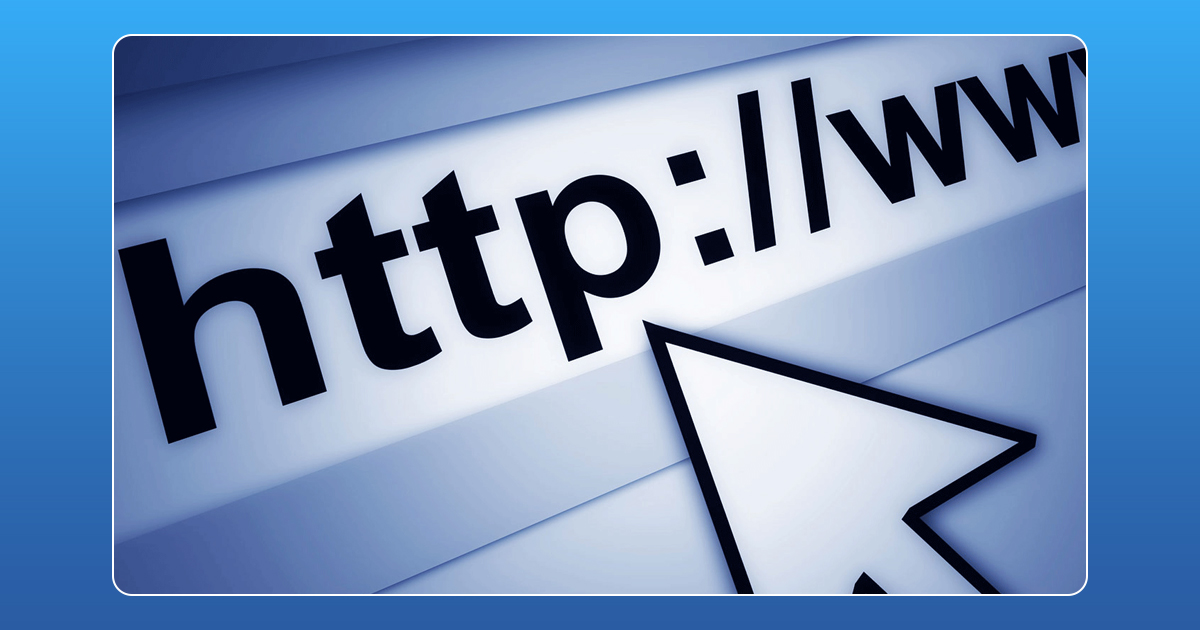
Every business owner wants their business to flourish, but it’s not an easy task. It takes precision, care, never ending enthusiasm, willpower, leadership skills, team effort and ceaseless energy to develop a startup business. It also takes visibility, advertising, branding, and marketing to create an audience for your business. One such essential tool to generate audience and customers is easy to use, informative and attractive website.
A strong website will give your startup a platform to position yourself online because the power of the internet is unrivaled. A good website allows you to show off your brand, the products and services you offer, answer questions related to your products/services and it provides a means for potential customers to contact you directly.
Here are a few reasons why a website will give your startup a boost:
1. First, research happens online
For every need and requirement, it has become the norm to conduct a primary search online to gather information. “Go Google it!” has become a catchphrase of the times. Everyone in search of products or services related to your startup will mostly do an online search. Therefore, a website will give you a better opportunity to reach more people, as they will search for your website for more information.
2. A website is your online portfolio
In case you offer multiple products and services, a website will allow customers to browse through your entire portfolio. Websites are the best possible means to showcase everything your business is involved in, for the customers to make an informed decision. An online portfolio is even better as it is open for business 24/7!
3. Cuts marketing costs
Designing and maintaining a website for your startup is relatively cheap. There are minimal costs to register and buy a domain name. It requires little maintenance in the form of keeping the website bug free, regularly updated with information and make corrections whenever necessary.
4. Audience meter
A website also provides you a chance to keep an eye on the traffic to your website. The kind of information people are looking for, measure and monitor the number of people reached and what future campaigns to grab the attention of a bigger audience, are metrics that can be gauged. It also provides a base for direct feedback to help you improve your business.
5. Building credibility and trust
As a startup, you can’t expect a lot of people to know about your business or trust your services. A website helps customers to not only find your company among the others but also create credibility with your customers through your branding. It adds a sense of authenticity and legitimizes your business.
A professional looking website will give you an edge over your competitors. Customers will look to your website to understand if your startup is genuine and better from the competition offering similar products and services. A good website can make or break your customer base.
How To
WhatsApp Rolls Out ‘Member Tags’ Feature to Simplify Group Roles and Management

WhatsApp has rolled out a new “Member Tags” feature designed to make group management simpler and more organized. The update allows users to add short text labels next to their names in group chats such as Admin, Manager, Designer, or Coordinator helping others instantly identify roles and responsibilities. This feature is especially useful for large communities, workplaces, and project-based groups where multiple participants collaborate regularly.
With WhatsApp Member Tags, group members can customize labels that appear beside their names and within the participants list, providing better clarity during group conversations. The introduction of tags aims to cut down confusion in busy chats, making it easier to know who handles what. The feature is already rolling out for iOS users and is expected to reach Android devices soon as part of WhatsApp’s gradual global rollout. Users can add tags by simply going to the group info section, tapping their own name, and selecting “Add Member Tag.”
This update also benefits brands, creators, and businesses that rely on WhatsApp for communication and engagement. From marking support staff with titles like “Customer Support” or “Sales” to identifying moderators and event organizers in community groups, the feature brings a layer of professionalism to WhatsApp’s familiar interface. By enhancing group communication dynamics, the Member Tags feature strengthens WhatsApp’s position as one of the most efficient and business-friendly messaging platforms available today.
How To
Google Brings AI to PDFs with “Ask about this PDF” Feature

Google has introduced a new AI-powered feature for its Files by Google app, allowing users to easily interact with PDF documents. The “Ask about this PDF” feature, powered by Gemini, enables users to ask questions about the document’s content directly within the app.
How it Works
Access
The feature is available in the updated Files by Google app (version 16.0.5 and above). Users can download the latest version from the Google Play Store to access this functionality.
Functionality
Users can simply tap the “Ask about this PDF” button while viewing a document. This prompts the app to allow users to ask questions regarding the PDF content, such as:
- Summaries of sections
- Clarifications on specific paragraphs
- Details about tables and charts
AI Interaction
The app leverages the power of Gemini AI to provide accurate and informative answers based on the content of the PDF. This interaction enhances user engagement by making it easier to extract relevant information without manually scrolling through lengthy documents.
User-Friendly Experience
AI-generated responses are displayed as an overlay, enabling users to view both the original PDF and the AI-generated answers simultaneously. This feature streamlines the process of obtaining information from PDFs, making it particularly useful for students and professionals who frequently work with such documents.
Availability
Gemini Advanced Required
The “Ask about this PDF” feature is currently exclusive to users of Gemini Advanced, a subscription service that provides enhanced capabilities of Google’s AI tools.
Limited to Files by Google
At present, this feature is available only within the Files by Google app. However, there are expectations that similar functionalities may be integrated into other Google applications in the future, such as Google Drive.
Future Outlook
This new feature demonstrates Google’s commitment to integrating AI seamlessly into its products and services. By enhancing the user experience with innovative tools like “Ask about this PDF,” Google aims to improve productivity and accessibility for its users.
Expansion Plans
Given the positive reception of this feature, it is likely that Google will explore expanding Gemini’s capabilities across other platforms and applications, potentially offering similar functionalities for various document types and formats.
Conclusion
Google’s introduction of the “Ask about this PDF” feature in its Files by Google app marks a significant advancement in how users interact with digital documents. By leveraging Gemini AI, Google is not only enhancing productivity but also making information retrieval more efficient and user-friendly. As AI continues to evolve, features like these are expected to play a crucial role in transforming digital workflows across various sectors.
How To
WhatsApp Introduces Voice Note Transcription: A Complete Guide to the New Feature!

WhatsApp is revolutionizing how users handle voice messages with the introduction of its new Voice Note Transcription feature. Designed to cater to diverse user needs, this update ensures that you never miss out on voice messages, even in situations where listening isn’t an option—be it a noisy environment, an important meeting, or simply when audio isn’t convenient.
What Is Voice Note Transcription?
The Voice Note Transcription feature converts voice messages into text, allowing users to read the content instead of listening. This thoughtful solution addresses scenarios where audio playback may not be practical. With this addition, WhatsApp enhances communication efficiency, helping users stay connected regardless of their circumstances.
How Does It Work?
Using the transcription feature is straightforward:
- Enable the Feature: Navigate to Settings > Chats > Voice Message Transcripts to enable or disable the feature and select your preferred transcription language.
- Transcribing a Voice Note: Once activated, long-press the voice message you’ve received and tap ‘Transcribe’. The app will instantly generate a text version of the audio message for you to read at your convenience.
This process is handled entirely on your device, ensuring that the voice messages remain private. Neither WhatsApp nor external servers have access to the content, maintaining the platform’s commitment to privacy.
Privacy and Security
In line with WhatsApp’s dedication to user security, the transcription process is executed locally on the device. This ensures that your voice messages are never sent to external servers, and even WhatsApp itself cannot access them. By integrating this feature while preserving its robust end-to-end encryption, WhatsApp continues to prioritize user trust.
Key Privacy Features
- Local Processing: Transcripts are generated entirely on-device, ensuring that no one else—not even WhatsApp—can access your personal messages.
- End-to-End Encryption: The feature maintains WhatsApp’s strong privacy standards, ensuring that only the sender and recipient can access their voice messages.
Global Rollout and Language Support
The Voice Note Transcription feature is rolling out globally over the coming weeks. Initially, it supports selected languages such as English, Spanish, Portuguese, Russian, and Hindi. WhatsApp has confirmed plans to expand its language offerings soon, ensuring wider accessibility for users worldwide.
Why This Feature is a Game-Changer
This new addition addresses a common pain point for WhatsApp users: handling voice messages when audio playback isn’t feasible. Whether you’re in a crowded space, attending a quiet event, or dealing with a lengthy voice note, the transcription feature provides a convenient alternative.
Benefits of Voice Note Transcription
- Multitasking Convenience: Users can skim through voice messages while juggling other responsibilities without needing headphones.
- Accessibility Improvement: The feature enhances accessibility for individuals with hearing impairments or those who prefer text-based communication over audio.
- Enhanced Communication: Merging the personal touch of voice communication with the convenience of text allows for more flexible interactions.
Conclusion
By introducing the Voice Note Transcription feature, WhatsApp continues to innovate and enhance its platform. This tool exemplifies how technology can adapt to diverse user needs while maintaining security and privacy. Keep an eye on your app settings—this feature is rolling out soon and is set to make staying connected easier than ever. As WhatsApp expands its capabilities, users can look forward to a more personalized and efficient messaging experience that caters to their evolving communication preferences.




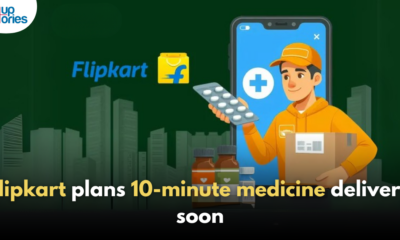










b6rhh
June 6, 2025 at 6:24 am
can you get clomid without a prescription can i purchase clomiphene prices where can i buy clomiphene without prescription cheapest clomid pills clomid medication effects can you get clomid without insurance good rx clomid
iwin
November 5, 2025 at 9:17 pm
iwin – nền tảng game bài đổi thưởng uy tín, nơi bạn có thể thử vận may và tận hưởng nhiều tựa game hấp
MM88
November 7, 2025 at 4:50 am
Với giao diện mượt mà và ưu đãi hấp dẫn, MM88 là lựa chọn lý tưởng cho các tín đồ giải trí trực tuyến.
谷歌蜘蛛池
November 9, 2025 at 3:39 pm
利用强大的谷歌蜘蛛池技术,大幅提升网站收录效率与页面抓取频率。谷歌蜘蛛池
谷歌站群
November 11, 2025 at 1:50 pm
专业构建与管理谷歌站群网络,助力品牌实现全域流量的强势增长。谷歌站群
Kuwin
November 22, 2025 at 12:00 am
kuwin sở hữu kho game đa dạng từ slot đến trò chơi bài đổi thưởng, mang đến cho bạn những giây phút giải trí tuyệt vời.
GO88
November 22, 2025 at 6:19 pm
Tham gia cộng đồng game thủ tại Go88 để trải nghiệm các trò chơi bài, poker phổ biến nhất hiện nay.