How To
How To Say No To Clients
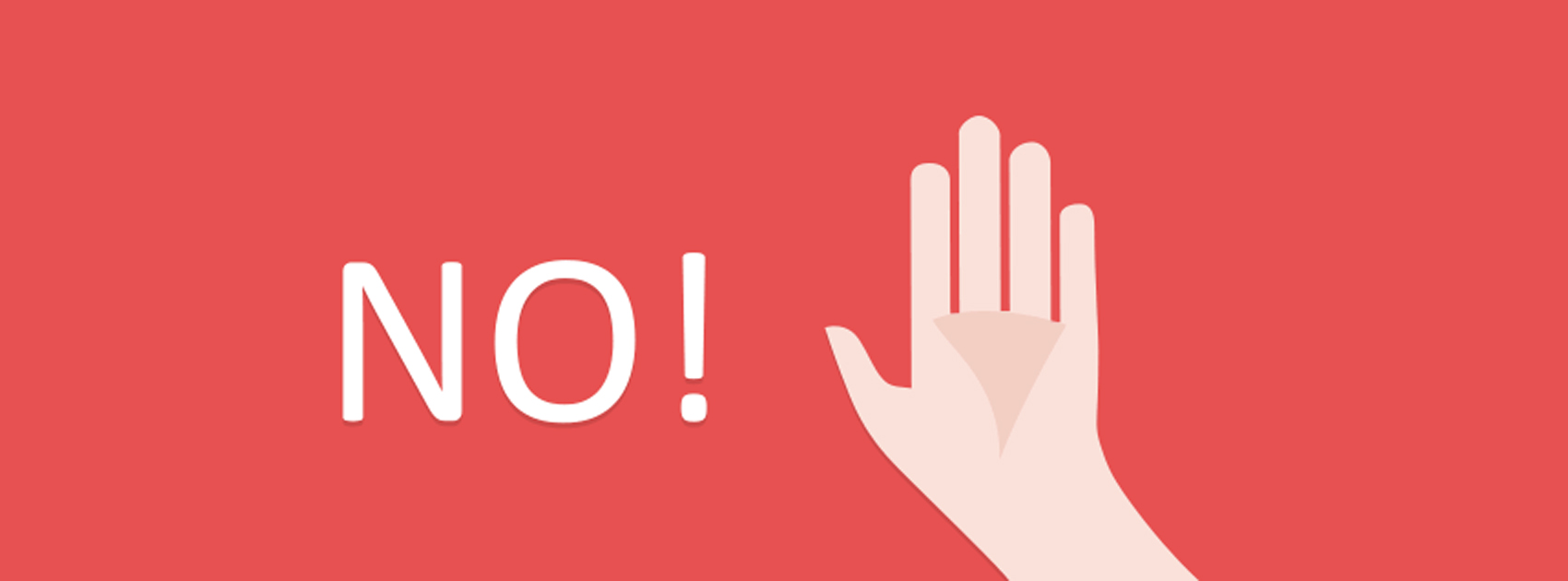
There are only a handful of things in life which are harder than saying no to your client. Saying no is an art. While it may have a negative tonality to it, if done the right way, the effect could be more positive than you actually think. If you are terrified of saying no to your clients, then do not worry. We think these tips might just help you to get back the much needed control!
1. Be empathetic
One of the main ways you can say no to your client is by letting them know that you really do care about them. Let them know, you are saying no only after putting yourself in their shoes and understanding their positions. Often times, a client is extremely demanding when they have external pressures. Tell your clients why you can’t do certain things and explain your side of the situation to them. By laying out your situation and understanding their side, you tend to come with a clear understanding of the picture. Listen, be heard and saying no won’t be that hard!

Picture credits: officevibe.com
2. Don’t say no till it’s absolutely needed
The word no is like a trump card. You save it to the end and use it when only absolutely necessary. The sooner you show your hand, the weaker your client thinks you really are. When you do say no to a particular deadline, make sure you are saying it after you have put more than enough thought into the matter! Say it without thinking it through and not only does your workload suffer, but also the impression your client has on you.

Picture credits: pertsonalexecellence.co
3. Give your clients alternatives when you say no
One of the best ways to get a no accepted by your client is by telling them, even though you can’t meet certain parts of their demands, you can do other things. Let your clients know why you think the second option is better than the first and why there are more benefits to this than the initial plan. The more cohesively and clearly you present plan B, the more your client is ready to accept the proposal.

Picture credits: Amazon.com
4. Be clear and precise when you say no
Clients are always wary of how wrong things can go. They sniff out a lie or an excuse with the smallest change in the weather and the moment you aren’t a hundred percent honest with them, you get into major trouble. A lot of people have lost clients because they tried smooth talking their way out of a tricky situation. Tell them the situation as is and when you do, lay out why things happened the way they did. While they may get angry/annoyed at first, they will soon realise the no is for the right reasons. A further plus point of this is, being straightforward helps in building relationships!

Picture credits: tinybuddha.com
5. Follow up
When you say no to your clients, it is always important to learn that following up is a part and parcel of the deal. Talk them through your next plans and lay out the options. If you have offered solutions for the task at hand, make sure you are the first to tell them because the moment they find the solution from someone else, they are out.
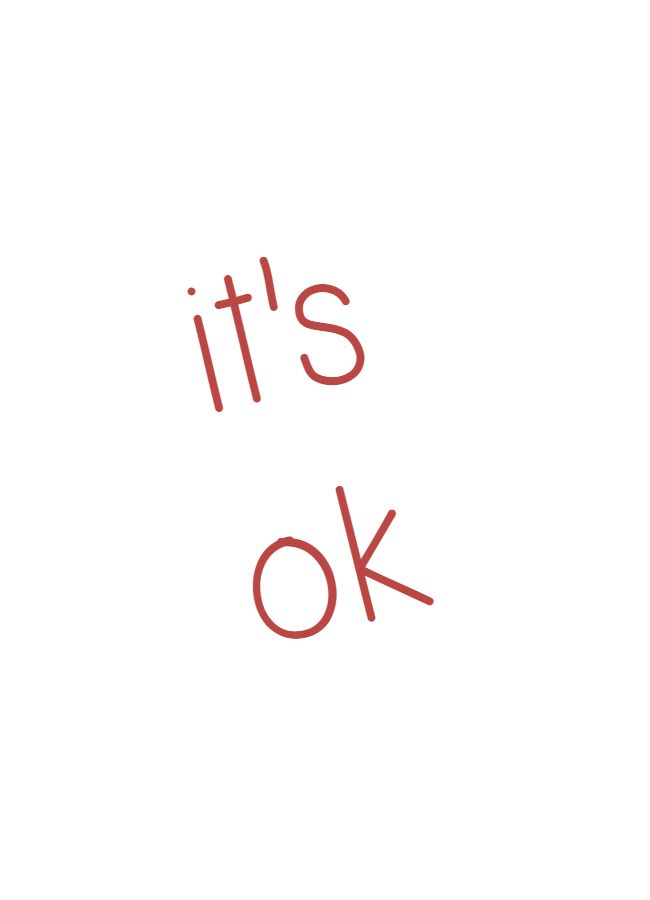
Picture credits: Pinterest.com
Dealing with clients is a tricky business. It’s hard to understand where to draw the line and where to say okay. If you think we missed out on any other points about how to say no to clients, comment and let us know!
How To
WhatsApp Rolls Out ‘Member Tags’ Feature to Simplify Group Roles and Management

WhatsApp has rolled out a new “Member Tags” feature designed to make group management simpler and more organized. The update allows users to add short text labels next to their names in group chats such as Admin, Manager, Designer, or Coordinator helping others instantly identify roles and responsibilities. This feature is especially useful for large communities, workplaces, and project-based groups where multiple participants collaborate regularly.
With WhatsApp Member Tags, group members can customize labels that appear beside their names and within the participants list, providing better clarity during group conversations. The introduction of tags aims to cut down confusion in busy chats, making it easier to know who handles what. The feature is already rolling out for iOS users and is expected to reach Android devices soon as part of WhatsApp’s gradual global rollout. Users can add tags by simply going to the group info section, tapping their own name, and selecting “Add Member Tag.”
This update also benefits brands, creators, and businesses that rely on WhatsApp for communication and engagement. From marking support staff with titles like “Customer Support” or “Sales” to identifying moderators and event organizers in community groups, the feature brings a layer of professionalism to WhatsApp’s familiar interface. By enhancing group communication dynamics, the Member Tags feature strengthens WhatsApp’s position as one of the most efficient and business-friendly messaging platforms available today.
How To
Google Brings AI to PDFs with “Ask about this PDF” Feature

Google has introduced a new AI-powered feature for its Files by Google app, allowing users to easily interact with PDF documents. The “Ask about this PDF” feature, powered by Gemini, enables users to ask questions about the document’s content directly within the app.
How it Works
Access
The feature is available in the updated Files by Google app (version 16.0.5 and above). Users can download the latest version from the Google Play Store to access this functionality.
Functionality
Users can simply tap the “Ask about this PDF” button while viewing a document. This prompts the app to allow users to ask questions regarding the PDF content, such as:
- Summaries of sections
- Clarifications on specific paragraphs
- Details about tables and charts
AI Interaction
The app leverages the power of Gemini AI to provide accurate and informative answers based on the content of the PDF. This interaction enhances user engagement by making it easier to extract relevant information without manually scrolling through lengthy documents.
User-Friendly Experience
AI-generated responses are displayed as an overlay, enabling users to view both the original PDF and the AI-generated answers simultaneously. This feature streamlines the process of obtaining information from PDFs, making it particularly useful for students and professionals who frequently work with such documents.
Availability
Gemini Advanced Required
The “Ask about this PDF” feature is currently exclusive to users of Gemini Advanced, a subscription service that provides enhanced capabilities of Google’s AI tools.
Limited to Files by Google
At present, this feature is available only within the Files by Google app. However, there are expectations that similar functionalities may be integrated into other Google applications in the future, such as Google Drive.
Future Outlook
This new feature demonstrates Google’s commitment to integrating AI seamlessly into its products and services. By enhancing the user experience with innovative tools like “Ask about this PDF,” Google aims to improve productivity and accessibility for its users.
Expansion Plans
Given the positive reception of this feature, it is likely that Google will explore expanding Gemini’s capabilities across other platforms and applications, potentially offering similar functionalities for various document types and formats.
Conclusion
Google’s introduction of the “Ask about this PDF” feature in its Files by Google app marks a significant advancement in how users interact with digital documents. By leveraging Gemini AI, Google is not only enhancing productivity but also making information retrieval more efficient and user-friendly. As AI continues to evolve, features like these are expected to play a crucial role in transforming digital workflows across various sectors.
How To
WhatsApp Introduces Voice Note Transcription: A Complete Guide to the New Feature!

WhatsApp is revolutionizing how users handle voice messages with the introduction of its new Voice Note Transcription feature. Designed to cater to diverse user needs, this update ensures that you never miss out on voice messages, even in situations where listening isn’t an option—be it a noisy environment, an important meeting, or simply when audio isn’t convenient.
What Is Voice Note Transcription?
The Voice Note Transcription feature converts voice messages into text, allowing users to read the content instead of listening. This thoughtful solution addresses scenarios where audio playback may not be practical. With this addition, WhatsApp enhances communication efficiency, helping users stay connected regardless of their circumstances.
How Does It Work?
Using the transcription feature is straightforward:
- Enable the Feature: Navigate to Settings > Chats > Voice Message Transcripts to enable or disable the feature and select your preferred transcription language.
- Transcribing a Voice Note: Once activated, long-press the voice message you’ve received and tap ‘Transcribe’. The app will instantly generate a text version of the audio message for you to read at your convenience.
This process is handled entirely on your device, ensuring that the voice messages remain private. Neither WhatsApp nor external servers have access to the content, maintaining the platform’s commitment to privacy.
Privacy and Security
In line with WhatsApp’s dedication to user security, the transcription process is executed locally on the device. This ensures that your voice messages are never sent to external servers, and even WhatsApp itself cannot access them. By integrating this feature while preserving its robust end-to-end encryption, WhatsApp continues to prioritize user trust.
Key Privacy Features
- Local Processing: Transcripts are generated entirely on-device, ensuring that no one else—not even WhatsApp—can access your personal messages.
- End-to-End Encryption: The feature maintains WhatsApp’s strong privacy standards, ensuring that only the sender and recipient can access their voice messages.
Global Rollout and Language Support
The Voice Note Transcription feature is rolling out globally over the coming weeks. Initially, it supports selected languages such as English, Spanish, Portuguese, Russian, and Hindi. WhatsApp has confirmed plans to expand its language offerings soon, ensuring wider accessibility for users worldwide.
Why This Feature is a Game-Changer
This new addition addresses a common pain point for WhatsApp users: handling voice messages when audio playback isn’t feasible. Whether you’re in a crowded space, attending a quiet event, or dealing with a lengthy voice note, the transcription feature provides a convenient alternative.
Benefits of Voice Note Transcription
- Multitasking Convenience: Users can skim through voice messages while juggling other responsibilities without needing headphones.
- Accessibility Improvement: The feature enhances accessibility for individuals with hearing impairments or those who prefer text-based communication over audio.
- Enhanced Communication: Merging the personal touch of voice communication with the convenience of text allows for more flexible interactions.
Conclusion
By introducing the Voice Note Transcription feature, WhatsApp continues to innovate and enhance its platform. This tool exemplifies how technology can adapt to diverse user needs while maintaining security and privacy. Keep an eye on your app settings—this feature is rolling out soon and is set to make staying connected easier than ever. As WhatsApp expands its capabilities, users can look forward to a more personalized and efficient messaging experience that caters to their evolving communication preferences.














Gevkcclg
May 27, 2025 at 12:20 am
Explore the ranked best online casinos of 2025. Compare bonuses, game selections, and trustworthiness of top platforms for secure and rewarding gameplaycasino.
zag53
June 5, 2025 at 6:02 am
clomiphene for sale australia cost cheap clomid without rx clomiphene pct cost generic clomiphene prices how can i get cheap clomiphene tablets clomiphene without rx can i purchase clomiphene without insurance
MM88
November 6, 2025 at 9:28 am
Khám phá thế giới giải trí trực tuyến đỉnh cao tại MM88, nơi mang đến những trải nghiệm cá cược thể thao và casino sống động.
iwin
November 7, 2025 at 3:19 pm
iwin – nền tảng game bài đổi thưởng uy tín, nơi bạn có thể thử vận may và tận hưởng nhiều tựa game hấp
谷歌站群
November 7, 2025 at 5:43 pm
专业构建与管理谷歌站群网络,助力品牌实现全域流量的强势增长。谷歌站群
Kuwin
November 9, 2025 at 2:07 pm
kuwin sở hữu kho game đa dạng từ slot đến trò chơi bài đổi thưởng, mang đến cho bạn những giây phút giải trí tuyệt vời.
谷歌外推
November 9, 2025 at 7:28 pm
采用高效谷歌外推策略,快速提升网站在搜索引擎中的可见性与权重。谷歌外推
MM88
November 12, 2025 at 5:38 pm
Với giao diện mượt mà và ưu đãi hấp dẫn, MM88 là lựa chọn lý tưởng cho các tín đồ giải trí trực tuyến.
谷歌蜘蛛池
November 13, 2025 at 9:22 am
利用强大的谷歌蜘蛛池技术,大幅提升网站收录效率与页面抓取频率。谷歌蜘蛛池
GO88
November 16, 2025 at 1:22 pm
Tham gia cộng đồng game thủ tại Go88 để trải nghiệm các trò chơi bài, poker phổ biến nhất hiện nay.
J88
November 29, 2025 at 7:25 pm
Đến với J88, bạn sẽ được trải nghiệm dịch vụ cá cược chuyên nghiệp cùng hàng ngàn sự kiện khuyến mãi độc quyền.