How To
Social Media Tools Perfect For Small Businesses

When you are a small business owner, it is extremely vital to use social media to your advantage. If you are trying to grow your business right from the ground up and don’t have the time to focus on your online presence, then worry not, the internet always has your back. Here are some tools that help you in not only discovering content, but also sharing and responding to the content on your page.
1. Crowdfire
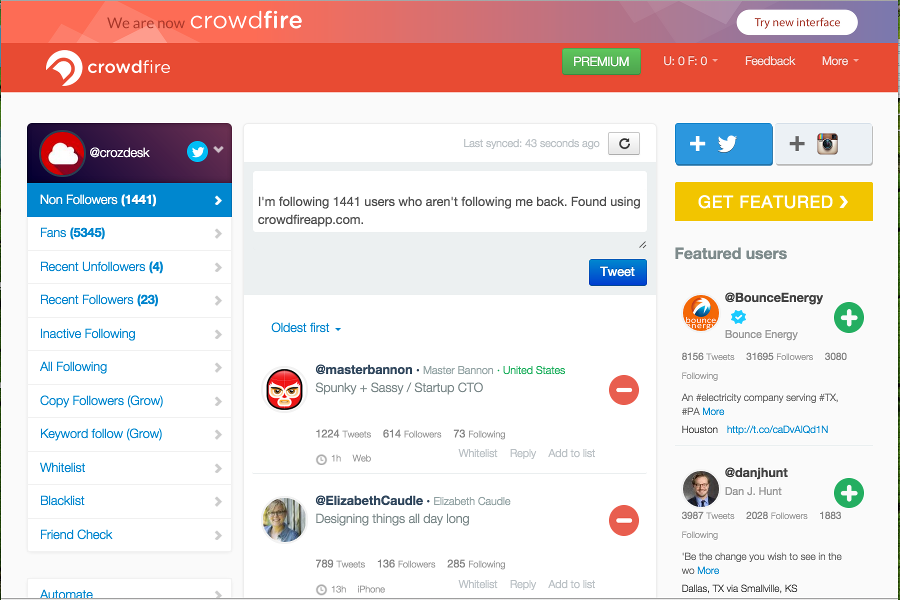
Known as the ultimate guide to one minute marketing, Crowdfire is your go to website for realising your goals. To start things off, you have to first connect your websites, blogs and social media profiles with Crowdfire. Once you do that, Crowdfire will analyze your accounts and study them to determine who you are, what your core message should be and what kind of content you should put out into the social media world. Once it understands who you are, it gives you a daily task sheet that works towards helping you achieve your goals! The goals include things you can do to increase the number of daily visitors and the type of comments you can make to increase engagement on a regular basis.
2. Hootsuite
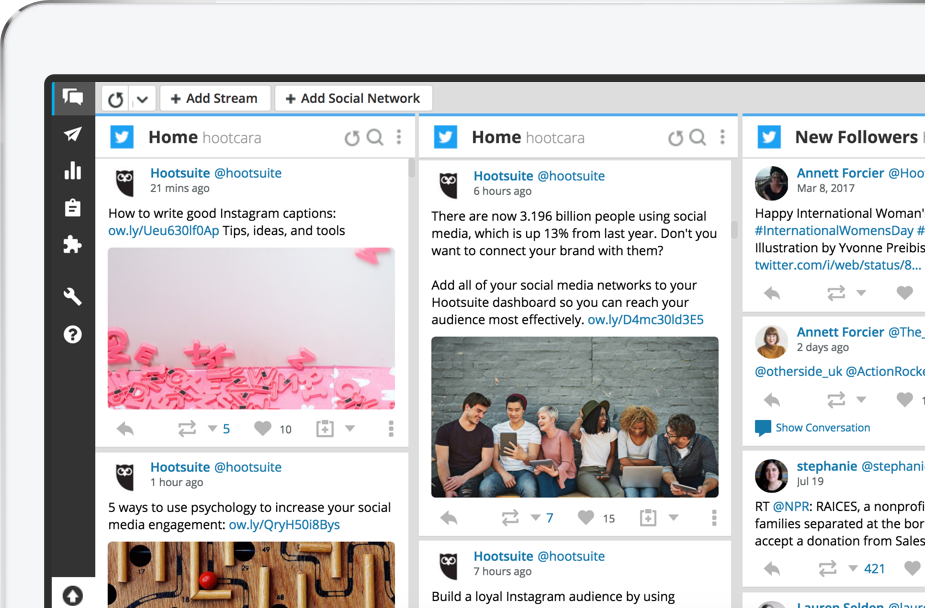
The ultimate post scheduler, Hootsuite helps you manage all your social media accounts from a single page. From helping you find relevant content to helping you organise all your data in one place, Hootsuite is like the genie you need to make life easier! Furthermore, if you ever think the content you are putting up is not relevant to the page, then this website helps in analyzing the information and giving you feedback on what should and shouldn’t be put up. Hootsuite also helps in protecting and safeguarding your social media pages against unwanted hackers and threats, therefore making sure your online presence is completely safe and secure!
3. Buffer
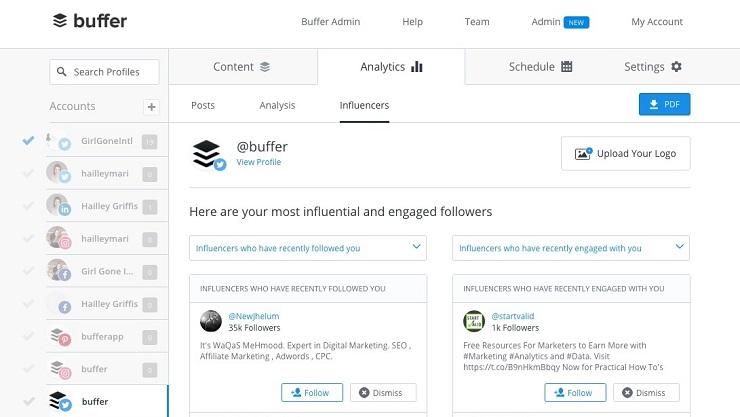
Buffer, a social media scheduling application, is quite unlike Hootsuite in the sense it lets you schedule your posts not only on Facebook and Twitter, but on LinkedIn and Google Plus as well! Without letting you miss deadlines of any sort, Buffer lets you add content to your queue without worrying about how often you post the content for your brand. To make the game interesting, Buffer gives you detailed day to day and monthly analytics on how your profile and posts perform!
4. Salesforce Marketing Cloud
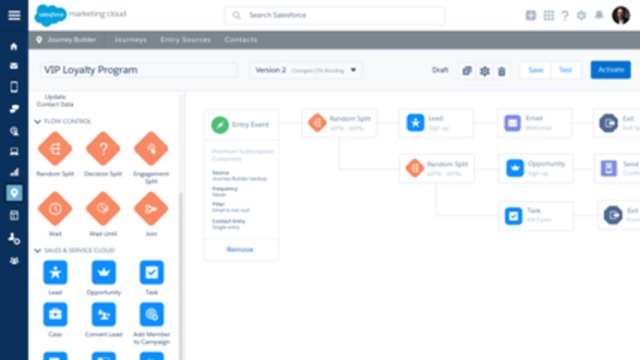
While a lot of businesses are B2C oriented, there are some that are B2B and these are the kind that need to be looked at regularly. Salesforce Marketing Cloud is one such website which not only keeps track of your other businesses, but also helps you grow your marketing strategies. By deviating from the regulated social media platforms, Salesforce uses email marketing as a means of promoting your content. This particular website allows you to not only automate your marketing, but also helps you conduct a proper digital search and establish both your website and your mobile marketing plans! Even though learning marketing through Salesforce is steep and extensive, it is still more than worth it and necessary!
5. Awario
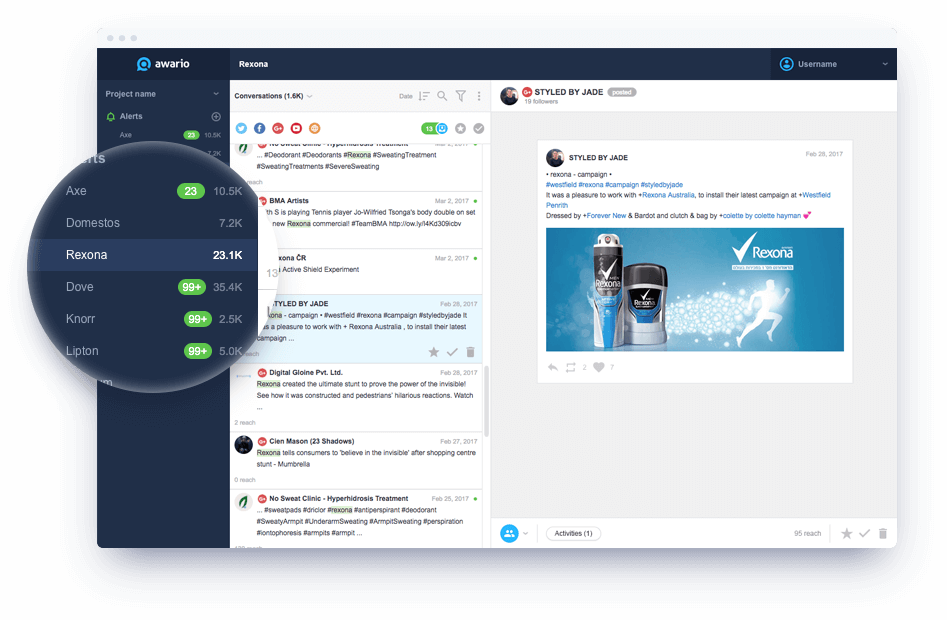
Let’s face it. You need to know what the social media world is saying about your business. Awario lets you analyze the content you put up on your social media and with specific keywords on your social media, it tracks performance on a regular basis. Furthermore, Awario sends you notifications the minute people mention your brand on any platform (every platform, including Reddit!) From giving you the opportunity to interact with your users to understanding your customer base, Awario helps in giving you complete clarity on what is expected from you as a brand.
Growing as a new business is important and when you have the right tools at hand, the entire process is made easier. If you think we missed out on any tools like this, comment and let us know!
How To
WhatsApp Rolls Out ‘Member Tags’ Feature to Simplify Group Roles and Management

WhatsApp has rolled out a new “Member Tags” feature designed to make group management simpler and more organized. The update allows users to add short text labels next to their names in group chats such as Admin, Manager, Designer, or Coordinator helping others instantly identify roles and responsibilities. This feature is especially useful for large communities, workplaces, and project-based groups where multiple participants collaborate regularly.
With WhatsApp Member Tags, group members can customize labels that appear beside their names and within the participants list, providing better clarity during group conversations. The introduction of tags aims to cut down confusion in busy chats, making it easier to know who handles what. The feature is already rolling out for iOS users and is expected to reach Android devices soon as part of WhatsApp’s gradual global rollout. Users can add tags by simply going to the group info section, tapping their own name, and selecting “Add Member Tag.”
This update also benefits brands, creators, and businesses that rely on WhatsApp for communication and engagement. From marking support staff with titles like “Customer Support” or “Sales” to identifying moderators and event organizers in community groups, the feature brings a layer of professionalism to WhatsApp’s familiar interface. By enhancing group communication dynamics, the Member Tags feature strengthens WhatsApp’s position as one of the most efficient and business-friendly messaging platforms available today.
How To
Google Brings AI to PDFs with “Ask about this PDF” Feature

Google has introduced a new AI-powered feature for its Files by Google app, allowing users to easily interact with PDF documents. The “Ask about this PDF” feature, powered by Gemini, enables users to ask questions about the document’s content directly within the app.
How it Works
Access
The feature is available in the updated Files by Google app (version 16.0.5 and above). Users can download the latest version from the Google Play Store to access this functionality.
Functionality
Users can simply tap the “Ask about this PDF” button while viewing a document. This prompts the app to allow users to ask questions regarding the PDF content, such as:
- Summaries of sections
- Clarifications on specific paragraphs
- Details about tables and charts
AI Interaction
The app leverages the power of Gemini AI to provide accurate and informative answers based on the content of the PDF. This interaction enhances user engagement by making it easier to extract relevant information without manually scrolling through lengthy documents.
User-Friendly Experience
AI-generated responses are displayed as an overlay, enabling users to view both the original PDF and the AI-generated answers simultaneously. This feature streamlines the process of obtaining information from PDFs, making it particularly useful for students and professionals who frequently work with such documents.
Availability
Gemini Advanced Required
The “Ask about this PDF” feature is currently exclusive to users of Gemini Advanced, a subscription service that provides enhanced capabilities of Google’s AI tools.
Limited to Files by Google
At present, this feature is available only within the Files by Google app. However, there are expectations that similar functionalities may be integrated into other Google applications in the future, such as Google Drive.
Future Outlook
This new feature demonstrates Google’s commitment to integrating AI seamlessly into its products and services. By enhancing the user experience with innovative tools like “Ask about this PDF,” Google aims to improve productivity and accessibility for its users.
Expansion Plans
Given the positive reception of this feature, it is likely that Google will explore expanding Gemini’s capabilities across other platforms and applications, potentially offering similar functionalities for various document types and formats.
Conclusion
Google’s introduction of the “Ask about this PDF” feature in its Files by Google app marks a significant advancement in how users interact with digital documents. By leveraging Gemini AI, Google is not only enhancing productivity but also making information retrieval more efficient and user-friendly. As AI continues to evolve, features like these are expected to play a crucial role in transforming digital workflows across various sectors.
How To
WhatsApp Introduces Voice Note Transcription: A Complete Guide to the New Feature!

WhatsApp is revolutionizing how users handle voice messages with the introduction of its new Voice Note Transcription feature. Designed to cater to diverse user needs, this update ensures that you never miss out on voice messages, even in situations where listening isn’t an option—be it a noisy environment, an important meeting, or simply when audio isn’t convenient.
What Is Voice Note Transcription?
The Voice Note Transcription feature converts voice messages into text, allowing users to read the content instead of listening. This thoughtful solution addresses scenarios where audio playback may not be practical. With this addition, WhatsApp enhances communication efficiency, helping users stay connected regardless of their circumstances.
How Does It Work?
Using the transcription feature is straightforward:
- Enable the Feature: Navigate to Settings > Chats > Voice Message Transcripts to enable or disable the feature and select your preferred transcription language.
- Transcribing a Voice Note: Once activated, long-press the voice message you’ve received and tap ‘Transcribe’. The app will instantly generate a text version of the audio message for you to read at your convenience.
This process is handled entirely on your device, ensuring that the voice messages remain private. Neither WhatsApp nor external servers have access to the content, maintaining the platform’s commitment to privacy.
Privacy and Security
In line with WhatsApp’s dedication to user security, the transcription process is executed locally on the device. This ensures that your voice messages are never sent to external servers, and even WhatsApp itself cannot access them. By integrating this feature while preserving its robust end-to-end encryption, WhatsApp continues to prioritize user trust.
Key Privacy Features
- Local Processing: Transcripts are generated entirely on-device, ensuring that no one else—not even WhatsApp—can access your personal messages.
- End-to-End Encryption: The feature maintains WhatsApp’s strong privacy standards, ensuring that only the sender and recipient can access their voice messages.
Global Rollout and Language Support
The Voice Note Transcription feature is rolling out globally over the coming weeks. Initially, it supports selected languages such as English, Spanish, Portuguese, Russian, and Hindi. WhatsApp has confirmed plans to expand its language offerings soon, ensuring wider accessibility for users worldwide.
Why This Feature is a Game-Changer
This new addition addresses a common pain point for WhatsApp users: handling voice messages when audio playback isn’t feasible. Whether you’re in a crowded space, attending a quiet event, or dealing with a lengthy voice note, the transcription feature provides a convenient alternative.
Benefits of Voice Note Transcription
- Multitasking Convenience: Users can skim through voice messages while juggling other responsibilities without needing headphones.
- Accessibility Improvement: The feature enhances accessibility for individuals with hearing impairments or those who prefer text-based communication over audio.
- Enhanced Communication: Merging the personal touch of voice communication with the convenience of text allows for more flexible interactions.
Conclusion
By introducing the Voice Note Transcription feature, WhatsApp continues to innovate and enhance its platform. This tool exemplifies how technology can adapt to diverse user needs while maintaining security and privacy. Keep an eye on your app settings—this feature is rolling out soon and is set to make staying connected easier than ever. As WhatsApp expands its capabilities, users can look forward to a more personalized and efficient messaging experience that caters to their evolving communication preferences.














JamesUsath
June 1, 2025 at 2:10 am
livraison discrète Kamagra: achat kamagra – kamagra pas cher
Thomasjew
June 17, 2025 at 11:27 pm
¡Hola, estrategas del azar !
Casino sin licencia en EspaГ±ola y rГЎpido – п»їcasinossinlicenciaespana.es casinos no regulados
¡Que experimentes rondas emocionantes !
WilliamTedia
June 18, 2025 at 2:05 am
¡Hola, participantes del desafío !
Casino online fuera de EspaГ±a con acceso rГЎpido – https://www.casinoonlinefueradeespanol.xyz/ casinoonlinefueradeespanol.xyz
¡Que disfrutes de asombrosas premios extraordinarios !
ThomasTib
June 18, 2025 at 9:07 am
¡Saludos, entusiastas del ocio !
ВїQuГ© casino online extranjero ofrece mejores pagos? – https://www.casinoextranjerosenespana.es/# п»їcasinos online extranjeros
¡Que disfrutes de momentos inolvidables !
MarioBeaup
June 18, 2025 at 10:44 pm
¡Saludos, exploradores de emociones !
casinos online extranjeros sin comisiones – п»їhttps://casinosextranjero.es/ п»їcasinos online extranjeros
¡Que vivas increíbles jackpots extraordinarios!
Michaelchalf
June 20, 2025 at 3:42 am
¡Bienvenidos, expertos en el juego !
Casino online fuera de EspaГ±a 100% anГіnimo – п»їhttps://casinoporfuera.guru/ casino por fuera
¡Que disfrutes de maravillosas movidas brillantes !
SonnyMew
June 20, 2025 at 2:35 pm
¡Hola, amantes del entretenimiento !
casinoextranjero.es – sitio lГder de comparaciГіn – п»їhttps://casinoextranjero.es/ п»їcasinos online extranjeros
¡Que vivas victorias legendarias !
Oscarfrine
June 21, 2025 at 12:43 am
¡Saludos, entusiastas del azar !
casinosonlinefueraespanol con juegos en HD – п»їhttps://casinosonlinefueraespanol.xyz/ casinosonlinefueraespanol
¡Que disfrutes de movidas extraordinarias !
Jamessleri
June 22, 2025 at 9:48 pm
¡Hola, participantes del desafío !
casinosextranjerosdeespana.es – todo en uno – https://casinosextranjerosdeespana.es/# casino online extranjero
¡Que vivas increíbles recompensas extraordinarias !
JamesScure
June 22, 2025 at 11:57 pm
¡Bienvenidos, aventureros de la fortuna !
Casino por fuera con bonos cada fin de semana – https://casinofueraespanol.xyz/# casino por fuera
¡Que vivas increíbles momentos memorables !
KennethSoype
June 24, 2025 at 3:16 pm
¡Saludos, aventureros de la emoción !
Casino online extranjero con apuestas de bajo riesgo – https://casinoextranjerosdeespana.es/# п»їcasinos online extranjeros
¡Que experimentes maravillosas momentos irrepetibles !
Timothymoing
June 25, 2025 at 10:12 pm
Hello keepers of pristine spaces !
Air Purifiers Smoke – Clean Air in Minutes – https://bestairpurifierforcigarettesmoke.guru/# air purifier smoke
May you experience remarkable refined serenity !
FrankAstox
June 26, 2025 at 1:38 pm
¡Hola, seguidores del entretenimiento !
Casino sin licencia en EspaГ±a sin registro obligatorio – http://casinosinlicenciaespana.xyz/# casino online sin licencia espaГ±a
¡Que vivas increíbles instantes únicos !
MatthewSow
June 28, 2025 at 9:33 pm
¡Saludos, fanáticos del desafío !
Casino sin licencia y juegos instantГЎneos – http://audio-factory.es/ Audio-factory.es
¡Que disfrutes de asombrosas tiradas brillantes !
Danielnew
June 30, 2025 at 12:31 pm
¡Saludos, entusiastas de grandes logros !
ВїEs legal jugar en http://emausong.es/? – п»їemausong.es п»їcasinos sin licencia en espaГ±a
¡Que disfrutes de increíbles recompensas únicas !
Danielrax
July 1, 2025 at 3:00 pm
¡Saludos, fanáticos del desafío !
Bono de bienvenida casino directo a tu cuenta – http://bono.sindepositoespana.guru/ casinos con bono de bienvenida gratis
¡Que disfrutes de asombrosas tiradas exitosas !
Scottabsex
July 11, 2025 at 2:42 am
Greetings, contenders in humor quests !
good jokes for adults never rely on cheap shots. They make you laugh because they’re smart, not because they’re mean. It’s wit over insult.
funny adult jokes is always a reliable source of laughter in every situation. [url=https://adultjokesclean.guru/]short jokes for adults[/url] They lighten even the dullest conversations. You’ll be glad you remembered it.
Cornball Comedy: Top corny jokes for adults – п»їhttps://adultjokesclean.guru/ funny jokes for adults
May you enjoy incredible unexpected punchlines!
jyhqgwqzv
July 18, 2025 at 3:01 am
Scheepjes Maxi Sugar Rush Nasze płyty premium LP są produkowane z najwyższą jakością dźwięku na winylu 180 g. Aby w pełni się nimi cieszyć, zalecamy odtwarzanie ich na wysokiej jakości gramofonie z regulowanym naciskiem igły i odpowiednią wkładką. Niektóre tanie gramofony mogą nie być w stanie prawidłowo odtwarzać tych płyt, co może prowadzić do przeskakiwania lub nawet uszkodzenia nagrania. Dlatego przed zakupem sprawdź kompatybilność swojego odtwarzacza. ‘ + translations.cookies.settings_definition + ‘ Oto zdjęcie 16×12 z podpisem legendy Liverpoolu Ian pośpiech podczas naszej prywatnej sesji podpisywania dokumentów, która odbyła się z nim w Chester, 26 stycznia 2022 r. Przedmiot jest dostarczany z certyfikatem autentyczności Allstarsignings, do którego zostanie dołączony fotograficzny dowód.
https://oc-hudovernik.si/2025/07/16/bonus-code-2025-dla-betonred-wprowadzenie-do-oferty-powitalnej/
Cinema in the UK is just as engaging, with the BFI London Film Festival standing out as a major highlight in the film calendar. This esteemed festival screens a diverse range of films from around the globe, providing a platform for both acclaimed filmmakers and new filmmakers. Additionally, the Edinburgh International Film Festival showcases a unique opportunity to experience innovative and groundbreaking films. The UK’s storied film history is celebrated in historic cinemas like the Electric Cinema in Birmingham and the Prince Charles Cinema in London, where movie enthusiasts can watch both classic and contemporary films. Music, like sport, has the power to inspire and energize us, and our music section echoes this fervor. We cover a broad range of topics, from the latest trends in the music industry to profiles of new artists. Our articles delve into different genres, present reviews of new releases, and provide insights into the creative processes behind the music you enjoy. Whether you’re a fan of classical music, rock, pop, or any other genre, our website is your top source for melodic content.
yedopzlhj
July 21, 2025 at 9:39 pm
glory casino bonus its players with generous bonuses that elevate the gaming experience. Claim your welcome bonus, participate in regular promotions, and unlock exclusive offers. Boost your winning chances with Glory Casino’s incredible rewards! PLAY BUBBLE SHOOTER TODAY! PLAY BUBBLE SHOOTER TODAY! Betting in Sri Lanka offers a wide range of exciting opportunities for players looking to enjoy both sports and casino entertainment. Whether it’s placing a wager or exploring a thrilling game, users can experience a top-tier betting experience with ease. Play the exciting Rocket crash game and experience a heart-pounding race to big wins. glory casino bonus its players with generous bonuses that elevate the gaming experience. Claim your welcome bonus, participate in regular promotions, and unlock exclusive offers. Boost your winning chances with Glory Casino’s incredible rewards!
https://lorthopedique.com/blog/football-x-by-smartsoft-an-in-depth-review-for-indian-players/
We strive to provide our players with the best the online gambling world has to offer. Our collection of casino games is expansive, from slots to classic table games, we even have instant win and live casino games such as live roulette & live blackjack. Launching back in 2011, Big Time Gaming is an iconic game developer and the brains behind the Megaways slot games. Big Time Gaming has a varied portfolio of free slots that includes progressive jackpots, video slots, and more. Free spin bonuses on most free online slots no download games are gotten by landing 3 or more scatter icons matching symbols. Some slot machines have up to 20 free spins that could be re-triggered by hitting more scatter symbols while others offer a flat extra spins number without re-trigger features. Gamers are not limited in titles when they have to play free slot machines. Below are popular free slots without downloading from popular developers such as Aristocrat, IGT, Konami, etc.
ArmandoZinlY
August 2, 2025 at 1:44 am
Greetings to all thrill gamblers !
1xbet ng registration is fully compliant with Nigerian data laws. Players can request copies of their betting history. [url=п»їhttps://1xbetregistrationinnigeria.com/]1xbet login registration nigeria[/url] Verification steps during 1xbet ng registration are simplified for mobile users.
The 1xbet login registration nigeria interface supports multiple devices and is optimized for mobile use. Nigerian players can log in or register with ease, even on slow internet connections. Updates to the 1xbet login registration nigeria system have made the process more user-friendly than ever.
Safe and quick 1xbet ng login registration for Nigerians – http://1xbetregistrationinnigeria.com/
Hope you enjoy amazing big wins!
Thomascheab
August 4, 2025 at 1:27 am
Salutations to all veteran players !
Start your journey with 1xbet nigeria registration and explore live betting options. Register now to enjoy exclusive offers tailored for Nigerian users. [url=www.1xbetnigeriaregistration.com.ng]1xbet nigeria login registration[/url] The process of 1xbet nigeria registration is fast, safe, and user-friendly.
The 1xbet ng login registration process is built for modern users. It’s fast, mobile-first, and highly secure. Players love the clean interface of 1xbet ng login registration.
Guide for 1xbet registration by phone number nigeria – http://1xbetnigeriaregistration.com.ng/
Wishing you thrilling reels !
Robertbassy
August 5, 2025 at 4:48 pm
Warm greetings to all thrill lovers !
For those who prefer traditional methods, 1xbet registration by phone number Nigeria is still a popular choice. Simply input your mobile number and follow the prompts. [url=https://www.1xbet-nigeria-registration-online.com/]1xbet nigeria registration online[/url]. 1xbet login registration Nigeria supports quick verification through SMS.
For those who prefer traditional methods, 1xbet registration by phone number Nigeria is still a popular choice. Simply input your mobile number and follow the prompts. 1xbet login registration Nigeria supports quick verification through SMS.
Step-by-step guide to 1xbet registration Nigeria for new users – http://www.1xbet-nigeria-registration-online.com/
Hoping you hit amazing legendary triumphs!
CletusTance
August 7, 2025 at 10:11 am
IverCare Pharmacy: ivermectin dosage for mange in dogs – IverCare Pharmacy
RonaldEnarm
August 7, 2025 at 6:45 pm
https://ivercarepharmacy.shop/# covid and ivermectin
is ivermectin safe for humans
FritzZex
August 8, 2025 at 1:42 am
Kind regards to all excitement fans !
Navigating to 1xbet-login-nigeria.com provides access to a comprehensive blog with betting tips and news. Stay informed about upcoming matches, team news, and expert analysis. [url=https://www.1xbet-login-nigeria.com/]1xbet nigeria login registration[/url] This content can help you make more strategic betting decisions.
By completing 1xbet ng login registration, you join an international community of players. Communicate with other users on forums, and share forecasts and strategies. Sports betting is not only about excitement but also about connecting with like-minded people.
Official Registration Page | 1xbet-login-nigeria.com – https://www.1xbet-login-nigeria.com/#
Wishing you incredible turns !
BillyMig
August 14, 2025 at 3:00 am
¡Un cordial saludo a todos los competidores del juego!
Los casinosonlineeuropeos.xyz ofrecen una experiencia de juego segura y variada. [url=http://casinosonlineeuropeos.xyz/#]los mejores casinos online[/url] Muchos jugadores prefieren los mejores casinos online por sus bonos atractivos y soporte en varios idiomas. Un casino europeo garantiza retiros rГЎpidos y mГ©todos de pago confiables.
Los casinos europeos online ofrecen una experiencia de juego segura y variada. Muchos jugadores prefieren casino online europa por sus bonos atractivos y soporte en varios idiomas. Un casinosonlineeuropeos.xyz garantiza retiros rГЎpidos y mГ©todos de pago confiables.
Casino online europa con giros gratis y bonos para nuevos jugadores – п»їhttps://casinosonlineeuropeos.xyz/
¡Que goces de increíbles partidas !
Ernestroose
August 14, 2025 at 10:48 pm
¡Mis mejores deseos a todos los expertos en juegos de apuestas !
Al elegir casinos extranjeros encuentras mesas en vivo con crupieres reales y reglas claras para jugadores exigentes. [url=http://casinosonlineinternacionales.guru/]п»їcasinos internacionales online[/url] Los operadores internacionales habilitan apuestas en vivo con baja latencia y criptomonedas entre sus mГ©todos. Con ello optimizas tiempo, costes y posibilidades de premio.
Preferir casinos online fuera de espaГ±a tienes a mano giros gratis frecuentes y menos restricciones que en el mercado local. Los casinos de Гєltima generaciГіn habilitan herramientas de juego responsable y criptomonedas entre sus mГ©todos. Con ello la diversiГіn se mantiene estable y transparente.
Casinos online internacionales con premios dobles – https://casinosonlineinternacionales.guru/#
¡Que disfrutes de extraordinarias jackpots!
Robertspomb
August 19, 2025 at 8:24 am
Envio mis saludos a todos los aliados eternos del casino !
Muchos jugadores buscan casinos sin licencia espaГ±ola porque quieren mayor privacidad. Estas plataformas no piden documentos personales ni verificaciГіn de identidad. [url=https://casinosinlicenciaespana.blogspot.com/#][/url] Jugar en un casino sin licencia espaГ±ola es mГЎs sencillo y discreto.
Los casinos online sin licencia ofrecen retiros instantГЎneos sin esperas. Esto da tranquilidad y rapidez a los jugadores. Un casino online sin licencia se diferencia por esta agilidad.
Casinos sin licencia en espaГ±a con apuestas gratis – http://casinoonlineeuropeo.blogspot.com/
Que disfrutes de increibles rondas !
п»їcasinos sin licencia
Kendallnam
August 26, 2025 at 10:15 am
Envio mis saludos a todos los cazadores de premios!
La experiencia en casino online sin licencia espaГ±a suele ser mГЎs dinГЎmica gracias a la ausencia de restricciones locales. [url=п»їhttps://casinosonlinesinlicencia.xyz/][/url] Algunos usuarios prefieren casino online sin licencia espaГ±a ya que aceptan criptomonedas y mГ©todos de pago modernos. La seguridad de casino online sin licencia espaГ±a se basa en encriptaciГіn avanzada y protocolos internacionales.
La experiencia en casino online sin licencia suele ser mГЎs dinГЎmica gracias a la ausencia de restricciones locales. Las promociones en casino online sin licencia suelen ser mГЎs generosas y frecuentes, lo que atrae a nuevos usuarios. Muchos expertos recomiendan casino online sin licencia para quienes buscan mejores cuotas y variedad de juegos.
Casinos sin licencia en EspaГ±ola con mГ©todos modernos – п»їhttps://casinosonlinesinlicencia.xyz/
Que disfrutes de increibles beneficios !
casino online sin licencia espaГ±a
RamonClath
August 28, 2025 at 12:20 pm
Envio mis saludos a todos los companeros fieles del juego !
Las personas prefieren casinosfueradeespana.blogspot.com porque ofrece soporte en espaГ±ol las 24 horas. п»їcasino fuera de espaГ±a. La experiencia en casino online fuera de espaГ±a se caracteriza por retiros sin comisiones y depГіsitos flexibles. Los usuarios destacan que casinos online fuera de espaГ±a permite apuestas en vivo con menor latencia.
Con casinosfueradeespana puedes jugar en tragaperras exclusivas con RTP mГЎs alto. Las plataformas de casinosfueradeespana ofrecen mГ©todos de pago modernos y retiros instantГЎneos. En casinosfueradeespana.blogspot.com los usuarios encuentran juegos Гєnicos que no aparecen en sitios regulados.
casinos fuera de EspaГ±a con jackpots millonarios – п»їhttps://casinosfueradeespana.blogspot.com/
Que disfrutes de increibles beneficios !
casinosfueradeespana
EliseoPit
August 29, 2025 at 2:02 am
Doy la bienvenida a todos los cazadores de jackpots !
Muchos jugadores prefieren casinos sin verificaciГіn casinos sin kyc porque les da anonimato y rapidez en los pagos. Los usuarios destacan que casino sin registro tiene soporte en espaГ±ol disponible 24/7. [url=п»їhttps://casinosinverificacion.xyz/][/url]. La seguridad y el cifrado avanzado de casino sin verificaciГіn garantizan una experiencia confiable.
Algunos usuarios eligen Casino sin KYC porque permite apuestas en vivo con baja latencia. Gracias a casinos sin verificaciГіn se puede jugar desde cualquier paГs sin restricciones geogrГЎficas. Los torneos con premios en cripto son frecuentes en Casino sin KYC, atrayendo a muchos jugadores.
Los mejores bonos y ofertas en casinos sin verificaciГіn casinos sin… – п»їhttps://casinosinverificacion.xyz/
Espero que disfrutes de increibles premios !
http://casinosinverificacion.xyz/
MichaelSwize
September 1, 2025 at 10:40 pm
Saludo cordialmente a todos los maestros del poker !
Las apuestas extranjeras ofrecen a los jugadores espaГ±oles mГЎs libertad que las reguladas. Muchos usuarios eligen apuestas extranjeras porque permiten mejores cuotas y mГЎs promociones. [url=http://casasdeapuestasextranjeras.xyz/#][/url] AdemГЎs, registrarse en apuestas extranjeras suele ser rГЎpido y sencillo.
Las casa de apuestas extranjeras ofrecen a los jugadores espaГ±oles mГЎs libertad que las reguladas. Muchos usuarios eligen casa de apuestas extranjeras porque permiten mejores cuotas y mГЎs promociones. AdemГЎs, registrarse en casa de apuestas extranjeras suele ser rГЎpido y sencillo.
Descubre casas apuestas sin licencia y sus ventajas frente a reguladas – п»їhttps://casasdeapuestasextranjeras.xyz/
Ojala disfrutes de increibles recompensas !
broker apuestas deportivas
ScottTauro
September 3, 2025 at 2:05 pm
Un afectuoso saludo para todos los aliados leales del azar !
Muchos jugadores buscan 100€ gratis porque ofrece una forma segura y divertida de empezar sin arriesgar dinero. [url=http://100girosgratis.guru/#][/url] Las plataformas de casino online que incluyen 100€ gratis suelen atraer tanto a principiantes como a expertos. Gracias a 100€ gratis, puedes probar diferentes tragamonedas y juegos en vivo sin preocuparte por el depósito inicial.
Muchos jugadores buscan cГіdigos tiradas gratis casino porque ofrece una forma segura y divertida de empezar sin arriesgar dinero. Gracias a cГіdigos tiradas gratis casino, puedes probar diferentes tragamonedas y juegos en vivo sin preocuparte por el depГіsito inicial. Las plataformas de casino online que incluyen cГіdigos tiradas gratis casino suelen atraer tanto a principiantes como a expertos.
giros gratis por registro sin depГіsito espaГ±a legal en EspaГ±a – http://100girosgratis.guru/
Que tengas la suerte de gozar de increibles vueltas !
tiradas gratis casino sin depГіsito espaГ±a
DavidIntof
September 5, 2025 at 8:51 pm
Saludo cordialmente a todos los fanaticos de las tragamonedas !
Los jugadores pueden aprovechar spins gratis sin depГіsito EspaГ±a para comenzar a jugar sin riesgo. [url=http://50girosgratissindeposito.xyz/#][/url] Muchos operadores ofrecen 50girosgratissindeposito.xyz como parte de su bienvenida. AdemГЎs, en sitios como 50 giros gratis encuentras promociones actualizadas cada dГa.
Los jugadores pueden aprovechar giros gratis por registro sin depГіsito para comenzar a jugar sin riesgo. Muchos operadores ofrecen 50 giros gratis como parte de su bienvenida. AdemГЎs, en sitios como 50 tiradas gratis encuentras promociones actualizadas cada dГa.
Los mejores operadores dan 50 giros gratis al registrarte – п»їhttps://50girosgratissindeposito.xyz/
Deseo que vivas increibles vueltas !
50 tiradas gratis
AnthonyHes
September 11, 2025 at 7:20 am
Un afectuoso saludo para todos los aventureros del azar !
Disfruta de la promociГіn suertia 10 euros gratis para empezar a jugar sin riesgos y con mГЎs emociГіn desde el inicio. Disfruta de la promociГіn winzingo 10 euros gratis para empezar a jugar sin riesgos y con mГЎs emociГіn desde el inicio. [url=п»їhttps://10eurosgratissindepositocasinoes.xyz/][/url]. Disfruta de la promociГіn regГstrate y 10 euros gratis casino para empezar a jugar sin riesgos y con mГЎs emociГіn desde el inicio.
Disfruta de la promociГіn regГstrate y 10 euros gratis casino para empezar a jugar sin riesgos y con mГЎs emociГіn desde el inicio. Disfruta de la promociГіn bingo 10 euros gratis sin depГіsito para empezar a jugar sin riesgos y con mГЎs emociГіn desde el inicio. Disfruta de la promociГіn 10 euros gratis sin depГіsito casino espaГ±a para empezar a jugar sin riesgos y con mГЎs emociГіn desde el inicio.
PromociГіn exclusiva: 10 euros gratis sin deposito casino disponible ho – https://10eurosgratissindepositocasinoes.xyz/#
Que tengas la fortuna de disfrutar de increibles rondas !
10 euros por registrarte
Claytonnat
September 16, 2025 at 12:49 pm
Un calido saludo a todos los fieles companeros de la fortuna !
Las plataformas como mejores casinos online internacionales destacan por su facilidad de uso y rapidez en pagos. [url=https://casinosinternacionalesonline.guru/][/url]. Las ventajas de usar mejores casinos online internacionales incluyen retiros rГЎpidos y soporte 24/7 en tu idioma. La reputaciГіn de mejores casinos online internacionales crece por su transparencia y su innovaciГіn en apuestas.
La reputaciГіn de casinos internacionales online crece por su transparencia y su innovaciГіn en apuestas. Si quieres jugar sin restricciones, casinos internacionales online es la mejor alternativa del mercado. Las ventajas de usar casinos internacionales online incluyen retiros rГЎpidos y soporte 24/7 en tu idioma.
Top casinos internacionales online con pagos seguros – https://casinosinternacionalesonline.guru/
?Que tengas la fortuna de disfrutar de increibles victorias !
casinos online internacionales
Edwardgar
September 18, 2025 at 7:45 pm
Warm greetings to all the roulette companions !
live cazino is becoming more popular both in Greece and worldwide. [url=http://livecasinogreece.guru/#][/url] Players enjoy authentic atmosphere when joining live cazino The entertainment at live cazino never stops and keeps evolving.
The entertainment at live cazino never stops and keeps evolving. live cazino is becoming more popular both in Greece and worldwide. Advanced technology ensures that live cazino is always accessible.
Join casino live for the Best Live Dealer Experience – п»їhttps://livecasinogreece.guru/
I wish you amazing winnings !
live ОєО±О¶О№ОЅОї
PatrickVax
September 19, 2025 at 7:14 pm
?Saludos cordiales a todos los apostadores expertos !
Muchos jugadores confГan en libra bet porque ofrece opciones seguras y variadas. [url=http://librabetcasino.guru/#][/url] Con libra bet se puede acceder fГЎcilmente a promociones exclusivas y mГ©todos de pago modernos. AdemГЎs, libra bet garantiza una experiencia de usuario fluida en cualquier dispositivo.
Muchos jugadores confГan en librabet casinГІ porque ofrece opciones seguras y variadas. Con librabet casinГІ se puede acceder fГЎcilmente a promociones exclusivas y mГ©todos de pago modernos. AdemГЎs, librabet casinГІ garantiza una experiencia de usuario fluida en cualquier dispositivo.
Descubre bonos y ventajas en librabet casinГІ ahora – https://librabetcasino.guru/
?Te deseo increibles triunfos !
casino librabet
Isaaccouro
September 23, 2025 at 9:33 pm
?Warm greetings to all the fortune seekers!
Players looking for exciting offers often choose no deposit bonus because it provides easy access to rewards. Many international platforms highlight no deposit bonus to attract new members and increase engagement. [url=п»їhttps://nodepositbonusgreece.guru/][/url] The popularity of such promotions continues to grow as gamblers search for the best deals in the market.
Players looking for exciting offers often choose nodepositbonusgreece.guru because it provides easy access to rewards. Many international platforms highlight no deposit casino to attract new members and increase engagement. The popularity of such promotions continues to grow as gamblers search for the best deals in the market.
Claim no deposit bonus casino greece today and start playing instantly – http://nodepositbonusgreece.guru/
?I wish you incredible jackpots!
free spins no deposit Greece
KeithJak
September 26, 2025 at 2:37 pm
Un calido saludo a todos los buscadores de tesoros !
Los usuarios destacan que casinosfueradeespana.blogspot.com permite apuestas en vivo con menor latencia. Gracias a casino online fuera de espaГ±a los jugadores pueden acceder a promociones especiales y giros gratis. [url=п»їhttps://casinosfueradeespana.blogspot.com/][/url]. En casinos fuera de espaГ±a los usuarios encuentran juegos Гєnicos que no aparecen en sitios regulados.
Muchos jugadores buscan alternativas como casinosfueradeespana.blogspot.com para disfrutar de mГЎs libertad y bonos exclusivos. Gracias a casinos online fuera de espaГ±a los jugadores pueden acceder a promociones especiales y giros gratis. Las plataformas de casino por fuera ofrecen mГ©todos de pago modernos y retiros instantГЎneos.
casinosfueradeespana ideal para nuevos jugadores – http://casinosfueradeespana.blogspot.com/#
?Que tengas la fortuna de disfrutar de increibles premios !
casinosfueradeespana.blogspot.com
JesseNit
October 5, 2025 at 1:11 am
A warm greeting to all the gaming enthusiasts !
Many sites now highlight no deposit bonus greece, giving users more chances to enjoy slots and table games risk-free. Gamers often recommend checking no deposit bonus greece when comparing bonuses across different casinos in Greece. [url=https://nodepositbonusgreece.xyz/][/url]. Players looking for no deposit bonus greece can find exciting opportunities on various platforms that cater to Greek audiences.
One of the biggest advantages of choosing nodepositbonusgreece.xyz is that it allows players to test games without initial investment. Sites that feature nodepositbonusgreece.xyz usually combine security, variety, and instant accessibility for users. Players looking for nodepositbonusgreece.xyz can find exciting opportunities on various platforms that cater to Greek audiences.
no deposit bonus casino – Best Deals and Casino Rewards 2025 – п»їhttps://nodepositbonusgreece.xyz/#
May you have the fortune to enjoy incredible jackpots!
no deposit casino
JesseNit
October 9, 2025 at 4:11 am
Cheers to every thrill seekers !
Players who love Mediterranean style and excitement often choose online casino greek for its vibrant atmosphere and authentic games. [url=https://casinoonlinegreek.com/#][/url]At online greek casino, you can explore hundreds of slots, live dealers, and bonuses inspired by Greek culture. This online casino greek destination combines ancient myths with modern gaming technology, creating an unforgettable experience.
Players who love Mediterranean style and excitement often choose casinoonlinegreek for its vibrant atmosphere and authentic games. At casino greek online, you can explore hundreds of slots, live dealers, and bonuses inspired by Greek culture. This casinoonlinegreek destination combines ancient myths with modern gaming technology, creating an unforgettable experience.
greek casino online Guide – Best Sites for Greek Casino Fans – https://casinoonlinegreek.com/#
May you have the fortune to enjoy incredible May luck bring you exciting victories !
Davidthexy
October 10, 2025 at 4:27 am
Cheers to every bet masters !
Players who love Mediterranean style and excitement often choose casinoonlinegreek.com for its vibrant atmosphere and authentic games. [url=http://casinoonlinegreek.com/#][/url]At greek online casino, you can explore hundreds of slots, live dealers, and bonuses inspired by Greek culture. This casinoonlinegreek.com destination combines ancient myths with modern gaming technology, creating an unforgettable experience.
Players who love Mediterranean style and excitement often choose casinoonlinegreek for its vibrant atmosphere and authentic games. At casino greek online, you can explore hundreds of slots, live dealers, and bonuses inspired by Greek culture. This casinoonlinegreek destination combines ancient myths with modern gaming technology, creating an unforgettable experience.
Everything You Need to Know About casino greek online – п»їhttps://casinoonlinegreek.com/
May you have the fortune to enjoy incredible Here’s to unforgettable benefits !
JamesSow
October 16, 2025 at 11:02 pm
?Salud por cada campeon del juego !
Los usuarios disfrutan de RTP altos y mГ©todos de pago flexibles en casino online internacional. [url=https://casinosinternacionalesonline.space/#][/url] Los casino online internacional ofrecen experiencias Гєnicas con bonos exclusivos y juegos variados. Las promociones en casino online internacional se actualizan cada semana con grandes beneficios.
Las promociones en casinos online extranjeros se actualizan cada semana con grandes beneficios. La seguridad y el anonimato son ventajas clave de casinos online extranjeros. Los casinos online extranjeros ofrecen experiencias Гєnicas con bonos exclusivos y juegos variados.
Los mГЎs populares casinos online internacionales entre jugadores espa – http://casinosinternacionalesonline.space/#
Que tengas la fortuna de disfrutar deseandote emocionantes recompensas !
Peterdap
October 17, 2025 at 12:28 am
?Calidos saludos a todos los buscadores de fortuna!
La inteligencia artificial ayuda a detectar amenazas informГЎticas. Analiza patrones y comportamientos [url=http://casinossindni.space/#][/url] sospechosos. Su aplicaciГіn mejora la defensa ante ataques.
Los casinos online sin dni colaboran con proveedores de software reconocidos. Esto asegura grГЎficos de alta calidad y experiencias inmersivas. Cada partida se siente Гєnica y profesional.
Casinossindni.space – encuentra tu casino rГЎpido – https://casinossindni.space/#
?Les deseo increibles giros !
casino online sin dni
JamesSow
October 24, 2025 at 11:32 pm
?Brindemos por cada perseguidor del exito !
Los casinos sin registro ofrecen acceso inmediato, algo que puede ser atractivo para quienes buscan rapidez. [url=http://casinossinlicenciaespanola.net/#][/url] No obstante, esa facilidad conlleva riesgos asociados a la falta de verificaciГіn de edad o identidad. Es esencial recordar que la seguridad debe estar por encima de la comodidad.
Los jugadores deben entender que un casino sin licencia opera fuera de las normas nacionales. Esto significa que no hay mecanismos legales para recuperar dinero perdido por errores o fraudes. Conocer este detalle es clave para evitar problemas futuros.
Casinos no regulados: ventajas frente a los regulados – http://casinossinlicenciaespanola.net/
?Que la fortuna te sonria con que consigas asombrosos beneficios increibles !
Peterdap
October 25, 2025 at 2:13 am
?Un calido saludo para todos los creadores de fortuna !
Casinos sin licencia en espana atraen a jugadores con promociones exclusivas y menos requisitos. [url=п»їhttps://casinossinlicenciaenespana.net/][/url] No obstante, la falta de controles puede facilitar prГЎcticas injustas o manipulaciГіn de resultados. Los expertos aconsejan informarse siempre antes de apostar.
Casinos sin licencia en espana suelen usar dominios internacionales para evitar restricciones. Este tipo de estrategia tГ©cnica dificulta el control por parte de las autoridades. Los usuarios deben ser conscientes de esta prГЎctica.
Casinos sin licencia EspaГ±a con ruleta y blackjack online – http://casinossinlicenciaenespana.net/
?Les deseo extraordinarios triunfos !
casinos sin licencia espaГ±a
Robertbaf
November 5, 2025 at 3:47 am
?Brindemos por cada cazador de aventuras intensas !
Un casino online fuera de espaГ±a ofrece mesas de pГіker con torneos diarios y premios garantizados. Puedes enfrentarte a jugadores de todo el mundo en partidas de cash o sit&go. [url=п»їhttps://casinosonlinefueradeespana.net/][/url] La competencia es intensa y las recompensas atractivas.
Las promociones en casinos online fuera de espaГ±a incluyen desafГos semanales con premios acumulativos. Completa objetivos especГficos como ganar X veces seguidas o apostar en juegos seleccionados. Cada meta alcanzada te acerca a recompensas exclusivas.
Casinos online fuera de EspaГ±a con giros gratis diarios – http://casinosonlinefueradeespana.net/#
?Que la fortuna te sonria con que vivas increibles jugadas victoriosas !
Anthonyunjum
November 5, 2025 at 4:16 am
?Brindemos por cada tactico del juego !
El casino sin verificaciГіn incluye modo incГіgnito extremo. [url=http://casinossinverificacion.net/][/url] Ni siquiera cookies o tracking bГЎsico estГЎn presentes. Privacidad absoluta para los mГЎs paranoicos justificadamente.
En un casino sin kyc puedes participar en liquidity pools. Provee fondos y gana comisiones de transacciones. Ser la casa es ahora posible para usuarios.
Casino sin dni garantiza retiros seguros y confidenciales – п»їhttps://casinossinverificacion.net/
?Que la fortuna te sonria con que alcances formidables victorias memorables!
Robertbaf
November 6, 2025 at 7:44 am
?Brindemos por cada cazador de aventuras intensas !
Los usuarios de casinosonlinefueradeespana valoran la transparencia y la rapidez de estas plataformas internacionales. Puedes usar PayPal, Skrill, Neteller o criptomonedas sin problemas. [url=http://casinosonlinefueradeespana.net/#][/url] La atenciГіn al cliente estГЎ disponible en espaГ±ol las 24 horas del dГa.
Un casino online fuera de espaГ±a permite establecer recordatorios para aprovechar promociones temporales. El sistema te avisa cuando comienza un torneo de tu juego favorito. Nunca mГЎs perderГЎs oportunidades por despiste u olvido.
Casino online fuera de EspaГ±a sin tГ©rminos confusos – http://casinosonlinefueradeespana.net/#
?Que la fortuna te sonria con que experimentes extraordinarios recompensas brillantes !
Kuwin
November 6, 2025 at 4:06 pm
kuwin sở hữu kho game đa dạng từ slot đến trò chơi bài đổi thưởng, mang đến cho bạn những giây phút giải trí tuyệt vời.
谷歌蜘蛛池
November 6, 2025 at 11:42 pm
利用强大的谷歌蜘蛛池技术,大幅提升网站收录效率与页面抓取频率。谷歌蜘蛛池
MM88
November 9, 2025 at 7:28 pm
Với giao diện mượt mà và ưu đãi hấp dẫn, MM88 là lựa chọn lý tưởng cho các tín đồ giải trí trực tuyến.
谷歌外推
November 11, 2025 at 8:00 am
采用高效谷歌外推策略,快速提升网站在搜索引擎中的可见性与权重。谷歌外推
MM88
November 11, 2025 at 11:46 am
Khám phá thế giới giải trí trực tuyến đỉnh cao tại MM88, nơi mang đến những trải nghiệm cá cược thể thao và casino sống động.
ThomasNeurb
November 12, 2025 at 3:55 pm
?Brindemos por cada descubridor de riquezas !
Los casinos sin verificaciГіn ofrecen retiros programados recurrentes. [url=п»їhttps://casinosinverificacion.org/][/url] Puedes automatizar tu estrategia de gestiГіn de fondos. En casino crypto sin kyc la disciplina financiera es asistida.
Los casino sin registro ofrecen estadГsticas detalladas de tu actividad de juego. Puedes analizar patrones y mejorar tus estrategias con datos reales. El casino sin dni proporciona herramientas de auto-anГЎlisis.
Los casinos sin verificaciГіn te esperan con grandes premios – https://casinosinverificacion.org/#
?Que la fortuna te sonria con que vivas extraordinarios ganancias sorprendentes !
ThomasNeurb
November 13, 2025 at 12:33 pm
?Brindemos por cada leyenda de las apuestas !
El portal casinosinverificacion publica noticias sobre regulaciones y cambios en la industria. Te mantienes informado sobre el mundo de casinos sin kyc. [url=https://casinosinverificacion.org/#][/url] El conocimiento es poder al elegir dГіnde jugar.
El crypto casino no kyc permite apostar con privacidad absoluta usando monedas anГіnimas. Nadie puede rastrear tus transacciones ni vincularlas a tu identidad. Visita casinosinverificacion.org/ para encontrar los sitios mГЎs seguros.
Descubre casinosinverificacion y gana premios reales – http://casinosinverificacion.org/#
?Que la fortuna te sonria con que obtengas asombrosos pagos espectaculares !
Thomastek
December 6, 2025 at 7:42 pm
?Levantemos nuestras copas por cada aspirante al exito !
casas de apuestas sin licencia EspaГ±a facilitan apuestas directas sin enviar documentos. Permiten registrarse en segundos usando solo correo electrГіnico. Son ideales para jugadores que valoran rapidez.
casas de apuestas sin licencia EspaГ±a ofrecen mГ©todos de pago flexibles y rГЎpidos. Permiten usar criptomonedas para mayor privacidad. Cada dГa mГЎs usuarios se registran en estas plataformas.
compara casas de apuestas sin licencia – playasegura.org
?Que la fortuna te acompane con que experimentes formidables logros !
Michaelrob
December 11, 2025 at 9:59 pm
?Levantemos nuestras copas por cada aspirante al triunfo !
Quienes valoran la privacidad suelen optar por casino por fuera como alternativa segura. Garantizan una experiencia continua sin restricciones ni interrupciones. casino fuera de espaГ±a Por ello casino por fuera se ha convertido en una elecciГіn atractiva para quienes buscan mГЎs libertad.
Los aficionados al juego eligen casino fuera de espaГ±a cuando desean evitar restricciones locales. Se adaptan a distintos estilos de juego gracias a su amplia variedad de productos. Por eso casino fuera de espaГ±a es considerado un punto de referencia en el juego internacional.
casinos fuera de espaГ±a: Los casinos fuera de espaГ±a ofrecen promociones Гєnicas – п»їhttps://bodegaslasangrederonda.es/en/
?Que la fortuna te acompane con momentos increibles conquistas unicas !
Philipgause
December 16, 2025 at 3:58 am
?Alcemos nuestros brindis por cada arquitecto de la abundancia !
En el mercado internacional destacan casinos sin registro por la rapidez de inicio. No se necesitan documentos extensos. Esto facilita jugar inmediatamente.
La tendencia actual muestra interГ©s por casino sin licencia espaГ±a por permitir mayor control sobre depГіsitos y retiros. Estas plataformas permiten acceder a funciones exclusivas que no siempre estГЎn disponibles en operadores regulados. Por esta razГіn su popularidad sigue en aumento.
Casinosonlinesinlicencia con juegos en vivo sin lГmites – п»їhttps://casinosinrestricciones.com/
?Que la suerte camine a tu lado con obsequios vibrantes del destino triunfos legendarios!
Brianbak
December 17, 2025 at 11:00 pm
?Brindemos por cada forjador de la abundancia !
Muchos jugadores valoran la experiencia fluida y sin procesos innecesarios, casinos internacionales online, una razГіn por la que existen mejores casinos internacionales online, el resultado es una experiencia mГЎs natural y cercana.
La innovaciГіn digital ha cambiado la forma de jugar y consumir contenido, por eso los casinos internacionales online se han vuelto tan populares, el enfoque humano marca la diferencia en plataformas digitales.
mejores casinos internacionales – recomendaciones claras – innovationincompany.es
?Que la suerte te acompane con disfrutando increibles rachas favorables !
jili slot free 100
December 19, 2025 at 1:22 am
jili slot free 100 jili slot free 100