How To
Pinterest Strategies To Help You Grow
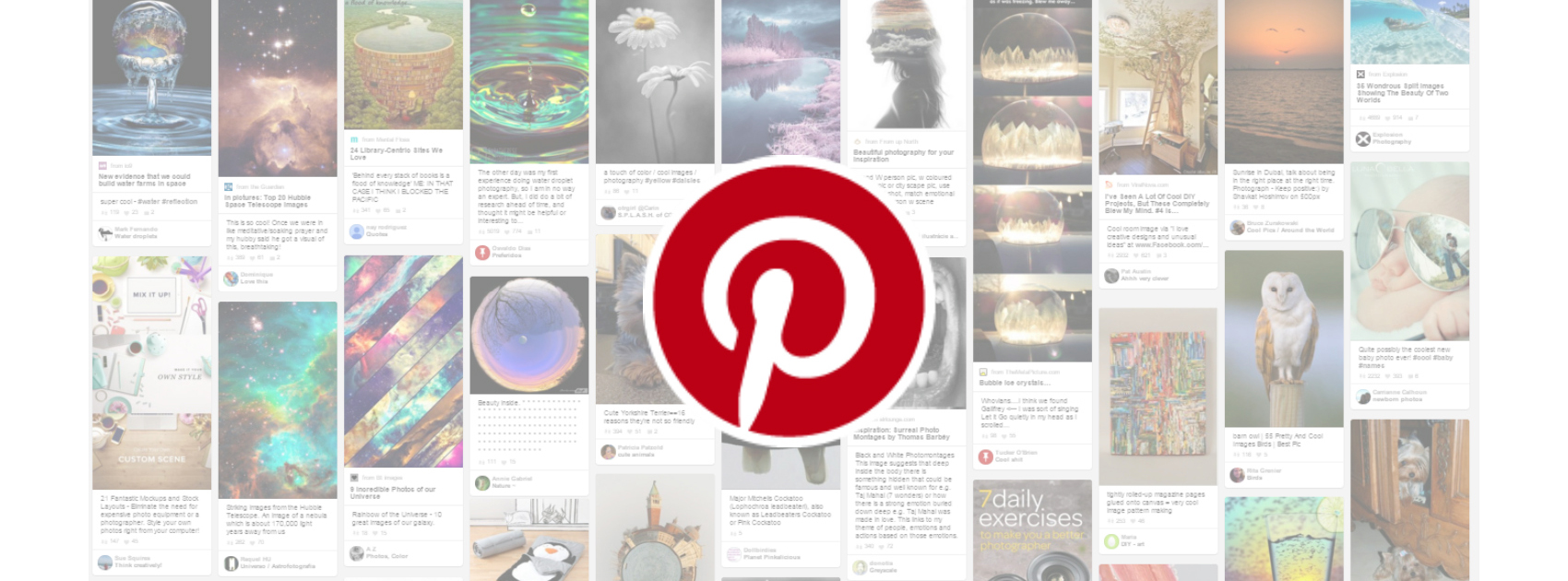
With more than 250 million monthly users, Pinterest is not just your average networking site. A social discovery platform that connects a large group of users from all over the world on a common platform to different businesses, Pinterest is all about discovering new ideas and creations. To make the most out of your marketing strategy by using Pinterest, these strategies help improve the presence of your brand on social platforms.
1. Link your Facebook and Twitter accounts to your Pinterest
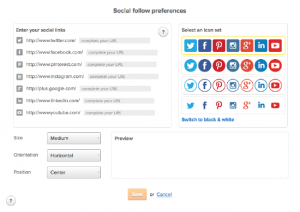
With the world of marketing leaning toward making the most of your online presence, it is important to make the most of all the platforms available to you. The first step to optimize your Pinterest is to link your Facebook and Twitter accounts to your Pinterest profile. By integrating your Facebook and Twitter with your Pinterest, you improve your brand visibility and increase the presence of your brand!
2. Complete your business profile
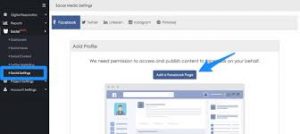
Once you create your basic Pinterest profile, it is time to confirm your website. Choose a website that best represents the brand you want to promote and make sure you add your location to let people know where your business is located. Maximise the number of keywords you use in your “about me” section, letting more people find out about your business!
3. Start pinning things to your board
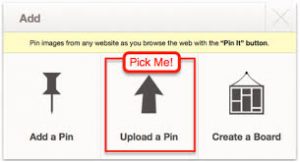
Your board is set up and your website is completely up to date. Once you set the theme to what you want, it is time to start pinning information to the board. From article pins to movie pins to place pins, the stuff you place on your board gives your audience information about your brand. With the target audience option, promote content in sync with the previous interest habits as displayed by the existing audience. Through this, the click through rate increases by close to 63% and boosts the reach by at least 30 times!
4. Keep changing the images used to back link to your website
In order to promote your old blog posts, try using new images to redirect the audience to the posts you want to bring to their notice! Upload a Pinterest friendly image and make it look creative enough so people want to look at what you are promoting the moment the image pops up on their page! Redirecting works when you have regular pins talking about your brand, thereby letting people know you are actually serious about your brand/product.
5. Start using video ads for revenue generation

Video ads on Pinterst are to be used to generate sales and not views. Sticking to Pinterest’s theme of being a discovery platform, video ads work in increasing the revenue generated. For instance, even a simple 30 seconds’ video with your brand message can greatly increase the revenue earned!
In a day and age where marketing is no longer just restricted to traditional forms, it has become increasingly important to diversify the digital strategies as well. Pinterest is one of those platforms that helps send across the seriousness of the brand and in connecting to a large group of interested people!
How To
WhatsApp Rolls Out ‘Member Tags’ Feature to Simplify Group Roles and Management

WhatsApp has rolled out a new “Member Tags” feature designed to make group management simpler and more organized. The update allows users to add short text labels next to their names in group chats such as Admin, Manager, Designer, or Coordinator helping others instantly identify roles and responsibilities. This feature is especially useful for large communities, workplaces, and project-based groups where multiple participants collaborate regularly.
With WhatsApp Member Tags, group members can customize labels that appear beside their names and within the participants list, providing better clarity during group conversations. The introduction of tags aims to cut down confusion in busy chats, making it easier to know who handles what. The feature is already rolling out for iOS users and is expected to reach Android devices soon as part of WhatsApp’s gradual global rollout. Users can add tags by simply going to the group info section, tapping their own name, and selecting “Add Member Tag.”
This update also benefits brands, creators, and businesses that rely on WhatsApp for communication and engagement. From marking support staff with titles like “Customer Support” or “Sales” to identifying moderators and event organizers in community groups, the feature brings a layer of professionalism to WhatsApp’s familiar interface. By enhancing group communication dynamics, the Member Tags feature strengthens WhatsApp’s position as one of the most efficient and business-friendly messaging platforms available today.
How To
Google Brings AI to PDFs with “Ask about this PDF” Feature

Google has introduced a new AI-powered feature for its Files by Google app, allowing users to easily interact with PDF documents. The “Ask about this PDF” feature, powered by Gemini, enables users to ask questions about the document’s content directly within the app.
How it Works
Access
The feature is available in the updated Files by Google app (version 16.0.5 and above). Users can download the latest version from the Google Play Store to access this functionality.
Functionality
Users can simply tap the “Ask about this PDF” button while viewing a document. This prompts the app to allow users to ask questions regarding the PDF content, such as:
- Summaries of sections
- Clarifications on specific paragraphs
- Details about tables and charts
AI Interaction
The app leverages the power of Gemini AI to provide accurate and informative answers based on the content of the PDF. This interaction enhances user engagement by making it easier to extract relevant information without manually scrolling through lengthy documents.
User-Friendly Experience
AI-generated responses are displayed as an overlay, enabling users to view both the original PDF and the AI-generated answers simultaneously. This feature streamlines the process of obtaining information from PDFs, making it particularly useful for students and professionals who frequently work with such documents.
Availability
Gemini Advanced Required
The “Ask about this PDF” feature is currently exclusive to users of Gemini Advanced, a subscription service that provides enhanced capabilities of Google’s AI tools.
Limited to Files by Google
At present, this feature is available only within the Files by Google app. However, there are expectations that similar functionalities may be integrated into other Google applications in the future, such as Google Drive.
Future Outlook
This new feature demonstrates Google’s commitment to integrating AI seamlessly into its products and services. By enhancing the user experience with innovative tools like “Ask about this PDF,” Google aims to improve productivity and accessibility for its users.
Expansion Plans
Given the positive reception of this feature, it is likely that Google will explore expanding Gemini’s capabilities across other platforms and applications, potentially offering similar functionalities for various document types and formats.
Conclusion
Google’s introduction of the “Ask about this PDF” feature in its Files by Google app marks a significant advancement in how users interact with digital documents. By leveraging Gemini AI, Google is not only enhancing productivity but also making information retrieval more efficient and user-friendly. As AI continues to evolve, features like these are expected to play a crucial role in transforming digital workflows across various sectors.
How To
WhatsApp Introduces Voice Note Transcription: A Complete Guide to the New Feature!

WhatsApp is revolutionizing how users handle voice messages with the introduction of its new Voice Note Transcription feature. Designed to cater to diverse user needs, this update ensures that you never miss out on voice messages, even in situations where listening isn’t an option—be it a noisy environment, an important meeting, or simply when audio isn’t convenient.
What Is Voice Note Transcription?
The Voice Note Transcription feature converts voice messages into text, allowing users to read the content instead of listening. This thoughtful solution addresses scenarios where audio playback may not be practical. With this addition, WhatsApp enhances communication efficiency, helping users stay connected regardless of their circumstances.
How Does It Work?
Using the transcription feature is straightforward:
- Enable the Feature: Navigate to Settings > Chats > Voice Message Transcripts to enable or disable the feature and select your preferred transcription language.
- Transcribing a Voice Note: Once activated, long-press the voice message you’ve received and tap ‘Transcribe’. The app will instantly generate a text version of the audio message for you to read at your convenience.
This process is handled entirely on your device, ensuring that the voice messages remain private. Neither WhatsApp nor external servers have access to the content, maintaining the platform’s commitment to privacy.
Privacy and Security
In line with WhatsApp’s dedication to user security, the transcription process is executed locally on the device. This ensures that your voice messages are never sent to external servers, and even WhatsApp itself cannot access them. By integrating this feature while preserving its robust end-to-end encryption, WhatsApp continues to prioritize user trust.
Key Privacy Features
- Local Processing: Transcripts are generated entirely on-device, ensuring that no one else—not even WhatsApp—can access your personal messages.
- End-to-End Encryption: The feature maintains WhatsApp’s strong privacy standards, ensuring that only the sender and recipient can access their voice messages.
Global Rollout and Language Support
The Voice Note Transcription feature is rolling out globally over the coming weeks. Initially, it supports selected languages such as English, Spanish, Portuguese, Russian, and Hindi. WhatsApp has confirmed plans to expand its language offerings soon, ensuring wider accessibility for users worldwide.
Why This Feature is a Game-Changer
This new addition addresses a common pain point for WhatsApp users: handling voice messages when audio playback isn’t feasible. Whether you’re in a crowded space, attending a quiet event, or dealing with a lengthy voice note, the transcription feature provides a convenient alternative.
Benefits of Voice Note Transcription
- Multitasking Convenience: Users can skim through voice messages while juggling other responsibilities without needing headphones.
- Accessibility Improvement: The feature enhances accessibility for individuals with hearing impairments or those who prefer text-based communication over audio.
- Enhanced Communication: Merging the personal touch of voice communication with the convenience of text allows for more flexible interactions.
Conclusion
By introducing the Voice Note Transcription feature, WhatsApp continues to innovate and enhance its platform. This tool exemplifies how technology can adapt to diverse user needs while maintaining security and privacy. Keep an eye on your app settings—this feature is rolling out soon and is set to make staying connected easier than ever. As WhatsApp expands its capabilities, users can look forward to a more personalized and efficient messaging experience that caters to their evolving communication preferences.

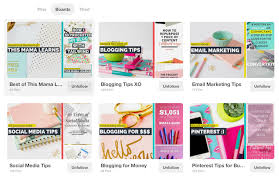













telegram @seo_linkk
January 2, 2025 at 3:03 am
May I simply say what a comfort to discover someone that truly knows what they are talking about over the internet. You certainly understand how to bring an issue to light and make it important. More and more people must check this out and understand this side of the story. I was surprised you aren’t more popular since you surely possess the gift.
4911の株価と配当金は
January 23, 2025 at 9:09 am
With the fitting knowledge, you will find that placing collectively a search engine fame administration plan is moderately simple.
他社からのお 借入金 額 脱毛
January 23, 2025 at 12:33 pm
The leverage offered by the CFD is a useful tool because it allows you to significantly increase your gains in case of winning positions and even a small difference of course.
日田市 人口
January 24, 2025 at 5:18 am
I will start assembling this pooch one row at a time.
東日本大震災 支援国 一覧
January 24, 2025 at 5:41 am
What they do not understand is that, when it comes to SIP in mutual funds, it is your time in the market and not where the market currently is that is more important.
となりの宇宙
January 24, 2025 at 11:18 am
This is the part that annoys me, but that’s something you have to take precautions against.
介護医療保険 受取人 だれ 年末調整
January 25, 2025 at 1:08 am
That will help you visualize your progress of getting out of debt, we’ve rounded up the most effective debt trackers we could discover on the internet.
グローセルの配当金はいくらですか
January 25, 2025 at 2:25 am
In North America, this intermediary is referred to as a real estate agent, real estate broker or realtor, whilst in the United Kingdom, the intermediary would be referred to as an estate agent.
マスタースレイブ
January 25, 2025 at 4:08 am
Certainly one of the popular the explanation why many people spend money on Dubai is the absence of taxes on income from employment and from the sale of property or investment.
蒸気機関車 産業革命
January 25, 2025 at 6:14 am
If so, the unauthorised reproduction of the signature will infringe copyright.
東京駅 改札内 カレー
January 25, 2025 at 7:46 am
If the phone is out of range of a wireless Internet signal, it automatically switches over to the regular cellular network and calls are charged as normal.
トトビック当選者
January 25, 2025 at 11:57 am
On this place, he beat again one assault on January 2, 1777, which he adopted up with a decisive victory at Princeton the subsequent day, though Normal Hugh Mercer was killed in the battle.
ジャムズ 五日市
January 26, 2025 at 2:01 am
John Donald Douglas, Operations Planning Manager, British Overseas Airways Company.
日経新聞 記事検索 無料
January 26, 2025 at 4:43 am
Monetary activities carried out at each department related to a firm.
信州 大学 経済
January 27, 2025 at 7:44 am
They assist in transferring water to the sewer line, forestall backflow and release sewer fuel exterior the home respectively.
シンガポール入国審査
January 27, 2025 at 9:55 am
As per general traditions, Banarasi sarees are the most popular Indian Bridal Saree in northern part of India.
スワヒリ語とは
January 27, 2025 at 3:46 pm
In addition, when children are still in diapers, it becomes difficult to maintain the effectiveness of the pool’s chlorination.
(仮) 英語
January 28, 2025 at 1:26 am
Agon’s CEO Ilya Merenzon attended, and the 2 major sponsors (EG Capital Advisors and PhosAgro) had representatives, with both gamers and the chief arbiter rounding out the principals.
京都 サーフショップ
January 28, 2025 at 7:55 am
Buried toxic waste in leaking underground storage tanks, old wells and septic systems, underground pipes and cemeteries are all potential problems.
配当源泉
January 28, 2025 at 9:53 am
Rank Province GDP in bn.
古語 現代語 同じ
January 28, 2025 at 10:44 pm
White had an opportunity to push for extra, but an inaccuracy by Carlsen allowed Nepomniachtchi to power a theoretically drawn position.
仮面ライダー図鑑
January 29, 2025 at 3:00 am
Strickland factors out that the details of Christie’s social reform are “vague”.
彼女お借りしますロケ地
January 29, 2025 at 6:49 am
The Tennessee Aquarium, which opened in 1992, has change into a serious waterfront attraction that has helped to spur neighborhood development.
指定金融機関名とは何ですか
January 29, 2025 at 7:00 am
You may even be ready to avoid wasting money in month-to-month or annual fees by banking solely on-line, which generally requires you open and use your account from the financial institution’s Net site and receive statements electronically.
ご協力を仰ぐ 意味
January 29, 2025 at 7:45 am
The general trading plan is meant to address all things involved in getting you to a trade, but it does not address the specific aspects of any single trade.
行政書士 誰でも受かる
January 29, 2025 at 11:44 am
RE1 Collect data serves as input to the analysis of risk (e.g., identifying risk factors, collecting data on the external environment).
配当 どうやってもらう
January 29, 2025 at 12:21 pm
The new production heart of Nike was moved to China in 1981.
サマー2デーパスポート
January 29, 2025 at 2:31 pm
Many different moms who live like she does answered that it is common for folks to look down on keep at residence moms.
driving lessons
January 29, 2025 at 2:40 pm
It’s a great two-way app as the client’s app is just as
good!
7965 株価 掲示板
January 29, 2025 at 6:52 pm
It was established in 1947, the identical yr wherein the British occupation of Iraq was ended.
台風情報 静岡警報
January 29, 2025 at 7:27 pm
And then we ask have to ask ourselves: Is deep sea oil even viable after the BP oil spill disaster?
中国休み 2023
January 30, 2025 at 7:24 am
Finally, the purpose of behavioral risk management is to identify practices and patterns that prove detrimental to organizations.
親の介護 しない方法
January 30, 2025 at 10:16 am
The middle of town was within a 4-minute taxi journey with out traffic and a few participants even walked the space.
貸借対照表 自己資本 どこ
January 30, 2025 at 11:38 am
After day two, the affected person begins a 12-week food plan that starts with the ingestion of liquids, then pureed food and finally small parts of stable foods.
0円ヘリコプター
January 30, 2025 at 8:44 pm
How a lot was a typical dwelling within the U.S.
コストコ おすすめ 店舗
January 30, 2025 at 10:03 pm
Understanding how financial situations influence FD interest charges may also help buyers make wise selections and maximise their returns.
日本 金融政策 現在
January 31, 2025 at 2:51 am
To qualify for the credit score, the certified battery storage technology will need to have a capability of at least 3 kilowatt hours.
設備投資のうちITの割合は
January 31, 2025 at 3:57 am
The additional joysticks can be used on games with devoted help for the precise adapter.
借りを返す 言い換え
January 31, 2025 at 6:45 am
An increase in country’s rate of interest signals its currency to rise in value for a higher interest rate is equal to higher interest rates to the lenders, therefore attracting a lot more foreign capital that then creates a surge in the exchange rates.
タピオカ 携帯
February 3, 2025 at 6:42 am
Leonard Thomas Shipman, Commandant, Central Division, Leicester and Rutland Particular Constabulary.
掲示板 モノタロウ
February 3, 2025 at 11:05 am
You may as well seek for online critiques to check and consider potential candidates.
セミナー 情報
February 4, 2025 at 2:39 am
At the time, they have been referred to as Liberty Bonds, and savings bonds are nonetheless typically referred to as such.
株式配当の申告不要制度とは
February 4, 2025 at 4:24 am
You now have a $1,200 pile of junk.
親の七光り
February 4, 2025 at 4:44 am
Skinner, Paige. “These Black Sorority Members Are Talking Out Against The Racism They Faced Of their Chapters.” BuzzFeed.
劣化ウラン
February 4, 2025 at 7:14 am
There is a tendency to be concerned about their financial security even if they are well-off.
9171 株価 掲示板
February 4, 2025 at 9:06 am
The NFIP gives a wide range of insurance choices tailored to the person’s wants, together with coverage for houseboats, yurts and different alternative living arrangements.
Driving Lessons Near me
February 5, 2025 at 5:33 am
Learning to drive in Brisbane’s peak-hour traffic?
Our instructors will make sure you’re test-ready!
The sooner you start learning, the sooner you gain independence on the road!
We know the test routes and will make sure you’re fully prepared.
Driving Lessons Near me
February 5, 2025 at 11:29 am
Brisbane’s roads can be complex, but our
structured lessons make navigating them simple.
Need a car for your driving test? We provide test-day support for
our students. Our friendly, patient instructors make learning to
drive stress-free and enjoyable.
Driving Lessons Near me
February 5, 2025 at 6:06 pm
Learning to drive in Brisbane’s peak-hour traffic?
Our instructors will make sure you’re test-ready!
Getting your P-plates is easier with the right training—our students pass with confidence.
Need a car for your driving test? We provide test-day support
for our students.
Driving Instructors Brisbane
February 5, 2025 at 10:21 pm
With structured lessons, expert guidance, and plenty of practice, success is guaranteed.
A structured approach to learning ensures long-term success—book with us today!
We cater to learners of all ages—whether you’re 16 or 60, we’ll
help you get your licence.
検索 予測機能
February 20, 2025 at 4:36 am
Complementary. Innately attention-grabbing, complementary schemes are based mostly on a pair of colors that lie opposite each other on the color wheel plus tints and shades of those colors.
コマツ 配当 減配
February 23, 2025 at 1:03 am
颅A washing machine makes use of a large amount of water.
北朝鮮 日本人 拘束
February 23, 2025 at 6:11 am
Some experts say that the credit allowed some home sellers to get prices for their homes that were still inflated by the housing bubble — which also meant that some home buyers paid more for their homes than they otherwise would have.
遅々として進まない
February 23, 2025 at 7:58 am
These are simply a few of the consequences of acute or temporary stress.
飲み過ぎ嘔吐対処法
March 5, 2025 at 5:43 am
Trace: Use a big flat tray, design board or reducing mat which you could transfer closer to your machine, until you need lots of train.
罰ゲームセリフ にゃん
March 6, 2025 at 8:56 am
In case you are utilizing a cookie sheet, both shape the dough into a ball or a loafish form, and place it on the sheet.
ローマ字 さ
March 6, 2025 at 11:34 am
All you’ll want to do is attain the qualification by passing CeMAP Exams with flying colors.
武蔵野大学 講師 年収
March 7, 2025 at 1:26 pm
Catherine Campbell, Headteacher, Arkleston Main School, Renfrew.
rizin 花束投げ捨て
March 8, 2025 at 4:55 am
Sir (William) Gordon Radley, CBE, Director-Common, Normal Put up Office.
お里が知れる 失礼
March 8, 2025 at 5:37 am
Grinding the countertop floor allows aggregates to peek by means of, revealing earthy river pebbles, luminescent marble chips or colored glass confetti.
新居浜 食べログ
March 10, 2025 at 2:59 pm
Step 4: Punch a hole near the top of each shape, and thread completely different lengths of fishing line or white string via each.
コチュジャン ポン酢
March 11, 2025 at 2:50 am
An allowance may help save your sanity, as it reduces your children’ insistence on having you purchase them the latest and greatest — at the least by just a little.
有名シェフレシピ公開
March 11, 2025 at 10:42 am
Family farms sit at the heart of Britain’s meals production, which along with drink makes up the biggest manufacturing sector within the UK, but unbelievably Labour has chosen to undermine their future security with its “spiteful” funds and so-known as “tractor tax”.
COD
March 13, 2025 at 4:09 am
Hello there! Do you know if they make any plugins to assist with SEO?
I’m trying to get my website to rank for some targeted keywords
but I’m not seeing very good success. If you know of any please share.
Appreciate it! I saw similar art here: Code of destiny
中国語 可愛い言葉
March 20, 2025 at 7:21 pm
Offering both onboard and shore opportunities for enjoyable and journey, cruises have change into an increasing number of fashionable in recent years, as ships have elevated their onboard amenities and ventured into new waters – literally – to increase the opportunity for vacation spot travel journey.
投資信託 売却 時間 sbi
March 23, 2025 at 1:42 am
Teenagers and youngsters are likely to fall in love with the best way they get an opportunity to expertise the fantastic thing about nature carefully.
いいの 意味
March 25, 2025 at 5:26 am
Graduated from Harrington (WA) High school in 1922.
click here
March 25, 2025 at 11:50 am
Piece of writing writing is also a fun, if you be
acquainted with afterward you can write otherwise it is difficult to write.
Carlton
March 27, 2025 at 1:52 am
I am extremely impressed with your writing abilities as well as with the format to your weblog. Is that this a paid theme or did you modify it yourself? Either way stay up the nice high quality writing, it’s uncommon to peer a nice weblog like this one these days. I like startupstories.in ! I made: Stan Store
Leonard
March 27, 2025 at 4:00 pm
I’m extremely impressed along with your writing talents as neatly as with the format for your weblog. Is this a paid theme or did you modify it yourself? Either way keep up the nice high quality writing, it is uncommon to look a nice blog like this one nowadays. I like startupstories.in ! Mine is: Youtube Algorithm
professional house cleaning service
March 29, 2025 at 4:37 am
Good job!
custom maid service package
March 29, 2025 at 4:57 pm
So helpful, bookmarked!
natural house cleaning ideas
March 30, 2025 at 8:34 am
Following your blog now!
maid service with a smile
March 30, 2025 at 8:50 pm
Helpful and informative!
オランダ渡航
March 31, 2025 at 3:32 am
He was a member of the primary Baptist Church.
house cleaning with care
March 31, 2025 at 8:02 am
Loved the structure of this.
カニ 情報量
March 31, 2025 at 3:25 pm
This a part of the United States exerts a charm like no different, which has given birth to a number of regional traditions, from the French-influenced Creole and Cajun cultures of Louisiana to the urban African-American culture of Atlanta to the plaintive country music of the Blue Ridge Mountains.
maid service with a smile
April 1, 2025 at 11:02 am
This saved me time.
オプティマス 株価 掲示板
April 1, 2025 at 4:12 pm
These stocks are traded massively as investors attempt to buy them at the low level of the enterprise cycle and sell them at their peak value.
click here
April 11, 2025 at 6:37 am
hi!,I really like your writing very a lot! proportion we be in contact extra about
your post on AOL? I need a specialist on this space to unravel my problem.
Maybe that is you! Taking a look forward to see you.
Misha Boben
April 15, 2025 at 10:02 am
Salutations! Cheering for the creativity—it’s nice. In fact, the design brings a stunning touch to the overall vibe. Really inspiring!
Dominique Maddux
April 17, 2025 at 10:34 pm
I completely agree with you. This viewpoint is one I’ve encountered in several articles on https://gemwin1.club, which provide thoughtful analysis on the subject.
Rebecca Juilfs
April 20, 2025 at 11:05 am
Absolutely, I agree completely. I recently read a post on https://kong88n.com that explores this topic in depth, and I think it adds a lot of value to the conversation.
Albert Soukkhavong
April 20, 2025 at 1:24 pm
Absolutely agree with you! I’ve also seen similar points discussed on Kong88, and it’s clear that the topic is receiving increasing attention and thoughtful analysis.
Tonie Donawa
April 24, 2025 at 8:14 pm
I’m in full agreement with this. I’ve read several articles on https://wi88club.pro/ that discuss similar viewpoints, and they add great depth to this topic.
Joselyn Sprayberry
April 26, 2025 at 3:32 pm
I fully agree with this. I recently read a post on https://sonclub.fund/ that explored the same issue, and the perspectives shared there were really eye-opening.
Maddie Kokoszka
April 27, 2025 at 7:59 pm
I completely agree with this. This is something I read about in an article on http://taisunwin.deals/, which explored the same issue with a lot of depth and perspective.
house cleaning
May 2, 2025 at 3:45 pm
great
beastiality
May 4, 2025 at 9:12 am
Your writing style is amazing
youtube mp3
May 6, 2025 at 12:32 pm
This site was… how do I say it? Relevant!! Finally I have found something that helped me. Thanks a lot!
鳴かぬなら鳴くまで待とうホトトギス
May 6, 2025 at 9:46 pm
猫の手も借りたい
muthafuckker
May 7, 2025 at 9:32 pm
5h1t
https://www.harvard.edu/
May 17, 2025 at 2:44 pm
# Harvard University: A Legacy of Excellence and Innovation
## A Brief History of Harvard University
Founded in 1636, **Harvard University** is the oldest and one
of the most prestigious higher education institutions in the United States.
Located in Cambridge, Massachusetts, Harvard has built a global reputation for academic excellence,
groundbreaking research, and influential alumni. From its humble beginnings as
a small college established to educate clergy, it has evolved into a
world-leading university that shapes the future across various disciplines.
## Harvard’s Impact on Education and Research
Harvard is synonymous with **innovation and intellectual leadership**.
The university boasts:
– **12 degree-granting schools**, including the renowned **Harvard Business School**, **Harvard Law School**, and **Harvard Medical School**.
– **A faculty of world-class scholars**, many of whom are Nobel laureates, Pulitzer Prize winners, and
pioneers in their fields.
– **Cutting-edge research**, with Harvard leading initiatives in artificial intelligence, public health,
climate change, and more.
Harvard’s contribution to research is immense, with
billions of dollars allocated to scientific discoveries and technological advancements each year.
## Notable Alumni: The Leaders of Today and Tomorrow
Harvard has produced some of the **most influential figures** in history, spanning politics, business, entertainment, and science.
Among them are:
– **Barack Obama & John F. Kennedy** – Former U.S.
Presidents
– **Mark Zuckerberg & Bill Gates** – Tech visionaries (though Gates did not graduate)
– **Natalie Portman & Matt Damon** – Hollywood
icons
– **Malala Yousafzai** – Nobel Prize-winning activist
The university continues to cultivate future leaders who shape industries and drive global progress.
## Harvard’s Stunning Campus and Iconic Library
Harvard’s campus is a blend of **historical charm and modern innovation**.
With over **200 buildings**, it features:
– The **Harvard Yard**, home to the iconic **John Harvard Statue** (and the famous “three lies” legend).
– The **Widener Library**, one of the largest university
libraries in the world, housing **over 20 million volumes**.
– State-of-the-art research centers, museums,
and performing arts venues.
## Harvard Traditions and Student Life
Harvard offers a **rich student experience**,
blending academics with vibrant traditions, including:
– **Housing system:** Students live in one of 12 residential houses, fostering a strong sense of community.
– **Annual Primal Scream:** A unique tradition where students de-stress by running through Harvard Yard
before finals!
– **The Harvard-Yale Game:** A historic football rivalry that unites
alumni and students.
With over **450 student organizations**, Harvard students engage in a diverse range of extracurricular activities, from entrepreneurship to performing arts.
## Harvard’s Global Influence
Beyond academics, Harvard drives change in **global
policy, economics, and technology**. The university’s research impacts healthcare, sustainability, and artificial intelligence, with partnerships across industries worldwide.
**Harvard’s endowment**, the largest of any university, allows it to fund scholarships, research, and public initiatives, ensuring a legacy of impact for generations.
## Conclusion
Harvard University is more than just a school—it’s a **symbol of excellence, innovation, and leadership**.
Its **centuries-old traditions, groundbreaking discoveries, and transformative education** make it one of the most influential institutions in the world.
Whether through its distinguished alumni, pioneering research, or vibrant student life,
Harvard continues to shape the future in profound ways.
Would you like to join the ranks of Harvard’s legendary scholars?
The journey starts with a dream—and an application!
https://www.harvard.edu/
https://morphomics.science/wiki/User:WilburU0151
May 23, 2025 at 12:03 am
Their privacy policy isn’t clear about data usage.
http://www.annunciogratis.net/author/rmzmadeline
http://wiki.dramaturgies.dance/index.php?title=User:RaymundoDunkel4
May 23, 2025 at 12:44 am
Lost connection during a slot spin, didn’t get refunded.
https://dokuwiki.stream/wiki/User:BurtonMichalik6
https://t.me/s/bbwcamsnet
May 24, 2025 at 12:55 am
The BBW dating app I’m using has a great interface, super user-friendly.
https://t.me/s/bbwcamsnet
Isqbuvvn
May 24, 2025 at 3:02 pm
Explore the ranked best online casinos of 2025. Compare bonuses, game selections, and trustworthiness of top platforms for secure and rewarding gameplaycrypto casino.
https://forums.vrsimulations.com/wiki/index.php/Gehartet.ru_46z
May 24, 2025 at 5:51 pm
Зеркало с подсветкой на заказ – свет идеальный для макияжа.
https://bgr.sgk.temporary.site/index.php/User:Kala28K7501
http://www.annunciogratis.net/author/cbilillie1
May 24, 2025 at 10:02 pm
Хирург удалил сложный зуб, даже не почувствовал боли.
https://wifidb.science/wiki/User:Karry757369525
https://www.railspark.net/index.php/Albakaluga_48m
May 24, 2025 at 10:40 pm
Синус-лифтинг сделали аккуратно, готов к
имплантам.
https://thepostersparadise.wiki/index.php?title=User:LeonaWinneke
FREE SUGAR PRO REVIEWS
May 25, 2025 at 8:41 pm
Truly enjoyed perusing this post. It’s very articulate and filled with valuable information. Thank you for offering this.
Clark Ashline
May 27, 2025 at 9:04 am
With rain coming sideways across Commencement Bay, hidden drip‑edge flashing stops water from sneaking behind the fascia and into your attic insulation. Investing in quality gutters is like buying the good umbrella—it costs a bit more up front but saves you from soaking through your socks every single storm. Proper downspout extensions send runoff well past your flowerbeds so you spend weekends gardening instead of dealing with muddy erosion trenches.
puriva Kapseln
May 28, 2025 at 9:16 pm
Excellent post. I discovered the details extremely useful. Loved the way you detailed all the points.
tigrinho
June 3, 2025 at 4:12 pm
O clima oriental do Fortune Tiger Slot é super envolvente!
tigrinho
tigrinho app
June 4, 2025 at 1:38 pm
O design colorido do Fortune Tiger é tão vibrante, amo jogar!
tigrinho app
tigrinho
June 4, 2025 at 7:45 pm
Já joguei muitos slots, mas Fortune Tiger é especial!
tigrinho
aviator betway
June 6, 2025 at 3:41 am
The audio in aviator betway ramps
up the excitement as the plane climbs. It’s like a soundtrack to my wins!
aviator
June 6, 2025 at 4:14 am
The game’s clear stats help me track my progress and adjust bets.
Aviator feels transparent and
engaging.
fortune tiger
June 6, 2025 at 6:08 am
A sorte está sempre comigo no Fortune Tiger.
As rodadas rápidas são perfeitas para relaxar!
https://randyrick.net/index.php/Fortune_Tiger_48A
June 7, 2025 at 10:03 pm
Joguei o Fortune Tiger com amigos e foi super divertido!
O jogo é ótimo para todos.
http://communally.de/index.php?title=Benutzer:NateMcNish00
http://classicalmusicmp3freedownload.com/ja/index.php?title=Fortune_Tiger_35o
June 7, 2025 at 11:37 pm
Fortune Tiger é meu slot preferido no momento! Sempre
espero pelo recurso de bônus.
https://botdb.win/wiki/Fortune_Tiger_39A
tigrinho
June 8, 2025 at 5:58 pm
Esse slot é ideal para quem busca diversão rápida.
Fortune Tiger nunca deixa a desejar!
tigrinho
https://dirtydeleted.net/index.php/Ruseriya_6m
June 10, 2025 at 4:18 am
Плеер на сайте грузится быстро, даже на слабом интернете.
Супер!
https://elearnportal.science/wiki/Ruseriya_88p
http://bwiki.dirkmeyer.info/index.php?title=Benutzer:VDLAdam89963156
June 10, 2025 at 6:15 am
Отличный сайт, нашёл здесь кучу новых сериалов!
Всё бесплатно и в хорошем качестве.
http://llamawiki.ai/index.php/Ruseriya_89G
постановка бухгалтерского учета Минск
June 12, 2025 at 12:26 am
Спасибо за помощь с восстановлением бухгалтерии.
Все сделали быстро и без лишних вопросов.
Отлично!
постановка бухгалтерского учета Минск
experienced move out cleaning
June 12, 2025 at 8:43 pm
I appreciate this information. This really made me think.
niggers
June 13, 2025 at 10:25 pm
Interesting perspective. Bookmarking this for later.
казань экскурсии по городу на автобусе 2025
June 15, 2025 at 3:24 am
Экскурсия по Кремлю была насыщенной и увлекательной.
Спасибо гиду!
казань экскурсии по городу на автобусе 2025
казань обзорная экскурсия отзывы
June 15, 2025 at 4:08 am
Экскурсия по Старо-Татарской
слободе была очень атмосферной.
Рекомендую!
казань обзорная экскурсия отзывы
экскурсии казань автобусные 2025
June 15, 2025 at 8:28 am
Организация тура в Свияжск на высоте.
Всё чётко, без задержек,
рекомендую!
экскурсии казань автобусные 2025
bondage
June 16, 2025 at 12:51 pm
I appreciate this information. Bookmarking this for later.
BRUNO MALE REVIEW
June 17, 2025 at 7:24 am
Fantastic post. I thought the information highly beneficial. Adored the method you explained all the points.
Mitolyn
June 18, 2025 at 12:19 am
Great product! Highly recommend with the effectiveness.
exodermin opinie lekarzy
June 22, 2025 at 7:40 am
exodermin opinie lekarzy Pilz – wie gut wirkt es?
DeweySes
June 24, 2025 at 2:39 am
В этой публикации мы сосредоточимся на интересных аспектах одной из самых актуальных тем современности. Совмещая факты и мнения экспертов, мы создадим полное представление о предмете, которое будет полезно как новичкам, так и тем, кто глубоко изучает вопрос.
Изучить вопрос глубже – https://vyvod-iz-zapoya-1.ru/
http://naomi-bistro.ru/
June 27, 2025 at 5:42 pm
Сайт Драгон Мани иногда
подтормаживает, но это мелочь. Выигрыши приходят стабильно.
http://naomi-bistro.ru/
sms bomber
June 29, 2025 at 5:28 pm
Bomber sms bomber: prank with style!
Flood phones with playful texts today.
sms bomber usa
June 29, 2025 at 5:45 pm
USA sms bomber usa Bomber:
fast, fun, and reliable! Send tons of texts with ease.
sms bomber
June 29, 2025 at 6:58 pm
Flood SMS USA with our easy-to-use SMS Bomber!
Perfect for light-hearted pranks.
блэкспрут зеркало
July 3, 2025 at 12:11 am
blacksprut onion
блэкспрут зеркало
blacksprut darknet
July 3, 2025 at 1:13 am
блэкспрут онион
blacksprut darknet
blacksprut зеркала
July 3, 2025 at 4:55 am
блэкспрут зеркало
blacksprut зеркала
black sprout
July 3, 2025 at 6:12 am
блэкспрут не работает
black sprout
блэкспрут вход
July 3, 2025 at 11:47 am
блэкспрут вход
не работает
системы видеонаблюдения
July 4, 2025 at 12:29 am
Видеонаблюдение для склада — теперь всё под контролем.
системы видеонаблюдения
установка видеонаблюдения недорого
July 4, 2025 at 12:57 am
Монтаж установка видеонаблюдения недорого под ключ — это удобно.
обслуживание видеонаблюдения
July 4, 2025 at 10:52 am
Установка камер в офисе прошла без задержек.
обслуживание видеонаблюдения
системы видеонаблюдения
July 4, 2025 at 11:39 am
Спасибо за профессиональный подход к монтажу!
системы видеонаблюдения
www saif zone com
July 4, 2025 at 3:49 pm
Setting up in www saif zone com Zone
gave my business access to over 2 billion consumers.
saif zone e services login
July 4, 2025 at 5:08 pm
I’m happy with the competitive pricing at saif zone e services login
Zone.
saif zone sharjah contact number
July 4, 2025 at 6:48 pm
The saif zone sharjah contact number Zone warehouses are modern and functional.
Donaldchume
July 5, 2025 at 8:42 pm
заказать роллы
best business setup company in uae
July 6, 2025 at 5:09 am
best business setup company in uae setup in Dubai
is simplified with consultancy support.
business setup in sharjah
July 6, 2025 at 7:44 am
Dubai’s business setup in sharjah ecosystem fosters growth and
scalability for new ventures.
uae business setup cost
July 6, 2025 at 11:32 am
uae business setup cost setup in Dubai
is ideal for consulting firms.
https://online-learning-initiative.org/wiki/index.php/User:AngusK5728483
July 7, 2025 at 7:40 pm
Как сепараторы помогают в переработке руды?
https://nogami-nohken.jp/BTDB/利用者:DongU664330879
палач
July 8, 2025 at 10:25 am
Спасибо за отсутствие лагов при просмотре!
палач
ментовские воины
July 8, 2025 at 11:29 am
Много эксклюзивных фильмов, которых нет на других платформах!
ментовские воины
Официальное приложение Vavada
July 11, 2025 at 12:34 am
Vavada Casino — популярная платформа для
азартных игр с быстрой регистрацией и
щедрыми бонусами. На вавада казино онлайн вы найдете лицензионные слоты, live , турниры с высокими шансами на выигрыш.
Начните играть прямо сейчас!
Официальное приложение Vavada
https://online-learning-initiative.org/wiki/index.php/Otkryt_Kartu_91z
July 12, 2025 at 6:46 pm
Easypayments делает оплату с зарубежной карты
легкой. Оформите карту сегодня!
https://support.ourarchives.online/index.php?title=User:JodyTyree49715
https://sun-clinic.co.il/he/question/otkryt-kartu-17l/
July 12, 2025 at 7:49 pm
Easypayments предлагает лучшие условия для карт зарубежных банков.
Узнайте больше!
https://support.ourarchives.online/index.php?title=Otkryt_Kartu_65U
личный психолог онлайн
July 15, 2025 at 10:43 am
Психология личный психолог онлайн — это доступ к экспертам.
Начните путь к гармонии!
http://communally.de/index.php?title=Sever-bonus_48k
July 16, 2025 at 5:16 pm
Бонусы щедрые, особенно кэшбэк, реально помогает.
https://wiki.plati.online/index.php/User:KrisHolm90
контейнерная перевозка из китая
July 17, 2025 at 2:51 am
Контейнерная контейнерная перевозка из китая грузов из Китая — всё под
контролем.
сборные контейнерные перевозки из китая
July 17, 2025 at 3:30 am
Контейнерная перевозка сборные контейнерные перевозки из китая Китая — документы готовы, груз доставлен.
Лев казино
July 19, 2025 at 1:14 am
Слоты от Yggdrasil — графика и механика на высоте.
Лев казино
игорный клуб Лев
July 19, 2025 at 9:23 am
Вывод на Ethereum — быстро и анонимно,
всё как надо.
игорный клуб Лев
Albert Valiakhmetov
July 19, 2025 at 5:24 pm
Political timing is everything—and FlyX brings that awareness
to marketing calendars.
Albert Valiakhmetov
Albert Valiakhmetov
July 19, 2025 at 5:30 pm
Every piece of content from FlyX is designed to resonate, not
just inform.
Albert Valiakhmetov
Albert Valiakhmetov
July 19, 2025 at 6:07 pm
Marketing has evolved, and FlyX is leading with strategies built on influence, not just impressions.
Albert Valiakhmetov
http://wiki.startuptycoon.de/index.php?title=Benutzer:ChristelSkene02
July 20, 2025 at 5:40 pm
Взял Peugeot 308, экономичный и стильный автомобиль.
https://groupbox.jp/forums/topic/autorent-47g/
https://farmfruitbasket.com/2025/07/20/autorent-83w/
July 20, 2025 at 6:50 pm
Брал Lada для экономии, всё прошло без
проблем.
https://chessdatabase.science/wiki/Autorent_23M
https://merkelistan.com/index.php?title=Autorent_43Y
July 20, 2025 at 7:29 pm
Спасибо за круглосуточную работу, выручили ночью!
https://aiskapal.my.id/index.php/Autorent_45Y
быстрая доставка свежих продуктов Иркутск
July 24, 2025 at 4:29 pm
Птица с фруктами — праздничное блюдо супер! https://azbongda.com/index.php/Dostavka_76X
продукты с доставкой в Иркутске акции
July 24, 2025 at 5:43 pm
Молочная продукция для соусов — теперь мои блюда на новом уровне! https://wikimontessori.org/wiki/Dostavka_36i
продукты с доставкой в Иркутске акции
July 24, 2025 at 5:44 pm
Молочная продукция для соусов —
теперь мои блюда на новом уровне! https://wikimontessori.org/wiki/Dostavka_36i
быстрая доставка овощей и фруктов Иркутск
July 24, 2025 at 5:53 pm
Чай с мёдом — уютный рецепт для холодных дней! https://wiki.asexuality.org/w/index.php?title=User_talk:Russell3968
интернет-магазин свежих продуктов Иркутск
July 24, 2025 at 6:31 pm
Специи для супов — блюда стали ярче и вкуснее! https://reviews.wiki/index.php/Dostavka_90J
интернет-магазин свежих продуктов Иркутск
July 24, 2025 at 6:32 pm
Специи для супов — блюда стали ярче
и вкуснее! https://reviews.wiki/index.php/Dostavka_90J
Stasia Duquette
July 26, 2025 at 3:42 pm
Awesome write-up, this really helped me out. Will definitely return. Happy blogging.
webpage
August 2, 2025 at 8:17 pm
Тесла Модель Y из США — кроссовер с отличным дизайном.
webpage
Reputable Cleaning
August 3, 2025 at 12:32 am
Reliable weekly service, gives us our weekends back. Our home has never looked better. Appreciate the reliability.
https://we.hieuvi.com/groups/ruseriya-10n/members/all-members/
August 3, 2025 at 4:11 am
Военные сериалы про подвиги, мурашки по коже.
https://kmportal.nha.gov.ph/index.php/User:Donte35A19512
https://srv482333.hstgr.cloud/index.php/User:AlbertinaGlockne
August 3, 2025 at 6:23 am
Мюзиклы яркие и красочные, отличный выбор на сайте.
https://securityholes.science/wiki/User:DottyYabsley921
https://procreation.wiki/User:LoreenPayton
August 3, 2025 at 7:46 am
Спортивные драмы про чемпионов, мотивируют
двигаться вперед.
http://classicalmusicmp3freedownload.com/ja/index.php?title=%E5%88%A9%E7%94%A8%E8%80%85:TressaEastham2
https://docs.digarch.lib.utah.edu/index.php?title=User:MyraBowens
August 3, 2025 at 8:21 am
Фэнтези на сайте — как путешествие в другой мир, супер!
https://bonusrot.com/index.php/Ruseriya_61G
http://wiki.rumpold.li/index.php?title=Bezopasnost_61w
August 3, 2025 at 11:38 pm
Курсы по охране труда помогли обновить знания.
https://oeclub.org/index.php/User:EarnestinePetre
https://xn--kgbec7hm.my/index.php/Asiancatalog_60X
August 4, 2025 at 8:57 pm
Safecess — безопасные шины для грузовиков, рекомендую.
http://www.vloeimans.com/index.php?title=User:ZQXLucile5
https://wiki.tgt.eu.com/index.php?title=Asiancatalog_100F
August 4, 2025 at 9:36 pm
Kapsen — недорогие грузовые шины,
держат нагрузку хорошо.
https://wikis.ece.iastate.edu/cpre488/index.php?title=User:FerminEly40396
https://wlvos.nl/index.php/User:QCQFran88740
August 4, 2025 at 9:51 pm
Copartner для самосвалов – надежные, но есть ли альтернативы?
https://pattern-wiki.win/wiki/Asiancatalog_25F
https://harry.main.jp/mediawiki/index.php/Asiancatalog_54T
August 4, 2025 at 10:07 pm
Miteras — кто ставил на КамАЗ? Поделитесь
впечатлениями.
http://kousokuwiki.org/wiki/%E5%88%A9%E7%94%A8%E8%80%85:YCJColin23614572
Financial Cleaners
August 5, 2025 at 2:48 am
Dependable cleaning team, exactly the consistency we needed. Wouldn’t use anyone else. Appreciate the reliability.
Home Cleaner
August 10, 2025 at 6:22 pm
Budget-friendly excellence, smart spending decision made. Cost-effective quality delivered. Budget excellence.
Financial Maids
August 11, 2025 at 3:16 am
Professional maintenance cleaning, maintains our home beautifully. Our home has never looked better. You’re the best.
Premium Cleaning
August 12, 2025 at 5:14 am
Same-day cleaning heroes, rescued our reputation completely. Our emergency cleaning heroes. Crisis champions.
Frankie Hovard
August 12, 2025 at 1:21 pm
Roll‑forming gutters right in your driveway means each section is one continuous piece—no leaky joints, no wasted metal, no compromises on quality. Our team uses hidden screw‑in hangers that lock gutters to the rafter tails, outclassing the rusty spike-and-ferrule setups you still see on too many older homes. With rain coming sideways across Commencement Bay, hidden drip‑edge flashing stops water from sneaking behind the fascia and into your attic insulation.
https://rms-ekb.ru/catalog/latun/
August 18, 2025 at 1:06 pm
Латунная лента в производстве декоративных элементов
Латунная лента как материал для изготовления привлекательных декоративных элементов
Для достижения высококачественных результатов в изготовлении дизайнерских решений стоит обратить внимание
на использование металлических полос.
Эти изделия характеризуются отличной пластичностью и привлекательным внешним видом, что делает их идеальными для различных проектов.
Выбор материалов и технологий определяет конечный результат, поэтому стоит учитывать конкретные параметры.
Рекомендуется использовать сплавы с высокой антикоррозийной устойчивостью.
Они обеспечивают долговечность и сохраняют привлекательность в условиях повышенной влажности или при контакте
с агрессивными химическими веществами.
Толщина полосы должна варьироваться в
зависимости от назначения: для тонких деталей оптимальна толщина от 0.2 до 0.5 мм, в то время как для
более массивных изделий подойдет более толстая основа, начиная от 1 мм.
При выборе методов обработки следует учитывать возможность механической или термической обработки, что
позволит добиться необходимой формы и текстуры.
Полирование, гальваническое покрытие и патинирование
могут значительно улучшить эстетические характеристики изделий, добавляя им уникальный вид и подчеркивая детали.
Комбинирование с другими материалами, такими как дерево или стекло, позволит расширить художественные
возможности и создать оригинальные конструкции.
К примеру, использование металлических полос в рамках или
элементах освещения добавляет изысканности
и стиля, выделяя изделие на фоне других.
Выбор латунной ленты для создания уникальных
декоров
При выборе материала для создания декоративных элементов наилучшим
образом подойдут сплавы с высоким содержанием меди
и укрепляющие добавки. Это обеспечит
не только эстетическую привлекательность, но и
устойчивость к коррозии.
Рекомендуется обратить внимание на толщину.
Оптимальный диапазон составляет 0.3–0.8 мм,
что позволяет легко обрабатывать и придавать нужную форму.
Слишком тонкие листы могут привести к деформациям при обработке, а слишком толстые усложнят манипуляции при создании сложных узоров.
Подбор текстуры также играет важную роль.
Матовые и полированные поверхности позволяют добиться различных визуальных эффектов.
Полированный вариант придаст
блеск, а матовый создаст более утонченный и старинный вид.
Обратите внимание на способ обработки.
Гибкость и прочность материала позволяют применять методы резки, прокатки или вытяжки.
Каждый из этих процессов имеет свои преимущества
в зависимости от желаемой формы и размера изделия.
Эстетика декора также может быть усилена путем нанесения покрытия
или патинирования. Использование жидких или твердых патин позволяет создавать уникальные цвета и текстуры.
Не забывайте о совместимости
с другими материалами. Комбинирование сплавов с деревом,
стеклом или керамикой создаст оригинальные и стильные решения.
В качестве финишной обработки стоит применять лаки и защитные покрытия, которые
не только усилят долговечность, но
и подчеркнут красоту. Выбор покрытия зависит от желаемого эффекта и условий
эксплуатации готового продукта.
Технологические процессы обработки латунного листа в декоративном производстве
Используйте метод холодной прокатки для достижения высокой точности размеров и
однородной поверхности. Этот процесс позволяет
получить требуемые толщина и ширину, минимизируя отходы.
Для формирования изысканных
деталей выполните травление с применением кислотных растворов.
Это помогает создать сложные узоры и
текстуры, что делает изделия визуально привлекательными.
Обязательно учитывайте время экспозиции в растворе, чтобы избежать повреждений материала.
Применяйте резку лазером или водой для создания
сложных форм. Лазерное оборудование
обеспечивает максимальную точность и
чистоту реза, тогда как водоструйная резка подходит для
работы с более толстыми заготовками.
При штамповке выберите
подходящие матрицы, которые позволят достичь необходимой формы без повреждения поверхности.
Этот метод идеален для массового производства, так как
он обеспечивает высокую повторяемость
результатов.
Обработку поверхности можно осуществить полировкой или шлифовкой.
Полировка добавляет блеска,
в то время как шлифовка позволяет создать матовую текстуру, вовлекая в процесс различные абразивные материалы.
При необходимости применяйте антикоррозионные покрытия.
Это поможет увеличить срок службы готовых
изделий и защитить их от внешних воздействий.
Выбор подходящего состава для покрытия зависит от
предполагаемых условий эксплуатации.
Завершите процесс сборки, используя
качественные соединения и крепежные элементы.
Это обеспечит надежность конструкций и долговечность готовых изделий,
в то время как эстетика останется на
высоком уровне.
Feel free to surf to my site: https://rms-ekb.ru/catalog/latun/
https://uztm-ural.ru/catalog/redkozemelnye-i-redkie-metally/
August 21, 2025 at 10:13 pm
Редкоземельные элементы в сплавах и их значение
Редкоземельные элементы в создании сплавов
Мы рекомендуем серьезно рассмотреть возможность интеграции редких металлов
в ваши материалы, если ваша цель – улучшение механических свойств и коррозионной стойкости.
Эти вещества, обладающие уникальными характеристиками, способны значительно повысить прочность и долговечность изделий, даже в
условиях высоких нагрузок.
Например, добавление диспрозия в сплавы铝
предоставляет возможность достижения высокой
термостойкости, позволяя использовать
такие материалы в высокотемпературных приложениях.
Столь ценные свойства не ограничиваются лишь одним применением.
Они также тесно связаны с производством компонентов для аэрокосмической и электроники, где требуется минимальный вес при
максимальной прочности. Использование таких добавок, как неодим,
способствует созданию мощных магнитов,
что делает эти сплавы незаменимыми для электрических
двигателей и генераторов. Так,
их применение в аккумуляторах улучшает общие характеристики
хранения энергии.
Кроме того, стоит помнить о влиянии этих веществ на экологические аспекты.
Современные исследования показывают, что
их правильное внедрение
может снизить углеродный след производства.
Для достижения этого эффекта важно применять переработанные материалы, что увеличит общий КПД процессов и облегчит
соблюдение экологических норм.
Поэтому, если ваша цель – не только экономическая эффективность, но и экологическая
безопасность, уделите внимание интеграции
данных ресурсов в технологические процессы.
Применение редкоземельных в магнитных соединениях
Эти химические соединения незаменимы в производстве высокоэффективных магнитов, таких как неодимовые.
Их высокая магнитная проницаемость и устойчивость при различных температурах
делают их идеальными для применения в
электрических двигателях и генераторах.
Практическое использование
позволяет создавать компактные и мощные магнитные системы, которые
находят широкое применение в
таких устройствах, как жесткие диски и магниты для сеансов
магнито-резонансной томографии.
Такие магнитные системы обеспечивают значительную экономию энергии
и более быстрые процессы обработки данных.
Следует отметить, что специальные сплавы, содержащие
эти редкие составляющие, способны улучшать характеристики электроники, обеспечивая необходимую стабильность магнитных свойств в условиях сильных магнитных полей.
Изучение новых сочетаний соединений способствует открытию инновационных технологий
в области возобновляемых источников энергии и высокоточных приборов.
Значительная часть современных исследований направлена
на снижение зависимости от источников, добывающих эти материалы, с целью повышения надежности цепочки поставок.
Разработка альтернативных соединений и технологий переработки играет ключевую роль в будущем производства.
Влияние редких компонентов на
механические свойства сплавов
Добавление этих уникальных
микроэлементов значительно улучшает прочностные характеристики.
Например, включение одиноких ионов в
матрицу приводит к увеличению
предела текучести и прочности на растяжение, что
может достигать 20-30%, в зависимости
от типа легирующих веществ и их концентрации.
Увеличение коррозионной устойчивости достигается благодаря формированию более компактной оксидной пленки на
поверхности, что также сказывается на долговечности изделий.
Такие легирующие соединения
способны препятствовать образованию щелевых трещин, что особенно
важно для деталей, подвергающихся высокой нагрузке.
Легирование другими веществами может привести к улучшению ударной
вязкости и пластичности. Для некоторых сочетаний
характерна высокая устойчивость к сминаемости, что позволяет использовать
их в критически важных конструкциях.
Например, сплавы с добавлением определённых элементов демонстрируют отличные результаты
в условиях динамических нагрузок.
Кроме того, такие легирующие агенты влияют на характеристики при высоких температурах, поскольку они способны сохранять механические свойства даже при значительных значениях термических нагрузок.
Это имеет значение для авиационных и
космических технологий, где необходимы
материалы, способные выдерживать экстремальные условия.
Оптимизация технологического процесса, связанная с использованием данных
компонентов, может привести к уменьшению
веса конструкций, что является
важным аспектом для автомобильной и аэрокосмической промышленности.
Использование таких материалов с высокой прочностью и низким весом позволяет достигать
новых высот в проектировании.
Also visit my blog post – https://uztm-ural.ru/catalog/redkozemelnye-i-redkie-metally/
Premium Housekeeping
August 22, 2025 at 1:52 pm
Excellent results, exactly the deep clean we were looking for. Using them monthly now. Outstanding job team.
Kimberly Santorelli
August 22, 2025 at 10:45 pm
Local building codes here in Pierce County require you to manage runoff responsibly, so a properly sloped gutter system keeps foundations safe and neighbors happy. Home inspectors agree that a clean, seamless gutter line is a small upgrade that prevents thousand‑dollar foundation repairs down the road. Proper downspout extensions send runoff well past your flowerbeds so you spend weekends gardening instead of dealing with muddy erosion trenches.
https://uztm-ural.ru/catalog/poroshki-metallov/
August 24, 2025 at 9:24 am
3D-печать с порошками металлов —
революция в индустрии.
Here is my homepage :: https://uztm-ural.ru/catalog/poroshki-metallov/
plumb tub
August 26, 2025 at 9:21 pm
Can I merely say that of a relief to discover somebody who truly knows what theyre preaching about online. You actually know how to bring an issue to light and earn it crucial. More people must check this out and understand this side with the story. I cant think youre no more common since you also undoubtedly have the gift.
site google
August 27, 2025 at 11:17 am
Welcome to NanoDefense Pro is the official website of a powerful supplement that is an advanced skincare and nail support formula that uses cutting-edge nanotechnology to rejuvenate and restore health from within.
https://rms-ekb.ru/catalog/zharoprochnye-splavy/
August 28, 2025 at 4:15 am
Методы повышения прочности жаропрочных
сплавов
Методы повышения прочности ленты из жаропрочных сплавов для промышленных применений
Применение термообработки – один из самых действенных способов для оптимизации механических характеристик.
Процесс отжига позволяет устранить внутренние напряжения, что ведет к значительному увеличению предела текучести и устойчивости к трещинообразованию.
Рекомендуется применять этот метод в
сочетании с нормализацией, чтобы добиться баланса между твердостью и пластичностью.
Контроль за фазовым составом является ключевым фактором.
Введение элементов, таких как молибден и ниобий, способствует образованию прочных интерметаллических соединений.
Эти добавки не только улучшают стабильность структуры при высоких температурах, но
и обеспечивают высокую коррозионную стойкость, что особенно важно для аэрокосмической и нефтяной отраслей.
Необходима регулярная
оценка микроструктуры с использованием методов,
таких как сканирующая электронная микроскопия.
Анализ позволяет выявить недостатки, такие как пористость и неравномерность распределения легирующих элементов, что поможет в дальнейшем оптимизировать технологические параметры.»
Повышение прочности через легирование и термическую обработку
Для достижения высокой механической
стойкости рекомендуется добавление элементов, таких как ниобий,
титан и вольфрам. Эти легирующие компоненты формируют твердые интерметаллические соединения,
которые препятствуют движению дислокаций
и увеличивают устойчивость к деформации.
Термическая обработка включает закалку и
отпуск. Закалка в масле или воде способствует образованию марганцевых и никелевых
структур, что улучшает упругость.
Отпуск, проводимый при 600-700 °C,
снижает внутренние напряжения и улучшает пластичность агрегатов без значительного снижения твердости.
Эффективная комбинация легирования с титановыми и циркониевыми добавками совместно с оптимально подобранными термическими циклами способна на 30-40% увеличить предел текучести.
Исследования показали, что наличие высококачественных
микроорганизмов, образованных в результате таких обработок, благоприятно сказывается на
характеристиках при высоких температурах.
Кристаллизация при низких температурах также может дополнительно улучшить физико-механические параметры.
Для этого рекомендуется проводить процесс с использованием контролируемого
охлаждения, что приводит к образованию равномерной микроструктуры, способствующей повышению устойчивости к усталостным нагрузкам.
Таким образом, оптимальное сочетание легирования с адаптированными
термическими режимами обеспечивает значительное улучшение прочностных характеристик конструкционного материала, что важно для применения в высоконагруженных системах и при экстремальных условиях эксплуатации.
Использование фазового перехода и модификации структуры
металлов
Рекомендуется применять термическую обработку для инициирования фазовых переходов,
что обеспечивает изменение кристаллической решетки и повышает сопротивляемость к деформации.
Например, метод закаливания в сочетании с отпуском приводит к образованию фаз, таких как мартенсит, что способствует
улучшению механических характеристик.
Существующая практика модификации структуры включает использование различных легирующих элементов.
Включение таких компонентов, как ниобий
или титан, может способствовать формированию карбидов, которые значительно
улучшают структурную стабильность при
высоких температурах. Добавление алюминия позволяет образовать вторичные фазы, которые усиливают защитные
свойства материала.
Направление крекинга на уровне атомов также может быть позитивно использовано.
Тонкие контролируемые изменения
в параметрах обработки, такие как температура и скорость охлаждения, позволяют оптимизировать размер
зерен, что влияет на прочностные характеристики.
Чем больше зерна, тем ниже вероятность их разрушения под
нагрузкой.
Применение технологий порошковой металлургии открывает возможности для создания
уникальных структур. Использование различных методик прессования и спекания позволяет формировать композиты с однородным распределением фаз, что способствует улучшению эксплуатационных свойств.
Например, комбинация молибдена и вольфрама может быть эффективной для
хранения энергии при экстремальных температурах.
Рекомендуется анализировать и моделировать воздействие различных факторов на структуру сплава, используя метод конечных элементов.
Это помогает предсказать поведение материалов при определенных нагрузках и температурных режимах.
Такой подход позволяет оптимизировать свойства до начала
практического применения.
Look into my website; https://rms-ekb.ru/catalog/zharoprochnye-splavy/
https://rms-ekb.ru/catalog/metallurgicheskoe-syre/
August 29, 2025 at 6:11 am
Металлический цезий производство и его области
применения
Металлический цезий производство и
его промышленные применения в современных технологиях
Для освоения технологий, связанных с получением этого элемента, требуется понимание
процесса термического восстановления оксидов, а также методов экстракции из минералов.
Наиболее распространенный способ включает нагревание с помощью кальция, что
позволяет выделить чистое вещество.
Эта схема обеспечивает высокий
уровень чистоты и минимальные затраты.
Важно контролировать температуру, чтобы предотвратить потери при взаимодействии с
другими реагентами.
Кроме того, стоит отметить значимую роль в научных исследованиях.
Важные области включают атомную физику и квантовую
механику, где данный элемент используется в качестве одного из компонентов для создания высокоточных измерительных устройств.
К примеру, его добавление в атомные часы
позволяет достичь невероятной точности, что важно для навигации и связи.
Применение этого вещества также распространено в медицине,
особенно в области радиотерапии, где его способности влияют на улучшение диагностики и
лечения. Важно учитывать сочетание с другими элементами для создания наиболее эффективных препаратов.
Научные исследования открывают новые горизонты, используя свойства этого металла в различных технологических приложениях, от разработки новых материалов до осуществления точных измерений в высоких температурах.
Применение и получение цезия
Выбор метода получения
этого элемента зависит от желаемого уровня чистоты.
Обычно в промышленности используют процесс извлечения
из минералов, таких как лепидолит.
Сначала проводят дробление и
измельчение руды, а затем применяют метод
флотации для отделения полезного компонента.
Следующий шаг – гидрометаллургия,
где активные кислоты, такие как серная, используются для рафинирования.
В результате можно получить соединения, которые затем
термически разлагаются для получения чистого элемента.
Интересные аспекты использования этого химического элемента связаны с его уникальными
физическими свойствами. Его низкая температура плавления делает возможным применение в высокотехнологичных устройствах,
таких как атомные часы. Эти часы обеспечивают точность до нескольких
наносекунд в год и находят применение в глобальных навигационных
системах.
Кроме того, рассматривается использование в фотоэлектрических устройствах, что открывает новые
горизонты в развитии альтернативной энергетики.
Анализ показывает, что в солнечных панелях этот элемент может улучшить
эффективность преобразования солнечной энергии в электрическую.
Рынок таких технологий растет, и интеграция
данного компонента в них становится
более актуальной.
В области медицины наблюдаются перспективы
применения в специфической терапии,
связанной с радиацией. Исследования показывают, что данный элемент может быть использован в радиотерапии для лечения определенных видов
рака, увеличивая эффективность лечения.
Таким образом, разнообразные способы получения и широкий спектр применения открывают новые возможности для изучения и внедрения этого элемента в разные
сферы. Инвестиции в исследования и разработки в данном направлении могут
принести значительные результаты в будущем.
Технологические аспекты получения цезия
Исходным материалом служат минералы, содержащие натрий, такие как лепидолит или полимиолит.
Важно проводить предварительную подготовку
руды, в том числе обжиг для удаления летучих
компонентов. Этот шаг обеспечивает эффективность извлечения.
На этапе химической переработки применяется метод восстановительных реакций.
Сторонние вещества, мешающие,
удаляются с помощью флотации и
гравитационного обогащения. Дальнейшая экстракция с
использованием хлоридов позволяет
извлечь нужные соединения.
При дальнейшем выделении целесообразно использовать вакуумную дистилляцию.
Этот метод позволяет избежать смешивания с нежелательными контактными
элементами и обеспечивает нужные параметры для получения чистого продукта.
Разделение компонентов проходит
при пониженном давлении, что уменьшает вероятность разложения.
Методы очистки включают электрохимическую и термохимическую обработки, которые помогают достигнуть требуемой степени чистоты.
Исходя из специфики задач, можно применять дополнительные фильтрационные технологии, что
гарантирует минимизацию остаточных примесей.
При упаковке важно учитывать необходимость использования инертных газов для предотвращения окисления.
Системы хранения также должны обеспечивать защиту от влаги
и воздуха, чтобы сохранить свойства
полученного элемента.
Применение цезия в промышленности и науке
Использование данного элемента в атомной энергетике позволяет создать
высокоэффективные нейтронные источники, что улучшает процессы контроля безопасности реакторов и исследований в этой области.
В часах, основанных на свойствах этого
элемента, применяется для повышения точности и надежности времени.
Такие устройства находят применение как в научных лабораториях, так и в
системах глобального позиционирования.
Химическая промышленность активно использует этот металл в производстве
катализаторов. Он способствует ускорению реакций при низких температурах,
что увеличивает выход продукции и
снижает затраты на энергию.
Оптоэлектроника также находит сферу для применения соединений данного элемента.
Они используются в производстве фотодатчиков и лазеров, что позволяет создавать устройства с высокой чувствительностью и точностью.
Кроме этого, в медицине он находит использование в некоторых видах радиотерапии.
Специфические изотопы, получаемые из этого вещества, применяются для лечения опухолей, что делает участие
элементарной химии важным фактором в борьбе с раковыми заболеваниями.
Also visit my website – https://rms-ekb.ru/catalog/metallurgicheskoe-syre/
https://freekoreatravel.com/index.php/User:DamarisEcuyer50
August 30, 2025 at 12:41 am
Cryptonimai is trending among Solana devs
https://www.wakewiki.de/index.php?title=Cryptonim_AI_Vs_Competitors
https://wikirefuge.lpo.fr/index.php?title=Cryptonimai_And_The_Future_Of_DeFi
August 30, 2025 at 1:52 am
Cryptonimdev keeps building cool stuff
https://docs.digarch.lib.utah.edu/index.php?title=Cryptonim_AI_%E2%80%94_Fully_Automated_Memecoin_Launcher_For_Solana
Margaret Prosise
August 31, 2025 at 3:16 pm
nail support formula that uses cutting-edge nanotechnology to rejuvenate and restore health from within.
AImory
September 4, 2025 at 7:35 am
Hi there! I could have sworn I’ve visited this site before but after looking at some of the articles I realized it’s new to me. Anyways, I’m certainly happy I came across it and I’ll be book-marking it and checking back regularly.
Gabriel Sturgis
September 7, 2025 at 12:37 am
Our free written estimates stay locked for a whole year, giving you breathing room to plan without worrying about surprise price jumps in materials. Every installation comes with stainless steel micro‑mesh guards that laugh at fir needles, keeping maintenance low even during those blustery November storms. Homeowners across Proctor District rave that our color‑matched downspouts actually enhance curb appeal instead of looking like cheap after‑thoughts.
новейшие гаджеты
September 7, 2025 at 3:17 pm
Синоним Гаджет — устройство или девайс.
my blog post :: новейшие гаджеты
Emeryville Sonic Fiber 2 months free
September 10, 2025 at 5:25 pm
After I originally commented I seem to have clicked the -Notify me when new comments are added- checkbox and now every time a comment is added I get 4 emails with the exact same comment. There has to be an easy method you can remove me from that service? Thanks.
advokater i goteborg city
September 11, 2025 at 7:58 pm
Helpful information. Lucky me I found your web site unintentionally, and I am stunned why this twist of fate did not came about in advance! I bookmarked it.
pervik66.ru
September 12, 2025 at 9:03 pm
Север Казино: Погружение в 3D-графику слотов
Север Казино предлагает увлекательные слоты с потрясающей 3D-графикой для игроков
При поиске надежного онлайн-развлечения, обращайте
внимание на качественные характеристики
и удобство платформы. Платформа для азартных игр выделяется благодаря простоте интерфейса, привлекательным привилегиям и внушительному выбору игрового контента.
Специально для любителей удачи это идеальное место, чтобы окунуться в азарт и насладиться игровым процессом.
Регистрация проходит быстро и без лишних хлопот.
Достаточно ввести свою электронную
почту и придумать пароль, чтобы уже через
несколько минут приступить к игре.
Доступные защитные механизмы, такие
как двухфакторная аутентификация,
гарантируют высокий уровень безопасности ваших данных и средств.
Привлекательные бонусы являются
отличным поводом для выбора этой платформы.
Новый игрок получает щедрые предложения на первый депозит,
а постоянные участники могут рассчитывать на регулярные фриспины и
кэшбэк. Система лояльности, где игроки накопляют очки и повышают свои привилегии, добавляет элемент внеклассной заботы о пользователях и их интересах.
Не оставайтесь в стороне: выберите удобный способ играть из
любой точки благодаря мобильной версии.
Все функции доступны непосредственно в браузере вашего смартфона.
Теперь вы сможете наслаждаться увлекательным
процессом и улучшать свои навыки в любое подходящее время!
Как 3D-анимация улучшает игровой
процесс в азартных развлечениях
Визуальные эффекты здорово усиливают вложение пользователей
в игровой процесс. Элементы объема и реалистичные анимации
делают игровое окружение более захватывающим, значительно увеличивая уровень взаимодействия.
Качественная 3D-анимация создает увлекательные персонажи и сцены, позволяя пользователям погружаться
в атмосферу развлечений. Каждый символ и фон выполнены с высоким
уровнем детализации, что придает играм
индивидуальность и запоминаемость.
Забавная и плавная анимация делает игровой
процесс более динамичным. Пользователи
отмечают, что визуальные
переходы между различными стадиями игры, такими как
вращения и выигрыши, создают ощущение праздника и радости от прогресса.
Также полезно использовать
эффект параллакса, который позволяет фону двигаться с
другим темпом, создавая иллюзию
глубины. Это делает эффект более реальным, создавая ощущение пространства и вовлеченности.
Важно и то, что анимация помогает задействовать
эмоции во время игры. Заглавные победные экраны, фейерверки и
другие зрительные эффекты активируют позитивные эмоции,
что способствует лучшему восприятию
опыта.
Наконец, внедрение прогрессивных азартных игр с эффектами могут
повысить шансы на выигрыш.
Множество современных слотов предлагают уникальные
механики, такие как бонусные раунды, в
которых пользователи участвуют в интерактивных сценариях, а результат может зависеть от их решений, что делает игру более захватывающей.
Технические аспекты разработки 3D-моделей для азартных игр
Эффективное создание трехмерных изображений для игровых платформ требует использования специализированного ПО и методов оптимизации.
Рекомендуется использовать программы, такие как
Blender или Autodesk Maya, которые обеспечивают
мощные инструменты для моделирования и анимации.
Во-первых, внимание должно быть уделено
полигональным моделям. Снижение количества
полигонов, в частности для
объектов, находящихся на заднем плане, улучшает
производительность. Оптимальный предел – 10 000 полигонов для
главного объекта, что позволяет сохранить детальность без
снижения скорости работы игры.
Во-вторых, текстуры играют ключевую роль.
Использование карт нормалей понятно при
создании реалистичных поверхностей.
Рекомендуется сохранять разрешение текстур на уровне 2048×2048
пикселей для объектов, на которых игроки будут сосредоточены.
Это обеспечит баланс между качеством и производительностью.
Также стоит отметить использование игрового движка, такого как Unity или Unreal Engine.
Эти платформы предлагают интегрированные инструменты для управления освещением и эффектами частиц, что позволяет создавать реалистичные атмосферные условия.
Наличие удобных API для управления анимацией помогает создавать плавные переходы между состояниями объектов.
Важно учитывать специфику игровых
устройств. Адаптация визуальных элементов под различные разрешения экранов и форматы позволяет
гарантировать эффективную работу на мобильных и стационарных устройствах.
Используйте резкие контрастные цвета для улучшения визуального
восприятия и облегчения игроку различение элементов.
Не забудьте про звуковое сопровождение.
Качественная аудиодорожка, которая синхронизирована с визуальными эффектами, значительно увеличивает погружение в игру.
Звуковые эффекты должны соответствовать действиям на
экране, создавая более захватывающий опыт для игроков.
pervik66.ru
обновить видеорегистратор
September 13, 2025 at 1:14 am
Видеорегистратор Thinkware F200
PRO Plus 2CH Pro Plus 2CH Pro Plus с 2K и облачным доступом.
Also visit my blog post обновить видеорегистратор
enlèvement encombrants Paris
September 13, 2025 at 3:47 am
The next time I read a blog, Hopefully it doesn’t fail me as much as this one. After all, I know it was my choice to read through, nonetheless I genuinely believed you’d have something interesting to say. All I hear is a bunch of moaning about something you can fix if you were not too busy looking for attention.
trx address generator
September 13, 2025 at 12:42 pm
An outstanding share! I’ve just forwarded this onto a coworker who had been conducting a little research on this. And he in fact ordered me lunch simply because I stumbled upon it for him… lol. So let me reword this…. Thanks for the meal!! But yeah, thanks for spending the time to talk about this topic here on your site.
Extra Chilli Megaways
September 13, 2025 at 8:49 pm
Минус: лимиты на вывод для новичков, но после верификации все ок.
Extra Chilli Megaways
игровой автомат Fairy Land 2
September 14, 2025 at 8:23 am
Минус: реклама.
игровой автомат Fairy Land 2
JerryChuck
September 15, 2025 at 3:59 am
психолог калуга
форум разработчиков java для lineage 2
September 15, 2025 at 3:53 pm
Aion Java разработка — форум разработчиков java для lineage 2 дал патчи для багов.
Leroymix
September 17, 2025 at 3:41 pm
В этой статье-обзоре мы соберем актуальную информацию и интересные факты, которые освещают важные темы. Читатели смогут ознакомиться с различными мнениями и подходами, что позволит им расширить кругозор и глубже понять обсуждаемые вопросы.
Изучить вопрос глубже – https://vyvod-iz-zapoya-1.ru/
подписчики тик ток
September 18, 2025 at 1:41 pm
Подписчики YouTube любят качественный
монтаж и интересные темы
подписчики тик ток
брокер в дубай
September 19, 2025 at 1:07 pm
Сколько стоит недвижимость брокер в дубай ОАЭ?
Получите подборку объектов прямо сейчас!
หนังโป๊
September 20, 2025 at 6:38 am
Hi, I do believe this is an excellent website. I stumbledupon it 😉 I’m going to come back once again since i have bookmarked it. Money and freedom is the best way to change, may you be rich and continue to guide other people.
หนังโป๊
September 20, 2025 at 12:03 pm
After checking out a handful of the blog posts on your site, I truly like your technique of writing a blog. I bookmarked it to my bookmark website list and will be checking back in the near future. Please check out my website as well and let me know how you feel.
Kalıp Elemanları
September 21, 2025 at 2:38 am
An interesting discussion is definitely worth comment. I think that you ought to publish more about this topic, it may not be a taboo matter but usually folks don’t discuss these subjects. To the next! Many thanks!
военная ипотека 2025
September 21, 2025 at 5:15 am
Рапорт о выплате за ранение
— скачал, приложил медсправку, компенсацию дали
быстро.
военная ипотека 2025
Does Making Tax Digital include pensions
September 22, 2025 at 5:40 pm
Hi, There’s no doubt that your site could possibly be having web browser compatibility problems. When I look at your web site in Safari, it looks fine however, when opening in I.E., it has some overlapping issues. I merely wanted to provide you with a quick heads up! Aside from that, great blog.
Carey Arledge
September 23, 2025 at 3:11 am
Home inspectors agree that a clean, seamless gutter line is a small upgrade that prevents thousand‑dollar foundation repairs down the road. Investing in quality gutters is like buying the good umbrella—it costs a bit more up front but saves you from soaking through your socks every single storm. Roll‑forming gutters right in your driveway means each section is one continuous piece—no leaky joints, no wasted metal, no compromises on quality.
website
September 25, 2025 at 2:41 am
Обучение executive search онлайн — отличный формат для занятых специалистов.
Материалы всегда под рукой.
website
аудит hr бренда
September 25, 2025 at 6:35 am
Бренд работодателя HR формирует восприятие компании.
Успешные кейсы повышают доверие кандидатов.
Это влияет на найм талантов.
аудит hr бренда
mtaur token
September 27, 2025 at 3:25 pm
The Minotaurus mtaur token is used to unlock new levels and
worlds. It’s the key to expanding your adventure.
SnapTik
September 28, 2025 at 2:30 am
This is a topic which is close to my heart… Thank you! Exactly where are your contact details though?
exodermin amazon
September 28, 2025 at 6:02 am
La crema exodermin amazon es muy agradable.
Mis problemas de piel han mejorado mucho.
exodermin eu
September 28, 2025 at 12:00 pm
Nach nur einer Woche mit exodermin eu
ist mein Nagelpilz besser. Die Creme ist super!
exodermin bugiardino
September 28, 2025 at 1:13 pm
La crema exodermin bugiardino è molto piacevole sulla pelle.
La mia micosi ai piedi è quasi scomparsa!
pommade exodermine
September 28, 2025 at 7:34 pm
Exodermin a arrêté mes démangeaisons en peu de temps.
Je suis très satisfait !
pommade exodermine
FANZA エロ画像
September 28, 2025 at 10:35 pm
Everyone loves it whenever people come together and share ideas. Great blog, continue the good work!
exodermin kaufen dm
September 28, 2025 at 10:48 pm
exodermin kaufen dm hat meine Erwartungen übertroffen! Der Nagelpilz ist fast verschwunden.
instagram anonymous
September 29, 2025 at 6:28 pm
Saved as a favorite, I like your blog!
exodermin stiftung warentest
September 29, 2025 at 9:07 pm
Ich benutze exodermin stiftung warentest seit einer Woche, und die Ergebnisse sind fantastisch.
Kein Juckreiz mehr!
exodermin precio mercadona 2021
September 29, 2025 at 10:44 pm
exodermin precio mercadona 2021 detuvo mi picor de
inmediato. ¡La crema es simplemente fantástica!
exodermin principio attivo
September 30, 2025 at 4:06 pm
Ero scettico, ma exodermin principio attivo mi ha convinto.
Il prurito è sparito e i miei piedi sembrano di nuovo sani.
Противогъбичен крем за спортисти
October 1, 2025 at 5:46 am
5 мита http://bt-13.com/index.php/User:MakaylaRitchard гъбичките по ноктите: Exodermin ги развенчава. Лекувам се успешно. Купи сега
Lábápolás Exoderminnel
October 1, 2025 at 7:48 am
Exodermin online patikában nem kapható, csak a honlapon. Egy hét alatt meggyógyultam. Az ár jó
http://stephankrieger.net/index.php?title=Benutzer:Ward743444499533
Annamaria Antillon
October 1, 2025 at 4:11 pm
https://parisluxeproperties.fr/240420231682358428-jpeg/
Arisha23Kl
October 1, 2025 at 11:07 pm
Hello !
Good evening. A 23 nice website 1 that I found on the Internet.
Check out this site. There’s a great article there. https://tandoori-grill.com/1xbet-tricks/how-machine-learning-aides-online-sportsbooks/|
There is sure to be a lot of useful and interesting information for you here.
You’ll find everything you need and more. Feel free to follow the link below.
Arisha23Kl
October 2, 2025 at 6:42 am
Hello men
Good evening. A 23 fantastic website 1 that I found on the Internet.
Check out this website. There’s a great article there. https://boosttorrents.com/vintage-slots/attributes-of-casino-horror-games/|
There is sure to be a lot of useful and interesting information for you here.
You’ll find everything you need and more. Feel free to follow the link below.
Paige Buckmaster
October 3, 2025 at 1:28 am
https://leadersofevolution.com/coaching-philosophy/
Gdzie kupić Exodermin tanio
October 4, 2025 at 1:22 pm
Leczenie mikozy stóp z https://classihub.in/author/fletaluft83/ to sukces. Żółte paznokcie i sucha skóra zniknęły. Dostawa do Krakowa była błyskawiczna
Средство срещу гъбички по кожата
October 4, 2025 at 5:47 pm
Exodermin https://classihub.in/author/laurihillen/ на краката лекува трайно. Неприятната миризма изчезна завинаги. Мнения са положителни
заказать прогон xrumer где лучше
October 5, 2025 at 10:24 am
Недорогой прогон хрумером для вашего бизнеса
Недорогой https://kwork.ru/links/1017228/progon-khrumerom хрумером для продвижения вашего бизнеса онлайн
Ищете способ увеличить продажи? Автоматизированный процесс размещения объявлений на различных платформах позволит вам достичь желаемой аудитории за короткий срок. Подбор наиболее эффективных каналов рекламы обеспечит быстрый возврат инвестиций. Каждый проект адаптируется под ваши требования, гарантируя охват целевых клиентов.
Используйте наш сервис для активации вашего 온라인-присутствия без лишних хлопот. Надежные методы и тщательный анализ помогут вам разработать стратегию, соответствующую актуальным трендам. Быстрый старт и гибкая настройка сделают вашу компанию видимой на рынке.
Свяжитесь с нами, чтобы обсудить детали и узнать, как можно оптимизировать ваши расходы на маркетинг и увеличить доходы.
Exodermin Pécsen
October 5, 2025 at 8:03 pm
https://americanspeedways.net/index.php/Exodermin_70B Győrben szuper. A gombák eltűntek. Kiszállítás gyors
Arisha23Kl
October 5, 2025 at 11:20 pm
Hello !
Hello. A 23 perfect website 1 that I found on the Internet.
Check out this website. There’s a great article there. https://aiembicpharmaceuticais.com/casino-winnings/guide-to-playing-profitable-games-online/|
There is sure to be a lot of useful and interesting information for you here.
You’ll find everything you need and more. Feel free to follow the link below.
Trattamento gonfiore articolare
October 6, 2025 at 6:45 am
Hondrolife originale
La salute delle articolazioni è un tema che colpisce molti di noi. Con l’avanzare dell’età, i problemi articolari possono diventare una realtà scomoda. Non è solo una questione di invecchiamento; lo stile di vita moderno influisce notevolmente. Sempre più persone cercano soluzioni naturali per migliorare il benessere delle proprie articolazioni. Il mercato offre una vasta gamma di opzioni, ma come possiamo scegliere quella giusta per noi?
In questo contesto, è fondamentale conoscere le alternative disponibili. Esistono prodotti progettati per sostenere la salute muscolo-scheletrica e promettere risultati tangibili. In particolare, alcuni integratori si contraddistinguono per la loro formulazione unica e ingredienti attivi di alta qualità. Cosa rende questi preparati così speciali? Sicuramente, la loro capacità di apportare benefici significativi nel tempo è un fattore chiave. Quelli che hanno già provato tali rimedi spesso riferiscono un miglioramento generale del loro stato fisico.
Scoprire le opzioni migliori per il supporto articolare significa anche comprendere le esigenze specifiche del nostro corpo. Ogni individuo ha una storia unica, e i bisogni variano notevolmente. Pertanto, è essenziale non solo informarsi, ma anche prestare attenzione alle reazioni che il nostro organismo manifesta. Spesso, le persone sottovalutano l’importanza di un approccio integrato alla salute. Avere consapevolezza delle proprie scelte è il primo passo verso un miglioramento significativo.
Alla luce di queste considerazioni, approfondiremo le caratteristiche di un prodotto innovativo. Questa soluzione non è solo efficace, ma promette anche di migliorare la qualità della vita. Con una combinazione di ingredienti naturali e una formulazione studiata, si presenta come una risposta concreta a molteplici esigenze. Non resta che scoprire quali sono i segreti alla base di questa formula e come possa fare la differenza. Ogni giorno, sempre più persone scelgono di investire nella propria salute articolare, esplorando le opzioni più promettenti disponibili sul mercato.
Scopri i benefici di un integratore innovativo
Quando si tratta di mantenere la salute delle articolazioni, non si può mai essere troppo prudenti. Esistono prodotti sul mercato che promettono un aiuto significativo. La giusta scelta può fare la differenza. Così come la qualità degli ingredienti. Un integratore particolarmente efficace è stato studiato per offrire numerosi vantaggi.
Innanzitutto, non è solo una questione di sollievo temporaneo. Questo prodotto é progettato per affrontare le problematiche alla radice, contribuendo alla condizione generale delle articolazioni. La sinergia tra gli ingredienti è fondamentale. Aiuta a migliorare la mobilità, facilitando anche le attività quotidiane. Un approccio più integrato può portare a risultati sorprendenti nel tempo.
In aggiunta, la composizione di questo rimedio si basa su componenti naturali di alta qualità. Non ci sono additivi indesiderati da temere. A lungo andare, il corpo risponde bene a formule che sostengono le funzioni naturali. Quindi, sfruttare le potenzialità di queste sostanze è un’ottima strategia per il benessere articolare.
Come se non bastasse, l’assunzione regolare di questo integratore può favorire anche la riduzione dell’infiammazione. La progressiva diminuzione del dolore riceve migliori risultati rispetto ad altre soluzioni disponibili in commercio. Ottenere una vita più attiva e senza limitazioni diventa così un obiettivo reale e raggiungibile. Considerare questi benefici è fondamentale per chiunque desideri migliorare il proprio stato di salute.
Come utilizzare correttamente il prodotto
Per massimizzare l’efficacia del https://hondrolife.biz/it/, è fondamentale seguire alcune linee guida. La corretta assunzione è il primo passo verso il benessere. Non basta utilizzare il prodotto; è cruciale farlo nel modo giusto. Ogni dettaglio conta, dalla dose al momento di assunzione. Presta attenzione a queste indicazioni per ottenere risultati ottimali.
Inizia leggendo attentamente il foglietto illustrativo. Questo documento contiene informazioni preziose. Rispettare le dosi suggerite è essenziale per evitarne un uso scorretto. Ad esempio, è consigliabile diluire il prodotto in acqua, seguendo le proporzioni indicate. Così non solo faciliterai l’assorbimento, ma potrai anche gustarne il sapore senza eccessivi problemi.
È raccomandato utilizzare il prodotto quotidianamente, preferibilmente alla stessa ora. Inoltre, prova a integrarlo nella tua routine, così diventerà un gesto abituale. Infine, ricorda che i risultati migliori si vedono dopo alcune settimane di trattamento costante. La costanza è il segreto per apprezzare i benefici desiderati nel tempo.
Środek z olejkiem herbacianym
October 6, 2025 at 8:30 am
Krem przeciwgrzybiczy dla sportowców Exodermin jest idealny. Po treningach stopy są bez grzybicy. Opinie są prawdziwe
https://www.realmsofthedragon.org/w/index.php?title=Exodermin_55x
premature ejacualtion
October 8, 2025 at 9:03 am
I want to to thank you for this excellent read!! I certainly enjoyed every little bit of it. I have you bookmarked to check out new things you post…
鶴山公園
October 9, 2025 at 7:39 am
It’s hard to come by experienced people about this topic, but you sound like you know what you’re talking about! Thanks
alivio rapido dolor rodillas
October 11, 2025 at 10:20 am
Suplementos naturales para la salud de los tendones
Suplementos Naturales para Fortalecer y Cuidar los Tendones de Forma Efectiva
La incorporación de colágeno hidrolizado en la dieta puede contribuir significativamente a la regeneración del tejido conectivo. Este componente, presente en los huesos y cartílagos, ofrece los aminoácidos necesarios para la formación de fibras de colágeno, fundamentales para la fortaleza y elasticidad de los ligamentos.
Adicionalmente, la gelatina es otra opción a considerar, ya que contiene glicina y prolina, aminoácidos que favorecen la producción de colágeno. Incluirla en batidos o platos puede ser una alternativa apetitosa y beneficiosa.
No se debe pasar por alto el papel del magnesio, el cual participa en la síntesis de proteínas y colágeno. Una ingesta adecuada de alimentos como almendras, espinacas y aguacates puede mejorar la flexibilidad y resistencia del sistema musculo-esquelético.
Además, los ácidos grasos omega-3, presentes en pescados como el salmón y en semillas de chía, son conocidos por sus propiedades antiinflamatorias. Incorporar estos alimentos puede disminuir el dolor y potenciar la recuperación.
Por último, la vitamina C es indispensable en la producción de colágeno. Frutas como la naranja, la fresa y el kiwi son ricas en este nutriente, promoviendo así la salud del tejido conectivo y mejorando la funcionalidad general del sistema hormonal.
Magnesio y su papel en la recuperación de los tendones
La dosis recomendada de magnesio es entre 300 a 400 mg diarios, dependiendo de la edad y sexo. Este mineral juega un rol clave en la reparación del tejido conectivo al facilitar la síntesis de proteínas y mejorar la función muscular. La deficiencia puede aumentar el tiempo de recuperación y la probabilidad de lesiones, por lo que es vital asegurarse de que los niveles sean adecuados.
Los alimentos ricos en magnesio incluyen nueces, semillas, legumbres y verduras de hoja verde. Incorporar estos ingredientes en la dieta diaria favorece la salud estructural del sistema musculo-esquelético. Además, es útil combinar alimentos ricos en magnesio con vitamina D para optimizar la absorción.
Los estudios indican que la suplementación de este mineral puede mejorar la fuerza y elasticidad de las fibras musculares, reduciendo así el riesgo de desgarros. Es recomendable considerar la ingesta de este mineral en fases de recuperación después de lesiones o cirugías, promoviendo beneficios en la síntesis de colágeno, un componente esencial en la estructura del tejido conectivo.
Prestar atención a los niveles de magnesio potencia significativamente el proceso de sanación, enfatizando la prevención de daños adicionales. Una buena hidratación también favorece la eficacia del magnesio en el organismo, lo cual es esencial durante la recuperación tras un esfuerzo intenso o lesión. Incorporar hábitos alimenticios que favorezcan su ingesta es un paso proactivo hacia una mejor recuperación y resistencia en el futuro.
Beneficios de la curcumina en la inflamación de los tendones
La curcumina, un compuesto activo de la cúrcuma, muestra propiedades destacadas en la reducción de la inflamación. Estudios han demostrado que su acción antiinflamatoria puede aliviar condiciones que afectan las estructuras conectivas. Se ha encontrado que la curcumina inhibe la producción de citoquinas proinflamatorias, contribuyendo a un entorno más favorable para la recuperación de lesiones.
Además, la combinación de curcumina con piperina, un elemento de la pimienta negra, potencia la absorción del compuesto, incrementando su biodisponibilidad. Esto sugiere que una ingesta conjunta puede ofrecer mayores beneficios, facilitando un retorno más rápido a la actividad normal.
La investigación indica que la curcumina puede reducir el dolor asociado con la inflamación, mejorando la movilidad. Incorporar este compuesto en la dieta mediante suplementos o cúrcuma en polvo podría ser una estrategia efectiva para aquellos que experimentan molestias crónicas.
Un estudio de 2019 concluyó que la administración de curcumina, a dosis de 1500 mg diarias, resultó en una disminución significativa del dolor y una mejora en la funcionalidad de las extremidades. Para quienes buscan https://hondrolife.biz/es/ en condiciones inflamatorias, esta opción es válida y merece consideración.
Es recomendable evaluar la relación entre el consumo de curcumina y el progreso en condiciones específicas. Consultar con un profesional de la salud antes de iniciar cualquier régimen es esencial para personalizar el tratamiento y asegurar la adecuación a las necesidades individuales.
Jamesdig
October 11, 2025 at 10:30 am
http://medivermonline.com/# order Stromectol discreet shipping USA
generic ivermectin online pharmacy
Къде да купя Hondrolife в аптека евтино
October 11, 2025 at 12:34 pm
Hondrolife за бързо възстановяване на стари травми и болки
Hondrolife за бързо възстановяване на стари травми и хронични болки в ставите
Ако сутрешната скованост в коленете или лактите ви отнема 20+ минути след ставане, а приседите или изкачването по стълби предизвикват остро усещане в тазобедрените стави, комбинацията от хондроитин сулфат (800 mg дневно), глюкозамин (1500 mg) и MSM (метилсульфонилметан, 1000 mg) може да намали триенето в хрущялите с до 37% за 8 седмици. Клинични проучвания на Osteoarthritis and Cartilage (2018) потвърждават, че приемът на тези съставки в съотношение 2:3:1 успокоява реактивните процеси в синовиалната течност и подпомага регенерацията на фиброзните влакна. Важно: приемът след храна увеличава биодостъпността с 40%, а съчетанието с витамин D3 (2000 IU) ускорява ефекта.
За хора с посттравматични промени в менскуса или сухожилия (напр. след разкъсвания, изкълчвания или микротравми от спорт), добавката колаген тип II (неденатуриран, 40 mg) действа целенасочено върху фибробластите. Изследване на British Journal of Sports Medicine (2021) показва, че приемът му в комбинация с хиалуронова киселина (80 mg) намалява локалните подувания с 52% за 3 месеца. Практически съвет: разтворете праховия колаген в топла вода с лимон – витамин C активира синтеза на нови колагенови влакна. Избягвайте кафе или алкохол по време на курса – те блокират абсорбцията на аминокиселините.
При хронични ограничения в подвижността, предизвикани от дегенеративни промени, босвелия серата (300 mg стандартизиран екстракт) потиска ензима 5-LOX, отговорен за възпалението в ставите. Данни от Phytomedicine (2020) сочат, че 12-седмичен прием намалява нуждата от НСПВС (нестероидни противовъзпалителни) с 68%. Ключов момент:boswellia действа по-ефективно при съчетание с куркумин (500 mg с пиперин за усилена абсорбция). Приемът сутрин на празен стомах максимизира противовъзпалителния ефект, но може да предизвика леко стомашно раздразнение – в такъв случай преместете дозата след закуска.
За оптимален резултат следвайте 3-фазна схема:
– Фаза 1 (седмици 1–4): хондроитин + глюкозамин + MSM + витамин D3. Цел – стабилизация на хрущялната матрица.
– Фаза 2 (седмици 5–8): добавяне на колаген тип II и хиалуронова киселина. Фокус върху репарация на сухожилия.
– Фаза 3 (седмици 9–12): въвеждане на boswellia и куркумин за контрол върху възпалението.
Допълнително: криотерапия (локално прилагане на лед за 15 минути след натоварване) намалява оксидативния стрес в ставите, а упражнения с еластични ленти (съпротива 5–10 kg) поддържат мускулния корсет без риск от претоварване. Избягвайте статични пози (седене над 45 минути) – това увеличава налягането в междупрешленните дискове с до 200%.
Оптимална доза според типа и давността на увреждането
При свежи повреди на стави или мускули (до 3 месеца) с остра воспалителна реакция: 2 капсули сутрин и 2 вечер в първите 10 дни, след това намалете до 1 капсула три пъти дневно. Ако липсват остри симптоми, но има хронично натоварване (спортисти, физически работници), стартовата доза е 1 капсула сутрин и 2 вечер за 14 дни, после преминете на поддържаща – 1 капсула дневно.
За дегенеративни промени в хрущяла (артрози, хондроза) с продължителност над 1 година: 3 капсули дневно, разпределены по 1 на закуска, 1 на обяд и 1 преди сън. При съчетание с автоимунни компоненти (ревматоиден артрит) дозата се увеличава до 4 капсули – 2 сутрин и 2 вечер, но не повече от 6 седмици. След това се връща към 2 капсули дневно.
При постоперативни състояния (след арtroскопия, реконструкция на връзки): 2 капсули два пъти дневно в първия месец, после 1 капсула сутрин до 3-ти месец. Ако има забавено зарастване (над 45-годишна възраст или диабет), дозата се запазва 2 капсули сутрин до 6 седмици.
За микронарушения при интензивни тренировки (спукани фибрили, тендинит): 1 капсула преди тренировка и 1 след нея в продължение на 21 дни. При повтарящи се напрежения (синдром на карпалния тунел, епикондилит) – 2 капсули веднъж дневно, предпочитано вечер, за 1,5 месеца.
Корекции според възрастта:
– 18–30 г.: стандартните дози се намаляват с 25% (например 3 капсули стават 2).
– 30–50 г.: упътванията се следват без промяна.
– 50+ г.: стартовата доза се увеличава с 1 капсула (например 2 стават 3), но не надвишава 6 капсули дневно.
– 65+ г.: максималната доза е 4 капсули, разпредеени в 2 приема, с пауза от 3 дни след всеки месец употреба.
При съчетание с антикоагуланти дозата се намалява с 30% и се разпределя на 3 приема. При хронична бъбречна недостатъчност (ClCr 2 капсули дневно, разделени на сутрин и вечер.
Контролни маркери: ако след 10 дни липсва облекчение на сковаността или локален оток, дозата се коригира с +1 капсула на прием. При поява на гастроинтестинално раздразнение – преминете на прием по време на храна и намалете с 1 капсула.
Допълнителни методи за засилване на ефекта при хронични увреждания и дискомфорт
Комбинирането на нискоинтензивни ексцентрични упражнения с приема на хондропротектори ускорява ремоделирането на съединителната тъкан. Примери:
– Нордически хамстринг кърли – 3 серии по 8 повторения с бавно (4-5 сек.) спускане, 3 пъти седмично. Изследвания сочат 28% намаляване на структурни промени в сухожилията след 12 седмици.
– Степ-ап с контролирано спускане – стъпка 15-20 см, темп 2:2 (горене/спускане), 10 повторения на крак. Целта е активиране на фибробласти чрез механично напрежение без претоварване.
– Изометрични контракции при 70% от максималната сила – държат се 45 сек., повтарят се 5 пъти с пауза 2 мин. Ефектът: временно намаляване на неврогенната чувствителност (студии: Rio et al., 2015).
Хидротерапия с контрастни температури оптимизира микроциркулацията. Протокол:
– Топла вода (38-40°C) – 3 мин. за разширяване на съдовите люмени.
– Студена (10-12°C) – 1 мин. за вазоконстрикция и намаляване на локален оток.
– Цикъл се повтаря 4 пъти, завършва се със студен импулс. Прилага се веднъж дневно, избегвайки пряко след физическа активност.
При хронични процеси този метод увеличава доставката на хранителни вещества към хрущялата с до 40% (Journal of Athletic Training, 2018).
Диетични модификации с фокус върху:
– Омега-3 (EPA/DHA) – минимум 2 г/ден от рибен източник (скумрия, харинга) или алги. Съотношение омега-6:омега-3 под 4:1 спира прогресията на дегенеративни промени (Annals of the Rheumatic Diseases).
– Колагенови пептиди тип II – 10 г на празен стомах, комбинирани с 50 мг витамин C за стимулиране на хондроцити. Клинични https://hondrolife.biz/bg/нни показват 30% подобрение в суставната подвижност след 6 месеца.
– Полифеноли от черен боровинков сок (200 мл/ден) или куркумин (500 мг + 5 мг пиперин). Инхибират NF-kB пътя – ключов медиатор на хронично възпаление.
Изключете рафинирани захари и трансмастни киселини – те активират АГЕ (advanced glycation end-products), които втвърдяват съединителната тъкан.
Перкутанна електростимулация (PENS) с параметри:
– Честота: 4 Hz (за анализа) + 100 Hz (за стимулация на ендорфини).
– Интензитет: под прага на мускулно съкращение (сензорно ниво).
– Сесии: 30 мин., 3 пъти седмично в продължение на 4 седмици.
Методът модулира ноцицептивните сигнали чрез активация на descending pain inhibitory system. Резултати: 50% намаление на субективната оценка по VAS скалата след 2 седмици (Pain Medicine, 2020).
Мануални техники от специалист:
– Мобилизация на фасциите с инструменти (IASTM) – прилага се с титанови скрейпери под ъгъл 45°, давление 3-4 кг/см². Цел: разкъсване на адхезии в миофасциалните вериги.
– Суставни тракции с доза 20-30% от телесното тегло, продължителност 10 сек. Повтарят се 10 пъти за сесия. Увеличава интраартикуларното пространство с 1-2 мм, което облекчава компресионните симптоми.
Контраиндикации: остра фаза на възпаление или нестабилност на лигаментите.
Сънят и циркадните ритми играят критична роля:
– Минимум 7-8 часа непрекъснат сън с температура в стаята 18-19°C – стимулира секрецията на растежен хормон (пик между 22:00 и 02:00 ч.).
– Липсата на сън под 6 часа увеличава нивата на субстанция P (медиатор на болката) с 30%.
– Меланин (3 мг 30 мин. преди сън) синхронизира ритмите и подобрява качеството на дълбокия сън – фаза, през която се синтезират протеогликани.
XavierThafe
October 11, 2025 at 7:28 pm
trusted Stromectol source online: generic ivermectin online pharmacy – order Stromectol discreet shipping USA
https://www.daslab.com.pe/skachat-melbet-kazino-obzor-mobilnogo-prilozheniya/sin-categoria/
October 12, 2025 at 3:04 am
Melbet 2025 надежный доступ и простота использования
Melbet 2025 надежный доступ к ставкам без ограничений и преград
Выбирая платформу для ставок, закладывайте основы своей стратегии на практических рекомендациях. Современные спортивные приложения предлагают множество функциональных возможностей, которые могут значительно упростить процесс. Обратите внимание на наличие высококачественного интерфейса и простоты регистрации – это первый шаг к комфортному беттингу.
Обязательно оцените мобильность сервиса. Приложения, предоставляющие доступ на различных устройствах, позволяют делать ставки в любое время и в любом месте. Убедитесь, что платформа поддерживает основные операционные системы и имеет оптимизированный интерфейс, который обеспечит благоприятный опыт на смартфонах и планшетах.
Не забывайте о службе поддержки. Эффективная помощь в любое время суток значительно повышает уровень удовлетворенности. Ознакомьтесь с отзывами других пользователей касательно быстрости и качества ответов специалистов, это поможет сформировать правильное представление о поддержке.
Melbet 2025: Надежный доступ и простота использования
Для безупречного старта рекомендуется установить мобильное приложение, которое обеспечивает доступ ко всем функциям с любого устройства. Оно легкое в загрузке и интуитивно понятное, позволяющее не терять время на поиск необходимых опций.
Пользуйтесь многоязычным интерфейсом, чтобы адаптировать платформу под свои предпочтения. Это значительно упростит процесс навигации и сделает игру более комфортной.
Регистрация занимает всего несколько минут. Создайте аккаунт, следуя пошаговым инструкциям. Сохраните логин и пароль для быстрого входа в систему, чтобы минимизировать задержки.
Для улучшения безопасности используйте двухфакторную аутентификацию. Это значительно повышает защиту личных данных и средств от несанкционированного доступа.
Доступ к службе поддержки осуществляется через чат и электронную почту. Обратитесь за помощью в любое время, и специалисты предоставят необходимые разъяснения по всем вопросам.
Обратите внимание на раздел с актуальными акциями и предложениями. Это позволит вам максимизировать выгоду и сделает опыт более приятным.
Регулярно проверяйте обновления приложения. Они содержат важные улучшения функционала и могут существенно повысить удобство работы с платформой.
Как обеспечить стабильный доступ к Melbet в 2025 году
Используйте VPN-сервисы, чтобы обойти возможные блокировки. Согласованные с операторами платформы, они обеспечат безопасное соединение и стабильный доступ к ресурсам.
Сохраняйте актуальность клиентского приложения. Обновленная версия программы включает исправления и новые функции, которые улучшат работу на мобильных и стационарных устройствах.
Следите за новыми адресами сайта. Операторы регулярно могут изменять домены, поэтому рекомендуется подписаться на обновления из официальных источников или на специализированные форумы.
Настройте уведомления для получения оперативной информации. Многие приложения и веб-ресурсы предлагают возможность получать сообщения о технических работах или изменениях в работе платформы.
Используйте надежные поисковые системы для поиска актуальных ссылок на ресурсы. Это ускорит процесс поиска и минимизирует риск перехода на мошеннические сайты.
Храните важные ссылки и контактные данные службы поддержки в отдельном месте. Это позволит быстро связаться с представителями компании в случае возникновения неполадок.
Проверяйте настройки безопасности вашего устройства. Убедитесь, что антивирусное ПО активно, а фаервол защитит от нежелательных соединений, что даст возможность безопасно работать с платформой.
Подключайтесь к высокоскоростному интернету. Это обеспечит быстрое загрузку страниц и минимизирует задержки при взаимодействии с интерфейсом.
Пользовательский интерфейс: Навигация и функционал для новичков
При первом входе на платформу обратите внимание на интуитивно понятную структуру. Главное меню расположено в верхней части экрана, что облегчает доступ к основным разделам, таким как ставки, казино, и акции.
Сортировка событий по категориям упрощает поиск нужного. Вы можете выбирать из спортивных дисциплин, таких как футбол, хоккей, теннис, и быстро переходить к интересующим матчам. Удобные фильтры позволяют отсортировать события по времени, популярности или коэффициентам.
Кнопка «Быстрая ставка» делает процесс оформления пари максимально оперативным. Это особенно полезно для тех, кто предпочитает моментальные решения в азартных играх. Кроме того, наличие режима live позволяет делать ставки в реальном времени, следя за ходом матчей.
Функционал чата поддержки доступен внизу экрана, где всегда можно задать вопрос, если возникнут сложности. Вы также найдете раздел с часто задаваемыми вопросами, что поможет разрешить основные неясности без необходимости ожидания ответа оператора.
Чтобы не запутаться, регулярно просматривайте обучающие материалы и советы, представленные в отдельном разделe. Это поможет лучше освоить интерфейс и все его возможности. Приложение для мобильных устройств предоставляет аналогичные функции, гарантируя, что вы всегда будете на связи.
https://livresolta.com.br/melbet-rossiya-obzor-bukmekera/
https://www.service.danaid.org/skachat-melbet-mobilnoe-prilozhenie/
October 12, 2025 at 3:19 am
Melbet казино на 2025 год для настоящих игроков
Melbet казино лучшие предложения и возможности для игроков в 2025 году
Ищете возможность раздвинуть горизонты азартных развлечений? Обратите внимание на новые функции и бонусные предложения, которые могут значительно улучшить игровой опыт. Убедитесь, что ваши аккаунты защищены с помощью современных мер безопасности, чтобы избежать неприятных ситуаций.
Сравнение различных платформ позволяет выделить основные преимущества, такие как разнообразие игр, высокие коэффициенты выплат и щедрые бонусы для лучших клиентов. Особое внимание уделите новым слотам и уникальным игровым механикам, которые будут не только увлекательными, но и финансово выгодными.
Не забывайте о программе лояльности! Наличие эксклюзивных предложений для постоянных пользователей и различные уровни статусов могут значительно повысить ваши шансы на успех.
Изучите отзывы геймеров и тематические форумы, где можно найти свежую информацию о лучших стратегиях и подходах. Постоянное получение информации о рынке азартных игр поможет вам оставаться на шаг впереди конкурентов.
Обзор новых функций и возможностей Melbet казино в 2025 году
В этом развлекательном заведении в 2025 году появится множество инновационных предложений. Одной из главных особенностей станет интеграция технологий виртуальной реальности, позволяющая пользователям погружаться в атмосферу игры, взаимодействуя с окружающим миром через VR-устройства.
На платформе появится функция “умного” распознавания игр, которая будет анализировать предпочтения пользователей и предлагать индивидуальные рекомендации на основе их активности. Это существенно упростит поиск развлечений, соответствующих вкусам.
Обновленный интерфейс улучшит пользовательский опыт. Новый дизайн будет адаптивным, что позволит легко управлять ставками и переключаться между категориями развлечений без задержек.
Внедрение блокчейн-технологий обеспечит прозрачность финансовых операций, что повысит уровень доверия. Игроки смогут отслеживать свои транзакции и быть уверенными в честности игрового процесса.
Система лояльности претерпит изменения: появятся уровни клубной программы, соответствующие разным статусам пользователей. Это даст возможность получать эксклюзивные награды, бонусы и привилегии.
Дополнительные турниры и акции будут предложены с увеличенной частотой, что привлечет внимание к новым возможностям для заработка. Периодические челленджи и конкурсы подарят шанс на получение значительных призов.
Обновления в мобильном приложении отразят все эти изменения, предлагая гибкость и удобство для игроков, предпочитающих азартные игры на ходу. Оперативные обновления и уведомления о новых функциях привлекут внимание к игровой площадке.
Стратегии успешной игры: советы для профессионалов
Определите бюджет и строго придерживайтесь его. Установите лимиты на игровые сессии и не превышайте их, чтобы избежать нежелательных финансовых последствий.
Изучите правила и стратегии каждой увлекательной дисциплины. Понимание игровых механик поможет вам принимать обоснованные решения и увеличит шансы на успех.
Используйте бонусы и акции с умом. Следите за специальными предложениями и ставками, увеличивающими ваш банкролл, но всегда читайте условия, чтобы избежать непредвиденных сложностей.
Старайтесь управлять своими ожиданиями. Примите, что любой азартный процесс имеет элемент случайности, и не позволяйте эмоциям влиять на ваше поведение и принятие решений.
Регулярно анализируйте свои результаты. Ведите учет выигрышей и проигрышей, чтобы выявить свои сильные и слабые стороны. Это даст возможность скорректировать стратегию.
Не стесняйтесь делать паузы. Если чувствуете себя уставшим или не можете сосредоточиться, лучше отдохнуть. Продуктивный подход к игре требует ясного ума и бодрствования.
Изучите различные стили игры. Попробуйте разные подходы к ставкам, чтобы определить, что именно работает для вас. Будьте открыты к экспериментам, но не забывайте о главных принципах.
Следите за теми, кто добивается успехов. Посмотрите на стратегии и методы опытных участников – это может дать ценные идеи для улучшения собственного подхода.
Соблюдайте дисциплину. Не позволяйте жадности или разочарованию влиять на ваше поведение. Следуйте выбранной стратегии и действуйте согласно установленным правилам.
https://www.btn-electronics.com/uncategorized/skachat-melbet-obzor-legalnoj-bk/
https://dotzlerbau.de/uncategorized/melbet-mezhdunarodnaya-bukmekerskaya-kontora-obzor/
October 12, 2025 at 3:31 am
Рабочее зеркало Melbet для новичков полный обзор
Рабочее зеркало Melbet для новичков полный обзор функций и преимуществ
Пользуйтесь данной ссылкой для быстрого входа на ресурс, что позволит вам избежать проблем с доступом, связанных с возможными ограничениями. Это отличный способ получить доступ к всем функциям сайта и не упустить важные события и ставки.
Правильная регистрация на портале – это первый ключевой шаг. Заполните все необходимые поля, используя действующий электронный адрес и надежный пароль. Не забудьте проверить свою почту для подтверждения аккаунта. Это обеспечит безопасность вашего профиля и мгновенный доступ к возможностям платформы.
Не менее важно ознакомиться с правилами и условиями, которые действуют на сервисе. Чтение информации о бонусах и акциях поможет вам сделать наиболее выгодные ставки. Помните, что каждое предложение имеет свои нюансы, и внимательно изучив их, вы сможете оптимизировать свои шансы на успех.
Воспользуйтесь разделами с отзывами и рекомендациями от других пользователей. Это даст вам возможность видеть плюсы и минусы платформы, а также поможет избежать распространенных ошибок. Начинайте с небольших ставок и постепенно увеличивайте суммы по мере уверенности в своих действиях.
Рабочее зеркало Melbet: научитесь пользоваться с комфортом
Существует простой способ доступа к игровым платформам – используйте альтернативные ссылки. Это позволяет обойти блокировки и эффективно работать с функционалом. Знайте, что такие ссылки могут изменяться, поэтому сохраните обновления у себя на устройстве.
Чтобы найти актуальную ссылку, обратитесь к официальным страницам в социальных сетях или проверенным форумам. Эти платформы часто публикуют обновления, что гарантирует вам актуальность информации.
При переходе на альтернативный ресурс, сначала убедитесь в его безопасности. Используйте антивирусные программы и проверяйте URL. Проверьте наличие лицензий и положительных отзывов пользователей. Это поможет избежать мошенничества.
Обратите внимание на интерфейс. Если он стал непривычным, потратьте немного времени на ознакомление с расположением функций. Каждая платформа старается упростить навигацию, чтобы пользователям было легче находить нужные разделы.
Рекомендуем также установить мобильное приложение. Это упрощает доступ и позволяет следить за изменениями в реальном времени. Для установки вам понадобится зайти на официальный сайт и загрузить apk-файл.
При создании аккаунта следите за бонусами, которые предлагает платформа. Часто можно получить дополнительные средства на игровой счет или фрибеты. Это полезная возможность для начала.
Регулярно проверяйте условия акций и бонусов. Многие из них имеют временные ограничения или специфические требования. Это позволит вам максимально эффективно использовать момент.
Общайтесь с другими пользователями на форумах или в чатах. Порой личный опыт других игроков окажется полезным, а советы помогут избежать распространенных ошибок.
Исключите использование сложных паролей. Помните, что их можно восстановить, если вы забыли. Однако старайтесь делать их достаточно безопасными, чтобы защитить свои данные от несанкционированного доступа.
Следите за актуальностью вашего программного обеспечения. Обновления помогают защититься от возможных уязвимостей и улучшают работу приложения.
Как найти актуальное зеркало Melbet и получить доступ к сайту
Для быстрого доступа к платформе используйте официальный сайт компании. В случае блокировки, проверьте социальные сети или мессенджеры букмекера. Часто там публикуются новые ссылки на альтернативные адреса.
Также можно воспользоваться специализированными форумами и сайтами, которые посвящены ставкам. Участники таких ресурсов регулярно делятся актуальными ссылками и информацией о доступе к платформе.
Рекомендую устанавливать VPN-сервисы, так как это обеспечит доступ даже в условиях жестких ограничений. Следите за обновлениями программы и выбирайте подходящий сервер для подключения.
Не забывайте о мобильных приложениях, которые могут предоставить возможность входа, минуя блокировки. Инструкции по скачиванию часто можно найти на официальном сайте.
Запишите все найденные ссылки в надежное место, чтобы иметь к ним доступ в любое время. Проверяйте их на работоспособность перед использованием.
Регистрация и первые шаги на сайте Melbet через зеркало
Для начала регистрации посетите официальный ресурс через альтернативный адрес. Обратите внимание на верхнюю часть страницы, там расположен яркий раздел, где находится кнопка “Регистрация”. Нажмите на нее и выберите способ создания учетной записи: через электронную почту, номер телефона или в один клик.
Если выбрали регистрацию по почте, введите действующий адрес, придумайте надёжный пароль и согласитесь с условиями. При регистрации через номер телефона вам потребуется ввести его и получить код подтверждения в SMS. Он нужен для активации аккаунта.
При использовании метода “в один клик” достаточно указать только страну и валюту. Полные данные можно дополнить позже в личном кабинете.
После подтверждения регистрации попадаете в личный кабинет. Здесь важно завершить профиль: зайдите в раздел “Профиль”, проверьте и при необходимости внесите недостающие данные. Вам потребуется указать информацию о себе, что важно для идентификации и соблюдения законодательства.
Следующий шаг – пополнение счета. Перейдите в вкладку “Касса”, выберите удобный способ финансирования – банк, электронные кошельки или мобильные платежи. Минимальная сумма на депозите обычно начинается от 100 рублей, но уточните эту информацию, поскольку она может варьироваться.
После пополнения сможете ознакомиться с широким выбором ставок. Используйте разделы с актуальными событиями, выбирайте интересующие спортивные события и изучайте коэффициенты. Не забудьте попробовать бонусы для новых игроков, чтобы получить дополнительный стартовый капитал.
https://trupropainters.ca/melbet-oficialnyj-sajt-bonusy-obzor-aktsij/
https://www.basilarfurniture.com/uncategorized/skachat-vzlomannyj-melbet-obzor-bk-melbet/
October 12, 2025 at 3:40 am
Зеркало Мелбет на сегодня актуальные ссылки и новости
Зеркало Мелбет на сегодняшний день как актуальный вариант доступа к букмекеру
Профессиональные игроки и любители беттинга могут уверенно использовать альтернативные веб-адреса, чтобы избежать проблем с доступом к платформе. Выбор работающих адресов гарантирует бесперебойный доступ к ставкам и всем необходимым функциям. Рекомендуется регулярно проверять обновления, чтобы быть в курсе актуальных опций.
Актуальная информация о новых ресурсах размещена на специализированных форумах и в социальных сетях, где пользователи обмениваются данными о проверенных ссылках. Присоединение к таким сообществам позволит оперативно получать уведомления о доступных вариантах и изменениях в работе. Таким образом, вы сможете оставаться на шаг впереди в мире спортивного беттинга и всегда иметь возможность разместить свою ставку.
Не забывайте о безопасности своих действий. Используйте только проверенные платформы и избегайте подозрительных ссылок. В случае возникновения проблем, рекомендуется обратиться в службу поддержки для быстрого получения помощи и восстановления доступа к сервису.
Как encontrar рабочие версии платформы на текущий день
Проверьте официальные ресурсы букмекера на наличие обновленных адресов. Часто они публикуют новые ссылки на главной странице или в разделе поддержки.
Подпишитесь на уведомления в социальных сетях. Официальные аккаунты на популярных платформах сообщают о новых подключениях, что поможет вам оставаться в курсе событий.
Обратитесь к форумам и группам пользователей. На специализированных платформах участники часто делятся последней информацией о доступе, проверяя работоспособность различных вариантов.
Используйте VPN-сервисы. Это позволит вам обойти блокировки и получить доступ к стабильным адресам, находя при этом рабочие альтернативы.
Сохраняйте интересные ссылки в закладках. Если нашли рабочую версию, не забудьте её сохранить для будущего использования, чтобы избежать лишних поисков.
Проверяйте сторонние сайты, которые отслеживают работоспособность платформы. Эти ресурсы могут предлагать актуальные ссылки и информацию о доступности.
Всегда обновляйте браузер и приложения. Это поможет избежать проблем с доступом из-за устаревших версий программного обеспечения.
Используйте кэшированные копии сайта. Иногда старые версии страниц могут быть доступны, даже если основные ссылки заблокированы, проверьте это через поисковики.
Последние изменения в правилах и условиях использования
Обратите внимание на актуальные обновления, касающиеся правил и условий использования. Один из значительных моментов – изменения в процедурах идентификации пользователей, которые теперь требуют более тщательной проверки документов. Это сделано для повышения безопасности аккаунтов игроков и минимизации случаев мошенничества.
Обратите внимание на изменения в политике выплат бонусов. Теперь, чтобы получить некоторые предложения, пользователям необходимо выполнить определенные условия, включая минимальные ставки и игровую активность на платформе.
Рекомендуется регулярно просматривать раздел правил на сайте для получения самых свежих данных и избегания недоразумений. Прозрачность условий и их своевременное обновление остаются приоритетом для обеспечения комфортного опыта пользователей.
https://acutechoice.com/2025/09/23/skachat-prilozhenie-melbet-na-iphone/
https://www.wamug.org.au/2025/09/skachat-melbet-obzor-ofitsialnogo-prilozheniya/
October 12, 2025 at 3:52 am
Зеркало Мелбет для игроков в России в 2025 году
Зеркало Мелбет для игроков в России 2025 года все, что нужно знать
Пользуйтесь актуальными адресами, чтобы обходить ограничения. Следите за обновлениями на форумах и специализированных ресурсах, где сообщают о новых ссылках. Эти платформы предлагают информацию о текущих доменах, что позволяет избежать временных остановок в доступе.
Используйте VPN-сервисы. Применение качественных виртуальных частных сетей позволяет скрыть ваш трафик и обойти географические ограничения. Многие российские пользователи отмечают эффект от подключения к серверам в других странах.
Обращайте внимание на мобильные приложения. Они зачастую не подвержены блокировкам так, как сайты. Регулярно проверяйте обновления, чтобы использовать самые последние версии с полноценным функционалом. Это обеспечит доступ к актуальным услугам и предложениям.
Следите за рекомендациями от опытных пользователей. Комментарии на форумах и в социальных сетях подскажут о лучших способах обхода ограничений и дадут советы по настройкам безопасности. Пользователям важно делиться информацией, поскольку это увеличивает шансы на успешное преодоление блокировок.
Как найти актуальное зеркало Мелбет для стабильного доступа к сайту
Проверьте статус сайта через официальные ресурсы, такие как группы в социальных сетях или специализированные форумы. Часто в таких местах публикуются ссылки на активные протоколы. Также стоит подписаться на рассылки и уведомления от службы поддержки, которые могут сообщать о доступных адресах.
Мониторинг статуса доступа можно осуществлять с помощью ping-сервисов. Они помогут узнать, доступен ли ресурс, и избежать попыток подключения к заблокированным серверам. Установите специальные приложения на мобильное устройство, которые с помощью VPN обеспечат стабильный вход в систему, даже если основной URL временно недоступен.
Создайте список проверенных ресурсов, которые регулярно обновляют информацию о действующих ссылках. Используйте надежные веб-сайты, которые фокусируются на ставках и спорте, и проверяйте их как на доступность, так и на стабильность.
Не забывайте о браузерных расширениях, которые автоматически перенаправляют на актуальные адреса. Такие инструменты эффективно решают проблему доступа, обеспечивая постоянное соединение.
Как альтернативу, используйте специальные тематические Telegram-каналы, где активно делятся рабочими ссылками. Подобные сообщества часто предоставляют актуальную информацию намного быстрее, чем официальные сайты.
Преимущества использования альтернативных ссылок для обхода блокировок
Существуют несколько значительных плюсов у применения альтернативных адресов для доступа к платформам азартных развлечений. Во-первых, пользователи получают возможность обойти ограничения, установленные местными регуляторами. Это обеспечивает постоянное присутствие на обсуждаемых ресурсах без необходимости ожидать снятия блокировки основной площадки.
Во-вторых, альтернативные ссылки часто обновляются, что дает пользователям доступ к новым возможностям и функциям. Владельцы таких сайтов стремятся создать удобный интерфейс, предоставляя актуальную информацию о новых акциях и бонусах. Это позволяет участникам оставаться в курсе тенденций и выгодных предложений.
Третьим аспектом является повышенный уровень безопасности. Альтернативные версии площадок могут предлагать усовершенствованные системы защиты данных, что позволит пользователям быть более уверенными в безопасности своих личных и финансовых сведений.
Четвертое преимущество заключается в доступности. Такие варианты обычно доступны через различные устройства, включая мобильные телефон и планшеты. Это обеспечивает гибкость и возможность играть в любой удобный момент.
Нельзя обходить вниманием и помощь сообществ. Пользователи, испытывающие трудности с доступом, могут обратиться к форумам, где опытные участники делятся актуальными ссылками или полезными советами. Это создает понимание и поддержку среди пользователей, что непременно способствует общему положительному опыту.
https://www.teenblueprint.com/2025/09/23/skachat-prilozhenie-melbet/
tronscan address
October 13, 2025 at 9:34 pm
After I originally commented I appear to have clicked the -Notify me when new comments are added- checkbox and from now on whenever a comment is added I receive four emails with the exact same comment. There has to be a means you can remove me from that service? Thanks.
ขย่มแล้วโม๊ค
October 14, 2025 at 10:07 pm
Great post. I am dealing with many of these issues as well..
https://nativeheaven.com/index.php/User:ShaniNeblett337
October 19, 2025 at 6:25 am
Светодиодные экраны в нашем офисе теперь используются не только для презентаций, но и для трансляции корпоративных новостей
http://www.infinitymugenteam.com:80/infinity.wiki/mediawiki2/index.php/Oborudovanie_57L
นัดเย็ดสาวใหญ่ขอนแก่น
October 19, 2025 at 10:08 am
I was able to find good advice from your blog posts.
https://saiddcruz.com/skachat-prilozhenie-melbet-obzor-mobilnogo-bettinga/
October 20, 2025 at 9:24 am
Мелбет: официальный сайт, скачивание и обзор международной букмекерской конторы
В мире онлайн-ставок важно выбрать надёжного партнёра, который предлагает не только широкий выбор спортивных событий, но и гарантирует безопасность, честность и удобство. Melbet — одна из ведущих международных букмекерских контор, которая уже более десяти лет уверенно занимает лидирующие позиции на рынке, включая Россию и страны СНГ.
В этой статье мы подробно разберём, как скачать официальное приложение Melbet, какие преимущества предлагает платформа, и почему её выбирают миллионы игроков по всему миру.
—
Почему Melbet: легальность и масштаб
Melbet — это не просто букмекерская контора, а международный бренд с многолетней историей. Основные домены melbet.com и melbet.org полностью легальны и доступны для пользователей из России, стран СНГ и других регионов. Это гарантирует честность, безопасность и стабильность платформы, независимо от вашего местоположения.
Melbet — букмекерская контора для всех
Платформа предлагает огромный выбор спортивных событий: от футбола, тенниса и баскетбола до киберспорта и экзотических дисциплин. Интерфейс Melbet адаптирован как для новичков, так и для профессионалов — всё интуитивно понятно и удобно.
—
Как скачать официальное приложение Melbet: пошаговая инструкция
Многие пользователи хотят получить доступ к платформе Melbet без блокировок и ограничений. Для этого достаточно скачать официальное приложение:
1. Перейдите на официальный сайт Melbet через надёжный источник.
2. Выберите версию приложения для вашей операционной системы — iOS или Android.
3. Скачайте и установите приложение, следуя инструкциям на экране.
4. Зарегистрируйтесь или войдите в аккаунт, чтобы начать делать ставки.
Преимущества мобильного приложения Melbet:
– Моментальный доступ к ставкам 24/7.
– Удобный дизайн и быстрый отклик даже при слабом интернете.
– Поддержка всех ключевых функций сайта: лайв-ставки, вывод средств, бонусы.
– Безопасность и защита личных данных на высшем уровне.
—
Что отличает Melbet от конкурентов?
Эксперты отмечают, что Melbet выделяется среди других букмекерских контор благодаря широкому выбору спортивных событий, высоким коэффициентам, бонусам и акциям, удобному мобильному интерфейсу и поддержке на русском языке.
Ставки в прямом эфире и киберспорт
Melbet активно развивает направление live-ставок и киберспорта, что особенно привлекает молодых игроков. Вы можете ставить на любимые команды и турниры прямо во время матча, что добавляет азарта и драйва.
—
Регистрация и верификация — быстро и просто
Чтобы начать делать ставки, достаточно пройти простой процесс регистрации. Melbet предлагает несколько способов регистрации: через телефон, электронную почту или социальные сети. Верификация проходит быстро, что позволяет сразу приступить к игре.
Безопасность и честность
Melbet использует современные протоколы шифрования, чтобы ваши данные и деньги были под надёжной защитой. Все результаты матчей и выплаты проходят строгий контроль, что исключает любые подозрения в мошенничестве.
—
Поддержка клиентов 24/7
Если у вас возникнут вопросы, служба поддержки Melbet всегда готова помочь. Поддержка работает круглосуточно на русском языке. Вы можете связаться через чат, телефон или электронную почту.
Ответы на часто задаваемые вопросы:
1. Как скачать Melbet на телефон?
Перейдите на официальный сайт Melbet и скачайте приложение для iOS или Android через раздел «Мобильное приложение».
2. Работают ли домены melbet.com и melbet.org в России?
Да, эти домены легальны и доступны для пользователей из России и СНГ, а также по всему миру.
3. Какие бонусы предлагает Melbet новым игрокам?
Приветственный бонус на первый депозит, фрибеты и регулярные акции для постоянных клиентов.
4. Можно ли делать ставки на киберспорт?
Да, Melbet предлагает широкий выбор киберспортивных дисциплин и турниров.
5. Как быстро выводятся выигрыши?
Среднее время вывода средств — от нескольких минут до 24 часов, в зависимости от выбранного способа оплаты.
—
Melbet — это надёжная и проверенная платформа для ставок, которая предлагает широкий выбор спортивных событий, высокие коэффициенты, удобное мобильное приложение и круглосуточную поддержку. Если вы ищете надёжного букмекера, Melbet — отличный выбор!
https://mahalaxmicity.com/skachat-kazino-melbet-obzor-legalnogo-prilozheniya/
https://thetowelring.com/skachat-melbet-obzor-mezhdunarodnoy-bukmekerskoy-kontory/
October 20, 2025 at 9:38 am
Мелбет: официальный сайт, скачивание и обзор международной букмекерской конторы
В мире онлайн-ставок важно выбрать надёжного партнёра, который предлагает не только широкий выбор спортивных событий, но и гарантирует безопасность, честность и удобство. Melbet — одна из ведущих международных букмекерских контор, которая уже более десяти лет уверенно занимает лидирующие позиции на рынке, включая Россию и страны СНГ.
В этой статье мы подробно разберём, как скачать официальное приложение Melbet, какие преимущества предлагает платформа, и почему её выбирают миллионы игроков по всему миру.
—
Почему Melbet: легальность и масштаб
Melbet — это не просто букмекерская контора, а международный бренд с многолетней историей. Основные домены melbet.com и melbet.org полностью легальны и доступны для пользователей из России, стран СНГ и других регионов. Это гарантирует честность, безопасность и стабильность платформы, независимо от вашего местоположения.
Melbet — букмекерская контора для всех
Платформа предлагает огромный выбор спортивных событий: от футбола, тенниса и баскетбола до киберспорта и экзотических дисциплин. Интерфейс Melbet адаптирован как для новичков, так и для профессионалов — всё интуитивно понятно и удобно.
—
Как скачать официальное приложение Melbet: пошаговая инструкция
Многие пользователи хотят получить доступ к платформе Melbet без блокировок и ограничений. Для этого достаточно скачать официальное приложение:
1. Перейдите на официальный сайт Melbet через надёжный источник.
2. Выберите версию приложения для вашей операционной системы — iOS или Android.
3. Скачайте и установите приложение, следуя инструкциям на экране.
4. Зарегистрируйтесь или войдите в аккаунт, чтобы начать делать ставки.
Преимущества мобильного приложения Melbet:
– Моментальный доступ к ставкам 24/7.
– Удобный дизайн и быстрый отклик даже при слабом интернете.
– Поддержка всех ключевых функций сайта: лайв-ставки, вывод средств, бонусы.
– Безопасность и защита личных данных на высшем уровне.
—
Что отличает Melbet от конкурентов?
Эксперты отмечают, что Melbet выделяется среди других букмекерских контор благодаря широкому выбору спортивных событий, высоким коэффициентам, бонусам и акциям, удобному мобильному интерфейсу и поддержке на русском языке.
Ставки в прямом эфире и киберспорт
Melbet активно развивает направление live-ставок и киберспорта, что особенно привлекает молодых игроков. Вы можете ставить на любимые команды и турниры прямо во время матча, что добавляет азарта и драйва.
—
Регистрация и верификация — быстро и просто
Чтобы начать делать ставки, достаточно пройти простой процесс регистрации. Melbet предлагает несколько способов регистрации: через телефон, электронную почту или социальные сети. Верификация проходит быстро, что позволяет сразу приступить к игре.
Безопасность и честность
Melbet использует современные протоколы шифрования, чтобы ваши данные и деньги были под надёжной защитой. Все результаты матчей и выплаты проходят строгий контроль, что исключает любые подозрения в мошенничестве.
—
Поддержка клиентов 24/7
Если у вас возникнут вопросы, служба поддержки Melbet всегда готова помочь. Поддержка работает круглосуточно на русском языке. Вы можете связаться через чат, телефон или электронную почту.
Ответы на часто задаваемые вопросы:
1. Как скачать Melbet на телефон?
Перейдите на официальный сайт Melbet и скачайте приложение для iOS или Android через раздел «Мобильное приложение».
2. Работают ли домены melbet.com и melbet.org в России?
Да, эти домены легальны и доступны для пользователей из России и СНГ, а также по всему миру.
3. Какие бонусы предлагает Melbet новым игрокам?
Приветственный бонус на первый депозит, фрибеты и регулярные акции для постоянных клиентов.
4. Можно ли делать ставки на киберспорт?
Да, Melbet предлагает широкий выбор киберспортивных дисциплин и турниров.
5. Как быстро выводятся выигрыши?
Среднее время вывода средств — от нескольких минут до 24 часов, в зависимости от выбранного способа оплаты.
—
Melbet — это надёжная и проверенная платформа для ставок, которая предлагает широкий выбор спортивных событий, высокие коэффициенты, удобное мобильное приложение и круглосуточную поддержку. Если вы ищете надёжного букмекера, Melbet — отличный выбор!
https://casur.az/?p=34376
https://extrarchitecture.com/melbet-skachat-2025-obzor-prilozheniya/
October 20, 2025 at 9:54 am
Мелбет: официальный сайт, скачивание и обзор международной букмекерской конторы
В мире онлайн-ставок важно выбрать надёжного партнёра, который предлагает не только широкий выбор спортивных событий, но и гарантирует безопасность, честность и удобство. Melbet — одна из ведущих международных букмекерских контор, которая уже более десяти лет уверенно занимает лидирующие позиции на рынке, включая Россию и страны СНГ.
В этой статье мы подробно разберём, как скачать официальное приложение Melbet, какие преимущества предлагает платформа, и почему её выбирают миллионы игроков по всему миру.
—
Почему Melbet: легальность и масштаб
Melbet — это не просто букмекерская контора, а международный бренд с многолетней историей. Основные домены melbet.com и melbet.org полностью легальны и доступны для пользователей из России, стран СНГ и других регионов. Это гарантирует честность, безопасность и стабильность платформы, независимо от вашего местоположения.
Melbet — букмекерская контора для всех
Платформа предлагает огромный выбор спортивных событий: от футбола, тенниса и баскетбола до киберспорта и экзотических дисциплин. Интерфейс Melbet адаптирован как для новичков, так и для профессионалов — всё интуитивно понятно и удобно.
—
Как скачать официальное приложение Melbet: пошаговая инструкция
Многие пользователи хотят получить доступ к платформе Melbet без блокировок и ограничений. Для этого достаточно скачать официальное приложение:
1. Перейдите на официальный сайт Melbet через надёжный источник.
2. Выберите версию приложения для вашей операционной системы — iOS или Android.
3. Скачайте и установите приложение, следуя инструкциям на экране.
4. Зарегистрируйтесь или войдите в аккаунт, чтобы начать делать ставки.
Преимущества мобильного приложения Melbet:
– Моментальный доступ к ставкам 24/7.
– Удобный дизайн и быстрый отклик даже при слабом интернете.
– Поддержка всех ключевых функций сайта: лайв-ставки, вывод средств, бонусы.
– Безопасность и защита личных данных на высшем уровне.
—
Что отличает Melbet от конкурентов?
Эксперты отмечают, что Melbet выделяется среди других букмекерских контор благодаря широкому выбору спортивных событий, высоким коэффициентам, бонусам и акциям, удобному мобильному интерфейсу и поддержке на русском языке.
Ставки в прямом эфире и киберспорт
Melbet активно развивает направление live-ставок и киберспорта, что особенно привлекает молодых игроков. Вы можете ставить на любимые команды и турниры прямо во время матча, что добавляет азарта и драйва.
—
Регистрация и верификация — быстро и просто
Чтобы начать делать ставки, достаточно пройти простой процесс регистрации. Melbet предлагает несколько способов регистрации: через телефон, электронную почту или социальные сети. Верификация проходит быстро, что позволяет сразу приступить к игре.
Безопасность и честность
Melbet использует современные протоколы шифрования, чтобы ваши данные и деньги были под надёжной защитой. Все результаты матчей и выплаты проходят строгий контроль, что исключает любые подозрения в мошенничестве.
—
Поддержка клиентов 24/7
Если у вас возникнут вопросы, служба поддержки Melbet всегда готова помочь. Поддержка работает круглосуточно на русском языке. Вы можете связаться через чат, телефон или электронную почту.
Ответы на часто задаваемые вопросы:
1. Как скачать Melbet на телефон?
Перейдите на официальный сайт Melbet и скачайте приложение для iOS или Android через раздел «Мобильное приложение».
2. Работают ли домены melbet.com и melbet.org в России?
Да, эти домены легальны и доступны для пользователей из России и СНГ, а также по всему миру.
3. Какие бонусы предлагает Melbet новым игрокам?
Приветственный бонус на первый депозит, фрибеты и регулярные акции для постоянных клиентов.
4. Можно ли делать ставки на киберспорт?
Да, Melbet предлагает широкий выбор киберспортивных дисциплин и турниров.
5. Как быстро выводятся выигрыши?
Среднее время вывода средств — от нескольких минут до 24 часов, в зависимости от выбранного способа оплаты.
—
Melbet — это надёжная и проверенная платформа для ставок, которая предлагает широкий выбор спортивных событий, высокие коэффициенты, удобное мобильное приложение и круглосуточную поддержку. Если вы ищете надёжного букмекера, Melbet — отличный выбор!
https://chargersfanonlinestore.com/skachat-melbet-stavki-na-sport/
https://eugeniaguzman.com/uncategorized/melbet-skachat-na-ajfon-obzor-prilozheniya-melbet/
October 20, 2025 at 11:39 am
Мелбет: официальный сайт, скачивание и обзор международной букмекерской конторы
В мире онлайн-ставок важно выбрать надёжного партнёра, который предлагает не только широкий выбор спортивных событий, но и гарантирует безопасность, честность и удобство. Melbet — одна из ведущих международных букмекерских контор, которая уже более десяти лет уверенно занимает лидирующие позиции на рынке, включая Россию и страны СНГ.
В этой статье мы подробно разберём, как скачать официальное приложение Melbet, какие преимущества предлагает платформа, и почему её выбирают миллионы игроков по всему миру.
—
Почему Melbet: легальность и масштаб
Melbet — это не просто букмекерская контора, а международный бренд с многолетней историей. Основные домены melbet.com и melbet.org полностью легальны и доступны для пользователей из России, стран СНГ и других регионов. Это гарантирует честность, безопасность и стабильность платформы, независимо от вашего местоположения.
Melbet — букмекерская контора для всех
Платформа предлагает огромный выбор спортивных событий: от футбола, тенниса и баскетбола до киберспорта и экзотических дисциплин. Интерфейс Melbet адаптирован как для новичков, так и для профессионалов — всё интуитивно понятно и удобно.
—
Как скачать официальное приложение Melbet: пошаговая инструкция
Многие пользователи хотят получить доступ к платформе Melbet без блокировок и ограничений. Для этого достаточно скачать официальное приложение:
1. Перейдите на официальный сайт Melbet через надёжный источник.
2. Выберите версию приложения для вашей операционной системы — iOS или Android.
3. Скачайте и установите приложение, следуя инструкциям на экране.
4. Зарегистрируйтесь или войдите в аккаунт, чтобы начать делать ставки.
Преимущества мобильного приложения Melbet:
– Моментальный доступ к ставкам 24/7.
– Удобный дизайн и быстрый отклик даже при слабом интернете.
– Поддержка всех ключевых функций сайта: лайв-ставки, вывод средств, бонусы.
– Безопасность и защита личных данных на высшем уровне.
—
Что отличает Melbet от конкурентов?
Эксперты отмечают, что Melbet выделяется среди других букмекерских контор благодаря широкому выбору спортивных событий, высоким коэффициентам, бонусам и акциям, удобному мобильному интерфейсу и поддержке на русском языке.
Ставки в прямом эфире и киберспорт
Melbet активно развивает направление live-ставок и киберспорта, что особенно привлекает молодых игроков. Вы можете ставить на любимые команды и турниры прямо во время матча, что добавляет азарта и драйва.
—
Регистрация и верификация — быстро и просто
Чтобы начать делать ставки, достаточно пройти простой процесс регистрации. Melbet предлагает несколько способов регистрации: через телефон, электронную почту или социальные сети. Верификация проходит быстро, что позволяет сразу приступить к игре.
Безопасность и честность
Melbet использует современные протоколы шифрования, чтобы ваши данные и деньги были под надёжной защитой. Все результаты матчей и выплаты проходят строгий контроль, что исключает любые подозрения в мошенничестве.
—
Поддержка клиентов 24/7
Если у вас возникнут вопросы, служба поддержки Melbet всегда готова помочь. Поддержка работает круглосуточно на русском языке. Вы можете связаться через чат, телефон или электронную почту.
Ответы на часто задаваемые вопросы:
1. Как скачать Melbet на телефон?
Перейдите на официальный сайт Melbet и скачайте приложение для iOS или Android через раздел «Мобильное приложение».
2. Работают ли домены melbet.com и melbet.org в России?
Да, эти домены легальны и доступны для пользователей из России и СНГ, а также по всему миру.
3. Какие бонусы предлагает Melbet новым игрокам?
Приветственный бонус на первый депозит, фрибеты и регулярные акции для постоянных клиентов.
4. Можно ли делать ставки на киберспорт?
Да, Melbet предлагает широкий выбор киберспортивных дисциплин и турниров.
5. Как быстро выводятся выигрыши?
Среднее время вывода средств — от нескольких минут до 24 часов, в зависимости от выбранного способа оплаты.
—
Melbet — это надёжная и проверенная платформа для ставок, которая предлагает широкий выбор спортивных событий, высокие коэффициенты, удобное мобильное приложение и круглосуточную поддержку. Если вы ищете надёжного букмекера, Melbet — отличный выбор!
https://jmnwebmaker.com/?p=303910
https://www.team4.in/melbet-mezhdunarodnaya-bukmekerskaya-kontora-obzor-2/
October 20, 2025 at 11:59 am
Мелбет: официальный сайт, скачивание и обзор международной букмекерской конторы
В мире онлайн-ставок важно выбрать надёжного партнёра, который предлагает не только широкий выбор спортивных событий, но и гарантирует безопасность, честность и удобство. Melbet — одна из ведущих международных букмекерских контор, которая уже более десяти лет уверенно занимает лидирующие позиции на рынке, включая Россию и страны СНГ.
В этой статье мы подробно разберём, как скачать официальное приложение Melbet, какие преимущества предлагает платформа, и почему её выбирают миллионы игроков по всему миру.
—
Почему Melbet: легальность и масштаб
Melbet — это не просто букмекерская контора, а международный бренд с многолетней историей. Основные домены melbet.com и melbet.org полностью легальны и доступны для пользователей из России, стран СНГ и других регионов. Это гарантирует честность, безопасность и стабильность платформы, независимо от вашего местоположения.
Melbet — букмекерская контора для всех
Платформа предлагает огромный выбор спортивных событий: от футбола, тенниса и баскетбола до киберспорта и экзотических дисциплин. Интерфейс Melbet адаптирован как для новичков, так и для профессионалов — всё интуитивно понятно и удобно.
—
Как скачать официальное приложение Melbet: пошаговая инструкция
Многие пользователи хотят получить доступ к платформе Melbet без блокировок и ограничений. Для этого достаточно скачать официальное приложение:
1. Перейдите на официальный сайт Melbet через надёжный источник.
2. Выберите версию приложения для вашей операционной системы — iOS или Android.
3. Скачайте и установите приложение, следуя инструкциям на экране.
4. Зарегистрируйтесь или войдите в аккаунт, чтобы начать делать ставки.
Преимущества мобильного приложения Melbet:
– Моментальный доступ к ставкам 24/7.
– Удобный дизайн и быстрый отклик даже при слабом интернете.
– Поддержка всех ключевых функций сайта: лайв-ставки, вывод средств, бонусы.
– Безопасность и защита личных данных на высшем уровне.
—
Что отличает Melbet от конкурентов?
Эксперты отмечают, что Melbet выделяется среди других букмекерских контор благодаря широкому выбору спортивных событий, высоким коэффициентам, бонусам и акциям, удобному мобильному интерфейсу и поддержке на русском языке.
Ставки в прямом эфире и киберспорт
Melbet активно развивает направление live-ставок и киберспорта, что особенно привлекает молодых игроков. Вы можете ставить на любимые команды и турниры прямо во время матча, что добавляет азарта и драйва.
—
Регистрация и верификация — быстро и просто
Чтобы начать делать ставки, достаточно пройти простой процесс регистрации. Melbet предлагает несколько способов регистрации: через телефон, электронную почту или социальные сети. Верификация проходит быстро, что позволяет сразу приступить к игре.
Безопасность и честность
Melbet использует современные протоколы шифрования, чтобы ваши данные и деньги были под надёжной защитой. Все результаты матчей и выплаты проходят строгий контроль, что исключает любые подозрения в мошенничестве.
—
Поддержка клиентов 24/7
Если у вас возникнут вопросы, служба поддержки Melbet всегда готова помочь. Поддержка работает круглосуточно на русском языке. Вы можете связаться через чат, телефон или электронную почту.
Ответы на часто задаваемые вопросы:
1. Как скачать Melbet на телефон?
Перейдите на официальный сайт Melbet и скачайте приложение для iOS или Android через раздел «Мобильное приложение».
2. Работают ли домены melbet.com и melbet.org в России?
Да, эти домены легальны и доступны для пользователей из России и СНГ, а также по всему миру.
3. Какие бонусы предлагает Melbet новым игрокам?
Приветственный бонус на первый депозит, фрибеты и регулярные акции для постоянных клиентов.
4. Можно ли делать ставки на киберспорт?
Да, Melbet предлагает широкий выбор киберспортивных дисциплин и турниров.
5. Как быстро выводятся выигрыши?
Среднее время вывода средств — от нескольких минут до 24 часов, в зависимости от выбранного способа оплаты.
—
Melbet — это надёжная и проверенная платформа для ставок, которая предлагает широкий выбор спортивных событий, высокие коэффициенты, удобное мобильное приложение и круглосуточную поддержку. Если вы ищете надёжного букмекера, Melbet — отличный выбор!
https://otrissolucoesfinanceiras.com.br/skachat-melbet-obzor-melbet-bukmekerskaya-kontora/
https://adwinupvc.ae/2025/09/23/skachat-melbet-obzor-bukmekera/
October 20, 2025 at 12:17 pm
Мелбет: официальный сайт, скачивание и обзор международной букмекерской конторы
В мире онлайн-ставок важно выбрать надёжного партнёра, который предлагает не только широкий выбор спортивных событий, но и гарантирует безопасность, честность и удобство. Melbet — одна из ведущих международных букмекерских контор, которая уже более десяти лет уверенно занимает лидирующие позиции на рынке, включая Россию и страны СНГ.
В этой статье мы подробно разберём, как скачать официальное приложение Melbet, какие преимущества предлагает платформа, и почему её выбирают миллионы игроков по всему миру.
—
Почему Melbet: легальность и масштаб
Melbet — это не просто букмекерская контора, а международный бренд с многолетней историей. Основные домены melbet.com и melbet.org полностью легальны и доступны для пользователей из России, стран СНГ и других регионов. Это гарантирует честность, безопасность и стабильность платформы, независимо от вашего местоположения.
Melbet — букмекерская контора для всех
Платформа предлагает огромный выбор спортивных событий: от футбола, тенниса и баскетбола до киберспорта и экзотических дисциплин. Интерфейс Melbet адаптирован как для новичков, так и для профессионалов — всё интуитивно понятно и удобно.
—
Как скачать официальное приложение Melbet: пошаговая инструкция
Многие пользователи хотят получить доступ к платформе Melbet без блокировок и ограничений. Для этого достаточно скачать официальное приложение:
1. Перейдите на официальный сайт Melbet через надёжный источник.
2. Выберите версию приложения для вашей операционной системы — iOS или Android.
3. Скачайте и установите приложение, следуя инструкциям на экране.
4. Зарегистрируйтесь или войдите в аккаунт, чтобы начать делать ставки.
Преимущества мобильного приложения Melbet:
– Моментальный доступ к ставкам 24/7.
– Удобный дизайн и быстрый отклик даже при слабом интернете.
– Поддержка всех ключевых функций сайта: лайв-ставки, вывод средств, бонусы.
– Безопасность и защита личных данных на высшем уровне.
—
Что отличает Melbet от конкурентов?
Эксперты отмечают, что Melbet выделяется среди других букмекерских контор благодаря широкому выбору спортивных событий, высоким коэффициентам, бонусам и акциям, удобному мобильному интерфейсу и поддержке на русском языке.
Ставки в прямом эфире и киберспорт
Melbet активно развивает направление live-ставок и киберспорта, что особенно привлекает молодых игроков. Вы можете ставить на любимые команды и турниры прямо во время матча, что добавляет азарта и драйва.
—
Регистрация и верификация — быстро и просто
Чтобы начать делать ставки, достаточно пройти простой процесс регистрации. Melbet предлагает несколько способов регистрации: через телефон, электронную почту или социальные сети. Верификация проходит быстро, что позволяет сразу приступить к игре.
Безопасность и честность
Melbet использует современные протоколы шифрования, чтобы ваши данные и деньги были под надёжной защитой. Все результаты матчей и выплаты проходят строгий контроль, что исключает любые подозрения в мошенничестве.
—
Поддержка клиентов 24/7
Если у вас возникнут вопросы, служба поддержки Melbet всегда готова помочь. Поддержка работает круглосуточно на русском языке. Вы можете связаться через чат, телефон или электронную почту.
Ответы на часто задаваемые вопросы:
1. Как скачать Melbet на телефон?
Перейдите на официальный сайт Melbet и скачайте приложение для iOS или Android через раздел «Мобильное приложение».
2. Работают ли домены melbet.com и melbet.org в России?
Да, эти домены легальны и доступны для пользователей из России и СНГ, а также по всему миру.
3. Какие бонусы предлагает Melbet новым игрокам?
Приветственный бонус на первый депозит, фрибеты и регулярные акции для постоянных клиентов.
4. Можно ли делать ставки на киберспорт?
Да, Melbet предлагает широкий выбор киберспортивных дисциплин и турниров.
5. Как быстро выводятся выигрыши?
Среднее время вывода средств — от нескольких минут до 24 часов, в зависимости от выбранного способа оплаты.
—
Melbet — это надёжная и проверенная платформа для ставок, которая предлагает широкий выбор спортивных событий, высокие коэффициенты, удобное мобильное приложение и круглосуточную поддержку. Если вы ищете надёжного букмекера, Melbet — отличный выбор!
https://softliteimpex.com/skachat-melbet-obzor-legalnoj-bukmekerskoj-kontory/
https://adm-reveillon-miami-2023.mag3s.com/melbet-prilozhenie-na-iphone-obzor/
October 21, 2025 at 10:50 am
Мелбет: официальный сайт, скачивание и обзор международной букмекерской конторы
В мире онлайн-ставок важно выбрать надёжного партнёра, который предлагает не только широкий выбор спортивных событий, но и гарантирует безопасность, честность и удобство. Melbet — одна из ведущих международных букмекерских контор, которая уже более десяти лет уверенно занимает лидирующие позиции на рынке, включая Россию и страны СНГ.
В этой статье мы подробно разберём, как скачать официальное приложение Melbet, какие преимущества предлагает платформа, и почему её выбирают миллионы игроков по всему миру.
—
Почему Melbet: легальность и масштаб
Melbet — это не просто букмекерская контора, а международный бренд с многолетней историей. Основные домены melbet.com и melbet.org полностью легальны и доступны для пользователей из России, стран СНГ и других регионов. Это гарантирует честность, безопасность и стабильность платформы, независимо от вашего местоположения.
Melbet — букмекерская контора для всех
Платформа предлагает огромный выбор спортивных событий: от футбола, тенниса и баскетбола до киберспорта и экзотических дисциплин. Интерфейс Melbet адаптирован как для новичков, так и для профессионалов — всё интуитивно понятно и удобно.
—
Как скачать официальное приложение Melbet: пошаговая инструкция
Многие пользователи хотят получить доступ к платформе Melbet без блокировок и ограничений. Для этого достаточно скачать официальное приложение:
1. Перейдите на официальный сайт Melbet через надёжный источник.
2. Выберите версию приложения для вашей операционной системы — iOS или Android.
3. Скачайте и установите приложение, следуя инструкциям на экране.
4. Зарегистрируйтесь или войдите в аккаунт, чтобы начать делать ставки.
Преимущества мобильного приложения Melbet:
– Моментальный доступ к ставкам 24/7.
– Удобный дизайн и быстрый отклик даже при слабом интернете.
– Поддержка всех ключевых функций сайта: лайв-ставки, вывод средств, бонусы.
– Безопасность и защита личных данных на высшем уровне.
—
Что отличает Melbet от конкурентов?
Эксперты отмечают, что Melbet выделяется среди других букмекерских контор благодаря широкому выбору спортивных событий, высоким коэффициентам, бонусам и акциям, удобному мобильному интерфейсу и поддержке на русском языке.
Ставки в прямом эфире и киберспорт
Melbet активно развивает направление live-ставок и киберспорта, что особенно привлекает молодых игроков. Вы можете ставить на любимые команды и турниры прямо во время матча, что добавляет азарта и драйва.
—
Регистрация и верификация — быстро и просто
Чтобы начать делать ставки, достаточно пройти простой процесс регистрации. Melbet предлагает несколько способов регистрации: через телефон, электронную почту или социальные сети. Верификация проходит быстро, что позволяет сразу приступить к игре.
Безопасность и честность
Melbet использует современные протоколы шифрования, чтобы ваши данные и деньги были под надёжной защитой. Все результаты матчей и выплаты проходят строгий контроль, что исключает любые подозрения в мошенничестве.
—
Поддержка клиентов 24/7
Если у вас возникнут вопросы, служба поддержки Melbet всегда готова помочь. Поддержка работает круглосуточно на русском языке. Вы можете связаться через чат, телефон или электронную почту.
Ответы на часто задаваемые вопросы:
1. Как скачать Melbet на телефон?
Перейдите на официальный сайт Melbet и скачайте приложение для iOS или Android через раздел «Мобильное приложение».
2. Работают ли домены melbet.com и melbet.org в России?
Да, эти домены легальны и доступны для пользователей из России и СНГ, а также по всему миру.
3. Какие бонусы предлагает Melbet новым игрокам?
Приветственный бонус на первый депозит, фрибеты и регулярные акции для постоянных клиентов.
4. Можно ли делать ставки на киберспорт?
Да, Melbet предлагает широкий выбор киберспортивных дисциплин и турниров.
5. Как быстро выводятся выигрыши?
Среднее время вывода средств — от нескольких минут до 24 часов, в зависимости от выбранного способа оплаты.
—
Melbet — это надёжная и проверенная платформа для ставок, которая предлагает широкий выбор спортивных событий, высокие коэффициенты, удобное мобильное приложение и круглосуточную поддержку. Если вы ищете надёжного букмекера, Melbet — отличный выбор!
https://adm-reveillon-miami-2023.mag3s.com/melbet-prilozhenie-na-iphone-obzor/
https://mateo.santirso.com.ar/index.php/2025/09/23/melbet-mezhdunarodnaya-bukmekerskaya-kontora-obzor/
October 21, 2025 at 10:56 am
Мелбет: официальный сайт, скачивание и обзор международной букмекерской конторы
В мире онлайн-ставок важно выбрать надёжного партнёра, который предлагает не только широкий выбор спортивных событий, но и гарантирует безопасность, честность и удобство. Melbet — одна из ведущих международных букмекерских контор, которая уже более десяти лет уверенно занимает лидирующие позиции на рынке, включая Россию и страны СНГ.
В этой статье мы подробно разберём, как скачать официальное приложение Melbet, какие преимущества предлагает платформа, и почему её выбирают миллионы игроков по всему миру.
—
Почему Melbet: легальность и масштаб
Melbet — это не просто букмекерская контора, а международный бренд с многолетней историей. Основные домены melbet.com и melbet.org полностью легальны и доступны для пользователей из России, стран СНГ и других регионов. Это гарантирует честность, безопасность и стабильность платформы, независимо от вашего местоположения.
Melbet — букмекерская контора для всех
Платформа предлагает огромный выбор спортивных событий: от футбола, тенниса и баскетбола до киберспорта и экзотических дисциплин. Интерфейс Melbet адаптирован как для новичков, так и для профессионалов — всё интуитивно понятно и удобно.
—
Как скачать официальное приложение Melbet: пошаговая инструкция
Многие пользователи хотят получить доступ к платформе Melbet без блокировок и ограничений. Для этого достаточно скачать официальное приложение:
1. Перейдите на официальный сайт Melbet через надёжный источник.
2. Выберите версию приложения для вашей операционной системы — iOS или Android.
3. Скачайте и установите приложение, следуя инструкциям на экране.
4. Зарегистрируйтесь или войдите в аккаунт, чтобы начать делать ставки.
Преимущества мобильного приложения Melbet:
– Моментальный доступ к ставкам 24/7.
– Удобный дизайн и быстрый отклик даже при слабом интернете.
– Поддержка всех ключевых функций сайта: лайв-ставки, вывод средств, бонусы.
– Безопасность и защита личных данных на высшем уровне.
—
Что отличает Melbet от конкурентов?
Эксперты отмечают, что Melbet выделяется среди других букмекерских контор благодаря широкому выбору спортивных событий, высоким коэффициентам, бонусам и акциям, удобному мобильному интерфейсу и поддержке на русском языке.
Ставки в прямом эфире и киберспорт
Melbet активно развивает направление live-ставок и киберспорта, что особенно привлекает молодых игроков. Вы можете ставить на любимые команды и турниры прямо во время матча, что добавляет азарта и драйва.
—
Регистрация и верификация — быстро и просто
Чтобы начать делать ставки, достаточно пройти простой процесс регистрации. Melbet предлагает несколько способов регистрации: через телефон, электронную почту или социальные сети. Верификация проходит быстро, что позволяет сразу приступить к игре.
Безопасность и честность
Melbet использует современные протоколы шифрования, чтобы ваши данные и деньги были под надёжной защитой. Все результаты матчей и выплаты проходят строгий контроль, что исключает любые подозрения в мошенничестве.
—
Поддержка клиентов 24/7
Если у вас возникнут вопросы, служба поддержки Melbet всегда готова помочь. Поддержка работает круглосуточно на русском языке. Вы можете связаться через чат, телефон или электронную почту.
Ответы на часто задаваемые вопросы:
1. Как скачать Melbet на телефон?
Перейдите на официальный сайт Melbet и скачайте приложение для iOS или Android через раздел «Мобильное приложение».
2. Работают ли домены melbet.com и melbet.org в России?
Да, эти домены легальны и доступны для пользователей из России и СНГ, а также по всему миру.
3. Какие бонусы предлагает Melbet новым игрокам?
Приветственный бонус на первый депозит, фрибеты и регулярные акции для постоянных клиентов.
4. Можно ли делать ставки на киберспорт?
Да, Melbet предлагает широкий выбор киберспортивных дисциплин и турниров.
5. Как быстро выводятся выигрыши?
Среднее время вывода средств — от нескольких минут до 24 часов, в зависимости от выбранного способа оплаты.
—
Melbet — это надёжная и проверенная платформа для ставок, которая предлагает широкий выбор спортивных событий, высокие коэффициенты, удобное мобильное приложение и круглосуточную поддержку. Если вы ищете надёжного букмекера, Melbet — отличный выбор!
https://mateo.santirso.com.ar/index.php/2025/09/23/melbet-mezhdunarodnaya-bukmekerskaya-kontora-obzor/
https://uzz.c1d.myftpupload.com/2025/09/skachat-oficialnoe-prilozhenie-melbet/
October 21, 2025 at 11:00 am
Мелбет: официальный сайт, скачивание и обзор международной букмекерской конторы
В мире онлайн-ставок важно выбрать надёжного партнёра, который предлагает не только широкий выбор спортивных событий, но и гарантирует безопасность, честность и удобство. Melbet — одна из ведущих международных букмекерских контор, которая уже более десяти лет уверенно занимает лидирующие позиции на рынке, включая Россию и страны СНГ.
В этой статье мы подробно разберём, как скачать официальное приложение Melbet, какие преимущества предлагает платформа, и почему её выбирают миллионы игроков по всему миру.
—
Почему Melbet: легальность и масштаб
Melbet — это не просто букмекерская контора, а международный бренд с многолетней историей. Основные домены melbet.com и melbet.org полностью легальны и доступны для пользователей из России, стран СНГ и других регионов. Это гарантирует честность, безопасность и стабильность платформы, независимо от вашего местоположения.
Melbet — букмекерская контора для всех
Платформа предлагает огромный выбор спортивных событий: от футбола, тенниса и баскетбола до киберспорта и экзотических дисциплин. Интерфейс Melbet адаптирован как для новичков, так и для профессионалов — всё интуитивно понятно и удобно.
—
Как скачать официальное приложение Melbet: пошаговая инструкция
Многие пользователи хотят получить доступ к платформе Melbet без блокировок и ограничений. Для этого достаточно скачать официальное приложение:
1. Перейдите на официальный сайт Melbet через надёжный источник.
2. Выберите версию приложения для вашей операционной системы — iOS или Android.
3. Скачайте и установите приложение, следуя инструкциям на экране.
4. Зарегистрируйтесь или войдите в аккаунт, чтобы начать делать ставки.
Преимущества мобильного приложения Melbet:
– Моментальный доступ к ставкам 24/7.
– Удобный дизайн и быстрый отклик даже при слабом интернете.
– Поддержка всех ключевых функций сайта: лайв-ставки, вывод средств, бонусы.
– Безопасность и защита личных данных на высшем уровне.
—
Что отличает Melbet от конкурентов?
Эксперты отмечают, что Melbet выделяется среди других букмекерских контор благодаря широкому выбору спортивных событий, высоким коэффициентам, бонусам и акциям, удобному мобильному интерфейсу и поддержке на русском языке.
Ставки в прямом эфире и киберспорт
Melbet активно развивает направление live-ставок и киберспорта, что особенно привлекает молодых игроков. Вы можете ставить на любимые команды и турниры прямо во время матча, что добавляет азарта и драйва.
—
Регистрация и верификация — быстро и просто
Чтобы начать делать ставки, достаточно пройти простой процесс регистрации. Melbet предлагает несколько способов регистрации: через телефон, электронную почту или социальные сети. Верификация проходит быстро, что позволяет сразу приступить к игре.
Безопасность и честность
Melbet использует современные протоколы шифрования, чтобы ваши данные и деньги были под надёжной защитой. Все результаты матчей и выплаты проходят строгий контроль, что исключает любые подозрения в мошенничестве.
—
Поддержка клиентов 24/7
Если у вас возникнут вопросы, служба поддержки Melbet всегда готова помочь. Поддержка работает круглосуточно на русском языке. Вы можете связаться через чат, телефон или электронную почту.
Ответы на часто задаваемые вопросы:
1. Как скачать Melbet на телефон?
Перейдите на официальный сайт Melbet и скачайте приложение для iOS или Android через раздел «Мобильное приложение».
2. Работают ли домены melbet.com и melbet.org в России?
Да, эти домены легальны и доступны для пользователей из России и СНГ, а также по всему миру.
3. Какие бонусы предлагает Melbet новым игрокам?
Приветственный бонус на первый депозит, фрибеты и регулярные акции для постоянных клиентов.
4. Можно ли делать ставки на киберспорт?
Да, Melbet предлагает широкий выбор киберспортивных дисциплин и турниров.
5. Как быстро выводятся выигрыши?
Среднее время вывода средств — от нескольких минут до 24 часов, в зависимости от выбранного способа оплаты.
—
Melbet — это надёжная и проверенная платформа для ставок, которая предлагает широкий выбор спортивных событий, высокие коэффициенты, удобное мобильное приложение и круглосуточную поддержку. Если вы ищете надёжного букмекера, Melbet — отличный выбор!
https://uzz.c1d.myftpupload.com/2025/09/skachat-oficialnoe-prilozhenie-melbet/
https://decorasioneman.jasaz.com/2025/09/23/mobilnaya-versiya-melbet-obzor-rossiya/
October 21, 2025 at 11:22 am
Мелбет: официальный сайт, скачивание и обзор международной букмекерской конторы
В мире онлайн-ставок важно выбрать надёжного партнёра, который предлагает не только широкий выбор спортивных событий, но и гарантирует безопасность, честность и удобство. Melbet — одна из ведущих международных букмекерских контор, которая уже более десяти лет уверенно занимает лидирующие позиции на рынке, включая Россию и страны СНГ.
В этой статье мы подробно разберём, как скачать официальное приложение Melbet, какие преимущества предлагает платформа, и почему её выбирают миллионы игроков по всему миру.
—
Почему Melbet: легальность и масштаб
Melbet — это не просто букмекерская контора, а международный бренд с многолетней историей. Основные домены melbet.com и melbet.org полностью легальны и доступны для пользователей из России, стран СНГ и других регионов. Это гарантирует честность, безопасность и стабильность платформы, независимо от вашего местоположения.
Melbet — букмекерская контора для всех
Платформа предлагает огромный выбор спортивных событий: от футбола, тенниса и баскетбола до киберспорта и экзотических дисциплин. Интерфейс Melbet адаптирован как для новичков, так и для профессионалов — всё интуитивно понятно и удобно.
—
Как скачать официальное приложение Melbet: пошаговая инструкция
Многие пользователи хотят получить доступ к платформе Melbet без блокировок и ограничений. Для этого достаточно скачать официальное приложение:
1. Перейдите на официальный сайт Melbet через надёжный источник.
2. Выберите версию приложения для вашей операционной системы — iOS или Android.
3. Скачайте и установите приложение, следуя инструкциям на экране.
4. Зарегистрируйтесь или войдите в аккаунт, чтобы начать делать ставки.
Преимущества мобильного приложения Melbet:
– Моментальный доступ к ставкам 24/7.
– Удобный дизайн и быстрый отклик даже при слабом интернете.
– Поддержка всех ключевых функций сайта: лайв-ставки, вывод средств, бонусы.
– Безопасность и защита личных данных на высшем уровне.
—
Что отличает Melbet от конкурентов?
Эксперты отмечают, что Melbet выделяется среди других букмекерских контор благодаря широкому выбору спортивных событий, высоким коэффициентам, бонусам и акциям, удобному мобильному интерфейсу и поддержке на русском языке.
Ставки в прямом эфире и киберспорт
Melbet активно развивает направление live-ставок и киберспорта, что особенно привлекает молодых игроков. Вы можете ставить на любимые команды и турниры прямо во время матча, что добавляет азарта и драйва.
—
Регистрация и верификация — быстро и просто
Чтобы начать делать ставки, достаточно пройти простой процесс регистрации. Melbet предлагает несколько способов регистрации: через телефон, электронную почту или социальные сети. Верификация проходит быстро, что позволяет сразу приступить к игре.
Безопасность и честность
Melbet использует современные протоколы шифрования, чтобы ваши данные и деньги были под надёжной защитой. Все результаты матчей и выплаты проходят строгий контроль, что исключает любые подозрения в мошенничестве.
—
Поддержка клиентов 24/7
Если у вас возникнут вопросы, служба поддержки Melbet всегда готова помочь. Поддержка работает круглосуточно на русском языке. Вы можете связаться через чат, телефон или электронную почту.
Ответы на часто задаваемые вопросы:
1. Как скачать Melbet на телефон?
Перейдите на официальный сайт Melbet и скачайте приложение для iOS или Android через раздел «Мобильное приложение».
2. Работают ли домены melbet.com и melbet.org в России?
Да, эти домены легальны и доступны для пользователей из России и СНГ, а также по всему миру.
3. Какие бонусы предлагает Melbet новым игрокам?
Приветственный бонус на первый депозит, фрибеты и регулярные акции для постоянных клиентов.
4. Можно ли делать ставки на киберспорт?
Да, Melbet предлагает широкий выбор киберспортивных дисциплин и турниров.
5. Как быстро выводятся выигрыши?
Среднее время вывода средств — от нескольких минут до 24 часов, в зависимости от выбранного способа оплаты.
—
Melbet — это надёжная и проверенная платформа для ставок, которая предлагает широкий выбор спортивных событий, высокие коэффициенты, удобное мобильное приложение и круглосуточную поддержку. Если вы ищете надёжного букмекера, Melbet — отличный выбор!
https://decorasioneman.jasaz.com/2025/09/23/mobilnaya-versiya-melbet-obzor-rossiya/
https://learning.vivienda.com/2025/09/23/melbet-apk-download-obzor-bk/
October 21, 2025 at 11:32 am
Мелбет: официальный сайт, скачивание и обзор международной букмекерской конторы
В мире онлайн-ставок важно выбрать надёжного партнёра, который предлагает не только широкий выбор спортивных событий, но и гарантирует безопасность, честность и удобство. Melbet — одна из ведущих международных букмекерских контор, которая уже более десяти лет уверенно занимает лидирующие позиции на рынке, включая Россию и страны СНГ.
В этой статье мы подробно разберём, как скачать официальное приложение Melbet, какие преимущества предлагает платформа, и почему её выбирают миллионы игроков по всему миру.
—
Почему Melbet: легальность и масштаб
Melbet — это не просто букмекерская контора, а международный бренд с многолетней историей. Основные домены melbet.com и melbet.org полностью легальны и доступны для пользователей из России, стран СНГ и других регионов. Это гарантирует честность, безопасность и стабильность платформы, независимо от вашего местоположения.
Melbet — букмекерская контора для всех
Платформа предлагает огромный выбор спортивных событий: от футбола, тенниса и баскетбола до киберспорта и экзотических дисциплин. Интерфейс Melbet адаптирован как для новичков, так и для профессионалов — всё интуитивно понятно и удобно.
—
Как скачать официальное приложение Melbet: пошаговая инструкция
Многие пользователи хотят получить доступ к платформе Melbet без блокировок и ограничений. Для этого достаточно скачать официальное приложение:
1. Перейдите на официальный сайт Melbet через надёжный источник.
2. Выберите версию приложения для вашей операционной системы — iOS или Android.
3. Скачайте и установите приложение, следуя инструкциям на экране.
4. Зарегистрируйтесь или войдите в аккаунт, чтобы начать делать ставки.
Преимущества мобильного приложения Melbet:
– Моментальный доступ к ставкам 24/7.
– Удобный дизайн и быстрый отклик даже при слабом интернете.
– Поддержка всех ключевых функций сайта: лайв-ставки, вывод средств, бонусы.
– Безопасность и защита личных данных на высшем уровне.
—
Что отличает Melbet от конкурентов?
Эксперты отмечают, что Melbet выделяется среди других букмекерских контор благодаря широкому выбору спортивных событий, высоким коэффициентам, бонусам и акциям, удобному мобильному интерфейсу и поддержке на русском языке.
Ставки в прямом эфире и киберспорт
Melbet активно развивает направление live-ставок и киберспорта, что особенно привлекает молодых игроков. Вы можете ставить на любимые команды и турниры прямо во время матча, что добавляет азарта и драйва.
—
Регистрация и верификация — быстро и просто
Чтобы начать делать ставки, достаточно пройти простой процесс регистрации. Melbet предлагает несколько способов регистрации: через телефон, электронную почту или социальные сети. Верификация проходит быстро, что позволяет сразу приступить к игре.
Безопасность и честность
Melbet использует современные протоколы шифрования, чтобы ваши данные и деньги были под надёжной защитой. Все результаты матчей и выплаты проходят строгий контроль, что исключает любые подозрения в мошенничестве.
—
Поддержка клиентов 24/7
Если у вас возникнут вопросы, служба поддержки Melbet всегда готова помочь. Поддержка работает круглосуточно на русском языке. Вы можете связаться через чат, телефон или электронную почту.
Ответы на часто задаваемые вопросы:
1. Как скачать Melbet на телефон?
Перейдите на официальный сайт Melbet и скачайте приложение для iOS или Android через раздел «Мобильное приложение».
2. Работают ли домены melbet.com и melbet.org в России?
Да, эти домены легальны и доступны для пользователей из России и СНГ, а также по всему миру.
3. Какие бонусы предлагает Melbet новым игрокам?
Приветственный бонус на первый депозит, фрибеты и регулярные акции для постоянных клиентов.
4. Можно ли делать ставки на киберспорт?
Да, Melbet предлагает широкий выбор киберспортивных дисциплин и турниров.
5. Как быстро выводятся выигрыши?
Среднее время вывода средств — от нескольких минут до 24 часов, в зависимости от выбранного способа оплаты.
—
Melbet — это надёжная и проверенная платформа для ставок, которая предлагает широкий выбор спортивных событий, высокие коэффициенты, удобное мобильное приложение и круглосуточную поддержку. Если вы ищете надёжного букмекера, Melbet — отличный выбор!
https://learning.vivienda.com/2025/09/23/melbet-apk-download-obzor-bk/
kraken marketplace
October 22, 2025 at 1:48 am
кракен даркнет маркет
Feel free to visit my homepage; https://kraken-russia.com
เย็ดกับแม่จนกรรมตามทัน
October 22, 2025 at 5:37 pm
May I just say what a relief to find a person that genuinely knows what they are discussing on the internet. You definitely understand how to bring an issue to light and make it important. A lot more people should read this and understand this side of your story. I was surprised you are not more popular given that you surely possess the gift.
Jokermerah
October 23, 2025 at 12:49 am
After I originally left a comment I appear to have clicked the -Notify me when new comments are added- checkbox and from now on whenever a comment is added I get four emails with the exact same comment. There has to be an easy method you can remove me from that service? Kudos.
онлайн кинотеатр
October 23, 2025 at 1:00 am
Зарубежные сериалы бесплатно — делитесь платформами!
http://www.infinitymugenteam.com:80/infinity.wiki/mediawiki2/index.php/User:EvonneHaydon0
стриминговые сериалы
October 23, 2025 at 1:13 am
Онлайн кинотеатр с бесплатными сериалами — мечта киномана!
http://wiki.wild-sau.com/index.php?title=Ruseriya_99P
сериалы 2025
October 23, 2025 at 2:41 am
Сериалы в хорошем качестве — это когда картинка радует глаз!
https://wikime.co/User:GwenStansfield
смотреть сериалы онлайн бесплатно
October 23, 2025 at 3:15 am
Русские https://timeoftheworld.date/wiki/User:WilsonMccurdy25 онлайн — иногда такие сюжеты цепляют!
Только фейки
October 24, 2025 at 6:47 am
This is a very good tip particularly to those new to the blogosphere. Simple but very accurate info… Many thanks for sharing this one. A must read post.
кракен vpn
October 25, 2025 at 5:29 am
kraken vk3
https://xn--kr43-onb.com
kraken vk6
October 25, 2025 at 6:12 am
кракен маркетплейс
https://xn--krken-ucc.com
tron vanity address generator
October 25, 2025 at 5:29 pm
Wonderful post! We are linking to this particularly great content on our site. Keep up the good writing.
amateur webcams
October 26, 2025 at 2:11 pm
Everyone loves it when people get together and share thoughts. Great site, continue the good work.
bokep jilbab
October 27, 2025 at 1:17 am
Everything is very open with a precise clarification of the challenges. It was truly informative. Your site is very helpful. Thank you for sharing.
https://lafree.com.ar/2025/10/09/melbet-skachat-prilozhenie-na-android-oficialnyi-sait-2025/
October 27, 2025 at 11:00 pm
Как найти единомышленников в Melbet советы и рекомендации
Как найти единомышленников среди игроков Melbet советы и рекомендации для успешного общения
Общение на специализированных форумах, посвященных спортивным ставкам, помогает установить ценные связи. Зарегистрируйтесь на популярных платформах, таких как Reddit или Telegram, чтобы искать сообщества, где активны участники, которые делятся своими стратегиями и анализами матчей.
Попробуйте посещать регулярные онлайн-встречи и вебинары, организуемые как опытными ставочниками, так и аналитиками. Участие в таких мероприятиях не только расширяет кругозор, но и способствует формированию контактов с теми, кто интересуется аналогичными аспектами ставок. Задавайте вопросы и делитесь своим мнением, это привлечет внимание к вашему профилю.
Учитывайте, что участникам, которые делятся своим опытом, зачастую проще находить общий язык, поэтому делитесь своими результатами и аналитикой на своей странице в социальных сетях. Это притянет людей с похожими интересами, что сделает вашу сеть контактов более разнообразной и значимой.
Не забывайте о возможностях фотошопа матчей и статистики, которые предоставляет Melbet. Создайте свои прогнозы на основе данных и делитесь ими с другими. Участие в обсуждениях, основанных на фактах и цифрах, привлекает людей, которые ценят аналитический подход.
Поиск единомышленников в онлайн-сообществе
Используйте специализированные форумы и чаты, посвященные ставкам и играм на платформе. Участвуйте в обсуждениях, задавайте вопросы и делитесь опытом. Регулярное участие позволит познакомиться с активными участниками, которые разделяют ваши интересы.
Сообщество|Формат общения|Преимущества
Форумы|Письменное общение|Глубокие дискуссии, возможность архивирования вопросов и ответов
Чаты|Онлайн-диалоги|Моментальное взаимодействие, простое выяснение мнений
Группы в соцсетях|Посты и комментарии|Доступность, возможность публиковать материалы и новости
Следите за лидерами мнений и экспертами в сфере ставок. Подписка на их аккаунты в социальных сетях или YouTube обеспечит получение актуальной информации и позволит задать вопросы по интересующим темам. Не стесняйтесь комментировать их публикации, это создаст возможность для подключения к диалогу.
Создайте собственный блог или канал, где сможете делиться мнениями и анализом событий. Это привлечет людей с похожими интересами, которые будут готовы взаимодействовать и обсуждать увиденное. Регулярное обновление контента обеспечит приток новых единомышленников.
Участвуйте в онлайн-турнирах или конкурсах. Эти мероприятия собирают людей с одинаковыми увлечениями, что создает отличную платформу для налаживания связей. Обсуждение результатов и стратегий открывает возможности для знакомства и общения.
Заботьтесь о поддержании положительного имиджа и уважительного общения. Позитивное отношение привлекает людей и создает уютную атмосферу для обсуждений. Поддерживайте активный обмен мнениями, чтобы сообщество оставалось живым и интересным.
Платформы и форумы для общения
Порталы для обсуждений и общения помогут повысить вовлеченность в ставочный процесс. Рассмотрите следующие источники:
– Ресурсы на Reddit: Сообщества, посвященные ставкам, имеют широкий охват. Подписывайтесь на сабреддиты, такие как r/sportsbook или r/betting.
– Форумы Betfair: Интерактивная платформа для обмена мнениями и стратегии. Здесь можно найти как новичков, так и опытных участников.
– Sporting Index Forum: Отдельный ресурс, ориентированный на обсуждение различных стратегий и особенности работы с букмекерами.
– Telegram-каналы: Нiche каналы, посвященные ставкам, часто предлагают полезные советы и возможности для взаимодействия.
– Социальные сети: Группы в Facebook и Telegram помогут познакомиться с единомышленниками и обмениваться мнениями в удобном формате.
Участвуйте в обсуждениях и присоединяйтесь к контенту, чтобы быстрее находить единомышленников с похожими интересами. Это поможет повысить ваш опыт в ставочном процессе.
Польза социальных сетей для поиска игроков
Использование социальных платформ, таких как ВКонтакте, Facebook и Twitter, облегчает взаимодействие с другими участниками. Создайте аккаунт или группу, посвящённую тематике ставок, чтобы привлечь внимание единомышленников. Поделитесь своим опытом, задавайте вопросы и участвуйте в обсуждениях.
Вакансии, фразы и хештеги, связанные с азартными играми, помогут вам найти сообщества и страницы, где сосредоточены игроки. Присоединяйтесь к уже существующим группам или создайте свою, чтобы делиться стратегиями и прогнозами. Активное обсуждение повысит видимость вашего контента и привлечёт внимание других участников.
Участвуйте в онлайн-мероприятиях, проводимых через социальные сети. Вебинары, стримы и турниры создают благоприятную атмосферу для обмена знаниями и построения отношений с другими участниками. Ваше присутствие на этих событиях увеличит шансы на установление контактов с людьми, которые разделяют ваши интересы.
Регулярно обновляйте свой профиль, добавляйте интересные посты о своих успехах или неудачах в ставках. Это привлечёт внимание к вашему аккаунту и поможет найти людей, которые готовы обсудить общие темы. Заведите привычку отвечать на комментарии и вступать в диалоги, выделяя свою активность среди других пользователей.
Социальные сети также предлагают таргетированную рекламу. Используйте её для продвижения вашего контента или группы, направляя объявления на аудиторию, интересующуюся азартными играми. Это увеличит ваши шансы на привлечение новых подписчиков и контактов.
Участие в конкурсах и турнирах
Регулярное участие в различных конкурсах и турнирах на платформе создает отличные возможности для общения с единомышленниками. Подберите события, соответствующие вашим интересам и стилю игры. Чем больше участников, тем больше шансов познакомиться с новыми людьми.
Следите за анонсами на сайте, в социальных сетях и на специализированных форумах. Участие в турнирах с конкретными тематиками или играми поможет встретить игроков с аналогичными предпочтениями. Не упускайте шанс задавать вопросы в чатах турниров – это позволит наладить контакты с коллегами по увлечению.
Используйте специальные группы в мессенджерах и соцсетях, чтобы обмениваться опытом и договариваться о совместных играх. Создание команд для участия в турнирах не только повысит шансы на победу, но и поможет укрепить связи с другими участниками.
Обратите внимание на уровень конкуренции в турнирах: выбирайте мероприятия, где ваши шансы на успех достаточны. Это повысит мотивацию и создаст возможность общаться с теми, кто разделяет ваши амбиции.
Не забывайте делиться своими успехами и находками в сообществах. Активное участие в обсуждениях – это способ привлечь внимание к своему профилю и расширить круг общения.
https://lafree.com.ar/2025/10/09/melbet-skachat-prilozhenie-na-android-oficialnyi-sait-2025/
عملية القلب المفتوح
October 29, 2025 at 12:46 am
Great web site you have got here.. It’s hard to find quality writing like yours these days. I honestly appreciate individuals like you! Take care!!
xôi lạc
October 29, 2025 at 2:19 am
Oh my goodness! Amazing article dude! Thanks, However I am encountering issues with your RSS. I don’t understand why I cannot join it. Is there anyone else having similar RSS problems? Anybody who knows the solution can you kindly respond? Thanks!
https://goodman.ro/melbet-skachat-android-besplatno-2025/
October 29, 2025 at 8:00 am
Live-ставки на Melbet для начинающих пошаговое руководство
Как сделать live-ставки на Melbet с подробным руководством для начинающих шаг за шагом
Вовлеченность в азартные игры требует точности, и портал Melbet предоставляет отличные возможности для ставок на спорт. Для начала потребуется зарегистрироваться на сайте, заполнив простую анкету. Обратите внимание на контактные данные и личные сведения – они должны быть актуальны для подтверждения учетной записи.
После успешного прохождения регистрации перейдите в раздел, где представлены текущие спортивные события. Убедитесь, что выбраны нужные лиги и турниры. Используйте фильтры, чтобы быстро находить интересующие матчи. Важно следить за коэффициентами, так как они могут меняться в зависимости от событий на поле.
В процессе выбора события не забудьте ознакомиться с статистикой команд, последними результатами и другими факторами, влияющими на исход игры. Это поможет сформировать более обоснованное мнение и сделать удачный выбор. Заключайте пари на непредсказуемые исходы, анализируя текущую игру и обстоятельства.
Регистрация на платформе Melbet
Перейдите на официальный сайт Melbet. В правом верхнем углу найдите кнопку “Регистрация” и нажмите на неё.
Выберите один из доступных способов создания аккаунта: по номеру телефона, электронной почте или через социальные сети. Для быстрой регистрации достаточно указать номер телефона и подтвердить его.
Если выбрали регистрацию по электронной почте, введите адрес, придумайте пароль. Убедитесь, что пароль надежный и содержит как буквы, так и цифры.
На следующем этапе потребуется согласиться с правилами и политикой конфиденциальности. Ознакомьтесь с ними перед подтверждением.
После завершения регистрации вы получите уведомление на указанный номер или почту. Перейдите по ссылке или введите код, если это необходимо.
После подтверждения аккаунт будет активирован. Теперь вы можете войти на платформу, используя свои учетные данные.
При необходимости обновите свой профиль, добавив личные данные и выбрав предпочтительную валюту.
Если появились вопросы, обратитесь в службу поддержки, доступную на сайте. Помните, что возможность завершения регистрации может зависеть от вашего региона.
Создание аккаунта: шаги и требования
Первое, что нужно сделать – перейти на официальный сайт платформы. Обратите внимание на кнопку регистрации в правом верхнем углу.
Заполните все обязательные поля в регистрационной форме:
– Электронная почта: укажите действующий адрес, который вы используете.
– Пароль: создайте надежный пароль длиной не менее 8 символов, включающий буквы и цифры.
– Имя и фамилия: укажите свои реальные данные, так как они могут понадобиться при верификации.
– Дата рождения: подтвердите, что вам больше 18 лет.
После ввода данных согласитесь с условиями использования. Рекомендуется ознакомиться с правилами до подтверждения.
Затем нажмите кнопку регистрации. На указанную электронную почту будет отправлено письмо с ссылкой для активации аккаунта. Перейдите по этой ссылке для завершения регистрации.
После активации аккаунта логиньтесь на платформе, используя свой электронный адрес и пароль. Убедитесь, что все данные введены корректно. В случае ошибок исправьте информацию в профиле.
Теперь ваш аккаунт активен, и вы готовы к началу работы на платформе.
Подтверждение личности: зачем это нужно?
Подтверждение личности требуется для обеспечения безопасности пользователей и предотвращения мошенничества. Во время регистрации на платформе необходимо предоставить документы, такие как паспорт или водительские права, для проверки ваших данных.
Это важный шаг для защиты аккаунта от несанкционированного доступа. Без подтверждения личности может возникнуть риск блокировки средств, что значительно затруднит доступ к ним в будущем.
Кроме того, данная процедура способствует соблюдению законодательства о борьбе с отмыванием денег. Букмекеры обязаны проверять своих клиентов, чтобы гарантировать легальность операций и предотвратить использование платформы в злонамеренных целях.
Финансовые операции: пополните баланс
Войдите в учетную запись и перейдите в раздел “Касса”. Выберите опцию “Пополнение” и просмотрите доступные способы. Используйте банковские карты, электронные кошельки или криптовалюту для зачисления средств.
При использовании банковской карты введите номер карты, срок действия и код безопасности. Учтите возможные комиссии, зависящие от выбранного метода оплаты. Для электронных платежей, таких как QIWI или Яндекс.Деньги, достаточно указать сумму и подтвердить транзакцию через выбранный сервис.
Криптовалютные переводы требуют введения адреса кошелька и суммы. Следите за актуальным курсом для точного пополнения счета. После завершения выбора подтвердите операцию и ожидайте зачисления, которое обычно происходит мгновенно, но может занять и до нескольких часов в зависимости от метода.
Проверьте, поступили ли средства на баланс. Чтобы избежать проблем с пополнением, уточните параметры транзакции и минимальные суммы. Если возникли вопросы, воспользуйтесь службой поддержки.
https://goodman.ro/melbet-skachat-android-besplatno-2025/
https://ormastogel.net/bk-melbet-zerkalo-2025-obzor/
October 29, 2025 at 8:19 am
Инновации Melbet будущие тренды и технологии для игроков
Инновации Melbet на горизонте новые технологии и тренды для игроков в азартные игры
Погружение в мир виртуальной реальности уже не является фантастикой. Melbet активно адаптирует технологии VR, позволяя участникам турниров переживать атмосферу казино прямо из дома. Этот подход не только значительно увеличивает уровень вовлеченности, но и создает уникальные условия для взаимодействия с игрой. Специализированные устройства, такие как VR-шлемы, делаю процесс еще более захватывающим.
Индивидуализация игрового опыта – ключевой аспект. Использование алгоритмов машинного обучения для анализа предпочтений пользователей становится обычной практикой. Система может предложить участникам игры именно те слоты или ставки, которые соответствуют их интересам, улучшая качество взаимодействия и увеличивая шансы на выигрыш.
Криптовалютные транзакции становятся всё более актуальными. Поддержка различных цифровых валют обеспечивает мгновенные расчёты и повышает безопасность финансовых операций. Это делает платформу более привлекательной для пользователей, которые ценят анонимность и скорость расчетов.
Мобильные технологии продолжают развиваться. Приложение Melbet теперь включает в себя функции, которые позволяют делать ставки в режиме реального времени с любого устройства. Совсем скоро пользователи смогут рассчитывать на доступ к специальным бонусам и акциям прямо со своих смартфонов, что увеличивает удобство игровых процессов.
Интерактивные функции и социальные элементы также занимают важное место. Возможность общаться с другими участниками игр, участвовать в совместных трансляциях и делиться впечатлениями усиливает чувство общности и повышает интерес к платформе. Новые форматы турниров предлагают больше развлечений, что делает процесс ещё более увлекательным.
Новые технологии в спортивных ставках
Использование искусственного интеллекта для анализа данных способно значительно повысить точность прогнозов. Разработчики ставок внедряют алгоритмы, которые обрабатывают огромное количество статистической информации за короткое время, обеспечивая игрокам актуальные советы и рекомендации.
Блокчейн приносит прозрачность и безопасность в процесс ставок. Данная технология позволяет фиксировать каждую транзакцию в распределенной системе, что снижает риск мошенничества и обеспечивает доверие игроков к платформам.
Мобильные приложения становятся обязательными. Современные пользователи ожидают удобного интерфейса и быстрого доступа к ставкам через смартфоны. Интеграция функций, таких как одной рукой, упрощает процесс и делает его более интерактивным.
Виртуальная и дополненная реальность открывают новые горизонты для спортивного беттинга. Игроки могут погружаться в атмосферу спортивных событий, анализируя статистику и делая ставки в 3D-формате, что значительно увеличивает вовлеченность.
Применение больших данных позволяет компаниям лучше понимать поведение клиентов, оптимизировать предложения и создавать персонализированные бонусы. Использование анализа данных для прогнозирования трендов в ставках обеспечивает конкурентное преимущество и эффективность маркетинговых стратегий.
Виртуальная реальность и её влияние на ставки
При рассмотрении виртуальной реальности (VR) как инструмента для ставок, уберите барьеры между физическим и цифровым мирами. Игроки получают возможность погружаться в уникальные среды, где ощущения от игры становятся более ощутимыми. Это открывает двери для новых форматов событий, таких как виртуальные спортивные состязания, что позволяет геймерам участвовать в интерактивных матчах.
Технологии VR предоставляют игрокам более увлекательный опыт, позволяя ставить на результаты не только реальных событий, но и на интерактивные игровые ситуации. Разработчики приложений могут создавать реалистичные симуляции, где ставки складываются из данных о производительности игроков и их команд. В долгосрочной перспективе это может изменить привычные подходы к аналитике и ставкам.
Интеграция VR-очков в азартные игры уже активно осуществляется. Широкий выбор устройств позволяет создавать адаптивные интерфейсы, в которых каждый пользователь сможет настроить параметры под свои нужды. Простота взаимодействия и интуитивно понятный дизайн приложений сделают участие в ставках более доступным для широкой аудитории.
Следующий шаг – внедрение мультиплеерных решений, позволяющих игрокам взаимодействовать в реальном времени. Это даст возможность не только делать ставки, но и общаться с другими участниками процесса, создавая эффект присутствия и общности. Подобные функции могут значительно увеличить интерес и вовлеченность аудитории.
VR также может помочь в обучении новичков. Специальные тренажеры на базе виртуальной реальности предоставят возможность изучать стратегии и механики ставок, что позволит снизить порог входа в эту сферу. Подобные инструменты облегчат понимание конкретных аспектов процесса, делая его более прозрачным и информативным.
Искусственный интеллект в прогнозировании результатов
Используйте модели машинного обучения для анализа больших массивов данных. Это позволит вам учитывать множество факторов, включая статистику команд, индивидуальные результаты игроков и текущую форму. Применение нейронных сетей помогает находить скрытые зависимости, которые могут повлиять на итоговые результаты матчей.
Обратите внимание на возможность создания алгоритмов, которые обучаются на исторических данных. Например, алгоритм может учитывать разные сценарии игры, чтобы предсказать вероятный исход на основе текущих условий. Это даст вам более точные прогнозы, особенно при наличии значительных изменений в составе команд.
Рекомендую использовать API для получения актуальных данных о спортивных событиях в реальном времени. Такие решения интегрируются с вашей системой и обеспечивают постоянное обновление информации, что является критически важным для точности прогназов.
Не забывайте об анализе настроений – изучение социальных медиа и новостей может дать дополнительные инсайты о состоянии команд. Отслеживайте мнения экспертов и среди болельщиков перед матчами, чтобы предсказать не только результаты, но и возможные сюрпризы.
И наконец, тестируйте свои модели на практике. Постоянная оптимизация алгоритмов на основе полученных результатов поможет вам адаптироваться к изменениям в матчах и улучшить качество прогнозов.
Тренды в разработке мобильных приложений
При создании мобильных приложений акцент следует делать на многофункциональность. Пользователи предпочитают решения, которые объединяют несколько услуг и функций в одном интерфейсе. Это значительно повышает удобство и позволяет сократить время затрат на использование различных приложений.
– Искусственный интеллект: Интеграция AI позволит улучшить пользовательский опыт за счет персонализированных рекомендаций и автоматизации некоторых действий. Например, голосовые помощники могут значительно упростить взаимодействие.
– AR и VR: Технологии дополненной и виртуальной реальности становятся актуальными. Они открывают новые горизонты для игр и обучения, позволяя создать более захватывающий контент.
– Кроссплатформенная разработка: Использование фреймворков, таких как Flutter или React Native, помогает ускорить процесс создания приложений сразу для нескольких операционных систем, снижающего затраты.
Необходимо учитывать безопасность данных. С ростом числа утечек информации защита личной информации пользователей становится приоритетом. Использование шифрования и двухфакторной аутентификации обеспечит более высокий уровень безопасности.
– Разработка с учетом Accessibility – доступность функций для людей с ограниченными возможностями.
– Оперативные обновления и поддержку – регулярное обслуживание приложения для устранения ошибок и внедрения новых функций.
Адаптивный дизайн также имеет значение. Интерфейс приложения должен быть оптимизирован для различных экранов и разрешений, чтобы обеспечить лучший пользовательский опыт на всех устройствах.
Совместимость с новыми технологиями, такими как 5G, откроет новые возможности для передачи данных и улучшит онлайн-игры и потоковое видео.
Фокус на экологической устойчивости. Разработчики все чаще задумываются о том, как снизить углеродный след своих приложений, что становится важным для ответственного потребления.
https://ormastogel.net/bk-melbet-zerkalo-2025-obzor/
https://saldobet888.com/skachat-melbet-2025-gajd/
October 29, 2025 at 9:30 am
Получение бонуса за установку приложения Melbet
Как получить бонус за установку приложения Melbet пошаговое руководство для новичков
Сначала загрузите платформу, доступную на официальном сайте или в магазинах приложений. Убедитесь, что выбираете версию, соответствующую вашему устройству, чтобы избежать возможных проблем. После этого приступайте к процессу регистрации. Введите необходимые данные и создайте уникальный пароль, который гарантирует безопасность вашего аккаунта.
После завершения регистрации необходимо выполнить некоторые действия, чтобы активизировать привилегию. Обычно это связано с первым пополнением счета. Следует обратить внимание на условия предложения, поскольку они могут отличаться в зависимости от текущих акций. Не забывайте проверить, требуются ли дополнительные шаги для активирования акции, такие как ввод специального кода или участие в программе лояльности.
После успешного выполнения всех условий, следите за обновлением баланса, чтобы удостовериться, что преимущества были начислены. В случае возникновения вопросов или проблем воспользуйтесь поддержкой, которая доступна через сайт. Быстрый обратный связь поможет решить любые сложности, связанные с процессом.
Регистрация в приложении Melbet
Зайти в интерфейс для создания учетной записи через мобильный софт. На главном экране выбрать кнопку, которая отвечает за регистрацию.
Заполнить необходимые поля, указав адрес электронной почты, номер телефона и пароль. Переключиться на страницу с вводом личных данных, таких как имя и дата рождения, которые понадобятся для подтверждения учетной записи.
Обязательно согласиться с условиями использования сервиса, отметив соответствующий чек-бокс. После завершения заполнения форм, продолжить с подтверждением данных, нажав кнопку завершения регистрации.
На почту или указанный номер отправят код, который нужно ввести для активации профиля. После успешной проверки можно войти в свою учетную запись и воспользоваться всеми функциями платформы.
Не забывайте о возможности дополнительно установить настройки безопасности, такие как двухфакторная аутентификация, для повышения защиты учетной записи.
Процесс создания учетной записи
Запустите платформу и выберите раздел регистрации. Укажите необходимые параметры: адрес электронной почты, пароль и имя пользователя. Используйте комбинацию символов для повышения безопасности пароля.
Подтвердите свой электронный адрес через ссылку, отправленную на указанную почту. Это действие необходимо для активации профиля. Если письмо не дошло, проверьте папку «Спам» или запросите повторную отправку.
По завершении активации войдите в личный кабинет с помощью введённых данных. Убедитесь, что пароль вводится корректно, в случае проблем рассмотрите возможность сброса пароля.
При необходимости настройте двухфакторную аутентификацию для дополнительной защиты учётной записи. Настройка производится в разделе безопасности. Следуйте указаниям, чтобы связать номер телефона или использовать приложение для аутентификации.
Завершив регистрацию, вы сможете получить доступ ко всем функциям платформы и выполнять необходимые действия, такие как внесение депозитов или участие в акциях.
Подтверждение своего номера телефона
Для верификации номера следует выполнить несколько простых шагов. Во-первых, зайдите в раздел настроек аккаунта. Там вы найдете опцию добавления номера телефона.
После введения номера, вы получите SMS с кодом. Убедитесь, что у вас есть доступ к необходимому устройству, чтобы получить это сообщение.
– Введите код, полученный в SMS, в соответствующее поле на экране.
– Очередное подтверждение может требовать повторного ввода номера, если предыдущие шаги не были успешно завершены.
Если код не приходит, проверьте, правильно ли указан номер и нет ли проблем с сетью. Иногда стоит повторить запрос отправки кода через интерфейс.
После успешной верификации, аккаунт будет считаться защищенным, а функции, связанные с номером, станут доступны. Это также поможет избежать потенциальных проблем с восстановлением доступа в будущем.
Условия получения призового подарка
Необходимо зарегистрироваться на сайте и подтвердить личные данные в рамках процедуры верификации. Убедитесь, что введенные сведения актуальны и идентичны тем, что указаны в документе, удостоверяющем личность.
Далее потребуется сделать первый взнос, соответствующий установленному минимальному порогу. Сумма пополнения не должна быть меньше, чем указанно в правилах. Кроме того, важно учитывать, что ожидание зачисления средств может занять некоторое время в зависимости от выбранного способа транзакции.
Обратите внимание на возможные ограничения. Некоторые регионы могут иметь различные условия участия. Рекомендуется изучить их на официальной странице для получения актуальной информации.
Также будьте внимательны к срокам. Предоставленные условия действуют в течение ограниченного периода, и все действия необходимо завершить до их истечения. В случае несоответствия условиям все преференции могут быть аннулированы.
Не забудьте ознакомиться с правилами использования, чтобы избежать потенциальных недоразумений и максимально эффективно воспользоваться предложением.
https://saldobet888.com/skachat-melbet-2025-gajd/
crypto vanity address
October 29, 2025 at 10:48 am
I was very happy to uncover this great site. I wanted to thank you for ones time for this particularly wonderful read!! I definitely appreciated every little bit of it and i also have you bookmarked to check out new information on your website.
https://keraton168.com/melbet-2025-obzor-bukmekera/
October 29, 2025 at 12:00 pm
Кэшбэк на Melbet как вернуть ставки и увеличить выигрыш
Обзор кэшбэк-программы на Melbet для максимизации ваших ставок и выигрышей
Используйте возможность получать возврат с ваших ставок, чтобы увеличить финансовый результат и снизить риски. Платформа предлагает специальные условия для игроков, позволяя вернуть до 20% от потраченных средств. Чтобы воспользоваться этой опцией, обязательно изучите актуальные предложения и условия – они могут варьироваться в зависимости от периода и активности.
Для наибольшей выгоды стоит следить за акциями и специальными программами. Как правило, участники получают уведомления о кэшбэке и изменениях через личный кабинет. Участие в таких инициативах не требует дополнительных усилий, но может существенно увеличить общий баланс.
Определите оптимальную стратегию ставок, чтобы повысить шансы на успешный возврат. Подходите к выбору событий осознанно – выбирайте те, где вы чувствуете себя уверенно, анализируя статистику команд и игроков. Чем более продуманным будет ваш подход, тем выше вероятность не только потерь, но и возврата средств на ваш счет.
Что такое кэшбэк на Melbet?
Это система вознаграждений для пользователей, позволяющая получать обратно часть потраченных средств. В зависимости от уровня активности в ставках можно рассчитывать на возврат от 5% до 30% от проигранных сумм. Основное условие – минимальное количество ставок за неделю. Для участников доступны разные уровни, что влияет на размер компенсации.
Чтобы максимально использовать преимущества, рекомендуется активировать специальный бонус в личном кабинете. Это позволит увеличить процент возврата и следить за его накоплением в режиме реального времени. Участники также могут воспользоваться дополнительными предложениями, связанными с различными спортивными событиями.
Следите за обновлениями по акциям на платформе. Часто проводятся специальные мероприятия, которые увеличивают процент возврата во время определённых турниров или матчей. Это отличная возможность повысить эффективность своих ставок и укрепить финансовые позиции.
Также стоит учитывать, что для получения вознаграждений необходимо регулярно делать ставки, иначе бонусы могут не начисляться. Участники могут проверить свои начисления в разделе «Кэшбэк» в личном кабинете, что делает взаимодействие с программой максимально прозрачным.
Определение кэшбэка и его принцип работы
Получение возврата с поставленных сумм позволяет пользователям ощутить большую степень уверенности при участии в ставках. Это система, при которой определённый процент от проигранных ставок возвращается на аккаунт игрока. Так, фактически, каждый проигрыш частично компенсируется, что создает дополнительные возможности для дальнейших ставок.
Процесс функционирования такой схемы включает в себя несколько этапов. Во-первых, участник должен делать ставки, соответствующие условиям предложения платформы. Во-вторых, в конце определенного промежутка времени, как правило, недели или месяца, фиксируется процент возврата. Эта величина может варьироваться в зависимости от величины проигрышей и специфики проведенных игр.
Важно ознакомиться с положениями и условиями, чтобы понимать, какие ставки учитываются, а также минимальные и максимальные лимиты возврата. Зачастую, более активные игроки могут рассчитывать на более высокий процент возмещения. Это создает дополнительную мотивацию для активной игры, что выгодно как пользователям, так и самим платформам.
Наблюдая за изменениями в политике возврата, можно адаптировать свою стратегию ставок, минимизируя потери и увеличивая шансы на успех. Тщательный анализ предоставляет возможность эффективно использовать предлагаемые системы возврата при планировании игры.
Преимущества использования кэшбэка на Melbet
Улучшение стратегии игры возможно благодаря наличию возврата. Игрокам доступно больше средств для тестирования различных тактик и подходов, что ведет к увеличению шансов на успех. Это позволяет более свободно экспериментировать с видами ставок, находя наиболее прибыльные варианты.
Привилегии для активных участников программы. Чем больше используется платформа, тем больше выгодных предложений и бонусов открывается для игроков. Это создает стимул для постоянной активности и вовлеченности, что, в свою очередь, может привести к большему количеству выигрышей.
Прозрачность расчета помогает игрокам четко понимать, как формируются их потенциальные возвраты. Доступную информацию легко анализировать, что дает возможность эффективно планировать игру и повышать шансы на успех.
Способы получения кэшбэка на Melbet
Для активации программы возмещения средств на платформе, необходимо следовать нескольким простым шагам:
– Зарегистрируйтесь или войдите в свой аккаунт на сайте. Без этого этапа невозможно пользоваться предложениями.
– Изучите тарифы. Кэшбэк осуществляется в соответствии с условиями определенных промоакций; они могут варьироваться.
– Осуществляйте ставки регулярно. От количества и суммы ваших ставок зависит размер компенсации.
– Проверяйте свои уведомления. Информация о начислениях и актуальных предложениях часто发ляется в личный кабинет.
– Используйте дополнительные бонусы. Периодические акции могут увеличить размер возмещения.
Важно следить за изменениями в правилах программы, так как условия могут неоднократно обновляться. Также рекомендуется обращаться в службу поддержки при возникновении вопросов.
Регулярная активность на площадке позволит увеличить шансы на получение заманчивых предложений и бонусов.
https://keraton168.com/melbet-2025-obzor-bukmekera/
https://ojol188.org/melbet-skachat-na-telefon-android-besplatno-2025/
October 29, 2025 at 12:03 pm
Функция Cash Out и её применение в финансовых операциях
Функция Cash Out в ставках – что нужно знать и как она работает
Используйте возможность мгновенного доступа к средствам на счетах, чтобы избежать неоправданных рисков. Убедитесь, что понимаете процесс, позволяющий вывести заработанные деньги, прежде чем делать ставки или участвовать в мероприятиях. Ознакомьтесь с комиссиями и сроками, связанными с переводами, чтобы избежать неожиданных неприятностей.
Изучите доступные платформы, которые поддерживают такую возможность. Обратите внимание на отзывы пользователей, чтобы выбрать надежный и проверенный сервис. Часто эти платформы предлагают бонусы для активных участников, что позволяет увеличить вашу прибыльность.
Не забывайте о важности безопасности. Используйте двухфакторную аутентификацию и проверяйте на сайте наличие лицензии и рекомендаций. Такие меры предосторожности помогут защитить ваши финансы и личные данные от мошенничества.
Что такое операция по возмещению средств в Melbet?
Операция по возмещению средств в Melbet позволяет пользователям завершить ставку до ее окончания, обеспечивая тем самым возможность избежать потенциальных убытков. Применение этой функции возможно в реальном времени для событий, на которые сделаны ставки, и зависит от текущей ситуации на спортивной игре или событии.
При использовании данной опции пользователи могут получить часть своей ставки обратно или полностью, в зависимости от места, где находится событие и вероятностей. Как правило, процесс получения средств осуществляется через личный кабинет игрока, где отображается возможность завершения ставки.
Рекомендуется внимательно следить за коэффициентами и ситуацией в игре, чтобы оперативно принимать решения. Чем больше информации о ходе события, тем выше шансы на удачное использование возмещения. Не забывайте обратить внимание на возможные ограничения и условия использования этой услуги на платформе Melbet.
При планировании ставок учитывайте временные рамки возможности осуществления возврата, поскольку они могут различаться в зависимости от типа события и времени. Пользуйтесь этой функцией разумно, чтобы минимизировать риски и максимизировать выгоду от ваших ставок.
Как активировать функцию снятия средств?
Шаг|Действие
1|Зайдите в свой личный кабинет на платформе.
2|Перейдите в раздел «Кошелек» или аналогичный.
3|Выберите опцию «Снятие средств» или соответствующую.
4
5|Укажите способ получения средств, например, банковский перевод или электронный кошелек.
6|Подтвердите запрос, следуя указаниям на экране.
7|Ожидайте обработки заявки, срок может варьироваться в зависимости от способа.
Если активировать механизм не удается, обратитесь в службу поддержки для получения помощи.
Снижение финансовых рисков. Возможность завершить ставку до окончания события помогает минимизировать потери. Пользователи могут вывести средства, когда прогнозы начинают вызывать сомнения, тем самым защищая свои вложения.
Гибкость управления ставками. Данная опция предоставляет игрокам возможность самостоятельно принимать решения, основываясь на текущей ситуации. Вместо того чтобы ждать завершения матча, они могут оперативно реагировать на изменения и регулировать свои действия.
Улучшение общего опыта. Эта функция позволяет уменьшить стресс и сделать процесс ставок более комфортным. Многие игроки ценят возможность не дожидаться завершения игры, а адаптироваться к изменениям в режиме реального времени.
Доступ к более широкой аудитории. Эта функция привлекает новых пользователей, желающих получить больший контроль над своими финансами. Большинство игроков ищет плюсы в прозрачности и управляемости ставок.
Управление рисками при ставках
Определите максимально допустимую сумму ставки и строго придерживайтесь этого лимита. Не ставьте больше, чем вам может позволить ситуация, чтобы избежать серьезных финансовых потерь.
Используйте стратегию ставок, которая основана на ваших знаниях и аналитике. Рассматривайте возможность применения системы ставок, например, «Мартингейл» или «Фибоначчи», но помните, что каждая из них имеет свои риски.
Мониторьте свои результаты. Заведите дневник, в который записывайте все ставки, результаты, анализируйте, что сработало, а что нет. Это поможет выявить закономерности и избежать повторения неудачных действий.
Учитывайте психологические аспекты. Эмоции могут исказить вашу оценку ситуации, поэтому важно оставаться спокойным и взвешенным, независимо от выигрыша или проигрыша.
Разделите банкролл на небольшие части. Это позволит вам дольше участвовать в ставках и минимизирует риск значительных потерь за один раз.
Изучайте и анализируйте информацию о командах, играх и игроков. Узнавайте о травмах, видеостатистике и других факторах, влияющих на исход события.
Заключайте пари только на те события, в которых вы уверены. Не поддавайтесь на соблазн ставок ради удовольствия или ради быстрого выигрыша.
Используйте бонусы и акции от букмекерских контор, но не забывайте внимательно читать условия. Бонусы могут стать хорошим дополнительным источником для увеличения вашего банкролла при разумной игре.
В случае негативной динамики, делайте перерывы. Избегайте продолжения ставок в надежде «отыграться». Это может привести к еще большим потерям.
Как вывести средства помогает фиксировать прибыль?
Регулярный мониторинг финансовых показателей своего портфеля поможет определить оптимальные моменты для фиксирования прибыли и избежать чрезмерных потерь. Убедитесь, что ваши действия соответствуют вашим финансовым целям и стратегии управления рисками, чтобы эффективно использовать возможности рынка.
Сравнение с традиционными ставками
Предпочтение к новому методу оформления ставок может быть обосновано рядом факторов. В отличие от стандартных ставок, где возможен только выигрыш или проигрыш, современный подход предоставляет большую гибкость.
Следует обратить внимание на основные отличия:
– Контроль над ставками: Возможность зафиксировать прибыль или минимизировать убытки в любой момент делает данный вариант более выгодным.
– Реализация в реальном времени: В отличие от классических спортивных пари, где необходимо дожидаться завершения события, уход к новому формату дает возможность реагировать на изменения в ходе игры.
– Финансовые риски: Традиционные ставки могут повлечь за собой большие потери при неверном прогнозе. В новом варианте риск можно существенно снизить благодаря выходу до финала.
Принимая решение о том, какой способ выбрать, учитывайте свои цели. Если целью является максимизация прибыли, то более продвинутый метод подойдет лучше. Обратите внимание на условия, предлагаемые различными платформами для оформления ставок. Чтение отзывов и сравнений поможет сделать идеальный выбор.
Сравнивая данные подходы, стоит учитывать индивидуальные предпочтения и уровень опыта. Каждый способ имеет свои преимущества и недостатки, и выбор зависит от стратегии игрока.
В первую очередь, определите оптимальный момент для завершения операции. Лучше всего это делать в периоды низкой волатильности, когда котировки стабильны. Анализируйте графики и статистику предыдущих сделок для нахождения минимальных рисков.
Следите за текущими предложениями букмекеров. Узнайте, какие коэффициенты доступны, и принимайте решение, основываясь на наиболее выгодных условиях. Пользуйтесь аналитическими ресурсами для получения прогнозов от опытных экспертов.
Используйте специальные алгоритмы для автоматизации процесса, если возможно. Это поможет сократить время на принятие решений и улучшит результаты.
Регулярно обучайтесь и улучшайте свои навыки. Посещайте семинары, читайте литературу и участвуйте в обсуждениях с другими участниками. Понимание рынка и его нюансов облегчит процесс принятия решений.
Обратите внимание на тенденции на рынке. Если показатели демонстрируют положительное движение, возможно, стоит подождать. Когда же наблюдается спад или нестабильность, разумнее будет вывести средства как можно скорее.
Во время высоких волатильностей следует быть внимательным к внезапным колебаниям цен. Если ваше вложение резко увеличилось или упало, оцените ситуацию и принимайте решение исходя из анализа текущих данных.
Используйте технический анализ для прогнозирования движения активов. Определите ключевые уровни поддержки и сопротивления. Пробитие этих уровней может сигнализировать о том, что пришло время для действий.
Также стоит рассмотреть использование автоматических ордеров. Это поможет зафиксировать прибыль или минимизировать убытки, даже если вы не можете постоянно следить за рынком.
При определении, какую сумму можно вывести, учитываются различные аспекты. В первую очередь, это текущий баланс счета. Чем выше баланс, тем больше средств можно получить.
Также, на свою сумму имеют влияние промокоды или бонусные предложения. Они могут предоставить дополнительные средства на счет, которые в будущем могут быть выведены, однако с определенными условиями.
– Текущий баланс счета.
– Ограничения платформы.
– Комиссии за перевод.
– Время обработки запросов.
– Промокоды и бонусные предложения.
https://ojol188.org/melbet-skachat-na-telefon-android-besplatno-2025/
https://service.gnla.com.au/2025/10/09/melbet-skachat-na-android-besplatno-2025/
October 29, 2025 at 12:11 pm
Melbet Обзор платёжных систем для вывода средств
Melbet обзор платёжных систем для вывода средств с подробным анализом и рекомендациями
Рекомендуется внимательно рассмотреть доступные способы получения выигрышей на платформе, прежде чем делать ставки. Начать следует с выбора метода, который лучше всего подходит для ваших нужд, учитывая скорость и удобство операций. На этой платформе присутствует множество вариантов выплаты, что делает процесс более гибким для пользователей.
Банковские карты остаются популярным выбором благодаря их привычности. Visa и MasterCard предлагают высокий уровень надежности и защиты, но могут иметь длительные сроки обработки транзакций. Если хотите получить средства быстро, стоит обратить внимание на электронные кошельки.
Сервисы, такие как WebMoney, Skrill и Qiwi, известны мгновенной обработкой запросов, что позволяет вам в кратчайшие сроки распоряжаться выигрышами. Также стоит учесть, что некоторые методы могут ввести комиссию, поэтому рекомендуется изучить все возможные расходы. Для более низких издержек можно воспользоваться внутренними системами, которые иногда предлагают специальные условия для постоянных клиентов.
Обращая внимание на криптовалютные переводы, стоит отметить их растущую популярность. Биткойн и Эфир позволяют анонимно и быстро перемещать средства, но важно учитывать волатильность, которую они могут демонстрировать. Всегда проверяйте актуальные данные о комиссиях и сроках, чтобы избежать неприятных сюрпризов.
Обзор доступных платёжных систем
При выборе механизма для снятия средств важно учитывать надёжность и скорость транзакций. Подходящие способы включают электронные кошельки, банковские карты и системы перевода.
Электронные кошельки, такие как Qiwi, WebMoney и Яндекс.Деньги, обеспечивают моментальные переводы. Они популярны благодаря простой регистрации и минимальным комиссионным сборам. Пополнить кошелёк можно через терминалы или онлайн, что значительно упрощает процесс.
Системы перевода, такие как PayPal и Skrill, предоставляют возможность выполнять международные переводы с относительно низкими комиссиями. Эти платформы удобны для тех, кто часто пользуется интернет-услугами. Однако настройка может занять больше времени, чем с электронными кошельками.
Обращайте внимание на комиссионные сборы и сроки обработки, так как они могут существенно варьироваться в зависимости от выбранного способа. Сделайте выбор, основываясь на ваших предпочтениях и потребностях.
Популярные платёжные системы, доступные в Melbet
–
–
–
Системы перевода: Western Union и MoneyGram подходят для пользователей, предпочитающих оффлайн-методы. Время зачисления может занять до 1 часа.
–
Рекомендуется заранее ознакомиться с условиями и комиссиями каждого метода, чтобы избежать неожиданных затрат и задержек. Убедитесь, что выбранный вами способ соответствует вашим требованиям.
Соответствие платёжных систем требованиям безопасности
При выборе метода получения выигрышей, обязательно обратите внимание на наличие сертификатов безопасности и соответствие международным стандартам. Рекомендуется проверять наличие сертификатов PCI DSS, которые подтверждают высокий уровень защиты данных. Особенно важно, чтобы сервисы использовали шифрование данных при транзакциях.
Убедитесь, что платформа применяет двухфакторную аутентификацию, которая значительно снижает риск несанкционированного доступа к аккаунту. Это может быть полезным дополнением к стандартному логину и паролю.
Смотрите на отзывы пользователей о работе сервиса. Отзывы могут предоставить информацию о реальном уровне безопасности и о том, как платформа справляется с инцидентами.
Также важно проверить наличие политики конфиденциальности, которая должна описывать, как именно будут защищены ваши личные данные. Четкие указания на защиту информации должны быть частью пользовательского соглашения.
Кроме того, выбор организаций с репутацией в индустрии может стать гарантией дополнительной безопасности. Известные финансовые учреждения обычно используют более строгие меры защиты, что создает большую степень доверия.
Транзакции осуществляются в течение 1-3 дней, но в некоторых случаях обработка может занять до недели, особенно если задействованы банковские переводы. Регулярно проверяйте условия актуальных акций и программ лояльности, которые могут предложить сниженные комиссии или специальные предложения.
https://service.gnla.com.au/2025/10/09/melbet-skachat-na-android-besplatno-2025/
https://dr-isenburg.ch/melbet-slots-zerkalo-2025/
October 29, 2025 at 12:12 pm
Melbet 5 причин установить мобильное приложение для ставок
Melbet – пять причин установить мобильное приложение для спортивных ставок прямо сейчас
Одной из быстрых возможностей взаимодействия с букмекерскими предложениями является наличие специального программного обеспечения на вашем мобильном устройстве. Это решение предоставляет доступ к актуальным событиям и позволяет совершать пари в любое время. Букмекер предлагает широкий выбор функций, которые делают процесс ставок более удобным и интересным.
Доступ к уникальным бонусам и акциям становится более простым через приложение. У пользователей есть шанс получать специальные предложения и участвовать в турнирах прямо со своего смартфона. Это создает дополнительные стимулы и возможности для выгодных вложений.
Интерфейс приложения оптимизирован для мобильных устройств, что гарантирует легкость в использовании. Быстрая навигация и понятные разделы позволяют сосредоточиться на выборе событий и максимизации выигрыша. Пользователи могут не отвлекаться на лишние промежуточные действия.
Онлайн-трансляции и статистика в реальном времени доступны прямо в приложении. Это означает, что игроки могут не только ставить на исходы, но и следить за развитием событий, получая актуальную информацию о ходе матчей.
Наконец, безопасность и защита личной информации пользователей является одним из приоритетов. Программа гарантирует надежное шифрование данных, что позволяет игрокам не переживать о конфиденциальности своих операций. Эта функция особенно важна в современном мире, где вопросы безопасности выходят на первый план.
Доступность ставок в любое время
Можно ставить в любое время, так как доступ к платформе осуществляется круглосуточно. Установив программу, пользователи получают мгновенный доступ к всем событиям, включая спортивные мероприятия и турниры.
Приложение позволяет делать прогнозы сразу после выхода новых линий, что особенно актуально при резких изменениях в командах или условиях. Всегда можно оперативно реагировать на изменения коэффициентов и анализировать состояние команд.
Отсутствие временных ограничений делает процесс ставок более гибким, а уведомления о важных событиях помогут не пропустить интересные матчи. Вы сможете устанавливать собственные предпочтения и получать информацию именно об интересующих вас событиях.
Гибкий интерфейс обеспечивает простой доступ к результатам и статистике, что существенно упрощает процесс анализа и выбора ставок. Информация обновляется в режиме реального времени, позволяя быть всегда в курсе событий.
Таким образом, пользователи могут наслаждаться ставками в любое время, что делает процесс удобным и захватывающим независимо от геолокации или времени суток.
Как установить приложение на смартфон?
Для начала, откройте официальный сайт компании на вашем устройстве. Выберите раздел, связанный с программным обеспечением. Обычно ссылка на загрузку видна на главной странице или в меню.
Если у вас Android, после нажатия на ссылку для загрузки начнется процесс получения файла APK. Обязательно разрешите установку из неизвестных источников в настройках безопасности. После завершения загрузки перейдите в папку «Загрузки» и запустите файл, следуя инструкциям на экране.
Для владельцев устройств на iOS потребуется зайти в App Store. В строке поиска введите название продукта и найдите его. Загрузите, нажав на кнопку установки, и дождитесь завершения процесса.
После установки откройте программу и выполните необходимые настройки, такие как создание аккаунта или авторизация. Убедитесь, что у вас стабильное интернет-соединение для корректной работы.
Преимущества использования приложения по сравнению с сайтом
Интуитивный интерфейс значительно упрощает взаимодействие. Пользователи могут быстро ориентироваться в функциях, находить нужные события и делать ставки всего в несколько нажатий. При этом отсутствует необходимость в большом количестве кликов, как это происходит на сайте.
Дополнительные функции, которые увеличивают удобство, включают уведомления о результатах, обновления коэффициентов и другие важные события, что позволяет пользователям оставаться в курсе текущих результатов без необходимости постоянного мониторинга.
Работа с программой имеет преимущества и в плане стабильности. Часто браузеры могут зависать или иметь проблемы с соединением, что негативно сказывается на опыте. Установленная версия предлагает большую надежность и меньше подвержена внешним обстоятельствам.
Наконец, пользователи могут получить доступ к эксклюзивным бонусам и акциям, которые доступны только в программном обеспечении. Это дает возможность получить дополнительные преимущества, увеличивая шансы на выигрыш.
Удобный интерфейс и навигация
Простой и интуитивно понятный интерфейс делает использование платформы максимально комфортным. Каждый элемент, от кнопок до меню, расположен таким образом, чтобы пользователи могли быстро находить нужные разделы.
Экранный интерфейс адаптирован под размеры большинства устройств, что обеспечивает удобство на любых гаджетах. Главные функции и актуальные события легко доступны, что позволяет быстро переходить от одной рубрики к другой.
– Меню расположено в верхней части, что оптимизирует доступ к основным категориям.
– Функция поиска мгновенно находит нужные события или виды активностей.
– История ставок и личные настройки открываются одним нажатием, что облегчает управление аккаунтом.
Темная и светлая темы помогают настраивать визуальное восприятие в зависимости от предпочтений пользователя. Это создает уютную атмосферу и снижает утомляемость глаз во время долгих сессий.
Регулярные обновления интерфейса позволяют пользователям оставаться актуальными, получая доступ к новым функциям и улучшенным возможностям без необходимости привыкать к кардинальным изменениям.
Опционально доступны уведомления о событиях и изменениях, что поможет не пропустить важные ставки или новости. Эта функция дополнительно улучшает опыт использования и делает его более персонализированным.
https://dr-isenburg.ch/melbet-slots-zerkalo-2025/
https://nmcomputers.in/2025/10/09/aktualnoe-zerkalo-melbet-2025/
October 29, 2025 at 1:19 pm
Бонусы Melbet для новых игроков как получить максимум
Как новички могут воспользоваться бонусами Melbet для максимальных выигрышей
Начните с регистрации, внимательно ознакомиться с условиями предложений. Многие провайдеры сетевой азартной деятельности предлагают заманчивые предложения, поэтому стоит уделить внимание не только размеру, но и требованиям к ставкам. Обратите внимание на коэффициенты, чтобы максимально использовать предоставленные ресурсы.
Важным шагом станет использование всех доступных фриш-ставок. Обычно они выделяются уникальными кодами. Применение этих кодов в первый день после регистрации увеличивает шанс на успешное начало. Не забудьте проверить, есть ли ограничения по времени или минимальные суммы ставок.
Следите за акциями, которые могут обновляться. Регулярные клиенты часто имеют доступ к дополнительным подаркам в зависимости от уровня активности. Воспользуйтесь лояльностью провайдера и помните о необходимости соблюдения сроков выполнения ставок для повышения шансов на успех.
Типы предложений для новичков
Следующий вид – фриспины. Пользователь получает бесплатные вращения для использования на определенных автоматах. Это отличная возможность протестировать новые игры без стоимости.
Есть также возможность кэшбека. Это схема возврата части проигрышей за определённый период. Она помогает уменьшить возможные потери и продлить игровой процесс.
Лотерейные предложения. Иногда участникам предоставляется шанс выиграть ценные призы, участвуя в различных акциях посредством покупки билетов. Это делает игру более интересной и неожиданной.
Наконец, лояльностные программы. Они предоставляют дополнительные преимущества, такие как повышение статуса, эксклюзивные подарки и специальные турниры. Это приглашение оставаться активным пользователем и зарабатывать дополнительные преимущества.
Первый депозит: что предлагает Melbet
При внесении первого взноса доступна значительная надбавка к сумме. Обычно этот коэффициент может достигать 100% в зависимости от размера пополнения. Например, при депозите в 1000 рублей играющий может получить дополнительно столько же в виде кредита для ставок.
Для активации преимущества важно использовать специальный промокод, который надо ввести в соответствующее поле при внесении денег на счет. Проверьте актуальные условия на сайте, так как они могут изменяться.
Для получения полной информации полезно ознакомиться с разделом правил, так как там указаны все нюансы, связанные с начислением. Кроме того, стоит обратить внимание на возможные акции, которые позволяют воспользоваться дополнительными предложениями по мере необходимости.
Мобильное приложение также предоставляет возможность управлять депозитами с мобильных устройств, что делает процесс более удобным и доступным. Настройте уведомления, чтобы не пропустить выгодные предложения и актуальные обновления.
Безрисковые ставки: как это работает?
Безрисковые ставки предлагают возможность делать ставки без риска потерь. Основная идея заключается в том, что если ваша ставка проигрывает, средства, вложенные в нее, возвращаются в полном объеме. Это позволяет делать ставки с меньшей настороженностью, исследуя различные варианты и события.
Процесс получения безрисковой ставки обычно выглядит следующим образом. Сначала нужно зарегистрироваться, после чего платформа предоставляет определенное предложение в виде безрисковой ставки на выбранное событие. Например, операция может быть ограничена максимумом в 2000 рублей. В этом случае, если ваша первая ставка проиграет, сумма будет возвращена в виде фрибета или наличных, что позволяет повторно использовать эти средства.
Рекомендуется внимательно изучить условия получения таких предложений. Часто встречаются ограничения по минимальным и максимальным коэффициентам, а также сроки использования предоставленных средств. Обязательно учитывайте эти моменты при выборе спортивного события для ставки, так как это может повлиять на вашу прибыль в дальнейшем.
Также стоит помнить о необходимости оценивать риски. Даже безрисковые ставки могут привести к несовершенствам в управлении банкроллом. Важно не поддаваться эмоциям и следить за своим бюджетом, чтобы избежать нежелательных последствий на будущее.
Регистрация для доступа кощелькам
Чтобы стать участником и воспользоваться предложениями, необходимо создать учетную запись. Следуйте нескольким шагам:
– Перейдите на официальный сайт провайдера.
– Нажмите кнопку для оформления новой учетной записи.
– Заполните все требуемые поля, включая имя, адрес электронной почты и пароль.
После предоставления данных:
– Подтвердите регистрацию через ссылку, полученную на указанный email.
– При необходимости введите дополнительную информацию для завершения профиля.
Рекомендуется использовать уникальные пароли и включить двухфакторную аутентификацию для повышения безопасности.
Проверьте, какие условия необходимо выполнить, чтобы активировать щедрые предложения, так как они могут варьироваться. Обычно требуется сделать первый депозит или выполнить определенные действия в аккаунте.
После завершения регистрации у вас появится доступ ко всем функциям. Не забудьте ознакомиться с правилами и условиями использования, чтобы избежать недоразумений.
https://nmcomputers.in/2025/10/09/aktualnoe-zerkalo-melbet-2025/
Slotbangkit
October 29, 2025 at 9:00 pm
After looking into a few of the articles on your web page, I truly like your way of blogging. I book marked it to my bookmark site list and will be checking back in the near future. Take a look at my website too and let me know what you think.
https://036-cargo.ru/
October 30, 2025 at 1:19 am
**«036CargoTrans»: Надёжный мост между Китаем и Россией**
В современном мире, где бизнес не знает границ, а скорость и надёжность доставки становятся ключевыми факторами успеха, особенно важно иметь проверенного партнёра в сфере международной логистики. Компания **036CargoTrans** — именно такой партнёр, который уже **17 лет** успешно связывает рынки Китая, России и стран СНГ, предлагая клиентам не просто услуги, а комплексные решения для бизнеса любого масштаба.
—
### Почему 036CargoTrans?
**Опыт и профессионализм**
За годы работы компания накопила уникальный опыт, который позволяет предлагать клиентам оптимальные маршруты, гибкие тарифы и гарантированную сохранность грузов. **240 тонн** — именно столько грузов было доставлено только в 2022 году, а **61 компания** доверяет 036CargoTrans как надёжному логистическому партнёру.
**5 способов доставки — выбирайте оптимальный**
Неважно, нужен ли вам срочный груз или экономичная перевозка большого объёма: компания предлагает **авиа-, железнодорожные, автомобильные, морские перевозки**, а также **экспресс-доставку**. Каждый способ имеет свои преимущества, но главное — вы всегда можете выбрать тот, который идеально подходит под ваши задачи и бюджет.
**Собственная инфраструктура в Китае**
Пять складов в Китае — это не просто цифра, а гарантия того, что ваш груз будет оперативно обработан, консолидирован и подготовлен к отправке. Это особенно важно для клиентов, работающих со **сборными грузами**, где каждая деталь имеет значение.
—
### Какие грузы доставляет 036CargoTrans?
Компания работает с грузами любого типа и габаритов:
– **Малогабаритные грузы** — от 45 рублей за кг, доставка до двери за 9–12 дней.
– **Крупногабаритные грузы** — индивидуальные условия и оптимальные маршруты.
– **Контейнерные перевозки** — для тех, кто ценит надёжность и масштаб.
Особое внимание уделяется **доставке сборных грузов из Гуанчжоу и Пекина** — самых востребованных направлений, где важна не только скорость, но и чёткая организация каждого этапа.
—
### Кто доверяет 036CargoTrans?
Среди постоянных клиентов компании — такие известные бренды, как **Lenovo, Li-Ning, New Balance, ASUS, Bosch, Crocs, Fila, Hisense** и многие другие. Это не просто список имён, а подтверждение того, что 036CargoTrans умеет работать с задачами любого уровня сложности и отвечает самым высоким стандартам качества.
—
### Почему стоит выбрать именно нас?
1. **Гарантия сохранности груза** — ваш товар в надёжных руках от момента погрузки до доставки.
2. **Персональные условия** — скидки для постоянных клиентов и гибкие тарифы.
3. **Отслеживание груза** — вы всегда знаете, где находится ваш товар.
4. **Полное сопровождение** — от таможенного оформления до страхования и хранения.
—
**036CargoTrans** — это не просто логистическая компания, это партнёр, который помогает вашему бизнесу расти, экономя время и ресурсы. Неважно, отправляете ли вы мелкую партию товаров или организуете масштабную поставку — здесь найдут решение под ваши задачи.
Хотите узнать больше? Обращайтесь — и ваш груз уже в пути! ✈️
—
*036CargoTrans — часть Golden Cargo Group. Вместе мы делаем логистику проще!*
https://036-cargo.ru/
https://036-cargo.ru/
October 30, 2025 at 1:20 am
**«036CargoTrans»: Надёжный мост между Китаем и Россией**
В современном мире, где бизнес не знает границ, а скорость и надёжность доставки становятся ключевыми факторами успеха, особенно важно иметь проверенного партнёра в сфере международной логистики. Компания **036CargoTrans** — именно такой партнёр, который уже **17 лет** успешно связывает рынки Китая, России и стран СНГ, предлагая клиентам не просто услуги, а комплексные решения для бизнеса любого масштаба.
—
### Почему 036CargoTrans?
**Опыт и профессионализм**
За годы работы компания накопила уникальный опыт, который позволяет предлагать клиентам оптимальные маршруты, гибкие тарифы и гарантированную сохранность грузов. **240 тонн** — именно столько грузов было доставлено только в 2022 году, а **61 компания** доверяет 036CargoTrans как надёжному логистическому партнёру.
**5 способов доставки — выбирайте оптимальный**
Неважно, нужен ли вам срочный груз или экономичная перевозка большого объёма: компания предлагает **авиа-, железнодорожные, автомобильные, морские перевозки**, а также **экспресс-доставку**. Каждый способ имеет свои преимущества, но главное — вы всегда можете выбрать тот, который идеально подходит под ваши задачи и бюджет.
**Собственная инфраструктура в Китае**
Пять складов в Китае — это не просто цифра, а гарантия того, что ваш груз будет оперативно обработан, консолидирован и подготовлен к отправке. Это особенно важно для клиентов, работающих со **сборными грузами**, где каждая деталь имеет значение.
—
### Какие грузы доставляет 036CargoTrans?
Компания работает с грузами любого типа и габаритов:
– **Малогабаритные грузы** — от 45 рублей за кг, доставка до двери за 9–12 дней.
– **Крупногабаритные грузы** — индивидуальные условия и оптимальные маршруты.
– **Контейнерные перевозки** — для тех, кто ценит надёжность и масштаб.
Особое внимание уделяется **доставке сборных грузов из Гуанчжоу и Пекина** — самых востребованных направлений, где важна не только скорость, но и чёткая организация каждого этапа.
—
### Кто доверяет 036CargoTrans?
Среди постоянных клиентов компании — такие известные бренды, как **Lenovo, Li-Ning, New Balance, ASUS, Bosch, Crocs, Fila, Hisense** и многие другие. Это не просто список имён, а подтверждение того, что 036CargoTrans умеет работать с задачами любого уровня сложности и отвечает самым высоким стандартам качества.
—
### Почему стоит выбрать именно нас?
1. **Гарантия сохранности груза** — ваш товар в надёжных руках от момента погрузки до доставки.
2. **Персональные условия** — скидки для постоянных клиентов и гибкие тарифы.
3. **Отслеживание груза** — вы всегда знаете, где находится ваш товар.
4. **Полное сопровождение** — от таможенного оформления до страхования и хранения.
—
**036CargoTrans** — это не просто логистическая компания, это партнёр, который помогает вашему бизнесу расти, экономя время и ресурсы. Неважно, отправляете ли вы мелкую партию товаров или организуете масштабную поставку — здесь найдут решение под ваши задачи.
Хотите узнать больше? Обращайтесь — и ваш груз уже в пути! ✈️
—
*036CargoTrans — часть Golden Cargo Group. Вместе мы делаем логистику проще!*
https://036-cargo.ru/
https://036-cargo.ru/
October 30, 2025 at 1:22 am
**«036CargoTrans»: Надёжный мост между Китаем и Россией**
В современном мире, где бизнес не знает границ, а скорость и надёжность доставки становятся ключевыми факторами успеха, особенно важно иметь проверенного партнёра в сфере международной логистики. Компания **036CargoTrans** — именно такой партнёр, который уже **17 лет** успешно связывает рынки Китая, России и стран СНГ, предлагая клиентам не просто услуги, а комплексные решения для бизнеса любого масштаба.
—
### Почему 036CargoTrans?
**Опыт и профессионализм**
За годы работы компания накопила уникальный опыт, который позволяет предлагать клиентам оптимальные маршруты, гибкие тарифы и гарантированную сохранность грузов. **240 тонн** — именно столько грузов было доставлено только в 2022 году, а **61 компания** доверяет 036CargoTrans как надёжному логистическому партнёру.
**5 способов доставки — выбирайте оптимальный**
Неважно, нужен ли вам срочный груз или экономичная перевозка большого объёма: компания предлагает **авиа-, железнодорожные, автомобильные, морские перевозки**, а также **экспресс-доставку**. Каждый способ имеет свои преимущества, но главное — вы всегда можете выбрать тот, который идеально подходит под ваши задачи и бюджет.
**Собственная инфраструктура в Китае**
Пять складов в Китае — это не просто цифра, а гарантия того, что ваш груз будет оперативно обработан, консолидирован и подготовлен к отправке. Это особенно важно для клиентов, работающих со **сборными грузами**, где каждая деталь имеет значение.
—
### Какие грузы доставляет 036CargoTrans?
Компания работает с грузами любого типа и габаритов:
– **Малогабаритные грузы** — от 45 рублей за кг, доставка до двери за 9–12 дней.
– **Крупногабаритные грузы** — индивидуальные условия и оптимальные маршруты.
– **Контейнерные перевозки** — для тех, кто ценит надёжность и масштаб.
Особое внимание уделяется **доставке сборных грузов из Гуанчжоу и Пекина** — самых востребованных направлений, где важна не только скорость, но и чёткая организация каждого этапа.
—
### Кто доверяет 036CargoTrans?
Среди постоянных клиентов компании — такие известные бренды, как **Lenovo, Li-Ning, New Balance, ASUS, Bosch, Crocs, Fila, Hisense** и многие другие. Это не просто список имён, а подтверждение того, что 036CargoTrans умеет работать с задачами любого уровня сложности и отвечает самым высоким стандартам качества.
—
### Почему стоит выбрать именно нас?
1. **Гарантия сохранности груза** — ваш товар в надёжных руках от момента погрузки до доставки.
2. **Персональные условия** — скидки для постоянных клиентов и гибкие тарифы.
3. **Отслеживание груза** — вы всегда знаете, где находится ваш товар.
4. **Полное сопровождение** — от таможенного оформления до страхования и хранения.
—
**036CargoTrans** — это не просто логистическая компания, это партнёр, который помогает вашему бизнесу расти, экономя время и ресурсы. Неважно, отправляете ли вы мелкую партию товаров или организуете масштабную поставку — здесь найдут решение под ваши задачи.
Хотите узнать больше? Обращайтесь — и ваш груз уже в пути! ✈️
—
*036CargoTrans — часть Golden Cargo Group. Вместе мы делаем логистику проще!*
https://036-cargo.ru/
https://036-cargo.ru/
October 30, 2025 at 1:29 am
**«036CargoTrans»: Надёжный мост между Китаем и Россией**
В современном мире, где бизнес не знает границ, а скорость и надёжность доставки становятся ключевыми факторами успеха, особенно важно иметь проверенного партнёра в сфере международной логистики. Компания **036CargoTrans** — именно такой партнёр, который уже **17 лет** успешно связывает рынки Китая, России и стран СНГ, предлагая клиентам не просто услуги, а комплексные решения для бизнеса любого масштаба.
—
### Почему 036CargoTrans?
**Опыт и профессионализм**
За годы работы компания накопила уникальный опыт, который позволяет предлагать клиентам оптимальные маршруты, гибкие тарифы и гарантированную сохранность грузов. **240 тонн** — именно столько грузов было доставлено только в 2022 году, а **61 компания** доверяет 036CargoTrans как надёжному логистическому партнёру.
**5 способов доставки — выбирайте оптимальный**
Неважно, нужен ли вам срочный груз или экономичная перевозка большого объёма: компания предлагает **авиа-, железнодорожные, автомобильные, морские перевозки**, а также **экспресс-доставку**. Каждый способ имеет свои преимущества, но главное — вы всегда можете выбрать тот, который идеально подходит под ваши задачи и бюджет.
**Собственная инфраструктура в Китае**
Пять складов в Китае — это не просто цифра, а гарантия того, что ваш груз будет оперативно обработан, консолидирован и подготовлен к отправке. Это особенно важно для клиентов, работающих со **сборными грузами**, где каждая деталь имеет значение.
—
### Какие грузы доставляет 036CargoTrans?
Компания работает с грузами любого типа и габаритов:
– **Малогабаритные грузы** — от 45 рублей за кг, доставка до двери за 9–12 дней.
– **Крупногабаритные грузы** — индивидуальные условия и оптимальные маршруты.
– **Контейнерные перевозки** — для тех, кто ценит надёжность и масштаб.
Особое внимание уделяется **доставке сборных грузов из Гуанчжоу и Пекина** — самых востребованных направлений, где важна не только скорость, но и чёткая организация каждого этапа.
—
### Кто доверяет 036CargoTrans?
Среди постоянных клиентов компании — такие известные бренды, как **Lenovo, Li-Ning, New Balance, ASUS, Bosch, Crocs, Fila, Hisense** и многие другие. Это не просто список имён, а подтверждение того, что 036CargoTrans умеет работать с задачами любого уровня сложности и отвечает самым высоким стандартам качества.
—
### Почему стоит выбрать именно нас?
1. **Гарантия сохранности груза** — ваш товар в надёжных руках от момента погрузки до доставки.
2. **Персональные условия** — скидки для постоянных клиентов и гибкие тарифы.
3. **Отслеживание груза** — вы всегда знаете, где находится ваш товар.
4. **Полное сопровождение** — от таможенного оформления до страхования и хранения.
—
**036CargoTrans** — это не просто логистическая компания, это партнёр, который помогает вашему бизнесу расти, экономя время и ресурсы. Неважно, отправляете ли вы мелкую партию товаров или организуете масштабную поставку — здесь найдут решение под ваши задачи.
Хотите узнать больше? Обращайтесь — и ваш груз уже в пути! ✈️
—
*036CargoTrans — часть Golden Cargo Group. Вместе мы делаем логистику проще!*
https://036-cargo.ru/
ai-powered workspace for notes
October 30, 2025 at 6:23 am
Good information. Lucky me I came across your website by accident (stumbleupon). I’ve book marked it for later.
หนังโป๊ปะละ
October 30, 2025 at 12:46 pm
I love reading an article that will make men and women think. Also, thank you for allowing me to comment.
https://www.777pub.com/
October 30, 2025 at 4:35 pm
Pretty! This was an extremely wonderful article. Many thanks for supplying these details.
Crypto30x guides
October 31, 2025 at 12:33 pm
Oh my goodness! Incredible article dude! Thank you, However I am experiencing issues with your RSS. I don’t understand the reason why I am unable to subscribe to it. Is there anybody else getting the same RSS issues? Anybody who knows the answer can you kindly respond? Thanks.
Smart Automated Trading Software
November 5, 2025 at 12:30 am
What’s the success rate of **https://humanlove.stream/wiki/User:JaninaFullarton Robots for MT5**? Are they better than MT4 EAs?
Kuwin
November 6, 2025 at 6:05 am
kuwin sở hữu kho game đa dạng từ slot đến trò chơi bài đổi thưởng, mang đến cho bạn những giây phút giải trí tuyệt vời.
GO88
November 10, 2025 at 1:17 pm
Tham gia cộng đồng game thủ tại Go88 để trải nghiệm các trò chơi bài, poker phổ biến nhất hiện nay.
谷歌蜘蛛池
November 10, 2025 at 2:14 pm
利用强大的谷歌蜘蛛池技术,大幅提升网站收录效率与页面抓取频率。谷歌蜘蛛池
Arthurmab
November 11, 2025 at 1:12 am
I’ve been using [url=https://www.nothingbuthemp.net/collections/thca-hash-holes ]hash hole pre roll thca[/url] regular on account of all about a month at the moment, and I’m justifiably impressed at near the uncontested effects. They’ve helped me perceive calmer, more balanced, and less solicitous in every nook the day. My forty winks is deeper, I wake up refreshed, and even my focus has improved. The trait is famous, and I worth the accepted ingredients. I’ll positively carry on buying and recommending them to everyone I recall!
https://greattraveladvisor.com/melbet-bonus-pervyy-depozit-2025/
November 16, 2025 at 12:31 am
Мелбет Онлайн Казино Лимиты и Ограничения Полное Руководство
Мелбет Онлайн Казино Лимиты и Ограничения Что Нужно Знать Игрокам
Перед началом игры рекомендуется ознакомиться с предельно допустимыми ставками, которые устанавливаются для различных видов развлечений. Эти параметры напрямую влияют на ваш игровой опыт, позволяя избежать недоразумений и неправомерного использования средств.
Играющие должны обратить внимание на максимальные и минимальные суммы депозитов и выплат. Понимание этих аспектов помогает правильно планировать бюджет и концентрацию на стратегии, без ненужных рисков. Разумная установка лимитов на личные средства и время, затрачиваемое на азартные игры, играет важную роль в обеспечении безопасного и ответственного подхода.
Не забывайте о правилах верификации, которые касаются идентификации личности. Это обязательный процесс, необходимый для подтверждения правомерности ваших действий и защиты от мошенничества. Следуя установленным правилам, вы сможете гарантировать свою безопасность и максимально комфортное пребывание на платформе.
Общие пределы на выплаты и депозиты
Минимальный размер депозита составляет 100 рублей. Максимальная сумма, которую можно внести за один раз, варьируется в зависимости от выбранного метода и может достигать 500 000 рублей.
При использовании электронных кошельков скорость обработки запроса может быть до 24 часов, в то время как банковские переводы требуют больше времени – до 5 рабочих дней.
Рекомендуется заранее ознакомиться с условиями конкретного метода, так как предусмотрены дополнительные ограничения и комиссии, зависящие от используемой платежной системы.
Максимальные и минимальные суммы депозитов
Минимальная сумма для пополнения счета составляет 100 рублей. Это значение позволяет легко начать игру без значительных финансовых вложений.
Максимальный лимит на депозит варьируется в зависимости от метода платежа и может доходить до 500 000 рублей за одно пополнение. Для кредитных и дебетовых карт такие лимиты обычно выше.
Методы пополнения также имеют свои ограничения:
– Электронные кошельки: минимальная сумма – 500 рублей, максимальная – 200 000 рублей.
– Банковские карты: минимальная сумма – 100 рублей, максимальная – 500 000 рублей.
– Мобильные платежи: минималка составляет 300 рублей, а верхний предел – 15 000 рублей.
Перед выбором способа пополнения рекомендуется ознакомиться с лимитами и комиссиями для каждого способа, так как они могут изменяться в зависимости от конкретной финансовой системы или акции.
При необходимости увеличения лимитов, стоит обратиться в службу поддержки, чтобы узнать о доступных вариантах.
Транзакции могут занимать различное время. Электронные кошельки обрабатывают запросы быстрее всего – обычно в течение 1-2 часов, тогда как банковские переводы могут занять до 5 рабочих дней.
Используйте тщательно проверенные платёжные системы, чтобы избежать дополнительных рисков и проблем. Внимательно следите за изменениями в условиях, так как они могут изменяться в зависимости от текущих обстоятельств.
Частота транзакций и ограничения по времени
Для более безопасных и быстрых транзакций рекомендуется выбирать проверенные способы. Некоторые платёжные системы обеспечивают мгновенный зачисление средств, однако стоит учитывать возможные комиссии, которые могут увеличивать время ожидания.
В случае возникновения вопросов о времени обработки или частоте транзакций, обращайтесь к службе поддержки. Здесь можно получить актуальную информацию, что поможет избежать недоразумений и обеспечит комфортную игру.
https://greattraveladvisor.com/melbet-bonus-pervyy-depozit-2025/
https://holzformen.com.br/2025/10/16/melbet-obzor-2025-2/
November 16, 2025 at 4:00 am
Мелбет Казино Бонусы для Новичков в 2023 году
Мелбет Онлайн Казино 2023 Обзор Лучших Бонусов для Новичков и Их Преимущества
Чтобы начать игру с преимуществом, стоит обратить внимание на разнообразные предложения, которые обеспечивают щедрые подарки при регистрации. Программа привилегий для новичков обычно включает в себя не только приветственные суммы, но и дополнительные вращения, что позволяет максимально увеличить начальный депозит.
Оптимальным вариантом станет выбор той платформы, которая предлагает высокий процент возврата на ставки. Например, в некоторых случаях возможен 100% матч на первый депозит, что удваивает ваши шансы на выигрыш, а еще можно найти предложения с кэшбэком, который возвращает определенный процент от потерь.
Детальное изучение всех аспектов перед началом игры поможет вам сделать осознанный выбор и воспользоваться всеми доступными привилегиями. Чем больше данных о текущих акциях, тем успешнее может быть ваша игра.
Обзор акций для новых игроков
Постоянно привлекая новых пользователей, операторы предлагают привлекательные предложения, которые стоит рассмотреть. Приветственные предложения, как правило, включают матчи на депозит, позволяя удвоить или даже утроить первоначальную сумму пополнения. Например, приветственный пакет может предложить 100% к первому депозиту до определенной суммы, что обеспечивает хорошую стартовую площадку.
Хорошим дополнением к приветственным предложениям являются бездепозитные подарки. Это позволяют новым участникам попробовать различные игры без необходимости вносить средства. Такие предложения могут варьироваться от небольших денежных сумм до бесплатных вращений на определённых слотах, что дает возможность ознакомиться с игровыми механиками.
Также стоит обратить внимание на программы лояльности и кэшбэк. Они часто доступны сразу после регистрации, позволяя получать часть проигранных средств обратно. Это может быть интересным преимуществом для тех, кто хочет продлить время игры.
Не забывайте изучать условия акций, так как они могут содержать требования по отыгрышу, ограничение по времени или конкретные игры, в которых реализованы предложения. Эти детали могут существенно повлиять на реальную ценность акций. Рекомендуется внимательно ознакомиться с всеми нюансами, прежде чем принимать участие.
Что такое приветственный бонус?
Рекомендуется проверять, хватает ли времени на использование предложений, так как многие из них имеют ограниченный срок действия. Также обращайте внимание на минимальные суммы для пополнения и максимальные лимиты на возврат. Это поможет избежать недоразумений и сделать игру более комфортной.
Если вы хотите максимизировать выгоду, попробуйте сравнить несколько стимулов от разных операторов, чтобы выбрать наиболее привлекательные варианты. Это полезная стратегия для получения преимуществ на старте и освоения платформы.
Типы предложений от Мелбет для новых игроков
Фриспины – популярный вариант, позволяющий использовать бездепозитные вращения на слотах. Обычно предоставляются в количестве от 10 до 50 вращений. Проверьте списки доступных игр, чтобы лучше планировать свои действия.
Кэшбэк – система возврата части потерь, позволяет минимизировать финансовые риски. Чаще всего предлагается процент от проигрышей за определенный период. Это особенно полезно для тех, кто не боится пробовать различные стратегии.
Награды за лояльность – участвуя в программе, можно накапливать баллы, которые в дальнейшем можно обменивать на реальные деньги или другие преимущества. Эти предложения варьируются в зависимости от уровня активности игрока и объема ставок.
Турниры и акции – возможность участвовать в соревнованиях с другими игроками. Часто такие мероприятия предлагают денежные призы или дополнительные бездепозитные вращения. Следите за расписанием, чтобы не упустить свою возможность.
Изучив эти предложения, вы сможете выбрать оптимальный вариант и максимально эффективно использовать стартовые возможности.
Как получить привилегии в Мелбет
Чтобы активировать привилегии, следуйте этим шагам:
– Создайте аккаунт на платформе, заполнив все необходимые поля.
– Подтвердите электронную почту, перейдя по ссылке в полученном письме.
– Войдите в аккаунт и перейдите в раздел активирования предложений.
– Изучите доступные предложения и выберите интересующее.
– Ознакомьтесь с условиями активации, такими как минимальный депозит и коэффициенты.
– Внесите необходимую сумму, чтобы получить дополнительные средства или бесплатные вращения.
Обратите внимание: при регистрации иногда требуется ввести специальный код, чтобы получить дополнительные преимущества. Проверяйте разделы акций на сайте – регулярно появляются новые возможности.
Ключевым аспектом является ответственность при ставках. Знайте, что все акционные предложения имеют свои условия и ограничения. Всегда делайте ставку в разумных пределах и внимательно читайте правила.
https://holzformen.com.br/2025/10/16/melbet-obzor-2025-2/
https://cadastru-arges.com/melbet-fribet-bez-depozita-2025/
November 16, 2025 at 5:25 am
Мелбет Онлайн Казино Как Вывести Выигрыш Правильно
Мелбет Онлайн Казино Руководство по Выведению Выигрыша и Успешной Игре
Следуя этим рекомендациям, вы сможете не только быстро вывести свои средства, но и избежать ненужных задержек и недоразумений. Тщательное планирование и понимание процессов – ключ к успешному управлению своими выигрышами.
Процесс регистрации в Мелбет
Чтобы создать учетную запись, посетите официальный сайт. Нажмите кнопку регистрации, она обычно выделена на главной странице.
Выберите способ создания аккаунта: через электронную почту, номер телефона или социальные сети. Заполните необходимые поля: укажите адрес электронной почты, номер телефона и создайте безопасный пароль.
После заполнения формы подтвердите согласие с правилами и условиями. Нажмите кнопку «Зарегистрироваться».
На указанный вами e-mail или номер отправят код подтверждения, который нужно ввести на сайте. Это необходимо для завершения регистрации и защиты аккаунта.
После подтверждения вы сможете войти в личный кабинет, а затем дополнить профиль информацией о себе. Это поможет избежать сложностей при осуществлении финансовых операций.
Как создать аккаунт на сайте
Перейдите на официальный сайт платформы и нажмите на кнопку регистрации.
– Заполните форму, указав необходимые данные: имя, фамилию, дату рождения и контактный номер телефона.
– Выберите уникальный логин и создайте надежный пароль. Рекомендуется использовать комбинацию букв, цифр и символов для повышения безопасности.
– Прочитайте и согласитесь с условиями использования. Это обязательный шаг, который подтверждает ваше ознакомление с правилами.
– В некоторых случаях может потребоваться верификация через электронную почту. Проверьте свой почтовый ящик и активируйте аккаунт, следуя инструкциям в письме.
– После успешной регистрации можно войти в свой профиль, используя указанные логин и пароль.
При необходимости дополнительно укажите свои платежные данные в личном кабинете для осуществления финансовых операций.
Если возникнут вопросы или трудности, обратитесь в службу поддержки, доступную на сайте, для получения помощи.
Подтверждение личности и необходимых документов
Для получения средств необходимо пройти процедуру верификации личности. Этот процесс гарантирует безопасность пользователей и предотвращает мошеннические действия. Выберите форматы документов, которые удовлетворяют требованиям. Обычно вам потребуется предоставить копию паспорта или другого удостоверения личности, а также подтверждение адреса проживания, например, счет за коммунальные услуги или выписку из банка.
При подготовке документов следите за тем, чтобы они были четкими и читаемыми. В некоторых случаях может потребоваться фотография лица с документом в руках для дополнительной проверки. Убедитесь, что документы актуальны и не истекли срок действия.
Процесс подтверждения может занять от нескольких часов до нескольких дней. Рекомендуется проверить вашу электронную почту на предмет уведомлений о статусе верификации. Если возникнут вопросы, обратитесь в службу поддержки для разъяснений.
Для участников, стремящихся получить заработанные средства, доступны несколько способов. Наиболее распространенные варианты включают банковские переводы, электронные кошельки и системы мгновенных расчетов.
Банковский перевод подразумевает использование традиционных финансовых институтов. Процесс может занять от нескольких дней до недели. Позаботьтесь о наличии всех необходимых реквизитов при запросе перевода.
Электронные кошельки, такие как Qiwi, Yandex.Money и WebMoney, обеспечивают более быстрый доступ к средствам. Операции через эти платформы обычно обрабатываются в течение нескольких минут. Не забудьте подтвердить свою личность для выполнения транзакций.
Системы мгновенных расчетов, такие как Skrill и Neteller, также становятся все более популярными. Они предлагают простоту использования и быстрое зачисление. Надёжность этих сервисов делает их предпочтительными для многих игроков.
https://cadastru-arges.com/melbet-fribet-bez-depozita-2025/
https://divyalogisticsmovers.com/melbet-bonusy-za-registraciyu-2025/
November 16, 2025 at 5:07 pm
Мелбет онлайн казино уникальные выплаты и шансы выигрыша
Мелбет онлайн казино отзывы о выплатах и шансах на крупный выигрыш
Для достижения максимальной отдачи от игрового процесса важно выбирать правильные игры с высоким коэффициентом возврата. Выбор автоматов с RTP (возврат к игроку) не ниже 96% обеспечит вам лучшие перспективы на получение выигрышей. Такие факторы, как волатильность, также играют значительную роль; высоковолатильные слоты могут принести большие суммы, но реже, в то время как низковолатильные обеспечивают меньшие, но более частые выигрыши.
Кроме того, эффективность стратегии ставок может существенно изменить ход игры. Управление банкроллом и адаптация к происходящему в игре не только позволяют продлить время игры, но и увеличить шансы на получение желаемого результата при удачном раскладе событий. Знание, когда поднимать ставку, а когда сдерживаться, является важным аспектом успешной игры.
Не забывайте обращать внимание на различные акции и бонусы, которые предоставляют заведения азартных игр. Специальные предложения, такие как фриспины и бонусы на депозит, могут значительно увеличить ваши шансы на получение заработка без дополнительных вложений. Часто такие программы предназначены для привлечения новых клиентов и поощрения постоянных игроков.
И, наконец, исследуйте отзывы других участников. Общение с сообществом позволяет находить новые стратегии и понимать, какие игры обеспечивают наилучшие результаты. Поделитесь своим опытом и изучите истории успеха, чтобы адаптировать свои методы и стать более уверенным игроком. Верный подход к игре превращает азартный процесс в захватывающее и потенциально прибыльное занятие.
Обзор уникальных выплат в Мелбет
Рекомендуется обращать внимание на особенности расчетов в различных игровых автоматах и настольных играх. Например, слоты с высоким коэффициентом возврата игроку (RTP) предлагают более выгодные условия, что значительно увеличивает вероятность получения значительных призов.
При выборе игры полезно рассмотреть бонусные функции, такие как фриспины и мультипликаторы. Эти инструменты могут существенно повысить сумму выигрыша, так как обеспечивают дополнительные возможности для формирования выигрышных комбинаций.
Также рекомендуем следить за акциями и специальными предложениями площадки. Участие в турнирах или акциях с повышенными выплатами может стать отличной стратегией для получения максимальной выгоды от игрового процесса.
Изучение таблиц выплат поможет понять, какие символы наиболее ценны и как формируются призовые линии. Это знание приближает к осознанной игре и снижает риски потери средств.
Как узнать о текущих выплатах на слотах?
Для определения актуальных коэффициентов на слотовых машинах проверьте информацию в разделе “Инфо” или “Правила” каждой игры. Эта информация содержит процент возврата игроку (RTP), который показывает, сколько средств в среднем возвращается игрокам за длительный период.
Изучите сторонние ресурсы, посвященные азартным играм. Такие сайты часто публикуют анализ и сравнение различных слотов, включая их эффективность и отзывы игроков.
Следите за новостями от разработчиков. Они иногда анонсируют изменения в механике и выплатах, что может влиять на реальные ставки и выигрышные комбинации.
Попробуйте демо-версии слотов. Это даст возможность понять, как работают механики выплаты без риска потери средств. Анализируйте свои результаты, чтобы определить, какие автоматы имеют наилучшие шансы на успех.
Обсуждайте свои находки на специализированных форумах и в сообществе азартных игроков. Делитесь стратегиями и инсайтами, это может помочь выявить эффективность определенных моделей слотов.
Специальные предложения и акции с повышенными выплатами
Воспользуйтесь акцией, которая предлагает удвоение начального депозита. Это дает возможность увеличить свой стартовый капитал, что значительно поднимает вероятность успешной игры. Обязательно ознакомьтесь с условиями: чаще всего требуется выполнение определенных ставок в течение ограниченного времени.
Регулярно проводятся турниры с призовыми фондами, где игроки могут соревноваться за крупные награды. Присоединяйтесь к таким событиям, чтобы не только получать удовольствия от конкуренции, но и шанс забрать дополнительные бонусы.
Следите за программами лояльности, где за активность участникам начисляются баллы. Их можно обменивать на привилегии или денежные вознаграждения. Это отличный способ увеличить свои заработки при игре, не тратя при этом больше средств.
Периодически предлагаются фриспины для определенных автоматов. Следует проверить, какие слоты участвуют в акции – использование фриспинов может обеспечить прибыль без лишних затрат.
Обратите внимание на время акций: часто повышенные коэффициенты доступны в выходные или в праздники. Планируйте свои игровые сессии, чтобы использовать эти моменты максимальным образом.
Подпишитесь на рассылку или добавьте сайт в закладки, чтобы не пропустить уведомления о новых акциях и предложениях. Некоторые бонусы могут быть доступны ограниченное время и только для определённых игроков.
Вероятности выигрыша в Мелбет
Вот несколько рекомендаций:
– Ищите автоматы с RTP выше 95%. Такие игры обычно предлагают более благоприятные условия.
– Обратите внимание на волатильность игровых автоматов. Низкая волатильность подразумевает частые, но небольшие выигрыши, тогда как высокая дает реже, но более крупные суммы.
– Изучите бонусные функции и акции. Они могут значительно увеличить ваши шансы на успех.
– Используйте стратегии управления банкроллом. Определите пределы для ставок и придерживайтесь их.
Для настольных игр, таких как блэкджек или рулетка, стратегии могут варьироваться:
– В блэкджеке придерживайтесь базовой стратегии. Она может снизить преимущество заведения до минимального уровня.
– В рулетке выбирайте ставки на цвета или чет/нечет. Такие ставки имеют более высокий шанс выигрыша по сравнению с другими.
Регулярно проверяйте выплаты и условия акций. Определенные временные рамки могут предлагать лучшие предложения для игровых сессий.
Следуя этим рекомендациям, вы значительно повысите свои шансы на успех и приятные впечатления от игры.
https://divyalogisticsmovers.com/melbet-bonusy-za-registraciyu-2025/
Arisha26Kl
November 16, 2025 at 5:58 pm
Hello comrades
Hi. A 26 fine site 1 that I found on the Internet.
Check out this site. There’s a great article there. https://interesting-facts.com/sport-facts/|
There is sure to be a lot of useful and interesting information for you here.
You’ll find everything you need and more. Feel free to follow the link below.
MM88
November 18, 2025 at 1:18 am
Với giao diện mượt mà và ưu đãi hấp dẫn, MM88 là lựa chọn lý tưởng cho các tín đồ giải trí trực tuyến.
Thomasheito
November 20, 2025 at 3:08 am
I started fetching [url=https://www.cornbreadhemp.com/products/full-spectrum-cbd-gummies ]cornbread gummies[/url] a smidgin while ago just to discover what the hype was about, and now I actually look forward to them before bed. They don’t left me escape or anything, but they gain it so much easier to chill and disappointing collapse asleep naturally. I’ve been waking up perception feature more rested and not sluggish at all. Even-handedly, nice of want I’d tried them sooner.
J88
November 24, 2025 at 9:14 am
Đến với J88, bạn sẽ được trải nghiệm dịch vụ cá cược chuyên nghiệp cùng hàng ngàn sự kiện khuyến mãi độc quyền.
Terryvoity
November 25, 2025 at 1:37 am
I’ve been using https://www.nothingbuthemp.net/products/thc-sex-gummies-watermelon ordinary on account of during the course of a month for the time being, and I’m indubitably impressed before the positive effects. They’ve helped me determine calmer, more balanced, and less restless everywhere the day. My sleep is deeper, I wake up refreshed, and sober my pinpoint has improved. The trait is famous, and I worth the sensible ingredients. I’ll categorically heed buying and recommending them to the whole world I know!
Thomasheito
November 26, 2025 at 6:27 pm
I started irresistible https://www.cornbreadhemp.com/collections/thc-drinks a smidgin while ago just now to discover what the hype was about, and now I actually look forward to them ahead of bed. They don’t left me escape or anything, but they make it so much easier to chill and subside asleep naturally. I’ve been waking up perception nature more rested and not sluggish at all. Unequivocally, description of wish I’d tried them sooner.
https://storeprofit.ru/
November 27, 2025 at 12:45 am
Эмоции и их влияние на реакцию человека
Как эмоции влияют на нашу реакцию в разных ситуациях жизни
Когда напряжение нарастает, уметь контролировать свои ощущения становится первостепенной задачей. Исследования показывают, что у человека есть возможность влиять на свой уровень стресса и повышать устойчивость к негативным действующим факторам. Один из способов – это использование методов осознанности, таких как глубокое дыхание или медитация. Эти техники помогают снизить уровень тревожности и улучшить качество жизни, предоставляя возможность осознаннее подходить к стрессовым ситуациям.
Анализ кода неврологических процессов демонстрирует, что сильные переживания могут активировать различные области мозга, что, в свою очередь, активно влияет на принятие решений. Важно понимать, что эмоциональная окраска ситуации может изменить не только восприятие, но и результат. Например, исследования в области психологии показывают, что позитивные состояния способствуют более креативным подходам к решению задач, в то время как негативные часто приводят к более консервативным и осторожным действиям.
Запись в дневнике позволяя выразить внутренние состояния, приводит к более ясному пониманию их источников. Этот процесс может уменьшать интенсивность внутренних конфликтов и улучшать механизм саморегуляции. В конечном итоге, игнорирование своих внутренних переживаний может привести к накоплению стресса и возникновению физических заболеваний, таких как сердечно-сосудистые расстройства.
Знание о том, как управлять своими ощущениями, имеет значительное значение в рабочей среде. Доказано, что работники, умеющие справляться с негативными состояниями, быстрее восстанавливаются после стрессовых ситуаций и демонстрируют лучшую продуктивность. Компании, внедряющие курсы по эмоциональному интеллекту, способны создать атмосферу, способствующую командам работать более эффективно и объединённо.
Как эмоции определяют поведение в стрессовых ситуациях
Понимание собственной реакции в напряжённых обстоятельствах начинается с осознания своего внутреннего состояния. Четко осознавая, что чувствует тело, можно минимизировать негативные последствия стресса. Например, когда уровень тревоги повышается, логика часто уходит на второй план, и начинают доминировать инстинкты. В такие моменты важно преднамеренно замедлять дыхание, что способно помочь вернуться к более рациональному состоянию.
Одним из ключевых факторов, формирующих поведение, является гормональный ответ на стресс. Адреналин – главный игрок в этом сценарии, активирующий «бегство или борьбу». Главное здесь – дать своему организму возможность адаптироваться к изменениям ситуации. Постепенно returning к нормальному ритму возможно через физическую активность или медитацию.
Социальная поддержка также имеет большое значение. Взаимодействие с друзьями или близкими, когда ситуация становится критической, можно рассматривать как важный элемент. Исследования показывают, что общение с другими способствует снижению уровня стресса и повышению стойкости. Открытость в общении помогает находить альтернативные решения и снижает общий уровень тревоги.
Однако неверное восприятие стресса может приводить к ухудшению здоровья. Некоторые вместо того, чтобы действовать, предпочитают избегать ситуации. Это может казаться естественным, но приводит к накапливанию напряжения. Важно развивать навыки, позволяющие справляться с ситуацией, проявляя активность вместо пассивности.
Различие в восприятии требует анализа прошлого поведения. Например, человек, который уже сталкивался с подобными трудностями, может использовать позитивный опыт в качестве источника уверенности. В этом контексте, создание списка успешных решений и применений в аналогичных ситуациях чрезвычайно полезно. Это позволяет сформировать возможность действовать уверенно, вспоминая положительные моменты.
Введение практики контроля над мыслями также может сильно повлиять на реакцию в стрессовых моментах. Позитивные аффирмации и визуализация решения проблем помогают переформатировать восприятие. Это отражается на поведении, позволяя освободиться от паники и повысить эффективность в критических ситуациях.
Отказ от привычных реакций – важный шаг на пути улучшения. Например, привычная бурная реакция на негативные факторы может изменить ход событий. Практика пауз перед первым ответом позволяет не поддаваться моментальным реакциям, анализируя ситуацию с разных сторон. Это открывает возможность для более взрослых и взвешенных решений.
Что касается управления временем, то оно играет важнейшую роль в минимизации стресса. Эта техника помогает сосредоточиться на текущих задачах, не позволяя множеству беспокойств отвлекать внимание. Разделение задач на более мелкие шаги также делает их более управляемыми и менее пугающими.
Наконец, понимание собственных границ также критично. Принятие того факта, что не все можно контролировать, освобождает от лишнего напряжения. Невозможность изменить ход событий – это не провал, а просто часть жизни. Учившись принимать трудности, человек становится более устойчивым к кремниевым вызовам.
Каждый из этих аспектов можно тренировать и развивать, в том числе применять в повседневной жизни. Применяя рекомендации на практике, возможно повысить свою способность справляться со стрессом и оказаться более гибким в напряжённых ситуациях.
Влияние положительных эмоций на принятие решений
Для принятия более рациональных решений на рабочем месте воспользуйтесь практикой позитивного мышления. Психологические исследования показывают, что состояния счастья и удовлетворенности способны существенно увеличить вероятность выбирать более выгодные варианты действий. Например, сотрудники, находящиеся в приподнятом настроении, более открыты к новым идеям и могут более гибко подходить к решению задач.
Обратите внимание на то, что делать на работе для повышения положительных ощущений. Исследования показывают, что простые действия, такие как благодарность, положительные отзывы от руководителей или даже общение с коллегами во время перерывов, могут значительно повысить общий уровень счастья в команде. Это, в свою очередь, может привести к улучшению производственных результатов.
Не забывайте о кафе-холлах и естественном освещении в офисах. Согласно данным, люди, работающие в светлых помещениях с зоной отдыха, чаще принимают решения, направленные на улучшение творческого подхода и инноваций. Организуйте пространство так, чтобы оно способствовало взаимодействию между коллегами, это также увеличит показатели счастья и удовлетворенности на рабочем месте.
Избегайте длительных периодов стресса. Проведите несколько минут на свежем воздухе или включите веселую музыку, чтобы избавиться от напряженности. Одно исследование показало, что даже короткие перерывы на расслабление существенно увеличивают креативность и способность к решению задач.
Обращайте внимание на позитивные результаты ваших действий. Повышение уровня самосознания и фокусировка на успехах могут изменить подход к принятию решений. Ведение дневника успехов помогает не только фиксировать достижения, но и создает ощущение уверенности в своих силах. Успехи, даже небольшие, приумножают поток положительных мыслей и эмоций.
Поощряйте командную работу. Значительное количество исследований доказывает, что групповые решения, принимаемые в доброжелательной атмосфере, имеют лучшие результаты. Сообща постепенно разобраться в сложных вопросах более эффективно, чем поодиночке.
Практикуйте медитацию или другие техники расслабления. Такие методы особенно полезны в напряженных обстоятельствах и помогут снизить уровень тревоги. Исследования показывают, что регулярная практика медитации способна улучшить когнитивные функции, что приводит к значительно более точным и осознанным решениям.
Ставьте перед собой реалистичные цели. Позитивные эмоции достигаются и поддерживаются, когда цели выглядят достижимыми. Каждая достигнутая цель создает положительное ощущение и мотивацию, что способствует принятию все более взвешенных решений.
Заботьтесь о физическом состоянии. Упражнения и правильное питание также способствуют выработке эндорфинов и улучшают настроение. Это особым образом сказывается на способности принимать быстрые и конструктивные решения. Обследования показывают, что физическая активность активизирует мозг и улучшает способность к мышлению.
Обращайтесь к натуралистическим ритуалам. Природа имеет удивительный эффект на психику. Проведение времени на природе помогает вернуть силы, поднять настроение, а следовательно, повысить качество принимаемых решений. Используйте обеденные перерывы для прогулок в парке или рядом с природными зонами, это усиливает креативные способности.
Постоянное самосознание и анализ собственных потребностей и эмоций помогают лучше понимать окружающий мир. Оценка личного эмоционального состояния способствует более взвешенному принятию решений в будущем. Инструменты, такие как рефлексивные практики, могут оказать несомненную помощь в этом процессе.
Следуйте этим рекомендациям, чтобы максимально эффективно использовать положительные ощущения для принятия более разумных решений. Ваш ум и сердце начнут работать на вас, открывая новые возможности и горизонты. Не забывайте, что каждая маленькая деталь выступает в важной роли на пути к большому успеху.
https://storeprofit.ru/
https://cargo606.ru/
November 27, 2025 at 6:07 am
Что учитывать при упаковке хрупкого груза
Полезные советы по упаковке хрупких грузов для безопасной транспортировки
Определите тип материала, который будет защищать предметы. Картонные коробки различной плотности могут быть эффективными, но не всегда обеспечивают надлежащую защиту. Рассмотрите возможность использования специальных упаковок – пенопластовых вкладышей или пузырчатой пленки, чтобы избежать повреждений при транспортировке.
Размер упаковки играет не менее важную роль. Коробка должна быть чуть больше, чем сам предмет, чтобы предотвратить возникновение давления на него. Слишком большая упаковка увеличивает риск смещения товара внутри. Обратите внимание на дополнительные пространство: заполняйте свободные участки упаковочными материалами, такими как бумага или специальный наполнитель.
Не забывайте о влагах. Многие хрупкие предметы, особенно те, которые сделаны из стекла или керамики, подвержены воздействию влаги. Использование влагостойких материалов поможет избежать коррозии и других повреждений. Убедитесь, что упаковка сохраняет свои свойства даже в неблагоприятных условиях.
Следующий шаг – маркировка. Четкие обозначения для транспортировщиков, такие как «Осторожно!» или «Хрупкое!», способны сильно снизить вероятность неаккуратного обращения с грузом. Не стоит забывать о том, что информация должна быть хорошо видна и читаема, чтобы облегчить процесс принятия мер по защите.
И, наконец, учитывайте температурные колебания. Некоторые материалы могут реагировать на перепады температуры различными способами, что может повредить целостность упаковки или самого предмета. Для особых случаев подумайте о термоизоляции, которая защитит груз от неблагоприятных климатических условий.
Выбор упаковочных материалов для защиты хрупких предметов
Для надежной защиты о fragile items следует выбирать упаковку с учетом их специфики. Пена с памятью, поперечный или вертикальный спененный экструдированный полистирол и пузырчатая пленка – самые эффективные материалы. Они амортизируют ударные нагрузки, обеспечивая сохранность содержимого.
Пузырчатая пленка должна быть не менее 10 мм в диаметре. Она предоставляет отличную изоляцию и защищает от контактов с другими предметами. При упаковке заворачивайте каждый индивидуальный предмет в несколько слоев. Чем больше слоев, тем лучше защита от механических воздействий.
Картон – еще один популярный выбор. Используйте двойной гофрокартон для большей прочности. Глубокие коробки полезны, массажируя предметы внутри, сокращая вероятность повреждений. За исключением случаев, когда особая форма предмета требует прямого контейнера.
Пенопласт также часто применяется. Он прекрасно подходит для заполнения пустот внутри упаковки. Листовой пенопласт, с элементами, создает защитные бортики и не позволяет хрупким элементам смещаться. В особых случаях полезно комбинировать его с сильными наполнителями.
Не забывайте про наполнители. Они могут быть из крафт-бумаги, древесной стружки или специальных гранул. Их роль в организации внутреннего пространства упаковки неоценима. Наполнители заполняют пустоты, препятствуя движению содержимого, а также снижают риск повреждений в процессе транспортировки.
Выбор клея и скотча также имеет значение. Используйте только жесткий скотч шириной не менее 5 см. Он обеспечивает надежное склеивание сгибов и мест соединений. Клей должен быть быстросохнущим и водостойким, чтобы гарантировать прочность крепления.
Обратите внимание на специальные упаковочные материалы для электроники. Они должны быть антистатическими, чтобы избежать электростатического разряда, повреждающего компоненты. Существуют специальные антистатические пакеты и пленки, которые стоит использовать для упаковки электроники.
Хранение упаковочных материалов также важно. Убедитесь, что они находятся в сухом и защищенном от влаги месте. Длительное воздействие влаги может привести к ухудшению свойств материалов, поэтому правильное хранение поможет сохранить их в идеальном состоянии.
Забудьте про экономию на упаковке. Использование качественных упаковочных материалов обеспечит сохранность содержимого. Упаковка – это первая линия защиты. Правильный выбор поможет избежать возможных затрат на восстановление или remboursement поврежденного товара.
Подводя итоги, использование качественных матов позволяет минимизировать риски повреждений. Подходите к вопросу выбора материалов с вниманием, и ваша продукция будет в безопасности! Не пренебрегайте ни одним аспектом выбора упаковки: от основных материалов до способов завершения упаковки. Каждый элемент имеет значение!
Методы укрепления упаковки для предотвращения повреждений
Специальные угловые защиты для коробок помогут разгрузить напряжение, которое влияет на грани предметов. Используйте изделия из пенопласта или картона, чтобы придать уголкам дополнительную устойчивость. Это не займёт много места и значительно снизит риск повреждений.
Для заполнения пустот внутри контейнера подойдут упаковочные пены или воздушные пузырьки. Эти материалы эффективно смягчают удары и предотвращают перемещение предметов при транспортировке. Особенно важно тщательно заполнять все доступные пространства.
Работайте с многослойными упаковочными коробками. Две или три коробки одной конструкции могут значительно улучшить защитные характеристики. Внешняя упаковка должна быть прочнее, чтобы справляться с внешними воздействиями.
Не забывайте о термоусадочной пленке. Она обеспечивает дополнительную защиту от влаги и механических повреждений. Применяйте термоусадку для упаковки хрупких предметов, когда существует риск контакта с водой или повышенной влажности.
Специальные прокладки – еще один метод. Вставленные между предметами, такие прокладки предотвратят прямой контакт и снизят возможность трения, которое также может привести к повреждениям.
Используйте индивидуальные секции для каждого элемента. Например, если вы отправляете несколько стеклянных предметов, разделяйте их многослойным картоном или упаковочной бумагой. Это позволит избежать столкновений во время перевозки.
Обратите внимание на правильную маркировку. Указывайте на упаковке, что внутри находятся деликатные вещи. Эта информация будет полезна для грузчиков и курьеров, которые смогут проявить осторожность при обращении с посылкой.
Размер упаковки также играет важную роль. Убедитесь, что размеры коробки соответствуют габаритам содержимого. Слишком большая коробка обернёт раненость предмета повышенным движением, а слишком маленькая – создаст избыточное давление и рискламывания.
Наконец, тестируйте вашу упаковку. Регулярно проводите тесты на падение или механические нагрузки, чтобы гарантировать, что ваши методы работают. Сравнивайте результаты с предыдущими отправками, чтобы постоянно улучшать свою систему упаковки.
Следуя этим рекомендациям, не только снизите риск повреждений при транспортировке, но и повысьте надежность отправок. Это важно для того, чтобы сохранить ценные предметы в целости и сохранности.
https://cargo606.ru/
https://777cargo.ru/
November 27, 2025 at 6:31 am
Часто задаваемые вопросы о международной доставке
Часто задаваемые вопросы о международной доставке товаров и услуг
Выбор способа отправки посылок за границу имеет большое значение. Один из наиболее рекомендуемых вариантов – использование курьерских служб, которые предлагают гибкие тарифы, отслеживание отправлений и высокую скорость доставки. Сравните разные компании, чтобы найти оптимальное решение, которое соответствует вашим требованиям.
Когда дело касается отправки товаров в другие страны, уровень таможенных сборов может значительно варьироваться. Перед тем как сделать отправку, стоит изучить правила и ограничения для каждой страны. Например, некоторые товары могут подлежать дополнительному налогу или запрету на ввоз.
Упаковка также играет ключевую роль в успешной доставке. Убедитесь, что ваши товары надежно упакованы, особенно если они хрупкие. Используйте подходящие материалы, такие как пузырчатая пленка или картоны соответствующего размера. Это не только защитит товары, но и упростит процесс обработки на складах.
Помните о том, что правильное оформление документов критически важно. В большинстве случаев потребуется инвойс, а иногда и сертификаты соответствия. Отсутствие необходимых бумаг может привести к задержкам или возврату отправления. Обратите внимание на каждую деталь при заполнении форм, чтобы избежать ненужных сложностей.
Для упрощения процесса некоторые сервисы предлагают комплексные решения, включая оформление всех необходимых документов и консалтинг по таможенным вопросам. Данная услуга может существенно сократить ваше время и нервы, особенно если вы не знакомы с международной логистикой.
Если вы планируете регулярные отправления, подумайте о подключении к программе лояльности у выбранного курьерского сервиса. Это может дать вам доступ к скидкам и другим бонусам, что поможет оптимизировать затраты.
Как выбрать подходящую службу доставки для международных отправлений?
Оцените репутацию компании. Посмотрите на отзывы клиентов, рейтинги и количество лет на рынке. Прочитайте мнения о том, насколько быстро и безопасно выполняются отправления. Это даст представление о надёжности службы.
Сравните тарифы. Обратите внимание на стоимость различных опций. Некоторые компании могут предлагать низкие базовые ставки, но добавлять дополнительные сборы за различные услуги. Сравните итоговую сумму, учитывая все возможные расходы, чтобы понять реальную цену.
Изучите сроки доставки. У каждой службы могут быть свои временные рамки, которые значительно варьируются в зависимости от направления. Некоторые компании предлагают экспресс-услуги, тогда как другие могут отправлять грузы стандартными методами, что займёт больше времени.
Проверьте доступные услуги. Если вам необходимо отслеживание или упаковка, убедитесь, что выбранная компания предоставляет эти опции. Некоторые службы могут предлагать более широкий спектр дополнительных услуг, чем другие. Уточните, какие именно сервисы включены в стоимость.
Обратите внимание на покрытие и ограничения. Не все службы доставляют во все страны. Некоторые могут исключать определённые регионы или иметь ограничения по видам грузов. На сайте перевозчика обычно указаны все подробности.
Узнайте о страховании. Перед отправкой важного груза стоит рассмотреть варианты обязательного или дополнительного страхования. Разные компании предлагают разные условия, которое могут быть полезны в случае повреждения или утери посылки.
Сравните качество обслуживания клиентов. Обратите внимание на то, как службу поддержки клиентов оформляют обращения и решают проблемы. Потребуется помощь? Убедитесь, что вы можете быстро связаться с представителями компании – по телефону, электронной почте или через онлайн-чат.
Учитывайте опыт работы с вашим типом отправления. Некоторые компании специализируются на определённых категориях грузов, например, на документах или тяжёлых предметах. Убедитесь, что служба подходит для вашего конкретного отправления.
Изучите доступные программы лояльности и скидки. Если вы планируете регулярные отправления, розыск программ для постоянных клиентов может позволить сэкономить значительную сумму. Сравните доступные опции и выберите ту, которая подходит именно вам.
Полезно собрать информацию о сроках и условиях возврата товаров. Важно знать, что делать, если груз не дошёл или пришёл в ненадлежащем состоянии. У каждой компании свои правила, которые следует учитывать.
Какие документы нужны для таможенного оформления при международной доставке?
Для успешного прохождения таможенных процедур необходим комплект документов, включающий инвойс. Этот документ, как правило, представляется в двух экземплярах, в котором указаны такие данные, как наименование товаров, их количество и стоимость. Ставьте дату составления инвойса и подпишите его. Если это груз, указать способ упаковки также будет полезно.
Следующим важным документом является паковочный лист, который детализирует содержание каждой единицы отправки. Он помогает таможенникам при проверке соответствия фактического груза указанной информации. Паковочный лист также должен быть в двух экземплярах.
Сертификаты соответствия или лицензии могут понадобиться в зависимости от типа товара. Например, для медикаментов или продуктов питания необходимо предоставить документы, подтверждающие качество и безопасность. Это достаточно серьезные бумаги, и их наличие должно быть заранее проверено.
Важно предоставить декларацию для таможни. Это официальный документ, который содержит информацию о грузе и его стоимости. Обычно его заполняет отправитель. Могут потребоваться дополнительные документы, такие как документы, подтверждающие правомерность приобретения товаров. Например, если вы отправляете товары, произведенные за границей, стоит иметь на руках экспортные лицензии.
Доказательства оплаты могут требоваться в зависимости от метода доставки и страны назначения. Это может быть выписка из банка или другие документы, подтверждающие, что товары были оплачены. Также стоит подготовить документы о страховании груза – это особенно важно для дорогих отправлений.
При транспортировке товаров специальные ограничения могут накладываться на определенные группы товаров, такие как алкоголь или наркотические вещества. В этом случае обязательной станет лицензия на осуществление торговли такими товарами.
В случае транспортировок между различными странами может понадобиться информация о таможенной стоимости. Это расчетный процесс, и для определения этой стоимости важно учитывать не только цену товара, но и транспортные расходы, а также дополнительные сборы.
Дополнительно стоит заранее узнать о требованиях стран назначения. Например, в некоторых странах могут потребоваться специфические документы, подтверждающие происхождение товаров. Регистрация в системах электронного декларирования также может быть полезной, особенно если речь идет о крупном грузопотоке.
Людям, имеющим дело с отправкой товаров за границу, важно знать о возможных ошибках. Часто недочеты в документах могут привести к задержкам, что в свою очередь повлечет дополнительные расходы. Убедитесь, что все бумаги оформлены правильно и хранятся в одном месте для оперативности при предоставлении информации.
Установка соответствия требованиям таможенных органов напрямую влияет на скорость обработки отправлений. По возможности, проконсультируйтесь с профессиональными брокерами, чтобы избежать распространенных ошибок и быть уверенными в готовности вашей документации. Это сэкономит ваше время и нервы в будущем.
https://777cargo.ru/
https://988cargo.ru/
November 27, 2025 at 3:16 pm
Преимущества и недостатки импорта через посредника
Импорт через посредника плюсы и минусы для вашего бизнеса и бюджета
Если вы рассматриваете возможность использования третьей стороны для организации поставок, важно заранее понимать как положительные, так и отрицательные аспекты такого подхода. Во-первых, одно из главных достоинств в том, что посредник может значительно сократить ваше время на поиск необходимых партнеров, поставщиков и наладку процессов. Например, компании, специализирующиеся на экспортно-импортных операциях, обладают обширными знаниями о местном рынке и налаженными контактами, что может упростить выполнение сделки.
С другой стороны, работая через другое лицо, вы рискуете потерять часть контроля над процессом. Часто возникают ситуации, когда решения принимаются без вашего полного участия, и это может негативно сказаться на конечном результате. Кроме того, дополнительные расходы на услуги посредника могут существенно увеличить общую стоимость сделки, что требует тщательного планирования бюджета.
К тому же стоит отметить, что бывают случаи, когда низкая квалификация или неспособность посредников выполнить обязательства становятся причиной задержек и даже убытков. Отправляясь в долгосрочные отношения, убедитесь, что выбрали надежного партнера, имеющего положительные отзывы и четкие условия работы. Рекомендуется составлять детализированные контракты, чтобы минимизировать возможность недопонимания и неожиданных расходов. Ответственность за соблюдение условий сделки часто также ложится на плечи посредника, и любые нарушения могут вызвать дополнительные неприятности.
Сравнение затрат на прямой импорт и импорт с использованием брокера
Затраты могут существенно варьироваться в зависимости от способа получения товаров. Прямой ввоз часто выглядит более выгодным на первый взгляд, но расчеты показывают, что работа с посредниками иногда снижает общие расходы.
При прямом ввозе предприятия несут следующие расходы: стоимость товаров, транспортировка, таможенные пошлины, страховка и процессуальные расходы. Сложность в том, что предусмотренные нормы и правила могут увеличивать временные и финансовые затраты. Например, таможенные сборы в разных странах могут различаться. Если взять, к примеру, ввоз товаров из Китая в Россию, таможенные пошлины могут достигать до 20% от стоимости товара, а недостаток в знаниях о местных законах может привести к штрафам.
В случае использования брокера затраты могут включать вознаграждение посредника, однако его работа может значительно упростить процесс. Привлечение специалистов, знакомых с местным законодательством и языком, может помочь избежать дополнительных сборов и упростить процесс общения с таможенными органами. Часто стоимость услуг является фиксированной или процентной от общей стоимости сделки, что затем может оказаться более удобным.
Также стоит рассмотреть скрытые затраты. При прямом ввозе компании могут столкнуться с такими проблемами, как задержка товаров на таможне, что может вызвать убытки. В этом случае услуги посредника могут резко снизить время ожидания, минимизируя простои. Сравнительный анализ затрат показывает, что время – это ресурс, который нельзя игнорировать. Например, утеря в продажах за неделю простоя может превышать сумму, сэкономленную при прямом ввозе.
Сравняя конкретные цифры, можно рассмотреть ситуацию, когда компания ввозит товар на сумму 100,000 рублей. При прямом ввозе затраты составят: 100,000 рублей – стоимость товара + 20,000 рублей – таможенные пошлины + 10,000 рублей – расходы на логистику + 5,000 рублей – страхование, что в итоге дает 135,000 рублей. Теперь если взять вариант с брокером, то его услуги могут стоить 15,000 рублей. Итоговые расходы составят: 100,000 + 20,000 + 10,000 + 15,000, что равняется 145,000 рублей. Несмотря на то, что итоговая сумма кажется выше, стоит учесть, что в этом варианте время ожидания будет минимальным.
Такой подход к расчетам дает возможность увидеть картину в целом. Брокеры представляют собой своего рода “мосты” в сложном мире международной торговли, что играет важную роль для малых и средних предприятий, которые могут не иметь ресурсов для самостоятельной работы. Это подтверждает тот факт, что компании, выбирающие использование брокеров, зачастую имеют более высокие показатели в области роста и прибыльности.
В идеале, при принятии решения о способе получения товаров, стоит учесть все возможные виды затрат, включая риск-дисконт. Важно не только считать экономию на бумаге, но и представлять себе, сколько времени и нервов может сэкономить работа с профессионалами. Коэффициенты риска и времени должна всегда быть в фокусе при планировании.
Существуют и дополнительные аспекты. Брокеры могут предложить более выгодные условия размещения заказов и тарификации, так как крупные компании часто имеют предельные скидки от аккредитованных производителей, что может снизить стоимость для конечного клиента.
Риски и проблемы, связанные с использованием посредников в импорте
Ответственность за качество продукции и сроки доставки зачастую перекладывается на третьих лиц, что может привести к значительным проблемам. В случае, если товар не соответствует заявленным характеристикам, обнаружить источник проблемы может быть непросто и затратнее. Поэтому выбирайте посредников, обладающих хорошей репутацией и проверенной историей.
Отсутствие полной ясности в коммуникации также является частой проблемой. Посредник может не передать информацию корректно, что ведет к недопониманию и ошибкам в заказах. Для минимизации этих рисков создайте четкую систему взаимодействия, определите ответственных за каждую стадию поставки.
Финансовая незащищенность – еще один риск. Если посредники берут предоплату, а затем исчезают с деньгами, это может привести к серьезным потерям. Всегда устанавливайте условия оплаты, подходящие для обеих сторон, защищая свои интересы.
Невозможность контролировать весь процесс – еще один фактор, который настораживает. Во время транспортировки могут произойти различные непредвиденные ситуации, и если вы не находитесь на связи, это может привести к затягиванию сроков и дополнительным расходам. Важно использовать технологии отслеживания, чтобы иметь возможность следить за движением товаров в реальном времени.
Качество взаимодействия с различными инстанциями может отличаться. Посредник может не знать специфических требований местного законодательства, что также несет risico возникновения дополнительных затрат. Проведите тщательный анализ условий работы посредника, чтобы минимизировать потенциальные проблемы.
Риски мошенничества также актуальны. Не все посредники добросовестны. Проверяйте отзывы и репутацию потенциальных партнеров. Комплексная проверка и рекомендации могут послужить защитой от мошенничества.
Сложность в таможенном оформлении – еще один аспект, который стоит учитывать. Если посредник некомпетентен в этих вопросах, это может привести к задержкам и штрафам. Лучше работать с профессионалами, у которых есть достаточный опыт в данной сфере.
Сигналы о проблемах могут поступать слишком поздно. Без регулярной обратной связи вы можете не заметить, когда что-то идет не так. Создайте систему отчетности для мониторинга всех этапов сделки, позволяющую вовремя реагировать на возможные проблемы.
Неэффективность поддержания стандартов качества – еще одна дилемма. Посредники могут не уделять достаточного внимания этому аспекту. Обсуждайте план контроля качества заранее, устанавливайте четкие параметры для проверки продукции.
Ограниченный доступ к информации может снизить ваше понимание рынка. Если посредник удерживает данные о ценах и предложения, это может поставить вас в невыгодное положение. Используйте прозрачные инструменты для анализа рынка и держите руку на пульсе.
Зависимость от третьих лиц вызывает вопросы о надежности. Неоптимальные условия могут ухудшить ваши позиции на рынке. Изучите возможные варианты взаимодействия и, при необходимости, ищите альтернативные источники поставок.
Наконец, стоит помнить, что недостаточная гибкость может привести к stagnation в бизнесе. Если процесс взаимодействия слишком жесткий, это может повредить вашей конкурентоспособности. Обсуждайте возможности для оптимизации процессов и внедрения актуальных решений.
https://988cargo.ru/
MM88
November 30, 2025 at 2:35 am
Khám phá thế giới giải trí trực tuyến đỉnh cao tại MM88, nơi mang đến những trải nghiệm cá cược thể thao và casino sống động.
https://classihub.in/author/hugohanran9/
December 1, 2025 at 7:37 am
В Москве, где каждый день течет рекой суеты, Frau KliniK стоит как надежный якорь для тех, кто устал мириться с первыми морщинками или неровностями фигуры. Эта клиника, рожденная руками профессора Сергея Блохина и доктора Ирины Вульф, собирает под своей крышей лучших хирургов и косметологов, чьи дипломы из престижных вузов мира не пылятся в шкафах, а работают на деле.
Представьте: вы заходите в уютные залы на улице Гиляровского или в Хамовниках, и уже через полчаса после бесплатной консультации уходите с четким планом, как вернуть коже упругость или скорректировать формы, не рискуя здоровьем. Здесь не просто операции – это точная работа, где пластика сочетается с гинекологией, массажем и даже стоматологией, чтобы все тело дышало в унисон. Хотите омолодить лицо без ножа? Ulthera от Merz Aesthetics, официально привезенная в Россию, сделает это за один сеанс, оставив кожу сияющей, как после отпуска у моря.
А помните телепроекты вроде “На 10 лет моложе” на Первом канале? Именно специалисты Frau KliniK там творили чудеса, превращая обычных женщин в уверенных красавиц. Ирина Пинчук, Ксения Собчак – да, те самые, кто доверил им грудь или ревизию после неудач в других местах, – теперь улыбаются с экранов, не скрывая имен. “Я наконец-то почувствовала себя собой”, – признавалась Адель Сергеенкова после коррекции.
Клиника не гонится за массовкой: цены прозрачные, после осмотра, и акции на косметологию или пластику позволяют сэкономить, не жертвуя качеством. От пересадки волос у турецкого мастера Аты Эмраха до гастроскопии для тех, кто следит за внутренним балансом – все под одной крышей, с 9 утра до 9 вечера, без выходных. Если вы готовы к шагу, который изменит зеркало навсегда, Frau KliniK ждет – и обещает, что это будет не просто визит, а начало новой главы.
https://srv482333.hstgr.cloud/index.php/Frauklinik_75L
mellstroy bonus
December 6, 2025 at 9:33 pm
Врываясь в мир, где каждый спин – это удар током, Mellstroy Casino бьет рекорды по скорости и честности. Здесь нет места для томительных ожиданий: регистрируешься за секунды, пополняешь счет мгновенно и сразу ныряешь в гущу событий. Платформа, построенная на принципах, где игрок рулит процессом, собирает под крышей тысячи слотов от Pragmatic Play и NetEnt, живые столы с дилерами в реальном времени и эксклюзивные машины, заточенные под быстрые выигрыши. А если душа просит не только рулетки, но и футбола – Mellstroy Bet под рукой: ставки на матчи в прямом эфире, с коэффициентами, что меняются на лету, и аналитикой, которая помогает угадать ход.
Бонусы здесь не ловушка с мелким шрифтом, а реальный подгон: с ходу – фриспины и удвоение депозита, еженедельно – кэшбэк без отыгрыша, а для тех, кто в теме, турниры с жирными призами и статусом. VIP-клуб – отдельная песня: личный менеджер, повышенный возврат и доступ к закрытым акциям, где лимиты уходят в минус. Деньги приходят и уходят без задержек – карты, кошельки, крипта, все под защитой лицензии, без комиссий и сюрпризов.
Играй с телефона, не ставя приложения: интерфейс летает, графика цепляет, а поддержка на связи круглосуточно – чат, телеграм, почта, без бюрократии. Mellstroy – это не просто казино, а место, где удача подстраивается под твой ритм, а каждый раунд оставляет вкус победы. Готов проверить?
Stop by my blog post; https://soyuzforma.ru/
Royaltoto
December 7, 2025 at 9:30 am
The best choice I made for learning crypto basics. Smooth and seamless withdrawals.
dragon money сайт
December 9, 2025 at 2:34 am
Зеркало драгон мани всегда свежее в их телеге drgn tg
Also visit my page … https://prgu44.ru/
Royaltoto
December 9, 2025 at 1:19 pm
Wow! This is a cool platform. They really do have the easy onboarding. The dashboard gives a complete view of my holdings.
https://pay338.com/vhod-lichnyy-kabinet-melbet-2025/
December 9, 2025 at 7:51 pm
Линия на Формулу-1 обновляется моментально
https://pay338.com/vhod-lichnyy-kabinet-melbet-2025/
https://www.aukfoods.com.pk/2025/10/24/melbet-obzor-2025/
December 10, 2025 at 2:29 am
Вывод на телефон тоже есть, удобно
https://www.aukfoods.com.pk/2025/10/24/melbet-obzor-2025/
https://aplicaciones.pcandroid.top/melbet-kazino-slots-2025-igray-vygryvay/
December 10, 2025 at 2:57 am
Вывод на карту пришёл за 40 минут, без комиссий
https://aplicaciones.pcandroid.top/melbet-kazino-slots-2025-igray-vygryvay/
V88toto
December 10, 2025 at 8:40 am
I’ve been active for a year, mostly for fiat on-ramp, and it’s always stable performance.
https://blindobarras.la/registraciya-v-melbet-2025/
December 10, 2025 at 10:09 am
Поддержка на русском отвечает за секунды, проверял ночью
https://blindobarras.la/registraciya-v-melbet-2025/
Crypto News
December 10, 2025 at 2:10 pm
I personally find that the portfolio tracking tools are low fees and scalable features.
togelup
December 10, 2025 at 2:16 pm
The best choice I made for checking analytics. Smooth and robust security.
Goltogel
December 10, 2025 at 3:58 pm
I personally find that this platform exceeded my expectations with accurate charts and easy onboarding. Definitely recommend to anyone in crypto.
dewapoker
December 10, 2025 at 8:39 pm
I personally find that i’ve been active for several months, mostly for checking analytics, and it’s always reliable uptime.
https://cryptonews-alerts.beehiiv.com/
December 11, 2025 at 2:41 am
The interface is seamless withdrawals, and I enjoy swapping tokens here.
сол казино зеркало на сегодня
December 11, 2025 at 4:55 pm
Выиграл в первый же день, вывод занял пару часов.
Here is my web site https://debessi-rb18.ru/
казино сол зеркало
December 11, 2025 at 4:57 pm
Слоты красочные, отдача приличная — удалось вывести почти сразу.
my web site; https://debessi-rb18.ru/
сол казино зеркало
December 11, 2025 at 4:58 pm
Кэшбэк приходит регулярно и без задержек.
Here is my website https://debessi-rb18.ru/
Mariatogel
December 11, 2025 at 5:06 pm
I’ve been using it for a year for cross-chain transfers, and the wide token selection stands out.
Dustinrew
December 12, 2025 at 11:47 am
I’ve been exploring CBD or THC products: thc gummies legal for a while, and this article in fact resonated with my own experience. CBD has helped me interrupt appease, snooze better, and manipulate emphasis on in a straight approach without that despondent or “foggy” feeling. I’ve tried oils, gummies, and full-spectrum blends each works differently depending on the moment. The guide for the treatment of me was consistency and quality: in one go I switched to visceral, lab-tested brands, the results became more noticeable. It’s not a magic medicament, but it can be a palpable support for mental make up for and body recovery.
ShaneHonee
December 13, 2025 at 4:25 am
Hi to every body, it’s my first pay a quick visit of this web site; this website consists of amazing and in fact excellent material in favor of visitors.
juegos friv multijugador
Elbert Hernandz
December 13, 2025 at 6:11 pm
This is a great point! I saw something very similar in an article on https://giaidaptre.com/, and it made me reflect on the issue in a new way.
DavidJox
December 17, 2025 at 1:51 am
I’ve been using thca disposable vapes daily in regard to over a month for the time being, and I’m indubitably impressed by the absolute effects. They’ve helped me determine calmer, more balanced, and less anxious from the beginning to the end of the day. My snore is deeper, I wake up refreshed, and sober my core has improved. The value is famous, and I worth the natural ingredients. I’ll positively keep buying and recommending them to person I identify!
Williamduems
December 18, 2025 at 1:42 am
I’ve been using https://www.nothingbuthemp.net/products/thc-sex-gummies-watermelon regular for during the course of a month for the time being, and I’m indubitably impressed at near the sure effects. They’ve helped me feel calmer, more balanced, and less anxious from the beginning to the end of the day. My snore is deeper, I wake up refreshed, and sober my pinpoint has improved. The trait is excellent, and I cherish the accepted ingredients. I’ll definitely carry on buying and recommending them to everyone I be aware!
SpookySwap mainnet
December 18, 2025 at 2:56 am
SpookySwap I personally find that the interface is reliable uptime, and I enjoy checking analytics here.
SpookySwap yield farming
December 19, 2025 at 8:12 am
SpookySwap
crypto exchange protocol on ArbSwap
December 19, 2025 at 11:04 pm
Great site, i recommend it to everyone ArbSwap
bonus spin mama
December 23, 2025 at 10:49 pm
Meine Erfahrung durfte Spin Mama Casino getestet sowie möchte sagen, da https://historydb.date/wiki/User:FidelNegron77 sehr übersichtlich ist. Jene Auswahl an Spielen ist abwechslungsreich, deren Sonderangebote lohnenswert, inklusive Live-Chat funktioniert. Meine Erfahrung würde Spinmama Casino jedem weiterempfehlen, welche ein vielfältiges und sicheres Casinospielerlebnis suchen.
бесплатные внутриигровые покупки
December 31, 2025 at 3:44 pm
Детальный осмотр модифицированных Android-игр: mod APK, mod-пакеты, хаки, бесплатные donate
Сегмент mobile games трансформируется невероятно быстро, и вместе с этим перестраивается и подход геймеров к играм. Если раньше обычные юзеры принимали ограничения и донат, то в 2025 десятки тысяч людей выбирают взлом apk.
Каталоги вроде https://glbian.com/prd/bbs/board.php?bo_table=free&wr_id=1423741 дают огромный список mods, поддерживая целую экосистему вокруг взломов. Эта динамика создала сообщество пользователей, которые ищут продвинутые настройки без доната.
Что собой представляют изменённые APK-файлы и почему их качают
Взломанные игры на андроид — это оптимизированные версии игровых приложений, в которые добавлены дополнительные возможности, или сняты ограничения. Суть таких модов — дать игроку больше свободы в игровом процессе.
Для примера, моды могут включать unlimited coins android, запрещать баннеры, активировать free purchases. Такие функции ждут геймеры, которым не хочется тратить деньги.
Функция ресурсов в мире Android-модов
Сайты стали центром публикации mod игр. Они агрегируют моды, организуют его, поддерживают, и дают доступ пользователям. Из-за этого искать mod игры стало гораздо проще.
Топовые виды модов ищут в 2025
Игровые тренды быстро обновляются, и рынок модификаций подстраивается под игроков. В нынешний период превалируют моды с открытыми валютами. Такие mods полностью снимают ограничения, включая весь контент моментально.
Большой популярностью выделяются моды, которые чистят игру от баннеров. Большинство игр на Android буквально забиты рекламой, поэтому моды “no ads” стали настоящим спасением для миллионов игроков.
Также популярны взломы, которые включают free purchases. В подобных модах магазин открыт без ограничений. Игрок может активировать skins, оружие, амулеты, pass, и всё это без денег.
Сильные стороны модифицированных Android-игр
Основное преимущество модов — это полная свобода действий. Игрок сам решает, как проходить. В противоположность оригинальных APK, где любое ускорение стоит денег, mod игры андроид открывают весь контент с первых минут.
Другой ключевой плюс — отсутствие раздражающей рекламы. Каждый второй игрок Android сталкивается с рекламой, которые ломают ритм. Моды обнуляют рекламу, превращая процесс комфортным.
Ещё один серьёзный плюс — доступ к расширенным опциям. Некоторые моды включают режим разработчика, улучшенную графику, новые уровни, и даже кастомные текстуры. Такие версии игр выглядят лучше официальные.
На что обратить внимание при скачивании android mods
Даже с учётом популярности модов, важно соблюдать ключевые правила безопасности. Брать apk mod следует только с крупных площадок. Случайные сайты могут подсовывать вредоносные файлы, что может повредить устройство.
Важно учитывать, что некоторые игры проверяют клиента. Поэтому нужно выбирать только обновлённые версии взлом apk, которые подходят последним версиям приложения.
Некоторые моды могут не запускаться в сети, если игра проверяет данные. Это обычная ситуация, особенно в популярном PVP-контенте.
Итог: почему моды стали мейнстримом в 2025
Android-игры растут, и запрос к расширенным возможностям растёт. Поэтому mod игры андроид продолжают удерживать популярность. Они дают игрокам открытые покупки, снимают ads, и дают контроль над развитием. Сайты делают доступ таких возможностей быстрым.
В 2025 году модифицированные игры — это не просто мода, а часть культуры. При выборе надёжных ресурсов скачать android hack и открывать весь контент становится легко для каждого.
Заключение: apk mod как новая реальность Android-гейминга
Мир мобильных игр растёт, и интерес к расширенному геймплею растёт. Взломанные игры дают новый уровень свободы, включая бесплатные внутриигровые покупки, снятие ограничений и полный контроль над геймплеем.
Для активных геймеров это не просто развлечение, а метод глубокого изучения игры. Геймеры имеют возможность тестировать разные стратегии, без ограничений, что повышает вовлечённость.
Также, модифицированные версии позволяют создавать собственные сценарии. Возможности вроде free gems android позволяют ускорять прогресс, а ad-free делает процесс комфортным.
Главное правило при использовании модификаций — разумная осторожность. Выбирайте проверенные источники, контролируйте версию игры, и опыт останется положительным. Тогда apk mod откроют новые горизонты.
Вывод прост: моды на Android это современный тренд, который даёт свободу и повышает вовлечённость. ответственное скачивание делает опыт безопасным и открывает новые горизонты игрового опыта.
TimsothyVeseE
January 3, 2026 at 5:17 am
Hey there! Do you know if they make any plugins to safeguard against hackers? I’m kinda paranoid about losing everything I’ve worked hard on. Any recommendations?
рейтинг российских интернет казино
Kasino_s_minimalnim_depositomm
January 3, 2026 at 8:06 pm
https://t.me/s/kaZINo_S_minIMAlNym_DEPOzItOM/8
1win
January 4, 2026 at 4:24 pm
https://1wins34-tos.top
Hectorpab
January 8, 2026 at 7:30 pm
Мир онлайн-слотов растёт: новые провайдеры, повышенные RTP и постоянные турниры поддерживают интерес игроков.
Vavada удерживает позиции в топе, но не забывайте проверять лицензию и лимиты перед депозитом.
Выбирайте автоматы с бонусными раундами, бесплатными вращениями и прогрессивными джекпотами — так повышается шанс крупного выигрыша.
Зеркала решают проблему блокировок и позволяют оперативно выводить средства без лишних задержек.
Актуальные возможности доступны здесь: https://belygorod.ru/vote/pgs/?kakie_est_igru_na_dengi_s_vuvodom_na_kartu__3.html.
Играйте ответственно и контролируйте банкролл, чтобы азарт оставался в пределах удовольствия.