Tips
5 Hacks To Make Your Phone A Productivity Tool
Published
6 years agoon

In this age of technology, a smartphone is more a necessity than a luxury. From connecting us to our loved ones to giving us access to information worldwide, there is nothing it cannot do for us. A smartphone, if used the right way, could prove to be an ultimate productivity tool, especially for aspiring entrepreneurs. It can be a source of inspiration and ideas and can be used for networking and communicating with employees. Simple organization and a little self control is all you need. Keep reading to find out how you can turn your phone into the ultimate productivity machine.
5 hacks to make your phone a productivity tool
1) Declutter
Now, this might seem a little tough, but to make the most out of your phone, you need to declutter it. Get rid of any apps which take away those precious hours from your day. Try and get down to a single home screen. Uninstall gaming apps, unnecessary music apps, streaming apps and you know the list. This can save you several hours which you can use to work on your goals.
2) Replace smartly
Now that you have removed all the apps which made you feel unproductive, you can replace these apps with some other apps which could increase your productivity. For instance, you could replace a music app with an app like Audible and listen to good audio books instead of music all the time. You can even download apps like Todoist, which can help in organizing and Duolingo, which can help you learn new languages.
Apps which help increase your efficiency.
Apps which help track your goals.
3) Use your home screen wisely
Now, your home screen is something you look at very frequently, so use it to your benefit. You can add your long term goals or visions to your home screen, this way you constantly get to see your goals. Apart from this, you can organize your home screen in such a way, all your productivity apps are on the first screen and the other not so productive apps like social media can be on the second or the third screen. This way, you are not tempted to use social media immediately.
4) Turn off notifications
Turning off notifications for the unnecessary apps can save you more time than you could imagine. When you turn off notifications, you gain control over your phone. You are the one who decides when to check your phone, your phone does not decide it for you. So, turn off the notifications for all the apps, except the Phone app and badges also, if possible. This can help you can make the most of your phone. Choose a particular time for yourself and check your social media or other notifications only during that time.
5) Use alarms to organize your day
Alarms can be used for more than just waking up. Use various alarms throughout the day to help structure your day. This can help you make the most of your day by dividing it into small slots and notifying you whenever a slot ends. This way you know what to do and when.
A smartphone is one of the best inventions our world has seen. Using it in the right way can help you make the best of your life and could take you closer to your goals.
How To
Google Brings AI to PDFs with “Ask about this PDF” Feature
Published
10 months agoon
January 10, 2025
Google has introduced a new AI-powered feature for its Files by Google app, allowing users to easily interact with PDF documents. The “Ask about this PDF” feature, powered by Gemini, enables users to ask questions about the document’s content directly within the app.
How it Works
Access
The feature is available in the updated Files by Google app (version 16.0.5 and above). Users can download the latest version from the Google Play Store to access this functionality.
Functionality
Users can simply tap the “Ask about this PDF” button while viewing a document. This prompts the app to allow users to ask questions regarding the PDF content, such as:
- Summaries of sections
- Clarifications on specific paragraphs
- Details about tables and charts
AI Interaction
The app leverages the power of Gemini AI to provide accurate and informative answers based on the content of the PDF. This interaction enhances user engagement by making it easier to extract relevant information without manually scrolling through lengthy documents.
User-Friendly Experience
AI-generated responses are displayed as an overlay, enabling users to view both the original PDF and the AI-generated answers simultaneously. This feature streamlines the process of obtaining information from PDFs, making it particularly useful for students and professionals who frequently work with such documents.
Availability
Gemini Advanced Required
The “Ask about this PDF” feature is currently exclusive to users of Gemini Advanced, a subscription service that provides enhanced capabilities of Google’s AI tools.
Limited to Files by Google
At present, this feature is available only within the Files by Google app. However, there are expectations that similar functionalities may be integrated into other Google applications in the future, such as Google Drive.
Future Outlook
This new feature demonstrates Google’s commitment to integrating AI seamlessly into its products and services. By enhancing the user experience with innovative tools like “Ask about this PDF,” Google aims to improve productivity and accessibility for its users.
Expansion Plans
Given the positive reception of this feature, it is likely that Google will explore expanding Gemini’s capabilities across other platforms and applications, potentially offering similar functionalities for various document types and formats.
Conclusion
Google’s introduction of the “Ask about this PDF” feature in its Files by Google app marks a significant advancement in how users interact with digital documents. By leveraging Gemini AI, Google is not only enhancing productivity but also making information retrieval more efficient and user-friendly. As AI continues to evolve, features like these are expected to play a crucial role in transforming digital workflows across various sectors.
How To
WhatsApp Introduces Voice Note Transcription: A Complete Guide to the New Feature!
Published
11 months agoon
November 23, 2024
WhatsApp is revolutionizing how users handle voice messages with the introduction of its new Voice Note Transcription feature. Designed to cater to diverse user needs, this update ensures that you never miss out on voice messages, even in situations where listening isn’t an option—be it a noisy environment, an important meeting, or simply when audio isn’t convenient.
What Is Voice Note Transcription?
The Voice Note Transcription feature converts voice messages into text, allowing users to read the content instead of listening. This thoughtful solution addresses scenarios where audio playback may not be practical. With this addition, WhatsApp enhances communication efficiency, helping users stay connected regardless of their circumstances.
How Does It Work?
Using the transcription feature is straightforward:
- Enable the Feature: Navigate to Settings > Chats > Voice Message Transcripts to enable or disable the feature and select your preferred transcription language.
- Transcribing a Voice Note: Once activated, long-press the voice message you’ve received and tap ‘Transcribe’. The app will instantly generate a text version of the audio message for you to read at your convenience.
This process is handled entirely on your device, ensuring that the voice messages remain private. Neither WhatsApp nor external servers have access to the content, maintaining the platform’s commitment to privacy.
Privacy and Security
In line with WhatsApp’s dedication to user security, the transcription process is executed locally on the device. This ensures that your voice messages are never sent to external servers, and even WhatsApp itself cannot access them. By integrating this feature while preserving its robust end-to-end encryption, WhatsApp continues to prioritize user trust.
Key Privacy Features
- Local Processing: Transcripts are generated entirely on-device, ensuring that no one else—not even WhatsApp—can access your personal messages.
- End-to-End Encryption: The feature maintains WhatsApp’s strong privacy standards, ensuring that only the sender and recipient can access their voice messages.
Global Rollout and Language Support
The Voice Note Transcription feature is rolling out globally over the coming weeks. Initially, it supports selected languages such as English, Spanish, Portuguese, Russian, and Hindi. WhatsApp has confirmed plans to expand its language offerings soon, ensuring wider accessibility for users worldwide.
Why This Feature is a Game-Changer
This new addition addresses a common pain point for WhatsApp users: handling voice messages when audio playback isn’t feasible. Whether you’re in a crowded space, attending a quiet event, or dealing with a lengthy voice note, the transcription feature provides a convenient alternative.
Benefits of Voice Note Transcription
- Multitasking Convenience: Users can skim through voice messages while juggling other responsibilities without needing headphones.
- Accessibility Improvement: The feature enhances accessibility for individuals with hearing impairments or those who prefer text-based communication over audio.
- Enhanced Communication: Merging the personal touch of voice communication with the convenience of text allows for more flexible interactions.
Conclusion
By introducing the Voice Note Transcription feature, WhatsApp continues to innovate and enhance its platform. This tool exemplifies how technology can adapt to diverse user needs while maintaining security and privacy. Keep an eye on your app settings—this feature is rolling out soon and is set to make staying connected easier than ever. As WhatsApp expands its capabilities, users can look forward to a more personalized and efficient messaging experience that caters to their evolving communication preferences.
How To
WhatsApp’s Secret Code for Locked Chats: How to Use It for Extra Privacy!
Published
12 months agoon
November 14, 2024
WhatsApp has introduced an innovative security feature known as Chat Lock, which enhances user privacy by allowing individuals to secure their personal chats from unwanted access. A key component of this update is the Secret Code option, enabling users to access locked chats through a unique code, thereby making private conversations even more discreet.
What is the Secret Code for Locked Chats?
The Secret Code feature allows users to set a custom code for their locked chats, effectively hiding them and making them accessible only through a specific search command. Instead of simply navigating to the Locked Chats folder within the app, users can assign a custom name or code that conceals these chats entirely from the main chat screen.
Once the Secret Code is established, users can easily search for it within the app to access their hidden chats. If someone attempts to enter an incorrect code, the locked chats will remain invisible, adding an extra layer of security.
Steps to Set Up a Secret Code for Locked Chats on WhatsApp
If you want to enhance the security of your chats with a Secret Code, follow this step-by-step guide:
- Lock Your Chats:
-
-
- Select the chat you wish to lock.
- Tap the three dots in the top-right corner and choose Lock Chat.
-
- Access the Locked Chats Folder:
-
-
- After locking some chats, open WhatsApp and navigate to the Locked Chats folder.
-
- Set the Secret Code:
-
-
- Tap the three dots in the top-right corner of the Locked Chats screen and select Chat Lock Settings.
- Choose the Secret Code option.
- Enter a memorable code of your choice (this can include words or emojis).
- Tap Next, re-enter your code to confirm, and then tap Done to save your code.
-
- Hide Locked Chats:
-
- To make locked chats less visible, go back to the Chat Lock Settings page and toggle on Hide Locked Chats.
Important Considerations
- Code Access: After setting up your Secret Code, you will need to enter it each time you want to access your hidden chats.
- Privacy Caution: If someone knows your Secret Code, they can unlock your chats.
- Code Retrieval: If you forget your Secret Code, there is no recovery option unless you have a backup of your chats.
Benefits of Using the Secret Code Feature
The introduction of the Secret Code significantly enhances privacy for WhatsApp users. It allows individuals to keep sensitive conversations hidden from prying eyes, making it particularly useful for those who share their devices or are concerned about unauthorized access. This feature is ideal for various scenarios, such as discussing personal matters or planning surprises without fear of being discovered.
Conclusion
With its new Secret Code feature for locked chats, WhatsApp has taken a significant step toward enhancing user privacy and security. By allowing users to hide their sensitive conversations behind a customizable code, WhatsApp provides an effective solution for those looking to keep their communications confidential. As digital privacy becomes increasingly important, features like these empower users to take control over their personal information and interactions within the app.
Recent Posts
- Zoho Pay Debuts as India’s New UPI Challenger, Taking on PhonePe, Paytm, and Google Pay
- Meta Expands AI-Powered Reels Translation to Hindi and Portuguese, Enhancing Global Creator Reach
- Dunzo’s Collapse: Reliance’s ₹1,645 Crore Loss Signals Challenges in India’s Hyperlocal Delivery Market
- Zoho Arattai vs WhatsApp: 5 Reasons India’s Homegrown Messenger Is Winning in 2025
- BMW’s New Logo Debuts Subtly on the All-Electric iX3: A Modern Evolution
- iPhone 17 India Price, Features & Availability: All You Need to Know
- Apple’s iOS 18.7 vs iOS 26: Which Update Should You Choose for Your iPhone in 2025?
- Deep-Tech Startup EndureAir Raises INR 25 Crore from IAN Alpha Fund to Boost Drone Innovation
- Venture Catalysts Raises Rs 150 Crore to Boost Multi-Stage VC Platform and AI Capabilities
- U.S. AI Startup Anthropic Expands Global Ban to Tackle Chinese Tech Influence
- Apple Achieves 13% Growth in India with $9 Billion Sales and New Flagship Stores in FY25
- OYO Achieves Record Profitability in FY25 with Deferred Tax Boost and New Corporate Identity
- MPL to Lay Off 60% of India Workforce Following Online Gaming Ban
- NCLT Approves Amalgamaxtion of Info Edge Subsidiary Makesense with PB Fintech
- Larry Page: The Visionary Co-Founder Behind Google’s Global Success
- Meet the 13 Deeptech Startups Empowered by BIGShift Accelerator in India
- ShareChat Appoints Neha Markanda as CBO
- Pune’s SuperGaming Secures $15M to Expand in Emerging Markets
- Swiggy DeskEats: Office Food Delivery Launched in 30 Cities
- Tim Cook: Apple Posts Record India Growth in iPhone, Mac & Services

Zoho Pay Debuts as India’s New UPI Challenger, Taking on PhonePe, Paytm, and Google Pay

Meta Expands AI-Powered Reels Translation to Hindi and Portuguese, Enhancing Global Creator Reach

Dunzo’s Collapse: Reliance’s ₹1,645 Crore Loss Signals Challenges in India’s Hyperlocal Delivery Market

Zoho Arattai vs WhatsApp: 5 Reasons India’s Homegrown Messenger Is Winning in 2025

Dunzo’s Collapse: Reliance’s ₹1,645 Crore Loss Signals Challenges in India’s Hyperlocal Delivery Market



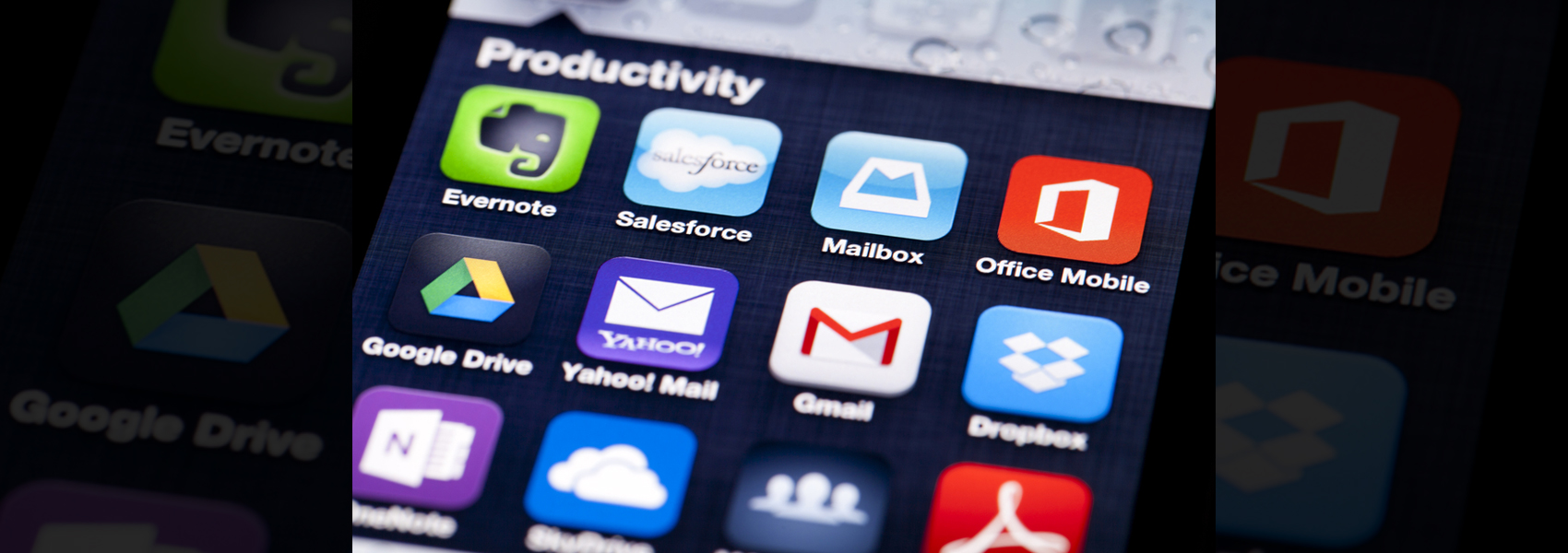
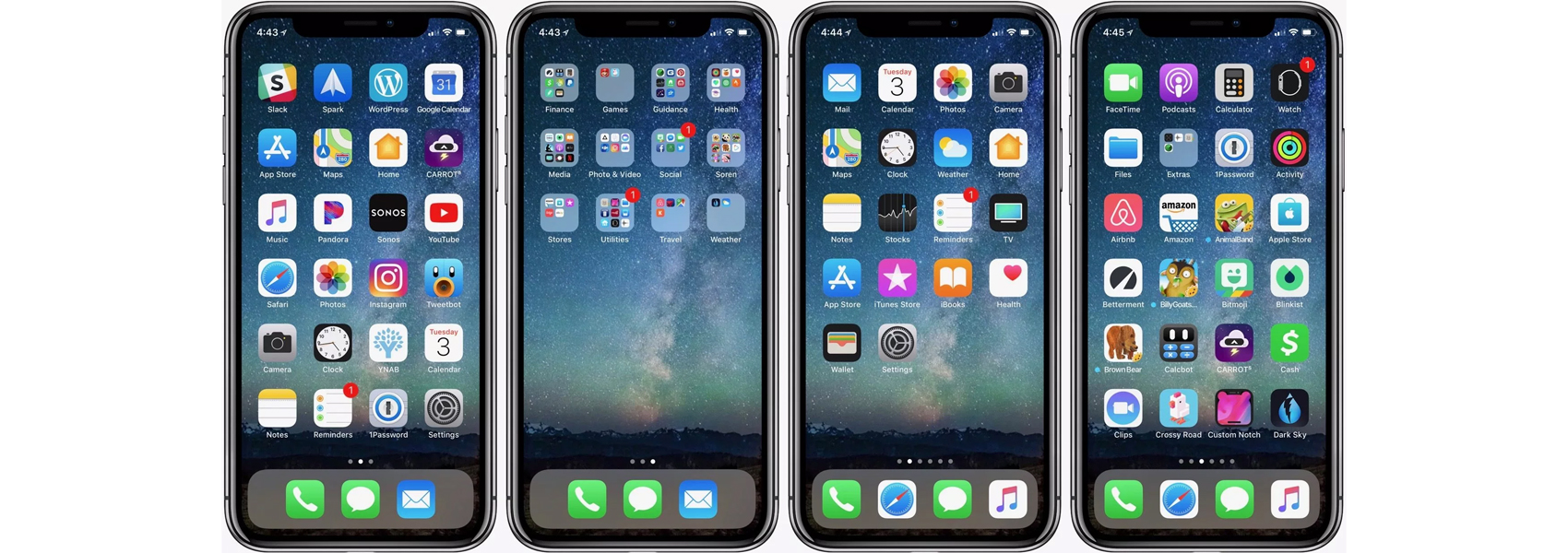
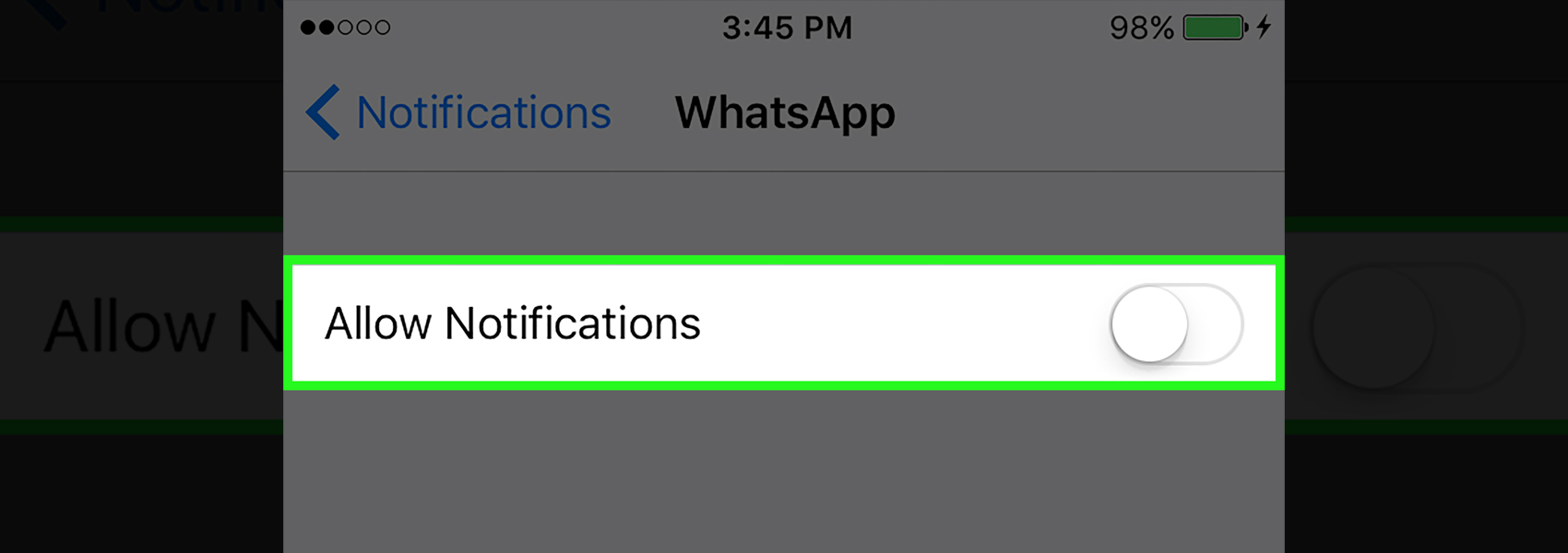
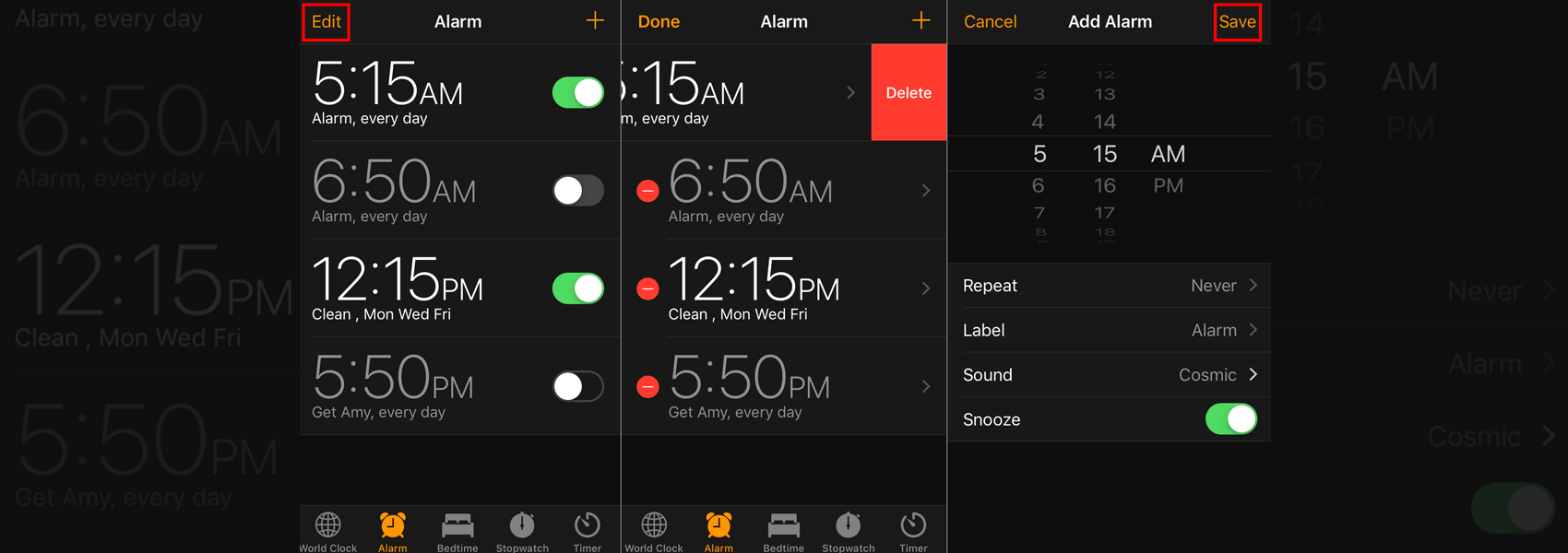










Givhwgne
May 28, 2025 at 2:41 am
Entdecken Sie die besten bewerteten Online-Casinos des Jahres 2025. Vergleichen Sie Boni, Spielauswahl und Vertrauenswürdigkeit der Top-Plattformen für sicheres und lohnendes SpielenCasino-Aktivitäten
mdblo
June 8, 2025 at 3:07 am
clomid risks clomid prescription cost clomiphene pregnancy can i purchase cheap clomid online how to get generic clomiphene price can i purchase clomiphene for sale where can i get clomid price