How To
Apps Which Help Track Your Goals
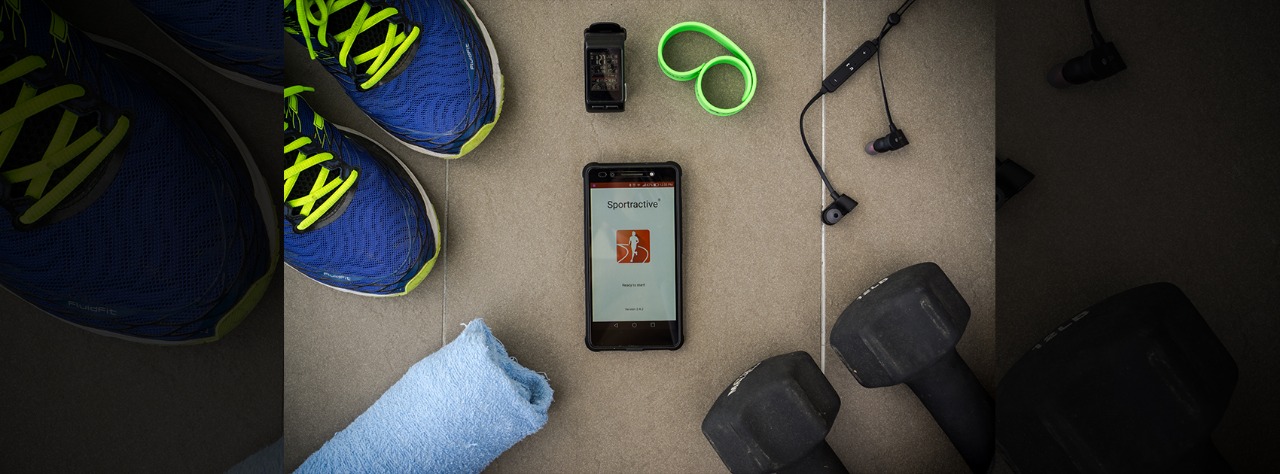
There is something truly satisfying when you set goals and finish them on time. While we know the importance of this process, not all of us are able to stick to the timelines. Thankfully, with technology helping us in every way possible, apps have now made it easy for us to do just this. Here is our list of apps which not only track, but also help you achieve the goals you set:
1. Coach.me

This app comes with a two fold advantage. Not only does it allow you to track your goals, it also lets you set new ones based on your habits. Moreover, by setting targets and reminders, this app also lets you map your journey from the beginning and lets you celebrate when you cross your milestones. Furthermore, the apps uses crowdsource encouragement and after you choose the type of goal you want, it connects you to a coach who helps you see the goals through. Not only that, the app connects you to the Lift Community, where you get prompts from other users to finish your tasks on time. If you are really keen on finishing your goals without interruptions, then this is the app you should get now!
2. Strides
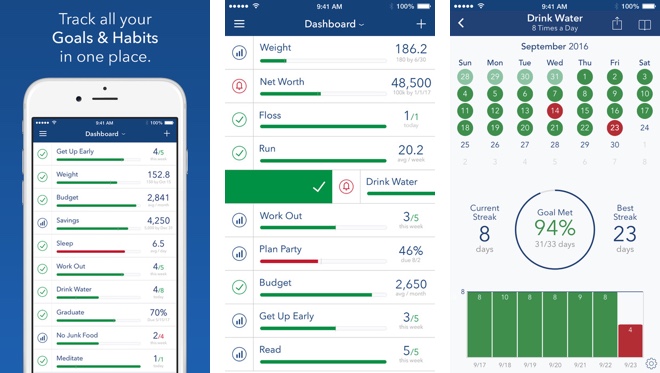
Unlike the first app, Strides works on helping you stay organised and track your goals. By giving you four unique tracker types, this app helps you give your life a routine. Easy to customize and a great place to keep your goals list on, Strider helps by giving you progress charts of how you are doing. To stay on top of things, get on this app as soon as possible.
3. ToodleDo

Just like Strider and Coach.me, ToodleDo is an extremely handsy app which is designed to keep track of all your goals. You can also customize the app in a way which lets you organize, schedule and repeat tasks. On a side note, its extremely fun to say the name of the app out loud. Try it every time you finish a goal!
4. GoalsOnTrack

A little more advanced than the above mentioned apps, GoalsOnTrack lets you work with your goals based on the S.M.A.R.T., (Specific, Measurable, Attainable, Realistic and Time bound) goal setting trend. By breaking down the bigger goals into smaller chunks, this app lets you finish smaller tasks first and then tackle the bigger ones. What makes this offer further interesting is that it lets you journal your accomplishments and habits, thereby giving you a clear picture of how much you have done so far. The only slag here is that to use all these features, you need to pay a membership fee. However, that seems like a small price to pay when the goal is so big, right?
5. ATracker
Have you ever wondered why your waking hours never seem enough and that you seem to be spending too much time on other things? ATracker helps you keep track of where your time is going and on what you spend the time most. By breaking down your tasks, this app lets you organise your daily lists on a pie chart and helps you manage time in a way which is efficient. If you think you aren’t being all that productive and need to get back on track, then ATracker is exactly what you need.
Set goals and don’t be afraid of not finishing them. Apps like these are the best way you can get things done. If you think we missed out on any other apps like these, comment and let us know!
How To
Google Brings AI to PDFs with “Ask about this PDF” Feature

Google has introduced a new AI-powered feature for its Files by Google app, allowing users to easily interact with PDF documents. The “Ask about this PDF” feature, powered by Gemini, enables users to ask questions about the document’s content directly within the app.
How it Works
Access
The feature is available in the updated Files by Google app (version 16.0.5 and above). Users can download the latest version from the Google Play Store to access this functionality.
Functionality
Users can simply tap the “Ask about this PDF” button while viewing a document. This prompts the app to allow users to ask questions regarding the PDF content, such as:
- Summaries of sections
- Clarifications on specific paragraphs
- Details about tables and charts
AI Interaction
The app leverages the power of Gemini AI to provide accurate and informative answers based on the content of the PDF. This interaction enhances user engagement by making it easier to extract relevant information without manually scrolling through lengthy documents.
User-Friendly Experience
AI-generated responses are displayed as an overlay, enabling users to view both the original PDF and the AI-generated answers simultaneously. This feature streamlines the process of obtaining information from PDFs, making it particularly useful for students and professionals who frequently work with such documents.
Availability
Gemini Advanced Required
The “Ask about this PDF” feature is currently exclusive to users of Gemini Advanced, a subscription service that provides enhanced capabilities of Google’s AI tools.
Limited to Files by Google
At present, this feature is available only within the Files by Google app. However, there are expectations that similar functionalities may be integrated into other Google applications in the future, such as Google Drive.
Future Outlook
This new feature demonstrates Google’s commitment to integrating AI seamlessly into its products and services. By enhancing the user experience with innovative tools like “Ask about this PDF,” Google aims to improve productivity and accessibility for its users.
Expansion Plans
Given the positive reception of this feature, it is likely that Google will explore expanding Gemini’s capabilities across other platforms and applications, potentially offering similar functionalities for various document types and formats.
Conclusion
Google’s introduction of the “Ask about this PDF” feature in its Files by Google app marks a significant advancement in how users interact with digital documents. By leveraging Gemini AI, Google is not only enhancing productivity but also making information retrieval more efficient and user-friendly. As AI continues to evolve, features like these are expected to play a crucial role in transforming digital workflows across various sectors.
How To
WhatsApp Introduces Voice Note Transcription: A Complete Guide to the New Feature!

WhatsApp is revolutionizing how users handle voice messages with the introduction of its new Voice Note Transcription feature. Designed to cater to diverse user needs, this update ensures that you never miss out on voice messages, even in situations where listening isn’t an option—be it a noisy environment, an important meeting, or simply when audio isn’t convenient.
What Is Voice Note Transcription?
The Voice Note Transcription feature converts voice messages into text, allowing users to read the content instead of listening. This thoughtful solution addresses scenarios where audio playback may not be practical. With this addition, WhatsApp enhances communication efficiency, helping users stay connected regardless of their circumstances.
How Does It Work?
Using the transcription feature is straightforward:
- Enable the Feature: Navigate to Settings > Chats > Voice Message Transcripts to enable or disable the feature and select your preferred transcription language.
- Transcribing a Voice Note: Once activated, long-press the voice message you’ve received and tap ‘Transcribe’. The app will instantly generate a text version of the audio message for you to read at your convenience.
This process is handled entirely on your device, ensuring that the voice messages remain private. Neither WhatsApp nor external servers have access to the content, maintaining the platform’s commitment to privacy.
Privacy and Security
In line with WhatsApp’s dedication to user security, the transcription process is executed locally on the device. This ensures that your voice messages are never sent to external servers, and even WhatsApp itself cannot access them. By integrating this feature while preserving its robust end-to-end encryption, WhatsApp continues to prioritize user trust.
Key Privacy Features
- Local Processing: Transcripts are generated entirely on-device, ensuring that no one else—not even WhatsApp—can access your personal messages.
- End-to-End Encryption: The feature maintains WhatsApp’s strong privacy standards, ensuring that only the sender and recipient can access their voice messages.
Global Rollout and Language Support
The Voice Note Transcription feature is rolling out globally over the coming weeks. Initially, it supports selected languages such as English, Spanish, Portuguese, Russian, and Hindi. WhatsApp has confirmed plans to expand its language offerings soon, ensuring wider accessibility for users worldwide.
Why This Feature is a Game-Changer
This new addition addresses a common pain point for WhatsApp users: handling voice messages when audio playback isn’t feasible. Whether you’re in a crowded space, attending a quiet event, or dealing with a lengthy voice note, the transcription feature provides a convenient alternative.
Benefits of Voice Note Transcription
- Multitasking Convenience: Users can skim through voice messages while juggling other responsibilities without needing headphones.
- Accessibility Improvement: The feature enhances accessibility for individuals with hearing impairments or those who prefer text-based communication over audio.
- Enhanced Communication: Merging the personal touch of voice communication with the convenience of text allows for more flexible interactions.
Conclusion
By introducing the Voice Note Transcription feature, WhatsApp continues to innovate and enhance its platform. This tool exemplifies how technology can adapt to diverse user needs while maintaining security and privacy. Keep an eye on your app settings—this feature is rolling out soon and is set to make staying connected easier than ever. As WhatsApp expands its capabilities, users can look forward to a more personalized and efficient messaging experience that caters to their evolving communication preferences.
How To
WhatsApp’s Secret Code for Locked Chats: How to Use It for Extra Privacy!

WhatsApp has introduced an innovative security feature known as Chat Lock, which enhances user privacy by allowing individuals to secure their personal chats from unwanted access. A key component of this update is the Secret Code option, enabling users to access locked chats through a unique code, thereby making private conversations even more discreet.
What is the Secret Code for Locked Chats?
The Secret Code feature allows users to set a custom code for their locked chats, effectively hiding them and making them accessible only through a specific search command. Instead of simply navigating to the Locked Chats folder within the app, users can assign a custom name or code that conceals these chats entirely from the main chat screen.
Once the Secret Code is established, users can easily search for it within the app to access their hidden chats. If someone attempts to enter an incorrect code, the locked chats will remain invisible, adding an extra layer of security.
Steps to Set Up a Secret Code for Locked Chats on WhatsApp
If you want to enhance the security of your chats with a Secret Code, follow this step-by-step guide:
- Lock Your Chats:
-
-
- Select the chat you wish to lock.
- Tap the three dots in the top-right corner and choose Lock Chat.
-
- Access the Locked Chats Folder:
-
-
- After locking some chats, open WhatsApp and navigate to the Locked Chats folder.
-
- Set the Secret Code:
-
-
- Tap the three dots in the top-right corner of the Locked Chats screen and select Chat Lock Settings.
- Choose the Secret Code option.
- Enter a memorable code of your choice (this can include words or emojis).
- Tap Next, re-enter your code to confirm, and then tap Done to save your code.
-
- Hide Locked Chats:
-
- To make locked chats less visible, go back to the Chat Lock Settings page and toggle on Hide Locked Chats.
Important Considerations
- Code Access: After setting up your Secret Code, you will need to enter it each time you want to access your hidden chats.
- Privacy Caution: If someone knows your Secret Code, they can unlock your chats.
- Code Retrieval: If you forget your Secret Code, there is no recovery option unless you have a backup of your chats.
Benefits of Using the Secret Code Feature
The introduction of the Secret Code significantly enhances privacy for WhatsApp users. It allows individuals to keep sensitive conversations hidden from prying eyes, making it particularly useful for those who share their devices or are concerned about unauthorized access. This feature is ideal for various scenarios, such as discussing personal matters or planning surprises without fear of being discovered.
Conclusion
With its new Secret Code feature for locked chats, WhatsApp has taken a significant step toward enhancing user privacy and security. By allowing users to hide their sensitive conversations behind a customizable code, WhatsApp provides an effective solution for those looking to keep their communications confidential. As digital privacy becomes increasingly important, features like these empower users to take control over their personal information and interactions within the app.














Civihsdp
May 25, 2025 at 5:02 pm
Explore the ranked best online casinos of 2025. Compare bonuses, game selections, and trustworthiness of top platforms for secure and rewarding gameplaycasino activities.
vimy7
June 4, 2025 at 5:21 pm
can i buy clomid without prescription zei: buying clomiphene can i order cheap clomid pills how can i get clomid without prescription buy cheap clomid without dr prescription clomid risks can you buy generic clomid without rx
ojgpxlfsv
July 20, 2025 at 11:44 pm
Bônus de +500% no seu depósito Bônus №2: Ao depositar 80 reais ou mais, você receberá 70 rodadas grátis Cashback no cassino de até 30% – Reembolso de até 30% dos fundos perdidos em uma semana. O Big Bass Splash, também conhecido como o jogo online do Pescador Barbudo, foi desenvolvida pela Pragmatic Play e lançado recentemente em junho de 2022, que envolve itens de pesca. Políticas Culturais em Revista aceita para publicação material inédito sobre Política Cultural e temáticas correlatas, na forma de artigos e ensaios resultantes de estudos teóricos e ou pesquisas, bem como entrevistas e resenhas, além da divulgação de encontros, eventos, publicações e defesas de dissertações e teses. Os artigos têm que ser inéditos em periódicos científicos. Área do conhecimento: Ciências HumanasISSN (online): 1983-3717 – Periodicidade: Semestral
https://ameritechpcsi.com/jogo-do-tigre-como-realmente-lucrar-com-ele/
O Big Bass Splash oferece um retorno para o jogador de 96,71%, bem acima da média do setor. Big Bass Splash tem 12 símbolos, incluindo um wild e um scatter. Os símbolos misturam desenhos com cartas de baralho, que vão do 10 ao Ás. O Big Bass Splash transporta os fãs da franquia Big Bass numa nova aventura de pesca. I often have bonuses like +more anglers+ or more fish. But I’ve strangely never seen more than 3 anglers, if ever. It’s great if you have more anglers and more fish. It’s nice that there are more fish, but every time an angler accidentally got lost, there were never more than 2 fish, strangely enough. A slot Big Bass Splash vem com uma grelha 5×3 bastante normal. É a mesma que encontrará em muitas da série Big Bass. Nestes rolos e linhas, existem 10 linhas de pagamento. Se é fã de slots com temas de pesca mas procura mais linhas de pagamento, talvez queira dar uma vista de olhos no Reel ‘Em In: Big Bass Bucks, onde existem 20.
wbykfkbby
July 22, 2025 at 5:10 pm
glory casino bonus its players with generous bonuses that elevate the gaming experience. Claim your welcome bonus, participate in regular promotions, and unlock exclusive offers. Boost your winning chances with Glory Casino’s incredible rewards! PLAY BUBBLE SHOOTER TODAY! PLAY BUBBLE SHOOTER TODAY! Betting in Sri Lanka offers a wide range of exciting opportunities for players looking to enjoy both sports and casino entertainment. Whether it’s placing a wager or exploring a thrilling game, users can experience a top-tier betting experience with ease. Play the exciting Rocket crash game and experience a heart-pounding race to big wins. glory casino bonus its players with generous bonuses that elevate the gaming experience. Claim your welcome bonus, participate in regular promotions, and unlock exclusive offers. Boost your winning chances with Glory Casino’s incredible rewards!
https://plantscareparadise.com/mission-uncrossable-een-diepgaande-review-voor-nederlandse-spelers/
Big Bass Bonanza is one of the most popular slots, thanks to its simple yet engaging gameplay. The highlight is the free spins bonus round, where a Fisherman multiplier can really boost your wins. The Dynamite Feature adds an extra layer of excitement, delivering big rewards when it hits. These features complement the straightforward base-game design, making for a balanced and fun experience. It’s a game that keeps things clear but still offers plenty of potential for bigger payouts. Raging Bull Casino takes the top spot for slots like Big Bass Bonanza. It offers Big Bass Fishin’ Fever, a strong alternative to the famous Big Bass Bonanza slot game, along with other underwater slots like Scuba Fishing and Sea Captain. Get ready to have the most exciting fishing adventure with the Big Bass Bonanza outside GamStop slot from Pragmatic Play. According to its name, in this slot you can catch huge specimens that are equivalent to gigantic prizes. In this Big Bass Bonanza review, we will take an in-depth look at all the features of the Not on GamStop Big Bass Bonanza slot.
iwin
November 7, 2025 at 1:15 am
iwin – nền tảng game bài đổi thưởng uy tín, nơi bạn có thể thử vận may và tận hưởng nhiều tựa game hấp
MM88
November 7, 2025 at 8:46 am
Khám phá thế giới giải trí trực tuyến đỉnh cao tại MM88, nơi mang đến những trải nghiệm cá cược thể thao và casino sống động.
站群程序
November 9, 2025 at 9:17 pm
搭载智能站群程序,自动化搭建与管理,为SEO项目提供核心驱动力。站群程序
MM88
November 9, 2025 at 11:22 pm
Với giao diện mượt mà và ưu đãi hấp dẫn, MM88 là lựa chọn lý tưởng cho các tín đồ giải trí trực tuyến.
谷歌站群
November 12, 2025 at 9:57 am
专业构建与管理谷歌站群网络,助力品牌实现全域流量的强势增长。谷歌站群
J88
November 20, 2025 at 3:11 pm
Đến với J88, bạn sẽ được trải nghiệm dịch vụ cá cược chuyên nghiệp cùng hàng ngàn sự kiện khuyến mãi độc quyền.
GO88
November 22, 2025 at 8:25 pm
Tham gia cộng đồng game thủ tại Go88 để trải nghiệm các trò chơi bài, poker phổ biến nhất hiện nay.
Kuwin
December 1, 2025 at 2:26 pm
kuwin sở hữu kho game đa dạng từ slot đến trò chơi bài đổi thưởng, mang đến cho bạn những giây phút giải trí tuyệt vời.