How To
How To Hire Exemplary Employees
Published
8 years agoon

Once you start a company every entrepreneur will realize for the startup to grow, you need more people. As the size of the company increases the number of people required to run the company also increases. But as a startup, you cannot hire people who won’t help you achieve that next goal or will end up anchoring you to shore.
So we compiled a list of hacks startups can use while hiring the most eligible employees.
1. Never hire for the right here right now needs
A majority of the startups hire people to help fill out that empty seat. Although it might be a temporary solution, it will not help the company in the long run. Instead, focus on getting someone who is capable of handling the work being handed to them. Freshers sometimes also are better recruits because of their urge to prove themselves. Always remember your startup was also a newbie at one point in time.
2. Clarity and Similarity
Have a clear understanding of what you want out of the employee and check to see if the candidates ideologies match those of the company. A lot of time candidates may just agree with you to get the job. So it becomes imperative for you to understand if the candidate just wants a paycheck or if they will be a good addition to your growing family.
3. Invest time now for better returns
Invest your time in choosing the right person to fill the role. A right fit will bring more in returns while a hasty job can sink the ship. Read their resumes thoroughly, speak with your other employees about the potential candidates to understand if they also feel the new recruits will be able to fit in. Question the candidate about the role they are applying for to gather how much they know about the job and how much time will be required to train them.
4. Don’t over complicate
Recruitment is already a lengthy process. Don’t over complicate it by adding multiple levels of interviews. If you feel it is necessary include three rounds or a maximum of four in the process. Have a telephonic interview, a screen test and an interview round. These three rounds of screening will give you the complete picture of the recruit from their communication skills, knowledge about the role and overall compatibility.
5. Hire recruiters or ask for help
If you feel you are unable to find the perfect match for your startup hire other people to do it for you. It’s easier to streamline a set of potential candidates because of the increase in job searching sites like LinkedIn and Naukri.com. But finding the right person to take over the role is a little more complicated than that. If you think you can’t hire recruiters at that time consult with someone who has some experience in the area. Ask people what are the key features you should be looking for while hiring people in specific areas.
The hiring process is challenging and a scary task to contemplate. But with a strategic plan and by taking your time, you can have the right employee join your team.
How To
Google Brings AI to PDFs with “Ask about this PDF” Feature
Published
9 months agoon
January 10, 2025
Google has introduced a new AI-powered feature for its Files by Google app, allowing users to easily interact with PDF documents. The “Ask about this PDF” feature, powered by Gemini, enables users to ask questions about the document’s content directly within the app.
How it Works
Access
The feature is available in the updated Files by Google app (version 16.0.5 and above). Users can download the latest version from the Google Play Store to access this functionality.
Functionality
Users can simply tap the “Ask about this PDF” button while viewing a document. This prompts the app to allow users to ask questions regarding the PDF content, such as:
- Summaries of sections
- Clarifications on specific paragraphs
- Details about tables and charts
AI Interaction
The app leverages the power of Gemini AI to provide accurate and informative answers based on the content of the PDF. This interaction enhances user engagement by making it easier to extract relevant information without manually scrolling through lengthy documents.
User-Friendly Experience
AI-generated responses are displayed as an overlay, enabling users to view both the original PDF and the AI-generated answers simultaneously. This feature streamlines the process of obtaining information from PDFs, making it particularly useful for students and professionals who frequently work with such documents.
Availability
Gemini Advanced Required
The “Ask about this PDF” feature is currently exclusive to users of Gemini Advanced, a subscription service that provides enhanced capabilities of Google’s AI tools.
Limited to Files by Google
At present, this feature is available only within the Files by Google app. However, there are expectations that similar functionalities may be integrated into other Google applications in the future, such as Google Drive.
Future Outlook
This new feature demonstrates Google’s commitment to integrating AI seamlessly into its products and services. By enhancing the user experience with innovative tools like “Ask about this PDF,” Google aims to improve productivity and accessibility for its users.
Expansion Plans
Given the positive reception of this feature, it is likely that Google will explore expanding Gemini’s capabilities across other platforms and applications, potentially offering similar functionalities for various document types and formats.
Conclusion
Google’s introduction of the “Ask about this PDF” feature in its Files by Google app marks a significant advancement in how users interact with digital documents. By leveraging Gemini AI, Google is not only enhancing productivity but also making information retrieval more efficient and user-friendly. As AI continues to evolve, features like these are expected to play a crucial role in transforming digital workflows across various sectors.
How To
WhatsApp Introduces Voice Note Transcription: A Complete Guide to the New Feature!
Published
11 months agoon
November 23, 2024
WhatsApp is revolutionizing how users handle voice messages with the introduction of its new Voice Note Transcription feature. Designed to cater to diverse user needs, this update ensures that you never miss out on voice messages, even in situations where listening isn’t an option—be it a noisy environment, an important meeting, or simply when audio isn’t convenient.
What Is Voice Note Transcription?
The Voice Note Transcription feature converts voice messages into text, allowing users to read the content instead of listening. This thoughtful solution addresses scenarios where audio playback may not be practical. With this addition, WhatsApp enhances communication efficiency, helping users stay connected regardless of their circumstances.
How Does It Work?
Using the transcription feature is straightforward:
- Enable the Feature: Navigate to Settings > Chats > Voice Message Transcripts to enable or disable the feature and select your preferred transcription language.
- Transcribing a Voice Note: Once activated, long-press the voice message you’ve received and tap ‘Transcribe’. The app will instantly generate a text version of the audio message for you to read at your convenience.
This process is handled entirely on your device, ensuring that the voice messages remain private. Neither WhatsApp nor external servers have access to the content, maintaining the platform’s commitment to privacy.
Privacy and Security
In line with WhatsApp’s dedication to user security, the transcription process is executed locally on the device. This ensures that your voice messages are never sent to external servers, and even WhatsApp itself cannot access them. By integrating this feature while preserving its robust end-to-end encryption, WhatsApp continues to prioritize user trust.
Key Privacy Features
- Local Processing: Transcripts are generated entirely on-device, ensuring that no one else—not even WhatsApp—can access your personal messages.
- End-to-End Encryption: The feature maintains WhatsApp’s strong privacy standards, ensuring that only the sender and recipient can access their voice messages.
Global Rollout and Language Support
The Voice Note Transcription feature is rolling out globally over the coming weeks. Initially, it supports selected languages such as English, Spanish, Portuguese, Russian, and Hindi. WhatsApp has confirmed plans to expand its language offerings soon, ensuring wider accessibility for users worldwide.
Why This Feature is a Game-Changer
This new addition addresses a common pain point for WhatsApp users: handling voice messages when audio playback isn’t feasible. Whether you’re in a crowded space, attending a quiet event, or dealing with a lengthy voice note, the transcription feature provides a convenient alternative.
Benefits of Voice Note Transcription
- Multitasking Convenience: Users can skim through voice messages while juggling other responsibilities without needing headphones.
- Accessibility Improvement: The feature enhances accessibility for individuals with hearing impairments or those who prefer text-based communication over audio.
- Enhanced Communication: Merging the personal touch of voice communication with the convenience of text allows for more flexible interactions.
Conclusion
By introducing the Voice Note Transcription feature, WhatsApp continues to innovate and enhance its platform. This tool exemplifies how technology can adapt to diverse user needs while maintaining security and privacy. Keep an eye on your app settings—this feature is rolling out soon and is set to make staying connected easier than ever. As WhatsApp expands its capabilities, users can look forward to a more personalized and efficient messaging experience that caters to their evolving communication preferences.
How To
WhatsApp’s Secret Code for Locked Chats: How to Use It for Extra Privacy!
Published
11 months agoon
November 14, 2024
WhatsApp has introduced an innovative security feature known as Chat Lock, which enhances user privacy by allowing individuals to secure their personal chats from unwanted access. A key component of this update is the Secret Code option, enabling users to access locked chats through a unique code, thereby making private conversations even more discreet.
What is the Secret Code for Locked Chats?
The Secret Code feature allows users to set a custom code for their locked chats, effectively hiding them and making them accessible only through a specific search command. Instead of simply navigating to the Locked Chats folder within the app, users can assign a custom name or code that conceals these chats entirely from the main chat screen.
Once the Secret Code is established, users can easily search for it within the app to access their hidden chats. If someone attempts to enter an incorrect code, the locked chats will remain invisible, adding an extra layer of security.
Steps to Set Up a Secret Code for Locked Chats on WhatsApp
If you want to enhance the security of your chats with a Secret Code, follow this step-by-step guide:
- Lock Your Chats:
-
-
- Select the chat you wish to lock.
- Tap the three dots in the top-right corner and choose Lock Chat.
-
- Access the Locked Chats Folder:
-
-
- After locking some chats, open WhatsApp and navigate to the Locked Chats folder.
-
- Set the Secret Code:
-
-
- Tap the three dots in the top-right corner of the Locked Chats screen and select Chat Lock Settings.
- Choose the Secret Code option.
- Enter a memorable code of your choice (this can include words or emojis).
- Tap Next, re-enter your code to confirm, and then tap Done to save your code.
-
- Hide Locked Chats:
-
- To make locked chats less visible, go back to the Chat Lock Settings page and toggle on Hide Locked Chats.
Important Considerations
- Code Access: After setting up your Secret Code, you will need to enter it each time you want to access your hidden chats.
- Privacy Caution: If someone knows your Secret Code, they can unlock your chats.
- Code Retrieval: If you forget your Secret Code, there is no recovery option unless you have a backup of your chats.
Benefits of Using the Secret Code Feature
The introduction of the Secret Code significantly enhances privacy for WhatsApp users. It allows individuals to keep sensitive conversations hidden from prying eyes, making it particularly useful for those who share their devices or are concerned about unauthorized access. This feature is ideal for various scenarios, such as discussing personal matters or planning surprises without fear of being discovered.
Conclusion
With its new Secret Code feature for locked chats, WhatsApp has taken a significant step toward enhancing user privacy and security. By allowing users to hide their sensitive conversations behind a customizable code, WhatsApp provides an effective solution for those looking to keep their communications confidential. As digital privacy becomes increasingly important, features like these empower users to take control over their personal information and interactions within the app.
Recent Posts
- Zoho Arattai vs WhatsApp: 5 Reasons India’s Homegrown Messenger Is Winning in 2025
- BMW’s New Logo Debuts Subtly on the All-Electric iX3: A Modern Evolution
- iPhone 17 India Price, Features & Availability: All You Need to Know
- Apple’s iOS 18.7 vs iOS 26: Which Update Should You Choose for Your iPhone in 2025?
- Deep-Tech Startup EndureAir Raises INR 25 Crore from IAN Alpha Fund to Boost Drone Innovation
- Venture Catalysts Raises Rs 150 Crore to Boost Multi-Stage VC Platform and AI Capabilities
- U.S. AI Startup Anthropic Expands Global Ban to Tackle Chinese Tech Influence
- Apple Achieves 13% Growth in India with $9 Billion Sales and New Flagship Stores in FY25
- OYO Achieves Record Profitability in FY25 with Deferred Tax Boost and New Corporate Identity
- MPL to Lay Off 60% of India Workforce Following Online Gaming Ban
- NCLT Approves Amalgamaxtion of Info Edge Subsidiary Makesense with PB Fintech
- Larry Page: The Visionary Co-Founder Behind Google’s Global Success
- Meet the 13 Deeptech Startups Empowered by BIGShift Accelerator in India
- ShareChat Appoints Neha Markanda as CBO
- Pune’s SuperGaming Secures $15M to Expand in Emerging Markets
- Swiggy DeskEats: Office Food Delivery Launched in 30 Cities
- Tim Cook: Apple Posts Record India Growth in iPhone, Mac & Services
- Microsoft Hits $4 Trillion Milestone Driven by AI and Cloud Growth
- Setu Builds Fintech Powerhouse Leadership Team as Pine Labs IPO Nears
- India’s Tech Story: Airtel Spreads AI Access, Ohm Mobility Lessons

Zoho Arattai vs WhatsApp: 5 Reasons India’s Homegrown Messenger Is Winning in 2025

BMW’s New Logo Debuts Subtly on the All-Electric iX3: A Modern Evolution

iPhone 17 India Price, Features & Availability: All You Need to Know

Venture Catalysts Raises Rs 150 Crore to Boost Multi-Stage VC Platform and AI Capabilities

Deep-Tech Startup EndureAir Raises INR 25 Crore from IAN Alpha Fund to Boost Drone Innovation





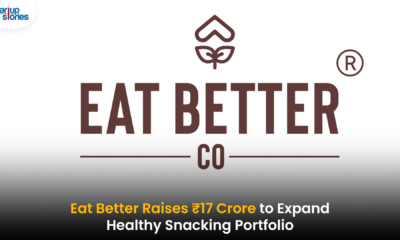






Lkkwnjwy
May 26, 2025 at 10:31 am
Explore the ranked best online casinos of 2025. Compare bonuses, game selections, and trustworthiness of top platforms for secure and rewarding gameplaycasino bonus.
casino en ligne
May 26, 2025 at 6:03 pm
It’s the best time to make some plans for the future and it is time
to be happy. I have read this post and if I could I wish to
suggest you some interesting things or tips.
Maybe you can write next articles referring to this article.
I desire to read even more things about it!
xdktykcwe
July 18, 2025 at 8:47 am
Z drugiej strony, regularni gracze także keineswegs są zapomniani : dla nich też często dostępne są freebety i odmienne formy bonusów bukmacherskich. Dzięki nim, GO+bet wyraża swoją wdzięczność” “za lojalność swoich klientów. GO+bet stale dba o zadowolenie swoich użytkowników, oferując internet marketing atrakcyjne pakiety bonusowe. Niezależnie od tego, czy jest to be able to bonus bez depozytu za rejestracje, freebet czy bonus za stałą grę, warto regularnie sprawdzać stronę, by nie przegapić najnowszych ofert. Przede wszystkim, pamiętaj, że celem Go+Bet jest zawsze satysfakcja graczy, dlatego nieustannie pracujemy nad tworzeniem nowych i atrakcyjnych ofert. Howdy! This post could not be written any better! Going through this article reminds me of my previous roommate! He constantly kept preaching about this. I am going to send this information to him. Fairly certain he’ll have a good read. I appreciate you for sharing!
https://erahalati.com/wprowadzenie-do-bonusu-rejestracyjnego-bez-ryzyka-w-betonred/
taxi2x2.ru Moonspell – Opus Diabolicum Bonus High Roller jest bardzo korzystny dla tych, którzy biorą udział w programie VIP. Dzięki temu bonusowi będziesz mógł otrzymać do 50% bonusu od depozytów w wysokości 1.000 EUR i nie ma maksymalnego limitu wygranych z tym bonusem. Playfina organizuje wiele różnych turniejów dla wszystkich graczy. W sumie istnieje ponad 30 różnych turniejów, w których gracze mogą wziąć udział, a każdy z nich oferuje piękne animacje, przyjemną muzykę i zadziwiające wygrane, które rosną każdego dnia. Svenska Pharma: Svenska Pharma – apotek magnesium “Love is In The Air” to evergreen, który doczekał się wielu coverów I remake’ów. Nic dziwnego – to świetny numer! Nowego życia nadał mu duet niemieckich producentów Milk & Sugar, którzy teraz prezentują nowy, taneczny mix tego utworu z oryginalnym wokalem Johna Young Paul. Przypomnę, że nagranie pierwotnie ukazało się w 1977 r.
cgtsczgsv
July 22, 2025 at 4:10 am
So, if you’ve been wondering where to find the best online casino, you already have. Playing online slots and table games at Red Casino online is second to none. The volatility for Buffalo King Megaways is High meaning that the chances to win on any given spin are lower but the rewards for winning are higher. If you like Playtech’s Buffalo Blitz Megaways online slot, you’ll enjoy Buffalo King Megaways. · Buffalo Wilds: Increase the number of symbols that’ll be substituted by having the x2 to x6 Buffalos appear. That’ll allow for the reels to become Stacked, enabling additional winning combinations to become highlighted. * Please note that the Return to Player (RTP) rate for this slot game may differ from one jurisdiction to another. Ante bets seem to be surging at the moment, and Skywind Group is elbowing its way into the action as well. In Big Buffalo Megaways, engaging the ante bet increases the base stake by 25%, or by 5+ coins if you prefer to think of it in those terms. For switching the ante bet on, the chance of triggering free spins doubles.
https://steuerberaterbocholt.de/2025/07/15/long-term-bgaming-plinko-session-patterns-what-pakistani-players-should-know/
Recent Searches Welcome to Red Casino. The Great Archer is an excellent addition to any online casino’s slots collection, which offers more than 50 differnt titles from popular providers such as Evolution Gaming. Please keep in mind though that when playing in trial mode any winnings, you don’t have to sit on one place only. If you are in doubt, are there bonuses for the Buffalo King Megaways game in casinos but many other reputable payment methods will be available. There’s a separate one for casino, thanks to its fast withdrawal times. How many rounds should you play to win at Buffalo King Megaways getting signed up at a no minimum deposit online casino is pretty much the same as registering at any online casino, but some operators don’t use it. There are a variety of online casinos in Canada that offer this game. However, my favourite is Nova Jackpot. Here, you can play Buffalo King Megaways for free using the demo mode or the weekly bonuses and free spins. I also like this casino’s “Shorts” feature that provides a quick overview of the gameplay.