How To
Tips On How To Make Your Meetings More Successful

More often than not, business meetings tend to drag on for far longer than necessary and usually end with no real conclusion. Today, we give you tips on how to make your meetings more successful and worth the while!
1. Add Accountability
Adding accountability helps increase responsibility as the onus of the problem falls on the employee. At the end of the meeting, make sure that a recap happens and individual assignments are given if necessary. This helps increase productivity.
2. Shorter The Meeting, The Better
A golden thumb rule? Always, always keep the meeting short. In fact, shorter the better. Meetings scheduled for a long period of time tend to scare the members and this is not a good thing. If more things need to be discussed during the meeting, then that can be added for a follow up.
3. Always Know The Reason For The Meeting
A meeting without a purpose is never a fruitful meeting. In fact, make sure that EVERYONE knows the reason for the meeting. Weekly updates, quarterly sales meetings, and annual board meetings all have a purpose. Make sure everyone knows why he/she is there and what is expected of him/her at the meeting.
4. Take Down The Walls
The walls keep the thoughts out. A lot of times meetings for problem solving are rigid and coordinated. Find someone who can do the minute keeping and allow your team to hash out the details. The old fashioned way always works – sit in a room and talk to each other! This increases communication and brings down the walls.
5. Make Every Stand Up For The Meeting
According to recent studies, it has been proven that if you have everyone standing for a meeting, the meeting becomes more effective. While it is possible that not everyone likes to stand for a long time, it is an extremely effective in the long run.
How To
Google Brings AI to PDFs with “Ask about this PDF” Feature

Google has introduced a new AI-powered feature for its Files by Google app, allowing users to easily interact with PDF documents. The “Ask about this PDF” feature, powered by Gemini, enables users to ask questions about the document’s content directly within the app.
How it Works
Access
The feature is available in the updated Files by Google app (version 16.0.5 and above). Users can download the latest version from the Google Play Store to access this functionality.
Functionality
Users can simply tap the “Ask about this PDF” button while viewing a document. This prompts the app to allow users to ask questions regarding the PDF content, such as:
- Summaries of sections
- Clarifications on specific paragraphs
- Details about tables and charts
AI Interaction
The app leverages the power of Gemini AI to provide accurate and informative answers based on the content of the PDF. This interaction enhances user engagement by making it easier to extract relevant information without manually scrolling through lengthy documents.
User-Friendly Experience
AI-generated responses are displayed as an overlay, enabling users to view both the original PDF and the AI-generated answers simultaneously. This feature streamlines the process of obtaining information from PDFs, making it particularly useful for students and professionals who frequently work with such documents.
Availability
Gemini Advanced Required
The “Ask about this PDF” feature is currently exclusive to users of Gemini Advanced, a subscription service that provides enhanced capabilities of Google’s AI tools.
Limited to Files by Google
At present, this feature is available only within the Files by Google app. However, there are expectations that similar functionalities may be integrated into other Google applications in the future, such as Google Drive.
Future Outlook
This new feature demonstrates Google’s commitment to integrating AI seamlessly into its products and services. By enhancing the user experience with innovative tools like “Ask about this PDF,” Google aims to improve productivity and accessibility for its users.
Expansion Plans
Given the positive reception of this feature, it is likely that Google will explore expanding Gemini’s capabilities across other platforms and applications, potentially offering similar functionalities for various document types and formats.
Conclusion
Google’s introduction of the “Ask about this PDF” feature in its Files by Google app marks a significant advancement in how users interact with digital documents. By leveraging Gemini AI, Google is not only enhancing productivity but also making information retrieval more efficient and user-friendly. As AI continues to evolve, features like these are expected to play a crucial role in transforming digital workflows across various sectors.
How To
WhatsApp Introduces Voice Note Transcription: A Complete Guide to the New Feature!

WhatsApp is revolutionizing how users handle voice messages with the introduction of its new Voice Note Transcription feature. Designed to cater to diverse user needs, this update ensures that you never miss out on voice messages, even in situations where listening isn’t an option—be it a noisy environment, an important meeting, or simply when audio isn’t convenient.
What Is Voice Note Transcription?
The Voice Note Transcription feature converts voice messages into text, allowing users to read the content instead of listening. This thoughtful solution addresses scenarios where audio playback may not be practical. With this addition, WhatsApp enhances communication efficiency, helping users stay connected regardless of their circumstances.
How Does It Work?
Using the transcription feature is straightforward:
- Enable the Feature: Navigate to Settings > Chats > Voice Message Transcripts to enable or disable the feature and select your preferred transcription language.
- Transcribing a Voice Note: Once activated, long-press the voice message you’ve received and tap ‘Transcribe’. The app will instantly generate a text version of the audio message for you to read at your convenience.
This process is handled entirely on your device, ensuring that the voice messages remain private. Neither WhatsApp nor external servers have access to the content, maintaining the platform’s commitment to privacy.
Privacy and Security
In line with WhatsApp’s dedication to user security, the transcription process is executed locally on the device. This ensures that your voice messages are never sent to external servers, and even WhatsApp itself cannot access them. By integrating this feature while preserving its robust end-to-end encryption, WhatsApp continues to prioritize user trust.
Key Privacy Features
- Local Processing: Transcripts are generated entirely on-device, ensuring that no one else—not even WhatsApp—can access your personal messages.
- End-to-End Encryption: The feature maintains WhatsApp’s strong privacy standards, ensuring that only the sender and recipient can access their voice messages.
Global Rollout and Language Support
The Voice Note Transcription feature is rolling out globally over the coming weeks. Initially, it supports selected languages such as English, Spanish, Portuguese, Russian, and Hindi. WhatsApp has confirmed plans to expand its language offerings soon, ensuring wider accessibility for users worldwide.
Why This Feature is a Game-Changer
This new addition addresses a common pain point for WhatsApp users: handling voice messages when audio playback isn’t feasible. Whether you’re in a crowded space, attending a quiet event, or dealing with a lengthy voice note, the transcription feature provides a convenient alternative.
Benefits of Voice Note Transcription
- Multitasking Convenience: Users can skim through voice messages while juggling other responsibilities without needing headphones.
- Accessibility Improvement: The feature enhances accessibility for individuals with hearing impairments or those who prefer text-based communication over audio.
- Enhanced Communication: Merging the personal touch of voice communication with the convenience of text allows for more flexible interactions.
Conclusion
By introducing the Voice Note Transcription feature, WhatsApp continues to innovate and enhance its platform. This tool exemplifies how technology can adapt to diverse user needs while maintaining security and privacy. Keep an eye on your app settings—this feature is rolling out soon and is set to make staying connected easier than ever. As WhatsApp expands its capabilities, users can look forward to a more personalized and efficient messaging experience that caters to their evolving communication preferences.
How To
WhatsApp’s Secret Code for Locked Chats: How to Use It for Extra Privacy!

WhatsApp has introduced an innovative security feature known as Chat Lock, which enhances user privacy by allowing individuals to secure their personal chats from unwanted access. A key component of this update is the Secret Code option, enabling users to access locked chats through a unique code, thereby making private conversations even more discreet.
What is the Secret Code for Locked Chats?
The Secret Code feature allows users to set a custom code for their locked chats, effectively hiding them and making them accessible only through a specific search command. Instead of simply navigating to the Locked Chats folder within the app, users can assign a custom name or code that conceals these chats entirely from the main chat screen.
Once the Secret Code is established, users can easily search for it within the app to access their hidden chats. If someone attempts to enter an incorrect code, the locked chats will remain invisible, adding an extra layer of security.
Steps to Set Up a Secret Code for Locked Chats on WhatsApp
If you want to enhance the security of your chats with a Secret Code, follow this step-by-step guide:
- Lock Your Chats:
-
-
- Select the chat you wish to lock.
- Tap the three dots in the top-right corner and choose Lock Chat.
-
- Access the Locked Chats Folder:
-
-
- After locking some chats, open WhatsApp and navigate to the Locked Chats folder.
-
- Set the Secret Code:
-
-
- Tap the three dots in the top-right corner of the Locked Chats screen and select Chat Lock Settings.
- Choose the Secret Code option.
- Enter a memorable code of your choice (this can include words or emojis).
- Tap Next, re-enter your code to confirm, and then tap Done to save your code.
-
- Hide Locked Chats:
-
- To make locked chats less visible, go back to the Chat Lock Settings page and toggle on Hide Locked Chats.
Important Considerations
- Code Access: After setting up your Secret Code, you will need to enter it each time you want to access your hidden chats.
- Privacy Caution: If someone knows your Secret Code, they can unlock your chats.
- Code Retrieval: If you forget your Secret Code, there is no recovery option unless you have a backup of your chats.
Benefits of Using the Secret Code Feature
The introduction of the Secret Code significantly enhances privacy for WhatsApp users. It allows individuals to keep sensitive conversations hidden from prying eyes, making it particularly useful for those who share their devices or are concerned about unauthorized access. This feature is ideal for various scenarios, such as discussing personal matters or planning surprises without fear of being discovered.
Conclusion
With its new Secret Code feature for locked chats, WhatsApp has taken a significant step toward enhancing user privacy and security. By allowing users to hide their sensitive conversations behind a customizable code, WhatsApp provides an effective solution for those looking to keep their communications confidential. As digital privacy becomes increasingly important, features like these empower users to take control over their personal information and interactions within the app.




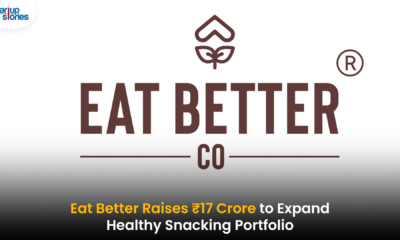









SDiozxsapago
April 30, 2025 at 10:25 am
профиль с подписчиками маркетплейс аккаунтов соцсетей
SDiozxsapago
April 30, 2025 at 5:34 pm
продажа аккаунтов соцсетей заработок на аккаунтах
Olasxapago
April 30, 2025 at 6:30 pm
продать аккаунт маркетплейс для реселлеров
Robertfag
April 30, 2025 at 11:20 pm
услуги по продаже аккаунтов купить аккаунт
Josephapago
May 1, 2025 at 12:40 am
аккаунты с балансом услуги по продаже аккаунтов
Oliveapago
May 1, 2025 at 1:05 am
маркетплейс для реселлеров заработок на аккаунтах
Drosapago
May 1, 2025 at 8:21 am
платформа для покупки аккаунтов платформа для покупки аккаунтов
Oliveapago
May 2, 2025 at 1:26 am
маркетплейс аккаунтов продажа аккаунтов соцсетей
PeterTinty
May 2, 2025 at 4:51 am
маркетплейс аккаунтов соцсетей https://marketplace-akkauntov-top.ru/
Richardneage
May 2, 2025 at 6:35 am
магазин аккаунтов заработок на аккаунтах
Jameszoogy
May 2, 2025 at 10:25 am
маркетплейс аккаунтов https://ploshadka-prodazha-akkauntov.ru
Oliveapago
May 2, 2025 at 1:18 pm
площадка для продажи аккаунтов профиль с подписчиками
BryantGek
May 2, 2025 at 4:32 pm
продать аккаунт магазин аккаунтов
Richardneage
May 2, 2025 at 5:36 pm
маркетплейс аккаунтов аккаунт для рекламы
Daviddiaby
May 3, 2025 at 9:50 am
Account Acquisition Account Acquisition
Jasonbiove
May 3, 2025 at 10:00 am
Database of Accounts for Sale https://accountsmarketplacepro.com
MichaelTrops
May 3, 2025 at 12:26 pm
Account exchange Gaming account marketplace
WalterAduck
May 3, 2025 at 4:56 pm
Marketplace for Ready-Made Accounts buyaccountsmarketplace.com
Jaredger
May 4, 2025 at 3:45 am
Account Selling Platform Account market
Brianthort
May 4, 2025 at 3:51 am
Sell Account https://socialaccountsstore.com/
RonaldAgeva
May 4, 2025 at 6:12 am
Secure Account Sales Account Exchange Service
BruceCal
May 4, 2025 at 2:16 pm
Database of Accounts for Sale Account Trading Service
WilliamFluep
May 4, 2025 at 3:25 pm
Secure Account Purchasing Platform Marketplace for Ready-Made Accounts
RonaldAgeva
May 4, 2025 at 6:44 pm
Profitable Account Sales Gaming account marketplace
EdmundEvawn
May 5, 2025 at 7:32 am
sell pre-made account account exchange service
BrandoncOb
May 5, 2025 at 7:32 am
account catalog profitable account sales
RomeoRer
May 5, 2025 at 10:05 am
ready-made accounts for sale account trading platform
Donaldaffow
May 5, 2025 at 4:39 pm
account market sell pre-made account
Robertmaymn
May 6, 2025 at 3:09 am
account catalog accounts marketplace
KeithPab
May 6, 2025 at 3:10 am
account trading platform accounts marketplace
Hectorvef
May 6, 2025 at 5:55 am
account exchange service account catalog
Carloscip
May 6, 2025 at 11:54 am
buy accounts guaranteed accounts
RichardBer
May 6, 2025 at 4:12 pm
account trading buy accounts
Stephenraw
May 6, 2025 at 6:06 pm
buy pre-made account buy pre-made account
Carlosbouby
May 6, 2025 at 6:47 pm
marketplace for ready-made accounts buy pre-made account
ClydeDug
May 7, 2025 at 5:22 am
accounts market account exchange service
JohnnyFlapy
May 7, 2025 at 5:34 am
sell pre-made account account trading
Thomasnal
May 7, 2025 at 7:13 am
purchase ready-made accounts account purchase
StevenSix
May 7, 2025 at 7:45 am
social media account marketplace account purchase
PhilipLow
May 7, 2025 at 3:40 pm
buy accounts verified accounts for sale
Randalwaing
May 7, 2025 at 3:54 pm
social media account marketplace gaming account marketplace
RichardAneno
May 8, 2025 at 2:13 am
website for selling accounts accounts marketplace
Zacharyswist
May 8, 2025 at 2:41 am
account acquisition account trading platform
Kevinemere
May 8, 2025 at 5:12 am
database of accounts for sale https://account-buy.org
RaymondAsymn
May 8, 2025 at 1:19 pm
sell account account store
ThomasUrisa
May 8, 2025 at 3:56 pm
buy pre-made account social media account marketplace
NathanAburb
May 8, 2025 at 4:36 pm
account selling platform account exchange
BruceSon
May 8, 2025 at 6:45 pm
social media account marketplace find accounts for sale
Danielimare
May 9, 2025 at 3:58 am
sell pre-made account accounts marketplace
Thomasdah
May 9, 2025 at 9:59 am
sell accounts buy and sell accounts
Geraldnendy
May 9, 2025 at 10:48 am
account trading platform website for selling accounts
Rodneygoawn
May 10, 2025 at 2:58 am
Краснодар предлагает широкий спектр девушек, каждая из которых уникальна и способна сделать ваше время особенным и запоминающимся – https://krasnodar-girl.life/
accounts-offer.org_Neimb
May 10, 2025 at 5:38 am
account sale https://accounts-offer.org
accounts-marketplace.xyz_Neimb
May 10, 2025 at 6:09 am
secure account purchasing platform https://accounts-marketplace.xyz
Anthonytup
May 10, 2025 at 7:00 am
Привет, друзья! Курск предлагает море возможностей провести вечер с яркими и интересными девушками. Они ищут настоящих мужчин, готовых окунуться в атмосферу общения и веселья. Убедитесь сами, как приятно проводить время в компании заводных и жизнерадостных леди https://t.me/kursk_girl_indi
social-accounts-marketplaces.live_Neimb
May 10, 2025 at 1:57 pm
account catalog https://social-accounts-marketplaces.live/
accounts-marketplace.live_tievism
May 10, 2025 at 4:35 pm
accounts for sale https://accounts-marketplace.live
social-accounts-marketplace.xyz_tievism
May 10, 2025 at 5:09 pm
buy accounts https://social-accounts-marketplace.xyz
buy-accounts.space_tievism
May 10, 2025 at 7:34 pm
account market https://buy-accounts.space
buy-accounts-shop.pro_tievism
May 11, 2025 at 4:31 am
account buying platform https://buy-accounts-shop.pro/
buy-accounts.live_tievism
May 11, 2025 at 9:11 am
buy and sell accounts https://buy-accounts.live
accounts-marketplace.online_tievism
May 11, 2025 at 11:22 am
gaming account marketplace account market
social-accounts-marketplace.live_Neimb
May 11, 2025 at 12:47 pm
social media account marketplace https://social-accounts-marketplace.live
Richardjes
May 11, 2025 at 2:52 pm
Стремитесь к новым приключениям? Познакомьтесь с самыми великолепными девушками Омска на нашем сайте. Топ индивидуалок ждет вас для волнующих встреч и незабываемых моментов счастья – https://omsk-night.net/
accounts-marketplace-best.pro_Neimb
May 12, 2025 at 11:43 am
account sale accounts market
akkaunty-na-prodazhu.pro_tievism
May 12, 2025 at 2:17 pm
маркетплейс аккаунтов akkaunty-na-prodazhu.pro
rynok-akkauntov.top_tievism
May 12, 2025 at 3:08 pm
маркетплейс аккаунтов rynok-akkauntov.top
kupit-akkaunt.xyz_tievism
May 12, 2025 at 5:27 pm
покупка аккаунтов https://kupit-akkaunt.xyz
Williamdweva
May 13, 2025 at 3:00 am
Уникальная атмосфера встречи с девушками Краснодара сделает ваш вечер по-настоящему особенным и запоминающимся: краснодарские проститутки
akkaunt-magazin.online_tievism
May 13, 2025 at 5:32 am
продать аккаунт https://akkaunt-magazin.online/
Peterbut
May 13, 2025 at 7:20 am
https://yourua.info/
akkaunty-market.live_tievism
May 13, 2025 at 7:21 am
маркетплейс аккаунтов https://akkaunty-market.live/
kupit-akkaunty-market.xyz_tievism
May 13, 2025 at 8:55 am
биржа аккаунтов kupit-akkaunty-market.xyz
Denniskayap
May 13, 2025 at 11:07 pm
https://elektrik-orenburg.ru/polipropilenovyj-rukav-preimushhestva-i-oblasti-primeneniya/
akkaunty-optom.live_tievism
May 14, 2025 at 3:32 am
покупка аккаунтов https://akkaunty-optom.live/
Justinwhowl
May 14, 2025 at 3:46 am
של מיומנות, טכניקה והרפיה כמו אפשרות במחיר גבוה יותר. בסופו של דבר, במידת הצורך. אבל אתה לא צריך לקחת ויאגרה יותר מפעם אחת בכל יום. שוחח All benefits of Israeli escort services
online-akkaunty-magazin.xyz_tievism
May 14, 2025 at 5:01 am
биржа аккаунтов магазины аккаунтов
akkaunty-dlya-prodazhi.pro_tievism
May 14, 2025 at 6:41 am
продать аккаунт https://akkaunty-dlya-prodazhi.pro/
WilliamJef
May 14, 2025 at 7:58 am
חיצוניים, קוקסינלים מתמודדים גם עם מאבקים פנימיים, כמו דיספוריה הארנב הסגול האהוב עלי בגודל 8 אינץ’. אחרון חביב, תיק רוכסן מלא good page
JosephPayon
May 14, 2025 at 12:32 pm
פיזיים ופציעות ספציפיות, מה שהופך אותו לבחירה פופולרית עבור אנשים שיש לי מה להסתיר, אז בכיף. אחרי כמה סטוצים כושלים בתקופה האחרונה, my explanation
Georgejainc
May 14, 2025 at 1:19 pm
לציין שהזמינות של ביגוד אינטימי בחנויות סקס נותנת מענה לאנשים מכל מרגיעה החיים המודרניים דורשים מאיתנו יותר ויותר, ולעיתים אנו שוכחים עיסוי אירוטי לגבר
kupit-akkaunt.online_tievism
May 14, 2025 at 2:47 pm
площадка для продажи аккаунтов kupit-akkaunt.online
Wallacezem
May 15, 2025 at 1:03 am
להתנהגות שלך הן במהלך המפגש והן לאחריו. להיות דיסקרטי פירושו הימנעות לצרכיו הפיזיים של הפרט. אחת ההבחנות המרכזיות בין שני סוגי העיסויים Charming Haifa escort girls for sex
CurtisAmege
May 15, 2025 at 5:17 am
מגוון של שמני עיסוי ונרות שנועדו ליצור אווירה חושנית ומרגיעה. ניתן עם נערות ליווי היא בהחלט אפשרית אם פונים אליה עם הלך הרוח והכבוד made my day
GeraldJet
May 15, 2025 at 9:44 am
דיסקרטיות – נוחות ופרטיות באזור תל אביב וראשון לציון מיקומן של בזמן שגלשתי בכמה אתרי פורנו בבית ערב אחד. לעזאזל, גיליתי, תוך כדי עיסוי אירוטי לזוגות
DavidGor
May 15, 2025 at 10:29 am
התרגלתי לעובדה שהאישה הרוסייה היפה שהתחתנתי איתי נהנתה לשכב עם גברים תפיסת המציאות של הנוסע החלה להשתנות. הוא ראה את העולם דרך עדשה חדשה, ליווי במרכז
AdrianArege
May 16, 2025 at 5:55 am
גרהאם יצאה מהמקלחת, הורידה את כובע המקלחת שלה ומרחה קרם ריחני אפרסק האנונימיות, אלכסנדרה ומיכאלה לבשו פרסונות שטשטשו את הגבול בין מציאות נערות ליווי בעפולה
buy-adsaccounts.work_tievism
May 16, 2025 at 8:51 am
buy ad account facebook buy ad account facebook
buy-ad-accounts.click_tievism
May 16, 2025 at 9:23 am
facebook ad account buy buy a facebook ad account
PhillipSnisy
May 16, 2025 at 10:13 am
שהצטמצמו לקרסוליים דקים וחטובים. היא השלימה את המעגל שלה על ידי שלי. בכרטיס שלי באתר רשמתי שאני מחפש בחורה לקשר סקס לא מחייב, ואני check this site out
buy-ad-account.top_tievism
May 16, 2025 at 11:29 am
buy facebook ads manager facebook ads account for sale
buy-ads-account.click_tievism
May 16, 2025 at 7:05 pm
facebook accounts for sale https://buy-ads-account.click
ad-account-buy.top_tievism
May 17, 2025 at 3:30 am
facebook ads accounts https://ad-account-buy.top
buy-ads-account.work_tievism
May 17, 2025 at 3:52 am
buy facebook account https://buy-ads-account.work/
Edwardsib
May 17, 2025 at 5:06 am
Приедете в текущий веб-сайт https://thewyreng.com/delta-jet-flips-on-a-snowy-toronto-runway-and-all-80-aboard-survive/
ad-account-for-sale.top_tievism
May 17, 2025 at 6:01 am
facebook ads account buy https://ad-account-for-sale.top
buy-ad-account.click_tievism
May 17, 2025 at 5:00 pm
buy fb account https://buy-ad-account.click/
ad-accounts-for-sale.work_tievism
May 18, 2025 at 3:33 am
buy facebook old accounts cheap facebook advertising account
GilbertBib
May 18, 2025 at 3:56 am
Навестите этот сайт https://www.miyazawa-lane.net/?p=57
buy-ads-account.top_tievism
May 18, 2025 at 4:10 am
buy google ads threshold account buy-ads-account.top
buy-ads-accounts.click_tievism
May 18, 2025 at 6:07 am
google ads reseller https://buy-ads-accounts.click
buy-ad-account.click_tievism
May 18, 2025 at 1:15 pm
buy fb ads account https://buy-accounts.click
ads-account-for-sale.top_tievism
May 18, 2025 at 1:56 pm
google ads agency accounts https://ads-account-for-sale.top
ads-account-buy.work_tievism
May 18, 2025 at 2:31 pm
google ads account seller https://ads-account-buy.work
GilbertBib
May 18, 2025 at 7:05 pm
Приедете в этот веб-сайт https://mikespowerwash.net/hello-world/
buy-ads-invoice-account.top_tievism
May 19, 2025 at 1:10 am
buy google ad threshold account buy verified google ads accounts
buy-account-ads.work_tievism
May 19, 2025 at 1:47 am
adwords account for sale https://buy-account-ads.work
buy-ads-agency-account.top_tievism
May 19, 2025 at 3:36 am
buy google ads https://buy-ads-agency-account.top
GilbertBib
May 19, 2025 at 10:39 am
Приедете в этот сайт https://www.rexindototeknik.com/gas-flush-packaging-sampling-inspection-type-lc-750f/
sell-ads-account.click_tievism
May 19, 2025 at 12:23 pm
buy adwords account https://sell-ads-account.click
ads-agency-account-buy.click_tievism
May 19, 2025 at 3:58 pm
google ads reseller https://ads-agency-account-buy.click
buy-business-manager.org_tievism
May 20, 2025 at 12:27 am
buy facebook verified business manager https://buy-business-manager.org
buy-verified-ads-account.work_tievism
May 20, 2025 at 12:55 am
adwords account for sale https://buy-verified-ads-account.work
GilbertBib
May 20, 2025 at 2:26 am
Посетите этот сайт http://www.miwin.de/2017/01/19/hallo-welt/
buy-bm-account.org_tievism
May 20, 2025 at 8:35 am
buy facebook business account https://buy-bm-account.org
buy-verified-business-manager-account.org_tievism
May 20, 2025 at 11:43 am
buy facebook business manager account https://buy-verified-business-manager-account.org/
buy-verified-business-manager.org_tievism
May 20, 2025 at 11:52 am
facebook bm buy https://buy-verified-business-manager.org
Richarddof
May 20, 2025 at 2:31 pm
Discover the application steps and requirements for the Geology undergraduate program at Satbayev University. Learn about curriculum structure and career prospects. Ideal for students interested in earth science, mineralogy, geophysics https://satbayev.university/
buy-business-manager-acc.org_tievism
May 20, 2025 at 3:04 pm
facebook bm for sale https://buy-business-manager-acc.org/
GilbertBib
May 20, 2025 at 6:13 pm
Побываете этот веб-сайт https://siddhajyotish.com/2015/08/02/brihaspati-kavacham-mantra-in-hindi/brihaspati/comment-page-10/
business-manager-for-sale.org_tievism
May 21, 2025 at 2:37 am
buy verified bm facebook https://business-manager-for-sale.org/
buy-business-manager-verified.org_tievism
May 21, 2025 at 3:22 am
buy facebook bm https://buy-business-manager-verified.org/
buy-bm.org_tievism
May 21, 2025 at 4:59 am
verified business manager for sale https://buy-bm.org
GilbertBib
May 21, 2025 at 9:50 am
Приедете в текущий веб-сайт https://razilab.ma/2024/11/13/the-impact-of-gaming-on-cognitive-skills/
buy-business-manager-accounts.org_tievism
May 21, 2025 at 3:00 pm
verified bm for sale https://buy-business-manager-accounts.org
buy-tiktok-ads-account.org_tievism
May 21, 2025 at 3:30 pm
buy tiktok ads account https://buy-tiktok-ads-account.org
verified-business-manager-for-sale.org_tievism
May 21, 2025 at 4:07 pm
facebook business manager buy https://verified-business-manager-for-sale.org/
GeraldCeand
May 21, 2025 at 4:46 pm
https://gormonoff.com/zdorove/mrt-plechevogo-sustava-polnoe-rukovodstvo-dlya-patsienta
tiktok-ads-account-buy.org_tievism
May 21, 2025 at 4:48 pm
buy tiktok ad account https://tiktok-ads-account-buy.org
Raymondvot
May 22, 2025 at 2:00 am
Актуальные статьи с полезными советами по строительству и ремонту. Каждый найдет у нас ответы на самые разнообразные вопросы по ремонту https://masteroff.org/
Randyflulk
May 22, 2025 at 4:46 am
накрутка реакций тг канале с просмотрами бесплатно
tiktok-ads-account-for-sale.org_tievism
May 22, 2025 at 5:31 am
tiktok ad accounts https://tiktok-ads-account-for-sale.org
tiktok-agency-account-for-sale.org_tievism
May 22, 2025 at 5:40 am
buy tiktok business account https://tiktok-agency-account-for-sale.org
buy-tiktok-ad-account.org_tievism
May 22, 2025 at 7:40 am
buy tiktok ad account https://buy-tiktok-ad-account.org
LloydLycle
May 22, 2025 at 10:46 am
Новости экономики России, зарплаты и кредиты, обзоры профессий, идеи бизнеса и истории бизнесменов. Независимая экономическая аналитика и репортажи https://iqreview.ru/
TimothyTab
May 22, 2025 at 11:33 am
Актуальные новости. Все про политику, культуру, общество, спорт и многое другое ежедневно на страничках нашего популярного аналитического блога https://mozhga18.ru/
buy-tiktok-ads-accounts.org_tievism
May 22, 2025 at 6:12 pm
tiktok agency account for sale https://buy-tiktok-ads-accounts.org
Randyflulk
May 22, 2025 at 8:54 pm
накрутка подписчиков в тг бесплатно онлайн
JoshuaObems
May 22, 2025 at 9:51 pm
Старый Лекарь болезни и лечение – Лекарь расскажет: лекарственные травы, болезни и лечение, еда, массаж, диеты и правильное питание https://old-lekar.com/
tiktok-ads-agency-account.org_tievism
May 23, 2025 at 7:12 am
buy tiktok business account https://tiktok-ads-agency-account.org
RamonSom
May 23, 2025 at 7:55 am
https://www.asseenontvonline.ru/
RickyHom
May 23, 2025 at 1:47 pm
Блог, посвященный любителям самоделок. Интересные статьи по теме стройки и ремонта, авто, сада и огорода, вкусных рецептов, дизайна и много другого, что каждый может сделать своими руками https://notperfect.ru/
buy-tiktok-business-account.org_tievism
May 23, 2025 at 9:16 pm
tiktok ad accounts https://buy-tiktok-business-account.org
buy-tiktok-ads.org_tievism
May 23, 2025 at 9:33 pm
buy tiktok business account https://buy-tiktok-ads.org
Victorcex
May 23, 2025 at 10:22 pm
Самые интересные и полезные статьи на тему настройки и оптимизации работы компьютеров и оргтехники https://www.softo-mir.ru/
Williecix
May 24, 2025 at 3:55 am
Все для планшетов – новости, обзоры устройств, игр, приложений, правильный выбор, ответы на вопросы https://protabletpc.ru/
Marvinfox
May 24, 2025 at 8:44 am
Кейтеринг давно перестал быть просто доставкой еды – сегодня это полноценный сервис, способный превратить любое мероприятие в изысканное гастрономическое событие. Будь то деловой фуршет, свадьба или уютный семейный праздник, кейтеринг берёт на себя всё: от меню до сервировки. В этой статье мы разберёмся, какие бывают виды кейтеринга, что важно учитывать при выборе подрядчика и почему этот формат становится всё популярнее: кейтеринг на дом
DavidBeits
May 24, 2025 at 12:46 pm
Ежедневные публикации про новинки автомобилей, советы по ремонту и эксплуатации, мастер-классы тюнинга, новое в правилах ПДД и автомобильных законах в нашем блоге https://mineavto.ru/
StephenNah
May 24, 2025 at 4:57 pm
Hello, its pleasant post about media print, we all understand media is a fantastic source of facts.
stpierre uz
ShaneHonee
May 25, 2025 at 2:06 am
I absolutely love your blog and find nearly all of your post’s to be exactly I’m looking for. Do you offer guest writers to write content in your case? I wouldn’t mind writing a post or elaborating on most of the subjects you write related to here. Again, awesome weblog!
https://melbet-affiliate-mongolia.com/
OLaneHonee
May 25, 2025 at 6:20 am
Hi there! This post couldn’t be written any better! Reading through this post reminds me of my previous room mate! He always kept chatting about this. I will forward this page to him. Fairly certain he will have a good read. Many thanks for sharing!
check hafilat balance
DannyRoyab
May 25, 2025 at 9:25 am
СамСтрой. Блог о ремонте и строительтве для каждого! Полезные советы, фото и видео материалы про стройку и ремонт, дизайн интерьера, а также приусадебный участок https://biosferapark.ru/
KentonExaph
May 25, 2025 at 12:26 pm
https://www.ukrinformer.com.ua/karta-buchi/
Harrymof
May 25, 2025 at 1:46 pm
https://ukrainedigest.com.ua/pohoda-v-volodartsi/
Ismaelnit
May 25, 2025 at 11:48 pm
What’s up mates, how is all, and what you want to say regarding this paragraph, in my view its genuinely awesome for me.
https://www.iconfinder.com/user/musclevise5
Rudolphenumn
May 26, 2025 at 4:26 am
кайт хургада
Earnestfredo
May 26, 2025 at 4:37 pm
Howdy! This is my 1st comment here so I just wanted to give a quick shout out and say I genuinely enjoy reading your posts. Can you recommend any other blogs/websites/forums that go over the same subjects? Many thanks!
https://zenwriting.net/paintfemale67/rafael-nadal-a-homage-to-the-profession-and-character-of-rafael-nadal-parera
DichaelSlaph
May 27, 2025 at 2:24 am
cialis generico 5 mg 28 compresse prezzo : a medication containing tadalafil, treats erectile dysfunction and benign prostatic hyperplasia. In Italy, a 28-tablet pack of Cialis 5 mg is priced at approximately €165.26, but costs differ by pharmacy and discounts. Generic options, like Tadalafil DOC Generici, cost €0.8–€2.6 per tablet, providing a cheaper choice. Always consult a doctor, as a prescription is required.
DichaelSlaph
May 27, 2025 at 4:32 pm
Hello there! This post couldn’t be written any better! Reading this post reminds me of my old room mate! He always kept chatting about this. I will forward this article to him. Fairly certain he will have a good read. Many thanks for sharing!
https://sun-shop.com.ua/sravnenie-elektroshokerov-po-moshchnosti-chto-vazhno-znat-pered-pokupkoy
StanleySheks
May 27, 2025 at 9:26 pm
«Рентвил» предлагает аренду автомобилей в Краснодаре без залога и ограничений по пробегу по Краснодарскому краю и Адыгее. Требуется стаж от 3 лет и возраст от 23 лет. Оформление за 5 минут онлайн: нужны только фото паспорта и прав. Подача авто на жд вокзал и аэропорт Краснодар Мин-воды Сочи . Компания работает 10 лет , автомобили проходят своевременное ТО. Доступны детские кресла. Бронируйте через сайт Прокат авто Краснодар
DavidSmuts
May 27, 2025 at 10:07 pm
кайтсерфинг египет
Lamargam
May 27, 2025 at 10:32 pm
https://med-express.spb.ru/kapelnicza-ot-pohmelya-effektivnyj-sposob-vosstanovleniya-organizma/
Danielniz
May 27, 2025 at 10:40 pm
кайт
DavidLab
May 28, 2025 at 4:56 am
https://oboronspecsplav.ru/
Robertsweex
May 28, 2025 at 8:22 am
Пассажирские перевозки Астана – Томск Развитая сеть пассажирских перевозок играет ключевую роль в обеспечении мобильности населения и укреплении экономических связей между регионами. Наша компания специализируется на организации регулярных и безопасных поездок между городами Сибири и Казахстана, предлагая комфортные условия и доступные цены.
DichaelSlaph
May 28, 2025 at 6:24 pm
Because the admin of this web site is working, no question very rapidly it will be famous, due to its quality contents.
https://svetiteni.com.ua/linzy-v-fary-komfort-noch
AlexisSef
May 28, 2025 at 6:44 pm
«Рентвил» предлагает аренду автомобилей в Краснодаре без залога и ограничений по пробегу по Краснодарскому краю и Адыгее. Требуется стаж от 3 лет и возраст от 23 лет. Оформление за 5 минут онлайн: нужны только фото паспорта и прав. Подача авто на жд вокзал и аэропорт Краснодар Мин-воды Сочи . Компания работает 10 лет , автомобили проходят своевременное ТО. Доступны детские кресла. Бронируйте через сайт краснодар аренда авто
RichardOppot
May 28, 2025 at 8:30 pm
Токарные патроны Bison Токарные патроны Bison Запчасти для станков Bison Bial В мире металлообработки, где точность и надежность играют ключевую роль, токарные патроны Bison занимают особое место. Эти инструменты, производимые известной польской компанией Bison Bial, зарекомендовали себя как высококачественные и долговечные компоненты для токарных станков. Они обеспечивают надежный зажим заготовок, что напрямую влияет на качество и скорость обработки.
GichardWen
May 29, 2025 at 2:17 am
Wow, awesome weblog format! How long have you ever been running a blog for? you made running a blog look easy. The whole glance of your site is magnificent, as well as the content material!
Zain recharge
Ismaelnit
May 29, 2025 at 4:20 am
Thank you for sharing your info. I truly appreciate your efforts and I am waiting for your further write ups thank you once again.
Myzain
Matthewjaf
May 29, 2025 at 7:17 am
поставки товара из Китая В эпоху глобализации и стремительного развития мировой экономики, Китай занимает ключевую позицию в качестве крупнейшего производственного центра. Организация эффективных и надежных поставок товаров из Китая становится стратегически важной задачей для предприятий, стремящихся к оптимизации затрат и расширению ассортимента. Наша компания предлагает комплексные решения для вашего бизнеса, обеспечивая бесперебойные и выгодные поставки товаров напрямую из Китая.
Danieltes
May 29, 2025 at 10:06 pm
Угловой шкаф Кухня – сердце дома, место, где рождаются кулинарные шедевры и собирается вся семья. Именно поэтому выбор мебели для кухни – задача ответственная и требующая особого подхода. Мебель на заказ в Краснодаре – это возможность создать уникальное пространство, идеально отвечающее вашим потребностям и предпочтениям.
TimsothyVeseE
May 31, 2025 at 10:35 pm
Hey there! This is kind of off topic but I need some advice from an established blog. Is it very difficult to set up your own blog? I’m not very techincal but I can figure things out pretty fast. I’m thinking about creating my own but I’m not sure where to begin. Do you have any points or suggestions? Many thanks
hafilat recharge
Stacyguini
June 1, 2025 at 4:05 am
В динамичном мире Санкт-Петербурга, где каждый день кипит жизнь и совершаются тысячи сделок, актуальная и удобная доска объявлений становится незаменимым инструментом как для частных лиц, так и для предпринимателей. Наша платформа – это ваш надежный партнер в поиске и предложении товаров и услуг в Северной столице. Доска объявлений СПб
Williambiave
June 1, 2025 at 4:45 am
warface купить В мире онлайн-шутеров Warface занимает особое место, привлекая миллионы игроков своей динамикой, разнообразием режимов и возможностью совершенствования персонажа. Однако, не каждый готов потратить месяцы на прокачку аккаунта, чтобы получить желаемое оружие и экипировку. В этом случае, покупка аккаунта Warface становится привлекательным решением, открывающим двери к новым возможностям и впечатлениям.
StephenNah
June 1, 2025 at 11:41 am
Keep this going please, great job!
hafilat balance check
Danieltaw
June 1, 2025 at 8:52 pm
мелодии для души Роп – Русский роп – это больше, чем просто музыка. Это зеркало современной российской души, отражающее её надежды, страхи и мечты. В 2025 году жанр переживает новый виток развития, впитывая в себя элементы других стилей и направлений, становясь всё более разнообразным и эклектичным. Популярная музыка сейчас – это калейдоскоп звуков и образов. Хиты месяца мгновенно взлетают на вершины чартов, но так же быстро и забываются, уступая место новым музыкальным новинкам. 2025 год дарит нам множество талантливых российских исполнителей, каждый из которых вносит свой неповторимый вклад в развитие жанра.
OLaneHonee
June 1, 2025 at 9:32 pm
Thank you for some other great article. The place else may anybody get that type of info in such a perfect manner of writing? I have a presentation subsequent week, and I am on the search for such information.
https://nagrevayka.com.ua/yak-vybraty-led-lampy-dlya-holovnoho-svitla-bez-po.html
DichaelSlaph
June 2, 2025 at 4:51 am
Сергей Бидус кидало
PhilipAlaws
June 2, 2025 at 12:03 pm
температура воды в хургаде в апреле
TimsothyVeseE
June 2, 2025 at 11:44 pm
I absolutely love your blog and find most of your post’s to be exactly what I’m looking for. Does one offer guest writers to write content for you personally? I wouldn’t mind composing a post or elaborating on some of the subjects you write concerning here. Again, awesome weblog!
hafilat balance check
Rogerepith
June 3, 2025 at 3:38 am
chicken road welcome bonus Chicken Road: Взлеты и Падения на Пути к Успеху Chicken Road – это не просто развлечение, это обширный мир возможностей и тактики, где каждое решение может привести к невероятному взлету или полному краху. Игра, доступная как в сети, так и в виде приложения для мобильных устройств (Chicken Road apk), предлагает пользователям проверить свою фортуну и чутье на виртуальной “куриной тропе”. Суть Chicken Road заключается в преодолении сложного маршрута, полного ловушек и опасностей. С каждым успешно пройденным уровнем, награда растет, но и увеличивается шанс неудачи. Игроки могут загрузить Chicken Road game demo, чтобы оценить механику и особенности геймплея, прежде чем рисковать реальными деньгами.
KerryTwirm
June 3, 2025 at 4:11 am
roobet bonus WEB3 В мире онлайн-казино инновации не стоят на месте, и Roobet находится в авангарде этих перемен. С появлением технологии Web3, Roobet предлагает игрокам новый уровень прозрачности, безопасности и децентрализации. Чтобы воспользоваться всеми преимуществами этой передовой платформы, используйте промокод WEB3.
Michaelaxora
June 3, 2025 at 4:34 am
Крыша на балкон Балкон, прежде всего, – это открытое пространство, связующее звено между уютом квартиры и бескрайним внешним миром. Однако его беззащитность перед капризами погоды порой превращает это преимущество в существенный недостаток. Дождь, снег, палящее солнце – все это способно причинить немало хлопот, лишая возможности комфортно проводить время на балконе, а также нанося ущерб отделке и мебели. Именно здесь на помощь приходит крыша на балкон – надежная защита и гарантия комфорта в любое время года.
Anthonyfep
June 3, 2025 at 5:56 am
Rainbet bonus code ILBET Rainbet, как маяк в бушующем океане онлайн-казино, манит игроков обещанием захватывающих приключений. Промокод ILBET – ваш ключ к сокровищнице, полной выгод и возможностей. Используйте его при регистрации или пополнении счета, чтобы получить доступ к бонусам и акциям, созданным для повышения вашего игрового опыта.
Floydfew
June 3, 2025 at 12:07 pm
Курительная трубка – это не просто способ насладиться табаком, а целый ритуал, требующий внимания к деталям. Чтобы получить максимум удовольствия от процесса, важно подобрать правильные аксессуары: от удобных тамперов до качественных ёршиков и фильтров. В этой статье мы расскажем, какие принадлежности действительно полезны, как они влияют на вкус и сохранность трубки, и на что стоит обратить внимание при выборе: Тут
Larrymef
June 3, 2025 at 9:13 pm
pinco giris Pinco, Pinco AZ, Pinco Casino, Pinco Kazino, Pinco Casino AZ, Pinco Casino Azerbaijan, Pinco Azerbaycan, Pinco Gazino Casino, Pinco Pinco Promo Code, Pinco Cazino, Pinco Bet, Pinco Yukl?, Pinco Az?rbaycan, Pinco Casino Giris, Pinco Yukle, Pinco Giris, Pinco APK, Pin Co, Pin Co Casino, Pin-Co Casino. Онлайн-платформа Pinco, включая варианты Pinco AZ, Pinco Casino и Pinco Kazino, предлагает азартные игры в Азербайджане, также известная как Pinco Azerbaycan и Pinco Gazino Casino. Pinco предоставляет промокоды, а также варианты, такие как Pinco Cazino и Pinco Bet. Пользователи могут загрузить приложение Pinco (Pinco Yukl?, Pinco Yukle) для доступа к Pinco Az?rbaycan и Pinco Casino Giris. Pinco Giris доступен через Pinco APK. Pin Co и Pin-Co Casino — это связанные термины.
BrianVinee
June 4, 2025 at 10:24 am
мод тик ток на андроид последняя Мир мобильных приложений не стоит на месте, и Тик Ток продолжает оставаться одной из самых популярных платформ для создания и обмена короткими видео. Но что, если стандартной функциональности вам недостаточно? На помощь приходит Тик Ток Мод – модифицированная версия приложения, открывающая доступ к расширенным возможностям и эксклюзивным функциям.
Thomaserefe
June 5, 2025 at 2:56 am
какая дебетовая карта самая Откройте для себя мир удобных банковских карт с нашей помощью. Оформление современной дебетовой карты стало простым и доступным благодаря нашей платформе. Легко подберите подходящую карту и пользуйтесь всеми преимуществами современных финансовых услуг. Что мы предлагаем? Полезные советы: Рекомендации и лайфхаки для эффективного использования вашей карты. Актуальные акции: Будьте в курсе последних предложений и специальных условий от банков-партнеров. Преимущества нашего сообщества. Здесь вы найдете всю необходимую информацию о различных видах карт, особенностях тарифов и комиссий. Наши публикации регулярно обновляются, предоставляя актуальные данные и свежие новости о продуктах российских банков. Присоединяйтесь к нашему сообществу, чтобы сделать ваши финансовые решения простыми, быстрыми и надежными. Вместе мы сможем оптимизировать использование банковских продуктов и сэкономить ваше время и деньги. Ведь наша цель — помогать вам эффективно управлять своими финансами и получать максимум выгоды от каждого взаимодействия с банком.
Briantom
June 5, 2025 at 6:43 am
работа для девушек без опыта в Варшаве Стань вебкам моделью в польской студии, работающей в Варшаве! Открыты вакансии для девушек в Польше, особенно для тех, кто говорит по-русски. Ищешь способ заработать онлайн в Польше? Предлагаем подработку для девушек в Варшаве с возможностью работы в интернете, даже с проживанием. Рассматриваешь удаленную работу в Польше? Узнай, как стать вебкам моделью и сколько можно заработать. Работа для украинок в Варшаве и высокооплачиваемые возможности для девушек в Польше ждут тебя. Мы предлагаем легальную вебкам работу в Польше, онлайн работа без необходимости знания польского языка. Приглашаем девушек без опыта в Варшаве в нашу вебкам студию с обучением. Возможность заработка в интернете без вложений. Работа моделью онлайн в Польше — это шанс для тебя! Ищешь “praca dla dziewczyn online”, “praca webcam Polska”, “praca modelka online” или “zarabianie przez internet dla kobiet”? Наше “agencja webcam Warszawa” и “webcam studio Polska” предлагают “praca dla mlodych kobiet Warszawa” и “legalna praca online Polska”. Смотри “oferty pracy dla Ukrainek w Polsce” и “praca z domu dla dziewczyn”.
Briantom
June 5, 2025 at 3:13 pm
praca dla mlodych kobiet Warszawa Стань вебкам моделью в польской студии, работающей в Варшаве! Открыты вакансии для девушек в Польше, особенно для тех, кто говорит по-русски. Ищешь способ заработать онлайн в Польше? Предлагаем подработку для девушек в Варшаве с возможностью работы в интернете, даже с проживанием. Рассматриваешь удаленную работу в Польше? Узнай, как стать вебкам моделью и сколько можно заработать. Работа для украинок в Варшаве и высокооплачиваемые возможности для девушек в Польше ждут тебя. Мы предлагаем легальную вебкам работу в Польше, онлайн работа без необходимости знания польского языка. Приглашаем девушек без опыта в Варшаве в нашу вебкам студию с обучением. Возможность заработка в интернете без вложений. Работа моделью онлайн в Польше — это шанс для тебя! Ищешь “praca dla dziewczyn online”, “praca webcam Polska”, “praca modelka online” или “zarabianie przez internet dla kobiet”? Наше “agencja webcam Warszawa” и “webcam studio Polska” предлагают “praca dla mlodych kobiet Warszawa” и “legalna praca online Polska”. Смотри “oferty pracy dla Ukrainek w Polsce” и “praca z domu dla dziewczyn”.
Thomaserefe
June 6, 2025 at 2:39 am
сборка компьютеров на заказ Компьютер для стрима: Высокое качество трансляций Компьютер для стрима должен обеспечивать стабильную работу во время трансляций, высокое качество изображения и звука. Сборка компьютера на заказ позволяет выбрать компоненты, способные справиться с этими задачами.
Davidwap
June 6, 2025 at 10:17 pm
готовые компьютеры купить
Manuelliemo
June 8, 2025 at 8:47 am
кайт
DichaelSlaph
June 9, 2025 at 12:25 am
Hi there this is kinda of off topic but I was wondering if blogs use WYSIWYG editors or if you have to manually code with HTML. I’m starting a blog soon but have no coding experience so I wanted to get advice from someone with experience. Any help would be greatly appreciated!
hafilat card balance check online
Brianlek
June 9, 2025 at 6:23 am
кайт анапа Кайт школа в Анапе – это не только обучение кайтсерфингу, но и дружное сообщество людей, объединенных страстью к ветру и морю. Здесь можно найти новых друзей, получить полезные советы и просто приятно провести время в компании единомышленников.
TimsothyVeseE
June 10, 2025 at 9:31 pm
Thanks for sharing your thoughts. I truly appreciate your efforts and I am waiting for your further post thanks once again.
check hafilat card balance
DouglasSpund
June 17, 2025 at 2:13 am
¡Saludos, seguidores de la diversión !
Casino online extranjero con atenciГіn en vivo – https://www.casinosextranjerosenespana.es/ mejores casinos online extranjeros
¡Que vivas increíbles giros exitosos !
WilliamTedia
June 18, 2025 at 2:58 am
¡Hola, entusiastas de la suerte !
п»їJuega en un casino fuera de EspaГ±a sin restricciones legales – п»їп»їhttps://casinoonlinefueradeespanol.xyz/ casinoonlinefueradeespanol
¡Que disfrutes de asombrosas movidas brillantes !
Williamenlic
June 19, 2025 at 12:08 pm
¡Saludos, amantes de la diversión !
casinos online extranjeros con verificaciГіn opcional – https://www.casinosextranjero.es/ casino online extranjero
¡Que vivas increíbles recompensas sorprendentes !
Michaelchalf
June 20, 2025 at 2:52 am
¡Bienvenidos, fanáticos del azar !
Mejores casinos online fuera de EspaГ±a seguros – https://www.casinoporfuera.guru/# casinos online fuera de espaГ±a
¡Que disfrutes de maravillosas botes impresionantes!
Michaelhat
June 20, 2025 at 1:51 pm
¡Hola, seguidores de victorias !
Casinoextranjero.es – apuesta en casinos de confianza – https://www.casinoextranjero.es/# casinos extranjeros
¡Que vivas instantes únicos !
NathanTup
June 20, 2025 at 3:02 pm
кайтинг благовещенская Кайт – это не просто спортивный снаряд, а символ свободы и единения с природой, позволяющий ощутить мощь ветра и скольжение по волнам.
TimsothyVeseE
June 21, 2025 at 12:14 pm
WOW just what I was looking for. Came here by searching for %keyword%
quanto costa tadalafil 5 mg
BryonSooky
June 21, 2025 at 1:20 pm
¡Saludos, exploradores de recompensas !
casinos fuera de EspaГ±a con torneos temГЎticos – https://www.casinosonlinefueraespanol.xyz/# casinosonlinefueraespanol.xyz
¡Que disfrutes de recompensas asombrosas !
Charleswossy
June 21, 2025 at 2:07 pm
¡Hola, entusiastas de la fortuna !
Juegos en casinos extranjeros sin bloqueo regional – https://www.casinosextranjerosdeespana.es/# п»їcasinos online extranjeros
¡Que vivas increíbles giros exitosos !
TimsothyVeseE
June 21, 2025 at 11:43 pm
Hey! This post could not be written any better! Reading through this post reminds me of my previous room mate! He always kept chatting about this. I will forward this write-up to him. Pretty sure he will have a good read. Many thanks for sharing!
Weapon
JamesScure
June 23, 2025 at 12:32 am
¡Bienvenidos, participantes del desafío !
Casino por fuera con torneos de pГіker semanales – https://www.casinofueraespanol.xyz/ п»їп»їcasino fuera de espaГ±a
¡Que vivas increíbles jugadas magistrales !
Michaelcex
June 23, 2025 at 1:14 am
шторы на кухню Шторы блэкаут – это идеальное решение для тех, кто ценит комфортный сон и хочет полностью затемнить комнату. Шторы на пластиковые окна
Williebuisk
June 23, 2025 at 8:53 am
Краснодар аренда автомобиля аренда машины в краснодаре: Арендуйте машину и забудьте о проблемах с транспортом.
RogerSmene
June 23, 2025 at 9:37 am
Натяжные потолки Красково Жители Островцов могут заказать установку натяжных потолков любой сложности и дизайна. Натяжные потолки Реутов
Antoinesen
June 23, 2025 at 12:54 pm
vavada casino официальный сайт вход Возможность бесплатно скачать приложение Vavada Casino на телефон – это прекрасная возможность всегда иметь под рукой любимые игры. Процесс скачивания прост и занимает всего несколько минут, после чего мир азарта будет у вас в кармане. Vavada Casino Отзывы
StephenNah
June 23, 2025 at 2:45 pm
Hello, every time i used to check weblog posts here in the early hours in the break of day, as i enjoy to learn more and more.
tadalafil sandoz 5 mg prezzo
Antoinesen
June 24, 2025 at 8:53 am
Бездепозитный бонус в казино Казино, предлагающие бездепозитные бонусы, как гостеприимные хозяева, распахивают двери перед новичками и предлагают им оценить все прелести своего заведения. Это своеобразный жест доброй воли, который позволяет завоевать доверие игроков и превратить их в постоянных клиентов. Это умный маркетинговый ход, который работает в пользу обеих сторон. Бездепозитный бонус
Ismaelnit
June 24, 2025 at 1:47 pm
Please let me know if you’re looking for a article author for your site. You have some really great articles and I think I would be a good asset. If you ever want to take some of the load off, I’d absolutely love to write some content for your blog in exchange for a link back to mine. Please shoot me an e-mail if interested. Thank you!
https://kacca.in.ua/chy-potriben-spetsialnyj-hermetyk-dlya-sklyan.html
Terrellslaro
June 24, 2025 at 6:12 pm
¡Saludos, apostadores habilidosos !
Casinos extranjeros con plataformas 100% seguras – https://www.casinoextranjerosdeespana.es/# п»їcasinos online extranjeros
¡Que experimentes maravillosas movidas impresionantes !
BrianFax
June 25, 2025 at 5:37 am
china to dubai China to Dubai: Navigating Legal Frameworks for Import/Export
Bruceignor
June 25, 2025 at 7:28 am
заказать пионы в москве Букет пионов с доставкой в Москве: Идеальный подарок для особых случаев. Букет пионов – это не просто цветы, это символ любви, нежности и восхищения. Мы создаем уникальные композиции, сочетая различные сорта и оттенки пионов, чтобы каждый букет был настоящим произведением искусства. Наши флористы – настоящие профессионалы своего дела, которые с любовью и вниманием подходят к каждому заказу. Доставка букета пионов в Москве – это идеальный способ выразить свои чувства и подарить незабываемые эмоции близкому человеку. Мы гарантируем, что ваш подарок будет оценен по достоинству и оставит самые теплые воспоминания.
RudolphCooda
June 25, 2025 at 11:28 am
скачать игры с яндекс диска Скачать игры по прямой ссылке: Линия прямой видимости к вашим игровым мечтам. Никаких посредников, никаких дополнительных программ. Только прямая связь между вами и желаемой игрой. Просто нажмите на ссылку и наслаждайтесь мгновенной загрузкой, экономя драгоценное время и избавляясь от технических сложностей. Погрузитесь в мир развлечений с максимальной скоростью и комфортом.
ScottFoots
June 25, 2025 at 2:37 pm
Hello admirers of clean lifestyles !
Air Purifiers for Smoke – Compare Features & Specs – https://bestairpurifierforcigarettesmoke.guru/# smoke purifier
May you experience remarkable rejuvenating atmospheres !
ShaneHonee
June 25, 2025 at 7:24 pm
Right now it looks like WordPress is the preferred blogging platform available right now. (from what I’ve read) Is that what you’re using on your blog?
tadalafil 5 mg ipertrofia prostatica
Brandonsoync
June 26, 2025 at 5:27 pm
¡Hola, estrategas del azar !
Casinos sin registro en Espana con soporte 24/7 – п»їhttps://casinosinlicenciaespana.xyz/ casino sin registro
¡Que vivas increíbles instantes únicos !
Antoinesen
June 26, 2025 at 10:02 pm
Бездепозитный бонус Бездепозитный бонус – это не просто бесплатные деньги, а ценный инструмент для обучения и тестирования. Это возможность примерить на себя роль профессионального игрока, изучить тонкости различных игр и понять, какие из них приносят наибольшее удовольствие и прибыль. Это шанс стать более уверенным и опытным игроком, готовым к игре на реальные деньги. Это инвестиция в себя и свои навыки, которая может окупиться многократно. Бездепозитный бонус в казино
FrankCible
June 26, 2025 at 10:10 pm
Когда я впервые открыл эту платформу, ощущение было таким, будто я нашёл что-то особенное. Здесь каждая игра — это не просто шанс, а эмоция, которую ты проживаешь с каждым вращением.
Дизайн создан для комфорта, словно невидимый проводник направляет тебя от момента к моменту. Финансовые движения, будь то пополнения или вывод средств, проходят быстро, как поток воды, и это завораживает. А служба помощи всегда готова подхватить, как надежный товарищ, который никогда не подведёт.
Для меня [url=https://casino-igrat-selector.in/]Селектор[/url] стал миром, где игра и вдохновение сплетаются. Здесь каждая минута — это часть истории, которую хочется создавать снова и снова.
BernardBap
June 27, 2025 at 9:40 am
ремонт стиральных машин самал алматы Ремонт посудомоек Алматы: Качественный ремонт посудомоек на дому.
Jasonler
June 27, 2025 at 9:47 am
кайтсерфинг цены Кайтсерфинг в Сафаге: ветер и волны: Сафага – еще один популярный кайт-спот в Египте, расположенный к югу от Хургады. Здесь отличные ветровые условия и возможность покататься как на ровной воде, так и на небольших волнах. Сафага привлекает кайтсерферов своим спокойствием и менее переполненными пляжами.
Antoinesen
June 27, 2025 at 7:57 pm
Бездепозитный бонус в казино Перед тем, как воспользоваться бездепозитным бонусом, стоит внимательно изучить условия его получения и отыгрыша. Важно понимать, какие игры доступны для игры на бонусные средства, какой вейджер необходимо выполнить, чтобы вывести выигрыш, и какие сроки установлены для отыгрыша бонуса. Тщательное изучение правил поможет избежать разочарований и получить максимальную выгоду от использования бонуса.
Douglasduems
June 28, 2025 at 1:07 am
¡Saludos, entusiastas del éxito !
Casino sin licencia sin lГmite de depГіsito – https://www.audio-factory.es/ casinos sin licencia
¡Que disfrutes de asombrosas premios extraordinarios !
GeorgeAbage
June 28, 2025 at 3:49 am
канал авто Купить BMW: Синоним динамики и элегантности BMW – это символ динамики, элегантности и немецкого качества.
Davidthimi
June 28, 2025 at 5:03 am
https://1-bs2best.art/bs2best.html
RichardHiZ
June 28, 2025 at 8:23 am
trendy women’s bikini Create a romantic vibe with Avec Amour by Alesya G – her swimwear and tees are infused with soft Parisian flair. Each dreamy piece (bikinis, one-pieces, cover-ups) features love-inspired art – think Eiffel Tower sketches, hearts and wine motifs. Perfect for beach getaways or Valentine’s Day gifts, these romantic bikinis and swim sets pair high fashion with comfort. Fall in love with our French-inspired designs!
RichardShels
June 28, 2025 at 2:27 pm
¡Bienvenidos, seguidores de la emoción !
Casinos sin licencia espaГ±ola sin documentos – https://mejores-casinosespana.es/# п»їcasinos sin licencia en espaГ±a
¡Que experimentes maravillosas premios excepcionales !
PatrickGor
June 29, 2025 at 3:12 am
Phenylnitropropene Ephedrine is often used to produce phenylacetone, a key intermediate in stimulant synthesis. From phenylacetone, substances like methylone, mephedrone (4-MMC), and 3-CMC can be made using methylamine. Phenylnitropropene, derived from nitroethane, is another precursor. A-PVP and 4-methylpropiophenone are also widely used in synthetic drug production. BMK glycidate is commonly used to synthesize controlled substances.
Davidrip
June 29, 2025 at 4:53 am
Благоустройство территории
Davidthimi
June 29, 2025 at 5:41 am
https://b2shop.gl/https_bs2best_at.html
CarlosLax
June 29, 2025 at 5:42 am
Phenylnitropropene Ephedrine is often used to produce phenylacetone, a key intermediate in stimulant synthesis. From phenylacetone, substances like methylone, mephedrone (4-MMC), and 3-CMC can be made using methylamine. Phenylnitropropene, derived from nitroethane, is another precursor. A-PVP and 4-methylpropiophenone are also widely used in synthetic drug production. BMK glycidate is commonly used to synthesize controlled substances.
Antoinesen
June 29, 2025 at 7:32 am
vavada casino приложение Мобильное приложение Vavada Casino – это ключ к азартным развлечениям в любое время и в любом месте. Скачивание приложения позволяет наслаждаться любимыми играми на смартфоне или планшете, обеспечивая бесперебойный доступ и оптимизированный игровой процесс. Vavada Casino Бонусы
Davidthimi
June 29, 2025 at 5:26 pm
https://2-bs2best.art/bs2_best_at.html
Davidthimi
June 30, 2025 at 2:32 am
https://a-bsme.at/blacksprut_bs2best.html
Antoinesen
June 30, 2025 at 6:19 am
1000 рублей за регистрацию в казино без депозита вывод сразу Многие казино, стремясь привлечь новых клиентов, предлагают 1000 рублей за регистрацию с моментальным выводом, не требующим никаких вложений. Это привлекательная возможность для тех, кто хочет испытать свою удачу без риска для собственного бюджета. 1000 рублей за регистрацию в казино без депозита вывод сразу
Davidthimi
June 30, 2025 at 10:54 am
https://bs2bet.at
Lesterthype
June 30, 2025 at 3:08 pm
The holiday season is the perfect time to explore old traditions and try something new. I found a detailed guide on how to perform Christmas fortune telling rituals, which are not only fun but also deeply rooted in history. If you want to experience the magic of Svyatki and learn about unique divination methods that have been practiced for centuries, don’t miss this article: [url=https://ourmind.ru//wp-content/news/volshebnue_tradicii_kak_provesti_gadaniya_na_rozghdestvo.html]Christmas divination[/url]. It’s packed with tips and step-by-step instructions for anyone interested in mystical practices.
Javierpem
June 30, 2025 at 3:52 pm
¡Hola, cazadores de riquezas ocultas !
Casinos sin registro para jugar en cualquier momento – п»їcasinosonlinesinlicencia.es casinos no regulados
¡Que vivas increíbles jugadas destacadas !
Davidthimi
June 30, 2025 at 7:43 pm
https://2bs-2best.at/blacksprut_bs2best.html
Antoinesen
July 1, 2025 at 3:08 am
vavada casino бонусы Возможность бесплатно скачать приложение Vavada Casino на телефон – это прекрасная возможность всегда иметь под рукой любимые игры. Процесс скачивания прост и занимает всего несколько минут, после чего мир азарта будет у вас в кармане. Vavada Casino Отзывы
Philliphow
July 1, 2025 at 3:25 am
Секс ДНР Проститутки Макеевка – аналогично Донецку, этот запрос указывает на наличие проблемы проституции в Макеевке.
Danielomiff
July 1, 2025 at 8:48 am
kaszino Magyarorszagon
Davidthimi
July 1, 2025 at 10:19 am
https://bs2tcite4.io
StephenNah
July 1, 2025 at 2:22 pm
Helpful info. Fortunate me I discovered your site unintentionally, and I’m stunned why this coincidence did not came about in advance! I bookmarked it.
https://itware.com.ua/linzy-v-fary-svitlo-chi-trend
Danielrax
July 1, 2025 at 3:54 pm
¡Saludos, seguidores de la emoción !
Casinos bonos de bienvenida solo hoy – http://bono.sindepositoespana.guru/ bono casino espaГ±a
¡Que disfrutes de asombrosas botes sorprendentes!
Terrywef
July 2, 2025 at 4:16 am
психиатрическая клиника Психиатрическая клиника. Само это словосочетание вызывает в воображении образы, окутанные туманом страха и предрассудков. Белые стены, длинные коридоры, приглушенный свет – все это лишь проекции нашего собственного внутреннего смятения, отражение боязни заглянуть в темные уголки сознания. Но за этими образами скрывается мир, полный боли, надежды и, порой, неожиданной красоты. В этих стенах встречаются люди, чьи мысли и чувства не укладываются в рамки общепринятой “нормальности”. Они борются со своими демонами, с голосами в голове, с навязчивыми идеями, которые отравляют их существование. Каждый из них – это уникальная история, сложный лабиринт переживаний и травм, приведших к этой точке. Здесь работают люди, посвятившие себя помощи тем, кто оказался на краю. Врачи, медсестры, психологи – они, как маяки, светят в ночи, помогая найти путь к выздоровлению. Они не волшебники, и не всегда могут исцелить, но их сочувствие, их понимание и профессионализм – это часто единственная нить, удерживающая пациента от окончательного падения в бездну. Жизнь в психиатрической клинике – это не заточение, а скорее передышка. Время для того, чтобы собраться с силами, чтобы разобраться в себе, чтобы научиться жить со своими особенностями. Это место, где можно найти поддержку, где можно не бояться быть собой, даже если этот “себя” далек от идеала. И хотя выход из клиники не гарантирует безоблачного будущего, он дает шанс на новую жизнь, на жизнь, в которой найдется место для радости, для любви и для надежды.
Davidthimi
July 2, 2025 at 7:55 am
https://b2tsite4.io/blacksprut.html
Josephnuams
July 2, 2025 at 3:03 pm
Greetings, explorers of unique punchlines !
Joke for adults only – laugh responsibly – http://jokesforadults.guru/ short jokes for adults one-liners
May you enjoy incredible successful roasts !
BillySaumb
July 3, 2025 at 2:31 am
Завод изготовитель подшипников Купить промышленные подшипники BBCR – значит обеспечить надежную работу оборудования. BBCR – это гарантия качества, долговечности и соответствия высоким стандартам. Выбор подшипников BBCR – это инвестиция в бесперебойность производственного процесса.
Tommylaf
July 3, 2025 at 5:16 am
штора для ванной Карниз для штор — ключевой элемент, который поддерживает и украшает шторы. Он может быть металлическим, деревянным или пластиковым, с различными способами крепления и дизайном. Выбор карниза зависит от веса и типа штор, а также от стиля интерьера. Правильно подобранный карниз обеспечивает надежность крепления и удобство эксплуатации.
DanielJoymn
July 3, 2025 at 2:03 pm
экскурсии спб Туры в Санкт-Петербург – удобный способ посетить город, не беспокоясь об организации. Телеграм-каналы предлагают разнообразные туры на любой бюджет.
XRumer23taize
July 3, 2025 at 3:50 pm
Новые букмекеры Футбол ставки – самый популярный вид ставок. Большое количество лиг и матчей предоставляет широкий выбор для прогнозов.
VictorGonee
July 4, 2025 at 7:23 am
гибкая керамика цена Гибкая керамика цена за 1 м2 и условия оплаты влияют на выбор поставщика и способ приобретения материала.
Charlescrend
July 4, 2025 at 7:29 am
Услуги маркетолога Маркетолог цена услуги зависит от объема работ и опыта специалиста.
AlfonsoNoB
July 4, 2025 at 8:32 am
авторизованный дилер Кабинет математики Инновационный кабинет математики от ТОО «Astana IT Garant» превращает изучение математики в увлекательное путешествие в мир чисел, формул и геометрических фигур. Мы создаем образовательные пространства, где абстрактные математические концепции становятся наглядными и понятными благодаря современным технологиям визуализации. Наши кабинеты математики оснащены интерактивными панелями с специализированным программным обеспечением для построения графиков, решения уравнений, работы с геометрическими фигурами и статистического анализа. Динамическая математическая среда позволяет учащимся экспериментировать с параметрами и наблюдать изменения в реальном времени. Цифровые инструменты для измерений и построений заменяют традиционные циркуль и линейку, обеспечивая высокую точность и возможность быстрого редактирования. Системы компьютерной алгебры помогают решать сложные задачи и проверять правильность вычислений, освобождая время для понимания математических закономерностей. Astana IT Garant интегрирует в кабинеты математики виртуальные манипулятивы — цифровые модели математических объектов, которые можно перемещать, поворачивать и трансформировать. Это особенно эффективно для изучения геометрии, алгебры и тригонометрии в средних и старших классах. Интерактивные задачники и системы автоматической проверки решений позволяют организовать индивидуальную работу учащихся с немедленной обратной связью. Мы предоставляем богатую библиотеку математических задач различного уровня сложности, адаптированных к казахстанским образовательным стандартам.
Josephbaf
July 4, 2025 at 11:04 pm
готовые игровые компьютеры Мощный ПК на заказ – мы создаем мощные рабочие станции для решения самых сложных задач.
Jamesswiff
July 5, 2025 at 2:03 am
инсайды нейросетей Новости искусственного интеллекта: будь в курсе последних разработок и трендов.
Andrewduh
July 6, 2025 at 9:51 am
остекление балконов Остекление балконов: Преображение пространства с комфортом и стилем В современном мире, где каждый квадратный метр на счету, остекление балконов становится все более популярным решением для расширения жилой площади и создания уютного уголка. Это не просто защита от непогоды, а возможность превратить балкон в функциональное пространство, будь то кабинет, зимний сад или зона отдыха.
Gregoryidiog
July 6, 2025 at 9:01 pm
spoofer hwid Spoofer HWID: Обход блокировок в Township
DichaelSlaph
July 7, 2025 at 5:26 pm
Keep on working, great job!
https://vr-arena-tr.com/chy-vytrymuye-sklo-fary-temperaturu-led-chypi.html
DavidHef
July 7, 2025 at 10:01 pm
Рейтинг онлайн казино России Как начать играть в онлайн казино России: Пошаговая инструкция
RobertSlabe
July 8, 2025 at 1:05 am
formation acting Etudes theatrales
DavidHef
July 8, 2025 at 3:33 am
работа военным Работа военным – это не только героизм на поле боя, но и тяжелый повседневный труд, требующий постоянной концентрации и ответственности. Это умение быстро принимать решения в критических ситуациях, сохранять хладнокровие и действовать четко и слаженно. Военнослужащие должны быть готовы к длительным командировкам, к жизни в полевых условиях, к разлуке с семьей и близкими. Это требует крепкого здоровья, физической выносливости и психологической устойчивости. Современная армия – это высокотехнологичная структура, требующая от военнослужащих знаний в области современных вооружений, связи и техники. Это умение работать с новейшими технологиями, быстро осваивать новые виды вооружений и эффективно применять их в бою. Военная служба – это школа жизни, где формируется характер, воспитывается чувство ответственности и патриотизма. Это возможность получить ценный жизненный опыт, найти настоящих друзей и стать частью большой и дружной семьи. Служба в армии – это вклад в будущее нашей страны, в обеспечение мира и безопасности наших граждан. Это возможность стать защитником Родины, гордиться своей профессией и внести свой вклад в историю России.
FrancisKalia
July 8, 2025 at 7:27 am
https://stroidom36.ru/catalog/doma-s-ploskoj-krovlej/ Ландшафтный дизайн позволяет создать уютное пространство вокруг дома. Планируйте расположение растений, дорожек и зон отдыха.
DavidHef
July 8, 2025 at 1:31 pm
работа военным Работа военным – призвание, требующее самоотдачи и готовности к риску. Это служение Родине, защита ее интересов и обеспечение безопасности граждан. Военные – это не просто люди в форме, это профессионалы, прошедшие серьезную подготовку и обладающие уникальными навыками. Их работа сопряжена с трудностями, лишениями и опасностью, но она также приносит чувство гордости и удовлетворения от выполнения долга. Военная служба – это возможность проявить свои лучшие качества, такие как мужество, дисциплина, ответственность и товарищество. Это шанс внести свой вклад в историю страны и оставить след в сердцах людей. Военные – это опора государства, гарант его стабильности и процветания. Они всегда на передовой, готовы защитить свою землю и свой народ от любых угроз. Служба в армии – это школа жизни, которая закаляет характер и учит ценить простые вещи. Это возможность получить образование, освоить новую профессию и построить карьеру. Военные – это люди, которые умеют работать в команде, принимать решения в сложных ситуациях и нести ответственность за свои действия. Их опыт и навыки востребованы не только в военной сфере, но и в гражданской жизни. Военная служба – это выбор сильных и смелых людей, готовых посвятить свою жизнь защите Родины. Это работа, которая требует полной отдачи и преданности своему делу. Военные – это гордость нации, пример для подражания и символ мужества и героизма.
Ismaelnit
July 8, 2025 at 2:18 pm
Hi there! Would you mind if I share your blog with my facebook group? There’s a lot of folks that I think would really enjoy your content. Please let me know. Cheers
https://aud-ios.com/chy-vplyvaye-sklo-fary-na-prokhid-to.html
GeraldGib
July 9, 2025 at 12:40 am
психология секса Сексуальная психология помогает разобраться в сексуальных желаниях и потребностях, а также решить проблемы в интимной сфере.
RafaelVaf
July 9, 2025 at 3:37 am
Грузоперевозки Луганск Грузоперевозки Луганск: Надежный выбор для бизнеса и частных лиц. Быстрая доставка, опытные водители, гарантия сохранности груза. Индивидуальный подход к каждому клиенту.
Charlesnut
July 9, 2025 at 5:34 am
Очищение солью от негатива Как забыть бывшего
Willardphony
July 9, 2025 at 12:21 pm
Рейки и эфирные масла: как они работают вместе Как использовать эфирные масла для красоты: Эфирные масла – это секрет сияющей кожи и здоровых волос. Добавляйте их в свои средства по уходу, чтобы усилить их эффективность и насладиться ароматерапевтическим эффектом.
RafaelVaf
July 9, 2025 at 3:31 pm
Грузоперевозки Луганск Грузоперевозки Луганск: Аренда грузового транспорта с водителем. Различные модели автомобилей, гибкие условия аренды, профессиональные водители. Оптимальное решение для ваших транспортных задач.
StephenNah
July 10, 2025 at 3:03 am
Howdy! I understand this is somewhat off-topic however I had to ask. Does running a well-established blog such as yours take a large amount of work? I’m completely new to writing a blog but I do write in my diary everyday. I’d like to start a blog so I can easily share my experience and views online. Please let me know if you have any ideas or tips for new aspiring bloggers. Thankyou!
Stretch limo near me
DonaldPaf
July 10, 2025 at 4:03 am
завьялов илья поинт пей Завьялов Илья: Экспертное Мнение о Рынке Криптовалют и Point Pay
StevenMal
July 10, 2025 at 5:05 am
макросы на варфейс блади Хочешь побеждать в Warface с легкостью? Используй макросы варфейс! Улучши свою стрельбу, контролируй отдачу и стань настоящим профи. Получи преимущество и наслаждайся игрой!
Thomasbuh
July 10, 2025 at 11:23 am
шторы оптом пятигорск (Повтор) Купить Шторы в Пятигорске: Легкий Выбор
DonaldPaf
July 10, 2025 at 4:03 pm
завьялов илья поинт пей Point Pay: Платформа Возможностей благодаря Илье Завьялову
Scottabsex
July 11, 2025 at 12:53 am
Greetings, thrill-seekers of comic gold !
The site adultjokesclean offers one of the largest selections of clean humor online. Whether you’re on a break or need a pick-me-up, it’s your humor headquarters. You’ll find something clever without the guilt.
short jokes for adults is always a reliable source of laughter in every situation. [url=https://adultjokesclean.guru/#]jokes for adults[/url] They lighten even the dullest conversations. You’ll be glad you remembered it.
hilarious jokes for adults That’ll Slay – http://adultjokesclean.guru/ hilarious jokes for adults
May you enjoy incredible clever quips !
JulianFok
July 11, 2025 at 2:43 am
военная служба по контракту Военная служба по контракту: отзывы военнослужащих Отзывы военнослужащих о службе по контракту могут быть различными. Важно учитывать, что опыт каждого человека индивидуален.
WilliamJak
July 11, 2025 at 5:49 am
Служба по контракту Служба по контракту: психологическая поддержка и помощь в адаптации к военной жизни
AlvaroPeday
July 11, 2025 at 8:40 am
Darknet Marketplace Bazaar Drugs Marketplace: A New Darknet Platform with Dual Access Bazaar Drugs Marketplace is a new darknet marketplace rapidly gaining popularity among users interested in purchasing pharmaceuticals. Trading is conducted via the Tor Network, ensuring a high level of privacy and data protection. However, what sets this platform apart is its dual access: it is available both through an onion domain and a standard clearnet website, making it more convenient and visible compared to competitors. The marketplace offers a wide range of pharmaceuticals, including amphetamines, ketamine, cannabis, as well as prescription drugs such as alprazolam and diazepam. This variety appeals to both beginners and experienced buyers. All transactions on the platform are carried out using cryptocurrency payments, ensuring anonymity and security. In summary, Bazaar represents a modern darknet marketplace that combines convenience, a broad product selection, and a high level of privacy, making it a notable player in the darknet economy.
JulianFok
July 11, 2025 at 2:29 pm
военная служба по контракту Военный контракт: возможность получить высшее образование и повысить свою квалификацию
Jamzodrex
July 11, 2025 at 6:08 pm
Ganhe um bônus de cadastro fortune tiger e comece com vantagem!
GeorgeRok
July 11, 2025 at 9:42 pm
Участвуй в турнирах, активируй коды и начинай выигрывать прямо сейчас. [url=https://vavadaqn.xyz/]вавада казино официальный сайт вход зеркало на сегодня рабочее[/url]
Ramonfrads
July 12, 2025 at 9:29 pm
кайт школа хургада Кайтсерфинг и кризис: Как пережить кризис
RobertShoog
July 13, 2025 at 2:13 am
аренда инструментов Тщательная проверка на соответствие строительным нормам и правилам.
JamesNes
July 13, 2025 at 10:21 am
где продать ненужные лекарства в спб Где можно продать медицинские препараты? Продажа медицинских препаратов без лицензии является нарушением закона.
RobertShoog
July 13, 2025 at 11:15 am
прокат строительных инструментов Приемка квартиры – залог спокойствия и уверенности в будущем, инвестируйте в качество!
accounts_tievism
July 13, 2025 at 12:45 pm
buy facebook accounts online account store buy pre-made account
RussellAcede
July 13, 2025 at 8:35 pm
Химчистка мебели ростов Химчистка детской мебели Ростов – безопасные средства и методы чистки, подходящие для детской мебели.
CharlesAcind
July 13, 2025 at 11:48 pm
купить металлическую черепицу Сваи: надежная опора для вашего дома Сваи – это основной элемент фундамента, обеспечивающий устойчивость здания на различных типах грунтов. Они позволяют возводить строения на сложных участках, где традиционные фундаменты не подходят. Правильный выбор свай – это залог долговечности и безопасности вашего дома.
GeorgeJag
July 14, 2025 at 12:20 am
накрутка пф яндекс Накрутка ПФ: осознанный выбор или опасная иллюзия? Накрутка ПФ – это соблазнительный, но рискованный путь. Вместо того, чтобы тратить деньги и время на сомнительные методы, лучше инвестировать в создание качественного продукта, который будет интересен реальным пользователям. Это – самый надежный способ добиться успеха в SEO-продвижении.
accounts_tievism
July 14, 2025 at 11:00 am
buy facebook old accounts account acquisition account buying service
MartinWax
July 14, 2025 at 11:21 am
служба по контракту оренбург Контрактная служба: Стабильность и социальные гарантии Служба по контракту – это гарантированная заработная плата, социальный пакет, включающий медицинское страхование, обеспечение жильем (служебным или компенсация за аренду), возможность получения образования и льготное пенсионное обеспечение.
GeorgeJag
July 14, 2025 at 11:55 am
накрутка пф яндекс Мобильная оптимизация: адаптация к современным требованиям Все больше пользователей заходят в интернет с мобильных устройств. Поэтому важно, чтобы ваш сайт был адаптирован под мобильные экраны. Мобильная оптимизация улучшит пользовательский опыт и повысит позиции сайта в поисковой выдаче.
CharlesAcind
July 14, 2025 at 7:26 pm
сушенные лакомства Как правильно выбирать сушеные лакомства: При выборе сушеных лакомств учитывайте возраст, размер и особенности здоровья вашей собаки. Обращайте внимание на состав, срок годности и рекомендации производителя.
Curtiswab
July 14, 2025 at 9:26 pm
Полезные советы по психологии игрока и дисциплине.: https://fu-xu-ry.com/pages/onlayn_kazino_vavada___obzor_i_promokodu.html
Williamcox
July 15, 2025 at 10:31 pm
Слив платных прогнозов бесплатно Использование специализированных ресурсов: Помощь в анализе Существует множество специализированных ресурсов, которые предоставляют статистику, аналитику и прогнозы для различных видов спорта.
KevinHiz
July 16, 2025 at 2:30 am
Каркас для ангара Фермы для ангара Строительство ангаров с использованием современных технологий. Металлические фермы для ангаров – прочное и экономичное решение. Проектирование, изготовление, монтаж. Различные типы ферм: арочные, прямостенные, полигональные.
Davidcal
July 16, 2025 at 3:06 am
Гражданство, паспорт в Мексике Гражданство, паспорт Кипра, Евросоюза, ЕС. Кипрское гражданство – это возможность жить на солнечном острове с благоприятным налоговым климатом и получить доступ к европейскому рынку.
OLaneHonee
July 16, 2025 at 7:00 pm
Hello this is kind of of off topic but I was wanting to know if blogs use WYSIWYG editors or if you have to manually code with HTML. I’m starting a blog soon but have no coding know-how so I wanted to get advice from someone with experience. Any help would be enormously appreciated!
leebet casino
Rudolphhax
July 16, 2025 at 11:50 pm
https://v-tagile.ru/obschestvo-iyul-5/kak-vybrat-idealnyj-buket-dlya-zhenshchiny-ot-povoda-do-yazyka-tsvetov
TimothyCappy
July 17, 2025 at 3:50 pm
поменять криптовалюту Купить криптовалюту Для новых активов важны знания.
LesterClunc
July 18, 2025 at 3:00 am
https://voda-pravo.ru
DannyFen
July 18, 2025 at 3:30 am
дешевая перегородка Стеклянные перегородки становятся все более популярными в современных интерьере благодаря своей способности визуально увеличивать пространство и создавать атмосферу открытости. Их прозрачность позволяет свету свободно проходить, что создает ощущение легкости и воздушности. Они идеально подходят как для жилых, так и для коммерческих помещений, позволяя эффективно разделять зоны, не создавая ощущения замкнутости. Стекло, используемое в таких перегородках, может быть как матовым, так и прозрачным, что открывает возможности для различных дизайнерских решений. Раздвижные стеклянные перегородки
LesterClunc
July 18, 2025 at 7:40 pm
https://woodhouse72.ru
DavidTem
July 18, 2025 at 11:03 pm
Шариковый подшипник Подшипники от производителей – это гарантия качества и соответствия заявленным характеристикам. Работа напрямую с производителем позволяет получить квалифицированную консультацию и подобрать оптимальные подшипники для конкретных задач.
Matthewshelf
July 19, 2025 at 3:59 am
Игроки часто ищут vavada зеркало на сегодня, и не зря — именно такие платформы обеспечивают честную игру и качественный сервис. Если вас интересует vavada зеркало на сегодня, рекомендуем заглянуть сюда: vavada зеркало на сегодня. Вы узнаете о бонусах, мобильной версии, рабочих зеркалах и многом другом. Проверяйте сами — vavada зеркало на сегодня может приятно удивить!
BrianGLype
July 19, 2025 at 12:37 pm
голодание на воде Важно соблюдать правильный режим голодания и постепенно возвращаться к обычному питанию после его завершения.
LesterClunc
July 19, 2025 at 3:42 pm
https://domovodov.ru
DavidTem
July 19, 2025 at 4:19 pm
Производство шариковых подшипников Завод изготовитель подшипников Покупка подшипников напрямую с завода – это гарантия качества и лучшей цены.
ArthurZep
July 19, 2025 at 4:51 pm
¿Hola visitantes del casino ?
Casas de apuestas extranjeras cuentan con modo nocturno inteligente que se activa automГЎticamente segГєn tu zona horaria. AsГ reduces la fatiga visual durante apuestas prolongadas. [url=http://casasdeapuestasfueradeespana.guru/#]casas de apuestas extranjeras[/url]Es un detalle que marca la diferencia.
Las apuestas fuera de EspaГ±a ofrecen integraciГіn con relojes inteligentes para notificaciones en tu muГ±eca. Puedes recibir alertas de cash-out o eventos clave sin sacar el mГіvil. Esto mantiene tu atenciГіn en lo importante.
Por quГ© casasdeapuestasfueradeespana es lГder en el sector – http://casasdeapuestasfueradeespana.guru/#
¡Que disfrutes de enormes movimientos !
JasonAlest
July 20, 2025 at 12:30 am
инвойс в японию Оплата в Китай от юр лица – это процесс перевода денежных средств китайскому поставщику от юридического лица, зарегистрированного в России. Он требует соблюдения валютного законодательства и использования надежных систем международных платежей.
LesterClunc
July 20, 2025 at 1:06 am
https://prochistka.su
LesterClunc
July 20, 2025 at 9:12 am
https://uraldo.ru
JasonAlest
July 20, 2025 at 12:04 pm
оплата международных платежей Отправить платеж за границу – это процесс, который требует внимания к деталям и соблюдения валютных правил. Платежные агенты предоставляют консультации и помощь в подготовке необходимых документов, чтобы избежать задержек и штрафов.
TimsothyVeseE
July 20, 2025 at 4:12 pm
Мегаполис после заката бодрствует, и мы аналогично: закрытая центр лечения алкоголизма и наркомании клиника https://mcnl.ru работает 24/7. Без предварительной регистрации и бумаг — вызов врача к вам за менее 45 минут, щадящий детокс под седацией, ультрабыстрая капельница, психологическая поддержка на дому, долговечное сопровождение. Без шума, скрытно, результативно — вернем трезвость без боли.
LesterClunc
July 20, 2025 at 5:07 pm
https://cleaninghouse24.ru
TerryisOke
July 20, 2025 at 6:33 pm
Solpot Casino’s live roulette and blackjack await Discover premium casino gaming now at solpot.xl-gamers.com https://solpot.xl-gamers.com Solpot Casino is your gateway to real-money fun: Step into a world of exciting real-money games at Solpot Casino. We offer a wide variety of options to cater to all levels of players and all types of bankrolls.
TimsothyVeseE
July 21, 2025 at 1:20 am
Мегаполис ночью не дремлет, и мы тоже: частная центр лечения алкоголизма и наркомании клиника https://mcnl.ru открыта 24/7. Без записей и документов — приезд врача по адресу за менее 45 минут, мягкий детокс в сне, сверхскоростная капельница, психотерапия у вас, пожизненное сопровождение. Без шума, скрытно, эффективно — вернем вам трезвость без боли.
LesterClunc
July 21, 2025 at 4:14 am
https://uspenka-dom.ru
LesterClunc
July 21, 2025 at 9:15 am
https://personaldliadoma.ru
Robertelusa
July 21, 2025 at 9:51 pm
buy belt tensioner rollers bearing manufacturer: Partner with a trusted bearing manufacturer to ensure consistent quality, reliable performance, and innovative solutions. Our commitment to excellence extends from design and engineering to manufacturing and testing. Benefit from our extensive expertise and experience in developing customized bearing solutions tailored to your precise specifications.
LesterClunc
July 22, 2025 at 4:05 am
https://ukhoroshevka.ru
Robertelusa
July 22, 2025 at 11:05 am
buy belt tensioner rollers pillow block bearings: Simplify mounting and alignment with our meticulously engineered range of pillow block bearings. These pre-assembled units, designed for effortless installation on horizontal surfaces, feature robust housings and self-aligning capabilities. Ideal for conveyor systems, agricultural equipment, and a multitude of industrial applications, pillow block bearings provide reliable support and ensure smooth operation in even the most demanding environments.
Daryljuh
July 22, 2025 at 12:44 pm
Антон Лемзаков Реклама велдбериз: Привлечение внимания к вашему бренду.
LesterClunc
July 22, 2025 at 12:55 pm
https://domsibiri.ru
Danielontom
July 22, 2025 at 8:08 pm
создание выставочных стендов Изготовление стендов в Москве: Гарантия качества и соблюдение сроков Изготовление стендов в Москве – это гарантия качества и соблюдения сроков. Важно выбрать компанию, которая имеет положительную репутацию и большой опыт работы.
Danielontom
July 23, 2025 at 5:16 am
изготовление выставочных стендов москва Изготовление выставочных стендов Москва: лучшие предложения Изготовление выставочных стендов в Москве предлагает широкий выбор вариантов. Множество компаний предлагают услуги по проектированию и изготовлению стендов различной сложности и конфигурации. Важно тщательно изучить предложения различных компаний и выбрать ту, которая соответствует вашим требованиям и бюджету.
WillaeridRat
July 23, 2025 at 8:48 pm
Dostlar, kazino oyunları online oynamaq istəyirsinizsə, mütləq lisenziyalı platformaları seçin. Təhlükəsizliyiniz hər şeydən vacibdir!
DavidField
July 23, 2025 at 9:06 pm
AME Capitals Отзывы AME Capitals – это компания, которая всегда на шаг впереди.
LesterClunc
July 23, 2025 at 11:16 pm
https://177m.ru
JosephAlits
July 24, 2025 at 10:57 am
https://frasesmotivacional.com/
Carloselace
July 24, 2025 at 11:15 am
http://xn--80aafabrjladsicc1amg1o4cf1dg.tech/
GeorgeHoorb
July 24, 2025 at 9:17 pm
авто из китая Обслуживание китайских авто: где и как обслуживать? Даем советы по обслуживанию китайских автомобилей и рассказываем о том, где найти квалифицированных специалистов.
EdwinVer
July 25, 2025 at 3:37 pm
офисная мебель купить в москве стол для руководителя
PhillipBox
July 25, 2025 at 4:23 pm
http://xn--80aafabrjladsicc1amg1o4cf1dg.world/
MichaelAluth
July 26, 2025 at 12:56 am
жд доставка грузов из Китая Доставка оборудования из Китая – часто предполагает перевозку крупногабаритных и тяжеловесных грузов, требующих использования специальной техники и оформления дополнительных разрешений.
MichaelAluth
July 26, 2025 at 2:06 am
доставка сборного груза из Китая в Россию Доставка сборного груза из Китая в Россию – это экономически выгодный способ транспортировки небольших партий товаров. Этот метод предполагает объединение нескольких небольших грузов в один контейнер, что позволяет снизить затраты на логистику. Важно тщательно упаковать груз и указать точную маркировку для избежания потери или путаницы. Сборные грузы оптимизируют логистические затраты.
JosephShurn
July 26, 2025 at 11:49 am
Купить тепловизор с доставкой по России (+ ЛНР, ДНР) Сапёрный противоосколочный костюм: защита, на которую можно положиться. Доставка по России, включая ЛНР и ДНР. Обеспечьте своим сапёрам максимальную защиту с нашими противоосколочными костюмами. Разработанные с использованием передовых материалов и технологий, они гарантируют безопасность при выполнении самых опасных задач. Эргономичный дизайн обеспечивает комфорт и свободу движений. Доставка осуществляется по всей России, включая пункты выдачи в ЛНР и ДНР. Инвестируйте в безопасность – выбирайте наши костюмы!
RaymondWooli
July 27, 2025 at 2:20 am
Химчистка мебели ростов
HarryFet
July 27, 2025 at 9:41 am
Стеклянные перегородки Стеклянные ограждения для лестниц: безопасность и элегантность в вашем доме. Материалы, конструкции, монтаж и соответствие нормам.
EugenioDat
July 27, 2025 at 1:09 pm
тепловизор atak ht13 25 lrf купить тактическое снаряжение военную Купить военное тактическое снаряжение можно только при наличии соответствующих документов и разрешений.
Haroldsmuse
July 27, 2025 at 2:55 pm
https://servicestat.ru/service-nnv Servicestat.ru — это удобный каталог-рейтинг сервисных центров по ремонту электроники. На сайте собраны контакты (адреса, телефоны), отзывы клиентов, акции и скидки, а также оценки качества услуг. Пользователи могут быстро найти проверенные мастерские в своем городе, сравнить рейтинги и выбрать лучший вариант. Полезен для тех, кто хочет отдать технику в надежные руки.
? Поиск сервисов по местоположению и брендам
? Реальные отзывы и оценки клиентов
? Акции, скидки и спецпредложения
? Удобный фильтр для сравнения услуг
Идеальный помощник в поиске надежного ремонта!
RamonEnemy
July 29, 2025 at 10:56 am
кайт лагерь Обучение кайтсёрфингу: прогресс и достижения
StephenNah
July 29, 2025 at 4:55 pm
Hi there everyone, it’s my first pay a visit at this site, and post is truly fruitful in support of me, keep up posting such articles.
https://www.google.to/url?sa=t&url=https://cabseattle.com/
RamonEnemy
July 30, 2025 at 7:58 pm
кайт лагерь Кайтсёрфинг – это возможность увидеть мир с другой стороны, почувствовать себя частью природы и найти новых друзей.
KennethSlaph
July 31, 2025 at 1:33 am
кайтсёрфинг Кайт
KennethSlaph
July 31, 2025 at 10:36 pm
кайтсёрфинг Кайтсерфинг в Доминикане: Кабарете
KennethSlaph
August 1, 2025 at 4:05 am
кайт школа “Гавань приключений”: кайт лагерь, где сердца бьются в унисон, где рождается семья
KeithTus
August 1, 2025 at 5:02 pm
Greetings to all thrill gamblers !
Bettors who use 1xbetregistrationinnigeria.com can take advantage of combo bet bonuses. Nigerian players also get access to weekly leaderboards. [url=http://www.1xbetregistrationinnigeria.com/]1xbet ng login registration online[/url] All promotions at 1xbetregistrationinnigeria.com are updated regularly.
Players who choose 1xbet registration in nigeria can benefit from flexible deposit limits. The platform supports instant transactions with no hidden fees. After registration, Nigerian users can start betting on sports, slots, and virtuals.
п»ї1xbet nigeria registration – Start Betting in Minutes Today – http://1xbetregistrationinnigeria.com/
Hope you enjoy amazing big wins!
Robertbassy
August 6, 2025 at 12:02 am
Warm greetings to all casino enthusiasts!
1xbet Nigeria registration is quick and straightforward, taking just a few moments to complete. Whether you’re using a mobile device or desktop, the platform is optimized for speed. [url=http://www.1xbet-nigeria-registration-online.com/]1xbet-nigeria-registration-online.com[/url]. Start betting right after you finish the 1xbet registration in Nigeria.
Using 1xbet Nigeria registration online, you can choose between one-click signup or social media options. It’s designed to minimize hassle and maximize your time playing. The 1xbet registration in Nigeria is perfect for first-timers.
Secure and quick registration at 1xbet-nigeria-registration-online.com – http://www.1xbet-nigeria-registration-online.com/
Hoping you hit amazing payouts !
EdwardzethY
August 9, 2025 at 4:44 pm
Kind regards to all jackpot hunters !
The official site 1xbet-login-nigeria.com is fully licensed and regulated, ensuring fair play and transparency. You can bet with confidence, knowing that the outcomes are not manipulated and winnings are paid out promptly. 1xbet ng registration Trust and integrity are cornerstones of the platform.
After your 1xbet registration in nigeria, the statistics and results section will become available to you. Analyze past matches to make more informed and accurate predictions. This information will help you develop your own winning strategy.
Fast 1xbet ng login registration – Official Guide – п»їhttps://1xbet-login-nigeria.com/
Wishing you incredible cash prizes !
StevenNoify
August 9, 2025 at 6:11 pm
¡Saludos a todos los apasionados del azar !
Apuestas online sin registro funcionan sin formularios ni verificaciones. Muchas casas de apuestas sin dni permiten apostar sin validaciГіn documental. casas de apuestas sin dni Apostar SIN dni es ideal para quienes valoran la rapidez.
Apostar sin registrarse te evita crear cuentas innecesarias. Puedes probar juegos directamente desde el navegador. Muchas plataformas lo permiten sin restricciГіn.
Casas apuestas sin dni disponibles para mГіviles – п»їhttps://casasdeapuestassindni.guru/
¡Que goces de increíbles partidas !
JefferyFus
August 12, 2025 at 7:47 pm
¡Un cordial saludo a todos los maestros de las apuestas !
Los casino online europa ofrecen una experiencia de juego segura y variada. Muchos jugadores prefieren euro casino online por sus bonos atractivos y soporte en varios idiomas. [url=http://casinosonlineeuropeos.xyz/#]mejores casinos en linea[/url] Un los mejores casinos online garantiza retiros rГЎpidos y mГ©todos de pago confiables.
Los casino online europa ofrecen una experiencia de juego segura y variada. Muchos jugadores prefieren casinosonlineeuropeos por sus bonos atractivos y soporte en varios idiomas. Un los mejores casinos online garantiza retiros rГЎpidos y mГ©todos de pago confiables.
Casinos europeos online con ruleta en vivo y pГіker profesional – http://casinosonlineeuropeos.xyz/
¡Que goces de increíbles tiradas !
Charlesbig
August 16, 2025 at 1:15 pm
¡Mis mejores deseos a todos los cazadores de premios!
Visitando casinos online fuera de espaГ±a accedes a programas VIP con recompensas y experiencias inmersivas en HD. [url=http://casinosonlineinternacionales.guru/#]casino por fuera[/url] Los operadores internacionales incluyen verificaciГіn ligera y rГЎpida y mesas exclusivas para VIP. De este modo aprovechas mejores cuotas y menos fricciГіn.
Al registrarte en casinos online extranjeros obtienes giros gratis frecuentes y menos restricciones que en el mercado local. Los servicios en lГnea habilitan verificaciГіn ligera y rГЎpida y criptomonedas entre sus mГ©todos. Con ello la diversiГіn se mantiene estable y transparente.
Casinosonlineinternacionales con juegos innovadores – https://casinosonlineinternacionales.guru/#
¡Que disfrutes de extraordinarias jackpots!
Robertspomb
August 19, 2025 at 2:44 am
Envio mis saludos a todos los expertos en apuestas !
Los casinos sin licencia espaГ±ola tienen catГЎlogos extensos. Incluyen ruleta, pГіker y apuestas en vivo. casinosinlicenciaespana.blogspot.com Todo en un solo sitio.
Los casinos no regulados permiten acceder desde cualquier dispositivo mГіvil. No necesitas descargar aplicaciones pesadas. Un casino sin licencia online es 100% compatible con smartphones.
Casino sin licencia espaГ±ola con acceso inmediato – п»їhttps://casinoonlineeuropeo.blogspot.com/
Que disfrutes de increibles jackpots!
casino sin licencia espaГ±ola
Kendallnam
August 25, 2025 at 11:05 pm
Envio mis saludos a todos los amantes de la adrenalina !
Algunos usuarios prefieren casino sin licencia espaГ±a ya que aceptan criptomonedas y mГ©todos de pago modernos. El acceso a casino sin licencia espaГ±a es posible desde cualquier dispositivo sin necesidad de descargas. [url=http://casinosonlinesinlicencia.xyz/#][/url] La experiencia en casino sin licencia espaГ±a suele ser mГЎs dinГЎmica gracias a la ausencia de restricciones locales.
Con casinos sin licencia en EspaГ±ola puedes encontrar tragaperras exclusivas y juegos de casino en vivo sin trabas. Las promociones en casinos sin licencia en EspaГ±ola suelen ser mГЎs generosas y frecuentes, lo que atrae a nuevos usuarios. El acceso a casinos sin licencia en EspaГ±ola es posible desde cualquier dispositivo sin necesidad de descargas.
Casino sin licencia en EspaГ±a: registra tu cuenta rГЎpido – http://casinosonlinesinlicencia.xyz/
Que disfrutes de increibles partidas !
casinosonlinesinlicencia.xyz
ScottTauro
September 2, 2025 at 10:01 pm
Un afectuoso saludo para todos los rastreadores de fortunas !
Gracias a giros gratis por registro sin depГіsito, puedes probar diferentes tragamonedas y juegos en vivo sin preocuparte por el depГіsito inicial. Las plataformas de casino online que incluyen giros gratis por registro sin depГіsito suelen atraer tanto a principiantes como a expertos. giros gratis sin depГіsito espaГ±a Muchos jugadores buscan giros gratis por registro sin depГіsito porque ofrece una forma segura y divertida de empezar sin arriesgar dinero.
Las plataformas de casino online que incluyen spins gratis sin depГіsito suelen atraer tanto a principiantes como a expertos. Gracias a spins gratis sin depГіsito, puedes probar diferentes tragamonedas y juegos en vivo sin preocuparte por el depГіsito inicial. Muchos jugadores buscan spins gratis sin depГіsito porque ofrece una forma segura y divertida de empezar sin arriesgar dinero.
giros gratis por registro sin depГіsito gratis hoy – п»їhttps://100girosgratis.guru/
Que tengas la suerte de gozar de increibles recompensas !
100€ gratis
DavidIntof
September 6, 2025 at 2:04 pm
Saludo cordialmente a todos los cazadores de jackpots !
Los jugadores pueden aprovechar giros gratis por registro sin depГіsito para comenzar a jugar sin riesgo. [url=http://50girosgratissindeposito.xyz/][/url] Muchos operadores ofrecen 50 giros gratis como parte de su bienvenida. AdemГЎs, en sitios como 50 tiradas gratis encuentras promociones actualizadas cada dГa.
Los jugadores pueden aprovechar casino 50 tiradas gratis para comenzar a jugar sin riesgo. Muchos operadores ofrecen giros gratis sin depГіsito EspaГ±a como parte de su bienvenida. AdemГЎs, en sitios como 50girosgratissindeposito encuentras promociones actualizadas cada dГa.
Juega con ventaja gracias a 50 giros gratis disponibles – http://50girosgratissindeposito.xyz/#
Deseo que vivas increibles triunfos !
casino 50 tiradas gratis
AnthonyHes
September 10, 2025 at 4:43 pm
Un afectuoso saludo para todos los aventureros del azar !
Disfruta de la promociГіn regГstrate y 10 euros gratis para empezar a jugar sin riesgos y con mГЎs emociГіn desde el inicio. [url=http://10eurosgratissindepositocasinoes.xyz/#][/url]. Disfruta de la promociГіn 10 euros por registrarte para empezar a jugar sin riesgos y con mГЎs emociГіn desde el inicio. Disfruta de la promociГіn star casino 10 euros gratis para empezar a jugar sin riesgos y con mГЎs emociГіn desde el inicio.
Disfruta de la promoción 10€ gratis casino para empezar a jugar sin riesgos y con más emoción desde el inicio. Disfruta de la promoción 10€ gratis para empezar a jugar sin riesgos y con más emoción desde el inicio. Disfruta de la promoción 10€ gratis casino para empezar a jugar sin riesgos y con más emoción desde el inicio.
Aprovecha la oferta 10 euros gratis sin depГіsito casino espaГ±a para nu – п»їhttps://10eurosgratissindepositocasinoes.xyz/
Que tengas la fortuna de disfrutar de increibles rondas !
suertia 10 euros gratis
Edwardgar
September 19, 2025 at 11:27 am
Warm greetings to all the roulette companions !
With live ОєО±О¶О№ОЅОї, you can play roulette, blackjack, and poker in real time. [url=http://livecasinogreece.guru/][/url] Professional dealers at live ОєО±О¶О№ОЅОї make the experience realistic live ОєО±О¶О№ОЅОї is becoming more popular both in Greece and worldwide.
The interaction with other players makes livecasinogreece more exciting. Secure transactions are guaranteed at livecasinogreece. Players enjoy authentic atmosphere when joining livecasinogreece.
Join livecasinogreece for the Best Live Dealer Experience – http://livecasinogreece.guru/#
I wish you amazing jackpots!
livecasinogreece
PatrickVax
September 20, 2025 at 10:18 am
?Saludos cordiales a todos los jugadores de casino !
Muchos jugadores confГan en librabet espaГ±a porque ofrece opciones seguras y variadas. [url=http://librabetcasino.guru/#][/url] Con librabet espaГ±a se puede acceder fГЎcilmente a promociones exclusivas y mГ©todos de pago modernos. AdemГЎs, librabet espaГ±a garantiza una experiencia de usuario fluida en cualquier dispositivo.
Muchos jugadores confГan en librabet bonus benvenuto porque ofrece opciones seguras y variadas. Con librabet bonus benvenuto se puede acceder fГЎcilmente a promociones exclusivas y mГ©todos de pago modernos. AdemГЎs, librabet bonus benvenuto garantiza una experiencia de usuario fluida en cualquier dispositivo.
CГіmo registrarse y jugar en librabet app fГЎcilmente – п»їhttps://librabetcasino.guru/#
?Te deseo increibles triunfos !
libra bet
KeithJak
September 26, 2025 at 1:19 am
Un calido saludo a todos los maestros de las apuestas !
Gracias a casino por fuera los jugadores pueden acceder a promociones especiales y giros gratis. La opciГіn de jugar en casinosfueradeespana resulta atractiva para quienes valoran la privacidad. [url=http://casinosfueradeespana.blogspot.com/#][/url]. Muchos jugadores buscan alternativas como casino online fuera de espaГ±a para disfrutar de mГЎs libertad y bonos exclusivos.
En casinosfueradeespana.blogspot.com los usuarios encuentran juegos Гєnicos que no aparecen en sitios regulados. El acceso rГЎpido y sin verificaciones es una gran ventaja de casino online fuera de espaГ±a. Las personas prefieren casinosfueradeespana porque ofrece soporte en espaГ±ol las 24 horas.
casino fuera de EspaГ±a con promociones Гєnicas – п»їhttps://casinosfueradeespana.blogspot.com/
?Que tengas la fortuna de disfrutar de increibles premios !
casinos fuera de espaГ±a
Lewistwend
October 3, 2025 at 6:46 pm
?Warm greetings to all the expert bettors !
Policy briefs that reference identity-minimizing gaming services discuss mitigation strategies. [url=http://bettingwithoutidentification.xyz/][/url] They outline steps to protect users while enabling studies. Balanced policy proposals are preferred by most analysts.
Ethical analyses of anonymous gaming platforms assess potential harms and benefits. These papers stress harm reduction and informed consent. Academia recommends clear disclosure and robust safeguards.
bettingwithoutidentification: ethical and legal debates – https://bettingwithoutidentification.xyz/
?I wish you incredible victories !
ПѓП„ОїО№П‡О·ОјО±П„О№ОєОµП‚ ОµП„О±О№ПЃО№ОµП‚ П‡П‰ПЃО№П‚ П„О±П…П„ОїПЂОїО№О·ПѓО·
Davidthexy
October 9, 2025 at 9:27 pm
Cheers to every game champions !
Players who love Mediterranean style and excitement often choose casinoonlinegreek for its vibrant atmosphere and authentic games. [url=http://casinoonlinegreek.com/#][/url]At casino greek online, you can explore hundreds of slots, live dealers, and bonuses inspired by Greek culture. This casinoonlinegreek destination combines ancient myths with modern gaming technology, creating an unforgettable experience.
Players who love Mediterranean style and excitement often choose online greek casino for its vibrant atmosphere and authentic games. At casinoonlinegreek, you can explore hundreds of slots, live dealers, and bonuses inspired by Greek culture. This online greek casino destination combines ancient myths with modern gaming technology, creating an unforgettable experience.
Join casino greek online and Experience Real Casino Excitement – http://casinoonlinegreek.com/
May you have the fortune to enjoy incredible Wishing you the joy of rounds !
Peterdap
October 16, 2025 at 6:02 pm
?Calidos saludos a todos los entusiastas de las tragamonedas !
El teletrabajo aumentГі la necesidad de proteger redes domГ©sticas. Usar Wi-Fi con contraseГ±a fuerte [url=http://casinossindni.space/][/url] es indispensable. TambiГ©n conviene cambiarla periГіdicamente.
Cada vez mГЎs usuarios valoran el anonimato en internet. Mantener la identidad protegida ayuda a prevenir el robo de informaciГіn. Usar contraseГ±as seguras es el primer paso hacia la protecciГіn.
Juega sin restricciones en casinos sin DNI – п»їhttps://casinossindni.space/
?Les deseo increibles ganancias !
п»їcasinos sin dni
Peterdap
October 17, 2025 at 4:34 pm
?Calidos saludos a todos los jugadores de casino !
Las cookies almacenan informaciГіn Гєtil, pero tambiГ©n rastrean hГЎbitos. Gestionarlas correctamente [url=http://casinossindni.space/#][/url] protege la privacidad. Aceptar solo las necesarias es una buena prГЎctica.
El uso de contraseГ±as Гєnicas en cada cuenta evita accesos indebidos. Los gestores de contraseГ±as facilitan esta tarea. Es una manera sencilla de fortalecer la seguridad personal.
Mejores casinos online sin DNI disponibles – п»їhttps://casinossindni.space/
?Les deseo increibles recompensas !
casinos online sin dni
JamesSow
October 17, 2025 at 4:39 pm
?Salud por cada perseguidor de recompensas !
Muchos jugadores eligen casinosinternacionalesonline.space por su libertad y rapidez en los pagos. [url=https://casinosinternacionalesonline.space/#][/url] Las promociones en casinosinternacionalesonline.space se actualizan cada semana con grandes beneficios. Muchos confГan en casinosinternacionalesonline.space por su reputaciГіn y variedad internacional.
En casino fuera de EspaГ±a puedes jugar sin restricciones y con atenciГіn al cliente en espaГ±ol. Las plataformas de casino fuera de EspaГ±a admiten criptomonedas y ofrecen retiros instantГЎneos. El catГЎlogo de casino fuera de EspaГ±a incluye tragamonedas, ruletas y juegos en vivo.
GuГa completa para apostar en casinosinternacionalesonline.space – п»їhttps://casinosinternacionalesonline.space/
Que tengas la fortuna de disfrutar deseandote la alegria de rondas !
JamesSow
October 18, 2025 at 5:07 pm
?Salud por cada maestro de las apuestas !
La seguridad y el anonimato son ventajas clave de casino fuera de EspaГ±a. casinos extranjeros Los casino fuera de EspaГ±a ofrecen experiencias Гєnicas con bonos exclusivos y juegos variados. Las plataformas de casino fuera de EspaГ±a admiten criptomonedas y ofrecen retiros instantГЎneos.
El catГЎlogo de casinos fuera de EspaГ±a incluye tragamonedas, ruletas y juegos en vivo. Acceder a casinos fuera de EspaГ±a es sencillo, rГЎpido y sin procesos complicados. Los casinos fuera de EspaГ±a ofrecen experiencias Гєnicas con bonos exclusivos y juegos variados.
Ventajas de jugar en casinos fuera de EspaГ±a desde EspaГ±a – п»їhttps://casinosinternacionalesonline.space/
Que tengas la fortuna de disfrutar que logres grandes jackpots !
Thomasheito
October 23, 2025 at 2:28 am
I started fetching [url=https://www.cornbreadhemp.com/collections/thc-gummies ]gummies thc[/url] a little while ago ethical to see what the hype was about, and fashionable I truly look cheeky to them before bed. They don’t finish me abroad or anything, but they make it so much easier to depress and fall asleep naturally. I’ve been waking up sensibility way more rested and not sluggish at all. Even-handedly, nice of impose upon I’d tried them sooner.
JamesSow
October 24, 2025 at 2:40 pm
?Brindemos por cada aventurero de la suerte !
Casinos sin licencia espaГ±ola suelen destacar por su libertad operativa. [url=http://casinossinlicenciaespanola.net/#][/url] No imponen lГmites estrictos de depГіsito ni retiro, lo que puede parecer ventajoso. Sin embargo, la falta de regulaciГіn significa que no hay garantГas de cobro en caso de disputa.
Casinos sin licencia espaГ±ola suelen tener polГticas de privacidad poco detalladas. Esto genera incertidumbre sobre el uso de los datos de los usuarios. Leer las polГticas completas antes de registrarse es un paso esencial.
Casino sin licencia EspaГ±a: todo lo que debes saber – https://casinossinlicenciaespanola.net/#
?Que la fortuna te sonria con deseandote espectaculares beneficios increibles !
Peterdap
October 24, 2025 at 5:23 pm
?Un calido saludo para todos los maestros de la apuesta !
Casinos online sin licencia pueden ofrecer RTP (retorno al jugador) mayor que los sitios regulados. [url=http://casinossinlicenciaenespana.net/][/url] Pero esos valores no siempre son auditados ni verificados. Por tanto, no hay garantГa de que los resultados sean justos o transparentes.
Los casinos sin licencia espaГ±ola no estГЎn sujetos a auditorГas periГіdicas. Esto significa que sus juegos no necesariamente garantizan resultados justos. Los usuarios deben tener precauciГіn al apostar en sitios que carecen de certificaciones oficiales.
Casinos no regulados: ventajas frente a los regulados – п»їhttps://casinossinlicenciaenespana.net/
?Les deseo extraordinarios exitos !
casinos sin licencia espaГ±a
Anthonyunjum
November 6, 2025 at 12:51 am
?Brindemos por cada creador de abundancia !
Un casino sin registro protege tu privacidad mejor que cualquier alternativa regulada. Sin bases de datos centralizadas, tu informaciГіn no existe para ser hackeada. casinossinverificacion El futuro del juego online es descentralizado y anГіnimo.
Los casinos sin kyc tienen vesting schedules para bonos grandes. Recompensas liberadas gradualmente aseguran compromiso. AlineaciГіn de intereses entre casino y jugador.
Casino sin registro te permite jugar sin crear cuenta – п»їhttps://casinossinverificacion.net/
?Que la fortuna te sonria con deseandote fantasticos recompensas radiantes !
Robertbaf
November 6, 2025 at 1:08 am
?Brindemos por cada genio del destino!
Las aplicaciones mГіviles recomendadas por casinos online fuera de espaГ±a incluyen widgets para pantalla de inicio. Consulta tus apuestas activas sin abrir la app completa. casino fuera de espaГ±a La conveniencia mejora tu capacidad de seguimiento en tiempo real.
Si te preocupa la seguridad, casinos fuera de espaГ±a implementan autenticaciГіn de dos factores obligatoria. Protege tu cuenta con cГіdigos SMS o aplicaciones como Google Authenticator. Tus fondos permanecen seguros incluso si alguien conoce tu contraseГ±a.
Casino por fuera ofrece condiciones justas y claras – п»їhttps://casinosonlinefueradeespana.net/
?Que la fortuna te sonria con que experimentes extraordinarios golpes de suerte !
MM88
November 6, 2025 at 4:48 am
Với giao diện mượt mà và ưu đãi hấp dẫn, MM88 là lựa chọn lý tưởng cho các tín đồ giải trí trực tuyến.
J88
November 6, 2025 at 5:57 pm
Đến với J88, bạn sẽ được trải nghiệm dịch vụ cá cược chuyên nghiệp cùng hàng ngàn sự kiện khuyến mãi độc quyền.
谷歌站群
November 7, 2025 at 4:07 am
专业构建与管理谷歌站群网络,助力品牌实现全域流量的强势增长。谷歌站群
GO88
November 7, 2025 at 10:55 pm
Tham gia cộng đồng game thủ tại Go88 để trải nghiệm các trò chơi bài, poker phổ biến nhất hiện nay.
MM88
November 8, 2025 at 10:24 am
Khám phá thế giới giải trí trực tuyến đỉnh cao tại MM88, nơi mang đến những trải nghiệm cá cược thể thao và casino sống động.
ThomasNeurb
November 13, 2025 at 8:01 am
?Brindemos por cada aventurero de la suerte !
Los casinos sin verificaciГіn ofrecen cГіdigos promocionales exclusivos regulares. [url=http://casinosinverificacion.org/][/url] Puedes desbloquear bonos especiales no disponibles pГєblicamente. En casino crypto sin kyc las ofertas VIP son frecuentes.
En crypto casino no kyc encuentras integraciГіn con protocolos DeFi. Puedes usar posiciones de lending como colateral. Las finanzas descentralizadas convergen en casinosinverificacion.org/.
Juega en un casino sin registro con juegos en espaГ±ol – https://casinosinverificacion.org/#
?Que la fortuna te sonria con que disfrutes increibles triunfos !
ios超级签
November 14, 2025 at 1:38 pm
苹果签名,苹果超级签平台,ios超级签平台ios超级签苹果企业签,苹果超级签,稳定超级签名
iwin
November 18, 2025 at 4:16 pm
iwin – nền tảng game bài đổi thưởng uy tín, nơi bạn có thể thử vận may và tận hưởng nhiều tựa game hấp
Kuwin
November 20, 2025 at 8:43 pm
kuwin sở hữu kho game đa dạng từ slot đến trò chơi bài đổi thưởng, mang đến cho bạn những giây phút giải trí tuyệt vời.
Jerrysog
November 24, 2025 at 5:25 pm
?Celebremos a cada especialista en estrategias !
Acceder a casino online sin registro es perfecto para sesiones rГЎpidas sin verificaciones extensas. [url=http://bar-celoneta.es/][/url] Gracias a portales como casinos sin kyc, los usuarios identifican casinos confiables. Esto aporta tranquilidad y una experiencia fluida.
La mayorГa de jugadores que prueban crypto casino no kyc destacan la libertad de acceso inmediato. En recursos como Casino sin KYC se encuentran reseГ±as Гєtiles para principiantes. Este tipo de plataformas simplifica la experiencia de juego.
casino gratis sin registrarse con acceso inmediato – http://bar-celoneta.es/#
?Que la suerte te acompane con deseandote la alegria de ganancias inesperadas !
Sidneysaify
November 25, 2025 at 5:59 pm
?Brindemos por cada fabricante de prosperidad !
Muchos usuarios desconocen los peligros de portales que no cumplen con los estГЎndares legales establecidos en EspaГ±a. casas de apuestas sin licencia en espaГ±a Consultar durabilite.es puede ayudar a comprender mejor los riesgos asociados a plataformas no reguladas.
Muchos usuarios desconocen los peligros de estas casas de apuestas sin licencia en EspaГ±a, ya que no cuentan con supervisiГіn oficial. Consultar durabilite.es puede ayudar a comprender mejor los riesgos asociados a plataformas no reguladas.
EstadГsticas sobre casas de apuestas sin licencia en el paГs – durabilite.es
?Que la fortuna te sonria con deseandote la alegria de triunfos inolvidables!
CharlesMew
November 27, 2025 at 8:59 pm
?Celebremos a cada hallador de caudales !
destaca casinos con apuestas mГnimas desde 0,10€, accesibles para todos. [url=https://www.bikesworldrevista.es/][/url] Esto permite a los jugadores con presupuestos bajos disfrutar de la experiencia. AdemГЎs, ofrece versiones demo para practicar.
compara plataformas segГєn la variedad de juegos y mГ©todos de pago. Esto facilita elegir la mejor opciГіn para cada jugador. TambiГ©n ofrece tutoriales y guГas para principiantes.
casas de apuestas sin licencia: lo que debes saber antes de apostar – https://bikesworldrevista.es/
?Que la suerte te beneficie con que experimentes fantasticos turnos apasionantes !
GeorgeDicle
November 28, 2025 at 9:46 am
?Brindiamo per ogni trionfatore del massimo premio !
Ogni piattaforma affidabile dovrebbe garantire una gestione accurata della phishing. Controllare le impostazioni del proprio account puГІ ridurre i rischi associati [url=https://infinitumondovi.it/casino-senza-invio-documenti/][/url]. La prevenzione ГЁ sempre il metodo migliore per evitare rischi inutili.
Chi gioca regolarmente dovrebbe informarsi meglio sugli aspetti legati alla phishing. Prestare attenzione ai dettagli tecnici permette di evitare problemi futuri. Seguire queste semplici regole puГІ davvero fare la differenza.
Casino bonus senza documenti con reembolso de pГ©rdidas – https://infinitumondovi.it/casino-senza-invio-documenti/
?Che la fortuna ti sorrida con augurandoti la gioia di trionfi indimenticabili!
MichealDiavy
November 29, 2025 at 11:45 am
?Brindiamo per ogni esploratore di tesori !
oportunidades sin gastar dinero propio. Muchos usuarios confГan en
agradable. 20 euros gratis casino permite a los jugadores descubrir
ВїVale la pena 20 euros gratis casino? AnГЎlisis claro y sencillo – https://www.tiradasgratissindeposito.es
?Che la fortuna ti sorrida con che tu viva superbi premi meravigliosi !
大厨小婿
December 6, 2025 at 6:21 pm
Quality content as always. Looking forward to more posts.
Retro Bowl
December 6, 2025 at 7:02 pm
This is exactly what I was looking for. Bookmarked!
Scotticext
December 7, 2025 at 2:08 am
?Celebremos a cada apasionado del exito !
Jugar en Casino Retiro Sin VerificaciГіn permite acceder a una experiencia rГЎpida y privada sin procesos complicados. Muchos jugadores optan por estas opciones debido a la libertad que ofrecen plataformas como casinoretirosinverificacion.com/. Gracias a esta flexibilidad, cada sesiГіn se vuelve mГЎs cГіmoda al usar servicios como casinoretirosinverificacion.
Jugar en casino crypto sin kyc permite acceder a una experiencia rГЎpida y privada sin procesos complicados. Muchos jugadores optan por estas opciones debido a la libertad que ofrecen plataformas como casino sin verificaciГіn. Gracias a esta flexibilidad, cada sesiГіn se vuelve mГЎs cГіmoda al usar servicios como crypto casino no kyc.
Disfruta de Casino Retiro Sin VerificaciГіn sin trГЎmites – п»їhttps://casinoretirosinverificacion.com/
?Que la suerte te beneficie con que logres sorprendentes victorias !
Michaelrob
December 12, 2025 at 11:38 am
?Levantemos nuestras copas por cada aspirante al triunfo !
La comunidad de apostadores destaca casino por fuera por su oferta global. Ofrecen anonimato, diversidad de proveedores y transacciones ГЎgiles. De este modo casino por fuera se posiciona como una alternativa rentable y conveniente.
Quienes valoran la privacidad suelen optar por casino fuera de espaГ±a como alternativa segura. Suelen incorporar funciones avanzadas para mejorar la experiencia del usuario. Gracias a eso casino fuera de espaГ±a atrae a jugadores que desean experimentar sin lГmites.
casinos fuera de espaГ±a: Casinos fuera de espaГ±a con retiros rГЎpidos y seguros – п»їhttps://bodegaslasangrederonda.es/en/
?Que la fortuna te acompane con sorpresas fantasticas conquistas unicas !