How To
The Importance Of SWOT Analysis For A Business
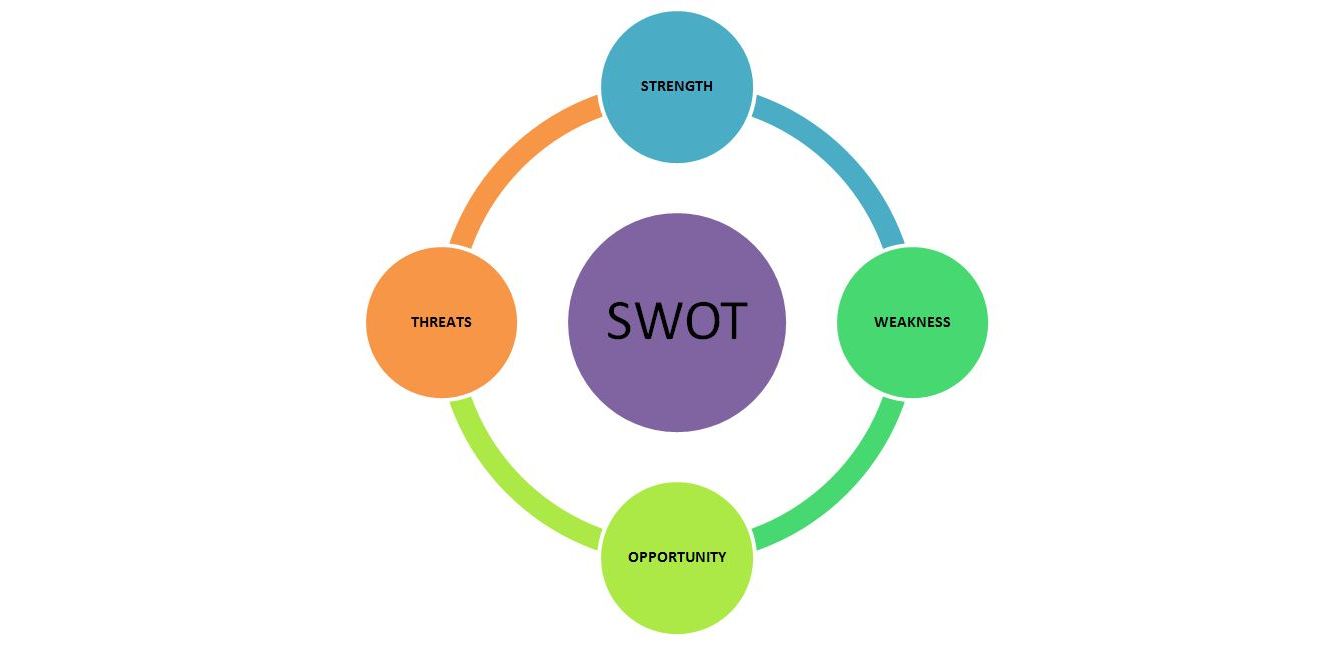
Startups and their incredible stories, do not just happen overnight. It requires extensive research and dedicated hard work to make things happen. As a beginner who is launching a business, one must be aware of the do’s and don’ts of their business operations. Whether it is financial tasks or resources or manpower, a startup should keep a track of what and how and where to invest. Every business must conduct a SWOT analysis timely in order to find out its strengths, weaknesses, opportunities and threats. A perfect way to find out where your business stands is to conduct a SWOT analysis. From large firms to small firms, every business can follow this analysis to find out its whereabouts in the market and implement the same when required.
The four elements of a SWOT analysis are as below!
Strengths – This element shows the characteristics of a business that give you an advantage over others. In simple terms, your strength could be your Unique Selling Point (USP.) Alongside, anything that adds weight to your business plan such as financial support, effective strategies, first mover advantage or any other internal factor that is your strength comes under this category, Recognize your strengths and use them to climb up the ladder to success!
Example – Nestle Maggie Noodles is the leader in the noodle market and its strength lies in its first mover advantage.
Weaknesses – Weaknesses refers to the areas your competitors have an upper hand when compared to you in the market. It is extremely important to recognize your weakness and work on it before it is too late. Low performance of your team or lagging behind with respect to technology upgradation could be considered as one the weaknesses of a business.
Example – One of the major factors why Nokia disappeared from the mobile phone market lies in its incapability to switch to the manufacturing of smartphones at an early stage.
Opportunities – This domain helps you achieve your objectives with ease. Find out the factors which could help you do more with your existing customers or clients. With the additional information you have, go for an extensive market research. As a startup you can go for expanding your business via social media platforms. Use it as an opportunity to expand your business. Examine your business with questions like, are there any new technological advances we could use to expand our business and reach new consumers? How can we adapt our business to changing consumer tastes and preferences?
Example – IKEA is traditionally famous for its diversification strategies. The company is launching its first ever store in India with its debut in T Hub which happens to be India’s largest incubator for startups, located in Hyderabad, Telangana.
Threats – Threats can be elements in the environment that could be dangerous for a business. Emerging competitors or changing customer attitudes could be major threats. Consider the factors that could affect the flow of your business and its operations. Try to opt for a solution and overcome them. Threats are external factors that you have no control over.
Example- PepsiCo must consider the consumer shifting toward health drinks as a threat and focus more toward flourishing the market with health drinks!
As easy as it may sound, SWOT requires a lot of considerations with regards to your business, your competitors, your work environment in the best possible way. So, when you are starting a business do not forget to conduct the SWOT analysis! Swot away your obstacles with a successful analysis!
How To
WhatsApp Rolls Out ‘Member Tags’ Feature to Simplify Group Roles and Management

WhatsApp has rolled out a new “Member Tags” feature designed to make group management simpler and more organized. The update allows users to add short text labels next to their names in group chats such as Admin, Manager, Designer, or Coordinator helping others instantly identify roles and responsibilities. This feature is especially useful for large communities, workplaces, and project-based groups where multiple participants collaborate regularly.
With WhatsApp Member Tags, group members can customize labels that appear beside their names and within the participants list, providing better clarity during group conversations. The introduction of tags aims to cut down confusion in busy chats, making it easier to know who handles what. The feature is already rolling out for iOS users and is expected to reach Android devices soon as part of WhatsApp’s gradual global rollout. Users can add tags by simply going to the group info section, tapping their own name, and selecting “Add Member Tag.”
This update also benefits brands, creators, and businesses that rely on WhatsApp for communication and engagement. From marking support staff with titles like “Customer Support” or “Sales” to identifying moderators and event organizers in community groups, the feature brings a layer of professionalism to WhatsApp’s familiar interface. By enhancing group communication dynamics, the Member Tags feature strengthens WhatsApp’s position as one of the most efficient and business-friendly messaging platforms available today.
How To
Google Brings AI to PDFs with “Ask about this PDF” Feature

Google has introduced a new AI-powered feature for its Files by Google app, allowing users to easily interact with PDF documents. The “Ask about this PDF” feature, powered by Gemini, enables users to ask questions about the document’s content directly within the app.
How it Works
Access
The feature is available in the updated Files by Google app (version 16.0.5 and above). Users can download the latest version from the Google Play Store to access this functionality.
Functionality
Users can simply tap the “Ask about this PDF” button while viewing a document. This prompts the app to allow users to ask questions regarding the PDF content, such as:
- Summaries of sections
- Clarifications on specific paragraphs
- Details about tables and charts
AI Interaction
The app leverages the power of Gemini AI to provide accurate and informative answers based on the content of the PDF. This interaction enhances user engagement by making it easier to extract relevant information without manually scrolling through lengthy documents.
User-Friendly Experience
AI-generated responses are displayed as an overlay, enabling users to view both the original PDF and the AI-generated answers simultaneously. This feature streamlines the process of obtaining information from PDFs, making it particularly useful for students and professionals who frequently work with such documents.
Availability
Gemini Advanced Required
The “Ask about this PDF” feature is currently exclusive to users of Gemini Advanced, a subscription service that provides enhanced capabilities of Google’s AI tools.
Limited to Files by Google
At present, this feature is available only within the Files by Google app. However, there are expectations that similar functionalities may be integrated into other Google applications in the future, such as Google Drive.
Future Outlook
This new feature demonstrates Google’s commitment to integrating AI seamlessly into its products and services. By enhancing the user experience with innovative tools like “Ask about this PDF,” Google aims to improve productivity and accessibility for its users.
Expansion Plans
Given the positive reception of this feature, it is likely that Google will explore expanding Gemini’s capabilities across other platforms and applications, potentially offering similar functionalities for various document types and formats.
Conclusion
Google’s introduction of the “Ask about this PDF” feature in its Files by Google app marks a significant advancement in how users interact with digital documents. By leveraging Gemini AI, Google is not only enhancing productivity but also making information retrieval more efficient and user-friendly. As AI continues to evolve, features like these are expected to play a crucial role in transforming digital workflows across various sectors.
How To
WhatsApp Introduces Voice Note Transcription: A Complete Guide to the New Feature!

WhatsApp is revolutionizing how users handle voice messages with the introduction of its new Voice Note Transcription feature. Designed to cater to diverse user needs, this update ensures that you never miss out on voice messages, even in situations where listening isn’t an option—be it a noisy environment, an important meeting, or simply when audio isn’t convenient.
What Is Voice Note Transcription?
The Voice Note Transcription feature converts voice messages into text, allowing users to read the content instead of listening. This thoughtful solution addresses scenarios where audio playback may not be practical. With this addition, WhatsApp enhances communication efficiency, helping users stay connected regardless of their circumstances.
How Does It Work?
Using the transcription feature is straightforward:
- Enable the Feature: Navigate to Settings > Chats > Voice Message Transcripts to enable or disable the feature and select your preferred transcription language.
- Transcribing a Voice Note: Once activated, long-press the voice message you’ve received and tap ‘Transcribe’. The app will instantly generate a text version of the audio message for you to read at your convenience.
This process is handled entirely on your device, ensuring that the voice messages remain private. Neither WhatsApp nor external servers have access to the content, maintaining the platform’s commitment to privacy.
Privacy and Security
In line with WhatsApp’s dedication to user security, the transcription process is executed locally on the device. This ensures that your voice messages are never sent to external servers, and even WhatsApp itself cannot access them. By integrating this feature while preserving its robust end-to-end encryption, WhatsApp continues to prioritize user trust.
Key Privacy Features
- Local Processing: Transcripts are generated entirely on-device, ensuring that no one else—not even WhatsApp—can access your personal messages.
- End-to-End Encryption: The feature maintains WhatsApp’s strong privacy standards, ensuring that only the sender and recipient can access their voice messages.
Global Rollout and Language Support
The Voice Note Transcription feature is rolling out globally over the coming weeks. Initially, it supports selected languages such as English, Spanish, Portuguese, Russian, and Hindi. WhatsApp has confirmed plans to expand its language offerings soon, ensuring wider accessibility for users worldwide.
Why This Feature is a Game-Changer
This new addition addresses a common pain point for WhatsApp users: handling voice messages when audio playback isn’t feasible. Whether you’re in a crowded space, attending a quiet event, or dealing with a lengthy voice note, the transcription feature provides a convenient alternative.
Benefits of Voice Note Transcription
- Multitasking Convenience: Users can skim through voice messages while juggling other responsibilities without needing headphones.
- Accessibility Improvement: The feature enhances accessibility for individuals with hearing impairments or those who prefer text-based communication over audio.
- Enhanced Communication: Merging the personal touch of voice communication with the convenience of text allows for more flexible interactions.
Conclusion
By introducing the Voice Note Transcription feature, WhatsApp continues to innovate and enhance its platform. This tool exemplifies how technology can adapt to diverse user needs while maintaining security and privacy. Keep an eye on your app settings—this feature is rolling out soon and is set to make staying connected easier than ever. As WhatsApp expands its capabilities, users can look forward to a more personalized and efficient messaging experience that caters to their evolving communication preferences.















谷歌站群
November 7, 2025 at 3:10 am
专业构建与管理谷歌站群网络,助力品牌实现全域流量的强势增长。谷歌站群
GO88
November 7, 2025 at 6:00 pm
Tham gia cộng đồng game thủ tại Go88 để trải nghiệm các trò chơi bài, poker phổ biến nhất hiện nay.
MM88
November 9, 2025 at 11:25 pm
Khám phá thế giới giải trí trực tuyến đỉnh cao tại MM88, nơi mang đến những trải nghiệm cá cược thể thao và casino sống động.
站群程序
November 12, 2025 at 2:22 pm
搭载智能站群程序,自动化搭建与管理,为SEO项目提供核心驱动力。站群程序
J88
November 14, 2025 at 12:13 am
Đến với J88, bạn sẽ được trải nghiệm dịch vụ cá cược chuyên nghiệp cùng hàng ngàn sự kiện khuyến mãi độc quyền.
MM88
November 20, 2025 at 6:09 pm
Với giao diện mượt mà và ưu đãi hấp dẫn, MM88 là lựa chọn lý tưởng cho các tín đồ giải trí trực tuyến.
Kuwin
November 21, 2025 at 7:59 pm
kuwin sở hữu kho game đa dạng từ slot đến trò chơi bài đổi thưởng, mang đến cho bạn những giây phút giải trí tuyệt vời.
online Gambling
December 18, 2025 at 2:09 pm
online Gambling online Gambling
Vegaz Casino Bonus Code
December 20, 2025 at 6:18 pm
Es gibt regelmäßige Free Spins-Angebote bei neuen Slots und Aktionstage
mit Rolletto Casino no deposit bonus für Stammkunden und Newsletter-Abonnenten. Zur
Sicherheit und Einhaltung gesetzlicher Vorgaben ist eine Identitätsprüfung (KYC) bei größeren Auszahlungen üblich,
die online vorgenommen werden kann. Rolletto Casino bonus code Aktionen. Nach Ihrer ersten Einzahlung
qualifizieren Sie sich automatisch für den Willkommensbonus.
Die Mindesteinzahlung von 20 €/$ und die sofortige Gutschrift des Bonus sind
Vorteile. Weitere Boni wie Cashback und Einzahlungsboni für
Slot-Spiele erhöhen die Attraktivität. Rolletto Casino bietet eine Vielzahl von Boni für neue Spieler an, die sich auf verschiedene Bereiche
wie Casino-Spiele, Sportwetten und eSports konzentrieren. Zudem fördert Rolletto verantwortungsbewusstes Spielen und bietet verschiedene Möglichkeiten an, um das Spielverhalten zu regulieren. Die Registrierung wird mit einer Reihe an großzügigen Willkommensboni belohnt,
aus denen Sie einen auswählen dürfen. Bei den Kryptowährungen werden Ihnen Bitcoin, Ethereum, Litecoin, Dogecoin,
Tether, Ripple und Bitcoin Cash angeboten.
References:
https://online-spielhallen.de/beste-online-casinos-deutschland-top-10-nov-2025-2/
Lapalingo Cashback Erfahrungen
December 21, 2025 at 2:01 pm
Wir bieten dir auch Wiederaufladungen an, wenn du Pech hast
oder wenn du aufsteigst! Wir bieten Ihnen rund um die
Uhr Unterstützung bei Fragen zu Ihren Spielen und helfen Ihnen dabei, Shuffle in vollen Zügen zu genießen. Der wichtigste Aspekt ist,
dass Sie für jeden gesetzten Dollar die meisten kumulativen Boni erhalten. Shuffle.com bietet blitzschnelle Krypto-Auszahlungen, wobei
90 % der Transaktionen in unter einer Minute bearbeitet werden. Spieler können auch Live-Casinospiele mit echten Dealern, Game Shows und Turniere genießen – für ein vielfältiges Casino-Erlebnis.
Die Plattform unterstützt auch verantwortungsbewusstes Spielen und bietet
Tools, um Spielern zu helfen, Limits zu setzen und gesunde Spielgewohnheiten zu pflegen.
Shuffle setzt 2025 den Standard für Krypto-Casinos, indem es eine erstklassige Online-Glücksspielplattform mit
modernster Blockchain-Sicherheit und blitzschnellen Krypto-Einzahlungen verbindet.
Die Nachfrage nach verschiedenen Zahlungsmethoden für Online-Glücksspiele
ist sehr hoch, weshalb Shuffle eine breite Palette von Währungen akzeptiert,
um den Spielern gerecht zu werden. Im Zeitalter der schnellen Krypto-Zahlungen ist es wichtiger denn je, sein Glücksspielverhalten zu beobachten und Grenzen zu setzen.
Shuffle weiß, wie wichtig es ist, lokale Märkte zu bedienen, und hat daher die gesamte Website in mehrere Sprachen übersetzt,
um den lokalen Spielern ein besseres und bequemeres Erlebnis auf der Plattform zu
bieten.
Es macht Spaß, bei Shuffle Spielautomaten, Blackjack, Poker,
Roulette und viele andere Glücksspiele online zu genießen. Im Slots-Bereich kannst du etwa Sweet Bonanza 1000, Wanted Dead or A Wild, Moon Princess, Sugar Rush 1000,
Gates of Olympus 1000 und Benny the Beer spielen. Du kannst sofort loslegen, auf der mobilen Website spielen und Wetten abschließen. Die meisten Sportwetten-
und Glücksspiel-Fans sind heutzutage mobil unterwegs und nutzen ein Handy, um imLive Casinos Österreichzu spielen oder Sportwetten abzuschließen. Du kannst
sofort loslegen, auf der mobilen Website spielen undFußball Wetten Österreichabschließen. Die meisten Sportwetten- und
Glücksspiel-Fans sind heutzutage mobil unterwegs und nutzen ein Handy,
um im Shuffle Casino zu spielen oder Sportwetten abzuschließen.
References:
https://online-spielhallen.de/vulkan-casino-dein-leitfaden-zu-bonus-codes-und-mehr/
Spirit Casino Aktionscode 2026
December 21, 2025 at 3:14 pm
Und zudem sind viele Bonusangebote mittlerweile so attraktiv, dass
es gar keinen no deposit Bonus braucht. An dieser Stelle kann es sinnvoll
sein, lieber ein gutes Online-Casino mit Freispielen zu wählen. Es gibt allerdings auch Online-Spielhallen, bei denen hybride Casino-Willkommensboni
angeboten werden, wo keine Einzahlung notwendig ist.
Mittlerweile gibt es viele Online-Casinos, die dir
sowohl einen Bonus ohne Einzahlung als auch kostenlose Freispiele bieten. So kannst du mit ein wenig Glück
gratis im Live-Casino spielen, ohne dabei ein Risiko einzugehen oder einen einzigen Euro
umgesetzt zu haben.
Neue Spieler können sich im SlotMonster Casino 20 Freispiele ohne Einzahlung sichern, völlig kostenlos und
ohne Risiko! Die Freispiele gelten für den beliebten Slot Money Train 4 von Relax
Gaming, bekannt für hohe Volatilität und starke Gewinnfeatures.
Die Freispiele werden anschließend direkt deinem Konto gutgeschrieben, keine Einzahlung notwendig.
Neue Spieler können sich im Gamblezen Casino jetzt 50 Freispiele ohne Einzahlung sichern – 100 % kostenlos und ohne Risiko!
Die 100 Freispiele werden anschließend automatisch deinem
Konto gutgeschrieben, kein Bonuscode und keine Einzahlung notwendig.
Neue Spieler können sich im Blaze Spins Casino jetzt
100 Freispiele ohne Einzahlung sichern, komplett
kostenlos und völlig risikofrei!
References:
https://online-spielhallen.de/vegadream-casino-promo-codes-ihr-weg-zu-extra-boni-und-spielspas/
king billy casino review
December 26, 2025 at 8:42 pm
Every new player can choose one of these offers, with full
conditions and requirements detailed on each promotion’s dedicated page.
The catalogue spans both classic machines for
those who enjoy traditional gameplay and modern video slots with high-quality graphics
and innovative functions. This selection ensures that every user can find entertainment suited to
their taste, taking into account functionality, bonus rounds, and additional
features. The game catalogue at King Billy Casino online combines a
variety of genres with exceptional quality.
With secure transactions, a rich library of games,
and a generous rewards system, this operator stands ready to please diverse player preferences.
Whenever players receive a bonus code, they can redeem it through the cashier section or during registration, which grants them
additional opportunities to win. Their rewards program also offers decent perks,
making it a solid choice for regular players.
Their customer support is top-notch, and the wide variety of table and
slot games always keeps me entertained. King Billy Casino reviews online highlight the platform’s swift payouts,
user-centric interface, and extensive game collection as key positive
points.
Get ready to explore why thousands trust this licensed kingdom to deliver massive wins and unmatched
entertainment. King Billy combines royal treatment with cutting-edge technology, offering Aussies a secure playground where every spin counts.
Yes, King Billy Casino uses encryption technology to keep player data safe.
Players with iOS devices can access the casino
through the browser version. It provides services
and support for Canadian customers. King Billy Responsible Gaming shows a strong commitment to
player protection.
References:
https://blackcoin.co/aussie-play-casino-complete-guide-for-australian-players/
casino guide australia
December 26, 2025 at 10:52 pm
I know my bank account details & they also said the swift code was wrong,
Give me my money!!! I have been trying to get a refund from KingBilly
Casino regarding deposits made after the new Dutch KSA remote gambling law
came into effect (October 2021). Took a lot of patience to bear with the
lengthy process of withdrawal 😫 Fast and speedy withdrawal Love the site
Australian players can use various payment methods including Visa/Mastercard, Neosurf,
and cryptocurrencies like Bitcoin, Ethereum, Litecoin, and Tether.
Comprehensive account restrictions from 24 hours to 3 years, with additional support measures for serious gambling concerns.
Manage gaming time with customizable session limits
and reality checks that remind you how long you’ve been playing.
Set daily, weekly, or monthly limits on deposits and losses to maintain control over your gaming budget and prevent overspending.
King Billy Casino prioritizes player safety and well-being above all else,
recognizing that gaming should remain an enjoyable
form of entertainment rather than a source of financial stress.
Understanding that questions and concerns can arise at any hour, the casino ensures round-the-clock support with knowledgeable representatives who
are familiar with the specific needs of Aussie gamblers.
More rigged then a 2 dollar bill this trash casino does not deserve your hard earned
money you are better off putting it in a wishing well better chance
the wishing well giving your money back trash RTP trash everything stay away if you value money There is no
fast withdrawal on this site anyway. Those who gave 5 stars are fake comments, they talk about fast
withdrawals, they are all lies, they talk about 48
hours in the site’s procedure anyway. My withdrawal time was anything but fast.
Don’t disable their accounts without any reason!!!
References:
https://blackcoin.co/ready-to-cast-some-winning-spells/
real money online casinos Australia
December 27, 2025 at 5:35 pm
Below, we list a few tips to help you make the most out of playing at online casinos Australia with real money.
These still function as real online casinos, as players can still win cash and withdraw their winnings.
Many Australian players wonder about the difference between a social casino and a real money online casino.
Although players could access a real money online casino
in Australia, there was no law regulating the provision of such
services. Here’s a breakdown of the main types you’ll encounter while
exploring real money online casinos Australia trusts
The 40x wagering requirements for the welcome bonus are within the industry standards, but
some of its competitors, like King Billy, offer
a lower WR of 30x. While we’re at it, I can also confirm that not only
are the payments reliable, but DragonSlots provides the quickest crypto withdrawals of all AU casinos.
The game selection is as good as some of the best AU casinos
around, say Stay Casino or Wild Tokyo. Okay, enough about the bonuses, because
I’ll need an entire page just about that.
real money online casinos Australia
December 27, 2025 at 5:37 pm
Below, we list a few tips to help you make the most out of playing at online casinos Australia with real money.
These still function as real online casinos, as players can still win cash and withdraw their winnings.
Many Australian players wonder about the difference between a social casino and a real money online casino.
Although players could access a real money online casino
in Australia, there was no law regulating the provision of such
services. Here’s a breakdown of the main types you’ll encounter while
exploring real money online casinos Australia trusts
The 40x wagering requirements for the welcome bonus are within the industry standards, but
some of its competitors, like King Billy, offer
a lower WR of 30x. While we’re at it, I can also confirm that not only
are the payments reliable, but DragonSlots provides the quickest crypto withdrawals of all AU casinos.
The game selection is as good as some of the best AU casinos
around, say Stay Casino or Wild Tokyo. Okay, enough about the bonuses, because
I’ll need an entire page just about that.
https://jobscart.in
December 29, 2025 at 2:54 am
online roulette paypal
References:
https://jobscart.in
https://jokakiki.shop
December 29, 2025 at 3:08 am
online casino accepts paypal us
References:
https://jokakiki.shop
allsolution.xyz
December 29, 2025 at 12:01 pm
paypal casino android
References:
https://allsolution.xyz/employer/online-casino-mit-paypal-einzahlung-die-top-casinos-im-vergleich/
rentologist.com
December 30, 2025 at 3:52 am
paypal casino canada
References:
https://rentologist.com/profile/esperanzawalln
aanline.com
December 30, 2025 at 4:04 am
online casinos that accept paypal
References:
http://aanline.com/eng/board/bbs/board.php?bo_table=free&wr_id=381617