How To
Stop working for your boss when you realise he is toxic!
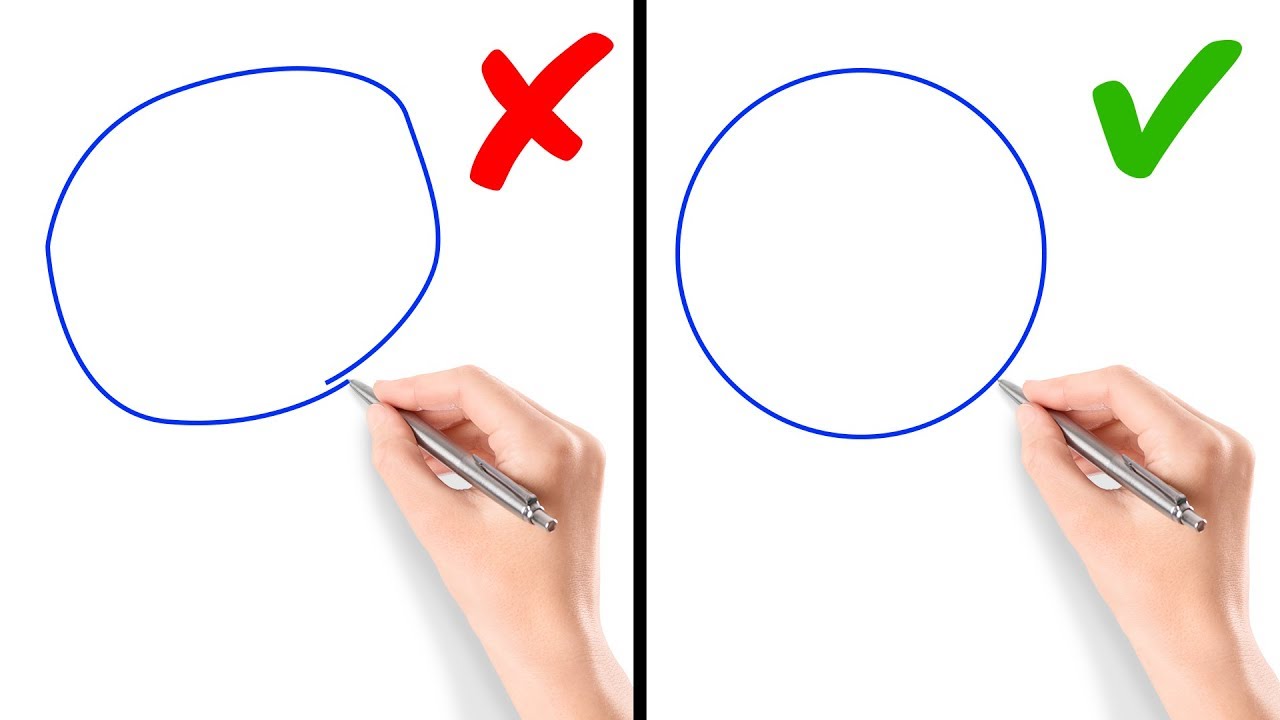
You are an adult now. You have made it to the big leagues and you are finally doing what you thought you had to this whole time. Brand new clothes, a job you desperately wanted and new clothes that could make anybody’s head turn, you walk into the first ever job of your life. The first few days are fun, rosy and full of joy. The people are nice, the breaks are fun and your boss could not be nicer. A few months into the job, you suddenly realise everything is not as hunky dory as you thought it was. You do not have it in you to do the same thing over and over again and have absolutely no patience to deal with the same kind of challenges on a daily basis. The reason? Your boss is not the person thought they were, a revelation only you realised and not the people around you! You have been seeing the signs and just did not want to accept them till the situation was too grave to ignore!
1. The ones who think feedback is for the week.
You have been working hard at your job for a while now and suddenly over a period of time, you realise the very idea of waking up and going to work is a thing you dread. For example, a colleague of mine (Radhika*) was given a compliment the other day and because Radhika was so not used to receiving compliments, she responded with her fallback defense mechanism, sarcasm. Absence of compliments makes the heart grow harder, not fonder. Oh, dear Manager! If you work for a dude like this, you know the Exit sign is what you need!
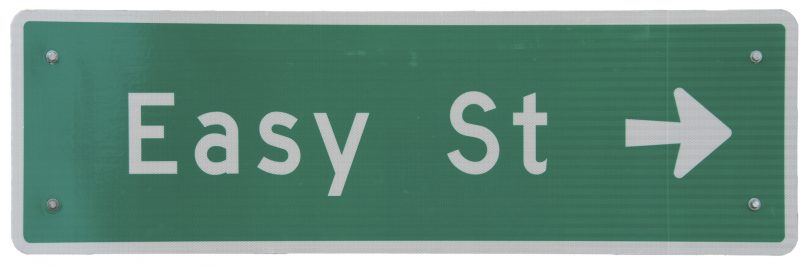
2. The ones who parent more than manage
Do you remember how when you were in college and there would always be that one teacher, who would be more of a parent than a teacher or rule enforcer? Sure, that is okay for a while in school, but when you have a similar boss at work, drawing that line between your personal and professional life becomes really hard. When you let people encroach on to your personal space at work, the lines become fuzzy, without any distinction later.

3. The ones who want the credit, but do not want to do the work
This is perhaps the most toxic boss you could have. They expect you to put in all the hard work and to meet all the deadlines way before your end time. However, when it comes down to giving you recognition or credit, the result is never good enough for them. This is because of two things: either they have already taken all the credit for your work or they just do not care enough about you as an employee. When this happens once or even twice, you can let it go. However, when it happens on a regular basis, that is a sure fire sign that you have to quit as soon as possible!

4. The ones who do not like getting feedback of any kind
While there is one category of bosses who fall under the category of not giving the right kind of feedback, there are others who do not like taking feedback of any kind. These bosses like enforcing rules, but when their employees want to give feedback about the changes, the reaction is quite contrary to what one would expect. A good manager likes learning how their employees react and likes looking at what can be done better from a different perspective. But when you do not see that happen, you know you should back off. This is not a good boss to have at all!

5. The one who is never around for things in life
Bosses like this are always absent for the bigger things in life. My boss’s boss (Mr. Y) is like this. Y will keep an eye out for everything that goes wrong, but never keeps an eye on the things which are going right. These are the bosses who are ready to jump down your throat and let you take the fall, but never give you a pat on the back when you deserve the positive feedback. The worst combination of a micro manager and an absentee boss, these kind of managers confuse your everyday schedule and make life at work a disastrous experience.

If you have ever had an experience with managers like this, comment and tell us so we can help you make dealing with your life just a little easier.
(*) Names changed to ensure anonymity.
How To
Google Brings AI to PDFs with “Ask about this PDF” Feature

Google has introduced a new AI-powered feature for its Files by Google app, allowing users to easily interact with PDF documents. The “Ask about this PDF” feature, powered by Gemini, enables users to ask questions about the document’s content directly within the app.
How it Works
Access
The feature is available in the updated Files by Google app (version 16.0.5 and above). Users can download the latest version from the Google Play Store to access this functionality.
Functionality
Users can simply tap the “Ask about this PDF” button while viewing a document. This prompts the app to allow users to ask questions regarding the PDF content, such as:
- Summaries of sections
- Clarifications on specific paragraphs
- Details about tables and charts
AI Interaction
The app leverages the power of Gemini AI to provide accurate and informative answers based on the content of the PDF. This interaction enhances user engagement by making it easier to extract relevant information without manually scrolling through lengthy documents.
User-Friendly Experience
AI-generated responses are displayed as an overlay, enabling users to view both the original PDF and the AI-generated answers simultaneously. This feature streamlines the process of obtaining information from PDFs, making it particularly useful for students and professionals who frequently work with such documents.
Availability
Gemini Advanced Required
The “Ask about this PDF” feature is currently exclusive to users of Gemini Advanced, a subscription service that provides enhanced capabilities of Google’s AI tools.
Limited to Files by Google
At present, this feature is available only within the Files by Google app. However, there are expectations that similar functionalities may be integrated into other Google applications in the future, such as Google Drive.
Future Outlook
This new feature demonstrates Google’s commitment to integrating AI seamlessly into its products and services. By enhancing the user experience with innovative tools like “Ask about this PDF,” Google aims to improve productivity and accessibility for its users.
Expansion Plans
Given the positive reception of this feature, it is likely that Google will explore expanding Gemini’s capabilities across other platforms and applications, potentially offering similar functionalities for various document types and formats.
Conclusion
Google’s introduction of the “Ask about this PDF” feature in its Files by Google app marks a significant advancement in how users interact with digital documents. By leveraging Gemini AI, Google is not only enhancing productivity but also making information retrieval more efficient and user-friendly. As AI continues to evolve, features like these are expected to play a crucial role in transforming digital workflows across various sectors.
How To
WhatsApp Introduces Voice Note Transcription: A Complete Guide to the New Feature!

WhatsApp is revolutionizing how users handle voice messages with the introduction of its new Voice Note Transcription feature. Designed to cater to diverse user needs, this update ensures that you never miss out on voice messages, even in situations where listening isn’t an option—be it a noisy environment, an important meeting, or simply when audio isn’t convenient.
What Is Voice Note Transcription?
The Voice Note Transcription feature converts voice messages into text, allowing users to read the content instead of listening. This thoughtful solution addresses scenarios where audio playback may not be practical. With this addition, WhatsApp enhances communication efficiency, helping users stay connected regardless of their circumstances.
How Does It Work?
Using the transcription feature is straightforward:
- Enable the Feature: Navigate to Settings > Chats > Voice Message Transcripts to enable or disable the feature and select your preferred transcription language.
- Transcribing a Voice Note: Once activated, long-press the voice message you’ve received and tap ‘Transcribe’. The app will instantly generate a text version of the audio message for you to read at your convenience.
This process is handled entirely on your device, ensuring that the voice messages remain private. Neither WhatsApp nor external servers have access to the content, maintaining the platform’s commitment to privacy.
Privacy and Security
In line with WhatsApp’s dedication to user security, the transcription process is executed locally on the device. This ensures that your voice messages are never sent to external servers, and even WhatsApp itself cannot access them. By integrating this feature while preserving its robust end-to-end encryption, WhatsApp continues to prioritize user trust.
Key Privacy Features
- Local Processing: Transcripts are generated entirely on-device, ensuring that no one else—not even WhatsApp—can access your personal messages.
- End-to-End Encryption: The feature maintains WhatsApp’s strong privacy standards, ensuring that only the sender and recipient can access their voice messages.
Global Rollout and Language Support
The Voice Note Transcription feature is rolling out globally over the coming weeks. Initially, it supports selected languages such as English, Spanish, Portuguese, Russian, and Hindi. WhatsApp has confirmed plans to expand its language offerings soon, ensuring wider accessibility for users worldwide.
Why This Feature is a Game-Changer
This new addition addresses a common pain point for WhatsApp users: handling voice messages when audio playback isn’t feasible. Whether you’re in a crowded space, attending a quiet event, or dealing with a lengthy voice note, the transcription feature provides a convenient alternative.
Benefits of Voice Note Transcription
- Multitasking Convenience: Users can skim through voice messages while juggling other responsibilities without needing headphones.
- Accessibility Improvement: The feature enhances accessibility for individuals with hearing impairments or those who prefer text-based communication over audio.
- Enhanced Communication: Merging the personal touch of voice communication with the convenience of text allows for more flexible interactions.
Conclusion
By introducing the Voice Note Transcription feature, WhatsApp continues to innovate and enhance its platform. This tool exemplifies how technology can adapt to diverse user needs while maintaining security and privacy. Keep an eye on your app settings—this feature is rolling out soon and is set to make staying connected easier than ever. As WhatsApp expands its capabilities, users can look forward to a more personalized and efficient messaging experience that caters to their evolving communication preferences.
How To
WhatsApp’s Secret Code for Locked Chats: How to Use It for Extra Privacy!

WhatsApp has introduced an innovative security feature known as Chat Lock, which enhances user privacy by allowing individuals to secure their personal chats from unwanted access. A key component of this update is the Secret Code option, enabling users to access locked chats through a unique code, thereby making private conversations even more discreet.
What is the Secret Code for Locked Chats?
The Secret Code feature allows users to set a custom code for their locked chats, effectively hiding them and making them accessible only through a specific search command. Instead of simply navigating to the Locked Chats folder within the app, users can assign a custom name or code that conceals these chats entirely from the main chat screen.
Once the Secret Code is established, users can easily search for it within the app to access their hidden chats. If someone attempts to enter an incorrect code, the locked chats will remain invisible, adding an extra layer of security.
Steps to Set Up a Secret Code for Locked Chats on WhatsApp
If you want to enhance the security of your chats with a Secret Code, follow this step-by-step guide:
- Lock Your Chats:
-
-
- Select the chat you wish to lock.
- Tap the three dots in the top-right corner and choose Lock Chat.
-
- Access the Locked Chats Folder:
-
-
- After locking some chats, open WhatsApp and navigate to the Locked Chats folder.
-
- Set the Secret Code:
-
-
- Tap the three dots in the top-right corner of the Locked Chats screen and select Chat Lock Settings.
- Choose the Secret Code option.
- Enter a memorable code of your choice (this can include words or emojis).
- Tap Next, re-enter your code to confirm, and then tap Done to save your code.
-
- Hide Locked Chats:
-
- To make locked chats less visible, go back to the Chat Lock Settings page and toggle on Hide Locked Chats.
Important Considerations
- Code Access: After setting up your Secret Code, you will need to enter it each time you want to access your hidden chats.
- Privacy Caution: If someone knows your Secret Code, they can unlock your chats.
- Code Retrieval: If you forget your Secret Code, there is no recovery option unless you have a backup of your chats.
Benefits of Using the Secret Code Feature
The introduction of the Secret Code significantly enhances privacy for WhatsApp users. It allows individuals to keep sensitive conversations hidden from prying eyes, making it particularly useful for those who share their devices or are concerned about unauthorized access. This feature is ideal for various scenarios, such as discussing personal matters or planning surprises without fear of being discovered.
Conclusion
With its new Secret Code feature for locked chats, WhatsApp has taken a significant step toward enhancing user privacy and security. By allowing users to hide their sensitive conversations behind a customizable code, WhatsApp provides an effective solution for those looking to keep their communications confidential. As digital privacy becomes increasingly important, features like these empower users to take control over their personal information and interactions within the app.














Serafina
March 12, 2025 at 7:23 pm
Good day! Do you know if they make any plugins to help with Search
Engine Optimization? I’m trying to get my site to rank for some targeted keywords but
I’m not seeing very good gains. If you know of any please share.
Thank you! I saw similar text here: Code of destiny
Carol
March 27, 2025 at 1:36 am
I am extremely inspired with your writing talents and also with the format for your weblog. Is that this a paid topic or did you customize it your self? Either way keep up the nice quality writing, it is uncommon to peer a nice weblog like this one today. I like startupstories.in ! My is: Snipfeed
Rosendo
March 27, 2025 at 3:53 pm
I am extremely inspired together with your writing abilities and also with the structure on your weblog. Is that this a paid topic or did you modify it yourself? Either way stay up the excellent high quality writing, it is rare to peer a great weblog like this one these days. I like startupstories.in ! My is: Stan Store alternatives
Ixcvprfp
May 26, 2025 at 7:38 am
Explore the ranked best online casinos of 2025. Compare bonuses, game selections, and trustworthiness of top platforms for secure and rewarding gameplaycasino activities.
GO88
November 5, 2025 at 8:55 pm
Tham gia cộng đồng game thủ tại Go88 để trải nghiệm các trò chơi bài, poker phổ biến nhất hiện nay.
iwin
November 7, 2025 at 10:47 am
iwin – nền tảng game bài đổi thưởng uy tín, nơi bạn có thể thử vận may và tận hưởng nhiều tựa game hấp
站群程序
November 13, 2025 at 11:11 am
搭载智能站群程序,自动化搭建与管理,为SEO项目提供核心驱动力。站群程序
Kuwin
November 13, 2025 at 10:14 pm
kuwin sở hữu kho game đa dạng từ slot đến trò chơi bài đổi thưởng, mang đến cho bạn những giây phút giải trí tuyệt vời.
MM88
November 19, 2025 at 7:01 pm
Khám phá thế giới giải trí trực tuyến đỉnh cao tại MM88, nơi mang đến những trải nghiệm cá cược thể thao và casino sống động.
MM88
November 24, 2025 at 8:40 am
Với giao diện mượt mà và ưu đãi hấp dẫn, MM88 là lựa chọn lý tưởng cho các tín đồ giải trí trực tuyến.
J88
December 3, 2025 at 2:22 pm
Đến với J88, bạn sẽ được trải nghiệm dịch vụ cá cược chuyên nghiệp cùng hàng ngàn sự kiện khuyến mãi độc quyền.