How To
How To Use Pinterest For Marketing
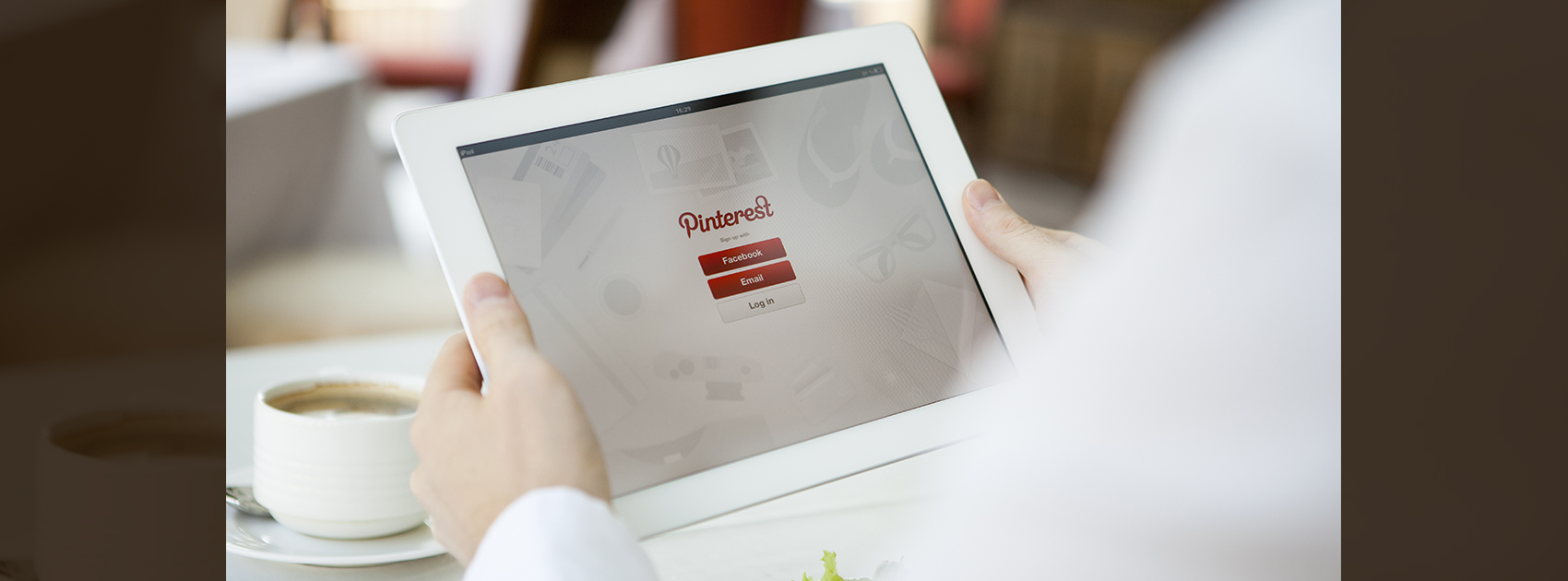
Pinterest, as a marketing platform, is used for multiple reasons. Started in the year 2010 with only 5,000 users, Pinterest grew over the years to amass over 250 million monthly users. What started as an idea for pinning images one liked to growing into becoming an image sharing platform, Pinterest is, today, one of the largest social media platforms for getting word out about your brand and drawing inspiration. Here’s why you should use Pinterest as a marketing platform:
1. Optimize your boards
Simply put, a Pinterest board is where you can “pin” images and draw inspiration from the boards of the people you follow. The names and descriptions on your Pinterest board are extremely important. From telling the viewer what the products on your board are about, to helping people find your products easily, descriptions are the most important things for your Pinterest profile! With a 500 character limit, the descriptions require details to specificity. Use the same keywords as you would for the board’s title and make your point in not more than 160 characters. This will help improve your impact just with the words that you use!
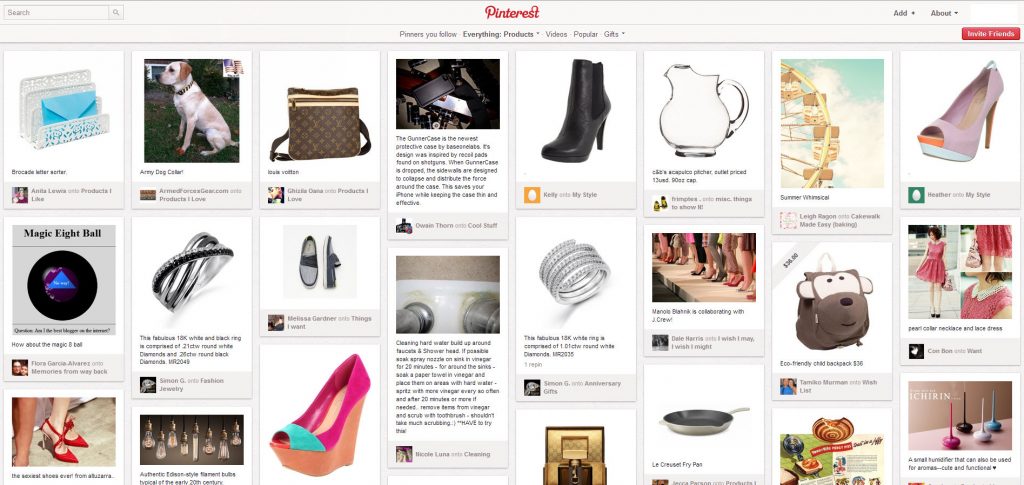
Picture credits: Pinterest.com
2. Make the most of the individual pins
When it comes to marketing on Pinterest, there are certain pins you can use to have the desired effects. These are known as individual pins and when used with the right kind of description, you can make your page stand out! While the descriptions are important in their own right, Pinterest as a platform works better if you write individual descriptions for the pins. Although they are often not looked at in the right way, the descriptions written for individual images can give your viewers an immediate understanding about what the product is. Further, these descriptions help in driving reaction for your post by increasing the likes, comments and repins.
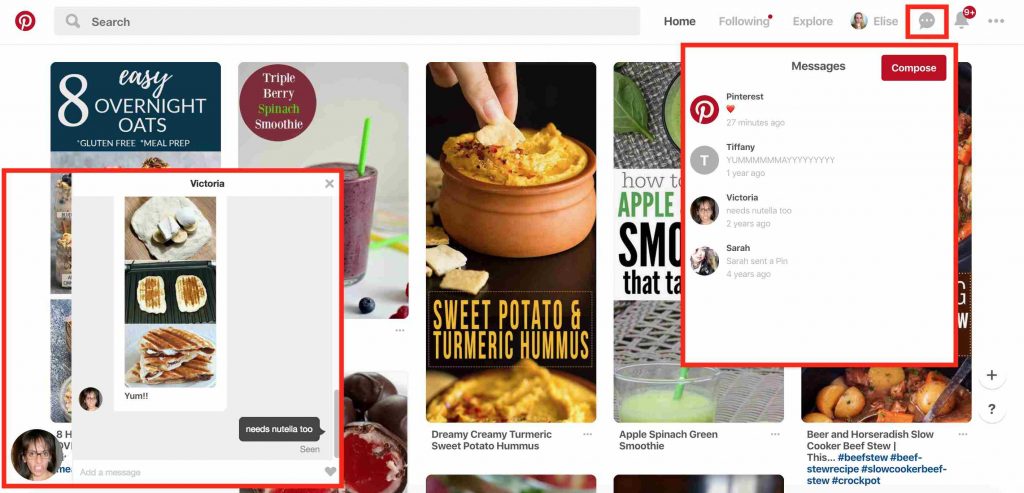
Picture credits: bugger.com
3. Use Rich Pins
Unlike the regular Pinterest pins, Rich Pins help in providing context to the image you are putting out on your board. Easily identifiable, Rich Pins allow for extra information to be present above and below the image. While individual pins are one way of getting your page the reach it requires, Rich Pins streamline the process. Although Rich Pins made their appearance only in the year 2010, the impact they have had on the world of marketing grew strongly through the years. Rich Pins help because they increase the amount of information you put on your board. Rich Pins come in 6 types: Place, Article, Product, Recipe, Movie and App. Although the amount of work one puts into the Rich Pins is a lot more than a normal pin, the enhanced user experience makes the effort worth the while.
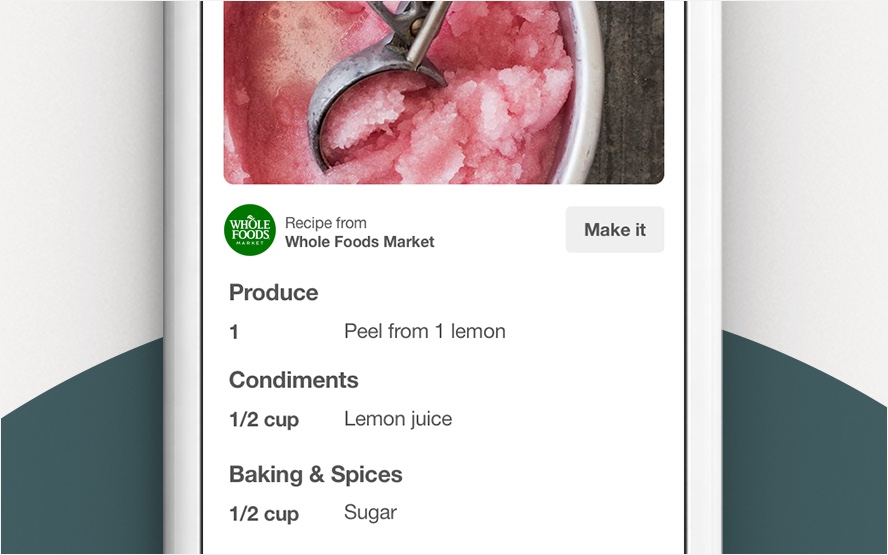
Picture credits: bufferapp.com
4. Add Buyable Pins
Take your Pinterest game one step further by syncing your web store and Pinterest account. Buying pins, or shop the look pins, help in letting you buy the pins which give you inspiration. You can buy more than one pin at a time and each time you buy a product, you can check out directly from the website without leaving the website at all! Buyable pins add a sense of authenticity to your website and through this, there is a larger chance of your page coming up ahead on search results!
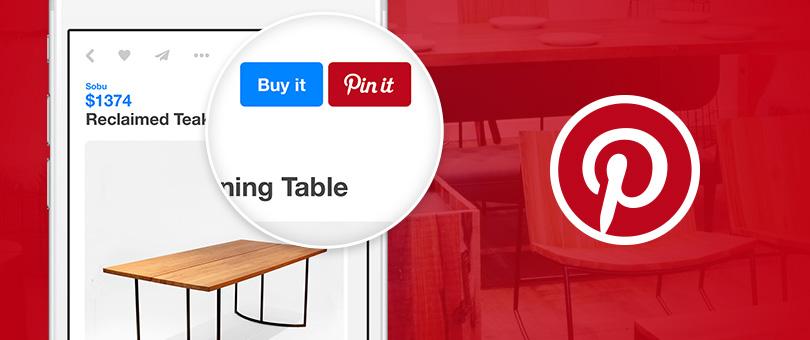
Picture credits: bufferapp.com
5. Make sure you have a “Pin It” button
One of the best ways to make the most of your Pinterest page is by installing the Pin It button. While the other marketing ways mentioned here help redirect to your website, the Pin It button, which helps in pinning your content to the top of the page, increases the engagement from your viewers and users. The people who look at and know your website can pin the content at the top for you and once they do that, others would able to view the content immediately. The Pin It button ensures your content is most visible the moment it is put out.
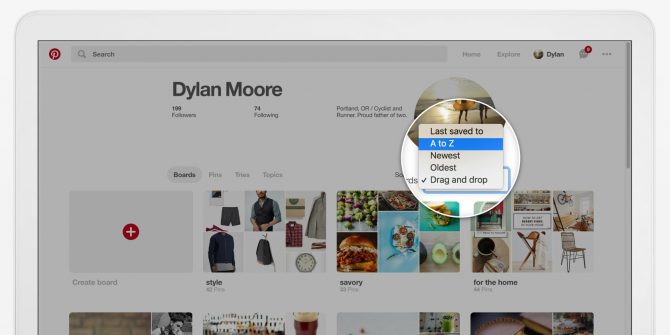
Picture credits: Pinterest.com
Pinterest is the next most important social media platform after Facebook and Twitter and if you get the strategies right, then your plan is gold! If you think we missed out on any other methods which help your platform grow through Pinterest, comment and let us know!
How To
WhatsApp Rolls Out ‘Member Tags’ Feature to Simplify Group Roles and Management

WhatsApp has rolled out a new “Member Tags” feature designed to make group management simpler and more organized. The update allows users to add short text labels next to their names in group chats such as Admin, Manager, Designer, or Coordinator helping others instantly identify roles and responsibilities. This feature is especially useful for large communities, workplaces, and project-based groups where multiple participants collaborate regularly.
With WhatsApp Member Tags, group members can customize labels that appear beside their names and within the participants list, providing better clarity during group conversations. The introduction of tags aims to cut down confusion in busy chats, making it easier to know who handles what. The feature is already rolling out for iOS users and is expected to reach Android devices soon as part of WhatsApp’s gradual global rollout. Users can add tags by simply going to the group info section, tapping their own name, and selecting “Add Member Tag.”
This update also benefits brands, creators, and businesses that rely on WhatsApp for communication and engagement. From marking support staff with titles like “Customer Support” or “Sales” to identifying moderators and event organizers in community groups, the feature brings a layer of professionalism to WhatsApp’s familiar interface. By enhancing group communication dynamics, the Member Tags feature strengthens WhatsApp’s position as one of the most efficient and business-friendly messaging platforms available today.
How To
Google Brings AI to PDFs with “Ask about this PDF” Feature

Google has introduced a new AI-powered feature for its Files by Google app, allowing users to easily interact with PDF documents. The “Ask about this PDF” feature, powered by Gemini, enables users to ask questions about the document’s content directly within the app.
How it Works
Access
The feature is available in the updated Files by Google app (version 16.0.5 and above). Users can download the latest version from the Google Play Store to access this functionality.
Functionality
Users can simply tap the “Ask about this PDF” button while viewing a document. This prompts the app to allow users to ask questions regarding the PDF content, such as:
- Summaries of sections
- Clarifications on specific paragraphs
- Details about tables and charts
AI Interaction
The app leverages the power of Gemini AI to provide accurate and informative answers based on the content of the PDF. This interaction enhances user engagement by making it easier to extract relevant information without manually scrolling through lengthy documents.
User-Friendly Experience
AI-generated responses are displayed as an overlay, enabling users to view both the original PDF and the AI-generated answers simultaneously. This feature streamlines the process of obtaining information from PDFs, making it particularly useful for students and professionals who frequently work with such documents.
Availability
Gemini Advanced Required
The “Ask about this PDF” feature is currently exclusive to users of Gemini Advanced, a subscription service that provides enhanced capabilities of Google’s AI tools.
Limited to Files by Google
At present, this feature is available only within the Files by Google app. However, there are expectations that similar functionalities may be integrated into other Google applications in the future, such as Google Drive.
Future Outlook
This new feature demonstrates Google’s commitment to integrating AI seamlessly into its products and services. By enhancing the user experience with innovative tools like “Ask about this PDF,” Google aims to improve productivity and accessibility for its users.
Expansion Plans
Given the positive reception of this feature, it is likely that Google will explore expanding Gemini’s capabilities across other platforms and applications, potentially offering similar functionalities for various document types and formats.
Conclusion
Google’s introduction of the “Ask about this PDF” feature in its Files by Google app marks a significant advancement in how users interact with digital documents. By leveraging Gemini AI, Google is not only enhancing productivity but also making information retrieval more efficient and user-friendly. As AI continues to evolve, features like these are expected to play a crucial role in transforming digital workflows across various sectors.
How To
WhatsApp Introduces Voice Note Transcription: A Complete Guide to the New Feature!

WhatsApp is revolutionizing how users handle voice messages with the introduction of its new Voice Note Transcription feature. Designed to cater to diverse user needs, this update ensures that you never miss out on voice messages, even in situations where listening isn’t an option—be it a noisy environment, an important meeting, or simply when audio isn’t convenient.
What Is Voice Note Transcription?
The Voice Note Transcription feature converts voice messages into text, allowing users to read the content instead of listening. This thoughtful solution addresses scenarios where audio playback may not be practical. With this addition, WhatsApp enhances communication efficiency, helping users stay connected regardless of their circumstances.
How Does It Work?
Using the transcription feature is straightforward:
- Enable the Feature: Navigate to Settings > Chats > Voice Message Transcripts to enable or disable the feature and select your preferred transcription language.
- Transcribing a Voice Note: Once activated, long-press the voice message you’ve received and tap ‘Transcribe’. The app will instantly generate a text version of the audio message for you to read at your convenience.
This process is handled entirely on your device, ensuring that the voice messages remain private. Neither WhatsApp nor external servers have access to the content, maintaining the platform’s commitment to privacy.
Privacy and Security
In line with WhatsApp’s dedication to user security, the transcription process is executed locally on the device. This ensures that your voice messages are never sent to external servers, and even WhatsApp itself cannot access them. By integrating this feature while preserving its robust end-to-end encryption, WhatsApp continues to prioritize user trust.
Key Privacy Features
- Local Processing: Transcripts are generated entirely on-device, ensuring that no one else—not even WhatsApp—can access your personal messages.
- End-to-End Encryption: The feature maintains WhatsApp’s strong privacy standards, ensuring that only the sender and recipient can access their voice messages.
Global Rollout and Language Support
The Voice Note Transcription feature is rolling out globally over the coming weeks. Initially, it supports selected languages such as English, Spanish, Portuguese, Russian, and Hindi. WhatsApp has confirmed plans to expand its language offerings soon, ensuring wider accessibility for users worldwide.
Why This Feature is a Game-Changer
This new addition addresses a common pain point for WhatsApp users: handling voice messages when audio playback isn’t feasible. Whether you’re in a crowded space, attending a quiet event, or dealing with a lengthy voice note, the transcription feature provides a convenient alternative.
Benefits of Voice Note Transcription
- Multitasking Convenience: Users can skim through voice messages while juggling other responsibilities without needing headphones.
- Accessibility Improvement: The feature enhances accessibility for individuals with hearing impairments or those who prefer text-based communication over audio.
- Enhanced Communication: Merging the personal touch of voice communication with the convenience of text allows for more flexible interactions.
Conclusion
By introducing the Voice Note Transcription feature, WhatsApp continues to innovate and enhance its platform. This tool exemplifies how technology can adapt to diverse user needs while maintaining security and privacy. Keep an eye on your app settings—this feature is rolling out soon and is set to make staying connected easier than ever. As WhatsApp expands its capabilities, users can look forward to a more personalized and efficient messaging experience that caters to their evolving communication preferences.















i95b7
June 8, 2025 at 1:45 am
order generic clomid pills how can i get generic clomid no prescription cost of generic clomid without a prescription how can i get clomid tablets clomid price at clicks can i order clomid without insurance cost cheap clomiphene without a prescription
J88
November 6, 2025 at 9:47 am
Đến với J88, bạn sẽ được trải nghiệm dịch vụ cá cược chuyên nghiệp cùng hàng ngàn sự kiện khuyến mãi độc quyền.
站群程序
November 6, 2025 at 10:27 pm
采用高效谷歌站群策略,快速提升网站在搜索引擎中的可见性与权重。谷歌站群
Kuwin
November 8, 2025 at 6:21 pm
kuwin sở hữu kho game đa dạng từ slot đến trò chơi bài đổi thưởng, mang đến cho bạn những giây phút giải trí tuyệt vời.
谷歌站群
November 9, 2025 at 11:41 am
专业构建与管理谷歌站群网络,助力品牌实现全域流量的强势增长。谷歌站群
ios超级签
November 12, 2025 at 1:38 pm
苹果签名,苹果超级签平台,ios超级签平台ios超级签苹果企业签,苹果超级签,稳定超级签名
MM88
November 14, 2025 at 2:32 pm
Khám phá thế giới giải trí trực tuyến đỉnh cao tại MM88, nơi mang đến những trải nghiệm cá cược thể thao và casino sống động.
GO88
November 21, 2025 at 12:46 am
Tham gia cộng đồng game thủ tại Go88 để trải nghiệm các trò chơi bài, poker phổ biến nhất hiện nay.
iwin
November 22, 2025 at 5:27 am
iwin – nền tảng game bài đổi thưởng uy tín, nơi bạn có thể thử vận may và tận hưởng nhiều tựa game hấp
1win
December 12, 2025 at 11:39 am
https://t.me/be_1win/518
AtomCasino
December 13, 2025 at 12:47 am
https://t.me/s/atom_official_casino
kazino_s_minimalnym_depozitom
December 19, 2025 at 8:19 am
https://t.me/s/Kazino_s_minimalnym_depozitom
starz
December 25, 2025 at 11:45 am
https://t.me/s/Officials_888STARZ
MARTIN
December 25, 2025 at 5:47 pm
https://t.me/s/it_martin_cAsInO
7kCasino
December 29, 2025 at 8:17 am
https://t.me/s/officials_7K_casino