How To
How To Spot Liars At Work

If you own a business or work at a startup or are the founder of a startup, you will meet many people from all walks of life on a regular basis. While you want to develop your business, the person opposite to you might have other ideas. It is imperative at such times to recognize who is lying to you and who is genuinely interested in what you have to offer.
We’ve compiled a list of ‘tells’ that will help you weed out the lies.
1. Move a lot or stand still
A lot of us believe people that when someone is lying they tend to move a lot because of their nervous energy. While that is true to some extent, a lot of people also tend to stand still in order to not give away the lie. It is important to understand whether a person is moving excessively or is forcing themselves to stand still in order to cover up their lie.
2. Superfluous detail and repetitive phrases
People lying through their teeth will tend to give out way too much information than is necessary. It’s like the old saying goes, 100 more lies are needed to hide a single lie. Extravagant details in place of a single word answer is generally a telltale sign that someone is lying to you. They also tend to repeat key phrases in an attempt to make you believe the lie. Repetition is a sign that they are trying to convince you and themselves of something and is also used as a way to buy time and gather their thoughts.
3. Body language and breathing
People who are lying tend to turn their head around quickly when asked a direct question. It’s generally a reflex action and happens when the person is expected respond to a question. The body posture largely tends to stiffen when someone is lying or are attempting to lie. Some people tend to fold their arms, flick their hair, bite nails, or subconsciously move away. Deep breathing is also a reflex action that liars tend to display. They tend to be out of breath because their heart rate increases trying to keep up with the lies.
4. Hiding vulnerable features
Some people also tend to hide their mouth or any other vulnerable part of their body in an attempt to shield themselves from the lie. People both literally and figuratively hide behind their hands in order to escape the question, trying to close off communication completely. They also try to hide other parts of their body like their throats, neck or abdomen.
5. Tone, pitch and pace
Another telltale sign of people lying is they talk fast, talk in a higher or lower pitch and talk in a different tone. It’s the easiest way to hide a lie. Mumbling incoherent sentences or talking rapidly to confuse people with extra information or talking in falsetto are all endeavors to hide lies or cover up sketchy behavior.
Noticing when someone is lying will help you clear out your contact list and interact with only those who can help you grow.
How To
Google Brings AI to PDFs with “Ask about this PDF” Feature

Google has introduced a new AI-powered feature for its Files by Google app, allowing users to easily interact with PDF documents. The “Ask about this PDF” feature, powered by Gemini, enables users to ask questions about the document’s content directly within the app.
How it Works
Access
The feature is available in the updated Files by Google app (version 16.0.5 and above). Users can download the latest version from the Google Play Store to access this functionality.
Functionality
Users can simply tap the “Ask about this PDF” button while viewing a document. This prompts the app to allow users to ask questions regarding the PDF content, such as:
- Summaries of sections
- Clarifications on specific paragraphs
- Details about tables and charts
AI Interaction
The app leverages the power of Gemini AI to provide accurate and informative answers based on the content of the PDF. This interaction enhances user engagement by making it easier to extract relevant information without manually scrolling through lengthy documents.
User-Friendly Experience
AI-generated responses are displayed as an overlay, enabling users to view both the original PDF and the AI-generated answers simultaneously. This feature streamlines the process of obtaining information from PDFs, making it particularly useful for students and professionals who frequently work with such documents.
Availability
Gemini Advanced Required
The “Ask about this PDF” feature is currently exclusive to users of Gemini Advanced, a subscription service that provides enhanced capabilities of Google’s AI tools.
Limited to Files by Google
At present, this feature is available only within the Files by Google app. However, there are expectations that similar functionalities may be integrated into other Google applications in the future, such as Google Drive.
Future Outlook
This new feature demonstrates Google’s commitment to integrating AI seamlessly into its products and services. By enhancing the user experience with innovative tools like “Ask about this PDF,” Google aims to improve productivity and accessibility for its users.
Expansion Plans
Given the positive reception of this feature, it is likely that Google will explore expanding Gemini’s capabilities across other platforms and applications, potentially offering similar functionalities for various document types and formats.
Conclusion
Google’s introduction of the “Ask about this PDF” feature in its Files by Google app marks a significant advancement in how users interact with digital documents. By leveraging Gemini AI, Google is not only enhancing productivity but also making information retrieval more efficient and user-friendly. As AI continues to evolve, features like these are expected to play a crucial role in transforming digital workflows across various sectors.
How To
WhatsApp Introduces Voice Note Transcription: A Complete Guide to the New Feature!

WhatsApp is revolutionizing how users handle voice messages with the introduction of its new Voice Note Transcription feature. Designed to cater to diverse user needs, this update ensures that you never miss out on voice messages, even in situations where listening isn’t an option—be it a noisy environment, an important meeting, or simply when audio isn’t convenient.
What Is Voice Note Transcription?
The Voice Note Transcription feature converts voice messages into text, allowing users to read the content instead of listening. This thoughtful solution addresses scenarios where audio playback may not be practical. With this addition, WhatsApp enhances communication efficiency, helping users stay connected regardless of their circumstances.
How Does It Work?
Using the transcription feature is straightforward:
- Enable the Feature: Navigate to Settings > Chats > Voice Message Transcripts to enable or disable the feature and select your preferred transcription language.
- Transcribing a Voice Note: Once activated, long-press the voice message you’ve received and tap ‘Transcribe’. The app will instantly generate a text version of the audio message for you to read at your convenience.
This process is handled entirely on your device, ensuring that the voice messages remain private. Neither WhatsApp nor external servers have access to the content, maintaining the platform’s commitment to privacy.
Privacy and Security
In line with WhatsApp’s dedication to user security, the transcription process is executed locally on the device. This ensures that your voice messages are never sent to external servers, and even WhatsApp itself cannot access them. By integrating this feature while preserving its robust end-to-end encryption, WhatsApp continues to prioritize user trust.
Key Privacy Features
- Local Processing: Transcripts are generated entirely on-device, ensuring that no one else—not even WhatsApp—can access your personal messages.
- End-to-End Encryption: The feature maintains WhatsApp’s strong privacy standards, ensuring that only the sender and recipient can access their voice messages.
Global Rollout and Language Support
The Voice Note Transcription feature is rolling out globally over the coming weeks. Initially, it supports selected languages such as English, Spanish, Portuguese, Russian, and Hindi. WhatsApp has confirmed plans to expand its language offerings soon, ensuring wider accessibility for users worldwide.
Why This Feature is a Game-Changer
This new addition addresses a common pain point for WhatsApp users: handling voice messages when audio playback isn’t feasible. Whether you’re in a crowded space, attending a quiet event, or dealing with a lengthy voice note, the transcription feature provides a convenient alternative.
Benefits of Voice Note Transcription
- Multitasking Convenience: Users can skim through voice messages while juggling other responsibilities without needing headphones.
- Accessibility Improvement: The feature enhances accessibility for individuals with hearing impairments or those who prefer text-based communication over audio.
- Enhanced Communication: Merging the personal touch of voice communication with the convenience of text allows for more flexible interactions.
Conclusion
By introducing the Voice Note Transcription feature, WhatsApp continues to innovate and enhance its platform. This tool exemplifies how technology can adapt to diverse user needs while maintaining security and privacy. Keep an eye on your app settings—this feature is rolling out soon and is set to make staying connected easier than ever. As WhatsApp expands its capabilities, users can look forward to a more personalized and efficient messaging experience that caters to their evolving communication preferences.
How To
WhatsApp’s Secret Code for Locked Chats: How to Use It for Extra Privacy!

WhatsApp has introduced an innovative security feature known as Chat Lock, which enhances user privacy by allowing individuals to secure their personal chats from unwanted access. A key component of this update is the Secret Code option, enabling users to access locked chats through a unique code, thereby making private conversations even more discreet.
What is the Secret Code for Locked Chats?
The Secret Code feature allows users to set a custom code for their locked chats, effectively hiding them and making them accessible only through a specific search command. Instead of simply navigating to the Locked Chats folder within the app, users can assign a custom name or code that conceals these chats entirely from the main chat screen.
Once the Secret Code is established, users can easily search for it within the app to access their hidden chats. If someone attempts to enter an incorrect code, the locked chats will remain invisible, adding an extra layer of security.
Steps to Set Up a Secret Code for Locked Chats on WhatsApp
If you want to enhance the security of your chats with a Secret Code, follow this step-by-step guide:
- Lock Your Chats:
-
-
- Select the chat you wish to lock.
- Tap the three dots in the top-right corner and choose Lock Chat.
-
- Access the Locked Chats Folder:
-
-
- After locking some chats, open WhatsApp and navigate to the Locked Chats folder.
-
- Set the Secret Code:
-
-
- Tap the three dots in the top-right corner of the Locked Chats screen and select Chat Lock Settings.
- Choose the Secret Code option.
- Enter a memorable code of your choice (this can include words or emojis).
- Tap Next, re-enter your code to confirm, and then tap Done to save your code.
-
- Hide Locked Chats:
-
- To make locked chats less visible, go back to the Chat Lock Settings page and toggle on Hide Locked Chats.
Important Considerations
- Code Access: After setting up your Secret Code, you will need to enter it each time you want to access your hidden chats.
- Privacy Caution: If someone knows your Secret Code, they can unlock your chats.
- Code Retrieval: If you forget your Secret Code, there is no recovery option unless you have a backup of your chats.
Benefits of Using the Secret Code Feature
The introduction of the Secret Code significantly enhances privacy for WhatsApp users. It allows individuals to keep sensitive conversations hidden from prying eyes, making it particularly useful for those who share their devices or are concerned about unauthorized access. This feature is ideal for various scenarios, such as discussing personal matters or planning surprises without fear of being discovered.
Conclusion
With its new Secret Code feature for locked chats, WhatsApp has taken a significant step toward enhancing user privacy and security. By allowing users to hide their sensitive conversations behind a customizable code, WhatsApp provides an effective solution for those looking to keep their communications confidential. As digital privacy becomes increasingly important, features like these empower users to take control over their personal information and interactions within the app.




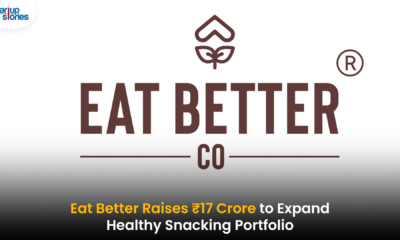








Vyqbsqzj
May 26, 2025 at 10:25 am
Explore the ranked best online casinos of 2025. Compare bonuses, game selections, and trustworthiness of top platforms for secure and rewarding gameplaycasino slot machine.
dygtgzmyx
July 22, 2025 at 10:55 pm
The Mission Uncrossable game blows other games out of the water when it comes to the rewards. The game boasts a staggering max win of x1000000 your stake, which means the rewards have life-changing potential. Exploring the technology and growth of the Roobet Chicken Game reveals why it’s so popular now and hints at its future potential. The game is built on smart algorithms that mix fairness with unpredictability, a key reason players keep coming back. Unlike typical media or video games with set outcomes, this game uses dynamic programming to create fresh scenarios every time, making each session unique. While Stake.us doesn’t offer the specific chicken-crossing game, this site does offer plenty of alternatives for you to dive into. This includes the popular crash-style game Stake Crash and loads of chicken-themed slots like Chicken Rush, Chicken Man and many more. So, why not take advantage of the Stake.us welcome bonus to grab yourself lots of free coins which will be plenty for exploring all of these fantastic games. Click the banners on our page to sign up today and use the code DIMERS!
https://farlin.trmt.com.sa/2025/07/13/what-the-compatibility-test-actually-measures-in-teen-patti-gold/
To begin your journey, visit Roobet and locate Mission Uncrossable in the game library. If you’re new, create an account and deposit funds using Bitcoin, Ethereum, or Litecoin. Roobet cryptocasino has already released exclusive slots that have become world-famous. Mission Uncrossable can repeat their fate. This slot has all the qualities to become a worldwide hit: simple and exciting gameplay, great winning potential and an interesting theme. Chicken-themed games have become a trend in the online gambling world, and we love it! Among the most popular ones are “Mission Uncrossable” by Roobet and “Chicken Cross” by UpGaming. They’re gaining popularity for their features and gameplay, as well as their general lightheartedness. So, if you’re looking for chicken entertainment, this article is for…
GO88
November 6, 2025 at 4:03 am
Tham gia cộng đồng game thủ tại Go88 để trải nghiệm các trò chơi bài, poker phổ biến nhất hiện nay.
MM88
November 6, 2025 at 4:41 pm
Với giao diện mượt mà và ưu đãi hấp dẫn, MM88 là lựa chọn lý tưởng cho các tín đồ giải trí trực tuyến.
ios超级签
November 8, 2025 at 7:02 am
苹果签名,苹果超级签平台,ios超级签平台ios超级签苹果企业签,苹果超级签,稳定超级签名
Kuwin
November 10, 2025 at 2:38 am
kuwin sở hữu kho game đa dạng từ slot đến trò chơi bài đổi thưởng, mang đến cho bạn những giây phút giải trí tuyệt vời.
谷歌外推
November 14, 2025 at 7:08 am
采用高效谷歌外推策略,快速提升网站在搜索引擎中的可见性与权重。谷歌外推
iwin
November 14, 2025 at 8:45 am
iwin – nền tảng game bài đổi thưởng uy tín, nơi bạn có thể thử vận may và tận hưởng nhiều tựa game hấp
MM88
November 22, 2025 at 3:23 pm
Khám phá thế giới giải trí trực tuyến đỉnh cao tại MM88, nơi mang đến những trải nghiệm cá cược thể thao và casino sống động.
Neon Leap
December 4, 2025 at 11:18 am
Thanks for sharing this valuable information.
Audio Mixer
December 6, 2025 at 5:40 pm
Very helpful content, learned a lot from this.