Tips
Get Faster Indexing Of Website Or Blog, Using Google Tips

For any website or blog, Google is the main source of traffic. The traffic you get from Google and other search engines are called organic traffic. Any website in the very beginning stages can’t get direct visitors as the website is unknown to many people. To build direct visitors for any website, it takes much time. Just creating content won’t get search results, you should also work hard to get indexed by Google. We have many search engines on the web but more than 60% of people use google that is the reason why webmasters try to get google search results.
Firstly, let me explain what this Google Index is:
Google index or simply web index is the list of all the websites on the World Wide Web (WWW.) If we consider Google as a big data bank, being listed by the appropriate keyword search results is called indexing.
What is indexing and how it is done?
In Search Engine Optimizing (SEO) terminology, indexing is the process done by a search engine to add new web pages to the search result. Google’s web crawling bot or simply called a spider crawls all over the web for new web pages. Crawling is the process through which Google bots gathers information on new web pages which are to be indexed. Once a google bot comes to a website, it checks for all the index and non-index meta tags so that it can give more relevant search results to the user.
Also, check | HOW TO CREATE CONTENT THAT YOUR AUDIENCE WILL ACTUALLY TRUST
What information does a web spider look for?
After web spider or Google bot crawls any website, they scan at the important details which include:
1) Website URL:
URL is the WWW (World Wide Web) address of any website, it is the only source through which a website can be found.
2) The title of Website/Post:
Firstly, a spider indexes the title of any website or post. It is the clickable headline which appears on the Search Engine Results Page (SERP.)
3) Image tag:
Image tag includes the file name, description, caption and ALT tags of any image on a website.
4) Metadata:
The short description with relevant keywords of any website is called metadata. It looks at the metadata while indexing a website.
5) Links:
If any website has the number of bot internal backlinks and external backlinks from quality sources, that website has the more improved Google search rank.
Here is some useful information which helps in getting google indexing quickly.
Content:
It is the whole content on the website. The content should be unique and in an easily understandable manner.
Content Strategy:
The best content strategy helps your website to index faster. Articles published on high ranked websites, websites with good Google page rank and guest posting on other popular sites helps you to generate more leads. You should plan a strategy, like when to publish an article, what articles users search for and what is the correct time to publish.
Also, read | THE ULTIMATE CONTENT STRATEGY TECHNIQUES
Best tips to get indexing of your website or blog:
Create a blog:
Visitors usually look for product reviews or blogs that provide information on a service before making a purchase. Blogs have more probability of getting indexed than other static web pages. A blog can be created for any type of business.
Use robots.txt:
It is a standard by Google with certain protocols, this file will give permission to index the page or not. If robots.txt says not to index a particular page, then the spider will move forward leaving that page without indexing.
Creation and submission of sitemap:
A sitemap is an XML format document which carriers most information of any website. It gives information like when content is updated, a number of web pages in a website and details of recently updated pages to the search engine.
Use Google search console:
Google search console is the free webmaster tool by Google which enables a webmaster to submit URLs of a website to the search console for indexing of a website. It also helps the webmaster to optimize the website accordingly. Submitting all website links to the search console helps to get better indexing.
Use Google analytics:
It is a tool by Google through which a webmaster can know the performance of a website. With the help of analytics, you can know information like how many users are online, the number of page views, the number of unique visitors and much more.
Update Social Profiles:
Creating social profiles and updating it for website helps the web crawlers to access your website. Social profiles are capable of poking search engines for the website.
RSS feeds:
It is called as Really Simple Syndication or Rich Site Summary, not delivered to updated information to the subscribers but also increases the website indexing.
Submission to blog directories:
Submitting website to blog directories increases the traffic. It also helps in generating quality backlinks and improve the search engine rank of a website.
Check for crawl errors:
Once you submit any post or website in search console, the crawling is done by the spider. Crawl errors may occur due to editing or deleting a post. To check and fix website crawl errors, you should visit Google search console.
How To
WhatsApp Rolls Out ‘Member Tags’ Feature to Simplify Group Roles and Management

WhatsApp has rolled out a new “Member Tags” feature designed to make group management simpler and more organized. The update allows users to add short text labels next to their names in group chats such as Admin, Manager, Designer, or Coordinator helping others instantly identify roles and responsibilities. This feature is especially useful for large communities, workplaces, and project-based groups where multiple participants collaborate regularly.
With WhatsApp Member Tags, group members can customize labels that appear beside their names and within the participants list, providing better clarity during group conversations. The introduction of tags aims to cut down confusion in busy chats, making it easier to know who handles what. The feature is already rolling out for iOS users and is expected to reach Android devices soon as part of WhatsApp’s gradual global rollout. Users can add tags by simply going to the group info section, tapping their own name, and selecting “Add Member Tag.”
This update also benefits brands, creators, and businesses that rely on WhatsApp for communication and engagement. From marking support staff with titles like “Customer Support” or “Sales” to identifying moderators and event organizers in community groups, the feature brings a layer of professionalism to WhatsApp’s familiar interface. By enhancing group communication dynamics, the Member Tags feature strengthens WhatsApp’s position as one of the most efficient and business-friendly messaging platforms available today.
How To
Google Brings AI to PDFs with “Ask about this PDF” Feature

Google has introduced a new AI-powered feature for its Files by Google app, allowing users to easily interact with PDF documents. The “Ask about this PDF” feature, powered by Gemini, enables users to ask questions about the document’s content directly within the app.
How it Works
Access
The feature is available in the updated Files by Google app (version 16.0.5 and above). Users can download the latest version from the Google Play Store to access this functionality.
Functionality
Users can simply tap the “Ask about this PDF” button while viewing a document. This prompts the app to allow users to ask questions regarding the PDF content, such as:
- Summaries of sections
- Clarifications on specific paragraphs
- Details about tables and charts
AI Interaction
The app leverages the power of Gemini AI to provide accurate and informative answers based on the content of the PDF. This interaction enhances user engagement by making it easier to extract relevant information without manually scrolling through lengthy documents.
User-Friendly Experience
AI-generated responses are displayed as an overlay, enabling users to view both the original PDF and the AI-generated answers simultaneously. This feature streamlines the process of obtaining information from PDFs, making it particularly useful for students and professionals who frequently work with such documents.
Availability
Gemini Advanced Required
The “Ask about this PDF” feature is currently exclusive to users of Gemini Advanced, a subscription service that provides enhanced capabilities of Google’s AI tools.
Limited to Files by Google
At present, this feature is available only within the Files by Google app. However, there are expectations that similar functionalities may be integrated into other Google applications in the future, such as Google Drive.
Future Outlook
This new feature demonstrates Google’s commitment to integrating AI seamlessly into its products and services. By enhancing the user experience with innovative tools like “Ask about this PDF,” Google aims to improve productivity and accessibility for its users.
Expansion Plans
Given the positive reception of this feature, it is likely that Google will explore expanding Gemini’s capabilities across other platforms and applications, potentially offering similar functionalities for various document types and formats.
Conclusion
Google’s introduction of the “Ask about this PDF” feature in its Files by Google app marks a significant advancement in how users interact with digital documents. By leveraging Gemini AI, Google is not only enhancing productivity but also making information retrieval more efficient and user-friendly. As AI continues to evolve, features like these are expected to play a crucial role in transforming digital workflows across various sectors.
How To
WhatsApp Introduces Voice Note Transcription: A Complete Guide to the New Feature!

WhatsApp is revolutionizing how users handle voice messages with the introduction of its new Voice Note Transcription feature. Designed to cater to diverse user needs, this update ensures that you never miss out on voice messages, even in situations where listening isn’t an option—be it a noisy environment, an important meeting, or simply when audio isn’t convenient.
What Is Voice Note Transcription?
The Voice Note Transcription feature converts voice messages into text, allowing users to read the content instead of listening. This thoughtful solution addresses scenarios where audio playback may not be practical. With this addition, WhatsApp enhances communication efficiency, helping users stay connected regardless of their circumstances.
How Does It Work?
Using the transcription feature is straightforward:
- Enable the Feature: Navigate to Settings > Chats > Voice Message Transcripts to enable or disable the feature and select your preferred transcription language.
- Transcribing a Voice Note: Once activated, long-press the voice message you’ve received and tap ‘Transcribe’. The app will instantly generate a text version of the audio message for you to read at your convenience.
This process is handled entirely on your device, ensuring that the voice messages remain private. Neither WhatsApp nor external servers have access to the content, maintaining the platform’s commitment to privacy.
Privacy and Security
In line with WhatsApp’s dedication to user security, the transcription process is executed locally on the device. This ensures that your voice messages are never sent to external servers, and even WhatsApp itself cannot access them. By integrating this feature while preserving its robust end-to-end encryption, WhatsApp continues to prioritize user trust.
Key Privacy Features
- Local Processing: Transcripts are generated entirely on-device, ensuring that no one else—not even WhatsApp—can access your personal messages.
- End-to-End Encryption: The feature maintains WhatsApp’s strong privacy standards, ensuring that only the sender and recipient can access their voice messages.
Global Rollout and Language Support
The Voice Note Transcription feature is rolling out globally over the coming weeks. Initially, it supports selected languages such as English, Spanish, Portuguese, Russian, and Hindi. WhatsApp has confirmed plans to expand its language offerings soon, ensuring wider accessibility for users worldwide.
Why This Feature is a Game-Changer
This new addition addresses a common pain point for WhatsApp users: handling voice messages when audio playback isn’t feasible. Whether you’re in a crowded space, attending a quiet event, or dealing with a lengthy voice note, the transcription feature provides a convenient alternative.
Benefits of Voice Note Transcription
- Multitasking Convenience: Users can skim through voice messages while juggling other responsibilities without needing headphones.
- Accessibility Improvement: The feature enhances accessibility for individuals with hearing impairments or those who prefer text-based communication over audio.
- Enhanced Communication: Merging the personal touch of voice communication with the convenience of text allows for more flexible interactions.
Conclusion
By introducing the Voice Note Transcription feature, WhatsApp continues to innovate and enhance its platform. This tool exemplifies how technology can adapt to diverse user needs while maintaining security and privacy. Keep an eye on your app settings—this feature is rolling out soon and is set to make staying connected easier than ever. As WhatsApp expands its capabilities, users can look forward to a more personalized and efficient messaging experience that caters to their evolving communication preferences.




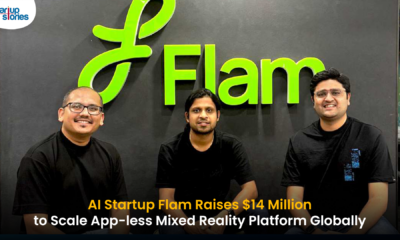








ah70n
June 3, 2025 at 9:17 pm
cost of clomid pill cost of generic clomiphene without a prescription can i purchase clomiphene without rx can i get cheap clomiphene without dr prescription cost cheap clomiphene online clomiphene pills for sale where to get clomiphene no prescription
MM88
November 7, 2025 at 9:34 pm
Khám phá thế giới giải trí trực tuyến đỉnh cao tại MM88, nơi mang đến những trải nghiệm cá cược thể thao và casino sống động.
ios超级签
November 9, 2025 at 12:33 am
苹果签名,苹果超级签平台,ios超级签平台ios超级签苹果企业签,苹果超级签,稳定超级签名
站群程序
November 12, 2025 at 11:30 pm
搭载智能站群程序,自动化搭建与管理,为SEO项目提供核心驱动力。站群程序
J88
November 16, 2025 at 2:42 am
Đến với J88, bạn sẽ được trải nghiệm dịch vụ cá cược chuyên nghiệp cùng hàng ngàn sự kiện khuyến mãi độc quyền.
GO88
November 22, 2025 at 4:37 pm
Tham gia cộng đồng game thủ tại Go88 để trải nghiệm các trò chơi bài, poker phổ biến nhất hiện nay.
MM88
November 23, 2025 at 6:47 am
Với giao diện mượt mà và ưu đãi hấp dẫn, MM88 là lựa chọn lý tưởng cho các tín đồ giải trí trực tuyến.
Kuwin
November 23, 2025 at 7:28 am
kuwin sở hữu kho game đa dạng từ slot đến trò chơi bài đổi thưởng, mang đến cho bạn những giây phút giải trí tuyệt vời.
iwin
December 1, 2025 at 3:53 am
iwin – nền tảng game bài đổi thưởng uy tín, nơi bạn có thể thử vận may và tận hưởng nhiều tựa game hấp
jili slot free 100
December 19, 2025 at 3:52 am
jili slot free 100 jili slot free 100