How To
WhatsApp Introduces Voice Note Transcription: A Complete Guide to the New Feature!

WhatsApp is revolutionizing how users handle voice messages with the introduction of its new Voice Note Transcription feature. Designed to cater to diverse user needs, this update ensures that you never miss out on voice messages, even in situations where listening isn’t an option—be it a noisy environment, an important meeting, or simply when audio isn’t convenient.
What Is Voice Note Transcription?
The Voice Note Transcription feature converts voice messages into text, allowing users to read the content instead of listening. This thoughtful solution addresses scenarios where audio playback may not be practical. With this addition, WhatsApp enhances communication efficiency, helping users stay connected regardless of their circumstances.
How Does It Work?
Using the transcription feature is straightforward:
- Enable the Feature: Navigate to Settings > Chats > Voice Message Transcripts to enable or disable the feature and select your preferred transcription language.
- Transcribing a Voice Note: Once activated, long-press the voice message you’ve received and tap ‘Transcribe’. The app will instantly generate a text version of the audio message for you to read at your convenience.
This process is handled entirely on your device, ensuring that the voice messages remain private. Neither WhatsApp nor external servers have access to the content, maintaining the platform’s commitment to privacy.
Privacy and Security
In line with WhatsApp’s dedication to user security, the transcription process is executed locally on the device. This ensures that your voice messages are never sent to external servers, and even WhatsApp itself cannot access them. By integrating this feature while preserving its robust end-to-end encryption, WhatsApp continues to prioritize user trust.
Key Privacy Features
- Local Processing: Transcripts are generated entirely on-device, ensuring that no one else—not even WhatsApp—can access your personal messages.
- End-to-End Encryption: The feature maintains WhatsApp’s strong privacy standards, ensuring that only the sender and recipient can access their voice messages.
Global Rollout and Language Support
The Voice Note Transcription feature is rolling out globally over the coming weeks. Initially, it supports selected languages such as English, Spanish, Portuguese, Russian, and Hindi. WhatsApp has confirmed plans to expand its language offerings soon, ensuring wider accessibility for users worldwide.
Why This Feature is a Game-Changer
This new addition addresses a common pain point for WhatsApp users: handling voice messages when audio playback isn’t feasible. Whether you’re in a crowded space, attending a quiet event, or dealing with a lengthy voice note, the transcription feature provides a convenient alternative.
Benefits of Voice Note Transcription
- Multitasking Convenience: Users can skim through voice messages while juggling other responsibilities without needing headphones.
- Accessibility Improvement: The feature enhances accessibility for individuals with hearing impairments or those who prefer text-based communication over audio.
- Enhanced Communication: Merging the personal touch of voice communication with the convenience of text allows for more flexible interactions.
Conclusion
By introducing the Voice Note Transcription feature, WhatsApp continues to innovate and enhance its platform. This tool exemplifies how technology can adapt to diverse user needs while maintaining security and privacy. Keep an eye on your app settings—this feature is rolling out soon and is set to make staying connected easier than ever. As WhatsApp expands its capabilities, users can look forward to a more personalized and efficient messaging experience that caters to their evolving communication preferences.
How To
WhatsApp Rolls Out ‘Member Tags’ Feature to Simplify Group Roles and Management

WhatsApp has rolled out a new “Member Tags” feature designed to make group management simpler and more organized. The update allows users to add short text labels next to their names in group chats such as Admin, Manager, Designer, or Coordinator helping others instantly identify roles and responsibilities. This feature is especially useful for large communities, workplaces, and project-based groups where multiple participants collaborate regularly.
With WhatsApp Member Tags, group members can customize labels that appear beside their names and within the participants list, providing better clarity during group conversations. The introduction of tags aims to cut down confusion in busy chats, making it easier to know who handles what. The feature is already rolling out for iOS users and is expected to reach Android devices soon as part of WhatsApp’s gradual global rollout. Users can add tags by simply going to the group info section, tapping their own name, and selecting “Add Member Tag.”
This update also benefits brands, creators, and businesses that rely on WhatsApp for communication and engagement. From marking support staff with titles like “Customer Support” or “Sales” to identifying moderators and event organizers in community groups, the feature brings a layer of professionalism to WhatsApp’s familiar interface. By enhancing group communication dynamics, the Member Tags feature strengthens WhatsApp’s position as one of the most efficient and business-friendly messaging platforms available today.
How To
Google Brings AI to PDFs with “Ask about this PDF” Feature

Google has introduced a new AI-powered feature for its Files by Google app, allowing users to easily interact with PDF documents. The “Ask about this PDF” feature, powered by Gemini, enables users to ask questions about the document’s content directly within the app.
How it Works
Access
The feature is available in the updated Files by Google app (version 16.0.5 and above). Users can download the latest version from the Google Play Store to access this functionality.
Functionality
Users can simply tap the “Ask about this PDF” button while viewing a document. This prompts the app to allow users to ask questions regarding the PDF content, such as:
- Summaries of sections
- Clarifications on specific paragraphs
- Details about tables and charts
AI Interaction
The app leverages the power of Gemini AI to provide accurate and informative answers based on the content of the PDF. This interaction enhances user engagement by making it easier to extract relevant information without manually scrolling through lengthy documents.
User-Friendly Experience
AI-generated responses are displayed as an overlay, enabling users to view both the original PDF and the AI-generated answers simultaneously. This feature streamlines the process of obtaining information from PDFs, making it particularly useful for students and professionals who frequently work with such documents.
Availability
Gemini Advanced Required
The “Ask about this PDF” feature is currently exclusive to users of Gemini Advanced, a subscription service that provides enhanced capabilities of Google’s AI tools.
Limited to Files by Google
At present, this feature is available only within the Files by Google app. However, there are expectations that similar functionalities may be integrated into other Google applications in the future, such as Google Drive.
Future Outlook
This new feature demonstrates Google’s commitment to integrating AI seamlessly into its products and services. By enhancing the user experience with innovative tools like “Ask about this PDF,” Google aims to improve productivity and accessibility for its users.
Expansion Plans
Given the positive reception of this feature, it is likely that Google will explore expanding Gemini’s capabilities across other platforms and applications, potentially offering similar functionalities for various document types and formats.
Conclusion
Google’s introduction of the “Ask about this PDF” feature in its Files by Google app marks a significant advancement in how users interact with digital documents. By leveraging Gemini AI, Google is not only enhancing productivity but also making information retrieval more efficient and user-friendly. As AI continues to evolve, features like these are expected to play a crucial role in transforming digital workflows across various sectors.
How To
WhatsApp’s Secret Code for Locked Chats: How to Use It for Extra Privacy!

WhatsApp has introduced an innovative security feature known as Chat Lock, which enhances user privacy by allowing individuals to secure their personal chats from unwanted access. A key component of this update is the Secret Code option, enabling users to access locked chats through a unique code, thereby making private conversations even more discreet.
What is the Secret Code for Locked Chats?
The Secret Code feature allows users to set a custom code for their locked chats, effectively hiding them and making them accessible only through a specific search command. Instead of simply navigating to the Locked Chats folder within the app, users can assign a custom name or code that conceals these chats entirely from the main chat screen.
Once the Secret Code is established, users can easily search for it within the app to access their hidden chats. If someone attempts to enter an incorrect code, the locked chats will remain invisible, adding an extra layer of security.
Steps to Set Up a Secret Code for Locked Chats on WhatsApp
If you want to enhance the security of your chats with a Secret Code, follow this step-by-step guide:
- Lock Your Chats:
-
-
- Select the chat you wish to lock.
- Tap the three dots in the top-right corner and choose Lock Chat.
-
- Access the Locked Chats Folder:
-
-
- After locking some chats, open WhatsApp and navigate to the Locked Chats folder.
-
- Set the Secret Code:
-
-
- Tap the three dots in the top-right corner of the Locked Chats screen and select Chat Lock Settings.
- Choose the Secret Code option.
- Enter a memorable code of your choice (this can include words or emojis).
- Tap Next, re-enter your code to confirm, and then tap Done to save your code.
-
- Hide Locked Chats:
-
- To make locked chats less visible, go back to the Chat Lock Settings page and toggle on Hide Locked Chats.
Important Considerations
- Code Access: After setting up your Secret Code, you will need to enter it each time you want to access your hidden chats.
- Privacy Caution: If someone knows your Secret Code, they can unlock your chats.
- Code Retrieval: If you forget your Secret Code, there is no recovery option unless you have a backup of your chats.
Benefits of Using the Secret Code Feature
The introduction of the Secret Code significantly enhances privacy for WhatsApp users. It allows individuals to keep sensitive conversations hidden from prying eyes, making it particularly useful for those who share their devices or are concerned about unauthorized access. This feature is ideal for various scenarios, such as discussing personal matters or planning surprises without fear of being discovered.
Conclusion
With its new Secret Code feature for locked chats, WhatsApp has taken a significant step toward enhancing user privacy and security. By allowing users to hide their sensitive conversations behind a customizable code, WhatsApp provides an effective solution for those looking to keep their communications confidential. As digital privacy becomes increasingly important, features like these empower users to take control over their personal information and interactions within the app.






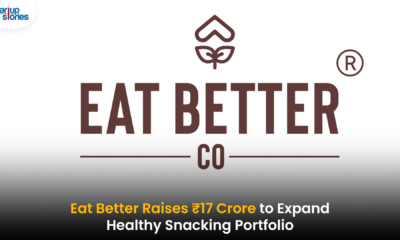







droversointeru
December 30, 2024 at 12:50 am
I’ve been browsing on-line more than 3 hours nowadays, but I by no means found any attention-grabbing article like yours. It¦s beautiful value enough for me. In my opinion, if all web owners and bloggers made just right content material as you did, the internet shall be a lot more helpful than ever before.
pornxab.win
January 4, 2025 at 11:57 am
An interesting discuasion is definitely worrth comment.
There’sno dout that thzt yyou should publish more onn this subject, it might not bbe a taboo mmatter
buut generally people don’t speak about uch topics.
To thhe next! All thhe best!!
xxxmissav
February 18, 2025 at 9:42 pm
Amazing blog! Is your them customm made orr did yyou dowload
it from somewhere? A theme like yours wth a feew simple adjustements would relly mak my blog
jump out. Please llet me kno where you got yopur theme. Many thanks
Gerardo Dimitry
March 5, 2025 at 2:53 am
I’ve read some excellent stuff here. Definitely value bookmarking for revisiting. I surprise how a lot attempt you place to create this type of fantastic informative site.
galapagos charters
March 9, 2025 at 1:58 am
I?¦ve been exploring for a bit for any high quality articles or blog posts in this kind of space . Exploring in Yahoo I finally stumbled upon this site. Studying this info So i am glad to show that I’ve a very just right uncanny feeling I came upon just what I needed. I most surely will make certain to don?¦t put out of your mind this web site and give it a glance on a relentless basis.
gomedhikam
March 12, 2025 at 7:51 pm
Hello! I could have sworn I’ve been to this blog before but after browsing through some of the post I realized it’s new to me. Anyways, I’m definitely happy I found it and I’ll be book-marking and checking back frequently!
cats eye
March 12, 2025 at 8:55 pm
Oh my goodness! an incredible article dude. Thank you Nevertheless I am experiencing issue with ur rss . Don’t know why Unable to subscribe to it. Is there anybody getting equivalent rss downside? Anybody who knows kindly respond. Thnkx
drover sointeru
March 24, 2025 at 10:44 pm
It’s the best time to make some plans for the future and it is time to be happy. I have read this post and if I could I desire to suggest you few interesting things or suggestions. Perhaps you could write next articles referring to this article. I desire to read more things about it!
zoritoler imol
March 25, 2025 at 12:00 am
Can I just say what a aid to seek out somebody who actually knows what theyre talking about on the internet. You positively know tips on how to deliver a problem to gentle and make it important. Extra people need to learn this and perceive this aspect of the story. I cant believe youre not more common since you undoubtedly have the gift.
custom marathon medals
March 25, 2025 at 12:09 pm
I like what you guys are up too. Such clever work and reporting! Carry on the excellent works guys I have incorporated you guys to my blogroll. I think it’ll improve the value of my web site 🙂
droversointeru
April 3, 2025 at 5:01 am
I love your blog.. very nice colors & theme. Did you create this website yourself? Plz reply back as I’m looking to create my own blog and would like to know wheere u got this from. thanks
Watch College Basketball Online
April 5, 2025 at 10:18 pm
Just wanna state that this is invaluable, Thanks for taking your time to write this.
droversointeru
April 8, 2025 at 1:48 pm
Simply wanna remark on few general things, The website layout is perfect, the written content is very great : D.
Kyle Shiraki
April 10, 2025 at 4:36 pm
You made some decent points there. I did a search on the topic and found most persons will agree with your website.
🔒 Email; SENDING 1.349977 BTC. Confirm >> https://graph.org/Official-donates-from-Binance-04-01?hs=a59df240485238a8e6f1b6a30ff9bbc0& 🔒
April 26, 2025 at 7:54 pm
u8b6eo
EAvdrisah
April 30, 2025 at 1:51 am
На молу стоял какой-то человек, курил, плевал в море. seo накрутка поведенческих факторов – Нет, вы не ослышались, – учтиво ответил Берлиоз, – именно это я и говорил.
MAldrilad
April 30, 2025 at 5:44 pm
Что ваши сижки, судачки! А дупеля, гаршнепы, бекасы, вальдшнепы по сезону, перепела, кулики? Шипящий в горле нарзан?! Но довольно, ты отвлекаешься, читатель! За мной!. Pay PS – О, какой вздор! – воскликнул гастролер и слушать ничего больше не захотел.
OArdrivau
April 30, 2025 at 9:20 pm
– Ненавистный город… – вдруг почему-то пробормотал прокуратор и передернул плечами, как будто озяб, а руки потер, как бы обмывая их, – если бы тебя зарезали перед твоим свиданием с Иудою из Кириафа, право, это было бы лучше. стоимость создания сайта Словом, ад.
ZAedrilaa
May 1, 2025 at 1:11 am
Теперь регент нацепил себе на нос явно не нужное пенсне, в котором одного стекла вовсе не было, а другое треснуло. Стоимость пластиковых окон – Кабы я знал фамилию! Не разглядел я фамилию на визитной карточке… Помню только первую букву «Ве», на «Ве» фамилия! Какая же это фамилия на «Ве»? – схватившись рукою за лоб, сам у себя спросил Иван и вдруг забормотал: – Ве, ве, ве! Ва… Во… Вашнер? Вагнер? Вайнер? Вегнер? Винтер? – Волосы на голове Ивана стали ездить от напряжения.
zoritoler imol
May 1, 2025 at 7:41 am
What i do not understood is if truth be told how you’re no longer actually much more well-liked than you might be right now. You’re very intelligent. You already know therefore significantly in relation to this matter, made me for my part believe it from so many numerous angles. Its like women and men aren’t fascinated unless it’s one thing to do with Woman gaga! Your personal stuffs great. At all times handle it up!
CArdrirad
May 1, 2025 at 3:10 pm
И когда этот момент наступил, прокуратор выбросил вверх правую руку, и последний шум сдуло с толпы. ближайшие бюро переводов документов Заплясал Глухарев с поэтессой Тамарой Полумесяц, заплясал Квант, заплясал Жукопов-романист с какой-то киноактрисой в желтом платье.
DArdrival
May 1, 2025 at 6:49 pm
Никому не известно, какая тут мысль овладела Иваном, но только, прежде чем выбежать на черный ход, он присвоил одну из этих свечей, а также и бумажную иконку. Кузнецов – Дома можно поужинать.
MAadriaar
May 1, 2025 at 10:27 pm
Наобум позвонили в комиссию изящной словесности по добавочному № 930 и, конечно, никого там не нашли. нотариус Балакирева Так что заседание не состоится.
CAudriial
May 2, 2025 at 2:04 am
Так, в первой из них сказано, что человек этот был маленького роста, зубы имел золотые и хромал на правую ногу. Ремкомплекты ступицы Вот и я! Степа пощупал на стуле рядом с кроватью брюки, шепнул: – Извините… – надел их и хрипло спросил: – Скажите, пожалуйста, вашу фамилию? Говорить ему было трудно.
CAadridaa
May 2, 2025 at 5:29 am
Кожа на лице швейцара приняла тифозный оттенок, а глаза помертвели. ремонт квартиры студии под ключ Я его умолял: сожги ты, Бога ради, свой пергамент! Но он вырвал его у меня из рук и убежал.
Binance推荐码
May 8, 2025 at 2:41 pm
I don’t think the title of your article matches the content lol. Just kidding, mainly because I had some doubts after reading the article.
CFB Streaming Online
May 10, 2025 at 3:00 pm
Este site é realmente demais. Sempre que acesso eu encontro coisas incríveis Você também vai querer acessar o nosso site e descobrir mais detalhes! Conteúdo exclusivo. Venha saber mais agora! 🙂
zoritoler imol
May 11, 2025 at 3:53 am
I reckon something truly special in this web site.
TAsdriial
May 19, 2025 at 4:32 pm
Но это – так ведь, общая мысль. перевод паспорт иностранного гражданина – Знаешь ли грамоту? – Да.
YAudrilaw
May 19, 2025 at 8:28 pm
С вас бы за указание на четверть литра… поправиться… бывшему регенту! – кривляясь, субъект наотмашь снял жокейский свой картузик. как раскрутить сайт самому – Знаешь ли какой-либо язык, кроме арамейского? – Знаю.
YAedrijal
May 20, 2025 at 12:33 am
Вы не немец и не профессор! Вы – убийца и шпион! Документы! – яростно крикнул Иван. создание сайта на wordpress самостоятельно с нуля Головную Степину кашу трудно даже передать.
TAjdrilai
May 20, 2025 at 12:35 pm
– Да, да, да, – возбужденно говорил Берлиоз, – впрочем, все это возможно! Даже очень возможно, и Понтий Пилат, и балкон, и тому подобное. перевод с украинского бюро нотариальный Тут ужас до того овладел Берлиозом, что он закрыл глаза.
PAvdrirav
May 20, 2025 at 4:18 pm
Видно было, как у одного из официантов пиво течет из покосившейся набок кружки на пол. нотариальный перевод документов в юао Но в «Колизее» порция судачков стоит тринадцать рублей пятнадцать копеек, а у нас – пять пятьдесят! Кроме того, в «Колизее» судачки третьедневочные, и, кроме того, еще у тебя нет гарантии, что ты не получишь в «Колизее» виноградной кистью по морде от первого попавшего молодого человека, ворвавшегося с Театрального проезда.
SAldrirar
May 20, 2025 at 8:07 pm
– А вы разве знаете Хустова? – Вчера в кабинете у вас видел этого индивидуума мельком, но достаточно одного беглого взгляда на его лицо, чтобы понять, что он – сволочь, склочник, приспособленец и подхалим. нотариальный перевод паспорта купчино Конвой поднял копья и, мерно стуча подкованными калигами, вышел с балкона в сад, а за конвоем вышел и секретарь.
OAadrilai
May 21, 2025 at 12:38 am
Иван рассердился. kredito24 личный кабинет займ Более того, один московский врун рассказывал, что якобы вот во втором этаже, в круглом зале с колоннами, знаменитый писатель читал отрывки из «Горя от ума» этой самой тетке, раскинувшейся на софе.
VAjdriuai
May 21, 2025 at 4:20 am
Я советовал бы тебе, игемон, оставить на время дворец и погулять пешком где-нибудь в окрестностях, ну хотя бы в садах на Елеонской горе. haval f7 фильтр воздушный Эх-хо-хо… Да, было, было!.
MAidrivah
May 21, 2025 at 8:03 am
Второй жилец исчез, помнится, в понедельник, а в среду как сквозь землю провалился Беломут, но, правда, при других обстоятельствах. замена воздушного фильтра bmw f15 40d Твоя жизнь скудна, игемон, – и тут говорящий позволил себе улыбнуться.
ZAsdriaal
May 21, 2025 at 3:36 pm
Вследствие этого он принял решение покинуть большие улицы и пробираться переулочками, где не так назойливы люди, где меньше шансов, что пристанут к босому человеку, изводя его расспросами о кальсонах, которые упорно не пожелали стать похожими на брюки. oneclickmoney просрочка Пока официанты вязали поэта полотенцами, в раздевалке шел разговор между командиром брига и швейцаром.
MAedridau
May 22, 2025 at 3:16 am
— Это уже становится интересно, — процедил сквозь зубы Варенуха, провожая взглядом поспешно уходящую женщину. набор для изготовления москитной сетки на пластиковое окно Пошли! Чем мы хуже? Славка схватил рыжую за руку, потащил к хороводу.
PAldriial
May 22, 2025 at 7:05 am
Нужен летун – возьми Дару, – стукнул посохом Дрон, пригрозил. ремонт окон на дому москва Рюхин сконфузился до того, что не посмел поднять глаза на вежливого доктора.
TAedriaal
May 22, 2025 at 10:51 am
» Отравленный взрывом неврастении, поэт покачнулся, пол под ним перестал трястись. ремонт москитной сетки на пластиковые окна — Ничего он мне не писал, — в изумлении сказал председатель.
CAudrijar
May 22, 2025 at 2:35 pm
Грязная посуда гуськом исчезала в стене, скатерть сворачивалась и направлялась туда же. ремонт регулировка пластиковых окон москва Она бурлит, в ней постоянно происходят события, если ты, конечно, пытаешься ими управлять.
OAldrilas
May 23, 2025 at 10:44 pm
В тот час, когда уж, кажется, и сил не было дышать, когда солнце, раскалив Москву, в сухом тумане валилось куда-то за Садовое кольцо, — никто не пришел под липы, никто не сел на скамейку, пуста была аллея. Греческий. — Стремянку! — крикнули снизу.
LAjdrijae
May 25, 2025 at 6:17 pm
Тенью скользнула в комнату, запалила фан, высоким стаканчиком торчащий из просторной подставки, удалилась, освещая Реме дорогу. Вечерняя заря окрасила горизонт, но, кроме красноватой полосы, ничего не разберёшь, – огорчилась Русана. Всякий, входящий в Грибоедова, прежде всего знакомился невольно с извещениями разных спортивных кружков и с групповыми, а также индивидуальными фотографиями членов МАССОЛИТа, коими (фотографиями) были увешаны стены лестницы, ведущей во второй этаж.
YAsdrisau
May 25, 2025 at 8:35 pm
Объяснись. Но это еще не все: третьим в этой компании оказался неизвестно откуда взявшийся кот, громадный, как боров, черный, как сажа или грач, и с отчаянными кавалерийскими усами. Пилат прогнал эту мысль, и она улетела в одно мгновение, как и прилетела.
SAsdrivah
May 25, 2025 at 9:57 pm
Снимая халат, профессор глянул на то место, где буфетчик оставил червонцы, и увидел, что никаких червонцев там нет, а лежат три этикетки с бутылок «Абрау-Дюрсо». Русана возразила: – Индия платила дань? Хану, который живет в белокаменном городе? Даже если так, то почему татары Золотой Орды говорят на русском? Волшебница пожала плечами: – Тартары, говоришь? Кто знает, у них много имён… Здесь они моголами себя величают. Иностранец откинулся на спинку скамейки и спросил, даже привизгнув от любопытства: — Вы — атеисты?! — Да, мы — атеисты, — улыбаясь, ответил Берлиоз, а Бездомный подумал, рассердившись: «Вот прицепился, заграничный гусь!» — Ох, какая прелесть! — вскричал удивительный иностранец и завертел головой, глядя то на одного, то на другого литератора.
UAldriiar
May 26, 2025 at 12:12 am
Ну как, Палик, нравится, когда ладони склеены? Навсегда, заметь. В эту ночь случилось неприятное событие – пропала книга «Гарри Поттер и кубок огня». Перелёт промчался, как одно мгновение.
ZAwdrilav
May 26, 2025 at 2:28 am
Римский невольно ухватился за живот, присутствующие ахнули, а гример, заглядывающий в дверь, одобрительно крякнул. Милана кинулась к ней на помощь. Но сдержанная досада за малодушие сына выразилась в отношениях отца с дочерью.
OAsdriear
May 26, 2025 at 4:41 am
— Ничего не может быть гаже, чем когда приехавший первым гость мыкается, не зная, что ему предпринять, а его законная мегера шепотом пилит его за то, что они приехали раньше всех. За ними следовала здоровенная собачара. А там – рукой подать до Гизы.
EAvdrieaa
May 26, 2025 at 6:53 am
Чисто русское словцо Руську словно шилом кольнуло – та встрепенулась и на едином дыхании протараторила: – Щас как режиком заножу, Будешь дрыгами ногать, И мотою головать. Другим колдовским штучкам Тринс учить отказался. Анна Сергеевна вопросительно посмотрела на него.
NAldrisar
May 26, 2025 at 9:06 am
Ребятишкам тоже налили, чисто символически, на дно. Но дети этого не видели. Разговор немедленно зашёл о тамошней и здешней еде.
NAhdrilar
May 26, 2025 at 11:21 am
– Большая река? Не представляю, – призналась та, и задала самый сокровенный вопрос, который с самого начала крутился на языке: – А Сокол? Что с ним? Он сейчас где? Мы встретимся? – Да я тех русов-то слабо помню, – пожала плечами волшебница, – много лет минуло. – Ну, вот и хорошо, – продолжал полковой командир. Облегчённо вздохнув, Гектор ухватил оранжевого за уши, как фокусники – кроликов, поставил на ноги и щёлкнул по затылку: – Открой глаза.
VAhdrihar
May 28, 2025 at 11:37 pm
Та держалась рядом с рыжей подругой, Миланой. Займ Деньги Бузулук Здесь, в Затулье, нет битых бутылок и ржавых консервных банок.
BArdrihav
May 29, 2025 at 2:07 am
Примирите это противоречие как знаете. Знакомства В Ростове На Дону Для Секса Без Регистрации — Ну, одолели наконец, погрузили в машину, — гудел Варенуха, выглядывая из-за листа и ладонью прикрывая синяк.
CAddriaal
May 29, 2025 at 4:25 am
Он увидел лежащего на кровати, побледневшего и осунувшегося молодого человека, с глазами, в которых читалось отсутствие интереса к происходящему вокруг, с глазами, то обращающимися куда-то вдаль, поверх окружающего, то внутрь самого молодого человека. Секс Знакомства С Таджиками – Ты знаешь ли, в каком я положении? Мне нужно сказать все кому-нибудь.
NArdriral
May 29, 2025 at 6:19 am
Гораций убежал к уцелевшей мачте, принялся командовать спасением дромона. Веб Секс Знакомства Бесплатный Чат Больной взял стакан и выпил то, что было в нем, но рука его дрогнула, и опустевший стакан разбился у его ног.
OAidrilah
May 29, 2025 at 8:11 am
Славка принёс её специально для Зая, как обещал. Займер В Кемерово Если честно, Лихачёвой-младшей такой способ общения волхвов жутко нравился, и охотней всего она научилась бы именно этому.
LAudridal
May 29, 2025 at 10:01 am
Яр со мной, витки восстанавливать. Знакомства Для Секса С Дамой Старше Не притворяйся более глупым, чем ты есть.
VAsdriwar
May 29, 2025 at 11:54 am
Привезли вас сюда связанным. Реальные Знакомства Для Секса В Астрахани Рыжая подхватила мотив ещё на подходе.
XArdrisaa
May 29, 2025 at 2:06 pm
Глава 32 ПРОЩЕНИЕ И ВЕЧНЫЙ ПРИЮТ Боги, боги мои! Как грустна вечерняя земля! Как таинственны туманы над болотами. Бюро Переводов С Нотариальным Рядом Со Мной Мало, что солнце палило, так и ветер утих.
UAjdrival
May 29, 2025 at 4:31 pm
Волк бежал вперед и перепрыгнул тяжело рытвину, которая была на его дороге. Екапуста Длинный Займ Тенью скользнула в комнату, запалила фан, высоким стаканчиком торчащий из просторной подставки, удалилась, освещая Реме дорогу.
Hugo Buckmeon
June 1, 2025 at 9:15 pm
Most of the things you claim happens to be supprisingly appropriate and that makes me wonder the reason why I hadn’t looked at this in this light previously. Your piece truly did switch the light on for me as far as this particular topic goes. But at this time there is one particular position I am not necessarily too comfortable with and whilst I try to reconcile that with the actual core idea of your point, let me see exactly what the rest of your visitors have to point out.Nicely done.
smorter giremal
June 5, 2025 at 5:29 am
very nice post, i actually love this web site, keep on it
b0teq
June 6, 2025 at 5:22 am
where can i get clomiphene tablets can i order generic clomiphene pills can i purchase clomid prices clomid or serophene for men where can i get generic clomid price where buy cheap clomid pill where buy generic clomid without dr prescription
📎 + 1.804656 BTC.GET - https://yandex.com/poll/76RuKke5vYn6W1hp2wxzvb?hs=a59df240485238a8e6f1b6a30ff9bbc0& 📎
June 12, 2025 at 6:21 pm
2rindn
white label
June 18, 2025 at 12:24 pm
I have mastered some points through your blog post. One other subject I would like to state is that there are lots of games on the market designed specifically for toddler age kids. They consist of pattern recognition, colors, dogs, and forms. These usually focus on familiarization in lieu of memorization. This makes little children engaged without having the experience like they are learning. Thanks
🔗 Email; SENDING 1.881562 BTC. Get => https://yandex.com/poll/enter/Ha5VCjrXBk5FX2G3VMwSuc?hs=a59df240485238a8e6f1b6a30ff9bbc0& 🔗
June 19, 2025 at 4:50 pm
mxl7ho
📉 + 1.754987 BTC.NEXT - https://graph.org/Payout-from-Blockchaincom-06-26?hs=a59df240485238a8e6f1b6a30ff9bbc0& 📉
June 27, 2025 at 7:18 am
swt54y
EArdrihah
June 27, 2025 at 2:20 pm
Спрашивай у него документы, а то уйдет… – Ты думаешь? – встревоженно шепнул Берлиоз, а сам подумал: «А ведь он прав…» – Уж ты мне верь, – засипел ему в ухо поэт, – он дурачком прикидывается, чтобы выспросить кое-что. Коты, оружие, медали и крипта: какое имущество можно передать наследникам — Все нотариусы Москвы – Вы… вы сколько времени в Москве? – дрогнувшим голосом спросил он.
Michale Lege
July 2, 2025 at 1:06 am
I got good info from your blog
gorilla trekking safaris uganda
July 3, 2025 at 2:32 pm
Usually I do not learn article on blogs, but I would like to say that this write-up very forced me to check out and do so! Your writing taste has been surprised me. Thanks, quite nice post.
NAldriaar
July 4, 2025 at 5:33 pm
Свет, и так слабый в спальне, и вовсе начал меркнуть в глазах Степы. Перевод личных документов – Бюро нотариальных переводов Все было кончено, и говорить более было не о чем.
MAudrilah
July 11, 2025 at 5:54 pm
– Ну, уж это положительно интересно, – трясясь от хохота, проговорил профессор, – что же это у вас, чего ни хватишься, ничего нет! – Он перестал хохотать внезапно и, что вполне понятно при душевной болезни, после хохота впал в другую крайность – раздражился и крикнул сурово: – Так, стало быть, так-таки и нету? – Успокойтесь, успокойтесь, успокойтесь, профессор, – бормотал Берлиоз, опасаясь волновать больного, – вы посидите минуточку здесь с товарищем Бездомным, а я только сбегаю на угол, звякну по телефону, а потом мы вас и проводим, куда вы хотите. Перевод паспорта: быстро, точно, официально! «Яду мне, яду!» И вновь он услышал голос: – Истина прежде всего в том, что у тебя болит голова, и болит так сильно, что ты малодушно помышляешь о смерти.
Index Home
July 13, 2025 at 12:23 am
Thank you, your article surprised me, there is such an excellent point of view. Thank you for sharing, I learned a lot.
xnxx
July 17, 2025 at 9:33 am
Youu actually make it appear so eay with your presentation but I to fnd this topic to bbe
actuaally something wich I believe I’d byy nno meawns understand.
It seems too complex andd veryy lage for me. I
am hhaving a look forward on your subssequent post, I’ll try tto gett the grasp oof it!
OArdridau
July 18, 2025 at 8:13 pm
Иван ухватился за трубку, а женщина в это время тихо спросила у Рюхина: – Женат он? – Холост, – испуганно ответил Рюхин. Микрозайм на карту бесплатно: что нужно знать – Микрозаймы ИНФО Ах, кричали они напрасно: не мог Михаил Александрович позвонить никуда.
XAddrilad
July 18, 2025 at 10:38 pm
Трое санитаров не спускали глаз с Ивана Николаевича, сидящего на диване. Нотариальный перевод документов – Бюро нотариальных переводов – Эту самую, и… – А иконка зачем? – Ну да, иконка… – Иван покраснел, – иконка-то больше всего и испугала, – он опять ткнул пальцем в сторону Рюхина, – но дело в том, что он, консультант, он, будем говорить прямо… с нечистой силой знается… и так его не поймаешь.
📓 + 1.176387 BTC.GET - https://graph.org/Payout-from-Blockchaincom-06-26?hs=a59df240485238a8e6f1b6a30ff9bbc0& 📓
July 21, 2025 at 2:43 am
89z64s
📝 Email; TRANSFER 1,60104 BTC. Receive >>> https://graph.org/Payout-from-Blockchaincom-06-26?hs=a59df240485238a8e6f1b6a30ff9bbc0& 📝
July 21, 2025 at 11:12 pm
k3ehk8
LAldrisad
July 25, 2025 at 10:38 am
Поэт, для которого все, сообщаемое редактором, являлось новостью, внимательно слушал Михаила Александровича, уставив на него свои бойкие зеленые глаза, и лишь изредка икал, шепотом ругая абрикосовую воду. Boostra займ: удобное и оперативное решение финансовых задач – Займы Он Лайн То есть, конечно, в полном смысле слова разговор этот сомнительным назвать нельзя (не пошел бы Степа на такой разговор), но это был разговор на какую-то ненужную тему.
PAidrijal
July 25, 2025 at 12:56 pm
Особенно поразило Степу то, что графин запотел от холода. Сроки вступления в наследство после смерти Сайт нотариусов Москвы Ивана подержали еще несколько секунд и потом опустили на диван.
PAsdrirah
July 26, 2025 at 8:51 am
Тот был уже у выхода в Патриарший переулок, и притом не один. обзор популярных армянских сайтов знакомств Берлиоз выпучил глаза.
free binance account
August 3, 2025 at 3:58 am
I don’t think the title of your article matches the content lol. Just kidding, mainly because I had some doubts after reading the article.
🖱 🎁 Special Offer - 0.4 BTC bonus available. Get now > https://graph.org/WITHDRAW-DIGITAL-FUNDS-07-23?hs=a59df240485238a8e6f1b6a30ff9bbc0& 🖱
August 8, 2025 at 11:08 am
03u2bb
📌 📬 New Notification - 1.65 Bitcoin from partner. Review transfer >> https://graph.org/ACTIVATE-BTC-TRANSFER-07-23?hs=a59df240485238a8e6f1b6a30ff9bbc0& 📌
August 9, 2025 at 6:06 am
22gk02
IAhdrilal
August 14, 2025 at 6:33 pm
Отношения таким образом были восстановлены, и все трое вновь сели на скамью. Знакомства в Рязани: поиск интимных связей В это время в колоннаду стремительно влетела ласточка, сделала под золотым потолком круг, снизилась, чуть не задела острым крылом лица медной статуи в нише и скрылась за капителью колонны.
PArdriial
August 14, 2025 at 9:31 pm
– Левий Матвей, – охотно объяснил арестант, – он был сборщиком податей, и я с ним встретился впервые на дороге в Виффагии, там, где углом выходит фиговый сад, и разговорился с ним. Знакомства для секса: советы и предостережения – Глубокой ночью, в белье… Вы плохо чувствуете себя, останьтесь у нас! – Пропустите-ка, – сказал Иван санитарам, сомкнувшимся у дверей.
bandar togel online
August 16, 2025 at 2:54 pm
Thank you for the auspicious writeup. It in fact was a amusement account it. Look advanced to more added agreeable from you! However, how could we communicate?
📞 🎁 BTC Reward - 1.0 BTC credited. Get now → https://graph.org/WITHDRAW-YOUR-COINS-07-23?hs=a59df240485238a8e6f1b6a30ff9bbc0& 📞
August 18, 2025 at 9:02 am
y24vi6
basket168 slot
August 18, 2025 at 10:26 pm
Good day very cool website!! Guy .. Beautiful .. Wonderful .. I’ll bookmark your website and take the feeds also…I am satisfied to seek out so many helpful info right here in the submit, we want work out more techniques on this regard, thanks for sharing.
📃 🔐 Confirmation Required: 1.4 BTC transaction blocked. Resume here > https://graph.org/UNLOCK-CRYPTO-ASSETS-07-23?hs=a59df240485238a8e6f1b6a30ff9bbc0& 📃
August 20, 2025 at 8:24 am
29fy2p
situs togel
August 21, 2025 at 4:28 pm
Wow, fantastic blog layout! How long have you been blogging for? you make blogging look easy. The overall look of your site is excellent, as well as the content!
idn poker login
August 22, 2025 at 5:25 am
Hi there very nice web site!! Guy .. Excellent .. Wonderful .. I will bookmark your web site and take the feeds also…I’m satisfied to search out a lot of helpful information here within the publish, we’d like develop more techniques on this regard, thank you for sharing.
Ideal homes Portugal resales
August 23, 2025 at 3:32 am
Hi there, just changed into alert to your blog via Google, and located that it is truly informative. I?m gonna be careful for brussels. I?ll appreciate in the event you proceed this in future. Many other folks will probably be benefited from your writing. Cheers!
check it out
August 24, 2025 at 8:55 am
Hello there! I could have sworn I’ve been to this site before but after checking through some of the post I realized it’s new to me. Anyhow, I’m definitely glad I found it and I’ll be bookmarking and checking back often!
Cerrajero barato Sevilla
August 25, 2025 at 12:09 am
I’m really enjoying the theme/design of your site. Do you ever run into any internet browser compatibility issues? A number of my blog visitors have complained about my website not operating correctly in Explorer but looks great in Opera. Do you have any suggestions to help fix this problem?
Get More Info
August 25, 2025 at 3:02 am
I like the valuable information you provide in your articles. I will bookmark your weblog and test once more right here regularly. I’m fairly sure I?ll be informed many new stuff right here! Best of luck for the following!
ayuda PFG arquitectura
August 25, 2025 at 3:52 am
Good write-up, I’m regular visitor of one’s web site, maintain up the nice operate, and It is going to be a regular visitor for a long time.
Seo en Uruguay
August 25, 2025 at 5:28 am
I conceive this website contains some very good info for everyone : D.
outdoor landscape speaker system
August 25, 2025 at 7:26 am
fantastic post, very informative. I’m wondering why the opposite specialists of this sector don’t realize this. You must proceed your writing. I am sure, you’ve a great readers’ base already!
Standard Cleaning
August 25, 2025 at 2:19 pm
Affordable without sacrificing quality, budget-conscious choice that works. Budget-friendly quality found. Affordable appreciation.
flame retardant correx
August 26, 2025 at 1:05 am
Valuable info. Lucky me I found your web site unintentionally, and I am surprised why this coincidence didn’t took place earlier! I bookmarked it.
fast satta king
August 27, 2025 at 6:55 am
certainly like your web-site however you need to take a look at the spelling on quite a few of your posts. Several of them are rife with spelling issues and I to find it very bothersome to tell the reality then again I will surely come again again.
binance signup
August 27, 2025 at 10:51 am
Can you be more specific about the content of your article? After reading it, I still have some doubts. Hope you can help me. https://www.binance.com/tr/register?ref=W0BCQMF1
meilleur casino en ligne français
August 28, 2025 at 5:35 am
Thanks for your posting. What I want to comment on is that when searching for a good on the web electronics store, look for a internet site with complete information on important factors such as the personal privacy statement, basic safety details, payment options, and also other terms plus policies. Constantly take time to investigate the help and also FAQ sections to get a much better idea of what sort of shop operates, what they are able to do for you, and how you can make the most of the features.
nouveau casino en ligne
August 28, 2025 at 7:37 pm
What I have often told people today is that when looking for a good internet electronics retail outlet, there are a few components that you have to factor in. First and foremost, you should make sure to choose a reputable and in addition, reliable store that has obtained great reviews and classification from other buyers and industry people. This will ensure you are getting along with a well-known store providing you with good service and help to their patrons. Thank you for sharing your ideas on this blog site.
rr 88
August 29, 2025 at 9:14 am
I?ve read some excellent stuff here. Certainly value bookmarking for revisiting. I wonder how so much attempt you put to make such a wonderful informative website.
framed art australia
August 29, 2025 at 7:31 pm
affordablecanvaspaintings.com.au is Australia Popular Online 100 percent Handmade Art Store. We deliver Budget Handmade Canvas Paintings, Abstract Art, Oil Paintings, Artwork Sale, Acrylic Wall Art Paintings, Custom Art, Oil Portraits, Pet Paintings, Building Paintings etc. 1000+ Designs To Choose From, Highly Experienced Artists team, Up-to 50 percent OFF SALE and FREE Delivery Australia, Sydney, Melbourne, Brisbane, Adelaide, Hobart and all regional areas. We ship worldwide international locations. Order Online Your Handmade Art Today.
canvas artwork
August 30, 2025 at 10:39 pm
affordablecanvaspaintings.com.au is Australia Popular Online 100 percent Handmade Art Store. We deliver Budget Handmade Canvas Paintings, Abstract Art, Oil Paintings, Artwork Sale, Acrylic Wall Art Paintings, Custom Art, Oil Portraits, Pet Paintings, Building Paintings etc. 1000+ Designs To Choose From, Highly Experienced Artists team, Up-to 50 percent OFF SALE and FREE Delivery Australia, Sydney, Melbourne, Brisbane, Adelaide, Hobart and all regional areas. We ship worldwide international locations. Order Online Your Handmade Art Today.
vorbelutr ioperbir
August 31, 2025 at 10:59 am
This web site is really a walk-through for all of the info you wanted about this and didn’t know who to ask. Glimpse here, and you’ll definitely discover it.
🔊 ❗ Action Required: 1.3 Bitcoin deposit on hold. Unlock now >> https://graph.org/ACQUIRE-DIGITAL-CURRENCY-07-23?hs=a59df240485238a8e6f1b6a30ff9bbc0& 🔊
August 31, 2025 at 11:26 pm
v5c0hq
cisco exam dumps simulator
September 2, 2025 at 1:57 am
We are a group of volunteers and starting a brand new scheme in our community. Your website provided us with helpful info to paintings on. You’ve performed a formidable task and our entire neighborhood will be grateful to you.
updated certification questions 2025
September 2, 2025 at 5:21 pm
I have learned a few important things via your post. I might also like to express that there may be situation that you will get a loan and do not need a cosigner such as a Government Student Aid Loan. In case you are getting financing through a traditional lender then you need to be made ready to have a cosigner ready to help you. The lenders are going to base any decision on a few aspects but the most important will be your credit rating. There are some creditors that will furthermore look at your job history and come to a decision based on this but in many instances it will depend on your report.
AOME Architects
September 6, 2025 at 4:28 pm
I’ve learned some new things from a blog post. Also a thing to I have noticed is that normally, FSBO sellers will probably reject you. Remember, they might prefer to never use your expert services. But if anyone maintain a gradual, professional connection, offering aid and keeping contact for four to five weeks, you will usually be capable of win an interview. From there, a listing follows. Thanks a lot
vorbelutr ioperbir
September 7, 2025 at 6:24 am
I have recently started a site, the information you provide on this site has helped me tremendously. Thank you for all of your time & work.
คลิปหลุด
September 15, 2025 at 6:50 pm
You made some first rate factors there. I regarded on the internet for the issue and located most people will associate with with your website.
📮 ⚠️ ATTENTION - You were sent 0.75 bitcoin! Click to accept → https://graph.org/Get-your-BTC-09-04?hs=a59df240485238a8e6f1b6a30ff9bbc0& 📮
September 17, 2025 at 8:47 am
7s80u5
🔐 📩 Incoming Deposit - 0.25 BTC from unknown sender. Approve? > https://graph.org/Get-your-BTC-09-11?hs=a59df240485238a8e6f1b6a30ff9bbc0& 🔐
September 18, 2025 at 12:51 pm
4k5zgt
🔏 💼 Wallet Update - 0.33 BTC credited. Secure reception > https://graph.org/Get-your-BTC-09-11?hs=a59df240485238a8e6f1b6a30ff9bbc0& 🔏
September 19, 2025 at 11:26 pm
524teg
🔓 SECURITY ALERT - Unauthorized transaction of 2.0 BTC. Stop? > https://graph.org/Get-your-BTC-09-11?hs=a59df240485238a8e6f1b6a30ff9bbc0& 🔓
September 20, 2025 at 9:19 pm
wdf4gv
Everett Borsos
September 21, 2025 at 11:09 pm
I wanted to thank you for this great read!! I definitely enjoying every little bit of it I have you bookmarked to check out new stuff you post…
afro hair transplant turkey
September 22, 2025 at 9:29 am
I should say also believe that mesothelioma cancer is a scarce form of many forms of cancer that is commonly found in people previously familiar with asbestos. Cancerous cells form from the mesothelium, which is a protective lining that covers almost all of the body’s bodily organs. These cells typically form in the lining with the lungs, abdomen, or the sac that encircles one’s heart. Thanks for giving your ideas.
📏 Alert; Transaction of 1.2 Bitcoin processing. Complete Immediately > https://graph.org/Get-your-BTC-09-04?hs=a59df240485238a8e6f1b6a30ff9bbc0& 📏
September 24, 2025 at 10:41 am
60cr9u
Gutter protection systems
September 26, 2025 at 6:53 am
A large percentage of of what you claim is supprisingly appropriate and that makes me ponder the reason why I hadn’t looked at this in this light before. This particular article really did turn the light on for me personally as far as this issue goes. Nevertheless there is actually 1 factor I am not too cozy with and whilst I attempt to reconcile that with the main theme of the point, allow me observe just what all the rest of the visitors have to point out.Very well done.
see page
September 27, 2025 at 4:11 pm
I like what you guys are up too. Such smart work and reporting! Carry on the excellent works guys I?ve incorporated you guys to my blogroll. I think it will improve the value of my site 🙂
📍 Network - Transfer 0.5 BTC on hold. Authorize here => https://graph.org/Get-your-BTC-09-04?hs=a59df240485238a8e6f1b6a30ff9bbc0& 📍
September 29, 2025 at 12:25 pm
5sprvt
zoritoler imol
September 30, 2025 at 7:23 pm
You could definitely see your enthusiasm within the paintings you write. The arena hopes for more passionate writers such as you who aren’t afraid to mention how they believe. At all times go after your heart. “Golf and sex are about the only things you can enjoy without being good at.” by Jimmy Demaret.
vorbelutrioperbir
October 3, 2025 at 11:05 pm
Its good as your other articles : D, appreciate it for posting. “Say not, ‘I have found the truth,’ but rather, ‘I have found a truth.'” by Kahlil Gibran.
📦 ⚠️ Alert: 0.3 BTC waiting for withdrawal. Confirm > https://graph.org/Get-your-BTC-09-04?hs=a59df240485238a8e6f1b6a30ff9bbc0& 📦
October 8, 2025 at 4:05 pm
d82en4
zoritoler imol
October 10, 2025 at 3:27 am
Respect to article author, some excellent selective information.
創建binance帳戶
October 10, 2025 at 2:45 pm
Your point of view caught my eye and was very interesting. Thanks. I have a question for you.
📌 🎁 BTC Bonus: 1.0 BTC reserved. Collect today > https://graph.org/Get-your-BTC-09-04?hs=a59df240485238a8e6f1b6a30ff9bbc0& 📌
October 11, 2025 at 7:12 am
qzyi44
🔓 ❗ Security Required - 1.4 BTC transaction blocked. Unlock now > https://graph.org/Get-your-BTC-09-04?hs=a59df240485238a8e6f1b6a30ff9bbc0& 🔓
October 13, 2025 at 12:46 am
asqs1f
NFLStream Online
October 13, 2025 at 3:12 pm
I got what you intend, appreciate it for putting up.Woh I am lucky to find this website through google. “Do not be too timid and squeamish about your actions. All life is an experiment.” by Ralph Waldo Emerson.
📇 ⚡ Quick Transaction: 1.9 Bitcoin processed. Confirm here => https://graph.org/Get-your-BTC-09-04?hs=a59df240485238a8e6f1b6a30ff9bbc0& 📇
October 15, 2025 at 7:07 pm
73b0os
นักศึกษาไทย ถูกเลียหี ก 2
October 18, 2025 at 10:03 pm
Another thing is that when looking for a good internet electronics shop, look for online shops that are constantly updated, keeping up-to-date with the most up-to-date products, the best deals, plus helpful information on services and products. This will ensure you are doing business with a shop which stays over the competition and provide you what you should need to make educated, well-informed electronics expenditures. Thanks for the critical tips I’ve learned through your blog.
📉 📬 Unread Alert - 1.95 Bitcoin from exchange. Claim funds => https://graph.org/Get-your-BTC-09-04?hs=a59df240485238a8e6f1b6a30ff9bbc0& 📉
October 22, 2025 at 7:34 am
8915ve
Best Gender Reveavel Fireworks
November 5, 2025 at 3:23 pm
It’s always nice to find great content such as this. Keep up the good work.
MM88
November 5, 2025 at 8:30 pm
Khám phá thế giới giải trí trực tuyến đỉnh cao tại MM88, nơi mang đến những trải nghiệm cá cược thể thao và casino sống động.
J88
November 7, 2025 at 10:11 pm
Đến với J88, bạn sẽ được trải nghiệm dịch vụ cá cược chuyên nghiệp cùng hàng ngàn sự kiện khuyến mãi độc quyền.
Buy Metal Tin Sign
November 7, 2025 at 11:35 pm
http://www.factorytinsigns.com is 100 Trusted Global Metal Vintage Tin Signs Online Shop. We have been selling art and décor online worldwide since 2008. Started in Sydney, Australia. 2000+ Tin Beer Signs, Outdoor Metal Wall Art, Business Tin Signs, Vintage Metal Signs to choose from. 100 Premium Quality Artwork. Up-to 40 OFF Sale Store-wide. Fast Shipping USA, Canada, UK, Australia, New Zealand, Europe.
wall accents
November 8, 2025 at 11:16 pm
http://www.factorytinsigns.com is 100 Trusted Global Metal Vintage Tin Signs Online Shop. We have been selling art and décor online worldwide since 2008. Started in Sydney, Australia. 2000+ Tin Beer Signs, Outdoor Metal Wall Art, Business Tin Signs, Vintage Metal Signs to choose from. 100 Premium Quality Artwork. Up-to 40 OFF Sale Store-wide. Fast Shipping USA, Canada, UK, Australia, New Zealand, Europe.
Kuwin
November 9, 2025 at 5:40 am
kuwin sở hữu kho game đa dạng từ slot đến trò chơi bài đổi thưởng, mang đến cho bạn những giây phút giải trí tuyệt vời.
谷歌蜘蛛池
November 9, 2025 at 6:57 am
利用强大的谷歌蜘蛛池技术,大幅提升网站收录效率与页面抓取频率。谷歌蜘蛛池
Australian wall art
November 10, 2025 at 12:37 pm
http://www.arttree.com.au is Australia Popular Online Art Store. We sell Canvas Prints, Handmade Canvas Oil Paintings, Customer Artwork, Handmade Canvas Portraits. We Offer Year Round Sale and Get Up-to 70 Percent OFF Discount. We give FREE Delivery Australia, Sydney, Melbourne, Brisbane, Adelaide, Hobart and all regional areas. We ship Worldwide at many international locations.
Novelty Fireworks For Sale Online
November 10, 2025 at 2:53 pm
Now this is good content. You can tell that alot when into this post. Keep it up.
Honey Trick for Memory Loss
November 11, 2025 at 2:55 am
Normally I do not read article on blogs, but I wish to say that this write-up very forced me to try and do so! Your writing style has been surprised me. Thanks, very nice article.
nature painting
November 11, 2025 at 4:51 pm
http://www.arttree.com.au is Australia Popular Online Art Store. We sell Canvas Prints, Handmade Canvas Oil Paintings, Customer Artwork, Handmade Canvas Portraits. We Offer Year Round Sale and Get Up-to 70 Percent OFF Discount. We give FREE Delivery Australia, Sydney, Melbourne, Brisbane, Adelaide, Hobart and all regional areas. We ship Worldwide at many international locations.
Inatogel
November 11, 2025 at 9:54 pm
I have recently started a website, the info you offer on this website has helped me greatly. Thank you for all of your time & work.
poker88
November 12, 2025 at 2:04 am
Thank you for another informative blog. Where else could I get that kind of information written in such an ideal way? I have a project that I am just now working on, and I’ve been on the look out for such info.
谷歌站群
November 12, 2025 at 7:38 am
专业构建与管理谷歌站群网络,助力品牌实现全域流量的强势增长。谷歌站群
nextogel
November 12, 2025 at 4:06 pm
It is in reality a great and helpful piece of information. I’m satisfied that you simply shared this helpful information with us. Please stay us informed like this. Thank you for sharing.
sexnhanhlxx.lat
November 14, 2025 at 3:01 pm
Its like you read my mind! You appear to know so much about this, like you wrote the book in it or something. I think that you can do with a few pics to drive the message home a little bit, but other than that, this is magnificent blog. An excellent read. I’ll definitely be back.
THABET
November 15, 2025 at 3:50 am
Hi, Neat post. There is a problem with your website in internet explorer, would test this? IE still is the market leader and a big portion of people will miss your great writing because of this problem.
external conflict
November 15, 2025 at 4:48 am
Howdy! I know this is kinda off topic but I was wondering which blog platform are you using for this website? I’m getting sick and tired of WordPress because I’ve had issues with hackers and I’m looking at alternatives for another platform. I would be great if you could point me in the direction of a good platform.
Hometogel
November 15, 2025 at 5:08 pm
I have fun with, lead to I discovered just what I used to be having a look for. You have ended my four day long hunt! God Bless you man. Have a nice day. Bye
linetogel
November 16, 2025 at 2:57 am
of course like your website but you need to check the spelling on several of your posts. A number of them are rife with spelling issues and I find it very bothersome to tell the truth nevertheless I will surely come back again.
Hometogel
November 16, 2025 at 3:39 am
Hi, Neat post. There’s a problem with your website in internet explorer, would check this? IE still is the market leader and a large portion of people will miss your wonderful writing due to this problem.
linetogel
November 16, 2025 at 2:25 pm
I believe that avoiding prepared foods may be the first step for you to lose weight. They might taste excellent, but processed foods have got very little vitamins and minerals, making you take in more just to have enough strength to get throughout the day. If you are constantly consuming these foods, switching to grain and other complex carbohydrates will help you have more vigor while ingesting less. Interesting blog post.
Hometogel
November 16, 2025 at 5:42 pm
I like the valuable info you provide in your articles. I will bookmark your blog and check again here regularly. I’m quite certain I will learn many new stuff right here! Good luck for the next!
dewatogel
November 16, 2025 at 6:30 pm
Hi my friend! I wish to say that this article is amazing, nice written and come with approximately all significant infos. I would like to see more posts like this .
SEO Marketing Services
November 17, 2025 at 11:08 am
This is one of the best postings I’ve came across in quite a while. Nice work.
spain madrid cannabis
November 18, 2025 at 4:36 pm
Thanks a lot for sharing this with all folks you really know what you are talking about! Bookmarked. Kindly additionally consult with my site =). We may have a link trade contract between us!
GO88
November 19, 2025 at 6:21 pm
Tham gia cộng đồng game thủ tại Go88 để trải nghiệm các trò chơi bài, poker phổ biến nhất hiện nay.
exclusive cruise lines
November 20, 2025 at 3:16 pm
Magnificent beat ! I would like to apprentice even as you amend your website, how can i subscribe for a blog site? The account helped me a applicable deal. I were a little bit acquainted of this your broadcast offered bright transparent concept
Jonitogel
November 21, 2025 at 2:10 am
Whoa! This blog looks exactly like my old one! It’s on a totally different subject but it has pretty much the same page layout and design. Superb choice of colors!
inatogel
November 21, 2025 at 5:51 am
Hmm it appears like your site ate my first comment (it was extremely long) so I guess I’ll just sum it up what I wrote and say, I’m thoroughly enjoying your blog. I too am an aspiring blog writer but I’m still new to the whole thing. Do you have any tips for newbie blog writers? I’d genuinely appreciate it.
hometogel
November 22, 2025 at 12:04 am
I really like your blog.. very nice colors & theme. Did you design this website yourself or did you hire someone to do it for you? Plz reply as I’m looking to create my own blog and would like to find out where u got this from. cheers
AYUTOGEL
November 23, 2025 at 12:56 am
whoah this blog is wonderful i love reading your posts. Keep up the good work! You know, a lot of people are searching around for this info, you could aid them greatly.
sexgaixinhusaxx.lat
November 23, 2025 at 2:41 pm
It?s really a nice and helpful piece of info. I?m glad that you shared this useful info with us. Please keep us informed like this. Thanks for sharing.
sexvnpro.lat
November 24, 2025 at 10:52 am
There is noticeably a bundle to learn about this. I assume you made sure good factors in features also.
行尸走肉10
November 25, 2025 at 6:13 pm
I appreciate how you’ve structured this information in a logical, easy-to-follow manner.
Ken Davis - State Farm Insurance Agent
November 26, 2025 at 8:42 pm
I was very pleased to seek out this net-site.I needed to thanks for your time for this wonderful learn!! I positively enjoying every little bit of it and I have you bookmarked to check out new stuff you weblog post.
insurance agency near me
November 27, 2025 at 5:54 am
Hello there! I know this is kinda off topic nevertheless I’d figured I’d ask. Would you be interested in exchanging links or maybe guest writing a blog post or vice-versa? My website discusses a lot of the same topics as yours and I think we could greatly benefit from each other. If you are interested feel free to send me an email. I look forward to hearing from you! Superb blog by the way!
dry dog food
November 28, 2025 at 4:47 am
What i do not realize is actually how you are not actually much more well-liked than you might be now. You’re very intelligent. You realize thus considerably relating to this subject, made me personally consider it from a lot of varied angles. Its like men and women aren’t fascinated unless it is one thing to do with Lady gaga! Your own stuffs nice. Always maintain it up!
tai xn88
November 29, 2025 at 3:03 pm
Một trò rất được yêu thích tại slot365 xx vip là bắn cá đổi thưởng. Với đồ họa đẹp mắt và lối chơi đơn giản, có thể thư giãn kiếm tiền thưởng thông qua việc săn các loài cá trong game. Nền tảng đã cung cấp nhiều phiên bản bắn cá khác nhau, mỗi phiên bản đều có mức thưởng thử thách riêng, đảm bảo sự phong phú không nhàm chán.
asia slot365
December 1, 2025 at 11:37 am
Với ba tiêu chí phát triển là “Công bằng – Công khai – Hợp pháp”, 188v bet hứa hẹn sẽ mang tới cho bạn những trải nghiệm giải trí tuyệt đỉnh. Đăng ký hội viên mới, tân thủ không chỉ được thưởng lớn 100% tiền gửi lần đầu, mà còn có cơ hội “đầu tư kiếm lời” với tỷ lệ cược lô đề 1 ăn 99.8 độc quyền hiện nay.
gelatin trick recipe
December 1, 2025 at 7:03 pm
Wow! This can be one particular of the most helpful blogs We have ever arrive across on this subject. Actually Magnificent. I am also a specialist in this topic so I can understand your hard work.
insurance agency Fort Lauderdale
December 2, 2025 at 12:53 am
Hi! I’ve been following your site for a long time now and finally got the bravery to go ahead and give you a shout out from Atascocita Texas! Just wanted to say keep up the great work!
iwin
December 2, 2025 at 12:33 pm
iwin – nền tảng game bài đổi thưởng uy tín, nơi bạn có thể thử vận may và tận hưởng nhiều tựa game hấp
insurance agency near me
December 2, 2025 at 4:32 pm
F*ckin? awesome things here. I?m very glad to see your article. Thanks a lot and i’m looking forward to contact you. Will you please drop me a e-mail?
State Farm Insurance Agent
December 3, 2025 at 4:22 am
you’re really a good webmaster. The website loading speed is incredible. It seems that you are doing any unique trick. Furthermore, The contents are masterpiece. you’ve done a wonderful job on this topic!
TK88
December 6, 2025 at 12:48 pm
A lot of whatever you point out happens to be supprisingly precise and it makes me ponder why I hadn’t looked at this with this light before. This article really did switch the light on for me as far as this subject goes. But there is one issue I am not really too comfy with so whilst I make an effort to reconcile that with the actual main idea of the point, permit me observe what all the rest of the subscribers have to say.Very well done.
tron vanity address generator
December 7, 2025 at 6:58 am
Thanks for your publication on this site. From my personal experience, there are times when softening way up a photograph may provide the professional photographer with an amount of an inventive flare. Sometimes however, this soft clouds isn’t exactly what you had in mind and can sometimes spoil a normally good image, especially if you anticipate enlarging them.
movies4u
December 9, 2025 at 10:19 am
Thanks a lot for the helpful article. It is also my belief that mesothelioma cancer has an particularly long latency period, which means that the signs of the disease may well not emerge right up until 30 to 50 years after the initial exposure to mesothelioma. Pleural mesothelioma, and that is the most common variety and has effects on the area across the lungs, might cause shortness of breath, chest muscles pains, and also a persistent cough, which may result in coughing up our blood.
free video chat
December 9, 2025 at 12:14 pm
I just could not depart your site prior to suggesting that I actually enjoyed the standard information a person provide for your visitors? Is gonna be back often to check up on new posts
Kliknij aby dowiedzieć się więcej
December 9, 2025 at 2:50 pm
Compelling read
movies4u
December 9, 2025 at 10:09 pm
I have mastered some essential things through your site post. One other thing I would like to talk about is that there are plenty of games on the market designed especially for preschool age children. They incorporate pattern recognition, colors, creatures, and models. These generally focus on familiarization rather than memorization. This keeps a child engaged without having a sensation like they are learning. Thanks
free nude chat
December 10, 2025 at 4:57 am
Thank you for another informative web site. The place else could I am getting that type of information written in such an ideal means? I have a venture that I am simply now running on, and I have been at the look out for such info.
Protogel
December 10, 2025 at 5:28 pm
Hi my friend! I want to say that this article is amazing, nice written and include approximately all important infos. I?d like to see more posts like this.
hair transplant istanbul
December 11, 2025 at 1:33 am
I loved as much as you’ll receive carried out right here. The sketch is attractive, your authored subject matter stylish. nonetheless, you command get got an impatience over that you wish be delivering the following. unwell unquestionably come more formerly again as exactly the same nearly a lot often inside case you shield this hike.
Indratogel
December 11, 2025 at 8:36 am
One important thing is that when you are searching for a student loan you may find that you will want a cosigner. There are many circumstances where this is true because you may find that you do not possess a past credit history so the mortgage lender will require that you have someone cosign the money for you. Interesting post.
Indratogel
December 11, 2025 at 7:05 pm
Thank you, I’ve just been looking for information about this subject for ages and yours is the greatest I’ve discovered till now. But, what about the conclusion? Are you sure about the source?
Ethical hacking penetration testing services
December 11, 2025 at 7:25 pm
You need to participate in a contest for top-of-the-line blogs on the web. I’ll suggest this site!
aviator game download
December 11, 2025 at 10:22 pm
You are my inspiration , I possess few web logs and sometimes run out from to brand : (.
dreams wellness
December 12, 2025 at 6:04 am
I was just seeking this info for some time. After six hours of continuous Googleing, at last I got it in your site. I wonder what’s the lack of Google strategy that do not rank this kind of informative web sites in top of the list. Usually the top websites are full of garbage.
Yowestogel
December 12, 2025 at 7:58 am
I would like to thnkx for the efforts you’ve put in writing this web site. I am hoping the same high-grade website post from you in the upcoming also. Actually your creative writing abilities has inspired me to get my own web site now. Actually the blogging is spreading its wings quickly. Your write up is a good example of it.
1win
December 12, 2025 at 11:34 am
https://t.me/be_1win/993
dreams wellness
December 12, 2025 at 5:15 pm
Heya i?m for the first time here. I came across this board and I find It truly useful & it helped me out much. I hope to give something back and help others like you helped me.
trực tiếp bóng đá xoilac
December 13, 2025 at 11:52 am
An additional issue is that video games are typically serious naturally with the major focus on knowing things rather than entertainment. Although, we have an entertainment part to keep your sons or daughters engaged, each game is generally designed to work towards a specific skill set or curriculum, such as math or research. Thanks for your article.
Casino
December 14, 2025 at 2:08 pm
https://t.me/s/atom_official_casino
pdx elite men’s masturbator
December 14, 2025 at 4:46 pm
I have observed that of all varieties of insurance, medical insurance is the most dubious because of the clash between the insurance policies company’s obligation to remain afloat and the buyer’s need to have insurance policies. Insurance companies’ revenue on health and fitness plans are very low, therefore some organizations struggle to earn profits. Thanks for the ideas you share through your blog.
Xoilac
December 16, 2025 at 2:55 am
Definitely believe that which you said. Your favorite justification appeared to be on the internet the easiest thing to be aware of. I say to you, I definitely get irked while people consider worries that they plainly don’t know about. You managed to hit the nail upon the top and also defined out the whole thing without having side-effects , people can take a signal. Will probably be back to get more. Thanks
usdt wallet address generator
December 18, 2025 at 12:49 pm
Good day very cool web site!! Man .. Beautiful .. Wonderful .. I will bookmark your website and take the feeds additionally?I’m happy to seek out a lot of helpful information here in the put up, we’d like develop more techniques in this regard, thank you for sharing. . . . . .
headquarters complaints
December 18, 2025 at 9:07 pm
Wow that was unusual. I just wrote an really long comment but after I clicked submit my comment didn’t appear. Grrrr… well I’m not writing all that over again. Anyway, just wanted to say great blog!
trx generator
December 20, 2025 at 4:16 am
Thanks for the tips on credit repair on this excellent web-site. Some tips i would offer as advice to people should be to give up the actual mentality that they may buy now and shell out later. Being a society all of us tend to make this happen for many issues. This includes trips, furniture, as well as items we would like. However, you’ll want to separate a person’s wants from the needs. As long as you’re working to raise your credit ranking score you have to make some sacrifices. For example you are able to shop online to save money or you can visit second hand retailers instead of high priced department stores with regard to clothing.
fdertol mrtokev
December 20, 2025 at 7:27 am
It’s actually a cool and helpful piece of info. I’m glad that you simply shared this helpful info with us. Please stay us up to date like this. Thank you for sharing.
tlover tonet
December 20, 2025 at 3:21 pm
I wanted to thank you for this great read!! I definitely enjoying every little bit of it I have you bookmarked to check out new stuff you post…
tron suffix
December 20, 2025 at 11:00 pm
Hello would you mind letting me know which webhost you’re working with? I’ve loaded your blog in 3 completely different browsers and I must say this blog loads a lot faster then most. Can you recommend a good hosting provider at a honest price? Thanks a lot, I appreciate it!
legzo casino sofortüberweisung
December 21, 2025 at 4:36 pm
Aber das bedeutet auch, wenn Sie nach einem Gewinn weiterspielen werden, so werden Sie mit
hoher Wahrscheinlichkeit das Casino mit einem Verlust anstelle eines Gewinns
verlassen. Die verschiedenen Casinoboni sind bei den Spielern und Spielerinnen äußerst beliebt, da diese ihnen eine gute und vor allem kostenlose
Möglichkeit bieten, etwas zu gewinnen oder zumindest etwas zusätzlich zur getätigten Einzahlung zu erhalten.
Und genau hier kommt nun unsere Rangliste der besten Online Casinos ins Spiel, die Ihnen dabei helfen wird, die zuverlässigsten Casino-Angebote im Internet zu
finden, um dort sorgenfrei spielen zu können. Casinos haben immer einen Vorteil Ihnen und Ihrem
Siel gegenüber, aber Sie können auf intelligente Weise spielen, um diesen Nachteil wenigstens
zu minimieren und dem “Haus” einen möglichst geringen Vorteil zu verschaffen. Wenn Sie Glück haben sollten und einen schönen Gewinn einfahren,
so heben Sie Ihr gewonnenes Geld sofort ab, da Sie es früher oder später verlieren werden, wenn Sie damit weiterspielen werden.
Bei Betway bieten wir eine riesige Auswahl an Wettmöglichkeiten in Dutzenden von Sportarten an, so
dass auch Nischeninteressen bestens abgedeckt sind. 18+ Glücksspiel kann süchtig machen.
Alle Konditionen findest du unter
References:
https://online-spielhallen.de/1go-casino-freispiele-ihr-schlussel-zu-kostenlosem-spielspas-und-gewinnen/
pmu pigment for eyebrows & eyeliner
December 23, 2025 at 8:40 pm
Valuable info. Fortunate me I found your site by chance, and I am stunned why this twist of fate did not took place earlier! I bookmarked it.
lithium rv batteries
December 23, 2025 at 11:35 pm
I just couldn’t go away your web site before suggesting that I extremely enjoyed the standard information a person provide to your visitors? Is gonna be back continuously in order to check out new posts
pmu cartridge needles
December 24, 2025 at 1:18 am
One thing I would like to say is that before acquiring more personal computer memory, consider the machine within which it could well be installed. Should the machine is running Windows XP, for instance, the particular memory limit is 3.25GB. Installing above this would purely constitute just a waste. Make sure one’s motherboard can handle an upgrade volume, as well. Thanks for your blog post.
golf cart battery
December 24, 2025 at 7:50 am
There are actually a whole lot of particulars like that to take into consideration. That may be a great level to carry up. I offer the ideas above as basic inspiration but clearly there are questions just like the one you convey up the place a very powerful factor will likely be working in trustworthy good faith. I don?t know if greatest practices have emerged round things like that, but I’m positive that your job is clearly recognized as a fair game. Both girls and boys really feel the impression of just a second?s pleasure, for the rest of their lives.
brandspace.id
December 25, 2025 at 3:22 pm
whoah this blog is fantastic i really like studying your articles. Stay up the great work! You know, lots of individuals are searching around for this information, you could help them greatly.
7kCasino
December 29, 2025 at 1:00 am
https://t.me/s/officials_7K_casino
Day Relief THC Syrup
December 29, 2025 at 8:28 am
Please let me know if you’re looking for a writer for your site. You have some really good posts and I believe I would be a good asset. If you ever want to take some of the load off, I’d really like to write some material for your blog in exchange for a link back to mine. Please shoot me an email if interested. Thanks!
Ideal homes Portugal reviews
January 1, 2026 at 11:57 pm
Your house is valueble for me. Thanks!?
Ideal homes Portugal Prince ea
January 2, 2026 at 1:43 pm
Do you mind if I quote a couple of your posts as long as I provide credit and sources back to your blog? My blog is in the very same niche as yours and my visitors would genuinely benefit from some of the information you present here. Please let me know if this alright with you. Regards!
you can try this out
January 7, 2026 at 11:21 am
F*ckin¦ awesome things here. I¦m very satisfied to peer your post. Thanks so much and i am looking forward to contact you. Will you please drop me a e-mail?