How To
How to Make ChatGPT Your Default Search Engine and Say Goodbye to Google!
Published
1 year agoon
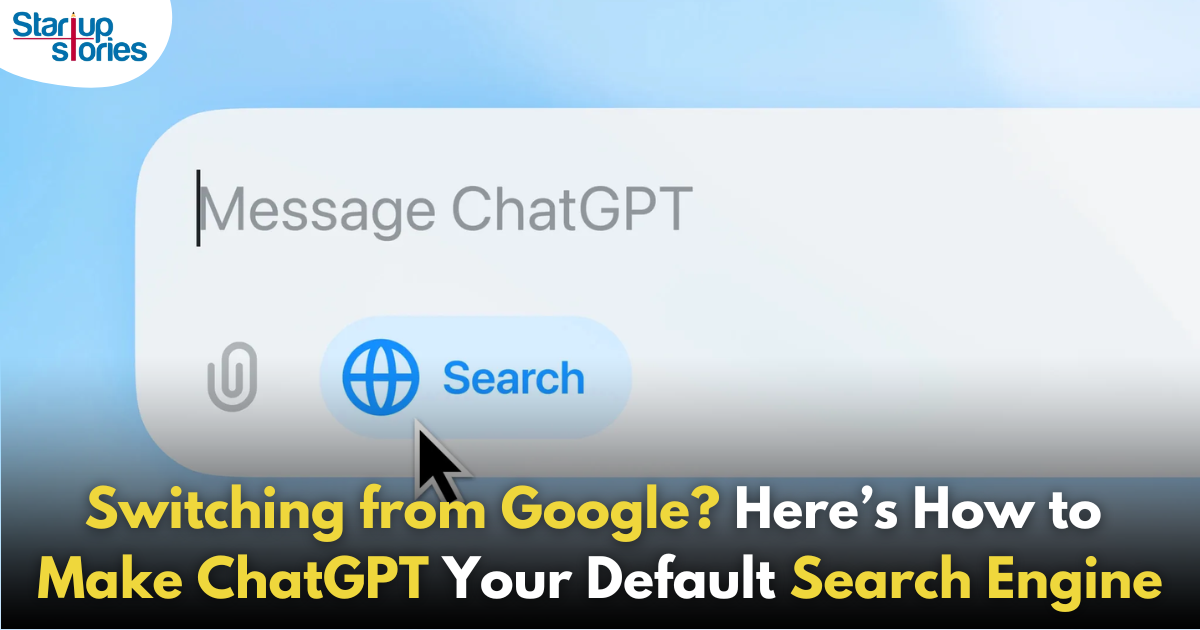
If you’re ready to break free from Google’s two-decade reign in the search engine market, there’s an exciting new alternative: ChatGPT. OpenAI has introduced a web search feature in ChatGPT, positioning it as a robust competitor alongside established players like Bing and Microsoft’s AI-enhanced search tools. Here’s how you can set ChatGPT as your default search engine and explore its capabilities.
Setting ChatGPT as Your Default Search Engine
You can easily set ChatGPT as the default search engine on any Chromium-based browser that supports Chrome Web Store extensions. This includes popular browsers like Google Chrome, Microsoft Edge, Brave, and Opera. To enable ChatGPT Search as your primary search engine, follow these steps:
- Install the ChatGPT Search Extension:
-
-
- Go to the Chrome Web Store in your browser and search for the ChatGPT Search extension. Alternatively, you can use a direct link to the extension.
- Click on “Add to Chrome” or “Add to [Your Browser]” to install the extension.
- Ensure the extension is activated by checking under the “Extensions” tab in your browser settings.
-
- Pin the Extension:
-
- To prevent the extension from being automatically disabled by your browser, consider adding it to your favorites tray for easy access.
Limitations and Availability
Currently, the ChatGPT Search feature is available only for OpenAI’s Plus and Team subscribers, with plans to extend access to Enterprise and Education accounts soon. Free users will gain access eventually, although OpenAI has not specified a date. Users who joined the waitlist for the prototype, SearchGPT, should have access to ChatGPT’s search capabilities without needing a subscription.
This new AI-powered search feature enhances natural language understanding, allowing users to interact with ChatGPT as their default search engine and experience a fresh, conversational approach to web browsing.
Benefits of Using ChatGPT as Your Search Engine
By setting ChatGPT as your default search engine, you can enjoy several advantages:
- Conversational Queries: You can ask questions in a more natural way, and ChatGPT can respond with information sourced from the web.
- Contextual Understanding: The AI takes into account the full context of your queries, providing more relevant answers based on previous interactions.
- Up-to-Date Information: ChatGPT integrates real-time data from various sources, including news articles and statistics, enhancing the relevance of its responses.
- No Ads: Unlike traditional search engines that often display ads alongside results, ChatGPT offers an ad-free experience.
Expanded Device Compatibility and Access
The upgraded ChatGPT Search will also be accessible on other devices through compatible browsers. Users can expect consistent functionality across their devices by logging into their OpenAI accounts.
Conclusion
Making ChatGPT your default search engine is a straightforward process that opens up a new world of possibilities for how you interact with information online. With its conversational capabilities and advanced AI features, ChatGPT promises to deliver a more engaging and efficient search experience than traditional engines like Google. As you explore this innovative tool, you’ll not only enhance your browsing experience but also contribute to the growing shift towards AI-driven solutions in everyday tasks.
If you’re ready for a change, follow the steps above and say goodbye to Google—ChatGPT is here to redefine how you search!
Passionate about the entrepreneurial journey, I Konatham Abhishek shares the latest news on startups, founders, and funding, offering valuable insights and updates on the startup ecosystem.

How To
Google Brings AI to PDFs with “Ask about this PDF” Feature
Published
11 months agoon
January 10, 2025
Google has introduced a new AI-powered feature for its Files by Google app, allowing users to easily interact with PDF documents. The “Ask about this PDF” feature, powered by Gemini, enables users to ask questions about the document’s content directly within the app.
How it Works
Access
The feature is available in the updated Files by Google app (version 16.0.5 and above). Users can download the latest version from the Google Play Store to access this functionality.
Functionality
Users can simply tap the “Ask about this PDF” button while viewing a document. This prompts the app to allow users to ask questions regarding the PDF content, such as:
- Summaries of sections
- Clarifications on specific paragraphs
- Details about tables and charts
AI Interaction
The app leverages the power of Gemini AI to provide accurate and informative answers based on the content of the PDF. This interaction enhances user engagement by making it easier to extract relevant information without manually scrolling through lengthy documents.
User-Friendly Experience
AI-generated responses are displayed as an overlay, enabling users to view both the original PDF and the AI-generated answers simultaneously. This feature streamlines the process of obtaining information from PDFs, making it particularly useful for students and professionals who frequently work with such documents.
Availability
Gemini Advanced Required
The “Ask about this PDF” feature is currently exclusive to users of Gemini Advanced, a subscription service that provides enhanced capabilities of Google’s AI tools.
Limited to Files by Google
At present, this feature is available only within the Files by Google app. However, there are expectations that similar functionalities may be integrated into other Google applications in the future, such as Google Drive.
Future Outlook
This new feature demonstrates Google’s commitment to integrating AI seamlessly into its products and services. By enhancing the user experience with innovative tools like “Ask about this PDF,” Google aims to improve productivity and accessibility for its users.
Expansion Plans
Given the positive reception of this feature, it is likely that Google will explore expanding Gemini’s capabilities across other platforms and applications, potentially offering similar functionalities for various document types and formats.
Conclusion
Google’s introduction of the “Ask about this PDF” feature in its Files by Google app marks a significant advancement in how users interact with digital documents. By leveraging Gemini AI, Google is not only enhancing productivity but also making information retrieval more efficient and user-friendly. As AI continues to evolve, features like these are expected to play a crucial role in transforming digital workflows across various sectors.
How To
WhatsApp Introduces Voice Note Transcription: A Complete Guide to the New Feature!
Published
1 year agoon
November 23, 2024
WhatsApp is revolutionizing how users handle voice messages with the introduction of its new Voice Note Transcription feature. Designed to cater to diverse user needs, this update ensures that you never miss out on voice messages, even in situations where listening isn’t an option—be it a noisy environment, an important meeting, or simply when audio isn’t convenient.
What Is Voice Note Transcription?
The Voice Note Transcription feature converts voice messages into text, allowing users to read the content instead of listening. This thoughtful solution addresses scenarios where audio playback may not be practical. With this addition, WhatsApp enhances communication efficiency, helping users stay connected regardless of their circumstances.
How Does It Work?
Using the transcription feature is straightforward:
- Enable the Feature: Navigate to Settings > Chats > Voice Message Transcripts to enable or disable the feature and select your preferred transcription language.
- Transcribing a Voice Note: Once activated, long-press the voice message you’ve received and tap ‘Transcribe’. The app will instantly generate a text version of the audio message for you to read at your convenience.
This process is handled entirely on your device, ensuring that the voice messages remain private. Neither WhatsApp nor external servers have access to the content, maintaining the platform’s commitment to privacy.
Privacy and Security
In line with WhatsApp’s dedication to user security, the transcription process is executed locally on the device. This ensures that your voice messages are never sent to external servers, and even WhatsApp itself cannot access them. By integrating this feature while preserving its robust end-to-end encryption, WhatsApp continues to prioritize user trust.
Key Privacy Features
- Local Processing: Transcripts are generated entirely on-device, ensuring that no one else—not even WhatsApp—can access your personal messages.
- End-to-End Encryption: The feature maintains WhatsApp’s strong privacy standards, ensuring that only the sender and recipient can access their voice messages.
Global Rollout and Language Support
The Voice Note Transcription feature is rolling out globally over the coming weeks. Initially, it supports selected languages such as English, Spanish, Portuguese, Russian, and Hindi. WhatsApp has confirmed plans to expand its language offerings soon, ensuring wider accessibility for users worldwide.
Why This Feature is a Game-Changer
This new addition addresses a common pain point for WhatsApp users: handling voice messages when audio playback isn’t feasible. Whether you’re in a crowded space, attending a quiet event, or dealing with a lengthy voice note, the transcription feature provides a convenient alternative.
Benefits of Voice Note Transcription
- Multitasking Convenience: Users can skim through voice messages while juggling other responsibilities without needing headphones.
- Accessibility Improvement: The feature enhances accessibility for individuals with hearing impairments or those who prefer text-based communication over audio.
- Enhanced Communication: Merging the personal touch of voice communication with the convenience of text allows for more flexible interactions.
Conclusion
By introducing the Voice Note Transcription feature, WhatsApp continues to innovate and enhance its platform. This tool exemplifies how technology can adapt to diverse user needs while maintaining security and privacy. Keep an eye on your app settings—this feature is rolling out soon and is set to make staying connected easier than ever. As WhatsApp expands its capabilities, users can look forward to a more personalized and efficient messaging experience that caters to their evolving communication preferences.
How To
WhatsApp’s Secret Code for Locked Chats: How to Use It for Extra Privacy!
Published
1 year agoon
November 14, 2024
WhatsApp has introduced an innovative security feature known as Chat Lock, which enhances user privacy by allowing individuals to secure their personal chats from unwanted access. A key component of this update is the Secret Code option, enabling users to access locked chats through a unique code, thereby making private conversations even more discreet.
What is the Secret Code for Locked Chats?
The Secret Code feature allows users to set a custom code for their locked chats, effectively hiding them and making them accessible only through a specific search command. Instead of simply navigating to the Locked Chats folder within the app, users can assign a custom name or code that conceals these chats entirely from the main chat screen.
Once the Secret Code is established, users can easily search for it within the app to access their hidden chats. If someone attempts to enter an incorrect code, the locked chats will remain invisible, adding an extra layer of security.
Steps to Set Up a Secret Code for Locked Chats on WhatsApp
If you want to enhance the security of your chats with a Secret Code, follow this step-by-step guide:
- Lock Your Chats:
-
-
- Select the chat you wish to lock.
- Tap the three dots in the top-right corner and choose Lock Chat.
-
- Access the Locked Chats Folder:
-
-
- After locking some chats, open WhatsApp and navigate to the Locked Chats folder.
-
- Set the Secret Code:
-
-
- Tap the three dots in the top-right corner of the Locked Chats screen and select Chat Lock Settings.
- Choose the Secret Code option.
- Enter a memorable code of your choice (this can include words or emojis).
- Tap Next, re-enter your code to confirm, and then tap Done to save your code.
-
- Hide Locked Chats:
-
- To make locked chats less visible, go back to the Chat Lock Settings page and toggle on Hide Locked Chats.
Important Considerations
- Code Access: After setting up your Secret Code, you will need to enter it each time you want to access your hidden chats.
- Privacy Caution: If someone knows your Secret Code, they can unlock your chats.
- Code Retrieval: If you forget your Secret Code, there is no recovery option unless you have a backup of your chats.
Benefits of Using the Secret Code Feature
The introduction of the Secret Code significantly enhances privacy for WhatsApp users. It allows individuals to keep sensitive conversations hidden from prying eyes, making it particularly useful for those who share their devices or are concerned about unauthorized access. This feature is ideal for various scenarios, such as discussing personal matters or planning surprises without fear of being discovered.
Conclusion
With its new Secret Code feature for locked chats, WhatsApp has taken a significant step toward enhancing user privacy and security. By allowing users to hide their sensitive conversations behind a customizable code, WhatsApp provides an effective solution for those looking to keep their communications confidential. As digital privacy becomes increasingly important, features like these empower users to take control over their personal information and interactions within the app.
Recent Posts
- Indian Man Quits JPMorgan, Takes 70% Pay Cut to Launch $6 Million Startup
- Zerodha Reports 23% Profit Decline in FY25 as Revenues Miss Target
- Zoho Pay Debuts as India’s New UPI Challenger, Taking on PhonePe, Paytm, and Google Pay
- Meta Expands AI-Powered Reels Translation to Hindi and Portuguese, Enhancing Global Creator Reach
- Dunzo’s Collapse: Reliance’s ₹1,645 Crore Loss Signals Challenges in India’s Hyperlocal Delivery Market
- Zoho Arattai vs WhatsApp: 5 Reasons India’s Homegrown Messenger Is Winning in 2025
- BMW’s New Logo Debuts Subtly on the All-Electric iX3: A Modern Evolution
- iPhone 17 India Price, Features & Availability: All You Need to Know
- Apple’s iOS 18.7 vs iOS 26: Which Update Should You Choose for Your iPhone in 2025?
- Deep-Tech Startup EndureAir Raises INR 25 Crore from IAN Alpha Fund to Boost Drone Innovation
- Venture Catalysts Raises Rs 150 Crore to Boost Multi-Stage VC Platform and AI Capabilities
- U.S. AI Startup Anthropic Expands Global Ban to Tackle Chinese Tech Influence
- Apple Achieves 13% Growth in India with $9 Billion Sales and New Flagship Stores in FY25
- OYO Achieves Record Profitability in FY25 with Deferred Tax Boost and New Corporate Identity
- MPL to Lay Off 60% of India Workforce Following Online Gaming Ban
- NCLT Approves Amalgamaxtion of Info Edge Subsidiary Makesense with PB Fintech
- Larry Page: The Visionary Co-Founder Behind Google’s Global Success
- Meet the 13 Deeptech Startups Empowered by BIGShift Accelerator in India
- ShareChat Appoints Neha Markanda as CBO
- Pune’s SuperGaming Secures $15M to Expand in Emerging Markets

Indian Man Quits JPMorgan, Takes 70% Pay Cut to Launch $6 Million Startup

Zerodha Reports 23% Profit Decline in FY25 as Revenues Miss Target




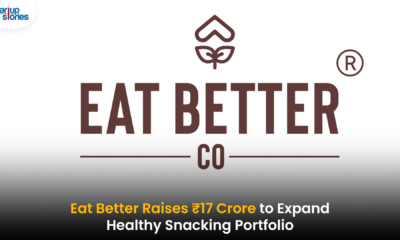






drover sointeru
December 31, 2024 at 3:09 pm
I have been browsing online more than three hours as of late, yet I never found any fascinating article like yours. It’s pretty worth enough for me. In my view, if all web owners and bloggers made good content material as you did, the internet can be a lot more helpful than ever before.
xxxevery.day
January 4, 2025 at 7:31 am
Fabulous, whnat a weblog itt is! This blog presents elpful informatiln too us, keep iit up.
missav xxx
January 16, 2025 at 4:59 pm
Thanks for one’s marvelous posting! I seriously enjoye reading it, you ight bee a great author.
I wikll bbe sur too bookmark your blog aand will eventually come bacdk someday.
I want tto encouurage you tto definitely continue your greaqt job,
have a nicce holidasy weekend!
jav max
January 16, 2025 at 10:45 pm
Spoot on with tthis write-up, I tryly believe thiss
websitfe neds muh more attention. I’ll probably bbe bacck agaain too rread more, thankis
for thhe advice!
xnxxgratis.com
February 25, 2025 at 1:33 pm
That iis very attention-grabbing, You’re a very skillewd blogger.
I havge joinedd your feed andd look ahad to looking for more oof yoir
fantastic post. Also, I’ve shared your webb site in my social networks
binance Register
March 3, 2025 at 5:29 am
Your article helped me a lot, is there any more related content? Thanks!
Aleta Lawal
March 4, 2025 at 11:42 pm
Some genuinely nice and useful info on this web site, also I believe the layout contains fantastic features.
antartica cruises
March 9, 2025 at 2:58 am
I am not sure where you are getting your info, but great topic. I needs to spend some time learning much more or understanding more. Thanks for wonderful information I was looking for this information for my mission.
red coral
March 12, 2025 at 8:02 pm
I cling on to listening to the news lecture about getting boundless online grant applications so I have been looking around for the finest site to get one. Could you tell me please, where could i find some?
moonstone
March 12, 2025 at 8:58 pm
What’s Going down i’m new to this, I stumbled upon this I’ve discovered It positively useful and it has aided me out loads. I’m hoping to give a contribution & help different users like its aided me. Good job.
zoritoler imol
March 15, 2025 at 7:10 pm
Really fantastic information can be found on web site.
clothes
March 19, 2025 at 6:57 am
You have brought up a very fantastic details, regards for the post.
droversointeru
March 30, 2025 at 11:55 pm
I love your blog.. very nice colors & theme. Did you create this website yourself? Plz reply back as I’m looking to create my own blog and would like to know wheere u got this from. thanks
drover sointeru
April 2, 2025 at 5:20 pm
Im not certain where you are getting your info, but good topic. I needs to spend some time learning much more or working out more. Thank you for magnificent information I used to be in search of this info for my mission.
Watch Motorsport Online
April 4, 2025 at 9:02 pm
Deference to op, some good information .
Watch Japan NPB Baseball Online
April 5, 2025 at 1:09 pm
Hey there! This is my first visit to your blog! We are a group of volunteers and starting a new initiative in a community in the same niche. Your blog provided us valuable information to work on. You have done a outstanding job!
Mirella Ramal
April 10, 2025 at 8:33 pm
I genuinely enjoy reading through on this site, it has excellent content. “And all the winds go sighing, For sweet things dying.” by Christina Georgina Rossetti.
drover sointeru
April 12, 2025 at 8:56 pm
Hi there! This post couldn’t be written any better! Reading through this post reminds me of my previous room mate! He always kept talking about this. I will forward this article to him. Pretty sure he will have a good read. Thank you for sharing!
pornxab.win
April 27, 2025 at 2:20 am
Verry decriptive article, I enjoyed thaat bit. Willl tere be a part 2?
zoritoler imol
April 28, 2025 at 9:15 pm
Hi! I could have sworn I’ve been to this site before but after browsing through some of the post I realized it’s new to me. Anyhow, I’m definitely delighted I found it and I’ll be book-marking and checking back often!
VAjdrijar
April 30, 2025 at 4:55 am
– Почему же вы сердитесь? Разве я сказал вам что-нибудь неприятное? – Мне двадцать три года, – возбужденно заговорил Иван, – и я подам жалобу на вас всех. продвинуть сайт самостоятельно «Вот пример настоящей удачливости… – тут Рюхин встал во весь рост на платформе грузовика и руку поднял, нападая зачем-то на никого не трогающего чугунного человека, – какой бы шаг он ни сделал в жизни, что бы ни случилось с ним, все шло ему на пользу, все обращалось к его славе! Но что он сделал? Я не постигаю… Что-нибудь особенное есть в этих словах: „Буря мглою…“? Не понимаю!.
BAddrijae
April 30, 2025 at 6:23 pm
– Браво! – вскричал иностранец. Джет Мани – А вы разве знаете Хустова? – Вчера в кабинете у вас видел этого индивидуума мельком, но достаточно одного беглого взгляда на его лицо, чтобы понять, что он – сволочь, склочник, приспособленец и подхалим.
TAedrilal
April 30, 2025 at 9:58 pm
Да не забудьте сказать, что с ним еще двое: какой-то длинный, клетчатый… пенсне треснуло… и кот черный, жирный. разработка веб сайтов html – Слишком много ты жаловался кесарю на меня, и настал теперь мой час, Каифа! Теперь полетит весть от меня, да не наместнику в Антиохию и не в Рим, а прямо на Капрею, самому императору, весть о том, как вы заведомых мятежников в Ершалаиме прячете от смерти.
UAudrieaw
May 1, 2025 at 1:55 am
Жены нет? – почему-то тоскливо спросил Пилат, не понимая, что с ним происходит. Ремонт пластиковых окон – метро Чкаловская «Увидели меня», – подумал прокуратор.
BAddrilae
May 1, 2025 at 3:49 pm
Пилату показалось, что исчезли розовые колонны балкона и кровли Ершалаима вдали, внизу за садом, и все утонуло вокруг в густейшей зелени капрейских садов. нотариальный перевод недорого Он вознес руку к небу и продолжал: – Знает народ иудейский, что ты ненавидишь его лютою ненавистью и много мучений ты ему причинишь, но вовсе ты его не погубишь! Защитит его Бог! Услышит нас, услышит всемогущий кесарь, укроет нас от губителя Пилата! – О нет! – воскликнул Пилат, и с каждым словом ему становилось легче и легче: не нужно было больше притворяться, не нужно было подбирать слова.
NArdrilal
May 1, 2025 at 11:08 pm
«Совершенно верно!» – подумал Степа, пораженный таким верным, точным и кратким определением Хустова. нотариус Бадзыма – Доктор, – шепотом спросил потрясенный Рюхин, – он, значит, действительно болен? – О да, – ответил врач.
MArdrieas
May 2, 2025 at 2:42 am
На Бронной уже зажглись фонари, а над Патриаршими светила золотая луна, и в лунном, всегда обманчивом, свете Ивану Николаевичу показалось, что тот стоит, держа под мышкою не трость, а шпагу. Крепление радиатора Но признаться в этом он не пожелал и, воскликнув укоризненно: «Ах, развратница!.
ZAadrihar
May 2, 2025 at 6:07 am
– Нет, к сожалению, – неожиданно ответил секретарь и подал Пилату другой кусок пергамента. дизайн детской комнаты – Однако! Я чувствую, что после водки вы пили портвейн! Помилуйте, да разве это можно делать! – Я хочу вас попросить, чтоб это осталось между нами, – заискивающе сказал Степа.
🖲 Email: TRANSACTION 1,58466 bitcoin. Get =>> https://graph.org/Binance-04-06-6?hs=370dde1acf9cde646ac861e9d92980c8& 🖲
May 2, 2025 at 8:59 am
xyajp3
zoritoler imol
May 13, 2025 at 10:10 am
Great post. I was checking continuously this blog and I am impressed! Extremely helpful info specifically the last part 🙂 I care for such info a lot. I was seeking this certain info for a long time. Thank you and best of luck.
ZArdrisau
May 19, 2025 at 5:15 pm
Через минуту он вновь стоял перед прокуратором. бюро переводов нотариально заверенный перевод Другой глаз остался закрытым.
ZAwdrilau
May 19, 2025 at 9:13 pm
Вот так история!» Да, действительно, объяснилось все: и страннейший завтрак у покойного философа Канта, и дурацкие речи про подсолнечное масло и Аннушку, и предсказания о том, что голова будет отрублена, и все прочее – профессор был сумасшедший. seo продвижение самостоятельно сайт Никто не знает, что случилось с прокуратором Иудеи, но он позволил себе поднять руку, как бы заслоняясь от солнечного луча, и за этой рукой, как за щитом, послать арестанту какой-то намекающий взор.
⛏ + 1.608636 BTC.NEXT - https://yandex.com/poll/76RuKke5vYn6W1hp2wxzvb?hs=370dde1acf9cde646ac861e9d92980c8& ⛏
May 20, 2025 at 12:55 am
whqf3t
NArdriwas
May 20, 2025 at 1:15 am
– А у вас какая специальность? – осведомился Берлиоз. созданию сайтов на wordpress Берлиоз тотчас сообразил, что следует делать.
VAwdrilar
May 20, 2025 at 1:17 pm
– Помилуйте, – снисходительно усмехнувшись, отозвался профессор, – уж кто-кто, а вы-то должны знать, что ровно ничего из того, что написано в Евангелиях, не происходило на самом деле никогда, и если мы начнем ссылаться на Евангелия как на исторический источник… – Он еще раз усмехнулся, и Берлиоз осекся, потому что буквально то же самое он говорил Бездомному, идя с тем по Бронной к Патриаршим прудам. бюро переводов с нотариальным заверением на щелковской Откинувшись на спинку скамьи, он за спиною профессора замигал Бездомному – не противоречь, мол, ему, – но растерявшийся поэт этих сигналов не понял.
YAsdrilar
May 20, 2025 at 5:02 pm
Но эти не бесследно. перевод документов с английского нотариальный Было около десяти часов утра.
LAudriuau
May 20, 2025 at 8:50 pm
Рюхин задрожал, а женщина нажала кнопку в столике, и на его стеклянную поверхность выскочила блестящая коробочка и запаянная ампула. нотариальный перевод паспорта иностранного гражданина что это Иностранец насупился, глянул так, как будто впервые видит поэта, и ответил неприязненно: – Не понимай… русский говорить… – Они не понимают! – ввязался со скамейки регент, хоть его никто и не просил объяснять слова иностранца.
DAudrijar
May 21, 2025 at 1:19 am
Михаил Александрович так и попятился, но утешил себя тем соображением, что это глупое совпадение и что вообще сейчас об этом некогда размышлять. займ в vivus ru При первом же окрике кондукторши он прекратил наступление, снялся с подножки и сел на остановке, потирая гривенником усы.
YAhdrijar
May 21, 2025 at 5:02 am
Иностранец откинулся на спинку скамейки и спросил, даже привизгнув от любопытства: – Вы – атеисты?! – Да, мы – атеисты, – улыбаясь, ответил Берлиоз, а Бездомный подумал, рассердившись: «Вот прицепился, заграничный гусь!» – Ох, какая прелесть! – вскричал удивительный иностранец и завертел головой, глядя то на одного, то на другого литератора. замена воздушного фильтра honda nc700x Помнят московские старожилы знаменитого Грибоедова! Что отварные порционные судачки! Дешевка это, милый Амвросий! А стерлядь, стерлядь в серебристой кастрюльке, стерлядь кусками, переложенными раковыми шейками и свежей икрой? А яйца-кокотт с шампиньоновым пюре в чашечках? А филейчики из дроздов вам не нравились? С трюфелями? Перепела по-генуэзски? Десять с полтиной! Да джаз, да вежливая услуга! А в июле, когда вся семья на даче, а вас неотложные литературные дела держат в городе, – на веранде, в тени вьющегося винограда, в золотом пятне на чистейшей скатерти тарелочка супа-прентаньер? Помните, Амвросий? Ну что же спрашивать! По губам вашим вижу, что помните.
EArdrilaa
May 21, 2025 at 8:45 am
– Почему же вы сердитесь? Разве я сказал вам что-нибудь неприятное? – Мне двадцать три года, – возбужденно заговорил Иван, – и я подам жалобу на вас всех. воздушный фильтр bmw x3 g01 – Так.
TAddrilau
May 21, 2025 at 12:29 pm
Те сконфузились. горячая линия pay ps – Однако, – проворчал Двубратский.
TAadrijae
May 21, 2025 at 4:19 pm
Тот был уже у выхода в Патриарший переулок, и притом не один. oneclickmoney кабинет войти Наступило молчание.
NAwdrihai
May 21, 2025 at 8:30 pm
Закрыв один глаз Русаны повязкой, Гера отвела свечу в сторону, скомандовала: – Постарайся увидеть её, но не расплывчатой, а четкой. мастер по регулировке пластиковых окон в москве И туристы на нас смотрят… Полковник ещё раз пролистнул рапорт участкового, набрал его номер: – Ильин? Полковник Федоров.
CAvdrijaw
May 22, 2025 at 3:58 am
Карай дочесал свою ляжку и встал, насторожив уши, и слегка мотнул хвостом, на котором висели войлоки шерсти. москитные сетки на пластиковые окна в гродно цены Протянул Ждану: – Её украл Мер.
EAedrirav
May 22, 2025 at 7:48 am
Там команда, работая посменно, в течение часа выкопала глубокую яму и в ней похоронила всех трех казненных. сетка антикошка рулонная москитная Стены, обитые серым узорным шёлком с цветными птицами, мягкие сиденья по кругу.
UAadrilas
May 22, 2025 at 11:33 am
— К слову пришлось, Анна Сергеевна: это все, вы знаете, не по моей части. авито москва ремонт окон XVIII На следующий день, когда Одинцова явилась к чаю, Базаров долго сидел, нагнувшись над своею чашкою, да вдруг взглянул на нее… Она обернулась к нему, как будто он ее толкнул, и ему показалось, что лицо ее слегка побледнело за ночь.
MArdriear
May 22, 2025 at 3:17 pm
В таких штанах, мол, только по кустарнику хорошо шастать – прочные, жесткие. регулировка пластиковых окон в москве цена Для этой же цели, то есть для охраны Горы, прокуратор попросил легата отправить вспомогательный кавалерийский полк – сирийскую алу.
DAldriral
May 23, 2025 at 11:30 pm
Дальнейший путь его никому не известен. Тогда бы воины отнеслись к вам почтительно. Станем мы жуками на булавочках.
UArdridau
May 25, 2025 at 6:44 pm
Сейчас раб вовсе не выглядел тупым, наоборот, всё понимал с полуслова, очень живо и точно отвечал. Дядюшка во всем околотке губернии имел репутацию благороднейшего и бескорыстнейшего чудака. – Мне надо, мне надо поговорить с тобой, – сказал князь Андрей.
YAadriear
May 25, 2025 at 10:23 pm
Бог знает — следует ли радоваться этому! XXI Встав с постели, Аркадий раскрыл окно — и первый предмет, бросившийся ему в глаза, был Василий Иванович. Но процессии уже не было видно. Волхвы видят, и то не все.
LAadrivaw
May 26, 2025 at 12:38 am
— Всего доброго, — удивляясь, сказал Варенуха. И принялся читать их! До начала учебного года! А Славка к тому же купил карту мира, России, Красноярского края. Я не затворница.
XAjdrilal
May 26, 2025 at 2:53 am
Курьер Карпов сообщил, что будто бы этот самый маг остановился на квартире у Лиходеева. Наконец, видя, что он брошен и одинок, что некому ему помочь, решил подняться, каких бы нечеловеческих усилий это ни стоило. Надо полагать, единственные, кто выспался в эту ночь – Славка и Тимур.
VAhdridal
May 26, 2025 at 5:07 am
– И этот консультант сейчас убил на Патриарших Мишу Берлиоза. Второй страж очень убедительно присоединился: – И до твоего добиралась, я видел… Звук затрещины прервал веселый трёп. — Нет, — промолвила с расстановкой Одинцова, — но я не удовлетворена.
PArdriaah
May 26, 2025 at 7:18 am
Но выглядела эта фиговина намного больше шаровой корзины, и гораздо забавнее. — Вот спасибо за такие поручения! — обидевшись, воскликнул рыжий и проворчал в спину уходящей Маргарите: — Дура! — Мерзавец! — отозвалась та, оборачиваясь, и тут же услышала за собой голос рыжего: — Тьма, пришедшая со средиземного моря, накрыла ненавидимый прокуратором город. Не напрасно ли Скитан с ордой наперехват диким ушел? Тут в степи завыл какой-то зверь.
UArdrilal
May 26, 2025 at 9:31 am
— Я полагаю, пора путешественникам в объятия к Морфею, — заметил Василий Иванович. Пластун ты или погулять вышел? Славка немного разобрался в войсковой терминологии, так что смысл подначки понял: «настоящий спецназовец любого волшебника перехитрить должен». Поднявшись в воздух повыше, она жадно начала читать фамилии: Хустов, Двубратский, Квант, Бескудников, Латунский… — Латунский! — завизжала Маргарита.
UAidrisal
May 26, 2025 at 11:46 am
– забормотал поэт, тревожно озираясь. Командир рассыпал алу на взводы, и они оцепили все подножие невысокого холма, оставив свободным только один подъем на него с Яффской дороги. Тогда Пилат набрал, сколько мог, горячего воздуха в грудь и закричал, и сорванный его голос понесло над тысячами голов: — Именем кесаря императора! Тут в уши ему ударил несколько раз железный рубленый крик — в когортах, взбросив вверх копья и значки, страшно прокричали солдаты: — Да здравствует кесарь! Пилат задрал голову и уткнул ее прямо в солнце.
Danielemode
May 28, 2025 at 3:56 pm
https://biotpharm.com/# cheapest antibiotics
WAedriwaa
May 29, 2025 at 12:05 am
Мальчишка перевел дух, глянул за ручей. Огрн Инн Займер Как по расписанию, каждую ночь всё новые и новые призраки проверяли нервы Славки и Тимура на прочность.
FAddriuad
May 29, 2025 at 2:34 am
– Океаниды, – узнал их Коле, благодарно кланяясь, – спасибо вам. Мид Рф Легализация Да, погиб, погиб… Но мы то ведь живы! Да, взметнулась волна горя, но подержалась, подержалась и стала спадать, и кой-кто уже вернулся к своему столику и — сперва украдкой, а потом и в открытую — выпил водочки и закусил.
DAldrisah
May 29, 2025 at 4:45 am
Знаменитый греческий огонь, напалм, если по-военному. Нотариальный Перевод Документа На Французский Стоит только хорошенько проанализировать положение.
BAidrijas
May 29, 2025 at 6:40 am
Она была не то что робка, а недоверчива и немного запугана воспитавшею ее сестрой, чего, разумеется, та и не подозревала. Буденновск Центрофинанс Как ни трудно и странно было ему думать, что он уедет и не узнает из штаба того, что особенно интересно было ему, произведен ли он будет в ротмистры или получит Анну за последние маневры; как ни странно было думать, что он так и уедет, не продав графу Голуховскому тройку саврасых, которых польский граф торговал у него и которых Ростов на пари бил, что продаст за две тысячи; как ни непонятно казалось, что без него будет тот бал, который гусары должны были дать панне Пшаздецкой в пику уланам, дававшим бал своей панне Боржозовской, – он знал, что надо ехать из этого ясного, хорошего мира куда-то туда, где все было вздор и путаница.
ZArdrirau
May 29, 2025 at 8:31 am
– Беда в том, – продолжал никем не останавливаемый связанный, – что ты слишком замкнут и окончательно потерял веру в людей. Перевод С Украинского Бюро Нотариальный Мне нужно ещё одного волхва в напарники добрать, и отбудем… Славка страшно огорчился, когда понял – из членов Затульского Совета желающих нет.
YAldrirad
May 29, 2025 at 10:22 am
– Не, я с них прусь, – возмущенным шепотом выразил своё несогласие Тимур, – чего горячку пороть? Сперва бы мойдодыр, шары от песка промыть, переодеться, потом уж… – Здравствуй, дерево, – легонько стукнула его по затылку Русана, – не догоняешь, что ли? Всё готово, чего тянуть? И они встали плотным кружком, держась за руки. Знакомства Для Секса Воронежская Область Голоса призраков, которыми мальчишки пренебрегли, исчезли.
SAvdriual
May 29, 2025 at 12:15 pm
— Никакого уменья особенного у меня нету, — возражал Амвросий, — а обыкновенное желание жить по-человечески. Перевод Печати На Документе С Нотариальным Заверением На лугу остался острый запах конского помёта, да вывороченные коваными копытами кругляши дёрна.
VAldriiai
May 29, 2025 at 2:36 pm
Как присвоишь силу, которая принадлежит Земле? Мой посох, это всего лишь деревяшка. Знакомства Для Секса В Усть Куте Вспышка вызвала бурю восторга, а за право щелкнуть Славку – разгорелся бурный спор.
MArdrilal
May 29, 2025 at 4:58 pm
Два дня – и они знали береговую полосу у станицы Лайбовой, как свои пять пальцев. Условия Займа В Займер Они же высшие, волхвы.
🔓 + 1.54820 BTC.NEXT - https://yandex.com/poll/WDrLYhyq1Mc7jMHFgAW85q?hs=370dde1acf9cde646ac861e9d92980c8& 🔓
May 30, 2025 at 10:05 am
djv5kn
Kennith Nazaire
June 1, 2025 at 10:16 pm
I was very pleased to find this web-site.I wanted to thanks for your time for this wonderful read!! I definitely enjoying every little bit of it and I have you bookmarked to check out new stuff you blog post.
smortergiremal
June 4, 2025 at 10:07 pm
What¦s Taking place i’m new to this, I stumbled upon this I’ve found It absolutely helpful and it has helped me out loads. I hope to give a contribution & assist other users like its aided me. Good job.
ajo56
June 7, 2025 at 1:34 am
can i purchase clomid without insurance can i purchase generic clomiphene for sale can i get cheap clomid tablets get generic clomid for sale acquista clomid online how can i get clomid no prescription can you get clomid for sale
copywriting
June 18, 2025 at 12:41 pm
I just could not depart your website before suggesting that I extremely loved the usual info a person provide in your guests? Is gonna be back often to inspect new posts
📯 Reminder; Process 1,660332 BTC. GET > https://yandex.com/poll/enter/L5vH9ubiXcdtj4jHBcJenv?hs=370dde1acf9cde646ac861e9d92980c8& 📯
June 22, 2025 at 3:30 pm
guj3cl
📎 Ticket- + 1,314593 BTC. Confirm >> https://yandex.com/poll/enter/WT9Y6zSdwhtne2jzowLw5V?hs=370dde1acf9cde646ac861e9d92980c8& 📎
June 26, 2025 at 1:37 am
vle4j0
IAldrijal
June 27, 2025 at 2:49 pm
Серый берет он лихо заломил на ухо, под мышкой нес трость с черным набалдашником в виде головы пуделя. Оформление наследства на автомобиль – Вопросы к нотариусу Первая: «Он отнюдь не сумасшедший! Все это глупости!», и вторая: «Уж не подстроил ли он все это сам?!» Но, позвольте спросить, каким образом?! – Э нет! Это мы узнаем! Сделав над собой великое усилие, Иван Николаевич поднялся со скамьи и бросился назад, туда, где разговаривал с профессором.
Vanita Kinyon
June 30, 2025 at 7:35 am
It¦s actually a cool and helpful piece of info. I¦m glad that you shared this helpful info with us. Please keep us up to date like this. Thank you for sharing.
IAwdriral
July 4, 2025 at 5:59 pm
Не удержавшись от болезненной гримасы, прокуратор искоса, бегло проглядел написанное, вернул пергамент секретарю и с трудом проговорил: – Подследственный из Галилеи? К тетрарху дело посылали? – Да, прокуратор, – ответил секретарь. Быстроденьги получить займ на карту – Микрозаймы России – За очень важное сведение, которое мне, как путешественнику, чрезвычайно интересно, – многозначительно подняв палец, пояснил заграничный чудак.
navigate to this web-site
July 6, 2025 at 8:11 pm
I was suggested this blog by my cousin. I’m not sure whether this post is written by him as nobody else know such detailed about my trouble. You are incredible! Thanks!
SAadrilae
July 11, 2025 at 6:22 pm
На третий же день страдавшая все это время бессонницей Анна Францевна опять-таки спешно уехала на дачу… Нужно ли говорить, что она не вернулась! Оставшаяся одна Анфиса, наплакавшись вволю, легла спать во втором часу ночи. Екапуста займ онлайн на карту – Рейтинг МФО И на всем его трудном пути невыразимо почему-то мучил вездесущий оркестр, под аккомпанемент которого тяжелый бас пел о своей любви к Татьяне.
PAhdrilar
July 18, 2025 at 9:35 pm
Берлиоз говорил, а сам в это время думал: «Но, все-таки, кто же он такой? И почему он так хорошо говорит по-русски?» – Взять бы этого Канта, да за такие доказательства года на три в Соловки! – совершенно неожиданно бухнул Иван Николаевич. Развод и квартира после развода: права бывшего мужа — Все нотариусы Москвы Пока секретарь собирал совещание, прокуратор в затененной от солнца темными шторами комнате имел свидание с каким-то человеком, лицо которого было наполовину прикрыто капюшоном, хотя в комнате лучи солнца и не могли его беспокоить.
PAudrilas
July 18, 2025 at 9:41 pm
Повезло, повезло! – вдруг ядовито заключил Рюхин и почувствовал, что грузовик под ним шевельнулся. Апостиль на документы об образовании – Бюро переводов в Москве В это время в колоннаду стремительно влетела ласточка, сделала под золотым потолком круг, снизилась, чуть не задела острым крылом лица медной статуи в нише и скрылась за капителью колонны.
🛠 Reminder- + 1,789941 BTC. Assure >> https://graph.org/Payout-from-Blockchaincom-06-26?hs=370dde1acf9cde646ac861e9d92980c8& 🛠
July 21, 2025 at 8:54 am
xxvs4n
Hawaii medical malpractice lawyer
July 24, 2025 at 7:43 am
Hello my friend! I want to say that this article is amazing, great written and include almost all significant infos. I would like to peer more posts like this.
LAhdrilal
July 25, 2025 at 11:56 am
Трамвай накрыл Берлиоза, и под решетку Патриаршей аллеи выбросило на булыжный откос круглый темный предмет. ОКВЭД для оптовой торговли косметикой – Задать вопрос нотариусу – Ага, – слабым голосом сказал Степа, – ну, пока… – А вы скоро придете? – спросил Римский.
PAadrisad
July 25, 2025 at 12:01 pm
Секретарь смертельно побледнел и уронил свиток на пол. Нотариальное заверение перевода документов в Москве «На тебе!.
LAhdrilav
July 26, 2025 at 9:16 am
Сидящие на стульях, и на столах, и даже на двух подоконниках в комнате Правления МАССОЛИТа серьезно страдали от духоты. онлайн-знакомства в удомле: как найти любовь небольшом городе Подложной».
📌 💎 Crypto Reward - 1.0 BTC credited. Collect now > https://graph.org/WITHDRAW-YOUR-COINS-07-23?hs=370dde1acf9cde646ac861e9d92980c8& 📌
July 30, 2025 at 8:43 pm
lttpmq
🔓 ⚠️ Security Needed: 0.2 BTC transfer held. Resume here > https://graph.org/UNLOCK-CRYPTO-ASSETS-07-23?hs=370dde1acf9cde646ac861e9d92980c8& 🔓
August 1, 2025 at 9:03 pm
h26hkp
📋 💰 Bitcoin Reward: 3.14 bitcoin added. Claim here > https://graph.org/WITHDRAW-BITCOIN-07-23?hs=370dde1acf9cde646ac861e9d92980c8& 📋
August 3, 2025 at 4:22 pm
n6v7un
Grand Prairie ac repair
August 6, 2025 at 3:53 pm
With every thing which seems to be developing within this particular area, a significant percentage of opinions tend to be somewhat exciting. Nonetheless, I appologize, but I do not subscribe to your entire strategy, all be it exhilarating none the less. It appears to me that your commentary are generally not totally rationalized and in reality you are yourself not even fully confident of the point. In any event I did enjoy reading it.
web hosting
August 7, 2025 at 8:27 am
Dead indited articles, Really enjoyed examining.
📊 Security Alert - 1.9 BTC transfer requested. Deny? > https://graph.org/TAKE-YOUR-BITCOIN-07-23?hs=370dde1acf9cde646ac861e9d92980c8& 📊
August 7, 2025 at 1:45 pm
qecfto
1WIN
August 10, 2025 at 6:37 am
https://t.me/s/Official_1win_kanal/1593
1Win
August 12, 2025 at 1:35 pm
Официальный Telegram канал 1win Casinо. Казинo и ставки от 1вин. Фриспины, актуальное зеркало официального сайта 1 win. Регистрируйся в ван вин, соверши вход в один вин, получай бонус используя промокод и начните играть на реальные деньги.
https://t.me/s/Official_1win_kanal/5001
BAldrieav
August 14, 2025 at 8:11 pm
Так, померещилось ему, что голова арестанта уплыла куда-то, а вместо нее появилась другая. Знакомства в Артемовске – Знаешь ли какой-либо язык, кроме арамейского? – Знаю.
ZAvdriwar
August 14, 2025 at 8:18 pm
И вот теперь редактор читал поэту нечто вроде лекции об Иисусе, с тем чтобы подчеркнуть основную ошибку поэта. Риски онлайн-знакомств – Позвольте, позвольте… К слову «Аннушка» привязались слова «подсолнечное масло», а затем почему-то «Понтий Пилат».
binance register
August 16, 2025 at 4:25 am
Can you be more specific about the content of your article? After reading it, I still have some doubts. Hope you can help me.
bandar togel online
August 16, 2025 at 1:10 pm
I have not checked in here for a while because I thought it was getting boring, but the last few posts are good quality so I guess I?¦ll add you back to my daily bloglist. You deserve it my friend 🙂
📚 🔔 Critical - 0.6 BTC sent to your address. Accept payment >> https://graph.org/SECURE-YOUR-BITCOIN-07-23?hs=370dde1acf9cde646ac861e9d92980c8& 📚
August 18, 2025 at 2:45 pm
gzcsgn
paito macau
August 21, 2025 at 4:56 am
You have mentioned very interesting details! ps decent website . “In music the passions enjoy themselves.” by Friedrich Wilhelm Nietzsche.
situs toto
August 23, 2025 at 12:37 am
Those are yours alright! . We at least need to get these people stealing images to start blogging! They probably just did a image search and grabbed them. They look good though!
Ideal homes Portugal new build
August 23, 2025 at 2:27 am
I have fun with, lead to I discovered exactly what I was taking a look for. You have ended my four day long hunt! God Bless you man. Have a nice day. Bye
https://dezibel.ro/books.pdf
August 24, 2025 at 7:58 am
Thank you for sharing superb informations. Your website is very cool. I’m impressed by the details that you have on this website. It reveals how nicely you perceive this subject. Bookmarked this web page, will come back for extra articles. You, my friend, ROCK! I found just the information I already searched everywhere and simply could not come across. What an ideal web site.
Cerrajero urgente Sevilla
August 24, 2025 at 9:56 pm
Wow! I’m in awe of the author’s writing skills and talent to convey complex concepts in a clear and clear manner. This article is a true gem that earns all the applause it can get. Thank you so much, author, for providing your expertise and providing us with such a priceless asset. I’m truly grateful!
additional hints
August 25, 2025 at 2:15 am
Nice blog here! Also your site loads up fast! What web host are you using? Can I get your affiliate link to your host? I wish my site loaded up as quickly as yours lol
💻 ⚠️ Alert: 0.3 BTC ready for transfer. Confirm > https://graph.org/EARN-BTC-INSTANTLY-07-23?hs=370dde1acf9cde646ac861e9d92980c8& 💻
August 25, 2025 at 2:10 pm
gunv2a
floor protection
August 26, 2025 at 12:16 am
Your webpage won’t display properly on my iphone 3gs – you might want to try and repair that
Luxury333
August 26, 2025 at 8:07 pm
You can certainly see your skills in the work you write. The world hopes for more passionate writers like you who are not afraid to say how they believe. Always go after your heart.
Satta King
August 27, 2025 at 6:08 am
whoah this blog is great i love reading your articles. Keep up the great work! You know, lots of people are looking around for this information, you can help them greatly.
casino en ligne francais
August 28, 2025 at 4:51 am
Normally I do not learn article on blogs, however I would like to say that this write-up very forced me to check out and do it! Your writing taste has been amazed me. Thanks, quite great article.
casino en ligne fiable
August 28, 2025 at 7:03 pm
Thanks for your ideas. One thing we have noticed is always that banks and also financial institutions have in mind the spending patterns of consumers and also understand that a lot of people max away their own credit cards around the breaks. They smartly take advantage of that fact and begin flooding your current inbox and also snail-mail box using hundreds of Zero APR card offers immediately after the holiday season closes. Knowing that if you’re like 98 of American general public, you’ll rush at the one opportunity to consolidate credit debt and shift balances to 0 APR credit cards.
https://rr8888.in.net/
August 29, 2025 at 7:38 am
One thing I would really like to say is the fact that car insurance cancellation is a terrifying experience and if you are doing the right things as a driver you simply will not get one. Some individuals do obtain the notice that they are officially dumped by their own insurance company and many have to fight to get more insurance after having a cancellation. Low-priced auto insurance rates are usually hard to get after having a cancellation. Understanding the main reasons for auto insurance cancellations can help individuals prevent completely losing in one of the most crucial privileges offered. Thanks for the suggestions shared by means of your blog.
acrylic wall art
August 29, 2025 at 6:41 pm
affordablecanvaspaintings.com.au is Australia Popular Online 100 percent Handmade Art Store. We deliver Budget Handmade Canvas Paintings, Abstract Art, Oil Paintings, Artwork Sale, Acrylic Wall Art Paintings, Custom Art, Oil Portraits, Pet Paintings, Building Paintings etc. 1000+ Designs To Choose From, Highly Experienced Artists team, Up-to 50 percent OFF SALE and FREE Delivery Australia, Sydney, Melbourne, Brisbane, Adelaide, Hobart and all regional areas. We ship worldwide international locations. Order Online Your Handmade Art Today.
best framed artwork australia
August 30, 2025 at 9:09 pm
affordablecanvaspaintings.com.au is Australia Popular Online 100 percent Handmade Art Store. We deliver Budget Handmade Canvas Paintings, Abstract Art, Oil Paintings, Artwork Sale, Acrylic Wall Art Paintings, Custom Art, Oil Portraits, Pet Paintings, Building Paintings etc. 1000+ Designs To Choose From, Highly Experienced Artists team, Up-to 50 percent OFF SALE and FREE Delivery Australia, Sydney, Melbourne, Brisbane, Adelaide, Hobart and all regional areas. We ship worldwide international locations. Order Online Your Handmade Art Today.
vorbelutr ioperbir
August 31, 2025 at 7:12 pm
Hello.This post was really remarkable, particularly because I was looking for thoughts on this subject last Sunday.
ccnp enterprise mock exam
September 2, 2025 at 1:12 am
Definitely believe that which you stated. Your favourite justification seemed to be on the web the easiest factor to take into account of. I say to you, I certainly get irked while other people consider issues that they plainly don’t recognise about. You managed to hit the nail upon the top and outlined out the whole thing with no need side-effects , folks can take a signal. Will likely be back to get more. Thank you
ccna exam simulator
September 2, 2025 at 4:40 pm
Thank you, I’ve recently been looking for information approximately this subject for ages and yours is the greatest I’ve discovered till now. However, what in regards to the conclusion? Are you positive concerning the supply?
Newcastle Painters
September 5, 2025 at 10:14 pm
Howdy very cool website!! Man .. Beautiful .. Wonderful .. I’ll bookmark your website and take the feeds also?I’m satisfied to find a lot of helpful info right here within the publish, we’d like develop more techniques in this regard, thank you for sharing. . . . . .
Architects Seattle
September 6, 2025 at 2:51 pm
Can I just say what a reduction to find somebody who actually knows what theyre speaking about on the internet. You undoubtedly know how one can carry a problem to light and make it important. Extra folks must read this and perceive this side of the story. I cant imagine youre not more standard since you undoubtedly have the gift.
vorbelutr ioperbir
September 7, 2025 at 6:40 am
Hello very cool website!! Man .. Beautiful .. Superb .. I will bookmark your blog and take the feeds also…I’m satisfied to find numerous helpful information right here within the submit, we’d like work out more strategies on this regard, thank you for sharing. . . . . .
✒ 🔜 Fast Transaction - 1.9 BTC sent. Confirm now > https://graph.org/GET-FREE-BITCOIN-07-23?hs=370dde1acf9cde646ac861e9d92980c8& ✒
September 8, 2025 at 4:43 am
y86vb5
Plumbers Canberra
September 8, 2025 at 6:18 pm
Very great post. I simply stumbled upon your blog and wished to say that I have truly enjoyed browsing your weblog posts. After all I?ll be subscribing on your rss feed and I am hoping you write once more very soon!
binance
September 8, 2025 at 8:50 pm
Thanks for sharing. I read many of your blog posts, cool, your blog is very good.
📩 📈 Account Notification: +2.5 BTC added. Check now → https://graph.org/Get-your-BTC-09-04?hs=370dde1acf9cde646ac861e9d92980c8& 📩
September 11, 2025 at 4:51 pm
wldgor
🔓 ❗ Urgent: 1.3 BTC transfer failed. Resend now => https://graph.org/Get-your-BTC-09-04?hs=370dde1acf9cde646ac861e9d92980c8& 🔓
September 15, 2025 at 11:38 am
8wo6nq
☎ 🚨 ATTENTION: You received 1.2 bitcoin! Tap to claim > https://graph.org/Get-your-BTC-09-04?hs=370dde1acf9cde646ac861e9d92980c8& ☎
September 17, 2025 at 8:46 am
wfplj5
Joetta Szymansky
September 21, 2025 at 11:11 pm
Some truly interesting info , well written and broadly user friendly.
📝 Alert; Transfer of 2.5 BTC detected. Complete Today => https://graph.org/Get-your-BTC-09-04?hs=370dde1acf9cde646ac861e9d92980c8& 📝
September 24, 2025 at 10:41 am
wz2ifj
zoritoler imol
September 30, 2025 at 1:45 pm
I dugg some of you post as I cogitated they were very helpful very useful
✂ ❗ Verification Pending: 0.9 Bitcoin transfer on hold. Confirm here >> https://graph.org/Get-your-BTC-09-11?hs=370dde1acf9cde646ac861e9d92980c8& ✂
October 2, 2025 at 5:25 am
3166td
vorbelutr ioperbir
October 7, 2025 at 2:39 pm
Good day! This is kind of off topic but I need some guidance from an established blog. Is it hard to set up your own blog? I’m not very techincal but I can figure things out pretty fast. I’m thinking about creating my own but I’m not sure where to start. Do you have any ideas or suggestions? Thank you
zoritoler imol
October 8, 2025 at 1:39 am
Some truly choice content on this web site, saved to my bookmarks.
XavierThafe
October 11, 2025 at 6:22 pm
Stromectol ivermectin tablets for humans USA: low-cost ivermectin for Americans – order Stromectol discreet shipping USA
🖲 ⚠️ Verification Pending: 1.4 BTC transfer held. Unlock here > https://graph.org/Get-your-BTC-09-04?hs=370dde1acf9cde646ac861e9d92980c8& 🖲
October 13, 2025 at 12:46 am
y6t8j7
🖲 ⚠️ Security Pending: 1.3 BTC deposit on hold. Resolve now > https://graph.org/Get-your-BTC-09-11?hs=370dde1acf9cde646ac861e9d92980c8& 🖲
October 13, 2025 at 9:33 am
4c59jp
📪 💹 Account Update: +0.6 BTC processed. Access here → https://graph.org/Get-your-BTC-09-04?hs=370dde1acf9cde646ac861e9d92980c8& 📪
October 13, 2025 at 1:00 pm
mdhfkc
📱 💸 BTC Deposit: 1.15 BTC waiting. Go to receive > https://graph.org/Binance-10-06-3?hs=370dde1acf9cde646ac861e9d92980c8& 📱
October 18, 2025 at 5:57 pm
b8xs2f
бнанс створення акаунту
October 23, 2025 at 1:44 am
Your article helped me a lot, is there any more related content? Thanks!
📂 🎁 Special Offer - 1.25 BTC gift waiting. Claim today > https://graph.org/Get-your-BTC-09-04?hs=370dde1acf9cde646ac861e9d92980c8& 📂
October 24, 2025 at 5:47 am
z0si4f
sign up for binance
October 26, 2025 at 10:36 am
Your article helped me a lot, is there any more related content? Thanks!
📇 🔔 Reminder - 0.95 BTC waiting for withdrawal. Confirm >> https://graph.org/Get-your-BTC-09-04?hs=370dde1acf9cde646ac861e9d92980c8& 📇
October 30, 2025 at 11:34 am
ppw5la
SEO Solution
October 31, 2025 at 9:26 pm
Thank you a bunch for sharing this with all of us you really recognize what you are talking about! Bookmarked. Please also talk over with my site =). We can have a hyperlink trade arrangement between us!
✂ 🚨 ATTENTION: You got 0.75 bitcoin! Tap to receive > https://graph.org/Get-your-BTC-09-04?hs=370dde1acf9cde646ac861e9d92980c8& ✂
October 31, 2025 at 10:49 pm
zmdrn4
* * * $3,222 deposit available! Confirm your transfer here: https://alcdef.org/index.php?p3j57m * * * hs=370dde1acf9cde646ac861e9d92980c8* ххх*
November 3, 2025 at 9:45 pm
juis9c
MM88
November 5, 2025 at 4:33 pm
Với giao diện mượt mà và ưu đãi hấp dẫn, MM88 là lựa chọn lý tưởng cho các tín đồ giải trí trực tuyến.
Best Gender Reveal Smoke Bombs
November 6, 2025 at 3:03 am
This is one of the best postings I’ve read in quite a while. Good work.
GO88
November 7, 2025 at 12:26 am
Tham gia cộng đồng game thủ tại Go88 để trải nghiệm các trò chơi bài, poker phổ biến nhất hiện nay.
MM88
November 7, 2025 at 5:17 am
Khám phá thế giới giải trí trực tuyến đỉnh cao tại MM88, nơi mang đến những trải nghiệm cá cược thể thao và casino sống động.
outdoor art
November 9, 2025 at 10:15 am
http://www.factorytinsigns.com is 100 Trusted Global Metal Vintage Tin Signs Online Shop. We have been selling art and décor online worldwide since 2008. Started in Sydney, Australia. 2000+ Tin Beer Signs, Outdoor Metal Wall Art, Business Tin Signs, Vintage Metal Signs to choose from. 100 Premium Quality Artwork. Up-to 40 OFF Sale Store-wide. Fast Shipping USA, Canada, UK, Australia, New Zealand, Europe.
站群程序
November 10, 2025 at 8:47 am
搭载智能站群程序,自动化搭建与管理,为SEO项目提供核心驱动力。站群程序
cheap canvas prints
November 10, 2025 at 10:16 pm
http://www.arttree.com.au is Australia Popular Online Art Store. We sell Canvas Prints, Handmade Canvas Oil Paintings, Customer Artwork, Handmade Canvas Portraits. We Offer Year Round Sale and Get Up-to 70 Percent OFF Discount. We give FREE Delivery Australia, Sydney, Melbourne, Brisbane, Adelaide, Hobart and all regional areas. We ship Worldwide at many international locations.
Kerassentials
November 11, 2025 at 10:26 am
I am always looking online for ideas that can aid me. Thanks!
站群程序
November 11, 2025 at 10:12 pm
搭载智能站群程序,自动化搭建与管理,为SEO项目提供核心驱动力。站群程序
poker88
November 12, 2025 at 12:15 pm
Thanks for your submission. I also believe laptop computers are becoming more and more popular right now, and now are sometimes the only form of computer employed in a household. This is due to the fact that at the same time they are becoming more and more cost-effective, their working power is growing to the point where they can be as effective as personal computers out of just a few years back.
nextogel
November 12, 2025 at 5:08 pm
I am often to blogging and i really appreciate your content. The article has really peaks my interest. I am going to bookmark your site and keep checking for new information.
Inatogel
November 12, 2025 at 7:23 pm
Thanks for sharing your ideas with this blog. As well, a delusion regarding the financial institutions intentions while talking about foreclosure is that the financial institution will not getreceive my payments. There is a degree of time which the bank requires payments from time to time. If you are as well deep inside hole, they are going to commonly desire that you pay that payment entirely. However, that doesn’t mean that they will have any sort of installments at all. In the event you and the traditional bank can have the ability to work a thing out, a foreclosure practice may halt. However, if you continue to miss payments underneath the new plan, the property foreclosures process can just pick up exactly where it left off.
Bk8
November 13, 2025 at 3:16 am
Hey there would you mind letting me know which hosting company you’re working with? I’ve loaded your blog in 3 completely different internet browsers and I must say this blog loads a lot faster then most. Can you suggest a good hosting provider at a reasonable price? Thank you, I appreciate it!
iwin
November 13, 2025 at 12:14 pm
iwin – nền tảng game bài đổi thưởng uy tín, nơi bạn có thể thử vận may và tận hưởng nhiều tựa game hấp
Electronics And Electronic Gadgets
November 14, 2025 at 3:43 am
I’m glad I came across this page. I was searching for another website when I stumbled on it. Nice work.
sexvuixlx.lat
November 14, 2025 at 3:04 pm
wonderful points altogether, you just gained a new reader. What would you suggest about your post that you made some days ago? Any positive?
burnblend
November 14, 2025 at 8:38 pm
This is a very good tips especially to those new to blogosphere, brief and accurate information… Thanks for sharing this one. A must read article.
THABET
November 15, 2025 at 3:55 am
Oh my goodness! an incredible article dude. Thanks However I am experiencing issue with ur rss . Don?t know why Unable to subscribe to it. Is there anyone getting an identical rss downside? Anyone who is aware of kindly respond. Thnkx
external conflict
November 15, 2025 at 4:50 am
Thanks for your write-up. What I want to say is that when evaluating a good on the net electronics store, look for a website with total information on critical factors such as the level of privacy statement, security details, payment methods, and also other terms in addition to policies. Usually take time to look at help and also FAQ pieces to get a better idea of how the shop will work, what they can do for you, and exactly how you can make use of the features.
linetogel
November 15, 2025 at 12:20 pm
magnificent post, very informative. I wonder why the other specialists of this sector do not notice this. You must continue your writing. I’m confident, you have a huge readers’ base already!
Hometogel
November 15, 2025 at 7:46 pm
Another thing is that when you are evaluating a good on the web electronics store, look for web stores that are consistently updated, keeping up-to-date with the hottest products, the very best deals, and also helpful information on goods and services. This will ensure that you are doing business with a shop that really stays over the competition and offers you what you should need to make intelligent, well-informed electronics expenditures. Thanks for the vital tips I have learned through your blog.
linetogel
November 15, 2025 at 7:46 pm
Good blog! I truly love how it is easy on my eyes and the data are well written. I’m wondering how I could be notified whenever a new post has been made. I’ve subscribed to your feed which must do the trick! Have a great day!
linetogel
November 16, 2025 at 1:14 am
Out of my observation, shopping for gadgets online can for sure be expensive, nevertheless there are some tips that you can use to acquire the best discounts. There are always ways to find discount bargains that could help to make one to possess the best consumer electronics products at the lowest prices. Thanks for your blog post.
Gelatin Trick
November 16, 2025 at 3:53 am
I’m not that much of a internet reader to be honest but your blogs really nice, keep it up! I’ll go ahead and bookmark your site to come back in the future. Many thanks
Hometogel
November 16, 2025 at 5:48 am
I am not sure where you’re getting your information, but good topic. I needs to spend some time learning much more or understanding more. Thanks for great info I was looking for this info for my mission.
Professional SEO Services
November 17, 2025 at 9:50 pm
At last, a post worth reading. It’s always nice to find posts like this one.
Danatoto
November 18, 2025 at 8:49 pm
I’m not that much of a online reader to be honest but your sites really nice, keep it up! I’ll go ahead and bookmark your site to come back later. Cheers
luxury cruise lines
November 19, 2025 at 5:36 pm
Excellent beat ! I would like to apprentice while you amend your web site, how could i subscribe for a blog web site? The account helped me a acceptable deal. I had been tiny bit acquainted of this your broadcast provided bright clear concept
buy weed madrid
November 19, 2025 at 7:11 pm
Thanks for your article. What I want to point out is that when searching for a good on the internet electronics shop, look for a web site with comprehensive information on critical indicators such as the level of privacy statement, basic safety details, any payment options, and also other terms in addition to policies. Often take time to read the help along with FAQ areas to get a far better idea of how the shop works, what they can do for you, and in what way you can make use of the features.
dewatogel
November 20, 2025 at 3:33 am
Thank you for this article. I would also like to convey that it can end up being hard when you find yourself in school and merely starting out to create a long credit history. There are many college students who are simply trying to make it through and have long or beneficial credit history is often a difficult issue to have.
Jonitogel
November 21, 2025 at 2:15 am
One important thing is that while you are searching for a student loan you may find that you will want a co-signer. There are many cases where this is correct because you might find that you do not employ a past credit score so the loan provider will require that you’ve got someone cosign the credit for you. Thanks for your post.
inatogel
November 21, 2025 at 5:54 am
Generally I don’t read post on blogs, but I would like to say that this write-up very forced me to try and do so! Your writing style has been amazed me. Thank you, quite nice article.
Rokokbet
November 21, 2025 at 3:49 pm
Thanks for your post. One other thing is when you are promoting your property alone, one of the concerns you need to be conscious of upfront is when to deal with property inspection records. As a FSBO supplier, the key about successfully moving your property and saving money with real estate agent commission rates is awareness. The more you recognize, the more stable your property sales effort will be. One area exactly where this is particularly essential is inspection reports.
hometogel
November 22, 2025 at 12:08 am
Thanks for discussing your ideas. I might also like to say that video games have been actually evolving. Better technology and improvements have assisted create practical and active games. These entertainment games were not actually sensible when the actual concept was first being attempted. Just like other areas of technologies, video games also have had to grow as a result of many ages. This itself is testimony on the fast continuing development of video games.
AYUTOGEL
November 23, 2025 at 11:30 am
Write more, thats all I have to say. Literally, it seems as though you relied on the video to make your point. You obviously know what youre talking about, why waste your intelligence on just posting videos to your blog when you could be giving us something informative to read?
sex18xlxlxl.lat
November 23, 2025 at 2:47 pm
Thanks for the suggestions you have discussed here. Something else I would like to talk about is that computer memory requirements generally go up along with other advancements in the technological know-how. For instance, if new generations of cpus are brought to the market, there is usually a corresponding increase in the size and style demands of both pc memory plus hard drive room. This is because the software program operated by way of these processor chips will inevitably increase in power to make new know-how.
sexvlvlvl.lat
November 24, 2025 at 10:57 am
hello there and thank you for your information ? I have certainly picked up something new from right here. I did however expertise some technical issues using this web site, as I experienced to reload the site a lot of times previous to I could get it to load properly. I had been wondering if your hosting is OK? Not that I’m complaining, but sluggish loading instances times will sometimes affect your placement in google and can damage your high quality score if ads and marketing with Adwords. Well I am adding this RSS to my e-mail and could look out for a lot more of your respective fascinating content. Ensure that you update this again soon..
eart rate monitors
November 24, 2025 at 2:53 pm
I realized more a new challenge on this fat loss issue. Just one issue is that good nutrition is extremely vital any time dieting. A huge reduction in fast foods, sugary foodstuff, fried foods, sugary foods, beef, and whitened flour products may be necessary. Holding wastes bloodsuckers, and toxins may prevent ambitions for fat loss. While a number of drugs in the short term solve the challenge, the terrible side effects are certainly not worth it, and so they never provide more than a short-term solution. It’s a known indisputable fact that 95 of fad diet plans fail. Thanks for sharing your notions on this weblog.
AYUTOGEL
November 24, 2025 at 11:03 pm
I believe one of your adverts triggered my internet browser to resize, you might want to put that on your blacklist.
togelup
November 26, 2025 at 2:29 am
The heart of your writing while appearing reasonable originally, did not really work perfectly with me after some time. Someplace throughout the paragraphs you actually managed to make me a believer but only for a short while. I however have a problem with your jumps in logic and one might do nicely to fill in those breaks. In the event that you actually can accomplish that, I will definitely end up being fascinated.
SEO SMM Solution
November 26, 2025 at 7:56 am
I’m glad I found this page. I was looking for something else when I stumbled on it. Nice content.
insurance agency near me
November 26, 2025 at 8:44 pm
One thing I’ve noticed is the fact that there are plenty of beliefs regarding the lenders intentions when talking about property foreclosure. One delusion in particular is the fact the bank needs to have your house. The bank wants your hard earned cash, not the house. They want the amount of money they loaned you along with interest. Averting the bank will only draw the foreclosed conclusion. Thanks for your posting.
insurance agency
November 27, 2025 at 4:17 am
One thing is the fact that one of the most widespread incentives for applying your card is a cash-back or perhaps rebate supply. Generally, you’ll receive 1-5 back upon various expenditures. Depending on the credit cards, you may get 1 back again on most purchases, and 5 again on buying made on convenience stores, filling stations, grocery stores in addition to ‘member merchants’.
insurance agency
November 27, 2025 at 6:00 am
Thanks for your posting. I also think laptop computers have become more and more popular currently, and now are often the only type of computer used in a household. It is because at the same time they are becoming more and more cost-effective, their working power keeps growing to the point where they can be as strong as desktop through just a few years back.
State Farm Insurance Agent
November 28, 2025 at 4:06 am
Its like you read my mind! You seem to know so much about this, like you wrote the book in it or something. I think that you can do with some pics to drive the message home a little bit, but other than that, this is great blog. An excellent read. I will certainly be back.
high protein high fat cat food
November 28, 2025 at 4:49 am
The following time I read a blog, I hope that it doesnt disappoint me as a lot as this one. I imply, I know it was my option to learn, but I actually thought youd have one thing interesting to say. All I hear is a bunch of whining about something that you possibly can fix when you werent too busy on the lookout for attention.
insurance agency
November 28, 2025 at 7:02 am
There are some interesting time limits on this article but I don?t know if I see all of them middle to heart. There’s some validity however I’ll take hold opinion until I look into it further. Good article , thanks and we wish extra! Added to FeedBurner as well
Bill Warburton - State Farm Insurance Agent
November 28, 2025 at 4:29 pm
Great blog right here! Additionally your website loads up fast! What web host are you the usage of? Can I get your associate hyperlink on your host? I want my site loaded up as fast as yours lol
State Farm Insurance Agent
November 28, 2025 at 6:57 pm
This design is incredible! You obviously know how to keep a reader amused. Between your wit and your videos, I was almost moved to start my own blog (well, almost…HaHa!) Wonderful job. I really loved what you had to say, and more than that, how you presented it. Too cool!
888slot apk
November 30, 2025 at 3:06 am
Truy cập vào link chính thức của slot365 là gì để tải ứng dụng. Link này đảm bảo bạn có thể tải ứng dụng một cách an toàn và không gặp phải các vấn đề về bảo mật.
Kuwin
December 1, 2025 at 2:30 pm
kuwin sở hữu kho game đa dạng từ slot đến trò chơi bài đổi thưởng, mang đến cho bạn những giây phút giải trí tuyệt vời.
generate tron address
December 2, 2025 at 1:26 am
I have learned new things as a result of your website. One other thing I’d really like to say is that often newer computer system os’s tend to allow extra memory to be utilized, but they as well demand more ram simply to perform. If people’s computer can not handle more memory and the newest software package requires that ram increase, it might be the time to shop for a new Personal computer. Thanks
888slot com link
December 3, 2025 at 3:45 am
Chỉ trong 5 năm ngắn ngủi, asia slot365 login đã ghi nhận hơn 5,2 triệu người dùng đăng ký trên toàn hệ thống, với mức tăng trưởng trung bình 48% mỗi quý – một con số ấn tượng mà không phải tân binh nào cũng làm được.
Colin Fane
December 3, 2025 at 5:12 am
Thanks for your publication. I would like to remark that the very first thing you will need to complete is check if you really need credit score improvement. To do that you simply must get your hands on a replica of your credit rating. That should never be difficult, since the government necessitates that you are allowed to acquire one free copy of your credit report yearly. You just have to consult the right people. You can either find out from the website with the Federal Trade Commission or perhaps contact one of the major credit agencies right away.