How To
Apps Which Make Your Life Easier
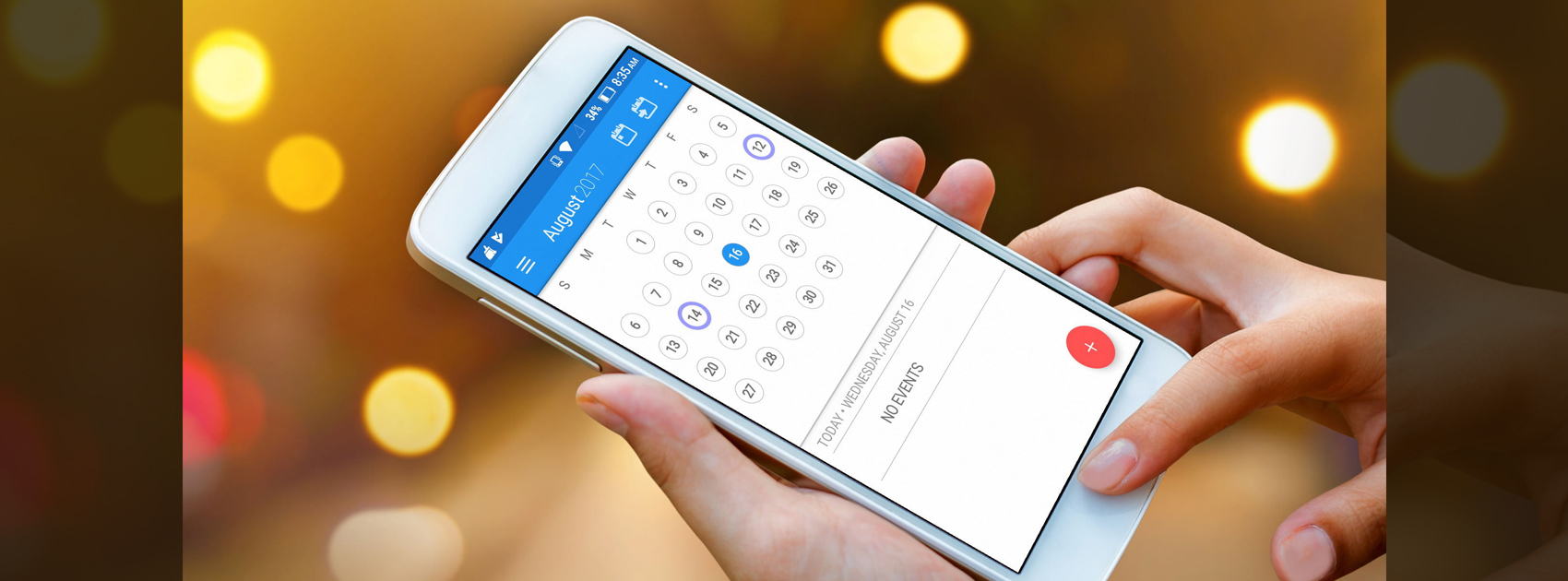
Technology is said to be more destructive than productive, especially during the work day. However, despite all the negatives against technology, apps are designed to make work life extremely easy. Here’s our pick of apps which will not only stabilize your work structure, but also help in making your life easier!
1. Google Keep
Apart from helping you organize your notes, Google Keep also helps in giving you ways to structure your thoughts and ideas. From labeling your ideas and words to colour tagging and segregating them according to the importance, Google Keep is the online diary you will never lose. An added advantage? Google Keep lets you share your notes with other people, just in case you need a copy of your work. Another added advantage of this app is that it syncs all your content and stores it in one place.
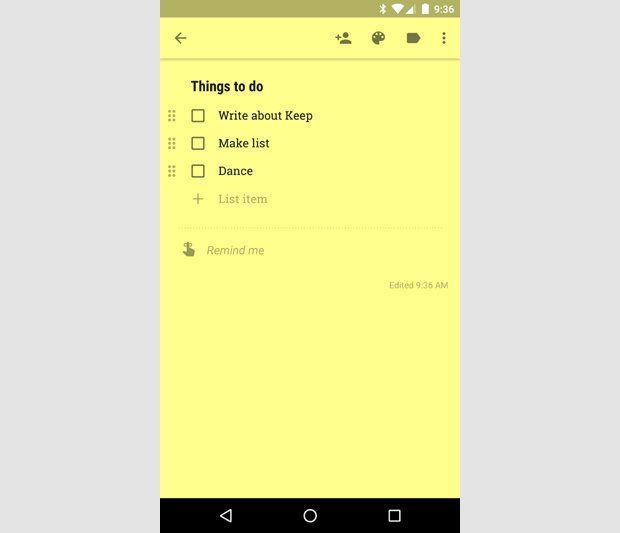
2. Trello
With a strong reputation for being one of the most efficient document apps, Trello helps in organizing and sharing documents and information with people at work. Made available for use as a web and mobile app, Trello not only lets you share content and files, it helps in keeping track of whatever needs tracking.
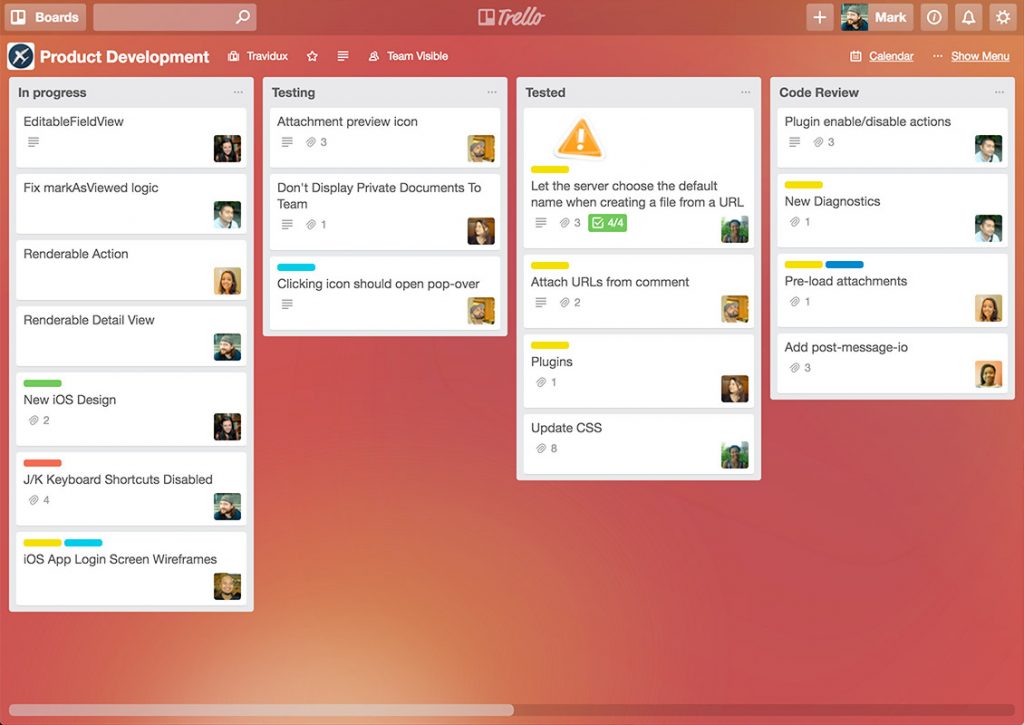
3. Calm
At a time when the world is always keeping you on your toes, an app like Calm is exactly what one needs to stay calm during stressful situations. With meditation being the craze of the moment, Calm helps in keeping one’s peace of mind and in enjoying the advantages of a full meditation class without really attending one. A must use for when things go out of hand and you need to quieten your thoughts.
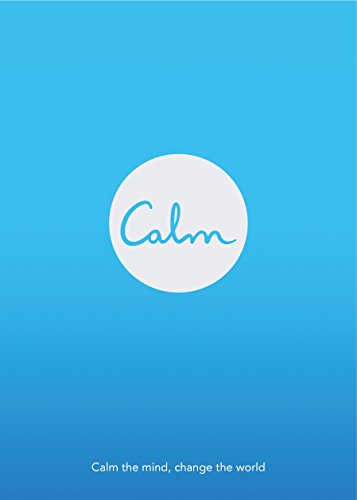
4. Habitica
Available for both iOS and Android phones, Habitica helps in making organizing your work seem fun. A task manager which helps in putting all your content in one place, Habitica is designed to look like a bullet journal with gears and equipment that lets you work with your colleagues!
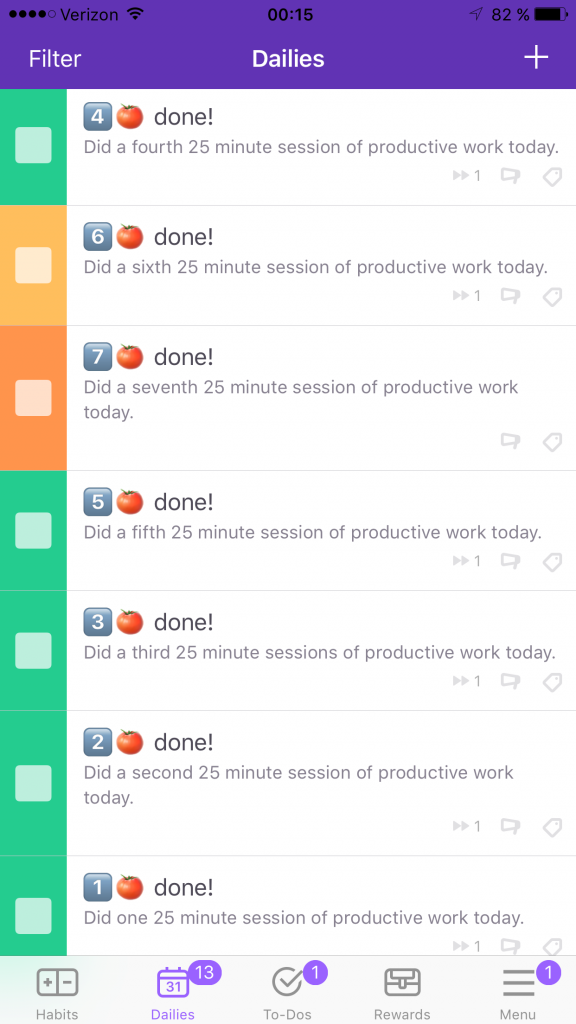
5. Business Calendar Pro
With amazing customization and task integration features, Business Calendar Pro is an app which lets you manage your events seamlessly. By letting you drag and drop your events under specific dates, the app helps you reschedule your news events if you do need to change their time. Handy for times when you need to have all your events in one place, Business Calendar Pro can help in exporting or importing your calendar in a format which can be sent through mails as well.
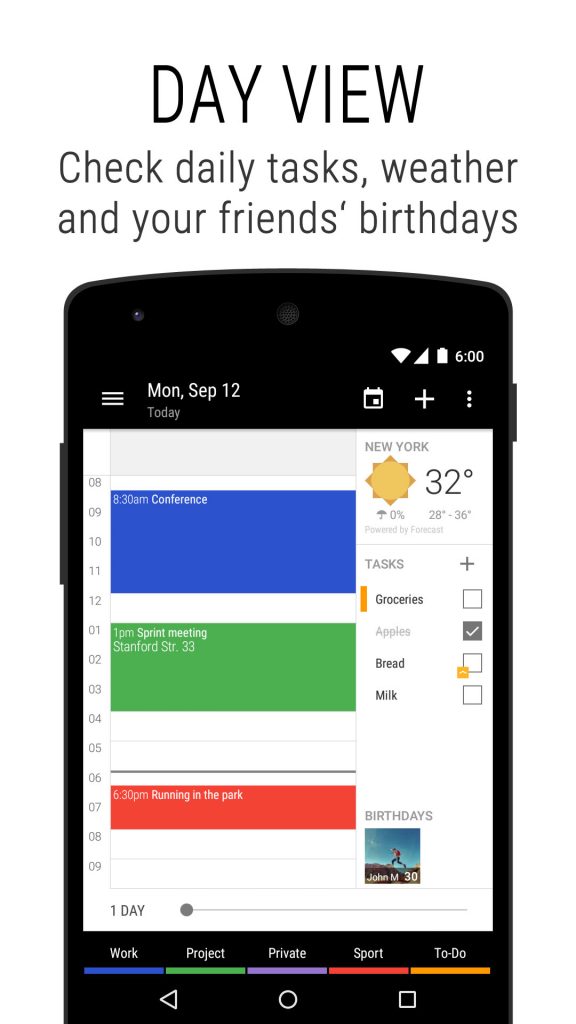
6. Moovit
Although apps like Uber, Lyft and Ola help in reducing the time spent for cab hunting, it’s still hard to locate cabs when you need them the most. Moovit helps in identifying where public transport is available easily and also helps in making travelling an easy task in places where Uber isn’t always available.
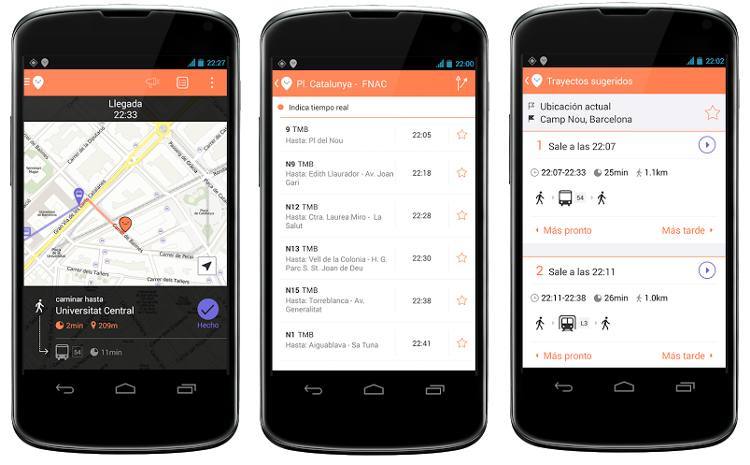
7. Remote Mouse
An amazingly simple app, Remote Mouse lets you use your phone as a remote control for computers on the same network. This is perhaps one of the most useful tools for people who connect their laptops to their televisions. The only negative flaw of this app is that you will have to buy the app and not just download it for free.
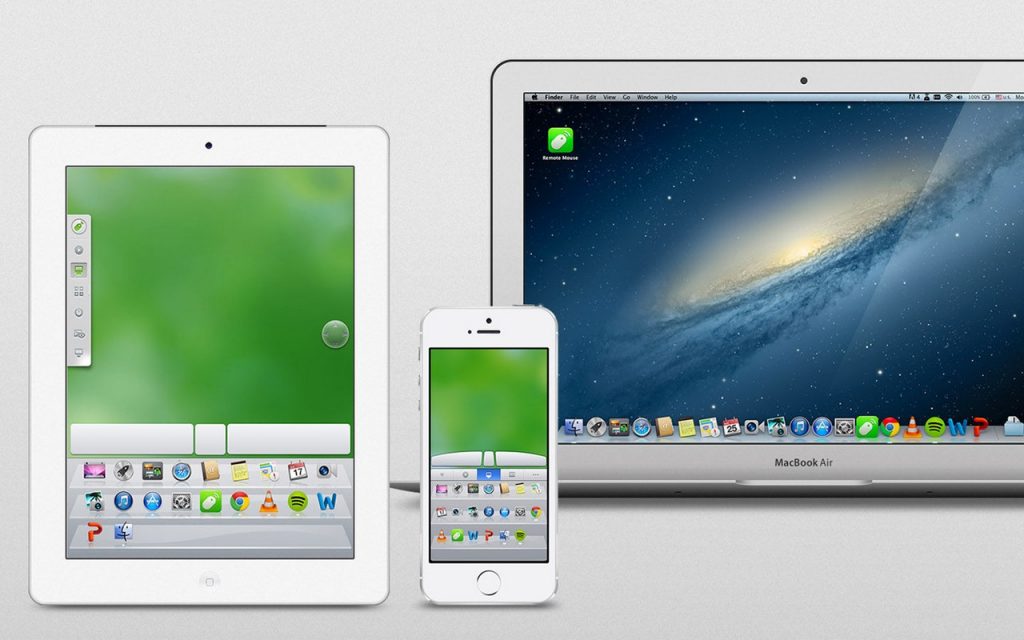
Apps are created to make the world a better place and if you know how to use them the right way, achieving stability during a stressful day isn’t a hard task. If you think we missed out on any apps like these, comment and let us know!
How To
Google Brings AI to PDFs with “Ask about this PDF” Feature

Google has introduced a new AI-powered feature for its Files by Google app, allowing users to easily interact with PDF documents. The “Ask about this PDF” feature, powered by Gemini, enables users to ask questions about the document’s content directly within the app.
How it Works
Access
The feature is available in the updated Files by Google app (version 16.0.5 and above). Users can download the latest version from the Google Play Store to access this functionality.
Functionality
Users can simply tap the “Ask about this PDF” button while viewing a document. This prompts the app to allow users to ask questions regarding the PDF content, such as:
- Summaries of sections
- Clarifications on specific paragraphs
- Details about tables and charts
AI Interaction
The app leverages the power of Gemini AI to provide accurate and informative answers based on the content of the PDF. This interaction enhances user engagement by making it easier to extract relevant information without manually scrolling through lengthy documents.
User-Friendly Experience
AI-generated responses are displayed as an overlay, enabling users to view both the original PDF and the AI-generated answers simultaneously. This feature streamlines the process of obtaining information from PDFs, making it particularly useful for students and professionals who frequently work with such documents.
Availability
Gemini Advanced Required
The “Ask about this PDF” feature is currently exclusive to users of Gemini Advanced, a subscription service that provides enhanced capabilities of Google’s AI tools.
Limited to Files by Google
At present, this feature is available only within the Files by Google app. However, there are expectations that similar functionalities may be integrated into other Google applications in the future, such as Google Drive.
Future Outlook
This new feature demonstrates Google’s commitment to integrating AI seamlessly into its products and services. By enhancing the user experience with innovative tools like “Ask about this PDF,” Google aims to improve productivity and accessibility for its users.
Expansion Plans
Given the positive reception of this feature, it is likely that Google will explore expanding Gemini’s capabilities across other platforms and applications, potentially offering similar functionalities for various document types and formats.
Conclusion
Google’s introduction of the “Ask about this PDF” feature in its Files by Google app marks a significant advancement in how users interact with digital documents. By leveraging Gemini AI, Google is not only enhancing productivity but also making information retrieval more efficient and user-friendly. As AI continues to evolve, features like these are expected to play a crucial role in transforming digital workflows across various sectors.
How To
WhatsApp Introduces Voice Note Transcription: A Complete Guide to the New Feature!

WhatsApp is revolutionizing how users handle voice messages with the introduction of its new Voice Note Transcription feature. Designed to cater to diverse user needs, this update ensures that you never miss out on voice messages, even in situations where listening isn’t an option—be it a noisy environment, an important meeting, or simply when audio isn’t convenient.
What Is Voice Note Transcription?
The Voice Note Transcription feature converts voice messages into text, allowing users to read the content instead of listening. This thoughtful solution addresses scenarios where audio playback may not be practical. With this addition, WhatsApp enhances communication efficiency, helping users stay connected regardless of their circumstances.
How Does It Work?
Using the transcription feature is straightforward:
- Enable the Feature: Navigate to Settings > Chats > Voice Message Transcripts to enable or disable the feature and select your preferred transcription language.
- Transcribing a Voice Note: Once activated, long-press the voice message you’ve received and tap ‘Transcribe’. The app will instantly generate a text version of the audio message for you to read at your convenience.
This process is handled entirely on your device, ensuring that the voice messages remain private. Neither WhatsApp nor external servers have access to the content, maintaining the platform’s commitment to privacy.
Privacy and Security
In line with WhatsApp’s dedication to user security, the transcription process is executed locally on the device. This ensures that your voice messages are never sent to external servers, and even WhatsApp itself cannot access them. By integrating this feature while preserving its robust end-to-end encryption, WhatsApp continues to prioritize user trust.
Key Privacy Features
- Local Processing: Transcripts are generated entirely on-device, ensuring that no one else—not even WhatsApp—can access your personal messages.
- End-to-End Encryption: The feature maintains WhatsApp’s strong privacy standards, ensuring that only the sender and recipient can access their voice messages.
Global Rollout and Language Support
The Voice Note Transcription feature is rolling out globally over the coming weeks. Initially, it supports selected languages such as English, Spanish, Portuguese, Russian, and Hindi. WhatsApp has confirmed plans to expand its language offerings soon, ensuring wider accessibility for users worldwide.
Why This Feature is a Game-Changer
This new addition addresses a common pain point for WhatsApp users: handling voice messages when audio playback isn’t feasible. Whether you’re in a crowded space, attending a quiet event, or dealing with a lengthy voice note, the transcription feature provides a convenient alternative.
Benefits of Voice Note Transcription
- Multitasking Convenience: Users can skim through voice messages while juggling other responsibilities without needing headphones.
- Accessibility Improvement: The feature enhances accessibility for individuals with hearing impairments or those who prefer text-based communication over audio.
- Enhanced Communication: Merging the personal touch of voice communication with the convenience of text allows for more flexible interactions.
Conclusion
By introducing the Voice Note Transcription feature, WhatsApp continues to innovate and enhance its platform. This tool exemplifies how technology can adapt to diverse user needs while maintaining security and privacy. Keep an eye on your app settings—this feature is rolling out soon and is set to make staying connected easier than ever. As WhatsApp expands its capabilities, users can look forward to a more personalized and efficient messaging experience that caters to their evolving communication preferences.
How To
WhatsApp’s Secret Code for Locked Chats: How to Use It for Extra Privacy!

WhatsApp has introduced an innovative security feature known as Chat Lock, which enhances user privacy by allowing individuals to secure their personal chats from unwanted access. A key component of this update is the Secret Code option, enabling users to access locked chats through a unique code, thereby making private conversations even more discreet.
What is the Secret Code for Locked Chats?
The Secret Code feature allows users to set a custom code for their locked chats, effectively hiding them and making them accessible only through a specific search command. Instead of simply navigating to the Locked Chats folder within the app, users can assign a custom name or code that conceals these chats entirely from the main chat screen.
Once the Secret Code is established, users can easily search for it within the app to access their hidden chats. If someone attempts to enter an incorrect code, the locked chats will remain invisible, adding an extra layer of security.
Steps to Set Up a Secret Code for Locked Chats on WhatsApp
If you want to enhance the security of your chats with a Secret Code, follow this step-by-step guide:
- Lock Your Chats:
-
-
- Select the chat you wish to lock.
- Tap the three dots in the top-right corner and choose Lock Chat.
-
- Access the Locked Chats Folder:
-
-
- After locking some chats, open WhatsApp and navigate to the Locked Chats folder.
-
- Set the Secret Code:
-
-
- Tap the three dots in the top-right corner of the Locked Chats screen and select Chat Lock Settings.
- Choose the Secret Code option.
- Enter a memorable code of your choice (this can include words or emojis).
- Tap Next, re-enter your code to confirm, and then tap Done to save your code.
-
- Hide Locked Chats:
-
- To make locked chats less visible, go back to the Chat Lock Settings page and toggle on Hide Locked Chats.
Important Considerations
- Code Access: After setting up your Secret Code, you will need to enter it each time you want to access your hidden chats.
- Privacy Caution: If someone knows your Secret Code, they can unlock your chats.
- Code Retrieval: If you forget your Secret Code, there is no recovery option unless you have a backup of your chats.
Benefits of Using the Secret Code Feature
The introduction of the Secret Code significantly enhances privacy for WhatsApp users. It allows individuals to keep sensitive conversations hidden from prying eyes, making it particularly useful for those who share their devices or are concerned about unauthorized access. This feature is ideal for various scenarios, such as discussing personal matters or planning surprises without fear of being discovered.
Conclusion
With its new Secret Code feature for locked chats, WhatsApp has taken a significant step toward enhancing user privacy and security. By allowing users to hide their sensitive conversations behind a customizable code, WhatsApp provides an effective solution for those looking to keep their communications confidential. As digital privacy becomes increasingly important, features like these empower users to take control over their personal information and interactions within the app.














q9qsa
June 6, 2025 at 12:16 pm
where can i buy cheap clomiphene can i purchase generic clomiphene without a prescription can i purchase clomiphene for sale how can i get cheap clomiphene pill cost of clomid price cost cheap clomiphene prices how to buy clomiphene price
MM88
November 6, 2025 at 6:10 pm
Khám phá thế giới giải trí trực tuyến đỉnh cao tại MM88, nơi mang đến những trải nghiệm cá cược thể thao và casino sống động.
J88
November 7, 2025 at 6:13 am
Đến với J88, bạn sẽ được trải nghiệm dịch vụ cá cược chuyên nghiệp cùng hàng ngàn sự kiện khuyến mãi độc quyền.
站群程序
November 8, 2025 at 3:13 pm
采用高效谷歌站群策略,快速提升网站在搜索引擎中的可见性与权重。谷歌站群
站群程序
November 13, 2025 at 12:55 pm
搭载智能站群程序,自动化搭建与管理,为SEO项目提供核心驱动力。站群程序
GO88
November 14, 2025 at 7:09 am
Tham gia cộng đồng game thủ tại Go88 để trải nghiệm các trò chơi bài, poker phổ biến nhất hiện nay.
Kuwin
November 16, 2025 at 1:43 pm
kuwin sở hữu kho game đa dạng từ slot đến trò chơi bài đổi thưởng, mang đến cho bạn những giây phút giải trí tuyệt vời.
iwin
November 23, 2025 at 6:58 pm
iwin – nền tảng game bài đổi thưởng uy tín, nơi bạn có thể thử vận may và tận hưởng nhiều tựa game hấp
MM88
November 30, 2025 at 9:51 pm
Với giao diện mượt mà và ưu đãi hấp dẫn, MM88 là lựa chọn lý tưởng cho các tín đồ giải trí trực tuyến.