How To
What Interviewees Should Look For In Interviews
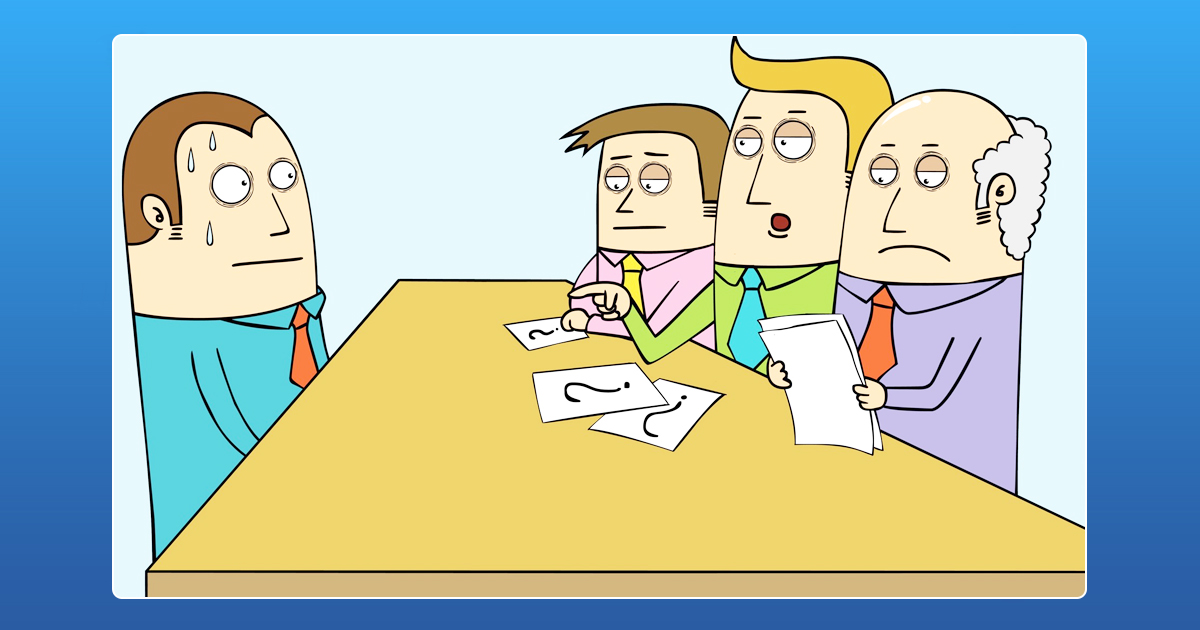
Job interviews have always been nerve racking for both the interviewee and the interviewer. While interviews have a different set of characteristics they should look for in an interviewee, the applicants must also be aware of the type of job and the people with whom they have to work. But when you’re in the process of printing out résumés, rehearsing answers and making sure your interview outfit is culturally correct, people tend to forget to observe the company and the interviewer. It is crucial to remember that an interview goes both ways.
Even if you are desperate for work you should not take up just any job or a job that’s not right for you. But how do you make sure that the company is the right fit for you? Look out for these red flags during the interview and hiring process.
1. Preparedness
The first character you can observe about the company and the people is how proactive they are. Has the Human Resources team or the interviewer gone through your resume before the interview or are they just looking at it now? It shows the dedication of the team towards the company and sets the bar for what can be expected of you. Any interviewer who has prepared for the interview will have a couple of questions ready to ask you during the meeting. It shows they are interested in learning who they will be hiring and it if will be a mutually beneficial relationship. They should also be able to answer your questions regarding the company and provide the details you require to make an informed decision.
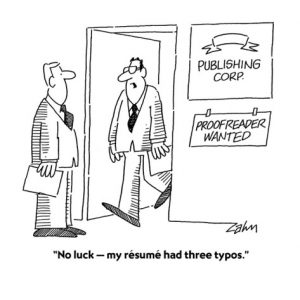
2. Behaviour of the Interviewer
Mostly, during the interview phase, you get to meet your immediate boss, the HR team and the manager of the department you might join. Pay attention to the behavior of these people to get a sense of the kind of people you will be expected to work with in the future. Observe and notice whether they say negative comments about the previous employees or if they are rude and disrespectful. Also, observe if they are late for the interview, seem distracted during the meeting or don’t pay enough attention during the interview. Consider walking away from the company if the interviewer is rude or negative as negativity is often a sign that the company isn’t an upbeat and enjoyable place to work.

3. Online Reviews
Homework is important in everything you do! Search online for reviews on the company, the heads of the departments, the team leads and the people. Find out about the company’s reputation from people, directly and indirectly, involved with them. Sometimes the negative, aggressive and at times antagonistic work culture gets hidden behind a good package and senior role. Websites such as the Glassdoor offer a platform for employees to anonymously review companies. If one company has similar complaints and reasons from former employees for quitting their jobs, it tends to portray the company culture. But as the reviews are anonymous it is always better to maintain a degree of skepticism about its truth.
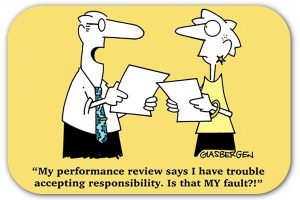
4. Personal Questions are part of the interview
Asking any form of personal questions about your family, marital status, future family plans are not OK in an interview. Interviewers are not legally allowed to ask questions about the personal life of the candidates. It is possible for the information to come up accidentally or during casual conversation but planned questions regarding the personal life are not required for any job interview. Personal questions will not help the interviewer determine how well you work in any way.
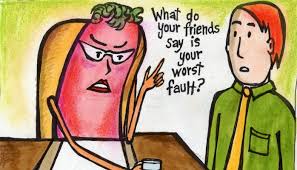
5. Bossy unrelenting team leads
During an interview, a lot more can be negotiated along with the salary. The negotiation tactics of your immediate boss will reveal a lot about the person themselves. Observe whether the manager or team lead is relentless or lenient or hard working and a team player by observing how much they are ready to negotiate with the smaller aspects of your job role. It is important to have a leader who leads from the front and not a boss who gives orders.

Before accepting any proposal or making a final decision, take a minute to think of what you want from the company. Evaluate your goals against the opportunities the company presents and its work atmosphere. The pay package should never be the only reason to accept or decline a job. Sometimes experiences are more valuable than money.
How To
Google Brings AI to PDFs with “Ask about this PDF” Feature

Google has introduced a new AI-powered feature for its Files by Google app, allowing users to easily interact with PDF documents. The “Ask about this PDF” feature, powered by Gemini, enables users to ask questions about the document’s content directly within the app.
How it Works
Access
The feature is available in the updated Files by Google app (version 16.0.5 and above). Users can download the latest version from the Google Play Store to access this functionality.
Functionality
Users can simply tap the “Ask about this PDF” button while viewing a document. This prompts the app to allow users to ask questions regarding the PDF content, such as:
- Summaries of sections
- Clarifications on specific paragraphs
- Details about tables and charts
AI Interaction
The app leverages the power of Gemini AI to provide accurate and informative answers based on the content of the PDF. This interaction enhances user engagement by making it easier to extract relevant information without manually scrolling through lengthy documents.
User-Friendly Experience
AI-generated responses are displayed as an overlay, enabling users to view both the original PDF and the AI-generated answers simultaneously. This feature streamlines the process of obtaining information from PDFs, making it particularly useful for students and professionals who frequently work with such documents.
Availability
Gemini Advanced Required
The “Ask about this PDF” feature is currently exclusive to users of Gemini Advanced, a subscription service that provides enhanced capabilities of Google’s AI tools.
Limited to Files by Google
At present, this feature is available only within the Files by Google app. However, there are expectations that similar functionalities may be integrated into other Google applications in the future, such as Google Drive.
Future Outlook
This new feature demonstrates Google’s commitment to integrating AI seamlessly into its products and services. By enhancing the user experience with innovative tools like “Ask about this PDF,” Google aims to improve productivity and accessibility for its users.
Expansion Plans
Given the positive reception of this feature, it is likely that Google will explore expanding Gemini’s capabilities across other platforms and applications, potentially offering similar functionalities for various document types and formats.
Conclusion
Google’s introduction of the “Ask about this PDF” feature in its Files by Google app marks a significant advancement in how users interact with digital documents. By leveraging Gemini AI, Google is not only enhancing productivity but also making information retrieval more efficient and user-friendly. As AI continues to evolve, features like these are expected to play a crucial role in transforming digital workflows across various sectors.
How To
WhatsApp Introduces Voice Note Transcription: A Complete Guide to the New Feature!

WhatsApp is revolutionizing how users handle voice messages with the introduction of its new Voice Note Transcription feature. Designed to cater to diverse user needs, this update ensures that you never miss out on voice messages, even in situations where listening isn’t an option—be it a noisy environment, an important meeting, or simply when audio isn’t convenient.
What Is Voice Note Transcription?
The Voice Note Transcription feature converts voice messages into text, allowing users to read the content instead of listening. This thoughtful solution addresses scenarios where audio playback may not be practical. With this addition, WhatsApp enhances communication efficiency, helping users stay connected regardless of their circumstances.
How Does It Work?
Using the transcription feature is straightforward:
- Enable the Feature: Navigate to Settings > Chats > Voice Message Transcripts to enable or disable the feature and select your preferred transcription language.
- Transcribing a Voice Note: Once activated, long-press the voice message you’ve received and tap ‘Transcribe’. The app will instantly generate a text version of the audio message for you to read at your convenience.
This process is handled entirely on your device, ensuring that the voice messages remain private. Neither WhatsApp nor external servers have access to the content, maintaining the platform’s commitment to privacy.
Privacy and Security
In line with WhatsApp’s dedication to user security, the transcription process is executed locally on the device. This ensures that your voice messages are never sent to external servers, and even WhatsApp itself cannot access them. By integrating this feature while preserving its robust end-to-end encryption, WhatsApp continues to prioritize user trust.
Key Privacy Features
- Local Processing: Transcripts are generated entirely on-device, ensuring that no one else—not even WhatsApp—can access your personal messages.
- End-to-End Encryption: The feature maintains WhatsApp’s strong privacy standards, ensuring that only the sender and recipient can access their voice messages.
Global Rollout and Language Support
The Voice Note Transcription feature is rolling out globally over the coming weeks. Initially, it supports selected languages such as English, Spanish, Portuguese, Russian, and Hindi. WhatsApp has confirmed plans to expand its language offerings soon, ensuring wider accessibility for users worldwide.
Why This Feature is a Game-Changer
This new addition addresses a common pain point for WhatsApp users: handling voice messages when audio playback isn’t feasible. Whether you’re in a crowded space, attending a quiet event, or dealing with a lengthy voice note, the transcription feature provides a convenient alternative.
Benefits of Voice Note Transcription
- Multitasking Convenience: Users can skim through voice messages while juggling other responsibilities without needing headphones.
- Accessibility Improvement: The feature enhances accessibility for individuals with hearing impairments or those who prefer text-based communication over audio.
- Enhanced Communication: Merging the personal touch of voice communication with the convenience of text allows for more flexible interactions.
Conclusion
By introducing the Voice Note Transcription feature, WhatsApp continues to innovate and enhance its platform. This tool exemplifies how technology can adapt to diverse user needs while maintaining security and privacy. Keep an eye on your app settings—this feature is rolling out soon and is set to make staying connected easier than ever. As WhatsApp expands its capabilities, users can look forward to a more personalized and efficient messaging experience that caters to their evolving communication preferences.
How To
WhatsApp’s Secret Code for Locked Chats: How to Use It for Extra Privacy!

WhatsApp has introduced an innovative security feature known as Chat Lock, which enhances user privacy by allowing individuals to secure their personal chats from unwanted access. A key component of this update is the Secret Code option, enabling users to access locked chats through a unique code, thereby making private conversations even more discreet.
What is the Secret Code for Locked Chats?
The Secret Code feature allows users to set a custom code for their locked chats, effectively hiding them and making them accessible only through a specific search command. Instead of simply navigating to the Locked Chats folder within the app, users can assign a custom name or code that conceals these chats entirely from the main chat screen.
Once the Secret Code is established, users can easily search for it within the app to access their hidden chats. If someone attempts to enter an incorrect code, the locked chats will remain invisible, adding an extra layer of security.
Steps to Set Up a Secret Code for Locked Chats on WhatsApp
If you want to enhance the security of your chats with a Secret Code, follow this step-by-step guide:
- Lock Your Chats:
-
-
- Select the chat you wish to lock.
- Tap the three dots in the top-right corner and choose Lock Chat.
-
- Access the Locked Chats Folder:
-
-
- After locking some chats, open WhatsApp and navigate to the Locked Chats folder.
-
- Set the Secret Code:
-
-
- Tap the three dots in the top-right corner of the Locked Chats screen and select Chat Lock Settings.
- Choose the Secret Code option.
- Enter a memorable code of your choice (this can include words or emojis).
- Tap Next, re-enter your code to confirm, and then tap Done to save your code.
-
- Hide Locked Chats:
-
- To make locked chats less visible, go back to the Chat Lock Settings page and toggle on Hide Locked Chats.
Important Considerations
- Code Access: After setting up your Secret Code, you will need to enter it each time you want to access your hidden chats.
- Privacy Caution: If someone knows your Secret Code, they can unlock your chats.
- Code Retrieval: If you forget your Secret Code, there is no recovery option unless you have a backup of your chats.
Benefits of Using the Secret Code Feature
The introduction of the Secret Code significantly enhances privacy for WhatsApp users. It allows individuals to keep sensitive conversations hidden from prying eyes, making it particularly useful for those who share their devices or are concerned about unauthorized access. This feature is ideal for various scenarios, such as discussing personal matters or planning surprises without fear of being discovered.
Conclusion
With its new Secret Code feature for locked chats, WhatsApp has taken a significant step toward enhancing user privacy and security. By allowing users to hide their sensitive conversations behind a customizable code, WhatsApp provides an effective solution for those looking to keep their communications confidential. As digital privacy becomes increasingly important, features like these empower users to take control over their personal information and interactions within the app.













Mbjmdqty
May 25, 2025 at 5:01 am
Explore the ranked best online casinos of 2025. Compare bonuses, game selections, and trustworthiness of top platforms for secure and rewarding gameplaycrypto casino.
Kuwin
November 5, 2025 at 1:39 pm
kuwin sở hữu kho game đa dạng từ slot đến trò chơi bài đổi thưởng, mang đến cho bạn những giây phút giải trí tuyệt vời.
谷歌蜘蛛池
November 6, 2025 at 8:55 pm
利用强大的谷歌蜘蛛池技术,大幅提升网站收录效率与页面抓取频率。谷歌蜘蛛池
MM88
November 8, 2025 at 3:15 am
Với giao diện mượt mà và ưu đãi hấp dẫn, MM88 là lựa chọn lý tưởng cho các tín đồ giải trí trực tuyến.
站群程序
November 8, 2025 at 1:45 pm
采用高效谷歌站群策略,快速提升网站在搜索引擎中的可见性与权重。谷歌站群
ios超级签
November 13, 2025 at 10:12 pm
苹果签名,苹果超级签平台,ios超级签平台ios超级签苹果企业签,苹果超级签,稳定超级签名
iwin
November 14, 2025 at 5:06 pm
iwin – nền tảng game bài đổi thưởng uy tín, nơi bạn có thể thử vận may và tận hưởng nhiều tựa game hấp
MM88
November 21, 2025 at 11:23 am
Khám phá thế giới giải trí trực tuyến đỉnh cao tại MM88, nơi mang đến những trải nghiệm cá cược thể thao và casino sống động.
chanced casino
December 18, 2025 at 6:18 pm
chanced casino chanced casino