How To
Tips On How To Start Your Own Startup!
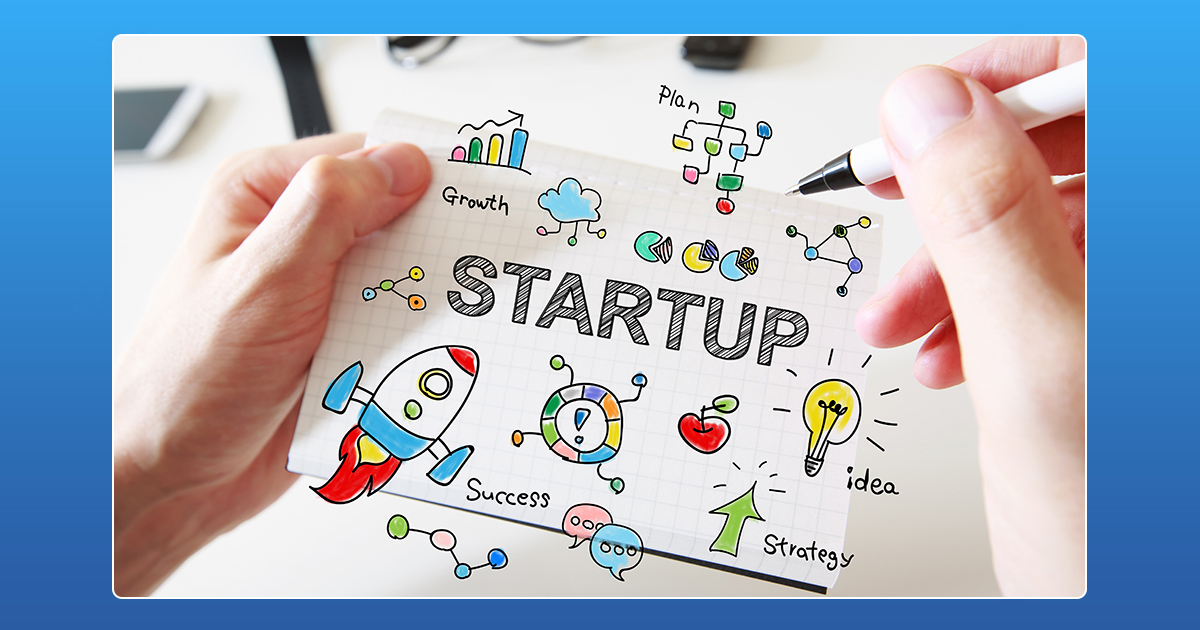
In a day and age where everyone is trying to get their own business off the ground, the how to questions can get overwhelming. Today, we give you five steps that will help you start your own successful startup.
1. Start small but dream big.
If you’re dreaming about starting your own company, then dream big. Always start with the final picture in mind and work backwards from there. If you just have a plan and aren’t working towards it, then nothing will ever happen. So before you get into a hole, here are a few things you could do:
- Create your domain
- Get your website registered
- Create a plan
- Get your prototype ready
2. Start selling your product
If you don’t start believing in your product, then no one else will. To make your product successful, its time to start selling it. Spread the word about your idea around, let people know what you are thinking and this will help in creating an interest. The first form of marketing starts at home and every successful startup proves just that.
3. Do not hesitate in asking for advice
When starting out, never hesitate to ask for advice. There is always someone who knows more about certain things better than you. The good thing that comes out of this is that while you may have learned something new, you also get on board someone with a vast amount of experience. This tells the people you talk to that you are serious, ready to learn and want to work hard as well.
4. Start hiring people
Start hiring people, even if its just a couple of interns. If you’re a little strapped for cash, then hire interns. Interns get the work done faster. A learning experience for them and for you, its a good way to get the work going for your business. Start hiring. Now!
5. Start creating a customer base
Once you’ve covered the basics, then its time to get your customer base going. Create a list, start talking and get your work off and running! Starting fast doesn’t mean that you should force scaling. Scaling is something that happens carefully, in a measured manner. The startup culture is a race and the faster you are, the faster you win it!
How To
WhatsApp Rolls Out ‘Member Tags’ Feature to Simplify Group Roles and Management

WhatsApp has rolled out a new “Member Tags” feature designed to make group management simpler and more organized. The update allows users to add short text labels next to their names in group chats such as Admin, Manager, Designer, or Coordinator helping others instantly identify roles and responsibilities. This feature is especially useful for large communities, workplaces, and project-based groups where multiple participants collaborate regularly.
With WhatsApp Member Tags, group members can customize labels that appear beside their names and within the participants list, providing better clarity during group conversations. The introduction of tags aims to cut down confusion in busy chats, making it easier to know who handles what. The feature is already rolling out for iOS users and is expected to reach Android devices soon as part of WhatsApp’s gradual global rollout. Users can add tags by simply going to the group info section, tapping their own name, and selecting “Add Member Tag.”
This update also benefits brands, creators, and businesses that rely on WhatsApp for communication and engagement. From marking support staff with titles like “Customer Support” or “Sales” to identifying moderators and event organizers in community groups, the feature brings a layer of professionalism to WhatsApp’s familiar interface. By enhancing group communication dynamics, the Member Tags feature strengthens WhatsApp’s position as one of the most efficient and business-friendly messaging platforms available today.
How To
Google Brings AI to PDFs with “Ask about this PDF” Feature

Google has introduced a new AI-powered feature for its Files by Google app, allowing users to easily interact with PDF documents. The “Ask about this PDF” feature, powered by Gemini, enables users to ask questions about the document’s content directly within the app.
How it Works
Access
The feature is available in the updated Files by Google app (version 16.0.5 and above). Users can download the latest version from the Google Play Store to access this functionality.
Functionality
Users can simply tap the “Ask about this PDF” button while viewing a document. This prompts the app to allow users to ask questions regarding the PDF content, such as:
- Summaries of sections
- Clarifications on specific paragraphs
- Details about tables and charts
AI Interaction
The app leverages the power of Gemini AI to provide accurate and informative answers based on the content of the PDF. This interaction enhances user engagement by making it easier to extract relevant information without manually scrolling through lengthy documents.
User-Friendly Experience
AI-generated responses are displayed as an overlay, enabling users to view both the original PDF and the AI-generated answers simultaneously. This feature streamlines the process of obtaining information from PDFs, making it particularly useful for students and professionals who frequently work with such documents.
Availability
Gemini Advanced Required
The “Ask about this PDF” feature is currently exclusive to users of Gemini Advanced, a subscription service that provides enhanced capabilities of Google’s AI tools.
Limited to Files by Google
At present, this feature is available only within the Files by Google app. However, there are expectations that similar functionalities may be integrated into other Google applications in the future, such as Google Drive.
Future Outlook
This new feature demonstrates Google’s commitment to integrating AI seamlessly into its products and services. By enhancing the user experience with innovative tools like “Ask about this PDF,” Google aims to improve productivity and accessibility for its users.
Expansion Plans
Given the positive reception of this feature, it is likely that Google will explore expanding Gemini’s capabilities across other platforms and applications, potentially offering similar functionalities for various document types and formats.
Conclusion
Google’s introduction of the “Ask about this PDF” feature in its Files by Google app marks a significant advancement in how users interact with digital documents. By leveraging Gemini AI, Google is not only enhancing productivity but also making information retrieval more efficient and user-friendly. As AI continues to evolve, features like these are expected to play a crucial role in transforming digital workflows across various sectors.
How To
WhatsApp Introduces Voice Note Transcription: A Complete Guide to the New Feature!

WhatsApp is revolutionizing how users handle voice messages with the introduction of its new Voice Note Transcription feature. Designed to cater to diverse user needs, this update ensures that you never miss out on voice messages, even in situations where listening isn’t an option—be it a noisy environment, an important meeting, or simply when audio isn’t convenient.
What Is Voice Note Transcription?
The Voice Note Transcription feature converts voice messages into text, allowing users to read the content instead of listening. This thoughtful solution addresses scenarios where audio playback may not be practical. With this addition, WhatsApp enhances communication efficiency, helping users stay connected regardless of their circumstances.
How Does It Work?
Using the transcription feature is straightforward:
- Enable the Feature: Navigate to Settings > Chats > Voice Message Transcripts to enable or disable the feature and select your preferred transcription language.
- Transcribing a Voice Note: Once activated, long-press the voice message you’ve received and tap ‘Transcribe’. The app will instantly generate a text version of the audio message for you to read at your convenience.
This process is handled entirely on your device, ensuring that the voice messages remain private. Neither WhatsApp nor external servers have access to the content, maintaining the platform’s commitment to privacy.
Privacy and Security
In line with WhatsApp’s dedication to user security, the transcription process is executed locally on the device. This ensures that your voice messages are never sent to external servers, and even WhatsApp itself cannot access them. By integrating this feature while preserving its robust end-to-end encryption, WhatsApp continues to prioritize user trust.
Key Privacy Features
- Local Processing: Transcripts are generated entirely on-device, ensuring that no one else—not even WhatsApp—can access your personal messages.
- End-to-End Encryption: The feature maintains WhatsApp’s strong privacy standards, ensuring that only the sender and recipient can access their voice messages.
Global Rollout and Language Support
The Voice Note Transcription feature is rolling out globally over the coming weeks. Initially, it supports selected languages such as English, Spanish, Portuguese, Russian, and Hindi. WhatsApp has confirmed plans to expand its language offerings soon, ensuring wider accessibility for users worldwide.
Why This Feature is a Game-Changer
This new addition addresses a common pain point for WhatsApp users: handling voice messages when audio playback isn’t feasible. Whether you’re in a crowded space, attending a quiet event, or dealing with a lengthy voice note, the transcription feature provides a convenient alternative.
Benefits of Voice Note Transcription
- Multitasking Convenience: Users can skim through voice messages while juggling other responsibilities without needing headphones.
- Accessibility Improvement: The feature enhances accessibility for individuals with hearing impairments or those who prefer text-based communication over audio.
- Enhanced Communication: Merging the personal touch of voice communication with the convenience of text allows for more flexible interactions.
Conclusion
By introducing the Voice Note Transcription feature, WhatsApp continues to innovate and enhance its platform. This tool exemplifies how technology can adapt to diverse user needs while maintaining security and privacy. Keep an eye on your app settings—this feature is rolling out soon and is set to make staying connected easier than ever. As WhatsApp expands its capabilities, users can look forward to a more personalized and efficient messaging experience that caters to their evolving communication preferences.














Gmpizfrw
May 27, 2025 at 4:40 pm
สำรวจคาสิโนออนไลน์ที่ได้รับการจัดอันดับดีที่สุดในปี 2025 เปรียบเทียบโบนัส ตัวเลือกเกม และความน่าเชื่อถือของแพลตฟอร์มชั้นนำเพื่อการเล่นเกมที่ปลอดภัยและคุ้มค่าคาสิโน
Lina Gutierrez
July 21, 2025 at 7:33 am
Pretty! This has been a really wonderful post. Many thanks for providing these details.
谷歌站群
November 7, 2025 at 4:32 am
专业构建与管理谷歌站群网络,助力品牌实现全域流量的强势增长。谷歌站群
Kuwin
November 7, 2025 at 12:08 pm
kuwin sở hữu kho game đa dạng từ slot đến trò chơi bài đổi thưởng, mang đến cho bạn những giây phút giải trí tuyệt vời.
iwin
November 8, 2025 at 5:46 am
iwin – nền tảng game bài đổi thưởng uy tín, nơi bạn có thể thử vận may và tận hưởng nhiều tựa game hấp
ios超级签
November 8, 2025 at 10:09 pm
苹果签名,苹果超级签平台,ios超级签平台ios超级签苹果企业签,苹果超级签,稳定超级签名
J88
November 10, 2025 at 12:44 pm
Đến với J88, bạn sẽ được trải nghiệm dịch vụ cá cược chuyên nghiệp cùng hàng ngàn sự kiện khuyến mãi độc quyền.
MM88
November 11, 2025 at 2:49 pm
Với giao diện mượt mà và ưu đãi hấp dẫn, MM88 là lựa chọn lý tưởng cho các tín đồ giải trí trực tuyến.
GO88
November 15, 2025 at 2:09 pm
Tham gia cộng đồng game thủ tại Go88 để trải nghiệm các trò chơi bài, poker phổ biến nhất hiện nay.
MM88
November 21, 2025 at 7:25 pm
Khám phá thế giới giải trí trực tuyến đỉnh cao tại MM88, nơi mang đến những trải nghiệm cá cược thể thao và casino sống động.
n1bet casino anmeldung
December 21, 2025 at 12:03 am
Welches ist das beste Books and Bulls Casino und was muss man beim Books and Bulls spielen beachten? Möchten Sie Casinospiele mit RTP-Slots spielen? CasinoSpot.de ist eine Online Casino
Website, die Bewertungen über die Glücksspielindustrie und
eine umfangreiche Sammlung von Glücksspielen und Spielautomaten bietet.
Entdecken Sie die möglichen Gewinne beim kostenlosen Probespiel.
Ab drei gleichen auf einer Gewinnlinie von links nach rechts erhalten Sie einen Preis.
Beim Books & Bulls online Spielen haben Sie außerdem die Möglichkeit, verschiedene Einstellungen zum Spiel selbst durch einen Klick auf das Zahnrad über der
ersten Walze vorzunehmen. Das Books & Bulls Automatenspiel gilt als eine der besten virtuellen Slotmaschinen, die im Jahr
2025 in Online Spielotheken verfügbar sind.
References:
https://online-spielhallen.de/umfassende-details-zum-hit-spin-casino-cashback/
fine dining Crown resorts
December 27, 2025 at 2:20 pm
Put your fitness goals front and centre in our state-of-the-art leisure facilities.
Our wellness offering is for those guests seeking a deeply
holistic experience to rejuvenate and reconnect with
the mind, body and soul. Indeed, it’s nigh on impossible to visit Melbourne without catching a whiff of
the locals’ enthusiasm for sports. If you want more of a culture fix, be
sure to leave time to squeeze in a trip to the theatre. Set on the banks of the Yarra River, Melbourne
is Australia’s second largest city, the capital of the state of Victoria, and a regular in the
list of the world’s most liveable cities.
Patrons must be 18+ to consume alcohol and not be prohibited from the casino or any Crown property for any reason. The Palms will open 45 minutes before the show performance time printed on your ticket.
Discover all the finer details to make your time at Crown Melbourne
seamless and enjoyable.
References:
https://blackcoin.co/lasseters-hotel-casino-comprehensive-guide/