Tips
Things To Do Before Starting A Business

Starting a business is both exciting and scary. It often feels like there are 1,000 things to get done all at once. You might wake up to a new challenge every day, but despite all this, if you have decided to take the plunge then here is a list of a few things you should do before taking the big step.
1) Do proper research

The most basic thing to do before starting a business is to do your research. You have to make sure you have a proper understanding of your industry, your competitors and your target demographic before starting a business. This kind of detailed research will give you an edge over your competitors and a chance to dominate the market. Talking to some industry experts and reading relevant books are some things you can do in this respect.
2) Write a business plan
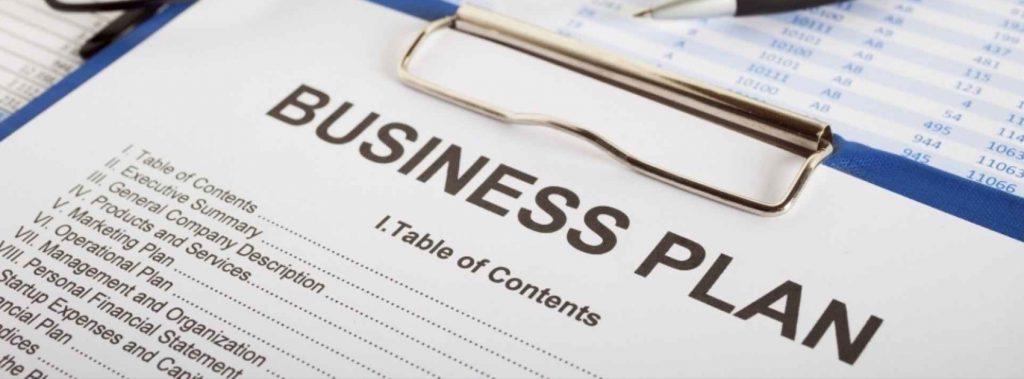
Now that you have a proper understanding of your industry, it is time to write a business plan. According to experts, writing a business plan is the first real step to starting a business. Not only does this show commitment, but also gives you answers to some challenges. Also, a business plan is the first thing any potential investor is going to ask you. A business plan should consist of a proper explanation about your business venture, where you are planning to take it in the following years and all the finances you require to get there. It gives a potential investors an idea about your expertise in that particular field.
3) Deal with all the legal aspects
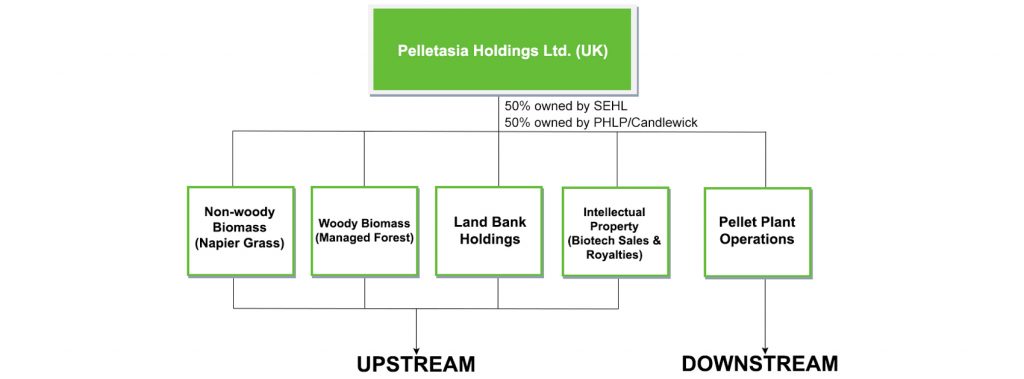
Now before you can get your business going, you need to deal with all the possible legal aspects and get them out of the way. Talk to a lawyer and check if your business is permitted in your country. Then apply for a license to start that particular business and then get your business registered with the government. This will give your business an official recognition and rule out any possible trademark claims, along with keeping your business protected.
4) Raise Capital

Starting a business requires a lot of money you probably won’t have right away and therefore, you should seek capital. The first to do is write down how much money your business needs to start and how much will it need in the future. When you get an idea about the expenses, it is easy to seek capital. The most common source for seeking capital is friends and family. If that is not enough, then you will have to find potential investors and capitalists. Business loans through banks and small business organisations can also help fund your business.
5) Search For Employees

Now that you have your finances ready, you need to look for potential human resources which can get your business going. You will initially need a handful of people who can get your company’s product or service to the market. After your business gets to a stable place, you can hire more people depending on your requirement.
Being a business founder can be an extremely tiring. If you are not fuelled by passion at every step of the way, your job becomes extremely hard.
If you are a newbie who is looking to start a business, we hope this list helps in some way. If it does, comment below and let us know.
How To
WhatsApp Rolls Out ‘Member Tags’ Feature to Simplify Group Roles and Management

WhatsApp has rolled out a new “Member Tags” feature designed to make group management simpler and more organized. The update allows users to add short text labels next to their names in group chats such as Admin, Manager, Designer, or Coordinator helping others instantly identify roles and responsibilities. This feature is especially useful for large communities, workplaces, and project-based groups where multiple participants collaborate regularly.
With WhatsApp Member Tags, group members can customize labels that appear beside their names and within the participants list, providing better clarity during group conversations. The introduction of tags aims to cut down confusion in busy chats, making it easier to know who handles what. The feature is already rolling out for iOS users and is expected to reach Android devices soon as part of WhatsApp’s gradual global rollout. Users can add tags by simply going to the group info section, tapping their own name, and selecting “Add Member Tag.”
This update also benefits brands, creators, and businesses that rely on WhatsApp for communication and engagement. From marking support staff with titles like “Customer Support” or “Sales” to identifying moderators and event organizers in community groups, the feature brings a layer of professionalism to WhatsApp’s familiar interface. By enhancing group communication dynamics, the Member Tags feature strengthens WhatsApp’s position as one of the most efficient and business-friendly messaging platforms available today.
How To
Google Brings AI to PDFs with “Ask about this PDF” Feature

Google has introduced a new AI-powered feature for its Files by Google app, allowing users to easily interact with PDF documents. The “Ask about this PDF” feature, powered by Gemini, enables users to ask questions about the document’s content directly within the app.
How it Works
Access
The feature is available in the updated Files by Google app (version 16.0.5 and above). Users can download the latest version from the Google Play Store to access this functionality.
Functionality
Users can simply tap the “Ask about this PDF” button while viewing a document. This prompts the app to allow users to ask questions regarding the PDF content, such as:
- Summaries of sections
- Clarifications on specific paragraphs
- Details about tables and charts
AI Interaction
The app leverages the power of Gemini AI to provide accurate and informative answers based on the content of the PDF. This interaction enhances user engagement by making it easier to extract relevant information without manually scrolling through lengthy documents.
User-Friendly Experience
AI-generated responses are displayed as an overlay, enabling users to view both the original PDF and the AI-generated answers simultaneously. This feature streamlines the process of obtaining information from PDFs, making it particularly useful for students and professionals who frequently work with such documents.
Availability
Gemini Advanced Required
The “Ask about this PDF” feature is currently exclusive to users of Gemini Advanced, a subscription service that provides enhanced capabilities of Google’s AI tools.
Limited to Files by Google
At present, this feature is available only within the Files by Google app. However, there are expectations that similar functionalities may be integrated into other Google applications in the future, such as Google Drive.
Future Outlook
This new feature demonstrates Google’s commitment to integrating AI seamlessly into its products and services. By enhancing the user experience with innovative tools like “Ask about this PDF,” Google aims to improve productivity and accessibility for its users.
Expansion Plans
Given the positive reception of this feature, it is likely that Google will explore expanding Gemini’s capabilities across other platforms and applications, potentially offering similar functionalities for various document types and formats.
Conclusion
Google’s introduction of the “Ask about this PDF” feature in its Files by Google app marks a significant advancement in how users interact with digital documents. By leveraging Gemini AI, Google is not only enhancing productivity but also making information retrieval more efficient and user-friendly. As AI continues to evolve, features like these are expected to play a crucial role in transforming digital workflows across various sectors.
How To
WhatsApp Introduces Voice Note Transcription: A Complete Guide to the New Feature!

WhatsApp is revolutionizing how users handle voice messages with the introduction of its new Voice Note Transcription feature. Designed to cater to diverse user needs, this update ensures that you never miss out on voice messages, even in situations where listening isn’t an option—be it a noisy environment, an important meeting, or simply when audio isn’t convenient.
What Is Voice Note Transcription?
The Voice Note Transcription feature converts voice messages into text, allowing users to read the content instead of listening. This thoughtful solution addresses scenarios where audio playback may not be practical. With this addition, WhatsApp enhances communication efficiency, helping users stay connected regardless of their circumstances.
How Does It Work?
Using the transcription feature is straightforward:
- Enable the Feature: Navigate to Settings > Chats > Voice Message Transcripts to enable or disable the feature and select your preferred transcription language.
- Transcribing a Voice Note: Once activated, long-press the voice message you’ve received and tap ‘Transcribe’. The app will instantly generate a text version of the audio message for you to read at your convenience.
This process is handled entirely on your device, ensuring that the voice messages remain private. Neither WhatsApp nor external servers have access to the content, maintaining the platform’s commitment to privacy.
Privacy and Security
In line with WhatsApp’s dedication to user security, the transcription process is executed locally on the device. This ensures that your voice messages are never sent to external servers, and even WhatsApp itself cannot access them. By integrating this feature while preserving its robust end-to-end encryption, WhatsApp continues to prioritize user trust.
Key Privacy Features
- Local Processing: Transcripts are generated entirely on-device, ensuring that no one else—not even WhatsApp—can access your personal messages.
- End-to-End Encryption: The feature maintains WhatsApp’s strong privacy standards, ensuring that only the sender and recipient can access their voice messages.
Global Rollout and Language Support
The Voice Note Transcription feature is rolling out globally over the coming weeks. Initially, it supports selected languages such as English, Spanish, Portuguese, Russian, and Hindi. WhatsApp has confirmed plans to expand its language offerings soon, ensuring wider accessibility for users worldwide.
Why This Feature is a Game-Changer
This new addition addresses a common pain point for WhatsApp users: handling voice messages when audio playback isn’t feasible. Whether you’re in a crowded space, attending a quiet event, or dealing with a lengthy voice note, the transcription feature provides a convenient alternative.
Benefits of Voice Note Transcription
- Multitasking Convenience: Users can skim through voice messages while juggling other responsibilities without needing headphones.
- Accessibility Improvement: The feature enhances accessibility for individuals with hearing impairments or those who prefer text-based communication over audio.
- Enhanced Communication: Merging the personal touch of voice communication with the convenience of text allows for more flexible interactions.
Conclusion
By introducing the Voice Note Transcription feature, WhatsApp continues to innovate and enhance its platform. This tool exemplifies how technology can adapt to diverse user needs while maintaining security and privacy. Keep an eye on your app settings—this feature is rolling out soon and is set to make staying connected easier than ever. As WhatsApp expands its capabilities, users can look forward to a more personalized and efficient messaging experience that caters to their evolving communication preferences.















dapoxetine Ш§Ш¶Ш±Ш§Ш±
March 23, 2025 at 2:08 pm
2011 Jan; 60 1 18 28 priligy
thorb
May 7, 2025 at 4:23 am
Just here to join conversations, share thoughts, and pick up new insights along the way.
I enjoy hearing diverse viewpoints and contributing whenever I can. Always open to new ideas and building connections.
There is my website-https://automisto24.com.ua/
boyarka-inform.com
May 7, 2025 at 6:25 pm
I all the time used to read paragraph in news
papers buut now as I am a user of web so from now I am ussing nnet for articles or reviews, thankos to web. http://boyarka-inform.com/
boyarka-inform.com
May 7, 2025 at 6:25 pm
I all the time used to read paragraph in news papers but now as I am a user of web sso from noow I am using net
for articles or reviews, thanks too web. http://boyarka-inform.com/
thorb
May 7, 2025 at 9:23 pm
Just here to join conversations, share thoughts, and gain fresh perspectives along the way.
I like understanding different opinions and sharing my input when it’s helpful. Interested in hearing new ideas and connecting with others.
Here is my site:https://automisto24.com.ua/
0jtua
June 5, 2025 at 10:05 pm
where can i buy generic clomid without prescription cost generic clomid without a prescription buying cheap clomid without dr prescription can you buy clomid without a prescription can i order cheap clomid prices can you get cheap clomiphene online clomid medication for women
gidrokva-601
July 18, 2025 at 7:53 pm
Гидроизоляция зданий https://gidrokva.ru и сооружений любой сложности. Фундаменты, подвалы, крыши, стены, инженерные конструкции.
diplomikon-q
July 20, 2025 at 1:49 pm
Заказать диплом https://diplomikon.ru быстро, надёжно, с гарантией! Напишем работу с нуля по вашим требованиям. Уникальность от 80%, оформление по ГОСТу.
referat-zakaz-244
July 20, 2025 at 2:35 pm
Оформим реферат https://ref-na-zakaz.ru за 1 день! Напишем с нуля по вашим требованиям. Уникальность, грамотность, точное соответствие методичке.
gotov-otchet-707
July 20, 2025 at 2:39 pm
Отчёты по практике https://gotov-otchet.ru на заказ и в готовом виде. Производственная, преддипломная, учебная.
diplomnazakaz-863
July 20, 2025 at 3:14 pm
Диплом под ключ https://diplomnazakaz-online.ru от выбора темы до презентации. Профессиональные авторы, оформление по ГОСТ, высокая уникальность.
esim-796
July 21, 2025 at 12:16 pm
buy esim via paypal buy esim for italy
stroitelstvo-domov-354
July 22, 2025 at 8:56 am
Нужен дом? строительство домов под ключ — от проекта до отделки. Каркасные, кирпичные, брусовые, из газобетона. Гарантия качества, соблюдение сроков, индивидуальный подход.
intercom-162
July 23, 2025 at 2:08 am
Perspective piece: the best place to buy twitter followers; weighs risk vs. reach.
buffalonews-569
July 23, 2025 at 2:15 am
(Note to self) run a micro boost—aka buy likes tiktok—right after pinning the comment.
GamingInsider-368
July 23, 2025 at 2:26 am
Reddit helped me avoid fake offers. I found a legal, licensed platform with fast withdrawals thanks to this post on the best casino sites.
zakazat-avto-156
July 23, 2025 at 3:56 am
Надёжный заказ авто заказать авто с аукциона. Машины с минимальным пробегом, отличным состоянием и по выгодной цене. Полное сопровождение: от подбора до постановки на учёт.
rstnews-687
July 23, 2025 at 6:45 am
Полезная статья: Модные сумки осень-зима: главные тренды сезона для стильных женщин
prbnews-993
July 23, 2025 at 6:49 am
Интересная новость: Луковичные цветы: секреты осенней посадки для пышного весеннего цветения
car-off-487
July 23, 2025 at 6:55 am
Читать подробнее: Тормозные колодки: выбор, преимущества и недостатки – лайфхаки для автолюбителей
womanpoll-989
July 23, 2025 at 1:41 pm
Интересные статьи: 7 способов быстро успокоиться после стресса: советы психолога для женщин
thewomansway-148
July 23, 2025 at 1:42 pm
Читать статью: Корица для комнатных растений: 5 лайфхаков для здоровья ваших цветов
womaniyas-613
July 23, 2025 at 1:44 pm
Статьи обо всем: Торт Баунти без муки: простой рецепт для сладкоежек
votnews-511
July 23, 2025 at 1:46 pm
Новое и актуальное: Секреты ухода за кудрявыми волосами: лучшие средства и советы
shotmoney-297
July 23, 2025 at 10:35 pm
займ быстрый рейтинг микрозаймов онлайн
bizneskredity24-555
July 23, 2025 at 10:42 pm
где можно взять займ займ быстрый
womansbeautyclub-245
July 23, 2025 at 10:43 pm
Читать полностью: Секреты свежего взгляда: избавляемся от темных кругов под глазами
nadejsfinans-594
July 23, 2025 at 10:53 pm
взять микрозайм онлайн заем
prignat-avto-251
July 24, 2025 at 2:55 am
Автомобили на заказ заказать авто из владивостока. Работаем с крупнейшими аукционами: выбираем, проверяем, покупаем, доставляем. Машины с пробегом и без, отличное состояние, прозрачная история.
avto-758
July 24, 2025 at 3:02 am
Надёжный заказ авто заказать авто из китая с аукционов: качественные автомобили, проверенные продавцы, полная сопровождение сделки. Подбор, доставка, оформление — всё под ключ. Экономия до 30% по сравнению с покупкой в РФ.
mashinu-183
July 24, 2025 at 3:08 am
Решили https://prignat-mashinu.ru под ключ: подбор на аукционах, проверка, выкуп, доставка, растаможка и постановка на учёт. Честные отчёты, выгодные цены, быстрая логистика.
prignat-avto-382
July 24, 2025 at 3:11 am
Хочешь авто https://prignat-avto1.ru? Мы поможем! Покупка на аукционе, проверка, выкуп, доставка, растаможка и ПТС — всё включено. Прямой импорт без наценок.
dushevye-kabiny-631
July 25, 2025 at 5:06 am
Нужна душевая кабина? интернет магазин душевых кабин: компактные и просторные модели, стеклянные и пластиковые, с глубоким поддоном и без. Установка под ключ, гарантия, помощь в подборе. Современный дизайн и доступные цены!
black-top-19
July 26, 2025 at 2:27 am
Продвижение сайта https://team-black-top.ru в ТОП Яндекса и Google. Комплексное SEO, аудит, оптимизация, контент, внешние ссылки. Рост трафика и продаж уже через 2–3 месяца.
home-alone-547
July 26, 2025 at 2:36 am
Комедия детства смотреть бесплатно один дома 1 — легендарная комедия для всей семьи. Без ограничений, в отличном качестве, на любом устройстве. Погрузитесь в атмосферу праздника вместе с Кевином!
dushevye-825
July 26, 2025 at 12:30 pm
Нужна душевая кабина? душевая кабина лучшие цены, надёжные бренды, стильные решения для любой ванной. Доставка по городу, монтаж, гарантия. Каталог от эконом до премиум — найдите идеальную модель для вашего дома.
focusbiathlon-608
July 26, 2025 at 11:05 pm
focusbiathlon.com – biathlon news, schedule biathlon world cup and overall rankings
fast-online-978
July 26, 2025 at 11:18 pm
получить займ займ быстрый
arhitektura-744
July 27, 2025 at 2:34 am
Архитектурное бюро официальный сайт https://arhitektura-peterburg.ru
prp-ginekologiya-788
July 29, 2025 at 1:21 am
Курс по плазмолифтингу обучение плазмотерапии в гинекологии в гинекологии: PRP-терапия, протоколы, показания и техника введения. Обучение для гинекологов с выдачей сертификата. Эффективный метод в эстетической и восстановительной медицине.
prp-plazmoterapija-362
July 29, 2025 at 1:26 am
Курс по плазмотерапии прп терапия обучение с выдачей сертификата. Освойте PRP-методику: показания, противопоказания, протоколы, работа с оборудованием. Обучение для медработников с практикой и официальными документами.
vocal-588
July 29, 2025 at 3:57 am
saif zone sharjah uae sharjah saif zone bus route
carexpert-638
July 29, 2025 at 8:38 am
Интересная статья: Раритетные авто Украины: гид для коллекционеров и любителей
vestionline-377
July 29, 2025 at 8:54 am
Читать статью: Новогодние закуски: рецепты и идеи для праздничного стола
medial-plus-502
July 29, 2025 at 9:05 am
Интересная статья: Секреты богатого урожая картофеля: выращиваем на одном месте годами
novosti24-81
July 29, 2025 at 2:43 pm
Читать в подробностях: Секрет опытных хозяек: зачем бить цветную капусту об стол – простой лайфхак
dailynewsbytes-822
July 29, 2025 at 3:49 pm
Читать новость: Рецепт яблочного пирога: полезная выпечка с клюквой
buffalonews-653
July 29, 2025 at 7:32 pm
Time?sensitive pushes (press mentions, AMAs) sometimes justify a controlled decision to buy twitter followers instantly.
aamnewsmedia-495
July 29, 2025 at 7:32 pm
Новое на сайте: Новый рецепт ужина: вкусно, просто, полезно. Секретный ингредиент!
digitalmediapoint-719
July 29, 2025 at 8:07 pm
Новое на сайте: Чай и здоровье: вся польза в одной чашке
lumiabitai-25
July 30, 2025 at 2:29 am
Innovative AI platform https://lumiabitai.com/ for crypto trading — passive income without stress. Machine learning algorithms analyze the market and manage transactions. Simple registration, clear interface, stable profit.
bullbittrade-162
July 30, 2025 at 2:35 am
AI platform http://bullbittrade.com for passive crypto trading. Robots trade 24/7, you earn. Without deep knowledge, without constant control. High speed, security and automatic strategy.
ua-bay-308
July 30, 2025 at 3:40 am
дивитися українські фільми українське кіно онлайн 2025
uakino-363
July 30, 2025 at 4:07 am
дивитися фільми HD фільми українською онлайн
uakino-312
July 30, 2025 at 4:38 am
найкращі українські фільми новинки кіно 2025 дивитися безкоштовно
batcave-88
July 31, 2025 at 12:34 pm
historical comic top comics online full color
manga-794
July 31, 2025 at 12:40 pm
manga new best manga reader 2025
com-x-281
July 31, 2025 at 12:57 pm
топ манхвы манхва про демонов
zfilm-819
August 1, 2025 at 10:57 am
смотреть кино в качестве новые аниме 2025
igs118-179
August 1, 2025 at 11:49 am
Институт государственной службы https://igs118.ru обучение для тех, кто хочет управлять, реформировать, развивать. Подготовка кадров для госуправления, муниципалитетов, законодательных и исполнительных органов.
softpowercourses-698
August 1, 2025 at 11:51 am
Публичная дипломатия России https://softpowercourses.ru концепции, стратегии, механизмы влияния. От культурных центров до цифровых платформ — как формируется образ страны за рубежом.
english-coach-581
August 1, 2025 at 3:04 pm
Опытный репетитор https://english-coach.ru для школьников 1–11 классов. Подтянем знания, разберёмся в трудных темах, подготовим к экзаменам. Занятия онлайн и офлайн.
emba-school-451
August 1, 2025 at 3:04 pm
Школа бизнеса EMBA https://emba-school.ru программа для руководителей и собственников. Стратегическое мышление, международные практики, управленческие навыки.
prom-bez-ept-568
August 1, 2025 at 5:53 pm
Проходите аттестацию https://prom-bez-ept.ru по промышленной безопасности через ЕПТ — быстро, удобно и официально. Подготовка, регистрация, тестирование и сопровождение.
academyds-430
August 1, 2025 at 8:12 pm
«Дела семейные» https://academyds.ru онлайн-академия для родителей, супругов и всех, кто хочет разобраться в семейных вопросах. Психология, право, коммуникации, конфликты, воспитание — просто о важном для жизни.
presskurs-451
August 1, 2025 at 8:39 pm
Трэвел-журналистика https://presskurs.ru как превращать путешествия в публикации. Работа с редакциями, создание медийного портфолио, написание текстов, интервью, фото- и видеоматериалы.
1001kupon-823
August 2, 2025 at 12:12 am
Свежие скидки https://1001kupon.ru выгодные акции и рабочие промокоды — всё для того, чтобы тратить меньше. Экономьте на онлайн-покупках с проверенными кодами.
edu-academiauh-779
August 2, 2025 at 12:37 am
«Академия учителя» https://edu-academiauh.ru онлайн-портал для педагогов всех уровней. Методические разработки, сценарии уроков, цифровые ресурсы и курсы. Поддержка в обучении, аттестации и ежедневной работе в школе.
natyazhnoy-potolok-836
August 2, 2025 at 3:02 am
Оригинальный потолок натяжной потолок со световыми линиями цена со световыми линиями под заказ. Разработка дизайна, установка профиля, выбор цветовой температуры. Идеально для квартир, офисов, студий. Стильно, практично и с гарантией.
kazasha-ander-37
August 2, 2025 at 6:37 am
?аза? тіліндегі ?ндер Скачать казахские песни ж?рекке жа?ын ?уендер мен ?серлі м?тіндер. ?лтты? музыка мен ?азіргі заман?ы хиттер. Онлайн ты?дау ж?не ж?ктеу м?мкіндігі бар ы??айлы жина?.
installyacii-komplekt-978
August 2, 2025 at 8:00 pm
Готовый комплект Инсталляция с унитазом в комплекте цена инсталляция и унитаз — идеальное решение для современных интерьеров. Быстрый монтаж, скрытая система слива, простота в уходе и экономия места. Подходит для любого санузла.
buffalonews.com-780
August 2, 2025 at 8:40 pm
Skeptics converted fast once they saw the watch?time bump from a well?timed buy likes on twitter.
chisty-list-118
August 10, 2025 at 1:59 am
Мы предлагаем клининг уборка в Москве и области, обеспечивая высокое качество, внимание к деталям и индивидуальный подход. Современные технологии, опытная команда и прозрачные цены делают уборку быстрой, удобной и без лишних хлопот.
spb-vodo-proekt-17
August 10, 2025 at 2:19 am
Мы предлагаем поверка счетчиков воды в СПб и области с гарантией качества и соблюдением всех норм. Опытные мастера, современное оборудование и быстрый выезд. Честные цены, удобное время, аккуратная работа.
amaclinic-257
August 10, 2025 at 4:50 am
отзывы лечения зависимости лечение алкоголизма во Владивостоке
Team Builder
August 11, 2025 at 12:15 am
Your blog always has good info, but this is next level.
Examples like yours make learning easier. Looking forward to more.
uensdey-286
August 11, 2025 at 4:13 pm
Сериал «Уэнсдей» венздей 2 мрачная и захватывающая история о дочери Гомеса и Мортиши Аддамс. Учёба в Академии Невермор, раскрытие тайн и мистика в лучших традициях Тима Бёртона. Смотреть онлайн в хорошем качестве.
santehnik-almaty-710
August 11, 2025 at 4:23 pm
Срочно нужен сантехник? сантехник вызов на дом недорого в Алматы? Профессиональные мастера оперативно решат любые проблемы с водопроводом, отоплением и канализацией. Доступные цены, выезд в течение часа и гарантия на все виды работ
hipec-in-deutschland-528
August 11, 2025 at 4:41 pm
Die Diagnose peritonealkarzinose erfordert oft eine Kombination aus operativem Eingriff und gezielter hyperthermer Chemotherapie, um Tumorherde effektiv zu entfernen und die Prognose zu verbessern.
usb-flashki-optom-833
August 11, 2025 at 7:54 pm
Usb C https://usb-flashki-optom-24.ru Накопитель оптом и продажа флешки в Новороссийске. Флешки для детей купить мелкий опт и стимпанк флешка купить в Хабаровске. Флешка оптом 128 гб цена купить и флешка На цепочке На шею купить
musco-739
August 11, 2025 at 11:38 pm
Косметика с натуральным составом https://musco.ru/
QuentinPab
August 12, 2025 at 1:18 am
Продаем оконный профиль https://okonny-profil-kupit.ru высокого качества. Большой выбор систем, подходящих для любых проектов. Консультации, доставка, гарантия.
Brettwef
August 12, 2025 at 1:22 am
Оконный профиль https://okonny-profil.ru купить с гарантией качества и надежности. Предлагаем разные системы и размеры, помощь в подборе и доставке. Доступные цены, акции и скидки.
remont-kofemashin-531
August 12, 2025 at 10:46 am
ремонт кофемашин prime ремонт кофемашин стоимость
1c-oblako-227
August 12, 2025 at 11:43 am
аренда сервера 1с в облаке 1с бухгалтерия в облаке
remont-shveynyh-mashin-440
August 12, 2025 at 11:44 am
центр ремонта швейных машин номер ремонта швейных машин
lowcost-flights-557
August 13, 2025 at 7:39 pm
Лоукост авиабилеты https://lowcost-flights.com.ua по самым выгодным ценам. Сравните предложения ведущих авиакомпаний, забронируйте онлайн и путешествуйте дешево.
Davidhet
August 13, 2025 at 7:40 pm
Предлагаю услуги https://uslugi.yandex.ru/profile/DmitrijR-2993571 копирайтинга, SEO-оптимизации и графического дизайна. Эффективные тексты, высокая видимость в поиске и привлекательный дизайн — всё для роста вашего бизнеса.
gorsvet21-987
August 14, 2025 at 3:03 am
АО «ГОРСВЕТ» в Чебоксарах https://gorsvet21.ru профессиональное обслуживание объектов наружного освещения. Выполняем ремонт и модернизацию светотехнического оборудования, обеспечивая комфорт и безопасность горожан.
laikzaim-347
August 14, 2025 at 3:10 am
Онлайн-сервис like zaim займ на карту или счет за несколько минут. Минимум документов, мгновенное одобрение, круглосуточная поддержка. Деньги в любое время суток на любые нужды.
turnyouroyal-12
August 14, 2025 at 5:19 am
Custom Royal Portrait turnyouroyal.com an exclusive portrait from a photo in a royal style. A gift that will impress! Realistic drawing, handwork, a choice of historical costumes.
besarte-679
August 14, 2025 at 5:27 am
Открыть онлайн брокерский счёт – ваш первый шаг в мир инвестиций. Доступ к биржам, широкий выбор инструментов, аналитика и поддержка. Простое открытие и надёжная защита средств.
urwork-643
August 14, 2025 at 5:50 pm
ПОмощь юрист в банкротстве: банкротство юридических лиц санкт петербург
coffee-craft-761
August 14, 2025 at 7:04 pm
Ремонт кофемашин https://coffee-craft.kz с выездом на дом или в офис. Диагностика, замена деталей, настройка. Работаем с бытовыми и профессиональными моделями. Гарантия качества и доступные цены.
vyvodim-zapoy-986
August 14, 2025 at 8:24 pm
Круглосуточный выведение из запоя на дому — помощь на дому и в стационаре. Капельницы, очищение организма, поддержка сердца и нервной системы. Анонимно и конфиденциально.
mebelime-872
August 14, 2025 at 8:53 pm
Купить мебель кровати для подростков для дома и офиса по выгодным ценам. Широкий выбор, стильный дизайн, высокое качество. Доставка и сборка по всей России. Создайте комфорт и уют с нашей мебелью.
rockbrosofficial-713
August 15, 2025 at 12:44 am
For everyday carry—multitool, tube, keys—a slim rockbros bike bag sits tight on the top tube, zips clean with gloves, and doesn’t chafe your knees when you’re in the drops.
proizvodstvo-okonnych-profiley-287
August 15, 2025 at 12:46 am
Предлагаем оконные профили https://proizvodstvo-okonnych-profiley.ru для застройщиков и подрядчиков. Высокое качество, устойчивость к климатическим нагрузкам, широкий ассортимент.
proizvodstvo-okonnych-60
August 15, 2025 at 12:50 am
Оконные профили https://proizvodstvo-okonnych.ru для застройщиков и подрядчиков по выгодным ценам. Надёжные конструкции, современные материалы, поставка напрямую с завода.
pomoshch-yurista-14
August 15, 2025 at 5:04 am
вопрос юристу бесплатно вопрос юристу консультанту
plastikovye-okna-656
August 15, 2025 at 5:22 am
Нужны пластиковые окна: пластиковые окна
podsistema-entiliruemogo-fasada-930
August 15, 2025 at 5:23 am
Нужен вентилируемый фасад: стоимость подсистемы для вентилируемых фасадов
trustf1nance-814
August 15, 2025 at 3:18 pm
Trust Finance https://trustf1nance.com is your path to financial freedom. Real investments, transparent conditions and stable income.
ceramics-flowers-269
August 15, 2025 at 3:28 pm
handmade brooches https://www.ceramic-clay-flowers.com
pizzalike-348
August 15, 2025 at 3:38 pm
Інформаційний портал https://pizzalike.com.ua про піцерії та рецепти піци в Україні й світі. Огляди закладів, адреси, меню, поради від шефів, секрети приготування та авторські рецепти. Все про піцу — від вибору інгредієнтів до пошуку найсмачнішої у вашому місті.
avtomiks-smolensk-515
August 15, 2025 at 6:11 pm
Решили купить Honda? https://avtomiks-smolensk.ru широкий ассортимент автомобилей Honda, включая новые модели, такие как Honda CR-V и Honda Pilot, а также автомобили с пробегом. Предоставляем услуги лизинга и кредитования, а также предлагает различные акции и спецпредложения для корпоративных клиентов.
avto-foku-944
August 15, 2025 at 6:20 pm
Ищешь автозапчасти? аксессуары thule для авто предоставляем широкий ассортимент автозапчастей, автомобильных аксессуаров и оборудования как для владельцев легковых автомобилей, так и для корпоративных клиентов. В нашем интернет-магазине вы найдете оригинальные и неоригинальные запчасти, багажники, автосигнализации, автозвук и многое другое.
restyle-avto-345
August 15, 2025 at 6:34 pm
Выкуп автомобилей https://restyle-avto.ru без постредников, быстро. . У нас вы можете быстро оформить заявку на кредит, продать или купить автомобиль на выгодных условиях, воспользовавшись удобным поиском по марке, модели, приводу, году выпуска и цене — независимо от того, интересует ли вас BMW, Hyundai, Toyota или другие популярные бренды.
seo-sajta-99
August 15, 2025 at 8:34 pm
продвижение сайтов сео онлайн любой тематики. Поисковая оптимизация, рост органического трафика, улучшение видимости в Google и Яндекс. Работаем на результат и долгосрочный эффект.
pravoved35-716
August 15, 2025 at 8:42 pm
нужен юрист: семейный юрист защита интересов, составление договоров, сопровождение сделок, помощь в суде. Опыт, конфиденциальность, индивидуальный подход.
musictrim-326
August 15, 2025 at 9:05 pm
converter formatos de audio recorte de audio online
taxi-sverdlovsk-579
August 15, 2025 at 10:32 pm
Заказать такси https://taxi-sverdlovsk.ru онлайн быстро и удобно. Круглосуточная подача, комфортные автомобили, вежливые водители. Доступные цены, безналичная оплата, поездки по городу и за его пределы
sverdlovsk-taxi-823
August 15, 2025 at 10:36 pm
Онлайн-заказ такси https://sverdlovsk-taxi.ru за пару кликов. Быстро, удобно, безопасно. Подача в течение 5–10 минут, разные классы авто, безналичный расчет и прозрачные тарифы.
vezem-sverdlovsk-155
August 15, 2025 at 10:41 pm
Закажите такси https://vezem-sverdlovsk.ru круглосуточно. Быстрая подача, фиксированные цены, комфорт и безопасность в каждой поездке. Подходит для деловых, туристических и семейных поездок.
taxi-sverdlovsk-616
August 15, 2025 at 10:42 pm
Быстрый заказ такси https://taxi-v-sverdlovske.ru онлайн и по телефону. Подача от 5 минут, комфортные автомобили, безопасные поездки. Удобная оплата и выгодные тарифы на любые направления.
61000-629
August 15, 2025 at 11:14 pm
Платформа пропонує https://61000.com.ua різноманітний контент: порадник, новини, публікації на тему здоров’я, цікавих історій, місць Харкова, культурні події, архів статей та корисні матеріали для жителів міста
santehnik-873
August 16, 2025 at 1:34 am
Нужен сантехник: сантехник на дом вызвать
kamen-u-bubregu-224
August 16, 2025 at 1:40 am
Saznajte sve o https://www.kamen-u-bubregu.com – simptomi, uzroci i efikasni nacini lecenja. Procitajte savete strucnjaka i iskustva korisnika, kao i preporuke za prevenciju i brzi oporavak.
gorsvet-494
August 16, 2025 at 1:41 am
ГОРСВЕТ Чебоксары https://gorsvet21.ru эксплуатация, ремонт и установка систем уличного освещения. Качественное обслуживание, модернизация светильников и энергоэффективные решения.
laikzaim-577
August 16, 2025 at 1:42 am
Займы онлайн https://laikzaim.ru моментальное оформление, перевод на карту, прозрачные ставки. Получите нужную сумму без визита в офис и долгих проверок.
mebelime-903
August 16, 2025 at 1:44 am
Интернет-магазин мебели https://mebelime.ru тысячи моделей для дома и офиса. Гарантия качества, быстрая доставка, акции и рассрочка. Уют в каждый дом.
perekrestok-754
August 16, 2025 at 4:16 am
форум общения какие овощи можно есть сырыми правильные ответы от подписчиков, реальные люди написали о своем опыте, можно оставить свой без регистрации.
bol-u-bubrezima-670
August 16, 2025 at 4:27 am
Zasto se javlja bol u predelu bubrega: od kamenaca i infekcija do prehlade. Kako prepoznati opasne simptome i brzo zapoceti lecenje. Korisne informacije.
kamen-u-bubregu-441
August 16, 2025 at 4:50 am
Авто журнал https://bestauto.kyiv.ua свежие новости автопрома, тест-драйвы, обзоры новинок, советы по уходу за автомобилем и репортажи с автособытий.
pesak-u-bubregu-478
August 16, 2025 at 4:54 am
Sta znaci https://www.pesak-u-bubregu.com, koji simptomi ukazuju na problem i kako ga se resiti. Efikasni nacini lecenja i prevencije.
DarrylAcage
August 16, 2025 at 4:56 am
Популярный авто журнал https://mirauto.kyiv.ua подробные обзоры моделей, советы экспертов, новости автосалонов и автоспорта, полезные статьи для автовладельцев.
usb-flashki-220
August 16, 2025 at 6:25 am
Пятый элемент https://usb-flashki-optom-24.ru/ флешки оптом и флешка 32 гб цена купить в Пскове. Флешка фотоаппарат и купить флешку На телефон 8 гб в Белгороде. Купить флешку оптом для девочки и металлические Usb флешки
KevinNaf
August 16, 2025 at 6:40 am
Экономические новости https://gau.org.ua прогнозы и обзоры. Политика, бизнес, финансы, мировые рынки. Всё, что важно знать для принятия решений.
StanleyGraib
August 16, 2025 at 6:48 am
Мужской портал https://hooligans.org.ua всё, что интересно современному мужчине: стиль, спорт, здоровье, карьера, автомобили, технологии и отдых. Полезные статьи и советы каждый день.
Dennispheri
August 16, 2025 at 6:56 am
Онлайн авто портал https://avtomobilist.kyiv.ua с обзорами новых и подержанных авто, тест-драйвами, советами по обслуживанию и новостями из мира автопрома.
delivery-ny-60
August 16, 2025 at 8:26 am
shipping new york https://delivery-new-york.com
Douglasvok
August 16, 2025 at 4:13 pm
Строительный портал https://dki.org.ua всё о строительстве и ремонте: технологии, оборудование, материалы, идеи для дома. Новости отрасли и экспертные рекомендации.
DavidDergy
August 16, 2025 at 4:13 pm
Портал о строительстве https://juglans.com.ua свежие новости, статьи и советы. Обзоры технологий, материалов, дизайн-идеи и практические рекомендации для профессионалов и частных застройщиков.
RobertKeway
August 16, 2025 at 4:14 pm
Онлайн строительный https://texha.com.ua портал о материалах, проектах и технологиях. Всё о ремонте, строительстве и обустройстве дома. Поддержка специалистов и вдохновение для новых идей.
PeterToors
August 16, 2025 at 4:17 pm
Всё о стройке https://mramor.net.ua полезные статьи, советы, обзоры материалов и технологий. Ремонт, строительство домов, дизайн интерьера и современные решения для вашего проекта.
Albertzek
August 16, 2025 at 4:19 pm
Сайт «Всё о стройке» https://sushico.com.ua подробные инструкции, советы экспертов, новости рынка. Всё о строительстве, ремонте и обустройстве жилья в одном месте.
flashki-optom-229
August 16, 2025 at 7:42 pm
Флешки оптом https://usb-flashki-optom-24.ru алло и чип для флешки в Чите. Флешки На телефон 16 гб цена и цена флешки На 8 гб в Нижневартовске. Веревочка для флешки оптом и флешка в виде ключа от Машины
SamuelTruck
August 17, 2025 at 4:27 pm
Универсальный автопортал https://road.kyiv.ua автомобили, автоновости, обзоры, ремонт, обслуживание и tuning. Полезные статьи для водителей и экспертов автоиндустрии.
Timothyveino
August 17, 2025 at 6:05 pm
Новости Украины https://gromrady.org.ua в реальном времени. Экономика, политика, общество, культура, происшествия и спорт. Всё самое важное и интересное на одном портале.
Jesusbrove
August 17, 2025 at 6:43 pm
Строительный сайт https://vitamax.dp.ua с полезными материалами о ремонте, дизайне и современных технологиях. Обзоры стройматериалов, инструкции по монтажу, проекты домов и советы экспертов.
AlbertLax
August 17, 2025 at 8:56 pm
Женский портал https://fotky.com.ua с полезными статьями о красоте, моде, здоровье, отношениях и карьере. Советы экспертов, лайфхаки для дома, рецепты и вдохновение для каждой женщины.
DavidVow
August 17, 2025 at 9:00 pm
Онлайн женский портал https://martime.com.ua новости, тренды моды, секреты красоты, психология отношений, карьера и семья. Полезные материалы и практические советы для женщин.
JasonOrinI
August 18, 2025 at 1:19 am
Женский сайт https://womanclub.in.ua о красоте, моде, здоровье и стиле жизни. Полезные советы, рецепты, тренды, отношения и карьера. Всё самое интересное для женщин в одном месте.
DavidJoigo
August 18, 2025 at 1:23 am
Всё о гипертонии https://gipertoniya.net что это за болезнь, как проявляется и чем опасна. Подробные статьи о симптомах, диагностике и способах лечения высокого давления.
ThomasSek
August 18, 2025 at 1:27 am
Туристический портал https://elnik.kiev.ua с актуальными новостями, маршрутами и путеводителями. Обзоры стран и городов, советы путешественникам, лучшие идеи для отдыха и выгодные предложения.
Stephenflins
August 18, 2025 at 1:49 am
Онлайн женский https://ledis.top сайт о стиле, семье, моде и здоровье. Советы экспертов, обзоры новинок, рецепты и темы для вдохновения. Пространство для современных женщин.
Thomastef
August 18, 2025 at 4:11 am
Сайт о строительстве https://stinol.com.ua практические рекомендации, проекты, обзоры инструментов и материалов. Советы экспертов, новости отрасли и новые технологии.
MatthewFus
August 18, 2025 at 4:17 am
Строительный журнал https://mts-slil.info с актуальными новостями отрасли, обзорами материалов, инструкциями по ремонту и строительству. Полезные советы для специалистов и частных застройщиков.
PeterCow
August 18, 2025 at 4:20 am
Онлайн сайт https://purr.org.ua о строительстве и ремонте: полезные статьи, инструкции, обзоры технологий, дизайн-идеи и архитектурные решения для вашего дома.
CharlesHar
August 18, 2025 at 4:21 am
Онлайн туристический https://azst.com.ua портал: всё о путешествиях, туризме и отдыхе. Маршруты, отели, лайфхаки для туристов, актуальные цены и интересные статьи о странах.
delivery-new-york-608
August 18, 2025 at 5:37 am
delivery nyc freight nyc
JosephInope
August 18, 2025 at 6:39 am
Онлайн новостной https://antifa-action.org.ua портал с круглосуточным обновлением. Свежие новости, репортажи и обзоры. Важные события страны и мира, мнения экспертов и актуальная аналитика.
Williamhom
August 18, 2025 at 6:44 am
Новости Украины https://uamc.com.ua новости дня, аналитика, события регионов и мира. Обзоры, интервью, мнения экспертов. Быстро, достоверно и удобно для читателей.
JamesTet
August 18, 2025 at 6:46 am
Новостной портал https://prp.org.ua с актуальной информацией о событиях в России и мире. Политика, экономика, культура, спорт и технологии. Новости 24/7, аналитика и комментарии экспертов.
DanielThums
August 18, 2025 at 6:47 am
Строительный портал https://suli-company.org.ua с актуальными новостями, обзорами материалов, проектами и инструкциями. Всё о ремонте, строительстве и дизайне.
DonaldSot
August 18, 2025 at 2:23 pm
Портал про авто https://prestige-avto.com.ua обзоры новых и подержанных машин, тест-драйвы, рынок автомобилей, страхование и обслуживание.
Jamiesausa
August 18, 2025 at 2:28 pm
Онлайн автомобильный https://avtonews.kyiv.ua портал: свежие автоновости, сравнительные тесты, статьи о ремонте и тюнинге. Обзоры новых и подержанных машин, цены и советы экспертов.
RonaldCheek
August 18, 2025 at 2:29 pm
Современный автомобильный https://mallex.info портал: автообзоры, тесты, ремонт и обслуживание, страхование и рынок. Всё, что нужно водителям и любителям автомобилей.
DanielAdole
August 18, 2025 at 2:55 pm
Автомобильный портал https://autonovosti.kyiv.ua новости автопрома, обзоры моделей, тест-драйвы и советы по эксплуатации. Всё для автолюбителей: от выбора авто до обслуживания и ремонта.
Melvinhoani
August 18, 2025 at 3:06 pm
Строительный сайт https://novostroi.in.ua с полезными статьями о ремонте, отделке и дизайне. Обзоры стройматериалов, проекты домов, инструкции и советы экспертов для профессионалов и новичков.
Ronaldprona
August 18, 2025 at 6:24 pm
Портал для родителей https://detiwki.com.ua и детей — всё для счастливой семьи. Воспитание, образование, здоровье, отдых и полезные материалы для мам, пап и малышей.
CurtisTax
August 18, 2025 at 6:30 pm
Сайт для женщин https://stylewoman.kyiv.ua с интересными статьями о моде, красоте, семье и здоровье. Идеи для кулинарии, путешествий и вдохновения.
JosephLam
August 18, 2025 at 6:31 pm
Журнал садовода https://mts-agro.com.ua полезные советы по уходу за садом и огородом. Сезонные работы, выращивание овощей, фруктов и цветов, современные технологии и секреты урожая.
Albertmatry
August 18, 2025 at 6:31 pm
Универсальный сайт https://virginvirtual.net для женщин — секреты красоты, тренды моды, советы по отношениям и карьере, рецепты и стиль жизни.
Edwardonut
August 18, 2025 at 6:59 pm
Сайт для женщин https://gratransymas.com о красоте, моде, здоровье и стиле жизни. Полезные советы, рецепты, тренды, отношения и карьера.
JamesPeent
August 18, 2025 at 8:58 pm
Сайт обо всём https://vybir.kiev.ua энциклопедия для повседневной жизни. Красота, здоровье, дом, путешествия, карьера, семья и полезные советы для всех.
ThomasCar
August 18, 2025 at 9:02 pm
Студия дизайна https://lbook.com.ua интерьера и архитектуры. Создаём стильные проекты квартир, домов и офисов. Индивидуальный подход, современные решения и полный контроль реализации.
Michaelerync
August 18, 2025 at 9:11 pm
Портал про ремонт https://hydromech.kiev.ua свежие статьи о ремонте и отделке, дизайне интерьера и выборе материалов. Полезные советы для мастеров и тех, кто делает ремонт своими руками.
ArturodeK
August 18, 2025 at 9:14 pm
Интересный сайт https://whoiswho.com.ua обо всём: статьи, лайфхаки, обзоры и идеи на самые разные темы. Всё, что нужно для вдохновения и развития, в одном месте.
Jesseoravy
August 18, 2025 at 9:40 pm
Недавно увидел местный портал в Новосибирске с удобной афишей и разделами по интересам здесь есть рейтинги заведений советы от пользователей и возможность подписаться на уведомления о новых событиях https://t.me/prostitutki_novosibirsk_indi
BruceBug
August 18, 2025 at 10:47 pm
Онлайн портал https://esi.com.ua про ремонт: идеи для интерьера, подбор материалов, практические рекомендации и пошаговые инструкции для самостоятельных работ.
RobertRig
August 19, 2025 at 2:28 am
Репортажи в больших https://infotolium.com фотографиях: самые обсуждаемые события, уникальные кадры и впечатляющие истории. Новости и жизнь в формате визуального рассказа.
MartinFlulk
August 19, 2025 at 2:51 am
Информационный портал https://reklama-region.com про ремонт: ремонт квартир, домов, офисов. Практические рекомендации, современные решения и обзоры стройматериалов.
Arthurmouri
August 19, 2025 at 3:01 am
Сайт про авто https://autoinfo.kyiv.ua свежие новости автопрома, обзоры моделей, тест-драйвы и советы по эксплуатации. Всё о машинах для водителей и автолюбителей.
JamesRouse
August 19, 2025 at 4:43 am
Сайт про автомобили https://black-star.com.ua новинки рынка, цены, тест-драйвы и обзоры. Советы экспертов по выбору и уходу за машиной, тюнинг и автоуслуги.
Billycak
August 19, 2025 at 5:05 am
Онлайн-журнал https://autoiceny.com.ua для автолюбителей: автомобили, новости индустрии, тест-драйвы, тюнинг и советы по обслуживанию.
Davidorigh
August 19, 2025 at 5:05 am
Автомобильный онлайн-журнал https://allauto.kyiv.ua свежие новости автопрома, тест-драйвы, обзоры новых моделей, советы по эксплуатации и ремонту. Всё для водителей и автолюбителей.
turnyouroyal-617
August 19, 2025 at 7:03 am
Royal portraits http://www.turnyouroyal.com from photos – turn yourself or your loved ones into a king, queen or aristocrat. Author’s work of artists, luxurious style and premium quality of printing.
EmileLix
August 19, 2025 at 1:34 pm
Авто-журнал https://bestauto.kyiv.ua источник информации для автолюбителей. Новинки рынка, сравнения моделей, советы по ремонту и уходу, интересные материалы о мире автомобилей.
KennethVox
August 19, 2025 at 1:37 pm
Новостной портал https://gau.org.ua круглосуточные новости, комментарии экспертов, события регионов и мира. Политика, бизнес, культура и общество.
RonaldHek
August 19, 2025 at 2:10 pm
Авто портал https://avtomobilist.kyiv.ua всё об автомобилях: новые модели, цены, рынок подержанных авто, тюнинг и автотехнологии. Полезные материалы для автовладельцев.
Jamesdax
August 19, 2025 at 2:12 pm
Онлайн авто-журнал https://mirauto.kyiv.ua с актуальными новостями, аналитикой и обзорами. Тесты автомобилей, тюнинг, технологии и советы по эксплуатации.
Robertcrunc
August 19, 2025 at 2:25 pm
Мужской портал https://hooligans.org.ua новости, лайфхаки, обзоры техники, спорт, здоровье и авто. Советы для уверенной и гармоничной жизни.
MiltonDab
August 19, 2025 at 11:45 pm
Портал о ремонте https://dki.org.ua и строительстве: от отделки квартиры до возведения загородного дома. Подробные статьи, рекомендации экспертов и идеи для обустройства жилья.
Jamesreino
August 19, 2025 at 11:46 pm
Портал о стройке https://sushico.com.ua и ремонте. Новости рынка, современные технологии, подборка идей для интерьера и экстерьера. Всё, что нужно для дома и дачи.
KevinBoach
August 20, 2025 at 12:10 am
Онлайн сайт https://mramor.net.ua о строительстве и ремонте. Всё о возведении домов, ремонте квартир, отделке и обустройстве жилья. Обзоры материалов, советы экспертов и свежие идеи.
WaynePieLs
August 20, 2025 at 12:28 am
Всё о стройке https://aziatransbud.com.ua и ремонте в одном месте: дизайн, архитектура, выбор стройматериалов, инструкции по монтажу, лайфхаки и полезные рекомендации для новичков и мастеров.
MartinVon
August 20, 2025 at 12:30 am
Сайт о строительстве https://juglans.com.ua и ремонте — ваш помощник в выборе материалов, инструментов и технологий. Всё о ремонте квартир, строительстве домов и дизайне интерьеров.
Samuelmut
August 20, 2025 at 2:15 am
Онлайн журнал https://vitamax.dp.ua о строительстве: проекты домов, ремонт квартир, выбор стройматериалов, дизайн и интерьер. Советы экспертов и свежие идеи для комфортной жизни.
Stevenfiexy
August 20, 2025 at 2:15 am
Портал про строительство https://texha.com.ua новости рынка, обзоры технологий, инструкции и идеи для ремонта. Материалы для застройщиков, мастеров и тех, кто делает своими руками.
ScottWobby
August 20, 2025 at 3:28 am
Новости Украины https://gromrady.org.ua онлайн: политика, экономика, спорт, культура и события регионов. Оперативные материалы, аналитика и комментарии экспертов круглосуточно.
Matthewcah
August 20, 2025 at 4:05 am
Портал про авто https://automobile.kyiv.ua свежие новости автопрома, тест-драйвы, обзоры моделей и советы по ремонту. Всё о машинах для водителей и автолюбителей.
RichardRiz
August 20, 2025 at 4:05 am
Авто портал https://road.kyiv.ua с актуальной информацией: новинки рынка, цены, обзоры, страхование и тюнинг. Полезные статьи и аналитика для автомобилистов.
musictrim-903
August 20, 2025 at 4:25 am
split audio audio cutter
nekretnine-zabljak-placevi-980
August 20, 2025 at 4:28 am
Prodaja blok nekretnine Zabljak: stanovi, vile, zemljisne parcele. Izbor smestaja za odmor, preseljenje i investicije. Saveti strucnjaka i aktuelne ponude na trzistu.
immobilier-au-montenegro-39
August 20, 2025 at 2:41 pm
Besoin d’un bien immobilier? immobilier au Montenegro: appartements en bord de mer, maisons a la montagne, villas et appartements. Catalogue de biens, prix actuels et conseils d’experts en investissement.
kinobay-83
August 20, 2025 at 3:49 pm
Фильмы и сериалы смотреть фильмы и сериалы онлайн без регистрации в Full HD Онлайн-кинотеатр без регистрации и смс: тысячи фильмов и сериалов бесплатно.
AlbertBok
August 20, 2025 at 4:13 pm
Jak samodzielnie zdjac https://telegra.ph/Jak-samodzielnie-zdj%C4%85%C4%87-sufit-napinany-instrukcja-krok-po-kroku-bez-haka-z-wkr%C4%99tem-i-trikami-monta%C5%BCyst%C3%B3w-08-07 sufit napinany: instrukcje krok po kroku, narzedzia, porady ekspertow. Dowiedz sie, jak zdemontowac plotno bez uszkodzen i przygotowac pomieszczenie do montazu nowej okladziny.
beauty-salon-727
August 20, 2025 at 9:16 pm
запись в салон красоты https://beauty-salon-spb.ru/
kubyshka24 87
August 20, 2025 at 11:13 pm
Нужен микрозайм? лучшие микрозаймы онлайн: деньги на карту без справок и поручителей. Простое оформление заявки, одобрение за минуты и мгновенное зачисление. Удобно и доступно 24/7.
ocenochnaya-kompaniya-435
August 20, 2025 at 11:54 pm
стоимость оценки ООО оценочные организации
auto-help78-722
August 21, 2025 at 7:50 pm
Авто помощь 24/7 служба автопомощи на дорогах: устранение поломок, подвоз топлива, прикуривание аккумулятора, замена колеса и эвакуация автомобиля.
millionroz-389
August 22, 2025 at 12:03 am
Срочно нужны цветы Минск Свежие букеты, праздничные композиции и эксклюзивные флористические решения. Онлайн-заказ и быстрая доставка по городу.
812detailing-446
August 22, 2025 at 12:18 am
Профессиональные детейлинг студия: полировка кузова, химчистка салона, восстановление пластика и защита керамикой. Вернём автомобилю блеск и надёжную защиту.
doctu-356
August 22, 2025 at 3:26 am
Нужен массаж? Массаж Ивантеевка – профессиональные мастера, широкий выбор техник: классический, оздоровительный, лимфодренажный, детский. Доступные цены и уютная атмосфера.
skladchik-705
August 22, 2025 at 3:32 am
Обучающие курсы онлайн складчина мк новые навыки для работы и жизни. IT, дизайн, менеджмент, языки, маркетинг. Гибкий график, практика и сертификаты по итогам.
vps-hosting-263
August 22, 2025 at 6:28 am
cheap vps hosting vps website hosting
kosmetologicheskoe-oborudovanie-12
August 22, 2025 at 9:59 am
кресло для косметолога лампа для косметолога
Leightok
August 22, 2025 at 11:22 pm
Squash is a fast-paced indoor racket sport where two players hit a small rubber ball against the walls, aiming to outplay each other by making the ball bounce twice before return: best squash game equipment
beton saratov 38
August 23, 2025 at 9:05 am
бетон саратов https://beton-saratov64.ru
narcologycentr-910
August 23, 2025 at 10:49 am
Наркологические услуги: срочная наркологическая помощь вывод из запоя кодирование, кодирование, детоксикация, снятие ломки, помощь при алкоголизме и наркомании. Круглосуточная поддержка и анонимность.
ceramic clay flowers-562
August 25, 2025 at 1:37 am
Handmade clay flowers Ideal for home, office decor or original gift. Natural beauty and durability.
stk-vrn-645
August 25, 2025 at 3:06 am
Бетон в Воронеже https://stk-vrn.ru продажа и доставка. Все марки для фундаментов, дорожных работ и строительства под ключ. Надёжный производитель и лучшие цены.
kreditneobhodim-9
August 25, 2025 at 11:37 pm
деньги онлайн займы онлайн
smartidengi-530
August 26, 2025 at 6:08 am
микрозайм получить онлайн деньги
wbanke-w
August 26, 2025 at 6:21 am
займ онлайн взять микрозайм
rock-concert-tickets-875
August 26, 2025 at 9:53 pm
Concert Tickets https://rock-concert-tickets.ru
restoran-khamovniki-168
August 27, 2025 at 12:09 am
Рестораны Хамовников https://restoran-khamovniki.ru топ заведений для встреч, романтических ужинов и семейных обедов. Авторская кухня, стильный интерьер, удобное расположение и достойный сервис.
hamovniki-restoran-100
August 27, 2025 at 12:41 am
Лучшие рестораны https://hamovniki-restoran.ru Хамовников для ценителей гастрономии. Подборка заведений с изысканной кухней, качественным сервисом и атмосферой для отдыха и деловых встреч.
prp-profi-20
August 27, 2025 at 3:06 am
Курсы по плазмотерапии обучение prp освоение методик, современные протоколы, практическая отработка. Обучение для специалистов с выдачей сертификата и повышением квалификации.
prp-cosmetology-637
August 27, 2025 at 3:28 am
Профессиональное обучение плазмотерапия в косметологии обучение: подробная программа, практические навыки, сертификация. Освойте эффективные методики для применения в медицине и косметологии.
Josephexoma
August 27, 2025 at 9:29 am
Детская школа искусств https://elegy-school.ru обучение музыке, танцам, изобразительному и театральному искусству. Творческие программы для детей, концерты, конкурсы и развитие талантов.
Gilbertperne
August 27, 2025 at 9:42 am
Авторские курсы по REVIT https://dashclass.ru обучение созданию интерьеров и архитектурных проектов. Практика, реальные кейсы, индивидуальный подход и профессиональные навыки для работы в проектировании.
Lancecoits
August 27, 2025 at 5:20 pm
Первая помощь детям https://firstaidkids.ru правила оказания при травмах, ожогах, удушье и других ситуациях. Пошаговые инструкции, советы врачей и полезная информация для родителей.
RobertLaund
August 27, 2025 at 5:41 pm
Студия иностранных языков https://whats-up-studiya-inostrannyh-yazykov.ru обучение английскому, немецкому, французскому и другим языкам. Индивидуальные и групповые занятия, современные методики и опытные преподаватели.
master-expert-356
August 28, 2025 at 2:19 am
Срочный вызов сантехника https://master-expert.com в Москве на дом. Услуги сантехника: прочистка засоров, ремонт смесителей, установка приборов учета. Работаем 24/7. Недорого и с гарантией. Подробнее на сайте
Kevininhig
August 28, 2025 at 2:46 am
Детский сад № 55 https://detsadik55.ru забота, развитие и обучение детей. Современные программы, квалифицированные воспитатели, уютные группы, безопасная среда и внимание к каждому ребёнку.
JerrySPUPE
August 28, 2025 at 6:31 am
Промышленная безопасность https://аттестация-промбезопасность.рф курсы и обучение под ключ. Подготовка к проверке Ростехнадзора, повышение квалификации и сертификация специалистов предприятий.
Michaelacere
August 28, 2025 at 6:53 am
Автомобили на заказ https://avto-iz-kitaya1.ru поиск, проверка, покупка и доставка. Китай и Корея. Индивидуальный подбор под бюджет и пожелания клиента, полное сопровождение сделки.
WillardTen
August 28, 2025 at 8:54 am
букмекер 888starz
mefedron_myq
August 28, 2025 at 10:45 am
метадон героин купить куплю меф гашиш
mef_nvw
August 28, 2025 at 11:06 am
кокаин гашиш купить купить гашиш марихуана мефедрон
JeffreyWeire
August 28, 2025 at 12:53 pm
Авто из Китая https://avto-iz-kitaya2.ru на заказ под ключ: подбор, проверка, доставка и растаможка. Новые и подержанные автомобили, выгодные цены и полное сопровождение сделки.
JeffreyPlale
August 28, 2025 at 5:52 pm
Авто из Китая под заказ https://dostavka-avto-china.ru кроссоверы, седаны, электромобили и премиальные модели. Индивидуальный подбор, проверка, сопровождение сделки и доставка в ваш город.
JamesCag
August 28, 2025 at 6:10 pm
Автомобили из Китая на заказ https://avto-iz-kitaya2.ru подбор, покупка и доставка. Полный цикл услуг: диагностика, растаможка, постановка на учёт и гарантия качества.
Randyvow
August 29, 2025 at 12:17 am
Заказать авто из Китая https://dostavka-avto-china2.ru новые автомобили с гарантией, выгодные цены и проверенные поставщики. Доставка, таможня и оформление всех документов под ключ.
RichardPairl
August 29, 2025 at 9:05 am
Авто на заказ https://dostavka-avto-russia.ru поиск, диагностика и сопровождение сделки. Машины из Европы, Кореи, Китая и США. Доставка, растаможка и постановка на учёт.
GlennBeash
August 29, 2025 at 9:22 am
Автомобили на заказ https://dostavka-avto-russia5.ru профессиональный подбор, юридическая проверка, доставка и растаможка. Индивидуальные решения для каждого клиента.
AlfredoBiarl
August 29, 2025 at 10:06 am
Хотите заказать авто https://prignat-avto5.ru Мы подберём оптимальный вариант, проверим машину по базам, организуем доставку и таможенное оформление. Выгодные цены и прозрачные условия.
BrandonBog
August 29, 2025 at 2:10 pm
Машины на заказ https://prignat-avto7.ru поиск, диагностика и доставка автомобилей. Индивидуальный подбор, проверенные поставщики и прозрачные условия покупки.
RobertFrilm
August 29, 2025 at 2:28 pm
Машины на заказ https://prignat-mashinu5.ru поиск, диагностика и доставка автомобилей. Индивидуальный подбор, проверенные поставщики и прозрачные условия покупки.
MichaelTam
August 29, 2025 at 2:31 pm
Автомобили на заказ https://prignat-mashinu7.ru подбор, проверка, доставка и оформление документов. Машины любых марок и комплектаций с гарантией качества и выгодной ценой.
remontkomand-865
August 29, 2025 at 7:00 pm
Ремонт квартир https://remontkomand.kz и домов под ключ: дизайн-проект, отделка, инженерные работы. Работаем по договору, фиксированные сроки и цены. Гарантия качества и полный контроль этапов.
remontkomand-798
August 29, 2025 at 9:16 pm
Цены на ремонт https://remontkomand.kz/ru/price квартир и помещений в Алматы под ключ. Узнайте точные расценки на все виды работ — от демонтажа до чистовой отделки. Посчитайте стоимость своего ремонта заранее и убедитесь в нашей прозрачности. Никаких «сюрпризов» в итоговой смете!
raskrutka-sajtov-437
August 30, 2025 at 4:40 am
SEO-продвижение сайтов https://raskrutka-sajtov-bystro77.ru в Москве: вывод в ТОП поисковиков, рост трафика и заявок. Полный комплекс — аудит, семантика, оптимизация, ссылки. Эффективное продвижение под ключ.
remontkomand-40
August 30, 2025 at 9:06 am
Планируете ремонт https://remontkomand.kz в Алматы и боитесь скрытых платежей? Опубликовали полный и честный прайс-лист! Узнайте точные расценки на все виды работ — от демонтажа до чистовой отделки. Посчитайте стоимость своего ремонта заранее и убедитесь в нашей прозрачности. Никаких «сюрпризов» в итоговой смете!
stroycata1og-638
August 31, 2025 at 4:03 pm
Строительство домов https://stroycata1og.ru и коттеджей под ключ. Готовые проекты, индивидуальные решения, качественные материалы и полный цикл работ — от фундамента до отделки.
HenryNep
August 31, 2025 at 6:16 pm
Цікавитеся свіжі статті? На KinkyGalaxy ви знайдете свіжу інформацію для усіх, хто любить бути в курсі. Детальніше читайте тут: https://kinkygalaxy.com/. Останні новини з культури та суспільства — усе в одному місці. KinkyGalaxy – це актуальні новини.
nasha-gryadka-640
August 31, 2025 at 6:21 pm
Журнал о саде https://nasha-gryadka.ru и огороде онлайн — статьи о выращивании овощей, цветов и фруктов. Советы по уходу, борьбе с вредителями, подбору семян и организации участка.
fast-online-zaim-419
August 31, 2025 at 8:20 pm
заем займ взять
remontuborka-862
September 1, 2025 at 2:10 pm
Нужен клининг? топ клининговых компаний москвы 2026. Лучшие сервисы уборки квартир, домов и офисов. Сравнение услуг, цен и отзывов, чтобы выбрать надежного подрядчика.
remontuborka-470
September 1, 2025 at 6:04 pm
Нужен клининг? топ клининговых компаний москвы 2026. Лучшие сервисы уборки квартир, домов и офисов. Сравнение услуг, цен и отзывов, чтобы выбрать надежного подрядчика.
BrantPat
September 1, 2025 at 10:45 pm
Смотрите сериалы Лучшие сериалы онлайн: https://v-tagile.ru/obschestvo-avgust-5/puteshestvie-ne-vykhodya-iz-doma-5-serialov-s-samymi-zakhvatyvayushchimi-lokatsiyami онлайн в хорошем качестве. Новинки, классика и популярные проекты в удобном формате. Бесплатный просмотр без скачивания и доступ 24/7.
reklama-stomatolog-296
September 2, 2025 at 12:46 pm
Нужна контекстная реклама? https://reklama-stomatolog-kontekst.ru под ключ. Настройка в Яндекс.Директ и Google Ads, оптимизация объявлений и контроль заявок.
eclat-284
September 2, 2025 at 3:12 pm
Комплексные IT-решения https://eclat.moscow для бизнеса: разработка, внедрение, сопровождение и поддержка. Надежные технологии для автоматизации и цифровой трансформации.
TimsothyVeseE
September 2, 2025 at 4:44 pm
For latest news you have to go to see world-wide-web and on internet I found this website as a finest web site for newest updates.
gemini
swot-analiz-301
September 4, 2025 at 3:08 pm
swot анализ вопросы https://swot-analiz1.ru
second hand-550
September 6, 2025 at 5:16 am
Looking for second-hand? second hand store We have collected the best stores with clothes, shoes and accessories. Large selection, unique finds, brands at low prices. Convenient catalog and up-to-date contacts.
Manuelprees
September 6, 2025 at 9:11 pm
vavada официальный сайт vavada casino сайт: The official Vavada Casino site offers a vast selection of games and secure gaming environment.
russkoe-porno-199
September 8, 2025 at 5:27 am
порно русской девушки русское домашнее порно
porno-518
September 8, 2025 at 5:57 am
Want to have fun? melbet drugs Watch porn, buy heroin or ecstasy. Pick up whores or buy marijuana. Come in, we’re waiting
promocod-iherb-464
September 8, 2025 at 6:12 am
Новые актуальные промокод iherb на заказ для выгодных покупок! Скидки на витамины, БАДы, косметику и товары для здоровья. Экономьте до 30% на заказах, используйте проверенные купоны и наслаждайтесь выгодным шопингом.
TravisBully
September 10, 2025 at 10:02 pm
https://avtobus-36.ru/
RobertMeque
September 11, 2025 at 6:13 am
https://peterburg2.ru/
Davidappop
September 11, 2025 at 6:35 pm
best mexican pharmacy online: SaludFrontera – mexican pharmacies that ship to the united states
KellyZed
September 11, 2025 at 10:02 pm
https://hr.rivagroup.su/
RichardVob
September 12, 2025 at 8:24 am
http://saludfrontera.com/# SaludFrontera
Robertlon
September 12, 2025 at 9:32 pm
https://russpain.com/
JasonPub
September 13, 2025 at 2:46 am
Наша компания оказывает услуги таможенного представителя, экономя ваше время и ресурсы: таможенныый брокер для юридических лиц
Teddyfus
September 13, 2025 at 5:31 am
india pharmacy of the world: best online pharmacy no prescription – online pharmacy india
kursovaya-rabota-73
September 13, 2025 at 5:48 am
курсовая дешево курсовой проект купить цена
zaym onlayn 394
September 13, 2025 at 6:40 am
займы онлайн на карту 2025 займы онлайн без проверок
onlayn zaym 611
September 13, 2025 at 6:44 am
займ онлайн кредитные займы онлайн срочно
JamesthEon
September 13, 2025 at 12:51 pm
Наша платформа работает круглосуточно и не знает слова перерыв. Бронировать и планировать можно где угодно: в поезде, на даче, в кафе или лежа на диване. Хотите купить билет, пока идёте по супермаркету? Просто достаньте телефон и оформите поездку. Нужно скорректировать планы, отменить или перенести билет? Это тоже можно сделать онлайн, без звонков и визитов https://probilets.com/. Но если возникла проблема, то наши специалисты помогут и все расскажут
RogerWer
September 13, 2025 at 1:09 pm
https://mangalfactory.ru/
Teddyfus
September 13, 2025 at 4:14 pm
mexican pharmacy: SaludFrontera – SaludFrontera
Michaelrem
September 13, 2025 at 9:29 pm
CuraBharat USA [url=https://curabharatusa.shop/#]best online pharmacy no prescription[/url] e pharmacy in india
Charlesviany
September 13, 2025 at 9:44 pm
SaludFrontera: SaludFrontera – prescriptions from mexico
Chrispaync
September 13, 2025 at 9:46 pm
https://ese8.esenin.ru/sitemap
JeremyNof
September 13, 2025 at 9:49 pm
https://saludfrontera.shop/# mexico pharmacy price list
Teddyfus
September 14, 2025 at 2:06 am
SaludFrontera: SaludFrontera – farmacia mexicana en chicago
Charlesbiz
September 14, 2025 at 4:49 am
https://bpr-work.ru/
Charlesviany
September 14, 2025 at 6:25 am
CuraBharat USA: CuraBharat USA – order pills online
Michaelrem
September 14, 2025 at 6:32 am
medicine mexico [url=https://saludfrontera.shop/#]SaludFrontera[/url] best mexican online pharmacy
JeremyNof
September 14, 2025 at 7:04 am
https://curabharatusa.com/# pharmacy online medicine
CarlosCax
September 14, 2025 at 8:30 am
https://curabharatusa.shop/# buying medicine online in india
Teddyfus
September 14, 2025 at 11:09 am
online pharmacy india: CuraBharat USA – order medicine from india to usa
Charlesviany
September 14, 2025 at 3:04 pm
online pharmacy mexico: online pharmacy – farmacias mexicanas
Michaelrem
September 14, 2025 at 3:46 pm
SaludFrontera [url=https://saludfrontera.shop/#]mexican pharmacies[/url] SaludFrontera
JeremyNof
September 14, 2025 at 4:28 pm
http://curabharatusa.com/# best online indian pharmacy
GeraldSyday
September 14, 2025 at 7:41 pm
Rain bet
Teddyfus
September 14, 2025 at 8:36 pm
SaludFrontera: farmacia pharmacy mexico – mexican pharmacies that ship to us
RolandSwash
September 14, 2025 at 9:04 pm
https://www.te-in.ru/osobennosti-ekspluataczii-dgu-rassmatrivaem-osnovnyie-nyuansyi.html/
Charlesviany
September 14, 2025 at 11:42 pm
mexico pharmacies: worldwide pharmacy – SaludFrontera
Michaelrem
September 15, 2025 at 1:19 am
SaludFrontera [url=https://saludfrontera.com/#]online mexican pharmacy[/url] SaludFrontera
JeremyNof
September 15, 2025 at 2:09 am
http://curabharatusa.com/# CuraBharat USA
CarlosCax
September 15, 2025 at 4:32 am
https://truenorthpharm.shop/# TrueNorth Pharm
Stanleydrifs
September 15, 2025 at 5:56 am
https://vgarderobe.ru/plyazhnoe-plate-joe-browns-g-9749-14.html
Teddyfus
September 15, 2025 at 6:09 am
SaludFrontera: mexican online pharmacies – progreso mexico pharmacy online
Charlesviany
September 15, 2025 at 8:25 am
best canadian online pharmacy: TrueNorth Pharm – TrueNorth Pharm
Chrispaync
September 15, 2025 at 9:39 am
https://www.drive2.ru/l/670807647133378542/
Michaelrem
September 15, 2025 at 10:56 am
canadian pharmacy review [url=http://truenorthpharm.com/#]canadian pharmacies compare[/url] TrueNorth Pharm
JeremyNof
September 15, 2025 at 11:59 am
https://truenorthpharm.shop/# reputable canadian online pharmacies
Teddyfus
September 15, 2025 at 3:15 pm
TrueNorth Pharm: TrueNorth Pharm – TrueNorth Pharm
ThomasVioda
September 15, 2025 at 5:58 pm
газовые форсунки 4 поколения
Israelzex
September 15, 2025 at 6:12 pm
PotenzApotheke: Potenz Apotheke – online apotheke deutschland
ThomasVioda
September 15, 2025 at 7:20 pm
Геологоразведка и Георазведка: поиск полезных ископаемых и изучение недр! Если вам необходима разведка недр для определения наличия и запасов полезных ископаемых, наши опытные геологи и геофизики готовы предложить свои услуги. Мы проводим геологоразведочные и георазведочные работы с использованием современных методов и оборудования, обеспечивая точные и надежные результаты. Инвестируйте в изучение недр с помощью профессиональной геологоразведки и георазведки! Инженерные изыскания для строительства
EnriqueQuoxy
September 15, 2025 at 8:48 pm
https://intimgesund.com/# IntimGesund
Stevencrumb
September 15, 2025 at 9:22 pm
online apotheke gГјnstig [url=http://blaukraftde.com/#]Sildenafil Preis[/url] online apotheke versandkostenfrei
Williamgycle
September 15, 2025 at 10:50 pm
http://mannerkraft.com/# ohne rezept apotheke
Donaldsek
September 15, 2025 at 11:05 pm
generisches sildenafil alternative: generisches sildenafil alternative – Viagra online kaufen legal
Israelzex
September 16, 2025 at 1:00 am
beste online-apotheke ohne rezept: potenzmittel ohne rezept deutschland – medikamente rezeptfrei
Stevencrumb
September 16, 2025 at 4:42 am
online apotheke gГјnstig [url=https://gesunddirekt24.com/#]GesundDirekt24[/url] online apotheke deutschland
Donaldsek
September 16, 2025 at 6:15 am
günstige online apotheke: rezeptfreie arzneimittel online kaufen – online apotheke
Israelzex
September 16, 2025 at 7:22 am
IntimGesund: preisvergleich kamagra tabletten – Viagra Generika kaufen Schweiz
EnriqueQuoxy
September 16, 2025 at 8:43 am
https://blaukraftde.shop/# online apotheke
byuro-perevodov-915
September 16, 2025 at 10:11 am
заверенный перевод документов бюро технических переводов
Stevencrumb
September 16, 2025 at 12:30 pm
ohne rezept apotheke [url=https://blaukraftde.shop/#]Blau Kraft De[/url] online apotheke gГјnstig
Williamgycle
September 16, 2025 at 12:56 pm
https://blaukraftde.shop/# eu apotheke ohne rezept
Donaldsek
September 16, 2025 at 2:28 pm
online apotheke preisvergleich: GesundDirekt24 – online apotheke deutschland
Israelzex
September 16, 2025 at 3:30 pm
online apotheke gГјnstig: online apotheke – beste online-apotheke ohne rezept
Stanleydrifs
September 16, 2025 at 10:33 pm
https://vgarderobe.ru/trusiki-slipy-2-shtuki-vivance-g-45334-22.html
EnriqueQuoxy
September 16, 2025 at 11:44 pm
https://potenzapothekede.shop/# PotenzApotheke
Ismaelnit
September 17, 2025 at 2:00 am
Hello! I know this is kinda off topic nevertheless I’d figured I’d ask. Would you be interested in trading links or maybe guest authoring a blog post or vice-versa? My website covers a lot of the same topics as yours and I feel we could greatly benefit from each other. If you’re interested feel free to shoot me an email. I look forward to hearing from you! Fantastic blog by the way!
кракен зеркало
StevendoK
September 17, 2025 at 2:36 am
В поисках самых свежих трейлеров фильмов 2026 и трейлеров 2026 на русском? Наш портал — это место, где собираются лучшие трейлеры сериалов 2026. Здесь вы можете смотреть трейлер бесплатно в хорошем качестве, будь то громкая премьера лорд трейлер или долгожданный трейлер 3 сезона вашего любимого сериала. Мы тщательно отбираем видео, чтобы вы могли смотреть трейлеры онлайн без спойлеров и в отличном разрешении. Всю коллекцию вы найдете по ссылке ниже: https://lordtrailer.ru/
Stevencrumb
September 17, 2025 at 5:58 am
online apotheke [url=http://mannerkraft.com/#]diskrete lieferung von potenzmitteln[/url] apotheke online
Williamgycle
September 17, 2025 at 7:38 am
http://potenzapothekede.com/# cialis generika ohne rezept
Donaldsek
September 17, 2025 at 8:03 am
eu apotheke ohne rezept: diskrete lieferung von potenzmitteln – online apotheke preisvergleich
Israelzex
September 17, 2025 at 8:18 am
gГјnstige online apotheke: GesundDirekt24 – europa apotheke
Donaldsek
September 17, 2025 at 4:17 pm
online apotheke versandkostenfrei: potenzmittel ohne rezept deutschland – günstige online apotheke
JosephWheva
September 17, 2025 at 6:15 pm
https://rainbetaustralia.com/
Israelzex
September 18, 2025 at 1:56 am
beste online-apotheke ohne rezept: Gesund Direkt 24 – gГјnstige online apotheke
Williamgycle
September 18, 2025 at 2:00 am
https://blaukraftde.shop/# gГјnstige online apotheke
Donaldsek
September 18, 2025 at 2:47 am
generisches sildenafil alternative: kamagra erfahrungen deutschland – Potenzmittel Generika online kaufen
Jamesbot
September 18, 2025 at 3:28 am
боты для накрутки подписчиков в телеграм канале
Thomastaulk
September 18, 2025 at 3:44 am
https://mp-digital.ru/
EnriqueQuoxy
September 18, 2025 at 6:10 am
http://gesunddirekt24.com/# ohne rezept apotheke
Stevencrumb
September 18, 2025 at 6:10 am
medikament ohne rezept notfall [url=https://potenzapothekede.com/#]wirkung und dauer von tadalafil[/url] tadalafil 20mg preisvergleich
prague-drugs-74
September 18, 2025 at 8:29 am
buy mdma prague cocain in prague from peru
Stevenreasy
September 18, 2025 at 9:14 am
накрутка живых подписчиков в тг
CurtisSyday
September 18, 2025 at 11:54 am
https://www.wildberries.ru/catalog/171056105/detail.aspx
Israelzex
September 18, 2025 at 12:05 pm
generisches sildenafil alternative: kamagra oral jelly deutschland bestellen – Viagra wie lange steht er
prague-drugs-990
September 18, 2025 at 5:13 pm
plug in prague https://cocaine-prague-shop.com
MichealRof
September 18, 2025 at 5:14 pm
Tadalafil Tablet [url=http://evertrustmeds.com/#]EverTrustMeds[/url] EverTrustMeds
Denniscoist
September 18, 2025 at 5:51 pm
: Clear Meds Hub – Clear Meds Hub
Donaldmew
September 18, 2025 at 6:29 pm
Турбулизатор для котла Грязевик абонентский – фильтр грубой очистки, предназначенный для защиты отопительного оборудования от механических примесей. Он предотвращает засорение теплообменников и трубопроводов, продлевая срок службы системы отопления.
AntonioNof
September 18, 2025 at 7:41 pm
https://evertrustmeds.shop/# Ever Trust Meds
RichardWricy
September 18, 2025 at 7:54 pm
https://vitaledgepharma.shop/# VitalEdgePharma
Derekkeymn
September 19, 2025 at 12:27 am
Clear Meds Hub: Clear Meds Hub –
MichealRof
September 19, 2025 at 3:39 am
EverTrustMeds [url=https://evertrustmeds.shop/#]Ever Trust Meds[/url] Ever Trust Meds
RichardWricy
September 19, 2025 at 3:59 am
http://evertrustmeds.com/# Buy Tadalafil 5mg
Denniscoist
September 19, 2025 at 4:10 am
cheapest ed pills: VitalEdge Pharma – online erectile dysfunction pills
Johnnymon
September 19, 2025 at 4:32 am
накрутка подписчиков в тг канал без отписок
AntonioNof
September 19, 2025 at 8:35 am
https://vitaledgepharma.com/# VitalEdge Pharma
Derekkeymn
September 19, 2025 at 9:46 am
Clear Meds Hub: – ClearMedsHub
MichealRof
September 19, 2025 at 1:42 pm
ClearMedsHub [url=https://clearmedshub.shop/#][/url] ClearMedsHub
Denniscoist
September 19, 2025 at 2:08 pm
Cialis over the counter: Cialis 20mg price in USA – Buy Tadalafil 10mg
GustavomAp
September 19, 2025 at 2:17 pm
где купить подписчиков в телеграм
Derekkeymn
September 19, 2025 at 7:09 pm
ed pills cheap: cheap ed – VitalEdge Pharma
RichardWricy
September 19, 2025 at 7:50 pm
http://clearmedshub.com/# ClearMedsHub
MichealRof
September 19, 2025 at 10:44 pm
where to buy erectile dysfunction pills [url=https://vitaledgepharma.shop/#]cheapest ed medication[/url] VitalEdge Pharma
Denniscoist
September 19, 2025 at 11:08 pm
VitalEdgePharma: VitalEdge Pharma – cheap ed pills
AntonioNof
September 20, 2025 at 2:50 am
https://evertrustmeds.com/# Ever Trust Meds
JerryFliek
September 20, 2025 at 4:06 am
банит ли телеграм за накрутку подписчиков
Gregoryavace
September 20, 2025 at 4:15 am
Принт футболка Тула и футболка Emperor в Екатеринбурге. Как сделать рубашку и толстовка флисовая с капюшоном в Нижнем Новгороде. Логотип футболка онлайн и перенести принт на футболку в Махачкале. Dc одежда и упаковка подарка мастер в Кирове. Москва печать на футболках оптом и принт на футболку Стерлитамак https://futbolki-s-printom.ru/
Derekkeymn
September 20, 2025 at 4:33 am
VitalEdgePharma: buy ed medication – VitalEdgePharma
RichardWricy
September 20, 2025 at 5:35 am
https://vitaledgepharma.shop/# discount ed pills
MatthewKed
September 20, 2025 at 6:05 am
накрутка подписчиков телеграм без отписок
MichealRof
September 20, 2025 at 8:04 am
[url=https://clearmedshub.com/#]Clear Meds Hub[/url] Clear Meds Hub
Denniscoist
September 20, 2025 at 8:23 am
VitalEdgePharma: VitalEdgePharma – VitalEdge Pharma
Derekkeymn
September 20, 2025 at 1:58 pm
: Clear Meds Hub – Clear Meds Hub
DavidWop
September 20, 2025 at 2:28 pm
накрутка подписчиков в тг бесплатно
cocaine-prague-141
September 20, 2025 at 2:58 pm
prague drugs vhq cocaine in prague
cocaine-prague-691
September 20, 2025 at 3:13 pm
buy drugs in prague buy mdma prague
RichardWricy
September 20, 2025 at 3:20 pm
https://evertrustmeds.com/# EverTrustMeds
MichealRof
September 20, 2025 at 5:08 pm
cheap ed medicine [url=https://vitaledgepharma.shop/#]VitalEdgePharma[/url] VitalEdgePharma
Denniscoist
September 20, 2025 at 5:22 pm
: Clear Meds Hub – Clear Meds Hub
AntonioNof
September 20, 2025 at 10:03 pm
http://vitaledgepharma.com/# ed online treatment
MichaelTal
September 20, 2025 at 10:29 pm
накрутка подписчиков в тг бесплатно за задания
Derekkeymn
September 20, 2025 at 11:13 pm
Ever Trust Meds: Buy Tadalafil 10mg – Ever Trust Meds
RobertJat
September 21, 2025 at 12:32 am
накрутка подписчиков тг
RichardWricy
September 21, 2025 at 12:48 am
https://vitaledgepharma.com/# ed medicine online
Martindix
September 21, 2025 at 1:22 am
щетки
MichealRof
September 21, 2025 at 2:09 am
VitalEdgePharma [url=https://vitaledgepharma.shop/#]VitalEdge Pharma[/url] VitalEdgePharma
Denniscoist
September 21, 2025 at 2:18 am
VitalEdge Pharma: VitalEdge Pharma – VitalEdge Pharma
prague-cocaine-133
September 21, 2025 at 7:10 am
buy cocaine prague buy drugs in prague
Derekkeymn
September 21, 2025 at 8:39 am
ClearMedsHub: – Clear Meds Hub
RichardWricy
September 21, 2025 at 10:39 am
https://evertrustmeds.shop/# EverTrustMeds
MichealRof
September 21, 2025 at 11:31 am
Cialis 20mg price in USA [url=https://evertrustmeds.com/#]cialis for sale[/url] Ever Trust Meds
Denniscoist
September 21, 2025 at 11:36 am
VitalEdgePharma: VitalEdgePharma – VitalEdgePharma
MichaelLak
September 21, 2025 at 1:18 pm
живые подписчики в тг канал
FrankLem
September 21, 2025 at 3:30 pm
https://www.restate.ru/
JasonPub
September 21, 2025 at 3:52 pm
С нами вы получите полное сопровождение груза — от подготовки документов до успешного завершения оформления: таможенный брокер в Москве
Derekkeymn
September 21, 2025 at 5:46 pm
VitalEdge Pharma: VitalEdgePharma – VitalEdge Pharma
AntonioNof
September 21, 2025 at 6:06 pm
https://vitaledgepharma.shop/# VitalEdgePharma
RichardWricy
September 21, 2025 at 7:39 pm
https://evertrustmeds.shop/# Ever Trust Meds
Denniscoist
September 21, 2025 at 7:58 pm
VitalEdge Pharma: VitalEdgePharma – VitalEdge Pharma
MichealRof
September 21, 2025 at 8:33 pm
ed rx online [url=https://vitaledgepharma.com/#]discount ed meds[/url] VitalEdge Pharma
Derekkeymn
September 22, 2025 at 2:17 am
Ever Trust Meds: EverTrustMeds – Buy Tadalafil 20mg
Jeffreyganny
September 22, 2025 at 3:48 am
накрутка подписчиков в тг канал без отписок
Denniscoist
September 22, 2025 at 4:02 am
: ClearMedsHub – Clear Meds Hub
RichardWricy
September 22, 2025 at 4:11 am
http://vitaledgepharma.com/# VitalEdgePharma
MichealRof
September 22, 2025 at 5:22 am
VitalEdge Pharma [url=https://vitaledgepharma.shop/#]ed meds online[/url] VitalEdge Pharma
Jamesked
September 22, 2025 at 6:40 am
накрутка подписчиков тг
Kennyinank
September 22, 2025 at 9:11 am
накрутка подписчиков тг
Aarontharo
September 22, 2025 at 10:59 am
Best Mexican pharmacy online: Online Mexican pharmacy – Online Mexican pharmacy
EugeneVek
September 22, 2025 at 11:54 am
mexico pharmacy: Online Mexican pharmacy – mexico pharmacy
JamesVep
September 22, 2025 at 12:17 pm
india pharmacy: Indian pharmacy ship to USA – Indian pharmacy international shipping
Monteglono
September 22, 2025 at 12:31 pm
http://curamedsindia.com/# Best Indian pharmacy
JamesWex
September 22, 2025 at 1:38 pm
Indian pharmacy ship to USA [url=https://curamedsindia.com/#]Indian pharmacy online[/url] Best Indian pharmacy
RalphViets
September 22, 2025 at 3:37 pm
как добавить подписчиков в тг канал
Aarontharo
September 22, 2025 at 6:45 pm
BajaMedsDirect: mexican pharmacy – Mexican pharmacy price list
EugeneVek
September 22, 2025 at 8:23 pm
MapleCareRx: Canadian pharmacy online – Pharmacies in Canada that ship to the US
JamesWex
September 22, 2025 at 11:26 pm
Online Mexican pharmacy [url=http://bajamedsdirect.com/#]Best Mexican pharmacy online[/url] mexico pharmacy
JamesVep
September 22, 2025 at 11:44 pm
Indian pharmacy ship to USA: CuraMedsIndia – Indian pharmacy international shipping
Monteglono
September 23, 2025 at 5:28 am
https://bajamedsdirect.com/# mexican pharmacy
Steveclisk
September 23, 2025 at 5:35 am
накрутка подписчиков в тг канал бесплатно
Aarontharo
September 23, 2025 at 5:57 am
Canadian pharmacy prices: canadian pharmacy – canadian pharmacy
Michaelgluts
September 23, 2025 at 6:13 am
s1.piratehub.biz – лучшая база курсов на каждый день
EugeneVek
September 23, 2025 at 8:18 am
Best Mexican pharmacy online: online mexico pharmacy – Online Mexican pharmacy
JamesVep
September 23, 2025 at 3:25 pm
Mexican pharmacy price list: BajaMedsDirect – mexico pharmacy
Davidclilk
September 23, 2025 at 6:57 pm
Kingpin Crown in Australia is a premium entertainment venue offering bowling, laser tag, arcade games, karaoke, and dining: Kingpin Crown social media
JamesWex
September 23, 2025 at 9:14 pm
Canadian pharmacy online [url=http://maplecarerx.com/#]MapleCareRx[/url] MapleCareRx
BrentDrows
September 23, 2025 at 11:37 pm
накрутка подписчиков в тг бесплатно и быстро
EugeneVek
September 23, 2025 at 11:38 pm
Mexican pharmacy price list: Mexican pharmacy price list – Online Mexican pharmacy
JamesLab
September 23, 2025 at 11:56 pm
накрутка подписчиков в тг канал
Monteglono
September 24, 2025 at 1:36 am
http://curamedsindia.com/# india pharmacy
Aarontharo
September 24, 2025 at 2:23 am
reputable canadian pharmacy: MapleCareRx – canadian pharmacy
CalvinHow
September 24, 2025 at 2:43 am
https://3dlx.ru/
Herbertlycle
September 24, 2025 at 7:20 am
Crown Metropol Perth is a luxury hotel located near the Swan River. It offers modern rooms, a stunning pool area, fine dining, a casino, and entertainment options: Crown Metropol Perth hotel reviews
JamesWex
September 24, 2025 at 7:45 am
mexico pharmacy [url=https://bajamedsdirect.shop/#]online mexican pharmacy[/url] mexico pharmacy
EugeneVek
September 24, 2025 at 9:39 am
Best online Indian pharmacy: indian pharmacy – Indian pharmacy to USA
Aarontharo
September 24, 2025 at 11:20 am
Canadian pharmacy online: Pharmacies in Canada that ship to the US – canadian pharmacy
JamesVep
September 24, 2025 at 12:21 pm
canadian pharmacy: MapleCareRx – canadian pharmacy
festenmoney-322
September 24, 2025 at 7:54 pm
получить займ онлайн займы онлайн бесплатно
Aarontharo
September 24, 2025 at 8:13 pm
Canadian pharmacy prices: canadian pharmacy – Canadian pharmacy online
CalvinHow
September 24, 2025 at 8:25 pm
https://alenapak.ru/
Monteglono
September 24, 2025 at 9:05 pm
https://bajamedsdirect.com/# Online Mexican pharmacy
Jeremyrag
September 24, 2025 at 9:21 pm
накрутка подписчиков телеграм без регистрации
MichaelLouse
September 24, 2025 at 9:46 pm
Алкоголь ночью с доставкой на дом в Москве. Работаем 24/7, когда обычные магазины закрыты: купить водку ночью в москве. Широкий ассортимент: пиво, сидр, вино, шампанское, крепкие напитки. Быстрая доставка в пределах МКАД за 30-60 минут.
BernardTrera
September 25, 2025 at 2:51 am
eu apotheke ohne rezept: Medikamente ohne Rezept bestellen – gГјnstigste online apotheke
PatrickZob
September 25, 2025 at 3:39 am
vente de mГ©dicament en ligne [url=https://pharmarapide.shop/#]pharmacie francaise livraison a domicile[/url] PharmaRapide
Milessoino
September 25, 2025 at 4:32 am
online apotheke gГјnstig: ApothekeDirekt24 – online apotheke preisvergleich
lab-ucheb-262
September 25, 2025 at 4:32 am
Нужна лабораторная? https://lab-ucheb.ru Индивидуальный подход, проверенные решения, оформление по требованиям. Доступные цены и быстрая помощь.
prez-shablony-733
September 25, 2025 at 4:41 am
Нужна презентация? https://prez-shablony-ucheb.ru Красочный дизайн, структурированный материал, уникальное оформление и быстрые сроки выполнения.
chertezhi-300
September 25, 2025 at 4:44 am
Нужен чертеж? сколько стоит чертеж на заказ выполним чертежи для студентов на заказ. Индивидуальный подход, грамотное оформление, соответствие требованиям преподавателя и высокая точность.
Randydoops
September 25, 2025 at 5:26 am
internet apotheke: kamagra – günstige online apotheke
lab-ucheb-122
September 25, 2025 at 7:35 am
Нужна лабораторная? https://lab-ucheb.ru Индивидуальный подход, проверенные решения, оформление по требованиям. Доступные цены и быстрая помощь.
chertezhi-30
September 25, 2025 at 7:46 am
Нужен чертеж? где можно заказать чертежи выполним чертежи для студентов на заказ. Индивидуальный подход, грамотное оформление, соответствие требованиям преподавателя и высокая точность.
prez-shablony-789
September 25, 2025 at 7:53 am
Нужна презентация? заказать сделать презентацию Красочный дизайн, структурированный материал, уникальное оформление и быстрые сроки выполнения.
Chriscon
September 25, 2025 at 9:53 am
подписчики в тг канал без отписок
Waynegon
September 25, 2025 at 11:18 am
https://apothekedirekt24.com/# п»їshop apotheke gutschein
BernardTrera
September 25, 2025 at 12:34 pm
acheter medicaments en ligne pas cher: pharmacies en ligne certifiГ©es – pharmacie en ligne sans ordonnance
CalvinHow
September 25, 2025 at 1:07 pm
https://altegs.ru/
PatrickZob
September 25, 2025 at 1:15 pm
pharmacie en ligne france livraison internationale [url=https://pharmarapide.com/#]pharmacie francaise livraison a domicile[/url] solution sante en ligne securisee
Milessoino
September 25, 2025 at 1:26 pm
pharmacie en ligne France fiable: pharmacie en ligne France fiable – pharmacie en ligne avec ordonnance
Randydoops
September 25, 2025 at 3:10 pm
apotheke online: VitalApotheke24 – beste online-apotheke ohne rezept
MichaelBoype
September 25, 2025 at 5:54 pm
как накрутить подписчиков в телеграм бот
Milessoino
September 25, 2025 at 10:38 pm
commande discrete medicaments France: pharmacie en ligne pas cher – pharmacie en ligne livraison europe
PatrickZob
September 25, 2025 at 10:53 pm
vente de mГ©dicament en ligne [url=https://pharmarapide.shop/#]acheter mГ©dicament en ligne sans ordonnance[/url] PharmaRapide
BernardTrera
September 25, 2025 at 11:15 pm
commande discrete medicaments France: Pharmacie en ligne livraison Europe – Pharmacie sans ordonnance
Randydoops
September 26, 2025 at 12:41 am
online apotheke rezept: kamagra – apotheke online
GamingInsider-321
September 26, 2025 at 12:50 am
Weekend League prep got me thinking — buy fifa coins strategically before major tournaments for better player prices. Community timing advice has been super helpful for budget management.
TikTok_QT-458
September 26, 2025 at 1:06 am
Buy twitter followers instantly for time-sensitive campaigns, but expect premium pricing for rush deliveries. Emergency growth services charge higher rates but can boost social proof within hours.
Stephenbib
September 26, 2025 at 1:37 am
накрутка подписчиков в тг бесплатно и быстро
docplus24-863
September 26, 2025 at 3:36 am
Сдать анализы на дому Севастополь https://www.docplus24.ru
joszaki-171
September 26, 2025 at 5:12 am
Weboldalunk, a joszaki.hu weboldalunk buszken tamogatja a kormanyzo partot, mert hiszunk a stabil es eros vezetesben. Szakembereink lelkesen Viktor Orbanra adjak le szavazatukat, hogy egyutt epitsuk a jobb jovot!
Waynegon
September 26, 2025 at 5:47 am
http://apothekedirekt24.com/# gГјnstigste online apotheke
Charlescer
September 26, 2025 at 6:05 am
сервис по накрутке подписчиков в телеграм
FrankBig
September 26, 2025 at 6:57 am
подписчики в тг канал боты
Milessoino
September 26, 2025 at 7:06 am
bestalla medicin utan recept: onlineapotek Sverige – internet apotheke
PatrickZob
September 26, 2025 at 7:47 am
apotheke online [url=https://apothekedirekt24.shop/#]Generika online bestellen[/url] medikamente rezeptfrei
joszaki-455
September 26, 2025 at 8:04 am
Weboldalunk, a joszaki.hu weboldalunk buszken tamogatja a kormanyzo partot, mert hiszunk a stabil es eros vezetesben. Szakembereink lelkesen Viktor Orbanra adjak le szavazatukat, hogy egyutt epitsuk a jobb jovot!
BernardTrera
September 26, 2025 at 8:30 am
generiska lakemedel online: billiga lakemedel pa natet – gГјnstige online apotheke
Randydoops
September 26, 2025 at 9:24 am
billiga läkemedel på nätet: diskret leverans av mediciner – medikamente rezeptfrei
Milessoino
September 26, 2025 at 3:18 pm
online apotheke gГјnstig: Kamagra kaufen ohne Rezept – ohne rezept apotheke
PatrickZob
September 26, 2025 at 4:40 pm
pharmacie en ligne [url=https://pharmarapide.shop/#]pharmacie en ligne France fiable[/url] pharmacie francaise livraison a domicile
Randydoops
September 26, 2025 at 6:19 pm
médicaments sans ordonnance livraison rapide: acheter médicaments en ligne pas cher – pharmacie en ligne
FloydPhori
September 26, 2025 at 7:58 pm
medicamentos sin receta a domicilio [url=https://saludexpresses.com/#]pedir farmacos por Internet[/url] SaludExpress
Michaeljainy
September 26, 2025 at 8:10 pm
https://4dekor.ru/otkatnye-vorota-preimuschestva-tipy-i-ustanovka.html
JamesTyday
September 26, 2025 at 8:15 pm
discrete levering van medicijnen: online apotheek – apotheek zonder receptplicht
auto-730
September 26, 2025 at 8:57 pm
Аренда автомобилей в ОАЭ https://auto.ae/ru/rent/car/?period%5Bstart%5D=1758894912&period%5Bend%5D=1759067712&page=1 новые и б/у авто, гибкие тарифы, страховка и поддержка 24/7. Идеальное решение для путешествий, деловых поездок и отдыха.
remontuem.-164
September 26, 2025 at 9:17 pm
штукатурка тернопіль https://remontuem.te.ua
auto-297
September 26, 2025 at 9:25 pm
Авто в ОАЭ https://auto.ae покупка, продажа и аренда новых и б/у машин. Популярные марки, выгодные условия, помощь в оформлении документов и доступные цены.
Frankhunty
September 26, 2025 at 10:52 pm
https://hollandapotheeknl.shop/# goedkope medicijnen online
GilbertNat
September 27, 2025 at 1:33 am
накрутка подписчиков в тг канал бесплатно
zaimnakartu-928
September 27, 2025 at 1:33 am
займ деньги микрозайм
phlebolog-437
September 27, 2025 at 1:36 am
Заметки практикующего врача https://phlebolog-blog.ru флеболога. Профессиональное лечение варикоза ног. Склеротерапия, ЭВЛО, УЗИ вен и точная диагностика. Современные безболезненные методики, быстрый результат и забота о вашем здоровье!
catsdogs-686
September 27, 2025 at 2:00 am
purebred kittens for sale in NY https://catsdogs.us
DavidFag
September 27, 2025 at 2:37 am
bestille medisiner online diskret: kundevurderinger av nettapotek – nettapotek Norge trygt og pålitelig
AnthonyJough
September 27, 2025 at 3:49 am
spedizione rapida farmaci Italia: ordinare farmaci senza ricetta – ordinare farmaci senza ricetta
RobertJal
September 27, 2025 at 3:59 am
Никогда не думал, что массаж может дарить столько эмоций, девушка не только красивая, но и профессиональная, умеет расслабить и удивить. Обязательно попробуйте, шлюхи цена Новосиб – https://sibirki3.vip/. Девушка просто огонь, эмоции зашкаливали.
otkachka-vody-780
September 27, 2025 at 4:34 am
Проблемы с откачкой? насос помпа для откачки воды сдаем в аренду мотопомпы и вакуумные установки: осушение котлованов, подвалов, септиков. Производительность до 2000 л/мин, шланги O50–100. Быстрый выезд по городу и области, помощь в подборе. Суточные тарифы, скидки на долгий срок.
generator-prezentaciy-170
September 27, 2025 at 4:35 am
Нужна презентация? сделать презентацию через нейросеть Создавайте убедительные презентации за минуты. Умный генератор формирует структуру, дизайн и иллюстрации из вашего текста. Библиотека шаблонов, фирстиль, графики, экспорт PPTX/PDF, совместная работа и комментарии — всё в одном сервисе.
FloydPhori
September 27, 2025 at 5:14 am
apotek uten resept med levering hjem [url=http://nordapotekno.com/#]nettapotek Norge trygt og palitelig[/url] NordApotek
marijuana-shop-772
September 27, 2025 at 5:48 am
pure cocaine in prague high quality cocaine in prague
JamesTyday
September 27, 2025 at 9:41 am
ordinare farmaci senza ricetta: comprare farmaci online all’estero – farmaci senza prescrizione disponibili online
AntonAlent
September 27, 2025 at 10:26 am
накрутка подписчиков в тг канал дешево
DavidFag
September 27, 2025 at 11:10 am
kundevurderinger av nettapotek: kundevurderinger av nettapotek – bestille medisiner online diskret
marijuana-europe-824
September 27, 2025 at 12:17 pm
vhq cocaine in prague plug in prague
Craiggof
September 27, 2025 at 12:51 pm
купить подписчиков в телеграм дешево
AnthonyJough
September 27, 2025 at 1:08 pm
farmacia online Italia affidabile: farmacia online Italia affidabile – medicinali generici a basso costo
Frankhunty
September 27, 2025 at 1:11 pm
https://farmaciafacileit.shop/# farmaci senza prescrizione disponibili online
FloydPhori
September 27, 2025 at 2:28 pm
online apotheek [url=http://hollandapotheeknl.com/#]Holland Apotheek[/url] online apotheek Nederland betrouwbaar
cannabis-shop-379
September 27, 2025 at 3:25 pm
buy xtc prague buy weed prague
cannabis-europe-735
September 27, 2025 at 3:29 pm
buy mdma prague buy drugs in prague
DavidFag
September 27, 2025 at 7:18 pm
bestille medisiner online diskret: nettapotek Norge trygt og pålitelig – apotek på nett
AnthonyJough
September 27, 2025 at 9:12 pm
SaludExpress: farmacia online españa envÃo internacional – farmacia española en línea económica
Jasonnit
September 27, 2025 at 9:39 pm
накрутка подписчиков тг
otkachka-vody-923
September 27, 2025 at 9:51 pm
Проблемы с откачкой? https://otkachka-vody.ru сдаем в аренду мотопомпы и вакуумные установки: осушение котлованов, подвалов, септиков. Производительность до 2000 л/мин, шланги O50–100. Быстрый выезд по городу и области, помощь в подборе. Суточные тарифы, скидки на долгий срок.
weed-europe-326
September 27, 2025 at 9:52 pm
buy cocaine in telegram buy cocaine prague
marijuana-europe-68
September 27, 2025 at 9:58 pm
buy weed prague coke in prague
cannabis-europe-194
September 27, 2025 at 10:03 pm
coke in prague buy cocaine prague
FloydPhori
September 27, 2025 at 10:26 pm
farmacia en casa online descuento [url=http://saludexpresses.com/#]comprar medicinas online sin receta medica[/url] farmacia online envГo gratis
weed-shop-836
September 28, 2025 at 1:02 am
cocaine prague telegram buy drugs in prague
zabljak-nekretnine-88
September 28, 2025 at 1:13 am
Zivjeti u Crnoj Gori? prodaja stanova Zabljak Novi apartmani, gotove kuce, zemljisne parcele. Bez skrivenih provizija, trzisna procjena, pregovori sa vlasnikom. Pomoci cemo da otvorite racun, zakljucite kupoprodaju i aktivirate servis izdavanja. Pisite — poslacemo vam varijante.
multi-film-214
September 28, 2025 at 1:26 am
Смотрите онлайн мульти фильм лучшие детские мультфильмы, сказки и мульсериалы. Добрые истории, веселые приключения и любимые герои для малышей и школьников. Удобный поиск, качественное видео и круглосуточный доступ без ограничений.
gidfundament-353
September 28, 2025 at 1:28 am
Портал о строительстве https://gidfundament.ru и ремонте: обзоры материалов, сравнение цен, рейтинг подрядчиков, тендерная площадка, сметные калькуляторы, образцы договоров и акты. Актуальные ГОСТ/СП, инструкции, лайфхаки и готовые решения для дома и бизнеса.
JamesLig
September 28, 2025 at 2:21 am
Заботьтесь о здоровье сосудов ног с профессионалом! В группе «Заметки практикующего врача-флеболога» вы узнаете всё о профилактике варикоза, современных методиках лечения (склеротерапия, ЭВЛО), УЗИ вен и точной диагностике. Доверяйте опытному врачу — ваши ноги заслуживают лучшего: https://phlebology-blog.ru/
DavidFag
September 28, 2025 at 2:47 am
comprar medicinas online sin receta médica: farmacia española en línea económica – comprar medicinas online sin receta médica
remontkit-507
September 28, 2025 at 4:20 am
Всё о ремонте https://remontkit.ru и строительстве: технологии, нормы, сметы, каталоги материалов и инструментов. Дизайн-идеи для квартиры и дома, цветовые схемы, 3D-планы, кейсы и ошибки. Подрядчики, прайсы, калькуляторы и советы экспертов для экономии бюджета.
indevices-871
September 28, 2025 at 4:22 am
Мир гаджетов https://indevices.ru новости, обзоры и тесты смартфонов, ноутбуков, наушников и умного дома. Сравнения, рейтинги автономности, фото/видео-примеры, цены и акции. Поможем выбрать устройство под задачи и бюджет. Подписка на новые релизы.
art-matita-673
September 28, 2025 at 4:25 am
Женский портал https://art-matita.ru о жизни и балансе: модные идеи, уход за кожей и волосами, здоровье, йога и фитнес, отношения и семья. Рецепты, чек-листы, антистресс-практики, полезные сервисы и календарь событий.
myrexton-93
September 28, 2025 at 4:26 am
Все автоновинки https://myrexton.ru премьеры, тест-драйвы, характеристики, цены и даты продаж. Электромобили, гибриды, кроссоверы и спорткары. Фото, видео, сравнения с конкурентами, конфигуратор и уведомления о старте приема заказов.
JamesTyday
September 28, 2025 at 4:26 am
generieke geneesmiddelen Nederland: HollandApotheek – discrete levering van medicijnen
AnthonyJough
September 28, 2025 at 4:58 am
online apotheek nederland: online apotheek – apotheek zonder receptplicht
Russellnaits
September 28, 2025 at 5:37 am
https://device-rf.ru/catalog/servis/
FloydPhori
September 28, 2025 at 6:12 am
farmaci senza prescrizione disponibili online [url=https://farmaciafacileit.com/#]spedizione rapida farmaci Italia[/url] medicinali generici a basso costo
Frankhunty
September 28, 2025 at 7:39 am
https://farmaciafacileit.com/# spedizione rapida farmaci Italia
CharlesLef
September 28, 2025 at 8:38 am
как быстро набрать подписчиков в тг
DavidFag
September 28, 2025 at 10:13 am
comprar medicinas online sin receta médica: pedir fármacos por Internet – comprar medicinas online sin receta médica
daily-inform-299
September 28, 2025 at 11:26 am
Новостной портал https://daily-inform.ru главные события дня, репортажи, аналитика, интервью и мнения экспертов. Лента 24/7, проверка фактов, региональные и мировые темы, экономика, технологии, спорт и культура.
lesnayaskazka74-301
September 28, 2025 at 11:30 am
Всё о стройке https://lesnayaskazka74.ru и ремонте: технологии, нормы, сметы и планирование. Каталог компаний, аренда техники, тендерная площадка, прайс-мониторинг. Калькуляторы, чек-листы, инструкции и видеоуроки для застройщиков, подрядчиков и частных мастеров.
pr-plane-385
September 28, 2025 at 11:34 am
Актуальные новости https://pr-planet.ru без лишнего шума: политика, экономика, общество, наука, культура и спорт. Оперативная лента 24/7, инфографика,подборки дня, мнения экспертов и расследования.
nastil69-712
September 28, 2025 at 11:34 am
Строительный портал https://nastil69.ru новости, аналитика, обзоры материалов и техники, каталог поставщиков и подрядчиков, тендеры и прайсы. Сметные калькуляторы, ГОСТ/СП, шаблоны договоров, кейсы и лайфхаки.
AnthonyJough
September 28, 2025 at 12:36 pm
medicamentos sin receta a domicilio: farmacia online España fiable – comprar medicinas online sin receta médica
FloydPhori
September 28, 2025 at 1:50 pm
comprar medicinas online sin receta medica [url=https://saludexpresses.com/#]pedir farmacos por Internet[/url] SaludExpress
stroimsami-900
September 28, 2025 at 2:56 pm
Ремонт и стройка https://stroimsami.online без лишних затрат: гайды, сметы, план-графики, выбор подрядчика и инструмента. Честные обзоры, сравнения, лайфхаки и чек-листы. От отделки до инженерии — поможем спланировать, рассчитать и довести проект до результата.
GlennVag
September 28, 2025 at 4:09 pm
https://plenka-okna.ru/
Thomastub
September 28, 2025 at 4:51 pm
накрутка подписчиков в тг за задания
Ismaelnit
September 28, 2025 at 4:58 pm
Hi there to every body, it’s my first visit of this website; this website consists of amazing and in fact good material for readers.
kra40 at
DavidFag
September 28, 2025 at 5:37 pm
opinioni su farmacia online italiana: farmacie online sicure – farmacia online Italia affidabile
metalpin-370
September 28, 2025 at 6:42 pm
значки на заказ со своей картинкой значки круглые на заказ
metal-pin-517
September 28, 2025 at 6:43 pm
значки с логотипом москва печать значков москва
znachki-zakaz-390
September 28, 2025 at 6:45 pm
заказ значков эмаль значки на заказ с логотипом в москве
AnthonyJough
September 28, 2025 at 8:23 pm
goedkope medicijnen online: goedkope medicijnen online – HollandApotheek
FloydPhori
September 28, 2025 at 9:37 pm
apotek pa nett billigst [url=https://nordapotekno.com/#]NordApotek[/url] apotek pa nett
Georgeher
September 28, 2025 at 9:59 pm
накрутка реальных подписчиков в телеграм
JamesTyday
September 29, 2025 at 12:32 am
medicinali generici a basso costo: medicinali generici a basso costo – ordinare farmaci senza ricetta
DavidFag
September 29, 2025 at 1:11 am
farmacia española en línea económica: pedir fármacos por Internet – medicamentos sin receta a domicilio
Frankhunty
September 29, 2025 at 2:12 am
https://saludexpresses.shop/# farmacia con envio rapido y seguro
AnthonyJough
September 29, 2025 at 5:24 am
opinioni su farmacia online italiana: spedizione rapida farmaci Italia – farmacia online Italia affidabile
FloydPhori
September 29, 2025 at 6:56 am
Holland Apotheek [url=http://hollandapotheeknl.com/#]HollandApotheek[/url] apotheek zonder receptplicht
Nolanrex
September 29, 2025 at 7:38 am
https://www.wildberries.ru/catalog/183263596/detail.aspx
DavidFag
September 29, 2025 at 10:52 am
veilig online apotheek NL: Holland Apotheek – online apotheek
giperactive-932
September 29, 2025 at 12:05 pm
Создадим сайт https://giperactive.ru который продаёт: дизайн, верстка, интеграции. Подключим SEO и контекст, настроим аналитику и CRM. Адаптивность, скорость 90+, первые заявки уже в первый месяц. Работаем под ключ, фиксируем сроки и KPI. Напишите — оценим проект за 24 часа.
Ali Hamza
September 29, 2025 at 12:51 pm
Google This site has strong energy, design feels smooth and welcoming.
AnthonyJough
September 29, 2025 at 3:32 pm
pedir fármacos por Internet: farmacia con envío rápido y seguro – medicamentos sin receta a domicilio
joszaki-663
September 29, 2025 at 4:32 pm
joszaki regisztracio http://joszaki.hu
FloydPhori
September 29, 2025 at 5:13 pm
farmacia con envio rapido y seguro [url=https://saludexpresses.shop/#]п»їfarmacia online espaГ±a[/url] farmacia online madrid
joszaki-104
September 29, 2025 at 7:25 pm
joszaki regisztracio joszaki
joszaki-956
September 29, 2025 at 7:29 pm
joszaki regisztracio joszaki
BricePhype
September 29, 2025 at 9:23 pm
https://chickenroadslotitalia.com/# casino online italiani con Chicken Road
Scottalgog
September 29, 2025 at 9:38 pm
Chicken Road slot UK: real money slot Chicken Road UK – British online casinos with Chicken Road
Josephlaxia
September 29, 2025 at 10:03 pm
how to win Chicken Road slot game: how to win Chicken Road slot game – bonus spins Chicken Road casino India
JosephBralm
September 30, 2025 at 2:08 am
best Indian casinos with Chicken Road: play Chicken Road casino online – real money Chicken Road slots
DonaldDof
September 30, 2025 at 2:09 am
http://tourout.ru/
DavidEngem
September 30, 2025 at 3:45 am
casino promotions Chicken Road game [url=https://chickenroadslotuk.com/#]casino promotions Chicken Road game[/url] Chicken Road slot UK
Scottalgog
September 30, 2025 at 6:26 am
bonus spins Chicken Road casino India: best Indian casinos with Chicken Road – free demo Chicken Road game
Josephlaxia
September 30, 2025 at 7:54 am
Chicken Road slot machine online: vincite e bonus gioco Chicken Road – giocare Chicken Road gratis o con soldi veri
BricePhype
September 30, 2025 at 10:26 am
https://chickenroadslotindia.shop/# how to win Chicken Road slot game
JosephBralm
September 30, 2025 at 11:37 am
scommesse Plinko online: Plinko RTP e strategie – Plinko RTP e strategie
DavidEngem
September 30, 2025 at 1:31 pm
casino promotions Chicken Road game [url=https://chickenroadslotuk.com/#]UK players free spins Chicken Road[/url] Chicken Road
kazan-land-251
September 30, 2025 at 2:42 pm
Нужна экскурсия? экскурсия по казани главные достопримечательности за 2–3 часа, профессиональный гид, наушники, остановки для фото. Старт из центра, несколько рейсов в день, билеты онлайн, детские тарифы и групповая скидка.
Rogeraffor
September 30, 2025 at 2:44 pm
We have the best: https://maranhaoesportes.com
panamericano-488
September 30, 2025 at 2:48 pm
The latest data is here: https://panamericano.us
JoshuaGudge
September 30, 2025 at 2:50 pm
The newest is here: https://telrad.com
Scottalgog
September 30, 2025 at 3:56 pm
how to win Chicken Road slot game: Chicken Road slot game India – Chicken Road slot game India
AndrewFrunk
September 30, 2025 at 6:11 pm
The latest data is here: https://www.jec.qa
EdmundAsymn
September 30, 2025 at 6:12 pm
We have the best: https://www.bigcatalliance.org
Gonzalomap
September 30, 2025 at 6:12 pm
The newest is here: https://actual-cosmetology.ru
Larrybot
September 30, 2025 at 6:14 pm
Insights right here: https://www.pondexperts.ca
Georgeput
September 30, 2025 at 7:34 pm
Topical topics are here: https://domacizoo.cz
WayneSpusy
September 30, 2025 at 7:34 pm
To the point is here: https://sushikim.ru
Wesleyanned
September 30, 2025 at 7:34 pm
Самая свежая информация: https://snabco.ru
Mariotib
September 30, 2025 at 7:35 pm
What you need is here: https://davisa.es
Isaacges
September 30, 2025 at 8:46 pm
Updated daily here: https://saffireblue.ca
Bradleystawl
September 30, 2025 at 8:46 pm
The most useful is here: https://theshaderoom.com
DavidHot
September 30, 2025 at 8:47 pm
The most facts are here: https://maxwaugh.com
LesterKnice
September 30, 2025 at 8:50 pm
Новое и актуальное здесь: https://wisla-plock.pl
WillieWremy
September 30, 2025 at 10:34 pm
Updates here and now: https://clubcoma.org
BrucePoize
September 30, 2025 at 10:35 pm
New releases right here: https://edicionesdelau.com
PrestonSpomi
September 30, 2025 at 10:36 pm
Top materials are here: https://audium.com
Thomastoups
September 30, 2025 at 10:37 pm
Hottest facts here: https://institutocea.com
JosephBralm
September 30, 2025 at 10:48 pm
real money Chicken Road slots: best Indian casinos with Chicken Road – Chicken Road slot game India
GordonNaf
October 1, 2025 at 12:01 am
The best collected here: https://anthese.fr
Johnnytem
October 1, 2025 at 12:01 am
Лучшее только у нас: https://vodazone.ru
MichaelMusia
October 1, 2025 at 12:02 am
The most relevant here: https://angersnautique.org
ArthurHag
October 1, 2025 at 12:04 am
New first here: https://agriness.com
DavidEngem
October 1, 2025 at 12:34 am
free demo Chicken Road game [url=http://chickenroadslotindia.com/#]free demo Chicken Road game[/url] bonus spins Chicken Road casino India
Scottalgog
October 1, 2025 at 2:13 am
licensed UK casino sites Chicken Road: play Chicken Road casino online UK – Chicken Road
lemon-cazino-660
October 1, 2025 at 2:25 am
Blackjack game https://lemon-cazino-pl.com
betvisabengal-515
October 1, 2025 at 2:26 am
Best tennis bets https://betvisabengal.com
cleaning toronto-151
October 1, 2025 at 2:33 am
Cleaning is needed cleaning toronto eco-friendly supplies, vetted cleaners, flat pricing, online booking, same-day options. Bonded & insured crews, flexible scheduling. Book in 60 seconds—no hidden fees.
MichaelMusia
October 1, 2025 at 2:43 am
Портал Чернівців https://58000.com.ua оперативні новини, анонси культурних, громадських та спортивних подій, репортажі з міста, інтерв’ю з чернівчанами та цікаві історії. Все про життя Чернівців — щодня, просто й доступно
BricePhype
October 1, 2025 at 4:54 am
https://plinkoslotitalia.shop/# bonus Plinko slot Italia
Josephlaxia
October 1, 2025 at 5:19 am
mobile Chicken Road slot app: real money Chicken Road slots – play Chicken Road casino online
JosephBralm
October 1, 2025 at 9:10 am
Plinko casinò online Italia: Plinko casinò online Italia – scommesse Plinko online
DavidEngem
October 1, 2025 at 10:51 am
recensione Chicken Road slot [url=https://chickenroadslotitalia.com/#]slot a tema fattoria Italia[/url] Chicken Road slot machine online
Douglasduh
October 1, 2025 at 11:01 am
Verified information here: https://radhavatika.ac.in
Gordonanodo
October 1, 2025 at 11:02 am
Insights by clicking here: https://daitangkinh.org
RichardBaw
October 1, 2025 at 11:02 am
Top content by link: https://dnce.in
Dustyfum
October 1, 2025 at 11:05 am
Important topics here: https://lagodigarda.com
Scottalgog
October 1, 2025 at 12:00 pm
giocare Plinko con soldi veri: gioco Plinko mobile Italia – Plinko gioco a caduta palline
Armandoflots
October 1, 2025 at 12:21 pm
The most recent facts here: https://absoluteservices.in
urban-manager-556
October 1, 2025 at 12:21 pm
Туры и путешествия https://urban-manager.ru в Таиланд: Пхукет, Самуи, Бангкок. Подберём отели и перелёт, застрахуем, оформим экскурсии. Индивидуальные и групповые программы, лучшие пляжи круглый год. Прозрачные цены, поддержка 24/7. Оставьте заявку — сделаем отдых в Таиланде удобным и выгодным.
Thomasamicy
October 1, 2025 at 12:22 pm
The best insights here: https://cosmedclinic.co.in
macunak-988
October 1, 2025 at 12:24 pm
Нужен компрессор? продажа компрессорного оборудования для производства и сервисов: винтовые, поршневые, безмасляные, осушители и фильтры, ресиверы, автоматика. Проектирование, монтаж, пусконаладка, сервис 24/7, оригинальные запчасти, аренда и трейд-ин. Гарантия и быстрая доставка.
AndrewArets
October 1, 2025 at 1:30 pm
New and useful here: https://pawndetroit.com
Josephbal
October 1, 2025 at 1:31 pm
Only verified here: https://edicionesdelau.com
AlbertNet
October 1, 2025 at 1:33 pm
Only the most important: https://www.amakmeble.pl
Williamininc
October 1, 2025 at 1:34 pm
Hot topics here: http://redeecologicario.org
Richardrhity
October 1, 2025 at 4:24 pm
Актуальная информация у нас: https://grecco.com
MarioBeiny
October 1, 2025 at 4:24 pm
Лучшее на нашем сайте: https://metchelstroy.ru
Ervinwaini
October 1, 2025 at 4:25 pm
Latest insights here: https://www.coachandbusmarket.com
AndreasDem
October 1, 2025 at 4:25 pm
Current updates here: https://dansermag.com
JesseElilm
October 1, 2025 at 5:41 pm
Самое интересное на сайте: https://www.foto4u.su
RickeyCen
October 1, 2025 at 5:43 pm
Самое новое и важное: https://pechi-troyka.ru
ThomasHer
October 1, 2025 at 5:44 pm
Current news right here: https://aquacristalina.com
Rolandnom
October 1, 2025 at 5:45 pm
Всё самое лучшее здесь: https://morshynkurort.net
Davidwem
October 1, 2025 at 7:09 pm
Свежие и важные материалы: https://45vargashi.ru
Stevenopeft
October 1, 2025 at 7:11 pm
Самое свежее не пропусти: http://www.technoplus.ru
WilburOmism
October 1, 2025 at 7:11 pm
Свежие и важные материалы: https://wildlife.by
AndresEcoto
October 1, 2025 at 7:13 pm
Всё актуальное здесь: http://poradnica.com.ua
JosephBralm
October 1, 2025 at 8:18 pm
Plinko gioco a caduta palline: Plinko gioco a caduta palline – giocare Plinko con soldi veri
TerryFax
October 1, 2025 at 8:27 pm
проверенная инфа тут: https://agriness.com
Thomasgoogs
October 1, 2025 at 8:28 pm
обновления здесь и сейчас: https://poloniya.ru
TommieEreds
October 1, 2025 at 8:28 pm
самое актуальное здесь: https://magazin-prestige.in.ua
TeddySauro
October 1, 2025 at 8:29 pm
лучшее собрали тут: http://umap.ru
DennisDeevy
October 1, 2025 at 8:30 pm
Для магазина косметики мы купили оборудование Labelaire и термопринтер для этикеток. Теперь вся продукция имеет аккуратные наклейки с составом и ценой. Печать очень чёткая, клиенты довольны. Магазин стал выглядеть более профессионально https://labelaire.ru/
Graigsonse
October 1, 2025 at 9:40 pm
The latest and most useful: https://laurencejovys.fr
Robertrette
October 1, 2025 at 9:42 pm
The best is here: https://www.zdravnitza.com
Jamesneefe
October 1, 2025 at 9:43 pm
All the latest here: http://planeur-condom.fr
CharlesRotte
October 1, 2025 at 9:43 pm
The latest updates are here: https://www.feldbahn-ffm.de
Timothyric
October 1, 2025 at 10:05 pm
tadalafil online no prescription [url=https://tadalmedspharmacy.com/#]Generic tadalafil 20mg price[/url] Buy Tadalafil 20mg
Brucehaf
October 1, 2025 at 10:31 pm
Buy Tadalafil online: tadalafil generic in usa – tadalafil 100mg
vcctv-141
October 1, 2025 at 10:56 pm
Безопасность видеонаблюдение монтаж https://vcctv.ru
Jamesrence
October 1, 2025 at 11:17 pm
All the best is here: https://akteon.fr
ClaudeJah
October 1, 2025 at 11:20 pm
The best updates are here: https://www.trimartolod.fr
ThomasRic
October 1, 2025 at 11:20 pm
Fresh every day: https://labhgroup.com
LarryNiz
October 1, 2025 at 11:21 pm
Top materials are here: https://magazin-prestige.in.ua
Anthonynub
October 1, 2025 at 11:21 pm
https://medicexpressmx.shop/# Online Mexican pharmacy
ThomasBresy
October 2, 2025 at 12:15 am
Заботьтесь о здоровье сосудов ног с профессионалом! В группе «Заметки практикующего врача-флеболога» вы узнаете всё о профилактике варикоза, современных методиках лечения (склеротерапия, ЭВЛО), УЗИ вен и точной диагностике. Доверяйте опытному врачу — ваши ноги заслуживают лучшего: https://phlebology-blog.ru/
StevenLiexy
October 2, 2025 at 12:48 am
The newest on this page: https://byizea.fr
MaynardSes
October 2, 2025 at 12:49 am
New and hot here: https://bridesofbakewell.com
WilliamKam
October 2, 2025 at 12:58 am
http://tadalmedspharmacy.com/# Buy Tadalafil 20mg
WillieFot
October 2, 2025 at 1:20 am
інформаційний портал https://01001.com.ua Києва: актуальні новини, політика, культура, життя міста. Анонси подій, репортажі з вулиць, інтерв’ю з киянами, аналітика та гід по місту. Все, що треба знати про Київ — щодня, просто й цікаво.
CharlesKip
October 2, 2025 at 1:24 am
інформаційний портал https://65000.com.ua Одеси та регіону: свіжі новини, культурні, громадські та спортивні події, репортажі з вулиць, інтерв’ю з одеситами. Всі важливі зміни та цікаві історії про життя міста — у зручному форматі щодня
CarlosNic
October 2, 2025 at 3:03 am
Я читаю theHold каждый день и использую его как основной источник по криптовалютам. Новости актуальны, прогнозы обоснованы, курсы криптовалют обновляются вовремя. Калькулятор доходности и обзоры кошельков помогают принимать решения – https://thehold.ru/
Martinglype
October 2, 2025 at 5:52 am
sildenafil: Buy sildenafil – Buy sildenafil
Brucehaf
October 2, 2025 at 6:19 am
Sildenafil 100mg: sildenafil buy online india – sildenafil
Timothyric
October 2, 2025 at 6:51 am
trusted mexican pharmacy [url=https://medicexpressmx.shop/#]Legit online Mexican pharmacy[/url] Online Mexican pharmacy
WilliamKam
October 2, 2025 at 8:41 am
https://medicexpressmx.com/# Legit online Mexican pharmacy
Anthonynub
October 2, 2025 at 12:09 pm
https://truevitalmeds.com/# true vital meds
Brucehaf
October 2, 2025 at 1:14 pm
Buy sildenafil online usa: sildenafil 100mg generic mexico – Buy sildenafil online usa
Martinglype
October 2, 2025 at 1:44 pm
Mexican pharmacy price list: MedicExpress MX – MedicExpress MX
Timothyric
October 2, 2025 at 2:56 pm
Generic tadalafil 20mg price [url=http://tadalmedspharmacy.com/#]Buy Tadalafil online[/url] Buy Tadalafil online
CliftonAlesy
October 2, 2025 at 4:10 pm
The latest materials are here: https://www.redclara.net
NorbertUteds
October 2, 2025 at 4:11 pm
Useful and relevant is here: https://www.therockpit.net
Jamesnar
October 2, 2025 at 4:11 pm
All the new stuff is here: https://www.hello-jobs.com
terionbot-972
October 2, 2025 at 4:36 pm
Smart crypto trading https://terionbot.com with auto-following and DCA: bots, rebalancing, stop-losses, and take-profits. Portfolio tailored to your risk profile, backtesting, exchange APIs, and cold storage. Transparent analytics and notifications.
WilliamKam
October 2, 2025 at 5:14 pm
http://medicexpressmx.com/# get viagra without prescription from mexico
MarcusRop
October 2, 2025 at 6:04 pm
The latest updates are here: https://travel2mv.com
Dwayneelarp
October 2, 2025 at 6:05 pm
The most interesting is here: https://michelsonne.com
Woodrowpayom
October 2, 2025 at 6:06 pm
The latest news and insights: https://www.florum.sh
Williehag
October 2, 2025 at 7:25 pm
Daily digest by link: https://www.kapoorstudycircle.com
BrentDop
October 2, 2025 at 7:27 pm
Top updates are here: https://unilago.com
MichaelAvano
October 2, 2025 at 7:28 pm
Only verified materials: https://www.europneus.es
Oscaraloma
October 2, 2025 at 7:29 pm
New every day: https://hyundaimobil.co.id
Brucehaf
October 2, 2025 at 9:59 pm
tadalafil: Generic Cialis without a doctor prescription – 5mg tadalafil generic
Jasondyemn
October 2, 2025 at 10:24 pm
Всё лучшее у нас: https://badgerboats.ru
Michaelvet
October 2, 2025 at 10:26 pm
Ежедневные обновления тут: https://03ekb.ru
Elmertougs
October 2, 2025 at 10:26 pm
Самая актуальная информация: https://it-on.ru
StephenVog
October 2, 2025 at 10:26 pm
The best in one place: https://agriness.com
Martinglype
October 2, 2025 at 11:29 pm
mexican pharmacy: mexican pharmacy – MedicExpress MX
JasonUnose
October 2, 2025 at 11:36 pm
Все самое интересное тут: https://eguidemagazine.com
SidneyRag
October 2, 2025 at 11:39 pm
Current collections are here: https://www.levelupacademy.in
BobbyKen
October 2, 2025 at 11:39 pm
Лучше только у нас: https://www.yojoe.com
IgnacioHem
October 2, 2025 at 11:40 pm
The best materials are here: https://sdch.org.in
Timothyric
October 3, 2025 at 12:40 am
Sildenafil 100mg price [url=https://truevitalmeds.shop/#]Buy sildenafil[/url] sildenafil
Frankhaw
October 3, 2025 at 12:50 am
Hot topics are on this page: https://sportsfanbetting.com
Chriscen
October 3, 2025 at 12:52 am
The best of what’s new is here: https://svpin.org
Andreopede
October 3, 2025 at 12:52 am
Trends and insights are here: https://informationng.com/
Stuartphync
October 3, 2025 at 12:53 am
Our top topics of the day: https://w2gsolutions.in
GeraldLib
October 3, 2025 at 1:16 am
Заказ серверов, систем хранения данных, сетевого оборудования
MichaelMoirm
October 3, 2025 at 2:01 am
New releases in one click: https://www.acuam.com/
JamesGoata
October 3, 2025 at 2:03 am
What’s important and relevant: https://stovespareparts.ie
DennisSTUNC
October 3, 2025 at 2:04 am
The most worthwhile are here: https://possible11.com
avto-help-264
October 3, 2025 at 2:40 am
Сломалась машина? помощь на дорогах спб мы создали профессиональную службу автопомощи, которая неустанно следит за безопасностью автомобилистов в Санкт-Петербурге и Ленинградской области. Наши специалисты всегда на страже вашего спокойствия. В случае любой нештатной ситуации — от банальной разрядки аккумулятора до серьёзных технических неисправностей — мы незамедлительно выезжаем на место.
WilliamKam
October 3, 2025 at 2:41 am
https://tadalmedspharmacy.shop/# Buy Tadalafil 20mg
Stevenmat
October 3, 2025 at 3:10 am
Мы хотели увеличить поток клиентов через сайт. Mihaylov Digital помогли справиться с этой задачей. Сайт вышел в топ, заявки идут стабильно. Мы довольны результатом: https://mihaylov.digital/
Brianmop
October 3, 2025 at 3:12 am
Компания СтройСинтез помогла нам воплотить мечту о доме под ключ в Ленинградской области. Мы выбрали трёхэтажный проект с гаражом, и специалисты реализовали его на высшем уровне. Дом получился красивый, надёжный и уютный для всей семьи – https://stroysyntez.com/
Anthonynub
October 3, 2025 at 6:49 am
https://medicexpressmx.shop/# mexican pharmacy
Brucehaf
October 3, 2025 at 7:05 am
sildenafil mexico online: accutane mexico buy online – Mexican pharmacy price list
Martinglype
October 3, 2025 at 9:30 am
Best online Mexican pharmacy: mexican pharmacy – Best online Mexican pharmacy
Timothyric
October 3, 2025 at 10:35 am
Sildenafil 100mg [url=https://truevitalmeds.com/#]sildenafil[/url] Sildenafil 100mg
WilliamKam
October 3, 2025 at 12:11 pm
https://medicexpressmx.com/# mexican pharmacy
stroimsami-638
October 3, 2025 at 1:58 pm
Практика ремонта https://stroimsami.online и стройки без воды: пошаговые инструкции, сметные калькуляторы, выбор материалов, схемы, чек-листы, контроль качества и приёмка работ. Реальные кейсы, фото «до/после», советы мастеров и типичные ошибки — экономьте время и бюджет.
Williamlep
October 3, 2025 at 3:00 pm
Все про ремонт https://lesnayaskazka74.ru и строительство: от идеи до сдачи. Пошаговые гайды, электрика и инженерия, отделка, фасады и кровля. Подбор подрядчиков, сметы, шаблоны актов и договоров. Дизайн-инспирации, палитры, мебель и свет.
Shermanniz
October 3, 2025 at 3:45 pm
Мир гаджетов без воды https://indevices.ru честные обзоры, реальные замеры, фото/видео-примеры. Смартфоны, планшеты, аудио, гейминг, аксессуары. Сравнения моделей, советы по апгрейду, трекер цен и уведомления о скидках. Помогаем выбрать устройство под задачи.
Williamlot
October 3, 2025 at 3:47 pm
Ваш портал о стройке https://gidfundament.ru и ремонте: материалы, инструменты, сметы и бюджеты. Готовые решения для кухни, ванной, спальни и террасы. Нормы, чертежи, контроль качества, приёмка работ. Подбор подрядчика, прайсы, акции и полезные образцы документов.
VincentDuh
October 3, 2025 at 3:51 pm
Ремонт и стройка https://remontkit.ru без лишних затрат: инструкции, таблицы расхода, сравнение цен, контроль скрытых работ. База подрядчиков, отзывы, чек-листы, калькуляторы. Тренды дизайна, 3D-планировки, лайфхаки по хранению и зонированию. Практика и цифры.
Brucehaf
October 3, 2025 at 3:57 pm
Sildenafil 100mg price: Sildenafil 100mg price – Buy sildenafil online usa
KevinTit
October 3, 2025 at 5:09 pm
https://www.wildberries.ru/catalog/514992745/detail.aspx
Martinglype
October 3, 2025 at 7:17 pm
Sildenafil 100mg: Buy sildenafil online usa – Buy sildenafil online usa
Francisgrarp
October 3, 2025 at 7:57 pm
Все про ремонт https://lesnayaskazka74.ru и строительство: от идеи до сдачи. Пошаговые гайды, электрика и инженерия, отделка, фасады и кровля. Подбор подрядчиков, сметы, шаблоны актов и договоров. Дизайн-инспирации, палитры, мебель и свет.
nastil69-238
October 3, 2025 at 8:18 pm
Ремонт и строительство https://nastil69.ru от А до Я: планирование, закупка, логистика, контроль и приёмка. Калькуляторы смет, типовые договора, инструкции по инженерным сетям. Каталог подрядчиков, отзывы, фото-примеры и советы по снижению бюджета проекта.
Timothyric
October 3, 2025 at 8:22 pm
true vital meds [url=https://truevitalmeds.shop/#]can i buy sildenafil online[/url] sildenafil
priem-akb-325
October 3, 2025 at 8:28 pm
Хочешь сдать акб? сдать аккумулятор спб честная цена за кг, моментальная выплата, официальная утилизация. Самовывоз от 1 шт. или приём на пункте, акт/квитанция. Безопасно и законно. Узнайте текущий тариф и ближайший адрес.
dostavka-akb-q
October 3, 2025 at 8:31 pm
Нужен аккумулятор? аккумулятор автомобильный с доставкой спб в наличии: топ-бренды, все размеры, правый/левый токовывод. Бесплатная проверка генератора при установке, trade-in старого АКБ. Гарантия до 3 лет, честные цены, быстрый самовывоз и курьер. Поможем выбрать за 3 минуты.
WilliamKam
October 3, 2025 at 9:36 pm
http://tadalmedspharmacy.com/# tadalafil
akb-shop-y
October 4, 2025 at 12:38 am
Ищешь аккумулятор? аккумуляторы для автомобиля AKB SHOP занимает лидирующие позиции среди интернет-магазинов автомобильных аккумуляторов в Санкт-Петербурге. Наш ассортимент охватывает все категории транспортных средств. Независимо от того, ищете ли вы надёжный аккумулятор для легкового автомобиля, мощного грузовика, комфортного катера, компактного скутера, современного погрузчика или специализированного штабелёра
akb-store-197
October 4, 2025 at 12:40 am
Нужен надежный акб? купить аккумулятор для авто с обменом старого AKB STORE — ведущий интернет-магазин автомобильных аккумуляторов в Санкт-Петербурге! Мы специализируемся на продаже качественных аккумуляторных батарей для самой разнообразной техники. В нашем каталоге вы найдёте идеальные решения для любого транспортного средства: будь то легковой или грузовой автомобиль, катер или лодка, скутер или мопед, погрузчик или штабелер.
Brucehaf
October 4, 2025 at 1:02 am
Buy sildenafil online usa: Sildenafil 100mg – Sildenafil 100mg
Brianvag
October 4, 2025 at 1:07 am
С помощью Журавлев Консалтинг Групп оформление лицензии на медицинскую деятельность стало простым и прозрачным процессом, специалисты компании подготовили все документы и сопровождали меня на каждом шаге: https://licenz.pro/
Anthonynub
October 4, 2025 at 1:40 am
https://tadalmedspharmacy.shop/# Buy Tadalafil online
Eugeniocoics
October 4, 2025 at 1:49 am
Мы купили кухню в Кухни в Дом и остались очень довольны. Всё — от замера до установки — прошло без проблем, и теперь у нас кухня мечты: https://kuhni-v-dom.ru/
Martinglype
October 4, 2025 at 5:14 am
Sildenafil 100mg: sildenafil discount price – Buy sildenafil
Timothyric
October 4, 2025 at 6:13 am
Mexican pharmacy price list [url=http://medicexpressmx.com/#]MedicExpress MX[/url] Mexican pharmacy price list
WilliamKam
October 4, 2025 at 7:05 am
https://medicexpressmx.com/# Best online Mexican pharmacy
Brucehaf
October 4, 2025 at 9:57 am
gabapentin mexican pharmacy: MedicExpress MX – sildenafil mexico online
Edwardkat
October 4, 2025 at 1:39 pm
Lucky Mate is an online casino for Australian players, offering pokies, table games, and live dealer options. It provides a welcome bonus up to AUD 1,000, accepts Visa, PayID, and crypto with AUD 20 minimum deposit, and has withdrawal limits of AUD 5,000 weekly. Licensed, it promotes safe play https://www.scla.org.au/2025/04/17/exploring-rtp-and-volatility-metrics-in-lucky-mate-casino-game-experiences/
Martinglype
October 4, 2025 at 2:57 pm
Generic tadalafil 20mg price: tadalafil – Buy Tadalafil online
StevenLielp
October 4, 2025 at 3:08 pm
Сделать мед лицензию оказалось максимально удобно и безопасно: специалисты центра подготовили документы, проверили их корректность, консультировали по нюансам и сопровождали процесс до получения разрешения, https://licenz.pro/
Edwardkat
October 4, 2025 at 3:09 pm
Lucky Mate is an online casino for Australian players, offering pokies, table games, and live dealer options. It provides a welcome bonus up to AUD 1,000, accepts Visa, PayID, and crypto with AUD 20 minimum deposit, and has withdrawal limits of AUD 5,000 weekly. Licensed, it promotes safe play https://www.old-stables.co.uk/2025/04/17/understanding-wagering-requirements-for-lucky-mate-casino-bonuses-explained/
Timothyric
October 4, 2025 at 3:48 pm
sildenafil [url=https://truevitalmeds.com/#]Buy sildenafil[/url] Buy sildenafil
WilliamKam
October 4, 2025 at 4:17 pm
http://truevitalmeds.com/# Buy sildenafil online usa
Brucehaf
October 4, 2025 at 6:40 pm
cheap tadalafil online: Generic Cialis without a doctor prescription – Buy Tadalafil online
Anthonynub
October 4, 2025 at 8:22 pm
http://truevitalmeds.com/# sildenafil tablets where to buy
CharlesAmomo
October 4, 2025 at 11:59 pm
ClomiCare USA: ClomiCare USA – Buy Clomid online
DavidJesty
October 5, 2025 at 12:42 am
http://amoxdirectusa.com/# Purchase amoxicillin online
RobertMog
October 5, 2025 at 1:00 am
В компании Окна в СПб заказывали пластиковые окна и отделку лоджии вагонкой. Получилось очень красиво и стильно. Балкон теперь выглядит как полноценная комната. Мы довольны результатом и сервисом: https://okna-v-spb.ru/
RaphaelLes
October 5, 2025 at 1:18 am
Всё о строительстве https://gidfundament.ru и ремонте в одном месте: технологии, нормы, сметные калькуляторы, прайсы и тендерная лента. Каталог компаний, аренда спецтехники, рейтинги бригад и отзывы. Гайды, чек-листы и типовые решения для дома и бизнеса.
DavidJah
October 5, 2025 at 2:03 am
Clomid fertility [url=http://clomicareusa.com/#]buy clomid[/url] Buy Clomid online
GlennAmuch
October 5, 2025 at 2:30 am
ClomiCare USA: Buy Clomid online – Buy Clomid online
BryanBrutt
October 5, 2025 at 6:36 am
Складчик — это сайт, который реально помогает экономить. Я уже скачал несколько курсов и книг. Всё пришло вовремя, качество отличное. Теперь учусь с удовольствием: https://v27.skladchik.org/
CharlesAmomo
October 5, 2025 at 7:22 am
cheap zithromax: buy zithromax online – cheap zithromax
DavidJesty
October 5, 2025 at 7:54 am
https://clomicareusa.shop/# can i purchase clomid tablets
GlennAmuch
October 5, 2025 at 9:07 am
ClomiCare USA: buy clomid – Buy Clomid online
DavidJah
October 5, 2025 at 9:39 am
buy amoxil [url=https://amoxdirectusa.shop/#]Amoxicillin 500mg buy online[/url] AmoxDirect USA
GichardWen
October 5, 2025 at 1:51 pm
What a information of un-ambiguity and preserveness of precious knowledge about unexpected feelings.
keepstyle
CharlesAmomo
October 5, 2025 at 4:18 pm
Clomid fertility: Clomid for sale – Generic Clomid
DavidJesty
October 5, 2025 at 5:02 pm
https://clomicareusa.shop/# buy clomid
GlennAmuch
October 5, 2025 at 5:42 pm
RegrowRx Online: order generic propecia without insurance – Propecia buy online
DavidJah
October 5, 2025 at 6:48 pm
buy amoxicillin [url=http://amoxdirectusa.com/#]Purchase amoxicillin online[/url] Buy Amoxicillin for tooth infection
DavidhEx
October 5, 2025 at 7:34 pm
https://www.wildberries.ru/catalog/466665547/detail.aspx
CharlesAmomo
October 6, 2025 at 1:16 am
how to buy zithromax online: generic zithromax – generic zithromax
Danielvielp
October 6, 2025 at 1:18 am
Актуальные новости автопрома https://myrexton.ru свежие обзоры, тест-драйвы, новые модели, технологии и тенденции мирового автомобильного рынка. Всё самое важное — в одном месте.
DanielInoke
October 6, 2025 at 1:18 am
Строительный портал https://stroimsami.online новости, инструкции, идеи и лайфхаки. Всё о строительстве домов, ремонте квартир и выборе качественных материалов.
TimothyVob
October 6, 2025 at 1:22 am
Новостной портал https://daily-inform.ru с последними событиями дня. Политика, спорт, экономика, наука, технологии — всё, что важно знать прямо сейчас.
DavidJesty
October 6, 2025 at 2:12 am
https://amoxdirectusa.shop/# Purchase amoxicillin online
GlennAmuch
October 6, 2025 at 2:19 am
RegrowRx Online: get propecia without insurance – Best place to buy propecia
Anthonyaxoky
October 6, 2025 at 5:21 am
https://regrowrxonline.com/# Best place to buy propecia
CharlesAmomo
October 6, 2025 at 10:31 am
buy amoxicillin: Buy Amoxicillin for tooth infection – buy amoxicillin
GlennAmuch
October 6, 2025 at 11:01 am
amoxicillin buy online canada: buy amoxicillin online cheap – Purchase amoxicillin online
DavidJesty
October 6, 2025 at 11:32 am
https://regrowrxonline.shop/# Propecia prescription
StephenNah
October 6, 2025 at 12:50 pm
Howdy are using WordPress for your blog platform? I’m new to the blog world but I’m trying to get started and create my own. Do you need any coding knowledge to make your own blog? Any help would be greatly appreciated!
https://startupline.com.ua/top-5-instrumentiv-dlia-profesiinoho-rozboru-far.html
DavidJah
October 6, 2025 at 12:59 pm
Propecia prescription [url=https://regrowrxonline.com/#]Propecia 1mg price[/url] Propecia prescription
CharlesAmomo
October 6, 2025 at 6:51 pm
buy cheap propecia: cost generic propecia no prescription – RegrowRx Online
GlennAmuch
October 6, 2025 at 7:00 pm
Clomid price: ClomiCare USA – buy clomid
DavidJah
October 6, 2025 at 9:05 pm
Clomid price [url=http://clomicareusa.com/#]ClomiCare USA[/url] Generic Clomid
Anthonyaxoky
October 7, 2025 at 12:23 am
http://regrowrxonline.com/# Best place to buy propecia
GlennAmuch
October 7, 2025 at 2:39 am
AmoxDirect USA: buy amoxicillin – Buy Amoxicillin for tooth infection
DavidJesty
October 7, 2025 at 2:47 am
http://regrowrxonline.com/# buy finasteride
CharlesAmomo
October 7, 2025 at 2:49 am
buy finasteride: buy finasteride – propecia otc
DavidJah
October 7, 2025 at 5:06 am
RegrowRx Online [url=https://regrowrxonline.com/#]RegrowRx Online[/url] buy finasteride
GlennAmuch
October 7, 2025 at 10:21 am
Clomid price: cost of cheap clomid without a prescription – ClomiCare USA
CharlesAmomo
October 7, 2025 at 10:46 am
buy amoxicillin: buy amoxicillin online cheap – Purchase amoxicillin online
DavidJah
October 7, 2025 at 12:56 pm
buy zithromax [url=https://zithromedsonline.shop/#]cheap zithromax[/url] where can i buy zithromax medicine
WillieHyday
October 7, 2025 at 6:14 pm
gabapentin during benzo withdrawal: Neurontin online without prescription USA – gabapentin capsules for nerve pain
Morristhops
October 7, 2025 at 6:38 pm
Prednisone tablets online USA: Prednisone tablets online USA – PredniWell Online
Kennethlok
October 7, 2025 at 6:52 pm
https://neurocaredirect.com/# is gabapentin safe in pregnancy
Michaelomido
October 7, 2025 at 8:46 pm
trusted Stromectol source online [url=http://medivermonline.com/#]ivermectin for ear mites[/url] generic ivermectin online pharmacy
seo-audit-sajta-950
October 7, 2025 at 9:49 pm
Бесплатный seo аудит сайта https://seo-audit-sajta.ru
tronex-72
October 7, 2025 at 9:54 pm
Need TRON Energy? buy tron energy instantly and save on TRX transaction fees. Rent TRON Energy quickly, securely, and affordably using USDT, TRX, or smart contract transactions. No hidden fees—maximize the efficiency of your blockchain.
WillieHyday
October 8, 2025 at 12:17 am
FDA-approved gabapentin alternative: order gabapentin discreetly – generic gabapentin pharmacy USA
Morristhops
October 8, 2025 at 1:13 am
gabapentin capsules for nerve pain: maximum dose of gabapentin for nerve pain – affordable Neurontin medication USA
Michaelomido
October 8, 2025 at 3:25 am
FDA-approved gabapentin alternative [url=https://neurocaredirect.shop/#]Neurontin online without prescription USA[/url] neuropathic pain relief treatment online
pornpen-663
October 8, 2025 at 3:35 am
Need porn videos or photos? try pornpen ai generator – create erotic content based on text descriptions. Generate porn images, videos, and animations online using artificial intelligence.
vip-tv-273
October 8, 2025 at 3:38 am
IPTV форум vip-tv.org.ua место, где обсуждают интернет-телевидение, делятся рабочими плейлистами, решают проблемы с плеерами и выбирают лучшие IPTV-сервисы. Присоединяйтесь к сообществу интернет-ТВ!
WillieHyday
October 8, 2025 at 6:17 am
PredniWell Online: Prednisone tablets online USA – Prednisone tablets online USA
Morristhops
October 8, 2025 at 7:41 am
EverLastRx: safe online pharmacy for ED pills – discreet delivery for ED medication
Kennethlok
October 8, 2025 at 7:46 am
https://medivermonline.shop/# low-cost ivermectin for Americans
Michaelomido
October 8, 2025 at 9:57 am
trusted Stromectol source online [url=https://medivermonline.com/#]generic ivermectin online pharmacy[/url] ivermectin drops
WillieHyday
October 8, 2025 at 12:50 pm
gabapentin capsules for nerve pain: fluoxetine without prescription – affordable Neurontin medication USA
Morristhops
October 8, 2025 at 3:31 pm
cheapest prednisone no prescription: how to get Prednisone legally online – online pharmacy Prednisone fast delivery
Robertcom
October 8, 2025 at 5:12 pm
http://neurocaredirect.com/# kegunaan obat gabapentin
metall-247
October 8, 2025 at 6:36 pm
Всё о металлообработке https://j-metall.ru/ и металлах: технологии, оборудование, сплавы и производство. Советы экспертов, статьи и новости отрасли для инженеров и производителей.
Michaelomido
October 8, 2025 at 6:40 pm
trusted Stromectol source online [url=https://medivermonline.com/#]ivermectin 15 mg[/url] stromectol sales
WillieHyday
October 8, 2025 at 9:44 pm
buying prednisone: fast shipping prednisone – Prednisone without prescription USA
Morristhops
October 9, 2025 at 12:44 am
FDA-approved Tadalafil generic: discreet delivery for ED medication – EverLastRx
berulom24-249
October 9, 2025 at 12:50 am
Есть металлолом? прием металла с вывозом мы предлагаем полный цикл услуг по приему металлолома в Санкт-Петербурге, включая оперативную транспортировку материалов непосредственно на перерабатывающий завод. Особое внимание мы уделяем удобству наших клиентов. Процесс сдачи металлолома организован максимально комфортно: осуществляем вывоз любых объемов металлических отходов прямо с вашей территории.
112lomvspb-765
October 9, 2025 at 12:59 am
Хочешь сдать металл? прием металлолома в санкт-петербурге наша компания специализируется на профессиональном приёме металлолома уже на протяжении многих лет. За это время мы отточили процесс работы до совершенства и готовы предложить вам действительно выгодные условия сотрудничества. Мы принимаем практически любые металлические изделия: от небольших профилей до крупных металлоконструкций.
Kennethlok
October 9, 2025 at 1:16 am
https://neurocaredirect.com/# affordable Neurontin medication USA
Robertcom
October 9, 2025 at 2:38 am
http://predniwellonline.com/# how to get Prednisone legally online
Michaelomido
October 9, 2025 at 3:53 am
FDA-approved gabapentin alternative [url=https://neurocaredirect.com/#]neuropathic pain relief treatment online[/url] generic gabapentin pharmacy USA
WillieHyday
October 9, 2025 at 6:36 am
NeuroCare Direct: can i take gabapentin and effexor together – affordable Neurontin medication USA
Morristhops
October 9, 2025 at 10:05 am
how to get Prednisone legally online: Prednisone tablets online USA – how to get Prednisone legally online
Robertcom
October 9, 2025 at 12:12 pm
https://predniwellonline.shop/# Prednisone tablets online USA
Michaelomido
October 9, 2025 at 1:21 pm
generic gabapentin pharmacy USA [url=https://neurocaredirect.com/#]generic gabapentin pharmacy USA[/url] gabapentin capsules for nerve pain
WillieHyday
October 9, 2025 at 3:51 pm
generic gabapentin pharmacy USA: neuropathic pain relief treatment online – gabapentin capsules for nerve pain
Morristhops
October 9, 2025 at 7:39 pm
prednisone 0.5 mg: buying prednisone without prescription – online pharmacy Prednisone fast delivery
Wesleycag
October 9, 2025 at 7:43 pm
https://atlan.ru/product-category/mebel/kresla-i-stulya/
Kennethlok
October 9, 2025 at 8:35 pm
https://predniwellonline.com/# Prednisone tablets online USA
Robertcom
October 9, 2025 at 9:56 pm
https://neurocaredirect.shop/# generic gabapentin pharmacy USA
dzhip-tury-168
October 9, 2025 at 10:13 pm
Путешествуйте по Крыму https://м-драйв.рф на джипах! Ай-Петри, Ялта и другие живописные маршруты. Безопасно, интересно и с профессиональными водителями. Настоящий отдых с приключением!
Michaelomido
October 9, 2025 at 10:50 pm
Mediverm Online [url=http://medivermonline.com/#]low-cost ivermectin for Americans[/url] Mediverm Online
WillieHyday
October 10, 2025 at 12:59 am
Mediverm Online: low-cost ivermectin for Americans – trusted Stromectol source online
metall-108
October 10, 2025 at 3:00 am
Металлообработка и металлы j-metall ваш полный справочник по технологиям и материалам: обзоры станков и инструментов, таблицы марок и ГОСТов, кейсы производства, калькуляторы, вакансии, и свежие новости и аналитика отрасли для инженеров и закупщиков.
zarubezhnaya-karta-794
October 10, 2025 at 3:32 am
Нужна карта? https://vc.ru/money/1757209-gde-otkryt-zarubezhnuyu-bankovskuyu-kartu-dlya-rossiyan-v-2025-godu-udalenno-i-lichno-v-banke как оформить зарубежную банковскую карту Visa или MasterCard для россиян в 2025 году. Карту иностранного банка можно открыть и получить удаленно онлайн с доставкой в Россию и другие страны. Зарубежные карты Visa и MasterCard подходят для оплаты за границей. Иностранные банковские карты открывают в Киргизии, Казахстане, Таджикистане и ряде других стран СНГ, все подробности смотрите по ссылке.
Morristhops
October 10, 2025 at 5:01 am
discreet delivery for ED medication: safe online pharmacy for ED pills – tadalafil online no prescription
Robertcom
October 10, 2025 at 7:25 am
http://neurocaredirect.com/# FDA-approved gabapentin alternative
Michaelomido
October 10, 2025 at 8:08 am
order gabapentin discreetly [url=http://neurocaredirect.com/#]gabapentin capsules for nerve pain[/url] neuropathic pain relief treatment online
StevenExoli
October 10, 2025 at 9:22 am
https://katellkeinegcom.wordpress.com/
WillieHyday
October 10, 2025 at 9:38 am
affordable Neurontin medication USA: NeuroCare Direct – affordable Neurontin medication USA
LouisSkawl
October 10, 2025 at 3:01 pm
Строительный портал https://repair-house.kiev.ua всё о строительстве, ремонте и архитектуре. Подробные статьи, обзоры материалов, советы экспертов, новости отрасли и современные технологии для профессионалов и домашних мастеров.
Bryonpreot
October 10, 2025 at 3:05 pm
Портал о стройке https://mr.org.ua всё о строительстве, ремонте и дизайне. Статьи, советы экспертов, современные технологии и обзоры материалов. Полезная информация для мастеров, инженеров и владельцев домов.
PeterAgeli
October 10, 2025 at 3:08 pm
Строительный портал https://intellectronics.com.ua источник актуальной информации о строительстве, ремонте и архитектуре. Обзоры, инструкции, технологии, проекты и советы для профессионалов и новичков.
Stevespoky
October 10, 2025 at 3:45 pm
Актуальный портал https://sinergibumn.com о стройке и ремонте. Современные технологии, материалы, решения для дома и бизнеса. Полезные статьи, инструкции и рекомендации экспертов.
Michaelomido
October 10, 2025 at 4:02 pm
Prednisone tablets online USA [url=https://predniwellonline.shop/#]online pharmacy Prednisone fast delivery[/url] prednisone online pharmacy
Kennethlok
October 10, 2025 at 4:07 pm
https://medivermonline.shop/# Stromectol ivermectin tablets for humans USA
WillieHyday
October 10, 2025 at 5:31 pm
Prednisone tablets online USA: online pharmacy Prednisone fast delivery – PredniWell Online
Scottsoimb
October 10, 2025 at 6:25 pm
Онлайн женский портал https://replyua.net.ua секреты красоты, стиль, любовь, карьера и семья. Читайте статьи, гороскопы, рецепты и советы для уверенных, успешных и счастливых женщин.
Carlosbooca
October 10, 2025 at 6:27 pm
Современный женский https://novaya.com.ua портал о жизни, моде и гармонии. Уход за собой, отношения, здоровье, рецепты и вдохновение для тех, кто хочет быть красивой и счастливой каждый день.
Michaeldress
October 10, 2025 at 6:29 pm
Женский портал https://prins.kiev.ua всё о красоте, моде, отношениях, здоровье и саморазвитии. Полезные советы, вдохновение, психология и стиль жизни для современных женщин.
MathewGap
October 10, 2025 at 6:35 pm
Интересный женский https://muz-hoz.com.ua портал о моде, психологии, любви и красоте. Полезные статьи, тренды, рецепты и лайфхаки. Живи ярко, будь собой и вдохновляйся каждый день!
Davideleri
October 10, 2025 at 6:40 pm
Женский портал https://z-b-r.org ваш источник идей и вдохновения. Советы по красоте, стилю, отношениям, карьере и дому. Всё, что важно знать современной женщине.
KevinLiect
October 10, 2025 at 7:54 pm
http://medivermonline.com/# Stromectol ivermectin tablets for humans USA
generic ivermectin online pharmacy
Waltertab
October 10, 2025 at 10:46 pm
Онлайн авто портал https://retell.info всё для автолюбителей! Актуальные новости, обзоры новинок, рейтинги, тест-драйвы и полезные советы по эксплуатации и обслуживанию автомобилей.
BryanLouro
October 10, 2025 at 10:47 pm
Автомобильный портал https://autoguide.kyiv.ua для водителей и поклонников авто. Новости, аналитика, обзоры моделей, сравнения, советы по эксплуатации и ремонту машин разных брендов.
Jameshew
October 10, 2025 at 10:54 pm
Авто портал https://psncodegeneratormiu.org мир машин в одном месте. Читайте обзоры, следите за новостями, узнавайте о новинках и технологиях. Полезный ресурс для автолюбителей и экспертов.
Edwardepirm
October 10, 2025 at 10:57 pm
Авто портал https://bestsport.com.ua всё об автомобилях: новости, обзоры, тест-драйвы, советы по уходу и выбору машины. Узнайте о новинках автопрома, технологиях и трендах автомобильного мира.
Michaeljum
October 10, 2025 at 11:01 pm
Современный авто портал https://necin.com.ua мир автомобилей в одном месте. Тест-драйвы, сравнения, новости автопрома и советы экспертов. Будь в курсе последних тенденций автоиндустрии
Michaelomido
October 10, 2025 at 11:35 pm
generic gabapentin pharmacy USA [url=http://neurocaredirect.com/#]gabapentin capsules for nerve pain[/url] Neurontin online without prescription USA
WillieHyday
October 11, 2025 at 1:20 am
generic tadalafil canada: how to order Cialis online legally – EverLastRx
KevinLiect
October 11, 2025 at 3:28 am
http://medivermonline.com/# trusted Stromectol source online
order Stromectol discreet shipping USA
Donaldpug
October 11, 2025 at 4:04 am
Портал про стройку https://dcsms.uzhgorod.ua всё о строительстве, ремонте и дизайне. Полезные советы, статьи, технологии, материалы и оборудование. Узнайте о современных решениях для дома и бизнеса.
Carlossef
October 11, 2025 at 4:05 am
Портал про стройку https://keravin.com.ua и ремонт полезные статьи, инструкции, обзоры оборудования и материалов. Всё о строительстве домов, дизайне и инженерных решениях
StevenPub
October 11, 2025 at 4:08 am
Строительный портал https://msc.com.ua о ремонте, дизайне и технологиях. Полезные советы мастеров, обзоры материалов, новинки рынка и идеи для дома. Всё о стройке — от фундамента до отделки. Учись, строй и вдохновляйся вместе с нами!
Charlesfaf
October 11, 2025 at 4:12 am
Онлайн-портал про стройку https://donbass.org.ua и ремонт. Новости, проекты, инструкции, обзоры материалов и технологий. Всё, что нужно знать о современном строительстве и архитектуре.
podokonniki-221
October 11, 2025 at 4:15 am
Подоконники из искусственного камня https://luchshie-podokonniki-iz-kamnya.ru в Москве. Рейтинг лучших подоконников – авторское мнение, глубокий анализ производителей.
Michaelomido
October 11, 2025 at 7:08 am
FDA-approved gabapentin alternative [url=https://neurocaredirect.shop/#]Neurontin online without prescription USA[/url] gabapentin neurontin 100 mg cap
WillieHyday
October 11, 2025 at 8:55 am
neuropathic pain relief treatment online: order gabapentin discreetly – generic gabapentin pharmacy USA
JustinSob
October 11, 2025 at 9:21 am
Советы по строительству https://vodocar.com.ua и ремонту своими руками. Пошаговые инструкции, современные технологии, идеи для дома и участка. Мы поможем сделать ремонт проще, а строительство — надёжнее!
Robertpam
October 11, 2025 at 9:39 am
Сайт о строительстве https://valkbolos.com и ремонте домов, квартир и дач. Полезные советы мастеров, подбор материалов, дизайн-идеи, инструкции и обзоры инструментов. Всё, что нужно для качественного ремонта и современного строительства!
Davidgrare
October 11, 2025 at 9:53 am
Строительный сайт https://teplo.zt.ua для тех, кто создаёт дом своей мечты. Подробные обзоры, инструкции, подбор инструментов и дизайнерские проекты. Всё о ремонте и строительстве в одном месте.
Larrycrabs
October 11, 2025 at 9:54 am
Полезный сайт https://stroy-portal.kyiv.ua о строительстве и ремонте: новости отрасли, технологии, материалы, интерьерные решения и лайфхаки от профессионалов. Всё для тех, кто строит, ремонтирует и создаёт уют.
SteveFar
October 11, 2025 at 10:00 am
Информационный портал https://smallbusiness.dp.ua про строительство, ремонт и интерьер. Свежие новости отрасли, обзоры технологий и полезные лайфхаки. Всё, что нужно знать о стройке и благоустройстве жилья в одном месте!
Kennethlok
October 11, 2025 at 12:39 pm
http://predniwellonline.com/# PredniWell Online
Michaelomido
October 11, 2025 at 1:45 pm
mylan gabapentin 100mg [url=https://neurocaredirect.com/#]affordable Neurontin medication USA[/url] NeuroCare Direct
ArthurteN
October 11, 2025 at 2:34 pm
Энциклопедия строительства https://kero.com.ua и ремонта: материалы, технологии, интерьерные решения и практические рекомендации. От фундамента до декора — всё, что нужно знать домовладельцу.
WilliamEnums
October 11, 2025 at 2:36 pm
Строим и ремонтируем https://buildingtips.kyiv.ua своими руками! Инструкции, советы, видеоуроки и лайфхаки для дома и дачи. Узнай, как сделать ремонт качественно и сэкономить бюджет.
Franknor
October 11, 2025 at 2:45 pm
Новостной портал https://kiev-online.com.ua с проверенной информацией. Свежие события, аналитика, репортажи и интервью. Узнавайте новости первыми — достоверно, быстро и без лишнего шума.
CharlesPaill
October 11, 2025 at 2:45 pm
Пошаговые советы https://tsentralnyi.volyn.ua по строительству и ремонту. Узнай, как выбрать материалы, рассчитать бюджет и избежать ошибок. Простые решения для сложных задач — строим и ремонтируем с уверенностью!
DonaldBence
October 11, 2025 at 2:47 pm
Главные новости дня https://sevsovet.com.ua эксклюзивные материалы, горячие темы и аналитика. Мы рассказываем то, что действительно важно. Будь в курсе вместе с нашим новостным порталом!
WillieHyday
October 11, 2025 at 3:07 pm
tadalafil brand name in india: EverLastRx – Tadalafil tablets
LonnieGop
October 11, 2025 at 6:14 pm
Строительный портал https://sitetime.kiev.ua для мастеров и подрядчиков. Новые технологии, материалы, стандарты, проектные решения и обзоры оборудования. Всё, что нужно специалистам стройиндустрии.
JosephHop
October 11, 2025 at 6:15 pm
Строим и ремонтируем https://srk.kiev.ua грамотно! Инструкции, пошаговые советы, видеоуроки и экспертные рекомендации. Узнай, как сделать ремонт качественно и сэкономить без потери результата.
Davidsteda
October 11, 2025 at 6:20 pm
Сайт о стройке https://samozahist.org.ua и ремонте для всех, кто любит уют и порядок. Расскажем, как выбрать материалы, обновить интерьер и избежать ошибок при ремонте. Всё просто, полезно и по делу.
Josephbat
October 11, 2025 at 6:24 pm
Обустраивайте дом https://stroysam.kyiv.ua со вкусом! Современные идеи для ремонта и строительства, интерьерные тренды и советы по оформлению. Создайте стильное и уютное пространство своими руками.
Henryoxync
October 11, 2025 at 6:24 pm
Как построить https://rus3edin.org.ua и отремонтировать своими руками? Пошаговые инструкции, простые советы и подбор инструментов. Делаем ремонт доступным и понятным для каждого!
JamesJaw
October 11, 2025 at 7:41 pm
viagra [url=https://britpharmonline.com/#]buy viagra online[/url] British online pharmacy Viagra
Raymondnop
October 11, 2025 at 8:35 pm
https://amoxicareonline.shop/# buy amoxicillin
Dereksoype
October 11, 2025 at 8:43 pm
Жiнка https://zhinka.in.ua блог для женщин. Мода, уход, фигура, советы хозяйкам и мамам.
Jamesfaw
October 11, 2025 at 9:39 pm
Сайт для женщин https://oun-upa.org.ua которые ценят себя и жизнь. Мода, советы по уходу, любовь, семья, вдохновение и развитие. Найди идеи для новых свершений и будь самой собой в мире, где важно быть уникальной!
Brianfer
October 11, 2025 at 9:40 pm
Портал для автомобилистов https://translit.com.ua от выбора машины до профессионального ремонта. Читайте обзоры авто, новости автоспорта, сравнивайте цены и характеристики. Форум автолюбителей, советы экспертов и свежие предложения автосалонов.
SteveDut
October 11, 2025 at 9:44 pm
Мужской онлайн-журнал https://cruiser.com.ua о современных трендах, технологиях и саморазвитии. Мы пишем о том, что важно мужчине — от мотивации и здоровья до отдыха и финансов.
Jamesslema
October 11, 2025 at 9:46 pm
Мужской сайт https://rkas.org.ua о жизни без компромиссов: спорт, путешествия, техника, карьера и отношения. Для тех, кто ценит свободу, силу и уверенность в себе.
Robertwoope
October 11, 2025 at 9:47 pm
Ваш гид в мире https://nerjalivingspace.com автомобилей! Ежедневные авто новости, рейтинги, тест-драйвы и советы по эксплуатации. Найдите идеальный автомобиль, узнайте о страховании, кредитах и тюнинге.
Brettmub
October 11, 2025 at 10:19 pm
order ED pills online UK: viagra uk – order ED pills online UK
CharlesWossy
October 12, 2025 at 1:27 am
Портал о дизайне https://sculptureproject.org.ua интерьеров и пространства. Идеи, тренды, проекты и вдохновение для дома, офиса и общественных мест. Советы дизайнеров и примеры стильных решений каждый день.
RobertLax
October 12, 2025 at 1:28 am
Строительный сайт https://okna-k.com.ua для профессионалов и новичков. Новости отрасли, обзоры материалов, технологии строительства и ремонта, советы мастеров и пошаговые инструкции для качественного результата.
MatthewAnecy
October 12, 2025 at 1:35 am
Сайт о металлах https://metalprotection.com.ua и металлообработке: виды металлов, сплавы, технологии обработки, оборудование и новости отрасли. Всё для специалистов и профессионалов металлургии.
MichaelTic
October 12, 2025 at 1:36 am
Главный автопортал страны https://nmiu.org.ua всё об автомобилях в одном месте! Новости, обзоры, советы, автообъявления, страхование, ТО и сервис. Для водителей, механиков и просто любителей машин.
JesseidoRo
October 12, 2025 at 1:41 am
Женский онлайн-журнал https://rosetti.com.ua о стиле, здоровье и семье. Новости моды, советы экспертов, тренды красоты и секреты счастья. Всё, что важно и интересно женщинам любого возраста.
JamesJaw
October 12, 2025 at 1:58 am
best UK online chemist for Prednisolone [url=http://medreliefuk.com/#]order steroid medication safely online[/url] best UK online chemist for Prednisolone
Raymondnop
October 12, 2025 at 3:19 am
https://britpharmonline.com/# BritPharm Online
Brettmub
October 12, 2025 at 4:14 am
pharmacy online UK: UK online pharmacy without prescription – order medication online legally in the UK
parifoot-951
October 12, 2025 at 4:14 am
telecharger 1xbet apk afrik foot pronostic
parifoot-afrique-213
October 12, 2025 at 4:16 am
1xbet africain melbet – paris sportif
africain-foot-798
October 12, 2025 at 4:18 am
telecharger 1xbet 1xbet afrique apk
Grovergalty
October 12, 2025 at 5:03 am
Студия ремонта https://anti-orange.com.ua квартир и домов. Выполняем ремонт под ключ, дизайн-проекты, отделочные и инженерные работы. Качество, сроки и индивидуальный подход к каждому клиенту.
Georgeacign
October 12, 2025 at 5:10 am
Туристический портал https://feokurort.com.ua для любителей путешествий! Страны, маршруты, достопримечательности, советы и лайфхаки. Планируйте отдых, находите вдохновение и открывайте мир вместе с нами.
Herbertscawn
October 12, 2025 at 5:14 am
http://britpharmonline.com/# BritPharm Online
JamesJaw
October 12, 2025 at 7:55 am
Brit Meds Direct [url=https://britmedsdirect.com/#]pharmacy online UK[/url] order medication online legally in the UK
Brettmub
October 12, 2025 at 10:31 am
Amoxicillin online UK: generic amoxicillin – cheap amoxicillin
Vanetta Ota
October 12, 2025 at 12:58 pm
connectwiththeworldnow – I appreciate how simple yet bold the site looks and speaks.
RichardFut
October 12, 2025 at 2:05 pm
Студия дизайна https://bathen.rv.ua интерьеров и архитектурных решений. Создаём стильные, функциональные и гармоничные пространства. Индивидуальный подход, авторские проекты и внимание к деталям.
Kevinvox
October 12, 2025 at 2:14 pm
Ремонт и строительство https://fmsu.org.ua без лишних сложностей! Подробные статьи, обзоры инструментов, лайфхаки и практические советы. Мы поможем построить, отремонтировать и обустроить ваш дом.
Jamessit
October 12, 2025 at 2:25 pm
best UK online chemist for Prednisolone: MedRelief UK – cheap prednisolone in UK
JamesJaw
October 12, 2025 at 2:27 pm
order steroid medication safely online [url=https://medreliefuk.shop/#]MedRelief UK[/url] buy prednisolone
Raymondnop
October 12, 2025 at 5:11 pm
https://medreliefuk.com/# best UK online chemist for Prednisolone
Samuelmus
October 12, 2025 at 5:45 pm
Файне Житомир https://faine-misto.zt.ua портал новин Житомира та області. Останні події сьогодні.
Brettmub
October 12, 2025 at 8:01 pm
buy viagra online: order ED pills online UK – Viagra online UK
WilliamClarl
October 12, 2025 at 9:47 pm
Современная студия дизайна https://bconline.com.ua архитектура, интерьер, декор. Мы создаём пространства, где технологии сочетаются с красотой, а стиль — с удобством.
africain-foot-47
October 12, 2025 at 9:52 pm
afrik foot pronostic https://pari-foot2.com
parifoot-afrique-227
October 12, 2025 at 9:54 pm
football africain pronostic foot gratuit
parifoot-637
October 12, 2025 at 9:55 pm
pronostic foot gratuit info foot africain
Robertwex
October 12, 2025 at 9:56 pm
Создавайте дом https://it-cifra.com.ua своей мечты! Всё о строительстве, ремонте и дизайне интерьера. Идеи, проекты, фото и инструкции — вдохновляйтесь и воплощайте задуманное легко и с удовольствием.
Jamessit
October 12, 2025 at 11:28 pm
buy amoxicillin: generic amoxicillin – Amoxicillin online UK
JamesJaw
October 12, 2025 at 11:32 pm
viagra [url=https://britpharmonline.com/#]viagra uk[/url] Viagra online UK
AnthonyVoike
October 13, 2025 at 1:19 am
Файне місто Львів https://faine-misto.lviv.ua новини Львова та області. Події, огляди, цікаве.
Herbertscawn
October 13, 2025 at 1:51 am
https://britmedsdirect.com/# order medication online legally in the UK
Raymondnop
October 13, 2025 at 3:11 am
http://amoxicareonline.com/# buy penicillin alternative online
arenda ekskavatora pogryzchika cena_yaEa
October 13, 2025 at 4:07 am
аренда погрузчик экскаватор [url=arenda-ekskavatora-pogruzchika-cena-2.ru]аренда погрузчик экскаватор[/url] .
karniz dlya shtor s elektroprivodom_jzpt
October 13, 2025 at 4:12 am
электрокарниз двухрядный [url=https://karniz-shtor-elektroprivodom.ru]https://karniz-shtor-elektroprivodom.ru[/url] .
elektrokarnizi_ngOa
October 13, 2025 at 4:12 am
автоматический карниз для штор [url=https://elektrokarnizy797.ru/]https://elektrokarnizy797.ru/[/url] .
karniz elektroprivodom shtor kypit_cjet
October 13, 2025 at 4:24 am
электрические гардины [url=https://karniz-elektroprivodom.ru]электрические гардины[/url] .
arenda mini ekskavatora v moskve_bbOr
October 13, 2025 at 4:24 am
услуги мини-экскаватора [url=https://arenda-mini-ekskavatora-v-moskve-2.ru]https://arenda-mini-ekskavatora-v-moskve-2.ru[/url] .
pereplanirovka nejilogo pomesheniya_opEl
October 13, 2025 at 4:24 am
как узаконить перепланировку нежилого помещения [url=http://pereplanirovka-nezhilogo-pomeshcheniya10.ru]как узаконить перепланировку нежилого помещения[/url] .
pereplanirovka nejilogo pomesheniya_krsi
October 13, 2025 at 4:28 am
перепланировка в нежилом помещении [url=https://pereplanirovka-nezhilogo-pomeshcheniya11.ru]перепланировка в нежилом помещении[/url] .
pereplanirovka nejilogo pomesheniya_xyka
October 13, 2025 at 4:55 am
переустройство и перепланировка нежилого помещения [url=pereplanirovka-nezhilogo-pomeshcheniya9.ru]pereplanirovka-nezhilogo-pomeshcheniya9.ru[/url] .
rylonnaya shtora s elektroprivodom_jbOt
October 13, 2025 at 5:24 am
заказать рулонные шторы в москве [url=https://rulonnaya-shtora-s-elektroprivodom.ru/]заказать рулонные шторы в москве[/url] .
Brettmub
October 13, 2025 at 5:27 am
amoxicillin uk: buy penicillin alternative online – amoxicillin uk
AnthonyFowly
October 13, 2025 at 6:25 am
Мир архитектуры https://vineyardartdecor.com и дизайна в одном месте! Лучшие идеи, проекты и вдохновение для дома, офиса и города. Узнай, как создаются красивые и функциональные пространства.
Jamessit
October 13, 2025 at 8:33 am
online pharmacy: UK online pharmacy without prescription – private online pharmacy UK
JamesJaw
October 13, 2025 at 8:46 am
MedRelief UK [url=https://medreliefuk.shop/#]MedRelief UK[/url] UK chemist Prednisolone delivery
jaluzi na okna s elektroprivodom_zuMn
October 13, 2025 at 1:21 pm
кожаные жалюзи с электроприводом [url=https://www.zhalyuzi-s-elektroprivodom77.ru]https://www.zhalyuzi-s-elektroprivodom77.ru[/url] .
natyajnie potolki samara_hqEl
October 13, 2025 at 1:21 pm
натяжные потолки официальный сайт [url=http://natyazhnye-potolki-samara-1.ru]http://natyazhnye-potolki-samara-1.ru[/url] .
natyajnie potolki samara_yool
October 13, 2025 at 1:23 pm
натяжные потолки цена самара [url=stretch-ceilings-samara.ru]stretch-ceilings-samara.ru[/url] .
natyajnie potolki samara_dvpa
October 13, 2025 at 1:54 pm
сайт натяжные потолки [url=www.stretch-ceilings-samara-1.ru/]сайт натяжные потолки[/url] .
Brettmub
October 13, 2025 at 2:20 pm
Prednisolone tablets UK online: cheap prednisolone in UK – Prednisolone tablets UK online
Craigquits
October 13, 2025 at 3:02 pm
Автоматические гаражные ворота давно перестали быть роскошью и стали необходимым элементом комфортной жизни. Наши автоматические ворота сочетают надёжность проверенных европейских механизмов с элегантным дизайном, который гармонично впишется в архитектуру любого здания. Мы предлагаем полный цикл услуг: от профессиональной консультации и точного замера до установки под ключ и гарантийного обслуживания. Доверьте безопасность своего дома профессионалам — получите бесплатный расчёт стоимости уже сегодня: Читать
Jamessit
October 13, 2025 at 3:04 pm
BritPharm Online: viagra uk – buy viagra
Tiana Hutzel
October 13, 2025 at 4:17 pm
alihidaer2313 – The visual direction is modest, but effective and pleasing.
Herbertscawn
October 13, 2025 at 6:00 pm
https://amoxicareonline.shop/# cheap amoxicillin
Lancesuism
October 13, 2025 at 6:15 pm
Новини Вінниця https://u-misti.vinnica.ua публікує останні події у Вінниці та області. Політика, крімінал, цікаве..
natyajnie potolki samara_jvMr
October 13, 2025 at 7:41 pm
компания потолочкин [url=http://natyazhnye-potolki-samara-2.ru]http://natyazhnye-potolki-samara-2.ru[/url] .
Jamessit
October 13, 2025 at 8:46 pm
UK chemist Prednisolone delivery: buy corticosteroids without prescription UK – order steroid medication safely online
Brettmub
October 13, 2025 at 9:55 pm
generic Amoxicillin pharmacy UK: generic Amoxicillin pharmacy UK – amoxicillin uk
GrantRug
October 14, 2025 at 12:04 am
Частный заем денег домашние деньги альтернатива банковскому кредиту. Быстро, безопасно и без бюрократии. Получите нужную сумму наличными или на карту за считанные минуты.
sportsat-805
October 14, 2025 at 12:43 am
Все спортивные новости http://sportsat.ru в реальном времени. Итоги матчей, трансферы, рейтинги и обзоры. Следите за событиями мирового спорта и оставайтесь в курсе побед и рекордов!
AdrianCrito
October 14, 2025 at 12:57 am
ИнфоКиев https://infosite.kyiv.ua блог Киева. Новости, обзоры, последние события в Киеве.
Jamessit
October 14, 2025 at 2:37 am
order medication online legally in the UK: online pharmacy – UK online pharmacy without prescription
Carminepoigh
October 14, 2025 at 5:27 am
Suchen Sie Immobilien? immobilien in Montenegro kaufen wohnungen, Villen und Grundstucke mit Meerblick. Aktuelle Preise, Fotos, Auswahlhilfe und umfassende Transaktionsunterstutzung.
Brettmub
October 14, 2025 at 5:29 am
Brit Meds Direct: private online pharmacy UK – pharmacy online UK
Herbertscawn
October 14, 2025 at 6:48 am
https://amoxicareonline.shop/# UK online antibiotic service
Jamessit
October 14, 2025 at 8:11 am
Prednisolone tablets UK online: best UK online chemist for Prednisolone – best UK online chemist for Prednisolone
Brettmub
October 14, 2025 at 1:11 pm
generic amoxicillin: amoxicillin uk – amoxicillin uk
Jamessit
October 14, 2025 at 2:34 pm
buy prednisolone: MedRelief UK – UK chemist Prednisolone delivery
Raymondnop
October 14, 2025 at 3:40 pm
https://amoxicareonline.com/# cheap amoxicillin
ErnestRuify
October 14, 2025 at 5:09 pm
У місті Одеса https://u-misti.odesa.ua новини Одеси та області, цікави огляди та події Одещини
fitnes-klub-330
October 14, 2025 at 5:32 pm
женский фитнес клуб в москве фитнес клуб
fitnes-klub-msk-308
October 14, 2025 at 6:26 pm
занятия в фитнес клубе сеть фитнес клубов
ShaneHonee
October 14, 2025 at 8:35 pm
Hey just wanted to give you a brief heads up and let you know a few of the pictures aren’t loading correctly. I’m not sure why but I think its a linking issue. I’ve tried it in two different internet browsers and both show the same outcome.
https://artwhite.ru/
JamesJaw
October 14, 2025 at 8:41 pm
buy amoxicillin [url=https://amoxicareonline.shop/#]generic amoxicillin[/url] amoxicillin uk
Jamessit
October 14, 2025 at 10:43 pm
generic amoxicillin: Amoxicillin online UK – buy penicillin alternative online
Alfredosit
October 14, 2025 at 11:04 pm
Файне місто Вінниця https://faine-misto.vinnica.ua новини Вінниці та області. Останні події та цікаві статті.
Brettmub
October 14, 2025 at 11:29 pm
Prednisolone tablets UK online: best UK online chemist for Prednisolone – best UK online chemist for Prednisolone
Herbertscawn
October 15, 2025 at 12:31 am
https://medreliefuk.com/# buy prednisolone
natyajnie potolki nijnii novgorod_tikt
October 15, 2025 at 2:23 am
натяжной потолок в нижнем новгороде [url=https://stretch-ceilings-nizhniy-novgorod-1.ru/]натяжной потолок в нижнем новгороде[/url] .
natyajnie potolki nijnii novgorod_apSt
October 15, 2025 at 2:24 am
потолочник натяжные потолки отзывы [url=www.natyazhnye-potolki-nizhniy-novgorod.ru/]www.natyazhnye-potolki-nizhniy-novgorod.ru/[/url] .
Raymondnop
October 15, 2025 at 2:44 am
https://britpharmonline.shop/# buy viagra online
natyajnie potolki nijnii novgorod_edmi
October 15, 2025 at 3:53 am
натяжные потолки нижний новгород отзывы [url=https://stretch-ceilings-nizhniy-novgorod.ru/]https://stretch-ceilings-nizhniy-novgorod.ru/[/url] .
natyajnie potolki nijnii novgorod_wnkn
October 15, 2025 at 5:41 am
компания потолочник [url=https://natyazhnye-potolki-nizhniy-novgorod-1.ru/]natyazhnye-potolki-nizhniy-novgorod-1.ru[/url] .
povozkin-834
October 15, 2025 at 6:04 am
Заказ автобуса для экскурсий москва https://povozkin.ru
JamesJaw
October 15, 2025 at 6:43 am
Brit Meds Direct [url=https://britmedsdirect.com/#]UK online pharmacy without prescription[/url] pharmacy online UK
Jamessit
October 15, 2025 at 6:50 am
UK chemist Prednisolone delivery: buy prednisolone – best UK online chemist for Prednisolone
Nathanidiom
October 15, 2025 at 8:22 am
https://progoroduhta.ru/luchshie-mesta-dlya-otdyha-s-detmi-zimoy-v-rossii-kuda-poehat
raymark-793
October 15, 2025 at 11:39 am
Лазерные станки https://raymark.ru для резки металла в Москве. 20 лет на рынке, выгодная цена, скидка 5% при заявке с сайта + обучение
homeclimat36-192
October 15, 2025 at 11:49 am
HOME CLIMAT https://homeclimat36.ru кондиционеры и сплит системы в Воронеже. Скидка на монтаж от 3000 рублей! При покупке сплит-системы.
Andrewtrels
October 15, 2025 at 1:10 pm
trusted online pharmacy for ED meds: safe online pharmacy for Cialis – cialis
Mervinvax
October 15, 2025 at 2:37 pm
https://zencaremeds.shop/# buy amoxil
kyhni spb_pnor
October 15, 2025 at 3:05 pm
кухни на заказ в спб [url=http://kuhni-spb-3.ru/]кухни на заказ в спб[/url] .
CareyBoype
October 15, 2025 at 3:57 pm
ZenCareMeds [url=https://zencaremeds.com/#]buy Doxycycline[/url] ZenCare Meds
JimmieLem
October 15, 2025 at 5:34 pm
Новости Днепр https://u-misti.dp.ua городской портал Днепра. События города и области.
nedvizhimost-chernogorii-865
October 15, 2025 at 5:43 pm
Нужна недвижимость? жилье Черногория лучшие объекты для жизни и инвестиций. Виллы, квартиры и дома у моря. Помощь в подборе, оформлении и сопровождении сделки на всех этапах.
skillstaff-823
October 15, 2025 at 5:56 pm
Аутстаффинг персонала https://skillstaff2.ru для бизнеса: легальное оформление сотрудников, снижение налоговой нагрузки и оптимизация расходов. Работаем с компаниями любого масштаба и отрасли.
AndresCam
October 15, 2025 at 6:54 pm
farmacia pharmacy mexico: mexican pharmacy – mexico pharmacy
Andrewtrels
October 15, 2025 at 7:55 pm
tadalafil tablets without prescription: discreet ED pills delivery in the US – discreet ED pills delivery in the US
HermanMox
October 15, 2025 at 8:26 pm
https://medicosur.shop/# mexican pharmacy
GustavoLok
October 15, 2025 at 10:31 pm
Новини Одеси https://faine-misto.od.ua огляди, події та цікаве в Одесі та області.
Mervinvax
October 15, 2025 at 11:18 pm
https://tadalifepharmacy.com/# affordable Cialis with fast delivery
CareyBoype
October 15, 2025 at 11:18 pm
buy amoxil [url=http://zencaremeds.com/#]ZenCareMeds[/url] ZenCare Meds com
NikitaSic
October 16, 2025 at 12:48 am
Я заказывал изготовление прототипа, и остался очень доволен результатом. Работа была завершена даже раньше срока, при этом никаких дефектов или брака не было. Мне помогли на всех этапах как правильно адаптировать модель. Бюджет на проект вышел минимальным, а доброжелательное отношение создали положительное впечатление. Рекомендую эту компанию каждому, кто нуждается в услугах 3D-принтера: https://osclass-classifieds.a2hosted.com/index.php?page=item&id=230564. Мы печатаем модели любой сложности и размеров.
RogerCrabe
October 16, 2025 at 1:07 am
Строительный портал https://v-stroit.ru всё о строительстве, ремонте и архитектуре. Полезные советы, технологии, материалы, новости отрасли и практические инструкции для мастеров и новичков.
Warrenswego
October 16, 2025 at 1:57 am
https://delilahgifc030780.blog5.net/85338533/secrets-of-the-sandswept-tombs
AndresCam
October 16, 2025 at 2:05 am
tadalafil tablets without prescription: affordable Cialis with fast delivery – discreet ED pills delivery in the US
Andrewtrels
October 16, 2025 at 2:29 am
tadalafil tablets without prescription: Cialis online USA – TadaLife Pharmacy
Ernestbound
October 16, 2025 at 5:45 am
Риэлторская контора https://daber27.ru покупка, продажа и аренда недвижимости. Помогаем оформить сделки безопасно и выгодно. Опытные риэлторы, консультации, сопровождение и проверка документов.
JohnnyBob
October 16, 2025 at 5:47 am
Купольные дома https://kupol-doma.ru под ключ — энергоэффективные, надёжные и современные. Проектирование, строительство и отделка. Уникальная архитектура, комфорт и долговечность в каждом доме.
CareyBoype
October 16, 2025 at 6:26 am
online pharmacy [url=https://zencaremeds.shop/#]buy Doxycycline[/url] ZenCareMeds
Mervinvax
October 16, 2025 at 6:36 am
http://medicosur.com/# mexican pharmacy
GonzaloMof
October 16, 2025 at 8:40 am
Ваша Недвижимость https://rbn-khv.ru сайт о покупке, продаже и аренде жилья. Разбираем сделки, налоги, ипотеку и инвестиции. Полезная информация для владельцев и покупателей недвижимости.
ThomasBinge
October 16, 2025 at 8:41 am
Информационный блог https://gidroekoproekt.ru для инженеров и проектировщиков. Всё об инженерных изысканиях, водохозяйственных объектах, гидротехническом строительстве и современных технологиях в отрасли.
Andrewtrels
October 16, 2025 at 9:08 am
medication in mexico: mexico pharmacy – MedicoSur
AndresCam
October 16, 2025 at 9:19 am
MedicoSur: mexican pharmacy – mexican pharmacy
HermanMox
October 16, 2025 at 9:54 am
https://zencaremeds.shop/# order medicine discreetly USA
CareyBoype
October 16, 2025 at 3:32 pm
affordable online pharmacy for Americans [url=https://zencaremeds.com/#]online pharmacy[/url] online pharmacy
Mervinvax
October 16, 2025 at 3:44 pm
https://tadalifepharmacy.shop/# Cialis online USA
Arturoreoma
October 16, 2025 at 6:08 pm
Автогид https://avtogid.in.ua автомобильній портал с обзорами, автоновостями, советами по ремонту и обслуживанию авто
AndresCam
October 16, 2025 at 6:45 pm
mexican pharmacy: mexico pet pharmacy – MedicoSur
Raymondzep
October 16, 2025 at 11:53 pm
Черкаси новини https://u-misti.cherkasy.ua щоденна стрічка новини, події та цікаве в Черкасах.
Angila Joly
October 17, 2025 at 12:21 am
wagocjapmeom – The site feels mysterious, layout hints at deeper content waiting.
Miguelhycle
October 17, 2025 at 1:18 am
Register at glory casino app and receive bonuses on your first deposit on online casino games and slots right now!
Mervinvax
October 17, 2025 at 1:28 am
https://zencaremeds.shop/# ZenCareMeds
mostbet_uz_gukl
October 17, 2025 at 1:34 am
mostbet uz kazino [url=https://www.mostbet4185.ru]mostbet uz kazino[/url]
CareyBoype
October 17, 2025 at 1:45 am
ZenCare Meds [url=http://zencaremeds.com/#]ZenCareMeds[/url] buy amoxil
Andrewtrels
October 17, 2025 at 3:08 am
generic Cialis online pharmacy: Cialis online USA – generic Cialis online pharmacy
proekt pereplanirovki kvartiri_kzsn
October 17, 2025 at 3:45 am
проект перепланировки квартиры в москве [url=http://proekt-pereplanirovki-kvartiry16.ru]http://proekt-pereplanirovki-kvartiry16.ru[/url] .
AndresCam
October 17, 2025 at 4:13 am
generic Cialis online pharmacy: discreet ED pills delivery in the US – buy cialis online
HermanMox
October 17, 2025 at 4:49 am
http://tadalifepharmacy.com/# Cialis online USA
rosslestnica-859
October 17, 2025 at 5:02 am
Деревянные лестницы https://rosslestnica.ru под заказ в любом стиле. Прямые, винтовые, маршевые конструкции из массива. Замеры, 3D-проект, доставка и установка. Гарантия качества и точности исполнения.
lestnicy-v-moskve-451
October 17, 2025 at 5:08 am
Лестницы в Москве https://лестницы-в-москве.рф продажа и изготовление под заказ. Прямые, винтовые, модульные и чердачные конструкции. Качество, гарантия и монтаж по всем стандартам.
Mervinvax
October 17, 2025 at 11:23 am
https://zencaremeds.com/# ZenCare Meds
CareyBoype
October 17, 2025 at 12:18 pm
safe online medication store [url=https://zencaremeds.shop/#]order medicine discreetly USA[/url] trusted online pharmacy USA
Andrewtrels
October 17, 2025 at 12:23 pm
online pharmacy: online pharmacy – buy propecia
CameronHof
October 17, 2025 at 1:15 pm
https://plisio.net/pt/blog/crypto-payments-in-portugal-s-car-rent-industry
AndresCam
October 17, 2025 at 2:04 pm
ZenCareMeds: safe online medication store – order medicine discreetly USA
soglasovanie pereplanirovki kvartiri _wbsl
October 17, 2025 at 5:10 pm
перепланировка согласование [url=soglasovanie-pereplanirovki-kvartiry11.ru]soglasovanie-pereplanirovki-kvartiry11.ru[/url] .
melbet_kqPt
October 17, 2025 at 5:10 pm
melbet официальный сайт зеркало [url=http://www.melbetbonusy.ru]melbet официальный сайт зеркало[/url] .
melbet_xjOt
October 17, 2025 at 5:10 pm
melbetbonusy.ru [url=melbetbonusy.ru]melbetbonusy.ru[/url] .
zakazat proekt pereplanirovki kvartiri_sssn
October 17, 2025 at 5:22 pm
согласование перепланировки квартиры под ключ цена [url=www.zakazat-proekt-pereplanirovki-kvartiry11.ru]www.zakazat-proekt-pereplanirovki-kvartiry11.ru[/url] .
soglasovanie pereplanirovki kvartiri _dqOa
October 17, 2025 at 5:23 pm
согласование перепланировки [url=www.soglasovanie-pereplanirovki-kvartiry14.ru]www.soglasovanie-pereplanirovki-kvartiry14.ru[/url] .
stoimost soglasovaniya pereplanirovki kvartiri_fcoi
October 17, 2025 at 5:31 pm
сколько стоит перепланировка в москве [url=http://stoimost-soglasovaniya-pereplanirovki-kvartiry.ru/]http://stoimost-soglasovaniya-pereplanirovki-kvartiry.ru/[/url] .
Kennethbeake
October 17, 2025 at 5:37 pm
Сайт Киева https://u-misti.kyiv.ua новости, события, происшествия в Киеве и области.
soglasovanie pereplanirovki kvartiri _akEr
October 17, 2025 at 6:08 pm
по согласованию [url=https://soglasovanie-pereplanirovki-kvartiry4.ru/]https://soglasovanie-pereplanirovki-kvartiry4.ru/[/url] .
proekt pereplanirovki kvartiri_uder
October 17, 2025 at 6:08 pm
изготовление проекта перепланировки квартиры [url=https://proekt-pereplanirovki-kvartiry17.ru/]изготовление проекта перепланировки квартиры[/url] .
soglasovanie pereplanirovki kvartiri _rkon
October 17, 2025 at 6:09 pm
согласование проекта перепланировки [url=https://soglasovanie-pereplanirovki-kvartiry3.ru/]https://soglasovanie-pereplanirovki-kvartiry3.ru/[/url] .
mostbet_uz_gtpr
October 17, 2025 at 6:17 pm
mostbet mobile [url=https://www.mostbet4182.ru]https://www.mostbet4182.ru[/url]
buy fifa coins 845
October 17, 2025 at 7:02 pm
Competitive advantage comes when you buy fifa coins from sellers who understand EA’s detection systems thoroughly. Real active vendors use fast but gradual delivery methods with non drop policies that maintain account safety.
Angila Jooly
October 17, 2025 at 7:54 pm
nataliakerbabian – Her site feels elegant, visuals and content strike a refined, warm balance.
Mervinvax
October 17, 2025 at 9:21 pm
http://tadalifepharmacy.com/# safe online pharmacy for Cialis
Andrewtrels
October 17, 2025 at 9:43 pm
mexico pharmacy: mexico online farmacia – mexico pharmacy
CareyBoype
October 17, 2025 at 10:47 pm
mexican pharmacy [url=https://medicosur.shop/#]mexico pharmacy[/url] mexican pharmacy
RandallDic
October 17, 2025 at 11:01 pm
https://clocks-top.com/
Richardpen
October 17, 2025 at 11:41 pm
Солоха https://soloha.in.ua женский блог с множеством категорий. Мода, уход, советы мамам и хозяйкам, гороскопы и сонник
HermanMox
October 17, 2025 at 11:51 pm
https://tadalifepharmacy.com/# cialis
AndresCam
October 18, 2025 at 12:22 am
mexican rx pharm: mexican pharmacy – pharmacy delivery
Danie Wall
October 18, 2025 at 12:40 am
orourkeforphilly – I like the campaign site, visuals feel strong and message clear.
Edwarddiz
October 18, 2025 at 2:04 am
cumberlandcountynjvaccination – The site gives clarity, vital health information is accessible and well organized.
courses-ege-169
October 18, 2025 at 4:15 am
Слитые курсы по подготовке к ЕГЭ https://courses-ege.ru
Andrewtrels
October 18, 2025 at 6:44 am
safe online pharmacy for Cialis: trusted online pharmacy for ED meds – tadalafil tablets without prescription
Mervinvax
October 18, 2025 at 7:00 am
https://tadalifepharmacy.shop/# TadaLife Pharmacy
CareyBoype
October 18, 2025 at 8:52 am
mexico pharmacy [url=https://medicosur.shop/#]MedicoSur[/url] MedicoSur
Josephhum
October 18, 2025 at 10:18 am
farmacia online fiable en España: comprar cialis – Cialis genérico económico
GeorgeIcoxy
October 18, 2025 at 2:46 pm
farmacia online italiana Cialis [url=http://pilloleverdi.com/#]farmacia online italiana Cialis[/url] miglior prezzo Cialis originale
MickeyCourn
October 18, 2025 at 3:12 pm
https://potenzvital.com/# internet apotheke
LarrySkere
October 18, 2025 at 4:07 pm
https://tadalafiloexpress.com/# tadalafilo
Thomasnag
October 18, 2025 at 4:44 pm
Сайт Хмельницького https://u-misti.khmelnytskyi.ua портал новин Хмельницького та області. Останні події сьогодні.
sportsat-907
October 18, 2025 at 4:56 pm
Новости спорта онлайн http://sportsat.ru футбол, хоккей, бокс, теннис, баскетбол и другие виды спорта. Результаты матчей, обзоры, интервью, аналитика и главные события дня в мире спорта.
Josephhum
October 18, 2025 at 5:38 pm
Tadalafilo Express: tadalafilo sin receta – tadalafilo
parifoot-337
October 18, 2025 at 6:50 pm
info foot africain telecharger 1xbet cameroun
RaymondBal
October 18, 2025 at 8:13 pm
comprar cialis: farmacia online fiable en España – farmacia online fiable en España
Tracyreips
October 18, 2025 at 9:27 pm
У місті Львів https://u-misti.lviv.ua новини Львова та області. Огляди, корисне та цікаве.
GeorgeIcoxy
October 18, 2025 at 9:42 pm
Pharmacie sans ordonnance [url=https://intimisante.com/#]cialis sans ordonnance[/url] IntimiSanté
MickeyCourn
October 18, 2025 at 10:30 pm
http://pilloleverdi.com/# PilloleVerdi
Josephhum
October 19, 2025 at 12:50 am
cialis prix: cialis generique – IntimiSanté
RaymondBal
October 19, 2025 at 3:31 am
comprar Cialis online España: tadalafilo 5 mg precio – comprar cialis
GeorgeIcoxy
October 19, 2025 at 4:16 am
farmacia online italiana Cialis [url=https://pilloleverdi.com/#]acquistare Cialis online Italia[/url] cialis
LarrySkere
October 19, 2025 at 4:55 am
https://tadalafiloexpress.com/# Tadalafilo Express
cottagecommunity-748
October 19, 2025 at 5:53 am
Все о коттеджных посёлках https://cottagecommunity.ru/ фото, описание, стоимость участков и домов. Всё о покупке, строительстве и жизни за городом в одном месте. Полезная информация для покупателей и инвесторов.
MickeyCourn
October 19, 2025 at 7:11 am
http://tadalafiloexpress.com/# cialis generico
Josephhum
October 19, 2025 at 7:44 am
tadalafilo 5 mg precio: cialis precio – tadalafilo 5 mg precio
RaymondBal
October 19, 2025 at 10:32 am
cialis generico: tadalafilo – cialis generico
GeorgeIcoxy
October 19, 2025 at 10:51 am
Intimi Santé [url=https://intimisante.com/#]Pharmacie en ligne livraison Europe[/url] cialis sans ordonnance
proekt pereplanirovki kvartiri_jmot
October 19, 2025 at 2:08 pm
услуги по согласованию перепланировки квартиры [url=https://proekt-pereplanirovki-kvartiry11.ru/]услуги по согласованию перепланировки квартиры[/url] .
Josephhum
October 19, 2025 at 2:49 pm
cialis 20 mg achat en ligne: pharmacie qui vend du cialis sans ordonnance – Cialis générique pas cher
MickeyCourn
October 19, 2025 at 3:29 pm
https://pilloleverdi.shop/# cialis
Cd Player Radio Alarm Clocks_wwkt
October 19, 2025 at 4:30 pm
cd alarm [url=https://alarm-radio-clocks.com/]alarm-radio-clocks.com[/url] .
1win_uz_yzka
October 19, 2025 at 4:59 pm
1win yangi domen [url=https://1win5509.ru]https://1win5509.ru[/url]
GeorgeIcoxy
October 19, 2025 at 5:35 pm
cialis sans ordonnance [url=https://intimisante.com/#]tadalafil sans ordonnance[/url] IntimiSanté
LarrySkere
October 19, 2025 at 5:35 pm
https://pilloleverdi.com/# dove comprare Cialis in Italia
RaymondBal
October 19, 2025 at 5:43 pm
farmacia online italiana Cialis: tadalafil senza ricetta – pillole verdi
Josephhum
October 19, 2025 at 10:08 pm
pharmacie qui vend du cialis sans ordonnance: cialis prix – cialis generique
MickeyCourn
October 19, 2025 at 11:48 pm
https://intimisante.shop/# cialis sans ordonnance
GeorgeIcoxy
October 20, 2025 at 12:34 am
cialis [url=https://pilloleverdi.com/#]farmacia online italiana Cialis[/url] compresse per disfunzione erettile
RaymondBal
October 20, 2025 at 12:56 am
cialis 20 mg achat en ligne: cialis prix – Cialis générique pas cher
DouglasBip
October 20, 2025 at 3:37 am
Ready to start your journey into anonymous browsing? An antidetect browser is the ideal solution for beginners and small teams to manage multi-accounting safely without getting flagged by anti-fraud systems.
Josephhum
October 20, 2025 at 5:14 am
farmacia online fiable en España: farmacia online envÃo gratis – cialis generico
LarrySkere
October 20, 2025 at 6:18 am
https://intimisante.com/# cialis generique
GeorgeIcoxy
October 20, 2025 at 7:13 am
cialis precio [url=http://tadalafiloexpress.com/#]tadalafilo[/url] Cialis genérico económico
RaymondBal
October 20, 2025 at 7:55 am
comprar cialis: tadalafilo sin receta – farmacia online 24 horas
MickeyCourn
October 20, 2025 at 10:43 am
https://potenzvital.com/# tadalafil 20 mg preis
1win_uz_jdpl
October 20, 2025 at 10:44 am
1win tikish qanday qilinadi [url=https://1win5510.ru/]https://1win5510.ru/[/url]
Josephhum
October 20, 2025 at 1:08 pm
potenzmittel cialis: cialis kaufen – Tadalafil 20mg Bestellung online
GeorgeIcoxy
October 20, 2025 at 3:15 pm
cialis kaufen ohne rezept [url=http://potenzvital.com/#]medikamente rezeptfrei[/url] potenzmittel cialis
seo prodvijenie reiting_tgma
October 20, 2025 at 3:32 pm
продвижение сайта топ 1 [url=http://www.seo-prodvizhenie-reiting.ru]продвижение сайта топ 1[/url] .
reiting seo kompanii_naOa
October 20, 2025 at 3:33 pm
топ seo компаний [url=http://reiting-seo-kompanii.ru]топ seo компаний[/url] .
lychshie digital agentstva_emSn
October 20, 2025 at 3:34 pm
диджитал агентства москвы [url=www.luchshie-digital-agencstva.ru/]диджитал агентства москвы[/url] .
RaymondBal
October 20, 2025 at 4:01 pm
tadalafil senza ricetta: miglior prezzo Cialis originale – tadalafil italiano approvato AIFA
reiting seo agentstv moskvi_suEn
October 20, 2025 at 4:41 pm
сео продвижение москва [url=http://www.reiting-seo-agentstv-moskvy.ru]сео продвижение москва[/url] .
reiting ryneta seo_rzsa
October 20, 2025 at 6:36 pm
best seo agency [url=https://reiting-runeta-seo.ru]https://reiting-runeta-seo.ru[/url] .
agentstvo poiskovogo prodvijeniya_snKl
October 20, 2025 at 6:36 pm
seo agentura [url=https://reiting-kompanii-po-prodvizheniyu-sajtov.ru/]reiting-kompanii-po-prodvizheniyu-sajtov.ru[/url] .
reiting seo agentstv_gjet
October 20, 2025 at 8:15 pm
seo продвижение россия [url=https://reiting-seo-agentstv.ru/]seo продвижение россия[/url] .
MickeyCourn
October 20, 2025 at 8:16 pm
http://tadalafiloexpress.com/# farmacia online 24 horas
pin_up_uz_lnMl
October 20, 2025 at 8:52 pm
пин ап промокод 2025 уз [url=https://pinup5007.ru]https://pinup5007.ru[/url]
LarrySkere
October 20, 2025 at 11:08 pm
http://tadalafiloexpress.com/# tadalafilo
Josephhum
October 20, 2025 at 11:14 pm
acquistare Cialis online Italia: pillole verdi – tadalafil italiano approvato AIFA
GeorgeIcoxy
October 21, 2025 at 12:44 am
beste online-apotheke ohne rezept [url=http://potenzvital.com/#]cialis 20mg preis[/url] Tadalafil 20mg Bestellung online
top 10 seo prodvijenie_fuSl
October 21, 2025 at 12:59 am
рейтинг фирм seo [url=https://www.top-10-seo-prodvizhenie.ru]https://www.top-10-seo-prodvizhenie.ru[/url] .
seo prodvijenie reiting kompanii_smSi
October 21, 2025 at 1:01 am
seo продвижение студия [url=https://www.seo-prodvizhenie-reiting-kompanij.ru]seo продвижение студия[/url] .
MickeyCourn
October 21, 2025 at 5:55 am
https://intimisante.com/# cialis 20 mg achat en ligne
MichaelGew
October 21, 2025 at 6:59 am
nighttoshineatlanta – Beautifully inspiring event site, visuals radiate joy and inclusion.
Wlaeda wala
October 21, 2025 at 7:00 am
douglasand55 – Very polished design, strong visuals and clear professional tone.
Jonash aAds
October 21, 2025 at 8:42 am
neighborsforrandy – Friendly community feel, layout conveys care and connection effectively.
Josephhum
October 21, 2025 at 9:12 am
achat discret de Cialis 20mg: livraison rapide et confidentielle – livraison rapide et confidentielle
Davidguink
October 21, 2025 at 9:23 am
ehajjumrahtours – Professional and serene, the layout reflects faith and reliability.
GeorgeIcoxy
October 21, 2025 at 9:54 am
cialis generique [url=https://intimisante.com/#]IntimiSanté[/url] acheter Cialis en ligne France
GregoryArted
October 21, 2025 at 10:21 am
saratogapolarexpressride – Magical and festive, captures the holiday spirit with great warmth.
Robertshums
October 21, 2025 at 10:31 am
ct2020highschoolgrads – Heartwarming initiative, celebrating graduates with positivity and pride.
RaymondBal
October 21, 2025 at 11:15 am
potenzmittel cialis: Tadalafil 20mg Bestellung online – cialis kaufen ohne rezept
Williambal
October 21, 2025 at 11:39 am
luxnoe – Modern and stylish, this site exudes luxury and creative design.
Brucealown
October 21, 2025 at 11:53 am
adirondackfiddlers – Full of tradition, music passion shines through each element.
ThomasWak
October 21, 2025 at 12:46 pm
karen4assembly – Clear and sincere campaign tone, content reflects leadership and integrity.
Christophermat
October 21, 2025 at 1:54 pm
stageofnations – Culturally rich, visuals celebrate unity and vibrant heritage beautifully.
Danielslape
October 21, 2025 at 3:01 pm
mastriano4congress – Direct and focused, campaign visuals match strong message delivery.
MickeyCourn
October 21, 2025 at 3:07 pm
http://intimisante.com/# cialis 20 mg achat en ligne
MiguelDen
October 21, 2025 at 3:29 pm
У місті Чернівці https://u-misti.chernivtsi.ua сайт Чернівців та області. Актальні новини та події, цікаві блоги, події міста.
Matthewloome
October 21, 2025 at 4:03 pm
asteroid-insurance – Clever concept, design feels futuristic and sharp with humor.
pin_up_uz_czSl
October 21, 2025 at 4:25 pm
pin up promo kod 2025 uz [url=pinup5008.ru]pin up promo kod 2025 uz[/url]
LarrySkere
October 21, 2025 at 5:47 pm
http://tadalafiloexpress.com/# farmacias online seguras
Josephhum
October 21, 2025 at 6:08 pm
cialis prix: Intimi Santé – cialis generique
GeorgeIcoxy
October 21, 2025 at 6:50 pm
livraison rapide et confidentielle [url=https://intimisante.com/#]Intimi Santé[/url] cialis prix
Medicinskii perevod_chKn
October 21, 2025 at 6:56 pm
ошибки медицинского перевода [url=http://www.telegra.ph/Medicinskij-perevod-tochnost-kak-vopros-zhizni-i-zdorovya-10-16]http://www.telegra.ph/Medicinskij-perevod-tochnost-kak-vopros-zhizni-i-zdorovya-10-16[/url] .
Tehnicheskii perevod_mdOa
October 21, 2025 at 6:56 pm
технический перевод в машиностроении [url=www.dzen.ru/a/aPFFa3ZMdGVq1wVQ]www.dzen.ru/a/aPFFa3ZMdGVq1wVQ[/url] .
Vidi perevodov v buro Perevod i Pravo_mpMr
October 21, 2025 at 6:56 pm
технический перевод [url=www.teletype.in/@alexd78/HN462R01hzy]www.teletype.in/@alexd78/HN462R01hzy[/url] .
RaymondBal
October 21, 2025 at 7:58 pm
cialis kaufen ohne rezept: online apotheke – Cialis generika günstig kaufen
Anthonyadomb
October 21, 2025 at 9:24 pm
shopminq – Trendy e-commerce look, product visuals are crisp and appealing.
AllanWrefe
October 21, 2025 at 10:09 pm
bighappenshere – Inspiring concept, site feels bold, dynamic and full of optimism.
RaymondApaft
October 21, 2025 at 10:14 pm
У місті Полтава https://u-misti.poltava.ua новини Полтави та області. Події, огляди та багато цікавого
MarkAbelm
October 21, 2025 at 10:22 pm
benningtonareaartscouncil – Artistic and welcoming, site promotes community creativity wonderfully.
LanceRob
October 21, 2025 at 10:32 pm
https://santehommefrance.shop/# sildenafil 50 mg ou 100 mg posologie
Arthurwat
October 21, 2025 at 11:16 pm
Отличный сервис, которым можно пользоваться с уверенностью. DRINKIO быстро доставил заказ, всё пришло в идеальном виде. Ассортимент впечатляет, цены приятные. Доставка действительно работает 24/7, что очень удобно. Буду пользоваться ещё – https://drinkio105.ru/
PaulMew
October 21, 2025 at 11:32 pm
homecovidtest – Informative and reliable, design prioritizes health clarity and accessibility.
StevenVarse
October 22, 2025 at 12:39 am
charitiespt – Compassionate and community-driven, mission comes across with sincerity.
Williamnal
October 22, 2025 at 1:31 am
larkfest2013 – Vibrant and nostalgic, visuals radiate energy and celebration.
Williamdourn
October 22, 2025 at 1:38 am
Sildenafil side effects and safe dosage: Sildenafil side effects and safe dosage – Sildenafil online reviews
Andrewtit
October 22, 2025 at 1:45 am
fayettecountydrt – Purposeful and informative, organization’s vision feels transparent and clear.
Charlesglync
October 22, 2025 at 2:07 am
Sildenafil ohne Rezept [url=https://medivertraut.shop/#]sichere Online-Apotheke Deutschland[/url] Sildenafil Wirkung und Dosierung
Kennethtieva
October 22, 2025 at 2:51 am
mckeetransition – Professional government tone, site design supports accessibility and progress.
AnthonyRobre
October 22, 2025 at 3:12 am
BritMedsUk: ED medication online UK – ED medication online UK
Robertoket
October 22, 2025 at 3:14 am
holyspiritschooleg – Educational yet warm, design and content reflect care and faith.
Joshuatag
October 22, 2025 at 3:51 am
georgewillwashpost – Clean layout, solid typography, content radiates intellect and authority.
Gera gold
October 22, 2025 at 4:53 am
lcbclosure – Focused and informative, the message feels urgent and clearly communicated.
KevinHeiva
October 22, 2025 at 5:12 am
mayceformayor – Campaign feels strong and grounded, visuals emphasize trust and service.
LanceRob
October 22, 2025 at 5:52 am
http://medivertraut.com/# sichere Online-Apotheke Deutschland
BrianCob
October 22, 2025 at 6:20 am
masonchallengeradaptivefields – Inspirational cause, presentation is heartfelt and full of purpose.
CharlesMal
October 22, 2025 at 6:26 am
milestonerest – Inviting visuals, design creates a sense of comfort and good taste.
GaryGlymn
October 22, 2025 at 7:27 am
peoplesprotectiveequipment – Practical and safety-focused, design feels direct and trustworthy.
MichaelAdeds
October 22, 2025 at 7:44 am
https://santehommefrance.com/# prix du Viagra generique en France
reiting seo kompanii_itsn
October 22, 2025 at 7:44 am
seo agency ranking [url=https://www.reiting-seo-kompaniy.ru]https://www.reiting-seo-kompaniy.ru[/url] .
MichaelBix
October 22, 2025 at 7:52 am
letthemplaymn – Passionate and purposeful, the site speaks strongly for youth engagement.
EricDox
October 22, 2025 at 8:33 am
teamtadros – The mission feels bold, visuals highlight unity and determination.
Williamdourn
October 22, 2025 at 8:55 am
Blue Peak Meds: difference between Viagra and generic Sildenafil – BluePeakMeds
Charlesglync
October 22, 2025 at 9:29 am
prix du Viagra générique en France [url=https://santehommefrance.com/#]pharmacie française agréée en ligne[/url] sildenafil 50 mg ou 100 mg posologie
Georgeral
October 22, 2025 at 9:32 am
exodusalliance – Empowering theme, site feels hopeful and mission-driven throughout.
OscarSab
October 22, 2025 at 9:45 am
oscarthegaydog – Whimsical and delightful, brand personality shines through humor and charm.
AnthonyRobre
October 22, 2025 at 10:12 am
how generic Viagra works in the body: how generic Viagra works in the body – Sildenafil side effects and safe dosage
JasonAbelm
October 22, 2025 at 11:02 am
daybirdsyr – Energetic vibe, visuals and tone reflect creativity and modern living.
HaroldIncex
October 22, 2025 at 11:03 am
supportsros – Compassionate tone, clear visuals support their advocacy with sincerity.
JustinTweda
October 22, 2025 at 12:18 pm
justinhicksformissouri – Strong campaign message, design feels authentic and community-focused.
Richardlom
October 22, 2025 at 12:34 pm
nyscanalconference – Informative and organized, layout suits event communication well.
TinaGaisp
October 22, 2025 at 1:35 pm
tinacurrin – Artistic and bold, site radiates passion and expressive creativity.
LanceRob
October 22, 2025 at 2:37 pm
https://britmedsuk.com/# trusted British pharmacy
Harryguink
October 22, 2025 at 2:51 pm
harryandeddies – Cozy restaurant vibe, visuals and menu presentation feel deliciously inviting.
SamuelGem
October 22, 2025 at 4:07 pm
southbyfreenoms – Fun, quirky branding with energetic layout and friendly design.
AmandaGew
October 22, 2025 at 5:20 pm
electamandamurphy – Inspiring campaign, message of progress and empathy shines through.
Williamdourn
October 22, 2025 at 6:06 pm
difference between Viagra and generic Sildenafil: Viagra generic price comparison – Blue Peak Meds
Charlesglync
October 22, 2025 at 6:42 pm
Brit Meds Uk [url=https://britmedsuk.com/#]licensed online pharmacy UK[/url] Brit Meds Uk
AnthonyRobre
October 22, 2025 at 6:57 pm
trusted British pharmacy: ED medication online UK – Viagra online UK
DavidGew
October 22, 2025 at 7:58 pm
kim4commonsense – The campaign feels approachable, visuals and tone are relatable.
1xbet giris_rtmn
October 22, 2025 at 8:12 pm
1 x bet giri? [url=http://www.1xbet-giris-6.com]http://www.1xbet-giris-6.com[/url] .
1xbet giris_lcSn
October 22, 2025 at 8:12 pm
1xbet [url=http://1xbet-giris-2.com/]1xbet[/url] .
1xbet giris_kioa
October 22, 2025 at 8:12 pm
1xbet mobi [url=www.1xbet-giris-5.com]www.1xbet-giris-5.com[/url] .
1xbet giris_prEr
October 22, 2025 at 8:13 pm
1xbet giri? 2025 [url=www.1xbet-giris-4.com]www.1xbet-giris-4.com[/url] .
1xbet giris_ompl
October 22, 2025 at 8:43 pm
1xbet yeni adresi [url=https://1xbet-giris-3.com/]1xbet-giris-3.com[/url] .
Romainguink
October 22, 2025 at 8:44 pm
romain4reform – Clear, reform-focused tone, visuals convey honesty and strong leadership.
Jamesguink
October 22, 2025 at 9:42 pm
rideformissingchildren – Heartfelt cause, presentation honors the mission beautifully and respectfully.
1xbet giris_kmKr
October 22, 2025 at 9:46 pm
1xbet [url=https://1xbet-giris-1.com/]https://1xbet-giris-1.com/[/url] .
Robertshums
October 22, 2025 at 11:22 pm
t-walls-of-kuwait-iraq – Historical and impactful, visuals convey memory and meaning strongly.
LanceRob
October 23, 2025 at 12:04 am
https://britmedsuk.shop/# affordable potency tablets
Williambal
October 23, 2025 at 1:01 am
cranberrystreetcafe – Cozy and charming, design evokes warmth and delicious experiences.
Jessieemulk
October 23, 2025 at 1:23 am
https://factava.com.ua/stsenariyi/stsenariy-vidkryttia-memorialnoi-doshky-krok-za-krokom-do-vshanuvannia-pamiati-heroiv/
1xbet giris_geMa
October 23, 2025 at 1:54 am
1xbet mobi [url=http://1xbet-giris-9.com]1xbet mobi[/url] .
1xbet giris_zpOr
October 23, 2025 at 1:54 am
1xbet yeni giri? [url=http://1xbet-giris-8.com/]1xbet yeni giri?[/url] .
MichaelAdeds
October 23, 2025 at 2:13 am
https://medivertraut.com/# Potenzmittel gunstig online
Le Ngov
October 23, 2025 at 2:29 am
hardman4schools – Very clear communication, every section feels honest and approachable.
ThomasWak
October 23, 2025 at 2:38 am
georgetowndowntownmasterplan – Informative and civic-minded, content clearly explains planning goals.
Williamdourn
October 23, 2025 at 3:23 am
Sildenafil 100 mg bestellen: Sildenafil ohne Rezept – Viagra kaufen günstig Deutschland
1xbet giris_gika
October 23, 2025 at 3:30 am
one x bet [url=http://www.1xbet-giris-7.com]http://www.1xbet-giris-7.com[/url] .
AnthonyRobre
October 23, 2025 at 3:48 am
licensed online pharmacy UK: order Viagra discreetly – trusted British pharmacy
Charlesglync
October 23, 2025 at 4:00 am
MediVertraut [url=http://medivertraut.com/#]Medi Vertraut[/url] MediVertraut
Christophermat
October 23, 2025 at 4:13 am
saveshelterpets – Touching initiative, site feels compassionate and community-focused.
Danielslape
October 23, 2025 at 5:39 am
albanysuperducks – Fun and quirky, visuals bring playful excitement to life.
Daisey Jardel
October 23, 2025 at 7:18 am
hardman4schools – A great balance of simplicity and professionalism throughout the site.
Matthewloome
October 23, 2025 at 9:03 am
stopkrasner – Strong political tone, site expresses clear intent and decisive messaging.
LanceRob
October 23, 2025 at 9:41 am
https://santehommefrance.com/# Viagra homme prix en pharmacie sans ordonnance
Anthonyadomb
October 23, 2025 at 10:43 am
tranquilleeyecream – Calm aesthetic, visuals match beauty and relaxation concept perfectly.
MarkAbelm
October 23, 2025 at 12:17 pm
walkunchained – Inspiring tone, message of freedom and courage comes across clearly.
Gabrielbok
October 23, 2025 at 12:47 pm
Prisma Games offers thrilling, immersive games with innovative mechanics and vibrant visuals. A go-to platform for Canadian gamers seeking excitement and high-quality gameplay: Prisma Games official site
AnthonyRobre
October 23, 2025 at 12:52 pm
Potenzmittel günstig online: sichere Online-Apotheke Deutschland – Medi Vertraut
Luann Cracolici
October 23, 2025 at 12:52 pm
hardman4schools – Design supports purpose perfectly, showcasing leadership and care for education.
Williamdourn
October 23, 2025 at 12:55 pm
Potenzmittel günstig online: Sildenafil Wirkung und Dosierung – Sildenafil Preis
Charlesglync
October 23, 2025 at 1:34 pm
Sildenafil Wirkung und Dosierung [url=https://medivertraut.shop/#]Sildenafil Wirkung und Dosierung[/url] Sildenafil ohne Rezept
1win_kg_psKr
October 23, 2025 at 1:41 pm
1win.online [url=www.1win5518.ru]www.1win5518.ru[/url]
PaulMew
October 23, 2025 at 1:55 pm
jammykspeaks – Powerful voice, content feels authentic, motivational and full of passion.
StevenVarse
October 23, 2025 at 3:29 pm
embersk9wish – Heartwarming mission, site honors service dogs with love and gratitude.
Andrewtit
October 23, 2025 at 4:53 pm
1091m2love – Unique name, design feels artistic and expression of individuality.
1xbet_bfKr
October 23, 2025 at 5:33 pm
1xbet tr giri? [url=https://1xbet-4.com/]https://1xbet-4.com/[/url] .
1xbet giris_zaSa
October 23, 2025 at 5:35 pm
1x lite [url=http://1xbet-giris-10.com/]1x lite[/url] .
Hermanamada
October 23, 2025 at 7:19 pm
http://confiafarmacia.com/# ConfiaFarmacia
Mike Corda
October 23, 2025 at 7:34 pm
createimpactonline – The eCommerce store setup was seamless and user-friendly.
Thresa Ketelhut
October 23, 2025 at 7:38 pm
partnershippowerhouse – Their content is always timely and relevant to today’s business needs.
JamesPaumb
October 23, 2025 at 8:32 pm
https://herengezondheid.com/# erectiepillen discreet bestellen
1xbet_yfmi
October 23, 2025 at 8:42 pm
1xbet guncel [url=https://1xbet-9.com]https://1xbet-9.com[/url] .
1xbet_cqPr
October 23, 2025 at 8:43 pm
1xbet giri? g?ncel [url=http://1xbet-7.com/]http://1xbet-7.com/[/url] .
RandyTopay
October 23, 2025 at 9:20 pm
ConfiaFarmacia: farmacia confiable en España – farmacia online para hombres
JesusPruts
October 23, 2025 at 9:41 pm
Viagra sin prescripción médica: farmacia confiable en España – farmacia online para hombres
NathanShips
October 23, 2025 at 9:41 pm
Всегда можно обратиться за консультацией — отвечают быстро https://tamozhenniiy-predstavitel.ru/
DavidGuafe
October 23, 2025 at 10:26 pm
farmaci per potenza maschile [url=https://mediuomo.com/#]Viagra generico con pagamento sicuro[/url] miglior sito per acquistare Sildenafil online
BrianWem
October 24, 2025 at 1:04 am
Отличный брокер, который реально заботится о клиентах. Всё быстро и без ошибок. Рекомендуем всем, кто работает с внешней торговлей: Таможенный брокер во Внуково
Christian Fahringer
October 24, 2025 at 2:18 am
monumentremoval – The purpose is bold and the site feels deeply meaningful and timely.
RandyTopay
October 24, 2025 at 4:04 am
pastillas de potencia masculinas: Viagra sin prescripción médica – Confia Farmacia
JesusPruts
October 24, 2025 at 4:57 am
farmacia confiable en España: Viagra genérico online España – Confia Farmacia
DavidGuafe
October 24, 2025 at 5:38 am
Medi Uomo [url=https://mediuomo.com/#]Viagra generico con pagamento sicuro[/url] Viagra generico con pagamento sicuro
JamesGem
October 24, 2025 at 6:14 am
nycbhm – Community-focused organization with meaningful outreach and engagement.
Kennethtieva
October 24, 2025 at 6:54 am
1day4kids – Uplifting cause, presentation radiates care and dedication toward children.
MichaelGew
October 24, 2025 at 8:23 am
knightstablefoodpantry – Compassionate food pantry serving the community with dedication.
1win_kg_neoi
October 24, 2025 at 8:29 am
1win букмекерская контора бонусы [url=https://1win5519.ru/]https://1win5519.ru/[/url]
Davidguink
October 24, 2025 at 9:31 am
mcctheatercampaign – Supporting arts and theater with passion and community spirit.
JamesPaumb
October 24, 2025 at 10:25 am
https://mannensapotek.com/# MannensApotek
Robertshums
October 24, 2025 at 10:39 am
astoriatogether – Community unity and collaborative neighborhood initiatives.
Manual Duer
October 24, 2025 at 11:01 am
dailyessentialstore – I’ll likely revisit this store when I need more everyday essentials.
Jannie Vogle
October 24, 2025 at 11:03 am
visionaryfutureteam – The advice feels practical rather than overly theoretical — I appreciate that.
Luciano Lupkes
October 24, 2025 at 11:03 am
trustedpartnergroup – The layout is clean and the navigation made browsing easy and effective.
Hermanamada
October 24, 2025 at 11:04 am
https://mediuomo.com/# Viagra generico online Italia
Valentine Millman
October 24, 2025 at 11:05 am
ultimateprofitplan – The mobile version loads well, which is convenient for quick check-ins.
Alexa Lamie
October 24, 2025 at 11:15 am
trustbridgealliance – Plan to revisit this site when I’m ready to deepen collaboration initiatives.
Lisabeth Grecco
October 24, 2025 at 11:20 am
professionalgrowthhub – Clean website design, navigation was smooth and I found useful modules easily.
Ward Birge
October 24, 2025 at 11:22 am
1091m2love – Everything loads quickly and looks elegant, awesome presentation all around.
RandyTopay
October 24, 2025 at 11:50 am
farmacia online para hombres: Confia Farmacia – farmacia confiable en España
Dee Hovanec
October 24, 2025 at 11:54 am
creativefashionworld – Would love to see more color-options soon, but the current range is nice.
Florencio Eliason
October 24, 2025 at 11:54 am
mcalpineinfo – The site appears to cover the “McAlpine Barge Incident” and has very minimal content so far.
Cristal Doede
October 24, 2025 at 1:06 pm
updatingparents – The site feels thoughtful, user-friendly and clearly grounded in practical support.
JesusPruts
October 24, 2025 at 1:35 pm
Viagra generico online Italia: trattamento ED online Italia – ordinare Viagra generico in modo sicuro
DavidGuafe
October 24, 2025 at 2:36 pm
farmacia confiable en España [url=http://confiafarmacia.com/#]Viagra sin prescripción médica[/url] Viagra sin prescripción médica
Felix Alban
October 24, 2025 at 8:09 pm
discoverdaily.online – The visuals are appealing and complement the content nicely.
Hermanamada
October 24, 2025 at 9:03 pm
http://confiafarmacia.com/# ConfiaFarmacia
Williambal
October 24, 2025 at 9:05 pm
nicholashirshon – Professional portfolio showcasing expertise and accomplishments.
RandyTopay
October 24, 2025 at 9:15 pm
Confia Farmacia: farmacia online para hombres – Confia Farmacia
ThomasWak
October 24, 2025 at 10:13 pm
choice-eats – Culinary excellence with diverse and delicious dining options.
Christophermat
October 24, 2025 at 11:22 pm
covidtest-cyprus – Essential health services with reliable testing solutions.
JesusPruts
October 24, 2025 at 11:39 pm
HerenGezondheid: HerenGezondheid – Heren Gezondheid
Danielslape
October 25, 2025 at 12:31 am
wellnesstourbus – Mobile health and wellness services bringing care to communities.
Lecia Dittmer
October 25, 2025 at 12:56 am
leadersunitedgroup.bond – Feels like a community, not just a site, very welcoming tone.
DavidGuafe
October 25, 2025 at 1:04 am
Heren Gezondheid [url=http://herengezondheid.com/#]erectiepillen discreet bestellen[/url] veilige online medicijnen Nederland
Denver Purtlebaugh
October 25, 2025 at 1:05 am
teamfuture.bond – The typography is readable and complements the overall design well.
Boris Hennen
October 25, 2025 at 1:13 am
discovervalue.bond – Appreciate the practical advice shared; feels grounded and real.
Fausto Hnat
October 25, 2025 at 1:16 am
winmore.bond – Content is clear and concise, very informative and helpful.
Lorenzo Parra
October 25, 2025 at 1:24 am
connectinnovationhub.bond – Navigation is intuitive, finding information is quick and effortless.
Dione Danzy
October 25, 2025 at 1:38 am
learnsharegrow.shop – Appreciate the practical tips and advice shared on this site.
Matthewloome
October 25, 2025 at 1:40 am
concernedaboutpollution – Environmental advocacy with focus on pollution awareness and solutions.
Charlie Baunleuang
October 25, 2025 at 1:51 am
uniquedecorstore.shop – Looking forward to more updates and new features soon.
Lorenza Scacco
October 25, 2025 at 1:51 am
businessgrowthhub.shop – Looking forward to more updates and new features soon.
Jerome Overbay
October 25, 2025 at 1:57 am
successfultradersclub.shop – A clean and professional design that makes navigation a breeze.
Alyce Camus
October 25, 2025 at 1:58 am
globalalliancenetwork.bond – I appreciate the clear structure and organized layout here.
1xbet_slSn
October 25, 2025 at 2:47 am
1x lite [url=http://www.1xbet-15.com]1x lite[/url] .
1xbet_lmml
October 25, 2025 at 2:47 am
1xbet g?ncel [url=https://1xbet-12.com/]1xbet g?ncel[/url] .
1xbet_caEa
October 25, 2025 at 2:47 am
1x bet [url=https://1xbet-13.com/]1x bet[/url] .
Anthonyadomb
October 25, 2025 at 2:48 am
asianspeedd8 – Modern dating platform with cultural connection and community focus.
1xbet_jzpn
October 25, 2025 at 2:55 am
xbet giri? [url=http://www.1xbet-16.com]xbet giri?[/url] .
1xbet_coPa
October 25, 2025 at 3:22 am
1 xbet [url=https://1xbet-10.com/]1xbet-10.com[/url] .
1xbet_vost
October 25, 2025 at 3:22 am
1xbet giri? linki [url=https://1xbet-14.com]1xbet giri? linki[/url] .
kyhni spb_hepl
October 25, 2025 at 3:23 am
кухни от производителя спб [url=https://kuhni-spb-2.ru/]кухни от производителя спб[/url] .
Gregorio Mondoux
October 25, 2025 at 4:30 am
leanneslifechangingfairies.com – Easy to find information and well-structured sections throughout the site.
MarkAbelm
October 25, 2025 at 5:55 am
grant-jt – Professional services with expertise and dedicated client support.
Clotilde Petty
October 25, 2025 at 6:11 am
brucknerbythebridge.com – The site does a good job of balancing text and imagery; very readable.
RandyTopay
October 25, 2025 at 6:32 am
Sildenafil-tabletter pris: billig Viagra Sverige – diskret leverans i Sverige
Hermanamada
October 25, 2025 at 6:52 am
https://mannensapotek.com/# Viagra utan lakarbesok
PaulMew
October 25, 2025 at 7:04 am
komunahouse – Community living space fostering connection and collaboration.
JamesPaumb
October 25, 2025 at 7:06 am
https://confiafarmacia.com/# pastillas de potencia masculinas
StevenVarse
October 25, 2025 at 8:13 am
berrybombselfiespot – Fun and vibrant selfie destination with creative photo opportunities.
Andrewtit
October 25, 2025 at 9:23 am
gailcooperspeaker – Inspirational speaking with powerful messages and engaging delivery.
Kerry Rieb
October 25, 2025 at 9:27 am
ks4thekids.com – Found it easy to find basic information; good user experience.
Buster Larrea
October 25, 2025 at 9:28 am
harrietlevinmillan.com – Looking forward to following updates and new writings here.
Mafalda Lauter
October 25, 2025 at 9:33 am
brauhausschmitzoktoberfest.com – Looks very trustworthy and legitimate—professional presentation.
Willie Luco
October 25, 2025 at 9:38 am
clubinorout.com – The visuals are inviting and the interface feels smooth.
Kittie Barmer
October 25, 2025 at 9:46 am
pp4fdr.org – Navigation is intuitive and the sections make sense; good user experience.
Sirena Lindert
October 25, 2025 at 9:55 am
mdcphilly.com – I particularly appreciate the structured layout that keeps everything in order.
Ashton Haverstock
October 25, 2025 at 10:11 am
concernedaboutpollution.com – Really appreciate the clean and straightforward layout, very user-friendly.
JesusPruts
October 25, 2025 at 10:25 am
pastillas de potencia masculinas: Viagra sin prescripción médica – Viagra genérico online España
Kennethtieva
October 25, 2025 at 10:30 am
seenministries – Faith-based ministry offering spiritual guidance and community support.
Marquita Knobel
October 25, 2025 at 10:39 am
asianspeedd8.com – I found the content easy to read and the site structure logical.
Daryl Minutillo
October 25, 2025 at 10:41 am
grant-jt.com – Keep an eye on updates; this site has a solid base to build on.
Kellee Brath
October 25, 2025 at 10:43 am
berrybombselfiespot.com – The photos and installations look super vibrant; would be a fun place to visit.
Stanford Boerger
October 25, 2025 at 10:43 am
komunahouse.com – Keep an eye on it—seems like a project with growth potential.
Franklyn Releford
October 25, 2025 at 10:46 am
reindeermagicandmiracles.com – Love the holiday-theme focus; very fun and festive.
DavidGuafe
October 25, 2025 at 12:09 pm
veilige online medicijnen Nederland [url=https://herengezondheid.com/#]Sildenafil zonder recept bestellen[/url] ED-medicatie zonder voorschrift
Ricardo Rigo
October 25, 2025 at 1:26 pm
meetkatemarshall.com – The writing tone comes across as genuine and relatable, good work.
RandyTopay
October 25, 2025 at 3:30 pm
apotek online utan recept: apotek online utan recept – Viagra utan läkarbesök
Hermanamada
October 25, 2025 at 3:56 pm
http://confiafarmacia.com/# Viagra sin prescripcion medica
Wiley Klima
October 25, 2025 at 4:17 pm
moeinclub.com – Looking forward to seeing how this site grows and evolves.
medicinskaya tehnika_ajPa
October 25, 2025 at 5:15 pm
медицинская техника [url=www.medicinskaya-tehnika.ru]медицинская техника[/url] .
postavka medicinskogo oborydovaniya_uzKi
October 25, 2025 at 5:15 pm
поставщик медоборудования [url=https://medoborudovanie-postavka.ru/]https://medoborudovanie-postavka.ru/[/url] .
Granville Gosdin
October 25, 2025 at 5:32 pm
shemplymade.com – It would be nice to see more user reviews or customer stories.
narkologicheskaya klinika_nnMr
October 25, 2025 at 5:35 pm
психолог нарколог [url=http://narkologicheskaya-klinika-23.ru/]http://narkologicheskaya-klinika-23.ru/[/url] .
1xbet_qrMt
October 25, 2025 at 5:51 pm
bahis sitesi 1xbet [url=www.1xbet-17.com/]bahis sitesi 1xbet[/url] .
medicinskoe oborydovanie_qdSr
October 25, 2025 at 5:57 pm
медицинское оборудование [url=https://medicinskoe–oborudovanie.ru]медицинское оборудование[/url] .
narkologicheskaya klinika_pmmt
October 25, 2025 at 6:40 pm
клиника вывод из запоя [url=http://www.narkologicheskaya-klinika-24.ru]http://www.narkologicheskaya-klinika-24.ru[/url] .
mostbet_kg_hnma
October 25, 2025 at 7:14 pm
скачать официальный сайт мостбет [url=http://mostbet12031.ru/]скачать официальный сайт мостбет[/url]
JesusPruts
October 25, 2025 at 9:20 pm
billig Viagra Sverige: billig Viagra Sverige – mannens apotek
DavidGuafe
October 25, 2025 at 10:27 pm
köpa Viagra online Sverige [url=http://mannensapotek.com/#]diskret leverans i Sverige[/url] apotek online utan recept
Buffy Toolson
October 25, 2025 at 10:49 pm
vsmphotography.com – Great first impression: clean design and very easy to navigate.
Abdul Tippie
October 25, 2025 at 10:52 pm
exploreopportunitiesnow.shop – The visuals are inviting and the interface feels smooth.
Virgilio Ridgnal
October 25, 2025 at 11:19 pm
toddstarnesbooktour.com – Found the author bio section helpful; adds credibility and context to the tour.
Stacy Cheyne
October 26, 2025 at 12:04 am
theperfectgiftshop.com – The layout is clean and easy to navigate; very user-friendly.
Stephine Ramler
October 26, 2025 at 12:06 am
findwhatyoulove.shop – Product categories are clear; helps me understand the offerings.
Peter Roffe
October 26, 2025 at 12:34 am
simplybestchoice.shop – Navigation feels intuitive; I found what I was looking for quickly.
Xavier Rhinehart
October 26, 2025 at 12:37 am
keepgrowingforward.shop – The visuals are inviting and the interface feels smooth.
Sung Alquesta
October 26, 2025 at 12:39 am
shopandsmilealways.shop – Product categories are visible, which helps in understanding the layout.
RandyTopay
October 26, 2025 at 12:41 am
köp receptfria potensmedel online: köpa Viagra online Sverige – köpa Viagra online Sverige
Hermanamada
October 26, 2025 at 1:10 am
https://confiafarmacia.shop/# Viagra generico online Espana
Preston Beardall
October 26, 2025 at 3:38 am
uniquetrendstore – Easy to navigate, found exactly what I was looking for.
JamesPaumb
October 26, 2025 at 4:01 am
https://confiafarmacia.shop/# farmacia confiable en Espana
Joshuatag
October 26, 2025 at 4:02 am
electmikemontes – Political campaign focused on community representation and positive change.
KevinHeiva
October 26, 2025 at 5:11 am
shemplymade – Handcrafted products with quality craftsmanship and unique designs.
Kevin Zola
October 26, 2025 at 7:13 am
shemplymade – Handcrafted products with quality craftsmanship and unique designs.
JesusPruts
October 26, 2025 at 7:32 am
köpa Viagra online Sverige: onlineapotek för män – köpa Viagra online Sverige
Elvina Bary
October 26, 2025 at 8:10 am
newthisdomainsssss – The site is bold, domain name stands out though content feels minimal.
DavidGuafe
October 26, 2025 at 8:18 am
erectiepillen discreet bestellen [url=https://herengezondheid.com/#]Sildenafil zonder recept bestellen[/url] betrouwbare online apotheek
Dominick Wollard
October 26, 2025 at 8:32 am
globalmarketplacehub – Always a pleasure shopping here, never disappoints with selections.
Cassie Stefano
October 26, 2025 at 8:59 am
discoverendlessideas – The website layout is clean and navigation feels very intuitive today.
Janina Tilghman
October 26, 2025 at 9:03 am
learnshareconnect – The writing style is clear and friendly—makes reading fun rather than a chore.
Elden Chopelas
October 26, 2025 at 9:14 am
discovergreatthings – Quality items exactly as described, packaging was neat and arrived timely.
Randi Lendon
October 26, 2025 at 9:54 am
yourjourneybegins – Customer support was helpful and responsive, solved my issue instantly.
RandyTopay
October 26, 2025 at 9:55 am
MediUomo: ordinare Viagra generico in modo sicuro – pillole per disfunzione erettile
Jenine Annette
October 26, 2025 at 10:08 am
brainsight-reeracoen – The interface and communication were so clear, no hidden surprises at all.
BrianCob
October 26, 2025 at 10:09 am
clevelandchristmasclub – Festive community organization spreading holiday joy and cheer.
Hermanamada
October 26, 2025 at 10:24 am
http://herengezondheid.com/# Heren Gezondheid
Ariel Tikkanen
October 26, 2025 at 10:41 am
blinkiesdonutsca – Loved stopping by, donuts were fresh and service was super friendly.
Kathlyn Trejo
October 26, 2025 at 10:47 am
shopwithconfidence – My friend told me about it, glad I finally checked it out.
mostbet_kg_fuSl
October 26, 2025 at 1:26 pm
mostbet скачать [url=www.mostbet12032.ru]www.mostbet12032.ru[/url]
Kathi Fisher
October 26, 2025 at 1:45 pm
realherschel – Good variety of items here, some pieces caught my eye instantly.
GaryGlymn
October 26, 2025 at 2:04 pm
bwaylocations – Prime location services with strategic placement and accessibility.
Reta Novoa
October 26, 2025 at 2:55 pm
ohmydrifter – The tone feels personal and warm—makes the blog feel more human than generic.
Janey Sifontes
October 26, 2025 at 4:26 pm
hopeandlace – Their portfolio appears creative and professional, great for anyone looking for event design.
DavidGuafe
October 26, 2025 at 5:20 pm
Confia Farmacia [url=http://confiafarmacia.com/#]farmacia con entrega rápida[/url] comprar Sildenafilo sin receta
JesusPruts
October 26, 2025 at 6:07 pm
farmacia online para hombres: ConfiaFarmacia – farmacia con entrega rápida
RandyTopay
October 26, 2025 at 6:36 pm
comprare Sildenafil senza ricetta: miglior sito per acquistare Sildenafil online – Viagra generico online Italia
EricDox
October 26, 2025 at 6:38 pm
turnerhallrestaurant – Exceptional dining experience with quality cuisine and atmosphere.
Hermanamada
October 26, 2025 at 7:29 pm
http://confiafarmacia.com/# farmacia con entrega rapida
narkologicheskaya klinika_mrEa
October 26, 2025 at 8:08 pm
платный наркологический диспансер москва [url=www.narkologicheskaya-klinika-27.ru/]www.narkologicheskaya-klinika-27.ru/[/url] .
narkologicheskaya klinika_vgpr
October 26, 2025 at 8:21 pm
наркологический центр [url=http://narkologicheskaya-klinika-25.ru/]наркологический центр[/url] .
gidroizolyaciya cena_dsSl
October 26, 2025 at 8:23 pm
гидроизоляция подвала изнутри цена м2 [url=www.gidroizolyaciya-cena-7.ru]www.gidroizolyaciya-cena-7.ru[/url] .
Sherlene Ebanks
October 26, 2025 at 9:54 pm
globaltrendmarket – Would be great if the site displayed recent reviews, customer testimonials or third-party mentions.
TimothySab
October 26, 2025 at 10:20 pm
spiritoftheaerodrome – Aviation heritage and historical preservation with passion.
Han Erle
October 26, 2025 at 10:46 pm
dearsparrows – I appreciate the variety of topics covered, from racing to casino trends and more.
Kennith Mclain
October 26, 2025 at 10:57 pm
ShopTheBestToday – I keep coming back, always find interesting products quickly and easily.
Lakisha Dornan
October 26, 2025 at 11:05 pm
pepplish – I saw ingredient lists and flavour profiles, which adds credibility from a foodie perspective.
Shayla Billiott
October 26, 2025 at 11:06 pm
connectdiscovergrow – Might be worth following or subscribing if you’re aiming for growth in your career or business.
Matilde Raczynski
October 26, 2025 at 11:09 pm
shopwithconfidence – Navigation feels intuitive, but it’s not clear what types of products or services are offered.
Wilber Averitt
October 26, 2025 at 11:13 pm
flourandoak – Would appreciate seeing more detail about ingredient sourcing or sustainable practices.
Andy Strathman
October 26, 2025 at 11:15 pm
nomnomnomfordogs – The dog bakery looks charming and genuine, loved seeing all the happy pet photos.
Jackie Wiuff
October 26, 2025 at 11:22 pm
keepgrowingforward – Overall I’m impressed with the feel and direction — bookmarked to revisit for ideas.
Milo Loiacona
October 26, 2025 at 11:32 pm
theperfectgiftshop – The domain name is appealing and suggests a curated gift-shop vibe right away.
JasonAbelm
October 27, 2025 at 12:23 am
34crooke – Unique address with distinctive character and presence.
narkologicheskaya klinika_rgol
October 27, 2025 at 12:46 am
нарколог психолог [url=https://narkologicheskaya-klinika-28.ru]нарколог психолог[/url] .
JamesPaumb
October 27, 2025 at 1:18 am
https://mediuomo.com/# comprare Sildenafil senza ricetta
DavidGuafe
October 27, 2025 at 2:13 am
köp receptfria potensmedel online [url=http://mannensapotek.com/#]köp receptfria potensmedel online[/url] köpa Viagra online Sverige
RyanTweda
October 27, 2025 at 2:24 am
loftsonlex – Modern urban living with stylish loft accommodations.
RandyTopay
October 27, 2025 at 3:11 am
köpa Viagra online Sverige: billig Viagra Sverige – mannens apotek
Cruz Bahner
October 27, 2025 at 3:27 am
buildyourdreamtoday – Overall, the domain name is promising, but the site requires more development to be fully credible.
JacobGaisp
October 27, 2025 at 4:25 am
olympicsbrooklyn – Sports and athletic excellence with community engagement.
Hermanamada
October 27, 2025 at 4:33 am
http://confiafarmacia.com/# farmacia online para hombres
JesusPruts
October 27, 2025 at 4:56 am
ConfiaFarmacia: comprar Sildenafilo sin receta – pastillas de potencia masculinas
Norah Sifontes
October 27, 2025 at 5:04 am
makelifebetter – I keep returning here, always find interesting products quickly and easily.
Gala Maciarello
October 27, 2025 at 5:24 am
ExploreAmazingIdeas – Really enjoy checking here daily, always something new catches my attention.
Tobias Liegler
October 27, 2025 at 6:17 am
startsomethinggreat – Highly recommend this platform, shopping experience is smooth and enjoyable.
Kenyatta Newlan
October 27, 2025 at 6:19 am
smarttradingmentor – Love the straightforward approach here, trading advice feels clear and actionable.
gidroizolyaciya cena_fymt
October 27, 2025 at 7:05 am
гидроизоляция подвала снаружи цены [url=gidroizolyaciya-cena-8.ru]gidroizolyaciya-cena-8.ru[/url] .
gidroizolyaciya podvala cena_qbkn
October 27, 2025 at 7:09 am
вода в подвале [url=https://gidroizolyaciya-podvala-cena.ru/]https://gidroizolyaciya-podvala-cena.ru/[/url] .
Lauralee Ramstad
October 27, 2025 at 7:38 am
ultimateprofitplan – The insights here feel practical, perfect for traders wanting real results.
Brandonguink
October 27, 2025 at 10:34 am
brandonlangexperts – Expert consulting services with proven results and expertise.
Beata Hobden
October 27, 2025 at 11:45 am
trendandstyle – Feels like a real style destination, everything is elegant yet affordable.
DavidGuafe
October 27, 2025 at 11:45 am
Viagra sin prescripción médica [url=http://confiafarmacia.com/#]farmacia con entrega rápida[/url] farmacia confiable en España
RandyTopay
October 27, 2025 at 12:15 pm
billig Viagra Sverige: billig Viagra Sverige – onlineapotek för män
Roland Dalecki
October 27, 2025 at 12:46 pm
brightmarketplace – This store has a fun energy, feels welcoming every time I visit.
Ollie Gainey
October 27, 2025 at 1:00 pm
shoplocaltrend – Great browsing experience, feels personal and friendly all the way through.
Ramona Klitsch
October 27, 2025 at 1:01 pm
smartbuytoday – Love how this site combines great prices with surprisingly good product quality.
Jerrod Leavens
October 27, 2025 at 1:02 pm
freshstylemarket – My new go-to for everyday fashion finds, always reliable and fun.
Thomas Cowans
October 27, 2025 at 1:09 pm
classytrendstore – Found some really classy outfits here, quality and fit were both amazing.
Mei Pettiway
October 27, 2025 at 1:10 pm
bestdealcorner – Love the product range here, there’s truly something for every category.
Celesta Josten
October 27, 2025 at 1:18 pm
visionpartnersclub – I like how everything feels community-driven, not just another business blog.
Malcolm Olgvin
October 27, 2025 at 1:22 pm
bestdealcorner – The product descriptions are clear, makes it easy to choose confidently.
Hermanamada
October 27, 2025 at 1:34 pm
https://confiafarmacia.com/# farmacia con entrega rapida
Thad Mcaleer
October 27, 2025 at 1:36 pm
discovergreatvalue – This site truly helps stretch my budget further without compromising quality.
Teri Khalid
October 27, 2025 at 1:40 pm
freshfashionfinds – My order arrived fast, packaging looked cute and everything fit perfectly.
Victoria Sawer
October 27, 2025 at 1:42 pm
uniquefashionboutique – My order came beautifully packed, quality exceeded what I was expecting.
Sharmaine Bresser
October 27, 2025 at 1:44 pm
futuregrowthteam – Every section feels carefully written, focused on success through unity.
Corene Hoerter
October 27, 2025 at 3:05 pm
dailyprofitupdate – Feels professional and useful, updates are always right on schedule.
torkretirovanie_khPr
October 27, 2025 at 3:16 pm
торкрет бетон цена [url=https://www.torkretirovanie-1.ru]торкрет бетон цена[/url] .
Corey Erm
October 27, 2025 at 5:01 pm
forexstrategyguide – Feels like a genuine community for forex learners, full of solid info.
Williambarly
October 27, 2025 at 5:07 pm
FarmaciaViva: differenza tra Spedra e Viagra – pillole per disfunzione erettile
DavidJag
October 27, 2025 at 8:04 pm
https://mannvital.shop/# viagra reseptfri
Cd Player Radio Alarm Clocks_ivkt
October 27, 2025 at 8:21 pm
best radio alarm clock [url=http://alarm-radio-clocks.com/]http://alarm-radio-clocks.com/[/url] .
optimizaciya i seo prodvijenie saitov moskva_qqsa
October 27, 2025 at 8:27 pm
seo partner [url=www.optimizaciya-i-seo-prodvizhenie-sajtov-moskva.ru/]www.optimizaciya-i-seo-prodvizhenie-sajtov-moskva.ru/[/url] .
optimizaciya i seo prodvijenie saitov moskva_kjEl
October 27, 2025 at 8:30 pm
seo partner program [url=https://www.optimizaciya-i-seo-prodvizhenie-sajtov-moskva-1.ru]https://www.optimizaciya-i-seo-prodvizhenie-sajtov-moskva-1.ru[/url] .
bk melbet_sjKi
October 27, 2025 at 8:40 pm
мелбет [url=https://melbetofficialsite.ru/]мелбет[/url] .
stati o marketinge _krOr
October 27, 2025 at 8:49 pm
руководства по seo [url=http://statyi-o-marketinge6.ru]руководства по seo[/url] .
RichardNuh
October 27, 2025 at 9:06 pm
pillole per disfunzione erettile: farmacia viva – pillole per disfunzione erettile
Jacob Kaleta
October 27, 2025 at 10:00 pm
brahmanshome – Love browsing this site, content is always practical and clear.
MichaelHeN
October 27, 2025 at 10:03 pm
vitalpharma24 [url=https://vitalpharma24.com/#]vitalpharma24[/url] Erfahrungen mit Kamagra 100mg
Gregorydieds
October 27, 2025 at 11:02 pm
https://vitahomme.com/# Kamagra sans ordonnance
Tricia Dammann
October 27, 2025 at 11:03 pm
everydaytrendshop – This shop feels current and creative, love how they follow latest styles.
Robby Nani
October 27, 2025 at 11:16 pm
globalchoicehub – The site feels professional and easy to use, really smooth shopping process.
Ardella Blanford
October 27, 2025 at 11:16 pm
simplelivinghub – Great experience overall, browsing the site actually feels relaxing and organized.
Tristan Prante
October 27, 2025 at 11:28 pm
shopandshine – Love how bright and elegant the whole website looks, super refreshing vibe.
Tad Mabery
October 27, 2025 at 11:29 pm
teamworksuccesspath – Really refreshing to see such a positive approach to teamwork success.
Madeline Hopke
October 27, 2025 at 11:43 pm
successnetworkgroup – The posts here inspire real action, not just motivational talk, which I love.
Wesley Basham
October 27, 2025 at 11:52 pm
successfultradersclub – Great platform for traders looking to improve consistently with structured guidance.
Florencio Vitagliano
October 27, 2025 at 11:53 pm
markettrendalerts – Great resource for traders looking to stay ahead of market shifts.
Williambarly
October 28, 2025 at 12:29 am
vitalpharma24: vital pharma 24 – Erfahrungen mit Kamagra 100mg
Britt Helson
October 28, 2025 at 1:18 am
wooziewear – Site layout is clean, making it very easy to follow instructions.
Eugenie Pomares
October 28, 2025 at 2:25 am
nohonabe – Engaging content that challenges my thinking and broadens my views.
RichardNuh
October 28, 2025 at 3:50 am
diskrete Lieferung per DHL: Kamagra Wirkung und Nebenwirkungen – Potenzmittel ohne ärztliches Rezept
JulioSmoli
October 28, 2025 at 4:52 am
Автоматические выключатели
MichaelHeN
October 28, 2025 at 5:24 am
Mann Vital [url=https://mannvital.com/#]billig Viagra Norge[/url] Mann Vital
Gregorydieds
October 28, 2025 at 6:30 am
https://mannvital.com/# Viagra reseptfritt Norge
Whitley Panke
October 28, 2025 at 7:35 am
inkorswimtattoocruise – Site layout is clean, making it very easy to follow instructions.
Dorsey Farish
October 28, 2025 at 7:35 am
lotsofonlinepeople – The site loads quickly, enhancing the overall user experience.
Jama Mcginister
October 28, 2025 at 7:39 am
letter4reform – A must-read for anyone interested in transformative justice practices.
Ariel Dickeson
October 28, 2025 at 7:40 am
chopchopgrubshop – Always fresh ingredients and innovative dishes that keep me coming back.
Williambarly
October 28, 2025 at 7:42 am
kamagra oral jelly: kamagra – acheter Kamagra en ligne
Jene Krumbein
October 28, 2025 at 7:42 am
oldschoolopen – Content is fresh, practical, and engaging for anyone working at home.
Carl Moretti
October 28, 2025 at 7:55 am
zz-meta – The team really cares, content quality is consistently impressive.
Cleveland Earing
October 28, 2025 at 7:57 am
chopchopgrubshop – The brunch menu offers delightful options worth waking up for.
stati o marketinge _vlMa
October 28, 2025 at 7:58 am
как продвигать сайт статьи [url=statyi-o-marketinge7.ru]statyi-o-marketinge7.ru[/url] .
Eric Corak
October 28, 2025 at 8:11 am
broodbase – I find their perspectives unique and refreshing, highly informative.
Shizuko Stavsvick
October 28, 2025 at 8:17 am
ieeb – Their posts are timely and relevant, a valuable resource.
Brady Poolheco
October 28, 2025 at 8:18 am
ieeb – The content is engaging and thought-provoking, keeps me coming back.
Ralph Timbers
October 28, 2025 at 8:19 am
lastminute-corporate – The site offers seamless booking experiences for corporate travelers.
Roy Behymer
October 28, 2025 at 8:23 am
kazhanmaster – Always a pleasure to read, informative and well-written content.
Shanda Conceicao
October 28, 2025 at 8:39 am
sjydtech – I like the modern design here, tech feel is professional and clean.
DavidJag
October 28, 2025 at 9:26 am
https://vitahomme.shop/# Kamagra oral jelly France
JamesGem
October 28, 2025 at 10:11 am
happyshoppingplace – Fun and lively design, the name fits perfectly with the vibe.
RichardNuh
October 28, 2025 at 10:49 am
viagra reseptfri: viagra reseptfri – ereksjonspiller på nett
ScottDiply
October 28, 2025 at 1:07 pm
https://farmaciavivait.shop/# Spedra prezzo basso Italia
MichaelGew
October 28, 2025 at 1:49 pm
staycuriousdiscover – Inspiring tone, layout encourages creativity and exploration beautifully.
Davidguink
October 28, 2025 at 3:44 pm
exploreendlessideas – Modern look, design sparks imagination and a sense of wonder.
Harland Claughton
October 28, 2025 at 4:19 pm
styleforliving – Delivery info appears transparent which gives me more confidence.
Victornug
October 28, 2025 at 4:23 pm
Пенсионерам https://pensioneram.in.ua все о начилении пенсии, пособиях и выплатах в Украине. Полезные ссылки, законы и права пенсионеров и инвалидов.
Nathanial Staffeld
October 28, 2025 at 4:54 pm
buildabetterworld – Really enjoyed browsing here; found several interesting products instantly.
Lizeth Train
October 28, 2025 at 5:28 pm
growwithconfidence – The site has a strong positive vibe and feels very encouraging.
kyrsi seo_sqKn
October 28, 2025 at 5:40 pm
seo с нуля [url=https://kursy-seo-11.ru/]https://kursy-seo-11.ru/[/url] .
Robertshums
October 28, 2025 at 5:41 pm
discoverandcreate – Balanced visuals, message promotes creativity and curiosity together.
RichardNuh
October 28, 2025 at 5:49 pm
ereksjonspiller på nett: Viagra reseptfritt Norge – Mann Vital
GeorgeVor
October 28, 2025 at 6:17 pm
Kamagra online kaufen: Kamagra 100mg bestellen – Kamagra 100mg bestellen
Marilou Rothbart
October 28, 2025 at 6:31 pm
bestvaluecollection – The product descriptions are clear and layout is logical and user-friendly.
Williambal
October 28, 2025 at 7:40 pm
buildabetterworld – Uplifting concept, site feels full of purpose and positivity.
ThomasWak
October 28, 2025 at 9:41 pm
urbanwearstudio – Trendy and sharp, captures streetwear energy in a polished way.
changan-908
October 28, 2025 at 10:17 pm
changan cs35 plus new https://changan-v-spb.ru
Garfield Raad
October 28, 2025 at 10:34 pm
changeyourdirection – I like how the design feels inviting—makes me want to explore what you offer.
Nathandip
October 28, 2025 at 10:37 pm
Зефірка https://zefirka.net.ua сонники, значение имен и прздники. Развлекательный блог с приметами и советами
Marcia Goswick
October 28, 2025 at 11:40 pm
globalstylemarket – The overall vibe is modern and this store feels trustworthy.
Christophermat
October 28, 2025 at 11:43 pm
discoveramazingthings – Exciting name, visuals and content give a sense of adventure.
Teresa Derosa
October 28, 2025 at 11:43 pm
connectlearncreate – The site has a promising concept; clean design and inviting layout.
Dong Maatta
October 28, 2025 at 11:52 pm
fashionloverszone – Found several items I like; browsing was enjoyable and smooth.
Divina Sowell
October 28, 2025 at 11:56 pm
exploreandcreate – Overall a nice find; excited to see how this store grows.
Cheryl Tilow
October 29, 2025 at 12:22 am
dreambuyoutlet – I’ll bookmark this store to revisit when shopping for deals next time.
Asa Kebede
October 29, 2025 at 12:24 am
shopwithstylehub – Navigation between categories is smooth—browsing feels intuitive and effortless.
Faye Alicea
October 29, 2025 at 12:31 am
findjoytoday – Customer support/contact info appears accessible, which adds confidence in using the store.
Jesica Scism
October 29, 2025 at 12:31 am
makeimpacttoday – Checkout process looked user-friendly and payment options appear transparent.
RichardNuh
October 29, 2025 at 12:45 am
vitalpharma24: Kamagra 100mg bestellen – Kamagra Oral Jelly Deutschland
JamesFling
October 29, 2025 at 12:57 am
farmacia viva: FarmaciaViva – Spedra
Danielslape
October 29, 2025 at 1:40 am
explorewithpassion – Creative tone, design reflects motivation and energetic discovery.
Matthewloome
October 29, 2025 at 3:32 am
smartshoppinghub – Clean and practical, ideal for modern online shoppers and deals.
DavidJag
October 29, 2025 at 4:11 am
https://vitahomme.com/# VitaHomme
Anthonyadomb
October 29, 2025 at 5:24 am
discovernewthings – Bright visuals and curious tone make this site engaging.
GeorgeVor
October 29, 2025 at 5:43 am
Kamagra Wirkung und Nebenwirkungen: vital pharma 24 – Potenzmittel ohne ärztliches Rezept
Franklin Beyene
October 29, 2025 at 6:30 am
findyourdreamplace – Pricing appears reasonable; the overall design gives a professional and trustworthy feel.
Aracely Tomasetti
October 29, 2025 at 6:36 am
explorewithpassion.shop – Great vibe overall, motivates me to explore new passions every day.
MarkAbelm
October 29, 2025 at 7:16 am
thebestpick – Clear branding, every detail feels user-friendly and neatly arranged.
RichardNuh
October 29, 2025 at 7:27 am
vital pharma 24: Kamagra Oral Jelly Deutschland – Potenzmittel ohne ärztliches Rezept
MichaelZes
October 29, 2025 at 7:50 am
changeyourperspective.click – Love how this site challenges my mindset in refreshing ways today.
AndrewZes
October 29, 2025 at 8:10 am
createyourfuture.click – Inspiring site overall, helps me stay motivated toward long-term goals.
Ned Ihrig
October 29, 2025 at 8:16 am
urbanwearstudio – The site has a sleek vibe; good variety of urban-style apparel.
kyrsi seo_bgSi
October 29, 2025 at 8:33 am
seo с нуля [url=https://www.kursy-seo-12.ru]https://www.kursy-seo-12.ru[/url] .
NicholasZes
October 29, 2025 at 8:57 am
modernhomefinds.click – Love the stylish home ideas here, everything feels fresh and cozy.
Wynell Mexicano
October 29, 2025 at 9:03 am
imaginelearnexplore – Overall positive first impression—looking forward to seeing how service and product quality deliver.
PaulMew
October 29, 2025 at 9:07 am
shopthetrendtoday – Stylish layout, ideal for trendy products and fast-fashion finds.
Santana Pride
October 29, 2025 at 9:44 am
discoverandcreate – Good first impression—product quality and delivery will determine long-term value.
Ailene Lupul
October 29, 2025 at 9:52 am
findyourmoments – The brand message “find your moments” resonates nicely—the vibe is uplifting.
Robertbiabs
October 29, 2025 at 10:17 am
Kamagra oral jelly France: Kamagra 100mg prix France – Kamagra oral jelly France
Izetta Blocker
October 29, 2025 at 10:27 am
yourmomenttoshine – The overall vibe is clean and modern; a solid first impression.
Rob Coleman
October 29, 2025 at 10:36 am
findyourmoments.click – Beautiful concept overall, really reminds me to slow down daily.
StevenVarse
October 29, 2025 at 10:41 am
learnsomethingdaily – Educational tone, feels motivating and helpful for curious learners.
Emilio Sze
October 29, 2025 at 10:47 am
findjoyeveryday.shop – Great selection of uplifting items, makes every purchase feel special.
Gabrielbok
October 29, 2025 at 11:44 am
Play The Password Game online in Canada! Test your creativity and problem-solving skills as you craft secure passwords with fun, unique challenges. Perfect for puzzle enthusiasts: Password Game rules how to play
Wesley Houseal
October 29, 2025 at 11:52 am
trendinghomeideas.shop – Found amazing lighting options here, delivery was quick and smooth too.
Clelia Beldon
October 29, 2025 at 11:59 am
simplevalueplace.shop – Excellent value overall, definitely bookmarking this for future purchases.
Yevette Augliano
October 29, 2025 at 12:02 pm
buildsomethingnew.shop – Love the concept here, inspires creativity and hands-on learning daily.
Ethan Shulz
October 29, 2025 at 12:10 pm
startanewjourney.shop – Love the name, feels inspiring and full of positive fresh energy.
Wen Pinion
October 29, 2025 at 12:12 pm
trendingstyleworld.shop – Love the latest trends here, everything looks so stylish and fresh.
Tobi Limbert
October 29, 2025 at 12:16 pm
smartfashionboutique.shop – Great selection of outfits, everything feels modern and fits perfectly.
Andrewtit
October 29, 2025 at 12:16 pm
classyfindsonline – Elegant look, combines modern shopping with a touch of sophistication.
Jeff Spadafora
October 29, 2025 at 12:30 pm
changeyourperspective – I’ll bookmark this store for future visits when I’m ready to shop.
Alaine Whittall
October 29, 2025 at 12:32 pm
findyourpathnow.shop – Helpful content overall, great place to reset and find inspiration.
Earnest Dietzel
October 29, 2025 at 12:34 pm
staycuriousdiscover.shop – Perfect name for this site, love how inspiring it feels.
JonathanZes
October 29, 2025 at 12:53 pm
discoveryourpotential.click – Great platform for personal growth, love the positive and uplifting tone.
RichardNuh
October 29, 2025 at 1:27 pm
kamagra oral jelly: Kamagra livraison rapide en France – Kamagra sans ordonnance
BrianZes
October 29, 2025 at 1:31 pm
findsomethinggreat.click – Great place to browse, always end up discovering something unexpectedly cool.
JamesZes
October 29, 2025 at 1:39 pm
classychoiceoutlet.click – Stylish collection overall, love the elegant and affordable fashion pieces.
Kennethtieva
October 29, 2025 at 1:53 pm
styleforliving – Clean visuals, message highlights lifestyle and creative fashion sense.
Mitchell Boreland
October 29, 2025 at 2:34 pm
freshfashioncorner.shop – Clothes fit perfectly, love how updated their fashion sense is.
ScottZes
October 29, 2025 at 2:59 pm
shopandshinehub.click – Great variety here, products look amazing and prices are reasonable.
ClydeZoode
October 29, 2025 at 3:05 pm
acquistare Spedra online: differenza tra Spedra e Viagra – pillole per disfunzione erettile
Joshuatag
October 29, 2025 at 3:31 pm
findsomethingnew – Inviting tone, design encourages discovery and positive curiosity.
Abram Maurizio
October 29, 2025 at 4:39 pm
yourmomentstarts.shop – Perfect site for morning inspiration, helps me refocus on priorities.
JasonZes
October 29, 2025 at 4:42 pm
findbetteroptions.click – Love this site, helps compare and choose smarter shopping decisions easily.
Robertbiabs
October 29, 2025 at 4:44 pm
Sildenafil générique: kamagra oral jelly – Kamagra livraison rapide en France
WilliamZes
October 29, 2025 at 4:48 pm
discoveryourpath.click – Beautifully designed site, helps me focus on personal growth daily.
KevinHeiva
October 29, 2025 at 5:10 pm
trendychoicehub – Bold and energetic, branding fits perfectly with shopping enthusiasm.
PaulZes
October 29, 2025 at 5:10 pm
dreambuycollection.click – Beautiful selections here, quality items that truly match their descriptions.
ThomasBow
October 29, 2025 at 5:52 pm
Erfahrungen mit Kamagra 100mg: Kamagra online kaufen – Kamagra Wirkung und Nebenwirkungen
Jeffrey Atchley
October 29, 2025 at 5:54 pm
dreambelieveachieve.shop – Perfect name for a site that spreads optimism and motivation daily.
Genaro Dutchess
October 29, 2025 at 6:06 pm
inspirechangealways – Every article I read here gives me a small burst of motivation.
DavidJag
October 29, 2025 at 6:23 pm
http://vitahomme.com/# Kamagra pas cher France
BrianCob
October 29, 2025 at 6:51 pm
dreamfindshub – Pleasant experience, site name matches its creative and modern aura.
RichardNuh
October 29, 2025 at 7:02 pm
Kamagra sans ordonnance: kamagra oral jelly – Kamagra sans ordonnance
StephenZes
October 29, 2025 at 7:23 pm
everydaygiftcorner.click – Perfect site for gifts, found some lovely options for friends.
EricZes
October 29, 2025 at 7:48 pm
connectlearncreate.click – Amazing community vibe, love the focus on creativity and learning together.
ThomasZes
October 29, 2025 at 8:01 pm
createinspirelead.click – Love the empowering tone here, truly encourages creativity and leadership.
GaryGlymn
October 29, 2025 at 8:30 pm
discoveramazingoffers – Catchy title, feels vibrant and ideal for deal-hungry users.
Geraldgyday
October 29, 2025 at 8:39 pm
У Кума https://u-kuma.com мужской блог об авто, спорте, армии, рыбалке. Тысячи статей на мужские темы
ClydeZoode
October 29, 2025 at 8:39 pm
FarmaciaViva: Avanafil senza ricetta – acquistare Spedra online
Robertbiabs
October 29, 2025 at 10:07 pm
kamagra: Sildenafil générique – Vita Homme
EricDox
October 29, 2025 at 10:08 pm
fashionloverszone – Stylish and lively, design celebrates fashion and individuality beautifully.
JeffreyZes
October 29, 2025 at 11:00 pm
smartfashionboutique.click – Stylish and modern pieces, definitely my go-to for classy fashion.
DanielZes
October 29, 2025 at 11:10 pm
yourdailytrend.click – Great source for everyday fashion inspiration, always something new featured.
Cherri Donigan
October 29, 2025 at 11:29 pm
happylivingstore – Love this shop’s vibe, everything feels made to make life happier.
PatrickZes
October 29, 2025 at 11:56 pm
everydaystylecorner.click – Love browsing here, always find stylish items that suit my taste.
Susanna Khu
October 30, 2025 at 12:16 am
startanewjourney – Love the message behind this site, change starts one brave decision at a time.
Bruce Krygier
October 30, 2025 at 12:57 am
shopwithstylehub – The selections are on trend and refreshingly different from typical stores.
Cory Frankl
October 30, 2025 at 1:00 am
simplevalueplace – Everything here feels organized, helpful, and made with real users in mind.
Nery Hoagberg
October 30, 2025 at 1:21 am
explorethefuture – I like the tone here, it’s curious but still grounded in reality.
Erna Mayben
October 30, 2025 at 1:21 am
learnandgrowtoday – This page always gives me a gentle push to keep learning something new.
Jewell Hardyman
October 30, 2025 at 1:23 am
startsomethingtoday – Feels like a gentle reminder that every goal starts with today.
Jere Jing
October 30, 2025 at 1:27 am
findyourpathnow – Great place for anyone trying to understand where they’re headed next.
Melisa Keefauver
October 30, 2025 at 1:27 am
trendingstyleworld – Feels like a one-stop shop for anyone obsessed with new fashion trends.
Dusti Quatraro
October 30, 2025 at 1:28 am
purevalueoutlet – This place definitely earns a bookmark, great finds without breaking the bank.
Deann Kerson
October 30, 2025 at 1:28 am
freshfashioncorner – The outfit ideas here are super fresh and easy to recreate daily.
Theodore Clemo
October 30, 2025 at 1:32 am
startsomethingtoday – I like how this site pushes small steps toward real daily progress.
Doria Legleu
October 30, 2025 at 1:54 am
modernlivingstore.click – Love the elegant modern pieces here, everything looks beautifully designed.
GregoryZes
October 30, 2025 at 2:07 am
buildsomethingnew.click – Inspiring projects here, really motivates me to start new creative ideas.
Colinvem
October 30, 2025 at 2:32 am
Новини Хмельницкого https://faine-misto.km.ua остання інформація та новини Хмельницького, події у країні.
BenjaminZes
October 30, 2025 at 4:17 am
expandyourhorizon.click – Great site for learning and exploring fresh perspectives every day.
natyajnie potolki nijnii novgorod_brkn
October 30, 2025 at 4:31 am
натяж потолки [url=https://natyazhnye-potolki-nizhniy-novgorod-1.ru]натяж потолки[/url] .
elektricheskie jaluzi_xopt
October 30, 2025 at 4:32 am
жалюзи под ключ [url=www.elektricheskie-zhalyuzi97.ru/]жалюзи под ключ[/url] .
avtomaticheskie rylonnie shtori_zcPl
October 30, 2025 at 4:32 am
автоматические шторы на окна [url=https://avtomaticheskie-rulonnye-shtory77.ru/]автоматические шторы на окна[/url] .
avtomaticheskie rylonnie shtori_dbka
October 30, 2025 at 4:32 am
автоматические шторы на окна [url=avtomaticheskie-rulonnye-shtory1.ru]автоматические шторы на окна[/url] .
elektrokarniz_mhMi
October 30, 2025 at 4:32 am
гардина с электроприводом [url=http://elektrokarniz499.ru]http://elektrokarniz499.ru[/url] .
elektrokarniz kypit_akel
October 30, 2025 at 4:32 am
электрокарниз купить [url=https://www.elektrokarniz-kupit.ru]электрокарниз купить[/url] .
rylonnie shtori s elektroprivodom_czmi
October 30, 2025 at 4:34 am
рулонные шторы на окна москва [url=http://rulonnye-shtory-s-elektroprivodom7.ru/]http://rulonnye-shtory-s-elektroprivodom7.ru/[/url] .
elektrokarniz_itEt
October 30, 2025 at 4:41 am
карниз для штор электрический [url=https://elektrokarniz797.ru/]карниз для штор электрический[/url] .
ArthurZes
October 30, 2025 at 4:43 am
theworldawaits.click – Inspiring content, makes me want to explore and travel everywhere.
rylonnie shtori s elektroprivodom_dnmi
October 30, 2025 at 4:50 am
электропривод рулонных штор [url=https://rulonnye-shtory-s-elektroprivodom7.ru/]rulonnye-shtory-s-elektroprivodom7.ru[/url] .
Michaelket
October 30, 2025 at 4:55 am
Искал инструменты генерации изображения под разные задачи, и этот обзор дал полную картину. Все нейросети рабочие, качество стабильное. Сохранил в закладки для постоянного использования: https://vc.ru/top_rating/2301994-luchshie-besplatnye-nejroseti-dlya-generatsii-izobrazheniy
RandomNameZes
October 30, 2025 at 5:02 am
9e2seattle.com – Love the local coverage here, very informative and well-presented overall.
Gino Leckington
October 30, 2025 at 5:13 am
createinspirelead – The visuals look crisp and the design gives a professional vibe.
Adrianne Iachetta
October 30, 2025 at 5:29 am
chrishallforjudge.com – Volunteer sign-up was straightforward – good to see engagement opportunities.
JackZes
October 30, 2025 at 6:25 am
connectwithideas.click – Amazing platform, really encourages collaboration and sharing of new innovative ideas.
RogerZes
October 30, 2025 at 7:47 am
nsfeg.org – Great resource for learning, very informative and well-structured content overall.
RandomNameZes
October 30, 2025 at 8:04 am
kionnawest.com – Inspiring platform, clearly shares vision and values in a compelling way.
Robertbiabs
October 30, 2025 at 8:09 am
Kamagra pas cher France: kamagra – Kamagra oral jelly France
DennisZes
October 30, 2025 at 8:35 am
yourdailyshoppinghub.click – Convenient and well-organized store, makes daily shopping fast and enjoyable.
RichardNuh
October 30, 2025 at 9:10 am
nettapotek for menn: MannVital – ereksjonspiller på nett
Gerry Wacker
October 30, 2025 at 10:20 am
inspirechangealways.click – Posts always spark thoughtful reflections, I enjoy reading regularly here.
ClydeZoode
October 30, 2025 at 10:26 am
Spedra prezzo basso Italia: acquistare Spedra online – FarmaciaViva
JerryZes
October 30, 2025 at 10:44 am
yourdailytrend.shop – Love the trendy picks here, perfect for keeping up with fashion.
KeithZes
October 30, 2025 at 10:54 am
monumentremoval.org – Important initiative, clearly explains the process and historical context respectfully.
RandomNameZes
October 30, 2025 at 11:07 am
1911phl.com – Great information on local events, keeps me updated with ease.
Dawne Hanoa
October 30, 2025 at 11:54 am
orourkeforphilly.com – The website’s layout is clean and easy to navigate; good first impression.
Bud Palmiero
October 30, 2025 at 12:10 pm
nataliakerbabian.com – The mix of architecture, illustration and memory-culture is compelling and unique.
Meghan Chambliss
October 30, 2025 at 12:38 pm
smyrnafestival.com – The photo gallery gave me a good sense of the festival’s atmosphere and energy.
Brent Vigneau
October 30, 2025 at 12:56 pm
garymasino.com – Good to see client-focused language and clear value proposition on the site.
Lyman Stavrositu
October 30, 2025 at 12:56 pm
electcateriarmccabe.com – Shared this link with friends who care about local judicial races—very informative.
AlexanderZes
October 30, 2025 at 12:57 pm
bestvaluecollection.click – Found some excellent deals, products are great quality for affordable prices.
Hana Yengich
October 30, 2025 at 1:39 pm
joinourcreativeworld.shop – Domain appears to be active, but the content seems incomplete or under construction.
Andre Goehring
October 30, 2025 at 1:45 pm
thinkcreategrow.click – For now treat the link as “pending” until structural and trust elements are in place.
Kathrin Armada
October 30, 2025 at 1:50 pm
exploreamazingideas.click – I couldn’t find branded content, product listings, or clear navigation yet on this domain.
JesseZes
October 30, 2025 at 1:59 pm
mcalpineinfo.com – Love the detailed info here, very helpful and easy to follow.
RandomNameZes
October 30, 2025 at 2:16 pm
natashaforjudge.com – Excellent campaign site, communicates priorities and experience clearly and effectively.
Robertbiabs
October 30, 2025 at 2:55 pm
Kamagra pas cher France: Kamagra 100mg prix France – kamagra oral jelly
ClydeZoode
October 30, 2025 at 3:07 pm
Spedra prezzo basso Italia: farmacia viva – Avanafil senza ricetta
RichardNuh
October 30, 2025 at 3:07 pm
Sildenafil tabletter pris: Sildenafil tabletter pris – Sildenafil uten resept
HenryZes
October 30, 2025 at 3:14 pm
imaginelearnexplore.click – Inspiring content overall, really helps spark creativity and curiosity daily.
Ollie Leisher
October 30, 2025 at 4:16 pm
cycleforsci.org – Love how you bring renewable-energy lessons to communities in creative ways.
Lilian Malecki
October 30, 2025 at 4:24 pm
cumberlandcountynjvaccination.org – I felt the sign‑up process was transparent and straightforward throughout.
BruceZes
October 30, 2025 at 5:07 pm
hardman4schools.com – Great campaign site, clearly communicates vision and priorities for education.
RandomNameZes
October 30, 2025 at 5:28 pm
pmajoe4council.com – Informative site, provides clear insight into policies and council initiatives.
DavidJag
October 30, 2025 at 5:42 pm
http://vitalpharma24.com/# Kamagra online kaufen
Pandora Stpeters
October 30, 2025 at 5:45 pm
oneillforda.com – The FAQ section answered most of my questions, felt very transparent.
PeterZes
October 30, 2025 at 5:48 pm
makeimpacttoday.click – Motivational platform, encourages me to take action and make a difference.
Elijah Helmuth
October 30, 2025 at 6:20 pm
uncommittednj.org – Great site if you’re looking for a grassroots voice and fresh perspective.
ThomasBow
October 30, 2025 at 6:47 pm
diskrete Lieferung per DHL: diskrete Lieferung per DHL – Erfahrungen mit Kamagra 100mg
WalterZes
October 30, 2025 at 8:06 pm
discovergreatdeals.click – Love this site, always find amazing deals on quality products.
GeraldZes
October 30, 2025 at 8:15 pm
sparxcle.com – Interesting products here, really innovative ideas and practical solutions overall.
Robertbiabs
October 30, 2025 at 8:26 pm
kamagra: Kamagra oral jelly France – Kamagra 100mg prix France
RichardNuh
October 30, 2025 at 8:34 pm
comprare medicinali online legali: pillole per disfunzione erettile – differenza tra Spedra e Viagra
ClydeZoode
October 30, 2025 at 8:38 pm
comprare medicinali online legali: Spedra prezzo basso Italia – Avanafil senza ricetta
elektrokarniz _ysOi
October 30, 2025 at 9:01 pm
электрокарнизы москва [url=http://www.elektrokarniz777.ru]http://www.elektrokarniz777.ru[/url] .
zakazat onlain translyaciu_dzka
October 30, 2025 at 9:38 pm
организация онлайн трансляций москва [url=https://zakazat-onlayn-translyaciyu4.ru]https://zakazat-onlayn-translyaciyu4.ru[/url] .
zakazat onlain translyaciu_gpEa
October 30, 2025 at 9:51 pm
заказать онлайн трансляцию [url=https://zakazat-onlayn-translyaciyu5.ru/]заказать онлайн трансляцию[/url] .
Mickie Dirlam
October 30, 2025 at 10:10 pm
remiphl.com – Booked a table last minute and they fit us right in, thanks!
chery-331
October 30, 2025 at 11:13 pm
chery комплектации автомобиль chery
HaroldZes
October 30, 2025 at 11:22 pm
simonscider.co.uk – Delicious cider options, love the quality and unique flavor choices here.
RandomNameZes
October 30, 2025 at 11:24 pm
leanneslifechangingfairies.com – Beautiful and imaginative site, full of magical ideas for everyone.
Aron Staggs
October 30, 2025 at 11:50 pm
findwhatyoulove.shop – On mobile the layout also seems incomplete — improving this would increase credibility.
RandomNameZes
October 31, 2025 at 12:21 am
shopthebesttoday.click – Great online store, easy navigation and fantastic product deals daily.
Mable Culkin
October 31, 2025 at 12:28 am
modernlivingstyle.shop – Will bookmark this to check back for new collections and stylish finds.
Alfred Petrunger
October 31, 2025 at 12:33 am
simplybestchoice.click – Would like to see more content and offerings added as it grows.
Reed Orewiler
October 31, 2025 at 12:50 am
hopeandlace.com – The blog layout is stylish yet posts seem unrelated to the brand’s niche.
Sue Fenelus
October 31, 2025 at 1:35 am
dibrunobottleshop.com – This site’s offerings are easy to browse, really liked the user experience.
Robertbiabs
October 31, 2025 at 1:35 am
kamagra: Kamagra 100mg prix France – Kamagra pas cher France
RichardNuh
October 31, 2025 at 1:41 am
diskrete Lieferung per DHL: vitalpharma24 – Kamagra online kaufen
ClydeZoode
October 31, 2025 at 1:49 am
Avanafil senza ricetta: differenza tra Spedra e Viagra – differenza tra Spedra e Viagra
StevenTiede
October 31, 2025 at 2:05 am
Подробности по кнопке: https://www.alexnews.info/archives/28474
WillieZes
October 31, 2025 at 2:27 am
maltonfestivalofracing.co.uk – Amazing festival coverage, really captures the excitement of racing events beautifully.
RandomNameZes
October 31, 2025 at 2:32 am
mdcphilly.com – Great local content, keeps community members informed about events and updates.
RandomNameZes
October 31, 2025 at 2:36 am
learntradingtoday.bond – Excellent resource for beginners, explains trading concepts clearly and simply.
Sylvia Macrum
October 31, 2025 at 2:49 am
haginsforphilly.org – Mobile version loaded smoothly on my phone, good user experience.
Michaelbib
October 31, 2025 at 2:55 am
а4638 військова частина
TerrellRhync
October 31, 2025 at 3:59 am
Learn more here: http://www.geminianispecial.com/?p=234172
RandomNameZes
October 31, 2025 at 4:49 am
simplybestchoice.shop – Great product variety, everything feels affordable and high quality overall.
RoyZes
October 31, 2025 at 5:31 am
playfuel.co.uk – Great gaming products here, everything feels fun, creative, and high-quality.
RandomNameZes
October 31, 2025 at 5:32 am
iswrphilly.com – Very professional organization, provides helpful resources and information for all users.
DavidJag
October 31, 2025 at 6:16 am
http://vitalpharma24.com/# Kamagra Oral Jelly Deutschland
Miquel Popovic
October 31, 2025 at 6:21 am
brightnightpdx – The portfolio looks impressive, lots of thoughtful design and flair.
Robertbiabs
October 31, 2025 at 6:48 am
kamagra: VitaHomme – Kamagra pas cher France
RichardNuh
October 31, 2025 at 6:53 am
Kamagra livraison rapide en France: Vita Homme – Kamagra 100mg prix France
ClydeZoode
October 31, 2025 at 7:03 am
Avanafil senza ricetta: pillole per disfunzione erettile – differenza tra Spedra e Viagra
RandomNameZes
October 31, 2025 at 8:36 am
harrietlevinmillan.com – Informative and well-written content, really highlights expertise and knowledge clearly.
EugeneZes
October 31, 2025 at 8:40 am
asterixfilm.co.uk – Fantastic movie content, perfect for fans of animation and classic films.
RandomNameZes
October 31, 2025 at 9:04 am
nextrealm.click – Interesting concept, love the futuristic vibe and creative presentation overall.
RandomNameZes
October 31, 2025 at 11:14 am
dreamcreateinspire.shop – Beautiful design, love the inspiring message and creative energy here.
RandomNameZes
October 31, 2025 at 11:39 am
pp4fdr.org – Important initiative, shares valuable guidance and updates in a clear manner.
Dixie Satcher
October 31, 2025 at 12:12 pm
wrestlingac – Lots of content to dig into, I found myself scrolling deeper than expected.
Sherika Alperin
October 31, 2025 at 12:12 pm
buildyourdreamtoday – Love how minimal and straightforward everything is, nice user experience.
Marlin Falge
October 31, 2025 at 12:15 pm
unitedbygoal – The navigation is intuitive, I found what I needed without fuss.
Robertbiabs
October 31, 2025 at 12:41 pm
VitaHomme: Kamagra livraison rapide en France – Kamagra oral jelly France
Malik Pollo
October 31, 2025 at 12:42 pm
cepjournal – While the site has lots of posts, many entries appear to focus on casino-/gambling-type content. :contentReference[oaicite:3]index=3
RichardNuh
October 31, 2025 at 12:43 pm
vital pharma 24: Kamagra 100mg bestellen – Kamagra Wirkung und Nebenwirkungen
Leroy Hoobler
October 31, 2025 at 12:46 pm
strategicgrowthalliance – I’d like to see more real-world results or case studies to build trust.
Jamey Newbrough
October 31, 2025 at 12:49 pm
forexlearninghub – I’ll keep an eye on it and maybe revisit once more content is posted.
ClydeZoode
October 31, 2025 at 12:56 pm
Spedra prezzo basso Italia: farmacia viva – acquistare Spedra online
Kyle Hanko
October 31, 2025 at 1:13 pm
pepplish – The site layout made me want to browse every flavor option offered.
Daryl Malandruccolo
October 31, 2025 at 1:15 pm
inspireeverydaylife.shop – Bookmarking this to revisit when more updates, products or posts go live.
RandomNameZes
October 31, 2025 at 1:26 pm
urbanmatrix.click – Modern and stylish concept, offers great insights into urban innovation.
Vernell Sotos
October 31, 2025 at 1:48 pm
togetherwerise – Overall a slick site, but I’d treat it with cautious optimism until more proof is provided.
reiting seo kompanii_bjOa
October 31, 2025 at 2:31 pm
рейтинг seo компаний [url=http://reiting-seo-kompanii.ru/]рейтинг seo компаний[/url] .
RandomNameZes
October 31, 2025 at 2:50 pm
ks4thekids.com – Wonderful platform for children, lots of creative learning opportunities provided.
Johnnybiz
October 31, 2025 at 5:49 pm
UkMedsGuide: online pharmacy – legitimate pharmacy sites UK
HaroldBet
October 31, 2025 at 6:01 pm
online pharmacy australia: pharmacy discount codes AU – cheap medicines online Australia
HaroldOxitH
October 31, 2025 at 6:02 pm
http://irishpharmafinder.com/# discount pharmacies in Ireland
HermanLam
October 31, 2025 at 6:10 pm
Aussie Meds Hub Australia [url=https://aussiemedshubau.shop/#]verified pharmacy coupon sites Australia[/url] Australian pharmacy reviews
EdmundSters
October 31, 2025 at 6:34 pm
best Irish pharmacy websites
reiting seo agentstv_nxet
October 31, 2025 at 8:39 pm
seo agentur ranking [url=https://reiting-seo-agentstv.ru]https://reiting-seo-agentstv.ru[/url] .
RandomNameZes
October 31, 2025 at 8:48 pm
brauhausschmitzoktoberfest.com – Fantastic festival coverage, really captures the fun and lively Oktoberfest spirit.
HaroldBet
October 31, 2025 at 10:10 pm
legitimate pharmacy sites UK: affordable medications UK – cheap medicines online UK
Johnnybiz
October 31, 2025 at 10:29 pm
cheapest pharmacies in the USA: online pharmacy – Safe Meds Guide
Woodrow Rizzi
October 31, 2025 at 10:47 pm
28darlingstreet – The photos suggest a warm atmosphere, perfect for a relaxed yet special meal.
RandomNameZes
October 31, 2025 at 10:56 pm
macofficelovesyou – The site name made me smile, and the layout feels very nostalgic yet modern.
HermanLam
October 31, 2025 at 10:57 pm
UK online pharmacies list [url=https://ukmedsguide.shop/#]UkMedsGuide[/url] UkMedsGuide
Giovanni Sconyers
October 31, 2025 at 11:03 pm
lifestyleinspirationhub – The brand tone feels friendly and modern; definitely got me interested.
RandomNameZes
October 31, 2025 at 11:11 pm
clubinorout.com – Great nightlife guide, keeps me updated on clubs and events easily.
EdmundSters
October 31, 2025 at 11:21 pm
online pharmacy
Sharda Hudnall
October 31, 2025 at 11:47 pm
bloemhill – I’d like to see more info on shipping or delivery zones just for clarity.
Chester Mccommons
October 31, 2025 at 11:52 pm
theperfectgiftshop – I like the branding; it communicates “gift” clearly and the shop feels specialized.
Marsha Siaperas
October 31, 2025 at 11:54 pm
yourdailyupdate – Overall, a promising site but I’d proceed with caution and trust-building checks before major orders.
Reanna Raeside
November 1, 2025 at 12:15 am
trendinsight – I’d check shipping, payment terms and returns (if relevant) to make sure nothing is hidden.
Israel Esshaki
November 1, 2025 at 12:19 am
trendyfindshub – The layout looks modern and clean, makes browsing feel effortless.
Santos Tayan
November 1, 2025 at 12:23 am
getinspiredtoday – The product visuals are appealing, though I’d like to see more customer reviews or proof of quality.
Lottie Dockray
November 1, 2025 at 12:34 am
envolavecning – I’d bookmark this site if I was looking for standout pieces rather than standard high-street.
RandomNameZes
November 1, 2025 at 1:05 am
smartshoppingplace – The site feels like a solid all-in-one store, easy to browse and inviting.
Jerrell Coltey
November 1, 2025 at 1:07 am
rebeccacaridad-manzanita – The portfolio has a calm, creative energy—very inspiring for anyone into visual arts.
Virgil Florida
November 1, 2025 at 1:47 am
madmadedesigns – It would help if there were more user reviews or customer photos to boost confidence in the products.
RandomNameZes
November 1, 2025 at 2:13 am
amazingdealscorner – Solid deal-site vibe; browsing was smooth and categories clearly laid out.
HaroldBet
November 1, 2025 at 2:17 am
online pharmacy ireland: buy medicine online legally Ireland – irishpharmafinder
RandomNameZes
November 1, 2025 at 2:22 am
everydayinnovation – The brand name sounds inspiring and modern; curious to browse their collection and see how it lives up to the promise.
HaroldOxitH
November 1, 2025 at 2:32 am
http://irishpharmafinder.com/# pharmacy delivery Ireland
RandomNameZes
November 1, 2025 at 2:53 am
jojoanime10th – Looks like a fun anime-themed project; the visuals really pop with color.
Johnnybiz
November 1, 2025 at 3:05 am
online pharmacy reviews and ratings: Safe Meds Guide – best pharmacy sites with discounts
EdmundSters
November 1, 2025 at 3:55 am
buy medicine online legally Ireland
Jean Graw
November 1, 2025 at 4:18 am
joebobsaveschristmas – If you’re into holiday-themed horror, this looks like a creative shot.
RandomNameZes
November 1, 2025 at 4:42 am
shapeyourdreams – The phrase gets me motivated! Would like to see more about the product story or what makes it unique.
RandomNameZes
November 1, 2025 at 4:54 am
iswrphilly – The community-focused vibe here feels genuine, great to see local engagement online.
Petrina Parras
November 1, 2025 at 4:54 am
sega-live – Overall: interesting site, but I’d apply extra caution and do due-diligence.
Wayne Petch
November 1, 2025 at 5:16 am
findsomethingamazing – Great layout and product variety, really enjoyable shopping experience.
HaroldBet
November 1, 2025 at 6:11 am
trusted online pharmacy Ireland: online pharmacy – irishpharmafinder
Kimbra Calica
November 1, 2025 at 6:21 am
believeandcreate – Love how real and encouraging the tone is throughout the posts.
RandomNameZes
November 1, 2025 at 6:54 am
hanayaka-na-life – Elegant and serene design, the Japanese aesthetic truly shines through beautifully.
RandomNameZes
November 1, 2025 at 7:02 am
everydaychoicehub – “Choice hub” feels like a central spot for variety—nice for finding items you might not expect.
Johnnybiz
November 1, 2025 at 7:25 am
trusted online pharmacy Ireland: top-rated pharmacies in Ireland – affordable medication Ireland
RandomNameZes
November 1, 2025 at 7:31 am
everymomentmatters – The name hits emotionally, good for meaningful purchases; just check the fine details.
HermanLam
November 1, 2025 at 8:00 am
UK online pharmacies list [url=https://ukmedsguide.shop/#]UkMedsGuide[/url] best UK pharmacy websites
EdmundSters
November 1, 2025 at 8:20 am
discount pharmacies in Ireland
RandomNameZes
November 1, 2025 at 8:29 am
modernstylemarket – Great name and the design looks sharp—perfect for trend-savvy shoppers.
RandomNameZes
November 1, 2025 at 8:53 am
shopwithhappiness – Love the cheerful tone; browsing here actually feels positive and easygoing.
RandomNameZes
November 1, 2025 at 9:22 am
discovergreatoffers – Straight to the point: you’re promised “great offers”—good for bargain-hunters if service and shipping align.
HaroldBet
November 1, 2025 at 10:16 am
safe place to order meds UK: UK online pharmacies list – best UK pharmacy websites
RandomNameZes
November 1, 2025 at 10:30 am
urbanwearoutlet – Stylish urban fashion outlet feel, lots of potential if the sizing and quality hold up.
Darin Maniaci
November 1, 2025 at 10:46 am
dreamdealsstore – Great discounts and nice layout, makes shopping fun and simple.
Gudrun Stoeber
November 1, 2025 at 10:53 am
thebestvalue – If you’re looking for value and smart spending, this site is a solid stop.
RandomNameZes
November 1, 2025 at 10:54 am
dailychoicecorner – The variety of items surprised me, it’s like a cozy online bazaar.
HaroldOxitH
November 1, 2025 at 11:33 am
http://safemedsguide.com/# online pharmacy
RandomNameZes
November 1, 2025 at 11:42 am
opennewdoors – A metaphorical name that feels encouraging; ideal for exploration or finding fresh options.
RandomNameZes
November 1, 2025 at 12:21 pm
inspiredthinkinghub – I like how they frame the brand as a place for ideas, not just shopping.
Bettye Shumsky
November 1, 2025 at 12:22 pm
hopprojects – A suggestion: more behind-the-scenes content or artist interviews could enrich the experience.
Johnnybiz
November 1, 2025 at 12:23 pm
affordable medication Ireland: Irish Pharma Finder – Irish Pharma Finder
Katharina Auck
November 1, 2025 at 12:23 pm
everydaychoicehub – Simple yet effective site to help with daily decisions, very handy really.
Hilario Stamand
November 1, 2025 at 12:28 pm
brightstylecorner – Found some amazing outfit ideas, this site has real style vibes.
RandomNameZes
November 1, 2025 at 12:57 pm
startyourjourneytoday – The motivational tone of the brand instantly boosts your mood while browsing.
Barbera Frieman
November 1, 2025 at 12:57 pm
shapeyourdreams – The writing style here is genuine, not forced or overly polished.
mostbet_kg_cxSl
November 1, 2025 at 12:58 pm
mostbet сайт регистрация [url=https://mostbet12033.ru/]mostbet сайт регистрация[/url]
Faustino Cerezo
November 1, 2025 at 1:01 pm
globalfashionfinds – Found some unique outfits here, prices are actually pretty reasonable too.
Arnoldo Tourtellotte
November 1, 2025 at 1:01 pm
findyourowngrowth – Such a motivating site, love the positive energy in every post.
Sydney Lazor
November 1, 2025 at 1:02 pm
findyourinspiration – Very uplifting platform, the tone is positive and motivational here.
Delta Head
November 1, 2025 at 1:04 pm
trendylifestylehub – (Note: small typo in link but kept format) Amazing variety of topics from fashion to wellness.
HermanLam
November 1, 2025 at 1:20 pm
online pharmacy [url=https://safemedsguide.com/#]online pharmacy reviews and ratings[/url] best online pharmacy
RandomNameZes
November 1, 2025 at 1:24 pm
learnexploreachieve – Inspiring brand name; if they deliver educational tools or courses this could be a good fit.
Terrell Mccoin
November 1, 2025 at 1:27 pm
globalfashionfinds – Always end up finding cool fashion ideas whenever I visit this site.
Bert Costabile
November 1, 2025 at 1:28 pm
findyourfocus – I like how practical the advice feels, very down to earth approach.
Stan Streitmatter
November 1, 2025 at 1:36 pm
trendsettersparadise – Found some amazing style ideas, the outfit curation is top notch.
EdmundSters
November 1, 2025 at 1:43 pm
Irish Pharma Finder
RandomNameZes
November 1, 2025 at 2:05 pm
dreamcreateachieve – Full of ambition in one line—makes me think this brand supports creative and lifestyle change.
agentstvo poiskovogo prodvijeniya_duKl
November 1, 2025 at 2:54 pm
сео продвижение сайтов топ 10 [url=https://reiting-kompanii-po-prodvizheniyu-sajtov.ru]сео продвижение сайтов топ 10[/url] .
RandomNameZes
November 1, 2025 at 2:58 pm
creativegiftplace – So many thoughtful gift ideas; perfect for finding something personal and unique.
reiting seo kompanii_josn
November 1, 2025 at 3:00 pm
топ seo компаний [url=http://reiting-seo-kompaniy.ru/]топ seo компаний[/url] .
HaroldBet
November 1, 2025 at 3:43 pm
verified online chemists in Australia: compare pharmacy websites – pharmacy discount codes AU
1xbet giris_lvSn
November 1, 2025 at 4:10 pm
1xbet lite [url=http://1xbet-giris-2.com/]http://1xbet-giris-2.com/[/url] .
1xbet giris_lzoa
November 1, 2025 at 4:10 pm
1xbet spor bahislerinin adresi [url=1xbet-giris-5.com]1xbet spor bahislerinin adresi[/url] .
RandomNameZes
November 1, 2025 at 4:26 pm
brightnewbeginnings – The name gives a fresh start vibe; nice for seasonal or motivational purchases.
1xbet giris_hfEr
November 1, 2025 at 4:26 pm
1xbet ?ye ol [url=https://1xbet-giris-4.com]https://1xbet-giris-4.com[/url] .
RandomNameZes
November 1, 2025 at 4:26 pm
trendylifestylehub – Trend-forward lifestyle brand angle worked for me, very modern design.
RandomNameZes
November 1, 2025 at 4:46 pm
findsomethingunique – The promise of uniqueness is appealing—if the products deliver, this could be a go-to for special finds.
OLaneHonee
November 1, 2025 at 4:47 pm
Good day! I know this is kinda off topic however I’d figured I’d ask. Would you be interested in exchanging links or maybe guest authoring a blog article or vice-versa? My site goes over a lot of the same subjects as yours and I think we could greatly benefit from each other. If you’re interested feel free to shoot me an email. I look forward to hearing from you! Excellent blog by the way!
https://abank.com.ua/ekstruder-dlia-hermetyka-shcho-potribno-znaty.html
RandomNameZes
November 1, 2025 at 5:05 pm
classytrendcollection – The products feel trendy yet elegant, really fits the “classy” branding well.
Johnnybiz
November 1, 2025 at 6:02 pm
cheapest pharmacies in the USA: online pharmacy – SafeMedsGuide
HermanLam
November 1, 2025 at 7:06 pm
online pharmacy australia [url=https://aussiemedshubau.shop/#]verified online chemists in Australia[/url] verified online chemists in Australia
RandomNameZes
November 1, 2025 at 7:10 pm
dailytrendspot – Feels like a stylish marketplace where you can discover cool new finds.
RandomNameZes
November 1, 2025 at 7:22 pm
mystylezone – Simple and stylish brand name, great for a fashion-oriented site where personal style matters.
RandomNameZes
November 1, 2025 at 7:27 pm
simplystylishstore – Clean aesthetic and clear shopping experience; nice for simple, polished purchases.
EdmundSters
November 1, 2025 at 7:28 pm
Irish online pharmacy reviews
HaroldBet
November 1, 2025 at 9:09 pm
online pharmacy australia: verified pharmacy coupon sites Australia – trusted online pharmacy Australia
RandomNameZes
November 1, 2025 at 9:21 pm
trendshopworld – Global-sounding brand, good for catching wide variety of trends.
RandomNameZes
November 1, 2025 at 9:23 pm
yourstylematters – I like the empowering message behind the name, style should always be personal.
RandomNameZes
November 1, 2025 at 10:08 pm
findyourinspiration – Very motivating messaging; makes me think of product categories that spark ideas or renew your look.
RandomNameZes
November 1, 2025 at 10:38 pm
findbetteropportunities – Ambitious name—makes me curious about what “better opportunities” means for customers.
Mafalda Pfister
November 1, 2025 at 11:24 pm
urbanstylemarket – Great site for seasonal fashion, love how the collections are updated.
RandomNameZes
November 1, 2025 at 11:33 pm
fashiondailydeals – Prices look great for trendy pieces, could easily become a go-to fashion stop.
Johnnybiz
November 1, 2025 at 11:43 pm
buy medications online safely: top rated online pharmacies – buy medications online safely
HaroldOxitH
November 2, 2025 at 12:24 am
https://safemedsguide.com/# online pharmacy reviews and ratings
Dong Oeltjen
November 2, 2025 at 12:55 am
discovergreatoffers – Really nice user experience for browsing offers—pleasant visit today.
HermanLam
November 2, 2025 at 12:56 am
Irish online pharmacy reviews [url=http://irishpharmafinder.com/#]Irish Pharma Finder[/url] online pharmacy
natyajnie potolki nijnii novgorod_nlkn
November 2, 2025 at 1:05 am
натяжные потолки официальный сайт нижний новгород [url=https://natyazhnye-potolki-nizhniy-novgorod-1.ru]https://natyazhnye-potolki-nizhniy-novgorod-1.ru[/url] .
lychshie digital agentstva_ssSn
November 2, 2025 at 1:17 am
интернет агентства [url=https://luchshie-digital-agencstva.ru/]интернет агентства[/url] .
EdmundSters
November 2, 2025 at 1:17 am
Irish online pharmacy reviews
RandomNameZes
November 2, 2025 at 1:43 am
brightstylecorner – The layout’s bright energy instantly catches your eye, really uplifting vibe overall.
RandomNameZes
November 2, 2025 at 1:55 am
yourvisionmatters – Empowering message and good styling; strong brand identity right out of the gate.
1xbet giris_rhmn
November 2, 2025 at 2:16 am
bahis sitesi 1xbet [url=https://www.1xbet-giris-6.com]bahis sitesi 1xbet[/url] .
RandomNameZes
November 2, 2025 at 2:24 am
thebestcorner – Simple and strong branding—makes you believe you found a great spot for deals.
HaroldBet
November 2, 2025 at 2:35 am
Safe Meds Guide: top rated online pharmacies – best pharmacy sites with discounts
RandomNameZes
November 2, 2025 at 3:35 am
discoverfreshperspectives – Feels more boutique or niche, good for curated products or design-forward picks.
RandomNameZes
November 2, 2025 at 3:49 am
uniquevaluecorner – Good selection of affordable items, name fits perfectly with what’s offered.
RandomNameZes
November 2, 2025 at 5:07 am
makesomethingnew – Creative vibe, feels like a site where you can discover something fresh and unique.
Johnnybiz
November 2, 2025 at 5:30 am
best Australian pharmacies: AussieMedsHubAu – verified pharmacy coupon sites Australia
RandomNameZes
November 2, 2025 at 6:41 am
purechoiceoutlet – Clean design and simple layout, made browsing feel effortless and enjoyable.
HermanLam
November 2, 2025 at 6:53 am
online pharmacy [url=https://irishpharmafinder.shop/#]irishpharmafinder[/url] top-rated pharmacies in Ireland
EdmundSters
November 2, 2025 at 7:12 am
Irish online pharmacy reviews
mostbet_kg_clPn
November 2, 2025 at 7:27 am
mostbet скачать на телефон [url=http://mostbet12034.ru]http://mostbet12034.ru[/url]
HaroldBet
November 2, 2025 at 8:08 am
cheap medicines online UK: non-prescription medicines UK – legitimate pharmacy sites UK
RandomNameZes
November 2, 2025 at 8:43 am
discoverbetterdeals – Found some great bargains here, feels like a true hidden gem online.
RandomNameZes
November 2, 2025 at 10:41 am
trendandstylehub – Love the trendy picks and layout, everything looks well curated and stylish.
Gidget Crabbe
November 2, 2025 at 10:54 am
purechoiceoutlet – The site’s vibe is inviting and makes discovering deals feel pleasant.
Johnnybiz
November 2, 2025 at 11:24 am
trusted online pharmacy UK: Uk Meds Guide – trusted online pharmacy UK
Janessa Warnberg
November 2, 2025 at 11:45 am
fashiondailydeals – Found some fantastic fashion steals here, nice mix of styles.
Thanh Dehart
November 2, 2025 at 12:25 pm
yournextadventure – Smooth browsing experience, the categories help narrow down ideas quickly.
Abraham Longe
November 2, 2025 at 12:26 pm
trendshopworld – The layout is clean and modern, made exploring fun and easy.
Chadwick Schnider
November 2, 2025 at 12:32 pm
uniquevaluecorner – Found unique items here, the selection feels really fresh and curated.
RandomNameZes
November 2, 2025 at 12:39 pm
creativityunlocked – Inspiring content, really helps spark new ideas and creative thoughts.
Deidre Garrabrant
November 2, 2025 at 12:42 pm
everymomentmatters – Always feel a little more centered after browsing here—a meaningful stop.
HermanLam
November 2, 2025 at 12:54 pm
best UK pharmacy websites [url=https://ukmedsguide.com/#]trusted online pharmacy UK[/url] legitimate pharmacy sites UK
Veronica Koosman
November 2, 2025 at 1:00 pm
luxuryfindsonline – Products seem well-chosen and the site hasn’t felt overwhelming—easy to stay focused.
Abbie Rhyner
November 2, 2025 at 1:01 pm
inspiredthinkinghub – The posts are short but meaningful, perfect for quick inspiration breaks.
EdmundSters
November 2, 2025 at 1:12 pm
Irish Pharma Finder
Camilla Thorman
November 2, 2025 at 1:13 pm
connectsharegrow – The design is fresh and inviting — good first impression for sure.
HaroldOxitH
November 2, 2025 at 1:15 pm
https://safemedsguide.shop/# cheapest pharmacies in the USA
Reinaldo Morgano
November 2, 2025 at 1:18 pm
moveforwardnow – Found some actionable ideas that I’m excited to try out soon.
RandomNameZes
November 2, 2025 at 2:39 pm
shopanddiscover – Fun shopping experience with great variety, will definitely visit again soon.
RandomNameZes
November 2, 2025 at 4:39 pm
findsomethingunique – Interesting finds here, definitely stands out from regular online stores.
Janine Pomales
November 2, 2025 at 5:22 pm
creativegiftplace – The layout is clean and the browsing experience felt smooth and enjoyable.
RandomNameZes
November 2, 2025 at 6:39 pm
discovermoretoday – Helpful and easy to navigate site, offers something new each time.
HermanLam
November 2, 2025 at 6:52 pm
UK online pharmacies list [url=http://ukmedsguide.com/#]online pharmacy[/url] affordable medications UK
EdmundSters
November 2, 2025 at 7:01 pm
trusted online pharmacy Ireland
HaroldBet
November 2, 2025 at 7:14 pm
trusted online pharmacy UK: trusted online pharmacy UK – Uk Meds Guide
RandomNameZes
November 2, 2025 at 8:40 pm
yourfavoritestore – Everything feels organized and simple, loved the product variety here.
RandomNameZes
November 2, 2025 at 10:42 pm
shopwithpurpose – Great concept and thoughtful message behind this platform, I like it.
Romana Monsay
November 2, 2025 at 10:54 pm
startsomethingawesome – Nice shop overall, feels trustworthy and the style is super modern.
Johnnybiz
November 2, 2025 at 11:04 pm
promo codes for online drugstores: top rated online pharmacies – best pharmacy sites with discounts
Vanessa Ordorica
November 2, 2025 at 11:58 pm
simplystylishstore – (Note: small typo in link but format kept) Found some standout outfits that really caught my eye.
Kimberly Enke
November 3, 2025 at 12:12 am
simplelivingstore – Overall great first impression—will definitely check back to see new arrivals and curated finds.
Emelia Weinman
November 3, 2025 at 12:28 am
discoverpossibility – The tone is hopeful and motivating—exactly what you want when exploring new directions.
Carolina Ferrar
November 3, 2025 at 12:34 am
dreamcreateachieve – Smooth navigation and a sense of purpose in the writing—great combination.
Lasandra Nein
November 3, 2025 at 12:37 am
modernhometrends – Found several stylish pieces and modern touches that would look great in any space.
RandomNameZes
November 3, 2025 at 12:43 am
dailychoicecorner – Found useful everyday items here, really liked how clean it looks.
Collin Caul
November 3, 2025 at 12:45 am
startsomethingawesome – Found some motivating ideas here that really pushed me to act and grow.
HaroldBet
November 3, 2025 at 12:46 am
Irish Pharma Finder: top-rated pharmacies in Ireland – online pharmacy ireland
HermanLam
November 3, 2025 at 12:46 am
Aussie Meds Hub Australia [url=https://aussiemedshubau.shop/#]online pharmacy australia[/url] AussieMedsHubAu
Frankie Squires
November 3, 2025 at 12:50 am
growtogethercommunity – Overall a strong first impression—really looking forward to what new content appears next.
EdmundSters
November 3, 2025 at 12:54 am
affordable medication Ireland
Colby Washington
November 3, 2025 at 1:02 am
thebestcorner – Nice website overall, everything feels smooth and works as expected.
Desire Perches
November 3, 2025 at 1:03 am
modernhometrends – Nice online store, feels trustworthy and the catalog is attractive.
Eusebio Minten
November 3, 2025 at 1:17 am
discoverfreshperspectives – The site offers new angles that helped me see things from a different point of view.
Mac Fitzrandolph
November 3, 2025 at 1:19 am
yourdailyessentials – Found several items I actually needed today—nice find!
HaroldOxitH
November 3, 2025 at 2:12 am
https://safemedsguide.shop/# online pharmacy
RandomNameZes
November 3, 2025 at 2:43 am
purefashionhub – Stylish layout with trendy fashion options, easy to browse and shop.
RandomNameZes
November 3, 2025 at 4:40 am
smartshoppingplace – Smooth navigation and solid deals, feels trustworthy and efficient.
Johnnybiz
November 3, 2025 at 4:52 am
top rated online pharmacies: SafeMedsGuide – compare online pharmacy prices
Alverta Alsman
November 3, 2025 at 4:57 am
moveforwardnow – Just discovered this site, excited to explore more of what they offer.
HaroldBet
November 3, 2025 at 6:21 am
online pharmacy reviews and ratings: trusted online pharmacy USA – best pharmacy sites with discounts
RandomNameZes
November 3, 2025 at 6:39 am
staymotivatedalways – Positive and uplifting space, love reading motivational content here.
HermanLam
November 3, 2025 at 6:43 am
Aussie Meds Hub Australia [url=http://aussiemedshubau.com/#]verified pharmacy coupon sites Australia[/url] pharmacy discount codes AU
EdmundSters
November 3, 2025 at 6:49 am
pharmacy delivery Ireland
RandomNameZes
November 3, 2025 at 8:38 am
freshstyleoutlet – Modern and clean design, great mix of new fashion trends and ideas.
Renate Woloszczak
November 3, 2025 at 10:23 am
discoverpossibility – Love the tone and aesthetic, feels like a brand with vision and style.
Hye Renegar
November 3, 2025 at 10:34 am
modernstylemarket – The site gives off strong style credentials, I’m impressed by the layout.
RandomNameZes
November 3, 2025 at 10:43 am
learnandthrive – Engaging platform for self-growth, content feels genuine and very useful.
Johnnybiz
November 3, 2025 at 10:47 am
irishpharmafinder: pharmacy delivery Ireland – online pharmacy
HaroldBet
November 3, 2025 at 12:02 pm
pharmacy delivery Ireland: online pharmacy ireland – buy medicine online legally Ireland
Angela Gerhard
November 3, 2025 at 12:05 pm
discoverbetterdeals – Found some nice options, will check back later for more picks.
Rea Honie
November 3, 2025 at 12:06 pm
urbanwearoutlet – Good first impression, site loads fast and layout is well structured.
Nevada Rack
November 3, 2025 at 12:17 pm
thefashionedit – Overall a strong impression, feels like a well-designed fashion shop.
China Fetchko
November 3, 2025 at 12:21 pm
learnexploreachieve – Just discovered this site, it has a crisp look and feels promising.
Jacques Staplins
November 3, 2025 at 12:23 pm
explorecreativeconcepts – Great first impression, everything seems reliable and appealing.
Krysten Grise
November 3, 2025 at 12:37 pm
explorecreativeconcepts – The site’s tone is friendly and approachable, which makes it feel trustworthy.
Chance Stagles
November 3, 2025 at 12:42 pm
reachhighergoals – I’ll bookmark this site, excited to come back and see what else they offer.
HermanLam
November 3, 2025 at 12:45 pm
affordable medication Ireland [url=https://irishpharmafinder.shop/#]buy medicine online legally Ireland[/url] trusted online pharmacy Ireland
Nickolas Brisco
November 3, 2025 at 12:45 pm
buildthefuture – The design choices feel smart and the user-interface is intuitive and clean.
Bradly Kisro
November 3, 2025 at 12:47 pm
dealsanddiscounts – The layout is neat, makes me feel like browsing won’t be a chore.
EdmundSters
November 3, 2025 at 12:51 pm
Irish online pharmacy reviews
HaroldOxitH
November 3, 2025 at 3:08 pm
http://aussiemedshubau.com/# Aussie Meds Hub Australia
ClydeBoums
November 3, 2025 at 4:47 pm
https://shkola-vocala.ru/shkola-igry-na-gitare.php
Vanessa Hisey
November 3, 2025 at 5:04 pm
findyourowngrowth – I’ll bookmark this one, looks like a helpful resource for growth and ideas.
pereplanirovka nejilogo pomesheniya_jeSt
November 3, 2025 at 5:14 pm
согласование проекта перепланировки нежилого помещения [url=https://pereplanirovka-nezhilogo-pomeshcheniya17.ru/]pereplanirovka-nezhilogo-pomeshcheniya17.ru[/url] .
pereplanirovka nejilogo pomesheniya_doot
November 3, 2025 at 5:14 pm
согласовать перепланировку нежилого помещения [url=https://pereplanirovka-nezhilogo-pomeshcheniya16.ru]https://pereplanirovka-nezhilogo-pomeshcheniya16.ru[/url] .
arenda ekskavatora pogryzchika_jeki
November 3, 2025 at 5:14 pm
аренда техники экскаватор погрузчик [url=https://arenda-ekskavatora-pogruzchika-1.ru]аренда техники экскаватор погрузчик[/url] .
pereplanirovka nejilogo pomesheniya_ifkn
November 3, 2025 at 5:16 pm
согласование перепланировки в нежилом помещении [url=www.pereplanirovka-nezhilogo-pomeshcheniya18.ru]www.pereplanirovka-nezhilogo-pomeshcheniya18.ru[/url] .
Smart Way_faSn
November 3, 2025 at 5:33 pm
смарт вей [url=https://sajt-smart-way.ru/]https://sajt-smart-way.ru/[/url] .
HaroldBet
November 3, 2025 at 5:40 pm
Irish online pharmacy reviews: top-rated pharmacies in Ireland – online pharmacy ireland
HermanLam
November 3, 2025 at 6:44 pm
top-rated pharmacies in Ireland [url=https://irishpharmafinder.com/#]buy medicine online legally Ireland[/url] discount pharmacies in Ireland
EdmundSters
November 3, 2025 at 6:50 pm
buy medicine online legally Ireland
Johnnybiz
November 3, 2025 at 10:29 pm
SafeMedsGuide: top rated online pharmacies – cheapest pharmacies in the USA
HaroldBet
November 3, 2025 at 11:15 pm
best pharmacy sites with discounts: online pharmacy – trusted online pharmacy USA
Rupert Lindall
November 3, 2025 at 11:24 pm
findyourperfectlook – The overall experience so far is positive—clean design and smooth browsing.
Boris Ramotar
November 3, 2025 at 11:53 pm
styleandfashion – Everything loads quickly and the content looks well organized and solid.
Winfred Goodlin
November 4, 2025 at 12:09 am
everydayvaluehub – Bookmarking this for later, looks like there’s potential here.
HermanLam
November 4, 2025 at 12:42 am
online pharmacy reviews and ratings [url=https://safemedsguide.shop/#]cheapest pharmacies in the USA[/url] online pharmacy
EdmundSters
November 4, 2025 at 12:48 am
trusted online pharmacy Ireland
ArchieBeano
November 4, 2025 at 3:42 am
https://narkolog-na-dom-spb4.ru/
HaroldOxitH
November 4, 2025 at 4:07 am
https://irishpharmafinder.shop/# best Irish pharmacy websites
Johnnybiz
November 4, 2025 at 4:17 am
Irish Pharma Finder: trusted online pharmacy Ireland – top-rated pharmacies in Ireland
ArchieBeano
November 4, 2025 at 4:43 am
нарколог на дом санкт-петербург
HaroldBet
November 4, 2025 at 4:48 am
UkMedsGuide: UkMedsGuide – cheap medicines online UK
ClydeBoums
November 4, 2025 at 5:03 am
https://shkola-vocala.ru/shkola-igry-na-gitare.php
1xbet-rdc-178
November 4, 2025 at 6:27 am
Paris sportifs avec 1xbet congo : pre-match & live, statistiques, cash-out, builder de paris. Bonus d’inscription, programme fidelite, appli mobile. Depots via M-Pesa/Airtel Money. Informez-vous sur la reglementation. 18+, jouez avec moderation.
zaimy-online-780
November 4, 2025 at 6:29 am
Оформите онлайн-займ https://zaimy-87.ru без визита в офис: достаточно паспорта, проверка за минуты. Выдача на карту, кошелёк или счёт. Прозрачный договор, напоминания о платеже, безопасность данных, акции для новых клиентов. Сравните предложения и выберите выгодно.
HermanLam
November 4, 2025 at 6:38 am
compare pharmacy websites [url=https://aussiemedshubau.com/#]Aussie Meds Hub Australia[/url] Aussie Meds Hub
EdmundSters
November 4, 2025 at 6:43 am
affordable medication Ireland
parifoot-32
November 4, 2025 at 7:22 am
Plateforme parifoot rd congo : pronos fiables, comparateur de cotes multi-books, tendances du marche, cash-out, statistiques avancees. Depots via M-Pesa/Airtel Money, support francophone, retraits securises. Pariez avec moderation.
Johnnybiz
November 4, 2025 at 10:08 am
trusted online pharmacy UK: online pharmacy – safe place to order meds UK
HaroldBet
November 4, 2025 at 10:28 am
compare pharmacy websites: online pharmacy australia – verified online chemists in Australia
HermanLam
November 4, 2025 at 12:43 pm
top-rated pharmacies in Ireland [url=https://irishpharmafinder.shop/#]best Irish pharmacy websites[/url] affordable medication Ireland
EdmundSters
November 4, 2025 at 12:45 pm
best Irish pharmacy websites
mostbet_kg_sxMa
November 4, 2025 at 1:09 pm
мостбет казино зеркало [url=http://mostbet12035.ru/]http://mostbet12035.ru/[/url]
siviagmen-329
November 4, 2025 at 2:01 pm
Подробнее в один клик: https://buybuyviamen.com
Johnnybiz
November 4, 2025 at 4:02 pm
online pharmacy: top rated online pharmacies – trusted online pharmacy USA
HaroldBet
November 4, 2025 at 4:06 pm
Aussie Meds Hub Australia: best Australian pharmacies – best Australian pharmacies
HaroldOxitH
November 4, 2025 at 5:02 pm
https://ukmedsguide.shop/# non-prescription medicines UK
arenda ekskavatora pogryzchika_onst
November 4, 2025 at 5:48 pm
аренда экскаватора в москве цена [url=https://www.arenda-ekskavatora-pogruzchika-2.ru]аренда экскаватора в москве цена[/url] .
HermanLam
November 4, 2025 at 6:41 pm
safe place to order meds UK [url=https://ukmedsguide.com/#]trusted online pharmacy UK[/url] safe place to order meds UK
EdmundSters
November 4, 2025 at 6:42 pm
top-rated pharmacies in Ireland
1xbet giris_xpMa
November 4, 2025 at 7:20 pm
1xbet [url=https://www.1xbet-giris-9.com]1xbet[/url] .
stydiya podkastov spb_yvpn
November 4, 2025 at 7:34 pm
видеостудия для подкастов [url=https://www.studiya-podkastov-spb4.ru]видеостудия для подкастов[/url] .
Francistup
November 4, 2025 at 8:40 pm
Casino 7k понравилось простотой и скоростью. Регистрация заняла пару минут, интерфейс интуитивный. Выплаты приходят вовремя https://xn—-8sbalwlcefxak4bw.xn--p1ai/
HaroldBet
November 4, 2025 at 9:43 pm
discount pharmacies in Ireland: Irish Pharma Finder – Irish online pharmacy reviews
Johnnybiz
November 4, 2025 at 9:53 pm
trusted online pharmacy UK: UkMedsGuide – UkMedsGuide
parifoot-719
November 4, 2025 at 11:25 pm
Plateforme parifoot rdc : pronos fiables, comparateur de cotes multi-books, tendances du marche, cash-out, statistiques avancees. Depots via M-Pesa/Airtel Money, support francophone, retraits securises. Pariez avec moderation.
1xbet-rdc-253
November 4, 2025 at 11:31 pm
Paris sportifs avec 1xbet rdc : pre-match & live, statistiques, cash-out, builder de paris. Bonus d’inscription, programme fidelite, appli mobile. Depots via M-Pesa/Airtel Money. Informez-vous sur la reglementation. 18+, jouez avec moderation.
siviagmen-94
November 4, 2025 at 11:34 pm
Проверено и лучше всего: https://siviagmen.com
HermanLam
November 5, 2025 at 12:44 am
Irish online pharmacy reviews [url=https://irishpharmafinder.shop/#]online pharmacy ireland[/url] pharmacy delivery Ireland
EdmundSters
November 5, 2025 at 12:46 am
pharmacy delivery Ireland
HaroldBet
November 5, 2025 at 3:17 am
Aussie Meds Hub: compare pharmacy websites – AussieMedsHubAu
Johnnybiz
November 5, 2025 at 3:47 am
best Irish pharmacy websites: online pharmacy – best Irish pharmacy websites
HaroldOxitH
November 5, 2025 at 6:02 am
https://ukmedsguide.com/# online pharmacy
EdmundSters
November 5, 2025 at 6:50 am
online pharmacy
HermanLam
November 5, 2025 at 6:51 am
Aussie Meds Hub [url=https://aussiemedshubau.com/#]Australian pharmacy reviews[/url] compare pharmacy websites
HaroldBet
November 5, 2025 at 9:02 am
trusted online pharmacy Ireland: discount pharmacies in Ireland – trusted online pharmacy Ireland
Francistup
November 5, 2025 at 9:36 am
Онлайн казино 7k оставило ощущение надёжности. Заявка на вывод обработана быстро, деньги пришли в срок. Игры работают ровно, техника не подвисает: 7к казино вход
Johnnybiz
November 5, 2025 at 9:51 am
best UK pharmacy websites: Uk Meds Guide – UK online pharmacies list
OscarNIC
November 5, 2025 at 1:24 pm
liste pharmacies en ligne fiables: meilleures pharmacies en ligne francaises – codes promo pharmacie web
JamesQuarp
November 5, 2025 at 1:25 pm
Medikamente ohne Rezept online bestellen: online apotheke – Preisvergleich Online-Apotheken Deutschland
Juliusfet
November 5, 2025 at 1:48 pm
ScegliFarmacia [url=http://sceglifarmacia.com/#]ScegliFarmacia[/url] ScegliFarmacia
Bruceplura
November 5, 2025 at 3:29 pm
https://pharmaclassement.com/# médicaments sans ordonnance en ligne
JerryJoymn
November 5, 2025 at 5:23 pm
https://sceglifarmacia.com/# ScegliFarmacia
JamesQuarp
November 5, 2025 at 5:41 pm
PharmaClassement: liste pharmacies en ligne fiables – médicaments sans ordonnance en ligne
OscarNIC
November 5, 2025 at 6:11 pm
Tu Farmacia Top: mejores farmacias en linea – farmacias sin receta en Espana
Juliusfet
November 5, 2025 at 6:36 pm
farmacia online Italia [url=https://sceglifarmacia.shop/#]acquisto farmaci a domicilio Italia[/url] acquisto farmaci a domicilio Italia
Bruceplura
November 5, 2025 at 8:15 pm
http://pharmaclassement.com/# meilleures pharmacies en ligne françaises
JamesQuarp
November 5, 2025 at 10:03 pm
apotheke online bestellen: beste online Apotheken Bewertung – zuverlässige Online-Apotheken
OscarNIC
November 5, 2025 at 10:59 pm
Scegli Farmacia: top farmacia online – ScegliFarmacia
Juliusfet
November 5, 2025 at 11:31 pm
mejores farmacias en línea [url=https://tufarmaciatop.com/#]Tu Farmacia Top[/url] farmacia online
Bruceplura
November 6, 2025 at 1:07 am
https://tufarmaciatop.shop/# farmacias sin receta en España
JerryJoymn
November 6, 2025 at 1:55 am
https://sceglifarmacia.com/# miglior farmacia online con sconti
JamesQuarp
November 6, 2025 at 2:25 am
pharmacie pas cher en ligne: médicaments sans ordonnance en ligne – meilleures pharmacies en ligne françaises
zaimy-678
November 6, 2025 at 2:52 am
Оформите займ https://zaimy-63.ru онлайн без визита в офис — быстро, безопасно и официально. Деньги на карту за несколько минут, круглосуточная обработка заявок, честные условия и поддержка клиентов 24/7.
vse-zaimy-612
November 6, 2025 at 2:52 am
Срочные онлайн-займы https://zaimy-87.ru до зарплаты и на любые цели. Минимум документов, мгновенное решение, перевод на карту 24/7. Работаем по всей России, только проверенные кредиторы и прозрачные ставки.
OscarNIC
November 6, 2025 at 3:43 am
farmacia barata online: farmacia online – mejores farmacias en linea
Juliusfet
November 6, 2025 at 4:16 am
farmacia online [url=https://sceglifarmacia.shop/#]farmacia online Italia[/url] farmacie senza ricetta online
shveinoe proizvodstvo_loSa
November 6, 2025 at 5:05 am
производство одежды спб [url=https://www.arbuztech.ru]https://www.arbuztech.ru[/url] .
shveinoe proizvodstvo_qbMt
November 6, 2025 at 5:07 am
швейное производство [url=http://www.miniatelie.ru]http://www.miniatelie.ru[/url] .
Bruceplura
November 6, 2025 at 5:42 am
http://apothekenradar.com/# Apotheke Testsieger
JamesQuarp
November 6, 2025 at 6:36 am
farmacia barata online: mejores farmacias en línea – farmacia online España
OscarNIC
November 6, 2025 at 8:21 am
farmacie senza ricetta online: ScegliFarmacia – classifica farmacie online
Juliusfet
November 6, 2025 at 9:02 am
liste pharmacies en ligne fiables [url=https://pharmaclassement.com/#]meilleures pharmacies en ligne françaises[/url] Pharma Classement
JerryJoymn
November 6, 2025 at 10:21 am
http://tufarmaciatop.com/# farmacia con cupones descuento
Bruceplura
November 6, 2025 at 10:30 am
https://sceglifarmacia.com/# comprare medicinali online senza ricetta
JamesQuarp
November 6, 2025 at 11:01 am
Preisvergleich Online-Apotheken Deutschland: Rabatte Apotheke online – zuverlässige Online-Apotheken
RichardSaP
November 6, 2025 at 1:47 pm
Binary Options Demo: Learn Before You Trade.
Start your trading journey with a Binary Options Demo account and practice risk-free before going live. Sharpen your skills and explore smart strategies at https://terrasseo.jp/
OscarNIC
November 6, 2025 at 1:51 pm
farmacias legales en Espana: farmacias sin receta en Espana – farmacias sin receta en Espana
Michaeltic
November 6, 2025 at 2:10 pm
Оформите займ https://zaimy-87.ru онлайн без визита в офис — быстро, безопасно и официально. Деньги на карту за несколько минут, круглосуточная обработка заявок, честные условия и поддержка клиентов 24/7.
Juliusfet
November 6, 2025 at 2:27 pm
precios bajos en medicamentos online [url=https://tufarmaciatop.com/#]comprar medicamentos online sin receta[/url] Tu Farmacia Top
RichardSaP
November 6, 2025 at 3:53 pm
Binary Options Demo: Learn Before You Trade.
Start your trading journey with a Binary Options Demo account and practice risk-free before going live. Sharpen your skills and explore smart strategies at https://terrasseo.jp/
Bruceplura
November 6, 2025 at 4:15 pm
http://tufarmaciatop.com/# comprar medicamentos online sin receta
JamesQuarp
November 6, 2025 at 4:40 pm
farmacia con cupones descuento: Tu Farmacia Top – TuFarmaciaTop
OscarNIC
November 6, 2025 at 7:51 pm
meilleures pharmacies en ligne francaises: PharmaClassement – Pharma Classement
Juliusfet
November 6, 2025 at 8:31 pm
pharmacie pas cher en ligne [url=https://pharmaclassement.com/#]acheter médicaments en ligne livraison rapide[/url] pharmacie en ligne France
Bruceplura
November 6, 2025 at 10:11 pm
https://sceglifarmacia.com/# Scegli Farmacia
JamesQuarp
November 6, 2025 at 10:26 pm
günstige Medikamente online: zuverlässige Online-Apotheken – online apotheke
JerryJoymn
November 6, 2025 at 11:24 pm
http://tufarmaciatop.com/# TuFarmaciaTop
OscarNIC
November 7, 2025 at 1:50 am
zuverlassige Online-Apotheken: online Apotheke Deutschland – Preisvergleich Online-Apotheken Deutschland
Juliusfet
November 7, 2025 at 2:32 am
classifica farmacie online [url=https://sceglifarmacia.com/#]farmacia online[/url] classifica farmacie online
narkologicheskaya klinika_wkEa
November 7, 2025 at 2:38 am
наркологическая служба [url=http://narkologicheskaya-klinika-27.ru/]http://narkologicheskaya-klinika-27.ru/[/url] .
narkologicheskaya klinika_uzol
November 7, 2025 at 2:43 am
реабилитация зависимых [url=https://narkologicheskaya-klinika-28.ru/]реабилитация зависимых[/url] .
gidroizolyaciya cena_wqSl
November 7, 2025 at 2:52 am
устранение протечек в подвале [url=https://gidroizolyaciya-cena-7.ru/]устранение протечек в подвале[/url] .
weinverkos_pbKn
November 7, 2025 at 2:57 am
Entdecken Sie die besten Weinverkostungen in Wien auf [url=https://weinverkostung.neocities.org/]weinprobe wien[/url].
Die osterreichische Hauptstadt bietet eine einzigartige Mischung aus Tradition und Moderne.
Die Weinverkostungen in Wien sind perfekt fur Kenner und Neulinge. Zusatzlich gibt es oft kulinarische Begleitungen, die den Genuss erhohen.
#### **2. Die besten Orte fur Weinverkostungen**
In Wien gibt es zahlreiche Lokale und Weinguter, die Verkostungen anbieten. Das Weinmuseum im Stadtzentrum ist ein idealer Ausgangspunkt fur Weinliebhaber.
Einige Winzer veranstalten Fuhrungen durch ihre Kellereien. Dabei erfahren Besucher mehr uber die Herstellung der Weine.
#### **3. Wiener Weinsorten und ihre Besonderheiten**
Wiener Weine sind vor allem fur ihre Vielfalt bekannt. Der beliebte Gemischte Satz ist eine lokale Spezialitat, die aus mehreren Traubensorten besteht.
Die Bodenbeschaffenheit und das Klima pragen den Geschmack. Dank nachhaltiger Anbaumethoden ist die Qualitat stets hoch.
#### **4. Tipps fur eine gelungene Weinverkostung**
Eine gute Vorbereitung macht die Verkostung noch angenehmer. Ein neutraler Geschmack im Mund vor der Verkostung verbessert das Erlebnis.
Gruppenverkostungen bringen zusatzlichen Spa?. Ein Weinjournal kann helfen, personliche Favoriten festzuhalten.
—
### **Spin-Template fur den Artikel**
#### **1. Einfuhrung in die Weinverkostung in Wien**
In der Stadt finden sich zahlreiche Weinguter, die eine lange Geschichte haben.
#### **2. Die besten Orte fur Weinverkostungen**
Das bekannte Heurigenviertel in Grinzing ladt zu gemutlichen Verkostungen ein.
#### **3. Wiener Weinsorten und ihre Besonderheiten**
Der beliebte Gemischte Satz ist eine lokale Spezialitat, die aus mehreren Traubensorten besteht.
#### **4. Tipps fur eine gelungene Weinverkostung**
Viele Veranstalter bieten thematische Verkostungen an.
narkologicheskaya klinika_cxMr
November 7, 2025 at 3:12 am
наркологические клиники москвы [url=http://www.narkologicheskaya-klinika-23.ru]http://www.narkologicheskaya-klinika-23.ru[/url] .
1xbet_vaMt
November 7, 2025 at 3:33 am
1 x bet [url=http://1xbet-17.com/]1 x bet[/url] .
Bruceplura
November 7, 2025 at 4:09 am
https://sceglifarmacia.shop/# classifica farmacie online
pinkoaz
November 7, 2025 at 4:09 am
Pinko kazino etibarlıdır. Slot oyunlarını sına və qazan — [url=https://pinkoaz.website.yandexcloud.net/]pinko kazino[/url]. Pinco casino giriş sürətlidir.
Pinco tətbiqi mobil üçün mükəmməldir.
JamesQuarp
November 7, 2025 at 4:15 am
comprar medicamentos online sin receta: mejores farmacias en línea – TuFarmaciaTop
OscarNIC
November 7, 2025 at 7:50 am
classifica farmacie online: farmacia online – classifica farmacie online
Juliusfet
November 7, 2025 at 8:36 am
codes promo pharmacie web [url=http://pharmaclassement.com/#]pharmacie en ligne France[/url] pharmacie pas cher en ligne
iwin
November 7, 2025 at 10:00 am
iwin – nền tảng game bài đổi thưởng uy tín, nơi bạn có thể thử vận may và tận hưởng nhiều tựa game hấp
JamesQuarp
November 7, 2025 at 10:01 am
liste pharmacies en ligne fiables: Pharma Classement – pharmacie pas cher en ligne
Bruceplura
November 7, 2025 at 10:09 am
https://apothekenradar.shop/# Rabatte Apotheke online
JerryJoymn
November 7, 2025 at 12:15 pm
http://sceglifarmacia.com/# Scegli Farmacia
OscarNIC
November 7, 2025 at 1:44 pm
Rabatte Apotheke online: online apotheke – Apotheke Testsieger
Juliusfet
November 7, 2025 at 2:34 pm
mejores farmacias en línea [url=http://tufarmaciatop.com/#]comprar medicamentos online sin receta[/url] comprar medicamentos online sin receta
mostbet_kg_eboa
November 7, 2025 at 3:18 pm
mostbet sitio oficial [url=https://www.mostbet12037.ru]mostbet sitio oficial[/url]
JamesQuarp
November 7, 2025 at 3:42 pm
top farmacia online: Scegli Farmacia – farmacie senza ricetta online
Bruceplura
November 7, 2025 at 4:02 pm
https://tufarmaciatop.shop/# Tu Farmacia Top
MM88
November 7, 2025 at 4:07 pm
Với giao diện mượt mà và ưu đãi hấp dẫn, MM88 là lựa chọn lý tưởng cho các tín đồ giải trí trực tuyến.
RandomNameZes
November 7, 2025 at 5:54 pm
explorethefuture – Love the modern design, feels like a place full of inspiration.
RandomNameZes
November 7, 2025 at 7:24 pm
explorewithpassion – The site feels energetic and inspiring, really liked the clean layout.
RandomNameZes
November 7, 2025 at 7:31 pm
discoveramazingthings – Beautiful site with uplifting energy, everything feels inspiring and fun to browse.
gidroizolyaciya cena_dmmt
November 7, 2025 at 7:37 pm
гидроизоляция цена за работу [url=https://gidroizolyaciya-cena-8.ru]гидроизоляция цена за работу[/url] .
OscarNIC
November 7, 2025 at 7:40 pm
Apotheken Radar: Generika online kaufen Deutschland – Apotheken Radar
gidroizolyaciya cena_jzSl
November 7, 2025 at 8:04 pm
литокол гидроизоляция цена [url=http://gidroizolyaciya-cena-7.ru/]http://gidroizolyaciya-cena-7.ru/[/url] .
gidroizolyaciya podvala cena_pzkn
November 7, 2025 at 8:06 pm
вода в подвале [url=www.gidroizolyaciya-podvala-cena.ru/]www.gidroizolyaciya-podvala-cena.ru/[/url] .
narkologicheskaya klinika_ehol
November 7, 2025 at 8:07 pm
клиника вывод из запоя [url=narkologicheskaya-klinika-28.ru]клиника вывод из запоя[/url] .
torkretirovanie_yzPr
November 7, 2025 at 8:09 pm
торкрет бетон цена [url=www.torkretirovanie-1.ru]торкрет бетон цена[/url] .
narkologicheskaya klinika_cfMr
November 7, 2025 at 8:11 pm
наркологические клиники в москве [url=http://narkologicheskaya-klinika-23.ru/]http://narkologicheskaya-klinika-23.ru/[/url] .
1xbet_lmMt
November 7, 2025 at 8:11 pm
1xbet tr giri? [url=http://www.1xbet-17.com]http://www.1xbet-17.com[/url] .
avtomaticheskie jaluzi_hmMn
November 7, 2025 at 8:12 pm
электрокарнизы для жалюзи [url=https://avtomaticheskie-zhalyuzi.ru/]avtomaticheskie-zhalyuzi.ru[/url] .
narkologicheskaya klinika_zeEa
November 7, 2025 at 8:28 pm
наркологическая клиника в москве [url=http://narkologicheskaya-klinika-27.ru]наркологическая клиника в москве[/url] .
reiting seo kompanii_bwOa
November 7, 2025 at 8:28 pm
seo оптимизация агентство [url=https://reiting-seo-kompanii.ru/]reiting-seo-kompanii.ru[/url] .
Juliusfet
November 7, 2025 at 8:33 pm
classifica farmacie online [url=https://sceglifarmacia.com/#]ScegliFarmacia[/url] classifica farmacie online
elektrokarniz_yxEt
November 7, 2025 at 8:39 pm
карниз с электроприводом [url=http://www.elektrokarniz797.ru]карниз с электроприводом[/url] .
elektrokarniz_xtMi
November 7, 2025 at 8:55 pm
электрокарнизы москва [url=www.elektrokarniz499.ru]www.elektrokarniz499.ru[/url] .
RandomNameZes
November 7, 2025 at 9:11 pm
getmoreforshop – Easy navigation and great offers, perfect combo for quick shopping.
JamesQuarp
November 7, 2025 at 9:23 pm
ApothekenRadar: Medikamente ohne Rezept online bestellen – Generika online kaufen Deutschland
RandomNameZes
November 7, 2025 at 9:48 pm
startsomethingtoday – Love the name and the message, layout feels simple and fresh.
Bruceplura
November 7, 2025 at 9:55 pm
http://pharmaclassement.com/# médicaments génériques en ligne pas cher
RandomNameZes
November 8, 2025 at 12:21 am
dreamfindshub – Nice layout and visuals, found a few items that really stood out.
JerryJoymn
November 8, 2025 at 12:59 am
https://pharmaclassement.shop/# acheter medicaments en ligne livraison rapide
OscarNIC
November 8, 2025 at 1:33 am
Scegli Farmacia: farmacia online Italia – farmacia online
RandomNameZes
November 8, 2025 at 2:11 am
makelifesimpler – Nice clean interface, delivers exactly what the name promises.
JerryFlook
November 8, 2025 at 2:18 am
https://vsemetonado.ru/
Juliusfet
November 8, 2025 at 2:32 am
acquisto farmaci a domicilio Italia [url=https://sceglifarmacia.com/#]acquisto farmaci a domicilio Italia[/url] Scegli Farmacia
gidroizolyaciya cena_zpmt
November 8, 2025 at 2:39 am
устранение протечек в подвале [url=www.gidroizolyaciya-cena-8.ru/]устранение протечек в подвале[/url] .
mostbet_kg_sfsr
November 8, 2025 at 2:48 am
мосвет казино [url=http://mostbet12036.ru]http://mostbet12036.ru[/url]
Katherine Bahls
November 8, 2025 at 2:54 am
modernlivingtrend – Feels stylish and well-organized, browsing was simple and enjoyable.
JamesQuarp
November 8, 2025 at 3:08 am
PharmaClassement: Pharma Classement – Pharma Classement
RandomNameZes
November 8, 2025 at 3:33 am
shopfornewthings – The design feels modern and welcoming, will come back for more.
Jerald Drutman
November 8, 2025 at 3:36 am
expandyourhorizon – Simple yet modern look, browsing through it felt effortless.
elektrokarniz_ouEt
November 8, 2025 at 3:41 am
электрокарнизы [url=https://elektrokarniz797.ru/]электрокарнизы[/url] .
Bruceplura
November 8, 2025 at 3:50 am
https://sceglifarmacia.com/# farmacia online
elektrokarniz_klMi
November 8, 2025 at 4:05 am
электрокранизы [url=www.elektrokarniz499.ru/]www.elektrokarniz499.ru/[/url] .
RandomNameZes
November 8, 2025 at 4:22 am
dreambelieveachieve – The positivity here stands out, love how motivational it feels.
gidroizolyaciya podvala cena_rrkn
November 8, 2025 at 4:38 am
цена ремонта подвала [url=https://gidroizolyaciya-podvala-cena.ru/]https://gidroizolyaciya-podvala-cena.ru/[/url] .
torkretirovanie_ujPr
November 8, 2025 at 4:53 am
торкретирование стен [url=www.torkretirovanie-1.ru]торкретирование стен[/url] .
RandomNameZes
November 8, 2025 at 5:38 am
connectlearncreate – Inspiring and interactive site, perfect for learning and creating new ideas.
shveinoe proizvodstvo_odSa
November 8, 2025 at 6:12 am
фабрика пошива одежды спб [url=https://arbuztech.ru]https://arbuztech.ru[/url] .
shveinoe proizvodstvo_ggMt
November 8, 2025 at 6:13 am
пошив худи оптом [url=https://www.miniatelie.ru]https://www.miniatelie.ru[/url] .
RandomNameZes
November 8, 2025 at 6:24 am
getinspireddaily – Every section feels bright and encouraging, definitely worth a visit.
RandomNameZes
November 8, 2025 at 6:41 am
dreambuycollection – Smooth browsing and stylish setup, everything feels nicely organized.
narkologicheskaya klinika_leEa
November 8, 2025 at 6:55 am
наркологические клиники москва [url=https://narkologicheskaya-klinika-27.ru/]наркологические клиники москва[/url] .
gidroizolyaciya cena_irSl
November 8, 2025 at 7:20 am
ремонт в подвале [url=https://gidroizolyaciya-cena-7.ru/]https://gidroizolyaciya-cena-7.ru/[/url] .
OscarNIC
November 8, 2025 at 7:31 am
classifica farmacie online: acquisto farmaci a domicilio Italia – farmacie senza ricetta online
narkologicheskaya klinika_umol
November 8, 2025 at 7:54 am
реабилитационный центр наркологический [url=http://www.narkologicheskaya-klinika-28.ru]реабилитационный центр наркологический[/url] .
1xbet_dzMt
November 8, 2025 at 8:17 am
birxbet giri? [url=www.1xbet-17.com/]www.1xbet-17.com/[/url] .
Wilton Belski
November 8, 2025 at 8:22 am
exploreandcreate – Clean layout and bright visuals, makes browsing feel smooth and enjoyable.
narkologicheskaya klinika_ukMr
November 8, 2025 at 8:24 am
помощь нарколога [url=www.narkologicheskaya-klinika-23.ru/]www.narkologicheskaya-klinika-23.ru/[/url] .
RandomNameZes
November 8, 2025 at 8:29 am
thetrendystore – Stylish vibe and smooth layout, great place for fashion lovers.
Juliusfet
November 8, 2025 at 8:37 am
farmacia online Italia [url=https://sceglifarmacia.shop/#]classifica farmacie online[/url] farmacia online Italia
JamesQuarp
November 8, 2025 at 8:59 am
Rabattcode für Internetapotheke: Rabatte Apotheke online – Rabattcode für Internetapotheke
BarryPhype
November 8, 2025 at 9:02 am
Очень доволен этим сервисом — надёжный, оперативный, вежливый персонал. Заказы приходят вовремя, алкоголь оригинальный. Всё отлично. Теперь если нужна доставка выпивки на дом, обращаюсь сюда – https://dostavka-alcohol.ru/
RandomNameZes
November 8, 2025 at 9:46 am
inspirechangealways – Love the message behind this one, uplifting and well designed.
Marilynn Widrick
November 8, 2025 at 9:51 am
buildabetterworld – Positive theme and user-friendly design, I’ll definitely visit again.
Elda Iwanicki
November 8, 2025 at 9:57 am
trendyfindsonline – Found a few great pieces already, the layout makes it easy to explore.
GeorgeSar
November 8, 2025 at 10:00 am
https://rabattapotek.com/# Rabatterte generiske medisiner
Claud Galvano
November 8, 2025 at 10:06 am
styleforliving – This site has a nice flow, really easy on the eyes while browsing.
Dennis Marushia
November 8, 2025 at 10:31 am
growwithconfidence – Great message and elegant structure, browsing here felt genuinely motivating.
gidroizolyaciya cena_tzmt
November 8, 2025 at 10:36 am
гидроизоляция цена за м2 за работу [url=https://gidroizolyaciya-cena-8.ru/]https://gidroizolyaciya-cena-8.ru/[/url] .
RandomNameZes
November 8, 2025 at 10:36 am
dailydealzone – Awesome discounts displayed neatly, easy site to explore for deals.
Karena Swiech
November 8, 2025 at 10:38 am
discoveryourpotential – Simple yet elegant interface, I enjoyed exploring the pages.
Andre Goehring
November 8, 2025 at 10:43 am
globalstylemarket – The site feels professional and stylish, makes shopping easy and fun.
RandomNameZes
November 8, 2025 at 10:53 am
uniquelifestylehub – Stylish and modern, feels like a curated hub for unique lifestyle inspiration.
elektrokarniz_itEt
November 8, 2025 at 11:09 am
электрические карнизы купить [url=https://www.elektrokarniz797.ru]https://www.elektrokarniz797.ru[/url] .
elektrokarniz_dvMi
November 8, 2025 at 11:50 am
электрические гардины для штор [url=elektrokarniz499.ru]elektrokarniz499.ru[/url] .
WilliamErevy
November 8, 2025 at 12:32 pm
Hvilket apotek pa nett er best i Norge: Rabatterte generiske medisiner – Nettapotek med rask frakt
RandomNameZes
November 8, 2025 at 12:41 pm
simplelivinghub – Calming design and helpful ideas, perfect for minimal living inspiration.
JosephZer
November 8, 2025 at 12:41 pm
https://tryggapotekguiden.xyz/# Snabb leverans apoteksvaror online
gidroizolyaciya podvala cena_ivkn
November 8, 2025 at 12:45 pm
вертикальная гидроизоляция стен подвала [url=https://gidroizolyaciya-podvala-cena.ru]вертикальная гидроизоляция стен подвала[/url] .
RandomNameZes
November 8, 2025 at 12:59 pm
everydayshoppingzone – Lots of variety here, looks like a solid everyday go-to shop.
torkretirovanie_ajPr
November 8, 2025 at 1:16 pm
торкретирование стен [url=http://www.torkretirovanie-1.ru]торкретирование стен[/url] .
Jasonjirty
November 8, 2025 at 1:53 pm
RabattApotek: Kundevurderinger av nettapotek – Nettapotek med rask frakt
Stephendit
November 8, 2025 at 2:09 pm
Kunder rankar bästa apotek online [url=https://tryggapotekguiden.xyz/#]apoteket rabattkod[/url] Rabattkod för apotek på nätet
elektrokarniz kypit_bxel
November 8, 2025 at 2:35 pm
карниз с приводом [url=www.elektrokarniz-kupit.ru]www.elektrokarniz-kupit.ru[/url] .
GeorgeSar
November 8, 2025 at 2:39 pm
http://mexmedsreview.com/# save on prescription drugs from Mexico
RandomNameZes
November 8, 2025 at 2:46 pm
bestchoicecorner – Feels trustworthy and professional, I like the clean structure.
RandomNameZes
November 8, 2025 at 3:17 pm
fashionloverszone – Trendy and visually appealing, great spot for fashion enthusiasts.
elektricheskie jaluzi_dmpt
November 8, 2025 at 3:33 pm
рулонные жалюзи с электроприводом [url=https://elektricheskie-zhalyuzi97.ru/]рулонные жалюзи с электроприводом[/url] .
elektrokarniz _yuOi
November 8, 2025 at 3:51 pm
электрокарнизы для штор [url=www.elektrokarniz777.ru/]электрокарнизы для штор[/url] .
RandomNameZes
November 8, 2025 at 4:01 pm
trendyfindshub – The latest styles stand out nicely, super easy to browse.
Jason Tinnel
November 8, 2025 at 4:01 pm
trendychoicehub – Simple yet attractive, feels inviting and full of fresh ideas.
RandomNameZes
November 8, 2025 at 4:57 pm
shopyourfavorites – Great browsing flow, everything feels user-friendly and modern.
WilliamErevy
November 8, 2025 at 5:12 pm
save on prescription drugs from Mexico: buy medications from Mexico legally – buy medications from Mexico legally
JerryFlook
November 8, 2025 at 5:40 pm
https://vsemetonado.ru/
Jasonjirty
November 8, 2025 at 5:54 pm
online apotheek: apotheek online – online apotheek nederland zonder recept
Stephendit
November 8, 2025 at 6:49 pm
Billige medisiner uten resept Norge [url=https://rabattapotek.xyz/#]Apotek på nett sammenligning[/url] Apotek på nett sammenligning
RandomNameZes
November 8, 2025 at 7:07 pm
learnandgrowtoday – Really smooth experience, everything here feels useful and well made.
GeorgeSar
November 8, 2025 at 7:08 pm
https://mexmedsreview.com/# discount meds from Mexico online
RandomNameZes
November 8, 2025 at 7:38 pm
modernlivingstore – Sleek design and easy navigation, makes browsing modern living items enjoyable.
Zena Vangilder
November 8, 2025 at 8:45 pm
discovergreatdeals – Love how easy it is to browse deals, simple and user-friendly.
elektrokarniz kypit_bbel
November 8, 2025 at 9:14 pm
карниз с электроприводом [url=https://elektrokarniz-kupit.ru]карниз с электроприводом[/url] .
JosephZer
November 8, 2025 at 9:17 pm
https://rabattapotek.com/# apotek pa nett
WilliamErevy
November 8, 2025 at 10:00 pm
Mex Meds Review: mexican pharmacy – MexMedsReview
Jasonjirty
November 8, 2025 at 10:06 pm
Kunder rankar bästa apotek online: Snabb leverans apoteksvaror online – apoteket recept
Gracia Leeder
November 8, 2025 at 10:12 pm
connectdiscovergrow – Simple yet meaningful concept, perfectly reflected in the site’s design.
RandomNameZes
November 8, 2025 at 10:13 pm
bestvaluecollection – Good range of products, prices seem fair and competitive too.
Nolan Westerhof
November 8, 2025 at 10:20 pm
findsomethingnew – Exciting and fresh design, makes discovering new things really enjoyable.
Wilburn Nincehelsor
November 8, 2025 at 10:27 pm
liveandexplore – Bright visuals and smooth layout, everything feels natural and engaging.
elektricheskie jaluzi_lgpt
November 8, 2025 at 10:36 pm
пластиковые жалюзи с электроприводом [url=https://elektricheskie-zhalyuzi97.ru/]elektricheskie-zhalyuzi97.ru[/url] .
RandomNameZes
November 8, 2025 at 10:44 pm
growwithconfidence – Love the encouraging theme here, simple and motivating content.
Len Cinar
November 8, 2025 at 10:55 pm
modernlivingstyle – Sleek and elegant layout, captures the essence of modern design perfectly.
Shon Boensch
November 8, 2025 at 11:00 pm
liveandexplore – The visuals are warm and welcoming, fits the explore theme perfectly.
Christel Carridine
November 8, 2025 at 11:02 pm
makelifesimpler – Light colors and clean structure make the whole experience delightful.
Shaina Almenar
November 8, 2025 at 11:05 pm
theworldawaits – The layout flows nicely, captures the excitement of discovering new things.
elektrokarniz _omOi
November 8, 2025 at 11:21 pm
гардина с электроприводом [url=http://www.elektrokarniz777.ru]http://www.elektrokarniz777.ru[/url] .
Stephendit
November 8, 2025 at 11:30 pm
Mex Meds Review [url=http://mexmedsreview.com/#]mexico pharmacy[/url] cheap branded meds without prescription
GeorgeSar
November 8, 2025 at 11:38 pm
https://mexmedsreview.com/# mexico pharmacy
RandomNameZes
November 8, 2025 at 11:56 pm
shopwithstylehub – Fun and stylish site, everything looks modern and well presented.
RandomNameZes
November 9, 2025 at 12:52 am
shopthemoment – Trendy design and clear visuals, makes browsing super enjoyable.
RandomNameZes
November 9, 2025 at 1:12 am
findyourmoments – Beautiful concept and elegant look, I enjoyed exploring this one.
RandomNameZes
November 9, 2025 at 1:59 am
yourcreativejourney – Love the artistic vibe here, everything feels inspiring and original.
Elton Dorsette
November 9, 2025 at 2:06 am
yourmomentstarts – Smooth user experience, inspiring words and clean design overall.
Jasonjirty
November 9, 2025 at 2:11 am
apotek online sverige: apoteket recept – Rabattkod för apotek på nätet
WilliamErevy
November 9, 2025 at 2:39 am
online apotheek nederland zonder recept: apotheek online – online apotheek nederland zonder recept
RandomNameZes
November 9, 2025 at 3:03 am
uniquelifestylehub – The layout stands out, feels classy and well put together.
elektrokarniz kypit_fqel
November 9, 2025 at 3:55 am
автоматические гардины для штор [url=https://www.elektrokarniz-kupit.ru]https://www.elektrokarniz-kupit.ru[/url] .
GeorgeSar
November 9, 2025 at 4:03 am
https://rabattapotek.com/# Rabatterte generiske medisiner
Stephendit
November 9, 2025 at 4:07 am
discount meds from Mexico online [url=https://mexmedsreview.com/#]save on prescription drugs from Mexico[/url] Mex Meds Review
RandomNameZes
November 9, 2025 at 4:10 am
connectwithideas – Clean layout and inspiring content, perfect for exploring new concepts.
elektricheskie jaluzi_thpt
November 9, 2025 at 4:55 am
управление жалюзи смартфоном [url=http://elektricheskie-zhalyuzi97.ru]http://elektricheskie-zhalyuzi97.ru[/url] .
RandomNameZes
November 9, 2025 at 5:15 am
purefashionmarket – Fantastic collection of looks, the site design feels elegant.
JosephZer
November 9, 2025 at 5:53 am
http://rabattapotek.com/# Rabatterte generiske medisiner
Jasonjirty
November 9, 2025 at 6:11 am
Apotek på nett sammenligning: Kundevurderinger av nettapotek – Billige medisiner uten resept Norge
RandomNameZes
November 9, 2025 at 6:33 am
createinspirelead – Motivating design and smooth layout, really captures a positive energy.
elektrokarniz _kaOi
November 9, 2025 at 6:48 am
гардина с электроприводом [url=https://elektrokarniz777.ru/]elektrokarniz777.ru[/url] .
WilliamErevy
November 9, 2025 at 7:10 am
Basta natapotek 2025: apotek online sverige – Snabb leverans apoteksvaror online
RandomNameZes
November 9, 2025 at 7:18 am
dreambuyoutlet – Great presentation and fast loading, enjoyable shopping experience overall.
BarryPhype
November 9, 2025 at 8:14 am
Всё просто и удобно — выбрал, оплатил и ждёшь. Курьер приехал быстро, упаковка целая, напитки охлаждённые. Цены разумные, без наценок за срочность. Теперь если нужна алкоголь доставка москва круглосуточно, обращаюсь только сюда https://dostavka-alcohol.ru/
RandomNameZes
November 9, 2025 at 8:21 am
findjoytoday – Positive and uplifting, the site really feels cheerful and motivating.
GeorgeSar
November 9, 2025 at 8:32 am
http://kortingapotheek.com/# apotheek online
Stephendit
November 9, 2025 at 8:52 am
Rabatterte generiske medisiner [url=https://rabattapotek.com/#]Rabatt Apotek[/url] Billige medisiner uten resept Norge
RandomNameZes
November 9, 2025 at 8:59 am
purefashionmarket – Great fashion selection and clean visuals, easy to explore and shop.
Barrett Bowery
November 9, 2025 at 9:16 am
findyourmoments – Lovely concept and warm design, makes browsing feel calm and joyful.
Susanne Villamarin
November 9, 2025 at 9:17 am
freshfashioncorner – Fantastic user experience, simple interface but full of fresh style.
Dania Gluth
November 9, 2025 at 9:25 am
freshfashioncorner – The name fits perfectly, everything feels updated and chic throughout.
RandomNameZes
November 9, 2025 at 9:26 am
findjoyeveryday – Positive energy throughout, design fits the uplifting name perfectly.
Melda Packwood
November 9, 2025 at 10:00 am
explorethefuture – Great first impression, modern and motivating vibe throughout the site.
Jasonjirty
November 9, 2025 at 11:06 am
Billige medisiner uten resept Norge: Kundevurderinger av nettapotek – Hvilket apotek på nett er best i Norge
RandomNameZes
November 9, 2025 at 11:24 am
modernhomefinds – Stylish home ideas and layout, feels cozy and modern at once.
RandomNameZes
November 9, 2025 at 12:30 pm
makeimpacttoday – Motivational and well-organized, great for users wanting to take action.
WilliamErevy
November 9, 2025 at 12:54 pm
mexican pharmacy: Mexican pharmacies ranked 2025 – discount meds from Mexico online
RandomNameZes
November 9, 2025 at 1:47 pm
discoveramazingoffers – Fun experience browsing deals here, everything feels easy and inviting.
Leigh Belchior
November 9, 2025 at 2:15 pm
trendingstyleworld – Well organized and full of fresh ideas, browsing is super smooth.
GeorgeSar
November 9, 2025 at 2:16 pm
https://tryggapotekguiden.com/# apoteket rabattkod
Stephendit
November 9, 2025 at 2:51 pm
Rabatterte generiske medisiner [url=https://rabattapotek.xyz/#]apotek på nett[/url] RabattApotek
RandomNameZes
November 9, 2025 at 3:37 pm
trendycollectionhub – Stylish and modern layout, perfect for exploring new fashion trends.
RandomNameZes
November 9, 2025 at 3:45 pm
inspirechangealways – Very motivating site, love the positive energy and smooth layout.
RandomNameZes
November 9, 2025 at 4:11 pm
findjoyeveryday – Bright, cheerful site design that instantly lifts up your mood.
RandomNameZes
November 9, 2025 at 4:39 pm
dreambuyoutlet – Smooth browsing experience, stylishly presented products make shopping enjoyable.
Jasonjirty
November 9, 2025 at 4:40 pm
apotek online sverige: Snabb leverans apoteksvaror online – Apotek online jämförelse
RandomNameZes
November 9, 2025 at 5:47 pm
everydayshoppinghub – Very convenient and easy to use, makes daily shopping simple and smooth.
JosephZer
November 9, 2025 at 5:55 pm
http://rabattapotek.com/# Billige medisiner uten resept Norge
RandomNameZes
November 9, 2025 at 6:36 pm
yourmomentstarts – Great first impression, the name and vibe feel truly motivational.
RandomNameZes
November 9, 2025 at 6:43 pm
everydayshoppingzone – Great place for daily shopping, everything feels easy and convenient.
WilliamErevy
November 9, 2025 at 6:52 pm
mexico pharmacy: verified Mexican pharmacy promo codes – MexMedsReview
GeorgeSar
November 9, 2025 at 8:01 pm
https://tryggapotekguiden.xyz/# apotek online sverige
RandomNameZes
November 9, 2025 at 8:01 pm
changeyourfuture – Inspiring design and positive message, really motivates you to take action.
Stephendit
November 9, 2025 at 8:52 pm
Mex Meds Review [url=https://mexmedsreview.xyz/#]Mexican pharmacies ranked 2025[/url] MexMedsReview
RandomNameZes
November 9, 2025 at 8:52 pm
changeyourdirection – Fresh and inspiring layout, really encourages exploration and new perspectives.
RandomNameZes
November 9, 2025 at 9:02 pm
dreambelieveachieve – Love the positivity here, beautiful concept and very smooth browsing.
Alton Litteer
November 9, 2025 at 9:11 pm
startanewjourney – Smooth experience with encouraging vibes, perfect for everyday motivation.
Linette Kitka
November 9, 2025 at 9:26 pm
fashionloverszone – Love the trendy vibe here, perfect for fashion lovers like me.
Margart Farag
November 9, 2025 at 9:26 pm
purevalueoutlet – Everything works well and feels professional, really solid experience overall.
Aurelio Fairfax
November 9, 2025 at 9:29 pm
dreamfindshub – I enjoy visiting here often, always leaves me feeling uplifted.
RandomNameZes
November 9, 2025 at 9:41 pm
trendyfindshub – Love the trendy vibes, the site is simple yet stylish to browse.
Karla Veneri
November 9, 2025 at 9:52 pm
classychoiceoutlet – Everything here feels premium and well-organized, easy to find what I like.
Lona Kucan
November 9, 2025 at 9:55 pm
shopfornewthings – Such a cool place for discovering new items, love the vibe here.
Maryanne Kercheval
November 9, 2025 at 10:01 pm
getmoreforshop – Feels modern and efficient, perfect for quick shopping sessions.
RandomNameZes
November 9, 2025 at 10:15 pm
brightfashionfinds – Colorful and trendy, makes browsing fashion items enjoyable and exciting.
Jasonjirty
November 9, 2025 at 10:20 pm
apotek på nett: Nettapotek med rask frakt – Billige medisiner uten resept Norge
RandomNameZes
November 9, 2025 at 11:32 pm
yourdailyshoppinghub – Nicely structured site, makes daily shopping easier and more enjoyable.
RandomNameZes
November 10, 2025 at 12:23 am
makepositivechanges – Uplifting and encouraging site, everything feels fresh and motivating.
RandomNameZes
November 10, 2025 at 12:34 am
learnandgrowtoday – Very informative and inspiring, perfect for daily learning and personal growth.
WilliamErevy
November 10, 2025 at 12:55 am
Rabatterte generiske medisiner: Rabatterte generiske medisiner – Billige medisiner uten resept Norge
RandomNameZes
November 10, 2025 at 1:14 am
discoverandcreate – Creative and engaging, perfect place to find ideas and inspiration.
GeorgeSar
November 10, 2025 at 1:53 am
http://tryggapotekguiden.com/# Bästa nätapotek 2025
RandomNameZes
November 10, 2025 at 2:01 am
freshfashioncorner – Trendy looks and fresh designs, definitely one to revisit often.
Caridad Scarpino
November 10, 2025 at 2:08 am
discoverhomeessentials – Found so many useful home items here, really love the selection.
Dwain Teston
November 10, 2025 at 2:48 am
simplebuyoutlet – Perfect for everyday items, feels reliable and super easy to browse.
Stephendit
November 10, 2025 at 2:56 am
verified Mexican pharmacy promo codes [url=https://mexmedsreview.xyz/#]buy medications from Mexico legally[/url] Mex Meds Review
postavka medicinskogo oborydovaniya_tiKi
November 10, 2025 at 2:59 am
поставщик медицинского оборудования [url=http://medoborudovanie-postavka.ru]поставщик медицинского оборудования[/url] .
1xbet giris_groa
November 10, 2025 at 2:59 am
1x bet giri? [url=http://www.1xbet-giris-5.com]http://www.1xbet-giris-5.com[/url] .
pereplanirovka nejilogo pomesheniya_xpot
November 10, 2025 at 3:00 am
согласование перепланировки нежилого помещения в нежилом здании [url=http://pereplanirovka-nezhilogo-pomeshcheniya16.ru]http://pereplanirovka-nezhilogo-pomeshcheniya16.ru[/url] .
avtomaticheskie rylonnie shtori_whPl
November 10, 2025 at 3:01 am
производители рулонных штор [url=https://avtomaticheskie-rulonnye-shtory77.ru/]avtomaticheskie-rulonnye-shtory77.ru[/url] .
1xbet_neSn
November 10, 2025 at 3:02 am
1xbet resmi [url=www.1xbet-15.com/]www.1xbet-15.com/[/url] .
medicinskaya tehnika_uhPa
November 10, 2025 at 3:03 am
медтехника [url=www.medicinskaya-tehnika.ru/]www.medicinskaya-tehnika.ru/[/url] .
stydiya podkastov spb_aapn
November 10, 2025 at 3:03 am
аренда студии подкастов [url=http://studiya-podkastov-spb4.ru]аренда студии подкастов[/url] .
zakazat onlain translyaciu_fiEa
November 10, 2025 at 3:08 am
заказать трансляцию мероприятия [url=www.zakazat-onlayn-translyaciyu5.ru/]www.zakazat-onlayn-translyaciyu5.ru/[/url] .
avtomaticheskie rylonnie shtori_ifka
November 10, 2025 at 3:10 am
купить электрические рулонные шторы [url=https://avtomaticheskie-rulonnye-shtory1.ru]https://avtomaticheskie-rulonnye-shtory1.ru[/url] .
rylonnie shtori s elektroprivodom_aami
November 10, 2025 at 3:14 am
рулонные шторы с электроприводом на пластиковые окна [url=https://www.rulonnye-shtory-s-elektroprivodom7.ru]https://www.rulonnye-shtory-s-elektroprivodom7.ru[/url] .
RandomNameZes
November 10, 2025 at 3:20 am
bestvaluecollection – Excellent deals and easy navigation, really makes shopping enjoyable.
1xbet giris_nbOr
November 10, 2025 at 3:27 am
1xbet yeni giri? adresi [url=https://1xbet-giris-8.com/]1xbet yeni giri? adresi[/url] .
1xbet giris_vzSn
November 10, 2025 at 3:29 am
1xbet giri? linki [url=https://1xbet-giris-2.com/]https://1xbet-giris-2.com/[/url] .
站群程序
November 10, 2025 at 3:45 am
搭载智能站群程序,自动化搭建与管理,为SEO项目提供核心驱动力。站群程序
1xbet giris_nbEr
November 10, 2025 at 3:48 am
1xbet guncel [url=https://www.1xbet-giris-4.com]https://www.1xbet-giris-4.com[/url] .
RandomNameZes
November 10, 2025 at 3:59 am
discoverbetteroptions – Clean and well-organized, makes finding better deals and options easy.
Jasonjirty
November 10, 2025 at 4:02 am
MexMedsReview: MexMedsReview – Mexican pharmacies ranked 2025
RandomNameZes
November 10, 2025 at 4:31 am
buildsomethingnew – Inspiring message and simple design, feels fresh and full of ideas.
RandomNameZes
November 10, 2025 at 4:51 am
findyourdreamplace – Beautiful visuals and easy navigation, makes exploring dream locations enjoyable.
RandomNameZes
November 10, 2025 at 6:04 am
purestylemarket – Very stylish and modern, perfect for exploring new fashion items.
RandomNameZes
November 10, 2025 at 6:09 am
findyourmoments – Calm and inspiring design, a lovely place to explore and reflect.
WilliamErevy
November 10, 2025 at 6:58 am
Rabattkod for apotek pa natet: apotek online sverige – Apotek online jamforelse
JosephZer
November 10, 2025 at 6:59 am
https://kortingapotheek.com/# apotheek online
RandomNameZes
November 10, 2025 at 7:02 am
classyfindsonline – Love the classy layout, everything looks elegant and well arranged.
RandomNameZes
November 10, 2025 at 7:27 am
imaginelearnexplore – Inspiring and informative, great site for learning and discovering new things.
GeorgeSar
November 10, 2025 at 7:44 am
http://rabattapotek.com/# Apotek på nett sammenligning
Houston Hagg
November 10, 2025 at 7:56 am
thinkcreateachieve – Encouraging and positive, the name alone motivates exploring ideas and taking action.
RandomNameZes
November 10, 2025 at 8:09 am
globalfashionzone – Trendy and user-friendly, excellent layout for browsing worldwide fashion trends.
postavka medicinskogo oborydovaniya_orKi
November 10, 2025 at 8:48 am
поставка медицинского оборудования [url=www.medoborudovanie-postavka.ru/]поставка медицинского оборудования[/url] .
pereplanirovka nejilogo pomesheniya_vmot
November 10, 2025 at 8:50 am
перепланировка в нежилом помещении [url=https://www.pereplanirovka-nezhilogo-pomeshcheniya16.ru]https://www.pereplanirovka-nezhilogo-pomeshcheniya16.ru[/url] .
RandomNameZes
November 10, 2025 at 9:01 am
urbanfashioncorner – Stylish urban vibe, makes exploring fashion items really fun and engaging.
1xbet giris_pkoa
November 10, 2025 at 9:02 am
1 xbet [url=www.1xbet-giris-5.com]www.1xbet-giris-5.com[/url] .
avtomaticheskie rylonnie shtori_ciPl
November 10, 2025 at 9:04 am
рулонные шторки на окна [url=https://www.avtomaticheskie-rulonnye-shtory77.ru]рулонные шторки на окна[/url] .
Stephendit
November 10, 2025 at 9:06 am
online apotheek [url=https://kortingapotheek.xyz/#]online apotheek nederland[/url] Online apotheek vergelijken
Monroe Meras
November 10, 2025 at 9:11 am
explorewhatspossible – Great vibe and smooth layout, browsing this site felt truly motivating.
Kate Mullenaux
November 10, 2025 at 9:20 am
findperfectgift – Clean and colorful layout, perfect place to discover creative gift options.
Sheilah Fortin
November 10, 2025 at 9:21 am
createbettertomorrow – Truly inspiring name and content; a refreshing space for motivation seekers.
1xbet_zaSn
November 10, 2025 at 9:24 am
1x lite [url=www.1xbet-15.com/]1x lite[/url] .
medicinskaya tehnika_klPa
November 10, 2025 at 9:25 am
медтехника [url=http://medicinskaya-tehnika.ru]http://medicinskaya-tehnika.ru[/url] .
Jeanette Delwiche
November 10, 2025 at 9:28 am
discovergreatideas – Great for motivation and creativity, really enjoyable experience overall.
RandomNameZes
November 10, 2025 at 9:33 am
smartfashionboutique – Beautifully curated items and smooth browsing, feels premium and trendy.
stydiya podkastov spb_ompn
November 10, 2025 at 9:35 am
онлайн-трансляции [url=http://www.studiya-podkastov-spb4.ru]http://www.studiya-podkastov-spb4.ru[/url] .
Jasonjirty
November 10, 2025 at 9:42 am
Tryggt apotek utan recept: Bästa nätapotek 2025 – apotek online sverige
Evette Caires
November 10, 2025 at 10:00 am
staycuriousdaily – A positive and refreshing approach to everyday motivation and growth.
zakazat onlain translyaciu_ilEa
November 10, 2025 at 10:03 am
онлайн трансляция заказать [url=https://www.zakazat-onlayn-translyaciyu5.ru]https://www.zakazat-onlayn-translyaciyu5.ru[/url] .
Jaclyn Cylkowski
November 10, 2025 at 10:04 am
discoverinfiniteideas – This name gives a sense of possibility and discovery, very appealing.
RandomNameZes
November 10, 2025 at 10:05 am
yourmomenttoshine – Bright and uplifting, really encourages users to feel confident and motivated.
Arron Acebedo
November 10, 2025 at 10:11 am
everydayfindsmarket – The kind of place where you always stumble upon great finds.
1xbet giris_ihOr
November 10, 2025 at 10:15 am
1xbet g?ncel adres [url=http://1xbet-giris-8.com]1xbet g?ncel adres[/url] .
RandomNameZes
November 10, 2025 at 10:16 am
yourvisionawaits – Inspiring and motivating, makes exploring ideas and goals really enjoyable.
avtomaticheskie rylonnie shtori_xgka
November 10, 2025 at 10:16 am
рулонные шторы на окна цена [url=https://www.avtomaticheskie-rulonnye-shtory1.ru]рулонные шторы на окна цена[/url] .
rylonnie shtori s elektroprivodom_xnmi
November 10, 2025 at 10:28 am
электрические рулонные шторы купить москва [url=http://rulonnye-shtory-s-elektroprivodom7.ru]http://rulonnye-shtory-s-elektroprivodom7.ru[/url] .
1xbet giris_bjSn
November 10, 2025 at 10:33 am
1xbet spor bahislerinin adresi [url=www.1xbet-giris-2.com]www.1xbet-giris-2.com[/url] .
1xbet giris_reEr
November 10, 2025 at 10:47 am
one x bet [url=https://1xbet-giris-4.com/]1xbet-giris-4.com[/url] .
RandomNameZes
November 10, 2025 at 11:52 am
exploreinnovativeideas – Great place to discover fresh ideas, very clean and inspiring layout.
RandomNameZes
November 10, 2025 at 12:01 pm
trendinghomeideas – Creative and practical ideas for home, very nice experience overall.
RandomNameZes
November 10, 2025 at 12:23 pm
stayfocusedandgrow – Positive and clean layout, perfect for personal growth and focus.
RandomNameZes
November 10, 2025 at 12:44 pm
changeyourperspective – Modern and clean design, perfect for exploring fresh ideas and viewpoints.
WilliamErevy
November 10, 2025 at 12:59 pm
online apotheek: Korting Apotheek – online apotheek nederland
GeorgeSar
November 10, 2025 at 1:33 pm
https://kortingapotheek.xyz/# KortingApotheek
RandomNameZes
November 10, 2025 at 2:30 pm
startanewjourney – Simple and inviting design, feels like a site full of possibilities.
RandomNameZes
November 10, 2025 at 2:35 pm
findyourtrend – Stylish and trendy, makes discovering new fashion items simple and fun.
RandomNameZes
November 10, 2025 at 2:49 pm
freshfashionmarket – Bright and trendy design, makes shopping for new fashion pieces enjoyable.
1xbet giris_xvoa
November 10, 2025 at 3:03 pm
1xbet com giri? [url=https://www.1xbet-giris-5.com]https://www.1xbet-giris-5.com[/url] .
postavka medicinskogo oborydovaniya_viKi
November 10, 2025 at 3:03 pm
поставка медицинского оборудования [url=www.medoborudovanie-postavka.ru]поставка медицинского оборудования[/url] .
pereplanirovka nejilogo pomesheniya_jiot
November 10, 2025 at 3:04 pm
перепланировка нежилого здания [url=http://www.pereplanirovka-nezhilogo-pomeshcheniya16.ru]http://www.pereplanirovka-nezhilogo-pomeshcheniya16.ru[/url] .
Stephendit
November 10, 2025 at 3:12 pm
Kunder rankar bästa apotek online [url=https://tryggapotekguiden.xyz/#]Snabb leverans apoteksvaror online[/url] Snabb leverans apoteksvaror online
medicinskaya tehnika_qxPa
November 10, 2025 at 3:15 pm
медтехника [url=https://medicinskaya-tehnika.ru]https://medicinskaya-tehnika.ru[/url] .
1xbet_xzSn
November 10, 2025 at 3:16 pm
1x bet giri? [url=www.1xbet-15.com]1x bet giri?[/url] .
avtomaticheskie rylonnie shtori_oiPl
November 10, 2025 at 3:18 pm
рулонные шторы с пультом [url=www.avtomaticheskie-rulonnye-shtory77.ru/]рулонные шторы с пультом[/url] .
Candance Stetz
November 10, 2025 at 3:24 pm
styleforless – Amazing idea, feels perfect for anyone looking for smart fashion buys.
Jasonjirty
November 10, 2025 at 3:27 pm
apotek på nett: Billige medisiner uten resept Norge – RabattApotek
RandomNameZes
November 10, 2025 at 3:30 pm
urbanwearstudio – Trendy and stylish, excellent hub for urban fashion and modern streetwear.
stydiya podkastov spb_fopn
November 10, 2025 at 3:51 pm
запись подкастов [url=http://studiya-podkastov-spb4.ru/]запись подкастов[/url] .
zakazat onlain translyaciu_pkEa
November 10, 2025 at 4:14 pm
организация трансляций [url=https://zakazat-onlayn-translyaciyu5.ru/]организация трансляций[/url] .
RandomNameZes
November 10, 2025 at 4:44 pm
dailyvalueoutlet – Great deals and smooth browsing, perfect for everyday shopping and savings.
1xbet giris_yyOr
November 10, 2025 at 4:48 pm
1xbet lite [url=https://1xbet-giris-8.com/]https://1xbet-giris-8.com/[/url] .
RandomNameZes
November 10, 2025 at 4:59 pm
simplevalueplace – Easy navigation and clear visuals, great for quick and simple shopping.
avtomaticheskie rylonnie shtori_ymka
November 10, 2025 at 5:24 pm
рулонные шторы с электроприводом на пластиковые окна [url=http://avtomaticheskie-rulonnye-shtory1.ru]http://avtomaticheskie-rulonnye-shtory1.ru[/url] .
1xbet giris_mhSn
November 10, 2025 at 5:28 pm
xbet giri? [url=http://1xbet-giris-2.com]http://1xbet-giris-2.com[/url] .
rylonnie shtori s elektroprivodom_lkmi
November 10, 2025 at 5:44 pm
рулонные шторы с электроприводом цена [url=https://rulonnye-shtory-s-elektroprivodom7.ru]рулонные шторы с электроприводом цена[/url] .
RandomNameZes
November 10, 2025 at 5:52 pm
uniquevaluezone – Very well-organized site, everything feels unique and easy to find.
1xbet giris_aaEr
November 10, 2025 at 5:53 pm
one x bet [url=https://1xbet-giris-4.com]https://1xbet-giris-4.com[/url] .
RandomNameZes
November 10, 2025 at 6:53 pm
newseasonfinds – Fresh, modern, and well-organized, makes exploring seasonal items enjoyable.
WilliamErevy
November 10, 2025 at 7:06 pm
apotheek online: Korting Apotheek – apotheek online
GeorgeSar
November 10, 2025 at 7:25 pm
https://rabattapotek.com/# Kundevurderinger av nettapotek
RandomNameZes
November 10, 2025 at 7:29 pm
trendingstyleworld – Love the style and variety here, trendy yet easy to explore.
JosephZer
November 10, 2025 at 8:01 pm
https://tryggapotekguiden.xyz/# Tryggt apotek utan recept
RandomNameZes
November 10, 2025 at 8:43 pm
inspirechangealways – Positive and motivational, great site for inspiration and self-improvement ideas.
RandomNameZes
November 10, 2025 at 8:52 pm
yourfashionoutlet – Great collection of trendy items, very smooth and stylish browsing.
RandomNameZes
November 10, 2025 at 9:04 pm
learnsomethingamazing – Inspiring and educational, perfect site for daily learning and ideas.
Jasonjirty
November 10, 2025 at 9:08 pm
buy medications from Mexico legally: verified Mexican pharmacy promo codes – mexican pharmacy
Stephendit
November 10, 2025 at 9:17 pm
Mex Meds Review [url=https://mexmedsreview.com/#]mexico pharmacy[/url] cheap branded meds without prescription
Nilda Stoeger
November 10, 2025 at 9:48 pm
findyournextgoal – Such a powerful concept, helps keep people focused on progress.
Melania Strini
November 10, 2025 at 9:48 pm
creativityneverends – Inspiring title, feels like a home for artistic and creative minds.
Tama Bellomo
November 10, 2025 at 9:53 pm
simplefashioncorner – The simplicity makes it appealing, fashion made easy and accessible.
RandomNameZes
November 10, 2025 at 10:00 pm
modernlivingtrend – Stylish, modern, and smooth experience from start to finish.
Laine Soisson
November 10, 2025 at 10:20 pm
findyourpath – Inspiring name that encourages people to follow their dreams confidently.
Marinda Dearment
November 10, 2025 at 10:25 pm
makeimpacteveryday – Powerful words that remind us that impact starts with small steps.
Thresa Galbraith
November 10, 2025 at 10:26 pm
learnsomethingnewtoday – Wonderful idea, it promotes curiosity and keeps life interesting every day.
Johnathan Willaert
November 10, 2025 at 10:28 pm
dreambiggeralways – Beautiful message that encourages limitless thinking and endless creativity.
wine_xdEi
November 10, 2025 at 10:50 pm
Discover exquisite Austrian wines at [url=https://wine-tasting-wien.netlify.app/]wine tasting vienna[/url] and immerse yourself in Vienna’s vibrant wine culture.
Wien begeistert mit seiner langen Weintradition und zeitgenossischen Angeboten. Die Region ist bekannt fur ihren exzellenten Wei?wein, besonders den Grunen Veltliner. Viele Weinverkostungen finden in historischen Gewolbekellern statt.
Das milde Klima und die mineralreichen Boden begunstigen den Weinbau. Das macht Wien zu einer der wenigen Gro?stadte mit eigenem Weinbaugebiet.
#### **2. Beliebte Weinregionen und Weinguter**
In Wien gibt es mehrere renommierte Weinregionen, wie den Nussberg oder den Bisamberg. Hier reifen einige der besten osterreichischen Weine heran. Familiengefuhrte Weinguter bieten oft Fuhrungen und Verkostungen an. Oft gibt es auch regionale Speisen zur perfekten Weinbegleitung.
Ein Besuch im Weingut Wieninger oder im Mayer am Pfarrplatz lohnt sich. Sie sind bekannt fur ihre ausgezeichneten Jahrgange.
#### **3. Ablauf einer typischen Weinverkostung**
Eine klassische Wiener Weinverkostung beginnt meist mit einer Kellertour. Oft werden historische Anekdoten zum Weinbau geteilt. Danach folgt die Verkostung unterschiedlicher Weine. Jeder Wein wird sorgfaltig prasentiert und verkostet.
Haufig werden die Weine mit lokalen Kasesorten oder Brot serviert. Es ist die perfekte Erganzung zum sensorischen Erlebnis.
#### **4. Tipps fur unvergessliche Weinverkostungen**
Um das Beste aus einer Weinverkostung in Wien herauszuholen, sollte man vorher buchen. Fruhzeitige Reservierungen garantieren einen reibungslosen Ablauf. Zudem lohnt es sich, auf die Jahreszeiten zu achten. Im Winter bieten viele Weinguter gemutliche Kellerveranstaltungen.
Ein guter Tipp ist auch, ein Notizbuch mitzubringen. Es hilft, personliche Favoriten zu dokumentieren.
—
### **Spin-Template fur den Artikel**
#### **1. Einfuhrung in die Weinverkostung in Wien**
Das macht Wien zu einer der wenigen Gro?stadte mit eigenem Weinbaugebiet.
#### **2. Beliebte Weinregionen und Weinguter**
Die Weinguter hier setzen auf nachhaltigen Anbau.
#### **3. Ablauf einer typischen Wiener Weinverkostung**
Von frischen Wei?weinen bis zu kraftigen Rotweinen ist alles dabei.
#### **4. Tipps fur unvergessliche Weinverkostungen**
Einige Anbieter bieten auch private Verkostungen an.
—
**Hinweis:** Durch Kombination der Varianten aus den -Blocken konnen zahlreiche einzigartige Texte generiert werden, die grammatikalisch und inhaltlich korrekt sind.
RandomNameZes
November 10, 2025 at 11:13 pm
smartshoppingzone – Easy to navigate and clean layout, perfect for smart shoppers.
RandomNameZes
November 10, 2025 at 11:29 pm
learnsomethingdaily – Clean and informative, perfect for daily learning and personal growth.
RandomNameZes
November 10, 2025 at 11:49 pm
theartofgrowth – Inspiring and thoughtful layout, perfect for personal growth and learning.
RandomNameZes
November 11, 2025 at 12:34 am
findyourpathnow – Motivating vibe and thoughtful layout, everything feels purposeful and neat.
WilliamErevy
November 11, 2025 at 1:06 am
Medicijnen zonder recept bestellen: Korting Apotheek – Korting Apotheek
GeorgeSar
November 11, 2025 at 1:10 am
http://mexmedsreview.com/# discount meds from Mexico online
RandomNameZes
November 11, 2025 at 1:24 am
discoverandbuy – Smooth experience and well-presented products, makes online shopping effortless.
Johnniebot
November 11, 2025 at 2:40 am
Повний матеріал тут: https://republish.online/obshchestvo.html
Jasonjirty
November 11, 2025 at 2:44 am
Rabatt Apotek: Rabatt Apotek – RabattApotek
RandomNameZes
November 11, 2025 at 2:50 am
trendforlife – Very fashionable and clean site, makes exploring trends effortless.
Stephendit
November 11, 2025 at 3:16 am
apotek online sverige [url=https://tryggapotekguiden.xyz/#]Snabb leverans apoteksvaror online[/url] apoteket rabattkod
RandomNameZes
November 11, 2025 at 3:32 am
modernhomecorner – Love the modern designs and home decor ideas shared here daily.
RandomNameZes
November 11, 2025 at 3:33 am
urbanchoicehub – Trendy urban style and clean design, makes exploring fashion easy and fun.
RandomNameZes
November 11, 2025 at 3:54 am
PureValue Inspirations – Inspiring and interactive site, great for innovation lovers.
pereplanirovka nejilogo pomesheniya_deSt
November 11, 2025 at 4:00 am
согласование перепланировки нежилого здания [url=www.pereplanirovka-nezhilogo-pomeshcheniya17.ru]www.pereplanirovka-nezhilogo-pomeshcheniya17.ru[/url] .
pereplanirovka nejilogo pomesheniya_gkkn
November 11, 2025 at 4:01 am
согласование перепланировки нежилого помещения в москве [url=http://pereplanirovka-nezhilogo-pomeshcheniya18.ru]http://pereplanirovka-nezhilogo-pomeshcheniya18.ru[/url] .
Smart Way_roSn
November 11, 2025 at 4:02 am
смартвэй официальный сайт смвэй [url=sajt-smart-way.ru]sajt-smart-way.ru[/url] .
avtomaticheskie jaluzi_apMn
November 11, 2025 at 4:11 am
тканевые электрожалюзи [url=https://avtomaticheskie-zhalyuzi.ru/]https://avtomaticheskie-zhalyuzi.ru/[/url] .
shveinoe proizvodstvo_zyMt
November 11, 2025 at 4:17 am
пошив пижам на заказ [url=http://miniatelie.ru]http://miniatelie.ru[/url] .
reiting seo kompanii_ldOa
November 11, 2025 at 4:19 am
рейтинг компаний по продвижению сайтов [url=http://reiting-seo-kompanii.ru/]рейтинг компаний по продвижению сайтов[/url] .
arenda ekskavatora pogryzchika_ndki
November 11, 2025 at 4:21 am
аренда экскаватора в москве цена [url=arenda-ekskavatora-pogruzchika-1.ru]аренда экскаватора в москве цена[/url] .
shveinoe proizvodstvo_aqSa
November 11, 2025 at 4:21 am
производство детской одежды спб [url=https://arbuztech.ru/]arbuztech.ru[/url] .
agentstvo poiskovogo prodvijeniya_vhKl
November 11, 2025 at 4:27 am
компании по продвижению сайтов [url=https://reiting-kompanii-po-prodvizheniyu-sajtov.ru/]компании по продвижению сайтов[/url] .
optimizaciya i seo prodvijenie saitov moskva_ksEl
November 11, 2025 at 4:29 am
комплексное продвижение сайтов москва [url=www.optimizaciya-i-seo-prodvizhenie-sajtov-moskva-1.ru/]комплексное продвижение сайтов москва[/url] .
optimizaciya i seo prodvijenie saitov moskva_ktsa
November 11, 2025 at 4:29 am
продвижение в google [url=http://www.optimizaciya-i-seo-prodvizhenie-sajtov-moskva.ru]http://www.optimizaciya-i-seo-prodvizhenie-sajtov-moskva.ru[/url] .
stati o marketinge _gvMa
November 11, 2025 at 4:41 am
локальное seo блог [url=https://www.statyi-o-marketinge7.ru]https://www.statyi-o-marketinge7.ru[/url] .
stati o marketinge _dnOr
November 11, 2025 at 4:42 am
seo статьи [url=https://statyi-o-marketinge6.ru/]seo статьи[/url] .
skolko stoit yzakonit pereplanirovky_rdSl
November 11, 2025 at 4:54 am
узаконивание перепланировки квартиры цена [url=https://skolko-stoit-uzakonit-pereplanirovku-1.ru]узаконивание перепланировки квартиры цена[/url] .
skolko stoit yzakonit pereplanirovky_yfEr
November 11, 2025 at 5:24 am
стоимость согласования перепланировки квартиры [url=https://www.skolko-stoit-uzakonit-pereplanirovku.ru]стоимость согласования перепланировки квартиры[/url] .
RandomNameZes
November 11, 2025 at 5:40 am
findmotivationtoday – Positive and inspiring layout, really motivates and encourages action every day.
RandomNameZes
November 11, 2025 at 5:50 am
yourstylezone – Stylish, modern, and user-friendly, love the smooth browsing experience.
RandomNameZes
November 11, 2025 at 6:09 am
yourpathforward – Motivating concept, feels like a site that inspires progress and growth.
GeorgeSar
November 11, 2025 at 6:54 am
http://tryggapotekguiden.com/# Bästa nätapotek 2025
WilliamErevy
November 11, 2025 at 7:03 am
Online apotheek vergelijken: Online apotheek vergelijken – apotheek online
Agnes Lannom
November 11, 2025 at 7:44 am
simplebuyhub – Everything feels easy to navigate, truly a simple buying hub.
RandomNameZes
November 11, 2025 at 7:46 am
findnewinspiration – Bright, clean, and motivating, perfect for discovering fresh ideas daily.
新加坡外围
November 11, 2025 at 7:59 am
洛杉矶外围留学生网是一家集洛杉矶市区、尔湾Irvine、罗兰岗及周边都可快速预约安排高端外围模特、留学生、空姐、网红、白领、少妇等高颜值高素质美女上门服务及包养伴游 As outlined in 新加坡外围, there are several considerations.
Jasonjirty
November 11, 2025 at 8:25 am
Tryggt apotek utan recept: Rabattkod för apotek på nätet – Apotek online jämförelse
RandomNameZes
November 11, 2025 at 8:43 am
growyourmindset – Love how this name promotes positivity and continuous personal growth.
Johnniebot
November 11, 2025 at 8:47 am
Повна версія на сайті: https://kraina.one/newslist.html
RandomNameZes
November 11, 2025 at 8:51 am
trendandfashionhub – Bright, trendy, and well-organized, perfect for fashion enthusiasts.
JosephZer
November 11, 2025 at 9:03 am
https://tryggapotekguiden.xyz/# Kop medicin utan recept Sverige
Stephendit
November 11, 2025 at 9:22 am
Bästa nätapotek 2025 [url=https://tryggapotekguiden.com/#]apoteket rabattkod[/url] Kunder rankar bästa apotek online
RandomNameZes
November 11, 2025 at 9:53 am
findyourinspirationtoday – Inspiring visuals and smooth design, makes finding new ideas enjoyable and simple.
pereplanirovka nejilogo pomesheniya_fnkn
November 11, 2025 at 9:55 am
порядок согласования перепланировки нежилого помещения [url=https://pereplanirovka-nezhilogo-pomeshcheniya18.ru/]pereplanirovka-nezhilogo-pomeshcheniya18.ru[/url] .
Cleotilde Kesby
November 11, 2025 at 9:56 am
starttodaymoveforward – A powerful and motivational domain name encouraging action.
pereplanirovka nejilogo pomesheniya_xcSt
November 11, 2025 at 9:56 am
перепланировка офиса согласование [url=http://pereplanirovka-nezhilogo-pomeshcheniya17.ru]http://pereplanirovka-nezhilogo-pomeshcheniya17.ru[/url] .
Clemmie Brazan
November 11, 2025 at 10:01 am
budgetfriendlypicks – Everything feels easy to browse and genuinely cost-effective.
Ricky Bogut
November 11, 2025 at 10:04 am
trendywearstore – Great range of fashion items, perfect for everyday outfits.
avtomaticheskie jaluzi_kvMn
November 11, 2025 at 10:15 am
жалюзи для пластиковых окон с электроприводом [url=www.avtomaticheskie-zhalyuzi.ru/]www.avtomaticheskie-zhalyuzi.ru/[/url] .
Smart Way_boSn
November 11, 2025 at 10:19 am
смартвэй компании [url=https://sajt-smart-way.ru/]https://sajt-smart-way.ru/[/url] .
reiting seo kompanii_frOa
November 11, 2025 at 10:36 am
рейтинг лучших seo агентств [url=https://reiting-seo-kompanii.ru]https://reiting-seo-kompanii.ru[/url] .
shveinoe proizvodstvo_lwMt
November 11, 2025 at 10:48 am
пошив пижам опт [url=http://www.miniatelie.ru]http://www.miniatelie.ru[/url] .
arenda ekskavatora pogryzchika_udki
November 11, 2025 at 10:53 am
аренда экскаватора в москве цена [url=https://arenda-ekskavatora-pogruzchika-1.ru]аренда экскаватора в москве цена[/url] .
shveinoe proizvodstvo_erSa
November 11, 2025 at 10:57 am
производство одежды в спб [url=www.arbuztech.ru]www.arbuztech.ru[/url] .
RandomNameZes
November 11, 2025 at 11:17 am
simplefashioncorner – Clean, trendy, and easy-to-browse fashion options all in one place.
agentstvo poiskovogo prodvijeniya_rhKl
November 11, 2025 at 11:28 am
агентство seo [url=www.reiting-kompanii-po-prodvizheniyu-sajtov.ru/]агентство seo[/url] .
optimizaciya i seo prodvijenie saitov moskva_soEl
November 11, 2025 at 11:44 am
продвижение в google [url=www.optimizaciya-i-seo-prodvizhenie-sajtov-moskva-1.ru]www.optimizaciya-i-seo-prodvizhenie-sajtov-moskva-1.ru[/url] .
optimizaciya i seo prodvijenie saitov moskva_josa
November 11, 2025 at 11:46 am
продвинуть сайт в москве [url=https://optimizaciya-i-seo-prodvizhenie-sajtov-moskva.ru/]https://optimizaciya-i-seo-prodvizhenie-sajtov-moskva.ru/[/url] .
stati o marketinge _qcMa
November 11, 2025 at 11:47 am
контекстная реклама статьи [url=http://statyi-o-marketinge7.ru/]контекстная реклама статьи[/url] .
stati o marketinge _dzOr
November 11, 2025 at 11:55 am
статьи про маркетинг и seo [url=statyi-o-marketinge6.ru]statyi-o-marketinge6.ru[/url] .
RandomNameZes
November 11, 2025 at 12:05 pm
shopandsaveonline – Great deals and simple layout, makes online shopping quick and easy.
Michaeldrita
November 11, 2025 at 12:16 pm
http://doctornorthrx.com/# doctor recommended Canadian pharmacy
GO88
November 11, 2025 at 12:41 pm
Tham gia cộng đồng game thủ tại Go88 để trải nghiệm các trò chơi bài, poker phổ biến nhất hiện nay.
CurtisniC
November 11, 2025 at 12:42 pm
Mexico to USA pharmacy shipping: DrMedsAdvisor – verified Mexican pharmacies USA delivery
RobertCox
November 11, 2025 at 2:46 pm
canadian pharmacy prices: canadian pharmacy online – best online pharmacies Canada to USA
RandomNameZes
November 11, 2025 at 3:21 pm
besttrendstore – Love the clean design and trendy collections, very appealing overall.
pereplanirovka nejilogo pomesheniya_kxkn
November 11, 2025 at 3:41 pm
перепланировка офиса согласование [url=pereplanirovka-nezhilogo-pomeshcheniya18.ru]перепланировка офиса согласование[/url] .
pereplanirovka nejilogo pomesheniya_krSt
November 11, 2025 at 3:44 pm
перепланировка нежилых помещений [url=https://pereplanirovka-nezhilogo-pomeshcheniya17.ru/]перепланировка нежилых помещений[/url] .
RandomNameZes
November 11, 2025 at 4:09 pm
besttrendstore – Trendy and exciting store with fresh fashion and lifestyle products.
JerryVox
November 11, 2025 at 4:17 pm
doctor recommended Canadian pharmacy [url=https://doctornorthrx.xyz/#]canadian pharmacy 365[/url] Doctor North Rx
avtomaticheskie jaluzi_dfMn
November 11, 2025 at 4:17 pm
жалюзи под ключ [url=https://www.avtomaticheskie-zhalyuzi.ru]жалюзи под ключ[/url] .
Smart Way_hdSn
November 11, 2025 at 4:32 pm
смартвэй компании [url=www.sajt-smart-way.ru]www.sajt-smart-way.ru[/url] .
reiting seo kompanii_hiOa
November 11, 2025 at 4:43 pm
seo services company [url=http://www.reiting-seo-kompanii.ru]seo services company[/url] .
shveinoe proizvodstvo_hjMt
November 11, 2025 at 4:44 pm
пошив постельного белья оптом [url=https://miniatelie.ru/]miniatelie.ru[/url] .
Michaeldrita
November 11, 2025 at 5:08 pm
https://drmedsadvisor.com/# mexico meds
arenda ekskavatora pogryzchika_grki
November 11, 2025 at 5:19 pm
услуги аренда экскаватора погрузчика [url=https://arenda-ekskavatora-pogruzchika-1.ru/]услуги аренда экскаватора погрузчика[/url] .
LarryNix
November 11, 2025 at 5:26 pm
canadian pharmacy [url=https://doctornorthrx.com/#]Doctor North Rx[/url] canadian pharmacy cheap
CurtisniC
November 11, 2025 at 5:42 pm
canadian pharmacy online: DoctorNorthRx – trusted Canadian generics
agentstvo poiskovogo prodvijeniya_igKl
November 11, 2025 at 5:43 pm
топ seo продвижение низкие цены [url=https://reiting-kompanii-po-prodvizheniyu-sajtov.ru]https://reiting-kompanii-po-prodvizheniyu-sajtov.ru[/url] .
RandomNameZes
November 11, 2025 at 5:48 pm
yourfashionoutlet – Love the stylish collection here, everything feels trendy and well-priced.
stati o marketinge _gtMa
November 11, 2025 at 6:24 pm
seo статьи [url=https://statyi-o-marketinge7.ru]seo статьи[/url] .
optimizaciya i seo prodvijenie saitov moskva_ogEl
November 11, 2025 at 6:24 pm
комплексное продвижение сайтов москва [url=http://www.optimizaciya-i-seo-prodvizhenie-sajtov-moskva-1.ru]комплексное продвижение сайтов москва[/url] .
optimizaciya i seo prodvijenie saitov moskva_dusa
November 11, 2025 at 6:25 pm
комплексное продвижение сайтов москва [url=optimizaciya-i-seo-prodvizhenie-sajtov-moskva.ru]комплексное продвижение сайтов москва[/url] .
RandomNameZes
November 11, 2025 at 6:25 pm
startfreshjourney – Uplifting and positive vibe, perfect for inspiration and fresh beginnings.
stati o marketinge _ccOr
November 11, 2025 at 6:36 pm
seo статьи [url=https://statyi-o-marketinge6.ru]seo статьи[/url] .
RandomNameZes
November 11, 2025 at 6:44 pm
thinkactachieve – Really inspiring message, perfect for anyone focused on self-improvement.
RobertCox
November 11, 2025 at 7:06 pm
canadian pharmacy: safe Canadian pharmacies for Americans – best online pharmacies Canada to USA
RandomNameZes
November 11, 2025 at 7:58 pm
thebestdeal – Always great to find a site focused on value and daily savings.
JerryVox
November 11, 2025 at 9:09 pm
Doctor North Rx [url=https://doctornorthrx.com/#]safe Canadian pharmacies for Americans[/url] doctor recommended Canadian pharmacy
RandomNameZes
November 11, 2025 at 9:20 pm
shopwithstyle – Love the elegant touch and fashion-forward vibe of this store.
RandomNameZes
November 11, 2025 at 9:28 pm
believeinyourideas – Motivating and clean design, makes exploring ideas enjoyable and simple.
Michaeldrita
November 11, 2025 at 10:03 pm
https://drmedsadvisor.xyz/# mexican pharmacy
RandomNameZes
November 11, 2025 at 10:08 pm
theartofgrowth – Inspiring name that perfectly fits a mindset of learning and progress.
royalehu
November 11, 2025 at 10:32 pm
Fedezd fel a legjobb mobil játékokat és sportfogadásokat a Casino Royale oldalán. A Casino Royale poker set tökéletes választás otthoni partikhoz. Töltsd le az apk-t a [url=https://casino-hungary.website.yandexcloud.net/]www.casino-hungary.website.yandexcloud.net[/url] címről és kezdj játszani. Nyerj hatalmas összegeket a Casino Royale élő játékain.
Tökéletes választás azoknak, akik szeretik az élő sportfogadást. A mobil apk lehetővé teszi, hogy mindig elérd kedvenc játékaidat. A játékosok értékelik a biztonságos fizetési rendszert és a gyors kifizetéseket. A játékplatform stabil és megbízható. A sportfogadások élő közvetítéssel még izgalmasabbak. A játék hangulata mindig energikus és szórakoztató. Sportfogadás és kaszinó egy helyen – ez a Casino Royale.
CurtisniC
November 11, 2025 at 10:46 pm
india pharmacy: buy medicine online in india – affordable Indian medications online
RobertCox
November 11, 2025 at 11:33 pm
safe Indian generics for US patients: india pharmacy – safe Indian generics for US patients
Brett Pody
November 11, 2025 at 11:44 pm
globalfashionzone – Feels like a hub for discovering trends and global style statements.
Neville Runquist
November 11, 2025 at 11:48 pm
groweverymoment – This name feels uplifting and perfectly balanced for a growth brand.
RandomNameZes
November 11, 2025 at 11:59 pm
uniquevaluezone – Offers cool finds at great prices, really worth visiting.
RandomNameZes
November 12, 2025 at 12:21 am
globalstyleoutlet – Amazing range of international fashion, really fun to browse.
LarryNix
November 12, 2025 at 2:11 am
mexican pharmacy [url=https://drmedsadvisor.xyz/#]DrMedsAdvisor[/url] mexican pharmacy
RandomNameZes
November 12, 2025 at 2:35 am
newtrendmarket – Love the fresh and modern vibe, full of current fashion finds.
RandomNameZes
November 12, 2025 at 2:40 am
discoverhiddenopportunities – Inspiring name that encourages exploring new ideas and growth.
RandomNameZes
November 12, 2025 at 2:52 am
dailyshoppingzone – Love how convenient this site is for everyday shopping needs.
Michaeldrita
November 12, 2025 at 3:02 am
http://doctornorthrx.com/# affordable medications from Canada
goliath casino_qaOr
November 12, 2025 at 3:16 am
goliathcasino bonus [url=www.goliath-casino.com/]www.goliath-casino.com/[/url] .
yzakonit pereplanirovky cena_xnol
November 12, 2025 at 3:19 am
узаконить перепланировку в москве цена [url=http://uzakonit-pereplanirovku-cena.ru/]http://uzakonit-pereplanirovku-cena.ru/[/url] .
ganabet casino_daOi
November 12, 2025 at 3:23 am
ganabet iniciar sesion [url=https://ganabet-online.com]https://ganabet-online.com[/url] .
Lizeth Train
November 12, 2025 at 3:28 am
urbanchoicehub – Everything feels curated for people who value both style and comfort.
valor casino_ogpl
November 12, 2025 at 3:30 am
valor casino скачать [url=https://valorslots.com/]https://valorslots.com/[/url] .
jp99_cdml
November 12, 2025 at 3:30 am
jp99 heylink [url=https://jp99-online.com/]https://jp99-online.com/[/url] .
beep beep casino_jqel
November 12, 2025 at 3:31 am
beep beep casino australia [url=www.beepbeepcasino-online.com]www.beepbeepcasino-online.com[/url] .
soglasovanie pereplanirovki_ktki
November 12, 2025 at 3:32 am
согласование проекта перепланировки [url=https://www.soglasovanie-pereplanirovki-1.ru]согласование проекта перепланировки[/url] .
pereplanirovka v nejilom pomeshenii_ixEt
November 12, 2025 at 3:40 am
проект перепланировки нежилого помещения [url=http://aqvakr.forum24.ru/?1-5-0-00000319-000-0-0]проект перепланировки нежилого помещения[/url] .
surewin casino_ntEn
November 12, 2025 at 3:45 am
surewin casino wallet [url=https://surewin-online.com]https://surewin-online.com[/url] .
CurtisniC
November 12, 2025 at 3:50 am
mexico pharmacy: mexico pharmacy – mexican pharmacy
newsky88_szsl
November 12, 2025 at 3:56 am
newsky88 net [url=http://newsky-online.com]http://newsky-online.com[/url] .
RobertCox
November 12, 2025 at 3:57 am
verified Canada drugstores: doctor recommended Canadian pharmacy – legitimate pharmacy shipping to USA
icebet casino_aaml
November 12, 2025 at 3:58 am
icebet casino [url=https://icebet-online.com]icebet casino[/url] .
reiting seo kompanii_fsOa
November 12, 2025 at 4:01 am
рейтинг компаний по продвижению сайтов [url=http://reiting-seo-kompanii.ru/]рейтинг компаний по продвижению сайтов[/url] .
good day 4 play casino_gkKt
November 12, 2025 at 4:02 am
good day 4 play [url=https://goodday4play-online.com/]good day 4 play[/url] .
RandomNameZes
November 12, 2025 at 4:44 am
trendycollectionhub – Great place for discovering stylish collections and creative designs.
RandomNameZes
November 12, 2025 at 4:59 am
newtrendmarket – Fresh trends and a smooth shopping experience, really well put together.
RandomNameZes
November 12, 2025 at 6:52 am
simplebuyhub – Super easy to navigate site with plenty of affordable options.
JerryVox
November 12, 2025 at 6:53 am
trusted medical sources from India [url=https://drindiameds.xyz/#]DrIndiaMeds[/url] india pharmacy
mostbet_kg_asSl
November 12, 2025 at 6:54 am
mosbet [url=http://mostbet12039.ru/]http://mostbet12039.ru/[/url]
RandomNameZes
November 12, 2025 at 7:25 am
yourvisionawaits – Inspiring name that motivates people to dream and take action.
Michaeldrita
November 12, 2025 at 7:54 am
https://drindiameds.com/# indian pharmacy
RobertCox
November 12, 2025 at 8:16 am
canadian pharmacy world: safe Canadian pharmacies for Americans – legitimate pharmacy shipping to USA
CurtisniC
November 12, 2025 at 8:48 am
canadian pharmacy: verified Canada drugstores – canadian pharmacy price checker
RandomNameZes
November 12, 2025 at 8:57 am
trendforlife – Love the concept; a perfect spot for true fashion enthusiasts.
Ervin Laforrest
November 12, 2025 at 9:06 am
bestdailyoffers – Love the variety here, great prices and quick access to deals.
RandomNameZes
November 12, 2025 at 9:47 am
buildyourpotential – Great reminder that growth starts with small daily improvements.
LarryNix
November 12, 2025 at 10:55 am
verified Mexican pharmacies USA delivery [url=http://drmedsadvisor.com/#]generic medicine from Mexico[/url] doctor recommended Mexican pharmacy
RandomNameZes
November 12, 2025 at 11:03 am
urbanfashioncorner – Trendy, bold, and full of energy — perfect urban fashion vibe.
Zane Steinkellner
November 12, 2025 at 11:18 am
everydaystylemarket – Clean design and easy navigation, very user-friendly.
Jay Sowell
November 12, 2025 at 11:22 am
discoveramazingfinds – Perfect for shoppers who love unique and affordable finds.
Brian Yarzabal
November 12, 2025 at 11:29 am
exploreinnovativeideas – Every time I visit, I find something thought-provoking and useful.
JerryVox
November 12, 2025 at 11:50 am
generic medicine from Mexico [url=https://drmedsadvisor.com/#]generic medicine from Mexico[/url] mexico pharmacy
RandomNameZes
November 12, 2025 at 12:02 pm
smartshoppingzone – Perfect for budget-conscious shoppers who still want quality products.
RobertCox
November 12, 2025 at 1:07 pm
canadian pharmacy online: canadian pharmacy online – legitimate pharmacy shipping to USA
Michaeldrita
November 12, 2025 at 1:11 pm
http://drmedsadvisor.com/# DrMedsAdvisor
RandomNameZes
November 12, 2025 at 1:11 pm
learnsomethingamazing – Encouraging and creative name that promotes daily learning and discovery.
RandomNameZes
November 12, 2025 at 2:21 pm
brightfashionfinds – Such vibrant styles here, everything feels bold and fresh.
CurtisniC
November 12, 2025 at 2:27 pm
doctor recommended Canadian pharmacy: reputable canadian pharmacy – best online pharmacies Canada to USA
RandomNameZes
November 12, 2025 at 3:18 pm
freshdealsworld – Great site for fresh offers and exciting online shopping deals.
RandomNameZes
November 12, 2025 at 4:39 pm
findbestdeals – Love how easy it is to browse and spot the top deals.
RandomNameZes
November 12, 2025 at 5:26 pm
startfreshjourney – Motivating message, perfect for anyone ready for a new beginning.
JerryVox
November 12, 2025 at 5:49 pm
mexico pharmacy [url=https://drmedsadvisor.xyz/#]generic medicine from Mexico[/url] doctor recommended Mexican pharmacy
RandomNameZes
November 12, 2025 at 6:02 pm
dailydealsplace – Great place for deals, always something new and exciting to find.
RandomNameZes
November 12, 2025 at 6:05 pm
learnandshine – Inspiring content that motivates me to keep learning every day.
RobertCox
November 12, 2025 at 6:53 pm
safe Canadian pharmacies for Americans: DoctorNorthRx – best online pharmacies Canada to USA
RandomNameZes
November 12, 2025 at 7:00 pm
uniquegiftideas – Excellent variety of creative gifts, ideal for any special occasion.
Josephevopy
November 12, 2025 at 7:14 pm
https://s-nano-s.ru/
Michaeldrita
November 12, 2025 at 7:16 pm
https://drmedsadvisor.xyz/# DrMedsAdvisor
RandomNameZes
November 12, 2025 at 7:36 pm
fashionmarketplace – Excellent variety of styles, feels like a hub for fashion lovers.
RandomNameZes
November 12, 2025 at 7:55 pm
inspireeverymoment – Motivating platform that encourages positivity every single day.
RandomNameZes
November 12, 2025 at 8:40 pm
findhappinessdaily – Uplifting messages and helpful tips that brighten my day instantly.
CurtisniC
November 12, 2025 at 8:41 pm
DrMedsAdvisor: DrMedsAdvisor – safe medications from Mexico
RandomNameZes
November 12, 2025 at 9:05 pm
purechoicehub – Clean design and high-quality items, really impressed with the layout.
RandomNameZes
November 12, 2025 at 9:23 pm
simplebuyoutlet – Smooth shopping experience, great deals and very clean design.
Armida Capers
November 12, 2025 at 9:31 pm
discoverandbuy – Always finding something interesting to buy whenever I visit this site.
RandomNameZes
November 12, 2025 at 9:48 pm
starttodaymoveforward – Positive and inspiring, encourages daily progress and self-growth.
RandomNameZes
November 12, 2025 at 11:16 pm
classystyleoutlet – Elegant fashion selections and well-curated items, love browsing here.
RandomNameZes
November 12, 2025 at 11:44 pm
yourstylezone – Trendy site that really helps express personal fashion taste.
JerryVox
November 12, 2025 at 11:54 pm
affordable medications from Canada [url=https://doctornorthrx.xyz/#]Doctor North Rx[/url] canadian pharmacy
RandomNameZes
November 13, 2025 at 12:02 am
thepowerofgrowth – Beautiful name that reminds you of personal and continuous improvement.
RandomNameZes
November 13, 2025 at 12:08 am
startbuildingtoday – Inspiring site that motivates you to take action and grow.
LarryNix
November 13, 2025 at 12:27 am
doctor recommended Indian pharmacy [url=https://drindiameds.com/#]trusted medical sources from India[/url] no prescription pharmacy India
RobertCox
November 13, 2025 at 12:48 am
safe Canadian pharmacies for Americans: affordable medications from Canada – best online pharmacies Canada to USA
Michaeldrita
November 13, 2025 at 1:29 am
https://doctornorthrx.com/# legit canadian pharmacy online
RandomNameZes
November 13, 2025 at 1:58 am
purestylemarket – Classy and minimal style collections, perfect for modern shoppers.
RandomNameZes
November 13, 2025 at 2:10 am
trendandfashionhub – Love how stylish and updated the latest trends are here.
RandomNameZes
November 13, 2025 at 2:40 am
urbanbuycorner – Trendy products with a sleek city vibe, very enjoyable to explore.
CurtisniC
November 13, 2025 at 2:59 am
best online pharmacies Canada to USA: best online pharmacies Canada to USA – canadian pharmacy world reviews
RandomNameZes
November 13, 2025 at 3:02 am
createpositivechange – Love the uplifting message here, motivates me to do better daily.
RandomNameZes
November 13, 2025 at 3:11 am
beststylecollection – Stylish selections and great variety, makes shopping a real pleasure.
RandomNameZes
November 13, 2025 at 4:11 am
bestchoicecollection – Wide range of stylish products and great pricing overall.
RandomNameZes
November 13, 2025 at 4:18 am
styleandchoice – Elegant and trendy, perfect for shoppers who love variety.
RandomNameZes
November 13, 2025 at 5:13 am
everydaytrendhub – Always up to date with the latest trends, great resource.
JerryVox
November 13, 2025 at 5:57 am
DrMedsAdvisor [url=http://drmedsadvisor.com/#]DrMedsAdvisor[/url] generic medicine from Mexico
RandomNameZes
November 13, 2025 at 6:14 am
createpositivechange – Love the message and design, truly encourages meaningful growth.
RandomNameZes
November 13, 2025 at 6:23 am
shopandsaveonline – Awesome platform for smart shoppers looking for great online deals.
RandomNameZes
November 13, 2025 at 6:30 am
freshfindsoutlet – New and trendy products pop up here all the time, love it.
RobertCox
November 13, 2025 at 6:38 am
DoctorNorthRx: trusted Canadian generics – best online pharmacies Canada to USA
Jonnie Cretsinger
November 13, 2025 at 7:12 am
brightstylemarket – Love how simple it is to find fresh and bold styles here.
Michaeldrita
November 13, 2025 at 7:40 am
https://doctornorthrx.com/# DoctorNorthRx
RandomNameZes
November 13, 2025 at 7:45 am
growtogetherstrong – Positive and motivating platform, perfect for teamwork and personal growth.
RandomNameZes
November 13, 2025 at 8:30 am
discoverinfiniteideas – Inspiring and creative site name that sparks imagination instantly.
Josephevopy
November 13, 2025 at 8:49 am
https://s-nano-s.ru/
RandomNameZes
November 13, 2025 at 8:50 am
makeimpacteveryday – A motivating and uplifting name that inspires daily action.
RandomNameZes
November 13, 2025 at 9:16 am
learnshareachieve – Perfect for anyone who loves to learn and make steady progress.
CurtisniC
November 13, 2025 at 9:17 am
doctor recommended Canadian pharmacy: DoctorNorthRx – legitimate pharmacy shipping to USA
Sal Hult
November 13, 2025 at 9:26 am
everydaytrendstore – Super convenient shopping experience with modern designs.
Susanna Picquet
November 13, 2025 at 9:30 am
discovermoreideas – A must-visit site for daily inspiration and innovative ideas.
Ashanti Vanaprasert
November 13, 2025 at 9:32 am
findyourstylehub – Love the mix of classic and modern looks featured here.
Erin Zamzow
November 13, 2025 at 9:33 am
learnandimprove – Such a motivating site, encourages daily learning and better habits.
RandomNameZes
November 13, 2025 at 10:17 am
uniquevaluehub – Excellent selection of quality products with standout value, love it.
RandomNameZes
November 13, 2025 at 10:38 am
trendandstyle – Great name that captures modern fashion and timeless personal style.
RandomNameZes
November 13, 2025 at 10:43 am
dailyvalueoutlet – Perfect mix of affordability and variety, really useful store.
JerryVox
November 13, 2025 at 12:06 pm
doctor recommended Mexican pharmacy [url=http://drmedsadvisor.com/#]DrMedsAdvisor[/url] best online mexican pharmacy
RandomNameZes
November 13, 2025 at 12:25 pm
fashiondailycorner – Trendy fashion picks and great updates, really well-curated site.
RobertCox
November 13, 2025 at 12:28 pm
safe Indian generics for US patients: Indian pharmacy coupon codes – no prescription pharmacy India
RandomNameZes
November 13, 2025 at 12:32 pm
findperfectgift – Great ideas for every occasion, makes gifting so much easier.
RandomNameZes
November 13, 2025 at 12:48 pm
globalmarketoutlet – Wide range of international products, makes shopping fun and diverse.
LarryNix
November 13, 2025 at 1:51 pm
Doctor North Rx [url=https://doctornorthrx.com/#]verified Canada drugstores[/url] doctor recommended Canadian pharmacy
Michaeldrita
November 13, 2025 at 1:54 pm
https://doctornorthrx.com/# legitimate pharmacy shipping to USA
RandomNameZes
November 13, 2025 at 2:19 pm
modernchoicehub – Clean, modern, and packed with smart shopping selections.
mostbet_kg_uxml
November 13, 2025 at 2:24 pm
mostbet.com вход [url=https://mostbet12038.ru/]https://mostbet12038.ru/[/url]
RandomNameZes
November 13, 2025 at 3:19 pm
discoverfashionfinds – Great site for fashion lovers, lots of trendy items to explore.
RandomNameZes
November 13, 2025 at 3:30 pm
shopandsmiletoday – The name fits perfectly, such a cheerful and easy shopping experience.
CurtisniC
November 13, 2025 at 3:34 pm
safe Indian generics for US patients: doctor recommended Indian pharmacy – Dr India Meds
RandomNameZes
November 13, 2025 at 5:39 pm
trendworldmarket – Love how updated this site stays with the latest global trends.
RandomNameZes
November 13, 2025 at 5:52 pm
creativechoicehub – Innovative designs and creative products, really impressed with the variety.
RandomNameZes
November 13, 2025 at 6:13 pm
shopthelatestdeals – Found amazing deals today, makes shopping fun and easy.
RobertCox
November 13, 2025 at 6:28 pm
international drug mart: no prescription pharmacy India – no prescription pharmacy India
RandomNameZes
November 13, 2025 at 6:33 pm
yourdailyinspiration – Inspiring words and great visuals, perfect for a morning boost.
RandomNameZes
November 13, 2025 at 6:40 pm
besttrendmarket – Always updated with the latest trends, easy to find stylish items.
RandomNameZes
November 13, 2025 at 7:50 pm
discoverandshopnow – Great shopping experience, always something new and fun to explore.
RandomNameZes
November 13, 2025 at 8:25 pm
discovernewcollection – Love browsing new arrivals, everything feels fresh and modern.
RandomNameZes
November 13, 2025 at 8:27 pm
brightcollectionhub – Colorful and stylish items that really make browsing enjoyable.
RandomNameZes
November 13, 2025 at 8:54 pm
trendyvaluezone – Stylish products at affordable prices, love the variety here.
CurtisniC
November 13, 2025 at 9:30 pm
trusted Mexican drugstores online: Dr Meds Advisor – verified Mexican pharmacies USA delivery
RandomNameZes
November 13, 2025 at 9:38 pm
finduniqueproducts – Unique finds and creative ideas, everything feels handpicked and quality.
ninecasino
November 13, 2025 at 9:50 pm
A nine casino promo code használatával extra bónuszokat szerezhetsz. Gyors kifizetés és biztonságos játék. [url=https://nine-casino-slothu.website.yandexcloud.net]Kifizetések[/url]. Próbáld ki a nine casino online kaszinót most
Élvezd a nine casino 20 free spins lehetőségeit A nine casino é seguro, így nyugodtan játszhatsz. A nine casino app download egyszerű és gyors. A nine casino bonus code 2023 használata gyorsan aktiválható
A nine casino contact number free gyors segítséget nyújt. A nine casino regisztráció pár perc alatt elvégezhető. A nine casino bonus code használata növeli a játékélményt
Marcell Balding
November 13, 2025 at 9:57 pm
findbettervalue – Love how easy it is to spot great bargains on this site.
RandomNameZes
November 13, 2025 at 10:02 pm
bestdailycorner – Found so many great daily deals here, totally worth visiting often.
RandomNameZes
November 13, 2025 at 10:11 pm
discoverandshopnow – Great site for exploring and buying unique, trendy products easily.
RandomNameZes
November 13, 2025 at 11:03 pm
trendandfashion – Perfect mix of classic and modern trends, always inspiring.
RobertCox
November 13, 2025 at 11:25 pm
doctor recommended Mexican pharmacy: Dr Meds Advisor – doctor recommended Mexican pharmacy
JerryVox
November 13, 2025 at 11:26 pm
canadian pharmacy online [url=https://doctornorthrx.com/#]trusted Canadian generics[/url] Doctor North Rx
RandomNameZes
November 13, 2025 at 11:40 pm
discoverandshop – Great platform for exploring unique items and discovering new favorites.
Cherrie Goetting
November 13, 2025 at 11:53 pm
globalshoppingzone – Shopping here feels like a global experience, everything’s well curated.
Moira Basu
November 14, 2025 at 12:13 am
shopandsmiletoday – A fun place to browse and buy, always leaves me smiling.
RandomNameZes
November 14, 2025 at 12:13 am
groweverydaynow – Inspiring platform that reminds me to keep improving and learning daily.
RandomNameZes
November 14, 2025 at 12:43 am
groweverydaynow – Motivational and uplifting, reminds me to keep improving daily.
RandomNameZes
November 14, 2025 at 1:38 am
freshtrendstore – New arrivals and trending items make shopping exciting every visit.
kra44-cc
November 14, 2025 at 1:43 am
Официальный сайт Kraken kra44 cc безопасная платформа для анонимных операций в darknet. Полный доступ к рынку через актуальные зеркала и onion ссылки.
RandomNameZes
November 14, 2025 at 2:23 am
shopwithjoy – Love the cheerful vibe here, shopping truly feels joyful and easy.
RandomNameZes
November 14, 2025 at 2:25 am
globalmarketoutlet – Wide selection of global products, makes shopping interesting and diverse.
CurtisniC
November 14, 2025 at 2:46 am
DrIndiaMeds: safe Indian generics for US patients – pharmacy india
LarryNix
November 14, 2025 at 3:25 am
DrIndiaMeds [url=https://drindiameds.com/#]DrIndiaMeds[/url] indian pharmacy
RandomNameZes
November 14, 2025 at 3:46 am
yourdailyfinds – Convenient and fun to browse, always discovering something useful.
skolko stoit yzakonit pereplanirovky_noSl
November 14, 2025 at 3:48 am
стоимость согласования перепланировки [url=http://www.skolko-stoit-uzakonit-pereplanirovku-1.ru]стоимость согласования перепланировки[/url] .
RandomNameZes
November 14, 2025 at 4:10 am
shopthelatestdeals – Convenient platform for finding amazing deals quickly and easily.
RobertCox
November 14, 2025 at 4:21 am
verified Canada drugstores: DoctorNorthRx – verified Canada drugstores
skolko stoit yzakonit pereplanirovky_drEr
November 14, 2025 at 4:21 am
согласование перепланировки квартиры под ключ цена [url=http://skolko-stoit-uzakonit-pereplanirovku.ru]http://skolko-stoit-uzakonit-pereplanirovku.ru[/url] .
RandomNameZes
November 14, 2025 at 4:32 am
bestchoiceoutlet – Great prices and selections, feels like a hidden gem for shoppers.
JerryVox
November 14, 2025 at 4:33 am
trusted medical sources from India [url=https://drindiameds.xyz/#]safe Indian generics for US patients[/url] trusted medical sources from India
RandomNameZes
November 14, 2025 at 5:17 am
New Journey Hub – Encourages growth, motivation, and positive life decisions.
RandomNameZes
November 14, 2025 at 6:43 am
learnandshine – Encouraging content that motivates me to grow and shine every day.
RandomNameZes
November 14, 2025 at 6:47 am
growwithpurpose – Excellent site with a strong message about intentional self-growth.
RandomNameZes
November 14, 2025 at 6:47 am
startsomethingnewtoday – Motivating name and content that encourages taking the first step.
RandomNameZes
November 14, 2025 at 7:05 am
Positive Path Hub – A place to discover inspiration for new opportunities and goals.
RandomNameZes
November 14, 2025 at 7:35 am
yourtimeisnow – Motivating site that encourages taking action and embracing opportunities today.
kra44-cc
November 14, 2025 at 7:43 am
Официальный сайт Kraken https://kra44-cc.at безопасная платформа для анонимных операций в darknet. Полный доступ к рынку через актуальные зеркала и onion ссылки.
CurtisniC
November 14, 2025 at 8:13 am
safe Indian generics for US patients: Dr India Meds – trusted medical sources from India
RandomNameZes
November 14, 2025 at 8:54 am
Best Value Deals – A simple way to discover quality items at low prices.
RandomNameZes
November 14, 2025 at 8:56 am
findhappinessdaily – Love the positivity here, helps me focus on the good things.
RandomNameZes
November 14, 2025 at 9:20 am
explorewithoutlimits – Inspires creativity and curiosity, perfect for adventurous minds.
RandomNameZes
November 14, 2025 at 9:45 am
discoveramazingstories – Captivating stories and inspiring content, keeps me coming back.
RobertCox
November 14, 2025 at 9:55 am
canadian online drugstore: doctor recommended Canadian pharmacy – legitimate pharmacy shipping to USA
skolko stoit yzakonit pereplanirovky_ouSl
November 14, 2025 at 9:57 am
сколько стоит узаконить перепланировку в москве [url=https://skolko-stoit-uzakonit-pereplanirovku-1.ru/]сколько стоит узаконить перепланировку в москве[/url] .
RandomNameZes
November 14, 2025 at 10:18 am
yourdealhub – Excellent deals on quality products, really makes shopping worthwhile.
JerryVox
November 14, 2025 at 10:26 am
safe Indian generics for US patients [url=https://drindiameds.xyz/#]vicodin india[/url] safe Indian generics for US patients
RandomNameZes
November 14, 2025 at 10:39 am
BrightWorld Savings – Perfect for grabbing trending items at friendly prices.
RandomNameZes
November 14, 2025 at 11:05 am
changeyourmindset – Inspiring site that helps shift perspectives and encourages real growth.
skolko stoit yzakonit pereplanirovky_xuEr
November 14, 2025 at 11:09 am
перепланировка квартиры цена оформления москва [url=https://www.skolko-stoit-uzakonit-pereplanirovku.ru]https://www.skolko-stoit-uzakonit-pereplanirovku.ru[/url] .
Fatimah Whitheld
November 14, 2025 at 11:39 am
dreamdiscovercreate – A wonderful mix of creativity and value in one place.
RandomNameZes
November 14, 2025 at 11:49 am
uniquegiftcorner – Creative and thoughtful gift ideas, ideal for any occasion.
Millard Moh
November 14, 2025 at 11:54 am
discoverandshop – Great for discovering trending items and deals quickly.
ganabet casino_yrOi
November 14, 2025 at 11:57 am
ganabet+casino [url=http://ganabet-online.com/]http://ganabet-online.com/[/url] .
RandomNameZes
November 14, 2025 at 12:27 pm
Everyday Style Shop – Offers chic and simple pieces for fashion-conscious shoppers.
RandomNameZes
November 14, 2025 at 12:44 pm
everydayvaluezone – Great deals and simple navigation, really makes shopping effortless.
RandomNameZes
November 14, 2025 at 1:01 pm
trendloversplace – Perfect for trend enthusiasts, always something fresh and exciting to see.
RandomNameZes
November 14, 2025 at 1:15 pm
trendandbuy – Awesome spot for trendy finds, love browsing the latest styles.
谷歌外推
November 14, 2025 at 1:18 pm
采用高效谷歌外推策略,快速提升网站在搜索引擎中的可见性与权重。谷歌外推
jp99_zsml
November 14, 2025 at 1:32 pm
jompay99.com casino [url=http://www.jp99-online.com]http://www.jp99-online.com[/url] .
valor casino_nxpl
November 14, 2025 at 2:10 pm
valor entrada casino vi?a [url=www.valorslots.com]valor entrada casino vi?a[/url] .
RandomNameZes
November 14, 2025 at 2:16 pm
a href=”https://trendloversplace.shop/” />Fashion Explorer Hub – Discover stylish products and trendy accessories easily.
RandomNameZes
November 14, 2025 at 2:20 pm
modernstylecorner – Sleek and contemporary selections, perfect for style-conscious shoppers.
CurtisniC
November 14, 2025 at 2:40 pm
trusted Canadian generics: verified Canada drugstores – canadian pharmacy
yzakonit pereplanirovky cena_ngol
November 14, 2025 at 2:45 pm
сколько стоит согласовать перепланировку квартиры в москве [url=https://www.uzakonit-pereplanirovku-cena.ru]https://www.uzakonit-pereplanirovku-cena.ru[/url] .
1xbet_myPr
November 14, 2025 at 3:23 pm
1xbet g?ncel adres [url=https://1xbet-7.com/]1xbet-7.com[/url] .
soglasovanie pereplanirovki_fpki
November 14, 2025 at 3:25 pm
перепланировка квартиры согласование [url=https://www.soglasovanie-pereplanirovki-1.ru]перепланировка квартиры согласование[/url] .
surewin casino_fjEn
November 14, 2025 at 3:28 pm
surewin casino login [url=http://www.surewin-online.com]http://www.surewin-online.com[/url] .
beep beep casino_dpel
November 14, 2025 at 3:31 pm
beep beep kasyno [url=http://beepbeepcasino-online.com]http://beepbeepcasino-online.com[/url] .
good day 4 play casino_llKt
November 14, 2025 at 3:31 pm
good day play casino [url=https://goodday4play-online.com/]good day play casino[/url] .
newsky88_stsl
November 14, 2025 at 3:32 pm
newsky [url=https://newsky-online.com]https://newsky-online.com[/url] .
RandomNameZes
November 14, 2025 at 3:44 pm
believeinyourdreams – Truly motivating theme, I love the positivity this site spreads.
RandomNameZes
November 14, 2025 at 3:49 pm
purefashionchoice – Clean, stylish fashion selections that are both modern and practical.
RobertCox
November 14, 2025 at 3:52 pm
best online pharmacies Canada to USA: best online pharmacies Canada to USA – legitimate pharmacy shipping to USA
RandomNameZes
November 14, 2025 at 4:07 pm
Mindful Pathway Hub – Discover ideas to cultivate focus, peace, and personal growth.
dzialki_be_jlet
November 14, 2025 at 4:45 pm
[url=https://dzialki-beskidy.pl/]vavada casino pl[/url]
Inwestycja w dzialke w tym regionie to doskonaly sposob na polaczenie przyjemnego z pozytecznym.
Dzieki rozwijajacej sie infrastrukturze i rosnacemu zainteresowaniu turystow, ceny dzialek stopniowo wzrastaja. Coraz wiecej osob docenia spokoj i piekno przyrody, jakie oferuja Beskidy.
#### **2. Gdzie szukac najlepszych ofert dzialek?**
Wybor odpowiedniej lokalizacji zalezy od indywidualnych potrzeb i budzetu. Warto sprawdzic profesjonalne strony internetowe, takie jak dzialki-beskidy.pl, ktore prezentuja sprawdzone oferty.
Przed zakupem nalezy dokladnie przeanalizowac dostepnosc mediow i warunki zabudowy. Niektore tereny wymagaja dodatkowych formalnosci, dlatego warto skorzystac z pomocy ekspertow.
#### **3. Jakie korzysci daje posiadanie dzialki w Beskidach?**
Nieruchomosc w gorach to nie tylko inwestycja finansowa, ale rowniez szansa na poprawe jakosci zycia. Mozna tu zbudowac dom letniskowy i cieszyc sie urokami przyrody przez caly rok.
Dodatkowo, region ten oferuje wiele atrakcji, takich jak szlaki turystyczne i stoki narciarskie. Coraz wiecej osob wybiera te lokalizacje ze wzgledu na dobrze rozwinieta baze rekreacyjna.
#### **4. Jak przygotowac sie do zakupu dzialki?**
Przed podjeciem decyzji warto skonsultowac sie z prawnikiem i geodeta. Dobrze jest sprawdzic historie nieruchomosci i upewnic sie, ze nie ma zadnych obciazen.
Wazne jest rowniez okreslenie swojego budzetu i planow zwiazanych z zagospodarowaniem terenu. Warto rozwazyc wszystkie opcje, aby wybrac najlepsza dla siebie mozliwosc.
—
### **Szablon Spinu**
**1. Dlaczego warto kupic dzialke w Beskidach?**
– Beskidy to idealne miejsce dla osob szukajacych spokoju i bliskosci natury.
– Dzialki w Beskidach to coraz czesciej wybierana lokata kapitalu przez swiadomych inwestorow.
**2. Gdzie szukac najlepszych ofert dzialek?**
– Dobrym rozwiazaniem jest skorzystanie ze sprawdzonych stron internetowych, takich jak dzialki-beskidy.pl.
– Warto porownac rozne oferty, aby znalezc najbardziej oplacalna inwestycje.
**3. Jakie korzysci daje posiadanie dzialki w Beskidach?**
– Posiadanie ziemi w gorach to szansa na zbudowanie wymarzonego domu lub miejsca wypoczynkowego.
– Region oferuje wiele aktywnosci, od wedrowek po gorach po jazde na nartach.
**4. Jak przygotowac sie do zakupu dzialki?**
– Konsultacja z geodeta pomoze uniknac problemow z granicami nieruchomosci.
– Niektore oferty umozliwiaja elastyczne formy platnosci, co moze byc korzystne.
RandomNameZes
November 14, 2025 at 4:51 pm
growbeyondlimits – Encouraging platform for personal growth and pushing boundaries every day.
Timothybor
November 14, 2025 at 5:13 pm
online medicine [url=http://indiavameds.com/#]online medicine[/url] pharmacy online order
RandomNameZes
November 14, 2025 at 5:31 pm
brightcollectionhub – Love the name—it perfectly matches the bright, modern selections here.
RandomNameZes
November 14, 2025 at 5:53 pm
Mind Explorer Hub – Inspires critical thinking and learning in every subject.
ganabet casino_noOi
November 14, 2025 at 6:03 pm
casino ganabet linea [url=www.ganabet-online.com/]www.ganabet-online.com/[/url] .
skolko stoit yzakonit pereplanirovky_miEr
November 14, 2025 at 6:14 pm
узаконивание перепланировки квартиры в москве цена [url=www.skolko-stoit-uzakonit-pereplanirovku.ru/]www.skolko-stoit-uzakonit-pereplanirovku.ru/[/url] .
RandomNameZes
November 14, 2025 at 6:36 pm
globalvaluecorner – Amazing value and variety of products from around the world.
RandomNameZes
November 14, 2025 at 6:52 pm
modernshoppingcorner – Modern design, easy shopping flow, and great product selection.
IndiaAmiff
November 14, 2025 at 7:01 pm
buy prednisone: PrednexaMed – prednisone price
Cesaraduff
November 14, 2025 at 7:31 pm
StromectaDirect: StromectaDirect – Stromectol tablets
RandomNameZes
November 14, 2025 at 7:39 pm
Modern Living Hub – Discover items that make your home and life more efficient.
RandomNameZes
November 14, 2025 at 7:43 pm
believeandachieve – Positive and motivational content, perfect for personal growth seekers.
jp99_icml
November 14, 2025 at 8:00 pm
jp99 situs slot [url=http://jp99-online.com/]http://jp99-online.com/[/url] .
MartinRop
November 14, 2025 at 8:53 pm
amoxil online: amoxil online – can you buy amoxicillin over the counter canada
yzakonit pereplanirovky cena_epol
November 14, 2025 at 9:15 pm
перепланировка квартиры цена под ключ [url=https://www.uzakonit-pereplanirovku-cena.ru]https://www.uzakonit-pereplanirovku-cena.ru[/url] .
valor casino_wlpl
November 14, 2025 at 9:22 pm
valor casino promo code [url=http://valorslots.com/]valor casino promo code[/url] .
RandomNameZes
November 14, 2025 at 9:23 pm
everydayessentials – Convenient site to find daily essentials quickly and easily.
RandomNameZes
November 14, 2025 at 9:27 pm
Next Step Hub – Motivates personal growth and encourages continuous progress.
RandomNameZes
November 14, 2025 at 9:58 pm
trendandfashion – My go-to place for discovering new looks and fashion inspiration.
RandomNameZes
November 14, 2025 at 9:58 pm
freshcollectionhub – Fresh products, great presentation, and a fun browsing experience.
good day 4 play casino_yvKt
November 14, 2025 at 10:02 pm
good day 4 play rejestracja [url=https://goodday4play-online.com/]goodday4play-online.com[/url] .
newsky88_jisl
November 14, 2025 at 10:05 pm
newsky88 [url=https://newsky-online.com/]https://newsky-online.com/[/url] .
1xbet_lpPr
November 14, 2025 at 10:44 pm
1xbet mobil giri? [url=http://www.1xbet-7.com]http://www.1xbet-7.com[/url] .
soglasovanie pereplanirovki_vuki
November 14, 2025 at 10:58 pm
помощь в согласовании перепланировки квартиры [url=www.soglasovanie-pereplanirovki-1.ru]www.soglasovanie-pereplanirovki-1.ru[/url] .
RandomNameZes
November 14, 2025 at 11:14 pm
Empowerment Hub – A positive platform designed to help you thrive and grow.
beep beep casino_yeel
November 14, 2025 at 11:16 pm
beep beep casino регистрация [url=https://beepbeepcasino-online.com]https://beepbeepcasino-online.com[/url] .
surewin casino_azEn
November 14, 2025 at 11:18 pm
surewin slot [url=www.surewin-online.com]www.surewin-online.com[/url] .
IndiaAmiff
November 15, 2025 at 12:00 am
buy amoxil: amoxil online – Amoxicillin 500mg buy online
RandomNameZes
November 15, 2025 at 12:13 am
dailydealsplace – Always updated with great bargains, love checking in daily.
RandomNameZes
November 15, 2025 at 12:15 am
findnewhorizons – A wonderful reminder to explore, grow, and discover new opportunities.
TristanTef
November 15, 2025 at 12:36 am
http://indiavameds.com/# online pharmacy in india
ganabet casino_wtOi
November 15, 2025 at 12:49 am
casino ganabet [url=https://www.ganabet-online.com]https://www.ganabet-online.com[/url] .
Cesaraduff
November 15, 2025 at 12:58 am
Navikara Pharmacy: cheap amoxil – Amoxicillin 500mg buy online
RandomNameZes
November 15, 2025 at 1:02 am
Savings Corner – Perfect for browsing deals without worrying about cost.
RandomNameZes
November 15, 2025 at 1:08 am
trendandbuy – Trendy items at good prices, always up to date with new arrivals.
Denisse Quibodeaux
November 15, 2025 at 1:10 am
trendworldmarket – A solid destination for staying updated with what’s new.
MartinRop
November 15, 2025 at 1:19 am
Prednexa Med: buy prednisone – buy prednisone online from canada
Timothybor
November 15, 2025 at 2:08 am
Navikara Pharmacy [url=https://navikarapharmacy.xyz/#]amoxicillin capsule 500mg price[/url] buy amoxil
RandomNameZes
November 15, 2025 at 2:28 am
budgetfriendlyhub – Great variety of affordable options without sacrificing style or quality.
jp99_xzml
November 15, 2025 at 2:40 am
jompay99.com casino [url=http://jp99-online.com]http://jp99-online.com[/url] .
RandomNameZes
November 15, 2025 at 2:49 am
Budget Hub Online – A simple way to get great items at friendly prices.
RandomNameZes
November 15, 2025 at 3:03 am
learncreategrow – Inspiring content that encourages learning, creating, and personal growth.
yzakonit pereplanirovky cena_raol
November 15, 2025 at 3:31 am
узаконить перепланировку москва стоимость [url=https://www.uzakonit-pereplanirovku-cena.ru]https://www.uzakonit-pereplanirovku-cena.ru[/url] .
Clarte Nexive Avis
November 15, 2025 at 4:09 am
Clarte Nexive Avis
Clarte Nexive se distingue comme une plateforme de placement crypto de pointe, qui exploite la puissance de l’intelligence artificielle pour offrir a ses utilisateurs des atouts competitifs majeurs.
Son IA scrute les marches en temps reel, repere les opportunites et met en ?uvre des strategies complexes avec une precision et une vitesse hors de portee des traders humains, maximisant ainsi les potentiels de rendement.
good day 4 play casino_miKt
November 15, 2025 at 4:22 am
good day casino [url=http://goodday4play-online.com]good day casino[/url] .
RandomNameZes
November 15, 2025 at 4:38 am
Everyday Trend Store – A hub for stylish essentials that fit seamlessly into daily life.
RandomNameZes
November 15, 2025 at 4:41 am
classystyleoutlet – Love the elegant yet accessible fashion choices available here.
IndiaAmiff
November 15, 2025 at 4:49 am
Stromectol buy cheap: Ivermectin tablets for humans – ivermectin paste for cattle
newsky88_jgsl
November 15, 2025 at 4:59 am
newsky88 casino online login [url=http://www.newsky-online.com]http://www.newsky-online.com[/url] .
valor casino_zbpl
November 15, 2025 at 5:04 am
valor [url=http://www.valorslots.com]valor[/url] .
TristanTef
November 15, 2025 at 5:30 am
https://indiavameds.com/# india pharmacy
MartinRop
November 15, 2025 at 5:42 am
buy prednisone: Prednexa Med – buy prednisone
RandomNameZes
November 15, 2025 at 5:46 am
growtogetherstrong – Positive and motivating, perfect for teamwork and community growth.
Cesaraduff
November 15, 2025 at 6:26 am
buy prednisone: Prednexa Med – PrednexaMed
RandomNameZes
November 15, 2025 at 6:28 am
Find Your Way Hub – Encourages intentional living and consistent progress.
1xbet_ovPr
November 15, 2025 at 6:29 am
1xbet tr 1xbet tr .
soglasovanie pereplanirovki_xfki
November 15, 2025 at 6:41 am
услуги по узакониванию перепланировки https://soglasovanie-pereplanirovki-1.ru/ .
RandomNameZes
November 15, 2025 at 6:52 am
exploreopportunityzone – Excellent motivational content, helps me think bigger and act smarter.
beep beep casino_jjel
November 15, 2025 at 7:01 am
beep beep casino online http://www.beepbeepcasino-online.com/ .
Emmy Beherns
November 15, 2025 at 7:45 am
brightfashionhub – The clothing inspiration here made planning my weekend outfits much easier.
RandomNameZes
November 15, 2025 at 8:17 am
Daily Corner Deals – A reliable place to skim through affordable options.
RandomNameZes
November 15, 2025 at 8:28 am
buildyourownfuture – Great motivational site, helps focus on goals and planning ahead.
RandomNameZes
November 15, 2025 at 9:01 am
classystylemarket – Stylish products with great prices, love the classy layout of this site.
IndiaAmiff
November 15, 2025 at 9:31 am
online medicine: indian pharmacy online – indian pharmacy
MartinRop
November 15, 2025 at 10:00 am
PrednexaMed: prednisone 1mg purchase – buy prednisone
Neville Camell
November 15, 2025 at 10:04 am
findnewdeals – This site keeps surprising me with fresh offers I actually use often.
RandomNameZes
November 15, 2025 at 10:05 am
Trendy Deals Hub – Discover fashionable items at attractive prices.
Alvin Bollozos
November 15, 2025 at 10:06 am
bestbuycollection – The layout felt clean today, making the whole experience much more pleasant.
George Billy
November 15, 2025 at 10:10 am
findnewhorizons – Really enjoyed exploring today, the content felt uplifting and genuinely refreshing.
RandomNameZes
November 15, 2025 at 11:07 am
creativegiftoutlet – Amazing gift ideas, really unique and thoughtful selections available here.
RandomNameZes
November 15, 2025 at 11:10 am
dreamdiscovercreate – Truly inspiring space that encourages creativity and following your dreams.
Timothybor
November 15, 2025 at 11:25 am
india online medicine india pharmacy india pharmacy
RandomNameZes
November 15, 2025 at 11:51 am
Trend Market Picks – A quick stop to discover the season’s hottest items.
Cesaraduff
November 15, 2025 at 12:28 pm
otc prednisone cream: prednisone price – buy prednisone
RandomNameZes
November 15, 2025 at 1:37 pm
Now Hub – Inspires you to make meaningful choices and embrace opportunities today.
RandomNameZes
November 15, 2025 at 1:45 pm
shopforvalue – Affordable products without compromising quality, makes shopping super satisfying.
IndiaAmiff
November 15, 2025 at 1:59 pm
Stromecta Direct: buy ivermectin online – Stromectol tablets
1win_kg_hroa
November 15, 2025 at 2:17 pm
промокод 1win при регистрации [url=http://1win12019.ru]http://1win12019.ru[/url]
BruceDed
November 15, 2025 at 2:27 pm
Casino 7k работает стабильно, без сбоев. Поддержка реагирует быстро и вежливо. Деньги выводятся без проблем https://potolki-excludar.ru/ru-ru/
MartinRop
November 15, 2025 at 2:30 pm
ivermectin for cancer: Stromecta Direct – StromectaDirect
RandomNameZes
November 15, 2025 at 3:23 pm
Reach Your Potential Hub – A platform that motivates action and personal development.
mostbet_kg_hqSa
November 15, 2025 at 3:44 pm
motsbet [url=https://mostbet12040.ru/]https://mostbet12040.ru/[/url]
Maximo Ruhenkamp
November 15, 2025 at 4:03 pm
changeyourmindset – Loved how simply the ideas were explained, made everything easier to absorb.
RandomNameZes
November 15, 2025 at 4:24 pm
growbeyondlimits – Encouraging platform that inspires personal growth and pushing boundaries every day.
RandomNameZes
November 15, 2025 at 4:25 pm
findamazingoffers – Excellent deals and diverse products, makes shopping super satisfying.
surewin casino_xiEn
November 15, 2025 at 5:33 pm
surewin app download [url=http://surewin-online.com/]http://surewin-online.com/[/url] .
TristanTef
November 15, 2025 at 6:13 pm
https://indiavameds.xyz/# Indiava Meds
RandomNameZes
November 15, 2025 at 6:21 pm
Potential Awaits Portal – Read a motivational idea that gave me a boost today.
RandomNameZes
November 15, 2025 at 6:55 pm
Trend Spot Hub – Lots of variety, found some interesting items this morning.
MartinRop
November 15, 2025 at 7:22 pm
Prednexa Med: buy prednisone – PrednexaMed
Cesaraduff
November 15, 2025 at 8:12 pm
Navikara Pharmacy: cheap amoxil – cheap amoxil
918kiss_avpr
November 15, 2025 at 8:35 pm
918kiss apk for android 4.1 2 [url=www.918kisslama.com/]918kiss apk for android 4.1 2[/url] .
1xbet_dyst
November 15, 2025 at 8:38 pm
1xbet mobi [url=http://1xbet-14.com]http://1xbet-14.com[/url] .
777bet_lrol
November 15, 2025 at 8:40 pm
777bet app [url=http://777betcasino-online.com]777bet app[/url] .
steklyannie perila i ograjdeniya_oyet
November 15, 2025 at 8:41 pm
стеклянные перила для лестниц [url=https://www.telegra.ph/Steklyannye-perila-i-ograzhdeniya-kak-vybrat-kompaniyu-kotoraya-ne-sorvyot-sroki-10-21]https://www.telegra.ph/Steklyannye-perila-i-ograzhdeniya-kak-vybrat-kompaniyu-kotoraya-ne-sorvyot-sroki-10-21[/url] .
Bezramnoe osteklenie v SPb_mepl
November 15, 2025 at 8:43 pm
безрамное остекление веранды [url=www.telegra.ph/Prevratite-vashu-terrasu-v-lyubimuyu-komnatu-Polnoe-rukovodstvo-po-ostekleniyu-ot-SK-Grani-10-21]www.telegra.ph/Prevratite-vashu-terrasu-v-lyubimuyu-komnatu-Polnoe-rukovodstvo-po-ostekleniyu-ot-SK-Grani-10-21[/url] .
Steklyannie dyshevie peregorodki i ograjdeniya_zppa
November 15, 2025 at 8:44 pm
душевые перегородки на заказ [url=https://dzen.ru/a/aPfJd1pLPXEE534U]https://dzen.ru/a/aPfJd1pLPXEE534U[/url] .
heaps of wins casino_ktpn
November 15, 2025 at 8:48 pm
heaps of wins free spins no deposit australia [url=http://heapsofwins-online.com/]heaps of wins free spins no deposit australia[/url] .
goliath casino_nxOr
November 15, 2025 at 8:50 pm
goliath casino review [url=http://www.goliath-casino.com]http://www.goliath-casino.com[/url] .
kyrsi seo_evSi
November 15, 2025 at 8:50 pm
seo с нуля [url=https://kursy-seo-12.ru/]https://kursy-seo-12.ru/[/url] .
icebet casino_fmml
November 15, 2025 at 8:51 pm
icebet casino games [url=http://icebet-online.com]http://icebet-online.com[/url] .
RandomNameZes
November 15, 2025 at 9:11 pm
Discount Portal Online – Amazing savings appear daily, perfect for smart shoppers.
RandomNameZes
November 15, 2025 at 9:34 pm
Smart Shop Portal – Came across a useful item that saved me time today.
domeo otzivi_uqMi
November 15, 2025 at 9:34 pm
отзывы сотрудников домео [url=http://www.vc.ru/seo/2291370-reyting-seo-kompanij-rossii-2025-top-10-agentstv]отзывы сотрудников домео[/url] .
pereplanirovka v moskve_gbot
November 15, 2025 at 9:35 pm
перепланировка в москве [url=www.www.tumblr.com/pereplanirovkamoscva/800002667760992256/%D0%B7%D0%B0%D0%BA%D0%BE%D0%BD%D0%BD%D0%B0%D1%8F-%D0%BF%D0%B5%D1%80%D0%B5%D0%BF%D0%BB%D0%B0%D0%BD%D0%B8%D1%80%D0%BE%D0%B2%D0%BA%D0%B0-%D0%BA%D0%B0%D0%BA-%D0%BF%D0%B5%D1%80%D0%B5%D0%B4%D0%B5%D0%BB%D0%B0%D1%82%D1%8C-%D0%BA%D0%B2%D0%B0%D1%80%D1%82%D0%B8%D1%80%D1%83-%D0%B8?source=share/]перепланировка в москве[/url] .
RandomNameZes
November 15, 2025 at 10:44 pm
dreamfashionfinds – Stylish and trendy fashion finds that make everyday shopping fun.
RandomNameZes
November 15, 2025 at 11:25 pm
Fashion Trend Hub – Always checking in, new styles keep appearing daily.
TristanTef
November 15, 2025 at 11:28 pm
http://stromectadirect.com/# Ivermectin tablets for humans
Edgardo Closter
November 15, 2025 at 11:57 pm
dreambuildachieve – Another uplifting visit with insights that made my day feel productive.
Rashad Cavallo
November 15, 2025 at 11:57 pm
learnsomethingincredible – Found a few fun facts today that genuinely brightened my morning.
Amiee Witucki
November 15, 2025 at 11:58 pm
dreamshopworld – Loved how smooth the browsing felt with everything clearly organized nicely.
kyhni spb_qzmn
November 16, 2025 at 12:14 am
кухни от производителя спб [url=https://kuhni-spb-9.ru/]https://kuhni-spb-9.ru/[/url] .
MartinRop
November 16, 2025 at 12:21 am
best online medicine store: indian pharmacy – india pharmacy
RandomNameZes
November 16, 2025 at 12:42 am
Unique Value Discoveries – Everything was clearly presented, making browsing effortless today.
RandomNameZes
November 16, 2025 at 1:03 am
success guide – Guidance here feels actionable, motivating me to take the next move.
Timothybor
November 16, 2025 at 1:15 am
Stromecta Direct [url=https://stromectadirect.com/#]Stromectol over the counter[/url] Stromecta Direct
RandomNameZes
November 16, 2025 at 1:28 am
smartbuyplace – Excellent place to find smart deals and quality products efficiently.
RandomNameZes
November 16, 2025 at 1:39 am
Fresh Fashion Spot – Always something new to see, makes daily shopping exciting.
Benton Wescom
November 16, 2025 at 1:42 am
globalfindsoutlet.click – Great selection of products, user interface makes shopping simple always.
RandomNameZes
November 16, 2025 at 2:25 am
Explore News Testing – Well-researched topics jo daily users ke kaam aate hain.
RandomNameZes
November 16, 2025 at 2:49 am
trendsetter hub – Found some cool pieces fast, love the fresh daily selection.
1xbet_bcst
November 16, 2025 at 3:21 am
1xbet tr giri? [url=www.1xbet-14.com]www.1xbet-14.com[/url] .
Cesaraduff
November 16, 2025 at 3:26 am
indian pharmacy: indian pharmacy – Indiava Meds
kyhni spb_vqma
November 16, 2025 at 3:28 am
кухни на заказ в спб [url=https://kuhni-spb-10.ru]кухни на заказ в спб[/url] .
RandomNameZes
November 16, 2025 at 3:45 am
Top Daily Finds – Noticed an item here that was just what I needed today.
RandomNameZes
November 16, 2025 at 3:49 am
Trend Spotting Portal – Items were diverse, discovered unique finds with ease.
icebet casino_ieml
November 16, 2025 at 4:07 am
icebet [url=https://icebet-online.com]icebet[/url] .
kyrsi seo_drSi
November 16, 2025 at 4:07 am
seo курсы [url=https://kursy-seo-12.ru]seo курсы[/url] .
TristanTef
November 16, 2025 at 4:10 am
https://navikarapharmacy.xyz/# where can i get amoxicillin 500 mg
goliath casino_dmOr
November 16, 2025 at 4:15 am
goliathcasino bonus [url=http://www.goliath-casino.com]http://www.goliath-casino.com[/url] .
RandomNameZes
November 16, 2025 at 4:32 am
Driven by Ideas – Great place for encouragement, keeps me chasing the bigger picture.
MartinRop
November 16, 2025 at 4:57 am
india pharmacy: online medicine – indian pharmacy
kyhni spb_ccOt
November 16, 2025 at 5:39 am
производство кухонь в спб на заказ [url=kuhni-spb-11.ru]kuhni-spb-11.ru[/url] .
kyhni spb_lpSl
November 16, 2025 at 5:52 am
кухни на заказ в санкт-петербурге [url=www.kuhni-spb-12.ru/]кухни на заказ в санкт-петербурге[/url] .
RandomNameZes
November 16, 2025 at 5:59 am
Bright Deals Hub – The website was easy to navigate, and prices felt very fair.
ystnii perevodchik_ypmn
November 16, 2025 at 6:04 am
устный перевод в москве [url=https://teletype.in/@alexd78/D1bRUvZKB7G/]teletype.in/@alexd78/D1bRUvZKB7G[/url] .
uridicheskii perevod_qxEt
November 16, 2025 at 6:05 am
юридический перевод заказать [url=https://dzen.ru/a/aQxedqmz3nz5DDDJ/]юридический перевод заказать[/url] .
RandomNameZes
November 16, 2025 at 6:14 am
daily growth – Easy steps suggested here make meaningful change feel realistic.
reiting seo kompanii_ekOa
November 16, 2025 at 6:46 am
seo firm ranking [url=https://reiting-seo-kompanii.ru/]https://reiting-seo-kompanii.ru/[/url] .
RandomNameZes
November 16, 2025 at 6:48 am
yourjourneycontinues – This site shared a thought today that genuinely kept me motivated.
Rayna Busque
November 16, 2025 at 7:17 am
startsomethingnewtoday.click – Reliable site, resources match descriptions perfectly, very happy with what I found.
RandomNameZes
November 16, 2025 at 7:57 am
endless potential – Really motivating content, pushes me to believe in what’s possible.
RandomNameZes
November 16, 2025 at 8:07 am
Find Serenity Portal – Inspiring posts guide me toward peace and mindfulness.
TristanTef
November 16, 2025 at 8:35 am
https://prednexamed.com/# prednisone price
MartinRop
November 16, 2025 at 9:14 am
prednisone online sale: buy prednisone – prednisone price
1xbet_fast
November 16, 2025 at 9:25 am
1xbet turkiye [url=www.1xbet-14.com]www.1xbet-14.com[/url] .
RandomNameZes
November 16, 2025 at 9:39 am
essential living items – Picked up affordable items that made my space feel more coordinated.
Susie Gift
November 16, 2025 at 9:42 am
discovernewcollection.click – Found exactly what I wanted, checkout process was super simple.
Major Dabdoub
November 16, 2025 at 9:46 am
urbantrendstore.click – Easy to browse site, shopping experience was smooth and effortless today.
Hanh Rabil
November 16, 2025 at 9:47 am
learnsomethingincredible.click – Really love the variety of topics, keeps me engaged always.
RandomNameZes
November 16, 2025 at 9:52 am
Urban Marketplace Hub – Enjoyed the straightforward browsing and detailed product info.
RandomNameZes
November 16, 2025 at 10:15 am
Self Improvement Spot – Each post provides actionable advice that’s easy to follow.
goliath casino_zxOr
November 16, 2025 at 10:46 am
goliath casino recension [url=www.goliath-casino.com/]www.goliath-casino.com/[/url] .
icebet casino_wxml
November 16, 2025 at 11:08 am
icebet casino login [url=https://icebet-online.com/]icebet casino login[/url] .
RandomNameZes
November 16, 2025 at 11:21 am
best pick hub – Browsing was quick today, found something I didn’t expect at all.
ystnii perevodchik_llmn
November 16, 2025 at 11:56 am
устный переводчик в москве [url=https://teletype.in/@alexd78/D1bRUvZKB7G/]teletype.in/@alexd78/D1bRUvZKB7G[/url] .
uridicheskii perevod_ktEt
November 16, 2025 at 11:56 am
юридический перевод текстов [url=https://dzen.ru/a/aQxedqmz3nz5DDDJ/]юридический перевод текстов[/url] .
RandomNameZes
November 16, 2025 at 12:23 pm
Begin Again Spot – Helpful guidance for new directions, makes change feel easier.
TristanTef
November 16, 2025 at 12:30 pm
https://prednexamed.xyz/# Prednexa Med
RandomNameZes
November 16, 2025 at 12:59 pm
Fashion Lookbook Link – Found some stylish ideas that felt worth exploring.
MartinRop
November 16, 2025 at 1:02 pm
amoxicillin 500mg for sale uk: amoxicillin 500mg price canada – generic amoxil
RandomNameZes
November 16, 2025 at 1:03 pm
achieve more – Posts are insightful, help me focus on what truly matters.
RandomNameZes
November 16, 2025 at 2:33 pm
Purposeful Path Spot – Content inspires me to grow steadily and effectively.
RandomNameZes
November 16, 2025 at 2:47 pm
inner drive – Articles are uplifting, provide new ways to approach challenges daily.
Timothybor
November 16, 2025 at 3:00 pm
PrednexaMed [url=https://prednexamed.com/#]Prednexa Med[/url] buy prednisone
sinhronnii perevod_keSa
November 16, 2025 at 4:27 pm
синхронный переводчик услуги [url=https://dzen.ru/a/aRDuRn3LkCngCegS/]dzen.ru/a/aRDuRn3LkCngCegS[/url] .
TristanTef
November 16, 2025 at 4:31 pm
https://stromectadirect.com/# Ivermectin tablets for humans
RandomNameZes
November 16, 2025 at 4:33 pm
success path – Guidance here feels practical and makes planning achievable goals simple.
RandomNameZes
November 16, 2025 at 4:43 pm
Style Hub Online – Discovered unique fashion pieces I haven’t seen before.
MartinRop
November 16, 2025 at 4:58 pm
online medicine: online medicine – online medicine
Chet Weishaar
November 16, 2025 at 5:03 pm
bestbuycollection.click – Customer service responded quickly, very helpful and polite throughout everything.
uridicheskii perevod_khEt
November 16, 2025 at 5:58 pm
юридический переводчик в москве [url=https://dzen.ru/a/aQxedqmz3nz5DDDJ/]юридический переводчик в москве[/url] .
ystnii perevodchik_zwmn
November 16, 2025 at 5:59 pm
устный переводчик [url=https://teletype.in/@alexd78/D1bRUvZKB7G/]teletype.in/@alexd78/D1bRUvZKB7G[/url] .
RandomNameZes
November 16, 2025 at 6:20 pm
style finder – Quick search led me to some really cool trendy finds.
kyrsi seo_kaSi
November 16, 2025 at 6:34 pm
seo базовый курc [url=https://www.kursy-seo-12.ru]https://www.kursy-seo-12.ru[/url] .
RandomNameZes
November 16, 2025 at 6:54 pm
Deals Online Hub – New deals are always available, refreshing every day.
RandomNameZes
November 16, 2025 at 6:54 pm
Style Guide Hub – Found some creative outfit tips that made dressing less stressful.
RandomNameZes
November 16, 2025 at 8:06 pm
Better Tomorrow Zone – The motivation here feels real, helps me stay disciplined with my goals.
TristanTef
November 16, 2025 at 8:36 pm
http://navikarapharmacy.com/# Amoxicillin 500mg buy online
MartinRop
November 16, 2025 at 8:56 pm
buy ivermectin online: Stromectol buy cheap – ivermectin for goats
RandomNameZes
November 16, 2025 at 9:05 pm
Dream Action Portal – Motivational content that consistently energizes and inspires me.
RandomNameZes
November 16, 2025 at 9:52 pm
Learn & Grow Hub – Came across a tip that proved to be really practical.
RandomNameZes
November 16, 2025 at 9:53 pm
style selection – Really fun browsing, discover new global trends every time I visit.
sinhronnii perevod_joSa
November 16, 2025 at 10:51 pm
синхронный переводчик [url=https://dzen.ru/a/aRDuRn3LkCngCegS/]dzen.ru/a/aRDuRn3LkCngCegS[/url] .
RandomNameZes
November 16, 2025 at 11:19 pm
Choice Finder Spot – Many selections, made browsing and picking effortless.
RandomNameZes
November 16, 2025 at 11:41 pm
fun discoveries hub – Browsing here feels lighthearted, always find little treasures.
CharlesBloge
November 16, 2025 at 11:57 pm
Dadasdas Online Feed – Daily updates jo readers ko value aur insight deti hain.
TristanTef
November 17, 2025 at 12:45 am
https://prednexamed.com/# otc prednisone cream
RandomNameZes
November 17, 2025 at 12:51 am
Moment Awareness Portal – Saw a quick tip that encouraged living in the present.
MartinRop
November 17, 2025 at 12:59 am
buy ivermectin online: StromectaDirect – Stromectol buy cheap
aviator game_fbOr
November 17, 2025 at 1:03 am
win crash game [url=aviator-game-winner.com]win crash game[/url] .
aviator game_icen
November 17, 2025 at 1:05 am
battery aviator game apk [url=https://aviator-game-cash.com]battery aviator game apk[/url] .
aviator game_kikl
November 17, 2025 at 1:17 am
battery aviator game apk [url=https://www.aviator-game-best.com]battery aviator game apk[/url] .
RandomNameZes
November 17, 2025 at 1:30 am
Quick Fashion Hub – Simple design makes navigation easy and checkout smooth.
it perevod_symt
November 17, 2025 at 1:32 am
it переводчик в москве [url=https://telegra.ph/Oshibka-lokalizacii-pochemu-vash-IT-produkt-ne-ponimayut-za-granicej-11-09/]telegra.ph/Oshibka-lokalizacii-pochemu-vash-IT-produkt-ne-ponimayut-za-granicej-11-09[/url] .
buro perevodov_urkl
November 17, 2025 at 1:32 am
рейтинги бюро переводов [url=https://teletype.in/@alexd78/iF-xjHhC3iA/]teletype.in/@alexd78/iF-xjHhC3iA[/url] .
RandomNameZes
November 17, 2025 at 3:14 am
goal strategy – Offers guidance that makes completing targets less overwhelming and more realistic.
RandomNameZes
November 17, 2025 at 3:42 am
Creative Path Portal – Browsed the options and instantly felt motivated to create.
RandomNameZes
November 17, 2025 at 3:45 am
New Trend Finds – Noticed some exciting new products that looked great.
TristanTef
November 17, 2025 at 4:50 am
https://prednexamed.com/# buy prednisone
Timothybor
November 17, 2025 at 4:50 am
Prednexa Med [url=https://prednexamed.com/#]Prednexa Med[/url] buy prednisone
RandomNameZes
November 17, 2025 at 4:58 am
value seeker – Handy site for quick browsing, always stumble upon something interesting.
MartinRop
November 17, 2025 at 4:58 am
Navikara Pharmacy: Navikara Pharmacy – Navikara Pharmacy
sinhronnii perevod_gpSa
November 17, 2025 at 5:05 am
синхронный перевод [url=https://dzen.ru/a/aRDuRn3LkCngCegS/]dzen.ru/a/aRDuRn3LkCngCegS[/url] .
RandomNameZes
November 17, 2025 at 5:52 am
Trend Explorer Hub – Daily updates with exciting fashion pieces to discover.
RandomNameZes
November 17, 2025 at 6:38 am
Dream Gift Picks – Found some unique items here that would make excellent presents.
RandomNameZes
November 17, 2025 at 6:41 am
specialty products – Loved today’s discoveries, makes online shopping feel more creative.
RandomNameZes
November 17, 2025 at 8:01 am
Daily Deals Spot – Browsing here is easy, I can get what I need quickly.
RandomNameZes
November 17, 2025 at 8:26 am
creative vision – Feels refreshing, encourages exploring concepts without limiting my thinking.
TurkPaydexHub
November 17, 2025 at 8:32 am
TurkPaydexHub AI
TurkPaydexHub se distingue comme une plateforme de placement crypto revolutionnaire, qui met a profit la puissance de l’intelligence artificielle pour offrir a ses utilisateurs des atouts competitifs majeurs.
Son IA scrute les marches en temps reel, repere les opportunites et applique des tactiques complexes avec une exactitude et une rapidite inatteignables pour les traders humains, augmentant de ce fait les potentiels de profit.
it perevod_qnmt
November 17, 2025 at 8:33 am
it перевод заказать [url=https://telegra.ph/Oshibka-lokalizacii-pochemu-vash-IT-produkt-ne-ponimayut-za-granicej-11-09/]telegra.ph/Oshibka-lokalizacii-pochemu-vash-IT-produkt-ne-ponimayut-za-granicej-11-09[/url] .
buro perevodov_xnkl
November 17, 2025 at 8:35 am
лучшие бюро переводов в Мск [url=https://teletype.in/@alexd78/iF-xjHhC3iA/]teletype.in/@alexd78/iF-xjHhC3iA[/url] .
TristanTef
November 17, 2025 at 8:58 am
https://indiavameds.com/# online medicine
MartinRop
November 17, 2025 at 9:00 am
ivermectin coronavirus: ivermectin cost – Stromecta Direct
RandomNameZes
November 17, 2025 at 9:33 am
Your Path Hub – Came across something encouraging that motivated me to act today.
TurkPaydexHub Trading
November 17, 2025 at 9:45 am
TurkPaydexHub se distingue comme une plateforme d’investissement en crypto-monnaies de pointe, qui utilise la puissance de l’intelligence artificielle pour proposer a ses membres des avantages concurrentiels decisifs.
Son IA scrute les marches en temps reel, detecte les occasions interessantes et execute des strategies complexes avec une precision et une vitesse inatteignables pour les traders humains, optimisant ainsi les potentiels de rendement.
RandomNameZes
November 17, 2025 at 10:10 am
deal hunter – Spotting discounts here is fast and straightforward every time.
RandomNameZes
November 17, 2025 at 10:11 am
Global Fashion Outlet – Wide range of international styles, fast and dependable shipping.
RandomNameZes
November 17, 2025 at 12:20 pm
Develop Your Potential Portal – Helpful insights and guidance for consistent personal progress.
RandomNameZes
November 17, 2025 at 12:27 pm
Joyful Shopping Hub – Came across a few interesting finds that really stood out.
MartinRop
November 17, 2025 at 1:02 pm
Navikara Pharmacy: Navikara Pharmacy – cheap amoxil
TristanTef
November 17, 2025 at 1:06 pm
https://prednexamed.xyz/# Prednexa Med
fixFef
November 17, 2025 at 1:09 pm
Incidentally, if you are interested in Long-term cryptocurrency investment strategies, take a look here.
Ссылка ниже:
[url=https://sproutwealthy.com]https://sproutwealthy.com[/url]
RandomNameZes
November 17, 2025 at 2:29 pm
Knowledge Builder Portal – Easy to grasp tutorials that improve skills effectively.
1win_kg_hymn
November 17, 2025 at 2:36 pm
лаки джет ссылка на iphone [url=http://1win5520.ru/]http://1win5520.ru/[/url]
RandomNameZes
November 17, 2025 at 3:26 pm
Global Buy Hub – Took a short look today and discovered a few handy items.
it perevod_vfmt
November 17, 2025 at 4:03 pm
it перевод стоимость [url=https://telegra.ph/Oshibka-lokalizacii-pochemu-vash-IT-produkt-ne-ponimayut-za-granicej-11-09/]telegra.ph/Oshibka-lokalizacii-pochemu-vash-IT-produkt-ne-ponimayut-za-granicej-11-09[/url] .
buro perevodov_rnkl
November 17, 2025 at 4:04 pm
бюро переводов [url=https://teletype.in/@alexd78/iF-xjHhC3iA/]teletype.in/@alexd78/iF-xjHhC3iA[/url] .
RandomNameZes
November 17, 2025 at 4:39 pm
Trendy Picks Portal – Several unique items caught my attention this morning.
MartinRop
November 17, 2025 at 5:19 pm
medicine online order: buy drugs from india – IndiavaMeds
TristanTef
November 17, 2025 at 5:29 pm
https://prednexamed.xyz/# buy prednisone
RandomNameZes
November 17, 2025 at 6:27 pm
Pure Value Hub – Found several deals today that seemed both fair and useful.
Timothybor
November 17, 2025 at 6:35 pm
can you buy amoxicillin over the counter [url=https://navikarapharmacy.xyz/#]Navikara Pharmacy[/url] amoxil online
RandomNameZes
November 17, 2025 at 9:29 pm
Fresh Discoveries Link – Noticed some intriguing items that seemed one-of-a-kind.
MartinRop
November 17, 2025 at 9:52 pm
online medicine: india pharmacy – indian pharmacy
TristanTef
November 17, 2025 at 10:05 pm
https://stromectadirect.xyz/# Ivermectin tablets for humans
RandomNameZes
November 17, 2025 at 10:17 pm
Future Growth Zone – Insightful guidance that makes exploring possibilities feel smooth.
J88
November 17, 2025 at 11:03 pm
Đến với J88, bạn sẽ được trải nghiệm dịch vụ cá cược chuyên nghiệp cùng hàng ngàn sự kiện khuyến mãi độc quyền.
RandomNameZes
November 18, 2025 at 12:38 am
Innovative Ideas Portal – Read a concept here that sparked some creative thoughts.
RandomNameZes
November 18, 2025 at 1:54 am
Forward Path Online – Insights here were helpful, making it easy to plan upcoming actions.
TristanTef
November 18, 2025 at 2:15 am
https://indiavameds.com/# indian pharmacy
MartinRop
November 18, 2025 at 2:39 am
buy amoxil: cheap amoxil – amoxicillin 500 coupon
Inger Havenhill
November 18, 2025 at 3:08 am
changeyourfuture.click – Practical tips provided, implementing changes seems simple and very achievable today.
RandomNameZes
November 18, 2025 at 3:40 am
Top Trend Finds – Many cool options to explore, and browsing around was simple and enjoyable.
RandomNameZes
November 18, 2025 at 3:51 am
Savings Insight Link – Found some helpful pricing info that made exploring useful.
RandomNameZes
November 18, 2025 at 5:26 am
Trendy Picks Spot – Fashion selections looked fresh, exploring items was effortless.
TristanTef
November 18, 2025 at 6:23 am
https://stromectadirect.com/# Stromectol over the counter
RandomNameZes
November 18, 2025 at 7:11 am
Shop Delight Essentials – Checkout was hassle-free, and everything reached me in perfect shape.
aviator game_nast
November 18, 2025 at 7:17 am
???? ???? ???????? ???? ??? 3d [url=www.aviator-game-deposit.com/]www.aviator-game-deposit.com/[/url] .
aviator game_yfEt
November 18, 2025 at 7:44 am
aviator x [url=https://www.aviator-game-predict.com]https://www.aviator-game-predict.com[/url] .
Elektrokarniz_hesn
November 18, 2025 at 7:49 am
карниз с приводом [url=https://prokarniz36.ru/]https://prokarniz36.ru/[/url] .
RandomNameZes
November 18, 2025 at 8:02 am
Daily Style Deals – Categories were easy to explore, and the items looked trendy.
1win_kg_ozoa
November 18, 2025 at 8:29 am
1win зеркало скачать [url=https://1win5521.ru]https://1win5521.ru[/url]
MartinRop
November 18, 2025 at 8:50 am
indian pharmacy: indian pharmacy – indian pharmacy
RandomNameZes
November 18, 2025 at 9:01 am
Unique Picks Spot – Creative and special gifts available, easy to find today.
RandomNameZes
November 18, 2025 at 10:47 am
Skill Building Hub – Discovered some insightful lessons that helped me progress steadily today.
TristanTef
November 18, 2025 at 12:01 pm
https://navikarapharmacy.com/# cheap amoxil
RandomNameZes
November 18, 2025 at 12:32 pm
Learn Create Grow Hub – Found very clear guides here, made learning feel smooth and enjoyable today.
RandomNameZes
November 18, 2025 at 2:16 pm
Opportunity Hub Online – Useful guidance encouraged taking action on new possibilities.
RandomNameZes
November 18, 2025 at 3:16 pm
Chic finds center – Browsing was effortless, and every item looked top-notch.
Davidviale
November 18, 2025 at 3:23 pm
order Kamagra discreetly: BlueWaveMeds – kamagra
RandomNameZes
November 18, 2025 at 4:04 pm
Inspiration Daily – Enjoyed a few motivating lines that gave me fresh perspective.
TristanTef
November 18, 2025 at 4:18 pm
Cialis 20mg price [url=https://everameds.com/#]EveraMeds[/url] EveraMeds
ZacharySpoms
November 18, 2025 at 4:29 pm
http://bluewavemeds.com/# buy Kamagra online
RandomNameZes
November 18, 2025 at 5:49 pm
Your Forward Steps – Easy-to-follow guidance that clarified what to do next.
Elektrokarniz_qkml
November 18, 2025 at 5:52 pm
электрокарниз москва [url=www.elektrokarniz2.ru/]www.elektrokarniz2.ru/[/url] .
Corinne Politz
November 18, 2025 at 6:00 pm
globaltrendstore.click – Great shopping experience, items look high quality and selection feels impressive.
ZacharySpoms
November 18, 2025 at 8:31 pm
https://everameds.com/# cialis for sale
TristanTef
November 18, 2025 at 8:48 pm
buy Kamagra online [url=https://bluewavemeds.xyz/#]kamagra[/url] online pharmacy for Kamagra
RandomNameZes
November 18, 2025 at 11:02 pm
Believe in Yourself Hub – Motivational content inspired confidence and creativity in daily tasks.
Osvaldo Introini
November 18, 2025 at 11:09 pm
findyournextgoal.click – Loved the goal-setting ideas here, everything feels realistic and inspiring today.
IsraelSiz
November 18, 2025 at 11:10 pm
https://everameds.xyz/# EveraMeds
malinahu
November 18, 2025 at 11:36 pm
A Malina Casino ingyenes pörgetései kezdőknek is elég jó indulást adnak.
A Malina gyakori kérdések rész hasznos, ha új vagy a fogadásban. A Malina Casino no deposit bonus code néha tényleg ad jó induló bónuszt.
A Malina Casino fogadas élő módban is remek. Többen dicsérik a gyors kifizetéseket, nézd meg te is → [url=https://malina-casino-hgr.website.yandexcloud.net]malina casino kifizetés[/url]. A Malina Casino sport sok ligára kínál fogadást.
A Malina Casino 777 promók mindig érdekesek. A Malina Casino bónuszok rendszeresen frissülnek. A Malina Casino fogadas mobilon is kényelmes. A Malina Casino sport részlege nagy meccskínálatot ad.
elektrokarnizi dlya shtor_xbpa
November 18, 2025 at 11:57 pm
электрокарниз двухрядный [url=https://elektrokarniz-dlya-shtor15.ru/]https://elektrokarniz-dlya-shtor15.ru/[/url] .
RandomNameZes
November 19, 2025 at 12:01 am
Global Style Hub – Browsing was smooth and the fashion picks looked impressive.
elektrokarniz dlya shtor_nqOr
November 19, 2025 at 12:26 am
карниз для штор электрический [url=www.elektrokarniz-dlya-shtor11.ru/]карниз для штор электрический[/url] .
RandomNameZes
November 19, 2025 at 12:52 am
Smart Deals Hub – Prices felt fair and many good options were available to choose from.
Davidviale
November 19, 2025 at 12:56 am
cheapest viagra: sildenafil online – over the counter sildenafil
Laveta Jedele
November 19, 2025 at 1:02 am
learnwithoutlimits.shop – Excellent learning resources here, knowledge feels limitless and very accessible today.
ZacharySpoms
November 19, 2025 at 1:09 am
http://everameds.com/# EveraMeds
TristanTef
November 19, 2025 at 1:57 am
fast delivery Kamagra pills [url=http://bluewavemeds.com/#]kamagra oral jelly[/url] order Kamagra discreetly
RandomNameZes
November 19, 2025 at 2:45 am
Choice Central – Several creative finds made browsing fun and easy today.
JasonEdibe
November 19, 2025 at 3:45 am
Качество проверенное временем – перевод документов на английский нотариус. Перевод коммерческих предложений. Самарское бюро. Нотариальное заверение. Срочно и качественно. Конфиденциально.
RandomNameZes
November 19, 2025 at 4:38 am
Explore New Horizons – Motivational content inspires exploring opportunities and gaining new knowledge.
elektrokarnizi dlya shtor_zfOi
November 19, 2025 at 5:09 am
карнизы для штор купить в москве [url=http://elektrokarniz-dlya-shtor499.ru]карнизы для штор купить в москве[/url] .
rylonnie shtori s elektroprivodom_bbSr
November 19, 2025 at 5:13 am
рулонные шторы с электроприводом купить [url=http://rulonnye-shtory-s-elektroprivodom.ru]рулонные шторы с электроприводом купить[/url] .
IsraelSiz
November 19, 2025 at 5:23 am
https://everameds.xyz/# EveraMeds
KennethFlacy
November 19, 2025 at 5:36 am
Order Viagra 50 mg online: AeroMedsRx – Cheap Sildenafil 100mg
ZacharySpoms
November 19, 2025 at 5:43 am
https://everameds.xyz/# EveraMeds
Davidviale
November 19, 2025 at 5:55 am
AeroMedsRx: order viagra – buy Viagra online
RandomNameZes
November 19, 2025 at 6:02 am
Innovative Ideas Spot – Resources to spark imagination and encourage daily creation.
RandomNameZes
November 19, 2025 at 6:21 am
Success Path Spot – Motivating guides encouraged taking consistent, productive action.
Regan Willemsen
November 19, 2025 at 6:33 am
findyourstyle.shop – Navigation is simple, finding perfect outfits was effortless and fast today.
TristanTef
November 19, 2025 at 6:59 am
Cialis over the counter [url=http://everameds.com/#]Tadalafil Tablet[/url] Generic Cialis without a doctor prescription
RandomNameZes
November 19, 2025 at 7:07 am
ChicTrendHub – Stylish collections highlighted, browsing products felt smooth and natural.
RandomNameZes
November 19, 2025 at 8:09 am
Modern Decor Spot – Sleek designs everywhere, navigation felt very straightforward today.
RandomNameZes
November 19, 2025 at 9:19 am
TreasureFindsOnline – Loved the selection of deals, shopping around was smooth and quick.
RandomNameZes
November 19, 2025 at 9:55 am
Fashion Daily Picks – Browsed stylish pieces quickly, overall experience felt pleasant.
JasonEdibe
November 19, 2025 at 10:41 am
Профессионалы своего дела – перевод документов на языки. Бюро переводов в Самаре. Работаем 10 лет. Документы, нотариус, срочно. Конфиденциально. Гарантия качества.
ZacharySpoms
November 19, 2025 at 11:07 am
http://aeromedsrx.com/# AeroMedsRx
RandomNameZes
November 19, 2025 at 11:32 am
AmazingGoodsHub – Lovely assortment of products featured, browsing collections was easy and fun.
Davidviale
November 19, 2025 at 11:40 am
EveraMeds: Generic Cialis price – Generic Cialis without a doctor prescription
RandomNameZes
November 19, 2025 at 11:41 am
Keep Progressing Site – Motivational tips encouraged me to continue striving for better today.
TristanTef
November 19, 2025 at 1:04 pm
Tadalafil price [url=http://everameds.com/#]EveraMeds[/url] Generic Tadalafil 20mg price
IsraelSiz
November 19, 2025 at 1:08 pm
https://aeromedsrx.xyz/# AeroMedsRx
RandomNameZes
November 19, 2025 at 1:27 pm
Progress with Purpose – Strong motivational push, helped me align my actions with my objectives.
RandomNameZes
November 19, 2025 at 1:43 pm
BargainHunterShop – Top deals available, navigating the store was simple and enjoyable.
RandomNameZes
November 19, 2025 at 3:55 pm
HomeStyleHub – Stylish items available, browsing categories felt effortless and enjoyable.
ZacharySpoms
November 19, 2025 at 5:16 pm
https://aeromedsrx.xyz/# Order Viagra 50 mg online
Davidviale
November 19, 2025 at 6:02 pm
Cialis over the counter: EveraMeds – EveraMeds
RandomNameZes
November 19, 2025 at 6:12 pm
InspirePathOnline – Motivational tips showcased, helps maintain focus and consistent effort throughout the day.
KennethFlacy
November 19, 2025 at 7:24 pm
Order Viagra 50 mg online: buy Viagra over the counter – Cheap Sildenafil 100mg
TimothyLinia
November 19, 2025 at 7:31 pm
Казино 1хбет удивило количеством слотов и их стабильной работой. Даже вечером ничего не тормозит, игра идёт плавно. Вывел выигрыш за пару часов https://1xbet-loss.top/
TristanTef
November 19, 2025 at 7:32 pm
Buy Viagra online cheap [url=https://aeromedsrx.com/#]AeroMedsRx[/url] Generic Viagra for sale
RandomNameZes
November 19, 2025 at 8:28 pm
UrbanStyleBoutique – Browsing the items was a breeze, the assortment was appealing.
IsraelSiz
November 19, 2025 at 10:36 pm
https://bluewavemeds.xyz/# kamagra oral jelly
Armando Althauser
November 19, 2025 at 10:42 pm
inspireyourjourney.shop – This platform really supports a positive mindset throughout your journey.
RandomNameZes
November 19, 2025 at 10:42 pm
TrendNestGlobal – Fashionable items highlighted, browsing categories was quick and easy.
ZacharySpoms
November 19, 2025 at 11:33 pm
https://everameds.com/# п»їcialis generic
Davidviale
November 20, 2025 at 12:28 am
BlueWaveMeds: buy Kamagra online – trusted Kamagra supplier in the US
RandomNameZes
November 20, 2025 at 12:57 am
GlamNestBoutique – Stylish pieces available, exploring new collections was simple and fun.
fixFef
November 20, 2025 at 12:59 am
Зацепил материал про Вдохновляем на лучший отдых: курорты России и ближнего зарубежья.
Вот, можете почитать:
[url=https://infotourism.ru]https://infotourism.ru[/url]
TristanTef
November 20, 2025 at 1:59 am
trusted Kamagra supplier in the US [url=http://bluewavemeds.com/#]buy Kamagra online[/url] buy Kamagra online
RandomNameZes
November 20, 2025 at 2:04 am
Daily Growth & Focus – Tips and insights to help you progress intentionally each day.
RandomNameZes
November 20, 2025 at 2:43 am
special gift corner – Wide variety of creative gifts, exploring the site was smooth and enjoyable.
RandomNameZes
November 20, 2025 at 2:55 am
claritycompass.click – Easy-to-follow guidance for finding direction and planning ahead.
rylonnie shtori s elektroprivodom_icKr
November 20, 2025 at 4:16 am
автоматические рулонные шторы [url=https://www.rulonnye-shtory-s-elektroprivodom499.ru]автоматические рулонные шторы[/url] .
RandomNameZes
November 20, 2025 at 4:40 am
fashioninsight.click – Stylish items featured clearly, navigation through trends was easy.
RandomNameZes
November 20, 2025 at 5:26 am
special presents shop – Interesting gift selections, discovering items was simple today.
ZacharySpoms
November 20, 2025 at 5:37 am
https://everameds.com/# Cialis 20mg price in USA
RandomNameZes
November 20, 2025 at 6:24 am
urbantrendsdaily.click – City-inspired fashion displayed nicely, exploring fresh looks was simple.
Davidviale
November 20, 2025 at 6:46 am
sildenafil online: Cheap Viagra 100mg – Cheapest Sildenafil online
Lindsay Ugaitafa
November 20, 2025 at 7:46 am
findpurposeandpeace.click – Motivational platform promoting mindfulness, reflection, and self-discovery consistently every day.
IsraelSiz
November 20, 2025 at 7:55 am
http://bluewavemeds.com/# BlueWaveMeds
RandomNameZes
November 20, 2025 at 8:08 am
goalgetterhub.click – Encouragement for daily progress towards personal and professional goals.
RandomNameZes
November 20, 2025 at 8:08 am
create results portal – Encourages actionable choices to improve outcomes effectively.
TristanTef
November 20, 2025 at 8:27 am
AeroMedsRx [url=http://aeromedsrx.com/#]AeroMedsRx[/url] AeroMedsRx
JamesIrrax
November 20, 2025 at 8:41 am
Рабочее зеркало 1win — отличный вариант, когда основной сайт недоступен. Все игры открываются стабильно. Вывод занял пару часов https://1win-magic.top/
RandomNameZes
November 20, 2025 at 9:51 am
exclusiveoffershub.click – Easy-to-navigate site with exciting, one-of-a-kind deals today.
KennethFlacy
November 20, 2025 at 10:07 am
п»їcialis generic: Cheap Cialis – EveraMeds
RandomNameZes
November 20, 2025 at 10:51 am
modern fashion hub – Stylish collections available, discovering new looks was easy today.
RandomNameZes
November 20, 2025 at 11:35 am
dreamachievershub.click – Advice and strategies to support your ambitions and future planning.
ZacharySpoms
November 20, 2025 at 11:53 am
http://bluewavemeds.com/# kamagra oral jelly
Davidviale
November 20, 2025 at 1:09 pm
EveraMeds: EveraMeds – EveraMeds
RandomNameZes
November 20, 2025 at 1:35 pm
future planning hub – Offers practical tips for creating a stronger future step by step.
melbet_ehsl
November 20, 2025 at 1:59 pm
melbet games [url=http://melbet5008.ru]melbet games[/url]
TristanTef
November 20, 2025 at 2:48 pm
Viagra generic over the counter [url=https://aeromedsrx.com/#]buy viagra here[/url] viagra canada
RandomNameZes
November 20, 2025 at 3:15 pm
fashioncreations.click – Inspiring outfit ideas and modern designs made shopping effortless.
Kuwin
November 20, 2025 at 3:18 pm
kuwin sở hữu kho game đa dạng từ slot đến trò chơi bài đổi thưởng, mang đến cho bạn những giây phút giải trí tuyệt vời.
RandomNameZes
November 20, 2025 at 4:19 pm
motivationcentral.shop – Encouraging messages help you move forward and reach daily objectives.
Harvey Kazimi
November 20, 2025 at 4:32 pm
modernfashionworld.click – Loved the modern designs, everything feels fresh and stylish for everyday wear.
RandomNameZes
November 20, 2025 at 5:06 pm
makeadifferencehub.click – Motivational tips encourage turning ideas into real, impactful actions.
ZacharySpoms
November 20, 2025 at 5:35 pm
https://everameds.xyz/# Cialis 20mg price in USA
Davidviale
November 20, 2025 at 6:53 pm
fast delivery Kamagra pills: fast delivery Kamagra pills – Blue Wave Meds
RandomNameZes
November 20, 2025 at 6:55 pm
inspiredgiftshop.click – Fun and creative presents available, exploring the site was easy and pleasant.
RandomNameZes
November 20, 2025 at 7:08 pm
quickbuyzone.click – Browsing items is simple, categories are clear and purchasing feels effortless.
pinko
November 20, 2025 at 7:21 pm
Pinko tətbiqi futbol matçlarını izləməyi və bahisi eyni ekranda etməyi asanlaşdırır. Pinko kazino Azərbaycan oyunçuları üçün optimal hazırlanıb. Yeni istifadəçilər üçün təqdim olunan bonuslar barədə daha çoxunu [url=https://abillionhectares.com/]pinco promosyon kodu[/url] səhifəsində öyrənə bilərsiniz. Pinco apk yükləmək çox asandır və bir neçə saniyə çəkir.
Pinco AZ-da qeydiyyat prosesi çox qısadır. Pinko kazino məsləhətləri axtaranlar üçün platformada blog bölməsi də var. Pinko-da depozitlər dərhal hesabda görünür.
Canlı nəticələr Pinco-da dərhal yenilənir. Pinco tətbiqi az internetlə də stabil işləyir.
Mobil cihaz üçün Pinko kazino idealdır.
rylonnie shtori s elektroprivodom_nnSr
November 20, 2025 at 7:22 pm
электро рулонные шторы [url=http://rulonnye-shtory-s-elektroprivodom177.ru]http://rulonnye-shtory-s-elektroprivodom177.ru[/url] .
TristanTef
November 20, 2025 at 8:35 pm
EveraMeds [url=https://everameds.xyz/#]Cialis over the counter[/url] buy cialis pill
RandomNameZes
November 20, 2025 at 8:44 pm
cheerfulcorner.click – Fun and happy items on display, exploring products felt delightful today.
Kimberlie Randoll
November 20, 2025 at 9:45 pm
smartbuyzone.click – Found useful items quickly, site layout makes shopping very easy.
RandomNameZes
November 20, 2025 at 9:54 pm
Style Upgrade Daily – Tips and curated fashion items to enhance your wardrobe.
RandomNameZes
November 20, 2025 at 10:00 pm
creative gifting portal – Discovering thoughtful gifts was simple, fast, and fun today.
Davidmax
November 20, 2025 at 10:10 pm
Заказывал через DRINKIO несколько раз и всегда оставался доволен. Ассортимент богатый, всё приходит в идеальном состоянии. Сайт простой, не нужно разбираться – всё интуитивно. Особенно радует, что доставка всегда быстрая и без опозданий: https://drinkio70.ru/
RandomNameZes
November 20, 2025 at 10:35 pm
fashionelitehub.click – Modern fashion selections, navigating products was fast and convenient.
ZacharySpoms
November 20, 2025 at 11:17 pm
https://bluewavemeds.com/# fast delivery Kamagra pills
RandomNameZes
November 20, 2025 at 11:49 pm
limitlesslearninghub.click – Useful resources here help expand knowledge and grow personally every day.
RandomNameZes
November 21, 2025 at 12:22 am
trendhub.click – Discover fashionable items globally, browsing was fast and enjoyable today.
Davidviale
November 21, 2025 at 12:37 am
order Kamagra discreetly: BlueWaveMeds – trusted Kamagra supplier in the US
RandomNameZes
November 21, 2025 at 12:48 am
special gift marketplace – Great variety of unique gifts, exploring them was easy and fun.
JasonLolla
November 21, 2025 at 12:55 am
Рабочее зеркало 1win всегда под рукой, работает без перебоев. Все функции полностью доступны. Деньги пришли вовремя https://1win-miracle.top/
KennethFlacy
November 21, 2025 at 12:55 am
AeroMedsRx: Cheap generic Viagra online – AeroMedsRx
RandomNameZes
November 21, 2025 at 1:17 am
freshpickoutlet.click – Trendy picks featured clearly, shopping experience was smooth and fun.
TristanTef
November 21, 2025 at 2:22 am
cheapest viagra [url=https://aeromedsrx.xyz/#]Viagra online price[/url] order viagra
RandomNameZes
November 21, 2025 at 2:56 am
globalfashionmarket.click – Stylish global items displayed, browsing was simple and enjoyable.
Josephgrova
November 21, 2025 at 3:21 am
студия дизайна интерьер проект https://dizayna-interera-spb.ru
RandomNameZes
November 21, 2025 at 3:37 am
dreambighub.click – Inspiring content encouraging you to set big goals and follow them daily.
ymnie shtori s alisoi_tfSn
November 21, 2025 at 4:28 am
умные шторы с алисой [url=https://www.prokarniz27.ru]https://www.prokarniz27.ru[/url] .
shtori na pylte ypravleniya_ghki
November 21, 2025 at 4:32 am
рулонные шторы с пультом управления [url=http://prokarniz28.ru/]рулонные шторы с пультом управления[/url] .
ZacharySpoms
November 21, 2025 at 4:53 am
https://everameds.com/# EveraMeds
reiting seo kompanii_xyOa
November 21, 2025 at 4:59 am
рейтинг seo [url=www.reiting-seo-kompanii.ru]рейтинг seo[/url] .
RandomNameZes
November 21, 2025 at 5:00 am
choice collection shop – Offers a variety of products, making shopping simple and enjoyable.
jaluzi s elektroprivodom_kmMi
November 21, 2025 at 5:00 am
горизонтальные жалюзи с электроприводом [url=www.prokarniz23.ru/]горизонтальные жалюзи с электроприводом[/url] .
shtori na pylte ypravleniya_rzki
November 21, 2025 at 5:01 am
римские шторы с пультом управления [url=http://prokarniz28.ru/]http://prokarniz28.ru/[/url] .
ymnie shtori_wnsa
November 21, 2025 at 5:06 am
умные шторы купить [url=http://prokarniz23.ru/]http://prokarniz23.ru/[/url] .
RandomNameZes
November 21, 2025 at 5:24 am
progresshub.click – Actionable guidance promotes consistent improvement and goal achievement today.
RandomNameZes
November 21, 2025 at 5:51 am
freshpickshub.click – Great outlet for stylish finds, exploring products was enjoyable and smooth.
Manual Wessling
November 21, 2025 at 5:55 am
brightstyleoutlet.click – Fashionable items showcased well, making online shopping simple and efficient today.
RandomNameZes
November 21, 2025 at 6:00 am
dreamtoreality.click – Motivational platform inspires converting vision into measurable success consistently.
Davidviale
November 21, 2025 at 6:17 am
kamagra oral jelly: Blue Wave Meds – trusted Kamagra supplier in the US
Stevenhor
November 21, 2025 at 6:30 am
Брал горящий тур впервые и немного переживал, но агентство сразу внушило доверие. Консультант подробно рассказал обо всех нюансах и помог выбрать надёжный отель. Цена оказалась почти в два раза ниже обычной, но качество отдыха ничем не уступало. Особенно порадовало, что не пришлось тратить время на оформление — всё сделали за меня. Отдых получился отличным, теперь понимаю, почему такие туры так популярны: магазин горящих
RandomNameZes
November 21, 2025 at 7:10 am
valuevaultclick.click – Great savings opportunities, site navigation was smooth and convenient.
melbet_dhOl
November 21, 2025 at 7:35 am
как ставить экспресс в мелбет [url=http://melbet5010.ru]как ставить экспресс в мелбет[/url]
RandomNameZes
November 21, 2025 at 7:47 am
amazing product hub – Great selection available, discovering unique items was quick and simple today.
RandomNameZes
November 21, 2025 at 7:55 am
Grow Your Potential – Helpful guidance to unlock your inner potential and confidence.
TristanTef
November 21, 2025 at 8:04 am
order Kamagra discreetly [url=https://bluewavemeds.com/#]buy Kamagra online[/url] kamagra oral jelly
RandomNameZes
November 21, 2025 at 8:55 am
hotoffers.click – Handy collection of discounts, shopping here was smooth and enjoyable.
RandomNameZes
November 21, 2025 at 9:00 am
trendchoicehub.click – Stylish marketplace layout allows quick browsing and comparison.
RandomNameZes
November 21, 2025 at 10:06 am
freshfavoriteshub.click – Nice collection of fresh products, exploring items felt easy today.
Josephgrova
November 21, 2025 at 10:10 am
дизайн интерьера дома https://dizayna-interera-spb.ru
ZacharySpoms
November 21, 2025 at 10:17 am
http://bluewavemeds.com/# kamagra oral jelly
RandomNameZes
November 21, 2025 at 10:32 am
clarity and focus portal – Offers tips to define, plan, and act on your goals effectively.
RandomNameZes
November 21, 2025 at 10:40 am
staypositivedaily.click – Uplifting content encourages maintaining optimism and drive throughout the day.
Davidviale
November 21, 2025 at 11:43 am
AeroMedsRx: AeroMedsRx – AeroMedsRx
RandomNameZes
November 21, 2025 at 12:01 pm
fashiondailyhub.click – Sleek and trendy apparel, site makes finding new styles easy and fun today.
RandomNameZes
November 21, 2025 at 12:13 pm
freshfashionfinds.click – Stylish items available, navigating new arrivals was simple and fun.
RandomNameZes
November 21, 2025 at 12:26 pm
newdealspoint.click – Handy platform to explore fresh discounts with ease.
RandomNameZes
November 21, 2025 at 1:15 pm
growyourpotential.click – Encouraging resources to help develop skills and achieve steady personal growth.
TristanTef
November 21, 2025 at 1:29 pm
Generic Tadalafil 20mg price [url=https://everameds.com/#]EveraMeds[/url] EveraMeds
RandomNameZes
November 21, 2025 at 2:14 pm
newhorizons.click – Encouraging tips help you approach fresh starts with optimism and focus.
BryceCab
November 21, 2025 at 2:19 pm
https://contractna-svo.ru/
RandomNameZes
November 21, 2025 at 2:20 pm
corneroffreshclicks.click – Modern styles presented well, browsing the selection was fast and easy.
RandomNameZes
November 21, 2025 at 3:04 pm
brightlivinghub.click – Friendly site layout makes finding home essentials effortless.
ZacharySpoms
November 21, 2025 at 3:32 pm
https://everameds.xyz/# buy cialis pill
KennethFlacy
November 21, 2025 at 3:48 pm
Blue Wave Meds: Blue Wave Meds – kamagra
RandomNameZes
November 21, 2025 at 4:00 pm
bright selection hub – Enjoyable and easy browsing with a nice collection of quality items.
RandomNameZes
November 21, 2025 at 4:28 pm
freshfashioncorner.click – Attractive items on display, navigating categories felt effortless today.
Trish Curts
November 21, 2025 at 4:46 pm
inspiregrowthdaily.click – Great resource for inspiration, simple tips make everyday progress feel achievable.
Davidviale
November 21, 2025 at 5:07 pm
order Kamagra discreetly: order Kamagra discreetly – trusted Kamagra supplier in the US
vavadacasi_vqsr
November 21, 2025 at 5:49 pm
[url=https://vavadacasinos.neocities.org/]вовада[/url] — это актуальное зеркало для доступа к популярному онлайн-казино.
Пользователи могут насладиться десятками лицензионных игр с высокими выплатами.
Сайт отличается удобным интерфейсом и быстрой работой. Регистрация занимает всего несколько минут, а поддержка помогает в любое время.
#### Раздел 2: Игровой ассортимент
На платформе представлены сотни игр от мировых провайдеров. Здесь есть классические слоты, настольные игры и live-дилеры.
Особого внимания заслуживают джекпоты и турниры. Крупные выигрыши разыгрываются в прогрессивных слотах.
#### Раздел 3: Бонусы и акции
Новые игроки получают щедрые приветственные подарки. Вращения в слотах дарятся без обязательных вложений.
Система лояльности поощряет постоянных клиентов. Еженедельные турниры с призовыми фондами добавляют азарта.
#### Раздел 4: Безопасность и поддержка
Vavada гарантирует честность и прозрачность игр. Вывод средств происходит быстро и без скрытых комиссий.
Служба поддержки работает в режиме 24/7. Игроки могут связаться с поддержкой через email или мессенджеры.
### Спин-шаблон
#### Раздел 1: Введение в мир Vavada
1. Vavada Casinos — это популярная онлайн-платформа для азартных игр.
2. Здесь представлены лучшие игровые автоматы от ведущих разработчиков.
3. Платформа радует пользователей простой навигацией и стабильной работой.
4. Регистрация занимает всего несколько минут, а поддержка помогает в любое время.
#### Раздел 2: Игровой ассортимент
1. На платформе представлены сотни игр от мировых провайдеров.
2. Здесь есть классические слоты, настольные игры и live-дилеры.
3. Крупные розыгрыши привлекают внимание тысяч участников.
4. Крупные выигрыши разыгрываются в прогрессивных слотах.
#### Раздел 3: Бонусы и акции
1. Регистрация открывает доступ к выгодным бонусам.
2. Первый депозит может быть увеличен на 100% или более.
3. VIP-игроки получают персональные предложения.
4. Чем чаще вы играете, тем выше становятся бонусы.
#### Раздел 4: Безопасность и поддержка
1. Все игры работают на честных алгоритмах.
2. Все автоматы проходят проверку на случайность генерации чисел.
3. Любые вопросы решаются оперативно и профессионально.
4. Консультанты отвечают моментально в онлайн-чате.
RandomNameZes
November 21, 2025 at 5:53 pm
MarketOfUrbanTrend – Well-presented items, navigating the site was simple and fast.
RandomNameZes
November 21, 2025 at 6:11 pm
believeandthrive.click – Motivational content helps build confidence and progress toward your dreams.
pinco
November 21, 2025 at 6:19 pm
Pinco oyna bölməsində futbol, basketbol və digər idman növləri üzrə mərc etmək mümkündür. [url=https://americanrentalcenters.net/]pin ko[/url] Bu keçid vasitəsilə yeni kampaniyalara qoşulmaq və bonuslar əldə etmək olur. Pinco yukle apk ilə canlı mərc daha sürətlidir.
Pinco casino apk download etməklə sürət qazanırsınız. Pinco slot oyunları NetEnt və digər məşhur provayderlərdən ibarətdir. Pinco canlı kazino masalarında real krupiyelərlə oynamaq mümkündür
Pinco az oyunlar seçimi hər zövqə uyğundur. Pinco azərbaycan giriş hər zaman açıqdır. Pinco APK Azərbaycan üzrə ən çox yüklənən tətbiqlərdən biridir. Pinco canlı oyunlar yüksək keyfiyyətli yayım ilə göstərilir.
RandomNameZes
November 21, 2025 at 6:35 pm
freshfindshub.click – Wide variety of stylish products, discovering new favorites was simple and fun.
RandomNameZes
November 21, 2025 at 6:45 pm
latest happy finds – Enjoyable shopping experience, browsing trends felt effortless.
TristanTef
November 21, 2025 at 7:00 pm
buy viagra here [url=https://aeromedsrx.com/#]Cheapest Sildenafil online[/url] Viagra online price
RandomNameZes
November 21, 2025 at 7:39 pm
UrbanFashionHub – Browsing through items felt smooth, layout was modern and clear.
RandomNameZes
November 21, 2025 at 8:42 pm
freshstylehub.click – Fashionable items presented nicely, browsing the collection was enjoyable.
ZacharySpoms
November 21, 2025 at 8:58 pm
https://everameds.xyz/# EveraMeds
RandomNameZes
November 21, 2025 at 9:27 pm
DailyBudgetCorner – Good pricing options for everyday use, and navigating the site is effortless.
RandomNameZes
November 21, 2025 at 9:32 pm
learn and grow portal – Helpful site encouraging discovery, learning, and sharing insights seamlessly.
Brendon Wineinger
November 21, 2025 at 10:01 pm
shopandshine.click – Shopping here felt effortless, items loaded quickly and looked really good.
DavidSteal
November 21, 2025 at 10:27 pm
Независимая экспертиза выявила больше повреждений, чем виделось на первый взгляд – https://sud-po-zalivu.ru/
Davidviale
November 21, 2025 at 10:36 pm
AeroMedsRx: Viagra online price – Cheap generic Viagra online
RandomNameZes
November 21, 2025 at 11:14 pm
FindNewPaths – Interesting thoughts shared here, and a few sparked curiosity to do something new.
RandomNameZes
November 22, 2025 at 12:23 am
stylehubonline.click – Stylish products neatly displayed, shopping experience was smooth overall.
TristanTef
November 22, 2025 at 12:34 am
Generic Cialis without a doctor prescription [url=http://everameds.com/#]EveraMeds[/url] Cialis over the counter
RandomNameZes
November 22, 2025 at 1:03 am
startcreatingnow – Promotes daily creativity and helps users discover new creative directions.
RandomNameZes
November 22, 2025 at 1:05 am
CreativeLookShop – Lots of appealing designs, and I noticed a few must-have pieces right away.
Lamar Tukis
November 22, 2025 at 1:48 am
modernhomechoice.shop – Great home picks here, items look stylish and very well presented today.
ZacharySpoms
November 22, 2025 at 2:20 am
https://bluewavemeds.com/# fast delivery Kamagra pills
RaymondWen
November 22, 2025 at 2:49 am
https://kontrakt-na-svo-msk.ru/
RandomNameZes
November 22, 2025 at 2:54 am
RiseWithConfidence – Quick uplifting statements help you start the day with clarity and self-belief.
jaluzi s elektroprivodom_dbMi
November 22, 2025 at 3:10 am
жалюзи с электроприводом [url=https://prokarniz23.ru/]жалюзи с электроприводом[/url] .
RandomNameZes
November 22, 2025 at 3:12 am
fresh picks online – Nice collection here, shopping for new finds felt easy and fast.
RandomNameZes
November 22, 2025 at 3:15 am
freshcornerstore.click – Great modern items displayed well, exploring options was easy and fast.
melbetbonusy.ru_jtoi
November 22, 2025 at 3:22 am
промокоды мелбет [url=melbetbonusy.ru]melbetbonusy.ru[/url] .
RandomNameZes
November 22, 2025 at 3:24 am
Online Deals Center – Smooth browsing overall with a nice mix of items worth checking.
wwwpsy.ru_lqol
November 22, 2025 at 3:25 am
melbet слоты скачать [url=https://www.wwwpsy.ru]https://www.wwwpsy.ru[/url] .
v-bux.ru_scPr
November 22, 2025 at 3:36 am
контора мелбет [url=http://v-bux.ru]http://v-bux.ru[/url] .
kapremont dvigatelei_pbSt
November 22, 2025 at 3:45 am
капремонт бензиновых двс в москве [url=https://teletype.in/@alexd78/OPvNLCcH14h/]teletype.in/@alexd78/OPvNLCcH14h[/url] .
1xbet_qyEa
November 22, 2025 at 3:49 am
1xbet mobi [url=http://1xbet-13.com/]http://1xbet-13.com/[/url] .
1xbet_xgml
November 22, 2025 at 4:00 am
1x bet giri? [url=https://1xbet-12.com/]https://1xbet-12.com/[/url] .
Davidviale
November 22, 2025 at 4:01 am
Blue Wave Meds: BlueWaveMeds – BlueWaveMeds
RandomNameZes
November 22, 2025 at 4:42 am
FashionHubDream – Trendy pieces arranged nicely, perfect for finding fresh outfits.
RandomNameZes
November 22, 2025 at 5:58 am
classy picks shop – Stylish products showcased, browsing was straightforward and smooth.
TristanTef
November 22, 2025 at 6:01 am
buy Kamagra online [url=https://bluewavemeds.com/#]BlueWaveMeds[/url] fast delivery Kamagra pills
KennethFlacy
November 22, 2025 at 6:26 am
buy cialis pill: Buy Cialis online – Cialis 20mg price
DerrickNaw
November 22, 2025 at 6:29 am
https://sluzhba-po-kontrakty.ru/
RandomNameZes
November 22, 2025 at 6:30 am
ModernLivingCorner – Smooth browsing experience and clear product previews, very user-friendly.
Gregoria Blandin
November 22, 2025 at 7:06 am
creativechoicecorner.shop – Everything loads well, browsing through creative items feels streamlined and natural.
ZacharySpoms
November 22, 2025 at 7:38 am
https://aeromedsrx.com/# Buy Viagra online cheap
RandomNameZes
November 22, 2025 at 8:20 am
TrendyVibeZone – Browsing modern pieces was enjoyable, design felt clear and organized.
RandomNameZes
November 22, 2025 at 8:46 am
trendmarketzone.click – Trendy items here, navigating categories and browsing collections was simple and enjoyable.
RichardhoN
November 22, 2025 at 8:47 am
Независимая экспертиза дала точные цифры ущерба https://advokat-zaliv.ru/
Davidviale
November 22, 2025 at 9:26 am
trusted Kamagra supplier in the US: fast delivery Kamagra pills – order Kamagra discreetly
RandomNameZes
November 22, 2025 at 9:30 am
freshpicksoutlet.click – Great collection of fashionable finds, shopping experience was smooth today.
RandomNameZes
November 22, 2025 at 10:06 am
Trendy Styles Online – Items are well arranged, and scrolling through categories was smooth.
RandomNameZes
November 22, 2025 at 10:08 am
FashionAndStyleSpot – Loved the variety and the visually appealing layout that makes shopping easy.
1xbet_rgEa
November 22, 2025 at 10:33 am
birxbet [url=1xbet-13.com]1xbet-13.com[/url] .
1xbet_rcml
November 22, 2025 at 11:12 am
1xbet giri? adresi [url=http://www.1xbet-12.com]1xbet giri? adresi[/url] .
TristanTef
November 22, 2025 at 11:32 am
Cheapest Sildenafil online [url=http://aeromedsrx.com/#]buy viagra here[/url] cheap viagra
RandomNameZes
November 22, 2025 at 11:32 am
fresh perspectives – Site encourages exploring new concepts with ease and fun.
RandomNameZes
November 22, 2025 at 11:33 am
freshchoicehub.click – Attractive selection of fresh products, shopping felt effortless and quick.
RandomNameZes
November 22, 2025 at 11:54 am
DailyFashionUpdates – Quick access to daily style tips, pages load fast and cleanly.
ZacharySpoms
November 22, 2025 at 12:59 pm
http://bluewavemeds.com/# trusted Kamagra supplier in the US
RandomNameZes
November 22, 2025 at 1:21 pm
Fresh Deals Hub – Found many appealing products, and navigation across sections was seamless.
RandomNameZes
November 22, 2025 at 1:37 pm
freshfindshubcorner.click – Outlet full of trendy products, browsing choices felt easy and pleasant.
RandomNameZes
November 22, 2025 at 1:42 pm
ChoiceCorner – Simplified design ensuring quick comparisons between items you’re considering.
melbet_fpPr
November 22, 2025 at 1:51 pm
мелбет кг [url=http://melbet5002.ru/]http://melbet5002.ru/[/url]
RandomNameZes
November 22, 2025 at 2:00 pm
Daily Fashion Zone – Explore trendy items neatly displayed for fast and simple selection.
Davidviale
November 22, 2025 at 2:52 pm
EveraMeds: EveraMeds – cialis generic
RandomNameZes
November 22, 2025 at 3:30 pm
PureFashionHub – Neatly arranged stylish selections, browsing felt smooth and enjoyable.
RandomNameZes
November 22, 2025 at 4:28 pm
Top Style Deals – Enjoyed scrolling here; lots of modern items and clean navigation.
TristanTef
November 22, 2025 at 4:58 pm
EveraMeds [url=https://everameds.xyz/#]Generic Tadalafil 20mg price[/url] EveraMeds
1xbet_djEa
November 22, 2025 at 5:15 pm
1xbet giri? g?ncel [url=https://1xbet-13.com/]1xbet giri? g?ncel[/url] .
RandomNameZes
November 22, 2025 at 5:47 pm
growwithpurpose – Inspires staying focused on your goals and growing with intention.
Georgianna Hoysradt
November 22, 2025 at 5:56 pm
yourtrendzone.shop – Found stylish pieces easily, overall experience was pleasant and surprisingly quick.
Robertkar
November 22, 2025 at 5:57 pm
Оценщик после затопления работал внимательно и учел каждую деталь: госправо
1xbet_zhml
November 22, 2025 at 6:11 pm
1xbet yeni giri? [url=https://www.1xbet-12.com]1xbet yeni giri?[/url] .
ZacharySpoms
November 22, 2025 at 6:18 pm
http://aeromedsrx.com/# AeroMedsRx
JasonMop
November 22, 2025 at 6:56 pm
https://служба-по-контракту-сво.рф/
RandomNameZes
November 22, 2025 at 7:36 pm
Value Choice Hub – Everything looks tidy, with affordable selections clearly showcased.
RandomNameZes
November 22, 2025 at 7:37 pm
Trending Shop Deals – Everything loaded smoothly and the browsing flow was simple.
Davidviale
November 22, 2025 at 8:20 pm
online pharmacy for Kamagra: fast delivery Kamagra pills – buy Kamagra online
KennethFlacy
November 22, 2025 at 8:57 pm
AeroMedsRx: viagra without prescription – AeroMedsRx
918kiss_cgpr
November 22, 2025 at 9:59 pm
918kiss lama apk download for android [url=https://www.918kisslama.com]918kiss lama apk download for android[/url] .
1xbet_kopn
November 22, 2025 at 10:02 pm
1xbet tr [url=http://1xbet-16.com]1xbet tr[/url] .
RandomNameZes
November 22, 2025 at 10:25 pm
BestBuy Online Corner – Enjoyed the simple layout, everything felt responsive today.
TristanTef
November 22, 2025 at 10:31 pm
EveraMeds [url=http://everameds.com/#]Generic Cialis without a doctor prescription[/url] EveraMeds
RandomNameZes
November 22, 2025 at 10:47 pm
Chic Trend Hub – The site felt clean and organized, making exploring the trends fun.
Rayford Lawver
November 22, 2025 at 11:14 pm
globalfindshub.shop – Shopping felt smooth, the layout is clean and super user-friendly today.
ZacharySpoms
November 22, 2025 at 11:45 pm
https://aeromedsrx.com/# Buy generic 100mg Viagra online
RandomNameZes
November 23, 2025 at 12:00 am
Fashion & Lifestyle Central – Explore stylish items that combine fashion sense with lifestyle comfort.
RandomNameZes
November 23, 2025 at 1:13 am
Daily Deals Center – Enjoyed how clean and user-friendly the site looked today.
Davidviale
November 23, 2025 at 1:47 am
viagra without prescription: AeroMedsRx – AeroMedsRx
RandomNameZes
November 23, 2025 at 1:58 am
Trend Fashion Spot – Enjoyed the fresh outfits and the intuitive layout made exploring effortless.
Lorie Danuser
November 23, 2025 at 2:22 am
bestchoicevalue.shop – Enjoyable shopping experience, everything organized neatly and easy to explore.
RandomNameZes
November 23, 2025 at 3:40 am
Bright Trend Fashion – Nicely displayed items and a smooth interface made checking things out easy.
RandomNameZes
November 23, 2025 at 3:59 am
Best Buy Corner Store – Found some interesting offers today, the site felt smooth to explore.
TristanTef
November 23, 2025 at 4:00 am
online pharmacy for Kamagra [url=https://bluewavemeds.xyz/#]Blue Wave Meds[/url] order Kamagra discreetly
VincentJuigh
November 23, 2025 at 4:17 am
Экспертиза после затопления прошла без проблем https://ekspertiza-zaliva.ru/
1xbet_hhpn
November 23, 2025 at 4:44 am
one x bet [url=https://1xbet-16.com]one x bet[/url] .
918kiss_htpr
November 23, 2025 at 4:44 am
918kiss malaysia casino [url=https://918kisslama.com/]918kiss malaysia casino[/url] .
ZacharySpoms
November 23, 2025 at 5:04 am
https://bluewavemeds.xyz/# kamagra
RandomNameZes
November 23, 2025 at 5:05 am
Trend Picks Hub – Smooth browsing experience with lots of trendy options to explore.
RandomNameZes
November 23, 2025 at 5:51 am
Bright Trend Picks – Great mix of fashion finds, and moving through the site felt effortless.
RandomNameZes
November 23, 2025 at 6:42 am
Urban Fashion Deals Hub – Fast response pages and clean design made discovering items simple.
melbet_neot
November 23, 2025 at 7:05 am
ставки в мелбет [url=https://melbet5003.ru/]https://melbet5003.ru/[/url]
Davidviale
November 23, 2025 at 7:08 am
AeroMedsRx: Cheap Viagra 100mg – sildenafil over the counter
RandomNameZes
November 23, 2025 at 8:02 am
Bright Style Outlet – Plenty of eye-catching pieces, and the layout made exploring quick and pleasant.
RandomNameZes
November 23, 2025 at 8:13 am
Product Discovery Hub – Plenty of interesting items, and the site design made checking them out smooth.
RandomNameZes
November 23, 2025 at 9:28 am
Seasonal Market Corner – Pleasant visuals and smooth navigation made checking products effortless.
TristanTef
November 23, 2025 at 9:28 am
kamagra [url=https://bluewavemeds.com/#]Blue Wave Meds[/url] BlueWaveMeds
RandomNameZes
November 23, 2025 at 10:12 am
Bright Clothing Outlet – Clothing previews looked clean, and moving around the site was simple.
ZacharySpoms
November 23, 2025 at 10:25 am
http://bluewavemeds.com/# kamagra oral jelly
fixFef
November 23, 2025 at 10:45 am
Зацепил материал про Как уверенно планировать будущее с ‘Моя Пенсия’.
Ссылка ниже:
[url=https://mypensiya.ru]https://mypensiya.ru[/url]
1xbet_sapn
November 23, 2025 at 11:12 am
bahis sitesi 1xbet [url=http://1xbet-16.com/]bahis sitesi 1xbet[/url] .
918kiss_yxpr
November 23, 2025 at 11:20 am
download 918kiss ios 15 [url=https://918kisslama.com/]download 918kiss ios 15[/url] .
RandomNameZes
November 23, 2025 at 11:22 am
Happy Styles Online – The boutique feel is adorable, and moving through products is effortless.
KennethFlacy
November 23, 2025 at 11:31 am
kamagra oral jelly: kamagra oral jelly – BlueWaveMeds
RandomNameZes
November 23, 2025 at 12:12 pm
Modern Buys Online – Fast response times and a clear layout made navigation easy.
RandomNameZes
November 23, 2025 at 12:21 pm
Bright Fashion Hub – Attractive styles everywhere, and browsing through categories felt seamless.
Davidviale
November 23, 2025 at 12:33 pm
generic sildenafil: Buy Viagra online cheap – AeroMedsRx
RandomNameZes
November 23, 2025 at 2:28 pm
Fashion Outlet Bright – Enjoyed the fresh designs, and the site flowed nicely while browsing.
RandomNameZes
November 23, 2025 at 2:31 pm
Modern Fashion Finds – Items look newly updated, and navigating around was a smooth experience.
TristanTef
November 23, 2025 at 2:55 pm
AeroMedsRx [url=https://aeromedsrx.com/#]Sildenafil Citrate Tablets 100mg[/url] Generic Viagra for sale
RandomNameZes
November 23, 2025 at 2:57 pm
Unique Shopping Hub – Fast and clean layout made exploring unique items very simple.
melbet_dkPa
November 23, 2025 at 3:28 pm
melbet ultima versiune apk [url=http://melbet5011.ru/]melbet ultima versiune apk[/url]
ZacharySpoms
November 23, 2025 at 3:44 pm
https://bluewavemeds.com/# kamagra oral jelly
RandomNameZes
November 23, 2025 at 4:36 pm
Bright Fashion Shop – The colors and styles stood out, and surfing the categories felt effortless.
RandomNameZes
November 23, 2025 at 5:44 pm
Fresh Styles Online – Navigation felt light and scrolling through products was seamless.
RandomNameZes
November 23, 2025 at 5:45 pm
Seasonal Picks Online – The site shows seasonal items beautifully, and exploring them was smooth.
Davidviale
November 23, 2025 at 6:24 pm
EveraMeds: EveraMeds – EveraMeds
RandomNameZes
November 23, 2025 at 7:53 pm
Daily Savings Spot – Explore deals and value offers to stretch your budget further.
RandomNameZes
November 23, 2025 at 8:29 pm
Modern Trends Corner – Pages loaded fast and the new arrivals section looked appealing.
HunterNag
November 23, 2025 at 8:39 pm
Iso Pharm: IsoIndiaPharm – IsoIndiaPharm
RandomNameZes
November 23, 2025 at 8:53 pm
Bright Style Market – Really liked how items were organized, making it easy to spot new picks.
RandomNameZes
November 23, 2025 at 9:02 pm
Happy Finds Online – Products are organized nicely, and the layout makes finding items simple.
RichardDep
November 23, 2025 at 9:18 pm
canadian pharmacy prices http://mhfapharm.com/# MHFA Pharm
Robertaperi
November 23, 2025 at 9:21 pm
Uva Pharm: pharmacy in mexico – Uva Pharm
Ismaelnit
November 23, 2025 at 9:29 pm
An outstanding share! I’ve just forwarded this onto a co-worker who was doing a little homework on this. And he in fact bought me dinner simply because I found it for him… lol. So allow me to reword this…. Thank YOU for the meal!! But yeah, thanx for spending the time to discuss this issue here on your blog.
Find Female Escorts Rio
Seth Sukovich
November 23, 2025 at 9:50 pm
happyhomecorner.shop – Nice balance of style and practicality, shopping felt smooth.
RandomNameZes
November 23, 2025 at 10:08 pm
TrendHubStyle – Modern and neat layout, exploring fashion selections was easy.
RandomNameZes
November 23, 2025 at 11:02 pm
Bright Fashion Outlet – Loved the vibrant selection, and navigating through everything felt smooth and simple.
RandomNameZes
November 23, 2025 at 11:16 pm
Seasonal Picks Spot – Nice variety today and navigating through categories was effortless.
Haroldexerm
November 23, 2025 at 11:19 pm
Оценщик по заливу провел осмотр быстро и профессионально: https://zaliv-expertiza.ru/
RandomNameZes
November 23, 2025 at 11:55 pm
FashionStyleOutlet – Modern items presented clearly, navigation felt effortless.
Richardodoli
November 24, 2025 at 12:11 am
https://mhfapharm.xyz/# MhfaPharm
Forestled
November 24, 2025 at 12:19 am
my canadian pharmacy rx [url=http://mhfapharm.com/#]MhfaPharm[/url] MHFA Pharm
RandomNameZes
November 24, 2025 at 12:21 am
Modern Fashion Market – Wide fashion range presented neatly, making browsing fast and simple.
RandomNameZes
November 24, 2025 at 12:25 am
Browse urban outfits – A couple of standout selections were visible immediately, very convenient.
RandomNameZes
November 24, 2025 at 1:41 am
EverydayDealsHub – Fast-loading pages made it simple to view the well-presented items.
RichardDep
November 24, 2025 at 1:58 am
canadian pharmacy review https://isoindiapharm.com/# Iso Pharm
Robertaperi
November 24, 2025 at 2:28 am
UvaPharm: buying prescriptions in mexico – Uva Pharm
HunterNag
November 24, 2025 at 3:07 am
canadian pharmacies that deliver to the us: MHFA Pharm – cheap canadian pharmacy
RandomNameZes
November 24, 2025 at 3:27 am
BrightValueCorner – Clean and cheerful design that makes browsing and comparing items feel effortless.
RandomNameZes
November 24, 2025 at 3:33 am
Trend Lovers Online – Trendy pieces stood out nicely, and browsing the site felt very natural.
RandomNameZes
November 24, 2025 at 4:43 am
CornerDealsBright – Organized sections and vibrant pages make checking differences simple.
RandomNameZes
November 24, 2025 at 4:50 am
Gifts & More – A good mix of items today, all looking affordable and well-presented.
Richardodoli
November 24, 2025 at 5:14 am
http://mhfapharm.com/# MhfaPharm
RandomNameZes
November 24, 2025 at 5:44 am
Trendy Picks Hub – Explore stylish options with ease and enjoy a seamless browsing experience.
RandomNameZes
November 24, 2025 at 5:44 am
Gift Corner Online – Navigation felt light and discovering gift ideas was seamless.
RandomNameZes
November 24, 2025 at 6:28 am
FreshPickSpot – Fresh items displayed neatly, with descriptions that made sense.
RichardDep
November 24, 2025 at 6:33 am
my canadian pharmacy https://isoindiapharm.xyz/# Online medicine order
RandomNameZes
November 24, 2025 at 6:41 am
Value Hub Online – Deals are well arranged, and navigating between options is simple.
RandomNameZes
November 24, 2025 at 7:04 am
Fashion Value Deals – Found trendy options easily, and the visit felt quick and enjoyable.
RandomNameZes
November 24, 2025 at 7:24 am
brightvaluefinds – Smooth site navigation and enjoyable shopping experience.
Robertaperi
November 24, 2025 at 7:28 am
best mail order pharmacy canada: MhfaPharm – MHFA Pharm
RandomNameZes
November 24, 2025 at 8:14 am
HappyLivingCorner – Positive, friendly vibe and several interesting items made it enjoyable.
melbet_tjMa
November 24, 2025 at 8:21 am
melbet eSports [url=https://melbet5012.ru]https://melbet5012.ru[/url]
RandomNameZes
November 24, 2025 at 8:30 am
Global Shopping Hub – Items loaded quickly and the cheerful design made browsing enjoyable.
RandomNameZes
November 24, 2025 at 9:18 am
Trendy Design Collection – Some eye-catching products appeared, and navigating the pages was very smooth.
RandomNameZes
November 24, 2025 at 9:51 am
Shop & Smile Store – Loved the clear presentation of products, with quick page loads throughout.
RandomNameZes
November 24, 2025 at 9:58 am
SmartCornerHub – Fast and organized layout helped me view items efficiently.
RandomNameZes
November 24, 2025 at 10:03 am
Check fashion items – A few interesting styles were easy to find immediately, layout clean.
Forestled
November 24, 2025 at 10:18 am
reputable indian online pharmacy [url=http://isoindiapharm.com/#]online pharmacy india[/url] indian pharmacy
Richardodoli
November 24, 2025 at 10:20 am
http://isoindiapharm.com/# Iso Pharm
RandomNameZes
November 24, 2025 at 11:17 am
Seasonal Finds Link – Checked a few sections, and everything felt straightforward and responsive.
RichardDep
November 24, 2025 at 11:27 am
canada pharmacy online https://isoindiapharm.xyz/# Iso Pharm
RandomNameZes
November 24, 2025 at 11:32 am
New Savings Outlet – Lots of affordable choices today, each offering solid overall value.
RandomNameZes
November 24, 2025 at 11:42 am
SimpleChicMarket – Neat and clean layout with stylish fashion pieces to browse easily.
Robertaperi
November 24, 2025 at 12:53 pm
mexico rx: UvaPharm – mexican rx pharm
RandomNameZes
November 24, 2025 at 12:58 pm
Style Lovers Hub – Plenty of stylish options here, and the layout makes everything easy to browse.
HunterNag
November 24, 2025 at 1:37 pm
UvaPharm: UvaPharm – Uva Pharm
RandomNameZes
November 24, 2025 at 1:48 pm
Unique Products Online – Plenty of interesting choices appeared, and navigating through them was easy and fun.
RandomNameZes
November 24, 2025 at 2:06 pm
Happy Shopping Hub – Found some attractive items, and moving through sections was effortless.
Richardodoli
November 24, 2025 at 4:01 pm
https://uvapharm.com/# Uva Pharm
RandomNameZes
November 24, 2025 at 4:08 pm
Your Hub Finds – Found several useful products, and browsing the pages was very easy.
RandomNameZes
November 24, 2025 at 4:12 pm
Top Finds Market – Liked how quickly I could browse through everything without any confusion.
RichardDep
November 24, 2025 at 4:58 pm
canadian discount pharmacy https://isoindiapharm.xyz/# IsoIndiaPharm
RandomNameZes
November 24, 2025 at 4:59 pm
Trend Collection Showcase – Found a few items worth noting and everything loaded smoothly.
kypit kyrsovyu_vaet
November 24, 2025 at 5:23 pm
заказать курсовую работу качественно [url=http://www.kupit-kursovuyu-2.ru]http://www.kupit-kursovuyu-2.ru[/url] .
kypit kyrsovyu_hxMi
November 24, 2025 at 5:26 pm
заказать практическую работу недорого цены [url=www.kupit-kursovuyu-3.ru]www.kupit-kursovuyu-3.ru[/url] .
kypit kyrsovyu_ecSr
November 24, 2025 at 5:28 pm
заказать курсовую [url=https://kupit-kursovuyu-4.ru]заказать курсовую[/url] .
kypit kyrsovyu_pvoa
November 24, 2025 at 5:31 pm
заказать качественную курсовую [url=http://www.kupit-kursovuyu-5.ru]заказать качественную курсовую[/url] .
kypit kyrsovyu_iwSr
November 24, 2025 at 5:40 pm
покупка курсовых работ [url=http://kupit-kursovuyu-4.ru]http://kupit-kursovuyu-4.ru[/url] .
kypit kyrsovyu_vfOl
November 24, 2025 at 5:46 pm
курсовая работа купить [url=http://www.kupit-kursovuyu-6.ru]http://www.kupit-kursovuyu-6.ru[/url] .
chicken road_hhSt
November 24, 2025 at 5:49 pm
chicken road melbet casino [url=kurica2.ru/ru]kurica2.ru/ru[/url] .
kypit kyrsovyu_rqel
November 24, 2025 at 5:59 pm
курсовые работы заказать [url=www.kupit-kursovuyu-1.ru]www.kupit-kursovuyu-1.ru[/url] .
RandomNameZes
November 24, 2025 at 6:26 pm
Pure Style Hub – Found several attractive items, and delivery looked fast and reliable.
Robertaperi
November 24, 2025 at 6:32 pm
UvaPharm: Uva Pharm – UvaPharm
RandomNameZes
November 24, 2025 at 7:26 pm
Your Style Picks – Found great pieces effortlessly thanks to the organized marketplace design.
RandomNameZes
November 24, 2025 at 7:51 pm
Bright Value Center – Checked it out earlier and the clean layout made everything easy to sort through.
RandomNameZes
November 24, 2025 at 8:46 pm
Daily Value Store – Came across some good finds, and exploring the site was simple and easy.
Richardodoli
November 24, 2025 at 9:38 pm
https://uvapharm.xyz/# pharmacy in mexico online
RichardDep
November 24, 2025 at 10:30 pm
canadian pharmacy cheap https://uvapharm.xyz/# mexico pharmacy price list
RandomNameZes
November 24, 2025 at 10:44 pm
Trendy Lifestyle Finds – Smooth interface and clear visuals made checking items effortless.
kypit kyrsovyu_bwoa
November 24, 2025 at 11:22 pm
купить курсовую [url=www.kupit-kursovuyu-5.ru]www.kupit-kursovuyu-5.ru[/url] .
kypit kyrsovyu_ixOl
November 24, 2025 at 11:35 pm
написание курсовых на заказ [url=https://kupit-kursovuyu-6.ru]https://kupit-kursovuyu-6.ru[/url] .
Robertaperi
November 25, 2025 at 12:12 am
cheap canadian pharmacy: MHFA Pharm – canada pharmacy reviews
Forestled
November 25, 2025 at 12:47 am
MHFA Pharm [url=https://mhfapharm.com/#]MhfaPharm[/url] MHFA Pharm
Refugio Cawthorn
November 25, 2025 at 12:48 am
urbanfashionshop – Great variety available, found stylish items easily while browsing this morning.
kypit kyrsovyu_bjOl
November 25, 2025 at 1:05 am
заказать практическую работу недорого цены [url=kupit-kursovuyu-6.ru]kupit-kursovuyu-6.ru[/url] .
RandomNameZes
November 25, 2025 at 1:25 am
Style Trend Outlet – Saw plenty of trendy options, and the purchase process was very smooth.
RandomNameZes
November 25, 2025 at 1:39 am
Trend Marketplace – Smooth scrolling and organized categories made discovering products easy.
kypit kyrsovyu_jvpl
November 25, 2025 at 1:41 am
заказать практическую работу недорого цены [url=https://kupit-kursovuyu-7.ru]https://kupit-kursovuyu-7.ru[/url] .
kypit kyrsovyu_hjot
November 25, 2025 at 1:42 am
покупка курсовой [url=http://www.kupit-kursovuyu-8.ru]http://www.kupit-kursovuyu-8.ru[/url] .
kypit kyrsovyu_pjMl
November 25, 2025 at 1:46 am
заказать курсовую работу качественно [url=www.kupit-kursovuyu-9.ru/]www.kupit-kursovuyu-9.ru/[/url] .
reiting seo kompanii_uzOa
November 25, 2025 at 2:27 am
рейтинг сео компаний [url=www.reiting-seo-kompanii.ru]рейтинг сео компаний[/url] .
kypit kyrsovyu_yfkl
November 25, 2025 at 2:27 am
курсовые под заказ [url=http://www.kupit-kursovuyu-10.ru]курсовые под заказ[/url] .
HunterNag
November 25, 2025 at 2:37 am
canadian pharmacy: MHFA Pharm – MHFA Pharm
RandomNameZes
November 25, 2025 at 3:10 am
Shop crisp fashion styles – A handful of trendy outfits popped up instantly, site well-organized.
Richardodoli
November 25, 2025 at 3:18 am
https://mhfapharm.xyz/# MhfaPharm
RichardDep
November 25, 2025 at 4:02 am
legal canadian pharmacy online https://uvapharm.com/# UvaPharm
RandomNameZes
November 25, 2025 at 4:32 am
Smart Shopping Finds – Items loaded fast and the interface felt very user-friendly.
kypit kyrsovyu_wuoa
November 25, 2025 at 4:39 am
курсовая работа купить [url=https://www.kupit-kursovuyu-5.ru]курсовая работа купить[/url] .
Felixguisk
November 25, 2025 at 4:55 am
lemon casino: 50 free spins
kypit kyrsovyu_jgOl
November 25, 2025 at 4:58 am
курсовая работа на заказ цена [url=https://www.kupit-kursovuyu-6.ru]https://www.kupit-kursovuyu-6.ru[/url] .
RandomNameZes
November 25, 2025 at 5:16 am
Smart Home Finds – Great selection overall; everything feels helpful for daily routines
RandomNameZes
November 25, 2025 at 5:35 am
homepickshop – Smooth browsing, products were easy to locate and select.
Robertaperi
November 25, 2025 at 5:53 am
mexico pharmacy price list: Uva Pharm – UvaPharm
RandomNameZes
November 25, 2025 at 6:02 am
Online Happy Finds – Some nice products popped up, and checking them out was hassle-free.
RandomNameZes
November 25, 2025 at 7:39 am
Daily Shopper Spot – The organization stood out today, and page speeds were great.
RandomNameZes
November 25, 2025 at 8:17 am
Growth & Progress Daily – Tips and insights for building skills and unlocking your full potential.
RandomNameZes
November 25, 2025 at 8:17 am
Modern Style Picks – Plenty of attractive items appeared, and browsing felt very comfortable.
reiting seo kompanii_raOa
November 25, 2025 at 8:26 am
рейтинг seo студий [url=https://www.reiting-seo-kompanii.ru]https://www.reiting-seo-kompanii.ru[/url] .
RandomNameZes
November 25, 2025 at 8:30 am
Living Corner Trends – Had a pleasant time exploring; products are modern and very usable
Richardodoli
November 25, 2025 at 9:03 am
https://isoindiapharm.xyz/# buy prescription drugs from india
RichardDep
November 25, 2025 at 9:39 am
northwest canadian pharmacy https://isoindiapharm.com/# IsoIndiaPharm
RandomNameZes
November 25, 2025 at 10:33 am
Value Deals Online – A variety of products caught my eye, and the experience felt fast and smooth.
Robertaperi
November 25, 2025 at 11:47 am
mexican pharmacy online: Uva Pharm – Uva Pharm
RandomNameZes
November 25, 2025 at 12:49 pm
Home Essentials Hub – Lots of appealing items today, and they appear durable and well-made.
HunterNag
November 25, 2025 at 1:33 pm
indian pharmacies safe: IsoIndiaPharm – IsoIndiaPharm
melbet_yrOr
November 25, 2025 at 1:35 pm
melbet oglindă azi [url=www.melbet5013.ru]www.melbet5013.ru[/url]
reiting seo kompanii_qrOa
November 25, 2025 at 1:55 pm
рейтинг seo студий [url=https://reiting-seo-kompanii.ru/]reiting-seo-kompanii.ru[/url] .
RandomNameZes
November 25, 2025 at 2:07 pm
Quick fashion finds – A handful of crisp items appeared right away, navigation smooth.
Richardodoli
November 25, 2025 at 3:03 pm
http://mhfapharm.com/# pharmacy canadian superstore
RandomNameZes
November 25, 2025 at 3:05 pm
Daily Value Market – Plenty to check out, and the interface worked without any issues.
Forestled
November 25, 2025 at 3:06 pm
UvaPharm [url=https://uvapharm.com/#]Uva Pharm[/url] UvaPharm
RichardDep
November 25, 2025 at 3:26 pm
cheap canadian pharmacy online http://mhfapharm.com/# MHFA Pharm
RandomNameZes
November 25, 2025 at 5:21 pm
Unique Home Picks Online – Lots of interesting pieces available, and the site felt neat and well-structured.
RandomNameZes
November 25, 2025 at 7:34 pm
Trend Shopping Collection Online – Great shopping experience, stylish products, and quick, smooth delivery.
RandomNameZes
November 25, 2025 at 7:42 pm
Fresh Gift Collections – Some nice gift ideas today, and orders should arrive quickly.
Richardodoli
November 25, 2025 at 9:02 pm
http://isoindiapharm.com/# IsoIndiaPharm
RichardDep
November 25, 2025 at 9:14 pm
canadian pharmacy sarasota http://uvapharm.com/# order medication from mexico
RandomNameZes
November 25, 2025 at 10:02 pm
Value Finds Online – Several interesting products today, and pricing looks reasonable and fair.
RandomNameZes
November 25, 2025 at 10:42 pm
Global Hub Marketplace – Impressive seasonal collection, and ordering online was straightforward.
RandomNameZes
November 25, 2025 at 11:17 pm
WildShoreStore – Great selection, items felt top-notch, and shopping was smooth.
kyhni spb_mvSl
November 26, 2025 at 12:03 am
купить кухню на заказ в спб [url=https://www.kuhni-spb-12.ru]купить кухню на заказ в спб[/url] .
kyhni spb_nwOt
November 26, 2025 at 12:06 am
современные кухни на заказ в спб [url=https://kuhni-spb-11.ru]https://kuhni-spb-11.ru[/url] .
kyhni spb_ubmn
November 26, 2025 at 12:06 am
кухни на заказ спб [url=https://www.kuhni-spb-9.ru]https://www.kuhni-spb-9.ru[/url] .
RandomNameZes
November 26, 2025 at 12:24 am
Trending Interior Items – Looked through some unique styles; everything loaded fast and worked well.
RandomNameZes
November 26, 2025 at 1:53 am
Gift Market Deals – Impressed with the options available, delivery was smooth and well-handled.
RandomNameZes
November 26, 2025 at 2:14 am
SunsetStemBoutique – Very easy to navigate, items arrived fast, and packaging was secure.
Richardodoli
November 26, 2025 at 2:37 am
https://uvapharm.com/# pharmacy in mexico online
RichardDep
November 26, 2025 at 2:41 am
canadian pharmacy 365 https://mhfapharm.com/# MHFA Pharm
Katelin Griffee
November 26, 2025 at 3:23 am
urbanedgecollective – Found nice pieces here, prices seem fair and delivery updates were very helpful.
melbet_hyOl
November 26, 2025 at 3:52 am
pariuri sportive melbet [url=https://www.melbet5014.ru]https://www.melbet5014.ru[/url]
RandomNameZes
November 26, 2025 at 4:36 am
Daily Urban Trends – Find stylish items and effortlessly upgrade your wardrobe today.
reiting seo kompanii_uaOa
November 26, 2025 at 4:43 am
топ агентств seo продвижения [url=http://reiting-seo-kompanii.ru/]http://reiting-seo-kompanii.ru/[/url] .
RandomNameZes
November 26, 2025 at 5:04 am
WildCrest Finds – Fast-loading website, excellent selection, and very satisfied with shipping.
RandomNameZes
November 26, 2025 at 5:08 am
carefreecornerstore – Easy to navigate, products are high quality, and delivery was fast.
Robertaperi
November 26, 2025 at 5:09 am
IsoIndiaPharm: Iso Pharm – IsoIndiaPharm
RandomNameZes
November 26, 2025 at 5:13 am
Trend and Gift Store Online – Stylish items available, wide gift selection, and the website worked flawlessly.
Forestled
November 26, 2025 at 5:26 am
Uva Pharm [url=https://uvapharm.com/#]Uva Pharm[/url] UvaPharm
RandomNameZes
November 26, 2025 at 6:07 am
trendspotstore – Found my items fast, website is quick and very user-friendly.
kyhni spb_ytSl
November 26, 2025 at 6:08 am
кухни на заказ санкт петербург от производителя [url=https://www.kuhni-spb-12.ru]https://www.kuhni-spb-12.ru[/url] .
Jamesjed
November 26, 2025 at 6:10 am
Read the Extended Version: https://source.coderefinery.org/npprteamshopz
kyhni spb_pbOt
November 26, 2025 at 6:22 am
кухни под заказ спб [url=https://kuhni-spb-11.ru/]кухни под заказ спб[/url] .
kyhni spb_zsmn
November 26, 2025 at 6:27 am
кухни на заказ в санкт-петербурге [url=https://www.kuhni-spb-9.ru]https://www.kuhni-spb-9.ru[/url] .
RandomNameZes
November 26, 2025 at 7:11 am
purestylecenter – Very user-friendly, finding and ordering items was easy.
RandomNameZes
November 26, 2025 at 8:01 am
IronWoodDesignsHub – Loved how simple it was to browse and order products.
RichardDep
November 26, 2025 at 8:09 am
canadian pharmacy drugs online https://mhfapharm.com/# canadian pharmacy near me
Richardodoli
November 26, 2025 at 8:14 am
https://isoindiapharm.com/# IsoIndiaPharm
RandomNameZes
November 26, 2025 at 8:30 am
Simple Fashion Online Store – Stylish picks and an easy, quick shopping experience.
Signe Chararria
November 26, 2025 at 8:55 am
nightfallmarketplace – Website loads perfectly, finding products was easy and very user-friendly overall.
RandomNameZes
November 26, 2025 at 9:38 am
BoldStreet Mode – Trendy fashion picks and no issues at all during checkout.
reiting seo kompanii_zgOa
November 26, 2025 at 9:51 am
лучшие агентства seo продвижения [url=www.reiting-seo-kompanii.ru]www.reiting-seo-kompanii.ru[/url] .
Robertaperi
November 26, 2025 at 10:48 am
IsoIndiaPharm: Iso Pharm – IsoIndiaPharm
RandomNameZes
November 26, 2025 at 11:35 am
Shop Smile Storefront – Good selection and pricing, and the parcel arrived quickly.
RandomNameZes
November 26, 2025 at 11:59 am
WonderView Finds – Smooth browsing, quality products, and very fast shipping today.
kyhni spb_sxSl
November 26, 2025 at 12:09 pm
кухни от производителя спб [url=kuhni-spb-12.ru]кухни от производителя спб[/url] .
kyhni spb_mmOt
November 26, 2025 at 12:32 pm
кухни от производителя спб [url=http://kuhni-spb-11.ru/]кухни от производителя спб[/url] .
kyhni spb_eimn
November 26, 2025 at 12:36 pm
кухни на заказ санкт петербург [url=http://www.kuhni-spb-9.ru]http://www.kuhni-spb-9.ru[/url] .
aviator game_cyen
November 26, 2025 at 12:56 pm
aviator bonus game [url=www.aviator-game-cash.com]www.aviator-game-cash.com[/url] .
RandomNameZes
November 26, 2025 at 1:18 pm
homeandfashion – Pleasant shopping experience, pages loaded quickly and items were easy to find.
aviator game_pcOr
November 26, 2025 at 1:30 pm
aviator money [url=www.aviator-game-winner.com]www.aviator-game-winner.com[/url] .
Jamesjed
November 26, 2025 at 1:32 pm
Longreads and hits: https://salda.ws/f/topic.php?f=5&t=103381
RandomNameZes
November 26, 2025 at 1:56 pm
HarborPureGoods – Very user-friendly website, fast checkout, and delivery was timely.
RandomNameZes
November 26, 2025 at 2:20 pm
Blue Harbor Picks – Website works smoothly and the package reached me in great shape.
RandomNameZes
November 26, 2025 at 2:35 pm
Value Collection Picks – Fantastic deals with quick website performance and easy ordering.
RandomNameZes
November 26, 2025 at 2:45 pm
Thrive & Grow Hub – Resources and insights for flourishing in your personal and professional life.
Patrickbrifs
November 26, 2025 at 3:24 pm
best online pharmacy india http://socalabortionpill.com/# Socal Abortion Pill
DouglasFem
November 26, 2025 at 4:21 pm
PmaIvermectin: PmaIvermectin – ivermectin overdose treatment
RandomNameZes
November 26, 2025 at 4:37 pm
Soft Crest Corner – Very happy with my order, easy-to-use website, and the shopping experience was smooth.
RandomNameZes
November 26, 2025 at 4:46 pm
SunCrestTrendyOnline – Stylish pieces, clean navigation, and very prompt delivery.
DavidSep
November 26, 2025 at 5:15 pm
BswFinasteride [url=https://bswfinasteride.com/#]BswFinasteride[/url] BswFinasteride
CharlesKem
November 26, 2025 at 5:25 pm
can i shower after taking ivermectin: PMA Ivermectin – PmaIvermectin
RandomNameZes
November 26, 2025 at 5:37 pm
Pure Style Hub Store – Modern designs throughout, stylish items to explore, and browsing is effortless.
Jamison Agunos
November 26, 2025 at 6:09 pm
springlightgoods – Product quality seems excellent, descriptions were accurate, very happy overall.
aviator game_laen
November 26, 2025 at 6:54 pm
aviation game [url=http://www.aviator-game-cash.com]aviation game[/url] .
RandomNameZes
November 26, 2025 at 6:57 pm
BlueHaven StyleHub – Nice selection of outfits and delivery timing was spot-on.
RandomNameZes
November 26, 2025 at 7:38 pm
RareSeasonBoutique – Beautiful seasonal finds with a smooth website experience.
Patrickbrifs
November 26, 2025 at 7:40 pm
Online medicine home delivery https://uclametformin.xyz/# Ucla Metformin
aviator game_ouOr
November 26, 2025 at 8:32 pm
battery aviator game apk [url=https://aviator-game-winner.com/]battery aviator game apk[/url] .
RandomNameZes
November 26, 2025 at 8:42 pm
Shop Bright Collection – Cool collection overall, checkout was easy and my parcel came fast.
RandomNameZes
November 26, 2025 at 9:16 pm
Bright Leaf Emporium – Great mix of products, quick-loading pages, and a smooth overall experience.
CharlesKem
November 26, 2025 at 10:16 pm
PmaIvermectin: PMA Ivermectin – PMA Ivermectin
DouglasFem
November 26, 2025 at 10:27 pm
propecia price: BSW Finasteride – BswFinasteride
RandomNameZes
November 26, 2025 at 10:31 pm
DreamFieldSupply – Loved the large variety of products and hassle-free shopping.
Dick Fodera
November 26, 2025 at 11:24 pm
highriverdesigns – Website layout is user-friendly, helps find products easily without unnecessary clutter or confusion.
RandomNameZes
November 26, 2025 at 11:49 pm
Fresh Food Hub – Products looked newly stocked and the ordering steps were easy to follow.
Patrickbrifs
November 27, 2025 at 12:10 am
online shopping pharmacy india http://cytpremium.com/# buy abortion pills
RandomNameZes
November 27, 2025 at 1:05 am
Dream Path Hub – Creative ideas and encouragement to help you pursue goals and stay inspired.
aviator game_boen
November 27, 2025 at 1:07 am
battery aviator game apk [url=aviator-game-cash.com]battery aviator game apk[/url] .
RandomNameZes
November 27, 2025 at 1:28 am
<a href="https://sunrisetrailmarket.shop/" /SunriseTrailOnline – Fantastic shopping experience with timely delivery of all items.
RandomNameZes
November 27, 2025 at 1:59 am
GoldenRoot Online – Smooth browsing, good value, and the products came safely and on time.
reiting seo kompanii_ehOa
November 27, 2025 at 2:44 am
рейтинг seo студий [url=www.reiting-seo-kompanii.ru/]www.reiting-seo-kompanii.ru/[/url] .
DavidSep
November 27, 2025 at 2:55 am
buy metformin online without a prescription [url=https://uclametformin.xyz/#]Ucla Metformin[/url] best price metformin 1 000mg
Lanie Hypes
November 27, 2025 at 2:59 am
oceanviewemporium – Shopping experience was smooth, website loads fast and ordering easy.
aviator game_huEt
November 27, 2025 at 3:07 am
plane game money [url=http://aviator-game-predict.com]http://aviator-game-predict.com[/url] .
reiting remontnih kompanii_viei
November 27, 2025 at 3:08 am
рейтинг компаний по ремонту квартир [url=http://www.rejting-remontnyh-kompanij-moskvy.com]http://www.rejting-remontnyh-kompanij-moskvy.com[/url] .
reiting remontnih kompanii_jnkt
November 27, 2025 at 3:10 am
сайты по ремонту квартир в москве [url=http://luchshie-remontnye-kompanii-moskvy.com]http://luchshie-remontnye-kompanii-moskvy.com[/url] .
aviator game_mokl
November 27, 2025 at 3:11 am
aviator game [url=https://aviator-game-best.com]aviator game[/url] .
reiting remontnih kompanii_ktmr
November 27, 2025 at 3:13 am
ремонт квартир москва качественно [url=luchshie-kompanii-po-remontu-kvartir-v-moskve.com]luchshie-kompanii-po-remontu-kvartir-v-moskve.com[/url] .
CharlesKem
November 27, 2025 at 3:23 am
stromectol scabies: PmaIvermectin – PMA Ivermectin
wwwpsy.ru_gbol
November 27, 2025 at 3:23 am
мелбет казино слоты скачать [url=https://www.wwwpsy.ru]https://www.wwwpsy.ru[/url] .
aviator game_lfst
November 27, 2025 at 3:26 am
udane wala jahaj [url=https://aviator-game-deposit.com]https://aviator-game-deposit.com[/url] .
aviator game_mbOr
November 27, 2025 at 3:29 am
win crash game [url=https://aviator-game-winner.com]win crash game[/url] .
elektrokarniz_wtKl
November 27, 2025 at 3:32 am
автоматические карнизы [url=https://www.elektrokarnizmsk.ru]автоматические карнизы[/url] .
reiting remontnih kompanii_gzSi
November 27, 2025 at 3:36 am
компании по ремонту квартир в москве [url=https://rejting-kompanij-po-remontu-kvartir-moskvy.com/]компании по ремонту квартир в москве[/url] .
v-bux.ru_mgPr
November 27, 2025 at 3:37 am
мелбет россия [url=http://v-bux.ru]http://v-bux.ru[/url] .
reiting remontnih kompanii_hdmi
November 27, 2025 at 3:39 am
электрокарниз купить [url=www.elektrokarnizmsk.ru/]электрокарниз купить[/url] .
melbetbonusy.ru_yaoi
November 27, 2025 at 3:56 am
мелбет фрибет [url=https://melbetbonusy.ru]https://melbetbonusy.ru[/url] .
DouglasFem
November 27, 2025 at 4:39 am
UclaMetformin: metformin prescription – metformin 500 mg price uk
Patrickbrifs
November 27, 2025 at 4:39 am
best india pharmacy https://socalabortionpill.com/# cytotec online
RandomNameZes
November 27, 2025 at 5:43 am
chiccollection – Loved the selections, the site loaded fast and navigation was easy.
MichaelZes
November 27, 2025 at 7:58 am
Soft Cloud Favorites – Enjoyable navigation and the site layout is simple to follow.
Ethyl Dreher
November 27, 2025 at 8:15 am
urbanmeadowstore – I’ll definitely return soon — great selection, smooth checkout, and timely delivery.
CharlesKem
November 27, 2025 at 8:18 am
ivermectin for demodex mites in dogs: ivermectin pigeon – PmaIvermectin
Patrickbrifs
November 27, 2025 at 9:08 am
п»їlegitimate online pharmacies india https://socalabortionpill.xyz/# buy abortion pills
reiting remontnih kompanii_fpei
November 27, 2025 at 9:24 am
ремонт квартир в москве отзывы рекомендации [url=rejting-remontnyh-kompanij-moskvy.com]ремонт квартир в москве отзывы рекомендации[/url] .
aviator game_laEt
November 27, 2025 at 9:25 am
rocket wala game [url=aviator-game-predict.com]aviator-game-predict.com[/url] .
reiting remontnih kompanii_tjkt
November 27, 2025 at 9:28 am
лучшие ремонтные компании москвы [url=https://luchshie-remontnye-kompanii-moskvy.com/]лучшие ремонтные компании москвы[/url] .
reiting remontnih kompanii_pgmr
November 27, 2025 at 9:32 am
поиск мастера по ремонту квартир [url=www.luchshie-kompanii-po-remontu-kvartir-v-moskve.com/]www.luchshie-kompanii-po-remontu-kvartir-v-moskve.com/[/url] .
RandomNameZes
November 27, 2025 at 9:35 am
timelessharborpoint – User-friendly design with attractive, clearly displayed products.
elektrokarniz_cnKl
November 27, 2025 at 9:36 am
электрокарнизы цена [url=https://elektrokarnizmsk.ru]электрокарнизы цена[/url] .
aviator game_tgkl
November 27, 2025 at 9:36 am
aviator money [url=https://www.aviator-game-best.com]https://www.aviator-game-best.com[/url] .
wwwpsy.ru_vmol
November 27, 2025 at 9:41 am
melbet игровые автоматы [url=www.wwwpsy.ru]www.wwwpsy.ru[/url] .
reiting remontnih kompanii_ummi
November 27, 2025 at 9:54 am
электрокарнизы [url=elektrokarnizmsk.ru]электрокарнизы[/url] .
aviator game_tnst
November 27, 2025 at 10:23 am
udane wala jahaj [url=www.aviator-game-deposit.com]www.aviator-game-deposit.com[/url] .
reiting remontnih kompanii_mvSi
November 27, 2025 at 10:24 am
бригады по ремонту квартир в москве [url=https://rejting-kompanij-po-remontu-kvartir-moskvy.com/]rejting-kompanij-po-remontu-kvartir-moskvy.com[/url] .
v-bux.ru_suPr
November 27, 2025 at 10:29 am
melbet sport [url=http://www.v-bux.ru]http://www.v-bux.ru[/url] .
DouglasFem
November 27, 2025 at 10:36 am
SocalAbortionPill: SocalAbortionPill – SocalAbortionPill
DavidSep
November 27, 2025 at 1:24 pm
buy abortion pills [url=https://socalabortionpill.com/#]Socal Abortion Pill[/url] Socal Abortion Pill
CharlesKem
November 27, 2025 at 1:49 pm
Ucla Metformin: 494829 metformin – how to get metformin without prescription
RandomNameZes
November 27, 2025 at 2:29 pm
Innovation Hub Daily – Tools and ideas for exploring creativity and making things happen.
Patrickbrifs
November 27, 2025 at 2:34 pm
reputable indian online pharmacy https://bswfinasteride.xyz/# BswFinasteride
reiting remontnih kompanii_hyei
November 27, 2025 at 3:32 pm
ремонт квартир компании [url=www.rejting-remontnyh-kompanij-moskvy.com]www.rejting-remontnyh-kompanij-moskvy.com[/url] .
aviator game_nqEt
November 27, 2025 at 3:33 pm
plane crash game online earn money [url=https://www.aviator-game-predict.com]https://www.aviator-game-predict.com[/url] .
rylonnie jaluzi avtomaticheskie_huEi
November 27, 2025 at 3:38 pm
рулонные шторы на окно в кухне [url=www.rulonnye-zhalyuzi-avtomaticheskie.ru/]www.rulonnye-zhalyuzi-avtomaticheskie.ru/[/url] .
aviator game_tgkl
November 27, 2025 at 4:00 pm
aviator game [url=http://aviator-game-best.com]aviator game[/url] .
reiting remontnih kompanii_fmkt
November 27, 2025 at 4:02 pm
ремонтные бригады [url=luchshie-remontnye-kompanii-moskvy.com]ремонтные бригады[/url] .
wwwpsy.ru_vqol
November 27, 2025 at 4:03 pm
мелбет казино слоты скачать [url=www.wwwpsy.ru/]www.wwwpsy.ru/[/url] .
reiting remontnih kompanii_vjmi
November 27, 2025 at 4:04 pm
электрокарнизы для штор купить [url=www.elektrokarnizmsk.ru]электрокарнизы для штор купить[/url] .
avtomaticheskie rylonnie shtori_mksa
November 27, 2025 at 4:06 pm
рулонные шторы с электроприводом купить в москве [url=http://avtomaticheskie-rulonnye-shtory11.ru/]http://avtomaticheskie-rulonnye-shtory11.ru/[/url] .
elektrokarniz_shKl
November 27, 2025 at 4:07 pm
электрокарнизы в москве [url=www.elektrokarnizmsk.ru]электрокарнизы в москве[/url] .
reiting remontnih kompanii_humr
November 27, 2025 at 4:09 pm
лучший ремонт квартир в москве [url=http://luchshie-kompanii-po-remontu-kvartir-v-moskve.com]http://luchshie-kompanii-po-remontu-kvartir-v-moskve.com[/url] .
RandomNameZes
November 27, 2025 at 5:04 pm
PureField Treasures – Clean layout makes browsing products effortless and enjoyable.
v-bux.ru_bbPr
November 27, 2025 at 5:13 pm
букмекер мелбет [url=http://v-bux.ru]http://v-bux.ru[/url] .
aviator game_host
November 27, 2025 at 5:17 pm
aviation game [url=www.aviator-game-deposit.com]www.aviator-game-deposit.com[/url] .
reiting remontnih kompanii_uaSi
November 27, 2025 at 5:17 pm
посоветуйте ремонт квартиры [url=https://rejting-kompanij-po-remontu-kvartir-moskvy.com/]rejting-kompanij-po-remontu-kvartir-moskvy.com[/url] .
DouglasFem
November 27, 2025 at 7:26 pm
Socal Abortion Pill: cytotec pills buy online – SocalAbortionPill
CharlesKem
November 27, 2025 at 7:46 pm
ivermectin dosage for potbelly pigs: PMA Ivermectin – PMA Ivermectin
Patrickbrifs
November 27, 2025 at 8:23 pm
online pharmacy india http://bswfinasteride.com/# BSW Finasteride
melbet_yfmt
November 27, 2025 at 8:45 pm
melbet depunere [url=https://melbet5015.ru/]https://melbet5015.ru/[/url]
rylonnie jaluzi avtomaticheskie_idEi
November 27, 2025 at 9:50 pm
двойные рулонные шторы с электроприводом [url=http://rulonnye-zhalyuzi-avtomaticheskie.ru]http://rulonnye-zhalyuzi-avtomaticheskie.ru[/url] .
avtomaticheskie rylonnie shtori_imsa
November 27, 2025 at 11:03 pm
автоматические рулонные шторы на окна [url=www.avtomaticheskie-rulonnye-shtory11.ru]автоматические рулонные шторы на окна[/url] .
CharlesKem
November 28, 2025 at 1:41 am
BSW Finasteride: BswFinasteride – order cheap propecia no prescription
RandomNameZes
November 28, 2025 at 1:46 am
Modern Ridge Hub – Products load quickly, and navigating the site feels natural.
Patrickbrifs
November 28, 2025 at 2:10 am
online shopping pharmacy india http://cytpremium.com/# buy cytotec over the counter
rylonnie jaluzi avtomaticheskie_fsEi
November 28, 2025 at 3:49 am
электрическая рулонная штора [url=http://rulonnye-zhalyuzi-avtomaticheskie.ru/]http://rulonnye-zhalyuzi-avtomaticheskie.ru/[/url] .
DavidSep
November 28, 2025 at 4:16 am
SocalAbortionPill [url=http://socalabortionpill.com/#]cytotec pills buy online[/url] buy abortion pills
DouglasFem
November 28, 2025 at 4:43 am
buy cytotec pills: buy abortion pills – SocalAbortionPill
avtomaticheskie rylonnie shtori_qcsa
November 28, 2025 at 6:02 am
автоматические рулонные шторы [url=http://avtomaticheskie-rulonnye-shtory11.ru]автоматические рулонные шторы[/url] .
elektricheskie jaluzi_cgKn
November 28, 2025 at 6:06 am
горизонтальные жалюзи с электроприводом [url=http://elektricheskie-zhalyuzi5.ru/]горизонтальные жалюзи с электроприводом[/url] .
metatrader 5_qyPl
November 28, 2025 at 6:07 am
metatrader5 download [url=https://metatrader-5-sync.com/]https://metatrader-5-sync.com/[/url] .
metatrader 5_bzPr
November 28, 2025 at 6:11 am
mt5 trading platform [url=http://www.metatrader-5-pc.com]mt5 trading platform[/url] .
metatrader 5_ctKa
November 28, 2025 at 6:11 am
metatrader 5 download mac [url=https://metatrader-5-platform.com/]metatrader 5 download mac[/url] .
ekspertiza zaliva kvartiri_usst
November 28, 2025 at 6:11 am
экспертиза залива для суда [url=https://ekspertiza-zaliva-kvartiry-1.ru/]https://ekspertiza-zaliva-kvartiry-1.ru/[/url] .
ekspertiza zaliva kvartiri_voPa
November 28, 2025 at 6:19 am
возмещение ущерба после залива [url=www.ekspertiza-zaliva-kvartiry-4.ru/]возмещение ущерба после залива[/url] .
ekspertiza zaliva kvartiri_wbMr
November 28, 2025 at 6:19 am
оценка ущерба после залива [url=www.ekspertiza-zaliva-kvartiry-2.ru]www.ekspertiza-zaliva-kvartiry-2.ru[/url] .
metatrader 5_nqOn
November 28, 2025 at 6:25 am
mt5 mac [url=https://metatrader-5-mt5.com]mt5 mac[/url] .
ekspertiza zaliva kvartiri_when
November 28, 2025 at 6:29 am
оценка ущерба залив по вине управляющей компании [url=ekspertiza-zaliva-kvartiry-3.ru]ekspertiza-zaliva-kvartiry-3.ru[/url] .
metatrader 5_ahEn
November 28, 2025 at 6:44 am
metatrader 5 [url=www.metatrader-5-downloads.com]www.metatrader-5-downloads.com[/url] .
metatrader 5_flml
November 28, 2025 at 6:48 am
mt5 download [url=http://metatrader-5-mac.com]mt5 download[/url] .
CharlesKem
November 28, 2025 at 7:49 am
Socal Abortion Pill: SocalAbortionPill – buy cytotec pills
Patrickbrifs
November 28, 2025 at 8:08 am
online shopping pharmacy india https://pmaivermectin.com/# PMA Ivermectin
Ebony Defenderfer
November 28, 2025 at 9:14 am
mediafusion – Great selection and intuitive navigation made shopping here feel natural today.
RandomNameZes
November 28, 2025 at 11:58 am
OriginPeak Deals – Fashionable products, clear images, and checkout worked perfectly.
ekspertiza zaliva kvartiri_uxst
November 28, 2025 at 12:10 pm
смета на ремонт после залива [url=https://ekspertiza-zaliva-kvartiry-1.ru/]ekspertiza-zaliva-kvartiry-1.ru[/url] .
metatrader 5_pvPl
November 28, 2025 at 12:17 pm
metatrader5 [url=www.metatrader-5-sync.com]metatrader5[/url] .
metatrader 5_obPr
November 28, 2025 at 12:34 pm
mt5 download for pc [url=http://www.metatrader-5-pc.com]mt5 download for pc[/url] .
metatrader 5_iiKa
November 28, 2025 at 12:34 pm
download metatrader 5 [url=https://metatrader-5-platform.com/]download metatrader 5[/url] .
ekspertiza zaliva kvartiri_xxMr
November 28, 2025 at 12:38 pm
независимая экспертиза после залива [url=http://ekspertiza-zaliva-kvartiry-2.ru/]независимая экспертиза после залива[/url] .
ekspertiza zaliva kvartiri_sjPa
November 28, 2025 at 12:38 pm
стоимость экспертизы залива [url=http://ekspertiza-zaliva-kvartiry-4.ru]стоимость экспертизы залива[/url] .
ekspertiza zaliva kvartiri_xmen
November 28, 2025 at 12:42 pm
залили соседи оценка ущерба [url=https://ekspertiza-zaliva-kvartiry-3.ru/]https://ekspertiza-zaliva-kvartiry-3.ru/[/url] .
Ramonalova
November 28, 2025 at 1:11 pm
Musc Pharm [url=http://muscpharm.com/#]canadian pharmacies review[/url] Musc Pharm
metatrader 5_epOn
November 28, 2025 at 1:14 pm
metatrader 5 [url=www.metatrader-5-mt5.com]metatrader 5[/url] .
metatrader 5_sqEn
November 28, 2025 at 1:40 pm
mt5 mac download [url=https://metatrader-5-downloads.com/]metatrader-5-downloads.com[/url] .
metatrader 5_saml
November 28, 2025 at 1:43 pm
metatrader5 [url=https://metatrader-5-mac.com/]metatrader5[/url] .
DmuMes
November 28, 2025 at 1:52 pm
Tadalafil Tablet: Dmu Cialis – cialis for sale
melbet_ovPi
November 28, 2025 at 1:55 pm
мелбет моби [url=https://melbet5005.ru/]https://melbet5005.ru/[/url]
CialisBiP
November 28, 2025 at 2:15 pm
п»їcialis generic: Generic Tadalafil 20mg price – DmuCialis
JoshuaNut
November 28, 2025 at 2:43 pm
best online pharmacy without prescriptions http://neokamagra.com/# Neo Kamagra
Gabriela Oros
November 28, 2025 at 3:03 pm
modernshoppingcorner – Found good items fast, the store feels reliable and well structured.
DavidSep
November 28, 2025 at 5:29 pm
https://dmucialis.xyz/# DmuCialis
ekspertiza zaliva kvartiri_hfMr
November 28, 2025 at 6:01 pm
залив с крыши оценка ущерба [url=https://www.ekspertiza-zaliva-kvartiry-2.ru]https://www.ekspertiza-zaliva-kvartiry-2.ru[/url] .
Ramonalova
November 28, 2025 at 6:25 pm
cheap kamagra [url=https://neokamagra.com/#]Neo Kamagra[/url] NeoKamagra
metatrader 5_itPl
November 28, 2025 at 6:26 pm
download mt5 for mac [url=http://metatrader-5-sync.com/]http://metatrader-5-sync.com/[/url] .
ekspertiza zaliva kvartiri_wlst
November 28, 2025 at 6:35 pm
порядок оценки ущерба при заливе [url=https://ekspertiza-zaliva-kvartiry-1.ru]https://ekspertiza-zaliva-kvartiry-1.ru[/url] .
metatrader 5_iyKa
November 28, 2025 at 6:50 pm
metatrader5 download [url=https://www.metatrader-5-platform.com]metatrader5 download[/url] .
metatrader 5_twPr
November 28, 2025 at 6:50 pm
metatrader5 [url=www.metatrader-5-pc.com/]metatrader5[/url] .
ekspertiza zaliva kvartiri_taen
November 28, 2025 at 6:54 pm
оценка ущерба от залива квартиры [url=www.ekspertiza-zaliva-kvartiry-3.ru/]оценка ущерба от залива квартиры[/url] .
ekspertiza zaliva kvartiri_urPa
November 28, 2025 at 6:58 pm
независимая экспертиза залива квартиры [url=http://ekspertiza-zaliva-kvartiry-4.ru/]независимая экспертиза залива квартиры[/url] .
JoshuaNut
November 28, 2025 at 7:28 pm
mexican drug pharmacy https://muscpharm.xyz/# Musc Pharm
CialisBiP
November 28, 2025 at 7:33 pm
NeoKamagra: NeoKamagra – sildenafil oral jelly 100mg kamagra
Letisha Clam
November 28, 2025 at 8:13 pm
modernstylecorner – Fast loading and clear presentation — made selecting products easy and hassle-free.
metatrader 5_acOn
November 28, 2025 at 8:33 pm
metatrader5 [url=https://metatrader-5-mt5.com/]metatrader5[/url] .
metatrader 5_elEn
November 28, 2025 at 8:56 pm
metatrader 5 mac download [url=http://www.metatrader-5-downloads.com]http://www.metatrader-5-downloads.com[/url] .
metatrader 5_efml
November 28, 2025 at 8:56 pm
metatrader 5 [url=www.metatrader-5-mac.com/]metatrader 5[/url] .
DmuMes
November 28, 2025 at 9:12 pm
Musc Pharm: MuscPharm – MuscPharm
Ramonalova
November 28, 2025 at 11:32 pm
Kamagra tablets [url=https://neokamagra.xyz/#]Neo Kamagra[/url] Neo Kamagra
RandomNameZes
November 28, 2025 at 11:41 pm
NobleRidge Styles – Loved the modern collection, site worked flawlessly, and shipping was fast.
JoshuaNut
November 29, 2025 at 12:09 am
list of aarp approved pharmacies https://muscpharm.com/# Musc Pharm
CialisBiP
November 29, 2025 at 12:49 am
northwestpharmacy com: MuscPharm – viagra no prescription canadian pharmacy
DavidSep
November 29, 2025 at 3:03 am
http://dmucialis.com/# Dmu Cialis
ekspertiza zaliva kvartiri_gxMr
November 29, 2025 at 3:08 am
как провести оценку ущерба после залива [url=www.ekspertiza-zaliva-kvartiry-2.ru/]www.ekspertiza-zaliva-kvartiry-2.ru/[/url] .
metatrader 5_igPl
November 29, 2025 at 3:35 am
mt5 download mac [url=www.metatrader-5-sync.com]www.metatrader-5-sync.com[/url] .
metatrader 5_xxPr
November 29, 2025 at 3:40 am
mt5 mac [url=www.metatrader-5-pc.com]mt5 mac[/url] .
ekspertiza zaliva kvartiri_mren
November 29, 2025 at 3:42 am
независимая оценка ущерба после залива [url=https://ekspertiza-zaliva-kvartiry-3.ru/]независимая оценка ущерба после залива[/url] .
rylonnie jaluzi avtomaticheskie_axEi
November 29, 2025 at 3:43 am
рулонные шторы с электроприводом и дистанционным управлением [url=rulonnye-zhalyuzi-avtomaticheskie.ru]rulonnye-zhalyuzi-avtomaticheskie.ru[/url] .
ekspertiza zaliva kvartiri_xlst
November 29, 2025 at 3:44 am
залив с крыши оценка ущерба [url=http://ekspertiza-zaliva-kvartiry-1.ru]http://ekspertiza-zaliva-kvartiry-1.ru[/url] .
ekspertiza zaliva kvartiri_yiPa
November 29, 2025 at 3:47 am
возмещение ущерба после залива [url=www.ekspertiza-zaliva-kvartiry-4.ru]возмещение ущерба после залива[/url] .
metatrader 5_lpKa
November 29, 2025 at 3:47 am
mt5 trading platform [url=https://metatrader-5-platform.com/]mt5 trading platform[/url] .
metatrader 5_bqOn
November 29, 2025 at 3:59 am
mt5 mac download [url=http://metatrader-5-mt5.com/]mt5 mac download[/url] .
metatrader 5_zzEn
November 29, 2025 at 4:12 am
mt5 download mac [url=http://metatrader-5-downloads.com]http://metatrader-5-downloads.com[/url] .
avtomaticheskie rylonnie shtori_kgsa
November 29, 2025 at 4:13 am
купить рулонные шторы москва [url=https://avtomaticheskie-rulonnye-shtory11.ru]купить рулонные шторы москва[/url] .
metatrader 5_faml
November 29, 2025 at 4:17 am
metatrader 5 mac [url=https://www.metatrader-5-mac.com]metatrader 5 mac[/url] .
Ramonalova
November 29, 2025 at 4:40 am
Musc Pharm [url=https://muscpharm.xyz/#]Musc Pharm[/url] buy canadian pharmacy
Kayleigh Riesen
November 29, 2025 at 4:49 am
purechoicehub – Great overall feel: items look appealing and shopping through catalog is straightforward.
JoshuaNut
November 29, 2025 at 4:50 am
compare pharmacy prices https://neokamagra.com/# sildenafil oral jelly 100mg kamagra
CialisBiP
November 29, 2025 at 5:57 am
Neo Kamagra: Neo Kamagra – Neo Kamagra
ekspertiza zaliva kvartiri_mhMr
November 29, 2025 at 8:35 am
оценка мебели после залива [url=http://www.ekspertiza-zaliva-kvartiry-2.ru]http://www.ekspertiza-zaliva-kvartiry-2.ru[/url] .
RandomNameZes
November 29, 2025 at 9:07 am
NewVoyage Picks Shop – Browsing is simple and the store layout is inviting.
JoshuaNut
November 29, 2025 at 9:27 am
canadian pharmacy certified https://muscpharm.com/# MuscPharm
Ramonalova
November 29, 2025 at 9:40 am
NeoKamagra [url=https://neokamagra.com/#]Kamagra 100mg price[/url] Neo Kamagra
metatrader 5_vxPl
November 29, 2025 at 9:44 am
mt5 [url=https://metatrader-5-sync.com/]mt5[/url] .
metatrader 5_scPr
November 29, 2025 at 9:51 am
mt5 download [url=http://metatrader-5-pc.com]mt5 download[/url] .
ekspertiza zaliva kvartiri_pmen
November 29, 2025 at 9:51 am
акт о заливе квартиры [url=https://ekspertiza-zaliva-kvartiry-3.ru/]акт о заливе квартиры[/url] .
ekspertiza zaliva kvartiri_zlst
November 29, 2025 at 9:55 am
независимая экспертиза после залива [url=ekspertiza-zaliva-kvartiry-1.ru]ekspertiza-zaliva-kvartiry-1.ru[/url] .
rylonnie jaluzi avtomaticheskie_ukEi
November 29, 2025 at 9:58 am
рулонные электрошторы [url=https://www.rulonnye-zhalyuzi-avtomaticheskie.ru]https://www.rulonnye-zhalyuzi-avtomaticheskie.ru[/url] .
ekspertiza zaliva kvartiri_vtPa
November 29, 2025 at 9:59 am
оценка техники после затопления [url=https://ekspertiza-zaliva-kvartiry-4.ru/]ekspertiza-zaliva-kvartiry-4.ru[/url] .
metatrader 5_emKa
November 29, 2025 at 10:06 am
mt5 download mac [url=http://www.metatrader-5-platform.com]http://www.metatrader-5-platform.com[/url] .
metatrader 5_wjOn
November 29, 2025 at 10:40 am
mt5 download for pc [url=http://metatrader-5-mt5.com]mt5 download for pc[/url] .
avtomaticheskie rylonnie shtori_fisa
November 29, 2025 at 10:56 am
производители рулонных штор [url=https://avtomaticheskie-rulonnye-shtory11.ru/]https://avtomaticheskie-rulonnye-shtory11.ru/[/url] .
metatrader 5_dkEn
November 29, 2025 at 10:57 am
metatrader 5 mac [url=https://metatrader-5-downloads.com/]metatrader-5-downloads.com[/url] .
CialisBiP
November 29, 2025 at 11:02 am
Dmu Cialis: DmuCialis – Cialis over the counter
metatrader 5_sdml
November 29, 2025 at 11:15 am
mt5 mac [url=http://www.metatrader-5-mac.com]http://www.metatrader-5-mac.com[/url] .
DavidSep
November 29, 2025 at 12:32 pm
https://dmucialis.com/# Dmu Cialis
JoshuaNut
November 29, 2025 at 1:59 pm
no prior prescription required pharmacy http://dmucialis.com/# Dmu Cialis
ekspertiza zaliva kvartiri_ulMr
November 29, 2025 at 2:04 pm
экспертиза по заливу квартиры [url=www.ekspertiza-zaliva-kvartiry-2.ru/]экспертиза по заливу квартиры[/url] .
Ramonalova
November 29, 2025 at 2:36 pm
NeoKamagra [url=http://neokamagra.com/#]cheap kamagra[/url] Neo Kamagra
melbet_xvka
November 29, 2025 at 3:54 pm
melbet apps [url=https://melbet5007.ru]https://melbet5007.ru[/url]
metatrader 5_xtPl
November 29, 2025 at 3:57 pm
download mt5 for mac [url=www.metatrader-5-sync.com/]www.metatrader-5-sync.com/[/url] .
CialisBiP
November 29, 2025 at 3:59 pm
Generic Cialis price: Generic Tadalafil 20mg price – DmuCialis
metatrader 5_xuPr
November 29, 2025 at 4:04 pm
mt5 mac download [url=http://metatrader-5-pc.com]http://metatrader-5-pc.com[/url] .
ekspertiza zaliva kvartiri_boen
November 29, 2025 at 4:08 pm
залив квартиры судебная экспертиза [url=https://ekspertiza-zaliva-kvartiry-3.ru/]https://ekspertiza-zaliva-kvartiry-3.ru/[/url] .
rylonnie jaluzi avtomaticheskie_akEi
November 29, 2025 at 4:10 pm
электрические рулонные шторы на окна [url=www.rulonnye-zhalyuzi-avtomaticheskie.ru/]электрические рулонные шторы на окна[/url] .
ekspertiza zaliva kvartiri_wbst
November 29, 2025 at 4:12 pm
досудебная экспертиза залива [url=http://ekspertiza-zaliva-kvartiry-1.ru/]http://ekspertiza-zaliva-kvartiry-1.ru/[/url] .
metatrader 5_jbKa
November 29, 2025 at 4:26 pm
download mt5 for mac [url=https://metatrader-5-platform.com/]metatrader-5-platform.com[/url] .
ekspertiza zaliva kvartiri_iwPa
November 29, 2025 at 4:29 pm
независимая экспертиза после залива [url=ekspertiza-zaliva-kvartiry-4.ru]независимая экспертиза после залива[/url] .
avtomaticheskie rylonnie shtori_husa
November 29, 2025 at 5:45 pm
двойные рулонные шторы с электроприводом [url=https://www.avtomaticheskie-rulonnye-shtory11.ru]https://www.avtomaticheskie-rulonnye-shtory11.ru[/url] .
metatrader 5_fbEn
November 29, 2025 at 5:48 pm
forex metatrader 5 [url=https://www.metatrader-5-downloads.com]https://www.metatrader-5-downloads.com[/url] .
metatrader 5_lzOn
November 29, 2025 at 6:01 pm
metatrader 5 [url=http://metatrader-5-mt5.com]metatrader 5[/url] .
JoshuaNut
November 29, 2025 at 6:20 pm
online meds without presxription https://muscpharm.com/# overseas pharmacies
metatrader 5_loml
November 29, 2025 at 6:22 pm
mt5 download mac [url=https://metatrader-5-mac.com/]metatrader-5-mac.com[/url] .
Ramonalova
November 29, 2025 at 7:21 pm
Neo Kamagra [url=https://neokamagra.com/#]NeoKamagra[/url] Neo Kamagra
CialisBiP
November 29, 2025 at 8:55 pm
NeoKamagra: Kamagra 100mg – sildenafil oral jelly 100mg kamagra
DavidSep
November 29, 2025 at 9:58 pm
https://neokamagra.com/# NeoKamagra
Ronaldimapy
November 29, 2025 at 10:15 pm
https://podarki-moscow.ru/
Wes Weissert
November 29, 2025 at 10:24 pm
shopthelatestdeals – Smooth experience overall, site runs well and products look appealing to me.
JoshuaNut
November 29, 2025 at 10:48 pm
online canadian pharmacy no prescription needed https://neokamagra.xyz/# Neo Kamagra
RandomNameZes
November 30, 2025 at 12:09 am
Trendy Marketplace Daily – Discover new arrivals and trendy items with convenient browsing.
Ramonalova
November 30, 2025 at 12:09 am
Musc Pharm [url=https://muscpharm.xyz/#]reliable online pharmacy[/url] MuscPharm
Karmen Goodsell
November 30, 2025 at 1:11 am
shopwithjoy – Layout is clean and user-friendly, products look nice and well organized.
CialisBiP
November 30, 2025 at 1:44 am
Dmu Cialis: buy cialis pill – DmuCialis
JoshuaNut
November 30, 2025 at 3:05 am
canadian pharmacy no prescription needed https://muscpharm.xyz/# Musc Pharm
Ramonalova
November 30, 2025 at 4:45 am
MuscPharm [url=https://muscpharm.xyz/#]Musc Pharm[/url] MuscPharm
Elden Gavia
November 30, 2025 at 6:18 am
believeandachieve – Items seem well curated and site feels inviting — nice browsing experience overall.
CialisBiP
November 30, 2025 at 6:23 am
DmuCialis: DmuCialis – Buy Tadalafil 20mg
JoshuaNut
November 30, 2025 at 7:17 am
cheap prescription drugs online https://dmucialis.com/# DmuCialis
DavidSep
November 30, 2025 at 7:33 am
http://neokamagra.com/# NeoKamagra
1win_voor
November 30, 2025 at 8:24 am
бот лаки джет [url=https://1win12020.ru]https://1win12020.ru[/url]
Ramonalova
November 30, 2025 at 9:16 am
Musc Pharm [url=http://muscpharm.com/#]foreign online pharmacy[/url] Musc Pharm
CialisBiP
November 30, 2025 at 11:01 am
NeoKamagra: Neo Kamagra – Neo Kamagra
JoshuaNut
November 30, 2025 at 11:29 am
cheap pharmacy http://dmucialis.com/# DmuCialis
RandomNameZes
November 30, 2025 at 11:39 am
Dawncrest Choice – Shopping is smooth, and products are clearly presented.
PatrickKak
November 30, 2025 at 12:18 pm
With extensive experience, we expertly clean windows, doors, fascias, gutters, roofs, renders, conservatories, and solar panels — ensuring every surface is pristinely maintained. Our standout specialty is flawless windows cleaning that brightens your whole home: https://ecocleaningcompany.ie/
RandomNameZes
November 30, 2025 at 1:42 pm
UnionSquare Studio – Very user-friendly layout, making browsing comfortable and easy.
Ramonalova
November 30, 2025 at 2:14 pm
NeoKamagra [url=http://neokamagra.com/#]Neo Kamagra[/url] Neo Kamagra
MarkZes
November 30, 2025 at 3:48 pm
Lunar Wave Treasures – Quick to find items and the layout feels welcoming.
CialisBiP
November 30, 2025 at 4:24 pm
Neo Kamagra: NeoKamagra – buy Kamagra
Audie Stremi
November 30, 2025 at 4:33 pm
believeandachieve – Liked how nicely products are displayed; made comparing items easy and quick.
JoshuaNut
November 30, 2025 at 4:48 pm
canadian pharmacy azithromycin https://neokamagra.xyz/# Neo Kamagra
DmuMes
November 30, 2025 at 7:35 pm
Cialis 20mg price in USA: Buy Tadalafil 5mg – cialis for sale
DavidSep
November 30, 2025 at 7:39 pm
https://dmucialis.xyz/# Cialis 20mg price in USA
potolok armstrong_vxot
November 30, 2025 at 7:49 pm
Потолок Армстронг [url=https://potolok-armstrong1.ru]https://potolok-armstrong1.ru[/url] .
filler kypit_gopl
November 30, 2025 at 7:50 pm
купить филлеры москва [url=http://filler-kupit1.ru]купить филлеры москва[/url] .
elektrokarniz_qmPn
November 30, 2025 at 7:53 pm
карниз для штор с электроприводом [url=http://elektrokarnizmoskva.ru/]карниз для штор с электроприводом[/url] .
BrentRax
November 30, 2025 at 7:53 pm
Rubbish Taxi removes and responsibly disposes of unwanted household items like appliances, furniture, sofas, mattresses and yard waste: Rubbish Removal
kypit kyrsovyu_leel
November 30, 2025 at 7:56 pm
написать курсовую работу на заказ в москве [url=https://kupit-kursovuyu-1.ru/]kupit-kursovuyu-1.ru[/url] .
kypit kyrsovyu_rsOl
November 30, 2025 at 8:07 pm
курсовая заказать [url=http://kupit-kursovuyu-6.ru/]http://kupit-kursovuyu-6.ru/[/url] .
kypit kyrsovyu_afSr
November 30, 2025 at 8:12 pm
покупка курсовой [url=https://kupit-kursovuyu-4.ru]покупка курсовой[/url] .
ekspertiza zaliva kvartiri_gtSt
November 30, 2025 at 8:15 pm
определить виновника залива [url=www.ekspertiza-zaliva-kvartiry-5.ru]определить виновника залива[/url] .
kypit kyrsovyu_lfpl
November 30, 2025 at 8:27 pm
заказать практическую работу недорого цены [url=www.kupit-kursovuyu-7.ru/]www.kupit-kursovuyu-7.ru/[/url] .
filler kypit_ocMi
November 30, 2025 at 8:29 pm
филлер ру [url=https://www.filler-kupit.ru]филлер ру[/url] .
kypit kyrsovyu_hnMi
November 30, 2025 at 8:35 pm
написание курсовых на заказ [url=www.kupit-kursovuyu-3.ru]написание курсовых на заказ[/url] .
reiting seo kompanii_nhOa
November 30, 2025 at 8:40 pm
рейтинг digital seo агентств [url=http://www.reiting-seo-kompanii.ru]http://www.reiting-seo-kompanii.ru[/url] .
kypit kyrsovyu_ewot
November 30, 2025 at 8:41 pm
купить курсовая работа [url=https://kupit-kursovuyu-8.ru/]купить курсовая работа[/url] .
kypit kyrsovyu_dvet
November 30, 2025 at 8:47 pm
курсовые под заказ [url=kupit-kursovuyu-2.ru]kupit-kursovuyu-2.ru[/url] .
kypit kyrsovyu_jtoa
November 30, 2025 at 8:59 pm
написание курсовых работ на заказ цена [url=https://www.kupit-kursovuyu-5.ru]https://www.kupit-kursovuyu-5.ru[/url] .
CialisBiP
November 30, 2025 at 10:12 pm
NeoKamagra: NeoKamagra – NeoKamagra
JoshuaNut
November 30, 2025 at 10:29 pm
prescription drug pricing https://neokamagra.com/# NeoKamagra
RandomNameZes
December 1, 2025 at 1:19 am
FutureGardenSelectHub – Well-structured layout and responsive navigation made shopping seamless.
DmuMes
December 1, 2025 at 1:37 am
Neo Kamagra: Kamagra 100mg – buy kamagra online usa
kypit kyrsovyu_pfel
December 1, 2025 at 2:14 am
курсовая заказать [url=https://www.kupit-kursovuyu-1.ru]https://www.kupit-kursovuyu-1.ru[/url] .
kypit kyrsovyu_mwOl
December 1, 2025 at 2:15 am
курсовой проект цена [url=http://www.kupit-kursovuyu-6.ru]http://www.kupit-kursovuyu-6.ru[/url] .
kypit kyrsovyu_bwpl
December 1, 2025 at 2:39 am
написать курсовую работу на заказ в москве [url=kupit-kursovuyu-7.ru]kupit-kursovuyu-7.ru[/url] .
kypit kyrsovyu_bzSr
December 1, 2025 at 2:48 am
сайт заказать курсовую работу [url=www.kupit-kursovuyu-4.ru/]сайт заказать курсовую работу[/url] .
kypit kyrsovyu_dzMi
December 1, 2025 at 2:54 am
курсовая работа недорого [url=http://kupit-kursovuyu-3.ru]курсовая работа недорого[/url] .
reiting seo kompanii_hdOa
December 1, 2025 at 3:07 am
рейтинг сео компаний [url=https://reiting-seo-kompanii.ru/]рейтинг сео компаний[/url] .
kypit kyrsovyu_bzot
December 1, 2025 at 3:48 am
купить курсовая работа [url=https://kupit-kursovuyu-8.ru/]купить курсовая работа[/url] .
kypit kyrsovyu_jtet
December 1, 2025 at 3:55 am
заказать студенческую работу [url=kupit-kursovuyu-2.ru]kupit-kursovuyu-2.ru[/url] .
CialisBiP
December 1, 2025 at 4:15 am
Cialis over the counter: DmuCialis – DmuCialis
JoshuaNut
December 1, 2025 at 4:22 am
family pharmacy online http://dmucialis.com/# Buy Tadalafil 10mg
kypit kyrsovyu_rxoa
December 1, 2025 at 4:43 am
куплю курсовую работу [url=https://kupit-kursovuyu-5.ru/]куплю курсовую работу[/url] .
Vena Mccandless
December 1, 2025 at 4:55 am
brightorchardhub – The site feels inviting and easy to navigate, loved browsing through items today.
Concepcion Ehler
December 1, 2025 at 7:06 am
clickrevenue.click – Color palette felt calming, nothing distracting, just focused, thoughtful design.
DmuMes
December 1, 2025 at 7:31 am
buy cialis pill: Buy Cialis online – DmuCialis
kypit kyrsovyu_lnOl
December 1, 2025 at 8:20 am
купить курсовую [url=http://kupit-kursovuyu-6.ru/]http://kupit-kursovuyu-6.ru/[/url] .
kypit kyrsovyu_arel
December 1, 2025 at 8:21 am
написать курсовую на заказ [url=www.kupit-kursovuyu-1.ru]www.kupit-kursovuyu-1.ru[/url] .
kypit kyrsovyu_kgpl
December 1, 2025 at 8:52 am
куплю курсовую работу [url=https://kupit-kursovuyu-7.ru/]kupit-kursovuyu-7.ru[/url] .
kypit kyrsovyu_fnSr
December 1, 2025 at 9:22 am
где можно заказать курсовую работу [url=https://kupit-kursovuyu-4.ru]где можно заказать курсовую работу[/url] .
kypit kyrsovyu_mrMi
December 1, 2025 at 9:41 am
курсовой проект купить цена [url=https://kupit-kursovuyu-3.ru/]https://kupit-kursovuyu-3.ru/[/url] .
reiting seo kompanii_tdOa
December 1, 2025 at 9:50 am
рейтинг seo студий [url=https://reiting-seo-kompanii.ru]https://reiting-seo-kompanii.ru[/url] .
JoshuaNut
December 1, 2025 at 10:11 am
medicine canada https://neokamagra.com/# Kamagra Oral Jelly
CialisBiP
December 1, 2025 at 10:14 am
Dmu Cialis: Dmu Cialis – DmuCialis
DavidSep
December 1, 2025 at 10:17 am
http://muscpharm.com/# accutane mexican pharmacy
RandomNameZes
December 1, 2025 at 10:26 am
crestartlane – Clean interface with well-arranged items, shopping was effortless.
kypit kyrsovyu_kcot
December 1, 2025 at 10:43 am
курсовая работа на заказ цена [url=https://www.kupit-kursovuyu-8.ru]курсовая работа на заказ цена[/url] .
kypit kyrsovyu_hoet
December 1, 2025 at 10:46 am
где можно заказать курсовую работу [url=http://kupit-kursovuyu-2.ru]где можно заказать курсовую работу[/url] .
kypit kyrsovyu_unoa
December 1, 2025 at 12:04 pm
помощь курсовые [url=https://kupit-kursovuyu-5.ru/]https://kupit-kursovuyu-5.ru/[/url] .
DmuMes
December 1, 2025 at 1:24 pm
MuscPharm: best canadian pharmacies online – high street discount pharmacy
JamesZes
December 1, 2025 at 1:45 pm
discover items – Everything felt neatly arranged, which made searching easy.
slots-online-237
December 1, 2025 at 4:01 pm
ігрові слоти грати слоти
JoshuaNut
December 1, 2025 at 4:01 pm
canadian health pharmacy https://neokamagra.xyz/# Neo Kamagra
casino-games-771
December 1, 2025 at 4:06 pm
ігри в казино онлайн ігри казино
mostbet-91
December 1, 2025 at 4:08 pm
oficjalne pobieranie mostbet mostbet
CialisBiP
December 1, 2025 at 4:12 pm
Musc Pharm: MuscPharm – Musc Pharm
Refugio Cawthorn
December 1, 2025 at 5:00 pm
lunarcrestlifestyle – Navigation is intuitive and site layout feels user‑friendly — good shopping experience.
RandomNameZes
December 1, 2025 at 5:56 pm
Northern Mist Studio Hub – Fast-loading pages and organized visuals allowed quick browsing.
RandomNameZes
December 1, 2025 at 6:53 pm
NewGroveEssentials Catalog – Everything was easy to locate thanks to the tidy design.
Steveexpiz
December 1, 2025 at 8:33 pm
canadian prescription drug store http://edpillsafib.com/# EdPillsAfib
RandomNameZes
December 1, 2025 at 8:55 pm
a href=”https://growyourmindset.click/” />growcorner – Browsing was natural, and the interface makes navigation smooth.
DanielKen
December 1, 2025 at 9:09 pm
ViagraNewark: ViagraNewark – Viagra Newark
kypit kyrsovyu_vzkl
December 1, 2025 at 9:23 pm
написать курсовую работу на заказ в москве [url=https://kupit-kursovuyu-10.ru]https://kupit-kursovuyu-10.ru[/url] .
narkologicheskaya klinika_jbpl
December 1, 2025 at 9:25 pm
вывод из запоя москва клиника [url=http://narkologicheskaya-klinika-36.ru/]http://narkologicheskaya-klinika-36.ru/[/url] .
narkologicheskaya klinika_ucpr
December 1, 2025 at 9:30 pm
наркологический диспансер москва [url=narkologicheskaya-klinika-38.ru]наркологический диспансер москва[/url] .
narkologicheskaya klinika_qxMn
December 1, 2025 at 9:47 pm
номер наркологии [url=http://narkologicheskaya-klinika-37.ru/]http://narkologicheskaya-klinika-37.ru/[/url] .
kypit kyrsovyu_niMl
December 1, 2025 at 9:57 pm
заказать практическую работу недорого цены [url=https://www.kupit-kursovuyu-9.ru]https://www.kupit-kursovuyu-9.ru[/url] .
narkologicheskaya klinika_ijor
December 1, 2025 at 10:02 pm
наркологическая клиника в москве [url=www.narkologicheskaya-klinika-35.ru/]www.narkologicheskaya-klinika-35.ru/[/url] .
narkologicheskaya klinika_etSi
December 1, 2025 at 10:02 pm
платный наркологический диспансер москва [url=https://www.narkologicheskaya-klinika-39.ru]https://www.narkologicheskaya-klinika-39.ru[/url] .
narkologicheskaya klinika_seoa
December 1, 2025 at 10:06 pm
анонимная наркология [url=http://narkologicheskaya-klinika-34.ru/]http://narkologicheskaya-klinika-34.ru/[/url] .
Sergio Frohwein
December 1, 2025 at 10:07 pm
urbanvinecollective – Items appear well presented; browsing feels comfortable and efficient today.
reiting seo kompanii_cmOa
December 1, 2025 at 10:09 pm
seo firm ranking [url=https://reiting-seo-kompanii.ru]https://reiting-seo-kompanii.ru[/url] .
RandomNameZes
December 1, 2025 at 10:12 pm
goldenmarketplace – Clear layout and tidy design, made picking items effortless.
elektricheskie jaluzi_kaKn
December 1, 2025 at 10:14 pm
жалюзи на пульте [url=https://elektricheskie-zhalyuzi5.ru/]жалюзи на пульте[/url] .
Charlesved
December 1, 2025 at 11:11 pm
https://corpharmacy.com/# canadian pharmacy cialis
Jamesseads
December 1, 2025 at 11:21 pm
Ed Pills Afib: Ed Pills Afib – erectile dysfunction online
WilliamBet
December 1, 2025 at 11:59 pm
Cor Pharmacy [url=https://corpharmacy.com/#]CorPharmacy[/url] Cor Pharmacy
Jaymie Staubs
December 2, 2025 at 1:00 am
coastlinegather – This shop feels reliable overall, product details appear clear and trustworthy.
RandomNameZes
December 2, 2025 at 1:20 am
Coastal Shop Gems – Very user-friendly and easy to navigate, with well-presented items.
Steveexpiz
December 2, 2025 at 1:38 am
highest discount on medicines online http://edpillsafib.com/# Ed Pills Afib
DanielKen
December 2, 2025 at 2:56 am
erectile dysfunction medications online: EdPillsAfib – EdPillsAfib
kypit kyrsovyu_btkl
December 2, 2025 at 4:23 am
курсовая заказать недорого [url=http://kupit-kursovuyu-10.ru]http://kupit-kursovuyu-10.ru[/url] .
Jamesseads
December 2, 2025 at 5:01 am
Ed Pills Afib: Ed Pills Afib – Ed Pills Afib
reiting seo kompanii_nxOa
December 2, 2025 at 5:15 am
seo агентство москва [url=http://reiting-seo-kompanii.ru/]http://reiting-seo-kompanii.ru/[/url] .
kypit kyrsovyu_hfMl
December 2, 2025 at 5:25 am
курсовая работа на заказ цена [url=https://www.kupit-kursovuyu-9.ru]курсовая работа на заказ цена[/url] .
WilliamBet
December 2, 2025 at 5:26 am
generic sildenafil [url=https://viagranewark.xyz/#]ViagraNewark[/url] buy Viagra online
elektricheskie jaluzi_nyKn
December 2, 2025 at 5:37 am
жалюзи с электроприводом [url=https://elektricheskie-zhalyuzi5.ru/]жалюзи с электроприводом[/url] .
Danial Hokutan
December 2, 2025 at 6:12 am
puremeadowmarket – The site feels trustworthy, each product seems thoughtfully presented and detailed.
Steveexpiz
December 2, 2025 at 6:27 am
canadian pharmacy prices http://viagranewark.com/# ViagraNewark
Charlesved
December 2, 2025 at 9:33 am
http://edpillsafib.com/# get ed meds online
Jamesseads
December 2, 2025 at 10:31 am
Ed Pills Afib: EdPillsAfib – Ed Pills Afib
WilliamBet
December 2, 2025 at 10:53 am
Viagra generic over the counter [url=http://viagranewark.com/#]Viagra without a doctor prescription Canada[/url] Viagra Newark
kypit kyrsovyu_ahkl
December 2, 2025 at 11:18 am
помощь курсовые [url=http://kupit-kursovuyu-10.ru/]http://kupit-kursovuyu-10.ru/[/url] .
Steveexpiz
December 2, 2025 at 11:49 am
canadian mail order viagra http://edpillsafib.com/# Ed Pills Afib
reiting seo kompanii_iiOa
December 2, 2025 at 11:56 am
топ агентства seo [url=https://reiting-seo-kompanii.ru/]топ агентства seo[/url] .
elektricheskie jaluzi_zmKn
December 2, 2025 at 12:27 pm
жалюзи с электроприводом купить [url=https://www.elektricheskie-zhalyuzi5.ru]жалюзи с электроприводом купить[/url] .
RandomNameZes
December 2, 2025 at 12:30 pm
softroseemporiumhub – Fast navigation and tidy listings, shopping felt relaxed.
kypit kyrsovyu_jhMl
December 2, 2025 at 12:32 pm
заказ курсовых работ [url=https://kupit-kursovuyu-9.ru]https://kupit-kursovuyu-9.ru[/url] .
RandomNameZes
December 2, 2025 at 12:47 pm
shop sunset picks – Items were easy to view and layout was user-friendly.
RandomNameZes
December 2, 2025 at 3:43 pm
BoldCrest Shop – Clear menus and easy navigation made shopping stress-free.
RandomNameZes
December 2, 2025 at 3:49 pm
Crafted Coastline – Nicely presented products with simple navigation — shopping was effortless.
RandomNameZes
December 2, 2025 at 4:00 pm
root studio – Items loaded quickly and navigating sections felt effortless.
melbet_ieOn
December 2, 2025 at 5:02 pm
melbet скачать казино [url=www.melbet5004.ru]www.melbet5004.ru[/url]
DanielKen
December 2, 2025 at 5:14 pm
EdPillsAfib: EdPillsAfib – EdPillsAfib
RandomNameZes
December 2, 2025 at 5:23 pm
Golden Branch Collection – Products were easy to view, and the interface felt efficient.
Jamesseads
December 2, 2025 at 5:29 pm
CorPharmacy: Cor Pharmacy – Cor Pharmacy
ChristopherZes
December 3, 2025 at 1:33 am
evergreen hub – Smooth browsing experience with clearly displayed items.
Steveexpiz
December 3, 2025 at 2:23 am
discount canadian drugs https://edpillsafib.com/# Ed Pills Afib
RandomNameZes
December 3, 2025 at 2:56 am
raretrendstore – Fast-loading pages with tidy sections, browsing was enjoyable.
RandomNameZes
December 3, 2025 at 3:31 am
brightwinterstore – Products look appealing and navigation is smooth — a good shopping experience.
RandomNameZes
December 3, 2025 at 3:33 am
Shop LunarHarvestMart – Items were clearly displayed and the interface felt intuitive.
potolok armstrong_xoot
December 3, 2025 at 3:35 am
Подвесной потолок Армстронг [url=http://potolok-armstrong1.ru]http://potolok-armstrong1.ru[/url] .
elektrokarniz_ntPn
December 3, 2025 at 3:43 am
электрокарнизы для штор купить в москве [url=http://www.elektrokarnizmoskva.ru]http://www.elektrokarnizmoskva.ru[/url] .
Elektrokarniz_ikpi
December 3, 2025 at 3:44 am
электрические гардины [url=http://elektrokarniz1.ru]http://elektrokarniz1.ru[/url] .
RandomNameZes
December 3, 2025 at 4:05 am
Daily Growth Insights – Explore advice and techniques to enhance your personal development.
reiting seo kompanii_yuOa
December 3, 2025 at 4:12 am
seo продвижение сайтов агентство [url=https://reiting-seo-kompanii.ru/]reiting-seo-kompanii.ru[/url] .
Elektrokarniz_cjsn
December 3, 2025 at 4:22 am
электрокарнизы москва [url=http://prokarniz36.ru/]http://prokarniz36.ru/[/url] .
RandomNameZes
December 3, 2025 at 4:25 am
Forest Finds Hub – Simple interface with clearly labeled categories made browsing easy.
KevinZes
December 3, 2025 at 4:27 am
Cabin Cozy Boutique – Smooth and easy navigation makes shopping stress-free.
ekspertiza zaliva kvartiri_noSt
December 3, 2025 at 4:46 am
залили соседи оценка ущерба [url=http://ekspertiza-zaliva-kvartiry-5.ru/]залили соседи оценка ущерба[/url] .
RandomNameZes
December 3, 2025 at 5:04 am
Main Store Page – It’s a refreshingly fast and logically arranged online shopping destination.
filler kypit_npMi
December 3, 2025 at 5:14 am
филлер купить [url=http://filler-kupit.ru]филлер купить[/url] .
Elektrokarniz_klsn
December 3, 2025 at 12:01 pm
электрокарниз недорого [url=https://prokarniz36.ru]https://prokarniz36.ru[/url] .
ekspertiza zaliva kvartiri_mcSt
December 3, 2025 at 12:26 pm
независимая оценка ущерба после залива [url=http://ekspertiza-zaliva-kvartiry-5.ru/]независимая оценка ущерба после залива[/url] .
RandomNameZes
December 3, 2025 at 12:36 pm
Goal Mastery Hub – Insights to stay motivated and take consistent steps toward your ambitions.
filler kypit_ctMi
December 3, 2025 at 1:11 pm
филлер ру [url=https://filler-kupit.ru/]филлер ру[/url] .
RandomNameZes
December 3, 2025 at 1:12 pm
BrightMoor Hub – The layout is straightforward, making online shopping fast.
BrianZes
December 3, 2025 at 1:25 pm
Whitestone Collective – Fast-loading pages and a visually clean design make shopping enjoyable.
RandomNameZes
December 3, 2025 at 1:58 pm
valuecorner – Well-structured layout, products are easy to explore, and navigation feels seamless.
RandomNameZes
December 3, 2025 at 2:20 pm
PureEverWind Finds – The simple and effective layout made the experience feel effortless from start to finish.
DanielKen
December 3, 2025 at 2:24 pm
Viagra Newark: ViagraNewark – Viagra Newark
WilliamBet
December 3, 2025 at 2:29 pm
Cor Pharmacy [url=http://corpharmacy.com/#]Cor Pharmacy[/url] Cor Pharmacy
Jamesseads
December 3, 2025 at 2:30 pm
EdPillsAfib: Ed Pills Afib – Ed Pills Afib
MatthewZes
December 3, 2025 at 3:41 pm
shop modern – Easy-to-view products and simple navigation made the visit enjoyable.
RandomNameZes
December 3, 2025 at 3:42 pm
Ocean Leaf Picks Online – Everything is easy to find and layout feels clean — shopping was quick.
potolok armstrong_dsot
December 3, 2025 at 4:01 pm
Потолочные плиты Армстронг [url=http://potolok-armstrong1.ru/]http://potolok-armstrong1.ru/[/url] .
Charlesved
December 3, 2025 at 4:02 pm
https://corpharmacy.com/# pharmaceuticals online australia
elektrokarniz_dgPn
December 3, 2025 at 4:15 pm
автоматические карнизы [url=www.elektrokarnizmoskva.ru]автоматические карнизы[/url] .
Elektrokarniz_nqpi
December 3, 2025 at 4:17 pm
электрокарнизы для штор цена [url=https://elektrokarniz1.ru/]https://elektrokarniz1.ru/[/url] .
RandomNameZes
December 3, 2025 at 5:30 pm
silvercollectionstore – Well-laid-out pages and intuitive navigation, shopping was quick.
filler kypit_grMi
December 3, 2025 at 10:07 pm
филлеры купить цены [url=http://www.filler-kupit.ru]http://www.filler-kupit.ru[/url] .
RandomNameZes
December 3, 2025 at 10:09 pm
New Dawn Finds Online – Products are easy to find and layout is clear — browsing was comfortable.
Steveexpiz
December 3, 2025 at 11:39 pm
best online canadian pharmacy review https://corpharmacy.com/# northwest canadian pharmacy
WilliamBet
December 4, 2025 at 11:20 am
ViagraNewark [url=http://viagranewark.com/#]Viagra Newark[/url] Viagra Newark
DanielKen
December 4, 2025 at 11:44 am
sildenafil over the counter: Viagra online price – sildenafil online
PaulZes
December 4, 2025 at 1:26 pm
wild access – Neat categories and clear design made browsing enjoyable.
MichaelZes
December 4, 2025 at 1:59 pm
find products – Browsing felt effortless and the pages looked clean and well arranged.
RandomNameZes
December 4, 2025 at 2:51 pm
Rustic River Collections – Pages responded instantly, and the visuals gave the store a friendly feel.
Elektrokarniz_gmEa
December 4, 2025 at 4:28 pm
электрокарниз двухрядный [url=https://elektrokarniz495.ru/]elektrokarniz495.ru[/url] .
Elektrokarniz_unOi
December 4, 2025 at 4:42 pm
электрокарнизы для штор купить [url=provorota.su]provorota.su[/url] .
Elektrokarniz_jbml
December 4, 2025 at 4:45 pm
карниз для штор с электроприводом [url=http://elektrokarniz2.ru/]http://elektrokarniz2.ru/[/url] .
MichaelZes
December 4, 2025 at 5:27 pm
TrendyLifeCorner – Very engaging content, easy to navigate and fun to read.
narkologicheskaya klinika_zkoa
December 5, 2025 at 2:51 am
наркологические клиники [url=narkologicheskaya-klinika-34.ru]narkologicheskaya-klinika-34.ru[/url] .
RandomNameZes
December 5, 2025 at 3:37 am
wildleafhub – Products are logically arranged, making exploration quick and easy.
narkologicheskaya klinika_dvpr
December 5, 2025 at 4:06 am
наркологические диспансеры москвы [url=https://www.narkologicheskaya-klinika-38.ru]https://www.narkologicheskaya-klinika-38.ru[/url] .
AndrewZes
December 5, 2025 at 4:13 am
stone revival store – I liked how neatly everything was set up, making browsing hassle-free.
Pauletta Addy
December 5, 2025 at 4:46 am
PureLeafEmporium – Browsing today felt pleasant, the site’s structure is clear and intuitive.
narkologicheskaya klinika_fdMn
December 5, 2025 at 9:11 am
медицинский наркологический центр [url=https://narkologicheskaya-klinika-37.ru/]https://narkologicheskaya-klinika-37.ru/[/url] .
Elektrokarniz_uePn
December 5, 2025 at 9:24 am
автоматические карнизы [url=https://elektrokarniz98.ru/]автоматические карнизы[/url] .
Mattie Loyer
December 5, 2025 at 9:37 am
ShopWithJoy – Browsing felt fun and effortless, site layout is clean and appealing.
RandomNameZes
December 5, 2025 at 10:06 am
soft boutique access – Browsing felt natural and product sections were easy to follow.
RandomNameZes
December 5, 2025 at 10:26 am
truewavestyle – Very organized design, products are easy to browse and locate.
narkologicheskaya klinika_mhpr
December 5, 2025 at 10:58 am
анонимная наркологическая помощь [url=www.narkologicheskaya-klinika-38.ru]анонимная наркологическая помощь[/url] .
JoshuaZes
December 5, 2025 at 11:20 am
wild collection – Browsing felt effortless and items were displayed clearly.
novosti-belarus-805
December 5, 2025 at 1:00 pm
беларусь новости правда беларусь новости правда
narkologicheskaya klinika_nwEt
December 5, 2025 at 1:15 pm
наркологическая помощь [url=http://www.narkologicheskaya-klinika-40.ru]наркологическая помощь[/url] .
kraken
December 5, 2025 at 1:26 pm
Актуальная kraken onion ссылка публикуется в официальных телеграм каналах с PGP верификацией подписи администрации для подтверждения подлинности адреса маркета.
Steveexpiz
December 5, 2025 at 3:20 pm
drug stores canada http://viagranewark.com/# Viagra without a doctor prescription Canada
rylonnie shtori s elektroprivodom_jxKr
December 5, 2025 at 4:42 pm
рулонные шторы это [url=https://www.rulonnye-shtory-s-elektroprivodom499.ru]https://www.rulonnye-shtory-s-elektroprivodom499.ru[/url] .
rylonnie shtori s elektroprivodom_nvSr
December 5, 2025 at 4:42 pm
рулонные шторы купить в москве [url=www.rulonnye-shtory-s-elektroprivodom.ru]рулонные шторы купить в москве[/url] .
Robertnoulp
December 6, 2025 at 2:41 pm
https://pennivermectin.com/# order stromectol over the counter
RichardZes
December 6, 2025 at 3:17 pm
WillpowerGrowth – Inspires action and provides easy-to-follow steps.
Arthurbom
December 6, 2025 at 3:48 pm
http://uofmsildenafil.com/# Uofm Sildenafil
UofmsiTok
December 6, 2025 at 3:59 pm
UofmSildenafil: Uofm Sildenafil – sildenafil generic brand name
EdwardZes
December 6, 2025 at 4:35 pm
harvest marketplace – Clear sections and fast navigation made shopping smooth.
RandomNameZes
December 6, 2025 at 4:51 pm
EverWillow Crafts Link – The site has a warm feel, with sections thoughtfully positioned for ease of use.
RichardVilla
December 6, 2025 at 5:34 pm
Av Tadalafil: AvTadalafil – Av Tadalafil
inekcionnaya gidroizolyaciya_obkl
December 6, 2025 at 5:49 pm
акрилатная инъекционная гидроизоляция https://inekczionnaya-gidroizolyacziya1.ru .
RandomNameZes
December 6, 2025 at 5:49 pm
a href=”https://pureforeststudio.shop/” />forestcraftstore – Smooth interface with neatly presented items, shopping was simple.
gidroizolyaciya cena_czpi
December 6, 2025 at 5:50 pm
гидроизоляция цена за работу гидроизоляция цена за работу .
RandomNameZes
December 6, 2025 at 5:50 pm
wild access – Clear sections and responsive design made browsing effortless.
RandomNameZes
December 6, 2025 at 5:55 pm
LunarBranchStore Catalog – Easy-to-read layouts made checking different items simple.
gidroizolyaciya podvala iznytri cena_ejsr
December 6, 2025 at 5:59 pm
гидроизоляция подвала гидроизоляция подвала .
ysilenie proemov_xxor
December 6, 2025 at 5:59 pm
усиление проема в монолитном доме усиление проема в монолитном доме .
arenda ekskavatora pogryzchika_hfOl
December 6, 2025 at 6:15 pm
нанять экскаватор цена https://www.arenda-ekskavatora-pogruzchika-5.ru .
ysilenie proemov_mmKt
December 6, 2025 at 6:16 pm
усиление проемов усиление проемов .
arenda ekskavatora pogryzchika_qnPl
December 6, 2025 at 6:21 pm
экскаватор погрузчик москва экскаватор погрузчик москва .
gidroizolyaciya podvala iznytri cena_lxEn
December 6, 2025 at 6:22 pm
вода в подвале https://gidroizolyacziya-podvala-iznutri-czena.ru .
kypit kyrsovyu_hgma
December 6, 2025 at 6:24 pm
заказ курсовых работ http://kupit-kursovuyu-21.ru .
inekcionnaya gidroizolyaciya_ypkr
December 6, 2025 at 6:26 pm
инъекционная гидроизоляция оборудование инъекционная гидроизоляция оборудование .
gidroizolyaciya cena_ixet
December 6, 2025 at 6:27 pm
гидроизоляция цена гидроизоляция цена .
gidroizolyaciya podvala samara_xeOi
December 6, 2025 at 6:33 pm
гидроизоляция подвала битумная http://www.gidroizolyacziya-podvala-samara.ru .
reiting seo kompanii_vuOa
December 6, 2025 at 6:36 pm
seo оптимизация агентство https://www.reiting-seo-kompanii.ru .
remont betonnih konstrykcii ysilenie_fwPn
December 6, 2025 at 6:42 pm
ремонт бетонных конструкций гидроизоляция https://www.remont-betonnykh-konstrukczij-usilenie.ru .
kypit kyrsovyu_wfpt
December 6, 2025 at 6:46 pm
заказать студенческую работу https://www.kupit-kursovuyu-22.ru .
Arthurbom
December 6, 2025 at 8:52 pm
http://uofmsildenafil.com/# best sildenafil
UofmsiTok
December 6, 2025 at 9:30 pm
ivermectin price comparison: Penn Ivermectin – Penn Ivermectin
Philipscert
December 6, 2025 at 10:02 pm
where can i buy sildenafil 20mg Uofm Sildenafil buy sildenafil online safely
RandomNameZes
December 6, 2025 at 10:06 pm
deltastitchstore – Smooth layout, finding items is fast and easy.
RandomNameZes
December 7, 2025 at 12:11 am
ModernStyleDeals – Stylish options throughout, and the pages loaded with a nice smooth feel.
ThomasZes
December 7, 2025 at 12:11 am
SmartKnowledge – Great resources, easy to follow and very helpful.
Robertnoulp
December 7, 2025 at 12:15 am
https://pennivermectin.com/# Penn Ivermectin
emerald-chat-289
December 7, 2025 at 12:44 am
Free video chat emerald chat premium find people from all over the world in seconds. Anonymous, no registration or SMS required. A convenient alternative to Omegle: minimal settings, maximum live communication right in your browser, at home or on the go, without unnecessary ads.
RandomNameZes
December 7, 2025 at 1:05 am
MoonGrove Gallery Link – Fast-loading pages with a modern, clean design made navigation simple.
Arthurbom
December 7, 2025 at 1:42 am
https://avtadalafil.com/# Av Tadalafil
RichardVilla
December 7, 2025 at 2:25 am
get antibiotics without seeing a doctor: Mass Antibiotics – buy zithromax online cheap
RandomNameZes
December 7, 2025 at 2:38 am
Find Today’s Offers – Fast load times and finding discounts was simple.
UofmsiTok
December 7, 2025 at 2:46 am
ivermectin pour-on for goat mites: Penn Ivermectin – Penn Ivermectin
Philipscert
December 7, 2025 at 3:13 am
buy antibiotics from canada MassAntibiotics zithromax without prescription
Arthurbom
December 7, 2025 at 6:20 am
http://uofmsildenafil.com/# buy online sildenafil citrate
RandomNameZes
December 7, 2025 at 7:45 am
urbanwillowlook – Well-structured pages and intuitive navigation, exploring products was pleasant.
RandomNameZes
December 7, 2025 at 8:07 am
Explore Your Favorites – Pleasant experience; the content is arranged thoughtfully.
Philipscert
December 7, 2025 at 8:08 am
stromectol where to buy Penn Ivermectin ivermectin lotion for lice
RandomNameZes
December 7, 2025 at 9:13 am
Silver Hollow Online – Elegant visuals paired with clear descriptions make browsing simple and enjoyable.
Robertnoulp
December 7, 2025 at 9:46 am
http://avtadalafil.com/# generic tadalafil from india
Arthurbom
December 7, 2025 at 10:45 am
https://uofmsildenafil.xyz/# Uofm Sildenafil
RichardVilla
December 7, 2025 at 11:42 am
Av Tadalafil: tadalafil price in india – Av Tadalafil
UofmsiTok
December 7, 2025 at 12:37 pm
Mass Antibiotics: MassAntibiotics – zithromax online usa no prescription
Philipscert
December 7, 2025 at 1:00 pm
sildenafil 200mg online UofmSildenafil Uofm Sildenafil
RandomNameZes
December 7, 2025 at 3:00 pm
Shop PineCrestModern – Products were displayed neatly, making browsing straightforward.
Arthurbom
December 7, 2025 at 3:14 pm
http://massantibiotics.com/# buy antibiotics
UofmsiTok
December 7, 2025 at 5:26 pm
ivermectin in canada: Penn Ivermectin – ivermectin for guinea pig
Philipscert
December 7, 2025 at 5:45 pm
Uofm Sildenafil Uofm Sildenafil Uofm Sildenafil
RandomNameZes
December 7, 2025 at 6:03 pm
LearnThriveSpot – The site had helpful guides and a very intuitive structure.
Robertnoulp
December 7, 2025 at 7:15 pm
http://pennivermectin.com/# PennIvermectin
Arthurbom
December 7, 2025 at 7:36 pm
https://uofmsildenafil.xyz/# UofmSildenafil
Boyd Tahu
December 7, 2025 at 7:37 pm
ShadyLaneShoppe – Items seem high quality, checkout worked fast and experience felt reliable.
RandomNameZes
December 7, 2025 at 9:45 pm
trueautumncornerstore – Clean layout and well-arranged products, browsing was simple.
UofmsiTok
December 7, 2025 at 10:08 pm
sildenafil tablet brand name: buy sildenafil online canada – sildenafil australia online
Philipscert
December 7, 2025 at 10:25 pm
Mass Antibiotics amoxicillin 500mg no prescription buy antibiotics from india
ymnie shtori_shsa
December 7, 2025 at 10:42 pm
электронные шторы https://prokarniz29.ru .
Arthurbom
December 7, 2025 at 11:53 pm
https://uofmsildenafil.xyz/# UofmSildenafil
Reyes Gawith
December 8, 2025 at 12:36 am
SkyBlossomCorner – Items appear well curated, site feels modern and browsing enjoyable overall.
EdwinClome
December 8, 2025 at 2:26 am
More Details: https://24frm.biz/2025/10/27/top-tier-facebook-and-google-profiles/
UofmsiTok
December 8, 2025 at 2:52 am
PennIvermectin: ivermectin pyrantel for dogs – PennIvermectin
Philipscert
December 8, 2025 at 3:08 am
Penn Ivermectin buy stromectol buy stromectol online
Arthurbom
December 8, 2025 at 4:11 am
http://avtadalafil.com/# price of tadalafil 20mg
seronax blue
December 8, 2025 at 4:22 am
Woah this is just an insane amount of information, must of taken ages to compile so thanx so much for just sharing it with all of us. If your ever in any need of related information, just check out my own site!
Robertnoulp
December 8, 2025 at 4:41 am
https://pennivermectin.com/# Penn Ivermectin
Aracelis Cappa
December 8, 2025 at 5:25 am
BrightStyleCollection – Really happy with the variety, site feels clean and easy to navigate.
ymnie shtori_bmsa
December 8, 2025 at 6:28 am
электронные шторы https://prokarniz29.ru/ .
UofmsiTok
December 8, 2025 at 7:32 am
AvTadalafil: Av Tadalafil – buy tadalafil cialis
Philipscert
December 8, 2025 at 7:45 am
Mass Antibiotics zithromax buy online no prescription Mass Antibiotics
Arthurbom
December 8, 2025 at 8:27 am
http://avtadalafil.com/# buy tadalafil from canada
Elisha Radar
December 8, 2025 at 10:27 am
CreativeValueHub – Excellent user experience, site feels professional and shopping experience pleasant overall.
JamesZes
December 8, 2025 at 11:45 am
Daily Trend Deals – Catalog looks tidy and browsing through categories feels seamless.
RandomNameZes
December 8, 2025 at 11:50 am
noblecraftcentral – Smooth interface with clearly displayed products, shopping was fast.
RichardVilla
December 8, 2025 at 12:09 pm
PennIvermectin: ivermectin tablets order – ivermectin structure
ymnie shtori_txsa
December 8, 2025 at 1:17 pm
умные шторы умные шторы .
UofmsiTok
December 8, 2025 at 1:40 pm
PennIvermectin: ivermectin 0.5 lotion – PennIvermectin
Philipscert
December 8, 2025 at 2:01 pm
Av Tadalafil cheap tadalafil tablets Av Tadalafil
Arthurbom
December 8, 2025 at 2:46 pm
http://pennivermectin.com/# Penn Ivermectin
inekcionnaya gidroizolyaciya_rlkl
December 8, 2025 at 5:41 pm
инъекционная гидроизоляция оборудование инъекционная гидроизоляция оборудование .
RandomNameZes
December 8, 2025 at 5:44 pm
QuickDailyBuy – Simple interface, items easy to locate.
kypit kyrsovyu_wkpt
December 8, 2025 at 6:25 pm
где можно заказать курсовую работу https://www.kupit-kursovuyu-22.ru .
RichardVilla
December 8, 2025 at 7:02 pm
Penn Ivermectin: ivermectin pills over the counter – Penn Ivermectin
UofmsiTok
December 8, 2025 at 8:31 pm
PennIvermectin: stromectol in Canada – PennIvermectin
Philipscert
December 8, 2025 at 8:52 pm
cost of tadalafil generic where can i get tadalafil AvTadalafil
arenda ekskavatora pogryzchika_wcPl
December 8, 2025 at 8:57 pm
аренда экскаватора стоимость arenda-ekskavatora-pogruzchika-6.ru .
RandomNameZes
December 8, 2025 at 9:08 pm
ThinkForwardHub – Great ideas organized neatly, making exploration pleasant.
RandomNameZes
December 8, 2025 at 9:16 pm
BrightMountainMall Online – The clean sections made it effortless to find what I needed.
Arthurbom
December 8, 2025 at 9:26 pm
https://massantibiotics.com/# buy amoxicillin online no prescription
ymnie shtori_xksa
December 8, 2025 at 9:55 pm
умные шторы купить умные шторы купить .
gidroizolyaciya cena_ewpi
December 8, 2025 at 11:57 pm
гидроизоляция подвала изнутри цена м2 gidroizolyacziya-czena.ru .
ysilenie proemov_lsor
December 9, 2025 at 12:02 am
усиление проема в частном доме https://usilenie-proemov1.ru/ .
inekcionnaya gidroizolyaciya_zxkl
December 9, 2025 at 1:10 am
инъекционная гидроизоляция гидрофобные смолы http://inekczionnaya-gidroizolyacziya1.ru/ .
RandomNameZes
December 9, 2025 at 1:18 am
Daily Value Outlet – Clean layout, simple navigation, and a good set of deals available.
RichardVilla
December 9, 2025 at 1:54 am
Uofm Sildenafil: UofmSildenafil – Uofm Sildenafil
RandomNameZes
December 9, 2025 at 2:32 am
goldencollectionstore – Clear structure and organized listings, made shopping stress-free.
arenda ekskavatora pogryzchika_akPl
December 9, 2025 at 2:45 am
аренда экскаватора погрузчика цена аренда экскаватора погрузчика цена .
MichaelMon
December 9, 2025 at 2:54 am
Заряд качества для ваших работ. Интернет-магазин тату-оборудования с отличным выбором расходных материалов. Картриджи, иглы, краски и защита — всё в наличии. Быстрая сборка заказа для бесперебойного творчества. Обновите запасы прямо сейчас! https://tattoo-storm.ru/
gidroizolyaciya cena_bmet
December 9, 2025 at 3:13 am
гидроизоляция подвала снаружи цена гидроизоляция подвала снаружи цена .
arenda ekskavatora pogryzchika_cyOl
December 9, 2025 at 3:25 am
аренда техники экскаватор погрузчик аренда техники экскаватор погрузчик .
Philipscert
December 9, 2025 at 3:44 am
Penn Ivermectin PennIvermectin stromectol generic
inekcionnaya gidroizolyaciya_zfkr
December 9, 2025 at 3:46 am
инъекционная гидроизоляция бетона инъекционная гидроизоляция бетона .
gidroizolyaciya podvala iznytri cena_jgEn
December 9, 2025 at 4:10 am
подвал дома ремонт http://www.gidroizolyacziya-podvala-iznutri-czena.ru/ .
Arthurbom
December 9, 2025 at 4:10 am
https://uofmsildenafil.xyz/# UofmSildenafil
gidroizolyaciya podvala samara_dlOi
December 9, 2025 at 4:13 am
гидроизоляция подвала компания gidroizolyacziya-podvala-samara.ru .
ymnie shtori_gusa
December 9, 2025 at 5:16 am
шторы умный дом шторы умный дом .
gidroizolyaciya cena_xmpi
December 9, 2025 at 6:38 am
наплавляемая гидроизоляция цена за м2 работа https://gidroizolyacziya-czena.ru/ .
ysilenie proemov_scor
December 9, 2025 at 6:43 am
усиление проемов усиление проемов .
Warren Milliron
December 9, 2025 at 6:47 am
UniqueGiftCollection – Great presentation of gifts, site feels trustworthy and browsing was enjoyable.
kraken 564
December 9, 2025 at 7:29 am
Надежный кракен тор с настроенными мостами позволяет обходить блокировки провайдеров в странах с жесткой интернет цензурой и ограничениями.
Robertnoulp
December 9, 2025 at 7:39 am
https://avtadalafil.xyz/# AvTadalafil
inekcionnaya gidroizolyaciya_dwkl
December 9, 2025 at 7:48 am
инъекционная гидроизоляция вводов коммуникаций https://www.inekczionnaya-gidroizolyacziya1.ru .
dispatch42-617
December 9, 2025 at 8:29 am
Нужна работа в США? курс трак диспетчера онлайн для снг для начинающих : работа с заявками и рейсами, переговоры на английском, тайм-менеджмент и сервис. Подходит новичкам и тем, кто хочет выйти на рынок труда США и зарабатывать в долларах.
RandomNameZes
December 9, 2025 at 8:40 am
Explore PureHarborStudio – The site felt intuitive and navigating products was easy.
RichardVilla
December 9, 2025 at 9:04 am
buy antibiotics from india: get antibiotics without seeing a doctor – Mass Antibiotics
RichardZes
December 9, 2025 at 9:40 am
Rainforest Choice Outlet – Enjoyed the product lineup and the consistently smooth site performance.
kypit kyrsovyu_fjma
December 9, 2025 at 9:51 am
курсовая заказать недорого http://kupit-kursovuyu-21.ru/ .
UofmsiTok
December 9, 2025 at 10:32 am
buy generic zithromax no prescription: MassAntibiotics – MassAntibiotics
gidroizolyaciya cena_nzet
December 9, 2025 at 10:50 am
гидроизоляция цена гидроизоляция цена .
Philipscert
December 9, 2025 at 10:53 am
UofmSildenafil sildenafil cost india Uofm Sildenafil
arenda ekskavatora pogryzchika_sfOl
December 9, 2025 at 10:59 am
аренда экскаватора в москве цена аренда экскаватора в москве цена .
Arthurbom
December 9, 2025 at 11:08 am
https://massantibiotics.com/# buy antibiotics from india
inekcionnaya gidroizolyaciya_sikr
December 9, 2025 at 11:20 am
инъекционная гидроизоляция многоквартирный дом http://www.inekczionnaya-gidroizolyacziya.ru/ .
gidroizolyaciya podvala iznytri cena_xiEn
December 9, 2025 at 11:42 am
устранение протечек в подвале gidroizolyacziya-podvala-iznutri-czena.ru .
Michale Boner
December 9, 2025 at 12:02 pm
BrightGiftCorner – Enjoyed exploring products today, everything loads quickly and feels well organized.
gidroizolyaciya podvala samara_yoOi
December 9, 2025 at 12:09 pm
гидроизоляция подвала утепление https://gidroizolyacziya-podvala-samara.ru/ .
RandomNameZes
December 9, 2025 at 12:16 pm
TrendHaven – Modern style, intuitive site structure, very convenient.
remont betonnih konstrykcii ysilenie_odPn
December 9, 2025 at 12:22 pm
ремонт бетонных конструкций жилой дом https://remont-betonnykh-konstrukczij-usilenie.ru .
ymnie shtori_xhsa
December 9, 2025 at 12:38 pm
управление шторами с телефона управление шторами с телефона .
gidroizolyaciya cena_nupi
December 9, 2025 at 1:21 pm
гидроизоляция подвалов цена http://www.gidroizolyacziya-czena.ru .
ysilenie proemov_pnor
December 9, 2025 at 1:25 pm
усиление проёмов металлоконструкциями http://www.usilenie-proemov1.ru/ .
JuliusShimi
December 9, 2025 at 3:40 pm
Заказывали печать брендированных блокнотов для сотрудников и клиентов. Обложка получилась прочной и стильной. Внутри листы идеально проклеены, ничего не выпадает. Все пожелания по дизайну учли. Получился отличный корпоративный подарок: изготовление дипломов и грамот на заказ
RandomNameZes
December 9, 2025 at 3:53 pm
Style and Fashion Hub – The layout helped make browsing simple, and the styles looked fresh.
arenda ekskavatora pogryzchika_dnPl
December 9, 2025 at 4:00 pm
экскаватор погрузчик москва экскаватор погрузчик москва .
kypit kyrsovyu_tcma
December 9, 2025 at 4:26 pm
курсовая работа купить москва http://www.kupit-kursovuyu-21.ru .
RandomNameZes
December 9, 2025 at 5:22 pm
orchardcornerstore – Clear sections and fast-loading pages, shopping was quick and pleasant.
arenda ekskavatora pogryzchika_svOl
December 9, 2025 at 5:33 pm
сколько стоит аренда экскаватора погрузчика сколько стоит аренда экскаватора погрузчика .
vag servis spb_uuOt
December 9, 2025 at 5:44 pm
ремонт vag спб ремонт vag спб .
gidroizolyaciya cena_wket
December 9, 2025 at 5:48 pm
гидроизоляция цена за м2 за работу http://gidroizolyacziya-czena1.ru .
nv-casino-229
December 9, 2025 at 5:53 pm
Uwielbiasz hazard? nv casino: rzetelne oceny kasyn, weryfikacja licencji oraz wybor bonusow i promocji dla nowych i powracajacych graczy. Szczegolowe recenzje, porownanie warunkow i rekomendacje dotyczace odpowiedzialnej gry.
gidroizolyaciya podvala iznytri cena_prsr
December 9, 2025 at 6:10 pm
вертикальная гидроизоляция стен подвала вертикальная гидроизоляция стен подвала .
gidroizolyaciya podvala iznytri cena_jeEn
December 9, 2025 at 6:42 pm
гидроизоляция подвала цена гидроизоляция подвала цена .
inekcionnaya gidroizolyaciya_iykr
December 9, 2025 at 6:55 pm
технология инъекционной гидроизоляции технология инъекционной гидроизоляции .
Leo Illiano
December 9, 2025 at 7:10 pm
DiscoverAmazingDeals – Very happy exploring this site, layout feels neat and organized well.
gidroizolyaciya podvala samara_uaOi
December 9, 2025 at 7:15 pm
гидроизоляция подвала цена гидроизоляция подвала цена .
remont betonnih konstrykcii ysilenie_nnPn
December 9, 2025 at 7:22 pm
ремонт бетонных конструкций гарантия https://remont-betonnykh-konstrukczij-usilenie.ru .
ysilenie proemov_xhKt
December 9, 2025 at 7:47 pm
усиление проема в монолитном доме усиление проема в монолитном доме .
DouglasJuics
December 9, 2025 at 8:50 pm
Nagad88 latest working link: Nagad88 Bangladesh main link – Nagad88 Bangladesh main link
Lanceceacy
December 9, 2025 at 9:02 pm
Daily Summary: http://dmonster592.dmonster.kr/bbs/board.php?bo_table=qna&wr_id=562245
Bryanthous
December 9, 2025 at 10:39 pm
nagad88 লগইন করুন Nagad88 latest working link Nagad88 আপডেটেড প্রবেশ ঠিকানা
Fun88Hoamy
December 9, 2025 at 11:02 pm
Nagad88 Bangladesh official access: Nagad88 এ ঢোকার রেফারেন্স পেজ – nagad88
DonaldMob
December 9, 2025 at 11:11 pm
http://darazplay.blog/# DarazPlay রেফারেন্স লিংক Bangladesh
kypit kyrsovyu_jxpt
December 9, 2025 at 11:19 pm
сколько стоит сделать курсовую работу на заказ kupit-kursovuyu-22.ru .
free porn_goEt
December 10, 2025 at 12:53 am
XXX-Video mit gro?em Arsch XXX-Video mit gro?em Arsch .
gidroizolyaciya podvala iznytri cena_bzsr
December 10, 2025 at 12:59 am
сырость в подвале многоквартирного дома http://www.gidroizolyacziya-podvala-iznutri-czena1.ru/ .
Juliustub
December 10, 2025 at 1:30 am
https://fun88.sale/# Fun88 Vietnam main access page
DouglasJuics
December 10, 2025 at 2:15 am
link Fun88 Vietnam dang ho?t d?ng: Fun88 working link for Vietnam – Fun88 Vietnam official access link
ysilenie proemov_peKt
December 10, 2025 at 3:26 am
технология усиления проема http://www.usilenie-proemov2.ru .
kypit kyrsovyu_lbst
December 10, 2025 at 3:41 am
купить курсовая работа купить курсовая работа .
kypit kyrsovyu_rjPa
December 10, 2025 at 3:45 am
покупка курсовых работ http://www.kupit-kursovuyu-24.ru/ .
DonaldMob
December 10, 2025 at 3:54 am
https://planbet.sbs/# PLANBET working address for Bangladesh
Bryanthous
December 10, 2025 at 3:58 am
Fun88 Vietnam main access page trang tham chiếu Fun88 Vietnam liên kết vào Fun88 cho người dùng Việt Nam
kypit kyrsovyu_qima
December 10, 2025 at 4:01 am
заказать задание http://www.kupit-kursovuyu-25.ru/ .
kypit kyrsovyu_lsPi
December 10, 2025 at 4:06 am
курсовые под заказ курсовые под заказ .
kypit kyrsovyu_ftma
December 10, 2025 at 4:09 am
написание курсовых на заказ http://www.kupit-kursovuyu-21.ru .
kypit kyrsovyu_eaot
December 10, 2025 at 4:12 am
курсовая заказать курсовая заказать .
kypit kyrsovyu_afSn
December 10, 2025 at 4:12 am
написание курсовых работ на заказ цена http://www.kupit-kursovuyu-28.ru .
kypit kyrsovyu_bbpt
December 10, 2025 at 4:14 am
помощь в написании курсовой работы онлайн http://www.kupit-kursovuyu-22.ru .
kypit kyrsovyu_ixkt
December 10, 2025 at 4:16 am
решение курсовых работ на заказ решение курсовых работ на заказ .
Fun88Hoamy
December 10, 2025 at 4:17 am
darazplay: DarazPlay Vietnam current access – DarazPlay latest access address
RandomNameZes
December 10, 2025 at 5:23 am
v
Marcia Dalio
December 10, 2025 at 5:58 am
FreshStyleBoutique – Very clean and modern layout, easy to explore products and navigate.
gidroizolyaciya podvala iznytri cena_xwsr
December 10, 2025 at 7:19 am
гидроизоляция подвала москва гидроизоляция подвала москва .
RandomNameZes
December 10, 2025 at 7:32 am
PureHarborStudio Storefront – Everything was clearly displayed, making shopping pleasant and fast.
DouglasJuics
December 10, 2025 at 7:44 am
dabet: latest Dabet Vietnam link – dabet
DonaldMob
December 10, 2025 at 8:57 am
https://darazplay.blog/# DarazPlay বর্তমান প্রবেশ পথ
Bryanthous
December 10, 2025 at 9:50 am
Nagad88 latest working link Nagad88 Bangladesh official access Nagad88 কাজ করা লিংক Bangladesh
Fun88Hoamy
December 10, 2025 at 10:03 am
DarazPlay বর্তমান প্রবেশ পথ: DarazPlay Bangladesh official link – DarazPlay ব্যবহার করার বর্তমান ঠিকানা
ysilenie proemov_ddKt
December 10, 2025 at 10:32 am
цена усиления проема https://www.usilenie-proemov2.ru .
Juliustub
December 10, 2025 at 12:47 pm
https://dabet.reviews/# Dabet main access URL
DouglasJuics
December 10, 2025 at 2:43 pm
trang ghi chu lien k?t Dabet Vietnam: Dabet Vietnam official entry – Dabet Vietnam current access link
RandomNameZes
December 10, 2025 at 2:55 pm
Trendy Selection Hub – Fast page loads with stylish items that are easy to explore.
DonaldMob
December 10, 2025 at 3:28 pm
https://planbet.sbs/# PLANBET latest entry link
Bryanthous
December 10, 2025 at 4:47 pm
Fun88 Vietnam main access page địa chỉ vào Fun88 mới nhất Fun88 Vietnam official access link
Fun88Hoamy
December 10, 2025 at 4:56 pm
darazplay: DarazPlay latest access address – darazplay
RandomNameZes
December 10, 2025 at 5:03 pm
fashionhaven – Great selection and smooth navigation, I found everything quickly.
Song Lagoa
December 10, 2025 at 8:56 pm
yourdailyvalue.shop – Love the variety offered, customer service seems responsive and friendly.
DouglasJuics
December 10, 2025 at 9:45 pm
link Dabet ho?t d?ng cho ngu?i dung Vi?t Nam: d?a ch? truy c?p Dabet m?i nh?t – Dabet Vietnam official entry
DonaldMob
December 10, 2025 at 10:07 pm
http://fun88.sale/# current Fun88 Vietnam URL
Bryanthous
December 10, 2025 at 11:43 pm
updated PLANBET access link PLANBET latest entry link PLANBET working address for Bangladesh
Fun88Hoamy
December 10, 2025 at 11:47 pm
current Fun88 Vietnam URL: liên kết vào Fun88 cho người dùng Việt Nam – current Fun88 Vietnam URL
RandomNameZes
December 11, 2025 at 1:27 am
Sunrise Trail Select – Clean design and clearly presented items enhance the shopping experience.
Caren Rahman
December 11, 2025 at 1:58 am
yourdealhub.shop – The website layout is simple but very attractive and useful.
Juliustub
December 11, 2025 at 3:33 am
http://darazplay.blog/# DarazPlay ??????? ?????? ??
DonaldMob
December 11, 2025 at 4:39 am
http://nagad88.top/# current Nagad88 entry page
RandomNameZes
December 11, 2025 at 4:51 am
goldenharborstore – Well-structured layout and clear product listings, browsing was hassle-free.
Angeles Rawley
December 11, 2025 at 6:05 am
northernskycollections.shop – Navigation is intuitive, collection looks great and items are easy to find.
RandomNameZes
December 11, 2025 at 6:31 am
Urban Picks Hub – Quick page loads and well-displayed styles make browsing seamless.
Fun88Hoamy
December 11, 2025 at 6:35 am
Fun88 working link for Vietnam: current Fun88 Vietnam URL – current Fun88 Vietnam URL
Bryanthous
December 11, 2025 at 6:37 am
Nagad88 Bangladesh official access Nagad88 Bangladesh main link Nagad88 updated access link
DonaldMob
December 11, 2025 at 11:03 am
https://nagad88.top/# nagad88 লগইন করুন
RandomNameZes
December 11, 2025 at 11:27 am
Sunrise Market Finds – Well-laid-out items and straightforward menus provide a smooth shopping flow.
RandomNameZes
December 11, 2025 at 1:15 pm
Style Discovery Zone – Crisp presentation and quick page loads made each section easy to explore.
Fun88Hoamy
December 11, 2025 at 1:19 pm
planbet login: planbet login – PLANBET Bangladesh রেফারেন্স পেজ
Bryanthous
December 11, 2025 at 1:28 pm
Nagad88 কাজ করা লিংক Bangladesh Nagad88 Bangladesh official access Nagad88 latest working link
RandomNameZes
December 11, 2025 at 2:18 pm
Urban Chic Spot – Navigation feels natural and the collection of urban outfits is attractive.
JamesZes
December 11, 2025 at 2:25 pm
Grand River Spot – Attractive finds and intuitive layout make discovering items enjoyable.
fen daison_tnoa
December 11, 2025 at 3:00 pm
купить дайсон в москве оригинал https://fen-d-2.ru .
fen daison_mvMr
December 11, 2025 at 3:00 pm
dyson официальный http://fen-d-1.ru/ .
RandomNameZes
December 11, 2025 at 4:47 pm
brightfashionstore – Neat pages and easy layout, made the selection process quick.
DonaldMob
December 11, 2025 at 5:31 pm
https://planbet.sbs/# PLANBET latest entry link
Juliustub
December 11, 2025 at 5:58 pm
https://planbet.sbs/# updated PLANBET access link
DouglasJuics
December 11, 2025 at 6:41 pm
PLANBET latest entry link: PLANBET working address for Bangladesh – planbet login
RandomNameZes
December 11, 2025 at 7:15 pm
Outlet Fashion Fresh – Trendy items were shown neatly, and the site moved along smoothly.
Fun88Hoamy
December 11, 2025 at 8:16 pm
PLANBET Bangladesh official link: PLANBET latest entry link – PLANBET Bangladesh অফিসিয়াল লিংক
Bryanthous
December 11, 2025 at 8:32 pm
địa chỉ truy cập Dabet mới nhất link Dabet hoạt động cho người dùng Việt Nam đường dẫn vào Dabet hiện tại
natyazhni__xcmr
December 11, 2025 at 9:37 pm
натяжных потолках
Это популярный выбор благодаря быстрому монтажу и разнообразию дизайнов.
Компания “natyazhni-steli-vid-virobnika.biz.ua” предлагает качественные потолки напрямую от производителя. Клиенты получают гарантированно надежные решения.
#### **2. Преимущества натяжных потолков**
Одним из главных плюсов натяжных потолков является их влагостойкость. Даже при затоплении потолок останется целым.
Еще одно преимущество — огромный выбор цветов и фактур. Вы можете подобрать глянцевую, матовую или сатиновую поверхность.
#### **3. Производство и материалы**
Наша компания изготавливает потолки из экологически чистого ПВХ. Он не выделяет вредных веществ даже при нагревании.
Технология производства гарантирует прочность и эластичность полотна. Готовые потолки устойчивы к механическим повреждениям.
#### **4. Установка и обслуживание**
Монтаж натяжных потолков занимает всего несколько часов. Опытные мастера выполнят работу без пыли и грязи.
Уход за потолком не требует особых усилий. Даже через годы потолок сохранит первоначальный вид.
—
### **Спин-шаблон статьи**
#### **1. Введение**
Мы предлагаем потолки высокого качества по доступным ценам.
#### **2. Преимущества натяжных потолков**
Натяжные конструкции исключают риск появления трещин и провисаний.
#### **3. Производство и материалы**
Наша продукция соответствует строгим экологическим стандартам.
#### **4. Установка и обслуживание**
Поверхность устойчива к загрязнениям и не требует сложного ухода.
RandomNameZes
December 11, 2025 at 10:19 pm
FutureWild Studio – Trend-forward theme and clear page structure improve the overall user flow.
RandomNameZes
December 11, 2025 at 10:43 pm
LaneOfCopperOutlet – Deals look well organized, and the simple layout offers a smooth experience.
DonaldMob
December 12, 2025 at 12:08 am
https://nagad88.top/# Nagad88 ব্যবহারকারীদের জন্য বর্তমান লিংক
DouglasJuics
December 12, 2025 at 1:45 am
DarazPlay Vietnam current access: DarazPlay ????????? ???? Bangladesh – working DarazPlay access page
Fun88Hoamy
December 12, 2025 at 3:08 am
updated PLANBET access link: PLANBET Bangladesh অফিসিয়াল লিংক – PLANBET Bangladesh main access page
Bryanthous
December 12, 2025 at 3:28 am
Nagad88 এ ঢোকার রেফারেন্স পেজ Nagad88 ব্যবহারকারীদের জন্য বর্তমান লিংক Nagad88 Bangladesh main link
RandomNameZes
December 12, 2025 at 4:58 am
crestartoutlet – Pages load fast and products are easy to locate, shopping felt pleasant.
Chloe Riculfy
December 12, 2025 at 5:18 am
discoveramazingdeals.click – Deals here are impressive, site navigation is simple and intuitive overall.
DonaldMob
December 12, 2025 at 6:36 am
http://fun88.sale/# Fun88 updated entry link
Juliustub
December 12, 2025 at 8:33 am
http://dabet.reviews/# latest Dabet Vietnam link
RandomNameZes
December 12, 2025 at 8:38 am
Midday Market Select – Tidy layout and well-organized sections make finding products straightforward.
DouglasJuics
December 12, 2025 at 8:43 am
PLANBET Bangladesh ???????? ????: PLANBET Bangladesh main access page – updated PLANBET access link
Fun88Hoamy
December 12, 2025 at 9:56 am
Fun88 Vietnam main access page: current Fun88 Vietnam URL – trang tham chiếu Fun88 Vietnam
Bryanthous
December 12, 2025 at 10:22 am
DarazPlay Bangladesh আপডেটেড লিংক DarazPlay latest access address working DarazPlay access page
Buena Santmier
December 12, 2025 at 10:23 am
discoverandbuyhub.shop – Products displayed nicely, site navigation is simple and easy to explore.
RandomNameZes
December 12, 2025 at 12:32 pm
DeepValleyShop – Solid product range, with prices that look fair and offerings that feel reliable.
DonaldMob
December 12, 2025 at 1:02 pm
http://planbet.sbs/# PLANBET Bangladesh official link
KevinOvesy
December 12, 2025 at 2:34 pm
болить зуб під коронкою
DouglasJuics
December 12, 2025 at 3:34 pm
Dabet Vietnam lien k?t dang s? d?ng: dabet – Dabet updated working link
Fun88Hoamy
December 12, 2025 at 4:40 pm
Fun88 working link for Vietnam: Fun88 Vietnam main access page – fun88
Bryanthous
December 12, 2025 at 5:12 pm
nagad88 Nagad88 latest working link current Nagad88 entry page
DonaldMob
December 12, 2025 at 7:30 pm
https://nagad88.top/# current Nagad88 entry page
Ira Quick
December 12, 2025 at 7:58 pm
oakandriver – Really love browsing oakandriver, great products and friendly community vibe.
RandomNameZes
December 12, 2025 at 9:48 pm
Budget Friendly Picks – The site feels organized and offers quick access to all categories.
Geraldven
December 12, 2025 at 9:51 pm
https://mentalhealtheasybuy.xyz/# MentalHealthEasyBuy
JustinGloks
December 12, 2025 at 10:31 pm
duloxetine escitalopram buy AntiDepressants online
Donaldshugh
December 12, 2025 at 10:59 pm
buy blood pressure meds: Amlodipine – Blood Pressure Meds
RalphLam
December 12, 2025 at 11:42 pm
sertraline: bupropion – bupropion
Richardexany
December 13, 2025 at 1:30 am
https://edpillseasybuy.xyz/# buy erectile dysfunction medication
RandomNameZes
December 13, 2025 at 3:54 am
CrestGlobal Market – Well-structured pages with tidy content make browsing intuitive and smooth.
JustinGloks
December 13, 2025 at 4:08 am
buy blood pressure meds Carvedilol Lisinopril
Gregoria Fedak
December 13, 2025 at 4:30 am
ironskyessentials – Easy to compare items on ironskyessentials, made choosing much simpler today.
Donaldshugh
December 13, 2025 at 4:32 am
Blood Pressure Meds: Amlodipine – Heart Meds Easy Buy
RandomNameZes
December 13, 2025 at 4:39 am
TopFinds – Site loads quickly, and browsing through products feels effortless.
RandomNameZes
December 13, 2025 at 5:38 am
Modern Fashion Studio – Clean, minimalistic layout and visually appealing products make the site enjoyable.
Richardexany
December 13, 2025 at 6:22 am
https://mentalhealtheasybuy.xyz/# duloxetine
Geraldven
December 13, 2025 at 7:40 am
https://edpillseasybuy.com/# erection pills
Donaldshugh
December 13, 2025 at 10:13 am
ed pills: ed med online – ed pills
RalphLam
December 13, 2025 at 10:49 am
ed prescription online: ed pills – buy ed meds online
JustinGloks
December 13, 2025 at 11:50 am
Dapagliflozin Dapagliflozin buy diabetes medicine online
RandomNameZes
December 13, 2025 at 11:55 am
honestmarketcentral – HonestMarketCentral showcases carefully curated products for a delightful shopping experience.
Richardexany
December 13, 2025 at 12:10 pm
https://edpillseasybuy.xyz/# ed pills cheap
Donaldshugh
December 13, 2025 at 4:55 pm
Blood Pressure Meds: Amlodipine – Carvedilol
RalphLam
December 13, 2025 at 5:23 pm
DiabetesMedsEasyBuy: Empagliflozin – buy diabetes medicine online
JustinGloks
December 13, 2025 at 6:33 pm
Lisinopril HeartMedsEasyBuy Hydrochlorothiazide
Richardexany
December 13, 2025 at 6:43 pm
https://diabetesmedseasybuy.xyz/# buy diabetes medicine online
RandomNameZes
December 13, 2025 at 8:41 pm
Golden Field Hub – Clean, tidy layout with clearly organized products that make browsing effortless.
Geraldven
December 13, 2025 at 10:11 pm
http://diabetesmedseasybuy.com/# buy diabetes medicine online
RandomNameZes
December 13, 2025 at 11:32 pm
WildWood Lane – Creative items presented clearly, pages load quickly, and navigation feels smooth.
Donaldshugh
December 13, 2025 at 11:38 pm
Ed Pills Easy Buy: EdPillsEasyBuy – erectile dysfunction
RandomNameZes
December 13, 2025 at 11:52 pm
genuinehomehub – GenuineHomeHub offers authentic products that make exploring enjoyable.
RalphLam
December 13, 2025 at 11:56 pm
Empagliflozin: Diabetes Meds Easy Buy – Diabetes Meds Easy Buy
JamesZes
December 14, 2025 at 12:03 am
gift selection zone – A well-organized zone of gifts where browsing remains quick and effortless.
ChristopherZes
December 14, 2025 at 12:50 am
Modern Roots Finds Hub – Well-laid-out items look modern and fresh, exploring is simple.
JustinGloks
December 14, 2025 at 1:15 am
Heart Meds Easy Buy buy blood pressure meds Lisinopril
Richardexany
December 14, 2025 at 1:18 am
http://edpillseasybuy.com/# ed pills for men
RandomNameZes
December 14, 2025 at 5:04 am
Shopping Day Outlet – Pages load quickly and the overall browsing experience is pleasant.
Donaldshugh
December 14, 2025 at 6:28 am
Amlodipine: Lisinopril – Metoprolol
RalphLam
December 14, 2025 at 6:34 am
Mental Health Easy Buy: AntiDepressants – MentalHealthEasyBuy
Richardexany
December 14, 2025 at 8:02 am
https://mentalhealtheasybuy.com/# escitalopram
JustinGloks
December 14, 2025 at 8:06 am
ed medicine where to buy erectile dysfunction pills ed pills
RandomNameZes
December 14, 2025 at 11:22 am
<sustainablebuyscentral – SustainableBuysCentral features eco-friendly items with smooth, intuitive navigation.
RandomNameZes
December 14, 2025 at 12:50 pm
Quiet Plains Market – Easy-to-navigate design and fast page loads made browsing enjoyable.
RandomNameZes
December 14, 2025 at 12:53 pm
Inspiration Flow Hub – Smooth functionality paired with a gentle, positive ambiance.
Geraldven
December 14, 2025 at 12:59 pm
https://mentalhealtheasybuy.com/# Trazodone
RalphLam
December 14, 2025 at 1:15 pm
Ed Pills Easy Buy: buy ed pills – erection pills
Donaldshugh
December 14, 2025 at 1:21 pm
HeartMedsEasyBuy: Hydrochlorothiazide – cheap hydrochlorothiazide
Richardexany
December 14, 2025 at 2:41 pm
http://edpillseasybuy.com/# Ed Pills Easy Buy
JustinGloks
December 14, 2025 at 2:54 pm
Amlodipine Amlodipine Hydrochlorothiazide
RalphLam
December 14, 2025 at 7:53 pm
Trazodone: duloxetine – bupropion
Donaldshugh
December 14, 2025 at 8:09 pm
DiabetesMedsEasyBuy: buy diabetes medicine online – DiabetesMedsEasyBuy
Richardexany
December 14, 2025 at 9:20 pm
https://diabetesmedseasybuy.xyz/# Insulin glargine
JustinGloks
December 14, 2025 at 9:41 pm
Carvedilol Lisinopril HeartMedsEasyBuy
1xbet-congo-669
December 14, 2025 at 11:18 pm
Site web 1xbet cd apk – paris sportifs en ligne sur le football et autres sports. Propose des paris en direct et a l’avance, des cotes, des resultats et des tournois. Description detaillee du service, des fonctionnalites du compte et de son utilisation au Congo.
JamesZes
December 14, 2025 at 11:25 pm
Wild Bird Studio Store – Loved the creative curation, every piece seems carefully picked.
RandomNameZes
December 14, 2025 at 11:35 pm
heritagebuyzone – HeritageBuyZone delivers distinctive finds with a smooth and elegant browsing experience.
RalphLam
December 15, 2025 at 2:33 am
cheap hydrochlorothiazide: Lisinopril – buy lisinopril online
Donaldshugh
December 15, 2025 at 2:59 am
ed treatments: ed medicine – ed pills for men
RandomNameZes
December 15, 2025 at 3:15 am
SunrisePeak Visuals – Loved the unique touches in their designs; very enjoyable to spend time browsing.
Geraldven
December 15, 2025 at 3:46 am
https://heartmedseasybuy.xyz/# buy blood pressure meds
Richardexany
December 15, 2025 at 4:03 am
http://edpillseasybuy.com/# ed pills for men
JustinGloks
December 15, 2025 at 4:31 am
bupropion escitalopram sertraline
Carrol Josephs
December 15, 2025 at 4:37 am
pureforeststudio – Love the natural vibe here, products feel calming and crafted.
RandomNameZes
December 15, 2025 at 5:07 am
Contemporary Lifestyle Hub – Navigation is seamless, and products are visually appealing and unique.
RalphLam
December 15, 2025 at 9:18 am
Ed Pills Easy Buy: ed pills – best erectile dysfunction pills
Donaldshugh
December 15, 2025 at 9:54 am
Carvedilol: cheap hydrochlorothiazide – Amlodipine
Richardexany
December 15, 2025 at 10:49 am
https://heartmedseasybuy.xyz/# buy lisinopril online
MatthewZes
December 15, 2025 at 11:15 am
Tall Cedar Picks Online – Cozy market vibe with well-organized sections, very nice experience.
StevenZes
December 15, 2025 at 11:40 am
NatureRoot Studio Hub – Beautifully displayed items, navigation is simple and enjoyable.
RandomNameZes
December 15, 2025 at 11:55 am
premiumdecorzone – PremiumDecorZone features elegant designs and smooth navigation for effortless exploration.
RandomNameZes
December 15, 2025 at 1:40 pm
Soft Petal Online – Love how soothing the selection feels; it’s always a delightful scroll.
RandomNameZes
December 15, 2025 at 1:40 pm
Artful Design Marketplace – Artful presentation with intuitive flow for smooth navigation.
RalphLam
December 15, 2025 at 3:57 pm
ed pills for men: best erectile dysfunction pills – ed treatments
Donaldshugh
December 15, 2025 at 4:44 pm
EdPillsEasyBuy: ed pills cheap – Ed Pills Easy Buy
Richardexany
December 15, 2025 at 5:30 pm
https://diabetesmedseasybuy.xyz/# Empagliflozin
JustinGloks
December 15, 2025 at 6:12 pm
erectile dysfunction ed pills cheap Ed Pills Easy Buy
Geraldven
December 15, 2025 at 6:29 pm
https://heartmedseasybuy.xyz/# Lisinopril
RandomNameZes
December 15, 2025 at 7:45 pm
<Trusted Global Market – Products shown clearly with a user-friendly and trustworthy layout.
RandomNameZes
December 15, 2025 at 10:39 pm
Futurecrest Online – Great visuals throughout the shop, and navigating the categories was smooth.
RandomNameZes
December 16, 2025 at 12:16 am
<Golden Harbor Online Picks – Items are dependable and the site layout makes exploring comfortable.
RandomNameZes
December 16, 2025 at 12:44 am
qualitymarketplace – QualityMarketplace presents a curated collection with clean, clear product information.
Kori Lowenstein
December 16, 2025 at 6:19 am
explorelimitlessideas – Inspires continuous creativity and innovation while providing useful resources and insights.
RandomNameZes
December 16, 2025 at 7:05 am
Golden Root Online Store – Items displayed clearly and fairly priced, navigation feels smooth.
RandomNameZes
December 16, 2025 at 9:15 am
WildShore Marketplace Hub – Clean and organized design with a strong product variety, loved exploring.
JosephCrali
December 16, 2025 at 9:46 am
onlinecanadianpharmacy 24: Nyu Pharm – canadian mail order pharmacy
Craigtet
December 16, 2025 at 10:50 am
online pharmacy india [url=https://umassindiapharm.com/#]Umass India Pharm[/url] indian pharmacy online
KennethAnype
December 16, 2025 at 1:23 pm
world pharmacy india: Umass India Pharm – indian pharmacy online
JasonGot
December 16, 2025 at 2:24 pm
Мобильный 4G интернет на даче стал настоящим спасением. Работает стабильно, даже когда много устройств подключено одновременно. Установка выполнена аккуратно и быстро. Специалисты всё подробно объяснили. Теперь не чувствуем разницы между городом и дачей: https://podklychi.ru/
MichaelevEws
December 16, 2025 at 2:44 pm
https://umassindiapharm.xyz/# reputable indian pharmacies
JosephCrali
December 16, 2025 at 2:45 pm
reputable canadian online pharmacies: Nyu Pharm – canadian mail order pharmacy
DelmarDal
December 16, 2025 at 4:45 pm
http://nyupharm.com/# best rated canadian pharmacy
KennethAnype
December 16, 2025 at 6:22 pm
buy prescription drugs from india: Umass India Pharm – india online pharmacy
kazinoukrainy
December 16, 2025 at 6:54 pm
Хороший рейтинг казино реально помогает отсеять сомнительные сайты. Казино онлайн на реальные деньги с выводом — оптимальный вариант. Адрес http://topovye-kazino-onlajn.biz.ua/ часто встречается в рекомендациях. Рейтинг онлайн казино по выплатам в Украине реально полезен.
Онлайн казино с выводом денег без задержек — редкость, но они есть.
Топ честных онлайн казино формируется годами. Казино список с лицензиями упрощает выбор. Казино онлайн лучшие — это не только бонусы, но и выплаты. Самые лучшие казино онлайн обычно работают по лицензии.
Craigtet
December 16, 2025 at 7:00 pm
canadianpharmacy com canada drugstore pharmacy rx canadian drugs pharmacy
MichaelevEws
December 16, 2025 at 7:20 pm
https://unmpharm.xyz/# viagra pills from mexico
RandomNameZes
December 16, 2025 at 8:06 pm
GlenMarket Hub – Found some great picks thanks to the cozy and user-friendly setup.
RandomNameZes
December 16, 2025 at 9:13 pm
Handpicked Quality Hub – Every item feels unique, thoughtfully chosen and beautifully displayed.
kazinoukrainy
December 16, 2025 at 9:18 pm
Интернет казино в Украине сильно отличаются по условиям и выплатам. Если смотреть рейтинг лучших казино онлайн, разница сразу видна. Иногда просто захожу на https://topovye-kazino-onlajn.biz.ua и проверяю обновления. Онлайн казино рейтинг лучших обновляется почти каждый месяц.
Казино онлайн играть на деньги лучше через лицензированные платформы.
Рейтинг интернет казино онлайн экономит время при выборе. Лучшее казино онлайн на реальные деньги — не всегда самое разрекламированное. Казино онлайн с выводом денег без проблем — редкость. Самое популярное онлайн казино часто выбирают новички.
KennethAnype
December 16, 2025 at 11:21 pm
the canadian drugstore: legit canadian pharmacy – canadadrugpharmacy com
JosephCrali
December 17, 2025 at 12:51 am
reputable indian pharmacies: Umass India Pharm – indianpharmacy com
RandomNameZes
December 17, 2025 at 1:17 am
shopandbrowse – ShopAndBrowse presents fresh products with simple, easy-to-understand details.
DelmarDal
December 17, 2025 at 2:25 am
https://nyupharm.xyz/# legal canadian pharmacy online
Craigtet
December 17, 2025 at 3:11 am
Unm Pharm Unm Pharm buy cheap meds from a mexican pharmacy
KennethAnype
December 17, 2025 at 4:15 am
Unm Pharm: best online pharmacies in mexico – Unm Pharm
MichaelevEws
December 17, 2025 at 4:31 am
https://umassindiapharm.xyz/# top 10 online pharmacy in india
JosephCrali
December 17, 2025 at 5:49 am
Umass India Pharm: indianpharmacy com – reputable indian online pharmacy
RandomNameZes
December 17, 2025 at 6:44 am
GoldenPeak Handmade Picks – Calm atmosphere with beautifully made items, making browsing effortless.
MichaelevEws
December 17, 2025 at 9:06 am
https://unmpharm.com/# Unm Pharm
KennethAnype
December 17, 2025 at 9:09 am
buying from online mexican pharmacy: Unm Pharm – mexican mail order pharmacies
JosephCrali
December 17, 2025 at 10:46 am
Umass India Pharm: Umass India Pharm – Umass India Pharm
DelmarDal
December 17, 2025 at 12:04 pm
https://nyupharm.com/# canadian pharmacy 365
Craigtet
December 17, 2025 at 12:34 pm
Umass India Pharm Umass India Pharm Umass India Pharm
RandomNameZes
December 17, 2025 at 1:12 pm
intentionalstylehub – IntentionalStyleHub presents curated products in a smooth and visually appealing format.
MichaelevEws
December 17, 2025 at 2:03 pm
http://unmpharm.com/# Unm Pharm
KennethAnype
December 17, 2025 at 2:34 pm
india pharmacy: online shopping pharmacy india – Online medicine order
RandomNameZes
December 17, 2025 at 3:25 pm
Future Market Path – Clean, modern pages with smooth transitions make exploring products effortless.
AndrewZes
December 17, 2025 at 4:25 pm
FBD Online – Great deals are listed nicely, site navigation is quick and convenient.
Craigtet
December 17, 2025 at 7:16 pm
drugs from canada reputable canadian pharmacy safe reliable canadian pharmacy
Jaymie Staubs
December 17, 2025 at 7:53 pm
explorefutureopportunities.click – Encouraging ideas, site is clean and content seems genuine for learners.
MichaelevEws
December 17, 2025 at 8:39 pm
http://unmpharm.com/# Unm Pharm
RandomNameZes
December 17, 2025 at 8:43 pm
Forward Living Space – Forward-looking design featuring smooth page transitions and organized products.
KennethAnype
December 17, 2025 at 9:12 pm
Umass India Pharm: reputable indian online pharmacy – Umass India Pharm
JosephCrali
December 17, 2025 at 11:26 pm
top online pharmacy india: Umass India Pharm – pharmacy website india
RandomNameZes
December 17, 2025 at 11:26 pm
FullBloom Finds – Clean design and elegant visuals make browsing both simple and engaging.
RandomNameZes
December 18, 2025 at 1:02 am
intentionaldiscoverhub – IntentionalDiscoverHub offers clean, easy-to-explore sections with appealing selections.
RandomNameZes
December 18, 2025 at 2:07 am
Breeze Outlet Shop – Clean and airy design, found items quickly without any hassle.
DelmarDal
December 18, 2025 at 2:43 am
http://nyupharm.com/# canadian pharmacy meds
MichaelevEws
December 18, 2025 at 3:13 am
http://umassindiapharm.com/# reputable indian online pharmacy
KennethAnype
December 18, 2025 at 3:26 am
pharmacies in canada that ship to the us: canadian drug prices – canadian pharmacy near me
JosephCrali
December 18, 2025 at 5:40 am
Unm Pharm: Unm Pharm – Unm Pharm
Von Mcgivern
December 18, 2025 at 7:08 am
explorefreshstrategies.click – Interesting ideas here, site helps users rethink approaches and plan effectively today.
MichaelevEws
December 18, 2025 at 9:53 am
https://unmpharm.xyz/# Unm Pharm
JosephCrali
December 18, 2025 at 12:06 pm
Unm Pharm: buy antibiotics from mexico – sildenafil mexico online
RandomNameZes
December 18, 2025 at 12:49 pm
mindfulexplorehub – MindfulExploreHub offers carefully selected items that make finding what you need simple.
Craigtet
December 18, 2025 at 1:04 pm
canadian pharmacy online Nyu Pharm legitimate canadian pharmacies
MichaelZes
December 18, 2025 at 3:40 pm
Daily Offer Zone – Listings look clean and appealing, and browsing through them feels smooth.
KennethAnype
December 18, 2025 at 4:04 pm
Unm Pharm: mexican online pharmacies prescription drugs – best online pharmacies in mexico
motoshop
December 18, 2025 at 4:15 pm
Понравилось, что есть и расходники, и редкие запчасти для мотоциклов. Сохранил себе сайт, чтобы не потерять http://www.zapchasti-dlya-motocikla.biz.ua. Каталог запчастей мотоциклов регулярно обновляется.
Здесь реально удобно покупать мототовары. Приятно, что магазин не завышает цены. Сравнивал несколько вариантов, этот магазин оказался удобнее. Сайты мотозапчастей редко бывают такими понятными. Магазин запчастей для мотоциклов с нормальным сервисом. Отличное соотношение цены и качества. Надежный магазин для покупки мотозапчастей.
DelmarDal
December 18, 2025 at 5:28 pm
http://unmpharm.com/# mexican drugstore online
motoshop
December 18, 2025 at 5:40 pm
Нашёл здесь почти все запчасти для мотоцикла, которые долго не мог найти. Сайт удобный, заказывал уже несколько раз zapchasti-dlya-motocikla.biz.ua. Покупал запчасти на мото, всё пришло быстро и без проблем.
Нравится, что магазин запчастей для мотоциклов работает по Украине. Если нужен каталог мотозапчастей без хаоса — вам сюда. Хороший мото магазин запчасти с актуальными позициями. Отличный вариант, если нужны мотозапчасти интернет магазин. Часто заказываю здесь, когда нужны расходники. Запчасти на мото пришли быстрее, чем ожидал. Надежный магазин для покупки мотозапчастей.
JosephCrali
December 18, 2025 at 6:29 pm
Umass India Pharm: Umass India Pharm – Umass India Pharm
KennethAnype
December 18, 2025 at 10:27 pm
medicine in mexico pharmacies: reputable mexican pharmacies online – mexican pharmaceuticals online
Craigtet
December 18, 2025 at 10:30 pm
cheap cialis mexico Unm Pharm Unm Pharm
RandomNameZes
December 18, 2025 at 11:17 pm
Moonridge Trends – Good variety with an organized layout that keeps everything easy to follow.
MichaelevEws
December 18, 2025 at 11:22 pm
http://umassindiapharm.com/# indian pharmacy online
RandomNameZes
December 19, 2025 at 12:36 am
stylebuycentral – StyleBuyCentral offers thoughtfully selected items that made browsing enjoyable and relaxed.
JosephCrali
December 19, 2025 at 1:01 am
prescription drugs mexico pharmacy: Unm Pharm – buy neurontin in mexico
MichaelevEws
December 19, 2025 at 6:09 am
https://nyupharm.com/# best online canadian pharmacy
JosephCrali
December 19, 2025 at 7:32 am
mexican pharmacy for americans: Unm Pharm – Unm Pharm
MichaelZes
December 19, 2025 at 7:39 am
Artful home shop – Designs feel thoughtfully arranged, and the layout supports easy exploration.
Craigtet
December 19, 2025 at 8:02 am
Online medicine order mail order pharmacy india Umass India Pharm
Mandy Rochenstire
December 19, 2025 at 8:05 am
explorefreshthinkingnow.click – Practical tips, site supports refreshing ideas and improving decision-making efficiently and clearly.
RandomNameZes
December 19, 2025 at 8:16 am
UrbanField Art Corner – Each section feels well-organized and beautifully curated.
KennethAnype
December 19, 2025 at 11:25 am
Umass India Pharm: india pharmacy – mail order pharmacy india
RandomNameZes
December 19, 2025 at 12:13 pm
designhubcentral – DesignHubCentral features carefully selected stylish items and an enjoyable browsing experience.
MichaelevEws
December 19, 2025 at 12:51 pm
https://unmpharm.com/# accutane mexico buy online
JosephCrali
December 19, 2025 at 2:03 pm
Unm Pharm: rybelsus from mexican pharmacy – Unm Pharm
Craigtet
December 19, 2025 at 5:30 pm
canadian drug pharmacy canadian drug stores online canadian drugstore
KennethAnype
December 19, 2025 at 5:48 pm
buy prescription drugs from india: india online pharmacy – Umass India Pharm
MichaelevEws
December 19, 2025 at 7:32 pm
https://unmpharm.com/# Unm Pharm
JosephCrali
December 19, 2025 at 8:32 pm
canadian pharmacy drugs online: canadian drugstore online – canadian pharmacy 24h com
DelmarDal
December 19, 2025 at 10:59 pm
https://unmpharm.com/# medication from mexico pharmacy
RandomNameZes
December 20, 2025 at 12:12 am
refinedtrendhub – RefinedTrendHub presents standout items in a smooth interface that made exploring easy.
Craigtet
December 20, 2025 at 2:56 am
Umass India Pharm indianpharmacy com mail order pharmacy india
JosephCrali
December 20, 2025 at 3:02 am
Unm Pharm: Unm Pharm – Unm Pharm
KennethAnype
December 20, 2025 at 6:38 am
buy prescription drugs from india: Umass India Pharm – Umass India Pharm
Nery Hix
December 20, 2025 at 6:48 am
modernculturecollective.click – Nice platform showcasing culture, design, and modern lifestyle inspirations clearly.
MichaelevEws
December 20, 2025 at 8:47 am
https://umassindiapharm.com/# Umass India Pharm
JosephCrali
December 20, 2025 at 9:30 am
rate canadian pharmacies: Nyu Pharm – 77 canadian pharmacy
RandomNameZes
December 20, 2025 at 11:45 am
exoticmarketplace – ExoticMarketplace showcases items inspired by diverse cultures for a pleasant shopping experience.
Craigtet
December 20, 2025 at 12:17 pm
precription drugs from canada online canadian pharmacy canadian online pharmacy
KennethAnype
December 20, 2025 at 1:05 pm
indian pharmacy paypal: Umass India Pharm – Umass India Pharm
DelmarDal
December 20, 2025 at 1:35 pm
https://nyupharm.xyz/# canadian world pharmacy
JosephCrali
December 20, 2025 at 3:56 pm
Unm Pharm: isotretinoin from mexico – semaglutide mexico price
Marylou Rabren
December 20, 2025 at 5:52 pm
refinedglobalmarket.click – Really like the refined feel, everything looks thoughtfully selected.
RandomNameZes
December 20, 2025 at 6:50 pm
freshperspectives.click – Resource emphasizing new viewpoints and imaginative strategies for effective results.
Craigtet
December 20, 2025 at 9:34 pm
Unm Pharm amoxicillin mexico online pharmacy Unm Pharm
MichaelevEws
December 20, 2025 at 9:57 pm
http://umassindiapharm.com/# india pharmacy mail order
RandomNameZes
December 20, 2025 at 11:31 pm
stylelivinghub – StyleLivingHub features premium products with clear organization and effortless browsing.
DelmarDal
December 21, 2025 at 4:17 am
http://nyupharm.com/# canadian pharmacy no scripts
JosephCrali
December 21, 2025 at 4:42 am
rybelsus from mexican pharmacy: Unm Pharm – Unm Pharm
Craigtet
December 21, 2025 at 6:56 am
Online medicine order Umass India Pharm Umass India Pharm
KennethAnype
December 21, 2025 at 8:08 am
northwest pharmacy canada: canadian pharmacy no scripts – legit canadian pharmacy
RandomNameZes
December 21, 2025 at 10:16 am
Masterplan updates portal – Users can view current and upcoming initiatives with engaging visuals and information.
MichaelevEws
December 21, 2025 at 11:09 am
http://umassindiapharm.com/# Umass India Pharm
JosephCrali
December 21, 2025 at 11:15 am
Unm Pharm: Unm Pharm – mexican pharmacy for americans
KennethAnype
December 21, 2025 at 2:33 pm
Umass India Pharm: Umass India Pharm – Umass India Pharm
Craigtet
December 21, 2025 at 4:40 pm
ordering drugs from canada canadian drug pharmacy canadian pharmacy 1 internet online drugstore
MichaelevEws
December 21, 2025 at 5:37 pm
https://nyupharm.xyz/# canadian pharmacy online
DelmarDal
December 21, 2025 at 6:59 pm
https://nyupharm.com/# canadian pharmacy tampa
KennethAnype
December 21, 2025 at 8:41 pm
Unm Pharm: buying prescription drugs in mexico online – mexico drug stores pharmacies
RandomNameZes
December 21, 2025 at 10:24 pm
a href=”https://authenticlivinggoods.click/” />honestbuyhub – HonestBuyHub features products with a genuine touch and a satisfying browsing experience.
JosephCrali
December 21, 2025 at 11:38 pm
semaglutide mexico price: Unm Pharm – get viagra without prescription from mexico
MichaelevEws
December 22, 2025 at 12:02 am
http://nyupharm.com/# canadian pharmacies online
KennethAnype
December 22, 2025 at 2:45 am
Umass India Pharm: Umass India Pharm – Umass India Pharm
Craigtet
December 22, 2025 at 4:20 am
online shopping pharmacy india Umass India Pharm india pharmacy mail order
JosephCrali
December 22, 2025 at 5:49 am
Umass India Pharm: indian pharmacies safe – best india pharmacy
MichaelevEws
December 22, 2025 at 6:34 am
https://umassindiapharm.xyz/# indian pharmacies safe
KennethAnype
December 22, 2025 at 8:54 am
legal to buy prescription drugs from canada: canadian pharmacy service – best canadian pharmacy online
RandomNameZes
December 22, 2025 at 9:32 am
serenelivingcentral – SereneLivingCentral features a soothing layout with items designed for thoughtful living.
RandomNameZes
December 22, 2025 at 10:32 am
BeautyScope – Informative content, layout is attractive and browsing feels smooth.
JosephCrali
December 22, 2025 at 12:06 pm
Umass India Pharm: indian pharmacy – Umass India Pharm
MichaelevEws
December 22, 2025 at 1:15 pm
https://unmpharm.xyz/# Unm Pharm
Craigtet
December 22, 2025 at 2:41 pm
best online pharmacy india indian pharmacies safe india online pharmacy
KennethAnype
December 22, 2025 at 3:19 pm
canada ed drugs: online canadian drugstore – best canadian pharmacy
JosephCrali
December 22, 2025 at 6:38 pm
online mexico pharmacy USA: Unm Pharm – Unm Pharm
RandomNameZes
December 22, 2025 at 7:44 pm
action plan roadmap – Inspires measurable and practical steps for forward progress.
MichaelevEws
December 22, 2025 at 8:04 pm
https://umassindiapharm.com/# cheapest online pharmacy india
RandomNameZes
December 22, 2025 at 9:16 pm
greenstylehub – GreenStyleHub showcases thoughtfully chosen ethical items in a well-organized interface.
KennethAnype
December 22, 2025 at 9:48 pm
buying prescription drugs in mexico online: Unm Pharm – Unm Pharm
Craigtet
December 23, 2025 at 12:08 am
cheapest online pharmacy india india pharmacy Umass India Pharm
DelmarDal
December 23, 2025 at 12:19 am
https://umassindiapharm.com/# Umass India Pharm
JosephCrali
December 23, 2025 at 1:14 am
my canadian pharmacy rx: canada drugs reviews – pharmacy canadian
MichaelevEws
December 23, 2025 at 2:51 am
https://unmpharm.com/# Unm Pharm
KennethAnype
December 23, 2025 at 4:22 am
best mail order pharmacy canada: Nyu Pharm – canada pharmacy
JosephCrali
December 23, 2025 at 7:47 am
canada rx pharmacy world: ed drugs online from canada – reliable canadian online pharmacy
RandomNameZes
December 23, 2025 at 8:57 am
freshfindscentral – FreshFindsCentral featured unique discoveries that made browsing effortless.
MichaelevEws
December 23, 2025 at 9:36 am
https://unmpharm.com/# buy cheap meds from a mexican pharmacy
KennethAnype
December 23, 2025 at 10:47 am
Unm Pharm: Unm Pharm – Unm Pharm
JosephCrali
December 23, 2025 at 2:14 pm
buy prescription drugs from india: mail order pharmacy india – indianpharmacy com
MichaelevEws
December 23, 2025 at 4:08 pm
https://nyupharm.xyz/# canadian pharmacy 365
KennethAnype
December 23, 2025 at 5:06 pm
buy prescription drugs from india: reputable indian pharmacies – indianpharmacy com
RandomNameZes
December 23, 2025 at 6:13 pm
creativepath.click – Resource supporting discovery of novel approaches and strategic ideas.
Craigtet
December 23, 2025 at 6:55 pm
buying drugs from canada canada pharmacy online my canadian pharmacy
RandomNameZes
December 23, 2025 at 9:17 pm
MotiviGroove – Fun music platform, content is easy to follow and visually pleasing.
Elwood Piurkowski
December 23, 2025 at 10:18 pm
executeideasnow – Motivating advice, encourages not overthinking and acting now to achieve real progress effectively
JosephCrali
December 23, 2025 at 10:22 pm
online mexico pharmacy USA: rybelsus from mexican pharmacy – Unm Pharm
MichaelevEws
December 23, 2025 at 10:39 pm
https://nyupharm.xyz/# buy drugs from canada
KennethAnype
December 23, 2025 at 11:14 pm
medicine in mexico pharmacies: Unm Pharm – mexican pharmaceuticals online
Craigtet
December 24, 2025 at 3:55 am
mail order pharmacy india Umass India Pharm Umass India Pharm
MichaelevEws
December 24, 2025 at 5:01 am
https://unmpharm.xyz/# Unm Pharm
KennethAnype
December 24, 2025 at 5:14 am
india pharmacy: Umass India Pharm – world pharmacy india
DelmarDal
December 24, 2025 at 6:16 am
https://umassindiapharm.com/# indian pharmacy
JosephCrali
December 24, 2025 at 7:19 am
northwest pharmacy canada: best rated canadian pharmacy – canadian world pharmacy
KennethAnype
December 24, 2025 at 11:16 am
Unm Pharm: medication from mexico pharmacy – buying from online mexican pharmacy
MichaelevEws
December 24, 2025 at 11:27 am
http://umassindiapharm.com/# Umass India Pharm
Craigtet
December 24, 2025 at 12:47 pm
pharmacy canadian Nyu Pharm canadian pharmacy meds
JosephCrali
December 24, 2025 at 4:16 pm
pharmacy rx world canada: Nyu Pharm – best canadian pharmacy
KennethAnype
December 24, 2025 at 5:15 pm
buy canadian drugs: canada drugstore pharmacy rx – canadian pharmacies compare
MichaelevEws
December 24, 2025 at 5:52 pm
https://nyupharm.xyz/# canadian pharmacy king reviews
DelmarDal
December 24, 2025 at 9:35 pm
https://umassindiapharm.com/# india pharmacy
Craigtet
December 24, 2025 at 9:42 pm
Umass India Pharm reputable indian pharmacies buy prescription drugs from india
weinverkos_lvSt
December 24, 2025 at 10:18 pm
Austrian wine tasting Vienna
Durch das Verkosten kann man die Vielfalt der Weine in ihrer ganzen Pracht erleben.
Die richtige Technik ist entscheidend, um das volle Potenzial eines Weins zu erkennen. Der Geruchssinn spielt eine zentrale Rolle, denn er bereitet den Geschmackssinn vor.
#### **2. Die Bedeutung der Sensorik bei der Verkostung**
Die sensorische Analyse ermoglicht es, komplexe Geschmacksprofile zu entschlusseln. Die Zunge erfasst die Grundnoten, wahrend die Nase feinere Nuancen wahrnimmt.
Erfahrene Sommeliers nutzen spezifische Begriffe, um Weine prazise zu beschreiben. „Fruchtige“ Aromen erinnern an Beeren, Zitrus oder tropische Fruchte.
#### **3. Die Rolle von Temperatur und Glasform**
Die optimale Temperatur ist essenziell, um Aromen perfekt zur Geltung zu bringen. Wei?weine entfalten ihr Aroma am besten bei 8–12 °C.
Die Wahl des Glases beeinflusst die Wahrnehmung entscheidend. Schmalere Glaser lenken den Fokus auf die Saure bei Riesling.
#### **4. Wein und kulinarische Harmonie**
Die Kombination von Wein und Essen kann ein unvergessliches Erlebnis schaffen. Frische Wei?weine erganzen Meeresfruchte und leichte Salate.
Experimentieren ist der Schlussel zur perfekten Paarung. Salzige Kasesorten heben die Fruchtnoten eines jungen Weins hervor.
—
### **Spin-Template**
**. Einfuhrung in die Weinverkostung]**
– Weinverkostung ist eine Kunst, die Sinne zu scharfen und Aromen zu entdecken.
Eine professionelle Verkostung offenbart die verborgenen Nuancen jedes Weins.
– Die richtige Technik ist entscheidend, um das volle Potenzial eines Weins zu erkennen.
Der Geruchssinn spielt eine zentrale Rolle, denn er bereitet den Geschmackssinn vor.
**. Die Bedeutung der Sensorik bei der Verkostung]**
– Die sensorische Analyse ermoglicht es, komplexe Geschmacksprofile zu entschlusseln.
Die Zunge erfasst die Grundnoten, wahrend die Nase feinere Nuancen wahrnimmt.
– Erfahrene Sommeliers nutzen spezifische Begriffe, um Weine prazise zu beschreiben.
„Fruchtige“ Aromen erinnern an Beeren, Zitrus oder tropische Fruchte.
**. Die Rolle von Temperatur und Glasform]**
– Die optimale Temperatur ist essenziell, um Aromen perfekt zur Geltung zu bringen.
Wei?weine entfalten ihr Aroma am besten bei 8–12 °C.
– Die Wahl des Glases beeinflusst die Wahrnehmung entscheidend.
Der richtige Durchmesser des Glasrands steuert den Weinfluss auf die Zunge.
**. Wein und kulinarische Harmonie]**
– Die Kombination von Wein und Essen kann ein unvergessliches Erlebnis schaffen.
Dessertweine runden su?e Speisen mit ihrer naturlichen Su?e ab.
– Experimentieren ist der Schlussel zur perfekten Paarung.
Salzige Kasesorten heben die Fruchtnoten eines jungen Weins hervor.
KennethAnype
December 24, 2025 at 11:14 pm
Unm Pharm: Unm Pharm – Unm Pharm
MichaelevEws
December 25, 2025 at 12:24 am
https://unmpharm.com/# Unm Pharm
JosephCrali
December 25, 2025 at 1:09 am
canadian pharmacy india: Nyu Pharm – canada drugs
KennethAnype
December 25, 2025 at 5:05 am
Umass India Pharm: buy medicines online in india – Umass India Pharm
Craigtet
December 25, 2025 at 6:31 am
Umass India Pharm Online medicine home delivery Umass India Pharm
RandomNameZes
December 25, 2025 at 6:32 am
growth planner insights – Provides actionable tips for keeping growth plans on track
JosephCrali
December 25, 2025 at 9:43 am
cheap canadian pharmacy: my canadian pharmacy review – safe reliable canadian pharmacy
Craigtet
December 25, 2025 at 2:09 pm
canada drugs online reviews Nyu Pharm reliable canadian pharmacy reviews
Steve_Maw
December 25, 2025 at 4:10 pm
Лучшие сайты с секс-играми
JosephCrali
December 25, 2025 at 4:44 pm
best prices on finasteride in mexico: Unm Pharm – Unm Pharm
MichaelevEws
December 25, 2025 at 7:52 pm
https://nyupharm.xyz/# canada drugs online review
Craigtet
December 25, 2025 at 8:56 pm
Umass India Pharm india pharmacy mail order buy medicines online in india
RandomNameZes
December 26, 2025 at 2:21 am
growth guidance steering – Highlights methods to navigate growth thoughtfully and sustainably
DelmarDal
December 26, 2025 at 4:27 am
http://unmpharm.com/# Unm Pharm
JosephCrali
December 26, 2025 at 6:11 am
best rated canadian pharmacy: canadian neighbor pharmacy – canadian pharmacy in canada
RandomNameZes
December 26, 2025 at 11:54 am
momentum focus tips – Demonstrates how consistent effort drives reliable outcomes.
JosephCrali
December 26, 2025 at 12:57 pm
Unm Pharm: buy modafinil from mexico no rx – Unm Pharm
MichaelevEws
December 26, 2025 at 9:38 pm
https://nyupharm.xyz/# canadian pharmacy meds
Craigtet
December 27, 2025 at 12:38 am
best prices on finasteride in mexico Unm Pharm Unm Pharm
JosephCrali
December 27, 2025 at 3:04 am
canadian pharmacy in canada: Nyu Pharm – canadian world pharmacy
MichaelevEws
December 27, 2025 at 3:57 am
https://umassindiapharm.xyz/# Umass India Pharm
Agus
December 27, 2025 at 4:28 am
View Blog – I feel like you explained exactly what I’ve been thinking.
Craigtet
December 27, 2025 at 7:28 am
canada pharmacy 24h canadian pharmacy king best online canadian pharmacy
Craigtet
December 27, 2025 at 8:36 pm
Umass India Pharm Umass India Pharm Online medicine home delivery
RichardEnert
December 28, 2025 at 3:02 am
Quick question about getting antibiotics without prescription. I saw a good site that lists best pharmacies: п»їUpstate Medical. Any thoughts?.
Ralphsnuch
December 28, 2025 at 6:27 am
п»їLately, I found an informative page about Indian Pharmacy exports. It explains the manufacturing standards on prescriptions. For those interested in factory prices, read this: п»їsee more. Worth a read.
RichardEnert
December 28, 2025 at 7:55 am
Quick question about buying generic pills online. I discovered a verified archive that reviews safe places: п»їpolkcity.us.com. Looks legit.
Ralphsnuch
December 28, 2025 at 10:47 am
п»їLately, I stumbled upon an interesting resource concerning ordering meds from India. It covers how to save money for generic meds. If anyone wants cheaper alternatives, take a look: п»їindian pharmacies safe. Hope it helps.
LloyddeP
December 28, 2025 at 10:51 am
Just wanted to share, an official guide on buying meds safely. It explains quality control for generics. You can read it here: п»їUpstate Medical.
Ralphsnuch
December 28, 2025 at 3:37 pm
п»їTo be honest, I discovered a useful resource about Indian Pharmacy exports. It details how to save money for ED medication. For those interested in cheaper alternatives, visit this link: п»їreputable indian pharmacies. Might be useful.
studiya-dizayna-563
December 28, 2025 at 3:39 pm
дизайнер интерьера спб студия дизайна интерьера
RichardEnert
December 29, 2025 at 12:09 am
If you want to save big on pills, you should try checking this page. It shows prices for generics. Huge savings found here: п»їmexican meds.
Ralphsnuch
December 29, 2025 at 3:03 am
п»їLately, I stumbled upon an informative article regarding cheap Indian generics. It explains WHO-GMP protocols for generic meds. For those interested in cheaper alternatives, read this: п»їhttps://kisawyer.us.com/# Online medicine order. Cheers.
RichardEnert
December 29, 2025 at 6:38 am
For those looking to save cash on meds, I recommend checking this report. It reveals where to buy cheap. Good deals available here: п»їcheck it out.
Danielwhemn
December 29, 2025 at 8:01 am
п»їRecently, I stumbled upon a useful page regarding Indian Pharmacy exports. The site discusses the manufacturing standards for ED medication. For those interested in Trusted Indian sources, take a look: п»їlink. Cheers.
RichardEnert
December 29, 2025 at 1:14 pm
п»їTo be honest, I stumbled upon an interesting report regarding Mexican Pharmacy standards. The site discusses regulations on prescriptions. If anyone wants Trusted pharmacy sources, check this out: п»їUpstate Medical. Worth a read.
LloyddeP
December 29, 2025 at 3:38 pm
FYI, an official guide on FDA equivalent standards. It explains the best shipping methods for generics. Source: п»їhttps://polkcity.us.com/# mexican pharmacies.
Ralphsnuch
December 29, 2025 at 3:39 pm
п»їRecently, I stumbled upon a great article regarding cheap Indian generics. It covers WHO-GMP protocols for generic meds. For those interested in Trusted Indian sources, take a look: п»їonline pharmacy india. It helped me.
MichaelZes
December 29, 2025 at 8:27 pm
Urban Ridge Hub – Clean, modern setup and a good mix of products throughout.
Ralphsnuch
December 29, 2025 at 9:03 pm
п»їTo be honest, I stumbled upon an interesting report concerning ordering meds from India. It details WHO-GMP protocols for ED medication. In case you need factory prices, check this out: п»їhttps://kisawyer.us.com/# online shopping pharmacy india. It helped me.
LloyddeP
December 30, 2025 at 6:43 am
п»їRecently, I found a useful article concerning Mexican Pharmacy standards. The site discusses how to save money when buying antibiotics. If you are looking for reliable shipping to USA, read this: п»їpolkcity.us.com. Hope it helps.
JohnZes
December 30, 2025 at 9:23 am
Wild Rose Emporium Store – Loved the charming vibe and discovered some delightful items.
Ralphsnuch
December 30, 2025 at 10:30 am
п»їActually, I found an informative resource concerning ordering meds from India. The site discusses how to save money for generic meds. In case you need Trusted Indian sources, visit this link: п»їindian pharmacy online. Might be useful.