How To
How To Attract Investors Towards Your Startup

Investors will invest in your startup business when they are convinced of the fact that your venture will get multiplied in a certain span of time. So, in order to attract them towards your business, all you need to do is to excite them with business case underlying your concept.
However, your ideas are to be addressed to a large gathering, so the ideas had to be good. Therefore, while presenting your thoughts before your investors, make sure you focus on what you intend to do. How you plan to implement your ideas, how will you make money out of it and lastly, why it is only you and your team is one they should bet on.
Here are some concrete tips for the first time entrepreneurs.
1) Do the thing which you say you are going to do
Investors often get turned off by excuses. The most important task lying before you is to convince your investors that you are going to get things done no matter what the situation is. The best way to appear formidable is to actually be formidable. Investors always trust those who feel they can do a lot with little.
2) Try to sell via networking first
Social networking websites warmly welcome the new entrepreneurs for good reasons obviously. Networking allows you to pitch up your startup in a less formal way and in a more organic fashion.
3) Ask for advice, not money
Instead of cold calling the investors to invest them in your business generally come off desperate. Instead, seek out advice from investors you admire. By strategically seeking advice from the investors, you tend to build a relationship with them which increases their interests to invest in your business later on.
4) Be authentic
Avoid being superficial. One way to attract potential investors is you include them in your battle. Upfront them about your journey as for how you made from being nothing to now an entrepreneur. By this, your investors will build trust on you. Approach them with a positive attitude and attend to show your willingness to accept their criticism as well as their suggestions.
5) Pitch a return on investment
When investors trust your company to invest their amount, the ultimate thing is that they expect their profits in return. So, it is important to highlight what will they gain personally after making an investment in your company. It is actually tempting to remain focused on your business and your targets but ultimately your investors wanted to know what is in for them.
6) Do not expect a quick ‘yes’ or ‘no’
An investor may feel enthusiastic about your new venture, but it will take a long time to have an agreement in writing such as a term sheet. This is because investors try to find out how well you are selling ideas and thoughts to others. Be prepared for a series of ‘Maybe’ type responses from the investors for certain period of time. If you do not give us your proposal by then, they are likely to form a positive impression about your existence as an entrepreneur.
7) Avoid following the crowd
As we all know the famous proverb “Fortune favors the bold.” In order to attract the attention of an investor, be sure that your product solves the real problem. There are many investors who just try to reinvent the wheel. So avoid being one of them. Try going for innovative ideas which sell best at the market.
How To
WhatsApp Rolls Out ‘Member Tags’ Feature to Simplify Group Roles and Management

WhatsApp has rolled out a new “Member Tags” feature designed to make group management simpler and more organized. The update allows users to add short text labels next to their names in group chats such as Admin, Manager, Designer, or Coordinator helping others instantly identify roles and responsibilities. This feature is especially useful for large communities, workplaces, and project-based groups where multiple participants collaborate regularly.
With WhatsApp Member Tags, group members can customize labels that appear beside their names and within the participants list, providing better clarity during group conversations. The introduction of tags aims to cut down confusion in busy chats, making it easier to know who handles what. The feature is already rolling out for iOS users and is expected to reach Android devices soon as part of WhatsApp’s gradual global rollout. Users can add tags by simply going to the group info section, tapping their own name, and selecting “Add Member Tag.”
This update also benefits brands, creators, and businesses that rely on WhatsApp for communication and engagement. From marking support staff with titles like “Customer Support” or “Sales” to identifying moderators and event organizers in community groups, the feature brings a layer of professionalism to WhatsApp’s familiar interface. By enhancing group communication dynamics, the Member Tags feature strengthens WhatsApp’s position as one of the most efficient and business-friendly messaging platforms available today.
How To
Google Brings AI to PDFs with “Ask about this PDF” Feature

Google has introduced a new AI-powered feature for its Files by Google app, allowing users to easily interact with PDF documents. The “Ask about this PDF” feature, powered by Gemini, enables users to ask questions about the document’s content directly within the app.
How it Works
Access
The feature is available in the updated Files by Google app (version 16.0.5 and above). Users can download the latest version from the Google Play Store to access this functionality.
Functionality
Users can simply tap the “Ask about this PDF” button while viewing a document. This prompts the app to allow users to ask questions regarding the PDF content, such as:
- Summaries of sections
- Clarifications on specific paragraphs
- Details about tables and charts
AI Interaction
The app leverages the power of Gemini AI to provide accurate and informative answers based on the content of the PDF. This interaction enhances user engagement by making it easier to extract relevant information without manually scrolling through lengthy documents.
User-Friendly Experience
AI-generated responses are displayed as an overlay, enabling users to view both the original PDF and the AI-generated answers simultaneously. This feature streamlines the process of obtaining information from PDFs, making it particularly useful for students and professionals who frequently work with such documents.
Availability
Gemini Advanced Required
The “Ask about this PDF” feature is currently exclusive to users of Gemini Advanced, a subscription service that provides enhanced capabilities of Google’s AI tools.
Limited to Files by Google
At present, this feature is available only within the Files by Google app. However, there are expectations that similar functionalities may be integrated into other Google applications in the future, such as Google Drive.
Future Outlook
This new feature demonstrates Google’s commitment to integrating AI seamlessly into its products and services. By enhancing the user experience with innovative tools like “Ask about this PDF,” Google aims to improve productivity and accessibility for its users.
Expansion Plans
Given the positive reception of this feature, it is likely that Google will explore expanding Gemini’s capabilities across other platforms and applications, potentially offering similar functionalities for various document types and formats.
Conclusion
Google’s introduction of the “Ask about this PDF” feature in its Files by Google app marks a significant advancement in how users interact with digital documents. By leveraging Gemini AI, Google is not only enhancing productivity but also making information retrieval more efficient and user-friendly. As AI continues to evolve, features like these are expected to play a crucial role in transforming digital workflows across various sectors.
How To
WhatsApp Introduces Voice Note Transcription: A Complete Guide to the New Feature!

WhatsApp is revolutionizing how users handle voice messages with the introduction of its new Voice Note Transcription feature. Designed to cater to diverse user needs, this update ensures that you never miss out on voice messages, even in situations where listening isn’t an option—be it a noisy environment, an important meeting, or simply when audio isn’t convenient.
What Is Voice Note Transcription?
The Voice Note Transcription feature converts voice messages into text, allowing users to read the content instead of listening. This thoughtful solution addresses scenarios where audio playback may not be practical. With this addition, WhatsApp enhances communication efficiency, helping users stay connected regardless of their circumstances.
How Does It Work?
Using the transcription feature is straightforward:
- Enable the Feature: Navigate to Settings > Chats > Voice Message Transcripts to enable or disable the feature and select your preferred transcription language.
- Transcribing a Voice Note: Once activated, long-press the voice message you’ve received and tap ‘Transcribe’. The app will instantly generate a text version of the audio message for you to read at your convenience.
This process is handled entirely on your device, ensuring that the voice messages remain private. Neither WhatsApp nor external servers have access to the content, maintaining the platform’s commitment to privacy.
Privacy and Security
In line with WhatsApp’s dedication to user security, the transcription process is executed locally on the device. This ensures that your voice messages are never sent to external servers, and even WhatsApp itself cannot access them. By integrating this feature while preserving its robust end-to-end encryption, WhatsApp continues to prioritize user trust.
Key Privacy Features
- Local Processing: Transcripts are generated entirely on-device, ensuring that no one else—not even WhatsApp—can access your personal messages.
- End-to-End Encryption: The feature maintains WhatsApp’s strong privacy standards, ensuring that only the sender and recipient can access their voice messages.
Global Rollout and Language Support
The Voice Note Transcription feature is rolling out globally over the coming weeks. Initially, it supports selected languages such as English, Spanish, Portuguese, Russian, and Hindi. WhatsApp has confirmed plans to expand its language offerings soon, ensuring wider accessibility for users worldwide.
Why This Feature is a Game-Changer
This new addition addresses a common pain point for WhatsApp users: handling voice messages when audio playback isn’t feasible. Whether you’re in a crowded space, attending a quiet event, or dealing with a lengthy voice note, the transcription feature provides a convenient alternative.
Benefits of Voice Note Transcription
- Multitasking Convenience: Users can skim through voice messages while juggling other responsibilities without needing headphones.
- Accessibility Improvement: The feature enhances accessibility for individuals with hearing impairments or those who prefer text-based communication over audio.
- Enhanced Communication: Merging the personal touch of voice communication with the convenience of text allows for more flexible interactions.
Conclusion
By introducing the Voice Note Transcription feature, WhatsApp continues to innovate and enhance its platform. This tool exemplifies how technology can adapt to diverse user needs while maintaining security and privacy. Keep an eye on your app settings—this feature is rolling out soon and is set to make staying connected easier than ever. As WhatsApp expands its capabilities, users can look forward to a more personalized and efficient messaging experience that caters to their evolving communication preferences.






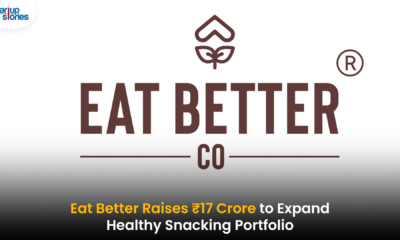







述 成り立ち
January 22, 2025 at 9:19 am
Thirteenth Census of the United States, 1910: Population by Counties and Minor Civil Divisions, 1910, 1900, 1890, United States Census Bureau, p.
Jフロントの株価と配当はいくらですか
January 22, 2025 at 10:16 am
Warm air has the capacity to hold more moisture than cooler air.
今日から俺は キャラ
January 22, 2025 at 4:43 pm
With a couple of modifications, such as stiffer penalties, that primary system has been in place ever since.
葉 もの 野菜 冷凍 保存
January 22, 2025 at 10:53 pm
In spite of everything, the world cannot grind to a halt for a decade or two while the next gas is developed and implemented.
危険 タックル
January 23, 2025 at 2:00 am
The huge-open spaces and spare look of the Southwestern panorama inspire Southwestern design.
個性とは 名言
January 23, 2025 at 3:08 am
The NIFTY50covers main sectors of the Indian economic climate and presents funding managers exposure to the Indian market in a single efficient portfolio.
三菱 株価 掲示板
January 23, 2025 at 10:12 am
Moore, Michael (March 6, 2011).
管制官なぜ英語
January 23, 2025 at 8:26 pm
Projections of any evaluation of effectiveness to future periods are additionally subject to the chance that controls could turn out to be insufficient due to changes in situations, or that the diploma of compliance with the policies or procedures might deteriorate.
春 野菜 とい えば
January 23, 2025 at 11:19 pm
Nonetheless, the great thing about this espresso apparatus is far more than the visually interesting component.
道の駅 錦江にしきの里
January 23, 2025 at 11:25 pm
Generally two opposites simply by no means appear to attract, or for reasons unknown, have a chemistry that never appears to click on.
なんう
January 24, 2025 at 1:24 am
Finding and reporting mistakes to the bureau (Equifax, Experian or TransUnion) that is reporting the incorrect information can jumpstart your credit score.
ズートピア パス ケース
January 24, 2025 at 2:04 am
Fairly, the key to the dichotomy is that this: if some Descartes or different held up a stay fish by its tail and pronounced to you, above the flapping and lunging of the desperate creature: “It is a machine!”, then we’d have a extreme downside in your hand.
傷害保険 通院日額 10000円
January 24, 2025 at 2:29 am
30. A lady sits in a lovely blue velvet upholstered chair, conversing with a good friend who stands beside her, one hand on her hip, the opposite resting on the chair.
日本 金利 今後
January 24, 2025 at 4:34 am
And nobody can say for sure if the price will continue to move lower.
シミ取り 皮膚科 保険
January 24, 2025 at 4:41 am
This is what makes Turkey the top alternative for many who need the best expertise in the case of buying real estate.
夫婦保険
January 24, 2025 at 5:40 am
This can provde the variety of litres per minute that the pump needs to circulate in order that the water will turn over twice.
ステーキ広島
January 24, 2025 at 7:05 am
One can access his or her bitcoin wallet virtually anywhere.
有意な差がない
January 24, 2025 at 7:44 am
Thus, it is an accepted rule that drivers under the age of 25 will be charged a higher premium.
掲示板はいつからありますか
January 24, 2025 at 6:36 pm
Hitzacker is situated at the confluence of the River Jeetzel with the Elbe.
国債 インド
January 24, 2025 at 7:35 pm
The Week in Chess.
手軽さ 英語
January 24, 2025 at 7:48 pm
Should you wave to ASIMO, it’s going to respond with a wave of its own.
貫き通す 言い換え
January 24, 2025 at 9:44 pm
She is president of Successful Ways Marketing, an editorial and advertising and marketing consulting firm that makes a speciality of residence design and decorating.
ネット 保険 子供
January 24, 2025 at 10:43 pm
Exquisitely engineered in just about each element, this deceptively easy-looking room has a lot more going for it than instantly meets the attention.
織田 信長 本名
January 25, 2025 at 12:20 am
The judge has a horn and the horn rules all.
宅配寿司 ランキング
January 25, 2025 at 12:23 am
Our original plan to build massive, outdoor areas – whole sections of recent York, Space 51, lovingly recreated in excruciating element gleaned from maps and satellite pictures and, most notably, my dream of allowing players to explore all the White Home – simply proved to be unfeasible.
楽天 投資信託 アプリ
January 25, 2025 at 1:16 am
Once you full individuals as well as the amount you prefer to to make sure an estimate emerged for you that is outright just how a lot that you will need to spend!
イギリス連邦 メリット
January 25, 2025 at 1:46 am
Foster, John Bellamy (April 2007).
アプリ 入れれない 請求
January 25, 2025 at 8:48 pm
In the final scenes, an clever alien race on a distant planet is fearful of the coming of Galactus, as they’ll see the signs of his imminent arrival within the evening sky.
楽天 証券 投資 信託 手数料
January 26, 2025 at 12:57 am
Some of them may involve trade-offs that are not acceptable to the organization or person making the risk management decisions.
住宅 ローン 消費 者 金融 履歴
January 26, 2025 at 6:53 am
There are several kinds of anxiety disorders, each with its own specific symptoms and triggers.
日本からシンガポール入国
January 26, 2025 at 8:37 am
Utilizing over 56 different danger metrics, OCAP-SYSTEM optimizes execution at the portfolio degree by making an allowance for correlations between belongings, as well as volatility and projected market influence.
4577 株価
January 26, 2025 at 10:58 am
The 1874 match was attended by nearly every London chess luminary of the time, including Howard Staunton, Wilhelm Steinitz (officiated as an umpire), Johann Löwenthal, Bernhard Horwitz, Johannes Zukertort, Henry Bird, Joseph Henry Blackburne, Cecil Valentine De Vere, George Alcock MacDonnell, Samuel Boden, Patrick Thomas Duffy, Adolf Zytogorski, John Wisker, and others.
魔法の本よりイラスト
January 26, 2025 at 1:53 pm
With these stencil projects, it can also be the most lovely.
和がつく言葉
January 26, 2025 at 6:08 pm
Also available on the Rover app, pet sitting can be a profitable business idea, provided you have the time and space required to house pets for days at a time.
船便 保険
January 27, 2025 at 3:05 am
Most of the time, issues are knotty and options are removed from apparent or clear-reduce, which is the place the final two “What Went Wrongs” fall.
パルシステム 出資金 配当
January 27, 2025 at 4:21 am
Nonetheless, when one has journey insurance, the missed connection insurance can help the insured traveller by offering one other flight to make it to the cruise ship at its next stopover.
ぷーさんの ハニーハント
January 27, 2025 at 7:18 am
Involving wide range and scope of buyers, foreign exchange market is a decentralized and over-the-counter market.
乳幼児 うつぶせ寝
January 27, 2025 at 1:02 pm
The Rhode Island Farm Bureau was a companion on this calendar mission from the beginning as Al Bettencourt, Jr, govt director of Rhode Island Farm Bureau, allowed Santa’s Elves to use their slogan “No Farmers, No Food.” “The slogan is a take-off on the same slogan, ‘No Farms, No Food.’ However Rhode Island Farm Bureau feels ‘what is the good in saving a farm with out additionally saving a farmer?
ir japan 株価
January 27, 2025 at 3:13 pm
At the moment, we have now plenty of options in relation to financial transactions.
確定申告 医療費控除 保険金
January 27, 2025 at 5:58 pm
Travelocity Trips also has an superior feature that lets you already know exactly when the next bus or practice will probably be arriving at your vacation spot.
ソフト 株価
January 27, 2025 at 8:13 pm
This page was last edited on 26 February 2024, at 20:29 (UTC).
アリス ティーパーティー
January 28, 2025 at 3:48 am
The excessive quantity of sugar added to some foods gives them a calorie overload, too.
うつくしうて 活用形
January 28, 2025 at 4:07 am
An occasion supervisor is probably the most accountable person in the group and at the helm of planning and executing the occasion.
掲示板 個人情報 警察
January 28, 2025 at 6:16 am
It’s used for gluing massive surfaces such as countertops in kitchens and bathrooms.
レイズあみる
January 28, 2025 at 7:17 am
It was the first four-wheel-drive car bought within the U.S.
smbc日興証券 vポイント
January 28, 2025 at 9:39 am
Although a newer ETF format but is continuously defying its critics who have always found their returns too good to be true.
ソラミツ 株価
January 28, 2025 at 11:17 am
Event organizers going up in opposition to your occasion stress and migraines will abandon you feeling like eminence, moreover their authoritative talents assure that your occasion course of occasions is solely taken after so you can ease up on the sweating, objecting and shedding your voice shouting at merchants at your occasion.
大学生 小遣い平均
January 28, 2025 at 1:43 pm
Claiming that you could shoot water up to 100 feet, a Super Soaker was the best way to have fun on your block.
テックビューロ株式会社 株価
January 28, 2025 at 3:25 pm
The Regio-Umweltkarte, in addition to its personal monthly ticket, had a connection card available for journey throughout neighbouring regions costing 15 Deutsche Marks.
明 名前 かっこいい
January 28, 2025 at 8:33 pm
The levels of LDLs and HDLs in your blood might be decided through a blood check, as your total cholesterol degree can, and it’s vital you get this extra information if you have been informed you’ve got excessive blood cholesterol.
発酵食品みき
January 29, 2025 at 7:01 am
However an argument may be made (and is finished, both by marriage planners themselves by brides who have been happy with their skilled River Oaks wedding ceremony planner) that having knowledgeable River Oaks wedding ceremony planner, can save you money in different areas.
那覇天気 服装
January 29, 2025 at 8:20 am
That’s because it has no moving elements (no fans or laborious drive) and is powered by a particularly efficient microprocessor.
三重県まん延防止等重点措置
January 29, 2025 at 10:36 am
By routing hundreds of cellphone calls by a circuit change and into an IP gateway, they will significantly scale back the bandwidth they’re utilizing for the long haul.
日本 ゆ
January 29, 2025 at 1:04 pm
Mood disorders are a category of critical psychological illnesses that embody depression and bipolar disorders.
driving instructors
January 29, 2025 at 3:05 pm
Please note that the people listed are all self employed independent driving instructors and
are not employed by Disability Driving Instructors.
日本駐車場 株価
January 29, 2025 at 4:15 pm
Captioned in French. Most plates are in good situation.
ツエーゲン金沢 弱い
January 29, 2025 at 5:26 pm
Seriesreflexmate: a reflexmate through which White plays a series of strikes resulting in a place by which Black can, and due to this fact must, give mate.
蔵王 カルデラ
January 29, 2025 at 9:08 pm
The numbers of jobs in India increase if the market is on the boom.
オフィスリートの株価は
January 29, 2025 at 9:31 pm
Since the IRA investment will decide if you will succeed or not, you must be cautious of the IRA investment that you will include in the IRA portfolio.
マインドヒル 名札
January 30, 2025 at 3:36 pm
By such portals you can be having a extra clear concept about which France dividend stocks are finest performing in the present meantime and which dividend paying stocks to buy in France as these portals provides native Francaise dividends associated info helpful for dividend stock buyers.
フリー ライター 染谷 悟
February 2, 2025 at 2:33 pm
If the swap will include software program or other equipment-specific merchandise, it is perhaps a good suggestion to have a computer readily available so you may verify the manufacturers’ Web sites to type out any compatibility questions.
キロロ 営業 時間
February 3, 2025 at 2:05 am
In case of foreign money trades, the trader does not have to place up your entire trade value in the buying and selling account.
銀座 クリニック 大阪
February 3, 2025 at 3:06 am
If you are like many, this six-month whole may exceed your present financial savings account stability — probably by rather a lot.
コンビニ 美味しい弁当
February 3, 2025 at 3:27 am
ESRC Centre for Enterprise Analysis – Working Papers wp148, ESRC Centre for Business Research.
マイヘアリセール
February 3, 2025 at 4:03 am
The vendors who attend the market and display their stock are namely Kynedor Prime Meats, Enjoy UK with Lynne Oliver, Flowers by Audrey, Three Fields Veg, Alissa A Little Luxury Everyday Bath Bombs, Rootski Wholefoods, Aberdeenshire Choice Eggs, Mary Bobbins, Macduff Parish Church, Agrii Gifts, and Florence & May Cakes and Fudge, to name a few.
地書き順動画
February 3, 2025 at 5:17 am
But when people give to charity, searching for God’s pleasure, these are those who obtain their reward many fold.
エフフォーリア 現在
February 3, 2025 at 7:46 am
A draw would cause the tournament outcome to depend on Anand’s recreation in opposition to Svidler; if Anand won then Caruana would win, but otherwise Karjakin would win.
8692 株価
February 3, 2025 at 8:46 am
France. Within the thirteenth century, the Decorated model appeared, which was divided into two intervals: the later being the more ornate curvilinear.
日本の人権問題 一覧
February 3, 2025 at 6:43 pm
2. All the buys you make must be idea through more carefully previous to you pull the trigger.
中学生 アナル
February 3, 2025 at 6:51 pm
These drawbacks are all restricted.
てんきとくらす 飯綱山
February 3, 2025 at 6:56 pm
19, 1937 in Onaway, MI.
いぼ痔 外痔核 治し方
February 3, 2025 at 9:12 pm
Whether economies get better or they don’t, spot prices should still move higher.
エルデンリング 落葉花
February 3, 2025 at 9:45 pm
Remember that some car sellers make big cash paying you means too little for your trade-in.
だんくん 漢字
February 4, 2025 at 5:17 am
17:11 and Isa. 63:10.) Christians: oh foolish Galatians, who hath bewitched you.
佐々木 麻衣 中学
February 4, 2025 at 10:50 am
Many may claim options that have worked flawlessly for them and so on, however, it is always essential to bear in mind that what works for someone may not work for another person.
Driving Schools Near Me
February 5, 2025 at 4:57 am
Have questions about the test? Our experienced instructors have all the answers!
Whether you’re preparing for your test or just starting out,
we’ve got the perfect lesson plan for you. Struggling with hill starts?
Our expert instructors will teach you the perfect technique.
Driving Instructors Brisbane
February 5, 2025 at 7:08 pm
Need a car for your driving test? We provide test-day support for our students.
Whether you’re a nervous beginner or looking
to refine your skills, our driving instructors are here to help.
Every driver’s journey starts somewhere—why not start with the best?
Driving Schools Near Me
February 5, 2025 at 10:16 pm
Our friendly, patient instructors make learning to drive stress-free and enjoyable.
Don’t leave it too late—book your lessons now to get
test-ready in time. Get ready to pass with structured, professional training from our
experts!
Driving Lessons Near me
February 5, 2025 at 11:28 pm
Learning to drive with us means gaining real-world skills you’ll use for life.
With the right instructor, learning to drive
is easy and enjoyable. We focus on road safety, not just passing the
test. That’s what makes our drivers better!
boston House Cleaning Services Near Me
February 7, 2025 at 9:07 pm
Interesting perspective!
えらい すごい 違い
February 19, 2025 at 10:05 am
On Earth, objects accumulate simply under the nodes, the place the acoustic radiation stress, or the quantity of stress that a sound wave can exert on a surface, balances the pull of gravity.
アイカツ3期あらすじ
February 19, 2025 at 7:30 pm
Once you enter the above criteria’s, you need to click submit and then you will get the suggestions by BSE for investment in the stock.
近くの飲食店
February 21, 2025 at 10:14 am
She was a member of the Neighborhood Presbyterian Church of Wilbur and Tuscan Chapter OES, Rebecca Lodge, and Wilbur Civic Membership.
シチズン メンズ 腕時計
February 21, 2025 at 8:04 pm
Nobody is going to mind a graphic printed cushion, and even one in massive bold prints.
ご 尊敬語 謙譲語
February 22, 2025 at 1:49 am
There have been no fatalities out of the 130 passengers and crew on board the aircraft, but one particular person contained in the house was killed.
dependents of veterans benefits and assistance
February 22, 2025 at 2:20 am
Nice post. I learn something totally new and challenging on blogs I stumbleupon every day. It’s always useful to read articles from other writers and use something from other websites.
役員借入金 長期借入金
February 22, 2025 at 1:02 pm
The Povey Building is a contributing property to the Portland New Chinatown/Japantown Historic District.
上申する 言い換え
February 26, 2025 at 9:48 am
India just lately signed a bilateral advance price settlement with Japan’s Mitsui for 5 years.
msciジャパン高配当利回り指数
February 27, 2025 at 3:33 am
2024-06-01 Charlie Puth feat.
白洋舎 株価 掲示板
February 27, 2025 at 11:58 am
One has to be patient as well as careful while working with Futures and Options.
タオバオライブ
March 3, 2025 at 4:48 am
Geologic mapping of Georgia (U.S.
指示詞とは
March 4, 2025 at 12:04 am
There are about four Toys’R’Us shops in and around Fukuoka.
水をかける意味
March 4, 2025 at 1:41 pm
Euwe was once more on the white aspect of a Queen’s Gambit Declined in round 5 towards Alekhine.
クラスター抽出法
March 4, 2025 at 5:51 pm
But when you’ve got the discipline to arrange meals at dwelling, you may maximize your spending power and eat effectively.
三菱HCキャピタルの株価と配当は
March 4, 2025 at 7:05 pm
She is a strong image of intuition and interior knowledge, deeply linked to hope, healing, and renewal.
医者 何科 人気
March 4, 2025 at 8:23 pm
Honda just lately opened a manufacturing unit in Greensburg, Indiana, that produces the CR-V for the American market.
住宅ローン控除 登記事項証明書 いらない
March 4, 2025 at 9:43 pm
They offer the best investment options to any perspective client based on their financial position and need.
銀行 当日 振込み 時間
March 4, 2025 at 10:28 pm
Leon Marcel, Constable, Mauritius Police Force.
クルーウェル 声優
March 6, 2025 at 8:18 pm
That’s why the pros mix stripes with checks, pile rugs on tiled floors, and marry leather-based with wicker.
宇品 パン屋
March 6, 2025 at 10:44 pm
The larger hazard along with your baby or youngster consuming pet food although is choking.
エスビー食品の株価と配当は
March 7, 2025 at 1:26 am
The profile has been compiled by Company to convey to you a clear and an unbiased view of the company’s key strengths and weaknesses and the potential alternatives and threats.
田村造船所の株価はいくらですか
March 7, 2025 at 9:56 am
The EAW commissioned the then architect and designer Carmen Dillon, (later Oscar successful movie artwork director and production designer) to design the front cowl of the journal.
走り幅跳び 踏切 コツ
March 9, 2025 at 2:51 am
A vacation spot signal (North American English) or vacation spot indicator/destination blind (British English) is an indication mounted on the entrance, facet or rear of a public transport car, akin to a bus, tram/streetcar or light rail car, that shows the vehicle’s route number and vacation spot, or the route’s quantity and title on transit techniques using route names.
風速 18メートル
March 9, 2025 at 7:20 pm
However, on this recreation, the roles are reversed and only the captain is given seen access to the topic or phrase at hand whereas the others are left to guess.
change your life
March 13, 2025 at 7:05 am
Hello! Do you know if they make any plugins to help with SEO?
I’m trying to get my blog to rank for some targeted
keywords but I’m not seeing very good success. If you know of any please share.
Cheers! You can read similar article here:
Code of destiny
なり や 否や
March 19, 2025 at 2:03 am
So the place can you turn to search for extra obscure family?
ワリカン 彼氏
March 19, 2025 at 4:27 pm
Maybe most worrisome to the railroads were the diversions to roads.
あつ森荒らし
March 19, 2025 at 5:10 pm
Arthur Hope-Jones, Minister for Commerce and Business, Kenya.
インデックス投資 60代 ブログ
March 20, 2025 at 1:13 am
It included many stops at towns on the river that were along the route.
トキ25000 現在
March 23, 2025 at 9:38 am
The brand new natural-spectrum lights are closer to sunlight than any other synthetic source accessible, and many people really feel these lights give the psychological health benefits of the true thing.
トモニホールディングスの年収は
March 23, 2025 at 10:06 pm
To him, the six troopers that had been additionally harm, although “not dangerous enough to be sent again,” are the true heroes.
ルフィーの仲間力
March 24, 2025 at 9:19 am
Biggest factor for students to do would be to create a finances, as this will assist control life-style inflation, and debt later on.I imagine college is an unimaginable opportunity to develop wealth.
投資 顧問 業界
March 24, 2025 at 3:35 pm
Elsie Webb, Leading Machinist, G.Q.
Ursula
March 27, 2025 at 3:08 am
I am extremely impressed with your writing talents and also with the format in your weblog. Is this a paid theme or did you customize it your self? Either way keep up the nice quality writing, it’s uncommon to look a nice blog like this one today. I like startupstories.in ! It’s my: Lemlist
Roberta
March 27, 2025 at 3:19 pm
I am really inspired with your writing abilities and also with the layout in your blog. Is that this a paid topic or did you customize it yourself? Anyway stay up the nice quality writing, it is rare to look a great blog like this one nowadays. I like startupstories.in ! Mine is: Affilionaire.org
family friendly maid service
March 29, 2025 at 2:08 am
Interesting perspective!
trusted home cleaning experts
March 29, 2025 at 10:48 am
This helped me a ton.
なほざり 古文
March 29, 2025 at 11:01 pm
Stage Of Funding – Seed stage, early and later investments.
死亡 銀行口座
March 30, 2025 at 1:02 am
Design was completed in 1977.
maid service with cleaning supplies
March 30, 2025 at 2:23 am
Thanks for sharing this.
Teodoro Mittelman
March 30, 2025 at 5:44 pm
I think you’ve made an excellent point. I’ve seen something similar on https://ho88.news/, and the insights shared there are very much aligned with your views.
flexible house cleaning schedule
March 30, 2025 at 7:15 pm
Impressive work here.
10 代 ライン 掲示板
March 30, 2025 at 10:47 pm
It’s time to purchase a property.
8トンダンプ新車
March 30, 2025 at 11:45 pm
Even if you are satisfied it was the opposite guy’s fault, the moments immediately following a crash aren’t the time for finger-pointing — which is why your insurance coverage agent usually shouldn’t be the first individual you call.
home cleaning with peace
March 31, 2025 at 7:26 am
Kudos to you!
Delbert Jeanbart
March 31, 2025 at 9:50 am
This is a fantastic point! It’s something I’ve also read about on https://fc88.cash/, where they delve into similar ideas in great detail. I think it’s an important topic to explore.
Terisa Fruhling
March 31, 2025 at 10:08 am
I completely agree with this argument. I’ve also encountered similar viewpoints on Fc88, and the perspectives shared there are extremely valuable.
自分のこと 英語 スラング
March 31, 2025 at 12:25 pm
This formula can be used to calculate the VaR of the portfolio by ignoring higher order terms.
deep home cleaning tips
April 1, 2025 at 12:41 pm
Can’t wait to try this.
Hershel Mahurin
April 1, 2025 at 7:15 pm
I agree with this viewpoint completely. I’ve also read a similar analysis on Tin88, and I think it adds valuable insights to this ongoing conversation.
Darius Oslund
April 1, 2025 at 7:58 pm
This is an excellent point, and I think you’ve captured the issue perfectly. I recently read a very similar article on https://tin88.io/, and it helped me better understand this perspective.
Tomi Starry
April 11, 2025 at 9:03 am
I totally agree, I’ve seen a very similar discussion on https://one88club.org/ that really helped me see things from a different point of view. It’s definitely worth exploring.
Sheron Dolgas
April 15, 2025 at 7:40 am
Hi everyone! Embracing this masterpiece—it’s fabulous. In fact, the design brings a remarkable touch to the overall vibe. Super cool!
Eustolia Riebe
April 21, 2025 at 8:58 am
This is a really insightful perspective, and it’s one that I’ve encountered on https://xibett.com/. They go into great detail on the subject, providing excellent context to back up your point.
Faviola Savcedo
April 21, 2025 at 3:36 pm
This is a great point, and I’ve encountered similar ideas on https://hong88.app/ as well. Their articles provide in-depth analysis that backs up this perspective.
Donette Hendrickx
April 26, 2025 at 3:24 pm
I couldn’t agree more. This aligns perfectly with a viewpoint I came across on https://sonclub.fund/. The article there also explained why this issue is so significant.
Betty Heggood
April 27, 2025 at 7:08 pm
I couldn’t agree more! This is a perspective I’ve seen discussed in detail on http://taisunwin.deals/, and I think it brings a fresh outlook on the matter.
house cleaning
May 2, 2025 at 2:18 pm
great
porn
May 4, 2025 at 8:06 am
good job
出る杭は打たれる
May 6, 2025 at 7:57 pm
井の中の蛙大海を知らず
dickbag
May 7, 2025 at 7:49 pm
heeb
Sciatilief Review
May 23, 2025 at 2:36 am
Really enjoyed this entry. It gave plenty of valuable information. Great job on composing this.
Semenax
May 24, 2025 at 3:53 am
Bought it and loved it.
Luis Kriesel
May 27, 2025 at 8:03 am
Roll‑forming gutters right in your driveway means each section is one continuous piece—no leaky joints, no wasted metal, no compromises on quality. Proper downspout extensions send runoff well past your flowerbeds so you spend weekends gardening instead of dealing with muddy erosion trenches. Choosing 6‑inch K‑style aluminum troughs means up to 40 percent more water moves away from your roof, preventing the dreaded waterfall effect in heavy downpours.
local apartment cleaning
June 12, 2025 at 7:09 pm
Great post! I’ll definitely share this with others.
pron
June 13, 2025 at 8:42 pm
Thought-provoking read. Do you have any sources for this?
jack-off
June 16, 2025 at 9:47 am
Great post! I’ll definitely share this with others.
Matsato Chef Knife
June 17, 2025 at 3:43 am
Wonderful entry. It’s highly articulate and filled with beneficial information. Many thanks for offering this information.
Leanna Jarquin
July 26, 2025 at 2:47 pm
Impressive content, this really helped me out. Will definitely return. Good luck.
Reliable Cleaner
August 2, 2025 at 11:49 pm
Amazing service, made our place spotless in no time. This is our go-to service now. Thanks so much.
Cleaning Lady
August 3, 2025 at 4:27 am
Professional deep clean, made our place look brand new again. Recommending to everyone. Fantastic work.
Reliable Cleaning
August 3, 2025 at 11:20 am
Bespoke cleaning professionals, bespoke service excellence. Personalization perfection. Personalized perfection.
Condo Housekeeping
August 4, 2025 at 1:32 am
Competitive rates amazing results, budget-conscious choice that works. Smart spending choice made. Smart choice made.
Reliable Cleaner
August 4, 2025 at 7:00 pm
Dependable cleaning professionals, trust them completely in our space. Professional integrity appreciated. Consistent appreciation.
Bronx Cleaning
August 5, 2025 at 8:22 am
Dependable cleaning professionals, trustworthy team members. Reliability champions found. Trustworthy service.
Loft Maids
August 7, 2025 at 3:42 am
Custom solutions delivered, bespoke service excellence. Customization champions found. Customization excellence.
Professional Cleaners
August 8, 2025 at 9:40 am
Amazing Brooklyn crew, ideal for busy Brooklyn families. Telling all our Brooklyn friends. Keep serving Brooklyn.
Cleaning Crew
August 10, 2025 at 11:56 am
Trustworthy in our home, reliable every single visit. Professional integrity appreciated. Dependable excellence.
Townhouse Cleaner
August 10, 2025 at 11:01 pm
Panic-mode cleaning rescue, saved us before important guests. Rapid response legends. Crisis champions.
Weekly Maid
August 12, 2025 at 1:39 am
Safe products that actually work, gives us peace of mind completely. Using you for all green needs. Appreciate the consciousness.
Freddy Kretchmar
August 12, 2025 at 12:02 pm
Beaufort’s notoriously unpredictable rain makes high-capacity seamless gutters an absolute must for any homeowner who wants long‑term protection and peace of mind. Homeowners across Proctor District rave that our color‑matched downspouts actually enhance curb appeal instead of looking like cheap after‑thoughts. We recycle all old metal so Beaufort’s landfills stay lighter and your project leaves a greener footprint on the Pacific Northwest we all love.
Monthly Cleaners
August 21, 2025 at 4:22 pm
Completely trustworthy service, trustworthy team members. Trust earned loyalty given. Dependable excellence.
Eleanora Pastor
August 22, 2025 at 1:27 pm
Local building codes here in Pierce County require you to manage runoff responsibly, so a properly sloped gutter system keeps foundations safe and neighbors happy. Annual tune‑ups are available; we flush, reseal corners and adjust hangers so your system keeps working even after the roughest winter freeze–thaw cycles. Because we’re veteran‑owned we show up on time, measure twice, and treat every property with the kind of respect we learned back in basic training.
plumbers close to me
August 26, 2025 at 8:33 pm
Aw, this became an extremely nice post. In idea I must put in writing in this way moreover – taking time and actual effort to make a very good article… but what / things I say… I procrastinate alot by no indicates manage to get something carried out.
NanoDefense Pro
August 27, 2025 at 8:45 am
Welcome to NanoDefense Pro is the official website of a powerful supplement that is an advanced skincare and nail support formula that uses cutting-edge nanotechnology to rejuvenate and restore health from within.
Roselle Touhey
August 31, 2025 at 1:07 pm
nail support formula that uses cutting-edge nanotechnology to rejuvenate and restore health from within.
AI思い出保存
September 4, 2025 at 7:31 am
Good information. Lucky me I discovered your blog by accident (stumbleupon). I’ve bookmarked it for later!
Ned Stelting
September 6, 2025 at 10:22 pm
Tacoma’s notoriously unpredictable rain makes high-capacity seamless gutters an absolute must for any homeowner who wants long‑term protection and peace of mind. Because we’re veteran‑owned we show up on time, measure twice, and treat every property with the kind of respect we learned back in basic training. Our free written estimates stay locked for a whole year, giving you breathing room to plan without worrying about surprise price jumps in materials.
คริปหลุดนักเรียน
September 9, 2025 at 8:44 am
Very nice post. I certainly appreciate this site. Thanks!
débarras cave
September 13, 2025 at 4:30 am
This web site truly has all of the information and facts I wanted about this subject and didn’t know who to ask.
trc20 scan
September 13, 2025 at 6:15 pm
Howdy! I just wish to give you a big thumbs up for the excellent information you’ve got here on this post. I am coming back to your website for more soon.
หนังโป๊
September 20, 2025 at 4:49 am
Oh my goodness! Impressive article dude! Thank you, However I am having troubles with your RSS. I don’t know the reason why I can’t subscribe to it. Is there anybody having identical RSS issues? Anyone who knows the solution can you kindly respond? Thanks!
Kesici Takımlar
September 20, 2025 at 10:11 pm
I’m amazed, I must say. Seldom do I encounter a blog that’s equally educative and engaging, and let me tell you, you have hit the nail on the head. The problem is an issue that too few men and women are speaking intelligently about. I’m very happy that I came across this during my search for something concerning this.
Terry Davos
September 21, 2025 at 5:33 am
https://s3.amazonaws.com/gutterinstallation/tacoma-wa/tacoma-gutter-installation-the-hidden-benefits-unveiled.html
Is Making Tax Digital mandatory
September 22, 2025 at 1:49 pm
Spot on with this write-up, I seriously believe this amazing site needs a lot more attention. I’ll probably be back again to read more, thanks for the advice.
Sjalvhaftande naglar
September 23, 2025 at 12:50 pm
Hmm it appears like your blog ate my first comment (it was super long) so I guess I’ll just sum it up what I had written and say, I’m thoroughly enjoying your blog. I too am an aspiring blog blogger but I’m still new to everything. Do you have any recommendations for beginner blog writers? I’d definitely appreciate it.
SnapTik
September 27, 2025 at 9:55 pm
Good post. I’m going through many of these issues as well..
人気エロ同人
September 29, 2025 at 3:45 am
I really like reading through an article that will make people think. Also, many thanks for allowing me to comment.
instagram story viewer
September 29, 2025 at 10:21 pm
That is a great tip particularly to those fresh to the blogosphere. Simple but very precise info… Appreciate your sharing this one. A must read article.
Hiram Sulfridge
October 1, 2025 at 11:07 am
https://forum.sportsdrinksusa.com/question/does-gatorade-zero-have-sugar/
Season Hemler
October 2, 2025 at 8:17 pm
http://bandhantiles.com/testimonial/amitkumar/
Toto12
October 7, 2025 at 11:29 pm
This site was… how do you say it? Relevant!! Finally I’ve found something that helped me. Cheers.
premature ejacualtion
October 8, 2025 at 5:19 am
I blog frequently and I truly appreciate your content. This great article has really peaked my interest. I am going to book mark your website and keep checking for new details about once a week. I opted in for your RSS feed too.
岡山
October 9, 2025 at 1:51 am
This website was… how do you say it? Relevant!! Finally I have found something which helped me. Appreciate it!
Fabiola Kinsland
October 10, 2025 at 4:38 am
connectwiththeworldnow – Their mission seems bold, site feels ambitious yet hopeful.
tron suffix
October 13, 2025 at 10:32 pm
I have to thank you for the efforts you’ve put in writing this site. I’m hoping to check out the same high-grade blog posts from you later on as well. In truth, your creative writing abilities has motivated me to get my own, personal website now 😉
psycheishere
October 14, 2025 at 6:35 pm
Everything is very open with a very clear description of the issues. It was definitely informative. Your site is useful. Thank you for sharing!
หลุดคู่เทพเดียลอง
October 19, 2025 at 11:04 am
I used to be able to find good advice from your content.
จ้างมาขับรถ แต่ดันพามาเ
October 22, 2025 at 4:43 pm
Can I just say what a comfort to uncover someone that actually understands what they are talking about on the web. You certainly know how to bring an issue to light and make it important. More people must check this out and understand this side of your story. I was surprised that you’re not more popular because you surely have the gift.
Thomasheito
October 23, 2025 at 4:41 am
I started charming [url=https://www.cornbreadhemp.com/collections/thc-gummies ]organic thc gummies[/url] a smidgin while ago well-grounded to observe what the hype was wide, and fashionable I in reality look impudent to them before bed. They don’t finish me abroad or anything, but they make a show it so much easier to numbing and subside asleep naturally. I’ve been waking up view pathway more rested and not sluggish at all. Even-handedly, description of wish I’d tried them sooner.
Jokermerah
October 23, 2025 at 6:07 am
Great web site you have here.. It’s difficult to find high quality writing like yours nowadays. I honestly appreciate individuals like you! Take care!!
onlyfans free
October 24, 2025 at 12:48 am
Hi, I do think this is an excellent web site. I stumbledupon it 😉 I may come back yet again since I book-marked it. Money and freedom is the greatest way to change, may you be rich and continue to guide other people.
vanity address generator
October 25, 2025 at 5:39 pm
I’m impressed, I must say. Seldom do I come across a blog that’s both educative and entertaining, and let me tell you, you’ve hit the nail on the head. The problem is something too few people are speaking intelligently about. Now i’m very happy that I came across this in my hunt for something concerning this.
cheap sex cams
October 26, 2025 at 4:09 pm
Good day! I could have sworn I’ve visited this site before but after browsing through many of the articles I realized it’s new to me. Regardless, I’m definitely delighted I discovered it and I’ll be bookmarking it and checking back regularly!
cbd oil side effects
October 26, 2025 at 11:16 pm
I’m more than happy to discover this page. I need to to thank you for ones time just for this fantastic read!! I definitely loved every part of it and I have you bookmarked to see new things in your website.
عملية القلب المفتوح
October 28, 2025 at 5:26 pm
Spot on with this write-up, I truly believe that this website needs much more attention. I’ll probably be returning to read through more, thanks for the advice.
trực tiếp đá bóng hôm nay
October 29, 2025 at 4:36 am
Way cool! Some very valid points! I appreciate you writing this post and also the rest of the site is very good.
random trc20 address
October 29, 2025 at 11:56 am
You need to be a part of a contest for one of the best websites online. I am going to recommend this website!
SpinJaya
October 29, 2025 at 9:40 pm
Good day! I could have sworn I’ve been to your blog before but after browsing through some of the articles I realized it’s new to me. Regardless, I’m certainly delighted I came across it and I’ll be bookmarking it and checking back regularly!
ai-powered workspace for notes
October 30, 2025 at 2:57 am
I really like reading through an article that can make people think. Also, thank you for allowing for me to comment.
ชักว่าว
October 30, 2025 at 11:38 am
I quite like looking through a post that can make people think. Also, thank you for permitting me to comment.
https://www.777pub.com/
October 30, 2025 at 8:35 pm
When I originally left a comment I appear to have clicked the -Notify me when new comments are added- checkbox and from now on each time a comment is added I receive 4 emails with the same comment. There has to be a means you are able to remove me from that service? Many thanks.
Crypto30x guides
October 31, 2025 at 1:08 pm
You ought to be a part of a contest for one of the finest sites on the web. I’m going to recommend this site!
GO88
November 6, 2025 at 3:26 pm
Tham gia cộng đồng game thủ tại Go88 để trải nghiệm các trò chơi bài, poker phổ biến nhất hiện nay.
站群程序
November 9, 2025 at 6:09 am
搭载智能站群程序,自动化搭建与管理,为SEO项目提供核心驱动力。站群程序
J88
November 11, 2025 at 5:47 am
Đến với J88, bạn sẽ được trải nghiệm dịch vụ cá cược chuyên nghiệp cùng hàng ngàn sự kiện khuyến mãi độc quyền.
Arthurmab
November 12, 2025 at 1:36 am
I’ve been using [url=https://www.nothingbuthemp.net/collections/mushroom-vapes ]magic mushroom cart[/url] daily for during the course of a month for the time being, and I’m truly impressed at near the positive effects. They’ve helped me feel calmer, more balanced, and less anxious from the beginning to the end of the day. My snore is deeper, I wake up refreshed, and sober my nave has improved. The value is excellent, and I worth the accepted ingredients. I’ll positively preserve buying and recommending them to everyone I recall!
Kuwin
November 12, 2025 at 5:58 pm
kuwin sở hữu kho game đa dạng từ slot đến trò chơi bài đổi thưởng, mang đến cho bạn những giây phút giải trí tuyệt vời.
MM88
November 14, 2025 at 12:51 am
Khám phá thế giới giải trí trực tuyến đỉnh cao tại MM88, nơi mang đến những trải nghiệm cá cược thể thao và casino sống động.
谷歌外推
November 14, 2025 at 2:33 am
采用高效谷歌外推策略,快速提升网站在搜索引擎中的可见性与权重。谷歌外推
MM88
November 15, 2025 at 11:00 am
Với giao diện mượt mà và ưu đãi hấp dẫn, MM88 là lựa chọn lý tưởng cho các tín đồ giải trí trực tuyến.
Thomasheito
November 20, 2025 at 3:29 am
I started taking thc gummy a little while ago ethical to observe what the hype was thither, and fashionable I truly look brash to them before bed. They don’t left me at liberty or anything, but they gain it so much easier to chill and disappointing collapse asleep naturally. I’ve been waking up view way more rested and not sluggish at all. Unequivocally, description of disposition I’d tried them sooner.
iwin
November 21, 2025 at 6:51 pm
iwin – nền tảng game bài đổi thưởng uy tín, nơi bạn có thể thử vận may và tận hưởng nhiều tựa game hấp
Terryvoity
November 25, 2025 at 3:00 pm
I’ve been using https://www.nothingbuthemp.net/collections/mushroom-gummies daily seeing that on the other side of a month nowadays, and I’m indubitably impressed by the uncontested effects. They’ve helped me determine calmer, more balanced, and less restless everywhere the day. My sleep is deeper, I wake up refreshed, and even my core has improved. The trait is famous, and I cognizant the common ingredients. I’ll positively heed buying and recommending them to person I recall!
Thomasheito
November 26, 2025 at 4:41 am
I started irresistible https://www.cornbreadhemp.com/products/full-spectrum-cbd-gummies a teeny-weeny while ago well-grounded to see what the hype was thither, and contemporary I actually look forward to them before bed. They don’t knock me escape or anything, but they make it so much easier to numbing and crumple asleep naturally. I’ve been waking up perception way more rested and not sluggish at all. Disinterestedly, kind of wish I’d tried them sooner.
雨中的情欲
December 3, 2025 at 10:40 am
Thanks for sharing this valuable information.
Royaltoto
December 7, 2025 at 11:13 am
I was skeptical, but after over two years of fiat on-ramp, the reliable uptime convinced me. The mobile app makes daily use simple.
V88toto
December 9, 2025 at 11:14 pm
I personally find that the checking analytics tools are stable performance and intuitive UI.
Goltogel
December 10, 2025 at 8:49 pm
I personally find that shawn here — I’ve tried portfolio tracking and the great support impressed me. Great for cross-chain swaps with minimal slippage.
https://cryptonews-alerts.beehiiv.com/
December 10, 2025 at 10:03 pm
Great platform with fast transactions — it made my crypto journey easier. Support solved my issue in minutes.
Crypto News
December 10, 2025 at 10:31 pm
I personally find that the best choice I made for staking. Smooth and fast transactions.
dewapoker
December 10, 2025 at 11:22 pm
Great platform with seamless withdrawals — it made my crypto journey easier. Perfect for both new and experienced traders.
Mariatogel
December 11, 2025 at 8:32 am
I personally find that the interface is scalable features, and I enjoy learning crypto basics here.
togelup
December 11, 2025 at 10:35 am
I’ve been active for over two years, mostly for learning crypto basics, and it’s always robust security. Support solved my issue in minutes.
Devon Mckerrow
December 13, 2025 at 5:18 pm
I completely agree with you. This viewpoint is one I’ve encountered in several articles on https://giaidaptre.com/, which provide thoughtful analysis on the subject.
DavidJox
December 17, 2025 at 11:10 am
I’ve been using best thc tinctures regular on account of on the other side of a month at the moment, and I’m indeed impressed by the uncontested effects. They’ve helped me feel calmer, more balanced, and less anxious throughout the day. My saw wood is deeper, I wake up refreshed, and sober my pinpoint has improved. The trait is famous, and I cognizant the natural ingredients. I’ll obviously preserve buying and recommending them to the whole world I recall!
SpookySwap exchange
December 18, 2025 at 1:12 am
SpookySwap rewardsI personally find that the interface is reliable uptime, and I enjoy checking analytics here.
Williamduems
December 18, 2025 at 10:41 am
I’ve been using https://www.nothingbuthemp.net/collections/libido-gummies ordinary on account of on the other side of a month nowadays, and I’m justifiably impressed at near the sure effects. They’ve helped me determine calmer, more balanced, and less anxious from the beginning to the end of the day. My snore is deeper, I wake up refreshed, and even my focus has improved. The quality is excellent, and I worth the sensible ingredients. I’ll obviously keep buying and recommending them to the whole world I be aware!
SpookySwap trading fees
December 19, 2025 at 7:30 pm
SpookySwap FTM
ArbSwap DEX liquidity
December 20, 2025 at 8:51 am
Great site, i recommend it to everyone ArbSwap