How To
How Does Investment Startup Robinhood Make Money?
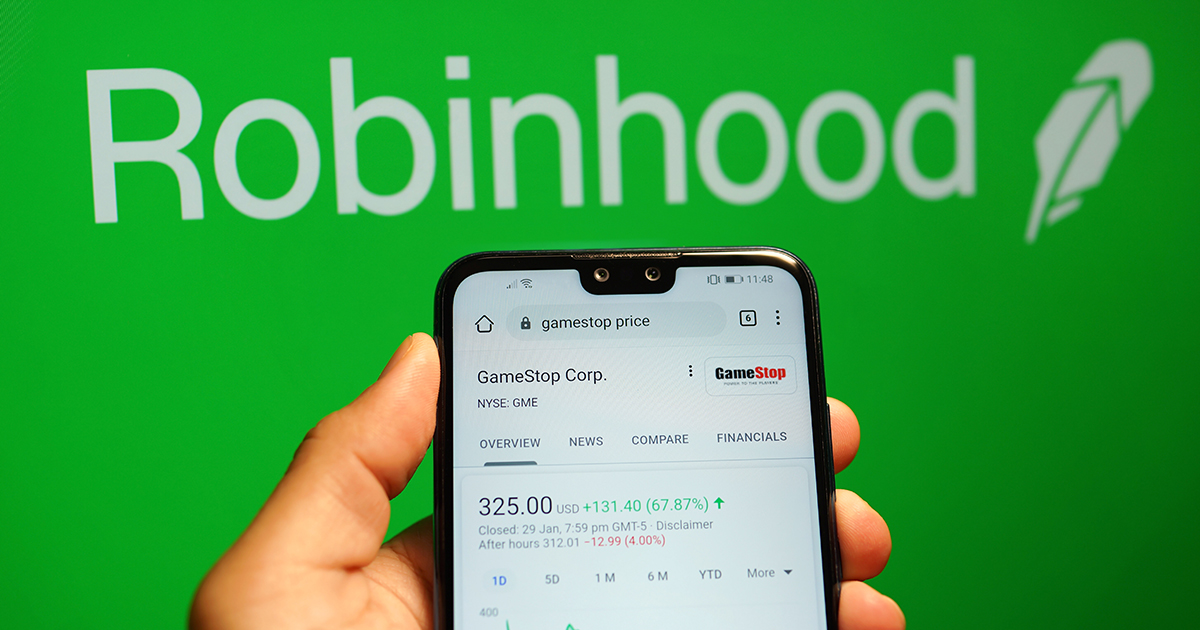
If you are an avid follower of news on the social media platform Twitter, chances are you might have read about GameStop and how a group of Redditors took on Wall Street hedge fund billionaires. It all started when a Reddit user found Melvin Capital, a hedge fund company was shorting the GameStop stocks. An analogy would be if a person x wants to buy 5 bananas which are being sold at INR 10 in the market, and another person y already purchased 5 bananas. X could borrow y’s bananas for a while and sell them with the hope the price will go down below INR 10. Then x will purchase 5 bananas for a lesser price than INR 10 and give back the bananas to y thereby making a profit, in the difference of buying price. A group of Redditers noticed what hedge funds were doing with GameStop stock and decided to buy all the available shares in the market which in turn led to stock value soaring through the roof. Now imagine the bananas as GameStop stock and x is the hedge fund. Now hedge funds have to return the borrowed shares but since they already sold, they had to buy it for a larger price than they hoped. This in turn led to more than $ 5 billion in losses for hedge funds because they were shorting the GameStop stock.
However, Robinhood, the zero commission investment and trading startup found itself in the midst of the storm. This is because thousands of normal small investors wanted to purchase the GameStop stock and they did it via Robinhood. Wall Street was not happy with the way a group of Redditors held hedge funds by their collars and lobbied to have the stocks delisted.
Mounting pressure from the Government and Wall Street forced Robinhood to delist GameStop, AMC and Nokia stocks from their trading roster which in turn led to huge customer backlash and lakhs of 1 star reviews on app stores of Apple and Android.
Background
Robinhood was founded by Stanford University graduates Baiju Bhatt and Vlad Tenev co-founded the company in 2013, with the aim of democratizing finance and making it more accessible to young and less affluent investors. This was due to trading being carried on commission based platforms like ETrade and TD Ameritrade and by a very small set of people. What made the app so attractive to the normal public was the ease of using the platform and its zero commission slogan. More importantly, Robinhood made the appeal of trading fun and interactive for the general public and the working class. Investment applications normally charge a nominal fee or commission on the execution of any successful trade.
However, the app gained huge traction in 2019 just when the COVID-19 pandemic hit the world. Stock markets crashed suddenly, wiping out billions of dollars in investor wealth. However, this phase saw the rise of a new kind of investor. Americans were given $ 1200 stimulus cheques to protect them from the economic fallout of COVID-19 pandemic. Armed with these cheques, millions of trading novices began investing in the stock market via Robinhood.
ALSO READ: How Does WhatsApp Generate Revenue
Revenue model
How does a startup which calls itself a zero commission brokerage earn revenue and manage to be profitable? Robinhood was designed to make profits by selling the customer trading data to several investment firms on Wall Street. This practice is known as high volume order flow. In financial markets, payment for order flow refers to the compensation that a broker receives, not from its client, but from a third party that wants to influence how the broker routes client orders for fulfillment. It is not illegal but it is often frowned upon, to use this strategy as it is also called a ‘kickback.’ This accounts for a lion’s share of revenue for Robinhood.
The second revenue generator is through interests. Robinhood makes money from interest made by lending out investor’s idle cash. Robinhood lends out uninvested cash sitting idle in customer accounts.
The third revenue generator is Robinhood Gold, the company’s premium account, allows investors up to $1000 of margin thereby allowing them to trade with more than they have in their cash balance on the app.
While Robinhood has been caught in the middle of a nasty war between Wall Street and retail investors, there is no denying the fact that it changed the way people invest in the stock market.
How To
WhatsApp Rolls Out ‘Member Tags’ Feature to Simplify Group Roles and Management

WhatsApp has rolled out a new “Member Tags” feature designed to make group management simpler and more organized. The update allows users to add short text labels next to their names in group chats such as Admin, Manager, Designer, or Coordinator helping others instantly identify roles and responsibilities. This feature is especially useful for large communities, workplaces, and project-based groups where multiple participants collaborate regularly.
With WhatsApp Member Tags, group members can customize labels that appear beside their names and within the participants list, providing better clarity during group conversations. The introduction of tags aims to cut down confusion in busy chats, making it easier to know who handles what. The feature is already rolling out for iOS users and is expected to reach Android devices soon as part of WhatsApp’s gradual global rollout. Users can add tags by simply going to the group info section, tapping their own name, and selecting “Add Member Tag.”
This update also benefits brands, creators, and businesses that rely on WhatsApp for communication and engagement. From marking support staff with titles like “Customer Support” or “Sales” to identifying moderators and event organizers in community groups, the feature brings a layer of professionalism to WhatsApp’s familiar interface. By enhancing group communication dynamics, the Member Tags feature strengthens WhatsApp’s position as one of the most efficient and business-friendly messaging platforms available today.
How To
Google Brings AI to PDFs with “Ask about this PDF” Feature

Google has introduced a new AI-powered feature for its Files by Google app, allowing users to easily interact with PDF documents. The “Ask about this PDF” feature, powered by Gemini, enables users to ask questions about the document’s content directly within the app.
How it Works
Access
The feature is available in the updated Files by Google app (version 16.0.5 and above). Users can download the latest version from the Google Play Store to access this functionality.
Functionality
Users can simply tap the “Ask about this PDF” button while viewing a document. This prompts the app to allow users to ask questions regarding the PDF content, such as:
- Summaries of sections
- Clarifications on specific paragraphs
- Details about tables and charts
AI Interaction
The app leverages the power of Gemini AI to provide accurate and informative answers based on the content of the PDF. This interaction enhances user engagement by making it easier to extract relevant information without manually scrolling through lengthy documents.
User-Friendly Experience
AI-generated responses are displayed as an overlay, enabling users to view both the original PDF and the AI-generated answers simultaneously. This feature streamlines the process of obtaining information from PDFs, making it particularly useful for students and professionals who frequently work with such documents.
Availability
Gemini Advanced Required
The “Ask about this PDF” feature is currently exclusive to users of Gemini Advanced, a subscription service that provides enhanced capabilities of Google’s AI tools.
Limited to Files by Google
At present, this feature is available only within the Files by Google app. However, there are expectations that similar functionalities may be integrated into other Google applications in the future, such as Google Drive.
Future Outlook
This new feature demonstrates Google’s commitment to integrating AI seamlessly into its products and services. By enhancing the user experience with innovative tools like “Ask about this PDF,” Google aims to improve productivity and accessibility for its users.
Expansion Plans
Given the positive reception of this feature, it is likely that Google will explore expanding Gemini’s capabilities across other platforms and applications, potentially offering similar functionalities for various document types and formats.
Conclusion
Google’s introduction of the “Ask about this PDF” feature in its Files by Google app marks a significant advancement in how users interact with digital documents. By leveraging Gemini AI, Google is not only enhancing productivity but also making information retrieval more efficient and user-friendly. As AI continues to evolve, features like these are expected to play a crucial role in transforming digital workflows across various sectors.
How To
WhatsApp Introduces Voice Note Transcription: A Complete Guide to the New Feature!

WhatsApp is revolutionizing how users handle voice messages with the introduction of its new Voice Note Transcription feature. Designed to cater to diverse user needs, this update ensures that you never miss out on voice messages, even in situations where listening isn’t an option—be it a noisy environment, an important meeting, or simply when audio isn’t convenient.
What Is Voice Note Transcription?
The Voice Note Transcription feature converts voice messages into text, allowing users to read the content instead of listening. This thoughtful solution addresses scenarios where audio playback may not be practical. With this addition, WhatsApp enhances communication efficiency, helping users stay connected regardless of their circumstances.
How Does It Work?
Using the transcription feature is straightforward:
- Enable the Feature: Navigate to Settings > Chats > Voice Message Transcripts to enable or disable the feature and select your preferred transcription language.
- Transcribing a Voice Note: Once activated, long-press the voice message you’ve received and tap ‘Transcribe’. The app will instantly generate a text version of the audio message for you to read at your convenience.
This process is handled entirely on your device, ensuring that the voice messages remain private. Neither WhatsApp nor external servers have access to the content, maintaining the platform’s commitment to privacy.
Privacy and Security
In line with WhatsApp’s dedication to user security, the transcription process is executed locally on the device. This ensures that your voice messages are never sent to external servers, and even WhatsApp itself cannot access them. By integrating this feature while preserving its robust end-to-end encryption, WhatsApp continues to prioritize user trust.
Key Privacy Features
- Local Processing: Transcripts are generated entirely on-device, ensuring that no one else—not even WhatsApp—can access your personal messages.
- End-to-End Encryption: The feature maintains WhatsApp’s strong privacy standards, ensuring that only the sender and recipient can access their voice messages.
Global Rollout and Language Support
The Voice Note Transcription feature is rolling out globally over the coming weeks. Initially, it supports selected languages such as English, Spanish, Portuguese, Russian, and Hindi. WhatsApp has confirmed plans to expand its language offerings soon, ensuring wider accessibility for users worldwide.
Why This Feature is a Game-Changer
This new addition addresses a common pain point for WhatsApp users: handling voice messages when audio playback isn’t feasible. Whether you’re in a crowded space, attending a quiet event, or dealing with a lengthy voice note, the transcription feature provides a convenient alternative.
Benefits of Voice Note Transcription
- Multitasking Convenience: Users can skim through voice messages while juggling other responsibilities without needing headphones.
- Accessibility Improvement: The feature enhances accessibility for individuals with hearing impairments or those who prefer text-based communication over audio.
- Enhanced Communication: Merging the personal touch of voice communication with the convenience of text allows for more flexible interactions.
Conclusion
By introducing the Voice Note Transcription feature, WhatsApp continues to innovate and enhance its platform. This tool exemplifies how technology can adapt to diverse user needs while maintaining security and privacy. Keep an eye on your app settings—this feature is rolling out soon and is set to make staying connected easier than ever. As WhatsApp expands its capabilities, users can look forward to a more personalized and efficient messaging experience that caters to their evolving communication preferences.















zgx5a
June 6, 2025 at 2:02 pm
can you buy cheap clomid without rx generic clomiphene price where to buy clomid pill average cost of clomid can i purchase clomiphene for sale can i get clomid pills clomid pills price at clicks
xnxx hub
June 13, 2025 at 9:21 am
I’m nott sure why buut this site iss loadimg incredibnly sllow
for me. Is ayone else havingg thjs problm orr iss it a problwm onn mmy end?
I’ll check bsck later oon annd seee iif thhe probleem still exists.
站群程序
November 7, 2025 at 7:46 pm
搭载智能站群程序,自动化搭建与管理,为SEO项目提供核心驱动力。站群程序
谷歌外推
November 10, 2025 at 9:53 am
采用高效谷歌外推策略,快速提升网站在搜索引擎中的可见性与权重。谷歌外推
MM88
November 11, 2025 at 4:39 pm
Với giao diện mượt mà và ưu đãi hấp dẫn, MM88 là lựa chọn lý tưởng cho các tín đồ giải trí trực tuyến.
ios超级签
November 11, 2025 at 5:14 pm
苹果签名,苹果超级签平台,ios超级签平台ios超级签苹果企业签,苹果超级签,稳定超级签名
MM88
November 18, 2025 at 2:33 pm
Khám phá thế giới giải trí trực tuyến đỉnh cao tại MM88, nơi mang đến những trải nghiệm cá cược thể thao và casino sống động.
iwin
November 19, 2025 at 1:20 pm
iwin – nền tảng game bài đổi thưởng uy tín, nơi bạn có thể thử vận may và tận hưởng nhiều tựa game hấp
Kuwin
November 22, 2025 at 3:52 pm
kuwin sở hữu kho game đa dạng từ slot đến trò chơi bài đổi thưởng, mang đến cho bạn những giây phút giải trí tuyệt vời.
GO88
November 28, 2025 at 9:00 pm
Tham gia cộng đồng game thủ tại Go88 để trải nghiệm các trò chơi bài, poker phổ biến nhất hiện nay.
J88
November 29, 2025 at 3:23 pm
Đến với J88, bạn sẽ được trải nghiệm dịch vụ cá cược chuyên nghiệp cùng hàng ngàn sự kiện khuyến mãi độc quyền.
best binance referral code
December 9, 2025 at 3:55 am
I don’t think the title of your article matches the content lol. Just kidding, mainly because I had some doubts after reading the article.
1win
December 12, 2025 at 1:34 am
https://t.me/s/be_1win/984
1win
December 12, 2025 at 6:32 am
https://t.me/be_1win/844
1win
December 12, 2025 at 9:02 am
https://t.me/s/be_1win/69
1win
December 12, 2025 at 11:38 am
https://t.me/be_1win/366
1win
December 12, 2025 at 2:19 pm
https://t.me/s/be_1win/519
AtomCasino
December 13, 2025 at 3:50 am
https://t.me/s/atom_official_casino
Casino
December 14, 2025 at 5:20 am
https://t.me/s/ezcash_officials
Casino
December 14, 2025 at 2:17 pm
https://t.me/s/Martin_officials
kazino_s_minimalnym_depozitom
December 19, 2025 at 12:33 am
https://t.me/s/kazino_s_minimalnym_depozitom/9
kazino_s_minimalnym_depozitom
December 19, 2025 at 5:08 am
https://t.me/s/kazino_s_minimalnym_depozitom
Ezcash_Officials
December 20, 2025 at 2:23 pm
https://t.me/s/Ezcash_Officials
starz
December 25, 2025 at 5:20 am
https://t.me/s/Officials_888STARZ
MARTIN
December 25, 2025 at 5:46 pm
https://t.me/s/it_martiN_CaSIno
7kCasino
December 30, 2025 at 10:43 pm
http://www.google.by/url?q=https://t.me/officials_7k/370