How To
Dealing With Office Politics
Published
8 years agoon

When diverse people with different opinions are thrown into one room for a prolonged period of time and made to work for the same goal, some form of friction is bound to occur. In the rat race to get ahead, employees tend to use various strategies to gain an advantage, personally or for a cause they support. Office politics or workplace politics refers to the human interactions and behavior involving power and authority.
In it’s simplest form, office politics refers to the differences between people at work, including the differences in opinions, conflicts of interests often manifested as office politics. However, most people prefer avoiding office politics rather than participating. That being said, knowing how to deal with office politics and developing political competence is no longer a choice but a necessity. Learning how to deal with office politics is a great advantage. Such employees tend to get more done, are recognized for their competence and are able to manage interpersonal relationships better.
Workplace politics are inevitable. In any organization following a hierarchical structure, some people have more power than others. Most people care passionately about decisions at work, promotions and recognition, thereby encouraging political behavior as they seek to get their way. To effectively work in any company, it is necessary to understand the kind of politics being played and being in the know how of things even if you do not want to actively participate in it. Accept the reality of it and observe how people tend to behave in different situations. Use this information to communicate with your superiors and heads to make sure your opinions are being heard and your ideas are being implemented.
Informal networks and grapevines tend to overpower the formal organization chart. Understand how the informal network works to understand where and with whom the power and influence lie in the company. Be a part of a bigger group. Isolation will only make you an easy target. Instead, form relationships with every co worker and be a part of the cliques. Build your own social network accordingly and make the most of your network. As you build your relationships, use any information you can to steer clear of all negative politics and to positively promote yourself, your work and your team.
It is a natural tendency to distance ourselves from negative people and power hungry employees. Nevertheless, remember to keep your friends close and your enemies closer. Every firm will have those people who use power and influence for selfish reasons and not for the common good. Identify such people, their behavior and be courteous to them. Govern your behavior around such people and be careful of what you say to them.
It is not possible to completely avoid office politics but it is possible to have minimal involvement. Avoid getting sucked into arguments and rise above interpersonal conflicts to maintain a good relationship with everyone. Do not pass on gossip or rumors and most importantly maintain your integrity at all times. Be confident and finish your work to the best of your abilities. The Greek philosopher Plato once said, “One of the penalties for refusing to participate in politics is that you end up being governed by your inferiors.” Be aware of what is going on around you and make sure the others do not affect you or your work. Office politics are part and parcel of the job. How you deal with it, however, may change the game.
How To
Google Brings AI to PDFs with “Ask about this PDF” Feature
Published
11 months agoon
January 10, 2025
Google has introduced a new AI-powered feature for its Files by Google app, allowing users to easily interact with PDF documents. The “Ask about this PDF” feature, powered by Gemini, enables users to ask questions about the document’s content directly within the app.
How it Works
Access
The feature is available in the updated Files by Google app (version 16.0.5 and above). Users can download the latest version from the Google Play Store to access this functionality.
Functionality
Users can simply tap the “Ask about this PDF” button while viewing a document. This prompts the app to allow users to ask questions regarding the PDF content, such as:
- Summaries of sections
- Clarifications on specific paragraphs
- Details about tables and charts
AI Interaction
The app leverages the power of Gemini AI to provide accurate and informative answers based on the content of the PDF. This interaction enhances user engagement by making it easier to extract relevant information without manually scrolling through lengthy documents.
User-Friendly Experience
AI-generated responses are displayed as an overlay, enabling users to view both the original PDF and the AI-generated answers simultaneously. This feature streamlines the process of obtaining information from PDFs, making it particularly useful for students and professionals who frequently work with such documents.
Availability
Gemini Advanced Required
The “Ask about this PDF” feature is currently exclusive to users of Gemini Advanced, a subscription service that provides enhanced capabilities of Google’s AI tools.
Limited to Files by Google
At present, this feature is available only within the Files by Google app. However, there are expectations that similar functionalities may be integrated into other Google applications in the future, such as Google Drive.
Future Outlook
This new feature demonstrates Google’s commitment to integrating AI seamlessly into its products and services. By enhancing the user experience with innovative tools like “Ask about this PDF,” Google aims to improve productivity and accessibility for its users.
Expansion Plans
Given the positive reception of this feature, it is likely that Google will explore expanding Gemini’s capabilities across other platforms and applications, potentially offering similar functionalities for various document types and formats.
Conclusion
Google’s introduction of the “Ask about this PDF” feature in its Files by Google app marks a significant advancement in how users interact with digital documents. By leveraging Gemini AI, Google is not only enhancing productivity but also making information retrieval more efficient and user-friendly. As AI continues to evolve, features like these are expected to play a crucial role in transforming digital workflows across various sectors.
How To
WhatsApp Introduces Voice Note Transcription: A Complete Guide to the New Feature!
Published
1 year agoon
November 23, 2024
WhatsApp is revolutionizing how users handle voice messages with the introduction of its new Voice Note Transcription feature. Designed to cater to diverse user needs, this update ensures that you never miss out on voice messages, even in situations where listening isn’t an option—be it a noisy environment, an important meeting, or simply when audio isn’t convenient.
What Is Voice Note Transcription?
The Voice Note Transcription feature converts voice messages into text, allowing users to read the content instead of listening. This thoughtful solution addresses scenarios where audio playback may not be practical. With this addition, WhatsApp enhances communication efficiency, helping users stay connected regardless of their circumstances.
How Does It Work?
Using the transcription feature is straightforward:
- Enable the Feature: Navigate to Settings > Chats > Voice Message Transcripts to enable or disable the feature and select your preferred transcription language.
- Transcribing a Voice Note: Once activated, long-press the voice message you’ve received and tap ‘Transcribe’. The app will instantly generate a text version of the audio message for you to read at your convenience.
This process is handled entirely on your device, ensuring that the voice messages remain private. Neither WhatsApp nor external servers have access to the content, maintaining the platform’s commitment to privacy.
Privacy and Security
In line with WhatsApp’s dedication to user security, the transcription process is executed locally on the device. This ensures that your voice messages are never sent to external servers, and even WhatsApp itself cannot access them. By integrating this feature while preserving its robust end-to-end encryption, WhatsApp continues to prioritize user trust.
Key Privacy Features
- Local Processing: Transcripts are generated entirely on-device, ensuring that no one else—not even WhatsApp—can access your personal messages.
- End-to-End Encryption: The feature maintains WhatsApp’s strong privacy standards, ensuring that only the sender and recipient can access their voice messages.
Global Rollout and Language Support
The Voice Note Transcription feature is rolling out globally over the coming weeks. Initially, it supports selected languages such as English, Spanish, Portuguese, Russian, and Hindi. WhatsApp has confirmed plans to expand its language offerings soon, ensuring wider accessibility for users worldwide.
Why This Feature is a Game-Changer
This new addition addresses a common pain point for WhatsApp users: handling voice messages when audio playback isn’t feasible. Whether you’re in a crowded space, attending a quiet event, or dealing with a lengthy voice note, the transcription feature provides a convenient alternative.
Benefits of Voice Note Transcription
- Multitasking Convenience: Users can skim through voice messages while juggling other responsibilities without needing headphones.
- Accessibility Improvement: The feature enhances accessibility for individuals with hearing impairments or those who prefer text-based communication over audio.
- Enhanced Communication: Merging the personal touch of voice communication with the convenience of text allows for more flexible interactions.
Conclusion
By introducing the Voice Note Transcription feature, WhatsApp continues to innovate and enhance its platform. This tool exemplifies how technology can adapt to diverse user needs while maintaining security and privacy. Keep an eye on your app settings—this feature is rolling out soon and is set to make staying connected easier than ever. As WhatsApp expands its capabilities, users can look forward to a more personalized and efficient messaging experience that caters to their evolving communication preferences.
How To
WhatsApp’s Secret Code for Locked Chats: How to Use It for Extra Privacy!
Published
1 year agoon
November 14, 2024
WhatsApp has introduced an innovative security feature known as Chat Lock, which enhances user privacy by allowing individuals to secure their personal chats from unwanted access. A key component of this update is the Secret Code option, enabling users to access locked chats through a unique code, thereby making private conversations even more discreet.
What is the Secret Code for Locked Chats?
The Secret Code feature allows users to set a custom code for their locked chats, effectively hiding them and making them accessible only through a specific search command. Instead of simply navigating to the Locked Chats folder within the app, users can assign a custom name or code that conceals these chats entirely from the main chat screen.
Once the Secret Code is established, users can easily search for it within the app to access their hidden chats. If someone attempts to enter an incorrect code, the locked chats will remain invisible, adding an extra layer of security.
Steps to Set Up a Secret Code for Locked Chats on WhatsApp
If you want to enhance the security of your chats with a Secret Code, follow this step-by-step guide:
- Lock Your Chats:
-
-
- Select the chat you wish to lock.
- Tap the three dots in the top-right corner and choose Lock Chat.
-
- Access the Locked Chats Folder:
-
-
- After locking some chats, open WhatsApp and navigate to the Locked Chats folder.
-
- Set the Secret Code:
-
-
- Tap the three dots in the top-right corner of the Locked Chats screen and select Chat Lock Settings.
- Choose the Secret Code option.
- Enter a memorable code of your choice (this can include words or emojis).
- Tap Next, re-enter your code to confirm, and then tap Done to save your code.
-
- Hide Locked Chats:
-
- To make locked chats less visible, go back to the Chat Lock Settings page and toggle on Hide Locked Chats.
Important Considerations
- Code Access: After setting up your Secret Code, you will need to enter it each time you want to access your hidden chats.
- Privacy Caution: If someone knows your Secret Code, they can unlock your chats.
- Code Retrieval: If you forget your Secret Code, there is no recovery option unless you have a backup of your chats.
Benefits of Using the Secret Code Feature
The introduction of the Secret Code significantly enhances privacy for WhatsApp users. It allows individuals to keep sensitive conversations hidden from prying eyes, making it particularly useful for those who share their devices or are concerned about unauthorized access. This feature is ideal for various scenarios, such as discussing personal matters or planning surprises without fear of being discovered.
Conclusion
With its new Secret Code feature for locked chats, WhatsApp has taken a significant step toward enhancing user privacy and security. By allowing users to hide their sensitive conversations behind a customizable code, WhatsApp provides an effective solution for those looking to keep their communications confidential. As digital privacy becomes increasingly important, features like these empower users to take control over their personal information and interactions within the app.
Recent Posts
- Indian Man Quits JPMorgan, Takes 70% Pay Cut to Launch $6 Million Startup
- Zerodha Reports 23% Profit Decline in FY25 as Revenues Miss Target
- Zoho Pay Debuts as India’s New UPI Challenger, Taking on PhonePe, Paytm, and Google Pay
- Meta Expands AI-Powered Reels Translation to Hindi and Portuguese, Enhancing Global Creator Reach
- Dunzo’s Collapse: Reliance’s ₹1,645 Crore Loss Signals Challenges in India’s Hyperlocal Delivery Market
- Zoho Arattai vs WhatsApp: 5 Reasons India’s Homegrown Messenger Is Winning in 2025
- BMW’s New Logo Debuts Subtly on the All-Electric iX3: A Modern Evolution
- iPhone 17 India Price, Features & Availability: All You Need to Know
- Apple’s iOS 18.7 vs iOS 26: Which Update Should You Choose for Your iPhone in 2025?
- Deep-Tech Startup EndureAir Raises INR 25 Crore from IAN Alpha Fund to Boost Drone Innovation
- Venture Catalysts Raises Rs 150 Crore to Boost Multi-Stage VC Platform and AI Capabilities
- U.S. AI Startup Anthropic Expands Global Ban to Tackle Chinese Tech Influence
- Apple Achieves 13% Growth in India with $9 Billion Sales and New Flagship Stores in FY25
- OYO Achieves Record Profitability in FY25 with Deferred Tax Boost and New Corporate Identity
- MPL to Lay Off 60% of India Workforce Following Online Gaming Ban
- NCLT Approves Amalgamaxtion of Info Edge Subsidiary Makesense with PB Fintech
- Larry Page: The Visionary Co-Founder Behind Google’s Global Success
- Meet the 13 Deeptech Startups Empowered by BIGShift Accelerator in India
- ShareChat Appoints Neha Markanda as CBO
- Pune’s SuperGaming Secures $15M to Expand in Emerging Markets

Indian Man Quits JPMorgan, Takes 70% Pay Cut to Launch $6 Million Startup

Zerodha Reports 23% Profit Decline in FY25 as Revenues Miss Target


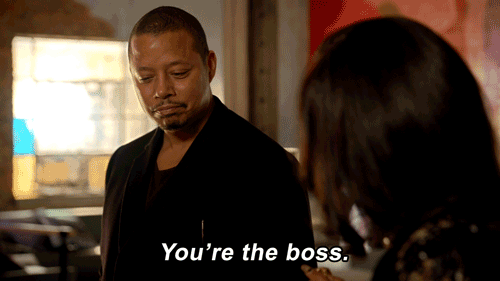











J88
November 5, 2025 at 3:51 pm
Đến với J88, bạn sẽ được trải nghiệm dịch vụ cá cược chuyên nghiệp cùng hàng ngàn sự kiện khuyến mãi độc quyền.
iwin
November 6, 2025 at 9:24 pm
iwin – nền tảng game bài đổi thưởng uy tín, nơi bạn có thể thử vận may và tận hưởng nhiều tựa game hấp
谷歌外推
November 10, 2025 at 6:11 am
采用高效谷歌外推策略,快速提升网站在搜索引擎中的可见性与权重。谷歌外推
站群程序
November 14, 2025 at 10:42 am
采用高效谷歌站群策略,快速提升网站在搜索引擎中的可见性与权重。谷歌站群
GO88
November 18, 2025 at 6:48 am
Tham gia cộng đồng game thủ tại Go88 để trải nghiệm các trò chơi bài, poker phổ biến nhất hiện nay.
MM88
November 20, 2025 at 6:58 am
Với giao diện mượt mà và ưu đãi hấp dẫn, MM88 là lựa chọn lý tưởng cho các tín đồ giải trí trực tuyến.
Kuwin
November 21, 2025 at 5:27 pm
kuwin sở hữu kho game đa dạng từ slot đến trò chơi bài đổi thưởng, mang đến cho bạn những giây phút giải trí tuyệt vời.