How To
5 Ways To Promote Your Business On LinkedIn
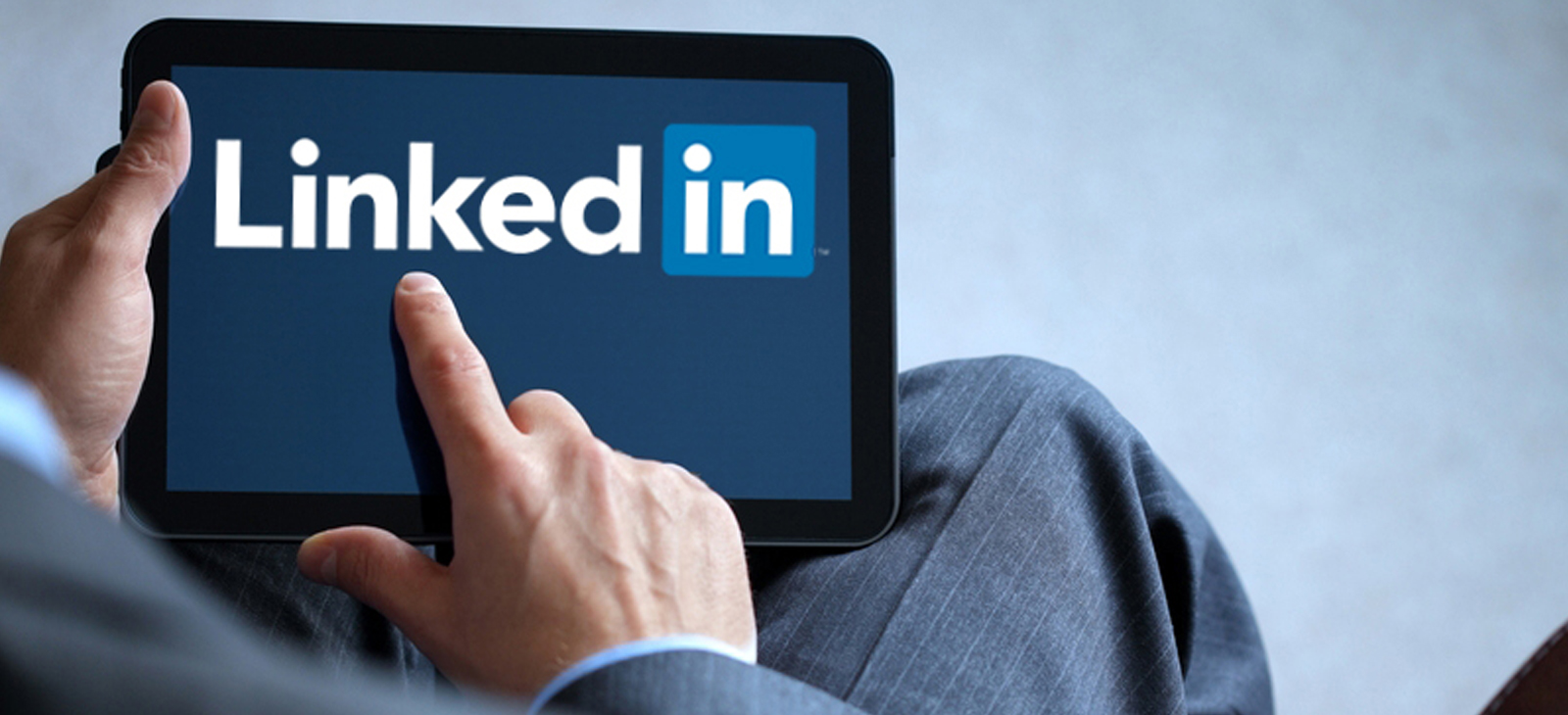
If you are not promoting your business on LinkedIn then you are definitely missing out on something big!
LinkedIn could get you a massive potential audience for your business and boost your business to another level. At present, LinkedIn is the third most popular social networking website. From finding jobs to finding customers, this commercial website is widely used by everyone. This platform is the modern day lead generation software. According to stats, around 255 million people visit the site each month, ranging from individual employees to leaders of business.
Here are 5 ways to promote your business on LinkedIn
Create an effective company profile
Start off by creating an effective company profile on LinkedIn. The profile needs to be precise and unique which could differentiate you from others. Create a company profile that includes information about what your company does, how long you’ve been doing it and how interested clients can contact you for more information.
Post content actively
At this point, content marketing plays a vital role in any and every business. Of course, content is the queen! You have to post as much content as possible to keep the audience hooked to your company’s whereabouts. The content you add in your company summary section to news updates or to your own personal profile need to be targeted and optimized. Do not forget to use keywords that emphasize your speciality. Writing clever and brief content that shows you’re an expert in your field. You can also share your highest performing blog posts or articles. Alongside, do not forget to post interesting videos on LinkedIn. Provide links to relevant content on your website and attract the audience toward your business.
Boost your company’s SEO on LinkedIn
Optimizing your company page on LinkedIn is very important. I repeat, very important! When people are searching on LinkedIn, a well optimized company page pops up first. So, an effective SEO can help you gain immense visibility. You can insert relevant keywords in your company’s profile information. Apart from this, you can link your company page which is essential for boosting your ranking in search.
Join LinkedIn groups
Groups help you connect with professionals as well as customers. When you join the right groups, you have the potential to be targeting major decision makers that could become your clients. However, you may already be a part of several groups on LinkedIn but taking it as an opportunity to uplift your business is what matters. Each time you participate in a group, your photo and name are included, plus you can add on a short signature with your company information on your posts for added promotion. Isn’t that cool? Add a catchy signature that could grab the potential audience’s attention which in turn would take them to your company profile. You could also make a collaboration based group which can be created and managed by your own company. It can be an outstanding way to get your company name out there and recognizable. Isn’t that what every business wants as a beginner? You can promote your business indirectly on LinkedIn by providing a perspective in group discussions.
Interact, Interact and Interact
One of the greatest things about LinkedIn is that it helps you interact with the right people by showing you networks of connectivity. Browse through profiles of your connections and see who they’re involved with and you might discover a valuable lead. Sounds interesting, right?
So, the next time you are trying to promote your business, do not forget to consider LinkedIn.
How To
WhatsApp Rolls Out ‘Member Tags’ Feature to Simplify Group Roles and Management

WhatsApp has rolled out a new “Member Tags” feature designed to make group management simpler and more organized. The update allows users to add short text labels next to their names in group chats such as Admin, Manager, Designer, or Coordinator helping others instantly identify roles and responsibilities. This feature is especially useful for large communities, workplaces, and project-based groups where multiple participants collaborate regularly.
With WhatsApp Member Tags, group members can customize labels that appear beside their names and within the participants list, providing better clarity during group conversations. The introduction of tags aims to cut down confusion in busy chats, making it easier to know who handles what. The feature is already rolling out for iOS users and is expected to reach Android devices soon as part of WhatsApp’s gradual global rollout. Users can add tags by simply going to the group info section, tapping their own name, and selecting “Add Member Tag.”
This update also benefits brands, creators, and businesses that rely on WhatsApp for communication and engagement. From marking support staff with titles like “Customer Support” or “Sales” to identifying moderators and event organizers in community groups, the feature brings a layer of professionalism to WhatsApp’s familiar interface. By enhancing group communication dynamics, the Member Tags feature strengthens WhatsApp’s position as one of the most efficient and business-friendly messaging platforms available today.
How To
Google Brings AI to PDFs with “Ask about this PDF” Feature

Google has introduced a new AI-powered feature for its Files by Google app, allowing users to easily interact with PDF documents. The “Ask about this PDF” feature, powered by Gemini, enables users to ask questions about the document’s content directly within the app.
How it Works
Access
The feature is available in the updated Files by Google app (version 16.0.5 and above). Users can download the latest version from the Google Play Store to access this functionality.
Functionality
Users can simply tap the “Ask about this PDF” button while viewing a document. This prompts the app to allow users to ask questions regarding the PDF content, such as:
- Summaries of sections
- Clarifications on specific paragraphs
- Details about tables and charts
AI Interaction
The app leverages the power of Gemini AI to provide accurate and informative answers based on the content of the PDF. This interaction enhances user engagement by making it easier to extract relevant information without manually scrolling through lengthy documents.
User-Friendly Experience
AI-generated responses are displayed as an overlay, enabling users to view both the original PDF and the AI-generated answers simultaneously. This feature streamlines the process of obtaining information from PDFs, making it particularly useful for students and professionals who frequently work with such documents.
Availability
Gemini Advanced Required
The “Ask about this PDF” feature is currently exclusive to users of Gemini Advanced, a subscription service that provides enhanced capabilities of Google’s AI tools.
Limited to Files by Google
At present, this feature is available only within the Files by Google app. However, there are expectations that similar functionalities may be integrated into other Google applications in the future, such as Google Drive.
Future Outlook
This new feature demonstrates Google’s commitment to integrating AI seamlessly into its products and services. By enhancing the user experience with innovative tools like “Ask about this PDF,” Google aims to improve productivity and accessibility for its users.
Expansion Plans
Given the positive reception of this feature, it is likely that Google will explore expanding Gemini’s capabilities across other platforms and applications, potentially offering similar functionalities for various document types and formats.
Conclusion
Google’s introduction of the “Ask about this PDF” feature in its Files by Google app marks a significant advancement in how users interact with digital documents. By leveraging Gemini AI, Google is not only enhancing productivity but also making information retrieval more efficient and user-friendly. As AI continues to evolve, features like these are expected to play a crucial role in transforming digital workflows across various sectors.
How To
WhatsApp Introduces Voice Note Transcription: A Complete Guide to the New Feature!

WhatsApp is revolutionizing how users handle voice messages with the introduction of its new Voice Note Transcription feature. Designed to cater to diverse user needs, this update ensures that you never miss out on voice messages, even in situations where listening isn’t an option—be it a noisy environment, an important meeting, or simply when audio isn’t convenient.
What Is Voice Note Transcription?
The Voice Note Transcription feature converts voice messages into text, allowing users to read the content instead of listening. This thoughtful solution addresses scenarios where audio playback may not be practical. With this addition, WhatsApp enhances communication efficiency, helping users stay connected regardless of their circumstances.
How Does It Work?
Using the transcription feature is straightforward:
- Enable the Feature: Navigate to Settings > Chats > Voice Message Transcripts to enable or disable the feature and select your preferred transcription language.
- Transcribing a Voice Note: Once activated, long-press the voice message you’ve received and tap ‘Transcribe’. The app will instantly generate a text version of the audio message for you to read at your convenience.
This process is handled entirely on your device, ensuring that the voice messages remain private. Neither WhatsApp nor external servers have access to the content, maintaining the platform’s commitment to privacy.
Privacy and Security
In line with WhatsApp’s dedication to user security, the transcription process is executed locally on the device. This ensures that your voice messages are never sent to external servers, and even WhatsApp itself cannot access them. By integrating this feature while preserving its robust end-to-end encryption, WhatsApp continues to prioritize user trust.
Key Privacy Features
- Local Processing: Transcripts are generated entirely on-device, ensuring that no one else—not even WhatsApp—can access your personal messages.
- End-to-End Encryption: The feature maintains WhatsApp’s strong privacy standards, ensuring that only the sender and recipient can access their voice messages.
Global Rollout and Language Support
The Voice Note Transcription feature is rolling out globally over the coming weeks. Initially, it supports selected languages such as English, Spanish, Portuguese, Russian, and Hindi. WhatsApp has confirmed plans to expand its language offerings soon, ensuring wider accessibility for users worldwide.
Why This Feature is a Game-Changer
This new addition addresses a common pain point for WhatsApp users: handling voice messages when audio playback isn’t feasible. Whether you’re in a crowded space, attending a quiet event, or dealing with a lengthy voice note, the transcription feature provides a convenient alternative.
Benefits of Voice Note Transcription
- Multitasking Convenience: Users can skim through voice messages while juggling other responsibilities without needing headphones.
- Accessibility Improvement: The feature enhances accessibility for individuals with hearing impairments or those who prefer text-based communication over audio.
- Enhanced Communication: Merging the personal touch of voice communication with the convenience of text allows for more flexible interactions.
Conclusion
By introducing the Voice Note Transcription feature, WhatsApp continues to innovate and enhance its platform. This tool exemplifies how technology can adapt to diverse user needs while maintaining security and privacy. Keep an eye on your app settings—this feature is rolling out soon and is set to make staying connected easier than ever. As WhatsApp expands its capabilities, users can look forward to a more personalized and efficient messaging experience that caters to their evolving communication preferences.















dyyxw
June 7, 2025 at 8:04 am
can i buy clomid without dr prescription how can i get generic clomiphene acquista clomid online how to get generic clomiphene pill clomiphene pills price at clicks where can i get clomiphene price clomiphene tablets for sale
Kuwin
November 6, 2025 at 3:49 pm
kuwin sở hữu kho game đa dạng từ slot đến trò chơi bài đổi thưởng, mang đến cho bạn những giây phút giải trí tuyệt vời.
J88
November 7, 2025 at 2:52 pm
Đến với J88, bạn sẽ được trải nghiệm dịch vụ cá cược chuyên nghiệp cùng hàng ngàn sự kiện khuyến mãi độc quyền.
谷歌外推
November 12, 2025 at 5:49 pm
采用高效谷歌外推策略,快速提升网站在搜索引擎中的可见性与权重。谷歌外推
MM88
November 12, 2025 at 10:39 pm
Khám phá thế giới giải trí trực tuyến đỉnh cao tại MM88, nơi mang đến những trải nghiệm cá cược thể thao và casino sống động.
iwin
November 14, 2025 at 8:36 pm
iwin – nền tảng game bài đổi thưởng uy tín, nơi bạn có thể thử vận may và tận hưởng nhiều tựa game hấp
MM88
November 22, 2025 at 9:17 am
Với giao diện mượt mà và ưu đãi hấp dẫn, MM88 là lựa chọn lý tưởng cho các tín đồ giải trí trực tuyến.
GO88
November 30, 2025 at 6:46 pm
Tham gia cộng đồng game thủ tại Go88 để trải nghiệm các trò chơi bài, poker phổ biến nhất hiện nay.
Beste Instant Casinos
December 21, 2025 at 2:44 pm
Die Spielbank Bad Neuenahr zeichnet sich durch ihr unvergleichliches Live-Spielerlebnis
aus und bietet erstklassige Tischspiele und Spielautomaten in einer luxuriösen Atmosphäre mit über 75 Jahren Tradition. Im Herzen von Rheinland-Pfalz
gelegen, bietet diese angesehene Einrichtung eine Vielzahl von Live-Tischspielen und modernen Spielautomaten, alles in einer klimatisierten Umgebung, die Eleganz und Raffinesse
ausstrahlt. Mit unserer reichen Geschichte von über 75 Jahren bieten wir eine vielfältige
Auswahl an Live-Tischspielen und modernen Spielautomaten in einer
eleganten Atmosphäre, die garantiert begeistert. Unser physisches Casino
bietet eine einzigartige Mischung aus klassischen Tischspielen und modernen Spielautomaten, die
für jeden Spielertyp etwas bereithält. Mit über 75 Jahren Tradition bietet dieses
hochwertige physische Spielbank Bad Neuenahr Casino ein authentisches
Erlebnis, das eine große Auswahl an Live-Tischspielen und eine beeindruckende Auswahl an Spielautomaten umfasst.
Genießen Sie eine Vielzahl von Tischspielen und modernen Spielautomaten in einer eleganten, klimatisierten Umgebung mit exzellentem
Personal und barrierefreiem Zugang. Mit über 80 Spielautomaten und Live-Tischspielen finden Sie die
perfekte Mischung aus Aufregung und Eleganz in unserer klimatisierten, barrierefreien Umgebung.
Mit über 80 Spielautomaten und vier Tischspielen, darunter American Roulette und Blackjack, ist
für jeden Spieler etwas dabei. Mit über 80 Spielautomaten und 4 Tischspielen, darunter American Roulette und Blackjack,
haben Sie die Qual der Wahl.
References:
https://online-spielhallen.de/vulkan-vegas-casino-promo-codes-ihr-leitfaden-zu-spannenden-boni/
Brisbane casino hotel suites
December 27, 2025 at 8:14 pm
Here’s a breakdown of the most common promotions you’ll find at top Aussie casinos.
Bonuses can significantly enhance your gaming experience by providing additional funds and free
spins. This helps ensure a safe and fair gaming experience.
The list of online casino games in Canada is often rich in varied categories divided by filters and available in demo
mode for testing. Our experts get in touch with casino
managers or providers to get the newest and clearest information about terms, bonuses, games, and more.
Considering frequent changes at online casinos, we
control this in our reviews. On this page, we rank online casinos in Canada, providing in-depth research of
each site. PayPal is accepted at several USA online casinos, but the list is continually changing.
References:
https://blackcoin.co/list-of-casinos-in-brisbane/
https://oromiajobs.com/profile/namrexford9559
December 29, 2025 at 9:08 am
paypal casinos online that accept
References:
https://oromiajobs.com/profile/namrexford9559
giaovienvietnam.vn
December 29, 2025 at 9:24 am
casino online uk paypal
References:
giaovienvietnam.vn
classifylistings.com
December 30, 2025 at 2:05 pm
online casino australia paypal
References:
classifylistings.com
https://didiaupdates.com/
December 30, 2025 at 2:22 pm
australian online casinos that accept paypal
References:
https://didiaupdates.com/