How To
How To Map Your Career Growth

On an average, every person who works has a certain growth pattern and when it comes to your career, mapping your growth pattern helps in improving your career. To help you grow and make sure you have put in the required amount of effort to become successful at work, here’s how you can map your career growth:
1. Identify the options
Before you start mapping the rest of your career graph, pick the options which appeal the most to you and are relevant to what you did in the past. Try your hand at different options and only after you figure out what you want the most, can you start working on your future plans. Once you narrow down your options, set timelines and goals for when you want to achieve your goals. This way, you can make the most effective plan and work to achieve what you have in mind as well.

2. Utilize the programs available
With structure and method being such an important part of organization, there are programs in place which help push people up the ladder of growth and success. Reach out to your supervisors, talk to people from the human resource department and zero in on what the future holds for you in terms of your career. Only then can you push yourself and become better than who you are at the point.

3. Make your choices
Once you have narrowed down your choices and talk to the concerned people about what kind of growth options are available for you, start narrowing down your choices. When you make your choices, make sure you pick the options which are the most relevant to your growth and are the ones which help you learn a new thing everyday.
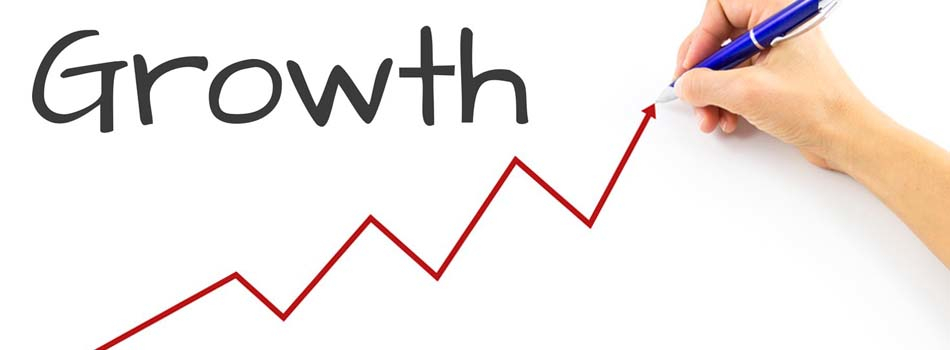
4. Own your choices
After a point in life, you have to take complete ownership of the choices you make in life. Stay committed to your goals and make sure you follow through, no matter what happens at the end of the day. Remember, the choices you make are pertinent to only your career path, no one else’s.

5. Prioritize
It is not enough to just list down your priorities or own your choices. Prioritize what is important in life and what is not. Think things through, make sure you know what you want and then get a clear idea about how you want to proceed. Only with a clear goal in mind and a clear map to make things happen, can you get ahead in the career you choose in life.

Mapping your career growth is important and understanding how to grow is important. If you think we missed out on any other important points about how to grow your career, comment and let us know.
How To
Google Brings AI to PDFs with “Ask about this PDF” Feature

Google has introduced a new AI-powered feature for its Files by Google app, allowing users to easily interact with PDF documents. The “Ask about this PDF” feature, powered by Gemini, enables users to ask questions about the document’s content directly within the app.
How it Works
Access
The feature is available in the updated Files by Google app (version 16.0.5 and above). Users can download the latest version from the Google Play Store to access this functionality.
Functionality
Users can simply tap the “Ask about this PDF” button while viewing a document. This prompts the app to allow users to ask questions regarding the PDF content, such as:
- Summaries of sections
- Clarifications on specific paragraphs
- Details about tables and charts
AI Interaction
The app leverages the power of Gemini AI to provide accurate and informative answers based on the content of the PDF. This interaction enhances user engagement by making it easier to extract relevant information without manually scrolling through lengthy documents.
User-Friendly Experience
AI-generated responses are displayed as an overlay, enabling users to view both the original PDF and the AI-generated answers simultaneously. This feature streamlines the process of obtaining information from PDFs, making it particularly useful for students and professionals who frequently work with such documents.
Availability
Gemini Advanced Required
The “Ask about this PDF” feature is currently exclusive to users of Gemini Advanced, a subscription service that provides enhanced capabilities of Google’s AI tools.
Limited to Files by Google
At present, this feature is available only within the Files by Google app. However, there are expectations that similar functionalities may be integrated into other Google applications in the future, such as Google Drive.
Future Outlook
This new feature demonstrates Google’s commitment to integrating AI seamlessly into its products and services. By enhancing the user experience with innovative tools like “Ask about this PDF,” Google aims to improve productivity and accessibility for its users.
Expansion Plans
Given the positive reception of this feature, it is likely that Google will explore expanding Gemini’s capabilities across other platforms and applications, potentially offering similar functionalities for various document types and formats.
Conclusion
Google’s introduction of the “Ask about this PDF” feature in its Files by Google app marks a significant advancement in how users interact with digital documents. By leveraging Gemini AI, Google is not only enhancing productivity but also making information retrieval more efficient and user-friendly. As AI continues to evolve, features like these are expected to play a crucial role in transforming digital workflows across various sectors.
How To
WhatsApp Introduces Voice Note Transcription: A Complete Guide to the New Feature!

WhatsApp is revolutionizing how users handle voice messages with the introduction of its new Voice Note Transcription feature. Designed to cater to diverse user needs, this update ensures that you never miss out on voice messages, even in situations where listening isn’t an option—be it a noisy environment, an important meeting, or simply when audio isn’t convenient.
What Is Voice Note Transcription?
The Voice Note Transcription feature converts voice messages into text, allowing users to read the content instead of listening. This thoughtful solution addresses scenarios where audio playback may not be practical. With this addition, WhatsApp enhances communication efficiency, helping users stay connected regardless of their circumstances.
How Does It Work?
Using the transcription feature is straightforward:
- Enable the Feature: Navigate to Settings > Chats > Voice Message Transcripts to enable or disable the feature and select your preferred transcription language.
- Transcribing a Voice Note: Once activated, long-press the voice message you’ve received and tap ‘Transcribe’. The app will instantly generate a text version of the audio message for you to read at your convenience.
This process is handled entirely on your device, ensuring that the voice messages remain private. Neither WhatsApp nor external servers have access to the content, maintaining the platform’s commitment to privacy.
Privacy and Security
In line with WhatsApp’s dedication to user security, the transcription process is executed locally on the device. This ensures that your voice messages are never sent to external servers, and even WhatsApp itself cannot access them. By integrating this feature while preserving its robust end-to-end encryption, WhatsApp continues to prioritize user trust.
Key Privacy Features
- Local Processing: Transcripts are generated entirely on-device, ensuring that no one else—not even WhatsApp—can access your personal messages.
- End-to-End Encryption: The feature maintains WhatsApp’s strong privacy standards, ensuring that only the sender and recipient can access their voice messages.
Global Rollout and Language Support
The Voice Note Transcription feature is rolling out globally over the coming weeks. Initially, it supports selected languages such as English, Spanish, Portuguese, Russian, and Hindi. WhatsApp has confirmed plans to expand its language offerings soon, ensuring wider accessibility for users worldwide.
Why This Feature is a Game-Changer
This new addition addresses a common pain point for WhatsApp users: handling voice messages when audio playback isn’t feasible. Whether you’re in a crowded space, attending a quiet event, or dealing with a lengthy voice note, the transcription feature provides a convenient alternative.
Benefits of Voice Note Transcription
- Multitasking Convenience: Users can skim through voice messages while juggling other responsibilities without needing headphones.
- Accessibility Improvement: The feature enhances accessibility for individuals with hearing impairments or those who prefer text-based communication over audio.
- Enhanced Communication: Merging the personal touch of voice communication with the convenience of text allows for more flexible interactions.
Conclusion
By introducing the Voice Note Transcription feature, WhatsApp continues to innovate and enhance its platform. This tool exemplifies how technology can adapt to diverse user needs while maintaining security and privacy. Keep an eye on your app settings—this feature is rolling out soon and is set to make staying connected easier than ever. As WhatsApp expands its capabilities, users can look forward to a more personalized and efficient messaging experience that caters to their evolving communication preferences.
How To
WhatsApp’s Secret Code for Locked Chats: How to Use It for Extra Privacy!

WhatsApp has introduced an innovative security feature known as Chat Lock, which enhances user privacy by allowing individuals to secure their personal chats from unwanted access. A key component of this update is the Secret Code option, enabling users to access locked chats through a unique code, thereby making private conversations even more discreet.
What is the Secret Code for Locked Chats?
The Secret Code feature allows users to set a custom code for their locked chats, effectively hiding them and making them accessible only through a specific search command. Instead of simply navigating to the Locked Chats folder within the app, users can assign a custom name or code that conceals these chats entirely from the main chat screen.
Once the Secret Code is established, users can easily search for it within the app to access their hidden chats. If someone attempts to enter an incorrect code, the locked chats will remain invisible, adding an extra layer of security.
Steps to Set Up a Secret Code for Locked Chats on WhatsApp
If you want to enhance the security of your chats with a Secret Code, follow this step-by-step guide:
- Lock Your Chats:
-
-
- Select the chat you wish to lock.
- Tap the three dots in the top-right corner and choose Lock Chat.
-
- Access the Locked Chats Folder:
-
-
- After locking some chats, open WhatsApp and navigate to the Locked Chats folder.
-
- Set the Secret Code:
-
-
- Tap the three dots in the top-right corner of the Locked Chats screen and select Chat Lock Settings.
- Choose the Secret Code option.
- Enter a memorable code of your choice (this can include words or emojis).
- Tap Next, re-enter your code to confirm, and then tap Done to save your code.
-
- Hide Locked Chats:
-
- To make locked chats less visible, go back to the Chat Lock Settings page and toggle on Hide Locked Chats.
Important Considerations
- Code Access: After setting up your Secret Code, you will need to enter it each time you want to access your hidden chats.
- Privacy Caution: If someone knows your Secret Code, they can unlock your chats.
- Code Retrieval: If you forget your Secret Code, there is no recovery option unless you have a backup of your chats.
Benefits of Using the Secret Code Feature
The introduction of the Secret Code significantly enhances privacy for WhatsApp users. It allows individuals to keep sensitive conversations hidden from prying eyes, making it particularly useful for those who share their devices or are concerned about unauthorized access. This feature is ideal for various scenarios, such as discussing personal matters or planning surprises without fear of being discovered.
Conclusion
With its new Secret Code feature for locked chats, WhatsApp has taken a significant step toward enhancing user privacy and security. By allowing users to hide their sensitive conversations behind a customizable code, WhatsApp provides an effective solution for those looking to keep their communications confidential. As digital privacy becomes increasingly important, features like these empower users to take control over their personal information and interactions within the app.














Fksonkwm
May 23, 2025 at 8:57 pm
Explore the ranked best online casinos of 2025. Compare bonuses, game selections, and trustworthiness of top platforms for secure and rewarding gameplaycasino slot machine.
ar69i
June 7, 2025 at 1:17 pm
where can i get generic clomid pill how can i get generic clomiphene price how can i get generic clomid no prescription cost cheap clomiphene pills where to buy generic clomiphene without dr prescription cost of cheap clomid without rx how to buy cheap clomiphene without prescription
yauahznlo
July 21, 2025 at 9:21 pm
Playson Limited is licensed and regulated in Great Britain by the Gambling Commission under account number 41337. Playson Limited holds a recognition notice certificate number RN 101 2018 granted by MGA on 3rd December 2018. The game utilizes the innovative Megaways™ mechanic, which means that each reel can reveal up to seven symbols — a dynamic reel layout that can result in up to 117,649 ways to win. Buffalo King Megaways is a High Volatility Megaways title that will resonate well with those who have an affectionate spot in their heart for the never-ending barrage of Buffalo style games. The original Buffalo King is a certified slot legend, so I was more than happy to take Buffalo King Megaways for a spin on this review! And I’m happy to report it didn’t disappoint. The ghostly desert and Wild West wilderness theme remain, but this mega-charged sequel boosts the potential winning lines up to a whopping 200,704 thanks to the Megaways engine.
https://unity-nutrition.com/crash-graph-analysis-decoding-football-x-volatility-for-indians/
Playson Limited is licensed and regulated in Great Britain by the Gambling Commission under account number 41337. Wheres The Gold Pokies Machine Are you ready to embark on an adventure into the wild with Buffalo King Megaways? This slot offers an unparalleled combination of dynamic gameplay, stunning visuals, and massive win potential. With features like Free Spins, multiplier wilds, and up to 200,704 ways to win, it’s no surprise that this game is a favorite among slot enthusiasts. There are several exciting additions to the gameplay that Buffalo King Megaways provides. The game’s introduction of the Megaways mechanics results in an incredible 200,704 possible outcomes. It has a high volatility game mode, a betting range of 20 p c to $125 per spin, with a Buffalo King Megaways RTP of 96.52% by default. Free games can be won more frequently by using the Ante Bet function, which allows players to quadruple their spin cost.
站群程序
November 9, 2025 at 3:51 am
采用高效谷歌站群策略,快速提升网站在搜索引擎中的可见性与权重。谷歌站群
Kuwin
November 9, 2025 at 10:52 am
kuwin sở hữu kho game đa dạng từ slot đến trò chơi bài đổi thưởng, mang đến cho bạn những giây phút giải trí tuyệt vời.
站群程序
November 12, 2025 at 5:05 am
搭载智能站群程序,自动化搭建与管理,为SEO项目提供核心驱动力。站群程序
iwin
November 16, 2025 at 1:24 pm
iwin – nền tảng game bài đổi thưởng uy tín, nơi bạn có thể thử vận may và tận hưởng nhiều tựa game hấp
J88
November 17, 2025 at 10:22 pm
Đến với J88, bạn sẽ được trải nghiệm dịch vụ cá cược chuyên nghiệp cùng hàng ngàn sự kiện khuyến mãi độc quyền.
MM88
November 20, 2025 at 8:12 pm
Khám phá thế giới giải trí trực tuyến đỉnh cao tại MM88, nơi mang đến những trải nghiệm cá cược thể thao và casino sống động.
MM88
November 22, 2025 at 3:17 am
Với giao diện mượt mà và ưu đãi hấp dẫn, MM88 là lựa chọn lý tưởng cho các tín đồ giải trí trực tuyến.
GO88
November 25, 2025 at 10:17 pm
Tham gia cộng đồng game thủ tại Go88 để trải nghiệm các trò chơi bài, poker phổ biến nhất hiện nay.