How To
How To Increase Traffic To Your Website
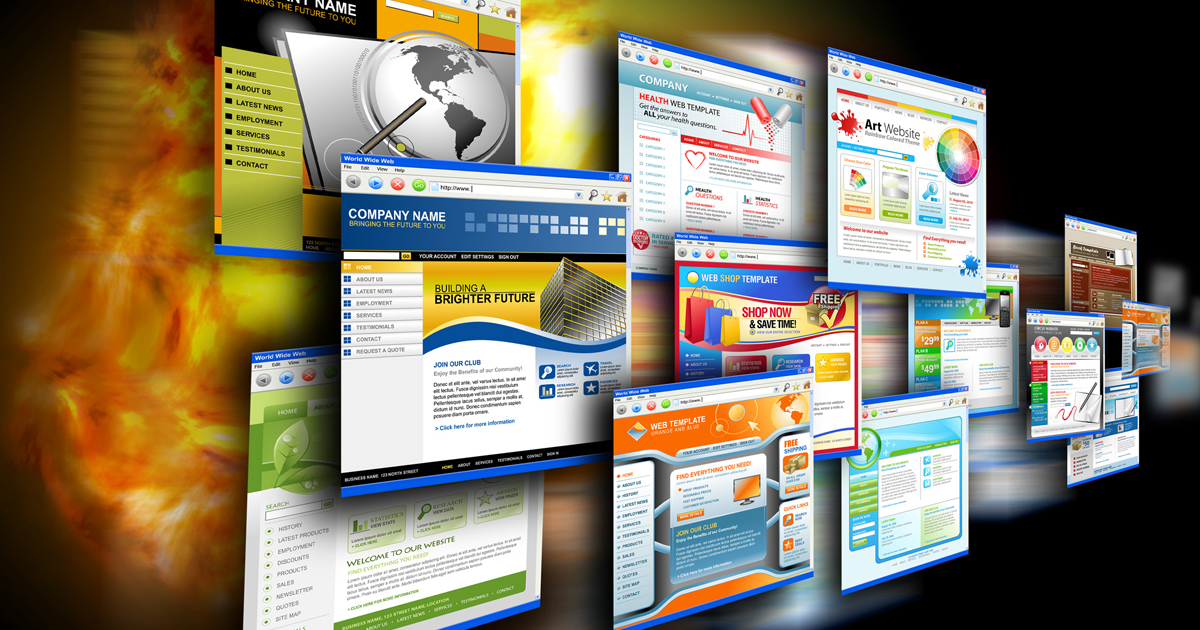
Websites drove the evolution of the world wide web bringing in the era of the Internet. They provide the easiest means for companies and organizations to spread awareness, give information and reach a bigger audience. However, just having a website is not enough. Websites, like everything, else require a lot of work to bring in the required views and reach the right audiences.
While it is easy to pay Google to drive traffic to your websites, organic traffic indicates your website is successful in driving business by itself and is easily accessible. In order to increase your organic traffic, here are some tips to increase the traffic to your website.
Search Engine Optimization
This may probably be the most obvious solution to increase traffic to your website. High quality content combined with proper meta description, tags and optimized keywords will help improve the rank of your website, which results in getting more attention.
Guest Blogs
Ask people working in the same industry or a related industry to write guest blogs for your website. Guest blogs have a considerable reach, thereby generate heavy traffic numbers.
Social Media
One of the easiest means to drive in traffic is by using the power of social media. Use social media platforms to reach a wider set of audiences all over the world. Each social media platform offers its own unique set of features which can be used strategically to increase the overall views of your website.
Syndicate your website
Exchange your posts with other sites to drive new audiences and new customers. Syndicate your website with sites in a similar situation in terms of size and audience. Each site can then take turns to feature each other’s blogs that are linked back to the site.
Relatable content
Relatable and fun pieces of content like quizzes work really well in driving engagement to any website. Relatable content can also be easily promoted on social media to further drive up engagement.
Landing Pages
A lead capture page or a landing page is a single web page that appears in response to clicking on a search engine optimized search result or an online advertisement. Landing pages for specific offers such as discount codes, free guides or starting a free trial with all the specific details users need in order to move forward is another source to drive up traffic.
Keywords
Keywords are a major part of the search engine optimization, short tail keywords along with long tail keywords give you a better chance of ranking higher. Long tail keywords refer to sentences and phrases used by people to search for information on search engines. This could include complete questions such as ‘How to increase traffic to your website?’
Analytics
Track your analytics using Google Analytics and Alexa to understand your audience better. Track your demographics and geographics to write better and tailored content. Analytics will help you formulate a plan and come up with topics that readers like and what they want to read.
Catchy Headlines
A headline is one of the most important elements of your content. Compelling headlines, not just click bait headlines, will get in audiences that are interested in your content. Good headlines will help in increasing the curiosity of the readers, compelling them to read more.
Website speed
Website speed refers to the time it takes for any website to load on a computer, laptop or smartphone. A fast site will also get more organic traffic because the search engines are able to crawl your site faster and find more content.
Get Listed
Get listed in online directories and review sites and actively update these listings. Backlink your website on these sites to reach new audiences. Listings will help you in sharing your website to a plethora of diverse people.
Engagement
Engage with your audience on your website via comments or polls. Encourage discussions on your website and join in on the conversations in the comments section. Reply to any person who leaves a comment, agree or disagree with their idea and get a discussion going. Higher engagement results in more people getting interested in your content.
Add internal links
While creating and publishing your content, internally hyperlink your previous articles to increase your daily views. This helps not only with search engine optimization but with also create a more useful experience for the user.
Newsletters
Don’t neglect email marketing. While digital media is an important tool to reach a bigger audience, do not forget about the traditional methods of marketing. Newsletters are an easy way to engage your audience who may be too busy to visit your website during the day.
Keep your competition close
Keep a track of the strategies the competitor websites are using and how they are driving in traffic to their site. Competitor information will help you formulate better strategies and maintain a list of the topics that are resonating with the readers.
How To
WhatsApp Rolls Out ‘Member Tags’ Feature to Simplify Group Roles and Management

WhatsApp has rolled out a new “Member Tags” feature designed to make group management simpler and more organized. The update allows users to add short text labels next to their names in group chats such as Admin, Manager, Designer, or Coordinator helping others instantly identify roles and responsibilities. This feature is especially useful for large communities, workplaces, and project-based groups where multiple participants collaborate regularly.
With WhatsApp Member Tags, group members can customize labels that appear beside their names and within the participants list, providing better clarity during group conversations. The introduction of tags aims to cut down confusion in busy chats, making it easier to know who handles what. The feature is already rolling out for iOS users and is expected to reach Android devices soon as part of WhatsApp’s gradual global rollout. Users can add tags by simply going to the group info section, tapping their own name, and selecting “Add Member Tag.”
This update also benefits brands, creators, and businesses that rely on WhatsApp for communication and engagement. From marking support staff with titles like “Customer Support” or “Sales” to identifying moderators and event organizers in community groups, the feature brings a layer of professionalism to WhatsApp’s familiar interface. By enhancing group communication dynamics, the Member Tags feature strengthens WhatsApp’s position as one of the most efficient and business-friendly messaging platforms available today.
How To
Google Brings AI to PDFs with “Ask about this PDF” Feature

Google has introduced a new AI-powered feature for its Files by Google app, allowing users to easily interact with PDF documents. The “Ask about this PDF” feature, powered by Gemini, enables users to ask questions about the document’s content directly within the app.
How it Works
Access
The feature is available in the updated Files by Google app (version 16.0.5 and above). Users can download the latest version from the Google Play Store to access this functionality.
Functionality
Users can simply tap the “Ask about this PDF” button while viewing a document. This prompts the app to allow users to ask questions regarding the PDF content, such as:
- Summaries of sections
- Clarifications on specific paragraphs
- Details about tables and charts
AI Interaction
The app leverages the power of Gemini AI to provide accurate and informative answers based on the content of the PDF. This interaction enhances user engagement by making it easier to extract relevant information without manually scrolling through lengthy documents.
User-Friendly Experience
AI-generated responses are displayed as an overlay, enabling users to view both the original PDF and the AI-generated answers simultaneously. This feature streamlines the process of obtaining information from PDFs, making it particularly useful for students and professionals who frequently work with such documents.
Availability
Gemini Advanced Required
The “Ask about this PDF” feature is currently exclusive to users of Gemini Advanced, a subscription service that provides enhanced capabilities of Google’s AI tools.
Limited to Files by Google
At present, this feature is available only within the Files by Google app. However, there are expectations that similar functionalities may be integrated into other Google applications in the future, such as Google Drive.
Future Outlook
This new feature demonstrates Google’s commitment to integrating AI seamlessly into its products and services. By enhancing the user experience with innovative tools like “Ask about this PDF,” Google aims to improve productivity and accessibility for its users.
Expansion Plans
Given the positive reception of this feature, it is likely that Google will explore expanding Gemini’s capabilities across other platforms and applications, potentially offering similar functionalities for various document types and formats.
Conclusion
Google’s introduction of the “Ask about this PDF” feature in its Files by Google app marks a significant advancement in how users interact with digital documents. By leveraging Gemini AI, Google is not only enhancing productivity but also making information retrieval more efficient and user-friendly. As AI continues to evolve, features like these are expected to play a crucial role in transforming digital workflows across various sectors.
How To
WhatsApp Introduces Voice Note Transcription: A Complete Guide to the New Feature!

WhatsApp is revolutionizing how users handle voice messages with the introduction of its new Voice Note Transcription feature. Designed to cater to diverse user needs, this update ensures that you never miss out on voice messages, even in situations where listening isn’t an option—be it a noisy environment, an important meeting, or simply when audio isn’t convenient.
What Is Voice Note Transcription?
The Voice Note Transcription feature converts voice messages into text, allowing users to read the content instead of listening. This thoughtful solution addresses scenarios where audio playback may not be practical. With this addition, WhatsApp enhances communication efficiency, helping users stay connected regardless of their circumstances.
How Does It Work?
Using the transcription feature is straightforward:
- Enable the Feature: Navigate to Settings > Chats > Voice Message Transcripts to enable or disable the feature and select your preferred transcription language.
- Transcribing a Voice Note: Once activated, long-press the voice message you’ve received and tap ‘Transcribe’. The app will instantly generate a text version of the audio message for you to read at your convenience.
This process is handled entirely on your device, ensuring that the voice messages remain private. Neither WhatsApp nor external servers have access to the content, maintaining the platform’s commitment to privacy.
Privacy and Security
In line with WhatsApp’s dedication to user security, the transcription process is executed locally on the device. This ensures that your voice messages are never sent to external servers, and even WhatsApp itself cannot access them. By integrating this feature while preserving its robust end-to-end encryption, WhatsApp continues to prioritize user trust.
Key Privacy Features
- Local Processing: Transcripts are generated entirely on-device, ensuring that no one else—not even WhatsApp—can access your personal messages.
- End-to-End Encryption: The feature maintains WhatsApp’s strong privacy standards, ensuring that only the sender and recipient can access their voice messages.
Global Rollout and Language Support
The Voice Note Transcription feature is rolling out globally over the coming weeks. Initially, it supports selected languages such as English, Spanish, Portuguese, Russian, and Hindi. WhatsApp has confirmed plans to expand its language offerings soon, ensuring wider accessibility for users worldwide.
Why This Feature is a Game-Changer
This new addition addresses a common pain point for WhatsApp users: handling voice messages when audio playback isn’t feasible. Whether you’re in a crowded space, attending a quiet event, or dealing with a lengthy voice note, the transcription feature provides a convenient alternative.
Benefits of Voice Note Transcription
- Multitasking Convenience: Users can skim through voice messages while juggling other responsibilities without needing headphones.
- Accessibility Improvement: The feature enhances accessibility for individuals with hearing impairments or those who prefer text-based communication over audio.
- Enhanced Communication: Merging the personal touch of voice communication with the convenience of text allows for more flexible interactions.
Conclusion
By introducing the Voice Note Transcription feature, WhatsApp continues to innovate and enhance its platform. This tool exemplifies how technology can adapt to diverse user needs while maintaining security and privacy. Keep an eye on your app settings—this feature is rolling out soon and is set to make staying connected easier than ever. As WhatsApp expands its capabilities, users can look forward to a more personalized and efficient messaging experience that caters to their evolving communication preferences.















GO88
November 5, 2025 at 5:42 pm
Tham gia cộng đồng game thủ tại Go88 để trải nghiệm các trò chơi bài, poker phổ biến nhất hiện nay.
J88
November 5, 2025 at 9:29 pm
Đến với J88, bạn sẽ được trải nghiệm dịch vụ cá cược chuyên nghiệp cùng hàng ngàn sự kiện khuyến mãi độc quyền.
站群程序
November 9, 2025 at 10:52 am
搭载智能站群程序,自动化搭建与管理,为SEO项目提供核心驱动力。站群程序
Kuwin
November 17, 2025 at 1:47 am
kuwin sở hữu kho game đa dạng từ slot đến trò chơi bài đổi thưởng, mang đến cho bạn những giây phút giải trí tuyệt vời.
iwin
November 21, 2025 at 7:47 am
iwin – nền tảng game bài đổi thưởng uy tín, nơi bạn có thể thử vận may và tận hưởng nhiều tựa game hấp
MM88
November 23, 2025 at 5:20 am
Với giao diện mượt mà và ưu đãi hấp dẫn, MM88 là lựa chọn lý tưởng cho các tín đồ giải trí trực tuyến.