How To
Creative Blocks And How To Get Over Them

As a person whose creative side is a major part of your professional life, there are days where you will have to work extra hard to keep the spark going. Like everything else in life, your brain shuts down from time to time on the creative side as well. Blocks are natural and when you get them, it takes all you have to get over to the other side. Here are the different types of blocks one goes through in life and here’s how you can get over them!
1. Mental blocks
Mental blocks are created out of your own inability to think beyond what you have been already doing. Either your own inner critic is stopping your brain from thinking differently or you are so tapped out, you keep running in circles through already done and created ideas. In order to get over blocks like this, its time to think beyond what you have been thinking of so far. Talk to people who can offer different viewpoints and can disagree with you, giving you the opportunity of being able to think differently. If that still doesn’t help, start using thinking cards with points that help you think differently. Mental blocks take a while to get over and instead of letting the block affect you, work through getting over them.

2. The emotional disconnect
Creativity is an emotionally exhaustive process. When you are working on the same thing for too long, you end up being completely involved with the process. While in most cases this might be a good thing, it ends up backfiring when you’re too involved with your work. When the peak of emotional involvement reaches a point where you just cannot work anymore, that’s when you know you have an emotional barrier. All these forms of resistance lead to procrastination. The solution? Feel the pain and accept the pain. The only way you can get over to the other side is by getting over the rough patch, so make sure you push through till you reach the good place. Emotional barriers take a long time to get over and only when you commit to wanting to get over it, can you get through to the other side.
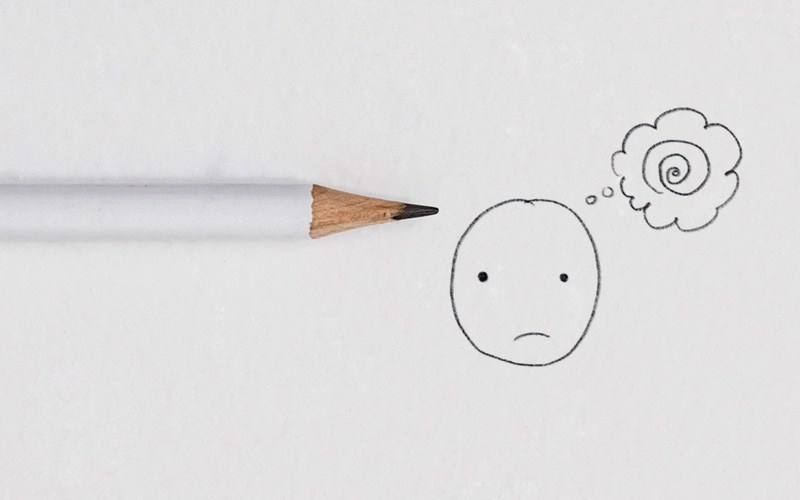
3. The barrier of overwhelm
During every work life routine, there comes a time when you have so many tasks to accomplish, you tend to get overwhelmed. With too many deadlines and too many commitments, you just don’t know how to get the work done. The solution? Start saying no to things that you cannot take on anymore. If there are too many ideas running around in your head, start working on those which can be achieved and table down the ones that are going to take a long time to finish. This will help in compartmentalizing your tasks and will also clear out all the information in your head.
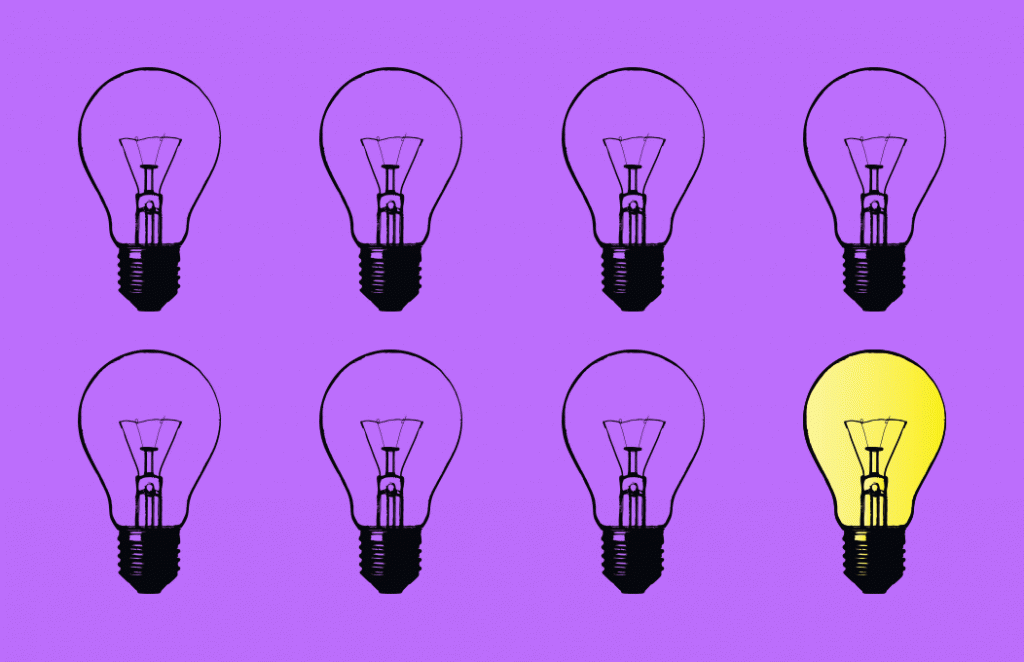
4. Communication barriers
How often have you worked in a team and have had issues because the other person just didn’t understand what you said? Miscommunications like these lead to a communication barrier, an issue which results in a decrease in the productivity. Start putting your points across better and if the problem still isn’t solved, try taking a break and working on it from different angles. Perspective is always important in cases like this and the clearer you are in your mind about the barrier, the quicker you can find the solution.

5. Personal barriers
Sometimes, no matter how hard you try, your personal life and work life overlaps, resulting in a reduction in productivity at the work front. At times like this, your creativity is affected and when that happens, your work suffers. At times when you feel like your personal life is going through too much turmoil, start looking at your work as a place of refuge. Use the work you have as an outlet for everything you cannot deal with and channel your problems into the creative side of your life.
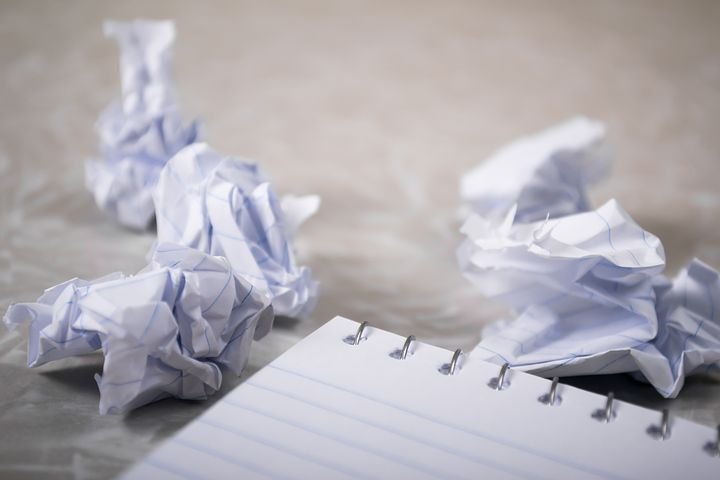
6. Repetitive work patterns
When you work too hard and too regularly, the work pattern can just get too much. Your brain stops functioning the way it used and nothing seems creatively appealing. When this happens, take a step back and reevaluate what you had been doing so far. Take stock of what is working and what isn’t and when you zero in on the things that aren’t, change the working pattern.
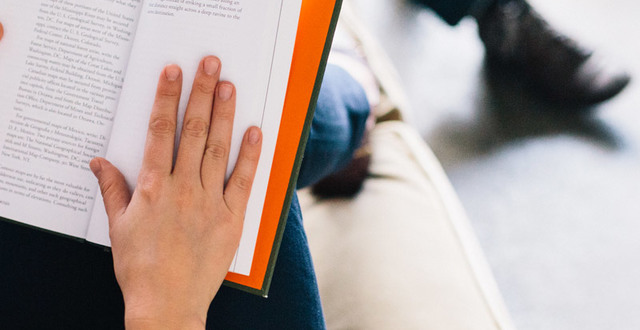
Barriers and mental blocks are hard to deal with and they never come with an announcement. Deal with them head on and start working around them to make sure you get to the other side of the grass. If there are any other types of blocks that you think we missed, comment and let us know!
How To
Google Brings AI to PDFs with “Ask about this PDF” Feature

Google has introduced a new AI-powered feature for its Files by Google app, allowing users to easily interact with PDF documents. The “Ask about this PDF” feature, powered by Gemini, enables users to ask questions about the document’s content directly within the app.
How it Works
Access
The feature is available in the updated Files by Google app (version 16.0.5 and above). Users can download the latest version from the Google Play Store to access this functionality.
Functionality
Users can simply tap the “Ask about this PDF” button while viewing a document. This prompts the app to allow users to ask questions regarding the PDF content, such as:
- Summaries of sections
- Clarifications on specific paragraphs
- Details about tables and charts
AI Interaction
The app leverages the power of Gemini AI to provide accurate and informative answers based on the content of the PDF. This interaction enhances user engagement by making it easier to extract relevant information without manually scrolling through lengthy documents.
User-Friendly Experience
AI-generated responses are displayed as an overlay, enabling users to view both the original PDF and the AI-generated answers simultaneously. This feature streamlines the process of obtaining information from PDFs, making it particularly useful for students and professionals who frequently work with such documents.
Availability
Gemini Advanced Required
The “Ask about this PDF” feature is currently exclusive to users of Gemini Advanced, a subscription service that provides enhanced capabilities of Google’s AI tools.
Limited to Files by Google
At present, this feature is available only within the Files by Google app. However, there are expectations that similar functionalities may be integrated into other Google applications in the future, such as Google Drive.
Future Outlook
This new feature demonstrates Google’s commitment to integrating AI seamlessly into its products and services. By enhancing the user experience with innovative tools like “Ask about this PDF,” Google aims to improve productivity and accessibility for its users.
Expansion Plans
Given the positive reception of this feature, it is likely that Google will explore expanding Gemini’s capabilities across other platforms and applications, potentially offering similar functionalities for various document types and formats.
Conclusion
Google’s introduction of the “Ask about this PDF” feature in its Files by Google app marks a significant advancement in how users interact with digital documents. By leveraging Gemini AI, Google is not only enhancing productivity but also making information retrieval more efficient and user-friendly. As AI continues to evolve, features like these are expected to play a crucial role in transforming digital workflows across various sectors.
How To
WhatsApp Introduces Voice Note Transcription: A Complete Guide to the New Feature!

WhatsApp is revolutionizing how users handle voice messages with the introduction of its new Voice Note Transcription feature. Designed to cater to diverse user needs, this update ensures that you never miss out on voice messages, even in situations where listening isn’t an option—be it a noisy environment, an important meeting, or simply when audio isn’t convenient.
What Is Voice Note Transcription?
The Voice Note Transcription feature converts voice messages into text, allowing users to read the content instead of listening. This thoughtful solution addresses scenarios where audio playback may not be practical. With this addition, WhatsApp enhances communication efficiency, helping users stay connected regardless of their circumstances.
How Does It Work?
Using the transcription feature is straightforward:
- Enable the Feature: Navigate to Settings > Chats > Voice Message Transcripts to enable or disable the feature and select your preferred transcription language.
- Transcribing a Voice Note: Once activated, long-press the voice message you’ve received and tap ‘Transcribe’. The app will instantly generate a text version of the audio message for you to read at your convenience.
This process is handled entirely on your device, ensuring that the voice messages remain private. Neither WhatsApp nor external servers have access to the content, maintaining the platform’s commitment to privacy.
Privacy and Security
In line with WhatsApp’s dedication to user security, the transcription process is executed locally on the device. This ensures that your voice messages are never sent to external servers, and even WhatsApp itself cannot access them. By integrating this feature while preserving its robust end-to-end encryption, WhatsApp continues to prioritize user trust.
Key Privacy Features
- Local Processing: Transcripts are generated entirely on-device, ensuring that no one else—not even WhatsApp—can access your personal messages.
- End-to-End Encryption: The feature maintains WhatsApp’s strong privacy standards, ensuring that only the sender and recipient can access their voice messages.
Global Rollout and Language Support
The Voice Note Transcription feature is rolling out globally over the coming weeks. Initially, it supports selected languages such as English, Spanish, Portuguese, Russian, and Hindi. WhatsApp has confirmed plans to expand its language offerings soon, ensuring wider accessibility for users worldwide.
Why This Feature is a Game-Changer
This new addition addresses a common pain point for WhatsApp users: handling voice messages when audio playback isn’t feasible. Whether you’re in a crowded space, attending a quiet event, or dealing with a lengthy voice note, the transcription feature provides a convenient alternative.
Benefits of Voice Note Transcription
- Multitasking Convenience: Users can skim through voice messages while juggling other responsibilities without needing headphones.
- Accessibility Improvement: The feature enhances accessibility for individuals with hearing impairments or those who prefer text-based communication over audio.
- Enhanced Communication: Merging the personal touch of voice communication with the convenience of text allows for more flexible interactions.
Conclusion
By introducing the Voice Note Transcription feature, WhatsApp continues to innovate and enhance its platform. This tool exemplifies how technology can adapt to diverse user needs while maintaining security and privacy. Keep an eye on your app settings—this feature is rolling out soon and is set to make staying connected easier than ever. As WhatsApp expands its capabilities, users can look forward to a more personalized and efficient messaging experience that caters to their evolving communication preferences.
How To
WhatsApp’s Secret Code for Locked Chats: How to Use It for Extra Privacy!

WhatsApp has introduced an innovative security feature known as Chat Lock, which enhances user privacy by allowing individuals to secure their personal chats from unwanted access. A key component of this update is the Secret Code option, enabling users to access locked chats through a unique code, thereby making private conversations even more discreet.
What is the Secret Code for Locked Chats?
The Secret Code feature allows users to set a custom code for their locked chats, effectively hiding them and making them accessible only through a specific search command. Instead of simply navigating to the Locked Chats folder within the app, users can assign a custom name or code that conceals these chats entirely from the main chat screen.
Once the Secret Code is established, users can easily search for it within the app to access their hidden chats. If someone attempts to enter an incorrect code, the locked chats will remain invisible, adding an extra layer of security.
Steps to Set Up a Secret Code for Locked Chats on WhatsApp
If you want to enhance the security of your chats with a Secret Code, follow this step-by-step guide:
- Lock Your Chats:
-
-
- Select the chat you wish to lock.
- Tap the three dots in the top-right corner and choose Lock Chat.
-
- Access the Locked Chats Folder:
-
-
- After locking some chats, open WhatsApp and navigate to the Locked Chats folder.
-
- Set the Secret Code:
-
-
- Tap the three dots in the top-right corner of the Locked Chats screen and select Chat Lock Settings.
- Choose the Secret Code option.
- Enter a memorable code of your choice (this can include words or emojis).
- Tap Next, re-enter your code to confirm, and then tap Done to save your code.
-
- Hide Locked Chats:
-
- To make locked chats less visible, go back to the Chat Lock Settings page and toggle on Hide Locked Chats.
Important Considerations
- Code Access: After setting up your Secret Code, you will need to enter it each time you want to access your hidden chats.
- Privacy Caution: If someone knows your Secret Code, they can unlock your chats.
- Code Retrieval: If you forget your Secret Code, there is no recovery option unless you have a backup of your chats.
Benefits of Using the Secret Code Feature
The introduction of the Secret Code significantly enhances privacy for WhatsApp users. It allows individuals to keep sensitive conversations hidden from prying eyes, making it particularly useful for those who share their devices or are concerned about unauthorized access. This feature is ideal for various scenarios, such as discussing personal matters or planning surprises without fear of being discovered.
Conclusion
With its new Secret Code feature for locked chats, WhatsApp has taken a significant step toward enhancing user privacy and security. By allowing users to hide their sensitive conversations behind a customizable code, WhatsApp provides an effective solution for those looking to keep their communications confidential. As digital privacy becomes increasingly important, features like these empower users to take control over their personal information and interactions within the app.














Zpqeqqsf
May 27, 2025 at 1:45 pm
สำรวจคาสิโนออนไลน์ที่ได้รับการจัดอันดับดีที่สุดในปี 2025 เปรียบเทียบโบนัส ตัวเลือกเกม และความน่าเชื่อถือของแพลตฟอร์มชั้นนำเพื่อการเล่นเกมที่ปลอดภัยและคุ้มค่ากิจกรรมคาสิโน
Kuwin
November 6, 2025 at 1:00 pm
kuwin sở hữu kho game đa dạng từ slot đến trò chơi bài đổi thưởng, mang đến cho bạn những giây phút giải trí tuyệt vời.
谷歌蜘蛛池
November 6, 2025 at 8:34 pm
利用强大的谷歌蜘蛛池技术,大幅提升网站收录效率与页面抓取频率。谷歌蜘蛛池
站群程序
November 8, 2025 at 8:26 am
搭载智能站群程序,自动化搭建与管理,为SEO项目提供核心驱动力。站群程序
ios超级签
November 13, 2025 at 5:18 pm
苹果签名,苹果超级签平台,ios超级签平台ios超级签苹果企业签,苹果超级签,稳定超级签名
MM88
November 14, 2025 at 11:29 am
Khám phá thế giới giải trí trực tuyến đỉnh cao tại MM88, nơi mang đến những trải nghiệm cá cược thể thao và casino sống động.
J88
November 20, 2025 at 9:45 am
Đến với J88, bạn sẽ được trải nghiệm dịch vụ cá cược chuyên nghiệp cùng hàng ngàn sự kiện khuyến mãi độc quyền.
iwin
November 22, 2025 at 10:58 am
iwin – nền tảng game bài đổi thưởng uy tín, nơi bạn có thể thử vận may và tận hưởng nhiều tựa game hấp
MM88
November 29, 2025 at 5:40 am
Với giao diện mượt mà và ưu đãi hấp dẫn, MM88 là lựa chọn lý tưởng cho các tín đồ giải trí trực tuyến.
GO88
November 29, 2025 at 10:24 am
Tham gia cộng đồng game thủ tại Go88 để trải nghiệm các trò chơi bài, poker phổ biến nhất hiện nay.