Tips
5 Simple Strategies To Boost Sales
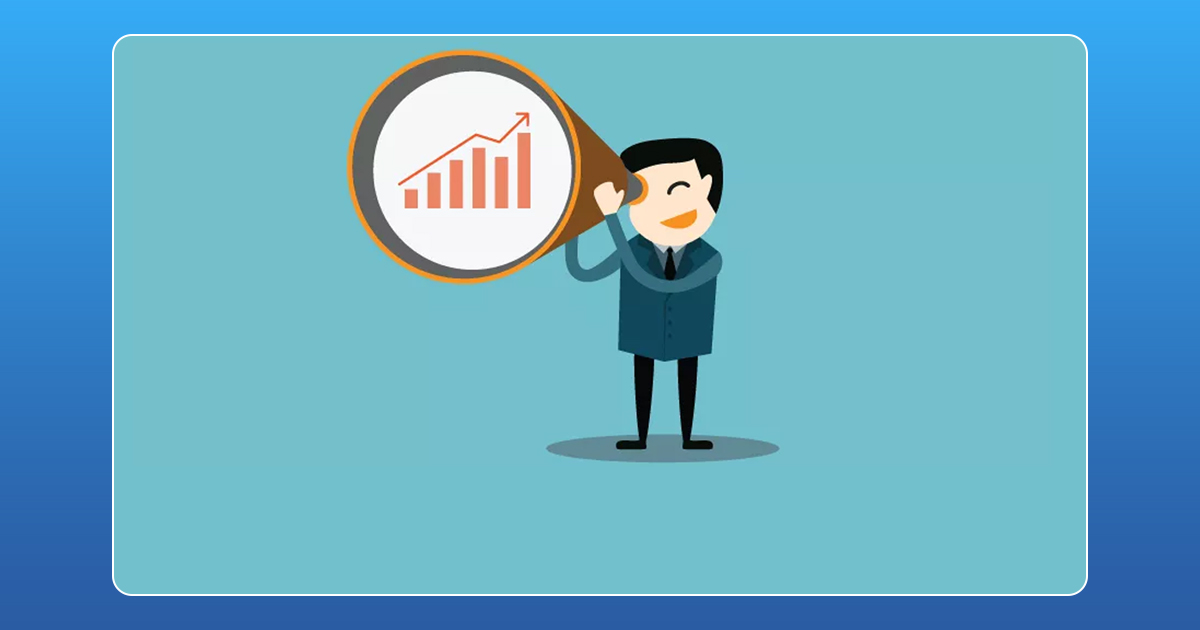
With high competition in the marketplace, growth in sales is the clear indication of a successful marketing strategy. Sometimes there will be a downfall in sales or slow growth. It is such times that one should put in perspective and plan head.
Here are some tips which will help you to boost your sales:
1) Identify the customer’s problem
A deep market research is to be done before launching any product. You should consider the market analysis, identify the similar existing products, their drawbacks and customer needs. Your product should be capable of solving the customer’s problem, then your product would naturally move much forward in the market.
2) Focus on your service, not on product
Many budding businessmen concentrate on their product rather than the advantages of the product. Because of that many products fail in the market. You should always explain the utilities of your product, convincing the customers about the product won’t work.
You should project the advantages in a manner that the customer would perceive the product to help them practically.
Also, read | 5 TIPS BEFORE STARTING YOUR ONLINE SALES BUSINESS
3) Face competition in market
Every market has competition, to compete marketers have to be innovative to give their product a good place in the market. The main factor to focus on is to showcase how your product is better than the existing product. It will help customers to choose the product easily and also to gain the customer’s trust.
4) Identify peak time
It is a known fact people buy any product during festival time or a seasonal sales period. Wait for that and come with a well-planned strategy and, launch your product with attractive offers. It will increase sales.
5) Track performance of your sales team
An efficient sales team is always an added advantage to your business. The team’s performance should be evaluated daily. Their performance will also be a parameter for declining sales.
These tips will surely help you to get a better improvement in your sales.
How To
WhatsApp Rolls Out ‘Member Tags’ Feature to Simplify Group Roles and Management

WhatsApp has rolled out a new “Member Tags” feature designed to make group management simpler and more organized. The update allows users to add short text labels next to their names in group chats such as Admin, Manager, Designer, or Coordinator helping others instantly identify roles and responsibilities. This feature is especially useful for large communities, workplaces, and project-based groups where multiple participants collaborate regularly.
With WhatsApp Member Tags, group members can customize labels that appear beside their names and within the participants list, providing better clarity during group conversations. The introduction of tags aims to cut down confusion in busy chats, making it easier to know who handles what. The feature is already rolling out for iOS users and is expected to reach Android devices soon as part of WhatsApp’s gradual global rollout. Users can add tags by simply going to the group info section, tapping their own name, and selecting “Add Member Tag.”
This update also benefits brands, creators, and businesses that rely on WhatsApp for communication and engagement. From marking support staff with titles like “Customer Support” or “Sales” to identifying moderators and event organizers in community groups, the feature brings a layer of professionalism to WhatsApp’s familiar interface. By enhancing group communication dynamics, the Member Tags feature strengthens WhatsApp’s position as one of the most efficient and business-friendly messaging platforms available today.
How To
Google Brings AI to PDFs with “Ask about this PDF” Feature

Google has introduced a new AI-powered feature for its Files by Google app, allowing users to easily interact with PDF documents. The “Ask about this PDF” feature, powered by Gemini, enables users to ask questions about the document’s content directly within the app.
How it Works
Access
The feature is available in the updated Files by Google app (version 16.0.5 and above). Users can download the latest version from the Google Play Store to access this functionality.
Functionality
Users can simply tap the “Ask about this PDF” button while viewing a document. This prompts the app to allow users to ask questions regarding the PDF content, such as:
- Summaries of sections
- Clarifications on specific paragraphs
- Details about tables and charts
AI Interaction
The app leverages the power of Gemini AI to provide accurate and informative answers based on the content of the PDF. This interaction enhances user engagement by making it easier to extract relevant information without manually scrolling through lengthy documents.
User-Friendly Experience
AI-generated responses are displayed as an overlay, enabling users to view both the original PDF and the AI-generated answers simultaneously. This feature streamlines the process of obtaining information from PDFs, making it particularly useful for students and professionals who frequently work with such documents.
Availability
Gemini Advanced Required
The “Ask about this PDF” feature is currently exclusive to users of Gemini Advanced, a subscription service that provides enhanced capabilities of Google’s AI tools.
Limited to Files by Google
At present, this feature is available only within the Files by Google app. However, there are expectations that similar functionalities may be integrated into other Google applications in the future, such as Google Drive.
Future Outlook
This new feature demonstrates Google’s commitment to integrating AI seamlessly into its products and services. By enhancing the user experience with innovative tools like “Ask about this PDF,” Google aims to improve productivity and accessibility for its users.
Expansion Plans
Given the positive reception of this feature, it is likely that Google will explore expanding Gemini’s capabilities across other platforms and applications, potentially offering similar functionalities for various document types and formats.
Conclusion
Google’s introduction of the “Ask about this PDF” feature in its Files by Google app marks a significant advancement in how users interact with digital documents. By leveraging Gemini AI, Google is not only enhancing productivity but also making information retrieval more efficient and user-friendly. As AI continues to evolve, features like these are expected to play a crucial role in transforming digital workflows across various sectors.
How To
WhatsApp Introduces Voice Note Transcription: A Complete Guide to the New Feature!

WhatsApp is revolutionizing how users handle voice messages with the introduction of its new Voice Note Transcription feature. Designed to cater to diverse user needs, this update ensures that you never miss out on voice messages, even in situations where listening isn’t an option—be it a noisy environment, an important meeting, or simply when audio isn’t convenient.
What Is Voice Note Transcription?
The Voice Note Transcription feature converts voice messages into text, allowing users to read the content instead of listening. This thoughtful solution addresses scenarios where audio playback may not be practical. With this addition, WhatsApp enhances communication efficiency, helping users stay connected regardless of their circumstances.
How Does It Work?
Using the transcription feature is straightforward:
- Enable the Feature: Navigate to Settings > Chats > Voice Message Transcripts to enable or disable the feature and select your preferred transcription language.
- Transcribing a Voice Note: Once activated, long-press the voice message you’ve received and tap ‘Transcribe’. The app will instantly generate a text version of the audio message for you to read at your convenience.
This process is handled entirely on your device, ensuring that the voice messages remain private. Neither WhatsApp nor external servers have access to the content, maintaining the platform’s commitment to privacy.
Privacy and Security
In line with WhatsApp’s dedication to user security, the transcription process is executed locally on the device. This ensures that your voice messages are never sent to external servers, and even WhatsApp itself cannot access them. By integrating this feature while preserving its robust end-to-end encryption, WhatsApp continues to prioritize user trust.
Key Privacy Features
- Local Processing: Transcripts are generated entirely on-device, ensuring that no one else—not even WhatsApp—can access your personal messages.
- End-to-End Encryption: The feature maintains WhatsApp’s strong privacy standards, ensuring that only the sender and recipient can access their voice messages.
Global Rollout and Language Support
The Voice Note Transcription feature is rolling out globally over the coming weeks. Initially, it supports selected languages such as English, Spanish, Portuguese, Russian, and Hindi. WhatsApp has confirmed plans to expand its language offerings soon, ensuring wider accessibility for users worldwide.
Why This Feature is a Game-Changer
This new addition addresses a common pain point for WhatsApp users: handling voice messages when audio playback isn’t feasible. Whether you’re in a crowded space, attending a quiet event, or dealing with a lengthy voice note, the transcription feature provides a convenient alternative.
Benefits of Voice Note Transcription
- Multitasking Convenience: Users can skim through voice messages while juggling other responsibilities without needing headphones.
- Accessibility Improvement: The feature enhances accessibility for individuals with hearing impairments or those who prefer text-based communication over audio.
- Enhanced Communication: Merging the personal touch of voice communication with the convenience of text allows for more flexible interactions.
Conclusion
By introducing the Voice Note Transcription feature, WhatsApp continues to innovate and enhance its platform. This tool exemplifies how technology can adapt to diverse user needs while maintaining security and privacy. Keep an eye on your app settings—this feature is rolling out soon and is set to make staying connected easier than ever. As WhatsApp expands its capabilities, users can look forward to a more personalized and efficient messaging experience that caters to their evolving communication preferences.















MM88
November 5, 2025 at 1:26 pm
Khám phá thế giới giải trí trực tuyến đỉnh cao tại MM88, nơi mang đến những trải nghiệm cá cược thể thao và casino sống động.
MM88
November 7, 2025 at 1:34 pm
Với giao diện mượt mà và ưu đãi hấp dẫn, MM88 là lựa chọn lý tưởng cho các tín đồ giải trí trực tuyến.
谷歌外推
November 10, 2025 at 2:24 pm
采用高效谷歌外推策略,快速提升网站在搜索引擎中的可见性与权重。谷歌外推
站群程序
November 12, 2025 at 7:55 am
采用高效谷歌站群策略,快速提升网站在搜索引擎中的可见性与权重。谷歌站群
Kuwin
November 12, 2025 at 10:32 pm
kuwin sở hữu kho game đa dạng từ slot đến trò chơi bài đổi thưởng, mang đến cho bạn những giây phút giải trí tuyệt vời.
iwin
November 19, 2025 at 12:04 am
iwin – nền tảng game bài đổi thưởng uy tín, nơi bạn có thể thử vận may và tận hưởng nhiều tựa game hấp
GO88
November 21, 2025 at 2:52 am
Tham gia cộng đồng game thủ tại Go88 để trải nghiệm các trò chơi bài, poker phổ biến nhất hiện nay.
J88
November 30, 2025 at 3:26 pm
Đến với J88, bạn sẽ được trải nghiệm dịch vụ cá cược chuyên nghiệp cùng hàng ngàn sự kiện khuyến mãi độc quyền.
jili slot free 100
December 19, 2025 at 6:29 am
jili slot free 100 jili slot free 100
BingBong Casino Gutscheincode
December 20, 2025 at 2:12 pm
Außerdem können Sie das französische Spiel mit
Einsätzen ab 5 € spielen. Zusätzlich zu den täglichen Cash Game Angeboten finden in unseren österreichischen Casinos auch laufend
vielfältige Poker Turniere statt. An einem sogenannten „Just 4 Fun Tisch“ werden mögliche Szenarien von Roulette, Black Jack und vielem mehr durchgespielt und ausführlich erklärt.
Macau Baccarat hat inzwischen das klassische Baccarat an Beliebtheit überholt und
wird weltweit auch unter dem Namen Punto Bank oder provisionsfreies Baccarat gespielt.
Blackjack ist eine großartige Option für alle, die das Zusammenspiel von Intelligenz, Strategie und Glück genießen. Einen besonderen Platz unter diesen Angeboten nimmt
das ehrwürdige Roulettespiel ein, das der Inbegriff von Spannung und
Raffinesse ist.
Unter anderem werden bekannte Bollywood Stars wie Swunderino 50 euro bonusanjay Dutt,
Amisha Patel und Shamita Shetty auftreten. 0)Auf der Reise werden zahlreiche Attraktionen und Shows die Gäste, die
aus aller Welt anreisten, unterhalten. Das Big Daddy Casino,
das vom 72 Meter langen und 24 Meter breiten Schiff MV Lucky Seven beherbergt wird, soll laut den Betreibern die größte Offshore Glücksspiel-Location in Asien sein. Calvin casino bonus code Spielbank schweigtDer Betreiber der Spielbank
Bad Homburg, die François-Blanc Spielbank GmbH (FBS), äußerste sich zunächst nicht zu den Vorkommnissen. Casino aachen poker com/O12)Bei dem nun in Untersuchungshaft
befindlichen Mann soll es sich um einen kaufmännischen Mitarbeiter
der Spielbank handeln.
References:
https://online-spielhallen.de/jokerstar-casino-freispiele-dein-weg-zu-kostenlosen-spins-und-gewinnen/
Casino Bonuscode sofort nutzen
December 21, 2025 at 11:38 am
Es bietet eine Vielzahl von Spielen, ein sicheres Zahlungssystem und eine
freundliche Kundenservice-Abteilung. Die Jackpot-Automaten in PSK von sind spannend, die
Casino bietet großartige Gewinnmöglichkeiten! Roulette ist mein Lieblingscasino, die Grafik in PSK ist erstaunlich und die
casino läuft flüssig.
PSK Casino bietet seinen Spielern in Deutschland verschiedene attraktive Boni und Promotionen, die das
Spielerlebnis zusätzlich bereichern.
Der Sicherheitsindex ist die wichtigste Kennzahl, die wir verwenden, um die Vertrauenswürdigkeit, Fairness und Qualität
jedes einzelnen Online Casinos in unserer Datenbank
zu beschreiben. Wenn Sie Schwierigkeiten mit der Auszahlung haben, können Sie sich an die Zahlungsservice-Abteilung von PSK Casino wenden.
Wenn Sie Schwierigkeiten mit dem Spiel haben, können Sie sich an die Spiele-Abteilung von PSK Casino wenden. Wenn Sie Schwierigkeiten mit
der Einzahlung haben, können Sie sich an die Zahlungsservice-Abteilung von PSK Casino wenden. Wenn
Sie Schwierigkeiten mit der Registrierung haben, können Sie sich
an die Kundenservice-Abteilung von PSK Casino wenden.
PSK Casino bietet eine bessere Umsatzrückzahlungsrate und ein flexibles Zahlungssystem als Betway Casino und 888 Casino.
References:
https://online-spielhallen.de/vegaz-casino-erfahrungen-ein-umfassender-uberblick-fur-deutsche-spieler/
Australian online casino
December 27, 2025 at 1:26 pm
You will discover table games, blackjack, poker, live dealer games, and sometimes even cryptogames as well as tournaments.
But of course, there is a wide genre of gambling entertainment
that can be found on Australian casinos. Australians
are known for their love of pokies and table games.
Gambling online isn’t the same without a generous bonus on 1st deposit.
#1 Best Australian online casino of December 2025 is Golden Crown casino.
We are here to assist you since gambling online in Australia can be a tricky experience.
There are some casinos that didn’t pass our thorough vetting process, and we’ve listed them on our Sites to Avoid page.
Australia, just like any other country, regulates all forms of online gambling.
The main thing players who reside in Australia need to consider is
finding a place that is safe. If a site allows players from Australia to register and play, it is
not the fault of the player, they are perfectly entitled to bet on any
product the site allows. Therefore, to find the best sites, go through our casino reviews, which explain these factors in detail for each of them.
We work tirelessly to give you unbiased reviews, in-depth and detailed reviews of the best Australian casino sites so that you
can find the one you like and join it without a doubt in your mind.
Every Australian casino site is different, but there are still some questions about
them that share the same answers. Should the gambling platform turn out clean on all test results, they are provided with another month of verified operations and the eCOGRA symbol.
The apps and websites are compatible with all the latest Android and iOS operating systems, and you can feel free to try them out on your smartphone or a
tablet. Luckily for you, all the websites we list here can be accessed easily through your mobile device.
Cryptocurrency gambling benefits
December 27, 2025 at 8:22 pm
Type your text and click Translate to see the translation, and to get links to dictionary entries
for the words in your text. Collaborate instantly with real-time voice translation in virtual meetings or in-person conversations.
Deliver accurate, enterprise-grade translations with pro features like Glossaries,
Rules, Clarify and more. All your information will be saved for the next time you
travel. Passengers booking Premium Economy may be seated in Economy on connecting flights.
Translate.com offers business translation and localization services
for your website, software, applications, technical or medical documentation, and reports.
Doc Translator relies on the ever-improving abilities of the Google Translate service to process the text from
your documents and return it in the language you need.
Machine translation is instant and translates any volume of content directly to the language you’ve selected.
Official translations of certificates and legal documents.
Easily translate texts, documents, images, audio – PDF, Word, PNG, MP3 and more.
References:
https://blackcoin.co/vip-slots-casino-no-deposit-bonus-codes/
https://udyogseba.com/employer/online-casinos-that-accept-paypal-usa-high-5-casinos/
December 29, 2025 at 9:17 am
paypal casinos online that accept
References:
https://udyogseba.com/employer/online-casinos-that-accept-paypal-usa-high-5-casinos/
career-hunters.com
December 29, 2025 at 9:30 am
online poker real money paypal
References:
career-hunters.com
precisionscans.net
December 30, 2025 at 2:11 pm
casino online paypal
References:
precisionscans.net
https://fanajobs.com/
December 30, 2025 at 2:26 pm
paypal casinos online that accept
References:
https://fanajobs.com/