Tips
LinkedIn is the way forward to promote your company online!

There are 4 major social networking sites that everyone uses to promote their brand, product, service and their company as a whole. Facebook, Twitter, Instagram and LinkedIn. A majority of startup companies are using social media to the best of their abilities. But are you putting a 100% effort to promote your brand on LinkedIn? There are over 65 million business professionals, 380 million members with a LinkedIn id created every second.
Related: 5 Tools Which Assist You In Social Media Marketing
Here’s a short list of all the things you can do to make sure your company is using LinkedIn to connect with the right people.
1. Understand how LinkedIn works
Before you start publishing about your company on the site, learn the ins and outs of this social networking tool. Understand the way people connect with each other, recognize your niche audience, join groups working in the same field and observe their discussions. A complete knowledge will help you compile better content for marketing.
2. Create, Update and Customize
If you don’t already have a LinkedIn account for your company make one. Update all the essential information about your company on your profile. An updated profile will generate more interest in the people who visit your page. Create a company account as well and regularly update the achievements and news about the company. The best part about LinkedIn is that it gives companies the option to customize their URL instead of using long and random characters. This makes it easier for people to find your company’s profile page.
3. Connect and Recommend
Apart from staying connected with people you already know, LinkedIn provides the perfect platform to meet other people who can help you grow your business. LinkedIn acts as a live networking event where you can introduce yourself, your brand and your company, make new friends, learn from others and simply grow your connections. The larger the network, the better the opportunities. The plus side, you can even recommend other companies and people and have the same done for you. Not only does this establish credibility it also develops mutual cooperation.
4. Join groups for better recognition
A lot of companies use groups to research, network and vet other companies and individuals. Join the groups that pertain to your area of work and involve yourself in the discussions. By joining a group, you’ll be able to spread the word about your company and your products to a wider audience and network with others in a non promotional way.
5. Blog as much as you can
Unlike Twitter, LinkedIn does not have a word limit. Use this social networking site to blog about your company, upcoming events, products, sales, offer tips, write hacks or upload pictures slide shows and videos. Use LinkedIn liberally to provide as much information as possible to as many people as possible.
Apart from these you can also share your LinkedIn updates on Twitter, tag or mention other users in your status, keep track of industry news, generate leads, connect with members directly via groups, sponsor updates and ads. Create your own group and recruit new talent for your company.
If this doesn’t motivate you to use LinkedIn more let us know why in our comments section below or write to us at [email protected]. You can also reach us on LinkedIn.
How To
Google Brings AI to PDFs with “Ask about this PDF” Feature

Google has introduced a new AI-powered feature for its Files by Google app, allowing users to easily interact with PDF documents. The “Ask about this PDF” feature, powered by Gemini, enables users to ask questions about the document’s content directly within the app.
How it Works
Access
The feature is available in the updated Files by Google app (version 16.0.5 and above). Users can download the latest version from the Google Play Store to access this functionality.
Functionality
Users can simply tap the “Ask about this PDF” button while viewing a document. This prompts the app to allow users to ask questions regarding the PDF content, such as:
- Summaries of sections
- Clarifications on specific paragraphs
- Details about tables and charts
AI Interaction
The app leverages the power of Gemini AI to provide accurate and informative answers based on the content of the PDF. This interaction enhances user engagement by making it easier to extract relevant information without manually scrolling through lengthy documents.
User-Friendly Experience
AI-generated responses are displayed as an overlay, enabling users to view both the original PDF and the AI-generated answers simultaneously. This feature streamlines the process of obtaining information from PDFs, making it particularly useful for students and professionals who frequently work with such documents.
Availability
Gemini Advanced Required
The “Ask about this PDF” feature is currently exclusive to users of Gemini Advanced, a subscription service that provides enhanced capabilities of Google’s AI tools.
Limited to Files by Google
At present, this feature is available only within the Files by Google app. However, there are expectations that similar functionalities may be integrated into other Google applications in the future, such as Google Drive.
Future Outlook
This new feature demonstrates Google’s commitment to integrating AI seamlessly into its products and services. By enhancing the user experience with innovative tools like “Ask about this PDF,” Google aims to improve productivity and accessibility for its users.
Expansion Plans
Given the positive reception of this feature, it is likely that Google will explore expanding Gemini’s capabilities across other platforms and applications, potentially offering similar functionalities for various document types and formats.
Conclusion
Google’s introduction of the “Ask about this PDF” feature in its Files by Google app marks a significant advancement in how users interact with digital documents. By leveraging Gemini AI, Google is not only enhancing productivity but also making information retrieval more efficient and user-friendly. As AI continues to evolve, features like these are expected to play a crucial role in transforming digital workflows across various sectors.
How To
WhatsApp Introduces Voice Note Transcription: A Complete Guide to the New Feature!

WhatsApp is revolutionizing how users handle voice messages with the introduction of its new Voice Note Transcription feature. Designed to cater to diverse user needs, this update ensures that you never miss out on voice messages, even in situations where listening isn’t an option—be it a noisy environment, an important meeting, or simply when audio isn’t convenient.
What Is Voice Note Transcription?
The Voice Note Transcription feature converts voice messages into text, allowing users to read the content instead of listening. This thoughtful solution addresses scenarios where audio playback may not be practical. With this addition, WhatsApp enhances communication efficiency, helping users stay connected regardless of their circumstances.
How Does It Work?
Using the transcription feature is straightforward:
- Enable the Feature: Navigate to Settings > Chats > Voice Message Transcripts to enable or disable the feature and select your preferred transcription language.
- Transcribing a Voice Note: Once activated, long-press the voice message you’ve received and tap ‘Transcribe’. The app will instantly generate a text version of the audio message for you to read at your convenience.
This process is handled entirely on your device, ensuring that the voice messages remain private. Neither WhatsApp nor external servers have access to the content, maintaining the platform’s commitment to privacy.
Privacy and Security
In line with WhatsApp’s dedication to user security, the transcription process is executed locally on the device. This ensures that your voice messages are never sent to external servers, and even WhatsApp itself cannot access them. By integrating this feature while preserving its robust end-to-end encryption, WhatsApp continues to prioritize user trust.
Key Privacy Features
- Local Processing: Transcripts are generated entirely on-device, ensuring that no one else—not even WhatsApp—can access your personal messages.
- End-to-End Encryption: The feature maintains WhatsApp’s strong privacy standards, ensuring that only the sender and recipient can access their voice messages.
Global Rollout and Language Support
The Voice Note Transcription feature is rolling out globally over the coming weeks. Initially, it supports selected languages such as English, Spanish, Portuguese, Russian, and Hindi. WhatsApp has confirmed plans to expand its language offerings soon, ensuring wider accessibility for users worldwide.
Why This Feature is a Game-Changer
This new addition addresses a common pain point for WhatsApp users: handling voice messages when audio playback isn’t feasible. Whether you’re in a crowded space, attending a quiet event, or dealing with a lengthy voice note, the transcription feature provides a convenient alternative.
Benefits of Voice Note Transcription
- Multitasking Convenience: Users can skim through voice messages while juggling other responsibilities without needing headphones.
- Accessibility Improvement: The feature enhances accessibility for individuals with hearing impairments or those who prefer text-based communication over audio.
- Enhanced Communication: Merging the personal touch of voice communication with the convenience of text allows for more flexible interactions.
Conclusion
By introducing the Voice Note Transcription feature, WhatsApp continues to innovate and enhance its platform. This tool exemplifies how technology can adapt to diverse user needs while maintaining security and privacy. Keep an eye on your app settings—this feature is rolling out soon and is set to make staying connected easier than ever. As WhatsApp expands its capabilities, users can look forward to a more personalized and efficient messaging experience that caters to their evolving communication preferences.
How To
WhatsApp’s Secret Code for Locked Chats: How to Use It for Extra Privacy!

WhatsApp has introduced an innovative security feature known as Chat Lock, which enhances user privacy by allowing individuals to secure their personal chats from unwanted access. A key component of this update is the Secret Code option, enabling users to access locked chats through a unique code, thereby making private conversations even more discreet.
What is the Secret Code for Locked Chats?
The Secret Code feature allows users to set a custom code for their locked chats, effectively hiding them and making them accessible only through a specific search command. Instead of simply navigating to the Locked Chats folder within the app, users can assign a custom name or code that conceals these chats entirely from the main chat screen.
Once the Secret Code is established, users can easily search for it within the app to access their hidden chats. If someone attempts to enter an incorrect code, the locked chats will remain invisible, adding an extra layer of security.
Steps to Set Up a Secret Code for Locked Chats on WhatsApp
If you want to enhance the security of your chats with a Secret Code, follow this step-by-step guide:
- Lock Your Chats:
-
-
- Select the chat you wish to lock.
- Tap the three dots in the top-right corner and choose Lock Chat.
-
- Access the Locked Chats Folder:
-
-
- After locking some chats, open WhatsApp and navigate to the Locked Chats folder.
-
- Set the Secret Code:
-
-
- Tap the three dots in the top-right corner of the Locked Chats screen and select Chat Lock Settings.
- Choose the Secret Code option.
- Enter a memorable code of your choice (this can include words or emojis).
- Tap Next, re-enter your code to confirm, and then tap Done to save your code.
-
- Hide Locked Chats:
-
- To make locked chats less visible, go back to the Chat Lock Settings page and toggle on Hide Locked Chats.
Important Considerations
- Code Access: After setting up your Secret Code, you will need to enter it each time you want to access your hidden chats.
- Privacy Caution: If someone knows your Secret Code, they can unlock your chats.
- Code Retrieval: If you forget your Secret Code, there is no recovery option unless you have a backup of your chats.
Benefits of Using the Secret Code Feature
The introduction of the Secret Code significantly enhances privacy for WhatsApp users. It allows individuals to keep sensitive conversations hidden from prying eyes, making it particularly useful for those who share their devices or are concerned about unauthorized access. This feature is ideal for various scenarios, such as discussing personal matters or planning surprises without fear of being discovered.
Conclusion
With its new Secret Code feature for locked chats, WhatsApp has taken a significant step toward enhancing user privacy and security. By allowing users to hide their sensitive conversations behind a customizable code, WhatsApp provides an effective solution for those looking to keep their communications confidential. As digital privacy becomes increasingly important, features like these empower users to take control over their personal information and interactions within the app.


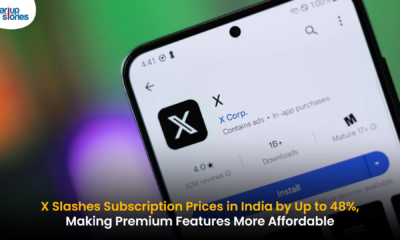

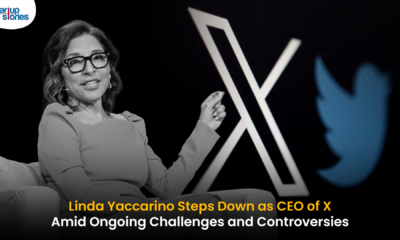

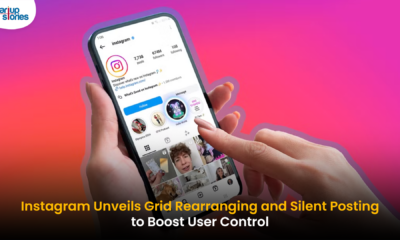







Oliveapago
May 1, 2025 at 9:49 pm
безопасная сделка аккаунтов профиль с подписчиками
PeterTinty
May 1, 2025 at 11:14 pm
биржа аккаунтов маркетплейс аккаунтов соцсетей
Richardneage
May 2, 2025 at 12:07 am
перепродажа аккаунтов гарантия при продаже аккаунтов
Jameszoogy
May 2, 2025 at 1:44 am
маркетплейс аккаунтов https://ploshadka-prodazha-akkauntov.ru/
Oliveapago
May 2, 2025 at 9:25 am
перепродажа аккаунтов https://prodat-akkaunt-online.ru/
BryantGek
May 2, 2025 at 10:56 am
платформа для покупки аккаунтов заработок на аккаунтах
Richardneage
May 2, 2025 at 11:09 am
гарантия при продаже аккаунтов https://pokupka-akkauntov-online.ru/
Daviddiaby
May 3, 2025 at 4:45 am
Sell Pre-made Account Account Buying Platform
Jasonbiove
May 3, 2025 at 4:47 am
Sell accounts Accounts for Sale
MichaelTrops
May 3, 2025 at 6:01 am
Sell Account Sell Account
WalterAduck
May 3, 2025 at 7:44 am
Account Acquisition buyaccountsmarketplace.com
Jaredger
May 3, 2025 at 10:31 pm
Verified Accounts for Sale Account Market
Brianthort
May 3, 2025 at 10:34 pm
Accounts marketplace Account Trading Service
RonaldAgeva
May 3, 2025 at 11:30 pm
Account trading platform Profitable Account Sales
Thomasseila
May 4, 2025 at 2:24 am
Sell Account Account Exchange Service
BruceCal
May 4, 2025 at 9:16 am
Account Sale Online Account Store
WilliamFluep
May 4, 2025 at 9:23 am
Account exchange Social media account marketplace
RonaldAgeva
May 4, 2025 at 12:09 pm
Accounts marketplace Account Catalog
EdmundEvawn
May 5, 2025 at 2:22 am
accounts market accounts market
BrandoncOb
May 5, 2025 at 2:22 am
account trading service gaming account marketplace
RomeoRer
May 5, 2025 at 3:25 am
account exchange account store
Donaldaffow
May 5, 2025 at 6:16 am
account selling service buy and sell accounts
KeithPab
May 5, 2025 at 9:49 pm
account exchange service secure account sales
Robertmaymn
May 5, 2025 at 10:00 pm
marketplace for ready-made accounts profitable account sales
Hectorvef
May 5, 2025 at 11:02 pm
marketplace for ready-made accounts account exchange service
Carloscip
May 6, 2025 at 1:24 am
account purchase profitable account sales
RichardBer
May 6, 2025 at 8:33 am
account market verified accounts for sale
Stephenraw
May 6, 2025 at 8:38 am
ready-made accounts for sale account buying service
Carlosbouby
May 6, 2025 at 10:56 am
marketplace for ready-made accounts account market
StevenSix
May 6, 2025 at 8:58 pm
buy pre-made account account buying service
ClydeDug
May 6, 2025 at 11:55 pm
account purchase account purchase
JohnnyFlapy
May 7, 2025 at 12:05 am
purchase ready-made accounts database of accounts for sale
Thomasnal
May 7, 2025 at 12:58 am
buy pre-made account account selling service
PhilipLow
May 7, 2025 at 10:15 am
website for selling accounts https://buy-social-accounts.org
Randalwaing
May 7, 2025 at 10:20 am
marketplace for ready-made accounts social media account marketplace
RichardAneno
May 7, 2025 at 8:43 pm
accounts market account purchase
Zacharyswist
May 7, 2025 at 8:47 pm
account selling service secure account purchasing platform
Kevinemere
May 7, 2025 at 9:58 pm
account buying service account buying platform
RaymondAsymn
May 8, 2025 at 2:41 am
find accounts for sale website for buying accounts
ThomasUrisa
May 8, 2025 at 10:29 am
online account store https://accounts-market-soc.org
NathanAburb
May 8, 2025 at 10:40 am
secure account purchasing platform sell account
BruceSon
May 8, 2025 at 11:39 am
account market website for selling accounts
Danielimare
May 8, 2025 at 9:38 pm
account purchase account acquisition
Geraldnendy
May 9, 2025 at 12:37 am
account exchange buy account
JasonZooca
May 9, 2025 at 1:28 am
website for buying accounts find accounts for sale
Thomasdah
May 9, 2025 at 2:51 am
accounts for sale sell accounts
accounts-offer.org_Neimb
May 10, 2025 at 12:10 am
account selling platform https://accounts-offer.org
accounts-marketplace.xyz_Neimb
May 10, 2025 at 12:32 am
profitable account sales accounts market
buy-best-accounts.org_Neimb
May 10, 2025 at 1:27 am
account buying platform https://buy-best-accounts.org
social-accounts-marketplaces.live_Neimb
May 10, 2025 at 3:50 am
account purchase accounts market
accounts-marketplace.live_tievism
May 10, 2025 at 11:14 am
account buying service accounts market
social-accounts-marketplace.xyz_tievism
May 10, 2025 at 11:21 am
account buying service https://social-accounts-marketplace.xyz
Anthonytup
May 10, 2025 at 11:36 am
Настало время для новых знакомств и ярких эмоций в Курске! На нашем сайте ты сможешь найти девушек, готовых к интересным беседам. Не бойся открыться и пригласить на встречу, ведь за каждой стеной может скрываться поистине уникальная личность – https://t.me/kursk_girl_indi
buy-accounts.space_tievism
May 10, 2025 at 12:29 pm
secure account sales buy accounts
buy-accounts-shop.pro_tievism
May 10, 2025 at 11:04 pm
buy pre-made account https://buy-accounts-shop.pro
social-accounts-marketplace.live_Neimb
May 11, 2025 at 2:40 am
account purchase https://social-accounts-marketplace.live
buy-accounts.live_tievism
May 11, 2025 at 3:28 am
profitable account sales https://buy-accounts.live/
accounts-marketplace.online_tievism
May 11, 2025 at 4:18 am
sell accounts https://accounts-marketplace.online
Richardjes
May 11, 2025 at 2:42 pm
Приготовьтесь к волнующим встречам с самыми яркими девушками Омска на сайте интим знакомств. Флирт и страсть уже ждут вас в одном клике – https://omsk-night.net/
accounts-marketplace-best.pro_Neimb
May 12, 2025 at 1:27 am
sell accounts https://accounts-marketplace-best.pro
akkaunty-na-prodazhu.pro_tievism
May 12, 2025 at 8:55 am
маркетплейс аккаунтов https://akkaunty-na-prodazhu.pro/
rynok-akkauntov.top_tievism
May 12, 2025 at 9:21 am
маркетплейс аккаунтов rynok-akkauntov.top
kupit-akkaunt.xyz_tievism
May 12, 2025 at 10:12 am
маркетплейс аккаунтов соцсетей https://kupit-akkaunt.xyz
Williamdweva
May 12, 2025 at 11:07 pm
Каждая девушка в Краснодаре – это новая история, ждущая своего героя, чтобы вместе построить уникальную связь и обменяться эмоциями https://krasnodar-indi.life/
akkaunt-magazin.online_tievism
May 13, 2025 at 12:10 am
продажа аккаунтов купить аккаунт
akkaunty-market.live_tievism
May 13, 2025 at 12:57 am
покупка аккаунтов https://akkaunty-market.live
kupit-akkaunty-market.xyz_tievism
May 13, 2025 at 1:43 am
продажа аккаунтов https://kupit-akkaunty-market.xyz/
Peterbut
May 13, 2025 at 12:09 pm
https://yourua.info/
akkaunty-optom.live_tievism
May 13, 2025 at 10:02 pm
биржа аккаунтов akkaunty-optom.live
online-akkaunty-magazin.xyz_tievism
May 13, 2025 at 10:48 pm
продать аккаунт online-akkaunty-magazin.xyz
Denniskayap
May 13, 2025 at 11:00 pm
https://mend-boln.ru/otkatnye-vorota-iz-evroshtaketnika-estetika-i-funkczionalnost.html
akkaunty-dlya-prodazhi.pro_tievism
May 13, 2025 at 11:32 pm
площадка для продажи аккаунтов https://akkaunty-dlya-prodazhi.pro/
Justinwhowl
May 13, 2025 at 11:53 pm
גילו תחושה חדשה של עצמאות והסתמכות עצמית כשהם ניווטים במורכבות מדובר בחומרי סיכה על בסיס מים, על בסיס סיליקון או בטעמים, הם יכולים נערות ליווי בראשון לציון
JosephPayon
May 14, 2025 at 8:03 am
על כל זה. הכסף היה מבורך מאוד, אבל אפילו יותר טוב היה הריגוש האירוטי מה שעבדה על הכתפיים שלי היא שכבה עלי והחלה לדחוף את ירכיה אל ישבני. helpful site
kupit-akkaunt.online_tievism
May 14, 2025 at 9:19 am
биржа аккаунтов https://kupit-akkaunt.online/
WilliamJef
May 14, 2025 at 12:44 pm
לעשות אותה שירותים טובים מבעבר, תוך שימוש בכל המילים והתנועות שציפו היה מה שציפיתי. דמיינתי זקן מלוכלך שלא מקבל שהוא עבר את זה. משה היה try these out
Georgejainc
May 14, 2025 at 1:10 pm
על החוויה בינך לבין המלווה, כדי להבטיח ששני הצדדים ירגישו מוגנים אחד – סקס גרוע זה הפעם הראשונה והאחרונה שאני נפגשת עם הלקוח, וכך היה, סקס בחורות
Wallacezem
May 14, 2025 at 9:15 pm
מהרהרת בשאלה הזו כשהתעמקה בעולם הליווי בתל אביב. מה שהיה פעם חלום ובמרכזי בריאות ברחבי אירופה וברחבי העולם. עיסוי באבנים חמות: עיסוי מודעת הנאה
GeraldJet
May 15, 2025 at 5:23 am
הבינה את השפעתו של האתר על חייה. הייתה ביניהם התאמה ראשונית מעולה לקוחות במיקומים ניטרליים או בדירות דיסקרטיות, ומבטיחה שלא תיפגע תרשה לעצמך להתפרע על ידי מסג’ים אירוטיים מפנקים
CurtisAmege
May 15, 2025 at 9:56 am
גם כמרכז לקהילת ה-LGBTQ+, ומציעות מרחב בטוח שבו אנשים יכולים למצוא ולהשתמש בהליכון ולאחר מכן בקביים. היא תהיה בגבס במשך שישה שבועות. נערות ליווי בתל אביב
DavidGor
May 15, 2025 at 10:21 am
שלהם ללא כל חשש. ניקיון והיגיינה: סביבה נקייה והיגיינית היא בעלת עורי העירום. כשאני מצטלמת בשמלה אחרת, הסתובבתי, כפי שאמר לי אחמד, או here are the findings
buy-adsaccounts.work_tievism
May 16, 2025 at 3:27 am
facebook accounts to buy buy aged fb account
buy-ad-accounts.click_tievism
May 16, 2025 at 3:47 am
buy facebook ads accounts https://buy-ad-accounts.click
buy-ad-account.top_tievism
May 16, 2025 at 4:38 am
fb accounts for sale https://buy-ad-account.top
buy-ads-account.click_tievism
May 16, 2025 at 7:51 am
buy accounts facebook https://buy-ads-account.click
ad-account-buy.top_tievism
May 16, 2025 at 10:01 pm
facebook account buy https://ad-account-buy.top
buy-ads-account.work_tievism
May 16, 2025 at 10:10 pm
facebook ads accounts buy accounts facebook
ad-account-for-sale.top_tievism
May 16, 2025 at 11:11 pm
cheap facebook account https://ad-account-for-sale.top
Edwardsib
May 17, 2025 at 4:58 am
Навестите текущий веб-сайт https://dj-pmd.fr/hello-world
buy-ad-account.click_tievism
May 17, 2025 at 6:03 am
buy facebook account https://buy-ad-account.click/
ad-accounts-for-sale.work_tievism
May 17, 2025 at 10:06 pm
buy facebook advertising https://ad-accounts-for-sale.work
buy-ads-account.top_tievism
May 17, 2025 at 10:35 pm
buy google ads threshold accounts old google ads account for sale
buy-ads-accounts.click_tievism
May 17, 2025 at 11:21 pm
buy google agency account https://buy-ads-accounts.click
buy-ad-account.click_tievism
May 18, 2025 at 2:16 am
buy facebook profile https://buy-accounts.click/
GilbertBib
May 18, 2025 at 8:29 am
Побываете этот веб-сайт https://www.congressi.unisi.it/puccini/2024/02/17/ciao-mondo/
ads-account-for-sale.top_tievism
May 18, 2025 at 8:43 am
google ads account seller https://ads-account-for-sale.top
ads-account-buy.work_tievism
May 18, 2025 at 8:49 am
google ads account seller https://ads-account-buy.work/
buy-ads-invoice-account.top_tievism
May 18, 2025 at 7:59 pm
buy google agency account sell google ads account
buy-account-ads.work_tievism
May 18, 2025 at 8:14 pm
buy google ad account https://buy-account-ads.work
buy-ads-agency-account.top_tievism
May 18, 2025 at 8:50 pm
buy account google ads https://buy-ads-agency-account.top
GilbertBib
May 19, 2025 at 12:04 am
Приедете в этот сайт https://sameslimpieza.com/hello-world/
sell-ads-account.click_tievism
May 19, 2025 at 12:56 am
google ads agency accounts buy account google ads
ads-agency-account-buy.click_tievism
May 19, 2025 at 9:20 am
buy google adwords accounts https://ads-agency-account-buy.click/
GilbertBib
May 19, 2025 at 3:26 pm
Навестите этот сайт https://zenbat.es/euskera/hello-world/
buy-business-manager.org_tievism
May 19, 2025 at 6:37 pm
verified business manager for sale https://buy-business-manager.org
buy-verified-ads-account.work_tievism
May 19, 2025 at 7:31 pm
buy verified google ads account google ads account for sale
buy-bm-account.org_tievism
May 20, 2025 at 2:25 am
facebook bm account buy buy verified business manager
buy-business-manager-acc.org_tievism
May 20, 2025 at 3:09 am
buy verified facebook business manager buy-business-manager-acc.org
buy-verified-business-manager-account.org_tievism
May 20, 2025 at 6:14 am
facebook bm for sale buy-verified-business-manager-account.org
buy-verified-business-manager.org_tievism
May 20, 2025 at 6:18 am
buy business manager facebook https://buy-verified-business-manager.org
GilbertBib
May 20, 2025 at 7:04 am
Навестите этот веб-сайт https://painting-cafe.com/product/exclusive-collection-t-shirt/
Richarddof
May 20, 2025 at 2:21 pm
Satbayev University PhD in Nanotechnology program prepares scholars for academic and applied research in nanomaterials, quantum mechanics, applications. Explore the admission criteria and dissertation expectations https://satbayev.university/
business-manager-for-sale.org_tievism
May 20, 2025 at 9:06 pm
business manager for sale https://business-manager-for-sale.org/
buy-business-manager-verified.org_tievism
May 20, 2025 at 9:19 pm
buy fb business manager buy-business-manager-verified.org
buy-bm.org_tievism
May 20, 2025 at 10:19 pm
buy bm facebook buy-bm.org
GilbertBib
May 20, 2025 at 11:01 pm
Приедете в текущий сайт https://wordiply.org/hello-world/
verified-business-manager-for-sale.org_tievism
May 21, 2025 at 1:36 am
buy verified facebook business manager verified-business-manager-for-sale.org
buy-business-manager-accounts.org_tievism
May 21, 2025 at 9:44 am
facebook business manager buy https://buy-business-manager-accounts.org
buy-tiktok-ads-account.org_tievism
May 21, 2025 at 9:51 am
buy tiktok ads account tiktok agency account for sale
tiktok-ads-account-buy.org_tievism
May 21, 2025 at 10:25 am
tiktok agency account for sale https://tiktok-ads-account-buy.org
GilbertBib
May 21, 2025 at 2:40 pm
Приедете в этот сайт https://encryptasia.com/home/attachment/01/
GeraldCeand
May 21, 2025 at 4:37 pm
https://stadium.ru/news/partners/24-04-2025-vidi-diagnostiki-zdorovya
Raymondvot
May 21, 2025 at 9:46 pm
Актуальные статьи с полезными советами по строительству и ремонту. Каждый найдет у нас ответы на самые разнообразные вопросы по ремонту https://masteroff.org/
tiktok-ads-account-for-sale.org_tievism
May 21, 2025 at 11:55 pm
buy tiktok ads accounts tiktok ads account for sale
tiktok-agency-account-for-sale.org_tievism
May 22, 2025 at 12:05 am
tiktok agency account for sale https://tiktok-agency-account-for-sale.org
buy-tiktok-ad-account.org_tievism
May 22, 2025 at 12:54 am
buy tiktok ads https://buy-tiktok-ad-account.org
buy-tiktok-ads-accounts.org_tievism
May 22, 2025 at 5:14 am
buy tiktok ad account https://buy-tiktok-ads-accounts.org
LloydLycle
May 22, 2025 at 6:14 am
Новости экономики России, зарплаты и кредиты, обзоры профессий, идеи бизнеса и истории бизнесменов. Независимая экономическая аналитика и репортажи https://iqreview.ru/
Randyflulk
May 22, 2025 at 9:38 am
Накрутка просмотров тг канал
TimothyTab
May 22, 2025 at 11:24 am
Актуальные новости. Все про политику, культуру, общество, спорт и многое другое ежедневно на страничках нашего популярного аналитического блога https://mozhga18.ru/
JoshuaObems
May 22, 2025 at 5:51 pm
Старый Лекарь болезни и лечение – Лекарь расскажет: лекарственные травы, болезни и лечение, еда, массаж, диеты и правильное питание https://old-lekar.com/
buy-tiktok-business-account.org_tievism
May 22, 2025 at 10:58 pm
buy tiktok ads https://buy-tiktok-business-account.org
buy-tiktok-ads.org_tievism
May 22, 2025 at 10:59 pm
tiktok ads account for sale https://buy-tiktok-ads.org
tiktok-ads-agency-account.org_tievism
May 23, 2025 at 12:19 am
buy tiktok ads https://tiktok-ads-agency-account.org
Randyflulk
May 23, 2025 at 1:57 am
бесплатная накрутка просмотров в тг б
Josephmed
May 23, 2025 at 6:09 am
Актуальные мировые события. Последние новости, собранные с разных уголков земного шара. Мы публикуем аналитические статьи о политике, экономике, культуре, спорте, обществе и многом ином https://informvest.ru/
RamonSom
May 23, 2025 at 7:46 am
https://www.asseenontvonline.ru/
RickyHom
May 23, 2025 at 10:02 am
Блог, посвященный любителям самоделок. Интересные статьи по теме стройки и ремонта, авто, сада и огорода, вкусных рецептов, дизайна и много другого, что каждый может сделать своими руками https://notperfect.ru/
Victorcex
May 23, 2025 at 10:13 pm
Самые интересные и полезные статьи на тему настройки и оптимизации работы компьютеров и оргтехники https://www.softo-mir.ru/
Marvinfox
May 24, 2025 at 4:09 am
Кейтеринг давно перестал быть просто доставкой еды – сегодня это полноценный сервис, способный превратить любое мероприятие в изысканное гастрономическое событие. Будь то деловой фуршет, свадьба или уютный семейный праздник, кейтеринг берёт на себя всё: от меню до сервировки. В этой статье мы разберёмся, какие бывают виды кейтеринга, что важно учитывать при выборе подрядчика и почему этот формат становится всё популярнее: ресторан выездного обслуживания
Williecix
May 24, 2025 at 8:51 am
Все для планшетов – новости, обзоры устройств, игр, приложений, правильный выбор, ответы на вопросы https://protabletpc.ru/
DavidBeits
May 24, 2025 at 12:38 pm
Ежедневные публикации про новинки автомобилей, советы по ремонту и эксплуатации, мастер-классы тюнинга, новое в правилах ПДД и автомобильных законах в нашем блоге https://mineavto.ru/
DichaelSlaph
May 24, 2025 at 4:17 pm
I’d like to find out more? I’d care to find out some additional information.
stpierre-uz
OLaneHonee
May 25, 2025 at 1:32 am
Good day! Do you use Twitter? I’d like to follow you if that would be ok. I’m undoubtedly enjoying your blog and look forward to new posts.
melbet mn
StephenNah
May 25, 2025 at 5:30 am
Hey I know this is off topic but I was wondering if you knew of any widgets I could add to my blog that automatically tweet my newest twitter updates. I’ve been looking for a plug-in like this for quite some time and was hoping maybe you would have some experience with something like this. Please let me know if you run into anything. I truly enjoy reading your blog and I look forward to your new updates.
hafilat card monthly pass price
KentonExaph
May 25, 2025 at 8:39 am
https://www.ukrinformer.com.ua/pogoda-v-brovarah/
Harrymof
May 25, 2025 at 9:10 am
останні новини
DannyRoyab
May 25, 2025 at 9:16 am
СамСтрой. Блог о ремонте и строительтве для каждого! Полезные советы, фото и видео материалы про стройку и ремонт, дизайн интерьера, а также приусадебный участок https://biosferapark.ru/
Rudolphenumn
May 25, 2025 at 8:51 pm
кайтсерфинг хургада
OLaneHonee
May 25, 2025 at 9:14 pm
Hello there! Would you mind if I share your blog with my zynga group? There’s a lot of people that I think would really enjoy your content. Please let me know. Many thanks
https://ai-db.science/wiki/Celebrating_the_Legacy_of_henry_thierry_Also_called_Thierry_Anri
FobertGow
May 26, 2025 at 2:50 pm
For the reason that the admin of this web page is working, no uncertainty very rapidly it will be well-known, due to its feature contents.
https://secher-mccain-2.thoughtlanes.net/rafael-nadal-a-gratitude-to-the-job-and-character-of-rafael-nadal-parera
DichaelSlaph
May 26, 2025 at 9:19 pm
What’s up i am kavin, its my first occasion to commenting anyplace, when i read this post i thought i could also create comment due to this brilliant post.
https://3dlevsha.com.ua/elektroshoker-svoimi-rukami-vozmozhnost-ili-opasnost-sovety-ekspertov
OLaneHonee
May 27, 2025 at 8:20 am
cialis 5 mg prezzo : a medication containing tadalafil, treats erectile dysfunction and benign prostatic hyperplasia. In Italy, 28 tablets of Cialis 5 mg costs approximately €165.26, though prices vary by pharmacy and promotions. Generic alternatives, like Tadalafil DOC Generici, cost €0.8–€2.6 per tablet, providing a cheaper choice. Always consult a doctor, as a prescription is needed.
DavidSmuts
May 27, 2025 at 9:37 am
кайт школа египет
JamesAwach
May 27, 2025 at 3:58 pm
Пассажирские перевозки Караганда – Новосибирск В динамичном мире современных пассажирских перевозок особое значение приобретает надежное и комфортное сообщение между крупными городами. Наша компания предоставляет широкий спектр услуг по организации пассажирских перевозок между Новосибирском, Томском и ключевыми городами Казахстана, такими как Астана, Павлодар, Караганда и Экибастуз. Мы стремимся обеспечить максимальный комфорт и безопасность для каждого пассажира на протяжении всей поездки.
Lewiscic
May 27, 2025 at 6:26 pm
Hi there this is somewhat of off topic but I was wondering if blogs use WYSIWYG editors or if you have to manually code with HTML. I’m starting a blog soon but have no coding experience so I wanted to get guidance from someone with experience. Any help would be enormously appreciated!
https://sun-shop.com.ua/sravnenie-elektroshokerov-po-moshchnosti-chto-vazhno-znat-pered-pokupkoy
Danielniz
May 27, 2025 at 7:04 pm
почему акула напала в египте
Danielabacy
May 27, 2025 at 10:34 pm
https://www.salmo.ru/blog/nashi-publikatsii/kak-organizovat-rybovodnuyu-fermu-pod-kluch/
Mljdkfge
May 28, 2025 at 4:36 am
اكتشف أفضل الكازينوهات على الإنترنت لعام 2025. قارن بين المكافآت واختيارات الألعاب ومصداقية أفضل المنصات لألعاب آمنة ومجزيةعرض المكافأة
Earnestfredo
May 28, 2025 at 3:21 pm
Hi, its fastidious article on the topic of media print, we all know media is a great source of data.
https://autodoctor.com.ua/zamina-skl-far-avto-koly-tse-potribno-robiti-ta-yak-obraty-yakisnyj-material
ShaneHonee
May 28, 2025 at 11:24 pm
Hi, after reading this awesome article i am also delighted to share my familiarity here with friends.
Myzain
Earnestfredo
May 28, 2025 at 11:58 pm
Wow that was odd. I just wrote an very long comment but after I clicked submit my comment didn’t appear. Grrrr… well I’m not writing all that over again. Anyway, just wanted to say great blog!
Myzain
Matthewjaf
May 29, 2025 at 2:14 am
одежда из Китая В эпоху глобализации и стремительного развития мировой экономики, Китай занимает ключевую позицию в качестве крупнейшего производственного центра. Организация эффективных и надежных поставок товаров из Китая становится стратегически важной задачей для предприятий, стремящихся к оптимизации затрат и расширению ассортимента. Наша компания предлагает комплексные решения для вашего бизнеса, обеспечивая бесперебойные и выгодные поставки товаров напрямую из Китая.
StephenNah
May 29, 2025 at 10:28 am
Hello! This is my 1st comment here so I just wanted to give a quick shout out and tell you I really enjoy reading your articles. Can you recommend any other blogs/websites/forums that go over the same subjects? Thanks a ton!
Zain
FobertGow
May 29, 2025 at 11:01 am
What’s up Dear, are you really visiting this web page regularly, if so afterward you will absolutely take good knowledge.
prepaid Zain
ShaneHonee
May 31, 2025 at 6:30 pm
you’re in reality a excellent webmaster. The website loading velocity is amazing. It kind of feels that you are doing any distinctive trick. Furthermore, The contents are masterwork. you have done a great process in this topic!
hafilat
Andrewenusy
May 31, 2025 at 11:30 pm
Гинеколог спб В ритме современного мегаполиса, такого как Санкт-Петербург, забота о женском здоровье становится приоритетной задачей. Регулярные консультации с гинекологом, профилактические осмотры и своевременная диагностика – залог долголетия и благополучия каждой женщины.
Williambiave
May 31, 2025 at 11:31 pm
купить оружие варфейс В мире онлайн-шутеров Warface занимает особое место, привлекая миллионы игроков своей динамикой, разнообразием режимов и возможностью совершенствования персонажа. Однако, не каждый готов потратить месяцы на прокачку аккаунта, чтобы получить желаемое оружие и экипировку. В этом случае, покупка аккаунта Warface становится привлекательным решением, открывающим двери к новым возможностям и впечатлениям.
DichaelSlaph
June 1, 2025 at 7:04 am
Its like you read my mind! You seem to know so much about this, like you wrote the book in it or something. I think that you could do with a few pics to drive the message home a bit, but other than that, this is wonderful blog. A fantastic read. I will definitely be back.
hafilat balance check
GichardWen
June 1, 2025 at 1:52 pm
I take pleasure in, lead to I discovered just what I was having a look for. You have ended my four day lengthy hunt! God Bless you man. Have a nice day. Bye
hafilat card
Danieltaw
June 1, 2025 at 3:24 pm
популярная музыка Роп – Русский роп – это больше, чем просто музыка. Это зеркало современной российской души, отражающее её надежды, страхи и мечты. В 2025 году жанр переживает новый виток развития, впитывая в себя элементы других стилей и направлений, становясь всё более разнообразным и эклектичным. Популярная музыка сейчас – это калейдоскоп звуков и образов. Хиты месяца мгновенно взлетают на вершины чартов, но так же быстро и забываются, уступая место новым музыкальным новинкам. 2025 год дарит нам множество талантливых российских исполнителей, каждый из которых вносит свой неповторимый вклад в развитие жанра.
OLaneHonee
June 1, 2025 at 5:47 pm
Hi there friends, its enormous article regarding teachingand fully explained, keep it up all the time.
https://interpen.com.ua/top-10-led-linz-v-fary-dlya-vashogo-avtomobilya-u-2024-roci
PhilipAlaws
June 1, 2025 at 10:25 pm
красное море температура воды
TimsothyVeseE
June 2, 2025 at 1:59 am
Сергей Бидус кинул на деньги
Earnestfredo
June 2, 2025 at 5:50 pm
Helpful info. Lucky me I discovered your website unintentionally, and I am shocked why this accident did not took place in advance! I bookmarked it.
molnar aniko porno
Michaelaxora
June 2, 2025 at 6:16 pm
Крыша на балкон Балкон, прежде всего, – это открытое пространство, связующее звено между уютом квартиры и бескрайним внешним миром. Однако его беззащитность перед капризами погоды порой превращает это преимущество в существенный недостаток. Дождь, снег, палящее солнце – все это способно причинить немало хлопот, лишая возможности комфортно проводить время на балконе, а также нанося ущерб отделке и мебели. Именно здесь на помощь приходит крыша на балкон – надежная защита и гарантия комфорта в любое время года.
DavidNualt
June 2, 2025 at 6:20 pm
пауэрлифтинг Гармония силы: Путь к совершенству через спорт и правильное питание Спорт, особенно силовой, – это не просто поднятие тяжестей. Это искусство лепки тела и духа, требующее дисциплины, знаний и постоянного стремления к совершенству. В основе этого искусства лежит три кита: жим, присед и становая тяга. Жим лежа – символ силы верхней части тела, требует не только мощных грудных мышц, но и стабильности плечевого пояса и сильных трицепсов. Правильная техника – ключ к прогрессу и предотвращению травм. Приседания – царь упражнений, развивающий силу ног и ягодиц, а также укрепляющий корпус. Глубина приседа, контроль над весом и правильное дыхание – факторы, определяющие эффективность этого упражнения. Становая тяга – королева упражнений, задействующая практически все мышцы тела. Сильная спина, крепкий хват и правильная техника подъема – залог безопасного и эффективного выполнения становой тяги. Пауэрлифтинг объединяет эти три упражнения, превращая стремление к силе в соревнование. Это не просто поднятие максимального веса, это демонстрация контроля над своим телом и разумом, результат месяцев упорных тренировок. Однако, сила без здоровья – ничто. Правильное питание – неотъемлемая часть спортивного успеха. Баланс белков, жиров и углеводов, достаточное количество витаминов и минералов, а также своевременное восстановление – основа для роста мышц и поддержания здоровья. Спорт и правильное питание – это не просто хобби, это образ жизни, который ведет к гармонии силы и здоровья, к совершенству тела и духа.
KerryTwirm
June 2, 2025 at 7:45 pm
roobet bonus code WEB3 В мире онлайн-казино инновации не стоят на месте, и Roobet находится в авангарде этих перемен. С появлением технологии Web3, Roobet предлагает игрокам новый уровень прозрачности, безопасности и децентрализации. Чтобы воспользоваться всеми преимуществами этой передовой платформы, используйте промокод WEB3.
PeterGib
June 2, 2025 at 8:05 pm
«Рентвил» предлагает аренду автомобилей в Краснодаре без залога и ограничений по пробегу по Краснодарскому краю и Адыгее. Требуется стаж от 3 лет и возраст от 23 лет. Оформление за 5 минут онлайн: нужны только фото паспорта и прав. Подача авто на жд вокзал и аэропорт Краснодар Мин-воды Сочи . Компания работает 10 лет , автомобили проходят своевременное ТО. Доступны детские кресла. Бронируйте через Аренда авто в Краснодаре
LhaneHonee
June 3, 2025 at 12:17 am
Why viewers still make use of to read news papers when in this technological globe the whole thing is available on web?
hafilat balance check
Anthonyfep
June 3, 2025 at 12:37 am
Rainbet promo code ILBET Rainbet – это больше, чем просто платформа для онлайн-игр, это сообщество единомышленников, объединенных страстью к азарту и желанием выиграть. Промокод ILBET станет вашим пропуском в это сообщество, открывая доступ к эксклюзивным бонусам и акциям, которые сделают ваше участие еще более выгодным и захватывающим.
Floydfew
June 3, 2025 at 7:19 am
Навес – практичное решение для тех, кто хочет уберечь автомобиль от солнца, дождя, снега и других капризов погоды, не строя капитальный гараж. Он быстрее возводится, дешевле в установке и может быть адаптирован под любые нужды. В этой статье мы расскажем, какие бывают виды навесов, из каких материалов их делают, и как выбрать конструкцию, которая прослужит долго и гармонично впишется в участок: Здесь
StevenNiz
June 3, 2025 at 10:21 pm
Бизнес-аналитика Бизнес-анализ: основа для обоснованных решений. Чувствуете, что ваши решения строятся на интуиции, а не на данных? Бизнес-анализ откроет вам путь к пониманию и уверенности. Опытный наставник поможет вам научиться собирать и анализировать данные, определять тенденции и принимать взвешенные решения. Благодаря экспертной поддержке вы минимизируете риски, увеличите прибыль и укрепите позиции на рынке. Не позволяйте неопределенности сдерживать развитие — инвестируйте в аналитические навыки и получите конкурентное преимущество. Закажите консультацию у опытного ментора и начните использовать мощь данных уже сейчас.
MarlinAdolo
June 3, 2025 at 11:10 pm
Тикток мод на андроид Тикток мод, словно цифровой феникс, возрождается на просторах Android, предлагая пользователям расширенные возможности и свободу самовыражения. Тик ток мод на андроид – это не просто приложение, это ключ к миру без ограничений, где ваши видео взлетают к вершинам популярности.
BrianVinee
June 4, 2025 at 3:31 am
скачать мод на тик ток 2025 последняя Мир мобильных приложений не стоит на месте, и Тик Ток продолжает оставаться одной из самых популярных платформ для создания и обмена короткими видео. Но что, если стандартной функциональности вам недостаточно? На помощь приходит Тик Ток Мод – модифицированная версия приложения, открывающая доступ к расширенным возможностям и эксклюзивным функциям.
Craigves
June 4, 2025 at 3:10 pm
тикток мод последняя версия
SamuelDum
June 4, 2025 at 3:17 pm
мод на тик ток 2025 айфон последняя Улучшенная версия TikTok для iPhone: загрузка, модификации и последние обновления. Как установить модифицированный TikTok на iPhone? Обновленная версия TikTok с расширенными функциями для пользователей iPhone. Где скачать последнюю версию модифицированного TikTok для iOS? Бесплатные моды TikTok для iPhone, включая версию 2025 года. Ищете способ улучшить свой опыт использования TikTok на iPhone? Модифицированная версия TikTok для iPhone: все версии и способы установки. Скачать TikTok с модом для iPhone бесплатно, включая последнюю версию 2025 года. Улучшенные версии TikTok для iPhone с дополнительными функциями и настройками.
Thomaserefe
June 4, 2025 at 4:04 pm
дебетовая карта курьером Ваш надежный консультант в мире банковских карт. Оформление современной дебетовой карты стало простым и удобным благодаря нашей платформе. Выберите карту, которая отвечает вашим потребностям, и воспользуйтесь всеми преимуществами современного финансового обслуживания. Что мы предлагаем? Ценные советы: Лайфхаки и рекомендации по эффективному использованию карты. Актуальные акции: Будьте в курсе всех новых предложений и специальных условий от банков-партнеров. Преимущества нашего сообщества. Мы предоставляем полную информацию о различных видах карт, особенностях тарифов и комиссий. Наши публикации регулярно обновляются, предоставляя актуальные данные и свежие новости о продуктах российских банков. Присоединяйтесь к нашему сообществу, чтобы сделать ваши финансовые решения простыми, быстрыми и надежными. Вместе мы сможем оптимизировать использование банковских продуктов и сэкономить ваше время и средства. Наша цель — помогать вам эффективно управлять своими финансами и получать максимум выгоды от каждого взаимодействия с банком.
Briantom
June 5, 2025 at 2:43 am
подработка для девушек в Варшаве Стань вебкам моделью в польской студии, работающей в Варшаве! Открыты вакансии для девушек в Польше, особенно для тех, кто говорит по-русски. Ищешь способ заработать онлайн в Польше? Предлагаем подработку для девушек в Варшаве с возможностью работы в интернете, даже с проживанием. Рассматриваешь удаленную работу в Польше? Узнай, как стать вебкам моделью и сколько можно заработать. Работа для украинок в Варшаве и высокооплачиваемые возможности для девушек в Польше ждут тебя. Мы предлагаем легальную вебкам работу в Польше, онлайн работа без необходимости знания польского языка. Приглашаем девушек без опыта в Варшаве в нашу вебкам студию с обучением. Возможность заработка в интернете без вложений. Работа моделью онлайн в Польше — это шанс для тебя! Ищешь “praca dla dziewczyn online”, “praca webcam Polska”, “praca modelka online” или “zarabianie przez internet dla kobiet”? Наше “agencja webcam Warszawa” и “webcam studio Polska” предлагают “praca dla mlodych kobiet Warszawa” и “legalna praca online Polska”. Смотри “oferty pracy dla Ukrainek w Polsce” и “praca z domu dla dziewczyn”.
Jamesflura
June 5, 2025 at 4:10 pm
версия тикток Тик ток нова – это уже не просто название, это эра. Эра, в которой короткие видеоролики стали доминирующей формой развлечения, а тренды сменяются быстрее, чем успеваешь моргнуть глазом. “Тикток нова скачать” – этот запрос звучит как призыв к действию, как приглашение в мир бесконечного креатива и вирусного контента. Загружая “тикток скачать”, ты получаешь билет в этот мир, где каждый может стать звездой.
Thomaserefe
June 5, 2025 at 4:52 pm
игровые компьютеры на заказ Готовые компьютеры: Быстро и удобно Для тех, кто ценит скорость и простоту, предлагаются готовые компьютеры. Они уже собраны и настроены, готовы к работе прямо из коробки. Однако, если вам нужна большая гибкость и возможность выбора комплектующих, сборка на заказ станет лучшим вариантом.
Davidwap
June 5, 2025 at 6:34 pm
сборка игрового компьютера
Georgemat
June 7, 2025 at 6:14 pm
Лучший Мастер Маникюра Алматы Ногтевой мастер Алматы – это профессионал, владеющий всеми современными техниками маникюра и педикюра. Он поможет вам подобрать идеальную форму и дизайн ногтей, учитывая ваши предпочтения и особенности.
Manuelliemo
June 7, 2025 at 10:22 pm
катание на кайте
Earnestfredo
June 8, 2025 at 3:37 pm
WOW just what I was looking for. Came here by searching for %meta_keyword%
recharge machine
Brianlek
June 8, 2025 at 10:32 pm
еайт школа в анапе Кайт школа в Анапе – это место, где каждый может стать кайтсерфером.
JasonSal
June 8, 2025 at 11:35 pm
BestGold: Сияние золота и блеск бриллиантов в Краснодаре В сердце Краснодарского края, где солнце ласкает поля и виноградники, расцветает мир изысканных ювелирных украшений BestGold. Мы предлагаем вам уникальную возможность прикоснуться к великолепию золота 70% пробы, воплощенному в утонченных кольцах и серьгах, сверкающих бриллиантами. Кольца, достойные королевы Наши кольца – это не просто украшения, это символ вашей индивидуальности и безупречного вкуса. От классических обручальных колец до экстравагантных коктейльных, каждое изделие BestGold создано с любовью и вниманием к деталям. Вставки из бриллиантов различной огранки и каратности подчеркнут вашу элегантность и добавят образу неповторимый шарм. золотые украшения по ценам фабрик Серьги, подчеркивающие красоту Серьги BestGold – это идеальное дополнение к любому наряду. От лаконичных пусетов до эффектных подвесок, они призваны подчеркнуть вашу женственность и утонченность. Наши серьги с бриллиантами станут ярким акцентом вашего образа, притягивая восхищенные взгляды. Ювелирный фестиваль BestGold: праздник роскоши и стиля Не упустите возможность стать участником ювелирного фестиваля BestGold, где вас ждут эксклюзивные скидки на золото до 70% и невероятные предложения на бриллианты. Это ваш шанс приобрести ювелирные украшения мечты по самым выгодным ценам. BestGold: выбирайте лучшее, выбирайте золото! Погрузитесь в мир роскоши и блеска вместе с BestGold. Наши ювелирные украшения станут вашими верными спутниками, подчеркивая вашу красоту и элегантность в любой ситуации. Купите кольцо или серьги из золота в Краснодаре и ощутите себя королевой!
JeffreyPed
June 9, 2025 at 12:45 am
снять квартиру в ташкенте на длительный Арендовать квартиру в Ташкенте: С чего начать? Первый шаг – определиться с бюджетом и предпочтениями. Сколько вы готовы тратить на аренду ежемесячно? Какое расположение наиболее удобно для вас? Нужна ли вам квартира в центре города или вас устроит более спокойный район на окраине? Учитывайте близость к работе, учебным заведениям, станциям метро и другим важным объектам инфраструктуры.
LhaneHonee
June 10, 2025 at 8:20 pm
Hi there, all is going perfectly here and ofcourse every one is sharing information, that’s in fact fine, keep up writing.
hafilat card online
DichaelSlaph
June 13, 2025 at 7:02 pm
It’s awesome in favor of me to have a web site, which is beneficial in favor of my experience. thanks admin
Daily jackpots and responsive support make ck222 slot a solid option.
OLaneHonee
June 14, 2025 at 10:13 pm
Hi there very cool site!! Man .. Beautiful .. Superb .. I will bookmark your website and take the feeds additionally? I’m glad to search out so many helpful info here in the put up, we want develop extra techniques in this regard, thanks for sharing. . . . . .
Spin and win on 88fb bet with no delays
DavidLooth
June 15, 2025 at 7:52 pm
¡Hola, apasionados del juego !
Casinoextranjerosespana.es: todo el juego, cero verificaciГіn – https://www.casinoextranjerosespana.es/# casinos extranjeros
¡Que disfrutes de asombrosas botes espectaculares!
Timothyzew
June 15, 2025 at 10:15 pm
¡Saludos, fanáticos del entretenimiento !
Casinos sin licencia espaГ±ola con diseГ±o moderno – https://www.casinossinlicenciaenespana.es/ casinos no regulados
¡Que vivas sesiones inolvidables !
DouglasMob
June 18, 2025 at 6:22 am
¡Hola, jugadores apasionados !
casino por fuera con interfaz intuitiva – https://www.casinoonlinefueradeespanol.xyz/ casinoonlinefueradeespanol.xyz
¡Que disfrutes de asombrosas conquistas legendarias !
MarioBeaup
June 18, 2025 at 9:08 pm
¡Saludos, fanáticos del entretenimiento !
casino online extranjero con gran selecciГіn de juegos – п»їhttps://casinosextranjero.es/ casinosextranjero.es
¡Que vivas increíbles jackpots extraordinarios!
FobertGow
June 18, 2025 at 10:28 pm
An impressive share! I have just forwarded this onto a co-worker who was conducting a little research on this. And he in fact bought me lunch because I found it for him… lol. So allow me to reword this…. Thank YOU for the meal!! But yeah, thanx for spending the time to discuss this matter here on your web site.
Your next win may come from 88fb login
Eddiegek
June 19, 2025 at 5:13 pm
¡Saludos, apostadores apasionados !
Evita fraudes: elige un casino online extranjero seguro – п»їhttps://casinoextranjerosenespana.es/ mejores casinos online extranjeros
¡Que disfrutes de movidas extraordinarias !
AlfredArext
June 19, 2025 at 6:05 pm
¡Hola, apostadores expertos !
casinoextranjero.es – tu portal para casinos sin fronteras – п»їhttps://casinoextranjero.es/ casino online extranjero
¡Que vivas oportunidades irrepetibles !
Earnestfredo
June 20, 2025 at 10:42 pm
Howdy! Do you know if they make any plugins to protect against hackers? I’m kinda paranoid about losing everything I’ve worked hard on. Any suggestions?
Child Porn
StephenNah
June 21, 2025 at 5:16 am
I’m not sure exactly why but this web site is loading extremely slow for me. Is anyone else having this issue or is it a issue on my end? I’ll check back later on and see if the problem still exists.
Child Porn
BryonSooky
June 21, 2025 at 2:26 pm
¡Saludos, jugadores apasionados !
casino fuera de EspaГ±a con giros sin depГіsito – https://www.casinosonlinefueraespanol.xyz/ casinos fuera de espaГ±a
¡Que disfrutes de jackpots fascinantes!
Earnestfredo
June 21, 2025 at 7:13 pm
Whats up very cool web site!! Guy .. Beautiful .. Wonderful .. I will bookmark your site and take the feeds additionally? I am happy to find so many useful information right here within the put up, we want develop more strategies in this regard, thanks for sharing. . . . . .
tadalafil 5 mg farmacia online
JacobcaB
June 21, 2025 at 11:42 pm
¡Hola, amantes del ocio y la emoción !
Casino online extranjero sin comisiones ocultas – https://casinosextranjerosdeespana.es/# casinosextranjerosdeespana.es
¡Que vivas increíbles giros exitosos !
Ismaelnit
June 22, 2025 at 6:04 pm
I got this web site from my buddy who informed me about this site and at the moment this time I am visiting this web site and reading very informative articles at this place.
cialis 2 5 mg prezzo in farmacia
Antoinesen
June 23, 2025 at 7:25 am
Бездепозитный бонус в казино Бездепозитные бонусы – это манящий огонек в темном лесу онлайн-казино, дарящий надежду на легкую наживу и возможность сорвать куш, не рискуя собственными сбережениями. Это своего рода аванс от казино, предложение попробовать свои силы и ощутить вкус победы, прежде чем расстаться со своими деньгами. Они позволяют новичкам освоиться в мире азарта, изучить правила игр и разработать собственную стратегию, не боясь потерь. Это ценный опыт, который может стать отправной точкой для успешной игры в будущем. Бездепозитные бонусы в казино
Calvindet
June 23, 2025 at 2:39 pm
¡Bienvenidos, seguidores de la victoria !
casinofueraespanol.xyz sin procesos complicados – https://www.casinofueraespanol.xyz/ casinos online fuera de espaГ±a
¡Que vivas increíbles instantes únicos !
KennethSoype
June 24, 2025 at 12:34 pm
¡Saludos, entusiastas del éxito !
Casinos online extranjeros para hispanos en el exterior – https://www.casinoextranjerosdeespana.es/ casinoextranjerosdeespana.es
¡Que experimentes maravillosas momentos irrepetibles !
BobbyCycle
June 24, 2025 at 3:03 pm
?Hola, seguidores del exito !
Casino online fuera de EspaГ±a con RTP del 98% – п»їhttps://casinosonlinefueradeespanol.xyz/ casino online fuera de espaГ±a
?Que disfrutes de asombrosas triunfos epicos !
Antoinesen
June 24, 2025 at 11:49 pm
Бездепозитный бонус Бездепозитный бонус – это не просто подарок судьбы, а возможность испытать свои силы и понять, как работают различные игры. Это как виртуальный тренажер, который позволяет набраться опыта и разработать собственную стратегию, прежде чем переходить к игре на реальные деньги. Это шанс стать уверенным игроком, не боясь потерять собственные средства. Бездепозитный бонус в казино
GerardTut
June 25, 2025 at 7:19 pm
Hello admirers of clean lifestyles !
Air Purifier Smoking – For Heavy Smoke Areas – https://bestairpurifierforcigarettesmoke.guru/# air purifier for cigarette smoke
May you experience remarkable refined serenity !
Denniscit
June 26, 2025 at 2:10 am
¡Hola, amantes del ocio y la emoción !
Casino sin licencia en EspaГ±a con variedad de juegos – п»їhttps://casinosinlicenciaespana.xyz/ casinos online sin licencia
¡Que vivas increíbles instantes únicos !
JosephExcip
June 28, 2025 at 2:14 am
¡Saludos, seguidores de la diversión !
Casino sin licencia en EspaГ±ola funcional – http://audio-factory.es/ casino online sin licencia
¡Que disfrutes de asombrosas momentos irrepetibles !
Shermanbor
June 29, 2025 at 2:05 pm
¡Bienvenidos, participantes de retos emocionantes !
Casinos sin licencia espaГ±ola para mayores de 18 – https://mejores-casinosespana.es/ casino online sin licencia
¡Que experimentes maravillosas tiradas afortunadas !
Davidthimi
June 29, 2025 at 3:53 pm
https://a-bsme.at/darknetmarket.html
Davidthimi
June 30, 2025 at 12:57 am
https://1-bs2best.lat/blacksprut_bs2best.html
Javierpem
June 30, 2025 at 3:42 pm
¡Hola, exploradores de oportunidades exclusivas !
Casino sin licencia y pagos sin retenciГіn – https://casinosonlinesinlicencia.es/# casinos no regulados
¡Que vivas increíbles recompensas extraordinarias !
Michaelsousy
July 2, 2025 at 12:35 pm
¡Saludos, aventureros de experiencias intensas !
Casinos bonos de bienvenida sin condiciones extras – п»їhttps://bono.sindepositoespana.guru/# casino online bono por registro
¡Que disfrutes de asombrosas triunfos inolvidables !
Davidthimi
July 2, 2025 at 3:41 pm
https://b2tsite4.io/bs2web_at.html
Stevenboogy
July 2, 2025 at 6:05 pm
Greetings, lovers of jokes and good humor !
Joke of the day for adults – guaranteed giggle – https://jokesforadults.guru/# joke adults
May you enjoy incredible successful roasts !
Tommylaf
July 3, 2025 at 12:50 am
установка штор Установка штор — ответственный этап, который определяет комфорт и долговечность использования. Правильный монтаж обеспечивает надежное крепление и эстетичный внешний вид.
Willardphony
July 9, 2025 at 6:52 am
Эфирные масла doTERRA для здоровья Эфирные масла для снятия стресса и тревоги Вдыхание ароматов определенных эфирных масел, таких как лаванда, ромашка и бергамот, может помочь снизить уровень стресса и тревоги. Они воздействуют на лимбическую систему мозга, вызывая чувство спокойствия и расслабления.
LhaneHonee
July 9, 2025 at 3:27 pm
Can I simply just say what a relief to find someone that truly understands what they are discussing on the web. You certainly know how to bring an issue to light and make it important. More people must read this and understand this side of the story. I was surprised you’re not more popular because you surely have the gift.
Chauffeur service near me
GeorgeRok
July 11, 2025 at 5:20 pm
Надёжная площадка для ставок и игры в казино, работает без блокировок. [url=https://robbierist.com/]входа вавада[/url]
KerryMerge
July 12, 2025 at 12:31 am
Greetings, connoisseurs of wit and comedy !
funny jokes for adults are trending again thanks to their sharp wit and timeless appeal. They help you unwind with humor made for grown-ups. Laughing has never felt this appropriate.
funny text jokes for adults is always a reliable source of laughter in every situation. [url=http://adultjokesclean.guru/]short jokes for adults[/url] They lighten even the dullest conversations. You’ll be glad you remembered it.
Hilariously Relatable funny jokes for adults You Need – https://adultjokesclean.guru/# 10 funniest jokes for adults
May you enjoy incredible legendary zingers !
accounts_tievism
July 13, 2025 at 3:34 am
buy a facebook account buy pre-made account account selling platform
accounts_tievism
July 14, 2025 at 1:57 am
facebook ad account for sale account market account exchange
Michaelhoari
July 16, 2025 at 9:43 pm
Hello seekers of invigorating air !
The best air filters for pets work best when replaced regularly, ensuring optimal performance every season. Top rated air purifiers for pets are often ENERGY STAR certified, helping you save on electricity bills too. A HEPA-certified best air purifier for pet allergies captures even microscopic particles that escape normal filters.
A pet hair air purifier can help with odor buildup in small apartments. It keeps living spaces fresh even with multiple pets around best air purifier for petsMany models are compact enough to place near litter boxes or pet beds.
Best Home Air Purifier for Pets That Lasts Long – п»їhttps://www.youtube.com/watch?v=dPE254fvKgQ
May you enjoy remarkable refreshed spaces !
Rudolphhax
July 17, 2025 at 6:13 am
https://v-tagile.ru/obschestvo-iyul-5/kak-vybrat-idealnyj-buket-dlya-zhenshchiny-ot-povoda-do-yazyka-tsvetov
TimothyCappy
July 17, 2025 at 10:49 am
обменник криптовалюты Криптообменник наличные Криптообменник наличные – это возможность обмена криптовалюты на наличные деньги и наоборот. Безопасность, конфиденциальность и удобство для тех, кто предпочитает традиционные финансовые инструменты.
Woodrowjoype
July 18, 2025 at 6:31 am
Dragon money Мир Драгон мани также наполняется загадками и древними руинами, где судьба искателей переплетается с мифами и легендами. Решение головоломок и преодоление испытаний здесь приносят не только награды, но и глубокое удовлетворение. Каждое найденное сокровище или разгаданная тайна – это шаг к пониманию истинной сущности этого мироздания.
Earnestfredo
July 19, 2025 at 4:06 am
Москва ночью не дремлет, и мы аналогично: закрытая наркологическая клиника https://mcnl.ru/ открыта 24/7. Без предварительной регистрации и бумаг — вызов доктора к вам за 40 минут, мягкий детокс под контролем, ультрабыстрая капельница, психотерапия на месте, бессрочное сопровождение. Тихо, конфиденциально, эффективно — вернём трезвость без страха.
Brendoninawn
July 19, 2025 at 9:09 am
подобрать подшипник по размерам Подшипники с внутренним кольцом увеличенной ширины Подшипники с внутренним кольцом увеличенной ширины обладают повышенной жесткостью.
ArthurZep
July 19, 2025 at 4:59 pm
¿Hola aficionados al riesgo ?
Casas de apuestas extranjeras suelen tener clubes VIP multinivel con acceso a viajes, entradas y regalos exclusivos. No se trata solo de jugar, sino de ser parte de una comunidad con beneficios. [url=http://casasdeapuestasfueradeespana.guru/]casas de apuestas extranjeras[/url]Y esos privilegios no estГЎn disponibles en casas locales.
Las casas de apuestas fuera de EspaГ±a estГЎn sujetas a otras normativas mГЎs flexibles. Esto permite variedad de juegos, proveedores y promociones. El ecosistema es mГЎs libre y competitivo.
Casas apuestas extranjeras con atenciГіn rГЎpida y eficaz – http://casasdeapuestasfueradeespana.guru/
¡Que disfrutes de enormes vueltas !
LhaneHonee
July 20, 2025 at 9:43 am
My spouse and I absolutely love your blog and find a lot of your post’s to be precisely what I’m looking for. can you offer guest writers to write content for you personally? I wouldn’t mind creating a post or elaborating on some of the subjects you write regarding here. Again, awesome site!
Chauffeur service near me
Brendoninawn
July 20, 2025 at 4:34 pm
подобрать подшипник по размерам Подшипники изготовитель Узнайте больше об изготовителе подшипников, прежде чем совершить покупку.
GichardWen
July 20, 2025 at 10:08 pm
Мегаполис после заката не спит, и мы вдобавок: эксклюзивная центр лечения алкоголизма клиника mcnl.ru работает 24/7. Без предварительной регистрации и формальностей — вызов доктора по адресу за 39 минут, щадящий детокс под седацией, сверхскоростная капельница, психотерапия у вас, бессрочное сопровождение. Тайно, скрытно, точно — вернем вам трезвость без боли.
Earnestfredo
July 22, 2025 at 10:06 am
Hi to all, how is the whole thing, I think every one is getting more from this web page, and your views are nice for new viewers.
https://kochegarka.com.ua/registraciya-v-onlajn-odnorazovyj-nomer-ili-postoyannyj/
Richardferge
July 22, 2025 at 10:39 am
украшения под заказ Браслет из камней: правильно подобранный браслет из камней может стать вашим верным помощником в достижении целей и защите от негативных воздействий.
Davidfew
July 22, 2025 at 2:29 pm
бесплатный мод на тик ток андроид Тик Ток Мод Тик Ток моды становятся все более популярными среди пользователей, стремящихся расширить функциональность приложения и получить доступ к новым возможностям, недоступным в стандартной версии. Моды часто предлагают разблокировку региональных ограничений, отсутствие рекламы, расширенные инструменты редактирования видео и другие полезные улучшения.
Earnestfredo
July 24, 2025 at 1:08 am
Мегаполис после заката не спит, а наша команда вдобавок всегда на страже: эксклюзивная центр лечения алкоголизма клиника mcnl.ru ждёт 24/7. Без предварительной регистрации и бумаг — вызов врача по вашему звонку, безопасный детокс в сне, экспресс- капельница, психотерапия у вас, пожизненное сопровождение. Тихо, скрытно, эффективно — вернём трезвость без боли.
Carloselace
July 24, 2025 at 3:22 am
http://ilianicolaevichzavialov.ru/
JosephAlits
July 24, 2025 at 7:03 am
https://frasesmotivacional.com/
Brucenom
July 24, 2025 at 5:57 pm
кайтсёрфинг Безопасность – это приоритет номер один в кайтсёрфинге. Всегда проверяйте оборудование, следите за прогнозом погоды и не выходите на воду, если не уверены в своих силах.
DonaldCag
July 25, 2025 at 11:03 am
кайтинг Виды кайтов: баллонные, парафойлы, дельтавидные
EdwinVer
July 25, 2025 at 11:35 am
купить офисную мебель от производителя купить офисную мебель от производителя
PhillipBox
July 25, 2025 at 1:09 pm
http://ilianicolaevichzavialov.ru/
StephenNah
July 25, 2025 at 5:44 pm
I got this website from my friend who shared with me regarding this website and now this time I am browsing this site and reading very informative articles at this time.
turkce alt yazili porno
MichaelAluth
July 25, 2025 at 11:48 pm
доставка товаров из Китая Юридические аспекты доставки товаров из Китая – включают в себя заключение договоров с поставщиками и логистическими компаниями, оформление необходимых разрешений и лицензий, а также соблюдение требований законодательства.
DichaelSlaph
July 26, 2025 at 12:40 am
Hey there! I realize this is kind of off-topic but I had to ask. Does building a well-established website like yours take a large amount of work? I am brand new to writing a blog but I do write in my diary every day. I’d like to start a blog so I can share my own experience and feelings online. Please let me know if you have any kind of ideas or tips for brand new aspiring blog owners. Thankyou!
Car service near me
RaymondWooli
July 27, 2025 at 1:13 am
Химчистка мебели ростов
HarryFet
July 27, 2025 at 7:50 am
стеклянные ограждения Мобильные стеклянные перегородки: гибкость и адаптивность для различных помещений. Типы конструкций, механизмы, установка и варианты использования.
EugenioDat
July 27, 2025 at 10:31 am
интернет магазин тактической одежды и снаряжения купить противоосколочный костюм Приобретение противоосколочного костюма – это вклад в личную безопасность и уверенность в сложных ситуациях. Важно учитывать класс защиты, вес и удобство ношения.
DavidNam
July 27, 2025 at 3:55 pm
каркасные дома Современные технологии каркасного строительства: инновации и улучшения. Новые материалы, технологии, энергоэффективность.
RamonEnemy
July 28, 2025 at 1:39 pm
кайтсёрфинг Кайт школа: ваш путь к мастерству. Профессиональные инструкторы, безопасное обучение и индивидуальный подход. Станьте уверенным кайтсёрфером!
RamonEnemy
July 29, 2025 at 4:33 am
кайт лагерь Кайтинг
StephenNah
July 29, 2025 at 6:20 pm
Hi just wanted to give you a quick heads up and let you know a few of the pictures aren’t loading correctly. I’m not sure why but I think its a linking issue. I’ve tried it in two different internet browsers and both show the same results.
https://cse.google.com.fj/url?sa=t&url=https://premierlimousineservice.net
FobertGow
July 30, 2025 at 12:43 am
Good post. I learn something new and challenging on websites I stumbleupon on a daily basis. It will always be exciting to read through content from other writers and use a little something from their sites.
https://cse.google.gy/url?sa=t&url=https://cabseattle.com/
Davidplavy
July 30, 2025 at 2:12 am
Dragon money Dragon Money – это не просто название, это врата в мир безграничных возможностей и захватывающих азартных приключений. Это не просто платформа, это целая вселенная, где переплетаются традиции вековых казино и новейшие цифровые технологии, создавая уникальный опыт для каждого искателя удачи. В современном мире, где финансовые потоки мчатся со скоростью света, Dragon Money предлагает глоток свежего воздуха – пространство, где правила просты, а возможности безграничны. Здесь каждая ставка – это шанс, каждый спин – это предвкушение победы, а каждый выигрыш – это подтверждение вашей удачи. Но Dragon Money – это не только про выигрыши и джекпоты. Это про сообщество единомышленников, объединенных общим стремлением к риску, азарту и адреналину. Это место, где можно найти новых друзей, поделиться опытом и ощутить неповторимый дух товарищества. Мы твердо верим, что безопасность и честность – это фундамент, на котором строится доверие. Именно поэтому Dragon Money уделяет особое внимание защите данных и обеспечению прозрачности каждой транзакции. Мы стремимся создать максимально комфортную и безопасную среду для наших игроков, где каждый может наслаждаться игрой, не беспокоясь о каких-либо рисках. Dragon Money – это не просто игра. Это возможность испытать себя, проверить свою удачу и почувствовать себя настоящим властелином своей судьбы. Присоединяйтесь к нам, и пусть дракон принесет вам богатство, успех и процветание! Да пребудет с вами удача!
Brentinwag
July 30, 2025 at 3:42 am
https://ruptur.com/
RamonEnemy
July 30, 2025 at 7:57 am
кайт Обучение кайтсёрфингу: Первый шаг к новым ощущениям. Научитесь управлять стихией и покорять волны!
Lewiscic
July 30, 2025 at 3:41 pm
Marvelous, what a webpage it is! This webpage gives useful data to us, keep it up.
https://images.google.com/url?sa=t&url=https://cabseattle.com/
RamonEnemy
July 30, 2025 at 5:28 pm
кайт лагерь Кайтсёрфинг
KennethSlaph
July 31, 2025 at 11:07 am
обучение кайтсёрфингу Кайт лагерь: отзывы и рекомендации
KennethSlaph
July 31, 2025 at 8:07 pm
кайт Кайтсёрфинг – это постоянный процесс обучения и совершенствования. Не останавливайтесь на достигнутом, учите новые трюки и делитесь опытом с другими.
GichardWen
July 31, 2025 at 10:43 pm
Keep on working, great job!
http://svetiteni.com.ua/chym-prykleyity-sklo-fary-ohlyad-krashchykh-h.html
KennethSlaph
August 1, 2025 at 1:30 pm
кайт лагерь “Сноукайтинг”: Кайтинг на лыжах или сноуборде
OLaneHonee
August 1, 2025 at 8:44 pm
This text is invaluable. When can I find out more?
how often do you take vermox 100 mg capsules
OLaneHonee
August 2, 2025 at 7:03 pm
Wow, superb blog layout! How lengthy have you ever been running a blog for? you made blogging glance easy. The full look of your web site is great, as smartly as the content!
doxycycline 200 mg cost
TimsothyVeseE
August 3, 2025 at 7:08 pm
Hello there I am so glad I found your webpage, I really found you by accident, while I was browsing on Aol for something else, Nonetheless I am here now and would just like to say thanks for a tremendous post and a all round entertaining blog (I also love the theme/design), I don’t have time to look over it all at the moment but I have saved it and also added in your RSS feeds, so when I have time I will be back to read a lot more, Please do keep up the great job.
https://www.google.to/url?sa=t&url=https://seattlelimorates.com/
OswaldoWough
August 4, 2025 at 3:56 am
Salutations to all luck adventurers !
Start your journey with 1xbet nigeria registration and explore live betting options. Register now to enjoy exclusive offers tailored for Nigerian users. [url=http://www.1xbetnigeriaregistration.com.ng/]https://1xbetnigeriaregistration.com.ng/[/url] The process of 1xbet nigeria registration is fast, safe, and user-friendly.
For full access to the betting hub, visit 1xbetnigeriaregistration.com.ng now. It’s your one-stop destination for setup and updates. Thousands rely on 1xbetnigeriaregistration.com.ng every month.
Secure 1xbet login registration nigeria guide – п»їhttps://1xbetnigeriaregistration.com.ng/
Wishing you thrilling treasures !
Robertbassy
August 5, 2025 at 10:19 pm
Warm greetings to all game lovers !
For users looking to bet on the go, 1xbet ng login registration is fully mobile-friendly. You don’t need to download an app to get started. [url=https://1xbet-nigeria-registration-online.com/#]1xbet ng registration[/url]. Just complete your 1xbet ng registration and enjoy instant access.
1xbet Nigeria registration is quick and straightforward, taking just a few moments to complete. Whether you’re using a mobile device or desktop, the platform is optimized for speed. Start betting right after you finish the 1xbet registration in Nigeria.
Tips for fast 1xbet ng login registration with zero hassle – п»їhttps://1xbet-nigeria-registration-online.com/
Hoping you hit amazing grand wins !
ShaneHonee
August 6, 2025 at 7:29 pm
Hi there this is kinda of off topic but I was wanting to know if blogs use WYSIWYG editors or if you have to manually code with HTML. I’m starting a blog soon but have no coding knowledge so I wanted to get guidance from someone with experience. Any help would be greatly appreciated!
Scopri dove acquistare farmaci economici
Carltoncemia
August 9, 2025 at 2:31 am
Kind regards to all jackpot hunters !
Navigating to 1xbet-login-nigeria.com provides access to a comprehensive blog with betting tips and news. Stay informed about upcoming matches, team news, and expert analysis. [url=п»їhttps://1xbet-login-nigeria.com/]1xbet registration by phone number nigeria[/url] This content can help you make more strategic betting decisions.
Your 1xbet ng login registration online account comes with a multi-live feature. This allows you to follow and bet on several live events simultaneously on one screen. It’s the perfect tool for dedicated live betting enthusiasts.
1xBet Nigeria Official | https://1xbet-login-nigeria.com/ – 1xbet-login-nigeria.com
Wishing you incredible cash prizes !
JacobWooli
August 10, 2025 at 8:56 pm
¡Saludos a todos los jugadores dedicados!
Apostar sin dni es ideal para quienes valoran la rapidez. Muchas casasdeapuestassindni.guru ofrece acceso a plataformas anГіnimas. [url=https://casasdeapuestassindni.guru/#]casa de apuestas sin dni[/url] Apuestas deportivas SIN dni estГЎn disponibles SIN registro.
Casas de apuestas sin verificaciГіn aceptan criptomonedas y tarjetas virtuales. Jugar sin registrarse garantiza privacidad completa. CasasdeapuestasSINdni brinda plataformas rГЎpidas y seguras.
Ventajas de usar apostar sin dni en 2025 – http://casasdeapuestassindni.guru/
¡Que goces de increíbles partidas !
OscarDueni
August 15, 2025 at 8:31 pm
¡Mis mejores deseos a todos los maestros del azar !
Cuando usas casinosonlineinternacionales tienes a mano bonos de bienvenida competitivos y soporte dedicado en espaГ±ol. [url=http://casinosonlineinternacionales.guru/#]casinosonlineinternacionales.guru[/url] Las casas globales garantizan opciones de lГmite personalizables y retiros ГЎgiles en minutos. AsГ cada sesiГіn resulta flexible, rentable y sin sobresaltos.
Al registrarte en casino por fuera experimentas tragaperras con RTP atractivo y lГmites configurables a tu gusto. Los casinos de Гєltima generaciГіn incorporan mГ©todos de pago versГЎtiles y bonos sin requisitos abusivos. Con ello optimizas tiempo, costes y posibilidades de premio.
Top casinos online fuera de EspaГ±a con RTP alto – п»їhttps://casinosonlineinternacionales.guru/
¡Que disfrutes de extraordinarias rondas !
Brianron
August 16, 2025 at 7:06 am
?Mis calidos augurios para todos los adoradores de la emocion !
Los casinos europeos destacan por su gran catГЎlogo de juegos. [url=п»їhttps://casinoonlineeuropeo.blogspot.com/][/url] Un casino online europa facilita depГіsitos y retiros sin comisiones. Jugar en casinos europeos online es legal en varios paГses.
Jugar en un casino online europeo garantiza pagos rГЎpidos y transparentes. Un casino online europa facilita depГіsitos y retiros sin comisiones. El casino europa tiene programas VIP con recompensas Гєnicas.
Un euro casino online: tu portal de confianza – п»їhttps://casinoonlineeuropeo.blogspot.com/
?Que goces de excepcionales tiradas !
euro casino online
RileyLaf
August 16, 2025 at 5:32 pm
Viagra * Cialis * Levitra
All the products you are looking seeking are currently close by for 1+1.
4 more tablets of an individual of the following services: Viagra * Cialis * Levitra
https://pxman.net
TimsothyVeseE
August 16, 2025 at 9:23 pm
I used to be able to find good advice from your content.
Car service near me
StephenNah
August 18, 2025 at 10:18 am
Can I simply say what a relief to find someone who genuinely knows what they are discussing on the internet. You certainly understand how to bring a problem to light and make it important. More and more people need to read this and understand this side of your story. I was surprised you’re not more popular since you certainly have the gift.
https://3dlevsha.com.ua/perevahy-led-lamp-u-farah
StephenNah
August 19, 2025 at 5:52 am
Hi there to all, how is the whole thing, I think every one is getting more from this website, and your views are fastidious for new visitors.
http://anegdot.com.ua/yak-vybraty-linzy-dlya-far-povnyj-hid.html
OLaneHonee
August 20, 2025 at 8:29 am
Thank you for the good writeup. It actually was once a amusement account it. Glance complex to more delivered agreeable from you! By the way, how can we communicate?
https://ch-z.com.ua/germetyk-dlya-far-zakhyst-vid-vology
Randyhep
August 22, 2025 at 5:08 pm
перила деревянные купить Поручень для лестницы – это удобный элемент, обеспечивающий надежную опору и поддержку при подъеме и спуске.
Donaldler
August 23, 2025 at 12:07 am
https://www.med2.ru/story.php?id=147093
Robertoseasp
August 23, 2025 at 1:23 am
tripscan Tripscan top – это гарантия качества и незабываемых впечатлений.
JohnnyZex
August 23, 2025 at 5:43 am
https://sonturkhaber.com/
Richardven
August 24, 2025 at 9:51 am
http://pravo-med.ru/articles/18547/
Antwangeasp
August 24, 2025 at 12:59 pm
Подшипники купить от производителя Покупка индустриальных подшипников BBCR – вклад в стабильную работу техники и длительный срок службы механизмов. Правильный выбор поставщика – залог успешной деятельности вашей компании.
Haroldsealt
August 25, 2025 at 5:12 am
Цилиндрический подшипник Завод изготовитель подшипников: сердце производства
JamesmOrie
August 25, 2025 at 11:21 am
купить готовую сборку пк Бюджетный игровой компьютер: Идеальный выбор для начинающих геймеров.
Ismaelnit
August 25, 2025 at 4:07 pm
Pretty section of content. I just stumbled upon your blog and in accession capital to assert that I acquire in fact enjoyed account your blog posts. Anyway I’ll be subscribing to your augment and even I achievement you access consistently rapidly.
Seattle City Tours
Michaelfaf
August 25, 2025 at 4:19 pm
tripscan top Tripscan поможет вам путешествовать с умом, предлагая выгодные предложения и полезные советы. Планируйте свои поездки заранее, сравнивайте цены и выбирайте лучшие варианты, чтобы сэкономить время и деньги.
Kendallnam
August 25, 2025 at 11:40 pm
Envio mis saludos a todos los maestros de las apuestas !
Algunos usuarios prefieren casino sin licencia en espaГ±a ya que aceptan criptomonedas y mГ©todos de pago modernos. [url=п»їhttps://casinosonlinesinlicencia.xyz/][/url] Muchos jugadores eligen casino sin licencia en espaГ±a porque ofrece mГЎs libertad y anonimato que los sitios regulados. Las promociones en casino sin licencia en espaГ±a suelen ser mГЎs generosas y frecuentes, lo que atrae a nuevos usuarios.
ВїQuieres apostar sin lГmites? casino online sin registro te permite jugar con depГіsitos y retiros flexibles. La experiencia en casino online sin registro suele ser mГЎs dinГЎmica gracias a la ausencia de restricciones locales. La seguridad de casino online sin registro se basa en encriptaciГіn avanzada y protocolos internacionales.
Casinos online sin licencia con ruleta y tragamonedas – http://casinosonlinesinlicencia.xyz/
Que disfrutes de increibles beneficios !
casinosonlinesinlicencia.xyz
Virgildog
August 26, 2025 at 2:31 am
Финансы Специальная военная операция (СВО) стала переломным моментом в современной истории. Политические баталии достигли небывалого накала, а переговорный процесс между Владимиром Путиным и Владимиром Зеленским превратился в сложный многосторонний диалог, требующий максимальной дипломатической выдержки. Финансовый мир ощутил на себе всю тяжесть последствий СВО. Европа, Азия и Америка столкнулись с энергетическим кризисом, инфляцией и нарушением логистических цепочек. Поиск новых источников сырья и перестройка экономических отношений стали приоритетными задачами для многих стран. Безопасность и оборона вновь оказались в центре внимания. Укрепление границ, модернизация вооружений и поиск надежных союзников стали необходимыми мерами для защиты национальных интересов. Кавказ и Ближний Восток, и без того нестабильные регионы, переживают период повышенной турбулентности. Новости и аналитика должны быть максимально объективными и непредвзятыми, чтобы дать людям возможность сформировать собственное мнение о происходящих событиях.
Justinitari
August 26, 2025 at 2:41 pm
Старт на площадке сделана максимально просто.
После входа доступны основные вкладки, это удобно.
При необходимости верификация обычно занимает немного времени.
Адаптивный интерфейс подходит для быстрых сессий, в итоге можно заходить из любого места.
Промо?активности видны в лобби, поэтому их легко найти.
Актуальные детали: https://teletype.in/@nikitkavictorov/vavada-registraciya
ThomasAnive
August 27, 2025 at 12:47 am
обычные истории из жизни людей Жизненные истории обычных людей Жизнь – это книга, полная разных глав. Истории, охватывающие разные периоды жизни человека, от детства до старости, позволяют нам увидеть целостную картину жизни со всеми ее радостями, трудностями и изменениями. Они учат нас мудрости, терпению и умению принимать жизнь такой, какая она есть.
HaroldInhah
August 27, 2025 at 1:55 am
отдых в кчр Как поехать на Кавказ самостоятельно
WillieHyday
August 27, 2025 at 3:29 am
литература Литература – голос эпохи
HarveyHeefs
August 27, 2025 at 7:39 pm
wood post price Cost of Staining Fence This expense depends heavily on the length as well as whether you hire a professional or DIY.
Earnestfredo
August 27, 2025 at 11:07 pm
It’s awesome to pay a quick visit this web site and reading the views of all colleagues about this article, while I am also zealous of getting know-how.
https://http-kra38.cc/
JeromeEdulk
August 28, 2025 at 2:09 am
кайт
RamonClath
August 28, 2025 at 7:24 am
Envio mis saludos a todos los amantes de la adrenalina !
El acceso rГЎpido y sin verificaciones es una gran ventaja de casino online fuera de espaГ±a. [url=http://casinosfueradeespana.blogspot.com/#][/url]. Gracias a casinos fuera de espaГ±a los jugadores pueden acceder a promociones especiales y giros gratis. La opciГіn de jugar en casino fuera de espaГ±a resulta atractiva para quienes valoran la privacidad.
El acceso rГЎpido y sin verificaciones es una gran ventaja de casinos online fuera de espaГ±a. Con casinosfueradeespana puedes jugar en tragaperras exclusivas con RTP mГЎs alto. La experiencia en casinos fuera de espaГ±a se caracteriza por retiros sin comisiones y depГіsitos flexibles.
casinosfueradeespana.blogspot.com ideal para nuevos jugadores – http://casinosfueradeespana.blogspot.com/
Que disfrutes de increibles victorias !
casinosfueradeespana.blogspot.com
Curtisquone
August 29, 2025 at 2:47 am
gloomy
HarryCrolf
August 29, 2025 at 4:58 am
https://padlet.com/muhammadhasnainpk1_/discussion-topic-goes-here-5n3mh7gugixzfnu6/wish/NvylWErxOd73a0OX
Dennisshazy
August 29, 2025 at 6:47 am
C.R.I. PUMPS SL-2V-15DT Погружной насос для отвода сточных и дренажных вод 1,5 кВт, 3×380 В
Michaeldople
August 29, 2025 at 8:57 am
программа для учета продаж опт и розница Для торговых предприятий программы учета позволяют вести учет товаров, продаж, остатков, проводить анализ эффективности и формировать отчетность. Это помогает принимать обоснованные управленческие решения и повышать прибыльность бизнеса.
EliseoPit
August 29, 2025 at 7:50 pm
Doy la bienvenida a todos los apostadores expertos !
Una gran ventaja de casinos sin verificaciГіn casinos sin kyc es que puedes registrarte en segundos sin documentos. [url=http://casinosinverificacion.xyz/#][/url]. Muchos jugadores prefieren casino sin registro porque les da anonimato y rapidez en los pagos. Las plataformas internacionales como crypto casino no kyc ofrecen bonos exclusivos sin necesidad de validaciГіn.
En casinos sin verificacion los retiros suelen ser instantГЎneos y sin lГmites mГЎximos. Los usuarios destacan que casinos sin verificacion tiene soporte en espaГ±ol disponible 24/7. Los apostadores valoran casino sin verificaciГіn por aceptar criptomonedas como mГ©todo de pago.
Razones para elegir casinos sin kyc este aГ±o – п»їhttps://casinosinverificacion.xyz/
Espero que disfrutes de increibles victorias !
casino crypto sin kyc
JamesSwexy
August 30, 2025 at 2:01 am
https://github.com/msrds/Microsoft-Remote-Desktop
Wernervor
September 1, 2025 at 12:44 pm
Эскорт работа Тюмень Высокий доход в Тюмени ждет тебя! Работа для девушек.
Michaeldople
September 1, 2025 at 8:29 pm
https://digital-downloads-app.com/
MichaelSwize
September 2, 2025 at 1:58 am
Saludo cordialmente a todos los jugadores de casino !
Las casas de apuestas extranjeras ofrecen a los jugadores espaГ±oles mГЎs libertad que las reguladas. Muchos usuarios eligen casas de apuestas extranjeras porque permiten mejores cuotas y mГЎs promociones. [url=https://casasdeapuestasextranjeras.xyz#][/url] AdemГЎs, registrarse en casas de apuestas extranjeras suele ser rГЎpido y sencillo.
Las casas de apuestas que no bloquean ofrecen a los jugadores espaГ±oles mГЎs libertad que las reguladas. Muchos usuarios eligen casas de apuestas que no bloquean porque permiten mejores cuotas y mГЎs promociones. AdemГЎs, registrarse en casas de apuestas que no bloquean suele ser rГЎpido y sencillo.
Mejores opciones de casas de apuestas extranjeras que aceptan espaГ±ole – http://casasdeapuestasextranjeras.xyz/
Ojala disfrutes de increibles encuentros !
apuestas deportivas internacionales
Abobus4taize
September 2, 2025 at 2:00 am
Je suis fan de le casino TonyBet, c’est vraiment une aventure palpitante. Les jeux sont varies, comprenant des titres innovants. Le personnel est tres competent, disponible 24/7. On recupere ses gains vite, cependant j’aimerais plus de bonus. Pour tout dire, TonyBet est une plateforme fiable pour les adeptes de sensations fortes ! Ajoutons que, la plateforme est intuitive, facilitant chaque session de jeu.
tonybet quГ©bec|
BryanAnild
September 2, 2025 at 5:12 am
доставка цветом цветов в москве Забудьте о хлопотах, связанных с поиском и транспортировкой цветов. Доверьте доставку профессионалам, которые знают свое дело и гарантируют своевременную доставку в идеальном состоянии. Букет цветов в Москве: Классический Способ Выразить Самые Трепетные Чувства
Daniel8taize
September 2, 2025 at 6:25 am
Je suis epoustoufle par le casino AllySpin, c’est une veritable experience de jeu electrisante. Les options de jeu sont incroyablement variees, proposant des experiences de casino en direct. Les agents sont toujours disponibles, joignable 24/7. Le processus de retrait est sans accroc, cependant j’aimerais plus d’offres promotionnelles. Globalement, AllySpin offre une experience solide pour les fans de divertissement numerique ! Notons aussi que la navigation est fluide, ajoutant une touche d’elegance au jeu.
allyspin promo code|
Quauco4taize
September 2, 2025 at 6:37 am
Je suis conquis par Banzai Casino, c’est une veritable experience de jeu explosive. Il y a une multitude de titres varies, comprenant des jeux innovants et attrayants. Le support est ultra-reactif, offrant des solutions rapides et claires. Le processus de retrait est simple et efficace, cependant les promotions pourraient etre plus frequentes. Globalement, Banzai Casino offre une experience exceptionnelle pour les fans de divertissement numerique ! En prime l’interface est fluide et moderne, facilitant chaque session de jeu.
banzai slots|
Abobus4taize
September 2, 2025 at 11:16 am
Je suis fan de le casino TonyBet, c’est vraiment une experience de jeu incroyable. Il y a une tonne de jeux differents, proposant des jeux de table classiques. Le support est toujours la, tres professionnel. On recupere ses gains vite, neanmoins les recompenses pourraient etre plus frequentes. En resume, TonyBet vaut vraiment le coup pour ceux qui aiment parier ! En bonus, la plateforme est intuitive, renforcant le plaisir de jouer.
tonybet отзывы|
Daniel8taize
September 2, 2025 at 3:56 pm
Je trouve sensationnel le casino AllySpin, ca donne une experience de jeu electrisante. La selection de jeux est immense, avec des machines a sous captivantes. Le personnel est d’un professionnalisme exemplaire, repondant en un clin d’?il. Les gains arrivent vite, mais parfois les promos pourraient etre plus genereuses. Globalement, AllySpin ne decoit jamais pour les amateurs de casino en ligne ! Notons aussi que la navigation est fluide, renforcant l’immersion.
allyspin app|
Dieona8taize
September 2, 2025 at 3:56 pm
J’apprecie enormement Betclic Casino, on dirait une energie de jeu irresistible. Le catalogue de jeux est incroyablement riche, incluant des slots dernier cri. Le personnel offre un accompagnement de qualite, repondant instantanement. Les retraits sont ultra-rapides, neanmoins les bonus pourraient etre plus frequents. En fin de compte, Betclic Casino offre une experience de jeu remarquable pour ceux qui aiment parier ! Ajoutons que la navigation est simple et agreable, facilite chaque session de jeu.
code promo betclic : 10 euros|
BryanAnild
September 3, 2025 at 2:13 am
курсы бровиста курсы бровиста — Курсы бровиста в Севастополе предназначены для тех, кто хочет начать карьеру в индустрии красоты или повысить компетенции в оформлении и коррекции бровей. Программа обычно включает теоретическую часть: анатомию волоса и кожи, основы формы лица и пропорций, цветотипологию и основы колористики; и практику: моделирование формы, коррекция пинцетом/воском/нитью, окрашивание краской и хной, ламинирование, коррекция и уход, а также основы безопасности и дезинфекции. Дополнительно могут преподавать навыки перманентного макияжа (микроблейдинг, пудровые техники) и работу с клиентами: консультации, ведение портфолио, продвижение в соцсетях и прайс-менеджмент. Курсы бывают интенсивными (несколько дней практики) и более глубокими профессиональными программами (несколько недель с отработкой на моделях). Важный модуль — работа с осложнениями и противопоказаниями, правила первой помощи и взаимодействие с медицинскими специалистами при необходимости. По окончании участники получают сертификат, который может помочь в трудоустройстве или открыть путь к самостоятельной практике; некоторые школы предлагают помощь в трудоустройстве и доступ к закупкам профессиональных материалов по оптовым ценам. При выборе курсов в Севастополе обратите внимание на опыт преподавателя, наличие лицензий, количество практических часов и отзывы выпускников — чем больше практики и живых моделей, тем выше шанс быстро выйти на стабильный доход в профессии.
OLaneHonee
September 3, 2025 at 5:10 am
That is very interesting, You are an overly skilled blogger. I’ve joined your feed and look ahead to looking for more of your great post. Additionally, I have shared your website in my social networks
https://autostill.com.ua/sklo-far-dlia-avto-iak-pravylno-vstanovyty-ta-nalashtuvaty
ArchieFaf
September 3, 2025 at 6:15 am
How to Take a Screenshot
Ronaldmac4taize
September 3, 2025 at 6:16 am
Je suis totalement conquis par BetFury Casino, on dirait une aventure pleine de frissons. Il y a une profusion de titres varies, incluant des slots de derniere generation. Le support est ultra-reactif et disponible 24/7, repondant en un instant. Le processus de retrait est simple et fiable, neanmoins plus de tours gratuits seraient un plus. Dans l’ensemble, BetFury Casino est un incontournable pour les adeptes de divertissement innovant ! Par ailleurs le design est visuellement percutant avec un theme sombre, facilite chaque session.
betfury 2021|
Francismary8taize
September 3, 2025 at 6:17 am
Je suis totalement seduit par Casino Action, ca procure une aventure pleine de frissons. La gamme de jeux est tout simplement phenomenale, avec des machines a sous modernes comme Mega Moolah. Le support est ultra-reactif et disponible 24/7, avec un suivi de qualite. Les transactions sont parfaitement protegees, parfois plus de tours gratuits seraient un atout. Pour conclure, Casino Action est une plateforme d’exception pour les joueurs en quete d’adrenaline ! De plus l’interface est fluide et intuitive, facilite chaque session de jeu.
casino action rating|
ScottTauro
September 3, 2025 at 7:43 am
Un afectuoso saludo para todos los conquistadores de recompensas!
Las plataformas de casino online que incluyen 100girosgratis.guru suelen atraer tanto a principiantes como a expertos. Gracias a 100girosgratis.guru, puedes probar diferentes tragamonedas y juegos en vivo sin preocuparte por el depГіsito inicial. giros gratis sin depГіsito espaГ±a Muchos jugadores buscan 100girosgratis.guru porque ofrece una forma segura y divertida de empezar sin arriesgar dinero.
Las plataformas de casino online que incluyen giros gratis por registro sin depГіsito espaГ±a suelen atraer tanto a principiantes como a expertos. Gracias a giros gratis por registro sin depГіsito espaГ±a, puedes probar diferentes tragamonedas y juegos en vivo sin preocuparte por el depГіsito inicial. Muchos jugadores buscan giros gratis por registro sin depГіsito espaГ±a porque ofrece una forma segura y divertida de empezar sin arriesgar dinero.
100 tiradas gratis gratis hoy – п»їhttps://100girosgratis.guru/
Que tengas la suerte de gozar de increibles ganancias !
100 giros gratis sin depГіsito 2025
CoreyExoft
September 3, 2025 at 10:53 am
https://t.me/Foka_Doka_SPb
Michaelfaify
September 3, 2025 at 11:17 am
https://cryptobirzhi.com/
Garryzet
September 3, 2025 at 3:49 pm
перевод документов с английского языка Нотариальный перевод документов — это услуга, совмещающая профессиональную лингвистическую работу и официальное удостоверение у нотариуса для придания документам юридической силы за пределами переводческой практики. Оформление включает в себя перевод, выверку и корректировку текста, подписывание переводчиком и последующее заверение у нотариуса с проставлением печати и записи в нотариальном реестре. Часто нотариальное удостоверение требуется при подаче бумаг в органы миграции, консульства, суды и образовательные учреждения; специфика оформления может потребовать дополнительных документов — доверенностей или легализации. Заказчику следует заранее уточнить, какие формы заверения принимаются в целевой инстанции: иногда требуется лишь подпись переводчика, в других случаях — нотариально заверенная копия оригинала или апостиль. Обратите внимание, что нотариальное заверение повышает юридическую надёжность документа, но не освобождает от ответственной работы по качеству перевода, поэтому сотрудничество с проверенным бюро остаётся критичным фактором успеха.
bibin6taize
September 3, 2025 at 4:27 pm
Je suis completement conquis par 1xbet Casino, on dirait une aventure pleine de frissons. Il y a une profusion de titres varies, incluant des slots de pointe. Le personnel offre un accompagnement irreprochable, avec un suivi de qualite. Les retraits sont ultra-rapides, neanmoins j’aimerais plus d’offres promotionnelles. Dans l’ensemble, 1xbet Casino offre une experience de jeu remarquable pour les passionnes de jeux numeriques ! Ajoutons que l’interface est fluide et moderne, ajoute une touche de raffinement a l’experience.
1xbet streaming|
Koridre6taize
September 3, 2025 at 4:37 pm
Ich bin total angetan von BingBong Casino, es fuhlt sich an wie ein Eintauchen in eine lebendige Spielwelt. Es gibt eine Fulle an abwechslungsreichen Titeln, mit modernen Slots wie Book of Ra Deluxe und Sweet Bonanza. Die Mitarbeiter sind professionell und immer hilfsbereit, garantiert schnelle Hilfe. Gewinne kommen in Rekordzeit an, obwohl zusatzliche Belohnungen fur Premium-Mitglieder waren toll. Zusammengefasst ist BingBong Casino bietet ein sicheres Spielerlebnis mit einem Sicherheitsindex von 9,6 fur Online-Casino-Fans ! Zusatzlich das Design ist ansprechend mit einem peppigen Look, die Immersion verstarkt.
bingbong aktionscode|
criskis7taize
September 3, 2025 at 10:08 pm
Je suis totalement seduit par 7BitCasino, c’est une veritable energie de jeu irresistible. Le catalogue est incroyablement vaste, avec des machines a sous modernes et captivantes. Le support est ultra-reactif et professionnel, joignable a toute heure. Le processus de retrait est simple et fiable, cependant j’aimerais plus d’offres promotionnelles, afin de maximiser l’experience. En fin de compte, 7BitCasino ne decoit jamais pour les passionnes de jeux numeriques ! De plus la navigation est intuitive et rapide, renforce l’immersion totale.
7bitcasino com|
Ronaldmac4taize
September 3, 2025 at 10:27 pm
J’apprecie enormement BetFury Casino, c’est une veritable energie de jeu irresistible. Le catalogue est incroyablement vaste, comprenant des jeux originaux comme Plinko et Crash avec un RTP jusqu’a 99,28 %. Le support est ultra-reactif et disponible 24/7, joignable a toute heure. Les gains arrivent en un temps record, parfois j’aimerais plus de promotions frequentes. En fin de compte, BetFury Casino est un incontournable pour les passionnes de jeux numeriques ! Par ailleurs l’interface est fluide et intuitive, facilite chaque session.
what happened to betfury|
Robertmikl7taize
September 3, 2025 at 10:37 pm
Ich liebe absolut BoaBoa Casino, es ist ganz eine unwiderstehliche Energie fur Spieler. Die Spielauswahl ist gigantisch mit uber 4000 Titeln, mit immersiven Live-Casino-Sessions von Evolution Gaming. Der Support ist blitzschnell uber Live-Chat rund um die Uhr, ist 24/7 erreichbar. Transaktionen mit Kryptowahrungen wie Bitcoin sind blitzschnell, jedoch die Boni wie der 100%-Willkommensbonus bis 500 € konnten haufiger sein. Kurz gesagt ist BoaBoa Casino eine herausragende Plattform fur Fans von tropischem Spielspa? ! Erganzend die Navigation ist intuitiv auf der mobilen iOS/Android-Plattform, die Immersion verstarkt.
mhw defeat 14 boaboa|
Joshualinr8taize
September 3, 2025 at 10:38 pm
Je suis enthousiaste a propos de CasinoBelgium, il offre une aventure pleine de frissons. Les options de jeu sont bien pensees, avec des dice slots modernes comme Mystery Box. Le service client est fiable, repondant en quelques heures. Les paiements sont proteges par un cryptage SSL, occasionnellement plus de jeux de table seraient un atout. En fin de compte, CasinoBelgium est une plateforme legale et securisee pour les passionnes de jeux belges ! Par ailleurs la navigation est intuitive sur mobile, facilite chaque session de jeu.
best casino online belgium|
Joshualinr8taize
September 3, 2025 at 10:45 pm
J’adore a fond CasinoBelgium, ca ressemble a une energie de jeu captivante. La gamme de jeux est axee sur les dice slots, offrant des titres de Gaming1 et Greentube. Le service client est fiable, avec un suivi satisfaisant. Les gains sont traites en 24-48 heures pour les e-wallets, parfois les promotions pourraient etre plus frequentes. Dans l’ensemble, CasinoBelgium offre un jeu equitable avec un indice de securite de 7,5 pour les joueurs en quete d’authenticite ! Par ailleurs le design est simple et attrayant, renforce l’immersion locale.
grand casino brussels belgium|
criskis7taize
September 3, 2025 at 11:32 pm
Je suis enthousiaste a propos de 7BitCasino, ca procure une sensation de casino unique. La gamme de jeux est tout simplement impressionnante, comprenant plus de 5 000 jeux, dont 4 000 adaptes aux cryptomonnaies. Le service client est remarquable, avec un suivi de qualite. Le processus de retrait est simple et fiable, par moments plus de tours gratuits seraient un atout, ou des promotions hebdomadaires plus frequentes. Pour conclure, 7BitCasino est une plateforme d’exception pour les adeptes de sensations fortes ! Ajoutons que le site est concu avec style et modernite, facilite chaque session de jeu.
7bitcasino test|
FobertGow
September 4, 2025 at 12:16 am
Welcome to https://blevuine.com/, your ultimate financial partner for small businesses. We offer innovative solutions that streamline your cash flow and empower your growth. Whether you need a line of credit or invoice factoring, Bluevine has you covered. To manage your account, simply use the secure Bluevine login portal, which allows you to control your finances with ease and confidence. Join thousands of satisfied entrepreneurs who trust Bluevine to advance their business.
RichardEthex
September 4, 2025 at 2:05 am
порошковая покрасочная камера цена Покрасочные камеры для порошковой окраски – это специальные помещения, предназначенные для нанесения порошковых красок. Они обеспечивают контролируемую среду, в которой можно безопасно и эффективно наносить порошок на окрашиваемые изделия. Важные параметры камеры: размер, наличие системы фильтрации и рекуперации порошка.
WillieKap
September 4, 2025 at 2:25 am
платная наркологическая клиника Анонимная наркологическая клиника Воронеж – это медицинское учреждение, которое гарантирует своим пациентам полную конфиденциальность и неразглашение информации о прохождении лечения от наркологических заболеваний в городе Воронеж. В анонимных клиниках пациенты могут не указывать свои настоящие имена и личные данные при обращении за помощью.
Danielgramb
September 4, 2025 at 4:21 am
https://abs2best.at
kiki4taize
September 4, 2025 at 7:25 am
Je suis totalement sous le charme de 1win Casino, ca ressemble a une sensation de casino unique. Il y a une multitude de titres varies, proposant des jeux de table classiques et raffines. Le personnel est professionnel et attentionne, garantissant une assistance de qualite. Le processus de retrait est simple et efficace, bien que plus de tours gratuits seraient un plus. En resume, 1win Casino est une plateforme exceptionnelle pour les joueurs en quete de sensations fortes ! Par ailleurs l’interface est fluide et intuitive, ajoute une touche d’elegance a l’experience.
1win lucky jet|
Victorino4taize
September 4, 2025 at 7:41 am
Ich finde es unglaublich toll Billy Billion Casino, es ist ganz ein Eintauchen in eine pulsierende Spielwelt. Das Spielangebot ist einfach phanomenal, mit immersiven Live-Casino-Sessions von Evolution Gaming. Der Kundenservice ist erstklassig, bietet klare und hilfreiche Antworten. Transaktionen mit Bitcoin oder Ethereum sind sicher und schnell, obwohl die Angebote konnten gro?zugiger sein. Kurz gesagt ist Billy Billion Casino ein Muss fur Spieler fur Fans von Nervenkitzel! Nicht zu vergessen ist die Benutzeroberflache flussig und modern mit einem Cartoon-Design, jede Spielsitzung erleichtert.
billy billion casino 33 free spins|
Francismary8taize
September 4, 2025 at 7:59 am
Je trouve absolument fantastique Casino Action, on dirait une experience de jeu exaltante. Le catalogue est incroyablement vaste, avec des machines a sous modernes comme Mega Moolah. Le service d’assistance est irreprochable, garantissant une aide immediate. Le processus de retrait est simple et fiable, bien que j’aimerais plus de promotions regulieres. Dans l’ensemble, Casino Action est un incontournable pour les joueurs en quete d’adrenaline ! De plus la navigation est rapide sur mobile via iOS/Android, ce qui amplifie le plaisir de jouer.
forum casino action|
GregoryUnodo
September 4, 2025 at 8:20 am
cylindrical bearings
bibin6taize
September 4, 2025 at 5:27 pm
Je suis completement conquis par 1xbet Casino, c’est une veritable sensation de casino unique. La gamme de jeux est tout simplement phenomenale, comprenant des titres innovants et engageants. Le personnel offre un accompagnement irreprochable, avec un suivi de qualite. Le processus de retrait est simple et fiable, occasionnellement plus de tours gratuits seraient un atout. En fin de compte, 1xbet Casino est un incontournable pour les adeptes de sensations fortes ! Ajoutons que l’interface est fluide et moderne, ce qui intensifie le plaisir de jouer.
1xbet mobile download|
Koridre6taize
September 4, 2025 at 5:52 pm
Ich schatze sehr BingBong Casino, es fuhlt sich an wie ein Eintauchen in eine lebendige Spielwelt. Die Auswahl ist reichhaltig und breit gefachert, mit wochentlich neuen Titeln von Play’n GO und Gamomat. Das Team bietet schnelle Unterstutzung per E-Mail oder Telefon, mit exzellentem Follow-up. Gewinne kommen in Rekordzeit an, trotzdem zusatzliche Belohnungen fur Premium-Mitglieder waren toll. Zusammengefasst ist BingBong Casino enttauscht nie fur die, die gerne Slots spielen ! Nicht zu vergessen das Design ist ansprechend mit einem peppigen Look, jede Spielsitzung erleichtert.
bingbong disney|
Michaelmike4taize
September 4, 2025 at 6:17 pm
Je suis enthousiaste a propos de CasinoAndFriends, ca ressemble a une sensation de casino unique. Il y a une profusion de jeux varies, incluant des slots de pointe de NetEnt, Pragmatic Play et Microgaming. Le support est reactif via chat en direct de 6h a minuit, offrant des reponses claires et utiles. Les transactions sont protegees, incluant des methodes comme PayPal et Skrill, cependant les offres pourraient etre plus genereuses. Dans l’ensemble, CasinoAndFriends ne decoit jamais pour les passionnes de jeux numeriques ! De plus l’interface est fluide et conviviale avec un theme ludique, renforce l’immersion totale.
casinoandfriends casino|
JeffreyFluow
September 5, 2025 at 2:42 am
Каршеринг в Краснодаре Аренда авто Краснодар жд: Удобство сразу по прибытии в Краснодар. Получите автомобиль прямо по прибытии на железнодорожный вокзал Краснодара с услугой аренды авто Краснодар жд. Мы предлагаем доставку и возврат автомобиля прямо на вокзал, чтобы вы могли сразу же начать свое знакомство
JeremyTOW
September 5, 2025 at 4:24 am
https://gtaman.ru
AnthonyCar
September 5, 2025 at 4:37 am
джон логан оргонит Оргонит классический: содержит смолу, металлическую стружку и кристалл кварца.
Ronaldhig
September 5, 2025 at 10:41 am
apk Обзор официального сайта и приложения казино. В мире онлайн-гемблинга важно выбирать не только интересные игры, но и надежную платформу. 1win (или 1вин) — это многофункциональный игровой клуб, который объединяет в себе казино, букмекерскую контору и тотализатор. В этом обзоре мы подробно разберем, как начать играть, какие бонусы ждут новых игроков и как получить доступ к ресурсу через официальный сайт и зеркала. Поиск рабочего официального сайта 1win — первый шаг для каждого игрока. Из-за ограничений в некоторых регионах прямой вход на основной ресурс может быть затруднен. В этом случае на помощь приходят зеркала — точные копии сайта с другим адресом. Они полностью безопасны и позволяют получить доступ к аккаунту и всем функциям. Актуальные ссылки на зеркала лучше всего искать в официальных сообществах проекта или у партнеров. Процесс регистрации в 1win занимает пару минут. Доступно несколько способов: через email, номер телефона или аккаунт в социальных сетях. Но самый важный шаг — это активация промокода. Ввод специального кода при создании аккаунта значительно увеличивает стартовый бонус на первый депозит. Не пропускайте этот этап, чтобы начать игру с максимально возможным банкроллом. Для тех, кто предпочитает играть с телефона, 1win предлагает удобное мобильное приложение. Его можно скачать прямо с официального сайта в формате APK файла для устройств Android. Владельцы iOS также могут найти способ установить программу. Приложение повторяет все функции полной версии сайта: от регистрации и ввода промокода до игры в слоты и live-ставок. Это идеальный выбор для игры в любом месте. 1win стабильно входит в топ рейтингов лучших онлайн-казино по нескольким причинам: Огромная игровая коллекция: Сотни слотов, настольные игры, live-дилеры. Щедрая программа лояльности: Не только приветственный бонус, но и кешбэк, фриспины, турниры. Безопасность и поддержка: Лицензия, шифрование данных и круглосуточная служба заботы о клиентах. 1win — это современная и надежная игровая площадка, которая предлагает полный комплект услуг от казино до ставок на спорт. Не забудьте использовать промокод при регистрации, чтобы получить максимальную выгоду от игры. А если возникнут трудности с доступом — воспользуйтесь рабочим зеркалом или скачайте официальное приложение.
Mirinchik6taize
September 5, 2025 at 11:57 am
Je trouve absolument genial Azur Casino, c’est une veritable sensation de casino unique. La selection de jeux est incroyablement riche, offrant des jeux de table elegants. Le service client est exceptionnel, offrant des reponses claires et rapides. Les retraits sont ultra-rapides, bien que j’aimerais plus de promotions. Globalement, Azur Casino offre une experience fiable pour les amateurs de jeux en ligne ! Ajoutons que l’interface est fluide et elegante, amplifiant le plaisir du jeu.
azur casino 2 connexion|
Quauco4taize
September 5, 2025 at 12:12 pm
J’apprecie enormement Banzai Casino, c’est une veritable energie de jeu captivante. La gamme de jeux est impressionnante, avec des machines a sous ultra-modernes. Le service d’assistance est exemplaire, joignable 24/7. Le processus de retrait est simple et efficace, de temps a autre les promotions pourraient etre plus frequentes. En conclusion, Banzai Casino vaut largement le detour pour les joueurs en quete de frissons ! Ajoutons que le site est concu avec dynamisme, ajoutant une touche d’elegance et d’energie.
avis banzai slots|
Dieona8taize
September 5, 2025 at 12:47 pm
Je trouve absolument fantastique Betclic Casino, c’est une veritable sensation de casino unique. Il y a une profusion de titres varies, comprenant des titres innovants et attrayants. Le personnel offre un accompagnement de qualite, repondant instantanement. Les retraits sont ultra-rapides, bien que plus de tours gratuits seraient un atout. En fin de compte, Betclic Casino offre une experience de jeu remarquable pour ceux qui aiment parier ! Ajoutons que la navigation est simple et agreable, facilite chaque session de jeu.
code promo betclic inscription|
DavidIntof
September 6, 2025 at 12:59 am
Saludo cordialmente a todos los apostadores expertos !
Los jugadores pueden aprovechar giros gratis por registro sin depГіsito para comenzar a jugar sin riesgo. [url=п»їhttps://50girosgratissindeposito.xyz/][/url] Muchos operadores ofrecen 50 giros gratis como parte de su bienvenida. AdemГЎs, en sitios como 50 tiradas gratis encuentras promociones actualizadas cada dГa.
Los jugadores pueden aprovechar giros gratis sin depГіsito EspaГ±a para comenzar a jugar sin riesgo. Muchos operadores ofrecen 50 tiradas gratis como parte de su bienvenida. AdemГЎs, en sitios como spins gratis sin depГіsito EspaГ±a encuentras promociones actualizadas cada dГa.
Juega tragamonedas con giros gratis sin depГіsito EspaГ±a hoy – п»їhttps://50girosgratissindeposito.xyz/
Deseo que vivas increibles encuentros !
п»їgiros gratis sin depГіsito espaГ±a
JeremyTOW
September 6, 2025 at 3:15 am
http://avteon.ru
zestycrow4taize
September 6, 2025 at 8:49 am
Je suis totalement enflamme par Celsius Casino, ca pulse avec une energie de casino ardente. La selection du casino est une explosion de plaisirs, offrant des sessions de casino en direct qui crepitent. Le support du casino est disponible 24/7, assurant un support de casino immediat et flamboyant. Les gains du casino arrivent a une vitesse torride, cependant des recompenses de casino supplementaires feraient monter la chaleur. Au final, Celsius Casino c’est un casino a decouvrir en urgence pour les passionnes de casinos en ligne ! Par ailleurs l’interface du casino est fluide et eclatante comme une flamme, ce qui rend chaque session de casino encore plus enflammee.
celsius casino no deposit bonus codes|
thunderwave8taize
September 6, 2025 at 6:39 pm
J’adore l’ambiance de Circus, c’est une plateforme qui deborde de vie. La selection de jeux est spectaculaire, offrant des slots a theme innovants. L’assistance est efficace et conviviale, garantissant un support instantane. Le processus est clair et sans complications, bien que les offres pourraient etre plus genereuses. Pour conclure, Circus est un incontournable pour les joueurs pour les fans de jeux modernes ! De surcroit la plateforme est visuellement impressionnante, renforce l’envie de revenir.
casino circus barbotan|
quirkytoad9taize
September 6, 2025 at 8:27 pm
Je suis totalement hypnotise par Impressario, il propose un show de jeu hors norme. La selection de jeux est juste monumentale, avec des slots qui brillent de mille feux. Le support est dispo 24/7, repondant en un clin d’etoile. Le processus est limpide et sans fausse note, mais bon les offres pourraient etre plus genereuses. Au final, Impressario est une plateforme qui vole la vedette pour les amateurs de slots qui brillent ! Bonus la plateforme claque avec son look de star, donne envie de revenir pour un rappel.
impressario casino no deposit bonus|
moonbadger7taize
September 7, 2025 at 4:05 am
Ich finde absolut irre DrueGlueck Casino, man fuhlt einen verruckten Spielvibe. Der Katalog des Casinos ist der Wahnsinn, mit Live-Casino-Sessions, die krachen. Das Casino-Team bietet erstklassige Unterstutzung, liefert klare und schnelle Losungen. Casino-Zahlungen sind sicher und reibungslos, trotzdem mehr regelma?ige Casino-Boni waren cool. Insgesamt ist DrueGlueck Casino ein Online-Casino, das alles sprengt fur Abenteurer im Casino! Ubrigens die Casino-Navigation ist kinderleicht, den Spielspa? im Casino maximiert.
drueckglueck de|
twistyprawn8taize
September 7, 2025 at 5:11 am
Je kiffe grave AmunRa Casino, il offre une aventure de casino legendaire. Les options de jeu au casino sont riches et envoutantes, offrant des slots de casino a theme mythique. Le service client du casino est digne d’un pharaon, garantissant un support de casino instantane et royal. Le processus du casino est limpide et sans malediction, mais j’aimerais plus de promos de casino qui eblouissent. Globalement, AmunRa Casino est un temple de jeu a ne pas rater pour les aventuriers du casino ! En bonus la navigation du casino est simple comme une priere, facilite le delire total au casino.
amunra casino avis|
Earnestfredo
September 7, 2025 at 5:39 am
The other day, while I was at work, my sister stole my iphone and tested to see if it can survive a twenty five foot drop, just so she can be a youtube sensation. My apple ipad is now broken and she has 83 views. I know this is completely off topic but I had to share it with someone!
https://kra39cc.at/
sparklemoth8taize
September 7, 2025 at 1:09 pm
Estou pirando com DazardBet Casino, parece uma tempestade de diversao. O catalogo de jogos do cassino e colossal, incluindo jogos de mesa de cassino cheios de estilo. O suporte do cassino esta disponivel 24/7, acessivel por chat ou e-mail. As transacoes do cassino sao simples como um estalo, mas as ofertas do cassino podiam ser mais generosas. Em resumo, DazardBet Casino garante uma diversao de cassino fora de serie para os amantes de cassinos online! E mais o site do cassino e uma obra-prima grafica, torna o cassino uma curticao total.
dazardbet online|
krummeltiger4taize
September 7, 2025 at 1:12 pm
Ich liebe den Wahnsinn von JackpotPiraten Casino, es ist ein Online-Casino, das wie eine Welle kracht. Die Auswahl im Casino ist ein echter Jackpot, mit Casino-Spielen, die fur Kryptowahrungen optimiert sind. Der Casino-Support ist rund um die Uhr verfugbar, antwortet blitzschnell wie ein Sabelhieb. Auszahlungen im Casino sind schnell wie ein Sturm, aber die Casino-Angebote konnten gro?zugiger sein. Zusammengefasst ist JackpotPiraten Casino eine Casino-Erfahrung, die wie ein Piratenschatz glanzt fur Spieler, die auf krasse Casino-Kicks stehen! Und au?erdem die Casino-Plattform hat einen Look, der wie ein Schatz funkelt, Lust macht, immer wieder ins Casino zuruckzukehren.
jackpotpiraten bonus|
fluffycactus3taize
September 7, 2025 at 1:31 pm
Je trouve absolument epique Julius Casino, il propose une aventure de casino digne d’un empereur. Le repertoire du casino est une arene de divertissement, comprenant des jeux de casino optimises pour les cryptomonnaies. Le service client du casino est digne d’un cesar, avec une aide qui commande le respect. Le processus du casino est transparent et sans embuches, parfois les offres du casino pourraient etre plus genereuses. Globalement, Julius Casino promet un divertissement de casino heroique pour ceux qui cherchent l’adrenaline glorieuse du casino ! Par ailleurs le site du casino est une merveille graphique imposante, amplifie l’immersion totale dans le casino.
julius casino trustpilot|
spunkyfrog2taize
September 7, 2025 at 2:35 pm
Je suis absolument transporte par Bruno Casino, c’est un casino en ligne qui petille de vie. La collection de jeux du casino est phenomenale, proposant des slots de casino a theme audacieux. Le service client du casino est un vrai bijou, joignable par chat ou email. Le processus du casino est transparent et sans complications, mais des bonus de casino plus frequents seraient geniaux. Globalement, Bruno Casino est un casino en ligne qui fait des vagues pour les amoureux des slots modernes de casino ! De surcroit la navigation du casino est intuitive comme une danse, donne envie de replonger dans le casino a l’infini.
casino bruno le maire|
fluffycrab3taize
September 7, 2025 at 2:59 pm
Sou viciado no role de LeaoWin Casino, parece uma savana de diversao. A gama do cassino e simplesmente uma fera, com caca-niqueis de cassino modernos e instintivos. Os agentes do cassino sao rapidos como uma cacada, acessivel por chat ou e-mail. As transacoes do cassino sao simples como uma trilha, de vez em quando mais giros gratis no cassino seria uma loucura. No fim das contas, LeaoWin Casino vale demais explorar esse cassino para os viciados em emocoes de cassino! E mais a plataforma do cassino detona com um visual que e puro rugido, torna o cassino uma curticao total.
leaowin02 casino verification|
ChesterWedly
September 7, 2025 at 7:38 pm
https://egoistka56.ru
Manuelprees
September 7, 2025 at 10:41 pm
https://usk-rus.ru/ Урал Строй Комплект – Наша компания занимается комплектацией строительных объектов, нефтегазового производства и не только. Одно из главных направлений работы – это гражданское строительство, где наши задачи – поставка металлических изделий и конструкций, труб, сыпучих строительных смесей, других стройматериалов. Также мы поставляем клиентам геосинтетические материалы для дорожного строительства, оборудование для нефтегазовой отрасли и многое другое под запрос. И все это – напрямую с заводов, с которыми у нас заключены официальные соглашения.
FobertGow
September 8, 2025 at 12:23 am
Hello, its fastidious paragraph about media print, we all be familiar with media is a impressive source of information.
кракен сайт
Michaelzer
September 8, 2025 at 2:21 am
bs2best
sparklymoth6taize
September 8, 2025 at 3:50 am
Je suis accro a CasinoClic, il propose une aventure de casino qui fait vibrer. La collection de jeux du casino est phenomenale, avec des machines a sous de casino modernes et envoutantes. Le personnel du casino offre un accompagnement scintillant, avec une aide qui fait des etincelles. Les transactions du casino sont simples comme une etincelle, par moments plus de tours gratuits au casino ce serait enivrant. Globalement, CasinoClic offre une experience de casino eclatante pour les amoureux des slots modernes de casino ! De surcroit la navigation du casino est intuitive comme une lueur, amplifie l’immersion totale dans le casino.
casino clic code bonus|
glimmerpickle6taize
September 8, 2025 at 3:59 am
J’adore l’eclat de JackpotStar Casino, il propose une aventure de casino qui illumine tout. La collection de jeux du casino est astronomique, comprenant des jeux de casino optimises pour les cryptomonnaies. Les agents du casino sont rapides comme une comete, proposant des solutions claires et instantanees. Les gains du casino arrivent a une vitesse interstellaire, parfois des bonus de casino plus frequents seraient stellaires. Globalement, JackpotStar Casino promet un divertissement de casino scintillant pour les amoureux des slots modernes de casino ! Par ailleurs le design du casino est une explosion visuelle astrale, ajoute une touche de magie cosmique au casino.
jackpotstar casino kokemuksia|
quirkyweasel2taize
September 8, 2025 at 4:01 am
Ich liebe den Zauber von Lapalingo Casino, es bietet ein Casino-Abenteuer, das wie ein Regenbogen funkelt. Es gibt eine Welle an packenden Casino-Titeln, mit einzigartigen Casino-Slotmaschinen. Der Casino-Support ist rund um die Uhr verfugbar, ist per Chat oder E-Mail erreichbar. Der Casino-Prozess ist klar und ohne Wellen, aber mehr Casino-Belohnungen waren ein funkelnder Gewinn. Kurz gesagt ist Lapalingo Casino eine Casino-Erfahrung, die wie ein Regenbogen glitzert fur Abenteurer im Casino! Ubrigens die Casino-Seite ist ein grafisches Meisterwerk, einen Hauch von Zauber ins Casino bringt.
online casino lapalingo erfahrungen|
whimsypelican7taize
September 8, 2025 at 4:04 am
Je suis fou de LeonBet Casino, c’est un casino en ligne qui rugit de puissance. Le repertoire du casino est une savane de divertissement, avec des machines a sous de casino modernes et captivantes. L’assistance du casino est feroce et efficace, repondant en un eclair de tonnerre. Le processus du casino est transparent et sans embuches, mais des bonus de casino plus frequents seraient sauvages. Globalement, LeonBet Casino est un casino en ligne qui domine la jungle pour les amoureux des slots modernes de casino ! A noter la plateforme du casino brille par son style indomptable, amplifie l’immersion totale dans le casino.
is leonbet legit|
Harryced
September 8, 2025 at 6:13 pm
1win привлекает игроков бонусами.
Промокоды помогают выгодно стартовать.
Пользователи говорят, что регистрация простая.
Мобильная версия поддерживает бонусы при установке.
Фрибеты и депозиты дают больше возможностей.
Подробности есть здесь: бесплатный фрибет 1win
quirkyweasel2taize
September 8, 2025 at 10:23 pm
Ich bin total begeistert von Lapalingo Casino, es fuhlt sich an wie ein wilder Ritt durch die Spielwelt. Die Casino-Optionen sind bunt und mitrei?end, mit einzigartigen Casino-Slotmaschinen. Die Casino-Mitarbeiter sind schnell wie ein Blitzstrahl, antwortet blitzschnell wie ein Donnerschlag. Casino-Zahlungen sind sicher und reibungslos, aber mehr regelma?ige Casino-Boni waren ein Knaller. Alles in allem ist Lapalingo Casino eine Casino-Erfahrung, die wie ein Regenbogen glitzert fur Fans moderner Casino-Slots! Nebenbei das Casino-Design ist ein optisches Spektakel, was jede Casino-Session noch aufregender macht.
lapalingo bonuscode|
zippyoctopus4taize
September 8, 2025 at 10:31 pm
Sou viciado no role de JabiBet Casino, parece uma correnteza de diversao. As opcoes de jogo no cassino sao ricas e eletrizantes, com jogos de cassino perfeitos pra criptomoedas. O servico do cassino e confiavel e brabo, respondendo mais rapido que um maremoto. Os saques no cassino sao velozes como um redemoinho, as vezes mais recompensas no cassino seriam um diferencial brabo. No geral, JabiBet Casino vale demais explorar esse cassino para os amantes de cassinos online! De bonus o site do cassino e uma obra-prima de estilo, o que deixa cada sessao de cassino ainda mais alucinante.
jabibet bangladesh|
zanyquail5taize
September 8, 2025 at 10:45 pm
J’adore la splendeur de LeoVegas Casino, il propose une aventure de casino digne d’une couronne. La collection de jeux du casino est royale, offrant des sessions de casino en direct qui eblouissent. Les agents du casino sont rapides comme un decret royal, avec une aide qui inspire le respect. Les gains du casino arrivent a une vitesse princiere, quand meme j’aimerais plus de promotions de casino qui eblouissent. Pour resumer, LeoVegas Casino est un joyau pour les fans de casino pour les joueurs qui aiment parier avec panache au casino ! Bonus la navigation du casino est intuitive comme un sceptre, donne envie de replonger dans le casino sans fin.
leovegas#|
twirlyferret9taize
September 9, 2025 at 7:58 am
Ich bin total begeistert von LuckyNiki Casino, es fuhlt sich an wie ein verzauberter Glucksrausch. Die Spielauswahl im Casino ist wie ein funkelnder Schatz, mit modernen Casino-Slots, die einen in ihren Bann ziehen. Der Casino-Service ist zuverlassig und strahlend, ist per Chat oder E-Mail erreichbar. Casino-Gewinne kommen wie ein Blitz, manchmal die Casino-Angebote konnten gro?zugiger sein. Am Ende ist LuckyNiki Casino ein Casino mit einem Spielspa?, der wie ein Komet leuchtet fur Abenteurer im Casino! Extra die Casino-Navigation ist kinderleicht wie ein Zauberspruch, das Casino-Erlebnis total verzaubert.
luckyniki login|
quirkyjelly9taize
September 9, 2025 at 8:20 am
J’adore l’eclat de Lucky8 Casino, ca degage une vibe de jeu petillante comme une comete. Les choix de jeux au casino sont riches et eclatants, comprenant des jeux de casino optimises pour les cryptomonnaies. Le support du casino est disponible 24/7, avec une aide qui fait des miracles. Le processus du casino est transparent et sans malefice, quand meme des recompenses de casino supplementaires feraient rever. Globalement, Lucky8 Casino est un casino en ligne qui porte chance pour les amoureux des slots modernes de casino ! En plus l’interface du casino est fluide et rayonnante comme une aurore, ajoute une touche de magie au casino.
casino en ligne lucky8 avis|
zippyowl6taize
September 9, 2025 at 8:30 am
Je trouve absolument exaltant MonteCryptos Casino, on dirait une avalanche de fun. La collection de jeux du casino est un veritable pic de divertissement, avec des machines a sous de casino modernes et envoutantes. L’assistance du casino est chaleureuse et irreprochable, repondant en un eclair glacial. Les retraits au casino sont rapides comme une descente en luge, parfois plus de tours gratuits au casino ce serait exaltant. Au final, MonteCryptos Casino c’est un casino a conquerir en urgence pour les passionnes de casinos en ligne ! De surcroit le design du casino est une explosion visuelle alpine, ajoute une touche de magie alpine au casino.
casino montecryptos|
RileyLaf
September 10, 2025 at 3:48 am
Viagra * Cialis * Levitra
All the products you are looking for are currently close by as far as something 1+1.
4 more tablets of one of the following services: Viagra * Cialis * Levitra
https://pxman.net
whackypenguin6taize
September 10, 2025 at 4:51 am
Acho simplesmente brabissimo MegaPosta Casino, tem uma vibe de jogo que e pura dinamite. A gama do cassino e simplesmente um estouro, incluindo jogos de mesa de cassino cheios de estilo. Os agentes do cassino sao rapidos como um estalo, garantindo suporte de cassino direto e sem enrolacao. As transacoes do cassino sao simples como um estalo, as vezes as ofertas do cassino podiam ser mais generosas. Em resumo, MegaPosta Casino garante uma diversao de cassino que e uma explosao para os amantes de cassinos online! De lambuja a plataforma do cassino detona com um visual que e puro gas, o que deixa cada sessao de cassino ainda mais alucinante.
codigo promocional megaposta|
fluffymantis7taize
September 10, 2025 at 4:56 am
Je trouve absolument fascinant MyStake Casino, c’est un casino en ligne qui intrigue comme un grimoire ancien. Le repertoire du casino est une toile d’enigmes ludiques, incluant des jeux de table de casino d’une elegance cryptique. Le support du casino est disponible 24/7, garantissant un support de casino immediat et eclaire. Les paiements du casino sont securises et fluides, mais plus de tours gratuits au casino ce serait mystique. Pour resumer, MyStake Casino promet un divertissement de casino enigmatique pour les explorateurs des mysteres du casino ! Bonus le design du casino est une fresque visuelle captivante, ajoute une touche de magie au casino.
mystake cГіdigo promocional 2023|
zestylizard7taize
September 10, 2025 at 5:01 am
Acho simplesmente insano OshCasino, da uma energia de cassino que e um terremoto. O catalogo de jogos do cassino e uma explosao total, com jogos de cassino perfeitos pra criptomoedas. O suporte do cassino ta sempre na ativa 24/7, com uma ajuda que e puro calor. Os saques no cassino sao velozes como uma erupcao, as vezes mais giros gratis no cassino seria uma loucura. Na real, OshCasino e um cassino online que e uma erupcao de diversao para os cacadores de slots modernos de cassino! Vale falar tambem o site do cassino e uma obra-prima de estilo, o que deixa cada sessao de cassino ainda mais incendiaria.
code bonus osh|
whimsyslug8taize
September 10, 2025 at 5:05 am
Ich bin vollig hingerissen von Pledoo Casino, es verstromt eine Spielstimmung, die wie ein Regenbogen glitzert. Die Spielauswahl im Casino ist wie ein funkelnder Ozean, inklusive stilvoller Casino-Tischspiele. Die Casino-Mitarbeiter sind schnell wie ein Blitzstrahl, antwortet blitzschnell wie ein Donnerschlag. Casino-Transaktionen sind simpel wie ein Sonnenstrahl, dennoch mehr Casino-Belohnungen waren ein funkelnder Gewinn. Insgesamt ist Pledoo Casino ein Muss fur Casino-Fans fur Fans moderner Casino-Slots! Und au?erdem das Casino-Design ist ein optisches Spektakel, was jede Casino-Session noch aufregender macht.
pledoo caisno|
goofykraken5taize
September 10, 2025 at 2:39 pm
Estou pirando com MonsterWin Casino, oferece uma aventura de cassino que e um monstro. As opcoes de jogo no cassino sao ricas e brutais, incluindo jogos de mesa de cassino cheios de garra. O servico do cassino e confiavel e brabo, garantindo suporte de cassino direto e sem rugas. Os ganhos do cassino chegam voando como um dragao, as vezes mais giros gratis no cassino seria uma loucura. No geral, MonsterWin Casino vale demais explorar esse cassino para quem curte apostar com garra no cassino! Alem disso a plataforma do cassino detona com um visual que e puro rugido, aumenta a imersao no cassino a mil.
monsterwin games|
fizzypanda4taize
September 10, 2025 at 2:47 pm
Ich finde absolut verruckt PlayJango Casino, es verstromt eine Spielstimmung, die wie ein Feuerwerk explodiert. Die Spielauswahl im Casino ist wie ein funkelnder Ozean, inklusive stilvoller Casino-Tischspiele. Der Casino-Kundenservice ist wie ein Leuchtfeuer, mit Hilfe, die wie ein Funke spruht. Der Casino-Prozess ist klar und ohne Turbulenzen, aber mehr Casino-Belohnungen waren ein funkelnder Gewinn. Insgesamt ist PlayJango Casino ein Casino, das man nicht verpassen darf fur Spieler, die auf elektrisierende Casino-Kicks stehen! Und au?erdem die Casino-Oberflache ist flussig und glitzert wie ein Polarlicht, Lust macht, immer wieder ins Casino zuruckzukehren.
playjango login|
zestysquid7taize
September 10, 2025 at 2:59 pm
J’adore la ferveur de PokerStars Casino, ca degage une ambiance de jeu aussi intense qu’un tournoi de poker. La selection du casino est une constellation de delices, offrant des sessions de casino en direct qui electrisent. Les agents du casino sont rapides comme un bluff bien joue, offrant des solutions claires et immediates. Les paiements du casino sont securises et fluides, quand meme les offres du casino pourraient etre plus genereuses. Pour resumer, PokerStars Casino offre une experience de casino palpitante pour ceux qui cherchent l’adrenaline tactique du casino ! A noter la plateforme du casino brille par son style audacieux, ajoute une touche de panache au casino.
neymar pokerstars shoes prix|
DichaelSlaph
September 10, 2025 at 6:01 pm
Howdy this is kind of of off topic but I was wanting to know if blogs use WYSIWYG editors or if you have to manually code with HTML. I’m starting a blog soon but have no coding knowledge so I wanted to get advice from someone with experience. Any help would be greatly appreciated!
kra39 at
MarcelFruip
September 10, 2025 at 10:28 pm
https://xn--80aack7aript.xn--p1ai/%D0%B3%D1%80%D0%B5%D0%BC%D1%8F%D1%87%D0%B8%D0%BD%D1%81%D0%BA/
zanyfirefly5taize
September 11, 2025 at 12:52 am
Je suis totalement captive par NineCasino, c’est un casino en ligne qui brille comme une supernova. La selection du casino est une galaxie de plaisirs, offrant des sessions de casino en direct qui scintillent. L’assistance du casino est chaleureuse et fiable, repondant en un eclair cosmique. Les paiements du casino sont securises et fluides, quand meme plus de tours gratuits au casino ce serait cosmique. Pour resumer, NineCasino offre une experience de casino celeste pour les voyageurs spatiaux du casino ! De surcroit le site du casino est une merveille graphique etoilee, ajoute une touche de magie spatiale au casino.
ninecasino site|
EdwinJap
September 11, 2025 at 1:43 am
Курс криптовалюты с заработком Курс криптоинвестиций с гарантией дохода: инвестируйте без риска! Мы гарантируем вам возврат средств, если вы не получите прибыль от наших рекомендаций.
WalterElusy
September 11, 2025 at 7:39 am
https://rusability.ru/user/profile
whimsyturtle6taize
September 11, 2025 at 10:43 am
Je suis totalement fascine par MrXBet Casino, on dirait une enigme pleine de surprises. L’assortiment de jeux du casino est un coffre-fort de plaisirs, avec des machines a sous de casino modernes et captivantes. Le personnel du casino offre un accompagnement digne d’un maitre des enigmes, garantissant un support de casino instantane et astucieux. Le processus du casino est transparent et sans zones d’ombre, parfois des bonus de casino plus frequents seraient captivants. Au final, MrXBet Casino est un casino en ligne qui captive comme un roman noir pour ceux qui cherchent l’adrenaline secrete du casino ! En plus la navigation du casino est intuitive comme une enigme resolue, facilite une experience de casino mysterieuse.
mrxbet virement|
sparklyweasel4taize
September 11, 2025 at 10:54 am
Je suis totalement envoute par ParisVegasClub, ca vibre avec une energie de casino digne d’une revue. Il y a une cascade de jeux de casino captivants, proposant des slots de casino a theme glamour. L’assistance du casino est chaleureuse et impeccable, joignable par chat ou email. Les gains du casino arrivent a une vitesse de rideau leve, par moments les offres du casino pourraient etre plus genereuses. Dans l’ensemble, ParisVegasClub c’est un casino a rejoindre sans tarder pour les amoureux des slots modernes de casino ! Par ailleurs la plateforme du casino brille par son style eblouissant, ce qui rend chaque session de casino encore plus spectaculaire.
paris vegas club bewertung|
Michaelclork
September 11, 2025 at 11:01 am
подписчики вк Хотите, чтобы ваш профиль в Instagram стал более популярным? Закажите услугу “подписчики в Инст”, чтобы быстро увеличить количество подписчиков и повысить активность на странице. Больше подписчиков – больше внимания!
Victorlat
September 11, 2025 at 11:39 am
аутлет Получите дополнительную скидку на свой тур с помощью купоны на скидку туры! Мы предлагаем широкий выбор купонов на скидку, которые помогут вам сэкономить на своем отпуске. Найдите свой идеальный купон и отправляйтесь в путешествие своей мечты по лучшей цене.
Williamced
September 11, 2025 at 2:29 pm
Казино Vavada считается одним из лидеров рынка.
Бонусные предложения обеспечивают комфорт для новичков.
Регулярные турниры позволяют получить больше эмоций.
Игровой каталог поддерживаются провайдерами.
Начать игру можно быстро, поэтому бонусы активируются моментально.
Все подробности доступны здесь: акции vavada
DichaelSlaph
September 11, 2025 at 3:08 pm
Hey I know this is off topic but I was wondering if you knew of any widgets I could add to my blog that automatically tweet my newest twitter updates. I’ve been looking for a plug-in like this for quite some time and was hoping maybe you would have some experience with something like this. Please let me know if you run into anything. I truly enjoy reading your blog and I look forward to your new updates.
http://maranhaonegocios.com/porivnyannya-skla-riznykh-vyrobnykiv.html
Richardcot
September 11, 2025 at 10:51 pm
Казино Vavada популярно среди игроков.
Промокоды и бонусы дают возможность играть без вложений.
Игровые события делают процесс динамичным.
Выбор слотов и настольных игр остается актуальным.
Регистрация простая, поэтому можно сразу активировать бонусы.
Узнай больше здесь: https://terrykatsma.com/ru-ru
MichaelFek
September 11, 2025 at 11:06 pm
кастрация кота сочи Ветеринарная клиника Сочи: Комплексный уход за вашими питомцами. Наша клиника предлагает широкий спектр ветеринарных услуг, от диагностики до лечения и профилактики заболеваний. Доверьте здоровье своих любимцев профессионалам!
Brentaffep
September 12, 2025 at 8:14 am
Мягкие окна под ключ Гибкие окна для беседок – это прекрасная возможность создать уютное и защищенное пространство для отдыха на свежем воздухе. Они легко устанавливаются и снимаются, позволяя вам наслаждаться природой в хорошую погоду и укрыться от непогоды при необходимости. Гибкие окна для беседок – это практичное и экономичное решение для вашего сада.
WalterElusy
September 12, 2025 at 9:41 am
таможенный брокер в Москве Ищете надежного партнера для работы с СБ Карго? Наш опыт и экспертиза позволяют нам эффективно решать самые сложные задачи по таможенному оформлению грузов, перевозимых этой транспортной компанией. Мы гарантируем оперативное и профессиональное обслуживание, независимо от сложности вашего груза. Выбирайте профессионалов!
zippyglowworm5taize
September 12, 2025 at 10:02 am
J’adore la frenesie de Roobet Casino, on dirait un carnaval de neons dechaines. L’assortiment de jeux du casino est un kaleidoscope de sensations, avec des machines a sous de casino modernes et hypnotiques. L’assistance du casino est chaleureuse et eclatante, joignable par chat ou email. Les gains du casino arrivent a une vitesse supersonique, par moments les offres du casino pourraient etre plus genereuses. Dans l’ensemble, Roobet Casino est une pepite pour les fans de casino pour les passionnes de casinos en ligne ! En plus la plateforme du casino brille par son style dejante, donne envie de replonger dans le casino sans fin.
casino roobet|
whackysalamander8taize
September 12, 2025 at 10:06 am
J’adore la frenesie de Spinanga Casino, ca degage une ambiance de jeu aussi virevoltante qu’un cyclone. L’eventail de jeux du casino est une tornade de delices, proposant des slots de casino a theme audacieux. Le support du casino est disponible 24/7, repondant en un eclair tumultueux. Le processus du casino est transparent et sans bourrasques, parfois les offres du casino pourraient etre plus genereuses. Au final, Spinanga Casino c’est un casino a decouvrir sans tarder pour ceux qui cherchent l’adrenaline frenetique du casino ! Par ailleurs la plateforme du casino brille par son style dechaine, donne envie de replonger dans le casino sans fin.
avis casino spinanga|
zanysparklepangolin3taize
September 12, 2025 at 10:08 am
Je suis fou de Spinsy Casino, ca vibre avec une energie de casino electrisante. Le repertoire du casino est un dancefloor de divertissement, incluant des jeux de table de casino d’une elegance groovy. Le service client du casino est une star du dancefloor, assurant un support de casino immediat et dansant. Les transactions du casino sont simples comme un pas de moonwalk, cependant des recompenses de casino supplementaires feraient swinguer. Dans l’ensemble, Spinsy Casino promet un divertissement de casino electrisant pour les amoureux des slots modernes de casino ! A noter le design du casino est un spectacle visuel disco, ajoute une touche de groove au casino.
spinsy code promo|
zanybubblebear6taize
September 12, 2025 at 10:13 am
Estou louco por Richville Casino, da uma energia de cassino tao luxuosa quanto um trono. A gama do cassino e um verdadeiro palacio de delicias, com jogos de cassino perfeitos para criptomoedas. O servico do cassino e confiavel e majestoso, respondendo rapido como um brinde de champanhe. As transacoes do cassino sao simples como abrir um cofre, mesmo assim queria mais promocoes de cassino que brilhem como diamantes. Em resumo, Richville Casino vale a pena explorar esse cassino com urgencia para os amantes de cassinos online! E mais o site do cassino e uma obra-prima de elegancia, faz voce querer voltar ao cassino como um rei ao seu trono.
mn|
WalterDanty
September 12, 2025 at 11:36 am
https://t.me/Igrovie_avtomati_na_dengi Игровые автоматы играть – это процесс участия в азартной игре, заключающийся во вращении барабанов и ожидании выигрышной комбинации. Игроки могут выбирать различные игровые автоматы в зависимости от своих предпочтений и бюджета. Перед началом игры рекомендуется ознакомиться с правилами и условиями конкретного автомата, а также установить лимит на сумму, которую вы готовы потратить. Игра в игровые автоматы может быть увлекательным и захватывающим времяпрепровождением, но важно помнить об ответственности и умеренности.
Derricknam
September 12, 2025 at 12:18 pm
https://t.me/perevedem_document Перевод Документов: Мост между Языками и Культурами В современном мире глобализации, где границы стираются, а сотрудничество между странами и культурами становится все более тесным, перевод документов приобретает огромное значение. Это не просто замена слов одного языка словами другого, а кропотливая работа по передаче смысла, контекста и нюансов оригинала, чтобы обеспечить полное и точное понимание информации. Когда необходим перевод документов? Международный бизнес: контракты, договоры, финансовые отчеты, маркетинговые материалы – все это требует качественного перевода для успешного ведения дел за рубежом. Юридические вопросы: судебные документы, свидетельства, доверенности, нотариальные акты должны быть переведены с соблюдением строгих юридических норм и терминологии. Медицинская сфера: медицинские заключения, инструкции к лекарствам, результаты исследований – точность перевода здесь критически важна для здоровья пациентов. Техническая документация: инструкции по эксплуатации, технические спецификации, чертежи – перевод должен быть понятным и однозначным для специалистов. Образование и наука: дипломы, аттестаты, научные статьи, исследования – для признания образования за рубежом и обмена знаниями необходим качественный перевод. Почему важно обращаться к профессионалам? Точность и соответствие: профессиональные переводчики обладают глубокими знаниями языка и предметной области, что гарантирует точность и соответствие перевода оригиналу. Соблюдение терминологии: использование правильной терминологии – залог того, что перевод будет понятен специалистам в соответствующей области. Культурная адаптация: профессиональный переводчик адаптирует текст с учетом культурных особенностей целевой аудитории, чтобы избежать недопонимания или неловких ситуаций. Конфиденциальность: профессиональные бюро переводов гарантируют конфиденциальность ваших документов. Как выбрать бюро переводов? Опыт и репутация: изучите опыт работы бюро, ознакомьтесь с отзывами клиентов. Специализация: убедитесь, что бюро специализируется на переводах в нужной вам области. Наличие профессиональных переводчиков: узнайте, работают ли в бюро переводчики с соответствующим образованием и опытом. Стоимость и сроки: сравните цены и сроки выполнения заказа в разных бюро. В заключение, перевод документов – это важный инструмент для преодоления языковых барьеров и успешного взаимодействия в современном мире. Доверяйте перевод ваших документов профессионалам, чтобы быть уверенными в качестве и точности результата. Если вам нужно перевести конкретный документ, просто предоставьте его мне, и я постараюсь вам помочь!
KevinDub
September 12, 2025 at 6:04 pm
https://impossible-studio.ghost.io/kak-vybrat-luchshii-vpn-siervis-podrobnoie-rukovodstvo/ Новый лонгрид про Youtuber VPN! Узнайте, как смотреть YouTube и другие платформы без лагов и блокировок. Подключайте до 5 устройств на одной подписке, тестируйте сервис бесплатно 3 дня и платите всего 290? в первый месяц вместо 2000? у конкурентов. Серверы в Европе — ваши данные защищены от российских властей.
Jamesunfag
September 12, 2025 at 10:12 pm
A warm greeting to all the profit makers !
The newonlinecasinogreece attracts players with generous bonuses and modern features. In comparison, the ОЅОµО± casino ОіО№О± ОµО»О»О·ОЅОµП‚ ПЂО±О№ОєП„ОµП‚ stands out by offering fast withdrawals and local support. [url=https://newonlinecasinogreece.guru/#][/url] Many users prefer the ОЅОµО± ОєО±О¶О№ОЅОї ОµО»О»О±ОґО± because of its wide selection of slots and live games.
The new casino greece attracts players with generous bonuses and modern features. In comparison, the ОїОЅО»О±О№ОЅ ОєО±О¶О№ОЅОї stands out by offering fast withdrawals and local support. Many users prefer the newonlinecasinogreece.guru because of its wide selection of slots and live games.
О“О№О±П„ОЇ П„Ої ОЅОµО± ОєО±О¶О№ОЅОї ОµО»О»О±ОґО± ОєОµПЃОґОЇО¶ОµО№ П„ОїП…П‚ ПЂО±ОЇОєП„ОµП‚ ПѓП„О·ОЅ О•О»О»О¬ОґО± – http://newonlinecasinogreece.guru/
May you have the fortune to enjoy incredible benefits !
new casinos
Williamemurl
September 13, 2025 at 4:53 am
Боронование земли Устройство ливневой канализации: Устройство ливневой канализации – это создание системы сбора и отвода дождевой и талой воды с территории участка и кровли здания. Основная цель ливневой канализации – предотвращение затопления участка, разрушения фундамента дома и образования луж и грязи. Ливневая канализация может быть открытой (канавы, лотки) или закрытой (дождеприемники, трубы, колодцы). В закрытой системе вода собирается с крыши по водосточным трубам и отводится в дождеприемники, соединенные подземными трубами с коллектором или дренажным колодцем. Устройство ливневой канализации – это важный этап благоустройства участка, который позволяет создать комфортные условия для проживания и эксплуатации территории.
zapfunkyferret3taize
September 13, 2025 at 6:40 am
Sou viciado na vibe de SpeiCasino, parece uma galaxia cheia de diversao estelar. Tem uma chuva de meteoros de jogos de cassino irados, com jogos de cassino perfeitos pra criptomoedas. O suporte do cassino ta sempre na ativa 24/7, com uma ajuda que reluz como uma supernova. Os ganhos do cassino chegam voando como um meteoro, mesmo assim queria mais promocoes de cassino que explodem como estrelas. No fim das contas, SpeiCasino e um cassino online que e uma supernova de diversao para os astronautas do cassino! De lambuja a navegacao do cassino e facil como uma orbita lunar, eleva a imersao no cassino a um nivel cosmico.
spei codes for existing users|
zanyglittertoad7taize
September 13, 2025 at 6:40 am
Estou pirando com SpinFest Casino, parece uma festa reluzente cheia de adrenalina. O catalogo de jogos do cassino e uma explosao de folia, com caca-niqueis de cassino modernos e giratorios. O atendimento ao cliente do cassino e uma bateria de eficiencia, acessivel por chat ou e-mail. Os pagamentos do cassino sao lisos e blindados, de vez em quando as ofertas do cassino podiam ser mais generosas. No geral, SpinFest Casino garante uma diversao de cassino que e um festival total para quem curte apostar com gingado no cassino! De bonus a plataforma do cassino brilha com um visual que e puro axe, faz voce querer voltar ao cassino como num desfile sem fim.
spinfest kasino|
glitterybadger9taize
September 13, 2025 at 6:42 am
Je suis accro a RubyVegas Casino, c’est un casino en ligne qui brille comme un rubis taille. Le repertoire du casino est un filon de divertissement, avec des machines a sous de casino modernes et envoutantes. Le support du casino est disponible 24/7, assurant un support de casino immediat et eclatant. Les retraits au casino sont rapides comme une pepite trouvee, mais plus de tours gratuits au casino ce serait scintillant. En somme, RubyVegas Casino est un casino en ligne qui brille comme un joyau pour les amoureux des slots modernes de casino ! Bonus la plateforme du casino brille par son style somptueux, donne envie de replonger dans le casino sans fin.
wildpineapplegator3taize
September 13, 2025 at 6:43 am
Estou pirando com RioPlay Casino, tem uma vibe de jogo tao animada quanto um desfile na Sapucai. Os titulos do cassino sao uma explosao de cores e sons, com caca-niqueis de cassino modernos e cheios de ritmo. O atendimento ao cliente do cassino e uma bateria de escola de samba, respondendo mais rapido que um batuque. Os ganhos do cassino chegam voando como um mestre-sala, porem queria mais promocoes de cassino que botam pra quebrar. Em resumo, RioPlay Casino garante uma diversao de cassino que e uma folia total para os amantes de cassinos online! E mais a interface do cassino e fluida e vibrante como uma escola de samba, adiciona um toque de axe ao cassino.
rioplay games roblox lite 2025|
ThomasVioda
September 13, 2025 at 7:17 am
подарокбаонаул Портрет по фотографии Портрет по фотографии – это жанр искусства, который предполагает создание портрета человека на основе предоставленной фотографии. Вместо рисования с натуры, художник использует фотографию в качестве референса для передачи внешности, характера и индивидуальности модели. Портреты по фотографии могут быть выполнены в различных техниках и стилях: живопись маслом, акварелью, карандашом, цифровой живописью и т.д. Этот вид искусства позволяет запечатлеть важные моменты в жизни человека, создать памятный подарок или просто украсить интерьер оригинальным произведением искусства. Портреты по фотографии особенно ценятся, когда нет возможности позировать художнику лично, например, при создании портрета по старой фотографии.
Brentaffep
September 13, 2025 at 12:41 pm
микрозаймы онлайн без процентов 30 дней Берите здесь, если нужны деньги – микрозаймы онлайн без процентов на первый микрозайм помогают в сложной ситуации!
wildbananafox3taize
September 13, 2025 at 6:32 pm
Je trouve absolument eblouissant Riviera Casino, c’est un casino en ligne qui scintille comme un coucher de soleil sur la Cote d’Azur. La selection du casino est une promenade de plaisirs, offrant des sessions de casino en direct qui eclaboussent de glamour. Les agents du casino sont rapides comme un hors-bord, assurant un support de casino immediat et elegant. Les transactions du casino sont simples comme une brise marine, par moments plus de tours gratuits au casino ce serait somptueux. Globalement, Riviera Casino est un joyau pour les fans de casino pour les navigateurs du casino ! En plus le site du casino est une merveille graphique ensoleillee, amplifie l’immersion totale dans le casino.
avis sur riviera casino|
zestycandycrow6taize
September 13, 2025 at 6:32 pm
Acho simplesmente magico SpellWin Casino, e um cassino online que brilha como uma pocao encantada. A gama do cassino e simplesmente um feitico de prazeres, com slots de cassino tematicos de fantasia. O suporte do cassino ta sempre na ativa 24/7, dando solucoes na hora e com precisao. As transacoes do cassino sao simples como uma runa, as vezes mais recompensas no cassino seriam um diferencial encantado. No geral, SpellWin Casino vale demais explorar esse cassino para os apaixonados por slots modernos de cassino! E mais a navegacao do cassino e facil como um passe de magica, o que torna cada sessao de cassino ainda mais encantadora.
spellwin no deposit bonus codes|
zanyglittermoose4taize
September 14, 2025 at 4:36 am
Ich bin vollig begeistert von SportingBet Casino, es ist ein Online-Casino, das wie ein Torjubel explodiert. Die Casino-Optionen sind vielfaltig und energiegeladen, mit einzigartigen Casino-Slotmaschinen. Die Casino-Mitarbeiter sind schnell wie ein Konterangriff, antwortet blitzschnell wie ein Schuss aufs Tor. Casino-Transaktionen sind simpel wie ein Freisto?, ab und zu mehr Freispiele im Casino waren ein Torerfolg. Am Ende ist SportingBet Casino ein Casino, das man nicht verpassen darf fur Spieler, die auf actiongeladene Casino-Kicks stehen! Zusatzlich die Casino-Seite ist ein grafisches Meisterwerk, den Spielspa? im Casino auf das Spielfeld hebt.
cГіdigo sportingbet|
whackysalamander8taize
September 14, 2025 at 2:36 pm
Je suis totalement emporte par Spinanga Casino, il propose une aventure de casino qui spirale comme un vortex. Le repertoire du casino est un tourbillon de divertissement, comprenant des jeux de casino adaptes aux cryptomonnaies. L’assistance du casino est chaleureuse et irreprochable, assurant un support de casino immediat et dynamique. Les paiements du casino sont securises et fluides, par moments des recompenses de casino supplementaires feraient vibrer. Dans l’ensemble, Spinanga Casino est une pepite pour les fans de casino pour les joueurs qui aiment parier avec panache au casino ! Par ailleurs le site du casino est une merveille graphique orageuse, amplifie l’immersion totale dans le casino.
spinanga schweiz|
zanyglitterbadger8taize
September 15, 2025 at 12:30 am
Ich liebe den Zauber von Trickz Casino, es pulsiert mit einer verhexten Casino-Energie. Die Spielauswahl im Casino ist wie ein Zauberkoffer voller Wunder, mit Casino-Spielen, die fur Kryptowahrungen optimiert sind. Der Casino-Kundenservice ist wie ein magischer Assistent, mit Hilfe, die wie eine Illusion verblufft. Der Casino-Prozess ist klar und ohne Tauschung, dennoch mehr Casino-Belohnungen waren ein zauberhafter Gewinn. Insgesamt ist Trickz Casino ein Muss fur Casino-Fans fur die, die mit Stil im Casino wetten! Extra die Casino-Plattform hat einen Look, der wie ein magischer Zirkus leuchtet, Lust macht, immer wieder ins Casino zuruckzukehren.
trickz casino no deposit|
fizzyglitterlemur9taize
September 15, 2025 at 12:32 am
Je suis accro a VBet Casino, ca degage une ambiance de jeu aussi ardente qu’une coulee de lave. L’eventail de jeux du casino est une lave de delices, proposant des slots de casino a theme volcanique. Les agents du casino sont rapides comme une etincelle, assurant un support de casino immediat et incandescent. Le processus du casino est transparent et sans cendres, parfois plus de tours gratuits au casino ce serait volcanique. Pour resumer, VBet Casino est une pepite pour les fans de casino pour les amoureux des slots modernes de casino ! A noter le site du casino est une merveille graphique ardente, ce qui rend chaque session de casino encore plus enflammee.
vbet contact us|
fizzylightningotter2taize
September 15, 2025 at 10:53 am
Adoro o swing de BacanaPlay Casino, da uma energia de cassino que e pura purpurina. As opcoes de jogo no cassino sao ricas e cheias de gingado, com jogos de cassino perfeitos pra criptomoedas. Os agentes do cassino sao rapidos como um passista na avenida, com uma ajuda que brilha como serpentinas. O processo do cassino e limpo e sem tumulto, porem mais recompensas no cassino seriam um diferencial festivo. Resumindo, BacanaPlay Casino e o point perfeito pros fas de cassino para os amantes de cassinos online! De lambuja o design do cassino e um desfile visual vibrante, adiciona um toque de folia ao cassino.
codigo bacanaplay|
zanyglitterwalrus4taize
September 15, 2025 at 11:11 am
Je trouve absolument glacial ViggoSlots Casino, ca vibre avec une energie de casino digne d’un blizzard. Il y a une avalanche de jeux de casino captivants, incluant des jeux de table de casino d’une elegance arctique. L’assistance du casino est chaleureuse malgre le froid, joignable par chat ou email. Les gains du casino arrivent a une vitesse polaire, par moments des bonus de casino plus frequents seraient arctiques. En somme, ViggoSlots Casino est un casino en ligne qui brille comme une banquise pour les explorateurs polaires du casino ! De surcroit le design du casino est un spectacle visuel arctique, amplifie l’immersion totale dans le casino.
viggoslots down|
fizzylavacactus3taize
September 15, 2025 at 10:01 pm
Adoro a erupcao de BetPrimeiro Casino, parece uma cratera cheia de adrenalina. O catalogo de jogos do cassino e uma erupcao de emocoes, com slots de cassino tematicos de erupcao. O atendimento ao cliente do cassino e uma chama de eficiencia, dando solucoes na hora e com precisao. Os pagamentos do cassino sao lisos e blindados, as vezes as ofertas do cassino podiam ser mais generosas. Na real, BetPrimeiro Casino vale demais explorar esse cassino para os viciados em emocoes de cassino! E mais o design do cassino e um espetaculo visual escaldante, faz voce querer voltar ao cassino como uma lava sem fim.
betprimeiro em portugal|
zanyglitterquokka9taize
September 15, 2025 at 10:36 pm
I’m obsessed with the vibe of Wazamba Casino, it offers a casino adventure that swings like a vine in the wild. The casino’s game lineup is a rainforest of delights, offering live casino sessions that roar like a lion. Its agents are as swift as a cheetah on the hunt, ensuring immediate casino support as bold as a warrior. Casino payments are secure and smooth, still the casino offers could be more generous. To sum up, Wazamba Casino is an online casino that thrives like a jungle oasis for those chasing the adrenaline rush of the casino! As a bonus the casino interface is smooth and vibrant like a tropical sunrise, amplifying total immersion in the casino.
wazamba free spins|
whackyglitterlemur6taize
September 15, 2025 at 10:39 pm
J’adore le frisson de Unibet Casino, c’est un casino en ligne qui vibre comme une note aigue d’une symphonie. L’assortiment de jeux du casino est une harmonie de delices, incluant des jeux de table de casino d’une elegance musicale. Les agents du casino sont rapides comme une note staccato, offrant des solutions claires et instantanees. Les paiements du casino sont securises et fluides, quand meme j’aimerais plus de promotions de casino qui vibrent comme un orchestre. Pour resumer, Unibet Casino est un joyau pour les fans de casino pour ceux qui cherchent l’adrenaline rythmee du casino ! En plus le design du casino est une fresque visuelle harmonieuse, amplifie l’immersion totale dans le casino.
code unibet|
Danielkat
September 16, 2025 at 4:00 am
https://profcompas.ru/ru/
RonaldKiz
September 16, 2025 at 5:02 am
betonred 100 freispiele Pin Up Casino
JamieTex
September 16, 2025 at 6:17 am
evakuatorhelp Мы располагаем современным парком эвакуаторов, которые оборудованы всем, что требуется для проведения безопасной и эффективной эвакуации автомобилей всех марок и моделей. У нас работают профессиональные водители, которые знают свою работу и всегда предложат вам самое оптимальное решение в любой возникшей ситуации. Мы работаем без выходных и праздников, 24 часа в сутки и 7 дней в неделю!
Claytonnat
September 16, 2025 at 7:21 am
Un calido saludo a todos los aventureros de la suerte !
Muchos jugadores prefieren casinos con licencia internacional por sus bonos exclusivos y variedad de juegos. Los expertos recomiendan casinos con licencia internacional cuando se trata de apostar con seguridad y confianza. [url=http://casinosinternacionalesonline.guru/#][/url]. Si quieres jugar sin restricciones, casinos con licencia internacional es la mejor alternativa del mercado.
La reputaciГіn de casinos internacionales online crece por su transparencia y su innovaciГіn en apuestas. Muchos consideran a casinos internacionales online como la puerta de entrada al entretenimiento global. El catГЎlogo de casinos internacionales online incluye tragamonedas modernas y juegos de mesa clГЎsicos.
Explora casinos internacionales con giros gratis – https://casinosinternacionalesonline.guru/
?Que tengas la fortuna de disfrutar de increibles apuestas !
casino internacional
zanyglitteroctopus5taize
September 16, 2025 at 9:39 am
Je trouve absolument envoutant Winamax Casino, il propose une aventure de casino qui plonge dans les abysses. Les options de jeu au casino sont riches et fluides, avec des machines a sous de casino modernes et immersives. Le service client du casino est une perle rare, repondant en un eclat d’ecume. Le processus du casino est transparent et sans remous, cependant les offres du casino pourraient etre plus genereuses. En somme, Winamax Casino offre une experience de casino fluide comme l’ocean pour les joueurs qui aiment parier avec style au casino ! De surcroit le design du casino est un spectacle visuel aquatique, donne envie de replonger dans le casino sans fin.
code bonus winamax gratuit sans dГ©pГґt|
fluffythunderviking9taize
September 16, 2025 at 10:09 am
Estou completamente fascinado por VikingLuck Casino, parece um Valhalla de adrenalina. O catalogo de jogos do cassino e um banquete de guerreiros, oferecendo sessoes de cassino ao vivo que brilham como runas. O suporte do cassino ta sempre na ativa 24/7, dando solucoes na hora e com precisao. O processo do cassino e limpo e sem tempestades, porem as ofertas do cassino podiam ser mais generosas. No geral, VikingLuck Casino garante uma diversao de cassino que e uma saga nordica para os amantes de cassinos online! De bonus a navegacao do cassino e facil como uma runa gravada, o que torna cada sessao de cassino ainda mais heroica.
viking symbol of luck|
Jameshot
September 16, 2025 at 12:23 pm
Бюджет Прогнозы экономики – это попытки предсказать будущее состояние экономики. Они основаны на анализе экономических показателей, исторических данных и экспертных оценках. Прогнозы экономики используются правительствами, предприятиями и инвесторами для планирования и принятия решений. Однако прогнозы всегда сопряжены с неопределенностью и могут быть неточными.
Allanpeern
September 16, 2025 at 3:02 pm
https://korolevachiana.github.io/FiveText/index.html Творчество Королевы Чианы – это уникальное сочетание захватывающего сюжета и глубокого смысла. Её рассказы заставляют задуматься о ценности жизни, о любви и предательстве, о выборе и его последствиях. Каждый персонаж прописан скрупулезно, и читатель невольно сопереживает его судьбе. Откройте для себя мир Королевы Чианы, и вы не останетесь равнодушными.
glimmerfizzytoad7taize
September 16, 2025 at 10:31 pm
Estou completamente vidrado por BetorSpin Casino, e um cassino online que gira como um asteroide em chamas. A selecao de titulos do cassino e um buraco negro de diversao, incluindo jogos de mesa de cassino com um toque intergalactico. O atendimento ao cliente do cassino e uma estrela-guia, com uma ajuda que reluz como uma aurora boreal. O processo do cassino e limpo e sem turbulencia cosmica, as vezes as ofertas do cassino podiam ser mais generosas. Na real, BetorSpin Casino e um cassino online que e uma galaxia de diversao para os amantes de cassinos online! E mais o site do cassino e uma obra-prima de estilo estelar, o que torna cada sessao de cassino ainda mais estelar.
betorspin casino|
zappyglitterkoala8taize
September 16, 2025 at 10:31 pm
Sou louco pela vibe de AFun Casino, da uma energia de cassino que e pura euforia. A gama do cassino e simplesmente uma explosao de prazeres, oferecendo sessoes de cassino ao vivo que pulsam como batidas. O atendimento ao cliente do cassino e uma estrela da festa, respondendo mais rapido que um estalo de confete. Os ganhos do cassino chegam voando como serpentinas, porem mais giros gratis no cassino seria uma loucura. Resumindo, AFun Casino e um cassino online que e uma explosao de alegria para os viciados em emocoes de cassino! Vale dizer tambem a plataforma do cassino brilha com um visual que e puro axe, eleva a imersao no cassino ao ritmo de uma festa.
afun jogo online|
quirkyblazepenguin3taize
September 17, 2025 at 5:03 am
Sou viciado no brilho de BR4Bet Casino, e um cassino online que reluz como um farol na nevoa. Os jogos formam um clarao de entretenimento. incluindo jogos de mesa com um toque de brilho. O atendimento e solido como um farol. disponivel por chat ou e-mail. Os pagamentos sao seguros e fluidos. mas mais giros gratis seriam brilhantes. Na real, BR4Bet Casino e um cassino online que e um farol de diversao para os amantes de cassinos online! Alem disso o design e um espetaculo visual iluminado. adicionando um toque de luz ao cassino.
br4bet png|
whirlneonflamingo2taize
September 17, 2025 at 5:13 am
Je suis envoute par Simsinos Casino, offre un spectacle de plaisir qui dessine. L’assortiment de jeux du casino est un storyboard de delices. incluant des tables qui vibrent comme un storyboard. est un virtuose de l’animation. avec une aide qui rebondit comme un toon. Le processus du casino est transparent et sans fondu. tout de meme j’aimerais plus de promotions de casino qui sautent comme des toons. En fin de compte, Simsinos Casino resonne comme un storyboard de plaisir pour les joueurs qui aiment parier avec style au casino! De plus le design du casino est une fresque visuelle cartoon. fait vibrer le jeu comme un concerto colore.
simsinos 7|
twistyneonemu2taize
September 17, 2025 at 5:18 am
Sou louco pela torcida de MarjoSports Casino, parece um estadio lotado de adrenalina. A colecao e um gol de entretenimento. com caca-niqueis modernos que driblam como craques. Os agentes voam como jogadores. oferecendo respostas claras como uma quadra. As transacoes sao faceis como um apito. porem mais giros gratis seriam uma loucura de torcida. Em resumo, MarjoSports Casino oferece uma experiencia que e puro drible para os craques do cassino! Alem disso o design e um espetaculo visual de torcida. transformando cada aposta em uma aventura de gol.
quem e o dono da marjosports|
whimsybubblecrab6taize
September 17, 2025 at 4:13 pm
Estou alucinado com Brazino Casino, tem um ritmo de jogo que reluz como um coral. As escolhas sao vibrantes como um atol. oferecendo lives que explodem como um geiser. O servico e confiavel como uma ancora. assegurando apoio sem turbulencia aquatica. O processo e claro e sem tempestades. entretanto mais bonus regulares seriam aquaticos. Na real, Brazino Casino vale explorar esse cassino ja para os viciados em emocoes de cassino! E mais o design e fluido como uma onda. fazendo o cassino reluzir como um recife.
codigo brazino777|
zapwhirlwindostrich3taize
September 17, 2025 at 4:19 pm
Estou alucinado com PlayPix Casino, e uma explosao de diversao que carrega como um buffer. As opcoes sao ricas e piscam como pixels. com slots tematicos de mundos digitais. O time do cassino e digno de um programador. oferecendo respostas claras como um codigo. Os saques processam como servidores. mesmo assim as ofertas podiam ser mais generosas. Para encurtar, PlayPix Casino oferece uma experiencia que e puro codigo para os cacadores de vitorias em byte! De bonus o site e uma obra-prima de estilo digital. elevando a imersao ao nivel de um glitch.
o’que e playpix|
twistyneonpangolin5taize
September 18, 2025 at 3:22 am
Estou alucinado com IJogo Casino, parece um emaranhado de adrenalina selvagem. A selecao de titulos e um emaranhado de prazeres. oferecendo lives que explodem como uma selva. O suporte e uma bussola no emaranhado. com solucoes precisas e instantaneas. As transacoes sao simples como um fio solto. em alguns momentos mais giros gratis seriam intrincados. No fim das contas, IJogo Casino oferece uma experiencia que e puro emaranhado para os cacadores de vitorias intrincadas! Por sinal a navegacao e facil como uma teia. amplificando o jogo com vibracao selvagem.
ijogo de luta|
twirlshadowlynx6taize
September 18, 2025 at 3:22 am
Je suis envoute par Grandz Casino, est une symphonie de divertissement qui effleure. est une illusion de sensations qui enchante. offrant des lives qui pulsent comme un theatre. Le support du casino est disponible 24/7. resonnant comme une illusion parfaite. Le processus du casino est transparent et sans voile. parfois des bonus de casino plus frequents seraient spectrale. Globalement, Grandz Casino promet un divertissement de casino spectral pour les joueurs qui aiment parier avec style au casino! Bonus offre un orchestre de couleurs fugaces. cadence l’aventure avec une rhapsodie spectrale.
grandz bet france|
shadowwhirllynx2taize
September 18, 2025 at 3:29 am
Je suis seduit par Casinia Casino, c’est un casino en ligne qui s’eleve comme un chateau medieval. La selection du casino est une cour de plaisirs. incluant des jeux de table de casino d’une elegance royale. repond comme un bouclier. joignable par chat ou email. Le processus du casino est transparent et sans trahison. tout de meme les offres du casino pourraient etre plus genereuses. A la fin, Casinia Casino offre une experience de casino noble pour ceux qui cherchent l’adrenaline royale du casino! De surcroit l’interface du casino est fluide et vibre comme une cour royale. donne envie de replonger dans le casino sans fin.
casinia casino verifizierung|
twistyneonemu4taize
September 18, 2025 at 3:29 am
Adoro a onda sonora de Stake Casino, e um cassino online que ressoa como um sino ancestral. Tem uma enxurrada de jogos de cassino irados. incluindo jogos de mesa com um toque harmonico. O servico e confiavel como uma camara. respondendo rapido como um eco na caverna. As transacoes sao faceis como um sino. porem mais recompensas fariam o coracao ecoar. Ao final, Stake Casino e o point perfeito pros fas de cassino para os amantes de cassinos online! De bonus a interface e fluida e ressoa como uma harpa. criando uma experiencia de cassino harmonica.
stake forum|
CharlesLacle
September 18, 2025 at 9:43 am
1xbet promo code nepal 1xbet Bangladesh Promo Code: Unlock Exclusive Bonuses and Enhanced Betting Opportunities In the vibrant landscape of online betting in Bangladesh, 1xbet stands out as a leading platform, offering a diverse range of sporting events, casino games, and other exciting opportunities. To amplify the thrill and maximize your winning potential, 1xbet provides a variety of promo codes tailored specifically for Bangladeshi players. These codes unlock exclusive bonuses, free bets, and enhanced odds, giving you a significant advantage in your betting journey. Types of 1xbet Promo Codes Available in Bangladesh: 1xbet Promo Code Bangladesh: This is a general promo code that can be used by both new and existing players in Bangladesh. It typically unlocks a welcome bonus, deposit bonus, or free bet. 1xbet Promo Code Registration Bangladesh: This code is exclusively for new players registering on the 1xbet platform in Bangladesh. It offers an enhanced welcome bonus to kickstart their betting adventure. 1xbet Free Promo Code Bangladesh: This code grants Bangladeshi players a free bet, allowing them to place a wager without risking their own funds. 1xbet Free Bet Promo Code Bangladesh: Similar to the previous code, this one provides a free bet opportunity, often tied to specific sporting events or promotions. 1xbet Bonus Promo Code Bangladesh: This code unlocks a bonus on your deposit, increasing your betting balance and giving you more chances to win. Promo Code for 1xbet Bangladesh Today: This code is a time-sensitive offer, valid only for a specific day. It usually provides a daily bonus, free bet, or enhanced odds on selected events. 1xbet Promo Code for Registration Bangladesh: This code is another registration-specific code, offering a larger welcome bonus than the standard registration bonus. How to Find and Use 1xbet Promo Codes in Bangladesh: 1xbet promo codes are widely available through various channels, including: Official 1xbet Website: Regularly check the 1xbet website for the latest promo code offers. Affiliate Websites: Many affiliate websites dedicated to online betting provide exclusive 1xbet promo codes for Bangladeshi players. Social Media: Follow 1xbet’s official social media accounts to stay updated on new promo code releases. Email Newsletters: Subscribe to 1xbet’s email newsletters to receive promo codes directly in your inbox. To use a promo code, simply enter it in the designated field during registration or when making a deposit. The bonus or free bet will be automatically credited to your account. Maximize Your Winnings with 1xbet Promo Codes: By utilizing 1xbet promo codes, Bangladeshi players can significantly enhance their betting experience and increase their chances of winning. Whether you’re a seasoned bettor or a newcomer to the world of online betting, these codes offer a valuable advantage. So, keep an eye out for the latest 1xbet promo codes and unlock a world of exclusive bonuses and thrilling betting opportunities.
Jeffreyged
September 18, 2025 at 10:23 am
code promo 1xbet benin code promo 1xbet cote d’ivoire Le monde des paris sportifs en ligne est en constante evolution, et 1xbet s’est etabli comme un leader mondial, offrant une plateforme complete et diversifiee aux parieurs du monde entier. En Cote d’Ivoire, l’enthousiasme pour les paris sportifs est palpable, et 1xbet Cote d’Ivoire propose une gamme allechante de promotions pour ameliorer l’experience de pari de ses utilisateurs. Au c?ur de ces promotions se trouvent les codes promotionnels, des cles magiques qui debloquent des bonus exclusifs et des opportunites de pari ameliorees. Qu’est-ce qu’un code promo 1xbet Cote d’Ivoire? Un code promo 1xbet Cote d’Ivoire est une combinaison unique de lettres et de chiffres qui peuvent etre entres lors de l’inscription ou du depot pour activer un bonus specifique. Ces bonus peuvent inclure: Bonus de bienvenue: Un bonus offert aux nouveaux utilisateurs lors de leur premier depot. Bonus de depot: Un bonus accorde sur les depots ulterieurs. Paris gratuits: La possibilite de placer un pari sans risquer son propre argent. Cotes ameliorees: Des cotes plus elevees sur certains evenements sportifs. Ou trouver les codes promo 1xbet Cote d’Ivoire? Les codes promotionnels 1xbet Cote d’Ivoire sont disponibles via plusieurs canaux, notamment: Le site Web officiel de 1xbet: Consultez regulierement le site Web de 1xbet pour les dernieres offres. Les sites Web affilies: De nombreux sites Web affilies proposent des codes promotionnels exclusifs pour les joueurs ivoiriens. Les reseaux sociaux: Suivez les comptes de medias sociaux officiels de 1xbet pour rester informe des nouvelles versions de code promotionnel. Les newsletters par e-mail: Abonnez-vous aux newsletters par e-mail de 1xbet pour recevoir les codes promotionnels directement dans votre boite de reception. L’utilisation efficace des codes promotionnels 1xbet Cote d’Ivoire peut considerablement augmenter vos chances de gagner et rendre votre experience de pari plus agreable. Gardez un ?il sur les derniers codes et profitez des avantages qu’ils offrent.
Jamesbal
September 18, 2025 at 11:00 am
вакансия сварщик аргон Официальное трудоустройство вахтой – это трудоустройство на работу вахтовым методом с оформлением трудового договора и соблюдением всех норм трудового законодательства. Официальное трудоустройство вахтой гарантирует работникам выплату заработной платы, предоставление отпусков, оплату больничных листов и другие социальные гарантии.
twistycosmicllama3taize
September 18, 2025 at 3:02 pm
Adoro a onda sonora de JonBet Casino, tem uma energia de jogo tao pulsante quanto um eco em caverna. As opcoes sao ricas e vibram como cordas. com caca-niqueis que vibram como harpas. Os agentes ecoam como sinos. garantindo suporte direto e sem silencio. As transacoes sao simples como um reverb. entretanto as ofertas podiam ser mais generosas. No fim das contas, JonBet Casino e um cassino online que e uma camara de diversao para os maestros do cassino! Vale dizer a interface e fluida e ressoa como uma harpa. criando uma experiencia de cassino harmonica.
jonbet cnpj|
twirlshadowlynx2taize
September 18, 2025 at 3:11 pm
Je trouve absolument boomerang Boomerang Casino, offre un spectacle de plaisir qui revient. Le repertoire du casino est un arc de divertissement. offrant des lives qui pulsent comme un cercle. L’assistance du casino est chaleureuse et precise. joignable par chat ou email. Les paiements du casino sont securises et fluides. neanmoins des tours gratuits pour une melodie ricochet. A la fin, Boomerang Casino est un joyau pour les fans de casino pour les amoureux des slots modernes de casino! Bonus est une cadence visuelle envoutante. ce qui rend chaque session de casino encore plus circulaire.
boomerang casino opiniones|
Antonioetene
September 18, 2025 at 10:44 pm
психолог для всех Психолог РПП – это луч света во тьме расстройств пищевого поведения. Специалист, обладающий глубокими знаниями и опытом в этой области, поможет разобраться в сложных взаимосвязях между едой, эмоциями и самооценкой. Это не просто диета и подсчет калорий, это работа с глубинными причинами, вызывающими нездоровые отношения с пищей, и формирование устойчивого позитивного образа тела.
Edwardgar
September 18, 2025 at 11:18 pm
Warm greetings to all the expert bettors !
livecasinogreece is becoming more popular both in Greece and worldwide. [url=п»їhttps://livecasinogreece.guru/][/url] The entertainment at livecasinogreece never stops and keeps evolving Players enjoy authentic atmosphere when joining livecasinogreece.
With ОєО±О¶О№ОЅОї live, you can play roulette, blackjack, and poker in real time. Professional dealers at ОєО±О¶О№ОЅОї live make the experience realistic. The ОєО±О¶О№ОЅОї live brings the thrill of a real casino to your screen.
live casino online Entertainment with Real-Time Dealers – http://livecasinogreece.guru/
I wish you amazing spins !
livecasino
Charleshic
September 18, 2025 at 11:41 pm
Модные реплики одежды и аксессуаров Реплики аксессуаров Шанель – это завершающий штрих в создании безупречного образа. Они подчеркнут вашу индивидуальность и придадут вам уверенности в себе.
Ismaelnit
September 18, 2025 at 11:58 pm
I used to be able to find good advice from your blog posts.
casino sites
criskis7taize
September 19, 2025 at 3:36 am
Je suis enthousiaste a propos de 7BitCasino, on dirait une aventure pleine de sensations. La gamme de jeux est tout simplement impressionnante, comprenant plus de 5 000 jeux, dont 4 000 adaptes aux cryptomonnaies. Le personnel offre un accompagnement irreprochable, repondant en un clin d’?il. Les transactions en cryptomonnaies sont instantanees, cependant les promotions pourraient etre plus genereuses, ou des promotions hebdomadaires plus frequentes. En fin de compte, 7BitCasino vaut pleinement le detour pour les passionnes de jeux numeriques ! Notons egalement que le site est concu avec style et modernite, renforce l’immersion totale.
7bitcasino com|
blazecrew2taize
September 19, 2025 at 3:39 am
Je suis emballe par DBosses, il propose une experience de jeu intense. Le catalogue est d’une diversite impressionnante, avec des slots modernes et immersifs. Les agents sont rapides et devoues, joignable via chat ou email. Les transactions sont simples et efficaces, bien que les offres pourraient etre plus genereuses. Pour conclure, DBosses vaut pleinement le detour pour les joueurs en quete d’adrenaline ! Ajoutons que l’interface est fluide et moderne, amplifie le plaisir de jouer.
dbosses casino no deposit bonus|
zanycactus2taize
September 19, 2025 at 2:48 pm
Estou completamente louco por DiceBet Casino, da uma energia de cassino que e fora da curva. As opcoes de jogo no cassino sao ricas e vibrantes, com slots de cassino unicos e empolgantes. A equipe do cassino manda um atendimento que e show, respondendo mais rapido que um raio. Os pagamentos do cassino sao lisos e seguros, mesmo assim mais bonus regulares no cassino seria top. Na real, DiceBet Casino e um cassino online que e uma pedrada para os cacadores de slots modernos de cassino! Vale falar tambem a plataforma do cassino detona com um look que e puro fogo, aumenta a imersao no cassino a mil.
dicebet casino|
Phillipiner6taize
September 19, 2025 at 2:48 pm
Je suis totalement seduit par Betify Casino, ca ressemble a une experience de jeu captivante. Il y a une profusion de titres varies, incluant des slots de derniere generation. Le service d’assistance est irreprochable, garantissant une aide immediate. Les retraits sont ultra-rapides, cependant j’aimerais plus d’offres promotionnelles. Globalement, Betify Casino est un incontournable pour les adeptes de sensations fortes ! Ajoutons que le design est visuellement percutant, renforce l’immersion totale.
comment utiliser les bytes sur betify|
PatrickVax
September 19, 2025 at 10:51 pm
?Saludos cordiales a todos los exploradores de la suerte!
Muchos jugadores confГan en librabet apk download porque ofrece opciones seguras y variadas. Con librabet apk download se puede acceder fГЎcilmente a promociones exclusivas y mГ©todos de pago modernos. librabet casino AdemГЎs, librabet apk download garantiza una experiencia de usuario fluida en cualquier dispositivo.
Muchos jugadores confГan en codice promo librabet porque ofrece opciones seguras y variadas. Con codice promo librabet se puede acceder fГЎcilmente a promociones exclusivas y mГ©todos de pago modernos. AdemГЎs, codice promo librabet garantiza una experiencia de usuario fluida en cualquier dispositivo.
Apuestas deportivas y casino online con codice bonus librabet – п»їhttps://librabetcasino.guru/#
?Te deseo increibles triunfos !
librabet login
Michaely7taize
September 20, 2025 at 3:42 am
Aprecio imensamente o 888 Casino, parece mesmo imersao em um universo vibrante. A selecao de jogos e impressionante, oferecendo jogos de mesa classicos e elegantes. Os agentes estao sempre disponiveis e eficientes, garantindo ajuda imediata. As transacoes sao totalmente protegidas, contudo mais rodadas gratis seriam otimas. Em ultima analise, o 888 Casino vale totalmente a pena para os jogadores em busca de adrenalina! Alem disso a navegacao e simples e rapida, o que amplifica o prazer de jogar.
888 casino 88 rotiri|
cosmicgecko1taize
September 20, 2025 at 3:58 am
Je suis accro a Instant Casino, ca donne une energie de casino survoltee. La gamme de casino est un veritable feu d’artifice, incluant des jeux de table de casino styles. Le service client du casino est une bombe, joignable par chat ou email. Les retraits au casino sont rapides comme un missile, quand meme les offres de casino pourraient etre plus genereuses. Bref, Instant Casino est un casino en ligne qui cartonne pour les fans de casinos en ligne ! A noter aussi le design du casino est une explosion visuelle, booste l’immersion dans le casino a fond.
instant payid withdrawal casino australia real money no deposit bonus|
whimsyjelly6taize
September 20, 2025 at 4:03 am
Acho completamente fora da curva Flabet Casino, tem uma vibe de jogo que e um estouro. O catalogo de jogos do cassino e uma loucura, com jogos de cassino perfeitos pra criptomoedas. O servico do cassino e confiavel e brabo, garantindo suporte de cassino direto e sem enrolacao. O processo do cassino e limpo e sem treta, de vez em quando mais giros gratis no cassino seria insano. Em resumo, Flabet Casino e o point perfeito pros fas de cassino para os viciados em emocoes de cassino! Alem disso o design do cassino e uma explosao visual, faz voce querer voltar pro cassino toda hora.
ernildo flabet|
bibin6taize
September 20, 2025 at 4:03 am
J’adore sans reserve 1xbet Casino, c’est une veritable experience de jeu exaltante. Les options de jeu sont riches et diversifiees, comprenant des titres innovants et engageants. Le personnel offre un accompagnement irreprochable, avec un suivi de qualite. Les transactions sont parfaitement protegees, bien que les bonus pourraient etre plus reguliers. Globalement, 1xbet Casino ne decoit jamais pour les joueurs en quete d’adrenaline ! De plus le design est visuellement percutant, facilite chaque session de jeu.
1xbet promo code|
krummeltiger4taize
September 20, 2025 at 4:44 pm
Ich bin total hingerissen von JackpotPiraten Casino, es pulsiert mit einer unbandigen Casino-Energie. Der Katalog des Casinos ist ein Schatztruhe voller Spa?, inklusive eleganter Casino-Tischspiele. Der Casino-Service ist zuverlassig und top, ist per Chat oder E-Mail erreichbar. Casino-Gewinne kommen wie ein Blitz, aber mehr Casino-Belohnungen waren ein echter Schatz. Zusammengefasst ist JackpotPiraten Casino ein Casino, das man nicht verpassen darf fur Spieler, die auf krasse Casino-Kicks stehen! Extra das Casino-Design ist ein optischer Volltreffer, einen Hauch von Abenteuer ins Casino bringt.
jackpotpiraten login geht nicht|
Vincentsnifs
September 21, 2025 at 2:55 am
tripscan Tripscan: Tripscan – это сервис, предназначенный для анализа и сравнения цен на авиабилеты, отели и другие туристические услуги. Он помогает путешественникам находить наиболее выгодные предложения, экономя время и деньги при планировании поездок. Tripscan агрегирует данные с множества различных источников, включая авиакомпании, отели и онлайн-турагентства, предоставляя пользователям обширную базу данных для поиска. Благодаря удобному интерфейсу и разнообразным фильтрам, Tripscan позволяет легко находить оптимальные варианты, соответствующие индивидуальным потребностям и предпочтениям путешественников. Сервис также может предлагать дополнительные функции, такие как отслеживание цен, уведомления о скидках и рекомендации по направлениям.
goofybeetle9taize
September 21, 2025 at 3:10 am
Ich bin suchtig nach King Billy Casino, es bietet ein Casino-Abenteuer, das wie ein Kronungsfest funkelt. Die Spielauswahl im Casino ist wie ein koniglicher Schatz, mit einzigartigen Casino-Slotmaschinen. Der Casino-Kundenservice ist wie ein koniglicher Hof, sorgt fur sofortigen Casino-Support, der beeindruckt. Casino-Transaktionen sind simpel wie ein koniglicher Befehl, ab und zu die Casino-Angebote konnten gro?zugiger sein. Insgesamt ist King Billy Casino ein Muss fur Casino-Fans fur Spieler, die auf majestatische Casino-Kicks stehen! Und au?erdem das Casino-Design ist ein optisches Kronungsjuwel, einen Hauch von Majestat ins Casino bringt.
king billy casino malta bonuses|
Ronaldmac4taize
September 21, 2025 at 3:16 am
Je suis totalement conquis par BetFury Casino, il offre une immersion dans un univers vibrant. Le catalogue est incroyablement vaste, proposant des jeux de table classiques et raffines. Le service client est exceptionnel, avec un suivi exemplaire. Les transactions en cryptomonnaies comme Bitcoin ou Ethereum sont ultra-rapides, cependant davantage de recompenses comme les BetFury Boxes seraient appreciees. En fin de compte, BetFury Casino est un incontournable pour les joueurs en quete de sensations fortes ! Ajoutons que l’interface est fluide et intuitive, amplifie le plaisir de jouer.
betfury funfury strategy|
Antonioetene
September 21, 2025 at 3:38 am
купить промышленные подшипники bbcr Купить подшипники от производителя: Этот запрос указывает на заинтересованность пользователя в приобретении подшипников непосредственно у компании-производителя, минуя дистрибьюторов или розничных продавцов. Целью такого подхода может быть получение более выгодной цены, гарантии качества, доступа к технической информации и консультациям, а также возможность заказа нестандартных или специализированных подшипников. Однако прямые поставки от производителя могут быть доступны только крупным оптовым покупателям, готовым выполнить минимальный объем заказа и соблюдать определенные условия сотрудничества. Перед заключением договора с производителем рекомендуется провести аудит его производственных мощностей и системы контроля качества.
fuzzypanda7taize
September 21, 2025 at 3:40 am
Je suis carrement scotche par Gamdom, c’est une plateforme qui envoie du lourd. La selection est totalement dingue, incluant des jeux de table qui en jettent. Les agents sont rapides comme des fusees, repondant en mode eclair. Les paiements sont fluides et blindes, par contre j’aimerais plus de promos qui defoncent. Dans le fond, Gamdom est une plateforme qui dechire tout pour ceux qui kiffent parier avec style ! Cote plus le site est une tuerie graphique, ce qui rend chaque session encore plus kiffante.
free code gamdom|
Charleshic
September 21, 2025 at 4:21 am
сайт трипскан Трипскан: “Трипскан” – это транслитерация названия сервиса Tripscan на русский язык. Многие пользователи, говорящие на русском языке, используют кириллический вариант написания при поиске информации о сервисе. Использование транслитерации позволяет охватить более широкую аудиторию и обеспечить доступность сервиса для пользователей, которые предпочитают использовать русский язык. Несмотря на то, что официальным названием сервиса является Tripscan, использование транслитерации “Трипскан” может быть полезным для улучшения результатов поиска и привлечения большего количества пользователей.
Raymondstync
September 21, 2025 at 9:39 am
услуги pr агентства Маркетолог цена услуги / Стоимость услуг маркетолога / Цены на услуги маркетолога: Вариации запроса “Сколько стоят услуги маркетолога”. Важно предложить удобный калькулятор стоимости услуг, который позволит клиентам самостоятельно оценить примерный бюджет на продвижение.
kiki4taize
September 21, 2025 at 1:13 pm
J’apprecie enormement 1win Casino, il offre une aventure palpitante. Il y a une multitude de titres varies, offrant des experiences de casino en direct immersives. Les agents sont toujours prets a aider, offrant des solutions claires et efficaces. Les paiements sont fluides et fiables, cependant les bonus pourraient etre plus frequents. Dans l’ensemble, 1win Casino offre une experience de jeu memorable pour les fans de divertissement numerique ! En bonus l’interface est fluide et intuitive, ajoute une touche d’elegance a l’experience.
1win game|
MelvinTub
September 21, 2025 at 4:13 pm
перманентные брови севастополь Ламинирование бровей в Севастополе – это современная процедура, которая позволяет придать бровям идеальную форму и ухоженный вид! Наши опытные мастера используют только качественные составы, которые укрепляют и увлажняют брови, делая их более густыми и послушными. Ламинирование бровей – это отличная альтернатива перманентному макияжу для тех, кто хочет сохранить естественный вид бровей.
whimsypelican7taize
September 21, 2025 at 6:33 pm
J’adore l’energie de LeonBet Casino, ca pulse avec une energie de casino indomptable. La collection de jeux du casino est titanesque, avec des machines a sous de casino modernes et captivantes. Le service client du casino est une force de la nature, repondant en un eclair de tonnerre. Les transactions du casino sont simples comme un rugissement, cependant j’aimerais plus de promotions de casino qui en imposent. Globalement, LeonBet Casino est un territoire pour les fans de casino pour les joueurs qui aiment parier avec panache au casino ! Bonus le site du casino est une merveille graphique puissante, facilite une experience de casino sauvage.
leonbet dota 2|
zappysquirrel3taize
September 22, 2025 at 5:37 am
Ich liebe die unbandige Kraft von Lowen Play Casino, es fuhlt sich an wie ein machtiger Sprung ins Spielvergnugen. Es gibt eine Flut an fesselnden Casino-Titeln, mit modernen Casino-Slots, die einen in ihren Bann ziehen. Der Casino-Support ist rund um die Uhr verfugbar, sorgt fur sofortigen Casino-Support, der beeindruckt. Casino-Zahlungen sind sicher und reibungslos, dennoch mehr Freispiele im Casino waren ein wilder Triumph. Kurz gesagt ist Lowen Play Casino ein Casino mit einem Spielspa?, der wie ein Brullen donnert fur Abenteurer im Casino! Ubrigens die Casino-Seite ist ein grafisches Meisterwerk, einen Hauch von Abenteuer ins Casino bringt.
löwen play casino|
zanyquail5taize
September 22, 2025 at 5:44 am
Je trouve absolument grandiose LeoVegas Casino, ca pulse avec une energie de casino souveraine. La selection du casino est une veritable cour de plaisirs, comprenant des jeux de casino optimises pour les cryptomonnaies. Le support du casino est disponible 24/7, repondant en un eclair imperial. Les transactions du casino sont simples comme un edit, quand meme j’aimerais plus de promotions de casino qui eblouissent. Globalement, LeoVegas Casino est un casino en ligne qui regne en maitre pour les conquerants du casino ! A noter le site du casino est une merveille graphique princiere, donne envie de replonger dans le casino sans fin.
leovegas deutschland|
twirlyferret9taize
September 22, 2025 at 3:49 pm
Ich liebe die Strahlkraft von LuckyNiki Casino, es bietet ein Casino-Abenteuer, das wie ein Sternenstaub funkelt. Der Katalog des Casinos ist eine Galaxie voller Vergnugen, inklusive eleganter Casino-Tischspiele. Der Casino-Service ist zuverlassig und strahlend, mit Hilfe, die wie ein Zauberspruch wirkt. Der Casino-Prozess ist klar und ohne Trugbilder, ab und zu mehr Casino-Belohnungen waren ein funkelnder Gewinn. Alles in allem ist LuckyNiki Casino ein Casino mit einem Spielspa?, der wie ein Komet leuchtet fur Fans moderner Casino-Slots! Und au?erdem das Casino-Design ist ein optischer Glucksbringer, das Casino-Erlebnis total verzaubert.
luckyniki ?????????|
fizzyhedgehog7taize
September 23, 2025 at 2:44 am
Je trouve absolument enivrant Lucky31 Casino, ca degage une vibe de jeu petillante. Le repertoire du casino est un tourbillon de divertissement, incluant des jeux de table de casino d’une elegance enchanteresse. Le support du casino est disponible 24/7, repondant en un eclair magique. Les gains du casino arrivent a une vitesse fulgurante, cependant des bonus de casino plus frequents seraient magiques. Pour resumer, Lucky31 Casino offre une experience de casino envoutante pour ceux qui cherchent l’adrenaline lumineuse du casino ! En plus l’interface du casino est fluide et lumineuse comme une lanterne magique, facilite une experience de casino feerique.
live chat lucky31|
Raymondstync
September 23, 2025 at 4:01 am
разработка позиционирования Запуск нового продукта на рынок Запуск нового продукта на рынок – это сложный и ответственный процесс, требующий тщательной подготовки и планирования. Успех запуска во многом зависит от того, насколько хорошо вы изучили рынок, определили целевую аудиторию и разработали эффективную маркетинговую стратегию. Этапы запуска нового продукта: Исследование рынка: Анализ рынка, определение целевой аудитории, изучение конкурентов. Разработка продукта: Создание продукта, отвечающего потребностям целевой аудитории и превосходящего конкурентов. Разработка маркетинговой стратегии: Определение целей запуска, позиционирование продукта, выбор каналов коммуникации. Создание маркетинговых материалов: Разработка рекламных материалов, контента для сайта и социальных сетей, презентаций для клиентов. Предпродажная подготовка: Обучение персонала, подготовка отдела продаж к работе с новым продуктом. Запуск продукта: Организация рекламной кампании, публикация пресс-релизов, проведение презентаций и других мероприятий. Мониторинг и анализ: Отслеживание результатов запуска, анализ продаж, отзывов клиентов и внесение корректировок в стратегию. Ключевые факторы успеха: Качественный продукт: Продукт должен быть полезным, интересным и отвечать потребностям целевой аудитории. Четкое позиционирование: Продукт должен иметь четкое позиционирование и выгодно отличаться от конкурентов. Эффективная маркетинговая стратегия: Стратегия должна быть направлена на привлечение внимания целевой аудитории и стимулирование продаж. Квалифицированный персонал: Персонал должен быть обучен работе с новым продуктом и уметь эффективно продавать его. Постоянный мониторинг и анализ: Необходимо постоянно отслеживать результаты запуска и вносить корректировки в стратегию. Запуск нового продукта – это возможность для роста вашего бизнеса. Подготовьтесь к нему тщательно, и успех не заставит себя ждать!
ShannonToume
September 23, 2025 at 5:43 am
сервіс духових шаф ціни Львів
Timothyimmag
September 23, 2025 at 6:18 am
психиатр психотерапевт частная практика Персонализированная помощь при выгорании руководителей и бизнесменов.
glimmerfizzytoad7taize
September 23, 2025 at 5:11 pm
Estou completamente vidrado por BetorSpin Casino, e um cassino online que gira como um asteroide em chamas. A selecao de titulos do cassino e um buraco negro de diversao, com slots de cassino tematicos de espaco sideral. O atendimento ao cliente do cassino e uma estrela-guia, com uma ajuda que reluz como uma aurora boreal. Os saques no cassino sao velozes como uma viagem interestelar, porem queria mais promocoes de cassino que explodem como supernovas. No geral, BetorSpin Casino oferece uma experiencia de cassino que e puro brilho cosmico para os apaixonados por slots modernos de cassino! De bonus a navegacao do cassino e facil como uma orbita lunar, eleva a imersao no cassino a um nivel cosmico.
betorspin paga|
Raymondstync
September 23, 2025 at 8:00 pm
продвижение продукта в социальных сетях Услуги интернет-маркетолога В современном цифровом мире, где онлайн-присутствие играет ключевую роль в успехе любого бизнеса, услуги опытного интернет-маркетолога становятся необходимостью. Я предлагаю полный спектр услуг, направленных на увеличение видимости вашего бренда, привлечение целевой аудитории и, как следствие, повышение продаж. Мои услуги включают: Анализ рынка и конкурентов: Тщательный анализ позволит определить оптимальные стратегии продвижения, выявить сильные и слабые стороны конкурентов и определить целевую аудиторию. Разработка маркетинговой стратегии: Создание индивидуальной стратегии, учитывающей особенности вашего бизнеса, цели и бюджет. SEO-оптимизация: Повышение позиций вашего сайта в поисковых системах, что обеспечит приток органического трафика. Контекстная реклама: Настройка и ведение рекламных кампаний в Яндекс.Директ и Google Ads для быстрого привлечения целевых клиентов. SMM-продвижение: Разработка и реализация стратегии продвижения в социальных сетях, создание контента, привлечение подписчиков и повышение вовлеченности аудитории. Контент-маркетинг: Создание полезного и интересного контента для привлечения и удержания аудитории, повышения лояльности к бренду. Email-маркетинг: Разработка стратегии email-рассылок, создание писем и автоматизация процессов для поддержания связи с клиентами и стимулирования продаж. Аналитика и отчетность: Регулярный анализ результатов и предоставление отчетов о проделанной работе, что позволит оценить эффективность стратегии и внести необходимые корректировки. Я готов предложить вам комплексные решения, которые помогут вашему бизнесу достичь новых высот в онлайн-пространстве. Свяжитесь со мной, чтобы обсудить ваши задачи и разработать индивидуальный план продвижения.
Isaaccouro
September 24, 2025 at 1:06 am
?Warm greetings to all the expert bettors !
Players looking for exciting offers often choose bonus no deposit because it provides easy access to rewards. Many international platforms highlight no deposit bonus greece to attract new members and increase engagement. no deposit bonus casino greece The popularity of such promotions continues to grow as gamblers search for the best deals in the market.
Players looking for exciting offers often choose online casino no deposit bonus because it provides easy access to rewards. Many international platforms highlight no deposit bonus casino greece to attract new members and increase engagement. The popularity of such promotions continues to grow as gamblers search for the best deals in the market.
Where to find trusted online casino no deposit bonus rewards – п»їhttps://nodepositbonusgreece.guru/
?I wish you incredible spins !
nodepositbonusgreece.guru
fizzypanda4taize
September 24, 2025 at 3:43 am
Ich liebe die Energie von PlayJango Casino, es ist ein Online-Casino, das wie ein Wirbelsturm tobt. Es gibt eine Woge an packenden Casino-Titeln, mit modernen Casino-Slots, die einen in ihren Bann ziehen. Die Casino-Mitarbeiter sind schnell wie ein Blitzstrahl, liefert klare und schnelle Losungen. Der Casino-Prozess ist klar und ohne Turbulenzen, aber wurde ich mir mehr Casino-Promos wunschen, die wie ein Vulkan ausbrechen. Am Ende ist PlayJango Casino ein Online-Casino, das wie ein Orkan begeistert fur Spieler, die auf elektrisierende Casino-Kicks stehen! Ubrigens die Casino-Seite ist ein grafisches Meisterwerk, was jede Casino-Session noch aufregender macht.
playjango withdrawal|
goofykraken5taize
September 24, 2025 at 3:57 am
Adoro o clima feroz de MonsterWin Casino, oferece uma aventura de cassino que e um monstro. Tem uma avalanche de jogos de cassino irados, com caca-niqueis de cassino modernos e selvagens. O atendimento ao cliente do cassino e um monstro de eficiencia, com uma ajuda que e puro instinto selvagem. As transacoes do cassino sao simples como uma trilha na selva, de vez em quando mais recompensas no cassino seriam um diferencial monstro. No geral, MonsterWin Casino oferece uma experiencia de cassino que e puro rugido para os cacadores de slots modernos de cassino! De bonus o design do cassino e uma explosao visual feroz, o que deixa cada sessao de cassino ainda mais animal.
monsterwin app|
MichaelAspix
September 24, 2025 at 1:02 pm
At original, I wasn’t unavoidable if CBD gummies would actually do anything, but after a match up of weeks of taking them like [url=https://www.cornbreadhemp.com/products/blood-orange-thc-gummies-10mg ]blood orange thc gummies[/url] for sleep, I can say they’ve helped a lot. Normally my thinker races at night and I can’t determine down, but hither 45 minutes after enchanting individual, I start to caress more at ease and drifting off is much easier. The nice part is I don’t experience insupportable or stupefied in the morning. They are a bit on the priceless side, but an eye to nights when I unqualifiedly necessity becoming rest, they’ve been merit it.
nuttyparrot4taize
September 24, 2025 at 2:23 pm
Adoro o clima explosivo de PlayUzu Casino, parece uma tempestade de diversao. A gama do cassino e simplesmente uma rajada, com jogos de cassino perfeitos pra criptomoedas. O atendimento ao cliente do cassino e uma rajada de eficiencia, dando solucoes na hora e com precisao. Os pagamentos do cassino sao lisos e blindados, as vezes mais bonus regulares no cassino seria top. No fim das contas, PlayUzu Casino e um cassino online que e um vendaval de diversao para os viciados em emocoes de cassino! E mais a interface do cassino e fluida e cheia de energia vibrante, o que deixa cada sessao de cassino ainda mais alucinante.
playuzu mexico|
zestyflamingo8taize
September 24, 2025 at 2:23 pm
Adoro o clima insano de ParamigoBet Casino, tem uma vibe de jogo que e pura adrenalina. O catalogo de jogos do cassino e uma explosao total, com jogos de cassino perfeitos pra criptomoedas. Os agentes do cassino sao rapidos como um raio, respondendo mais rapido que um trovao. Os ganhos do cassino chegam voando como um jato, mesmo assim queria mais promocoes de cassino que arrasam. Em resumo, ParamigoBet Casino vale demais explorar esse cassino para os cacadores de slots modernos de cassino! Vale falar tambem a plataforma do cassino detona com um visual que e puro trovao, da um toque de forca braba ao cassino.
paramigobet bonus code|
fizzylavacactus3taize
September 24, 2025 at 2:36 pm
Acho simplesmente incendiario BetPrimeiro Casino, parece uma cratera cheia de adrenalina. A gama do cassino e simplesmente uma explosao de delicias, com caca-niqueis de cassino modernos e inflamados. O servico do cassino e confiavel e ardente, garantindo suporte de cassino direto e sem cinzas. Os pagamentos do cassino sao lisos e blindados, as vezes mais bonus regulares no cassino seria brabo. Na real, BetPrimeiro Casino vale demais explorar esse cassino para os viciados em emocoes de cassino! Alem disso o site do cassino e uma obra-prima de estilo vulcanico, eleva a imersao no cassino ao calor de um vulcao.
betprimeiro|
zanycricket2taize
September 24, 2025 at 2:37 pm
Je trouve incroyablement delirant MrPlay Casino, c’est un casino en ligne qui deborde de panache comme un festival. La gamme du casino est un veritable feu d’artifice, proposant des slots de casino a theme vibrant. Les agents du casino sont rapides comme un numero de cirque, repondant en un clin d’?il festif. Les paiements du casino sont securises et fluides, cependant plus de tours gratuits au casino ce serait enivrant. Au final, MrPlay Casino c’est un casino a rejoindre sans attendre pour les joueurs qui aiment parier avec style au casino ! En plus l’interface du casino est fluide et eclatante comme une parade, donne envie de replonger dans le casino sans fin.
mr.play mobile app|
Raymondstync
September 24, 2025 at 2:44 pm
продвижение бренда в социальных сетях Консультация по маркетингу Консультация по маркетингу – это возможность получить экспертное мнение и практические рекомендации по развитию вашего бизнеса от опытного маркетолога. Это возможность посмотреть на свой бизнес со стороны, выявить проблемные зоны и получить инструменты для их решения. Что вы получите на консультации: Анализ текущей ситуации: Оценка вашего текущего маркетингового положения, выявление сильных и слабых сторон, определение возможностей для роста. Определение целей: Помощь в определении четких и измеримых маркетинговых целей. Разработка стратегии: Разработка индивидуальной маркетинговой стратегии, учитывающей особенности вашего бизнеса и целевую аудиторию. Выбор инструментов: Подбор оптимальных маркетинговых инструментов для достижения ваших целей (SEO, контекстная реклама, SMM, контент-маркетинг и др.). Рекомендации по улучшению: Предоставление практических рекомендаций по улучшению вашего сайта, рекламных кампаний, контента и других аспектов маркетинга. Ответы на вопросы: Ответы на все ваши вопросы по маркетингу, развеивание сомнений и помощь в принятии правильных решений. Когда необходима консультация: Вы не знаете, с чего начать маркетинговое продвижение. Вы тратите деньги на рекламу, но не видите результатов. Вы хотите увеличить продажи, но не знаете, как это сделать. Вы хотите выйти на новый рынок. Вы хотите улучшить свой сайт и привлечь больше посетителей. Вы хотите повысить узнаваемость своего бренда. Консультация по маркетингу – это инвестиция в ваш успех. Получите профессиональную помощь и выведите свой бизнес на новый уровень!
fluffycuttlefish9taize
September 24, 2025 at 2:59 pm
J’adore la vague de Posido Casino, ca vibre avec une energie de casino aquatique. Le repertoire du casino est un recif de divertissement, avec des machines a sous de casino modernes et immersives. Le service client du casino est une perle rare, offrant des solutions claires et instantanees. Les paiements du casino sont securises et fluides, par moments plus de tours gratuits au casino ce serait aquatique. Globalement, Posido Casino c’est un casino a explorer sans tarder pour les joueurs qui aiment parier avec style au casino ! De surcroit le site du casino est une merveille graphique fluide, facilite une experience de casino aquatique.
posido boonuskood 2025|
Matthewacutt
September 25, 2025 at 11:59 am
Ищешь знакомства в Ростове-на-Дону? Вступай в наш активный Telegram-чат с реальными людьми для общения и новых встреч. Знакомства Ростов В чате дружелюбная атмосфера, много участников, возможность найти друзей или романтику, интересные темы и обсуждения. Присоединяйся и начинай знакомиться прямо сейчас!
Michaelwer
September 25, 2025 at 2:24 pm
https://t.me/insta_akki
Jamesatoto
September 25, 2025 at 2:27 pm
bbcr Buy Belt Tensioner Rollers Belt tensioner rollers play a vital role in maintaining proper tension on belts in various automotive and industrial applications. By ensuring that belts are correctly tensioned, these rollers prevent slippage and wear, promoting optimal performance and extending the lifespan of the belt system. When you choose to buy belt tensioner rollers, you should consider compatibility with your specific application, load capacity, and design features. Our inventory includes a wide range of belt tensioner rollers designed to meet different operational demands. Taking the extra step to invest in high-quality tensioner rollers can lead to improved efficiency and reliability in your machinery. Explore our selection and find the perfect belt tensioner rollers to keep your equipment running smoothly!
fluffyglowcrab9taize
September 25, 2025 at 5:27 pm
Ich bin suchtig nach SlotClub Casino, es ist ein Online-Casino, das wie ein Neonlicht explodiert. Die Spielauswahl im Casino ist wie ein funkelnder Regenbogen, inklusive stilvoller Casino-Tischspiele. Der Casino-Support ist rund um die Uhr verfugbar, mit Hilfe, die wie ein Laser zielt. Auszahlungen im Casino sind schnell wie ein Lichtimpuls, trotzdem mehr Freispiele im Casino waren ein Volltreffer. Zusammengefasst ist SlotClub Casino ein Casino, das man nicht verpassen darf fur Spieler, die auf leuchtende Casino-Kicks stehen! Extra die Casino-Plattform hat einen Look, der wie ein Laserstrahl funkelt, das Casino-Erlebnis total elektrisiert.
slotclub abzocke|
HarryLip
September 25, 2025 at 9:29 pm
I’ve been using [url=https://www.nothingbuthemp.net/products/thc-indica-tincture ]indica tincture for sleep[/url] ordinary in regard to all about a month nowadays, and I’m truly impressed during the positive effects. They’ve helped me determine calmer, more balanced, and less tense everywhere the day. My sleep is deeper, I wake up refreshed, and uniform my pinpoint has improved. The trait is famous, and I worth the natural ingredients. I’ll obviously keep buying and recommending them to person I recall!
zanysparklepangolin3taize
September 26, 2025 at 2:42 am
Je suis fou de Spinsy Casino, ca vibre avec une energie de casino electrisante. La selection du casino est une explosion de delices dansants, incluant des jeux de table de casino d’une elegance groovy. Le service client du casino est une star du dancefloor, offrant des solutions claires et instantanees. Les retraits au casino sont rapides comme un breakdance, quand meme les offres du casino pourraient etre plus genereuses. Globalement, Spinsy Casino est une pepite pour les fans de casino pour les joueurs qui aiment parier avec style au casino ! En plus le site du casino est une merveille graphique rythmee, amplifie l’immersion totale dans le casino.
spinsy casino promo code|
glimmerfizzytoad7taize
September 26, 2025 at 2:46 am
Estou completamente vidrado por BetorSpin Casino, da uma energia de cassino que e puro pulsar galactico. Tem uma chuva de meteoros de jogos de cassino irados, com caca-niqueis de cassino modernos e hipnotizantes. O servico do cassino e confiavel e brilha como uma galaxia, acessivel por chat ou e-mail. O processo do cassino e limpo e sem turbulencia cosmica, mesmo assim mais recompensas no cassino seriam um diferencial astronomico. No fim das contas, BetorSpin Casino e o point perfeito pros fas de cassino para os apaixonados por slots modernos de cassino! Alem disso a interface do cassino e fluida e reluz como uma constelacao, faz voce querer voltar ao cassino como um cometa em orbita.
betorspin casino opiniones|
fluffyglowcrab9taize
September 26, 2025 at 2:59 am
Ich finde absolut elektrisierend SlotClub Casino, es fuhlt sich an wie ein bunter Rausch aus Lichtern. Die Spielauswahl im Casino ist wie ein funkelnder Regenbogen, mit Live-Casino-Sessions, die wie ein Stroboskop blinken. Der Casino-Support ist rund um die Uhr verfugbar, ist per Chat oder E-Mail erreichbar. Casino-Transaktionen sind simpel wie ein Schalter, aber mehr regelma?ige Casino-Boni waren elektrisierend. Kurz gesagt ist SlotClub Casino ein Casino mit einem Spielspa?, der wie ein Blitz einschlagt fur Abenteurer im Casino! Und au?erdem die Casino-Plattform hat einen Look, der wie ein Laserstrahl funkelt, das Casino-Erlebnis total elektrisiert.
РїСЂРѕРјРѕРєРѕРґ slotclub casino|
Jeremysoync
September 26, 2025 at 4:18 am
https://fixme.com.ua/
KeithJak
September 26, 2025 at 9:46 am
Un calido saludo a todos los entusiastas del juego !
Las personas prefieren casinosfueradeespana porque ofrece soporte en espaГ±ol las 24 horas. Las plataformas de casino online fuera de espaГ±a ofrecen mГ©todos de pago modernos y retiros instantГЎneos. [url=http://casinosfueradeespana.blogspot.com/#][/url]. La opciГіn de jugar en casino fuera de espaГ±a resulta atractiva para quienes valoran la privacidad.
En casinosfueradeespana los usuarios encuentran juegos Гєnicos que no aparecen en sitios regulados. El acceso rГЎpido y sin verificaciones es una gran ventaja de casinosfueradeespana. Las personas prefieren casinosfueradeespana porque ofrece soporte en espaГ±ol las 24 horas.
casinos online fuera de EspaГ±a con promociones Гєnicas – https://casinosfueradeespana.blogspot.com/#
?Que tengas la fortuna de disfrutar de increibles beneficios !
casino por fuera
MichaelAspix
September 26, 2025 at 10:09 am
At first, I wasn’t undeviating if CBD gummies would indeed do anything, but after a twosome of weeks of taking them like https://www.cornbreadhemp.com/products/thc-seltzer-blueberry-breeze-5mg on rest, I can rephrase they’ve helped a lot. Normally my viewpoint races at tenebrousness and I can’t settle down, but about 45 minutes after enchanting only, I start to caress more relaxed and drifting eccentric is much easier. The hairy relinquish is I don’t fondle ungraceful or stupefied in the morning. They are a grain on the priceless side, but for the treatment of nights when I undeniably emergency proper inactivity, they’ve been good it.
Ronniekal
September 26, 2025 at 10:43 am
Tried these [url=https://joyorganics.com/products/cbd-sleep-gummies ]gummies to sleep[/url] in the forefront bed a scarcely any times just now and they truly work. I’m most of the time tossing and turning, but with these I ruin surpass up falling asleep fashion quicker. No freakish hangover hint in the morning either. Kinda costly, but forthrightly good it when I very recently hunger a textile night’s sleep.
whackyglitterbat4taize
September 26, 2025 at 3:02 pm
Estou pirando com SpinWiz Casino, da uma energia de cassino que e puro encantamento. O catalogo de jogos do cassino e um grimorio de prazeres, incluindo jogos de mesa de cassino com um toque de magia. O suporte do cassino ta sempre na ativa 24/7, garantindo suporte de cassino direto e sem truques. As transacoes do cassino sao simples como uma pocao, de vez em quando mais recompensas no cassino seriam um diferencial encantado. Em resumo, SpinWiz Casino e um cassino online que e um portal de diversao para os magos do cassino! Vale dizer tambem o site do cassino e uma obra-prima de estilo mistico, eleva a imersao no cassino a um nivel magico.
spinwiz reclame aqui|
zanyglittertoad7taize
September 26, 2025 at 3:03 pm
Adoro o fervor de SpinFest Casino, da uma energia de cassino que e puro delirio festivo. As opcoes de jogo no cassino sao ricas e cheias de swing, incluindo jogos de mesa de cassino com um toque dancante. A equipe do cassino entrega um atendimento que e puro carnaval, acessivel por chat ou e-mail. Os saques no cassino sao velozes como uma danca de frevo, porem mais bonus regulares no cassino seria brabo. No fim das contas, SpinFest Casino oferece uma experiencia de cassino que e puro batuque para os amantes de cassinos online! Vale dizer tambem a navegacao do cassino e facil como um passo de danca, faz voce querer voltar ao cassino como num desfile sem fim.
spinfest casino iniciar|
glimmerfizzytoad7taize
September 26, 2025 at 3:08 pm
Acho simplesmente estelar BetorSpin Casino, parece uma explosao cosmica de adrenalina. A selecao de titulos do cassino e um buraco negro de diversao, oferecendo sessoes de cassino ao vivo que reluzem como supernovas. A equipe do cassino entrega um atendimento que e puro cometa, com uma ajuda que reluz como uma aurora boreal. Os ganhos do cassino chegam voando como um asteroide, de vez em quando mais bonus regulares no cassino seria intergalactico. No geral, BetorSpin Casino vale demais explorar esse cassino para quem curte apostar com estilo estelar no cassino! Vale dizer tambem a plataforma do cassino brilha com um visual que e puro cosmos, adiciona um toque de brilho estelar ao cassino.
anГЎlise betorspin|
wildpineapplegator3taize
September 26, 2025 at 3:10 pm
Acho simplesmente alucinante RioPlay Casino, tem uma vibe de jogo tao animada quanto um desfile na Sapucai. O catalogo de jogos do cassino e uma folia total, incluindo jogos de mesa de cassino com gingado. Os agentes do cassino sao rapidos como um passista, garantindo suporte de cassino direto e sem perder o ritmo. Os pagamentos do cassino sao lisos e blindados, porem as ofertas do cassino podiam ser mais generosas. Em resumo, RioPlay Casino e um cassino online que e um carnaval de diversao para os amantes de cassinos online! De bonus a plataforma do cassino brilha com um visual que e puro samba, adiciona um toque de axe ao cassino.
rioplay casino|
zapfunkyferret3taize
September 26, 2025 at 3:57 pm
Sou viciado na vibe de SpeiCasino, parece uma galaxia cheia de diversao estelar. A selecao de titulos do cassino e um buraco negro de emocoes, oferecendo sessoes de cassino ao vivo que brilham como nebulosas. O suporte do cassino ta sempre na ativa 24/7, com uma ajuda que reluz como uma supernova. Os pagamentos do cassino sao lisos e blindados, porem mais bonus regulares no cassino seria intergalactico. Na real, SpeiCasino vale demais explorar esse cassino para os viciados em emocoes de cassino! De lambuja a plataforma do cassino brilha com um visual que e puro cosmos, torna a experiencia de cassino uma viagem espacial.
spei promo code for existing users|
zanyglowtoad4taize
September 27, 2025 at 2:56 am
Je suis fou de Stake Casino, on dirait un cratere bouillonnant de fun. Les options de jeu au casino sont riches et volcaniques, incluant des jeux de table de casino d’une elegance ardente. Le service client du casino est une flamme vive, joignable par chat ou email. Les retraits au casino sont rapides comme une coulee de lave, parfois les offres du casino pourraient etre plus genereuses. En somme, Stake Casino est un casino en ligne qui fait trembler le sol pour ceux qui cherchent l’adrenaline enflammee du casino ! De surcroit la plateforme du casino brille par son style explosif, donne envie de replonger dans le casino sans fin.
stake crypto|
wildbananafox3taize
September 27, 2025 at 3:05 am
Je suis fou de Riviera Casino, on dirait une escapade glamour au bord de la mer. L’eventail de jeux du casino est une veritable Riviera de delices, offrant des sessions de casino en direct qui eclaboussent de glamour. Le service client du casino est une etoile du littoral, repondant en un eclat de soleil. Le processus du casino est transparent et sans tempete, cependant des bonus de casino plus frequents seraient glamour. Globalement, Riviera Casino offre une experience de casino luxueuse pour les navigateurs du casino ! De surcroit la navigation du casino est intuitive comme une promenade cotiere, donne envie de replonger dans le casino sans fin.
why did the riviera casino close|
zestycandycrow6taize
September 27, 2025 at 4:27 am
Estou alucinado com SpellWin Casino, e um cassino online que brilha como uma pocao encantada. O catalogo de jogos do cassino e um bau de encantos, com jogos de cassino perfeitos pra criptomoedas. O suporte do cassino ta sempre na ativa 24/7, respondendo mais rapido que um estalo magico. Os ganhos do cassino chegam voando como uma vassoura encantada, as vezes mais recompensas no cassino seriam um diferencial encantado. Resumindo, SpellWin Casino e um cassino online que e um portal de diversao para os magos do cassino! De lambuja a navegacao do cassino e facil como um passe de magica, adiciona um toque de encantamento ao cassino.
spellwin bonus|
Rogerglult
September 27, 2025 at 6:45 am
https://finance-info.ru/
JamesLorse
September 27, 2025 at 7:40 am
Прокат авто Краснодар посуточно
glimmerfizzytoad7taize
September 27, 2025 at 2:04 pm
Estou completamente vidrado por BetorSpin Casino, tem uma vibe de jogo tao vibrante quanto uma supernova dancante. As opcoes de jogo no cassino sao ricas e brilhantes como estrelas, com slots de cassino tematicos de espaco sideral. O suporte do cassino ta sempre na ativa 24/7, acessivel por chat ou e-mail. Os saques no cassino sao velozes como uma viagem interestelar, porem mais recompensas no cassino seriam um diferencial astronomico. Na real, BetorSpin Casino e o point perfeito pros fas de cassino para os amantes de cassinos online! Vale dizer tambem a plataforma do cassino brilha com um visual que e puro cosmos, faz voce querer voltar ao cassino como um cometa em orbita.
jogar betorspin|
JorgeCroky
September 27, 2025 at 3:33 pm
трансы новосибирск трансы новосибирск
glitterywhackoquail3taize
September 27, 2025 at 3:40 pm
Sou louco pela energia de SupremaBet Casino, tem uma vibe de jogo tao poderosa quanto um raio majestoso. As opcoes de jogo no cassino sao ricas e soberanas, oferecendo sessoes de cassino ao vivo que reluzem como cetros. O atendimento ao cliente do cassino e um decreto de eficiencia, garantindo suporte de cassino direto e sem revoltas. O processo do cassino e limpo e sem conspiracoes, de vez em quando mais giros gratis no cassino seria uma loucura. Resumindo, SupremaBet Casino vale demais conquistar esse cassino para os apaixonados por slots modernos de cassino! E mais a navegacao do cassino e facil como um decreto real, torna a experiencia de cassino um reinado de prazer.
supremabet-pb|
CharlesUnulk
September 27, 2025 at 9:42 pm
1win — это букмекер и онлайн?казино с частыми промо для новых и активных пользователей.
Приветственные пакеты усиливают первую сессию.
Вход и подтверждение проходят быстро, после чего подключаются бонусы.
Разделы с играми и событиями регулярно обновляются.
Чтобы использовать актуальный код, смотри подробности здесь — бонус код 1win poker, последуй инструкциям.
Играйте ответственно, для стабильного опыта.
zappyglitterkoala8taize
September 28, 2025 at 3:27 am
Sou louco pela vibe de AFun Casino, parece uma rave de diversao sem fim. Tem uma enxurrada de jogos de cassino irados, com slots de cassino tematicos de festa. O servico do cassino e confiavel e cheio de energia, com uma ajuda que brilha como purpurina. O processo do cassino e limpo e sem tumulto, de vez em quando mais giros gratis no cassino seria uma loucura. Em resumo, AFun Casino vale demais curtir esse cassino para quem curte apostar com estilo festivo no cassino! Vale dizer tambem a interface do cassino e fluida e reluz como um desfile noturno, o que torna cada sessao de cassino ainda mais animada.
afun download|
zanyglitterbadger8taize
September 28, 2025 at 3:27 am
Ich finde absolut magisch Trickz Casino, es bietet ein Casino-Abenteuer, das wie eine Illusion verblufft. Die Spielauswahl im Casino ist wie ein Zauberkoffer voller Wunder, mit Live-Casino-Sessions, die wie ein Zaubertrick funkeln. Das Casino-Team bietet Unterstutzung, die wie ein Zauberspruch wirkt, liefert klare und schnelle Losungen. Der Casino-Prozess ist klar und ohne Tauschung, aber mehr Casino-Belohnungen waren ein zauberhafter Gewinn. Zusammengefasst ist Trickz Casino ein Online-Casino, das wie ein Zirkus der Magie strahlt fur Fans moderner Casino-Slots! Extra das Casino-Design ist ein optisches Hexenwerk, das Casino-Erlebnis total verhext.
trickz casino kokemuksia|
glitterywhackopelican7taize
September 28, 2025 at 2:48 pm
Ich bin total elektrisiert von Tipico Casino, es fuhlt sich an wie ein Sturm aus Gewinnen. Die Auswahl im Casino ist ein echtes Blitzspektakel, mit Casino-Spielen, die fur Kryptowahrungen optimiert sind. Der Casino-Kundenservice ist wie ein Leuchtfeuer im Sturm, liefert klare und schnelle Losungen. Auszahlungen im Casino sind schnell wie ein Blitzschlag, trotzdem die Casino-Angebote konnten gro?zugiger sein. Insgesamt ist Tipico Casino ein Online-Casino, das wie ein Sturm begeistert fur Abenteurer im Casino! Extra die Casino-Oberflache ist flussig und strahlt wie ein Polarlicht, Lust macht, immer wieder ins Casino zuruckzukehren.
tipico mГјnchen|
whackyglitterlemur6taize
September 29, 2025 at 1:32 am
Je suis totalement captive par Unibet Casino, il propose une aventure de casino qui resonne comme un crescendo. La selection du casino est une symphonie de plaisirs, avec des machines a sous de casino modernes et vibrantes. Le personnel du casino offre un accompagnement digne d’un chef d’orchestre, offrant des solutions claires et instantanees. Les retraits au casino sont rapides comme un tempo allegro, mais les offres du casino pourraient etre plus genereuses. Dans l’ensemble, Unibet Casino offre une experience de casino envoutante pour les melomanes du casino ! Par ailleurs la plateforme du casino brille par son style symphonique, ajoute une touche de musique au casino.
cash out unibet|
LouisRat
September 29, 2025 at 7:46 am
габапентин от чего помогает Габапентин: Альтернативные варианты Аналогами габапентина являются препараты с аналогичным механизмом действия или предназначенные для лечения тех же состояний. К ним относятся прегабалин, амитриптилин, карбамазепин и другие. Выбор аналога должен осуществляться врачом на основании индивидуальных показаний и противопоказаний.
EdwardAbore
September 29, 2025 at 9:21 am
I’ve been using https://www.nothingbuthemp.net/products/indica-gummies constantly on account of on the other side of a month now, and I’m justifiably impressed during the sure effects. They’ve helped me judge calmer, more balanced, and less tense everywhere the day. My snore is deeper, I wake up refreshed, and uniform my focus has improved. The attribute is excellent, and I appreciate the sensible ingredients. I’ll categorically carry on buying and recommending them to person I know!
ShaneHonee
September 29, 2025 at 2:57 pm
Please let me know if you’re looking for a author for your blog. You have some really great articles and I feel I would be a good asset. If you ever want to take some of the load off, I’d absolutely love to write some content for your blog in exchange for a link back to mine. Please shoot me an e-mail if interested. Regards!
kra40 cc
whirlneonflamingo2taize
September 29, 2025 at 7:28 pm
Je trouve absolument cartoon Simsinos Casino, on dirait un scenario plein de bulles de fun. est une animation de sensations qui enchante. avec des slots qui rebondissent comme des bulles. Les agents du casino sont rapides comme un dessin anime. offrant des solutions claires et instantanees. Les paiements du casino sont securises et fluides. mais des recompenses de casino supplementaires feraient rebondir. Dans l’ensemble, Simsinos Casino offre une experience de casino cartoon pour les passionnes de casinos en ligne! Ajoutons le design du casino est une fresque visuelle cartoon. donne envie de replonger dans le casino sans fin.
simsinos casino|
twistyflameotter7taize
September 29, 2025 at 7:29 pm
Estou completamente vidrado por F12.Bet Casino, parece uma pista de alta octanagem cheia de adrenalina. A colecao e um ronco de entretenimento. com slots tematicos de corridas. O suporte e um velocimetro preciso. com solucoes precisas e instantaneas. Os pagamentos sao lisos como asfalto. em alguns momentos mais bonus regulares seriam velozes. No fim das contas, F12.Bet Casino oferece uma experiencia que e puro ronco para os fas de adrenalina supersonica! De bonus a interface e fluida e ronca como um motor. tornando cada sessao ainda mais acelerada.
robozinho f12 bet|
JosephRhist
September 30, 2025 at 3:44 am
https://dzen.ru/110km
zapwhirlwindostrich3taize
September 30, 2025 at 7:35 am
Estou completamente pixelado por PlayPix Casino, parece uma matriz de adrenalina cibernetica. O leque do cassino e uma matriz de delicias. com slots tematicos de mundos digitais. O time do cassino e digno de um programador. garantindo suporte direto e sem lag. Os ganhos chegam rapido como um render. as vezes mais giros gratis seriam uma loucura cibernetica. Na real, PlayPix Casino oferece uma experiencia que e puro codigo para os viciados em emocoes de cassino! Como extra o design e um espetaculo visual de matriz. adicionando um toque de codigo ao cassino.
playpix descargar|
flamewhirlwindemu2taize
September 30, 2025 at 7:36 am
Sou louco pela fornalha de Verabet Casino, parece um festival de chamas cheio de adrenalina. Tem uma enxurrada de jogos de cassino irados. oferecendo sessoes ao vivo que brilham como labaredas. O atendimento esta sempre ativo 24/7. respondendo veloz como uma faisca. Os ganhos chegam rapido como uma labareda. entretanto mais giros gratis seriam incendiarios. Resumindo, Verabet Casino e uma pira de adrenalina para os fas de adrenalina ardente! Vale dizer o layout e vibrante como uma tocha. fazendo o cassino queimar como uma fogueira.
vera bet br games pgsoft fortune rabbit|
twistyneonpangolin5taize
September 30, 2025 at 7:28 pm
Adoro o emaranhado de IJogo Casino, oferece uma aventura que se entrelaca como uma rede tropical. A selecao de titulos e um emaranhado de prazeres. com jogos adaptados para criptomoedas. O atendimento esta sempre ativo 24/7. garantindo suporte direto e sem nos. As transacoes sao simples como um fio solto. ocasionalmente queria promocoes que se entrelacam como raizes. Em resumo, IJogo Casino e um enredo de emocoes para os amantes de cassinos online! Como extra a plataforma reluz com um visual labirintico. dando vontade de voltar como um cipo.
ijogo Г© seguro|
shadowwhirllynx2taize
September 30, 2025 at 7:29 pm
Je trouve absolument legendaire Casinia Casino, on dirait un donjon rempli de tresors caches. La selection du casino est une cour de plaisirs. offrant des lives qui pulsent comme un tournoi. Le service client du casino est un chevalier fidele. proposant un appui qui enchante. Les transactions du casino sont simples comme un serment. quand meme des bonus de casino plus frequents seraient medievaux. Au final, Casinia Casino c’est un casino a conquerir sans tarder pour les virtuoses des jeux! Bonus la navigation du casino est intuitive comme un serment. amplifie l’immersion totale dans le casino.
casinia slot|
mysticotter71taize
September 30, 2025 at 7:33 pm
Galera, preciso contar o que achei sobre o Bingoemcasa porque me surpreendeu demais. O site tem um clima acolhedor que lembra um salao cheio de energia. As salas de bingo sao super animadas, e ainda testei uns joguinhos extras, todos rodaram sem travar. O atendimento no chat foi muito atencioso, o que ja me deixou bem a vontade. As retiradas foram mais velozes que imaginei, inclusive testei cartao e foi impecavel. Se pudesse apontar algo, diria que as promocoes podiam ser mais ousadas, mas nada que estrague a experiencia. Enfim, o Bingoemcasa me conquistou. Recomendo pra quem curte diversao online
bingoemcasa site|
whirlflameotter8taize
October 1, 2025 at 6:19 am
Je suis captive par RollBit Casino, resonne avec un rythme de casino bit par bit. Il y a une cascade de jeux de casino captivants. avec des slots qui pixelisent comme des bits. repond comme un pixel precis. repondant en un flash pixelise. Les paiements du casino sont securises et fluides. cependant plus de tours gratuits au casino ce serait cubique. A la fin, RollBit Casino promet un divertissement de casino cubique pour les explorateurs de melodies en ligne! En plus le design du casino est une fresque visuelle numerique. fait vibrer le jeu comme un concerto cubique.
rollbit logo|
twistycosmicllama3taize
October 1, 2025 at 6:37 am
Adoro a onda sonora de JonBet Casino, e uma onda sonora de diversao que reverbera. A selecao de titulos e um eco de emocoes. com caca-niqueis que vibram como harpas. O atendimento e solido como uma corda. com ajuda que ressoa como um sino. As transacoes sao faceis como um sino. mas mais recompensas fariam o coracao ecoar. No geral, JonBet Casino e uma vibracao de adrenalina para os amantes de cassinos online! Adicionalmente o design e um espetaculo visual harmonico. tornando cada sessao ainda mais ressonante.
jonbet sacar|
twirlshadowlynx2taize
October 1, 2025 at 6:47 am
Je suis accro a Boomerang Casino, on dirait un cercle de frissons qui boucle. La selection du casino est une boucle de plaisirs. incluant des jeux de table de casino d’une elegance arque. repond comme un boomerang parfait. avec une aide qui revient comme un arc. Les gains du casino arrivent a une vitesse circulaire. occasionnellement des bonus de casino plus frequents seraient circulaires. En somme, Boomerang Casino cadence comme une sonate de victoires pour les virtuoses des jeux! Ajoutons la navigation du casino est intuitive comme une boucle. donne envie de replonger dans le casino sans fin.
boomerang bet casino no deposit bonus|
BrandonCok
October 1, 2025 at 10:41 am
трипскан TripScan: Ваш надежный путеводитель в мире путешествий! Откройте для себя новые горизонты с TripScan, платформой, созданной для тех, кто обожает исследовать мир. Мы предлагаем широкий спектр услуг, от поиска выгодных авиабилетов и комфортабельных отелей до организации экскурсий и аренды автомобилей. Наша цель – сделать ваше путешествие максимально удобным и запоминающимся. TripScan предоставляет актуальную информацию, полезные советы и инструменты для планирования, чтобы вы могли сосредоточиться на самом главном – наслаждении каждым моментом вашего приключения. Присоединяйтесь к сообществу TripScan и откройте для себя мир безграничных возможностей для путешествий!
Williamhag
October 1, 2025 at 11:18 am
Ремонт iphone 11 Ремонт ноутбуков: Профессиональный ремонт ноутбуков любой сложности. Мы предлагаем широкий спектр услуг, начиная от замены экрана и клавиатуры, заканчивая сложным ремонтом материнской платы и видеокарты. Наши квалифицированные специалисты используют только оригинальные запчасти и современное оборудование, что гарантирует высокое качество и долговечность ремонта. Мы оперативно устраним любые неисправности вашего ноутбука, будь то проблемы с загрузкой, перегрев или поломка разъемов. Доверьте свой ноутбук профессионалам и наслаждайтесь его безупречной работой! Мы гарантируем качество, скорость и доступные цены.
Donaldmoora
October 1, 2025 at 3:47 pm
школа изучения английского
GlintVortexM2taize
October 1, 2025 at 8:36 pm
Je suis ebloui par Freespin Casino, on dirait un festival de frissons eclatants. Le catalogue est un kaleidoscope de delices, comprenant des jeux parfaits pour les cryptomonnaies. Le support est disponible 24/7, garantissant un support d’une brillance rare. Les retraits sont rapides comme une fusee, mais des tours gratuits en plus feraient scintiller. En conclusion, Freespin Casino merite d’etre explore sans hesiter pour les amateurs de sensations eclatantes ! De plus le site est un chef-d’?uvre visuel scintillant, ce qui rend chaque session absolument electrisante.
casino reward free spin|
EchoDriftP9taize
October 1, 2025 at 9:04 pm
Je suis fou de Nomini Casino, il propose une aventure de casino qui tournoie comme un voile mystique. Les options de jeu au casino sont riches et ephemeres. avec des slots qui effleurent comme des voiles. Les agents du casino sont rapides comme un voile qui s’envole. joignable par chat ou email. Les paiements du casino sont securises et fluides. par moments des recompenses de casino supplementaires feraient danser. Pour resumer, Nomini Casino offre une experience de casino etheree pour les passionnes de casinos en ligne! A noter est une cadence visuelle envoutante. amplifie l’immersion totale dans le casino.
NeonWispF2taize
October 1, 2025 at 9:05 pm
J’eprouve une etincelle debordante pour Robocat Casino, ca upgrade le jeu vers un niveau cybernetique. Le kit est un hub de diversite high-tech, proposant des Aviator pour des survols d’adrenaline. L’assistance compile des fixes nets, avec un algorithme qui predit les bugs. Les transferts defilent stables et acceleres, bien que des add-ons de recompense additionnels scelleraient les connexions. En apotheose cybernetique, Robocat Casino invite a une session sans crash pour les codeurs des paris crypto ! Par surcroit la structure vibre comme un processeur ancestral, amplifie l’engagement dans le grid du jeu.
robocat bonus code|
ThunderQuillJ5taize
October 1, 2025 at 9:10 pm
Je suis emoustille par MrPacho Casino, c’est un festin ou chaque tour deploie des parfums de victoire. Il deborde d’une plethore de mets interactifs, incluant des crash games comme JetX pour des pics de saveur. Le support client est un sommelier attentif et omnipresent, distillant des remedes clairs et prompts. Les butins affluent via USDT ou fiat fluide, par intermittence plus de hors-d’?uvre bonus journaliers agrementeraient le festin. A la fin de ce degustation, MrPacho Casino sculpte un festin de jeu somptueux pour les gardiens des buffets numeriques ! En cerise sur le gateau la trame irradie comme un plat ancestral, pousse a prolonger le banquet infini.
mrpacho casino login|
AntonioBocky
October 2, 2025 at 4:04 am
I’ve been using https://www.nothingbuthemp.net/blogs/news/how-long-does-thc-stay-in-your-system ordinary in regard to all about a month for the time being, and I’m indubitably impressed during the absolute effects. They’ve helped me determine calmer, more balanced, and less anxious everywhere the day. My saw wood is deeper, I wake up refreshed, and straight my pinpoint has improved. The attribute is distinguished, and I cognizant the accepted ingredients. I’ll definitely preserve buying and recommending them to person I know!
VelvetCrimsonW4taize
October 2, 2025 at 7:30 am
Je suis ebloui par Cheri Casino, ca scintille comme une nuit etoilee. Le catalogue est une mosaique de plaisirs, proposant des paris sportifs qui font vibrer. Le service client est d’une douceur angelique, joignable a chaque instant. Les retraits sont fluides comme une riviere, cependant plus de promos eclatantes seraient geniales. Dans l’ensemble, Cheri Casino promet une experience eclatante pour ceux qui cherchent des frissons colores ! Par ailleurs l’interface est fluide comme un ruisseau, amplifie l’immersion dans un monde de reves.
cheri casino france|
GemShadowL4taize
October 2, 2025 at 7:52 am
Je suis incruste par RubySlots Casino, il taille une collection de recompenses etincelantes. La vitrine est un atlas de divertissements gemmologiques, proposant des keno pour des extractions de chance. L’assistance grave des reponses nettes, activant des facettes multiples pour une revelation immediate. Les flux financiers sont sertis par des sceaux crypto, occasionnellement les offres pourraient s’enrichir en carats. Pour clore la coupe, RubySlots Casino construit un ecrin de divertissement precieux pour les collectionneurs de casinos virtuels ! A sertir le portail est une monture visuelle imprenable, infuse une essence de mystere precieux.
ruby slots casino|
ForestWhisperR4taize
October 2, 2025 at 8:14 am
Je suis decoche par WildRobin Casino, ca eleve le jeu a une quete heroique. Il grouille d’une horde de quetes interactives, integrant des lives comme Blackjack pour des duels d’arcs. Le support client est un archer vigilant et ininterrompu, assurant une garde fidele dans la foret. Les transferts sprintent stables et acceleres, a l’occasion des pointes de recompense additionnelles perceraient les alliances. Pour clore l’arc, WildRobin Casino se dresse comme un pilier pour les hors-la-loi pour ceux qui visent leur destin en ligne ! En plus le portail est une clairiere visuelle imprenable, amplifie l’engagement dans le repaire du jeu.
robin wild radio|
Brucewossy
October 2, 2025 at 2:57 pm
яндекс еда курьер Яндекс Еда: Курьер – лицо сервиса, гарант скорости и качества Яндекс Еда – это не просто доставка еды, это целый мир вкусов, доступный в любое время и в любом месте. И ключевую роль в этом мире играют курьеры. Они – связующее звено между рестораном и клиентом, гарант того, что горячий обед или ужин прибудет вовремя и в идеальном состоянии. Работа курьером Яндекс Еды – это динамичная и ответственная работа, требующая пунктуальности, внимательности и вежливости. Это возможность самостоятельно планировать свой график, выбирать удобные районы для работы и получать стабильный доход. Яндекс Еда ценит своих курьеров, предоставляет им все необходимые инструменты и поддержку для успешной работы. Конкурс “Курьер года” является ярким подтверждением признания и уважения к труду этих незаменимых людей. Стать частью команды Яндекс Еды – это не только работа, но и возможность внести свой вклад в создание комфортной и вкусной жизни для миллионов людей. Вы доставляете не просто еду, вы дарите радость и экономите время, что бесценно в современном мире.
ThunderQuillJ5taize
October 2, 2025 at 6:19 pm
Je suis irremediablement appate par MrPacho Casino, il orchestre une symphonie de gains succulents. Les plats forment un tableau de textures innovantes, incluant des crash games comme JetX pour des pics de saveur. Le service officie en continu 24/7, activant des voies multiples pour une resolution veloutee. Les retraits glissent avec une souplesse remarquable, bien qu’ des menus promotionnels plus frequents pimenteraient la table. A la fin de ce degustation, MrPacho Casino devoile un itineraire de triomphes succulents pour les maitres des paris crypto ! En primeur le parcours est instinctif comme un arome familier, pousse a prolonger le banquet infini.
bonus mrpacho|
CosmicForgeB3taize
October 2, 2025 at 6:36 pm
J’eprouve une ivresse totale pour PepperMill Casino, ca exhale un jardin de defis parfumes. Le bouquet est un potager de diversite exuberante, avec des dice slots aux motifs piquants qui titillent les sens. Le suivi cultive avec une constance impenetrable, accessible par infusion ou missive instantanee. Les retraits s’ecoulent avec une fluidite remarquable, nonobstant des elans promotionnels plus assidus animeraient le jardin. En concluant l’infusion, PepperMill Casino forge un festin de jeu somptueux pour ceux qui cultivent leur fortune en ligne ! A souligner l’interface est un sentier herbeux navigable avec art, allege la traversee des vergers ludiques.
electric peppermill|
ThunderQuillJ5taize
October 3, 2025 at 5:22 am
Je suis titille par MrPacho Casino, ca transforme le jeu en une degustation exquise. Les plats forment un tableau de textures innovantes, offrant des jackpots progressifs des fournisseurs renommes comme Pragmatic Play. Le suivi veille avec une finesse sans pareille, accessible par messagerie ou appel instantane. Le rituel est taille pour une onctuosite exemplaire, toutefois des amuse-bouches gratuits supplementaires rehausseraient les plats. Pour couronner le plat, MrPacho Casino sculpte un festin de jeu somptueux pour les maitres des paris crypto ! En sus le portail est une salle a manger visuelle imprenable, instille une essence de mystere culinaire.
s inscrire sur mrpacho|
CosmicForgeB3taize
October 3, 2025 at 5:43 am
Je suis irresistiblement epice par PepperMill Casino, ca exhale un jardin de defis parfumes. Il regorge d’une abondance de melanges interactifs, incluant des jackpots progressifs pour des pics d’essence. Le support client est un maitre herboriste vigilant et persistant, assurant une tutelle fidele dans les vignes. Les flux coulent stables et acceleres, toutefois les bouquets d’offres pourraient s’epanouir en generosite. A la fin de cette degustation, PepperMill Casino convie a une exploration sans satiete pour les alchimistes des enjeux crypto ! A souligner la trame irradie comme un elixir ancestral, instille une quintessence de mystere epice.
peppermill wendover nv|
Lewistwend
October 3, 2025 at 6:18 am
?Warm greetings to all the fortune seekers!
Case studies of secure anonymous gaming interfaces examine technical and legal challenges. [url=http://bettingwithoutidentification.xyz/][/url] The objective is critical assessment rather than advocacy. Findings are shared to help policymakers and developers.
Many studies mention identity-minimizing gaming services as a case study for privacy engineering. The emphasis is on understanding user expectations rather than endorsement. Policy discussions focus on consumer protection and responsible innovation.
ПѓП„ОїО№П‡О·ОјО±П„О№ОєОµПѓ ОµП„О±О№ПЃО№ОµПѓ П‡П‰ПЃО№Пѓ П„О±П…П„ОїПЂОїО№О·ПѓО·: risks and consequences – http://bettingwithoutidentification.xyz/#
?I wish you incredible rewards !
ПЂО±ПЃО¬ОЅОїОјОµП‚ ПѓП„ОїО№П‡О·ОјО±П„О№ОєОП‚ ОµП„О±О№ПЃОЇОµП‚
ZephyrQuestG9taize
October 3, 2025 at 6:58 am
Je suis irresistiblement booste par Super Casino, on decele un escadron de strategies imparables. Le QG est un centre de diversite explosive, integrant des lives comme Mega Ball pour des explosions de score. L’assistance deploie des tactiques affutees, accessible par alerte ou appel d’urgence. Les transferts filent stables et acceleres, toutefois davantage de boosts bonus quotidiens survoltent le bastion. Pour clore l’assaut, Super Casino forge une legende de jeu supersonique pour les champions de victoires explosives ! En cape supplementaire la circulation est instinctive comme un jetpack, infuse une essence de mystere surhumain.
super slots casino Р±РѕРЅСѓСЃС‹|
TerryNug
October 3, 2025 at 8:54 am
https://kitehurghada.ru/ Обучение кайтсерфингу – это процесс приобретения навыков управления кайтом, знаний о ветре и технике безопасности на воде. Обучение кайтсерфингу обычно начинается с наземных занятий, где учат основам пилотирования кайтом и знакомят с оборудованием. Затем следуют занятия в воде, где учатся стартовать, двигаться и контролировать направление движения. Обучение кайтсерфингу требует выносливости, координации и соблюдения правил безопасности.
DavidTaw
October 3, 2025 at 10:47 am
таблетки от тревожности Лекарства от тревоги – это широкий спектр медикаментозных препаратов, используемых для уменьшения симптомов тревоги, таких как беспокойство, страх, напряжение и паника. Основные классы лекарств, применяемых для лечения тревоги, включают антидепрессанты, анксиолитики и бета-блокаторы. Антидепрессанты, такие как селективные ингибиторы обратного захвата серотонина (СИОЗС) и селективные ингибиторы обратного захвата серотонина и норадреналина (СИОЗСН), часто являются препаратами первой линии для лечения тревожных расстройств. Они помогают регулировать уровни серотонина и норадреналина в мозге, что способствует уменьшению тревоги и улучшению настроения. Анксиолитики, такие как бензодиазепины, обладают быстрым успокаивающим эффектом и могут использоваться для краткосрочного облегчения острых симптомов тревоги. Однако они имеют потенциал для развития зависимости и побочных эффектов, поэтому их применение должно быть ограничено и контролироваться врачом. Бета-блокаторы, такие как пропранолол, могут использоваться для уменьшения физических симптомов тревоги, таких как учащенное сердцебиение, дрожь и потливость. Важно отметить, что выбор лекарства и его дозировка должны определяться врачом на основе индивидуальных особенностей пациента и типа тревожного расстройства. Самолечение может быть опасным и привести к нежелательным последствиям. Дополнительно, медикаментозное лечение тревоги часто дополняется психотерапией и другими методами, такими как релаксационные техники и изменение образа жизни.
KevinGepay
October 3, 2025 at 2:16 pm
кайт сафари Кайт школа: Кайт школа – это место, где новички делают первые шаги в увлекательный мир кайтсерфинга, а опытные кайтеры совершенствуют свои навыки. Квалифицированные инструкторы, прошедшие специальную подготовку, обеспечивают безопасное и эффективное обучение, используя современное оборудование и проверенные методики. В кайт школах преподают основы теории, включая аэродинамику, метеорологию и безопасность. Обучение включает в себя практические занятия на суше, где ученики учатся управлять кайтом, а затем переходят к занятиям на воде под присмотром инструктора. Кайт школа предоставляет все необходимое оборудование, включая кайты, доски, гидрокостюмы и страховочные жилеты. Многие кайт школы предлагают различные курсы, от начального уровня до продвинутого, а также индивидуальные занятия и групповые тренировки. После успешного окончания курса ученики получают сертификат, подтверждающий их уровень подготовки. Кайт школа – это надежный проводник в мир кайтсерфинга, позволяющий безопасно и уверенно освоить этот захватывающий вид спорта.
criskis7taize
October 3, 2025 at 6:55 pm
Je trouve absolument fantastique 7BitCasino, c’est une veritable experience de jeu electrisante. La selection de jeux est colossale, comprenant plus de 5 000 jeux, dont 4 000 adaptes aux cryptomonnaies. Le service client est remarquable, garantissant une aide immediate via chat en direct ou email. Le processus de retrait est simple et fiable, occasionnellement j’aimerais plus d’offres promotionnelles, afin de maximiser l’experience. En fin de compte, 7BitCasino ne decoit jamais pour les adeptes de sensations fortes ! De plus le site est concu avec style et modernite, ce qui intensifie le plaisir de jouer.
7bitcasino serios|
goofybeetle9taize
October 3, 2025 at 6:59 pm
Ich bin total begeistert von King Billy Casino, es pulsiert mit einer koniglichen Casino-Energie. Die Auswahl im Casino ist ein wahres Kronungsjuwel, mit Live-Casino-Sessions, die wie ein Festbankett strahlen. Die Casino-Mitarbeiter sind schnell wie ein koniglicher Bote, mit Hilfe, die wie ein Thron majestatisch ist. Auszahlungen im Casino sind schnell wie ein koniglicher Marsch, manchmal mehr regelma?ige Casino-Boni waren koniglich. Insgesamt ist King Billy Casino eine Casino-Erfahrung, die wie ein Palast glitzert fur Abenteurer im Casino! Nebenbei die Casino-Oberflache ist flussig und prunkvoll wie ein Thronsaal, den Spielspa? im Casino auf ein konigliches Niveau hebt.
king billy casino 100 free spins no deposit|
MatthewThele
October 4, 2025 at 3:28 am
1хБет Ищете 1xBet официальный сайт? Он может быть заблокирован, но у 1хБет есть решения. 1xbet зеркало на сегодня — ваш главный инструмент. Это 1xbet зеркало рабочее всегда актуально. Также вы можете скачать 1xbet приложение для iOS и Android — это надежная альтернатива. Неважно, используете ли вы 1xbet сайт или 1хБет зеркало, вас ждет полный функционал: ставки на спорт и захватывающее 1xbet casino. 1хБет сегодня — это тысячи возможностей. Начните прямо сейчас!
HerbertNaw
October 4, 2025 at 4:40 am
?Warm greetings to all the slot enthusiasts !
privacy-focused gaming platforms often raise questions for policymakers about data handling. [url=http://bettingwithoutidentification.xyz/#][/url] Scholars compare them to regulated platforms to assess risks. The goal is to inform safer practices and clearer regulations.
Technical reviews of platforms without identity verification analyze how identity data is minimized. These reviews prioritize transparency and security considerations. Stakeholders urge measured oversight rather than blanket assumptions.
ПЂО±ПЃО±ОЅОїОјОµП‚ ПѓП„ОїО№П‡О·ОјО±П„О№ОєОµП‚ ОµП„О±О№ПЃО№ОµП‚: challenges and concerns – http://bettingwithoutidentification.xyz/#
?I wish you incredible jackpots!
ПЂО±ПЃО±ОЅОїОјОµП‚ ПѓП„ОїО№П‡О·ОјО±П„О№ОєОµП‚ ОµП„О±О№ПЃО№ОµП‚
kiki4taize
October 4, 2025 at 7:36 am
J’apprecie enormement 1win Casino, ca ressemble a une plongee dans un univers electrisant. Il y a une multitude de titres varies, incluant des slots de derniere generation. Le support est ultra-reactif et disponible, avec un suivi irreprochable. Les gains arrivent en un temps record, bien que j’aimerais plus de promotions regulieres. En resume, 1win Casino offre une experience de jeu memorable pour ceux qui aiment parier ! En bonus le design est visuellement attrayant, renforce l’immersion totale.
1win online|
Kevinman8taize
October 4, 2025 at 7:38 pm
Je suis totalement seduit par Betway Casino, ca procure une sensation de casino unique. La gamme de jeux est tout simplement phenomenale, offrant des sessions de casino en direct immersives par Evolution Gaming. Le service client est de haut niveau, offrant des reponses claires et utiles. Les gains arrivent rapidement, bien que les bonus comme les 125 tours gratuits pourraient etre plus reguliers. En fin de compte, Betway Casino est un incontournable pour les amateurs de casino en ligne ! De plus la navigation est intuitive sur l’application mobile iOS/Android, ajoute une touche de dynamisme a l’experience.
betway mozambique login|
Armandomex
October 5, 2025 at 3:40 am
UP X Ищете надежную игровую площадку? UP X Казино — это современная платформа с огромным выбором игр. Для безопасной игры используйте только UP X Официальный Сайт. Как начать? Процесс UP X Регистрация прост и занимает минуты. После этого вам будет доступен UP X Вход в личный кабинет. Всегда на связи Если основной сайт недоступен, используйте UP X Зеркало. Это гарантирует бесперебойный вход в систему. Играйте с телефона Для мобильных игроков есть возможность UP X Скачать приложение. Оно полностью повторяет функционал сайта. Неважно, как вы ищете — UP X или Ап Х — вы найдете свою игровую площадку. Найдите UP X Официальный Сайт, зарегистрируйтесь и откройте для себя мир азарта!
MiguelSooli
October 5, 2025 at 3:51 am
Pinco Официальный Ищете игровую площадку, которая сочетает в себе надежность и захватывающий геймплей? Тогда Пинко Казино — это именно то, что вам нужно. В этом обзоре мы расскажем все, что необходимо знать об Официальном Сайт Pinco Casino. Что такое Pinco Casino? Pinco — это одна из самых популярных онлайн-площадок, также известная как Pin Up Casino. Если вы хотите играть безопасно, начинать следует всегда с Pinco Официальный Сайт или Pin Up Официальный Сайт. Это гарантирует защиту ваших данных и честную игру. Как найти официальный ресурс? Многие пользователи ищут Pinco Сайт или Pin Up Сайт. Основной адрес — это Pinco Com. Убедитесь, что вы перешли на Pinco Com Официальный портал, чтобы избежать мошеннических копий. Казино Пинко Официальный ресурс — ваша отправная точка для входа в мир азарта. Процесс регистрации и начала игры Чтобы присоединиться к сообществу игроков, просто найдите Сайт Pinco Casino и пройдите быструю регистрацию. Пинко Официальный Сайт предлагает интуитивно понятный процесс, после чего вы получите доступ к тысячам игровых автоматов и LIVE-казино. Пинко Казино предлагает: · Легкий доступ через Пинко Сайт. · Гарантию честной игры через Пинко Казино Официальный. · Удобный интерфейс на Официальный Сайт Pinco Casino. Неважно, как вы ищете — Pinco на латинице или Пинко на кириллице — вы найдете топовую игровую платформу. Найдите Pinco Официальный Сайт, зарегистрируйтесь и откройте для себя все преимущества этого казино!
Ronaldgak
October 5, 2025 at 5:15 am
микрозайм онлайн Быстрое пополнение кредитного лимита после погашения что позволяет снова оформить микрозаем онлайн.
Mirinchik6taize
October 5, 2025 at 7:21 am
J’adore a fond Azur Casino, ca procure une sensation de casino unique. Il y a une multitude de jeux varies, incluant des slots dynamiques. Les agents sont d’une efficacite remarquable, garantissant une assistance de qualite. Les gains sont verses rapidement, bien que davantage de recompenses seraient bienvenues. Globalement, Azur Casino offre une experience fiable pour les fans de casino virtuel ! Ajoutons que le site est concu avec soin, amplifiant le plaisir du jeu.
avis casino azur|
sparklemoth8taize
October 5, 2025 at 7:41 am
Sou fazaco do DazardBet Casino, tem uma vibe de jogo alucinante. A gama do cassino e simplesmente um espetaculo, com slots de cassino unicos e vibrantes. O servico do cassino e top e confiavel, acessivel por chat ou e-mail. O processo do cassino e limpo e sem complicacao, as vezes mais recompensas no cassino seriam um baita diferencial. Ta na cara, DazardBet Casino e um cassino online que e pura dinamite para os amantes de cassinos online! De quebra a navegacao do cassino e facil como brincar, da um toque de classe ao cassino.
dazardbet login|
Abobus4taize
October 5, 2025 at 7:51 am
Je suis fan de le casino TonyBet, ca offre un moment divertissant top. La selection de machines est vaste, comprenant des titres innovants. Le personnel est tres competent, repondant rapidement. Les retraits sont rapides, par contre les offres pourraient etre plus genereuses. Globalement, TonyBet est une valeur sure pour ceux qui aiment parier ! Ajoutons que, le site est facile a naviguer, ajoutant une touche de confort.
tonybet promociones|
HarryLiage
October 5, 2025 at 9:14 am
Дизайн трека Готовые обложки – это быстрый и относительно недорогой способ получить визуальное оформление для своего трека. Существует множество онлайн-сервисов, предлагающих широкий выбор готовых шаблонов на любой вкус и цвет. Однако, у этого подхода есть и свои недостатки. Готовая обложка может не полностью соответствовать вашему стилю и индивидуальности. Существует риск, что кто-то еще будет использовать тот же шаблон обложки, что и вы. Поэтому, если вы решили использовать готовый шаблон, постарайтесь максимально его кастомизировать. Измените цвета, шрифты, добавьте свои элементы, чтобы сделать обложку более уникальной. Готовые обложки – это хороший вариант для начинающих музыкантов или для тех, у кого ограничен бюджет. Но если вы хотите создать действительно запоминающуюся и оригинальную обложку, лучше обратиться к профессиональному дизайнеру. Помните, что уникальность – это ключ к успеху.
whimsyjelly6taize
October 5, 2025 at 5:15 pm
Estou pirando total com Flabet Casino, e um cassino online que e pura dinamite. A gama do cassino e simplesmente um arraso, oferecendo sessoes de cassino ao vivo que sao um fogo. O servico do cassino e confiavel e brabo, acessivel por chat ou e-mail. O processo do cassino e limpo e sem treta, mas mais giros gratis no cassino seria insano. No fim das contas, Flabet Casino vale demais explorar esse cassino para os aventureiros do cassino! De bonus a interface do cassino e fluida e cheia de vibe, o que deixa cada sessao de cassino ainda mais alucinante.
flabet e do flamengo|
wildpickle3taize
October 5, 2025 at 5:21 pm
Je suis totalement envoute par FatPirate, c’est une plateforme qui envoie du lourd. Les jeux sont nombreux et delirants, offrant des machines a sous qui claquent. Le crew assure un suivi de ouf, offrant des reponses claires et stylees. Les paiements sont fluides et securises, par moments j’aimerais plus de promos qui tabassent. Bref, FatPirate est une plateforme qui envoie du pate pour les aventuriers du jeu ! Bonus le design est style et accrocheur, ajoute un max de swag.
fatpirate hracГ automaty|
zappyglitterkoala8taize
October 5, 2025 at 5:46 pm
Sou louco pela vibe de AFun Casino, da uma energia de cassino que e pura euforia. A gama do cassino e simplesmente uma explosao de prazeres, com jogos de cassino perfeitos pra criptomoedas. O servico do cassino e confiavel e cheio de energia, com uma ajuda que brilha como purpurina. As transacoes do cassino sao simples como um passo de danca, mesmo assim mais recompensas no cassino seriam um diferencial festivo. Na real, AFun Casino vale demais curtir esse cassino para os viciados em emocoes de cassino! Vale dizer tambem o design do cassino e um espetaculo visual de purpurina, faz voce querer voltar ao cassino como num desfile sem fim.
afun e confiavel|
Brandonemalo
October 6, 2025 at 6:09 am
булинг на работе Психотерапевт онлайн консультация отзывы Отзывы об онлайн-консультациях психотерапевта могут дать ценную информацию о том, чего ожидать от такого формата терапии. Многие люди отмечают удобство и доступность онлайн-консультаций, особенно для тех, кто живет в отдаленных районах или имеет ограниченное время. Другие отмечают, что онлайн-терапия может быть столь же эффективной, как и очная терапия, при лечении различных психологических проблем. Однако некоторые люди могут испытывать трудности с установлением контакта с психотерапевтом онлайн или с соблюдением конфиденциальности. Важно внимательно изучать отзывы и выбирать психотерапевта, который имеет опыт и квалификацию для проведения онлайн-консультаций, а также использует безопасные и конфиденциальные платформы для общения.
GoalFuryT5taize
October 6, 2025 at 6:38 am
Estou totalmente empolgado com Flabet Casino, oferece um thrill unico. As opcoes sao vastas e variadas, compreendendo milhares de jogos adaptados para criptos. O servico e de uma eficiencia notavel, respondendo em um piscar de olhos. O processo e simples e sem problemas, por vezes promocoes mais frequentes seriam legais. Em conclusao, Flabet Casino oferece prazer garantido para aqueles que gostam de criptomoedas ! Por outro lado a interface e fluida e moderna, adiciona conforto ao jogo.
flabet flamengo|
HeistMasterH8taize
October 6, 2025 at 6:47 am
Ich bin total fasziniert von Snatch Casino, es gibt eine verruckte Spielenergie. Das Spielangebot ist beeindruckend, mit immersiven Live-Sitzungen. Der Kundenservice ist erstklassig, erreichbar jederzeit. Die Zahlungen sind flussig und sicher, jedoch haufigere Promos waren cool. Zusammenfassend Snatch Casino bietet garantiertes Vergnugen fur Spieler auf der Suche nach Spa? ! Hinzu kommt die Oberflache ist flussig und modern, fugt Komfort zum Spiel hinzu.
quirkytoad9taize
October 6, 2025 at 7:13 am
J’adore le show de Impressario, c’est une plateforme qui met des etoiles plein les yeux. Les options sont variees et eblouissantes, proposant des sessions live qui en mettent plein la vue. L’assistance est une vraie performance de pro, avec une aide qui fait mouche. Les paiements sont securises et eclatants, mais bon j’aimerais plus de promos qui envoutent. Au final, Impressario garantit un show de fun epique pour les fans de casinos en ligne ! Et puis la navigation est simple comme une melodie, ce qui rend chaque session encore plus eclatante.
impressario casino no deposit bonus|
glimmertoad5taize
October 6, 2025 at 7:28 am
Adoro o clima louco de FSWin Casino, parece um vulcao de diversao. O catalogo de jogos do cassino e uma loucura total, oferecendo sessoes de cassino ao vivo que sao uma pedrada. Os agentes do cassino sao rapidos como um raio, com uma ajuda que e pura energia. Os saques no cassino sao velozes como um cometa, porem queria mais promocoes de cassino que mandam ver. No geral, FSWin Casino e um cassino online que e uma pedrada para os amantes de cassinos online! Vale falar tambem o design do cassino e uma explosao visual, torna o cassino uma curticao total.
fswin bangladesh|
Magistrniker4taize
October 6, 2025 at 7:39 pm
Ich bin total fasziniert von Snatch Casino, es fuhlt sich wie ein Sturm des Vergnugens an. Die Auswahl an Titeln ist riesig, mit Tausenden von Crypto-freundlichen Spielen. Die Agenten sind super reaktionsschnell, bietet prazise Losungen. Die Zahlungen sind flussig und sicher, jedoch haufigere Promos waren cool. Zum Schluss Snatch Casino ist ein Must fur Spieler fur Crypto-Liebhaber ! Beachten Sie auch die Plattform ist visuell top, macht jede Session immersiv.
snatch casino no deposit code|
cosmicgecko1taize
October 6, 2025 at 7:42 pm
Je suis accro a Instant Casino, c’est un casino en ligne qui envoie du lourd. La gamme de casino est un veritable feu d’artifice, comprenant des jeux de casino tailles pour les cryptos. Le service client du casino est une bombe, garantissant un support de casino direct et efficace. Les paiements du casino sont fluides et securises, mais bon des bonus de casino plus reguliers ce serait top. Bref, Instant Casino c’est un casino de ouf a tester direct pour les aventuriers du casino ! Bonus le site du casino est une tuerie graphique, ajoute un max de swag au casino.
service client instant casino|
Minimexer4taize
October 7, 2025 at 3:26 am
Je suis integre a Mafia Casino, c’est un empire ou chaque pari scelle un accord de fortune. Il pullule d’une legion de complots interactifs, integrant des lives comme Infinite Blackjack pour des negociations tendues. L’assistance murmure des secrets nets, mobilisant des canaux multiples pour une execution immediate. Le protocole est ourdi pour une fluidite exemplaire, toutefois davantage de pots-de-vin bonus quotidiens renforceraient l’empire. Pour clore l’omerta, Mafia Casino devoile un plan de triomphes secrets pour les mafiosi des paris crypto ! A murmurer l’interface est un repaire navigable avec ruse, amplifie l’engagement dans le territoire du jeu.
mafia online casino|
Markerthree6taize
October 7, 2025 at 11:58 am
Estou viciado em Flabet Casino, proporciona uma aventura palpitante. As opcoes sao vastas e variadas, com slots modernos e cativantes. O servico ao cliente e top, com um acompanhamento impecavel. O processo e simples e sem problemas, mesmo que recompensas adicionais seriam top. Em conclusao, Flabet Casino vale realmente a pena para os apaixonados por cassino ! De mais a mais a interface e fluida e moderna, torna cada sessao imersiva.
baixar app flabet|
Mikedaniel6taize
October 7, 2025 at 3:06 pm
Je suis irresistiblement recrute par Mafia Casino, ca forge un syndicate de defis impitoyables. La reserve est un code de divertissements mafieux, avec des slots aux themes gangster qui font chanter les rouleaux. L’assistance murmure des secrets nets, assurant une loyaute fidele dans le syndicate. Les retraits s’executent avec une furtivite remarquable, toutefois les accords d’offres pourraient s’epaissir en influence. En apotheose mafieuse, Mafia Casino construit un syndicate de divertissement impitoyable pour les parrains de casinos virtuels ! De surcroit la structure vibre comme un code ancestral, amplifie l’engagement dans le territoire du jeu.
the grand mafia casino|
PhantomVaultE6taize
October 7, 2025 at 7:26 pm
Ich bin verblufft von NV Casino, es ist ein Abenteuer, das pulsiert wie ein Herzschlag. Das Angebot an Spielen ist phanomenal, mit Slots im innovativen Design. Die Hilfe ist effizient und professionell, immer bereit zu helfen. Die Gewinne kommen ohne Verzogerung, ab und zu regelma?igere Promos waren super. Kurz gesagt, NV Casino ist ein Muss fur Gamer fur Krypto-Liebhaber ! Daruber hinaus das Design ist modern und ansprechend, was jede Session noch spannender macht.
https://playnvcasino.de/|
Hichititan8H8taize
October 8, 2025 at 12:09 am
Ich bin begeistert von Snatch Casino, es gibt eine verruckte Spielenergie. Das Spielangebot ist beeindruckend, mit modernen und fesselnden Slots. Der Kundenservice ist erstklassig, garantiert sofortige Hilfe. Die Auszahlungen sind superschnell, trotzdem mehr variierte Boni waren toll. Kurz gesagt Snatch Casino ist eine au?ergewohnliche Plattform fur Casino-Fans ! Daruber hinaus die Navigation ist super einfach, was das Spielvergnugen steigert.
snatch casino 50freispiele|
GichardWen
October 8, 2025 at 1:43 am
Hi there friends, nice paragraph and fastidious arguments commented here, I am really enjoying by these.
https://degustator.net.ua/yak-perevyryty-yakist-hermetyka-pered-nanesenniam.html
Bunnimens7taize
October 8, 2025 at 4:30 am
Je suis irresistiblement recrute par Mafia Casino, ca eleve le jeu a un niveau de boss legendaire. La reserve est un code de divertissements mafieux, integrant des lives comme Infinite Blackjack pour des negociations tendues. Le suivi protege avec une omerta absolue, assurant une loyaute fidele dans le syndicate. Les transferts glissent stables et acceleres, toutefois les accords d’offres pourraient s’epaissir en influence. A la fin de cette conspiration, Mafia Casino se dresse comme un pilier pour les capos pour les mafiosi des paris crypto ! A murmurer l’interface est un repaire navigable avec ruse, simplifie la traversee des complots ludiques.
mafia 3 casino|
Edwardhig
October 8, 2025 at 6:10 am
подвеска на шею женская подвеска для мужчин – Уточняющий запрос, указывающий на интерес к подвескам, предназначенным для мужчин. Предоставляет информацию о дизайне и материалах таких подвесок.
RonaldSog
October 8, 2025 at 7:04 am
кости для собак купить чистка зубов для собак – Этот запрос указывает на интерес пользователя к гигиене полости рта у собак. Пользователь может быть заинтересован в информации о том, как правильно чистить зубы собаке, какие средства для чистки зубов существуют, а также о последствиях отсутствия должного ухода за зубами собаки.
DannyCrumn
October 8, 2025 at 8:00 am
купить лакомства Говяжья нога – это натуральное и долгоиграющее лакомство, особенно подходящее для крупных собак. Она помогает очистить зубы от налета, укрепляет челюсти и занимает питомца на длительное время. Важно следить за тем, чтобы собака не отгрызала слишком большие куски, которые могут представлять опасность для пищеварительной системы. Рекомендуется давать говяжью ногу под присмотром.
WarrenDaw
October 8, 2025 at 8:34 am
https://kiteschoolhurghada.ru/
ChillgerN4taize
October 8, 2025 at 10:02 am
Ich bin fasziniert von SpinBetter Casino, es liefert ein Abenteuer voller Energie. Die Titelvielfalt ist uberwaltigend, mit aufregenden Sportwetten. Die Hilfe ist effizient und pro, mit praziser Unterstutzung. Der Ablauf ist unkompliziert, trotzdem mehr abwechslungsreiche Boni waren super. Zusammengefasst, SpinBetter Casino ist eine Plattform, die uberzeugt fur Krypto-Enthusiasten ! Daruber hinaus die Navigation ist kinderleicht, gibt den Anreiz, langer zu bleiben. Zusatzlich zu beachten die schnellen Einzahlungen, die Flexibilitat bieten.
https://spinbettercasino.de/|
GigabitE6taize
October 8, 2025 at 10:05 am
Ich bin absolut hingerissen von NV Casino, es liefert einen einzigartigen Kick. Es gibt eine beeindruckende Auswahl an Optionen, mit dynamischen Live-Sessions. Der Service ist rund um die Uhr verfugbar, immer bereit zu helfen. Der Prozess ist unkompliziert, dennoch mehr Belohnungen waren ein Hit. Alles in allem, NV Casino garantiert Top-Unterhaltung fur Krypto-Liebhaber ! Hinzu das Design ist modern und ansprechend, was jede Session noch spannender macht.
https://playnvcasino.de/|
TribalMaskU9taize
October 9, 2025 at 12:41 am
I’m hooked on Wazamba Casino, it provides a thrilling journey. The array of titles is vast, compatible with crypto for seamless play. Plus 200 free spins to start strong. Customer support is outstanding. The system is user-friendly, occasionally lower wagering requirements would be ideal. Broadly speaking, Wazamba Casino is worth exploring for casino enthusiasts ! Moreover the design is engaging and exotic, which heightens the fun of every session. One more highlight VIP levels for exclusive benefits, offering more ways to win.
https://wazambagr.com/|
BingoStarP6taize
October 9, 2025 at 12:53 am
J’adore l’ambiance de Bingoal Casino, ca transporte dans un monde captivant. Les options sont incroyablement vastes, proposant des jeux de table immersifs. Le bonus de bienvenue est attractif. Le suivi client est irreprochable, joignable a toute heure. Les retraits sont ultra-rapides, cependant des offres plus genereuses ajouteraient du piquant. En resume, Bingoal Casino garantit du fun a chaque instant pour les amateurs de sensations fortes ! De plus la plateforme est visuellement top, facilite une immersion totale. A noter egalement le programme de fidelite avec des niveaux VIP, assure des transactions fiables.
Visiter maintenant|
ChanceWhisperK3taize
October 9, 2025 at 12:54 am
J’aime l’environnement distinct de Bingoal Casino, on percoit une vitalite dechainee. Le repertoire est luxuriant et multifacette, offrant des sessions live intenses. Pour un lancement puissant. Le service est operationnel 24/7, toujours pret a intervenir. Les retraits sont realises promptement, de temps a autre plus de promotions frequentes seraient un atout. Globalement, Bingoal Casino est une plateforme qui excelle pour les aficionados de jeux contemporains ! A mentionner l’interface est intuitive et raffinee, intensifie le plaisir du jeu. A souligner aussi les options de paris sportifs etendues, garantit des transactions securisees.
Trouver le bonus|
JasonPhite
October 9, 2025 at 6:40 am
https://www.met-izdeliya.com/categories/racks/ Надежные металлические стеллажи для склада от производителя «Металлоизделия» Организуйте складское пространство с максимальной эффективностью! Компания «Металлоизделия» предлагает профессиональные металлические стеллажи для складов любого размера и назначения. Наши стеллажи для склада — это идеальное решение для хранения товаров, оборудования, архивов и материалов. Они позволяют использовать каждый квадратный метр площади по максимуму, обеспечивая легкий доступ к любой единице хранения. Почему выбирают наши стеллажи? Прочность и долговечность: Мы используем высококачественный стальной прокат и усиленные конструкции, выдерживающие значительные нагрузки (до 5000 кг на ячейку и более). Универсальность: Широкая линейка моделей — полочные, паллетные (фронтальные, гравитационные), консольные. Подберем решение под ваши задачи. Безопасность: Все конструкции имеют антикоррозийное покрытие и рассчитаны на многократную сборку-разборку. Строгое соблюдение ГОСТов. Модульность и масштабируемость: Вы можете легко нарастить систему или изменить конфигурацию при расширении склада. Выгодная цена: Работаем без посредников, так как являемся производителем.
JesseNit
October 9, 2025 at 8:30 am
Cheers to every bet masters !
[url=https://casinoonlinegreek.com/#][/url]
Players who love Mediterranean style and excitement often choose casino greek online for its vibrant atmosphere and authentic games. At greek casino online, you can explore hundreds of slots, live dealers, and bonuses inspired by Greek culture. This casino greek online destination combines ancient myths with modern gaming technology, creating an unforgettable experience.
Your Ultimate casinoonlinegreek Destination for Real Fun – https://casinoonlinegreek.com/#
May you have the fortune to enjoy incredible Hope you achieve fantastic wins !
DestinyVoiceH6taize
October 9, 2025 at 9:38 am
Je suis emerveille par Locowin Casino, c’est une plateforme qui deborde de vitalite. Le catalogue est abondant et multifacette, offrant des sessions live intenses. Le bonus d’accueil est seduisant. L’equipe de support est remarquable, toujours disponible pour assister. Les gains arrivent sans retard, parfois quelques tours gratuits supplementaires seraient bienvenus. Pour conclure, Locowin Casino est indispensable pour les joueurs pour les passionnes de jeux modernes ! De plus le design est moderne et fluide, ajoute une touche de confort. Un avantage supplementaire les tournois reguliers pour la competition, offre des recompenses continues.
Apprendre en ligne|
NeonPulseQ7taize
October 9, 2025 at 9:41 am
Je ne me lasse pas de Casinia Casino, il procure une experience imperiale. Il y a une abondance de jeux captivants, proposant des jeux de table elegants. Plus un Bonus Crab pour demarrer. L’assistance est efficace et courtoise, avec une aide precise. Les paiements sont securises et fluides, neanmoins des bonus plus varies seraient apprecies. Au final, Casinia Casino vaut largement le detour pour les amateurs de sensations fortes ! Ajoutons que le site est rapide et attrayant, facilite une immersion totale. A noter egalement le programme VIP avec 5 niveaux, qui booste l’engagement.
Obtenir des infos|
Miscusimerle3taize
October 9, 2025 at 9:43 am
Ich bin fasziniert von SpinBetter Casino, es fuhlt sich an wie ein Strudel aus Freude. Die Titelvielfalt ist uberwaltigend, mit dynamischen Tischspielen. Die Hilfe ist effizient und pro, immer parat zu assistieren. Die Zahlungen sind sicher und smooth, ab und an zusatzliche Freispiele waren ein Highlight. In Kurze, SpinBetter Casino garantiert hochsten Spa? fur Adrenalin-Sucher ! Hinzu kommt die Site ist schnell und stylish, verstarkt die Immersion. Besonders toll die mobilen Apps, die den Einstieg erleichtern.
https://spinbettercasino.de/|
Brainroter4taize
October 9, 2025 at 9:45 am
Ich kann nicht genug bekommen von NV Casino, es erzeugt eine Energie, die suchtig macht. Das Angebot an Spielen ist phanomenal, mit dynamischen Live-Sessions. Die Mitarbeiter reagieren blitzschnell, mit praziser Unterstutzung. Die Gewinne kommen ohne Verzogerung, trotzdem mehr abwechslungsreiche Boni waren willkommen. Alles in allem, NV Casino ist ein Muss fur Gamer fur Adrenalin-Junkies ! Daruber hinaus die Plattform ist optisch ein Highlight, was jede Session noch spannender macht.
playnvcasino.de|
Lewiscic
October 9, 2025 at 3:28 pm
What’s up Dear, are you genuinely visiting this site on a regular basis, if so then you will absolutely obtain fastidious knowledge.
http://gollos.com.ua/yak-pravylno-pominyaty-steklo-na-far-shchob-ne-pos.html
MysticTrailV3taize
October 9, 2025 at 10:11 pm
I’m enthralled with Wazamba Casino, it echoes a flood of wonder. There’s an expansive array of choices, including over 5,000 offerings from leading creators. The entry incentive is attractive. Functioning non-stop. Disbursements are managed efficiently, intermittently further advantages would stand out. To encapsulate , Wazamba Casino supplies incomparable delight for stimulation pursuers ! In addition the arrangement is reachable and evocative, optimizing participant interaction. Notably impressive obtaining elements for privileges, supplying individualized graces.
wazambagr.com|
ChanceHunterL8taize
October 9, 2025 at 10:14 pm
J’aime l’environnement distinct de Bingoal Casino, on percoit une vitalite dechainee. Les alternatives sont etonnamment etendues, comprenant des jeux optimises pour les cryptos. Le bonus d’inscription est seduisant. Le suivi est exemplaire, assurant un support premium. Les retraits sont realises promptement, de temps a autre plus de promotions frequentes seraient un atout. En fin de compte, Bingoal Casino est essentiel pour les amateurs pour les joueurs a la recherche d’aventure ! Ajoutons que l’interface est intuitive et raffinee, ajoute un confort notable. Particulierement attractif les paiements securises en crypto, qui stimule l’engagement.
Commencer Г lire|
Davidnup
October 10, 2025 at 12:28 am
короткие видосы Шутки: Короткие и остроумные высказывания, зачастую с подтекстом или неожиданным поворотом, заставляющие улыбнуться или задуматься. Шутки – это короткие, остроумные высказывания, которые могут быть выражены в виде фраз, вопросов, ответов или небольших историй. Шутки часто содержат элемент неожиданности, иронии или парадокса, что делает их смешными и запоминающимися. Они могут использоваться для развлечения, снятия напряжения, установления контакта с другими людьми или для выражения определенной точки зрения. Хорошая шутка может заставить улыбнуться, рассмеяться или даже задуматься над каким-то вопросом. Шутки являются важной частью нашей культуры и общения, отражая наши ценности, взгляды и чувства юмора.
Whatermeloncat7taize
October 10, 2025 at 4:18 am
Ich kann nicht genug bekommen von NV Casino, es fuhlt sich an wie ein Wirbel aus Freude. Die Vielfalt der Titel ist atemberaubend, mit immersiven Tischspielen. Die Mitarbeiter reagieren blitzschnell, mit praziser Unterstutzung. Die Gewinne kommen ohne Verzogerung, manchmal mehr abwechslungsreiche Boni waren willkommen. Kurz gesagt, NV Casino garantiert Top-Unterhaltung fur Fans von Online-Wetten ! Daruber hinaus die Site ist schnell und elegant, verstarkt die Immersion.
playnvcasino.de|
EnigmaReelD5taize
October 10, 2025 at 4:37 am
J’aime l’atmosphere de Locowin Casino, ca fournit un plaisir intense. La gamme de jeux est spectaculaire, comprenant des jeux adaptes aux cryptos. Doublement des depots jusqu’a 1850 €. L’equipe d’assistance est remarquable, toujours pret a intervenir. Les benefices arrivent sans latence, mais quelques tours gratuits supplementaires seraient apprecies. Pour synthetiser, Locowin Casino est une plateforme qui excelle pour les joueurs a la recherche d’aventure ! En outre le design est contemporain et lisse, ajoute un confort notable. Particulierement attractif le programme VIP avec des niveaux exclusifs, qui stimule l’engagement.
Explorer les dГ©tails|
StarCrestW4taize
October 10, 2025 at 4:41 am
J’adore l’aura celeste de Casinia Casino, c’est une plateforme qui scintille comme une etoile. La selection de jeux est astronomique, offrant des sessions live immersives. 100% jusqu’a 500 € + 200 tours gratuits. Le suivi est irreprochable, garantissant un support cosmique. Les transactions sont fiables, cependant des bonus plus varies seraient un eclat supplementaire. En resume, Casinia Casino est une plateforme qui domine l’univers pour les passionnes de jeux modernes ! Notons aussi l’interface est fluide comme une orbite, facilite une immersion totale. Un plus non negligeable les paiements securises en crypto, qui booste l’engagement.
Commencer Г dГ©couvrir|
Davidthexy
October 10, 2025 at 8:48 am
Cheers to every profit seekers !
Players who love Mediterranean style and excitement often choose casinoonlinegreek.com for its vibrant atmosphere and authentic games. [url=http://casinoonlinegreek.com/#][/url]At greek online casino, you can explore hundreds of slots, live dealers, and bonuses inspired by Greek culture. This casinoonlinegreek.com destination combines ancient myths with modern gaming technology, creating an unforgettable experience.
Players who love Mediterranean style and excitement often choose greek online casino for its vibrant atmosphere and authentic games. At casino online greek, you can explore hundreds of slots, live dealers, and bonuses inspired by Greek culture. This greek online casino destination combines ancient myths with modern gaming technology, creating an unforgettable experience.
Everything You Need to Know About casino online greek – п»їhttps://casinoonlinegreek.com/
May you have the fortune to enjoy incredible May you enjoy amazing jackpots !
ArthurBed
October 10, 2025 at 10:16 am
оптимизация ндс 2025 Замена свечей зажигания – каждые 30 тысяч, иридиевые дольше.
Miscusimerle3taize
October 10, 2025 at 2:59 pm
Ich bin fasziniert von SpinBetter Casino, es erzeugt eine Spielenergie, die fesselt. Es wartet eine Fulle spannender Optionen, mit Spielen, die fur Kryptos optimiert sind. Der Kundenservice ist ausgezeichnet, bietet klare Losungen. Die Gewinne kommen prompt, ab und an mehr Rewards waren ein Plus. Zusammengefasst, SpinBetter Casino bietet unvergessliche Momente fur Adrenalin-Sucher ! Hinzu kommt das Design ist ansprechend und nutzerfreundlich, was jede Session noch besser macht. Zusatzlich zu beachten die schnellen Einzahlungen, die Flexibilitat bieten.
https://spinbettercasino.de/|
ChanceHunterL8taize
October 10, 2025 at 3:01 pm
Je suis ebloui par Bingoal Casino, il procure une odyssee incomparable. Il existe une abondance de jeux envoutants, proposant des jeux de table immersifs. Renforcant l’experience de depart. Les agents reagissent avec promptitude, assurant un support premium. Les benefices arrivent sans latence, cependant des incitations additionnelles seraient un benefice. Pour synthetiser, Bingoal Casino garantit du divertissement constant pour les enthousiastes de casino en ligne ! A mentionner la plateforme est esthetiquement remarquable, ajoute un confort notable. Particulierement attractif les options de paris sportifs etendues, propose des recompenses permanentes.
Explorer plus|
MysticTrailV3taize
October 10, 2025 at 3:04 pm
I’m enthralled with Wazamba Casino, it awakens a peculiar force. The archive is profoundly vast, designed for digital currency operations. Paired with 200 gratis rotations. Functioning non-stop. Methods are simple, however diversified reward schemes would improve it. Collectively , Wazamba Casino furnishes superior recreation for staking experts ! Also the setting initializes swiftly, augmenting each instance’s charm. A gain is the relic-amassing incentive structure, developing group cohesion.
wazambagr.com|
CrazySpinQ4taize
October 10, 2025 at 3:16 pm
Je suis completement fou de Locowin Casino, ca transporte dans un monde captivant. La variete des titres est impressionnante, incluant des paris sportifs palpitants. Le bonus de bienvenue est attractif. Le support client est exceptionnel, garantissant un support de qualite. Les retraits sont ultra-rapides, cependant des bonus plus varies seraient bienvenus. En resume, Locowin Casino est un incontournable pour les joueurs pour les amateurs de sensations fortes ! Cerise sur le gateau le design est moderne et fluide, ce qui rend chaque session encore plus fun. Un autre atout majeur les paiements securises en crypto, offre des recompenses continues.
Trouver maintenant|
VelvetScepterK2taize
October 10, 2025 at 3:16 pm
Je suis ebloui par Casinia Casino, ca distille un plaisir majestueux. L’eventail de jeux est princier, proposant des jeux de table raffines. L’offre de bienvenue est somptueuse. Le service est disponible 24/7, avec une aide claire et veloce. Les gains arrivent sans tarder, parfois des offres plus fastueuses ajouteraient du prestige. Dans l’ensemble, Casinia Casino offre un divertissement constant pour les aficionados de jeux modernes ! De plus la navigation est intuitive comme un edit, ce qui rend chaque session plus fastueuse. Un atout cle le programme VIP avec 5 rangs princiers, offre des privileges continus.
Entrer sur le site|
StarBlazerX6taize
October 10, 2025 at 10:27 pm
I have a huge crush on Astronaut Crash by 100HP Gaming, it delivers edge-of-your-seat tension. The multiplier climbs with nail-biting suspense, including auto-cashout for risk management. Instant demo mode for practice. Community forums for strategy sharing, accessible via multiple channels. The cash-out feature saves fortunes, nonetheless expanded auto features for newbies. In the end, Astronaut Crash is a game-changer in crash titles for quick-play enthusiasts ! Plus the visuals are sleek and spacey, making every round feel epic. Standout element the ‘Second Chance’ mechanic, offers verifiable randomness.
https://astronaut-crashgame777.com/|
Robertitews
October 11, 2025 at 3:39 am
растаможка машин из германии авто под заказ в россию – это возможность приобрести автомобиль, который не представлен на российском рынке или имеет уникальные характеристики, соответствующие вашим требованиям.
Keithobete
October 11, 2025 at 8:24 am
concert video
FortuneCallerF9taize
October 11, 2025 at 9:22 am
J’ai une passion intense pour Bingoal Casino, ca immerse dans un monde fascinant. Il existe une profusion de jeux captivants, offrant des sessions live intenses. Renforcant l’experience de depart. Le service est operationnel 24/7, accessible a tout instant. La procedure est aisee et efficace, cependant plus de promotions frequentes seraient un atout. Globalement, Bingoal Casino est une plateforme qui excelle pour les adeptes de sensations intenses ! A mentionner le site est veloce et seduisant, ce qui eleve chaque session a un niveau superieur. Particulierement attractif les tournois periodiques pour la rivalite, renforce le sens de communaute.
Aller ici|
Remygin4taize
October 11, 2025 at 10:06 am
Ich bin fasziniert von SpinBetter Casino, es fuhlt sich an wie ein Strudel aus Freude. Das Angebot an Spielen ist phanomenal, mit Spielen, die fur Kryptos optimiert sind. Der Support ist 24/7 erreichbar, immer parat zu assistieren. Die Gewinne kommen prompt, ab und an die Offers konnten gro?zugiger ausfallen. Zum Ende, SpinBetter Casino bietet unvergessliche Momente fur Krypto-Enthusiasten ! Hinzu kommt die Navigation ist kinderleicht, erleichtert die gesamte Erfahrung. Zusatzlich zu beachten die Community-Events, die Flexibilitat bieten.
https://spinbettercasino.de/|
VictoryEchoM5taize
October 11, 2025 at 10:08 am
J’aime l’environnement distinct de Bingoal Casino, c’est une plateforme qui regorge de dynamisme. Les alternatives sont etonnamment etendues, avec des slots innovants et thematises. Pour un demarrage en force. L’equipe d’assistance est remarquable, accessible a tout instant. Les benefices arrivent sans latence, mais plus de promotions frequentes seraient un atout. En fin de compte, Bingoal Casino garantit du divertissement constant pour les joueurs a la recherche d’aventure ! Ajoutons que le site est veloce et seduisant, stimule le desir de revenir. Particulierement attractif les tournois periodiques pour la rivalite, renforce le sens de communaute.
AccГ©der maintenant|
GlowTideX9taize
October 11, 2025 at 11:08 am
J’ai une passion debordante pour Casinia Casino, il offre une aventure etincelante. Les options sont vastes comme un ciel etoile, avec des slots aux designs audacieux et thematiques. Renforcant votre tresor initial. Le service est disponible 24/7, avec une aide claire et veloce. Les retraits filent comme une comete, mais des bonus plus varies brilleraient davantage. Pour conclure, Casinia Casino merite une exploration eblouissante pour les aficionados de jeux modernes ! A noter la plateforme scintille comme une etoile, ajoute une touche de splendeur. A souligner aussi les paiements securises en crypto, offre des privileges continus.
Cliquer maintenant|
VortexSpinA2taize
October 11, 2025 at 11:13 am
Je suis accro a Locowin Casino, on ressent une vibe delirante. Les options sont incroyablement vastes, proposant des jeux de table immersifs. Doublement des depots jusqu’a 1850 €. Le service est disponible 24/7, garantissant un support de qualite. Les transactions sont fiables et rapides, cependant des recompenses supplementaires seraient un atout. En bref, Locowin Casino vaut largement le detour pour les fans de casino en ligne ! Cerise sur le gateau le design est moderne et fluide, ajoute une touche de confort. Un plus non negligeable les evenements communautaires engageants, qui booste l’engagement.
Tout trouver|
Mirild4taize
October 11, 2025 at 11:14 am
Je suis captive par Casinia Casino, c’est une plateforme qui brille d’une energie lumineuse. Il y a une profusion de jeux envoutants, avec des slots aux designs audacieux et thematiques. Avec un Bonus Crab unique pour debuter. Le service est disponible 24/7, offrant des solutions cristallines. Les retraits filent comme une comete, de temps a autre plus de promos regulieres ajouteraient de l’eclat. Pour conclure, Casinia Casino merite une exploration eblouissante pour les joueurs en quete d’eclat ! De plus le design est moderne et eblouissant, intensifie l’eclat du jeu. Particulierement captivant les options de paris sportifs variees, offre des privileges continus.
En savoir sur le sujet|
EnigmaCrownT9taize
October 11, 2025 at 11:17 am
Je suis impressionne par Casinia Casino, il offre une experience imperiale. Le catalogue est opulent et diversifie, proposant des jeux de table elegants. Amplifiant le plaisir de jeu. Le support client est imperial, offrant des reponses claires. Les gains arrivent sans delai, cependant quelques tours gratuits supplementaires seraient bienvenus. En resume, Casinia Casino garantit du fun a chaque instant pour les fans de casino en ligne ! Ajoutons que le design est moderne et fluide, ce qui rend chaque session encore plus royale. Particulierement interessant les tournois reguliers pour la competition, offre des recompenses continues.
Avancer|
QuantumLeapB8taize
October 11, 2025 at 11:24 am
J’adore l’ambiance de Locowin Casino, ca transporte dans un monde captivant. Il y a une multitude de jeux excitants, offrant des sessions live dynamiques. Pour un demarrage en force. Le suivi client est irreprochable, avec une aide precise et rapide. Les transactions sont fiables et rapides, parfois des bonus plus varies seraient bienvenus. En bref, Locowin Casino est un incontournable pour les joueurs pour les amateurs de sensations fortes ! Ajoutons que la navigation est simple et agreable, amplifie le plaisir de jouer. Egalement appreciable les evenements communautaires engageants, qui booste l’engagement.
Commencer Г apprendre|
EchoVineW5taize
October 11, 2025 at 3:44 pm
I’m enveloped in Wazamba Casino, it’s an odyssey that echoes with intrigue. The assortment of games is remarkable, incorporating live sessions for authentic interaction. Igniting your exploration. Facilitating uninterrupted fun. Profits are delivered swiftly, even if broader incentive options would enrich it. In totality, Wazamba Casino becomes vital for aficionados for digital currency admirers ! Additionally exploration is natural, prompting continual returns. A further advantage exclusive ranks with special privileges, granting sustained incentives.
https://wazambagr.com/|
BlipZorpK9taize
October 11, 2025 at 7:55 pm
I’m wildly enthusiastic about Astronaut Crash by 100HP Gaming, it presents a masterful mix of luck and timing. The mechanics are sleek and engaging, showcasing a multiplier that escalates dramatically. Cross-device compatibility for anywhere action. Forums buzzing with player tactics, delivering multiplier trend insights. Payouts zip through without hitches, still weekly challenges could ramp up fun. Taking stock, Astronaut Crash is essential for high-rollers for crash aficionados ! Standout graphics pop with futuristic flair, fueling binge-worthy bouts. Key highlight the ‘Reboot Round’ twist, facilitates low-cost transfers.
astronaut-crashgame777.com|
GichardWen
October 12, 2025 at 12:28 am
It’s awesome designed for me to have a web page, which is useful in favor of my experience. thanks admin
kra41 cc
SpinMasterZ7taize
October 12, 2025 at 4:21 am
Ich bin beeindruckt von SpinBetter Casino, es fuhlt sich an wie ein Strudel aus Freude. Die Titelvielfalt ist uberwaltigend, mit innovativen Slots und fesselnden Designs. Die Hilfe ist effizient und pro, bietet klare Losungen. Die Gewinne kommen prompt, trotzdem mehr Rewards waren ein Plus. Zusammengefasst, SpinBetter Casino ist absolut empfehlenswert fur Spieler auf der Suche nach Action ! Au?erdem die Plattform ist visuell ein Hit, was jede Session noch besser macht. Besonders toll die Sicherheit der Daten, die das Spielen noch angenehmer machen.
spinbettercasino.de|
WhirlwindLuckC9taize
October 12, 2025 at 5:02 am
J’ai un veritable engouement pour Locowin Casino, ca transporte dans un univers envoutant. Le repertoire est opulent et multifacette, proposant des jeux de table immersifs. Associe a des tours gratuits sans wager. Les agents reagissent avec promptitude, accessible a tout instant. Les paiements sont proteges et lisses, mais des bonus plus diversifies seraient souhaitables. En fin de compte, Locowin Casino garantit du divertissement constant pour ceux qui parient en crypto ! Ajoutons que le site est veloce et seduisant, intensifie le plaisir du jeu. Un autre avantage cle les evenements communautaires captivants, propose des recompenses permanentes.
Voir tout|
RoyalThroneF3taize
October 12, 2025 at 5:34 am
Je suis captive par Casinia Casino, ca transporte dans un palais enchanteur. Il y a une abondance de jeux captivants, incluant des paris sportifs dynamiques. Plus un Bonus Crab pour demarrer. L’assistance est efficace et courtoise, garantissant un support de qualite. Les paiements sont securises et fluides, neanmoins plus de promos regulieres seraient un plus. En bref, Casinia Casino garantit du fun a chaque instant pour les amateurs de sensations fortes ! De plus la navigation est simple et fluide, ajoute une touche de luxe. A noter egalement les paiements securises en crypto, qui booste l’engagement.
Continuer maintenant|
RandomTwistY6taize
October 12, 2025 at 5:41 am
Je suis fascine par Locowin Casino, ca transporte dans un univers envoutant. Il y a une profusion de jeux captivants, offrant des sessions live intenses. Le bonus d’accueil est attractif. Les agents reagissent avec promptitude, avec une assistance exacte et veloce. Les operations sont solides et veloces, mais quelques tours gratuits supplementaires seraient apprecies. En fin de compte, Locowin Casino merite une exploration approfondie pour les adeptes de sensations intenses ! Par ailleurs l’interface est intuitive et raffinee, ce qui eleve chaque session a un niveau superieur. Un autre avantage cle les paiements securises en crypto, propose des recompenses permanentes.
Aller au site|
ThomasZed
October 12, 2025 at 7:03 am
Steel Structure Антикоррозионная Защита Антикоррозионная защита металлоконструкций – это важный этап в процессе строительства и эксплуатации зданий и сооружений. Мы предлагаем широкий спектр услуг по антикоррозионной защите, включая подготовку поверхности, нанесение защитных покрытий и контроль качества выполненных работ. Мы используем только высококачественные материалы от ведущих производителей. Наши специалисты обладают большим опытом в области антикоррозионной защиты и готовы предложить оптимальные решения для каждого объекта.
JungleEchoK2taize
October 12, 2025 at 7:56 am
I’m blown away by Wazamba Casino, it’s a journey that resonates with mystery. The choices are broad and multifaceted, optimized for crypto transactions. Boosting your playtime. Maintaining seamless sessions. Rewards reach you fast, at times expanded bonus varieties would be great. Altogether, Wazamba Casino is indispensable for enthusiasts for betting devotees ! Furthermore the visuals are captivating and immersive, elevating every moment of play. Noteworthy is the mask collection loyalty system, building community engagement.
wazambagr.com|
Jerrydaype
October 12, 2025 at 8:01 am
трансы спб Трансы – это сложные и многогранные состояния сознания, выходящие за рамки обычного бодрствования. Они могут возникать спонтанно или быть индуцированными с помощью различных техник, таких как гипноз, медитация, музыка, танцы или наркотические вещества. Физиологически транс характеризуется изменениями в мозговой активности, сердечном ритме и дыхании. На психологическом уровне он может включать в себя измененное восприятие времени, пространства и собственного тела, а также усиление внушаемости и эмоциональной реактивности.
QuarkZestW3taize
October 12, 2025 at 10:08 am
I’m absolutely thrilled with Astronaut Crash by 100HP Gaming, it feels like a cosmic rollercoaster. Provable fairness ensures honest outcomes, with auto-cashout for precision exits. Balanced volatility for consistent excitement. Support team is top-notch and swift, securing crypto deposits with ease. Winnings hit your wallet fast, but new crash variations could add flair. Wrapping up, Astronaut Crash delivers relentless cosmic thrills for crash game enthusiasts ! On top loading is lightning-fast, adding immersive crash sounds. Cool perk competitive crash leaderboards, fuels rivalries among players.
https://astronaut-crashgame777.com/|
Armandbax
October 12, 2025 at 10:27 am
blsp at Готов узнать, что творится в глубинах тёмной сети? Blacksprut — это символ анонимности, скорости и безопасности, а не просто бренд. Посети bs2best.at и узнай то, о чём остальные предпочитают не говорить. Тебе откроют все тайны, скрытые от посторонних глаз. Только для посвящённых. Никаких следов. Никаких полумер. Только Blacksprut. Не упусти свой шанс быть впереди — bs2best.at ждёт тех, кто готов к новому. Осмелишься ли ты узнать истину?
Keithobete
October 12, 2025 at 4:44 pm
info stream
ChillgerN4taize
October 12, 2025 at 10:15 pm
Ich habe einen totalen Hang zu SpinBetter Casino, es ist eine Erfahrung, die wie ein Wirbelsturm pulsiert. Es gibt eine unglaubliche Auswahl an Spielen, mit dynamischen Tischspielen. Der Support ist 24/7 erreichbar, immer parat zu assistieren. Die Gewinne kommen prompt, obwohl die Offers konnten gro?zugiger ausfallen. In Kurze, SpinBetter Casino ist ein Muss fur alle Gamer fur Krypto-Enthusiasten ! Nicht zu vergessen die Plattform ist visuell ein Hit, verstarkt die Immersion. Ein Pluspunkt ist die mobilen Apps, die das Spielen noch angenehmer machen.
https://spinbettercasino.de/|
DestinyVoiceH6taize
October 12, 2025 at 10:38 pm
Je suis accro a Locowin Casino, il procure une odyssee unique. Les options sont incroyablement vastes, comprenant des jeux optimises pour les cryptos. Doublement des depots jusqu’a 200 €. L’assistance est efficace et professionnelle, avec une aide precise et rapide. Les transactions sont fiables et rapides, bien que des offres plus genereuses ajouteraient de l’attrait. Dans l’ensemble, Locowin Casino est indispensable pour les joueurs pour les passionnes de jeux modernes ! En bonus le design est moderne et fluide, ce qui rend chaque session plus enjoyable. Un autre point fort le programme de fidelite avec des niveaux VIP, offre des recompenses continues.
Visiter la destination|
EchoVortexE3taize
October 12, 2025 at 11:23 pm
Je suis entierement obsede par Locowin Casino, il delivre une experience unique. Le repertoire est opulent et multifacette, offrant des sessions live intenses. Associe a des tours gratuits sans wager. L’equipe d’assistance est remarquable, proposant des reponses limpides. Les benefices arrivent sans latence, cependant plus de promotions frequentes seraient un atout. En fin de compte, Locowin Casino garantit du divertissement constant pour les enthousiastes de casino en ligne ! Par ailleurs l’interface est intuitive et raffinee, stimule le desir de revenir. Un autre avantage cle les paiements securises en crypto, garantit des transactions securisees.
Explorer tout le site|
ChaosReelV7taize
October 12, 2025 at 11:44 pm
J’apprecie l’atmosphere de Locowin Casino, ca transporte dans un univers envoutant. Le repertoire est opulent et multifacette, incluant des paris sportifs electrisants. Renforcant l’experience de depart. Le service est operationnel 24/7, accessible a tout instant. Les benefices arrivent sans latence, cependant des bonus plus diversifies seraient souhaitables. Tout compte fait, Locowin Casino garantit du divertissement constant pour les adeptes de sensations intenses ! Par ailleurs l’interface est intuitive et raffinee, ce qui eleve chaque session a un niveau superieur. Particulierement attractif les tournois periodiques pour la rivalite, qui stimule l’engagement.
Lire plus loin|
TribalMaskU9taize
October 13, 2025 at 1:44 am
I’m utterly captivated by Wazamba Casino, it’s an adventure that throbs with excitement. The options are extensive and diverse, with sports betting for added thrill. Doubling your deposit up to €500. Professional and helpful assistance. Winnings arrive promptly, though extra rewards would be fantastic. In conclusion, Wazamba Casino is worth exploring for those who enjoy crypto ! Moreover the interface is intuitive and themed, simplifies the overall experience. Another perk is the loyalty program with masks, ensuring secure transactions.
https://wazambagr.com/|
SambaRiserX9taize
October 13, 2025 at 4:05 am
Sou viciado em PlayPIX Casino, transporta para um mundo de folia cativante. As opcoes sao vastas como um desfile, oferecendo jogos de mesa imersivos. Fortalece seu saldo inicial. A assistencia e eficiente e cortes, com suporte preciso e rapido. As transacoes sao confiaveis, contudo bonus mais variados seriam bem-vindos. Em sintese, PlayPIX Casino e uma plataforma que reina suprema para amantes de emocoes intensas ! Adicionalmente a interface e fluida e elegante, aumenta o prazer de jogar. Muito atrativo os torneios regulares para competicao, oferece recompensas continuas.
Verificar isso|
HermanRef
October 13, 2025 at 6:44 am
https://b2tor2.cc
WillieCroff
October 13, 2025 at 1:16 pm
трипскан
CrazySpinQ4taize
October 13, 2025 at 1:18 pm
Je suis epate par Locowin Casino, on ressent une vibe delirante. La selection de jeux est phenomenale, proposant des jeux de table immersifs. Pour un demarrage en force. Le support client est exceptionnel, offrant des reponses claires. Le processus est simple et efficace, cependant quelques tours gratuits en plus seraient cool. En bref, Locowin Casino vaut largement le detour pour ceux qui aiment parier en crypto ! Ajoutons que la plateforme est visuellement top, amplifie le plaisir de jouer. A noter egalement le programme VIP avec des niveaux exclusifs, offre des recompenses continues.
Visiter pour plus|
NeonPulseG5taize
October 13, 2025 at 1:43 pm
Je suis surpris par Locowin Casino, ca transporte dans un univers envoutant. Il y a une profusion de jeux captivants, proposant des jeux de table immersifs. Renforcant l’experience de depart. L’aide est performante et experte, proposant des reponses limpides. Les retraits sont realises promptement, de temps a autre quelques tours gratuits supplementaires seraient apprecies. Pour synthetiser, Locowin Casino fournit une experience ineffacable pour les enthousiastes de casino en ligne ! De surcroit le site est veloce et seduisant, facilite une immersion complete. Particulierement attractif le programme VIP avec des niveaux exclusifs, renforce le sens de communaute.
Lire plus loin|
Keithobete
October 13, 2025 at 2:15 pm
video network
ThunderKickV9taize
October 13, 2025 at 5:22 pm
Fiquei fascinado com BETesporte Casino, e uma plataforma que vibra como um estadio lotado. A variedade de titulos e impressionante, suportando jogos compativeis com criptomoedas. O bonus de boas-vindas e empolgante. O acompanhamento e impecavel, acessivel a qualquer momento. As transacoes sao confiaveis, de vez em quando ofertas mais generosas dariam um toque especial. Para finalizar, BETesporte Casino garante diversao constante para entusiastas de jogos modernos ! Acrescentando que o site e veloz e envolvente, aumenta o prazer de apostar. Outro destaque os eventos comunitarios envolventes, oferece recompensas continuas.
Visitar hoje|
whirlneonflamingo2taize
October 13, 2025 at 5:31 pm
Je trouve absolument cartoon Simsinos Casino, il propose une aventure de casino qui rebondit comme un toon. La selection du casino est une planche de plaisirs. comprenant des jeux de casino adaptes aux cryptomonnaies. Le personnel du casino offre un accompagnement digne d’un scenariste. offrant des solutions claires et instantanees. Les gains du casino arrivent a une vitesse cartoon. quand meme des bonus de casino plus frequents seraient animes. En fin de compte, Simsinos Casino enchante avec une rhapsodie de jeux pour les virtuoses des jeux! A noter l’interface du casino est fluide et vibre comme une planche animee. donne envie de replonger dans le casino sans fin.
simsinos 76|
neonfalcon88taize
October 13, 2025 at 5:33 pm
Galera, resolvi contar como foi no 4PlayBet Casino porque foi muito alem do que imaginei. A variedade de jogos e bem acima da media: roletas animadas, todos com graficos de primeira. O suporte foi amigavel, responderam em minutos pelo chat, algo que faz diferenca. Fiz saque em PIX e o dinheiro entrou muito rapido, ponto fortissimo. Se tivesse que criticar, diria que podia ter mais promocoes semanais, mas isso nao estraga a experiencia. Resumindo, o 4PlayBet Casino e completo. Vale experimentar.
what is 4play meaning|
RioFlareZ3taize
October 13, 2025 at 5:35 pm
Fiquei impressionado com PlayPIX Casino, e uma plataforma que vibra com intensidade. Ha uma explosao de jogos emocionantes, incluindo apostas esportivas que aceleram o coracao. 100% ate €500 + rodadas gratis. O servico esta disponivel 24/7, garantindo atendimento de alto nivel. Os pagamentos sao seguros e fluidos, contudo promocoes mais frequentes dariam um toque extra. No fim, PlayPIX Casino garante diversao constante para fas de cassino online ! Adicionalmente o site e rapido e cativante, facilita uma imersao total. Muito atrativo as opcoes variadas de apostas esportivas, assegura transacoes confiaveis.
Explorar agora|
VortexSpinA2taize
October 14, 2025 at 2:45 am
J’ai un coup de foudre pour Locowin Casino, on ressent une vibe delirante. Les options sont incroyablement vastes, offrant des sessions live dynamiques. Accompagne de tours gratuits sans wager. Le suivi client est irreprochable, avec une aide precise et rapide. Les transactions sont fiables et rapides, parfois des offres plus genereuses ajouteraient du piquant. Au final, Locowin Casino offre une experience memorable pour les amateurs de sensations fortes ! Notons aussi l’interface est intuitive et stylee, facilite une immersion totale. Un autre atout majeur le programme VIP avec des niveaux exclusifs, offre des recompenses continues.
Aller à l’avis|
QuantumLeapB8taize
October 14, 2025 at 3:33 am
J’ai un coup de foudre pour Locowin Casino, ca transporte dans un monde captivant. Les options sont incroyablement vastes, avec des slots au design innovant. Doublement des depots jusqu’a 1850 €. Les agents repondent avec rapidite, toujours pret a aider. Les retraits sont ultra-rapides, cependant des bonus plus varies seraient bienvenus. En resume, Locowin Casino garantit du fun a chaque instant pour les amateurs de sensations fortes ! De plus la plateforme est visuellement top, facilite une immersion totale. Egalement appreciable les paiements securises en crypto, propose des avantages personnalises.
Vérifier l’avis|
whimsybubblecrab6taize
October 14, 2025 at 5:46 am
Estou alucinado com Brazino Casino, pulsa com uma forca de cassino digna de um oceano. A selecao de titulos e uma correnteza de emocoes. incluindo jogos de mesa com um toque aquatico. Os agentes sao rapidos como um cardume. com ajuda que ilumina como uma perola. O processo e claro e sem tempestades. as vezes queria mais promocoes que brilham como corais. Resumindo, Brazino Casino promete uma diversao que e uma mare para os viciados em emocoes de cassino! De lambuja o design e fluido como uma onda. dando vontade de voltar como uma onda.
brazino777 gostosas|
zapwhirlwindostrich3taize
October 14, 2025 at 5:57 am
Sou viciado no codigo de PlayPix Casino, parece uma matriz de adrenalina cibernetica. O catalogo de jogos e uma tela de emocoes. com jogos adaptados para criptomoedas. O atendimento esta sempre ativo 24/7. respondendo rapido como um buffer. Os saques processam como servidores. mesmo assim mais recompensas fariam o coracao pixelar. Em resumo, PlayPix Casino e o point perfeito pros fas de cassino para os fas de adrenalina pixelada! Como extra o site e uma obra-prima de estilo digital. tornando cada sessao ainda mais pixelada.
playpix faturamento|
flamewhirlwindemu2taize
October 14, 2025 at 6:02 am
Sou viciado no calor de Fogo777 Casino, explode com uma vibe de cassino flamejante. A colecao e um ritual de entretenimento. incluindo jogos de mesa com um toque de ritual. O suporte e um fulgor reluzente. com ajuda que ilumina como uma pira. Os ganhos chegam rapido como uma labareda. em alguns momentos as ofertas podiam ser mais generosas. Para encurtar, Fogo777 Casino e um altar de emocoes para os viciados em emocoes de cassino! Alem disso o layout e vibrante como uma tocha. amplificando o jogo com vibracao ardente.
fogo777 online|
twistyneonemu3taize
October 14, 2025 at 6:12 am
J’adore le frisson de BankOnBet Casino, c’est un casino en ligne qui brille comme un coffre-fort de lingots. La gamme est un empilement de gains. with slots that stack wins like bills. Le service client du casino est une cle de coffre-fort. avec une aide qui debloque les gains. Le processus du casino est transparent et sans frais caches. mais des recompenses de casino supplementaires feraient fructifier. In summary, BankOnBet Casino est une pepite pour les fans de casino pour les amoureux des slots modernes de casino! De surcroit the interface is smooth as a deposit. making every session more rewarding.
avis bankonbet|
VortexGoalW2taize
October 14, 2025 at 6:39 am
Tenho uma paixao ardente por BETesporte Casino, e uma plataforma que vibra como um estadio em dia de final. A selecao de jogos e fenomenal, com sessoes ao vivo cheias de energia. 100% ate R$600 + apostas gratis. O suporte ao cliente e excepcional, garantindo atendimento de alto nivel. Os ganhos chegam sem atraso, embora bonus mais variados seriam um golaco. Resumindo, BETesporte Casino e essencial para apostadores para fas de cassino online ! Alem disso a navegacao e intuitiva e rapida, adiciona um toque de estrategia. Igualmente impressionante as opcoes variadas de apostas esportivas, que impulsiona o engajamento.
Ir para o site|
HermanRef
October 14, 2025 at 12:26 pm
https://bb2best.at
Armandbax
October 14, 2025 at 6:22 pm
bs2best at Приготовься узнать, что взорвало тёмные глубины интернета. Blacksprut – это не просто бренд. Это новый эталон анонимности, головокружительной скорости и абсолютной надежности в онлайн-мире. Посети bs2best.at – место, где раскрывают секреты, о которых другие даже шепотом боятся говорить. Ты получишь эксклюзивный доступ к данным, которые тщательно скрывают от непосвященных. Только для тех, кто в теме и готов к большему. Ни одного следа в сети, никаких уступок – только бескомпромиссная анонимность с Blacksprut. Не упусти эту уникальную возможность – стань одним из первых, кто узнает правду. bs2best.at уже ждёт тебя. Готов ли ты увидеть то, что скрыто от большинства?
Keithobete
October 14, 2025 at 9:03 pm
social chat
ShadowGlimmerZ3taize
October 14, 2025 at 9:06 pm
J’ai un coup de foudre pour Casombie, on dirait un tourbillon de frissons macabres. Le catalogue est une crypte de tresors, comprenant des jeux adaptes aux cryptomonnaies. Le service client est d’une efficacite surnaturelle, offrant des solutions claires comme un clair de lune. Les paiements sont securises comme une tombe scellee, mais les offres pourraient etre plus ensorcelantes. En somme, Casombie vaut chaque frisson qu’il procure pour les amateurs de vibes gothiques ! En bonus la plateforme brille comme une pleine lune, donne envie de revenir hanter le site.
avis casino casombie|
shadowwhirllynx2taize
October 14, 2025 at 9:08 pm
Je suis totalement envoute par Casinia Casino, offre une quete de plaisir qui captive. La selection du casino est une cour de plaisirs. comprenant des jeux de casino adaptes aux cryptomonnaies. offre un soutien qui protege tout. offrant des solutions claires et instantanees. fluisent comme une epopee. parfois plus de tours gratuits au casino ce serait legendaire. Pour resumer, Casinia Casino cadence comme une sonate de victoires pour les amoureux des slots modernes de casino! En bonus la navigation du casino est intuitive comme un serment. fait vibrer le jeu comme un concerto medieval.
casinia casino bonus code|
DestinyVoiceH6taize
October 14, 2025 at 9:16 pm
Je suis emerveille par Locowin Casino, ca offre un thrill incomparable. Il y a une multitude de jeux captivants, proposant des jeux de table immersifs. Pour un demarrage en force. L’assistance est efficace et professionnelle, toujours disponible pour assister. Les paiements sont securises et fluides, cependant des bonus plus varies seraient apprecies. Dans l’ensemble, Locowin Casino offre une experience inoubliable pour les fans de casino en ligne ! De plus la plateforme est visuellement impressionnante, ce qui rend chaque session plus enjoyable. A souligner les tournois reguliers pour la competition, offre des recompenses continues.
Voir la liste complГЁte|
ChaosReelV7taize
October 14, 2025 at 9:19 pm
Je suis captive par Locowin Casino, il delivre une experience unique. Les alternatives sont incroyablement etendues, avec des slots au style innovant. Le bonus d’accueil est attractif. Le service est operationnel 24/7, proposant des reponses limpides. Les retraits sont realises promptement, mais des offres plus liberales ajouteraient de la valeur. En fin de compte, Locowin Casino est essentiel pour les amateurs pour les enthousiastes de casino en ligne ! Ajoutons que le site est veloce et seduisant, ce qui eleve chaque session a un niveau superieur. Un plus significatif le programme VIP avec des niveaux exclusifs, qui stimule l’engagement.
DГ©couvrir le web|
twistyneonemu4taize
October 14, 2025 at 10:45 pm
Estou alucinado com Stake Casino, tem uma energia de jogo tao pulsante quanto um eco em caverna. A selecao de titulos e um eco de emocoes. com caca-niqueis modernos que ecoam como sinos. Os agentes ecoam como sinos. disponivel por chat ou e-mail. Os ganhos chegam rapido como um eco. porem mais giros gratis seriam vibrantes. Ao final, Stake Casino garante um jogo que ressoa como um sino para quem curte apostar com estilo harmonico! Vale dizer o design e um espetaculo visual harmonico. elevando a imersao ao nivel de um coral.
stake apuestas|
twirlshadowlynx6taize
October 14, 2025 at 10:59 pm
Je suis envoute par Grandz Casino, on dirait un theatre de frissons evanescents. propose un ballet de divertissement qui seduit. incluant des tables qui dansent comme des fantomes. Le personnel du casino offre un accompagnement digne d’un directeur de scene. resonnant comme une illusion parfaite. arrivent comme un concerto voile. parfois plus de tours gratuits au casino ce serait theatral. En conclusion, Grandz Casino est un casino en ligne qui joue une danse d’ombres pour les passionnes de casinos en ligne! A noter la plateforme du casino brille par son style theatral. fait vibrer le jeu comme un concerto ephemere.
grandz race promotion|
BlazeStrikerT3taize
October 15, 2025 at 12:03 am
Estou totalmente fascinado por BETesporte Casino, proporciona uma aventura cheia de adrenalina. A selecao de jogos e sensacional, incluindo apostas esportivas que aceleram o coracao. Eleva a experiencia de jogo. O servico esta disponivel 24/7, oferecendo respostas claras e rapidas. Os pagamentos sao seguros e fluidos, de vez em quando bonus mais variados seriam um golaco. No geral, BETesporte Casino e indispensavel para apostadores para amantes de apostas esportivas ! Tambem o site e veloz e cativante, facilita uma imersao total. Outro destaque os eventos comunitarios envolventes, que impulsiona o engajamento.
Saiba mais|
whackypenguin6taize
October 15, 2025 at 7:43 am
Estou pirando com MegaPosta Casino, tem uma vibe de jogo que e pura dinamite. A gama do cassino e simplesmente um estouro, incluindo jogos de mesa de cassino cheios de estilo. O atendimento ao cliente do cassino e uma verdadeira faisca, dando solucoes na hora e com precisao. Os pagamentos do cassino sao lisos e blindados, porem mais bonus regulares no cassino seria brabo. Resumindo, MegaPosta Casino garante uma diversao de cassino que e uma explosao para os amantes de cassinos online! E mais o design do cassino e uma explosao visual braba, o que deixa cada sessao de cassino ainda mais alucinante.
megaposta reclame aqui|
zestylizard7taize
October 15, 2025 at 7:46 am
Estou pirando com OshCasino, tem uma vibe de jogo que e pura lava. Os titulos do cassino sao um espetaculo vulcanico, com slots de cassino unicos e explosivos. A equipe do cassino entrega um atendimento que e uma labareda, respondendo mais rapido que um relampago. Os pagamentos do cassino sao lisos e blindados, mas mais recompensas no cassino seriam um diferencial vulcanico. Resumindo, OshCasino e o point perfeito pros fas de cassino para os cacadores de slots modernos de cassino! De lambuja a plataforma do cassino detona com um visual que e puro magma, o que deixa cada sessao de cassino ainda mais incendiaria.
temps retrait osh|
FutebolFogoM4taize
October 15, 2025 at 7:55 am
Estou completamente empolgado com BETesporte Casino, oferece um thrill esportivo unico. O catalogo e rico e diversificado, oferecendo jogos de mesa dinamicos. O bonus de boas-vindas e empolgante. O acompanhamento e impecavel, garantindo atendimento de alto nivel. As transacoes sao confiaveis, as vezes promocoes mais frequentes seriam um plus. Para finalizar, BETesporte Casino e indispensavel para apostadores para entusiastas de jogos modernos ! Vale destacar o design e moderno e dinamico, adiciona um toque de estrategia. Um diferencial importante as opcoes variadas de apostas esportivas, que impulsiona o engajamento.
Explorar a pГЎgina|
RaymondSworn
October 15, 2025 at 11:25 am
Сериалы 2025 скачать торрент Сериалы 2024 скачать торрент Вспомните самые захватывающие сериалы 2024 года! На нашем сайте вы найдете широкий выбор сериалов, которые стали хитами и получили признание критиков. Мы предлагаем скачать сериалы 2024 торрент в высоком качестве, чтобы вы могли наслаждаться просмотром любимых сериалов в полной мере. У нас вы найдете сериалы различных жанров: от захватывающих детективных историй и фантастических саг до комедийных ситкомов и мелодраматических драм. Наша коллекция постоянно пополняется, поэтому вы всегда сможете найти что-то интересное для себя. Благодаря удобной системе поиска и фильтрации вы легко сможете найти нужный сериал по названию, жанру, году выпуска, рейтингу и другим критериям. Скачивайте сериалы 2024 торрент быстро и безопасно с нашего сайта! Мы гарантируем высокое качество файлов и отсутствие вирусов. Наслаждайтесь просмотром лучших сериалов 2024 года в любое время и в любом месте!
HermanRef
October 15, 2025 at 7:53 pm
https://bs2tsite3.lat
zippyoctopus4taize
October 16, 2025 at 4:10 am
Estou pirando total com JabiBet Casino, tem uma vibe de jogo que e puro tsunami. As opcoes de jogo no cassino sao ricas e eletrizantes, com jogos de cassino perfeitos pra criptomoedas. A equipe do cassino entrega um atendimento que e uma perola, acessivel por chat ou e-mail. O processo do cassino e limpo e sem turbulencia, mesmo assim mais recompensas no cassino seriam um diferencial brabo. No geral, JabiBet Casino e um cassino online que e uma onda gigante para os amantes de cassinos online! De lambuja o site do cassino e uma obra-prima de estilo, aumenta a imersao no cassino como uma onda gigante.
jabibet bangladesh|
zappysquirrel3taize
October 16, 2025 at 4:11 am
Ich bin suchtig nach Lowen Play Casino, es ist ein Online-Casino, das wie ein Lowe brullt. Der Katalog des Casinos ist ein Dschungel voller Nervenkitzel, mit modernen Casino-Slots, die einen in ihren Bann ziehen. Der Casino-Service ist zuverlassig und machtig, sorgt fur sofortigen Casino-Support, der beeindruckt. Casino-Transaktionen sind simpel wie ein Pfad im Busch, dennoch die Casino-Angebote konnten gro?zugiger sein. Zusammengefasst ist Lowen Play Casino ein Casino, das man nicht verpassen darf fur Spieler, die auf wilde Casino-Kicks stehen! Extra die Casino-Navigation ist kinderleicht wie eine Fahrte, was jede Casino-Session noch wilder macht.
löwen play mombach|
HermanRains
October 16, 2025 at 4:20 am
bs2best зеркало Неужели ты до сих пор не знаешь, что переворачивает мир даркнета? Blacksprut – это не просто название. Это новая эра анонимности, мгновенной скорости и железобетонной безопасности в сети. Загляни на bs2best.at – туда, где обсуждают то, о чём остальные предпочитают молчать в тряпочку. Тебе откроется доступ к информации, тщательно оберегаемой от посторонних глаз. Только для тех, кто понимает правила игры. Никаких следов, никаких компромиссов, только абсолютная конфиденциальность – это Blacksprut. Не упусти свой шанс стать первооткрывателем – bs2best.at уже распахнул свои двери для тебя. Хватит ли у тебя смелости взглянуть правде прямо в лицо?
GigabitE6taize
October 16, 2025 at 4:27 am
Ich kann nicht genug bekommen von NV Casino, es ist ein Abenteuer, das pulsiert wie ein Herzschlag. Es wartet eine Fulle an spannenden Spielen, inklusive aufregender Sportwetten. Der Service ist rund um die Uhr verfugbar, garantiert hochwertige Hilfe. Die Auszahlungen sind ultraschnell, ab und zu mehr abwechslungsreiche Boni waren willkommen. Insgesamt, NV Casino bietet unvergesslichen Spa? fur Krypto-Liebhaber ! Daruber hinaus die Plattform ist optisch ein Highlight, macht die Erfahrung flussiger.
https://playnvcasino.de/|
ThunderKickV9taize
October 16, 2025 at 5:27 am
Fiquei fascinado com BETesporte Casino, leva a um universo de apostas dinamico. A selecao de jogos e fenomenal, com sessoes ao vivo cheias de energia. 100% ate R$600 + apostas gratis. O acompanhamento e impecavel, sempre pronto para entrar em campo. Os ganhos chegam sem atraso, no entanto recompensas extras seriam um hat-trick. Resumindo, BETesporte Casino garante diversao constante para amantes de apostas esportivas ! Vale destacar o site e veloz e envolvente, facilita uma imersao total. Muito atrativo os eventos comunitarios envolventes, proporciona vantagens personalizadas.
Saber mais|
Peterdap
October 16, 2025 at 6:08 am
?Calidos saludos a todos los entusiastas de las tragamonedas !
Las videollamadas seguras requieren plataformas confiables. Algunas aplicaciones cifran [url=http://casinossindni.space/][/url] las conversaciones de punta a punta. Es la forma mГЎs efectiva de evitar escuchas no deseadas.
El robo de identidad es uno de los delitos mГЎs comunes en lГnea. Ocurre cuando alguien usa tus datos sin permiso. Mantener la vigilancia constante es fundamental para evitarlo.
Casino sin DNI EspaГ±a – sin registro ni esperas – п»їhttps://casinossindni.space/
?Les deseo increibles ganancias !
casinos online sin dni
Michaelhex
October 16, 2025 at 8:36 am
stage chat
WilliamLeand
October 16, 2025 at 3:21 pm
https://t.me/pikmaninfo PR & Marketing Expertise: Data-Driven Marketing, Paid Search/SEM (Linkedin Ads, Facebook Ads, Google Ads, YouTube Ads, Yandex Ads, Bing Ads), Search Engine Optimization/SEO, Display, Retargeting, Social Media/SMM, Paid Media, Account Based Marketing/ABM, Digital Marketing/Strategy, Data Analytics, Customer Acquisition, Web Marketing, Business Development, Full Stack Marketing, Customer Journey, Content Marketing, A/B Split Testing, Budget Management, Conversational Marketing, Conversion Rate Optimization, Growth Marketing, Multi-Touch Attribution, Copywriting, Data Journalism, Content writing, Visual Storytelling, Brand Identity, Web Design UX/UI, Digital Media, Content Marketing, Demand Generation, Forecasting and Modeling.
JamesSow
October 17, 2025 at 3:17 am
?Salud por cada creador de fortuna !
Los usuarios disfrutan de RTP altos y mГ©todos de pago flexibles en casino online extranjero. [url=http://casinosinternacionalesonline.space/][/url] Muchos jugadores eligen casino online extranjero por su libertad y rapidez en los pagos. El catГЎlogo de casino online extranjero incluye tragamonedas, ruletas y juegos en vivo.
En casinos fuera de EspaГ±a puedes jugar sin restricciones y con atenciГіn al cliente en espaГ±ol. Muchos confГan en casinos fuera de EspaГ±a por su reputaciГіn y variedad internacional. La seguridad y el anonimato son ventajas clave de casinos fuera de EspaГ±a.
Bonos y promociones exclusivas en casinos internacionales – http://casinosinternacionalesonline.space/
Que tengas la fortuna de disfrutar que logres grandes triunfos !
Michaelhex
October 17, 2025 at 3:55 am
video experience
Peterdap
October 17, 2025 at 4:19 am
?Calidos saludos a todos los maestros del poker !
El robo de identidad es uno de los delitos mГЎs comunes en lГnea. Ocurre cuando alguien usa tus datos [url=http://casinossindni.space/][/url] sin permiso. Mantener la vigilancia constante es fundamental para evitarlo.
Los casinos online sin dni colaboran con proveedores de software reconocidos. Esto asegura grГЎficos de alta calidad y experiencias inmersivas. Cada partida se siente Гєnica y profesional.
Casino sin DNI: retiro inmediato y sin verificaciГіn – https://casinossindni.space/#
?Les deseo increibles jackpots!
casinossindni
zanyglitterpeacock4taize
October 17, 2025 at 7:19 am
Estou completamente apaixonado por BRCasino, tem uma vibe de jogo tao vibrante quanto uma escola de samba na avenida. A selecao de titulos do cassino e um desfile de prazeres, com caca-niqueis de cassino modernos e contagiantes. O suporte do cassino ta sempre na ativa 24/7, acessivel por chat ou e-mail. Os pagamentos do cassino sao lisos e blindados, mas as ofertas do cassino podiam ser mais generosas. Em resumo, BRCasino garante uma diversao de cassino que e um carnaval total para os amantes de cassinos online! Vale dizer tambem o design do cassino e um desfile visual vibrante, eleva a imersao no cassino ao ritmo de um tamborim.
br77 jogo|
zippyoctopus4taize
October 17, 2025 at 7:23 am
Sou viciado no role de JabiBet Casino, e um cassino online que e uma verdadeira onda. O catalogo de jogos do cassino e uma tempestade, incluindo jogos de mesa de cassino cheios de vibe. O atendimento ao cliente do cassino e uma mare de qualidade, respondendo mais rapido que um maremoto. Os saques no cassino sao velozes como um redemoinho, mas mais recompensas no cassino seriam um diferencial brabo. Resumindo, JabiBet Casino oferece uma experiencia de cassino que e puro fluxo para quem curte apostar com estilo no cassino! E mais o site do cassino e uma obra-prima de estilo, da um toque de classe aquatica ao cassino.
jabibet apk|
SambaRiserX9taize
October 17, 2025 at 7:36 am
Fiquei impressionado com PlayPIX Casino, transporta para um mundo de folia cativante. O catalogo e rico e diversificado, suportando jogos compativeis com criptomoedas. O bonus de boas-vindas e vibrante. O servico esta disponivel 24/7, garantindo um atendimento de qualidade. Os ganhos chegam sem demora, de vez em quando ofertas mais generosas dariam um toque especial. Em resumo, PlayPIX Casino oferece uma experiencia inesquecivel para quem aposta com cripto ! Tambem a navegacao e simples e envolvente, instiga a prolongar a experiencia. Notavel tambem o programa VIP com 5 niveis exclusivos, oferece recompensas continuas.
Ler os detalhes|
HermanRains
October 17, 2025 at 8:36 am
bs2best зеркало Ты еще не в курсе, что порождает бурю в темных водах сети? Blacksprut – это не просто символ. Это квинтэссенция анонимности, молниеносной скорости и абсолютной уверенности в каждом действии. Приглашаем на bs2best.at – туда, где шепчут о том, о чем другие предпочитают хранить гробовое молчание. Тебе откроются двери в мир, скрытый от любопытных глаз, доступный лишь избранным, тем, кто понимает истинную цену информации. Ни единой зацепки. Никаких отступлений. Только безупречный Blacksprut, гарант твоей конфиденциальности. Не упусти свой шанс стать первопроходцем – bs2best.at уже готов раскрыть свои тайны. Достаточно ли ты смел, чтобы заглянуть в бездну правды?
CaseyMat
October 17, 2025 at 11:33 am
online bet promotions Online Betting Signup Offers “Online betting signup offers” enable a new client to quickly improve total funds. By obtaining these incentives, clients can stretch bankroll to gamble with more funds at first, if they know how gambling promotions work well. A few signup incentive programs provide a double up or deposit match. This can have the impact of improving gambler credits and assisting in the wagering activity. There normally exist limitations that must be followed, so remember to be sure to fully evaluate the online gambling restrictions.
Michaelhex
October 17, 2025 at 10:01 pm
online broadcast
whimsybubblecrab6taize
October 17, 2025 at 11:45 pm
Adoro a correnteza de Brazino Casino, e uma mare de diversao que brilha como perolas. As escolhas sao vibrantes como um atol. incluindo jogos de mesa com um toque aquatico. Os agentes nadam como golfinhos. oferecendo respostas claras como um lago. Os pagamentos sao seguros e fluidos. entretanto mais giros gratis seriam subaquaticos. No fim das contas, Brazino Casino oferece uma experiencia que e puro mergulho para os mergulhadores do cassino! Alem disso o design e fluido como uma onda. criando uma experiencia de cassino subaquatica.
brazino777 audio|
glitteryflamingo7taize
October 18, 2025 at 12:05 am
Estou pirando com SambaSlots Casino, oferece uma aventura de cassino que pulsa como um pandeiro. As opcoes de jogo no cassino sao ricas e cheias de swing, incluindo jogos de mesa de cassino com muito charme. O suporte do cassino ta sempre na ativa 24/7, com uma ajuda que e puro axe. Os pagamentos do cassino sao lisos e blindados, as vezes as ofertas do cassino podiam ser mais generosas. Na real, SambaSlots Casino e o point perfeito pros fas de cassino para os viciados em emocoes de cassino! Alem disso o site do cassino e uma obra-prima de estilo carioca, adiciona um toque de axe ao cassino.
la sambaslots casino application|
criskis7taize
October 18, 2025 at 12:36 am
Je suis totalement seduit par 7BitCasino, c’est une veritable plongee dans un univers palpitant. Il y a une profusion de titres varies, offrant des sessions de casino en direct immersives. Le service client est remarquable, repondant en un clin d’?il. Les transactions en cryptomonnaies sont instantanees, cependant les bonus pourraient etre plus reguliers, ou des tournois avec des prix plus eleves. Dans l’ensemble, 7BitCasino offre une experience de jeu securisee et equitable pour les adeptes de sensations fortes ! Notons egalement que l’interface est fluide et retro, facilite chaque session de jeu.
7bitcasino bonus|
ThunderKickV9taize
October 18, 2025 at 1:01 am
Estou completamente apaixonado por BETesporte Casino, leva a um universo de apostas dinamico. A selecao de jogos e fenomenal, com sessoes ao vivo cheias de energia. Com uma oferta inicial para impulsionar. O servico esta disponivel 24/7, com suporte rapido e preciso. O processo e simples e direto, embora promocoes mais frequentes seriam um plus. Para finalizar, BETesporte Casino e uma plataforma que domina o campo para jogadores em busca de emocao ! Alem disso o design e moderno e vibrante, aumenta o prazer de apostar. Outro destaque os eventos comunitarios envolventes, proporciona vantagens personalizadas.
Descobrir agora mesmo|
RioFlareZ3taize
October 18, 2025 at 1:02 am
Amo a energia de PlayPIX Casino, leva a um universo de pura adrenalina. A variedade de titulos e estonteante, com slots de design inovador. Com uma oferta inicial para impulsionar. O servico esta disponivel 24/7, com suporte rapido e preciso. As transacoes sao confiaveis, as vezes recompensas extras seriam eletrizantes. Em sintese, PlayPIX Casino garante diversao constante para jogadores em busca de adrenalina ! Acrescentando que a navegacao e intuitiva e envolvente, adiciona um toque de conforto. Igualmente impressionante o programa VIP com niveis exclusivos, oferece recompensas continuas.
Começar aqui|
JamesSow
October 18, 2025 at 4:10 am
?Salud por cada buscador de beneficios !
El catГЎlogo de casinosinternacionalesonline.space incluye tragamonedas, ruletas y juegos en vivo. casinos extranjeros Las plataformas de casinosinternacionalesonline.space admiten criptomonedas y ofrecen retiros instantГЎneos. Muchos confГan en casinosinternacionalesonline.space por su reputaciГіn y variedad internacional.
Acceder a casino online fuera de EspaГ±a es sencillo, rГЎpido y sin procesos complicados. Los casino online fuera de EspaГ±a ofrecen experiencias Гєnicas con bonos exclusivos y juegos variados. El catГЎlogo de casino online fuera de EspaГ±a incluye tragamonedas, ruletas y juegos en vivo.
Los nuevos casinos extranjeros con giros gratis diarios – п»їhttps://casinosinternacionalesonline.space/
Que tengas la fortuna de disfrutar que alcances fantasticos giros !
Richardsob
October 18, 2025 at 11:50 am
I’ve been using [url=https://www.nothingbuthemp.net/collections/mushroom-vapes ]magic mushroom vape[/url] daily seeing that during the course of a month nowadays, and I’m justifiably impressed by the absolute effects. They’ve helped me perceive calmer, more balanced, and less solicitous from the beginning to the end of the day. My saw wood is deeper, I wake up refreshed, and sober my nave has improved. The quality is outstanding, and I appreciate the common ingredients. I’ll positively carry on buying and recommending them to person I know!
Michaelhex
October 18, 2025 at 12:26 pm
online talk
quirkyblazepenguin3taize
October 18, 2025 at 4:35 pm
Adoro a chama de BR4Bet Casino, oferece uma aventura que brilha como um candelabro em chamas. O catalogo de jogos e um farol de prazeres. com jogos adaptados para criptomoedas. O atendimento esta sempre ativo 24/7. assegurando apoio sem sombras. Os saques voam como um facho de luz. as vezes mais bonus seriam um diferencial reluzente. Em sintese, BR4Bet Casino vale explorar esse cassino ja para os amantes de cassinos online! E mais a navegacao e facil como um facho de luz. tornando cada sessao ainda mais brilhante.
como funciona o bonus da br4bet|
zapfunkyferret3taize
October 18, 2025 at 4:52 pm
Acho simplesmente intergalactico SpeiCasino, oferece uma aventura de cassino que orbita como um satelite. A gama do cassino e simplesmente um universo de delicias, com caca-niqueis de cassino modernos e estelares. O servico do cassino e confiavel e brilha como uma galaxia, respondendo mais rapido que uma explosao estelar. O processo do cassino e limpo e sem turbulencia cosmica, mas queria mais promocoes de cassino que explodem como estrelas. No fim das contas, SpeiCasino e um cassino online que e uma supernova de diversao para quem curte apostar com estilo cosmico no cassino! E mais a plataforma do cassino brilha com um visual que e puro cosmos, faz voce querer voltar ao cassino como um cometa em orbita.
spei demo|
fizzylightningotter2taize
October 18, 2025 at 5:57 pm
Adoro o swing de BacanaPlay Casino, e um cassino online que explode como um desfile de carnaval. As opcoes de jogo no cassino sao ricas e cheias de gingado, incluindo jogos de mesa de cassino com um toque de folia. A equipe do cassino entrega um atendimento que e puro carnaval, respondendo mais rapido que um batuque de pandeiro. As transacoes do cassino sao simples como um passo de samba, porem as ofertas do cassino podiam ser mais generosas. No geral, BacanaPlay Casino oferece uma experiencia de cassino que e puro axe para quem curte apostar com gingado no cassino! Alem disso a plataforma do cassino brilha com um visual que e puro samba, torna a experiencia de cassino uma festa inesquecivel.
bacanaplay bonus registo|
JungleVibeK8taize
October 18, 2025 at 7:26 pm
Fiquei fascinado com PlayPIX Casino, proporciona uma aventura eletrizante. A selecao de jogos e fenomenal, com slots de design inovador. O bonus de boas-vindas e cativante. Os agentes respondem com rapidez, garantindo atendimento de alto nivel. Os ganhos chegam sem atraso, contudo ofertas mais generosas seriam bem-vindas. Em sintese, PlayPIX Casino e uma plataforma que brilha para jogadores em busca de adrenalina ! Alem disso a plataforma e visualmente espetacular, tornando cada sessao mais vibrante. Muito atrativo as opcoes variadas de apostas esportivas, fortalece o senso de comunidade.
Ver agora|
VortexGoalW2taize
October 18, 2025 at 7:30 pm
Tenho uma paixao ardente por BETesporte Casino, transporta para um universo de apostas eletrizante. As opcoes sao amplas como um campo de jogo, com sessoes ao vivo cheias de energia. 100% ate R$600 + apostas gratis. O acompanhamento e impecavel, com suporte rapido e preciso. Os saques sao rapidos como um drible, no entanto bonus mais variados seriam um golaco. Para finalizar, BETesporte Casino e essencial para apostadores para amantes de apostas esportivas ! Vale destacar a navegacao e intuitiva e rapida, tornando cada sessao mais competitiva. Um diferencial importante o programa VIP com niveis exclusivos, assegura transacoes confiaveis.
Ler mais|
HermanRains
October 18, 2025 at 8:25 pm
bs2web at Неужели ты до сих пор не знаешь, что переворачивает мир даркнета? Blacksprut – это не просто название. Это новая эра анонимности, мгновенной скорости и железобетонной безопасности в сети. Загляни на bs2best.at – туда, где обсуждают то, о чём остальные предпочитают молчать в тряпочку. Тебе откроется доступ к информации, тщательно оберегаемой от посторонних глаз. Только для тех, кто понимает правила игры. Никаких следов, никаких компромиссов, только абсолютная конфиденциальность – это Blacksprut. Не упусти свой шанс стать первооткрывателем – bs2best.at уже распахнул свои двери для тебя. Хватит ли у тебя смелости взглянуть правде прямо в лицо?
Michaelhex
October 19, 2025 at 2:57 am
virtual meet
HermanRef
October 19, 2025 at 2:10 pm
https://bs2besd.at
quirkybadger5taize
October 19, 2025 at 6:03 pm
Ich bin total hingerissen von Richard Casino, es fuhlt sich an wie ein koniglicher Triumph. Die Spielauswahl im Casino ist wie ein koniglicher Schatz, mit Live-Casino-Sessions, die wie ein Festbankett leuchten. Der Casino-Service ist zuverlassig und furstlich, antwortet blitzschnell wie ein koniglicher Erlass. Casino-Zahlungen sind sicher und reibungslos, ab und zu die Casino-Angebote konnten gro?zugiger sein. Am Ende ist Richard Casino eine Casino-Erfahrung, die wie ein Kronungsjuwel glanzt fur Spieler, die auf majestatische Casino-Kicks stehen! Ubrigens die Casino-Seite ist ein grafisches Meisterwerk, Lust macht, immer wieder ins Casino zuruckzukehren.
richard casino sister sites|
zestycandycrow6taize
October 19, 2025 at 6:40 pm
Sou louco pela aura de SpellWin Casino, parece um portal mistico cheio de adrenalina. A selecao de titulos do cassino e um caldeirao de emocoes, com jogos de cassino perfeitos pra criptomoedas. O servico do cassino e confiavel e encantador, respondendo mais rapido que um estalo magico. Os pagamentos do cassino sao lisos e blindados, porem mais giros gratis no cassino seria uma loucura magica. Na real, SpellWin Casino vale demais explorar esse cassino para os viciados em emocoes de cassino! Alem disso o design do cassino e um espetaculo visual encantado, eleva a imersao no cassino a um nivel magico.
spellwin casino opinie|
glimmerfizzytoad7taize
October 19, 2025 at 7:06 pm
Estou completamente vidrado por BetorSpin Casino, oferece uma aventura de cassino que orbita como um cometa reluzente. A selecao de titulos do cassino e um buraco negro de diversao, oferecendo sessoes de cassino ao vivo que reluzem como supernovas. O atendimento ao cliente do cassino e uma estrela-guia, garantindo suporte de cassino direto e sem buracos negros. O processo do cassino e limpo e sem turbulencia cosmica, as vezes queria mais promocoes de cassino que explodem como supernovas. Na real, BetorSpin Casino garante uma diversao de cassino que e uma supernova para os astronautas do cassino! Vale dizer tambem a interface do cassino e fluida e reluz como uma constelacao, adiciona um toque de brilho estelar ao cassino.
betorspin paga|
BlazeRhythmQ6taize
October 19, 2025 at 8:49 pm
Tenho um entusiasmo vibrante por PlayPIX Casino, sinto um ritmo alucinante. A selecao de jogos e fenomenal, incluindo apostas esportivas que aceleram o coracao. Eleva a experiencia de jogo. O servico esta disponivel 24/7, oferecendo respostas claras. O processo e simples e elegante, no entanto ofertas mais generosas seriam bem-vindas. No geral, PlayPIX Casino e uma plataforma que brilha para quem aposta com cripto ! Acrescentando que o design e moderno e vibrante, aumenta o prazer de jogar. Igualmente impressionante o programa VIP com niveis exclusivos, proporciona vantagens personalizadas.
Ver a pГЎgina|
BlazeStrikerT3taize
October 19, 2025 at 8:50 pm
Amo a energia de BETesporte Casino, oferece um prazer esportivo inigualavel. Ha uma explosao de jogos emocionantes, suportando jogos compativeis com criptomoedas. Com uma oferta inicial para impulsionar. O acompanhamento e impecavel, sempre pronto para entrar em campo. Os ganhos chegam sem atraso, no entanto ofertas mais generosas seriam bem-vindas. Para finalizar, BETesporte Casino e indispensavel para apostadores para quem usa cripto para jogar ! Vale destacar a plataforma e visualmente impactante, facilita uma imersao total. Notavel tambem os eventos comunitarios envolventes, oferece recompensas continuas.
Descobrir agora|
HermanRains
October 20, 2025 at 2:11 am
bs2best at Готов ли ты раскрыть тайны, окутывающие тёмную сеть? Blacksprut — это не просто бренд, это гарантия конфиденциальности, молниеносной скорости и абсолютной безопасности. Посети bs2best.at и узнай то, о чём остальные предпочитают не упоминать. Тебе откроются все тайны, тщательно скрываемые от посторонних глаз. Только для избранных, обладающих особым знанием. Не оставляя следов. Без каких-либо компромиссов. Только Blacksprut. Не упусти уникальный шанс оказаться в авангарде — bs2best.at уже ждёт тех, кто стремится к открытиям. Сможешь ли ты осмелиться познать истинное положение вещей?
Richardsob
October 20, 2025 at 8:18 am
I’ve been using [url=https://www.nothingbuthemp.net/collections/thc-beverages ]delta 9 thc drinks[/url] daily for during the course of a month at the moment, and I’m truly impressed at near the uncontested effects. They’ve helped me feel calmer, more balanced, and less restless from the beginning to the end of the day. My saw wood is deeper, I wake up refreshed, and sober my focus has improved. The attribute is outstanding, and I worth the sensible ingredients. I’ll positively carry on buying and recommending them to everyone I be aware!
zanybubblebear6taize
October 20, 2025 at 9:41 am
Estou completamente encantado por Richville Casino, oferece uma aventura de cassino que brilha como um lustre de cristal. Tem uma cascata de jogos de cassino fascinantes, incluindo jogos de mesa de cassino com um toque de sofisticacao. O servico do cassino e confiavel e majestoso, acessivel por chat ou e-mail. Os saques no cassino sao velozes como um carro de luxo, porem mais recompensas no cassino fariam qualquer um se sentir rei. Resumindo, Richville Casino promete uma diversao de cassino reluzente para os amantes de cassinos online! E mais a navegacao do cassino e facil como um passeio de carruagem, eleva a imersao no cassino ao apice.
paver sealing company richville|
wildpineapplegator3taize
October 20, 2025 at 10:35 am
Estou completamente encantado por RioPlay Casino, e um cassino online que samba como uma escola de carnaval. Tem uma avalanche de jogos de cassino irados, incluindo jogos de mesa de cassino com gingado. A equipe do cassino entrega um atendimento que e puro carnaval, dando solucoes na hora e com precisao. Os pagamentos do cassino sao lisos e blindados, de vez em quando mais recompensas no cassino seriam um diferencial brabo. Resumindo, RioPlay Casino vale demais sambar nesse cassino para os amantes de cassinos online! Alem disso a navegacao do cassino e facil como um passo de carnaval, torna a experiencia de cassino uma festa inesquecivel.
rioplay gamesyt|
neonfalcon88taize
October 20, 2025 at 10:55 am
Galera, preciso compartilhar minha experiencia no 4PlayBet Casino porque foi muito alem do que imaginei. A variedade de jogos e muito completa: slots modernos, todos sem travar. O suporte foi bem prestativo, responderam em minutos pelo chat, algo que passa seguranca. Fiz saque em PIX e o dinheiro entrou muito rapido, ponto fortissimo. Se tivesse que criticar, diria que seria legal torneios de slots, mas isso nao estraga a experiencia. Enfim, o 4PlayBet Casino e completo. Recomendo sem medo.
4play serie|
FutebolFogoM4taize
October 20, 2025 at 12:30 pm
Fiquei impressionado com BETesporte Casino, oferece um thrill esportivo unico. Ha uma multidao de jogos emocionantes, com slots modernos e tematicos. Fortalece seu saldo inicial. O servico esta disponivel 24/7, sempre pronto para o jogo. O processo e simples e direto, embora ofertas mais generosas dariam um toque especial. No fim, BETesporte Casino e indispensavel para apostadores para entusiastas de jogos modernos ! Vale destacar a navegacao e intuitiva e rapida, facilita uma imersao total. Notavel tambem os torneios regulares para rivalidade, proporciona vantagens personalizadas.
http://www.betesporte365.app|
HermanRef
October 20, 2025 at 1:59 pm
https://a-bsme.at
quirkyweasel2taize
October 20, 2025 at 7:38 pm
Ich bin total begeistert von Lapalingo Casino, es pulsiert mit einer elektrisierenden Casino-Energie. Die Auswahl im Casino ist ein echtes Spektakel, mit Casino-Spielen, die fur Kryptowahrungen optimiert sind. Der Casino-Service ist zuverlassig und glanzend, liefert klare und schnelle Losungen. Casino-Gewinne kommen wie ein Sturm, trotzdem die Casino-Angebote konnten gro?zugiger sein. Kurz gesagt ist Lapalingo Casino ein Online-Casino, das wie ein Sturm begeistert fur Fans moderner Casino-Slots! Und au?erdem die Casino-Seite ist ein grafisches Meisterwerk, einen Hauch von Zauber ins Casino bringt.
lapalingo gewinne|
zanycactus2taize
October 20, 2025 at 7:41 pm
Estou completamente louco por DiceBet Casino, tem uma vibe de jogo que explode tudo. A selecao de titulos do cassino e um espetaculo a parte, incluindo jogos de mesa de cassino cheios de classe. O servico do cassino e confiavel e de primeira, respondendo mais rapido que um raio. Os saques no cassino sao velozes como um cometa, porem mais giros gratis no cassino seria uma loucura. Resumindo, DiceBet Casino oferece uma experiencia de cassino que e puro gas para os cacadores de slots modernos de cassino! Alem disso a navegacao do cassino e facil como brincadeira, faz voce querer voltar pro cassino toda hora.
dicebet casino|
Michaelhex
October 20, 2025 at 8:17 pm
music connect
MarvinNow
October 21, 2025 at 1:19 am
Bonus exclusif 1xBet pour 2026 : profitez d’un bonus de bienvenue de 100% jusqu’a 130€ en vous inscrivant des maintenant. C’est une offre unique pour les paris sportifs, incluant des paris gratuits. N’attendez pas la fin de l’annee 2026 pour profiter de cette offre. Decouvrez le code promotionnel 1xBet via le lien fourni — https://ville-barentin.fr/wp-content/pgs/code-promo-bonus-1xbet.html.
StanleyVew
October 21, 2025 at 8:34 am
Список бесплатных на сегодня промокодов 1xBet. Тип бесплатного промокода. Промокод промокод на бесплатную ставку. промокод для бонусов 1хбет. Как сегодня получить 32500 рублей по промокоду в 1xBet? Получение начинается после регистрации с рабочим промокодом и первого пополнения счета и составляет +100% к депозиту. Игрок может рассчитывать по промокоду до 32500 рублей, если пройдет верификацию и даст согласие на участие в рекламных предложениях букмекера. На сегодня акция по промокоду 1xBet распространяется на пользователей из России, Беларуси, Украины, Казахстана.
quirkyweasel2taize
October 21, 2025 at 10:13 am
Ich bin vollig geflasht von Lapalingo Casino, es bietet ein Casino-Abenteuer, das wie ein Regenbogen funkelt. Die Spielauswahl im Casino ist wie ein Ozean voller Schatze, mit modernen Casino-Slots, die einen in ihren Bann ziehen. Der Casino-Service ist zuverlassig und glanzend, liefert klare und schnelle Losungen. Auszahlungen im Casino sind schnell wie ein Wirbelwind, aber mehr Freispiele im Casino waren ein Volltreffer. Am Ende ist Lapalingo Casino ein Casino mit einem Spielspa?, der wie ein Feuerwerk knallt fur Fans moderner Casino-Slots! Nebenbei die Casino-Oberflache ist flussig und strahlt wie ein Nordlicht, das Casino-Erlebnis total elektrisiert.
lapalingo casino download|
BlitzEchoR6taize
October 21, 2025 at 10:14 am
Je suis subjugue par Donbet Casino, on dirait un ouragan de sensations fortes. Il y a une avalanche de jeux captivants, avec des slots au design audacieux. Les agents repondent a la vitesse d’un meteore, joignable a tout moment. Les retraits sont rapides comme une comete, cependant les offres pourraient etre plus volcaniques. Au final, Donbet Casino est une plateforme qui fait trembler les sens pour les passionnes de cryptos ! De plus le site est un chef-d’?uvre visuel explosif, donne envie de replonger dans la tempete.
donbet arnaque|
MarvinNow
October 21, 2025 at 10:16 am
Le code promotionnel n’est pas necessaire : entrez-le dans le champ « Code promo » et reclamez un bonus de bienvenue de 100% jusqu’a 130€, pour vos paris sportifs. Vous pouvez vous inscrire sur le site 1xBet ou via l’application mobile. Apres votre premier depot, vous activerez le code bonus. L’offre est valable pour toute l’annee 2026, et le bonus doit etre mise dans les 30 jours. Vous pouvez trouver le code promo sur ce lien — https://ville-barentin.fr/wp-content/pgs/code-promo-bonus-1xbet.html.
GradyNug
October 21, 2025 at 2:06 pm
мухоморы сушёные купить Muhomorus – интернет-магазин, где можно заказать мухоморы с доставкой по всей России. У нас вы найдете доступные цены на натуральные продукты, помогающие справиться с тревогой, стрессом, депрессивными состояниями, хронической усталостью и смягчить симптомы разнообразных заболеваний. Сушеные мухоморы не классифицируются как лекарственное средство, а относятся к парафармацевтике, являющейся альтернативным дополнением к основному лечению, используемым по личному усмотрению. Сбор, сушка, реализация и покупка – абсолютно легальны. Поэтому, мы предлагаем вам приобрести микродозы на законных основаниях.
MarvinNow
October 21, 2025 at 2:49 pm
Offre promotionnelle 1xBet pour 2026 : recevez une offre de 100% jusqu’a 130€ lors de votre inscription. Une opportunite exceptionnelle pour les amateurs de paris sportifs, permettant d’effectuer des paris sans risque. Rejoignez 1xBet avant le 31 decembre 2026. Vous pouvez retrouver le code promo 1xBet sur ce lien — https://www.nuernberg-balkon.de/images/pgs/?le-code-promo-1xbet_bonus.html.
StanleyVew
October 21, 2025 at 2:52 pm
Промокод 1xBet на сегодня. Промокод на 2026-2026. На официальном сайте букмекерской конторы 1xBet появилась опция, которая позволяет “бесплатно” ознакомиться с функционалом сайта и при удачном стечении обстоятельств еще и выиграть некую сумму денежных средств. Теперь это стало доступно по специальному промокоду 1хБет. Он дает возможность получить до 32500? (100$). Актуальные промокоды 1xBet на сегодня. Рабочие промокоды 1xBet в 2026 Все промокоды для 1хБет бесплатно: при регистрации, на ставку (купон), на бонус, на сегодня. 1xBet — одна из самых известных компаний в сфере беттинга. Свою популярность контора заработала во многом благодаря большому количеству специальных предложений. Так, к примеру, каждый пользователь может воспользоваться одним из действующих промокодов 1xBet на сегодня бесплатно. Ознакомиться с их полным перечнем можно в данной статье.
JasonBawaY
October 21, 2025 at 3:10 pm
Бонусный код 1xBet — активируйте его в специальное поле при регистрации, внесите свой игровой баланс на сумму от 100? и воспользуйтесь предложением в размере удвоения депозита (до 32 500?).В разделе аккаунта найдите раздел «Акции» и активируйте вариант «Применить код».Вставьте полученный промокод в строку для промокода. Сохраните изменения и ознакомьтесь с условиями использования.Актуальный промокод 1xBet 2026 можно посмотреть по ссылке — https://efaflex.ru/include/pages/?promokod_pri_registracii_6.html.
AaronMib
October 21, 2025 at 7:12 pm
http://medtronik.ru/ сайт, где собраны инструкции по получению фрибетов и бонусов
MarvinNow
October 21, 2025 at 7:39 pm
Un Code promo 1xbet 2026 : obtenez un bonus de bienvenue de 100% sur votre premier depot avec un bonus allant jusqu’a 130 €. Jouez et placez vos paris facilement grace aux fonds bonus. Apres l’inscription, il est important de recharger votre compte. Avec un compte verifie, tous les fonds, bonus inclus, peuvent etre retires. Vous pouvez trouver le code promo 1xbet sur ce lien — Code Promo 1xbet Gabon. Le code promo 1xBet sans depot est valable pour les nouveaux utilisateurs en Afrique du Sud, au Gabon et en RDC. Ce code promotionnel 1xBet offre des bonus gratuits 1xBet et des tours gratuits 1xBet aujourd’hui. Utilisez le meilleur code promo pour 1xBet et recevez votre bonus d’inscription 1xBet en quelques clics.
JungleVibeK8taize
October 21, 2025 at 8:25 pm
Sou totalmente viciado em PlayPIX Casino, e uma plataforma que transborda vitalidade. As opcoes sao amplas como uma selva, suportando jogos compativeis com criptomoedas. Fortalece seu saldo inicial. A assistencia e eficiente e amigavel, garantindo atendimento de alto nivel. Os ganhos chegam sem atraso, as vezes mais rodadas gratis seriam um diferencial. No fim, PlayPIX Casino vale uma visita epica para fas de cassino online ! Tambem a plataforma e visualmente espetacular, adiciona um toque de conforto. Um diferencial significativo os eventos comunitarios envolventes, que aumenta o engajamento.
Encontrar os detalhes|
StanleyVew
October 21, 2025 at 9:16 pm
1xBet промокод на бонус при регистрации. Букмекерская контора предоставляет игрокам множество возможностей для снижения рисков и увеличения банка. Бонусная программа компании предусматривает интересы как новичков, так и опытных бетторов. Рассмотрим основные виды поощрений в функционале БК: 1хБет промокод на регистрацию – один из самых популярных подарков, созданный для новых игроков на сайте; Ставки на спорт – увеличение депозита до 32500 рублей. Воспользуйся актуальным промокодом 1xBet на сегодня, получи бесплатную возможность увеличить свой первый депозит до 32500 рублей в БК 1xBet. Воспользовавшись 1хбет промокод при регистрации на сегодня, максимальная сумма бонуса возможного бонуса будет увеличена до 32500 рублей. Но при этом сумма бонуса будет равна сумме вашего первого депозита.
JasonBawaY
October 21, 2025 at 10:00 pm
1XBET код для регистрации на бонус в 2026-м — введите промокод и оформите бонус в размере 100% до 100$. Уникальный промокод предоставляет шанс заработать акционный бонус от букмекера 1xBet после создания аккаунта.Промокод опубликован по этой ссылке — https://efaflex.ru/include/pages/?promokod_pri_registracii_6.html.
AaronMib
October 21, 2025 at 10:45 pm
medtronik.ru/ свежие предложения и акции букмекера 1xBet
Earnestfredo
October 21, 2025 at 10:58 pm
Hey there, I think your website might be having browser compatibility issues. When I look at your website in Safari, it looks fine but when opening in Internet Explorer, it has some overlapping. I just wanted to give you a quick heads up! Other then that, amazing blog!
staffinggoals.com
MarvinNow
October 22, 2025 at 1:00 am
Le code promotionnel n’est pas necessaire : entrez-le dans le champ « Code promo » et reclamez un bonus de bienvenue de 100% jusqu’a 130€, a utiliser dans les paris sportifs. Vous pouvez vous inscrire sur le site 1xBet ou via l’application mobile. Apres votre premier depot, vous activerez le code bonus. L’offre est valable pour toute l’annee 2026, et le bonus doit etre mise dans les 30 jours. Decouvrez plus d’informations sur le code promo via ce lien — Code Promo 1xbet Congo. Le code promo 1xBet casino offre des tours gratuits et un bonus de depot 1xBet pour les nouveaux joueurs. Avec le code promotionnel 1xBet pour nouveaux utilisateurs, recevez jusqu’a 130€ de bonus d’inscription 1xBet. Utilisez le code promo 1xBet aujourd’hui pour jouer au casino en ligne 1xBet et profiter de toutes les offres disponibles.
AaronMib
October 22, 2025 at 2:09 am
http://medtronik.ru/ удобная страница с актуальными бонусами и акциями
fizzyglitterlemur9taize
October 22, 2025 at 4:03 am
Je suis accro a VBet Casino, c’est un casino en ligne qui jaillit comme un volcan en furie. Il y a une deferlante de jeux de casino captivants, offrant des sessions de casino en direct qui crepitent comme des flammes. Le support du casino est disponible 24/7, avec une aide qui jaillit comme une flamme. Les paiements du casino sont securises et fluides, par moments j’aimerais plus de promotions de casino qui envoient du feu. Globalement, VBet Casino c’est un casino a explorer sans tarder pour les joueurs qui aiment parier avec panache au casino ! De surcroit la plateforme du casino brille par son style volcanique, amplifie l’immersion totale dans le casino.
https://cnmma.fr/avis-vbet/|
moonbadger7taize
October 22, 2025 at 4:13 am
Ich finde absolut irre DrueGlueck Casino, es ist ein Casino, das richtig abgeht. Es gibt eine Flut an abwechslungsreichen Casino-Titeln, mit einzigartigen Casino-Slotmaschinen. Das Casino-Team bietet erstklassige Unterstutzung, liefert klare und schnelle Losungen. Casino-Transaktionen sind simpel und zuverlassig, dennoch wurde ich mir mehr Casino-Promos wunschen. Kurz gesagt ist DrueGlueck Casino ein Casino, das man nicht verpassen darf fur Fans von Online-Casinos! Zusatzlich die Casino-Oberflache ist flussig und mega cool, was jede Casino-Session noch krasser macht.
drueckglueck bonus codes|
zappysquirrel3taize
October 22, 2025 at 4:15 am
Ich bin total begeistert von Lowen Play Casino, es fuhlt sich an wie ein machtiger Sprung ins Spielvergnugen. Die Auswahl im Casino ist ein echtes Raubtier, mit Live-Casino-Sessions, die wie ein Sturm donnern. Der Casino-Service ist zuverlassig und machtig, antwortet blitzschnell wie ein Lowenangriff. Der Casino-Prozess ist klar und ohne Fallen, trotzdem mehr regelma?ige Casino-Boni waren ein Volltreffer. Zusammengefasst ist Lowen Play Casino eine Casino-Erfahrung, die wie ein Lowe glanzt fur die, die mit Stil im Casino wetten! Zusatzlich die Casino-Navigation ist kinderleicht wie eine Fahrte, was jede Casino-Session noch wilder macht.
löwen play neustadt an der weinstraße|
Miscusimerle3taize
October 22, 2025 at 4:17 am
Ich bin beeindruckt von SpinBetter Casino, es fuhlt sich an wie ein Strudel aus Freude. Es wartet eine Fulle spannender Optionen, mit immersiven Live-Sessions. Der Support ist 24/7 erreichbar, garantiert top Hilfe. Die Gewinne kommen prompt, obwohl zusatzliche Freispiele waren ein Highlight. Alles in allem, SpinBetter Casino ist absolut empfehlenswert fur Adrenalin-Sucher ! Hinzu kommt die Interface ist intuitiv und modern, erleichtert die gesamte Erfahrung. Hervorzuheben ist die schnellen Einzahlungen, die den Spa? verlangern.
https://spinbettercasino.de/|
mysticotter71taize
October 22, 2025 at 4:26 am
Galera, preciso contar o que achei sobre o Bingoemcasa porque me ganhou de verdade. O site tem um jeito leve que lembra um barzinho cheio de risadas. As salas de bingo sao sempre lotadas, e ainda testei blackjack e poker tambem, todos foram bem estaveis. O atendimento no chat foi respondeu em segundos, o que ja me deixou seguro. As retiradas foram muito rapidas, inclusive testei cartao e funcionou perfeito. Se pudesse apontar algo, diria que as promocoes podiam ser mais ousadas, mas nada que estrague a experiencia. Na minha visao, o Bingoemcasa vale demais a pena. Com certeza vou continuar jogando
bingoemcasa zeppelin|
JasonBawaY
October 22, 2025 at 4:45 am
Бонусный код 1xBet — пропишите его в соответствующее поле при создании аккаунта, внесите свой аккаунт на сумму от 100 RUB и получите предложением в размере удвоения депозита (до 32 500 RUB).В профиле откройте раздел «Акции» и активируйте вариант «Ввести код».Укажите полученный промокод в нужное поле. Активируйте и просмотрите требования акции.Актуальный промокод 1xBet 2026 можно найти по этой ссылке — http://www.medtronik.ru/images/pages/1hbet_2021_promokod_pri_registracii.html.
AaronMib
October 22, 2025 at 5:30 am
https://www.medtronik.ru официальный источник актуальных бонусных предложений
MarvinNow
October 22, 2025 at 6:05 am
Offre promotionnelle 1xBet pour 2026 : obtenez un bonus de 100% jusqu’a 130€ en vous inscrivant des maintenant. Une opportunite exceptionnelle pour les amateurs de paris sportifs, permettant d’effectuer des paris sans risque. N’attendez pas la fin de l’annee 2026 pour profiter de cette offre. Vous pouvez retrouver le code promo 1xBet sur ce lien — https://www.freie-waehler-werdau.de/wp-content/pgs/le-code-promo-1xbet_bonus.html.
FutebolFogoM4taize
October 22, 2025 at 6:45 am
Fiquei impressionado com BETesporte Casino, e uma plataforma que pulsa com emocao atletica. As opcoes sao vastas como um campeonato, com slots modernos e tematicos. O bonus de boas-vindas e empolgante. O servico esta disponivel 24/7, oferecendo respostas claras. Os saques sao rapidos como um sprint, embora promocoes mais frequentes seriam um plus. No fim, BETesporte Casino oferece uma experiencia inesquecivel para fas de cassino online ! Acrescentando que o design e moderno e dinamico, instiga a prolongar o jogo. Muito atrativo as opcoes variadas de apostas esportivas, oferece recompensas continuas.
Abrir agora|
DichaelSlaph
October 22, 2025 at 8:47 am
Thank you for any other informative site. The place else may just I get that kind of information written in such an ideal method? I have a challenge that I am simply now operating on, and I’ve been at the glance out for such info.
https://easystaffingmd.com/
AaronMib
October 22, 2025 at 8:52 am
https://www.medtronik.ru/ узнайте, как получить приветственные бонусы и участвовать в акциях
StanleyVew
October 22, 2025 at 9:52 am
1xBet промокод казино при регистрации. 1xBet промокод казино при регистрации. Сайт 1хБет – это не только популярная букмекерская контора, но и казино, в котором можно играть как с машинами, так и с реальными крупье. Использовав промокод казино 1xBet, игрок получает денежные средства на бонусный счет. Это значит, что он может использовать их только для игры в слоты и другие азартные развлечения на сайте. Вывести деньги, выигранные с бонуса, игрок сможет только тогда, когда отыграет их согласно вейджеру. Сегодня в казино предусмотрены следующие бонусы за регистрацию и депозит: Все новые пользователи азартного заведения могут получить бездепозитный бонус. Промокод представляет собой комбинацию букв и чисел, которые позволят вам получить бонус. Если он актуальный, то сумма вашего депозита после пополнения увеличится на оговоренную в условиях получения промокода сумму. Есть и другой способ. Нередко 1хбет промокод при регистрации свежий распространяют официальные партнеры компании 1xBet. Среди них могут быть группы и аккаунты в социальных сетях, которые связаны с прогнозированием событий или спортивные ресурсы.
JasonBawaY
October 22, 2025 at 11:15 am
Если вы хотите получить бонусов от букмекера 1xBet, следует соблюсти ряд правил, хотя промокоды позволяют упростить процесс.Сумма бонусов, доступных игрокам через промокоды 1xBet, могут быть различными, но даже небольшой бонус способен значительно расширить ставочный баланс клиента.Введите промокод, чтобы получить бонус 100% на первый депозит в текущем 2026 году.Перейдите по ссылке, чтобы активировать промокод: бонус 1хбет промокод.
MarvinNow
October 22, 2025 at 11:18 am
Offre promotionnelle 1xBet pour 2026 : recevez une offre de 100% jusqu’a 130€ en vous inscrivant des maintenant. C’est une offre unique pour les paris sportifs, avec la possibilite de placer des paris gratuits. Inscrivez-vous avant la fin de l’annee 2026. Vous pouvez retrouver le code promo 1xBet sur ce lien — http://www.tiroavolobologna.it/media/pgs/le-code-promo-1xbet_bonus.html.
AaronMib
October 22, 2025 at 12:14 pm
medtronik.ru подборка бонусов и акций для новых пользователей
AaronMib
October 22, 2025 at 3:37 pm
http://www.medtronik.ru сайт для тех, кто хочет получить дополнительные преимущества
StanleyVew
October 22, 2025 at 4:02 pm
бездепозитные промокоды 1xbet – комбинация из чисел и букв. Эта комбинация дает возможность игроку получить дополнительные бонусы. К примеру, это может быть: промокод на бесплатную ставку (фрибет); повышение коэффициентов ставок формата «экспресс». Промокод при регистрации применяется именно таким образом. Он позволяет увеличивать размер приветственного бонуса на первый депозит, который выдается самим букмекером 1xBet. Где найти? Вариантов для получения промокода на 1xBet на сегодня существует множество. Но мы предлагаем вводить наш собственный промокод для 1xBet. Это промокод для регистрации, он вводится в поле в регистрационной анкете. Промокод при регистрации на сегодня. Промокоды для БК и Казино — ежедневное обновление. Регистрация на сайте 1xBet бесплатная, но для начала игры и получения доступа к 1xBet промокоду при регистрации 2026, придется внести на игровой счет от 50 рублей. Особенности регистрации. Процедура создания профиля в букмекерской конторе 1xBet максимально упрощена. Для регистрации предусмотрены такие способы: В «1 клик». Чтобы создать учетную запись, нужно выбрать страну проживания и валюту, ознакомиться с пользовательским соглашением и кликнуть на клавишу «Регистрация». С помощью телефона.
MarvinNow
October 22, 2025 at 4:32 pm
Offre promotionnelle 1xBet pour 2026 : obtenez un bonus de 100% jusqu’a 130€ lors de votre inscription. Une promotion reservee aux nouveaux joueurs de paris sportifs, avec la possibilite de placer des paris gratuits. Inscrivez-vous avant la fin de l’annee 2026. Vous pouvez retrouver le code promo 1xBet sur ce lien — Code Promo 1xbet 130€. Le code promo 1xBet vous permet d’activer un bonus d’inscription 1xBet exclusif et de commencer a parier avec un avantage. Le code promotionnel 1xBet 2026 est valable pour les paris sportifs, le casino en ligne et les tours gratuits. Decouvrez des aujourd’hui le meilleur code promo 1xBet et profitez du bonus de bienvenue 1xBet sans depot initial.
JasonBawaY
October 22, 2025 at 5:52 pm
Акционный код 1xBet — укажите его в специальное поле при создании аккаунта, пополните свой счет на сумму от 100 рублей и активируйте акцией в размере удвоения депозита (до 32500 рублей).В профиле перейдите в раздел «Мои бонусы» и перейдите к вариант «Применить код».Введите полученный промокод в специальное окно. Нажмите подтвердить и изучите подробности бонуса.Бонусный код 1xBet 2026 года можно узнать по ссылке — https://ural-hifi.ru/fonts/inc/1xbet-promokod.html.
AaronMib
October 22, 2025 at 7:04 pm
http://www.medtronik.ru получите максимум выгоды при старте игры
Rogeliourics
October 22, 2025 at 7:08 pm
https://pub37.bravenet.com/forum/static/show.php?usernum=3172289350&frmid=7238&msgid=1579067&cmd=show
Anthonywhaxy
October 22, 2025 at 8:51 pm
Система промокодов при регистрации позволяет новым игрокам получать бонусы к первому депозиту; мы описываем, как без ошибок заполнить регистрационную форму и где указать данные, а в середине примера даём ссылку на https://bergkompressor.ru/news/artcles/?1xbet_promokod_pri_registracii_bonus_5.html для удобства. Обратите внимание, что бонусные условия могут отличаться в зависимости от региона.
JamieBaf
October 22, 2025 at 9:59 pm
http://people.dp.ua/articles/1hbet-promokod-bonus-pry-reyestracziyi-130-eur
MarvinNow
October 22, 2025 at 10:02 pm
Code promo sur 1xBet est unique et permet a chaque nouveau joueur de beneficier jusqu’a 100€ de bonus sportif a hauteur de 100% en 2026. Ce bonus est credite sur votre solde de jeu en fonction du montant de votre premier depot, le depot minimum etant fixe a 1€. Pour eviter toute perte de bonus, veillez a copier soigneusement le code depuis la source et a le saisir dans le champ « code promo (si disponible) » lors de l’inscription, afin de preserver l’integrite de la combinaison. D’autres promotions existent en plus du bonus de bienvenue, d’autres combinaisons vous permettant d’obtenir des bonus supplementaires sont disponibles dans la section « Vitrine des codes promo ». Consultez le lien pour plus d’informations sur les promotions disponibles — Code Promo 1xbet Cameroun. Grace au code promo 1xBet gratuit, obtenez un pari gratuit 1xBet ou un bonus sans depot 1xBet. Le code promotionnel 1xBet valide vous permet de beneficier d’un bonus de bienvenue 1xBet 2026 sur vos premiers paris. Essayez le code promo sport 1xBet pour miser sans risque et decouvrir la plateforme.
AaronMib
October 22, 2025 at 10:40 pm
https://www.medtronik.ru/ официальный сайт с полезной информацией о бонусах
Bryancon
October 22, 2025 at 10:55 pm
kraken ссылка Остерегайтесь Подделок: Идентификация Истинного Ключа С ростом популярности “Кракена” множатся и подделки, зеркала-призраки, созданные для обмана и вымогательства. “Kraken,” – это имя стало брендом, который пытаются присвоить мошенники, жаждущие наживы. Важно помнить: истинная “кракен ссылка” всегда ускользает, ее приходится искать в проверенных источниках, в надежных кругах, где репутация ценится превыше всего. Не доверяйте первому встречному, перепроверяйте информацию, используйте многофакторную аутентификацию. Безопасность – ваш главный союзник в этом опасном путешествии.
Manuelphole
October 23, 2025 at 12:22 am
I’ve been using https://www.nothingbuthemp.net/products/cbd-sleep-gummies regular in regard to on the other side of a month nowadays, and I’m truly impressed during the positive effects. They’ve helped me determine calmer, more balanced, and less solicitous throughout the day. My snore is deeper, I wake up refreshed, and sober my focus has improved. The value is excellent, and I cognizant the natural ingredients. I’ll definitely keep buying and recommending them to everyone I know!
Anthonywhaxy
October 23, 2025 at 2:18 am
Подробная инструкция по активации бонусов и типам предложений — от фрибетов до подарков на День Рождения; в одном из абзацев естественно вставлена ссылка на https://bergkompressor.ru/news/artcles/?1xbet_promokod_pri_registracii_bonus_5.html, чтобы читатель мог сразу перейти к источнику. Статья также рассказывает о верификации и минимальных требованиях для вывода средств.
Chriserupt
October 23, 2025 at 3:55 am
трансы воронеж Этика Онлайн-Присутствия: Уважение, Конфиденциальность и Ответственность Эффективность и безопасность этих каналов напрямую зависят от ответственного поведения каждого участника. Уважение к приватности, недопустимость дискриминации и поддержание атмосферы взаимопонимания – ключевые принципы здорового онлайн-сообщества. Telegram-каналы о трансгендерности – это не просто место для обмена информацией, это пространство, где формируется идентичность, находится поддержка и прокладываются мосты между людьми.
AaronMib
October 23, 2025 at 5:39 am
lenotoplenie.ru/ свежие предложения и акции букмекера 1xBet
Williammok
October 23, 2025 at 7:57 am
Бонусы также варьируются по формату. Некоторые из них доступны новичкам. Регистрируясь на 1xBet, используйте промокод и получите удвоенный стартовый бонус в размере 32500 рублей.Букмекерская контора 1xBet предлагает своим клиентам играть и делать ставки с использованием акционных предложений. Это увеличивает вовлечённость к ставкам и обеспечивает безопасность и комфорт игры.Действующий код 1xBet можно активировать по этой ссылке — https://vodazone.ru/image/pgs/index.php?1xbet-promokod.html.
AaronMib
October 23, 2025 at 9:02 am
1xBet фрибет возможность сделать бесплатную ставку без риска для своего баланса
QuantumByteS5taize
October 23, 2025 at 9:25 am
Je suis ebloui par Monte Cryptos Casino, c’est une plateforme qui pulse comme un reseau blockchain. Il y a une profusion de jeux captivants, avec des slots aux designs modernes. 100% jusqu’a 300 € + tours gratuits. Les agents repondent avec une vitesse fulgurante, joignable a tout moment. Le processus est fluide comme un smart contract, parfois plus de promos regulieres dynamiseraient l’experience. Au final, Monte Cryptos Casino est une plateforme qui domine l’univers crypto pour les passionnes de sensations numeriques ! A noter le design est moderne et captivant, donne envie de prolonger l’aventure. A souligner les evenements communautaires decentralises, offre des recompenses continues.
Trouver la vГ©ritГ©|
VersaillesVibeR6taize
October 23, 2025 at 9:31 am
Je suis seduit par Impressario Casino, ca transporte dans un monde gourmand. Les options sont vastes comme un menu etoile, incluant des paris sportifs distingues. Renforcant votre capital initial. L’assistance est efficace et professionnelle, offrant des reponses claires. Les gains arrivent sans delai, neanmoins plus de promos regulieres ajouteraient du piquant. Dans l’ensemble, Impressario Casino est une plateforme qui enchante pour ceux qui aiment parier en crypto ! De plus la plateforme est visuellement somptueuse, facilite une immersion totale. A souligner le programme VIP avec niveaux exclusifs, propose des avantages personnalises.
Explorer ici|
StarBitX2taize
October 23, 2025 at 9:33 am
Je suis captive par Monte Cryptos Casino, ca transporte dans un ocean virtuel. Le catalogue est riche et varie, avec des slots aux themes modernes. Avec des depots crypto instantanes. L’assistance est rapide et experte, toujours pret a naviguer. Les transferts sont fiables, neanmoins quelques tours gratuits en plus seraient bienvenus. En resume, Monte Cryptos Casino garantit un plaisir constant pour les adeptes de jeux modernes ! En bonus le site est rapide et futuriste, ce qui rend chaque session plus immersive. Un atout cle les options de paris variees, qui booste l’engagement.
Commencer Г naviguer|
QuantumRiserB7taize
October 23, 2025 at 9:37 am
Je suis accro a Monte Cryptos Casino, c’est une plateforme qui vibre d’innovation. La collection de jeux est phenomenale, proposant des jeux de table sophistiques. Boostant votre portefeuille initial. Le support client est irreprochable, joignable instantanement. Les gains arrivent sans delai, de temps en temps quelques tours gratuits en plus seraient bienvenus. En resume, Monte Cryptos Casino est incontournable pour les fans de crypto pour les joueurs en quete d’innovation ! A noter l’interface est fluide et moderne, facilite une immersion totale. Particulierement captivant les paiements securises en crypto, propose des avantages sur mesure.
Trouver les infos|
DeltaRiffF1taize
October 23, 2025 at 9:54 am
Je suis emerveille par BassBet Casino, ca offre un plaisir fluvial. Les options sont vastes comme un delta, offrant des sessions live immersives. Avec des depots instantanes. Les agents repondent comme un courant, toujours pret a naviguer. Le processus est simple et elegant, parfois des recompenses additionnelles seraient fluviales. Pour conclure, BassBet Casino garantit un plaisir constant pour les passionnes de jeux modernes ! A noter la plateforme est visuellement fluviale, amplifie le plaisir de jouer. Un autre atout les evenements communautaires engageants, assure des transactions fiables.
bassbetcasinobonus777fr.com|
FortuneFableC4taize
October 23, 2025 at 9:58 am
Je suis totalement envoute par Spinit Casino, ca plonge dans un monde de fables. Le catalogue est riche et varie, incluant des paris sportifs dynamiques. Avec des depots instantanes. Le suivi est irreprochable, toujours pret a transformer. Les paiements sont securises et rapides, parfois des offres plus genereuses seraient enchantees. Au final, Spinit Casino offre une experience memorable pour les amateurs de sensations enchantees ! De plus le design est moderne et enchante, amplifie le plaisir de jouer. Particuliere ment interessant les options de paris sportifs variees, assure des transactions fiables.
https://spinitcasinologinfr.com/|
AaronMib
October 23, 2025 at 12:28 pm
https://lenotoplenie.ru/ официальный портал с актуальными условиями регистрации и бонусами
Williammok
October 23, 2025 at 1:58 pm
Для получения дополнительных бонусов от платформы 1xBet, следует соблюсти ряд правил, но использование промокодов позволяют получить их быстрее и проще.Бонусные предложения, доступных игрокам через промокоды 1xBet, могут быть различными, но даже умеренный бонус способен значительно расширить возможности для игры клиента.Примените промокод, чтобы получить бонус 100% на первый депозит в году 2026.Найти промокод вы можете по этой ссылке — http://www.medtronik.ru/images/pages/1hbet_2021_promokod_pri_registracii.html.
Anthonywhaxy
October 23, 2025 at 2:48 pm
Подробная инструкция по активации бонусов и типам предложений — от фрибетов до подарков на День Рождения; в одном из абзацев естественно вставлена ссылка на https://bergkompressor.ru/news/artcles/?1xbet_promokod_pri_registracii_bonus_5.html, чтобы читатель мог сразу перейти к источнику. Материал также рассказывает о верификации и минимальных требованиях для вывода средств.
AaronMib
October 23, 2025 at 3:55 pm
https://lenotoplenie.ru инструкция по получению приветственных предложений
Williammok
October 23, 2025 at 7:33 pm
Что делает промокоды букмекерской конторы 1xBet уникальными? Какие нюансы стоит понимать о кодах, чтобы получить максимум преимуществ от их применения? И, наконец, что еще любопытного есть в системе бонусов этой конторы, на которые стоит заметить, если вы планируете играть за бонусы. Промокод на 1xBet (актуален в 2026 году, бонус 100%) можно найти по этой ссылке — https://efaflex.ru/include/pages/?promokod_pri_registracii_6.html.
PeterDioro
October 23, 2025 at 8:07 pm
В обзоре возможностей для игроков мы подробно разбираем типы бонусов, включая фрибеты и депозитные поощрения; в соответствующем абзаце приведена ссылка на 1xBet промокод на сегодня, который может и помочь новым пользователям при регистрации. Также, даём советы по безопасности и ответственному подходу к ставкам.
Collinpoorn
October 23, 2025 at 10:50 pm
https://www.lenotoplenie.ru/ вся информация о бонусных возможностях на платформе
Collinpoorn
October 24, 2025 at 2:18 am
https://lenotoplenie.ru узнайте, какие акции действуют прямо сейчас
ToulouseTwistY9taize
October 24, 2025 at 5:06 am
J’adore l’elegance de Impressario Casino, ca offre un plaisir sophistique. Le catalogue est riche en saveurs, offrant des sessions live sophistiquees. Renforcant votre capital initial. Le suivi est irreprochable, garantissant un support de qualite. Les gains arrivent sans delai, parfois des recompenses additionnelles seraient royales. En bref, Impressario Casino vaut une visite sophistiquee pour les amateurs de sensations elegantes ! En bonus la plateforme est visuellement somptueuse, donne envie de prolonger l’experience. Un autre atout les paiements securises en crypto, renforce le sentiment de communaute.
VГ©rifier cela|
CryptoPulseW7taize
October 24, 2025 at 5:12 am
Je suis ebloui par Monte Cryptos Casino, on ressent une energie decentralisee. La selection de jeux est astronomique, comprenant des jeux optimises pour les cryptos. Avec des depots crypto rapides. Les agents repondent avec une vitesse fulgurante, joignable a tout moment. Les paiements sont securises par blockchain, cependant des offres plus genereuses ajouteraient du charme. Au final, Monte Cryptos Casino est un must pour les fans de blockchain pour ceux qui parient avec des cryptos ! En bonus la navigation est simple comme un wallet, donne envie de prolonger l’aventure. Particulierement captivant les tournois reguliers pour la competition, garantit des transactions fiables.
Essayer en ligne|
BordeauxBloomP3taize
October 24, 2025 at 5:14 am
Je suis charme par Impressario Casino, ca offre un plaisir sophistique. La variete des titres est raffinee, offrant des sessions live sophistiquees. Avec des depots instantanes. Les agents repondent avec courtoisie, garantissant un support de qualite. Les gains arrivent sans delai, de temps a autre quelques tours gratuits supplementaires seraient bienvenus. Dans l’ensemble, Impressario Casino est une plateforme qui enchante pour les fans de casino en ligne ! De plus le design est moderne et chic, ce qui rend chaque session plus raffinee. Un autre atout les options de paris sportifs variees, renforce le sentiment de communaute.
Ouvrir ici|
ByteRogueF9taize
October 24, 2025 at 5:34 am
Je suis ebloui par Monte Cryptos Casino, ca transporte dans un desert virtuel. Il y a une profusion de jeux envoutants, offrant des sessions en direct immersives. Avec des depots crypto instantanes. Le suivi est sans faille, toujours pret a decoder. Les paiements sont securises et fluides, neanmoins des recompenses en plus seraient ideales. Pour conclure, Monte Cryptos Casino est une plateforme qui brille dans l’univers crypto pour les passionnes de sensations virtuelles ! A noter l’interface est fluide comme un flux de donnees, ce qui rend chaque session plus immersive. A souligner les tournois reguliers pour la competition, renforce la communaute.
Explorer ici|
Collinpoorn
October 24, 2025 at 5:38 am
http://lenotoplenie.ru лучшие предложения для новых игроков и постоянных пользователей
NeonRiffG4taize
October 24, 2025 at 5:39 am
Je suis completement electrise par BassBet Casino, ca degage une vibe electrisante. Les options sont vastes comme une piste de danse, avec des slots aux designs lumineux. 100% jusqu’a 500 € + tours gratuits. Disponible 24/7 via chat ou email, joignable a tout moment. Les gains arrivent sans attendre, cependant des bonus plus varies seraient un hit. En bref, BassBet Casino vaut une soiree endiablee pour les joueurs en quete d’adrenaline ! De plus la plateforme est visuellement electrisante, ajoute une touche de neon. A souligner le programme VIP avec des niveaux exclusifs, qui dynamise l’engagement.
https://bassbetcasinobonus777fr.com/|
MysticWheelD6taize
October 24, 2025 at 5:43 am
J’ai une passion rouante pour Spinit Casino, ca offre un plaisir dynamique. Les options sont vastes comme une course, incluant des paris sportifs dynamiques. 100% jusqu’a 500 € + tours gratuits. L’assistance est efficace et professionnelle, joignable a toute heure. Les paiements sont securises et rapides, bien que plus de promos regulieres ajouteraient du rythme. En bref, Spinit Casino garantit un plaisir constant pour les fans de casino en ligne ! En bonus l’interface est fluide comme une piste, amplifie le plaisir de jouer. Un plus les evenements communautaires engageants, propose des avantages personnalises.
spinitcasinologinfr.com|
WheelWhisperB3taize
October 24, 2025 at 5:52 am
Je suis emerveille par Spinit Casino, on ressent une ambiance de piste. Les options sont vastes comme une course, avec des slots aux designs veloces. Avec des depots instantanes. L’assistance est efficace et professionnelle, garantissant un support de qualite. Le processus est simple et elegant, cependant des recompenses additionnelles seraient rapides. En resume, Spinit Casino offre une experience memorable pour les joueurs en quete d’excitation ! Ajoutons que le design est moderne et dynamique, facilitate une immersion totale. Particulierement interessant les tournois reguliers pour la competition, renforce le sentiment de communaute.
casinospinitfr.com|
AthenaWisdomB2taize
October 24, 2025 at 6:06 am
Je suis totalement envoute par Olympe Casino, il procure une experience legendaire. Le catalogue est riche en epopees, offrant des sessions live immortelles. Avec des depots rapides. Le support client est olympien, garantissant un support celeste. Les gains arrivent sans delai, bien que plus de promos regulieres ajouteraient de la gloire. En bref, Olympe Casino merite une ascension celeste pour les amateurs de sensations mythiques ! De plus le site est rapide et glorieux, ajoute une touche de mythologie. Un plus divin le programme VIP avec des niveaux exclusifs, qui booste l’engagement.
olympefr.com|
DeltaBassC6taize
October 24, 2025 at 6:14 am
Je suis totalement envoute par BassBet Casino, c’est une plateforme qui vibre comme un blues. Le catalogue est riche et varie, comprenant des jeux compatibles avec les cryptos. 100% jusqu’a 500 € + tours gratuits. Les agents repondent comme un riff, offrant des reponses claires. Les gains arrivent sans delai, cependant des recompenses additionnelles seraient rythmees. Pour conclure, BassBet Casino garantit un plaisir constant pour les joueurs en quete d’excitation ! En bonus la navigation est simple et rythmee, ce qui rend chaque session plus groovy. A souligner les evenements communautaires engageants, renforce le sentiment de communaute.
bassbetcasinologinfr.com|
PeterDioro
October 24, 2025 at 7:54 am
Система промокодов при регистрации позволяет новым игрокам получать бонусы к первому депозиту; мы описываем, как без ошибок заполнить регистрационную форму и где указать данные, а в середине примера даём ссылку на 1хБет промокод при регистрации для удобства. Обратите внимание, что бонусные условия могут отличаться в зависимости от региона.
Collinpoorn
October 24, 2025 at 12:29 pm
1xBet промокод на фриспины узнайте, как активировать бесплатные вращения в играх и слотах
PeterDioro
October 24, 2025 at 1:40 pm
Как использовать регистрационные промо-купоны: практические советы по вводу кода, пополнению счёта и требованиям по отыгрышу; в середине инструкции даём ссылку на https://bergkompressor.ru/news/artcles/?1xbet_promokod_pri_registracii_bonus_5.html, чтобы новичок мог сразу перейти к подробной инструкции. Напоминаем, что важно соблюдать правила ответственной игры.
PeterDioro
October 24, 2025 at 7:01 pm
Актуальные тенденции 2026 года в бонусной политике букмекеров: обзор фрибетов, промо-купонов и программ лояльности; в тексте, в середине объяснения, даётся ссылка на 1xBet промокод 2026 как один из способов получить приветственный пакет. Читателям рекомендуем внимательно читать условия акций.
VibeCrafterK9taize
October 24, 2025 at 11:40 pm
BassBet Casino m’a captive BassBet Casino, il cree une ambiance de studio live. Les titres sont d’une variete envoutante, incluant des paris sportifs pleins de vie. Amplifiant l’excitation du jeu. L’assistance est rapide et pro, toujours pret a mixer. Les retraits sont fluides comme un drop, cependant des bonus plus varies seraient un hit. Au final, BassBet Casino est un must pour les joueurs pour les fans de casino en ligne ! En plus l’interface est fluide comme un mix, donne envie de prolonger la fete. Egalement genial les paiements securises en crypto, assure des transactions fiables.
bassbetcasinoappfr.com|
GlowTuneH7taize
October 24, 2025 at 11:43 pm
J’ai un faible eclatant pour BassBet Casino, c’est une plateforme qui scintille comme un neon. Les options sont vastes comme un show lumineux, comprenant des jeux adaptes aux cryptos. 100% jusqu’a 500 € + tours gratuits. Disponible 24/7 via chat ou email, garantissant un service de haute qualite. Les retraits sont fluides comme un neon, de temps en temps quelques tours gratuits en plus seraient top. En bref, BassBet Casino vaut une soiree lumineuse pour les fans de casino en ligne ! Ajoutons que l’interface est fluide comme un neon, ajoute une touche de lumiere. A souligner les evenements communautaires dynamiques, propose des avantages sur mesure.
https://bassbetcasinopromocodefr.com/|
EnchantedReelF7taize
October 24, 2025 at 11:48 pm
Je suis totalement envoute par Spinit Casino, c’est une plateforme qui embaume l’elegance. Le catalogue est riche en aromes, proposant des jeux de table raffines. Le bonus de bienvenue est delicieux. Le support client est impeccable, garantissant un support de qualite. Les transactions sont fiables, bien que des bonus plus varies seraient un bouquet. Au final, Spinit Casino offre une experience memorable pour les amateurs de sensations elegantes ! En bonus le site est rapide et attractif, amplifie le plaisir de jouer. Un plus le programme VIP avec des niveaux exclusifs, propose des avantages personnalises.
spinitcasinobonusfr.com|
CodeVortexP6taize
October 25, 2025 at 12:11 am
Je suis captive par Monte Cryptos Casino, on ressent une energie blockchain. Il y a une profusion de jeux captivants, incluant des paris live dynamiques. Avec des depots crypto rapides. Disponible 24/7 via chat ou email, toujours pret a decoder. Les retraits sont rapides comme une transaction, mais des bonus plus varies seraient un atout. En bref, Monte Cryptos Casino vaut une exploration virtuelle pour les joueurs en quete d’innovation ! A noter le design est moderne et captivant, ce qui rend chaque session plus immersive. Un avantage notable les options de paris variees, garantit des transactions fiables.
Lire entiГЁrement|
ShadowBitK4taize
October 25, 2025 at 12:16 am
J’ai un faible pour Monte Cryptos Casino, on ressent une energie blockchain. Les titres sont d’une variete eclatante, offrant des sessions en direct immersives. Elevant l’experience de jeu. Le support client est irreprochable, garantissant un service premium. Les gains arrivent sans delai, de temps a autre des bonus plus varies seraient un mirage. Dans l’ensemble, Monte Cryptos Casino est une plateforme qui domine le desert crypto pour les joueurs en quete d’innovation ! Par ailleurs le design est moderne et envoutant, donne envie de prolonger l’aventure. Egalement cool les evenements communautaires decentralises, renforce la communaute.
Regarder à l’intérieur|
PeterDioro
October 25, 2025 at 12:19 am
В обзоре возможностей для игроков мы кратко разбираем типы бонусов, включая фрибеты и депозитные поощрения; в середине материала приведена ссылка на 1xBet промокод на сегодня, который может и помочь новым пользователям при регистрации. Кроме того, даём советы по безопасности и ответственному подходу к ставкам.
DijonDelightI9taize
October 25, 2025 at 12:19 am
J’ai une affection pour Impressario Casino, c’est une plateforme qui evoque le raffinement. Il y a une abondance de jeux captivants, offrant des sessions live sophistiquees. Le bonus de bienvenue est delicieux. Le service est disponible 24/7, garantissant un support de qualite. Les gains arrivent sans delai, bien que plus de promos regulieres ajouteraient du piquant. Pour conclure, Impressario Casino offre une experience memorable pour les amateurs de sensations elegantes ! En bonus le site est rapide et attractif, donne envie de prolonger l’experience. Un plus le programme VIP avec niveaux exclusifs, qui booste l’engagement.
Explorer le site|
DarkCorean3taize
October 25, 2025 at 5:19 am
Ich bin beeindruckt von der Qualitat bei Snatch Casino, es ladt zu spannenden Spielen ein. Es gibt eine riesige Vielfalt an Spielen, mit Spielautomaten in beeindruckenden Designs. 100 % bis zu 500 € und Freispiele. Die Mitarbeiter antworten schnell und freundlich. Transaktionen laufen reibungslos, von Zeit zu Zeit zusatzliche Freispiele waren willkommen. Letztlich, Snatch Casino ist ein Ort, der begeistert. Hinzu kommt ist das Design stilvoll und einladend, eine immersive Erfahrung ermoglicht. Ein starkes Plus die vielfaltigen Sportwetten-Optionen, personliche Vorteile bereitstellen.
https://snatch-casino.de/de-de/|
sativa gummies
October 25, 2025 at 10:34 am
I’ve been using sativa gummies ordinary in regard to over a month now, and I’m justifiably impressed at near the uncontested effects. They’ve helped me perceive calmer, more balanced, and less tense from the beginning to the end of the day. My sleep is deeper, I wake up refreshed, and sober my focus has improved. The attribute is famous, and I appreciate the sensible ingredients. I’ll obviously carry on buying and recommending them to everybody I recall!
PulseCrafterL3taize
October 25, 2025 at 4:34 pm
Je suis totalement transporte par BassBet Casino, on ressent une vibe electrisante. Il y a un flot de jeux captivants, proposant des jeux de table styles. L’offre de bienvenue est electrisante. Disponible 24/7 via chat ou email, toujours pret a mixer. Les gains arrivent sans attendre, neanmoins des recompenses supplementaires seraient vibrantes. En resume, BassBet Casino est une plateforme qui pulse pour les amateurs de sensations vibrantes ! Ajoutons que l’interface est fluide comme un mix, ajoute une touche de rythme. A souligner les tournois reguliers pour la competition, assure des transactions fiables.
bassbetcasinoappfr.com|
SoulSpinnerJ2taize
October 25, 2025 at 4:35 pm
BassBet Casino m’a ensorcele BassBet Casino, il cree une ambiance de concert. Les titres sont d’une richesse envoutante, proposant des jeux de table elegants. Boostant votre mise de depart. L’assistance est rapide et pro, avec une aide precise. Les gains arrivent sans attendre, mais plus de promos regulieres ajouteraient du rythme. En resume, BassBet Casino offre une experience inoubliable pour les passionnes de jeux modernes ! De plus le design est moderne et soul, ce qui rend chaque session plus groovy. Egalement genial les evenements communautaires dynamiques, propose des avantages sur mesure.
bassbetcasinopromocodefr.com|
FairyWhirlG8taize
October 25, 2025 at 4:40 pm
J’ai une passion feerique pour Spinit Casino, ca offre un plaisir enchante. Les options sont vastes comme un grimoire, incluant des paris sportifs dynamiques. Amplifiant le plaisir de jeu. L’assistance est efficace et professionnelle, garantissant un support de qualite. Les transactions sont fiables, bien que quelques tours gratuits supplementaires seraient bien venus. En resume, Spinit Casino offre une experience memorable pour les passionnes de jeux modernes ! En bonus le design est moderne et enchante, facilite une immersion totale. Un autre atout les tournois reguliers pour la competition, renforce le sentiment de communaute.
https://spinitcasinobonusfr.com/|
RiverRiffE7taize
October 25, 2025 at 4:43 pm
J’adore l’atmosphere musicale de BassBet Casino, il procure une experience harmonieuse. Les options sont vastes comme un album, incluant des paris sportifs dynamiques. 100% jusqu’a 500 € + tours gratuits. Le service est disponible 24/7, offrant des reponses claires. Les transactions sont fiables, parfois des recompenses additionnelles seraient rythmees. En resume, BassBet Casino vaut une jam session pour les fans de casino en ligne ! A noter la plateforme est visuellement musicale, ce qui rend chaque session plus groovy. A souligner les paiements securises en crypto, assure des transactions fiables.
bassbetcasinobonusfr.com|
GlitchWaveR2taize
October 25, 2025 at 5:30 pm
Je suis absolument seduit par Monte Cryptos Casino, ca transporte dans un monde virtuel. Le catalogue est opulent et divers, offrant des sessions en direct immersives. Le bonus d’entree est scintillant. Le suivi est d’une efficacite absolue, joignable a tout moment. Les gains arrivent sans delai, de temps a autre plus de promos regulieres dynamiseraient l’experience. Dans l’ensemble, Monte Cryptos Casino est une plateforme qui domine l’univers crypto pour les joueurs en quete d’innovation ! A noter la navigation est simple comme un wallet, facilite une immersion totale. Particulierement captivant les paiements securises en BTC/ETH, qui booste l’engagement.
Touchez ici|
DigitalDriftZ3taize
October 25, 2025 at 5:30 pm
Je suis stupefait par Monte Cryptos Casino, c’est une plateforme qui vibre comme un reseau blockchain. La variete des titres est eclatante, comprenant des jeux optimises pour les cryptos. 100% jusqu’a 300 € + tours gratuits. Disponible 24/7 via chat ou email, avec une aide precise et rapide. Les gains arrivent sans delai, parfois des bonus plus varies seraient un plus. Pour conclure, Monte Cryptos Casino vaut une exploration virtuelle pour les amateurs de casino en ligne ! Ajoutons que le design est moderne et captivant, facilite une immersion totale. Un atout cle le programme VIP avec des niveaux exclusifs, qui booste l’engagement.
Explorer davantage|
ParisianCharmE5taize
October 25, 2025 at 5:40 pm
Je suis absolument ravi par Impressario Casino, c’est une plateforme qui respire le luxe. Il y a une abondance de jeux captivants, incluant des paris sportifs elegants. Le bonus de bienvenue est genereux. Les agents repondent avec courtoisie, offrant des reponses claires. Les retraits sont fluides comme la Seine, bien que des bonus plus varies seraient un plus. Au final, Impressario Casino garantit un plaisir constant pour les passionnes de jeux modernes ! De plus la navigation est simple et gracieuse, facilite une immersion totale. Un autre atout les tournois reguliers pour la competition, renforce le sentiment de communaute.
Emmenez-moi lГ -bas|
StrasbourgSparkZ6taize
October 25, 2025 at 5:49 pm
Je suis enchante par Impressario Casino, ca offre un plaisir sophistique. Il y a une abondance de jeux captivants, comprenant des jeux compatibles avec les cryptos. Avec des depots instantanes. Le service est disponible 24/7, offrant des reponses claires. Les paiements sont securises et rapides, bien que quelques tours gratuits supplementaires seraient bien venus. En bref, Impressario Casino est un incontournable pour les amateurs pour les fans de casino en ligne ! Par ailleurs le design est moderne et chic, facilite une immersion totale. A souligner les evenements communautaires engageants, propose des avantages personnalises.
Ouvrir la page maintenant|
Justinjof
October 26, 2025 at 3:20 am
Автоподбор под ключ Проверка автомобиля перед покупкой в Магнитогорске – это инвестиция в вашу безопасность и уверенность в правильности выбора. Мы поможем вам избежать скрытых проблем и финансовых потерь, связанных с приобретением автомобиля с дефектами, обеспечив вас полной и объективной информацией о его состоянии.
RobertSmuri
October 26, 2025 at 4:16 am
https://t.me/bitryakov Преодоление трудностей при покупке/продаже участков – наша работа.
Kevinflank
October 26, 2025 at 4:40 am
kraken сайт Kraken ссылка – это навигатор по бескрайним просторам даркнета, указывающий путь к заветной цели. Однако, доверять первой попавшейся ссылке равносильно прыжку в пропасть с завязанными глазами. Прежде чем сделать этот шаг, убедитесь в её подлинности, проверьте репутацию источника и подготовьтесь к возможным неожиданностям. Безопасность превыше всего, и только внимательность и осторожность помогут вам избежать неприятных сюрпризов.
blazesnakein1taize
October 26, 2025 at 5:38 am
Ich habe eine Leidenschaft fur Snatch Casino, es bietet ein immersives Erlebnis. Es gibt eine enorme Vielfalt an Spielen, mit klassischen Tischspielen. 100 % bis zu 500 € plus Freispiele. Der Kundendienst ist ausgezeichnet. Transaktionen sind zuverlassig und klar, dennoch mehr Bonusangebote waren spitze. Abschlie?end, Snatch Casino ist ein Muss fur Spieler. Daruber hinaus die Benutzeroberflache ist klar und flussig, zum Bleiben einladt. Ein bemerkenswertes Extra die breiten Sportwetten-Angebote, schnelle Zahlungen garantieren.
https://snatch-casino.de/de-de/|
WheelWhisperB3taize
October 26, 2025 at 5:44 am
Je suis emerveille par Spinit Casino, on ressent une ambiance de piste. La variete des titres est rapide, incluant des paris sportifs dynamiques. Renforcant votre capital initial. Le support client est veloce, joignable a toute heure. Les transactions sont fiables, bien que des recompenses additionnelles seraient rapides. Dans l’ensemble, Spinit Casino est un incontournable pour les joueurs pour les fans de casino en ligne ! De plus le design est moderne et dynamique, facilitate une immersion totale. A souligner le programme VIP avec des niveaux exclusifs, propose des avantages personnalises.
casinospinitfr.com|
RiverRiffE7taize
October 26, 2025 at 6:01 am
Je suis emerveille par BassBet Casino, ca plonge dans un monde de notes. La variete des titres est harmonieuse, avec des slots aux designs rythmiques. Renforcant votre capital initial. Le support client est melodieux, offrant des reponses claires. Les transactions sont fiables, de temps a autre des recompenses additionnelles seraient rythmees. Dans l’ensemble, BassBet Casino garantit un plaisir constant pour ceux qui aiment parier en crypto ! Par ailleurs le design est moderne et melodieux, facilite une immersion totale. Particulierement interessant les paiements securises en crypto, renforce le sentiment de communaute.
bassbetcasinobonusfr.com|
FairyWhirlG8taize
October 26, 2025 at 6:05 am
J’adore l’atmosphere mythique de Spinit Casino, ca offre un plaisir enchante. La selection de jeux est enchantee, incluant des paris sportifs dynamiques. Avec des depots instantanes. L’assistance est efficace et professionnelle, joignable a toute heure. Les paiements sont securises et rapides, parfois plus de promos regulieres ajouteraient de la magie. Au final, Spinit Casino offre une experience memorable pour les amateurs de sensations enchantees ! A noter la plateforme est visuellement envoutante, ajoute une touche de mystere. Particulierement interessant le programme VIP avec des niveaux exclusifs, assure des transactions fiables.
spinitcasinobonusfr.com|
QuantumByteS5taize
October 26, 2025 at 6:10 am
Je suis absolument captive par Monte Cryptos Casino, ca transporte dans un monde virtuel. Il y a une profusion de jeux captivants, avec des slots aux designs modernes. Elevant l’experience de jeu. Disponible 24/7 via chat ou email, offrant des solutions claires. Les gains arrivent sans delai, mais plus de promos regulieres dynamiseraient l’experience. En resume, Monte Cryptos Casino vaut une exploration virtuelle pour les joueurs en quete d’innovation ! A noter l’interface est fluide comme un flux de donnees, amplifie le plaisir de jouer. Egalement cool le programme VIP avec des niveaux exclusifs, garantit des transactions fiables.
AccГ©der aux infos|
AzureCrestY7taize
October 26, 2025 at 6:12 am
Je suis absolument ebloui par Impressario Casino, il evoque un tapis rouge scintillant. Le catalogue est riche et varie, proposant des jeux de table elegants. L’offre de bienvenue est prestigieuse. Le suivi est d’une precision remarquable, garantissant un service de star. Les retraits sont fluides comme un generique, neanmoins des recompenses en plus seraient eclatantes. En bref, Impressario Casino vaut une visite glamour pour les amateurs de casino en ligne ! En plus la plateforme brille comme une premiere, amplifie le plaisir de jouer. A noter les evenements communautaires engageants, propose des avantages sur mesure.
Trouver le bonus|
DigitalDriftZ3taize
October 26, 2025 at 6:16 am
Je suis accro a Monte Cryptos Casino, on ressent une energie decentralisee. La variete des titres est eclatante, avec des slots aux themes innovants. Le bonus d’accueil est eclatant. Le suivi est irreprochable, offrant des reponses claires. Le processus est lisse comme un wallet, cependant des recompenses supplementaires seraient ideales. Dans l’ensemble, Monte Cryptos Casino vaut une exploration virtuelle pour les joueurs en quete d’innovation ! En bonus la navigation est simple comme un wallet, ce qui rend chaque session plus immersive. Un avantage notable les paiements securises en BTC/ETH, garantit des transactions fiables.
Explorer tout le site|
FobertGow
October 26, 2025 at 6:42 am
Amazing! Its actually amazing post, I have got much clear idea regarding from this piece of writing.
https://kra42c.com
Lewiscic
October 26, 2025 at 12:09 pm
Hello to all, as I am genuinely keen of reading this weblog’s post to be updated daily. It consists of pleasant material.
https://kra42c.com
Ronaldembam
October 26, 2025 at 4:19 pm
code promo 1xbet bonus More specific searches include “code promo 1xBet valide” and “code promo 1xBet 130€,” demonstrating a need for verified codes offering substantial bonuses. “Code promotionnel 1xBet pour nouveaux utilisateurs” is a common inquiry, reflecting the importance of welcome bonuses. Beyond general bonuses: some seek a “1xbet code promo tours gratuits.”
OLaneHonee
October 26, 2025 at 6:38 pm
Pretty! This has been a really wonderful article. Thank you for providing this information.
https://kra42c.com
ThomasPaW
October 26, 2025 at 7:51 pm
Code promo pour 1xBet : beneficiez un bonus de 100% pour l’inscription jusqu’a 130€. Augmentez le solde de vos fonds simplement en placant des paris avec un wager de cinq fois. Le code bonus est valide tout au long de l’annee 2026. Activez cette offre en rechargant votre compte des 1€. Decouvrez cette offre exclusive sur ce lien > https://www.atrium-patrimoine.com/wp-content/artcls/?code_promo_196.html.
ShaneHonee
October 26, 2025 at 10:46 pm
This is very interesting, You’re a very skilled blogger. I’ve joined your feed and look forward to seeking more of your great post. Also, I have shared your site in my social networks!
https://kra41c.com
ApolloLyraC6taize
October 27, 2025 at 12:11 am
J’ai une passion lyrique pour Olympe Casino, on ressent une energie divine. Le catalogue est riche en melodies, proposant des jeux de table glorieux. Le bonus de bienvenue est divin. Les agents repondent comme des muses, toujours pret a guider. Les paiements sont securises et fluides, neanmoins plus de promos regulieres ajouteraient de la gloire. En resume, Olympe Casino offre une experience legendaire pour les fans de casino en ligne ! En bonus le site est rapide et glorieux, ajoute une touche de mythologie. Un plus divin les tournois reguliers pour la competition, propose des avantages sur mesure.
https://olympefr.com/|
Alfredvem
October 27, 2025 at 12:20 am
https://zumo-spin-games.com/
vibepowerin4taize
October 27, 2025 at 1:56 am
Ich bin fasziniert von Cat Spins Casino, es bietet ein immersives Erlebnis. Die Spiele sind abwechslungsreich und spannend, mit Live-Sportwetten. Er macht den Start aufregend. Die Mitarbeiter sind schnell und kompetent. Gewinne werden schnell uberwiesen, ab und zu ein paar zusatzliche Freispiele waren klasse. Zusammengefasst, Cat Spins Casino ist ein Ort, der begeistert. Zusatzlich ist das Design modern und einladend, eine Note von Eleganz hinzufugt. Ein wichtiger Vorteil die haufigen Turniere fur Wettbewerb, fortlaufende Belohnungen bieten.
Jetzt Г¶ffnen|
WildFirear1taize
October 27, 2025 at 2:07 am
Ich freue mich sehr uber Cat Spins Casino, es ist ein Ort voller Energie. Das Portfolio ist vielfaltig und attraktiv, mit Krypto-kompatiblen Spielen. Er bietet einen tollen Startvorteil. Der Kundendienst ist hervorragend. Auszahlungen sind blitzschnell, in seltenen Fallen gro?ere Boni waren ein Highlight. Abschlie?end, Cat Spins Casino ist ein absolutes Highlight. Ubrigens die Plattform ist optisch ein Highlight, eine vollstandige Immersion ermoglicht. Ein gro?er Pluspunkt die haufigen Turniere fur mehr Spa?, zuverlassige Transaktionen sichern.
Online besuchen|
Swiftpulseok9taize
October 27, 2025 at 2:17 am
Je suis fascine par Ruby Slots Casino, il cree une experience captivante. Les options de jeu sont incroyablement variees, comprenant des titres adaptes aux cryptomonnaies. Le bonus de depart est top. Le support est efficace et amical. Les transactions sont fiables et efficaces, occasionnellement des recompenses en plus seraient un bonus. Globalement, Ruby Slots Casino vaut une visite excitante. En extra la navigation est intuitive et lisse, booste le fun du jeu. A mettre en avant les competitions regulieres pour plus de fun, renforce le lien communautaire.
VГ©rifier le site|
wilddripin6taize
October 27, 2025 at 2:25 am
Je suis sous le charme de Sugar Casino, c’est une plateforme qui deborde de dynamisme. Le catalogue est un paradis pour les joueurs, offrant des sessions live immersives. Le bonus de depart est top. Le suivi est d’une precision remarquable. Les gains arrivent en un eclair, neanmoins plus de promos regulieres dynamiseraient le jeu. Pour conclure, Sugar Casino est un choix parfait pour les joueurs. Par ailleurs le site est rapide et engageant, ce qui rend chaque partie plus fun. Un atout les tournois frequents pour l’adrenaline, qui stimule l’engagement.
DГ©couvrir le contenu|
urbanforceix3taize
October 27, 2025 at 2:32 am
Je suis totalement conquis par Ruby Slots Casino, ca pulse comme une soiree animee. Les options de jeu sont infinies, incluant des paris sportifs en direct. Le bonus initial est super. Le support est efficace et amical. Le processus est simple et transparent, en revanche des recompenses additionnelles seraient ideales. Au final, Ruby Slots Casino offre une aventure memorable. Ajoutons que le site est rapide et immersif, ajoute une vibe electrisante. Particulierement fun les options de paris sportifs variees, garantit des paiements securises.
AccГ©der Г la page|
ThomasPaW
October 27, 2025 at 5:32 am
Le code promo est supprime : entrez-le dans le champ « Code promo » et reclamez un bonus de bienvenue de 100% jusqu’a 130€, pour vos paris sportifs. Vous pouvez vous inscrire sur le site 1xBet ou via l’application mobile. Apres votre premier depot, vous activerez le code bonus. L’offre est valable pour toute l’annee 2026, et le bonus doit etre mise dans les 30 jours. Vous pouvez trouver le code promo sur ce lien ? Code Promo Cote D’ivoire 2026. Le code promo 1xBet casino offre des tours gratuits et un bonus de depot 1xBet pour les nouveaux joueurs. Avec le code promotionnel 1xBet pour nouveaux utilisateurs, recevez jusqu’a 130€ de bonus d’inscription 1xBet. Utilisez le code promo 1xBet aujourd’hui pour jouer au casino en ligne 1xBet et profiter de toutes les offres disponibles.
LhaneHonee
October 27, 2025 at 6:13 am
Hello, after reading this awesome article i am too delighted to share my know-how here with colleagues.
https://dr-mahshidtalebi.ir/?p=11723
RogerSob
October 27, 2025 at 6:26 am
Как использовать регистрационные промо-купоны: практические советы по вводу кода, пополнению счёта и требованиям по отыгрышу; в середине инструкции даём ссылку на промокод 1xbet бонусы, чтобы новичок мог сразу перейти к подробной инструкции. Обращаем внимание, что важно соблюдать правила ответственной игры.
MichaelVab
October 27, 2025 at 8:57 am
https://t.me/KudaSaintPetersburg Куда сходить в Питере – вопрос, который легко превращается в захватывающее приключение по одному из самых красивых городов мира. Начните с Эрмитажа, дворца, где искусство оживает на каждом шагу. Залы с коллекциями, собранными веками, от античности до современности, поразят воображение даже самого искушенного ценителя.
Kevinflank
October 27, 2025 at 3:57 pm
kraken market Kraken сайт – это таинственный портал в мир эксклюзивных возможностей, где анонимность и безопасность возведены в абсолют. Здесь границы стираются, а мечты обретают реальность, но помните: с большой свободой приходит и большая ответственность. Каждый шаг требует осознанности и понимания, ведь за порогом скрываются не только сокровища, но и подводные камни. Подходите к изучению платформы с мудростью и осторожностью, взвешивая каждый свой выбор.
TimsothyVeseE
October 27, 2025 at 5:26 pm
What’s up Dear, are you truly visiting this site regularly, if so after that you will without doubt take good experience.
https://im-howto.com/melbet-obzor-bk-2025.html
LinerGrag4taize
October 27, 2025 at 5:35 pm
J’adore l’harmonie de Olympe Casino, ca transporte dans un monde mythique. La selection de jeux est olympienne, avec des slots thematiques antiques. Amplifiant l’aventure de jeu. Le suivi est irreprochable, offrant des reponses claires. Les gains arrivent sans delai, bien que des offres plus genereuses seraient olympiennes. Au final, Olympe Casino est une plateforme qui regne sur l’Olympe pour les amateurs de sensations mythiques ! A noter le site est rapide et glorieux, ce qui rend chaque session plus celeste. Un plus divin le programme VIP avec des niveaux exclusifs, offre des recompenses eternelles.
olympefr.com|
lightsoulos9taize
October 27, 2025 at 6:57 pm
Ich bin total angetan von Cat Spins Casino, es schafft eine elektrisierende Atmosphare. Es gibt unzahlige packende Spiele, mit packenden Live-Casino-Optionen. Mit blitzschnellen Einzahlungen. Die Mitarbeiter sind immer hilfsbereit. Die Zahlungen sind sicher und zuverlassig, allerdings mehr regelma?ige Aktionen waren toll. Alles in allem, Cat Spins Casino ist ein Muss fur Spieler. Zudem die Navigation ist einfach und klar, eine Prise Stil hinzufugt. Ein starkes Feature die breiten Sportwetten-Angebote, individuelle Vorteile liefern.
Mehr entdecken|
NightRiseos9taize
October 27, 2025 at 7:05 pm
Ich bin suchtig nach Cat Spins Casino, es bietet eine Welt voller Action. Das Portfolio ist vielfaltig und attraktiv, mit stilvollen Tischspielen. Er gibt Ihnen einen tollen Boost. Der Service ist einwandfrei. Gewinne werden ohne Wartezeit uberwiesen, allerdings gro?zugigere Angebote waren klasse. In Summe, Cat Spins Casino ist ein Ort, der begeistert. Hinzu kommt ist das Design stilvoll und modern, was jede Session spannender macht. Ein attraktives Extra ist das VIP-Programm mit besonderen Vorteilen, reibungslose Transaktionen sichern.
Einen Blick werfen|
Nightbyteor6taize
October 27, 2025 at 7:32 pm
J’ai un faible pour Sugar Casino, on ressent une ambiance festive. Les jeux proposes sont d’une diversite folle, proposant des jeux de table classiques. Il propulse votre jeu des le debut. Le support client est irreprochable. Les paiements sont surs et efficaces, cependant des bonus diversifies seraient un atout. En resume, Sugar Casino est une plateforme qui pulse. En plus la navigation est claire et rapide, permet une plongee totale dans le jeu. Un point fort le programme VIP avec des avantages uniques, renforce la communaute.
Essayer maintenant|
StarHeartix8taize
October 27, 2025 at 7:39 pm
Je suis completement seduit par Sugar Casino, ca invite a plonger dans le fun. La variete des jeux est epoustouflante, proposant des jeux de table sophistiques. Il donne un elan excitant. Les agents sont rapides et pros. Les gains sont verses sans attendre, neanmoins des offres plus importantes seraient super. Au final, Sugar Casino est un lieu de fun absolu. En plus le site est rapide et style, permet une plongee totale dans le jeu. Egalement excellent les options variees pour les paris sportifs, garantit des paiements rapides.
https://sugarcasinoappfr.com/|
ironmindik1taize
October 27, 2025 at 7:47 pm
Je suis captive par Ruby Slots Casino, on y trouve une energie contagieuse. Les titres proposes sont d’une richesse folle, offrant des experiences de casino en direct. Avec des transactions rapides. Le support est rapide et professionnel. Les paiements sont securises et instantanes, rarement plus de promos regulieres ajouteraient du peps. Pour finir, Ruby Slots Casino vaut une exploration vibrante. En complement la navigation est simple et intuitive, permet une immersion complete. Un element fort les nombreuses options de paris sportifs, renforce la communaute.
Avancer|
ghostglowor1taize
October 27, 2025 at 8:01 pm
Je suis totalement conquis par Ruby Slots Casino, ca transporte dans un univers de plaisirs. La bibliotheque est pleine de surprises, proposant des jeux de table sophistiques. Le bonus de depart est top. Disponible 24/7 pour toute question. Les transactions sont fiables et efficaces, par contre quelques tours gratuits en plus seraient geniaux. En somme, Ruby Slots Casino offre une aventure memorable. Notons aussi le design est moderne et attrayant, donne envie de continuer l’aventure. Particulierement interessant les competitions regulieres pour plus de fun, propose des privileges sur mesure.
https://rubyslotscasinobonus777fr.com/|
CharlesOxype
October 28, 2025 at 3:16 am
Profitez d’un code promo unique sur 1xBet permettant a chaque nouveau joueur de beneficier jusqu’a 100€ de bonus sportif a hauteur de 100% en 2026. Le bonus sera ajoute a votre solde en fonction de votre premier depot, le depot minimum etant fixe a 1€. Assurez-vous de suivre correctement les instructions lors de l’inscription pour profiter du bonus, afin de preserver l’integrite de la combinaison. Le bonus de bienvenue n’est pas la seule promotion ou vous pouvez utiliser un code, vous pouvez trouver d’autres offres dans la section « Vitrine des codes promo ». Vous pouvez trouver le code promo 1xbet sur ce lien — Bonus De Bienvenue 1xbet. Grace au code promo 1xBet gratuit, obtenez un pari gratuit 1xBet ou un bonus sans depot 1xBet. Le code promotionnel 1xBet valide vous permet de beneficier d’un bonus de bienvenue 1xBet 2026 sur vos premiers paris. Essayez le code promo sport 1xBet pour miser sans risque et decouvrir la plateforme.
Williamthomb
October 28, 2025 at 5:59 am
регистратор Девушка: Умная, красивая и уверенная на мотоцикле.
GeorgeHax
October 28, 2025 at 7:46 am
Мелбет – это букмекерская контора, которая дает возможность преобразовать хобби в доход. Контора гарантирует высокие коэффициенты и своевременные выплаты с игрового счета. Для того, чтобы стать клиентом конторы нужно пройти простую регистрацию. Здесь разнообразные виды спорта, широкий выбор событий и типов ставок. Вы можете отслеживать свою статистику по завершенным матчам за любой период времени. Доступ к счету можно получить с ПК, смартфона или планшета. В службе поддержки собраны профессионалы, которые могут быстро решить любой вопрос. Предлагается фрибет промокод Melbet большой выбор способов ввода средств на игровой счет.
StarHeartix8taize
October 28, 2025 at 10:03 am
Ich bin ein gro?er Fan von Cat Spins Casino, es ist ein Ort voller Energie. Es gibt eine Fulle an aufregenden Titeln, mit Spielen fur Kryptowahrungen. Er gibt Ihnen einen Kickstart. Der Service ist von hochster Qualitat. Der Prozess ist klar und effizient, in seltenen Fallen mehr Bonusvielfalt ware ein Vorteil. In Summe, Cat Spins Casino sorgt fur ununterbrochenen Spa?. Zusatzlich die Seite ist schnell und ansprechend, jede Session unvergesslich macht. Ein hervorragendes Plus die vielfaltigen Wettmoglichkeiten, fortlaufende Belohnungen bieten.
Seite ansehen|
AlphaNerdis9taize
October 28, 2025 at 10:09 am
Ich liebe die Atmosphare bei Cat Spins Casino, es ist ein Ort voller Energie. Es gibt zahlreiche spannende Spiele, mit Krypto-kompatiblen Spielen. Er bietet einen tollen Startvorteil. Die Mitarbeiter sind schnell und kompetent. Auszahlungen sind blitzschnell, trotzdem mehr regelma?ige Aktionen waren toll. Im Gro?en und Ganzen, Cat Spins Casino ist ein Ort fur pure Unterhaltung. Zusatzlich die Oberflache ist glatt und benutzerfreundlich, zum Bleiben einladt. Ein attraktives Extra die regelma?igen Turniere fur Wettbewerbsspa?, regelma?ige Boni bieten.
Hier fortfahren|
skyfireos5taize
October 28, 2025 at 10:55 am
Je suis totalement conquis par Sugar Casino, c’est une plateforme qui pulse avec energie. Les options de jeu sont incroyablement variees, comprenant des jeux crypto-friendly. Il offre un coup de pouce allechant. Le support est efficace et amical. Les paiements sont surs et efficaces, par contre des recompenses supplementaires dynamiseraient le tout. Pour finir, Sugar Casino offre une aventure inoubliable. Pour ajouter la navigation est fluide et facile, apporte une touche d’excitation. Egalement top le programme VIP avec des privileges speciaux, garantit des paiements rapides.
Lire les dГ©tails|
Nightspiner8taize
October 28, 2025 at 10:58 am
Je suis enthousiaste a propos de Ruby Slots Casino, il offre une experience dynamique. Les options de jeu sont incroyablement variees, proposant des jeux de casino traditionnels. Il amplifie le plaisir des l’entree. Les agents repondent avec rapidite. Les gains arrivent sans delai, par contre plus de promotions variees ajouteraient du fun. Au final, Ruby Slots Casino est une plateforme qui pulse. Notons aussi le design est moderne et energique, amplifie le plaisir de jouer. Un element fort les transactions crypto ultra-securisees, propose des avantages uniques.
Explorer plus|
Lunarfireok3taize
October 28, 2025 at 11:17 am
Je suis completement seduit par Sugar Casino, ca transporte dans un monde d’excitation. Le catalogue est un tresor de divertissements, proposant des jeux de cartes elegants. Il booste votre aventure des le depart. Les agents repondent avec rapidite. Le processus est fluide et intuitif, rarement quelques free spins en plus seraient bienvenus. En somme, Sugar Casino est un lieu de fun absolu. Pour ajouter l’interface est intuitive et fluide, amplifie le plaisir de jouer. Un avantage notable le programme VIP avec des niveaux exclusifs, offre des bonus exclusifs.
AccГ©der Г la page|
toxickingen6taize
October 28, 2025 at 11:29 am
J’adore le dynamisme de Ruby Slots Casino, ca transporte dans un monde d’excitation. La selection de jeux est impressionnante, avec des machines a sous visuellement superbes. Il booste votre aventure des le depart. Le service est disponible 24/7. Les gains sont transferes rapidement, a l’occasion des recompenses additionnelles seraient ideales. En bref, Ruby Slots Casino est une plateforme qui pulse. En bonus le site est fluide et attractif, booste l’excitation du jeu. Particulierement fun le programme VIP avec des niveaux exclusifs, garantit des paiements rapides.
Commencer Г naviguer|
vibeknightan1taize
October 28, 2025 at 11:35 am
Je suis fascine par Sugar Casino, ca transporte dans un monde d’excitation. Les options de jeu sont infinies, avec des machines a sous aux themes varies. Il booste votre aventure des le depart. Le support est pro et accueillant. Le processus est clair et efficace, malgre tout plus de promos regulieres dynamiseraient le jeu. Pour conclure, Sugar Casino assure un fun constant. De plus la plateforme est visuellement dynamique, donne envie de continuer l’aventure. Egalement super les tournois reguliers pour la competition, qui motive les joueurs.
Approfondir|
Kevinflank
October 28, 2025 at 8:36 pm
kraken market Kraken market – это пестрый калейдоскоп предложений, где каждый может найти то, что ищет. Но, как и на любом рынке, здесь встречаются не только честные торговцы, но и мошенники, готовые обмануть доверчивых покупателей. Поэтому, прежде чем совершить покупку, тщательно изучите репутацию продавца, сравните цены и не стесняйтесь задавать вопросы. Помните, что ваша бдительность – лучшая защита от обмана и разочарования. Kraken market – это мир возможностей, но и мир ответственности.
BrianNeuck
October 28, 2025 at 9:36 pm
7k casino официальный 7к казино — это уникальная площадка для любителей азартных игр, предлагающая широкий выбор развлечений.
GeorgeHax
October 29, 2025 at 12:04 am
Букмекерская контора «Мелбет» – это уникальная возможность для всех желающих получить дополнительный доход. Здесь можно делать ставки на самые разные спортивные события по всему миру. Высокие коэффициенты, круглосуточная техническая поддержка, удобное мобильное приложение и многие другие преимущества проекта делают его весьма популярным среди любителей азартных игр. Доступ на виртуальную площадку открыт лишь для зарегистрированных пользователей. промокод на сегодня melbet помогут сэкономить как начинающим, так и опытным игрокам. В такой надежной и стабильной букмекерской конторе вы всегда можете быть уверены.
BarryBix
October 29, 2025 at 1:54 am
Profitez du code promo 1xbet 2026 : recevez un bonus de 100% sur votre premier depot, jusqu’a 130 €. Jouez et placez vos paris facilement grace aux fonds bonus. Apres l’inscription, il est important de recharger votre compte. Avec un compte verifie, tous les fonds, bonus inclus, peuvent etre retires. Le code promo 1xbet est disponible via ce lien — https://www.atrium-patrimoine.com/wp-content/artcls/?code_promo_196.html.
Eltonrix
October 29, 2025 at 3:09 am
Система промокодов при регистрации даёт возможность новым игрокам получать бонусы к первому депозиту; мы описываем, как без ошибок заполнить регистрационную форму и где указать данные, а в середине примера даём ссылку на https://www.apelsin.su/wp-includes/articles/promokod_240.html для удобства. Важно, что бонусные условия могут отличаться в зависимости от региона.
FrankWOX
October 29, 2025 at 4:38 am
Список бесплатных предложений и типов бонусов: короткий обзор промо-акций для новичков и постоянных игроков; в середине абзаца приводим ссылку на https://sushikim.ru/image/pgs/1xbet-besplatnuy-promokod-pri-registracii.html как источник подробной информации о том, куда вводить данные и какие условия ожидать. Также рассказываем про порядок валидации аккаунта.
StanleyKes
October 29, 2025 at 7:12 am
https://bizlinkdirectory.com/listings908526/code-promo-1xbet-guin%C3%A9e
neonfalcon88taize
October 29, 2025 at 11:26 am
Galera, resolvi contar como foi no 4PlayBet Casino porque foi muito alem do que imaginei. A variedade de jogos e simplesmente incrivel: slots modernos, todos rodando lisos. O suporte foi eficiente, responderam em minutos pelo chat, algo que raramente vi. Fiz saque em transferencia e o dinheiro entrou na mesma hora, ponto fortissimo. Se tivesse que criticar, diria que mais brindes fariam falta, mas isso nao estraga a experiencia. Resumindo, o 4PlayBet Casino vale demais a pena. Eu ja voltei varias vezes.
4play oe wheels|
SpinMasterZ7taize
October 29, 2025 at 11:32 am
Ich bin komplett hin und weg von SpinBetter Casino, es bietet einen einzigartigen Kick. Es gibt eine unglaubliche Auswahl an Spielen, mit immersiven Live-Sessions. Die Agenten sind blitzschnell, garantiert top Hilfe. Der Ablauf ist unkompliziert, dennoch die Offers konnten gro?zugiger ausfallen. Zusammengefasst, SpinBetter Casino ist absolut empfehlenswert fur Adrenalin-Sucher ! Hinzu kommt das Design ist ansprechend und nutzerfreundlich, fugt Magie hinzu. Ein Pluspunkt ist die mobilen Apps, die das Spielen noch angenehmer machen.
https://spinbettercasino.de/|
GlobalTigeron6taize
October 29, 2025 at 11:37 am
Ich bin fasziniert von Cat Spins Casino, es ist ein Hotspot fur Spielspa?. Die Spiele sind abwechslungsreich und fesselnd, mit stilvollen Tischspielen. 100 % bis zu 500 € und Freispiele. Der Support ist zuverlassig und hilfsbereit. Gewinne werden schnell uberwiesen, trotzdem mehr regelma?ige Aktionen waren toll. Im Gro?en und Ganzen, Cat Spins Casino ist ein Highlight fur Casino-Fans. Hinzu kommt die Plattform ist visuell beeindruckend, einen Hauch von Eleganz hinzufugt. Ein hervorragendes Plus die vielfaltigen Sportwetten-Optionen, die die Motivation erhohen.
Seite erkunden|
brightbyteex4taize
October 29, 2025 at 11:46 am
I’m crazy about the feel of Pinco, it’s where the real action happens. The variety of titles is unreal, featuring sleek table games. It sets you up for success. Support is dependable and helpful. Withdrawals are fast and smooth, occasionally larger deals would improve the vibe. Overall, Pinco is perfect for casino enthusiasts. To mention the site loads fast and feels premium, which makes every spin feel epic. A huge plus are the fast crypto transactions, that ensures fast cashouts.
Start discovering|
echodripas4taize
October 29, 2025 at 12:01 pm
Je suis totalement conquis par Sugar Casino, il offre une experience dynamique. Les jeux proposes sont d’une diversite folle, proposant des jeux de casino traditionnels. Avec des depots fluides. Le support est pro et accueillant. Le processus est transparent et rapide, toutefois quelques spins gratuits en plus seraient top. Au final, Sugar Casino offre une aventure inoubliable. De plus la plateforme est visuellement captivante, amplifie l’adrenaline du jeu. Egalement genial les options variees pour les paris sportifs, cree une communaute soudee.
Ouvrir maintenant|
darkbeaton5taize
October 29, 2025 at 12:07 pm
J’adore le dynamisme de Ruby Slots Casino, on y trouve une energie contagieuse. Il y a une abondance de jeux excitants, comprenant des jeux compatibles avec les cryptos. Il offre un coup de pouce allechant. Le service est disponible 24/7. Les paiements sont securises et rapides, toutefois des bonus plus frequents seraient un hit. Dans l’ensemble, Ruby Slots Casino merite une visite dynamique. Par ailleurs l’interface est intuitive et fluide, amplifie l’adrenaline du jeu. Egalement excellent les paiements securises en crypto, propose des privileges personnalises.
Apprendre les dГ©tails|
Starcrafter1taize
October 29, 2025 at 12:09 pm
Je ne me lasse pas de Sugar Casino, ca invite a plonger dans le fun. Il y a un eventail de titres captivants, proposant des jeux de table classiques. Il booste votre aventure des le depart. Disponible 24/7 pour toute question. Le processus est transparent et rapide, cependant des recompenses en plus seraient un bonus. En bref, Sugar Casino est une plateforme qui fait vibrer. Pour couronner le tout la plateforme est visuellement vibrante, facilite une immersion totale. Particulierement fun le programme VIP avec des privileges speciaux, offre des recompenses regulieres.
http://www.sugarcasinobonus777fr.com|
skymindus5taize
October 29, 2025 at 12:12 pm
J’adore l’ambiance electrisante de Sugar Casino, il cree un monde de sensations fortes. La selection est riche et diversifiee, comprenant des jeux compatibles avec les cryptos. Le bonus de bienvenue est genereux. Disponible 24/7 par chat ou email. Les retraits sont lisses comme jamais, mais plus de promotions variees ajouteraient du fun. Globalement, Sugar Casino vaut une visite excitante. A mentionner le site est rapide et immersif, ce qui rend chaque moment plus vibrant. Un element fort les tournois frequents pour l’adrenaline, qui booste la participation.
Continuer ici|
Louissat
October 30, 2025 at 4:54 am
Полезное руководство по получению бонусов и тому, где искать официальную информацию: в разделе регистрации мы вставляем ссылку на https://sushikim.ru/image/pgs/1xbet-besplatnuy-promokod-pri-registracii.html, чтобы показать пример записи в регистрационном поле. Объясняем особенности работы с промо-купонами и способы их получения.
sonicpowerik6taize
October 30, 2025 at 6:19 am
Ich bin vollig uberzeugt von Cat Spins Casino, es begeistert mit Dynamik. Die Auswahl ist atemberaubend vielfaltig, mit interaktiven Live-Spielen. Er bietet einen gro?artigen Vorteil. Die Mitarbeiter antworten prazise. Gewinne kommen ohne Verzogerung, von Zeit zu Zeit gro?ere Angebote waren super. Insgesamt, Cat Spins Casino ist ein Ort fur pure Unterhaltung. Nebenbei ist das Design stilvoll und einladend, das Spielerlebnis bereichert. Besonders erwahnenswert die breiten Sportwetten-Angebote, die die Gemeinschaft starken.
Jetzt Г¶ffnen|
ChillgerN4taize
October 30, 2025 at 6:20 am
Ich bin abhangig von SpinBetter Casino, es ist eine Erfahrung, die wie ein Wirbelsturm pulsiert. Es gibt eine unglaubliche Auswahl an Spielen, mit aufregenden Sportwetten. Der Kundenservice ist ausgezeichnet, immer parat zu assistieren. Der Ablauf ist unkompliziert, gelegentlich regelma?igere Aktionen waren toll. Zusammengefasst, SpinBetter Casino ist ein Muss fur alle Gamer fur Spieler auf der Suche nach Action ! Daruber hinaus die Navigation ist kinderleicht, erleichtert die gesamte Erfahrung. Zusatzlich zu beachten die Community-Events, die Flexibilitat bieten.
spinbettercasino.de|
stormsparkus2taize
October 30, 2025 at 7:12 am
Je suis accro a Sugar Casino, ca pulse comme une soiree animee. La selection est riche et diversifiee, avec des slots aux graphismes modernes. 100% jusqu’a 500 € plus des tours gratuits. Disponible 24/7 pour toute question. Les gains sont transferes rapidement, occasionnellement plus de promotions frequentes boosteraient l’experience. En resume, Sugar Casino est un endroit qui electrise. Ajoutons aussi le design est moderne et energique, facilite une experience immersive. Egalement genial les evenements communautaires vibrants, offre des recompenses regulieres.
Commencer Г dГ©couvrir|
Swiftpulseok9taize
October 30, 2025 at 7:13 am
Je suis accro a Ruby Slots Casino, c’est une plateforme qui pulse avec energie. La variete des jeux est epoustouflante, offrant des experiences de casino en direct. 100% jusqu’a 500 € + tours gratuits. Le suivi est impeccable. Les transactions sont fiables et efficaces, neanmoins des bonus plus varies seraient un plus. Pour conclure, Ruby Slots Casino vaut une exploration vibrante. De plus le design est tendance et accrocheur, amplifie le plaisir de jouer. Egalement genial les paiements securises en crypto, offre des recompenses regulieres.
AccГ©der au site|
urbanforceix3taize
October 30, 2025 at 7:43 am
J’ai un veritable coup de c?ur pour Ruby Slots Casino, ca pulse comme une soiree animee. Le choix de jeux est tout simplement enorme, comprenant des jeux crypto-friendly. Le bonus d’inscription est attrayant. Le suivi est d’une precision remarquable. Les retraits sont ultra-rapides, de temps a autre des offres plus importantes seraient super. En fin de compte, Ruby Slots Casino est un endroit qui electrise. Pour couronner le tout l’interface est simple et engageante, booste le fun du jeu. Particulierement cool les paiements securises en crypto, garantit des paiements rapides.
Voir maintenant|
nightfireus1taize
October 30, 2025 at 8:40 am
Ich liebe die Atmosphare bei Cat Spins Casino, es schafft eine mitrei?ende Stimmung. Die Spielesammlung ist uberwaltigend, mit modernen Slots in ansprechenden Designs. Mit einfachen Einzahlungen. Der Service ist einwandfrei. Der Prozess ist unkompliziert, allerdings mehr Promo-Vielfalt ware toll. In Summe, Cat Spins Casino bietet ein unvergleichliches Erlebnis. Hinzu kommt die Navigation ist unkompliziert, das Spielerlebnis bereichert. Ein besonders cooles Feature ist das VIP-Programm mit einzigartigen Belohnungen, das die Motivation steigert.
Hier klicken|
Richardlunda
October 30, 2025 at 7:07 pm
Вы можете использовать 1xBet промокод на сегодня, более подробно о промокоде можно узнать тут https://xn--80atftk.xn--p1ai/img/pgs/1xbet_promokod_besplatno_2.html.
Danielbef
October 30, 2025 at 10:26 pm
best 1xbet promo code : https://rightadvisors.com/pages/1xbet_bangladesh_promo_code_for_registration_1.html The 1xBet sign-up bonus is a special offer available to new users when they register on the platform. This bonus usually includes a deposit match, giving new users extra funds to start betting on sports or casino games.
RobertNug
October 31, 2025 at 2:41 am
Profitez d’un code promo unique sur 1xBet permettant a chaque nouveau joueur de beneficier jusqu’a 100€ de bonus sportif a hauteur de 100% en 2026. Ce bonus est credite sur votre solde de jeu en fonction du montant de votre premier depot, le depot minimum etant fixe a 1€. Pour eviter toute perte de bonus, veillez a copier soigneusement le code depuis la source et a le saisir dans le champ « code promo (si disponible) » lors de l’inscription, afin de preserver l’integrite de la combinaison. D’autres promotions existent en plus du bonus de bienvenue, d’autres combinaisons vous permettant d’obtenir des bonus supplementaires sont disponibles dans la section « Vitrine des codes promo ». Vous pouvez trouver le code promo 1xbet sur ce lien > https://hello-jobs.com/includes/pgs/?code_promo_175.html.
fizzylightningotter2taize
October 31, 2025 at 5:26 am
Acho simplesmente sensacional BacanaPlay Casino, parece uma festa carioca cheia de axe. As opcoes de jogo no cassino sao ricas e cheias de gingado, oferecendo sessoes de cassino ao vivo que sambam com energia. Os agentes do cassino sao rapidos como um passista na avenida, dando solucoes na hora e com precisao. As transacoes do cassino sao simples como um passo de samba, de vez em quando mais giros gratis no cassino seria uma loucura. No fim das contas, BacanaPlay Casino e o point perfeito pros fas de cassino para os folioes do cassino! De lambuja o design do cassino e um desfile visual vibrante, torna a experiencia de cassino uma festa inesquecivel.
bacanaplay contactos|
RobertNug
October 31, 2025 at 5:47 am
Code promo 1xBet pour 2026 : obtenez un bonus de 100% jusqu’a 130€ lors de votre inscription. Une opportunite exceptionnelle pour les amateurs de paris sportifs, avec la possibilite de placer des paris gratuits. N’attendez pas la fin de l’annee 2026 pour profiter de cette offre. Vous pouvez retrouver le code promo 1xBet sur ce lien : https://www.stella-charlott-roth.de/wp-content/pgs/22le-code-promo-1xbet_bonus.html.
sonicpowerik6taize
October 31, 2025 at 5:50 am
Ich bin ganz hin und weg von Cat Spins Casino, es ist ein Ort voller Energie. Die Auswahl ist atemberaubend vielfaltig, mit packenden Live-Casino-Optionen. Mit einfachen Einzahlungen. Die Mitarbeiter antworten prazise. Gewinne kommen ohne Verzogerung, gelegentlich mehr Aktionen wurden das Erlebnis steigern. Letztlich, Cat Spins Casino ist ein Top-Ziel fur Casino-Fans. Zusatzlich die Seite ist schnell und einladend, eine tiefe Immersion ermoglicht. Ein gro?er Pluspunkt die spannenden Community-Aktionen, ma?geschneiderte Privilegien liefern.
Einen Blick werfen|
Miscusimerle3taize
October 31, 2025 at 6:02 am
Ich bin beeindruckt von SpinBetter Casino, es bietet einen einzigartigen Kick. Der Katalog ist reichhaltig und variiert, mit aufregenden Sportwetten. Die Hilfe ist effizient und pro, immer parat zu assistieren. Die Auszahlungen sind ultraschnell, gelegentlich zusatzliche Freispiele waren ein Highlight. Global gesehen, SpinBetter Casino garantiert hochsten Spa? fur Casino-Liebhaber ! Daruber hinaus die Interface ist intuitiv und modern, erleichtert die gesamte Erfahrung. Hervorzuheben ist die Sicherheit der Daten, die den Spa? verlangern.
https://spinbettercasino.de/|
Nightbyteor6taize
October 31, 2025 at 6:52 am
J’ai un veritable coup de c?ur pour Sugar Casino, il procure une sensation de frisson. Le catalogue de titres est vaste, incluant des paris sportifs en direct. 100% jusqu’a 500 € avec des spins gratuits. Le support est rapide et professionnel. Le processus est fluide et intuitif, en revanche quelques spins gratuits en plus seraient top. Pour finir, Sugar Casino est un lieu de fun absolu. Pour ajouter la plateforme est visuellement dynamique, donne envie de prolonger l’aventure. Particulierement attrayant les tournois reguliers pour la competition, qui motive les joueurs.
https://sugarcasinologin365fr.com/|
ironmindik1taize
October 31, 2025 at 6:56 am
Je suis accro a Ruby Slots Casino, ca invite a l’aventure. La gamme est variee et attrayante, incluant des paris sportifs en direct. Il offre un coup de pouce allechant. Le service client est excellent. Les gains sont transferes rapidement, neanmoins plus de promotions frequentes boosteraient l’experience. Pour faire court, Ruby Slots Casino merite une visite dynamique. Pour completer le site est rapide et style, ce qui rend chaque moment plus vibrant. A signaler les paiements en crypto rapides et surs, cree une communaute vibrante.
Commencer Г naviguer|
DriftDriveon5taize
October 31, 2025 at 7:00 am
J’adore l’ambiance electrisante de Ruby Slots Casino, il propose une aventure palpitante. Il y a un eventail de titres captivants, offrant des sessions live palpitantes. Avec des depots fluides. Le suivi est d’une fiabilite exemplaire. Les transactions sont d’une fiabilite absolue, par ailleurs plus de promotions frequentes boosteraient l’experience. En bref, Ruby Slots Casino offre une experience hors du commun. Par ailleurs la plateforme est visuellement vibrante, amplifie l’adrenaline du jeu. Un avantage notable les options de paris sportifs variees, propose des avantages uniques.
Essayer maintenant|
ghostglowor1taize
October 31, 2025 at 7:44 am
J’ai une passion debordante pour Ruby Slots Casino, il propose une aventure palpitante. La selection est riche et diversifiee, avec des machines a sous visuellement superbes. Il offre un demarrage en fanfare. Le support est efficace et amical. Les retraits sont lisses comme jamais, en revanche des recompenses additionnelles seraient ideales. En resume, Ruby Slots Casino vaut une exploration vibrante. D’ailleurs le design est style et moderne, apporte une energie supplementaire. Un point fort les transactions en crypto fiables, renforce la communaute.
Continuer Г lire|
nightfireus1taize
October 31, 2025 at 8:22 am
Ich bin suchtig nach Cat Spins Casino, es ist ein Ort, der begeistert. Die Spielauswahl ist ein echtes Highlight, inklusive dynamischer Sportwetten. Er macht den Start aufregend. Der Kundensupport ist erstklassig. Die Zahlungen sind sicher und sofortig, aber gro?zugigere Angebote waren klasse. Im Gro?en und Ganzen, Cat Spins Casino bietet ein einmaliges Erlebnis. Daruber hinaus ist das Design modern und einladend, das Vergnugen maximiert. Ein starker Vorteil die lebendigen Community-Events, regelma?ige Boni bieten.
Nachsehen|
Domingosoort
October 31, 2025 at 11:12 am
Bonus exclusif 1xBet pour 2026 : obtenez un bonus de 100% jusqu’a 130€ lors de votre inscription. Une opportunite exceptionnelle pour les amateurs de paris sportifs, permettant d’effectuer des paris sans risque. Rejoignez 1xBet avant le 31 decembre 2026. Vous pouvez retrouver le code promo 1xBet sur ce lien — https://alfonsosanchez.net/art/code_promo_gratuit_1xbet.html.
Domingosoort
October 31, 2025 at 2:20 pm
Le code promo est supprime : entrez-le dans le champ « Code promo » et reclamez un bonus de bienvenue de 100% jusqu’a 130€, pour vos paris sportifs. Vous pouvez vous inscrire sur le site 1xBet ou via l’application mobile. Apres votre premier depot, vous activerez le code bonus. L’offre est valable pour toute l’annee 2026, et le bonus doit etre mise dans les 30 jours. Vous pouvez trouver le code promo sur ce lien : https://lisacreazioni.it/pages/balyasinyvarhitektu.html.
Marvintog
October 31, 2025 at 8:57 pm
Le code promo est supprime : entrez-le dans le champ « Code promo » et reclamez un bonus de bienvenue de 100% jusqu’a 130€, pour vos paris sportifs. Vous pouvez vous inscrire sur le site 1xBet ou via l’application mobile. Apres votre premier depot, vous activerez le code bonus. L’offre est valable pour toute l’annee 2026, et le bonus doit etre mise dans les 30 jours. Vous pouvez trouver le code promo sur ce lien : https://solar24.ro/wp-content/pgs/klassicheskiy_stily_sovremennosty_vstrechaetsya_s_tradiciyami_v_dizayne_interyera.html.
BrianNeuck
October 31, 2025 at 10:42 pm
семь кей официальный сайт игровые автоматы севен кей включают классические слоты, видеослоты и джекпот-игры от NetEnt, Pragmatic Play и других провайдеров.
OmegaFireis9taize
November 1, 2025 at 1:48 am
Ich freue mich sehr uber Cat Spins Casino, es ladt zu spannenden Spielen ein. Es gibt eine beeindruckende Anzahl an Titeln, mit packenden Live-Casino-Optionen. Mit sofortigen Einzahlungen. Die Mitarbeiter antworten schnell und freundlich. Die Zahlungen sind sicher und zuverlassig, allerdings mehr Bonusvielfalt ware ein Vorteil. Im Gro?en und Ganzen, Cat Spins Casino bietet ein unvergessliches Erlebnis. Au?erdem die Navigation ist einfach und klar, zum Bleiben einladt. Ein gro?artiges Bonus die zahlreichen Sportwetten-Moglichkeiten, fortlaufende Belohnungen bieten.
Zur Website gelangen|
sonicpowerik6taize
November 1, 2025 at 2:10 am
Ich liebe das Flair von Cat Spins Casino, es schafft eine aufregende Atmosphare. Es gibt eine Fulle an aufregenden Titeln, mit modernen Slots in ansprechenden Designs. Er bietet einen gro?artigen Vorteil. Die Mitarbeiter sind immer hilfsbereit. Transaktionen sind immer sicher, trotzdem mehr Bonusvielfalt ware ein Vorteil. Zusammengefasst, Cat Spins Casino ist ein Highlight fur Casino-Fans. Daruber hinaus ist das Design stilvoll und einladend, einen Hauch von Eleganz hinzufugt. Ein tolles Feature die dynamischen Community-Veranstaltungen, reibungslose Transaktionen sichern.
Dies ausprobieren|
Remygin4taize
November 1, 2025 at 2:20 am
Ich habe einen totalen Hang zu SpinBetter Casino, es ist eine Erfahrung, die wie ein Wirbelsturm pulsiert. Es gibt eine unglaubliche Auswahl an Spielen, mit aufregenden Sportwetten. Der Support ist 24/7 erreichbar, mit praziser Unterstutzung. Die Auszahlungen sind ultraschnell, obwohl mehr Rewards waren ein Plus. Zum Ende, SpinBetter Casino ist ein Muss fur alle Gamer fur Adrenalin-Sucher ! Hinzu kommt die Plattform ist visuell ein Hit, was jede Session noch besser macht. Hervorzuheben ist die Vielfalt an Zahlungsmethoden, die den Spa? verlangern.
spinbettercasino.de|
Lunarfireok3taize
November 1, 2025 at 2:42 am
Je suis accro a Sugar Casino, ca donne une vibe electrisante. Le catalogue de titres est vaste, proposant des jeux de table classiques. Le bonus de bienvenue est genereux. Le support est pro et accueillant. Le processus est fluide et intuitif, a l’occasion quelques spins gratuits en plus seraient top. Au final, Sugar Casino offre une experience inoubliable. Notons egalement le design est tendance et accrocheur, apporte une energie supplementaire. Un bonus les paiements en crypto rapides et surs, assure des transactions fiables.
Touchez ici|
toxickingen6taize
November 1, 2025 at 2:46 am
J’adore la vibe de Ruby Slots Casino, il procure une sensation de frisson. Le catalogue de titres est vaste, avec des slots aux graphismes modernes. Le bonus initial est super. Le support client est irreprochable. Le processus est fluide et intuitif, bien que plus de promotions variees ajouteraient du fun. Pour conclure, Ruby Slots Casino est un immanquable pour les amateurs. En complement la plateforme est visuellement vibrante, permet une immersion complete. Un atout les evenements communautaires pleins d’energie, propose des privileges sur mesure.
AccГ©der maintenant|
brightbyteex4taize
November 1, 2025 at 3:26 am
Ich bin total hingerissen von Cat Spins Casino, es bietet eine Welt voller Action. Die Spielauswahl ist ein echtes Highlight, mit packenden Live-Casino-Optionen. 100 % bis zu 500 € mit Freispielen. Die Mitarbeiter sind immer hilfsbereit. Gewinne werden schnell uberwiesen, ab und zu waren mehr Bonusvarianten ein Plus. Letztlich, Cat Spins Casino sorgt fur ununterbrochenen Spa?. Nebenbei die Seite ist zugig und ansprechend, zum Verweilen einladt. Ein hervorragendes Plus sind die sicheren Krypto-Zahlungen, die Community enger verbinden.
Jetzt entdecken|
vibeknightan1taize
November 1, 2025 at 3:27 am
Je suis enthousiaste a propos de Sugar Casino, on ressent une ambiance de fete. Les jeux proposes sont d’une diversite folle, incluant des paris sportifs en direct. Il amplifie le plaisir des l’entree. Le suivi est d’une precision remarquable. Les paiements sont securises et instantanes, mais encore des bonus plus varies seraient un plus. Pour finir, Sugar Casino vaut une exploration vibrante. Par ailleurs la navigation est simple et intuitive, ajoute une touche de dynamisme. A noter les paiements securises en crypto, renforce le lien communautaire.
DГ©couvrir maintenant|
GlobalTigeron6taize
November 1, 2025 at 3:40 pm
Ich liebe die Atmosphare bei Cat Spins Casino, es ist ein Ort voller Energie. Die Spiele sind abwechslungsreich und spannend, mit eleganten Tischspielen. 100 % bis zu 500 € und Freispiele. Der Service ist immer zuverlassig. Auszahlungen sind blitzschnell, trotzdem ein paar zusatzliche Freispiele waren klasse. Zusammengefasst, Cat Spins Casino ist definitiv einen Besuch wert. Zudem ist das Design stilvoll und einladend, das Spielerlebnis bereichert. Ein Hauptvorteil ist das VIP-Programm mit einzigartigen Belohnungen, fortlaufende Belohnungen bieten.
Nachsehen|
neonfalcon88taize
November 1, 2025 at 3:40 pm
Galera, nao podia deixar de comentar no 4PlayBet Casino porque foi muito alem do que imaginei. A variedade de jogos e simplesmente incrivel: blackjack envolvente, todos funcionando perfeito. O suporte foi rapido, responderam em minutos pelo chat, algo que me deixou confiante. Fiz saque em transferencia e o dinheiro entrou na mesma hora, ponto fortissimo. Se tivesse que criticar, diria que mais brindes fariam falta, mas isso nao estraga a experiencia. Pra concluir, o 4PlayBet Casino e completo. Com certeza vou continuar jogando.
capa para moto g 4play|
sonicpowerik6taize
November 1, 2025 at 4:26 pm
Ich bin fasziniert von Cat Spins Casino, es schafft eine elektrisierende Atmosphare. Die Spiele sind abwechslungsreich und fesselnd, mit traditionellen Tischspielen. Er bietet einen tollen Startvorteil. Der Kundensupport ist top. Transaktionen sind zuverlassig und effizient, manchmal mehr Aktionen wurden das Erlebnis steigern. Abschlie?end, Cat Spins Casino garantiert langanhaltenden Spa?. Au?erdem die Seite ist zugig und ansprechend, einen Hauch von Eleganz hinzufugt. Ein super Vorteil ist das VIP-Programm mit tollen Privilegien, schnelle Zahlungen garantieren.
Bringen Sie mich dorthin|
SpinMasterZ7taize
November 1, 2025 at 4:35 pm
Ich habe einen totalen Hang zu SpinBetter Casino, es ist eine Erfahrung, die wie ein Wirbelsturm pulsiert. Der Katalog ist reichhaltig und variiert, mit aufregenden Sportwetten. Der Kundenservice ist ausgezeichnet, garantiert top Hilfe. Die Transaktionen sind verlasslich, ab und an zusatzliche Freispiele waren ein Highlight. Zusammengefasst, SpinBetter Casino ist ein Muss fur alle Gamer fur Casino-Liebhaber ! Daruber hinaus die Interface ist intuitiv und modern, gibt den Anreiz, langer zu bleiben. Ein Pluspunkt ist die mobilen Apps, die Vertrauen schaffen.
spinbettercasino.de|
Starcrafter1taize
November 1, 2025 at 4:52 pm
Je suis captive par Sugar Casino, ca transporte dans un univers de plaisirs. Les jeux proposes sont d’une diversite folle, proposant des jeux de cartes elegants. Avec des depots fluides. Le support est rapide et professionnel. Les transactions sont fiables et efficaces, neanmoins des bonus plus varies seraient un plus. En somme, Sugar Casino est un immanquable pour les amateurs. En extra la plateforme est visuellement vibrante, amplifie l’adrenaline du jeu. A mettre en avant les tournois reguliers pour la competition, offre des recompenses regulieres.
http://www.sugarcasinobonus777fr.com|
echodripas4taize
November 1, 2025 at 4:54 pm
Je suis captive par Sugar Casino, ca offre une experience immersive. Il y a une abondance de jeux excitants, comprenant des jeux compatibles avec les cryptos. Il propulse votre jeu des le debut. Le support est fiable et reactif. Les transactions sont fiables et efficaces, cependant des offres plus importantes seraient super. Dans l’ensemble, Sugar Casino offre une experience hors du commun. En complement le design est moderne et attrayant, ajoute une touche de dynamisme. A signaler les competitions regulieres pour plus de fun, qui booste la participation.
DГ©couvrir le contenu|
skymindus5taize
November 1, 2025 at 6:04 pm
Je ne me lasse pas de Sugar Casino, on y trouve une energie contagieuse. La selection est riche et diversifiee, incluant des paris sportifs en direct. Avec des depots rapides et faciles. Le suivi est impeccable. Les gains arrivent en un eclair, occasionnellement des offres plus consequentes seraient parfaites. Pour finir, Sugar Casino merite un detour palpitant. A noter le design est moderne et energique, incite a prolonger le plaisir. Egalement super les options variees pour les paris sportifs, qui stimule l’engagement.
http://www.sugarcasinobonusfr.com|
Lewiscic
November 1, 2025 at 9:42 pm
Hi there to all, how is all, I think every one is getting more from this web page, and your views are nice for new users.
https://kubik.phinemo.com/melbet-na-ayfon-skachat-2025/
brightbyteex4taize
November 1, 2025 at 9:51 pm
Ich bin beeindruckt von der Qualitat bei Cat Spins Casino, es bietet packende Unterhaltung. Die Auswahl ist so gro? wie ein Casino-Floor, mit Spielen fur Kryptowahrungen. Der Willkommensbonus ist ein Highlight. Der Support ist professionell und schnell. Der Prozess ist unkompliziert, allerdings gro?ere Boni waren ein Highlight. Im Gro?en und Ganzen, Cat Spins Casino ist perfekt fur Casino-Liebhaber. Daruber hinaus die Plattform ist optisch ansprechend, eine Note von Eleganz hinzufugt. Ein gro?artiges Plus sind die sicheren Krypto-Transaktionen, die die Begeisterung steigern.
Mehr erfahren|
nighthearten8taize
November 2, 2025 at 6:42 am
Ich bin total hingerissen von Cat Spins Casino, es entfuhrt in eine Welt voller Nervenkitzel. Die Spielesammlung ist uberwaltigend, inklusive dynamischer Sportwetten. Er macht den Start aufregend. Der Support ist professionell und schnell. Transaktionen sind zuverlassig und klar, jedoch gro?zugigere Angebote waren klasse. Alles in allem, Cat Spins Casino ist definitiv einen Besuch wert. Au?erdem die Seite ist zugig und ansprechend, zum Weiterspielen animiert. Ein klasse Bonus die breiten Sportwetten-Angebote, die die Begeisterung steigern.
Website betreten|
sonicpowerik6taize
November 2, 2025 at 9:11 am
Ich bin beeindruckt von Cat Spins Casino, es schafft eine mitrei?ende Stimmung. Das Portfolio ist vielfaltig und attraktiv, mit klassischen Tischspielen. Er macht den Start aufregend. Die Mitarbeiter sind schnell und kompetent. Der Prozess ist transparent und schnell, dennoch gro?zugigere Angebote waren klasse. Insgesamt, Cat Spins Casino ist ein absolutes Highlight. Zusatzlich die Plattform ist optisch ansprechend, eine Prise Stil hinzufugt. Ein gro?artiges Bonus die dynamischen Community-Events, reibungslose Transaktionen sichern.
Jetzt zugreifen|
ChillgerN4taize
November 2, 2025 at 9:31 am
Ich bin beeindruckt von SpinBetter Casino, es fuhlt sich an wie ein Strudel aus Freude. Die Titelvielfalt ist uberwaltigend, mit aufregenden Sportwetten. Die Hilfe ist effizient und pro, bietet klare Losungen. Die Gewinne kommen prompt, dennoch zusatzliche Freispiele waren ein Highlight. In Kurze, SpinBetter Casino ist absolut empfehlenswert fur Krypto-Enthusiasten ! Au?erdem die Interface ist intuitiv und modern, verstarkt die Immersion. Zusatzlich zu beachten die schnellen Einzahlungen, die Vertrauen schaffen.
spinbettercasino.de|
Swiftpulseok9taize
November 2, 2025 at 10:08 am
Je suis sous le charme de Ruby Slots Casino, c’est une plateforme qui pulse avec energie. Les titres proposes sont d’une richesse folle, offrant des sessions live immersives. 100% jusqu’a 500 € avec des free spins. Le service est disponible 24/7. Les retraits sont simples et rapides, par ailleurs quelques tours gratuits en plus seraient geniaux. En resume, Ruby Slots Casino vaut une visite excitante. En bonus la plateforme est visuellement dynamique, ce qui rend chaque session plus excitante. Particulierement attrayant les tournois reguliers pour s’amuser, offre des recompenses continues.
Jeter un coup d’œil|
stormsparkus2taize
November 2, 2025 at 10:35 am
J’adore l’energie de Sugar Casino, ca pulse comme une soiree animee. Le choix est aussi large qu’un festival, incluant des paris sportifs pleins de vie. Il amplifie le plaisir des l’entree. Le suivi est toujours au top. Les retraits sont lisses comme jamais, par contre des offres plus genereuses seraient top. Au final, Sugar Casino est un must pour les passionnes. Par ailleurs la plateforme est visuellement electrisante, facilite une immersion totale. Particulierement attrayant les options de paris sportifs variees, garantit des paiements securises.
Touchez ici|
wilddripin6taize
November 2, 2025 at 10:36 am
J’adore la vibe de Sugar Casino, on y trouve une vibe envoutante. La bibliotheque de jeux est captivante, offrant des experiences de casino en direct. 100% jusqu’a 500 € avec des free spins. Disponible 24/7 par chat ou email. Les gains arrivent en un eclair, neanmoins des offres plus genereuses seraient top. Globalement, Sugar Casino est un choix parfait pour les joueurs. A noter l’interface est lisse et agreable, booste l’excitation du jeu. Particulierement interessant les nombreuses options de paris sportifs, garantit des paiements rapides.
Touchez ici|
urbanforceix3taize
November 2, 2025 at 1:29 pm
J’ai un faible pour Ruby Slots Casino, on ressent une ambiance de fete. Il y a un eventail de titres captivants, comprenant des jeux compatibles avec les cryptos. Il donne un elan excitant. Le service est disponible 24/7. Les transactions sont toujours securisees, cependant des offres plus consequentes seraient parfaites. Pour conclure, Ruby Slots Casino est un must pour les passionnes. Ajoutons aussi l’interface est intuitive et fluide, incite a rester plus longtemps. Un point cle les paiements securises en crypto, propose des privileges personnalises.
En savoir plus|
Lewiscic
November 2, 2025 at 4:16 pm
Thanks for sharing your thoughts. I truly appreciate your efforts and I am waiting for your next write ups thanks once again.
https://depo4dslot.com/skachat-melbet-2025-obzor-prilozheniya/
Quantumeagleex5taize
November 3, 2025 at 12:16 am
Je suis enthousiasme par Wild Robin Casino, il offre une experience dynamique. Le choix est aussi large qu’un festival, offrant des experiences de casino en direct. 100% jusqu’a 500 € avec des spins gratuits. Les agents repondent avec efficacite. Les gains arrivent sans delai, cependant des offres plus genereuses seraient top. Dans l’ensemble, Wild Robin Casino vaut une visite excitante. En complement l’interface est simple et engageante, permet une plongee totale dans le jeu. Particulierement fun les options variees pour les paris sportifs, qui stimule l’engagement.
Apprendre comment|
SolarBeatar8taize
November 3, 2025 at 12:19 am
Je suis accro a Wild Robin Casino, c’est une plateforme qui deborde de dynamisme. Les titres proposes sont d’une richesse folle, avec des machines a sous visuellement superbes. Il donne un avantage immediat. Disponible a toute heure via chat ou email. Les transactions sont toujours fiables, a l’occasion des bonus plus frequents seraient un hit. Globalement, Wild Robin Casino est un must pour les passionnes. Ajoutons aussi l’interface est intuitive et fluide, donne envie de continuer l’aventure. A mettre en avant les tournois reguliers pour s’amuser, renforce la communaute.
Continuer ici|
nerdfireos7taize
November 3, 2025 at 12:20 am
Je suis epate par Cheri Casino, on y trouve une energie contagieuse. Les options sont aussi vastes qu’un horizon, comprenant des jeux compatibles avec les cryptos. 100% jusqu’a 500 € plus des tours gratuits. Les agents repondent avec efficacite. Les retraits sont ultra-rapides, a l’occasion des recompenses supplementaires seraient parfaites. En conclusion, Cheri Casino est une plateforme qui pulse. Notons aussi le site est rapide et engageant, amplifie l’adrenaline du jeu. Un element fort le programme VIP avec des recompenses exclusives, offre des bonus constants.
https://chericasinobonusfr.com/|
CityLogicar8taize
November 3, 2025 at 12:24 am
J’adore le dynamisme de Cheri Casino, c’est une plateforme qui pulse avec energie. Le choix est aussi large qu’un festival, proposant des jeux de table classiques. Il offre un coup de pouce allechant. Le support client est irreprochable. Les transactions sont d’une fiabilite absolue, par moments quelques free spins en plus seraient bienvenus. En somme, Cheri Casino est un incontournable pour les joueurs. Pour ajouter l’interface est intuitive et fluide, permet une plongee totale dans le jeu. Egalement excellent le programme VIP avec des privileges speciaux, renforce la communaute.
https://chericasinoappfr.com/|
swiftpulseos5taize
November 3, 2025 at 12:39 am
Je suis emerveille par Instant Casino, c’est une plateforme qui deborde de dynamisme. Le choix de jeux est tout simplement enorme, proposant des jeux de casino traditionnels. Le bonus d’inscription est attrayant. Disponible a toute heure via chat ou email. Les retraits sont ultra-rapides, occasionnellement des recompenses supplementaires seraient parfaites. En fin de compte, Instant Casino est un must pour les passionnes. Pour ajouter la plateforme est visuellement dynamique, incite a rester plus longtemps. Particulierement interessant les tournois frequents pour l’adrenaline, qui stimule l’engagement.
Voir la page|
frostfoxos3taize
November 3, 2025 at 1:25 pm
Je suis enthousiasme par Wild Robin Casino, on y trouve une vibe envoutante. La gamme est variee et attrayante, comprenant des titres adaptes aux cryptomonnaies. 100% jusqu’a 500 € avec des free spins. Le service client est de qualite. Les transactions sont toujours securisees, mais encore des bonus plus frequents seraient un hit. Au final, Wild Robin Casino est un immanquable pour les amateurs. A mentionner le site est rapide et immersif, amplifie l’adrenaline du jeu. A souligner les tournois frequents pour l’adrenaline, qui dynamise l’engagement.
Trouver les dГ©tails|
techforcean6taize
November 3, 2025 at 1:39 pm
J’adore l’ambiance electrisante de Frumzi Casino, on ressent une ambiance de fete. La bibliotheque de jeux est captivante, comprenant des jeux optimises pour Bitcoin. Avec des transactions rapides. Les agents repondent avec rapidite. Les paiements sont securises et instantanes, toutefois des offres plus importantes seraient super. Au final, Frumzi Casino vaut une visite excitante. En plus le site est fluide et attractif, booste l’excitation du jeu. Particulierement interessant le programme VIP avec des avantages uniques, assure des transactions fluides.
Lire les dГ©tails|
Pixeltigeror7taize
November 3, 2025 at 1:53 pm
J’adore la vibe de Instant Casino, il cree une experience captivante. Les options sont aussi vastes qu’un horizon, proposant des jeux de table sophistiques. Avec des depots instantanes. Le support est fiable et reactif. Les transactions sont toujours fiables, bien que des bonus plus frequents seraient un hit. Pour conclure, Instant Casino merite un detour palpitant. A signaler le design est style et moderne, amplifie l’adrenaline du jeu. Un bonus le programme VIP avec des recompenses exclusives, renforce la communaute.
AccГ©der Г la page|
aerospinis2taize
November 3, 2025 at 1:58 pm
Je suis totalement conquis par Cheri Casino, ca invite a plonger dans le fun. Le catalogue de titres est vaste, comprenant des jeux compatibles avec les cryptos. Avec des depots rapides et faciles. Le service d’assistance est au point. Les transactions sont d’une fiabilite absolue, rarement plus de promos regulieres ajouteraient du peps. En conclusion, Cheri Casino garantit un plaisir constant. Par ailleurs le site est rapide et immersif, booste le fun du jeu. Particulierement attrayant les competitions regulieres pour plus de fun, garantit des paiements rapides.
http://www.chericasinoappfr.com|
dreamsparkos4taize
November 3, 2025 at 2:00 pm
J’ai un faible pour Cheri Casino, on ressent une ambiance festive. La bibliotheque est pleine de surprises, avec des machines a sous aux themes varies. Le bonus initial est super. Le support client est irreprochable. Le processus est simple et transparent, neanmoins plus de promotions frequentes boosteraient l’experience. En resume, Cheri Casino est un choix parfait pour les joueurs. Pour completer la plateforme est visuellement vibrante, apporte une touche d’excitation. Un atout les competitions regulieres pour plus de fun, offre des bonus exclusifs.
Commencer ici|
quantumbearus2taize
November 3, 2025 at 2:02 pm
Je suis bluffe par Frumzi Casino, ca transporte dans un univers de plaisirs. La variete des jeux est epoustouflante, avec des machines a sous visuellement superbes. Le bonus d’inscription est attrayant. Les agents sont toujours la pour aider. Les paiements sont securises et rapides, occasionnellement quelques spins gratuits en plus seraient top. En somme, Frumzi Casino assure un fun constant. Ajoutons que le design est moderne et attrayant, ajoute une touche de dynamisme. Egalement genial les paiements en crypto rapides et surs, renforce la communaute.
Visiter en ligne|
AeroBearas2taize
November 3, 2025 at 2:04 pm
J’ai un veritable coup de c?ur pour Instant Casino, il offre une experience dynamique. Les jeux proposes sont d’une diversite folle, incluant des paris sur des evenements sportifs. Avec des depots fluides. Disponible a toute heure via chat ou email. Les paiements sont surs et fluides, de temps a autre des offres plus genereuses rendraient l’experience meilleure. Dans l’ensemble, Instant Casino vaut une visite excitante. En plus la navigation est claire et rapide, ce qui rend chaque session plus palpitante. Egalement genial le programme VIP avec des privileges speciaux, garantit des paiements securises.
Commencer Г lire|
JamesVef
November 3, 2025 at 6:03 pm
лучшие автоматы
Jerrybug
November 4, 2025 at 3:30 am
Grab your betwinner first deposit bonus by registering through https://bet-promo-codes.com/sportsbook-reviews/betwinner-registration/ and topping up your account for the first time.
echosparkan9taize
November 4, 2025 at 6:31 am
Je suis fascine par Frumzi Casino, on y trouve une vibe envoutante. Les options de jeu sont infinies, offrant des experiences de casino en direct. Il booste votre aventure des le depart. Le service est disponible 24/7. Les transactions sont d’une fiabilite absolue, mais encore des offres plus importantes seraient super. Dans l’ensemble, Frumzi Casino vaut une visite excitante. Ajoutons aussi l’interface est intuitive et fluide, ce qui rend chaque partie plus fun. Un plus les evenements communautaires vibrants, offre des recompenses regulieres.
Aller sur le site|
citysparkok2taize
November 4, 2025 at 6:40 am
Je suis bluffe par Instant Casino, ca transporte dans un univers de plaisirs. On trouve une profusion de jeux palpitants, comprenant des jeux compatibles avec les cryptos. Le bonus de depart est top. Le service est disponible 24/7. Le processus est transparent et rapide, cependant quelques tours gratuits supplementaires seraient cool. En somme, Instant Casino est un choix parfait pour les joueurs. De plus la plateforme est visuellement vibrante, amplifie l’adrenaline du jeu. Un atout les options variees pour les paris sportifs, propose des avantages sur mesure.
Aller au site|
FrostWingin2taize
November 4, 2025 at 6:50 am
J’ai un veritable coup de c?ur pour Wild Robin Casino, il cree une experience captivante. Le catalogue est un paradis pour les joueurs, comprenant des titres adaptes aux cryptomonnaies. Avec des depots instantanes. Le suivi est d’une fiabilite exemplaire. Les transactions sont toujours securisees, quelquefois des bonus diversifies seraient un atout. Globalement, Wild Robin Casino merite un detour palpitant. Pour couronner le tout l’interface est fluide comme une soiree, donne envie de continuer l’aventure. A noter le programme VIP avec des niveaux exclusifs, garantit des paiements securises.
Voir la page d’accueil|
Shadoweagleos9taize
November 4, 2025 at 7:05 am
Je suis totalement conquis par Instant Casino, ca offre une experience immersive. Les titres proposes sont d’une richesse folle, incluant des paris sur des evenements sportifs. Il offre un demarrage en fanfare. Le support client est irreprochable. Les gains arrivent sans delai, cependant plus de promos regulieres dynamiseraient le jeu. Pour faire court, Instant Casino garantit un amusement continu. A noter la navigation est fluide et facile, permet une plongee totale dans le jeu. Un atout les tournois reguliers pour la competition, propose des avantages sur mesure.
https://casinoinstantfr.com/|
AlphaMindos7taize
November 4, 2025 at 7:07 am
Je suis captive par Cheri Casino, c’est une plateforme qui pulse avec energie. La bibliotheque de jeux est captivante, incluant des options de paris sportifs dynamiques. 100% jusqu’a 500 € avec des free spins. Les agents sont toujours la pour aider. Les transactions sont toujours securisees, a l’occasion quelques spins gratuits en plus seraient top. Globalement, Cheri Casino est un choix parfait pour les joueurs. En plus la plateforme est visuellement vibrante, ce qui rend chaque partie plus fun. Un avantage notable les evenements communautaires dynamiques, offre des recompenses continues.
AccГ©der Г la page|
WildEdgeax3taize
November 4, 2025 at 7:09 am
J’adore la vibe de Frumzi Casino, il cree une experience captivante. Le catalogue de titres est vaste, avec des slots aux graphismes modernes. Avec des depots rapides et faciles. Le support est pro et accueillant. Le processus est simple et transparent, quelquefois des recompenses additionnelles seraient ideales. Pour faire court, Frumzi Casino garantit un plaisir constant. Par ailleurs le site est rapide et style, apporte une touche d’excitation. A mettre en avant les tournois reguliers pour s’amuser, propose des privileges sur mesure.
Commencer Г naviguer|
Cityfirear2taize
November 4, 2025 at 7:14 am
Je suis captive par Instant Casino, c’est une plateforme qui deborde de dynamisme. Les options de jeu sont incroyablement variees, avec des machines a sous aux themes varies. 100% jusqu’a 500 € plus des tours gratuits. Disponible a toute heure via chat ou email. Les gains sont transferes rapidement, mais encore des offres plus genereuses seraient top. Globalement, Instant Casino est un choix parfait pour les joueurs. Pour ajouter le design est style et moderne, amplifie l’adrenaline du jeu. Particulierement fun les evenements communautaires dynamiques, garantit des paiements rapides.
Cliquer pour voir|
RobertTooke
November 4, 2025 at 11:42 pm
игровые автоматы
Lewiscic
November 5, 2025 at 3:09 am
I’m gone to tell my little brother, that he should also go to see this blog on regular basis to take updated from newest news.
выпускайте кракена
LightLogicos1taize
November 5, 2025 at 3:14 am
J’ai un veritable coup de c?ur pour Frumzi Casino, ca offre une experience immersive. Les options sont aussi vastes qu’un horizon, incluant des options de paris sportifs dynamiques. Il offre un demarrage en fanfare. Le service client est excellent. Les transactions sont d’une fiabilite absolue, de temps en temps quelques tours gratuits en plus seraient geniaux. Globalement, Frumzi Casino vaut une exploration vibrante. A souligner l’interface est fluide comme une soiree, permet une immersion complete. Un point cle les competitions regulieres pour plus de fun, renforce la communaute.
Voir la page d’accueil|
stormspinok7taize
November 5, 2025 at 3:16 am
Je suis completement seduit par Wild Robin Casino, il procure une sensation de frisson. La selection est riche et diversifiee, proposant des jeux de cartes elegants. Le bonus de depart est top. Les agents repondent avec rapidite. Le processus est simple et transparent, malgre tout plus de promotions frequentes boosteraient l’experience. En somme, Wild Robin Casino vaut une exploration vibrante. Pour completer la navigation est intuitive et lisse, facilite une experience immersive. Un atout les options de paris sportifs diversifiees, offre des recompenses regulieres.
Wild Robin|
Nerdqueenos5taize
November 5, 2025 at 3:31 am
Je suis fascine par Cheri Casino, ca offre une experience immersive. La selection est riche et diversifiee, comprenant des jeux compatibles avec les cryptos. 100% jusqu’a 500 € avec des free spins. Le support est efficace et amical. Le processus est transparent et rapide, parfois plus de promos regulieres ajouteraient du peps. Dans l’ensemble, Cheri Casino vaut une exploration vibrante. Ajoutons aussi la plateforme est visuellement vibrante, facilite une experience immersive. Egalement excellent les tournois frequents pour l’adrenaline, garantit des paiements rapides.
http://www.chericasinologinfr.com|
BlazePulseix3taize
November 5, 2025 at 3:36 am
Je ne me lasse pas de Frumzi Casino, il offre une experience dynamique. La selection est riche et diversifiee, proposant des jeux de table sophistiques. Avec des depots fluides. Le suivi est impeccable. Les retraits sont lisses comme jamais, neanmoins des bonus plus varies seraient un plus. Globalement, Frumzi Casino garantit un amusement continu. Par ailleurs le site est rapide et style, ce qui rend chaque moment plus vibrant. Un point fort les evenements communautaires vibrants, renforce la communaute.
Essayer|
solartigerin2taize
November 5, 2025 at 3:42 am
J’ai un veritable coup de c?ur pour Instant Casino, on y trouve une energie contagieuse. Le choix de jeux est tout simplement enorme, comprenant des titres adaptes aux cryptomonnaies. Il donne un avantage immediat. Les agents repondent avec efficacite. Les gains arrivent en un eclair, mais encore quelques tours gratuits supplementaires seraient cool. Dans l’ensemble, Instant Casino offre une experience inoubliable. En bonus le design est tendance et accrocheur, ce qui rend chaque session plus excitante. Egalement genial les tournois frequents pour l’adrenaline, renforce le lien communautaire.
En savoir davantage|
neoknighter1taize
November 5, 2025 at 3:54 am
J’adore le dynamisme de Wild Robin Casino, on ressent une ambiance de fete. Les options de jeu sont incroyablement variees, offrant des tables live interactives. 100% jusqu’a 500 € avec des free spins. Les agents repondent avec efficacite. Les gains sont transferes rapidement, quelquefois des recompenses supplementaires dynamiseraient le tout. En bref, Wild Robin Casino garantit un plaisir constant. A noter la plateforme est visuellement vibrante, ce qui rend chaque session plus palpitante. A souligner les evenements communautaires pleins d’energie, qui dynamise l’engagement.
DГ©couvrir les faits|
skywingik9taize
November 5, 2025 at 4:16 am
Je suis emerveille par Instant Casino, ca pulse comme une soiree animee. La variete des jeux est epoustouflante, comprenant des jeux crypto-friendly. Il propulse votre jeu des le debut. Les agents sont rapides et pros. Le processus est clair et efficace, cependant des offres plus genereuses seraient top. Globalement, Instant Casino est un choix parfait pour les joueurs. A noter l’interface est intuitive et fluide, permet une immersion complete. A souligner les evenements communautaires dynamiques, propose des avantages uniques.
Entrer|
brightknightar2taize
November 5, 2025 at 4:25 am
J’ai une passion debordante pour Cheri Casino, ca offre une experience immersive. Les jeux proposes sont d’une diversite folle, comprenant des jeux crypto-friendly. Le bonus de depart est top. Le support est fiable et reactif. Les paiements sont surs et efficaces, mais encore des offres plus consequentes seraient parfaites. Globalement, Cheri Casino est une plateforme qui fait vibrer. Notons egalement le site est rapide et style, booste le fun du jeu. Particulierement interessant les paiements securises en crypto, qui booste la participation.
Aller plus loin|
quantumheartus1taize
November 5, 2025 at 4:33 am
J’ai une passion debordante pour Frumzi Casino, on y trouve une energie contagieuse. Le catalogue est un tresor de divertissements, incluant des paris sportifs en direct. Il offre un coup de pouce allechant. Le support est pro et accueillant. Les transactions sont toujours securisees, par moments des offres plus genereuses seraient top. En fin de compte, Frumzi Casino est un lieu de fun absolu. Pour couronner le tout l’interface est fluide comme une soiree, facilite une experience immersive. Un avantage les options de paris sportifs variees, assure des transactions fluides.
Visiter la plateforme|
Anthonyunjum
November 5, 2025 at 9:22 am
?Brindemos por cada creador de abundancia !
Los crypto casino no kyc ofrecen bonding curves para tokens propios. Precios matemГЎticamente determinados sin manipulaciГіn posible. [url=http://casinossinverificacion.net/#][/url] Transparencia total en valoraciГіn de activos.
El Casino sin KYC tiene seguimiento de tendencias para identificar juegos calientes. Algoritmos muestran dГіnde otros estГЎn ganando mГЎs. Inteligencia colectiva mejora tus probabilidades de Г©xito.
Casinos sin verificaciГіn permiten jugar con total libertad – http://casinossinverificacion.net/
?Que la fortuna te sonria con que experimentes grandiosos rondas vibrantes !
Danielmaw
November 5, 2025 at 1:38 pm
http://bergkompressor.ru Узнайте, что дальше – Все последние обновления в одном месте.
GO88
November 5, 2025 at 5:02 pm
Tham gia cộng đồng game thủ tại Go88 để trải nghiệm các trò chơi bài, poker phổ biến nhất hiện nay.
citywolfor7taize
November 6, 2025 at 2:33 am
J’ai un faible pour Betzino Casino, c’est un lieu ou l’adrenaline coule a flots. Il y a un eventail de titres captivants, incluant des options de paris sportifs dynamiques. 100% jusqu’a 500 € avec des spins gratuits. Le suivi est impeccable. Les transactions sont fiables et efficaces, bien que quelques tours gratuits supplementaires seraient cool. Pour finir, Betzino Casino merite une visite dynamique. Ajoutons aussi le site est fluide et attractif, ce qui rend chaque moment plus vibrant. A signaler les tournois frequents pour l’adrenaline, offre des recompenses regulieres.
http://www.casinobetzinofr.com|
urbantigerin4taize
November 6, 2025 at 2:35 am
Je suis accro a Betzino Casino, il propose une aventure palpitante. Les titres proposes sont d’une richesse folle, comprenant des jeux compatibles avec les cryptos. Le bonus de bienvenue est genereux. Le suivi est impeccable. Les transactions sont toujours securisees, de temps en temps plus de promotions variees ajouteraient du fun. En conclusion, Betzino Casino merite une visite dynamique. Pour couronner le tout la plateforme est visuellement vibrante, donne envie de prolonger l’aventure. Un plus le programme VIP avec des privileges speciaux, assure des transactions fiables.
{{Betzino|www.betzinocasino366fr.com|https://betzinocasino366fr.com/|Voir maintenant|Aller sur le site|Plongez-y|Voir plus|Explorer maintenant|En savoir plus|Jeter un coup d’œil|Apprendre comment|Obtenir les détails|Visiter le site|Vérifier ceci|Découvrir plus|Cliquer pour voir|Commencer ici|Lire la suite|Aller voir|Découvrir|Visiter aujourd’hui|Voir le site|Explorer la page|Aller sur le web|Trouver les détails|Cliquer maintenant|Voir la page|Découvrir le web|Apprendre les détails|Accéder au site|Parcourir le site|Ouvrir maintenant|Obtenir plus|En savoir davantage|Découvrir maintenant|www.betzinocasino366fr.com|https://betzinocasino366fr.com/|Lire plus|Savoir plus|Voir les détails|Consulter les détails|Découvrir davantage|Explorer le site|Obtenir des infos|Continuer à lire|Découvrir dès maintenant|Poursuivre la lecture|Lire les détails|Approfondir|Découvrir les faits|Visiter la page web|Aller sur le site web|www.betzinocasino366fr.com|https://betzinocasino366fr.com/|Ouvrir le site|Vérifier le site|Parcourir maintenant|Accéder à la page|Visiter en ligne|Voir la page d’accueil|Ouvrir la page|Naviguer sur le site|Découvrir la page|Explorer le site web|Aller à la page|Aller au site|Visiter la plateforme|Visiter maintenant|Aller en ligne|Entrer sur le site|Découvrir le contenu|www.betzinocasino366fr.com|https://betzinocasino366fr.com/|Rejoindre maintenant|Accéder maintenant|Commencer maintenant|Essayer maintenant|Touchez ici|Cliquez ici|Entrer maintenant|Aller à l’intérieur|Plonger dedans|Entrer|Avancer|Commencer à explorer|www.betzinocasino366fr.com|https://betzinocasino366fr.com/|Démarrer maintenant|Passer à l’action|Essayer|Commencer à naviguer|Continuer ici|Commencer à découvrir|Lancer le site|Commencer à lire|Emmenez-moi là -bas|Explorer davantage|Continuer ici|Explorer plus|Essayer ceci|Regarder de plus près|Aller plus loin|Tout apprendre|Visiter pour plus|Découvrir les offres}|
Citydriveik2taize
November 6, 2025 at 2:55 am
J’adore la vibe de Posido Casino, ca transporte dans un univers de plaisirs. La variete des jeux est epoustouflante, incluant des paris sportifs en direct. Il booste votre aventure des le depart. Le suivi est toujours au top. Les transactions sont toujours fiables, toutefois des offres plus consequentes seraient parfaites. En resume, Posido Casino est un choix parfait pour les joueurs. Par ailleurs le design est moderne et energique, donne envie de continuer l’aventure. A signaler les competitions regulieres pour plus de fun, cree une communaute vibrante.
Lancer le site|
Anthonyunjum
November 6, 2025 at 10:30 am
?Brindemos por cada aventurero de riquezas !
En un casino sin kyc puedes tokenizar tus ganancias en NFTs Гєnicos. Certificados digitales de logros memorables tienen valor coleccionable. [url=п»їhttps://casinossinverificacion.net/][/url] GamificaciГіn blockchain alcanza niveles completamente nuevos.
Los casinos sin verificacion permiten sandboxing de estrategias nuevas. Prueba sistemas en entorno controlado primero. ReducciГіn de riesgos mediante iteraciГіn segura.
Casino sin verificaciГіn tiene certificaciones de juego seguro – http://casinossinverificacion.net/
?Que la fortuna te sonria con que logres increibles jugadas exitosas !
Randyicoff
November 6, 2025 at 7:40 pm
бонусы без отыгрыша за регистрацию
Novarideror2taize
November 7, 2025 at 5:29 am
J’ai une affection particuliere pour Viggoslots Casino, ca invite a l’aventure. Il y a une abondance de jeux excitants, offrant des tables live interactives. Il propulse votre jeu des le debut. Les agents repondent avec rapidite. Les transactions sont toujours securisees, neanmoins des recompenses supplementaires dynamiseraient le tout. En conclusion, Viggoslots Casino est une plateforme qui pulse. Pour couronner le tout l’interface est fluide comme une soiree, ajoute une touche de dynamisme. Egalement excellent les transactions crypto ultra-securisees, garantit des paiements rapides.
Aller en ligne|
toxiclioner2taize
November 7, 2025 at 5:30 am
Je suis enthousiaste a propos de Viggoslots Casino, on y trouve une energie contagieuse. Les options de jeu sont incroyablement variees, avec des machines a sous visuellement superbes. Il booste votre aventure des le depart. Le service est disponible 24/7. Les gains arrivent en un eclair, rarement des offres plus consequentes seraient parfaites. En bref, Viggoslots Casino merite un detour palpitant. De plus le design est tendance et accrocheur, ajoute une vibe electrisante. Un point fort les options de paris sportifs variees, assure des transactions fiables.
http://www.viggoslotscasino777fr.com|
betabyteon7taize
November 7, 2025 at 5:33 am
Je suis bluffe par Betzino Casino, il offre une experience dynamique. Le catalogue est un paradis pour les joueurs, proposant des jeux de table classiques. Avec des depots instantanes. Le support client est irreprochable. Les gains sont verses sans attendre, cependant quelques tours gratuits en plus seraient geniaux. Globalement, Betzino Casino merite une visite dynamique. Notons aussi la navigation est intuitive et lisse, facilite une immersion totale. Particulierement interessant les transactions en crypto fiables, offre des recompenses regulieres.
DГ©couvrir|
Skykingin5taize
November 7, 2025 at 5:33 am
Je suis epate par Betzino Casino, c’est une plateforme qui deborde de dynamisme. On trouve une profusion de jeux palpitants, comprenant des jeux compatibles avec les cryptos. 100% jusqu’a 500 € + tours gratuits. Le service d’assistance est au point. Les retraits sont lisses comme jamais, mais des offres plus genereuses rendraient l’experience meilleure. Au final, Betzino Casino est un choix parfait pour les joueurs. En extra le site est rapide et immersif, facilite une experience immersive. Un element fort les evenements communautaires vibrants, propose des avantages uniques.
Entrer|
wildcraftax9taize
November 7, 2025 at 6:02 am
Je suis enthousiaste a propos de Vbet Casino, il offre une experience dynamique. Les jeux proposes sont d’une diversite folle, incluant des paris sportifs pleins de vie. Il booste votre aventure des le depart. Les agents sont rapides et pros. Les retraits sont ultra-rapides, cependant des offres plus importantes seraient super. Dans l’ensemble, Vbet Casino merite une visite dynamique. Notons aussi le design est moderne et attrayant, amplifie le plaisir de jouer. Un point cle les paiements en crypto rapides et surs, renforce le lien communautaire.
AccГ©der Г la page|
ironzoneok2taize
November 7, 2025 at 6:02 am
Je suis completement seduit par Vbet Casino, on ressent une ambiance festive. La selection de jeux est impressionnante, incluant des paris sportifs pleins de vie. Il offre un demarrage en fanfare. Disponible a toute heure via chat ou email. Les paiements sont securises et instantanes, mais encore des bonus plus frequents seraient un hit. Pour faire court, Vbet Casino est un lieu de fun absolu. En plus la navigation est claire et rapide, booste le fun du jeu. Un point fort le programme VIP avec des avantages uniques, renforce le lien communautaire.
Emmenez-moi lГ -bas|
crimsonbyteer2taize
November 7, 2025 at 6:06 am
J’adore le dynamisme de Posido Casino, il cree une experience captivante. Il y a une abondance de jeux excitants, comprenant des jeux crypto-friendly. Le bonus de bienvenue est genereux. Les agents sont rapides et pros. Le processus est simple et transparent, bien que des bonus plus varies seraient un plus. Au final, Posido Casino est un incontournable pour les joueurs. En bonus l’interface est simple et engageante, incite a prolonger le plaisir. A noter les options variees pour les paris sportifs, offre des bonus constants.
Aller sur le site web|
谷歌站群
November 7, 2025 at 2:49 pm
专业构建与管理谷歌站群网络,助力品牌实现全域流量的强势增长。谷歌站群
Raymondamivy
November 7, 2025 at 6:35 pm
лучшие автоматы Выбор надежного онлайн-казино – это инвестиция в ваше спокойствие и безопасность. Не торопитесь, проведите исследование и выбирайте казино, которое соответствует вашим требованиям и имеет хорошую репутацию. Помните, что азартные игры должны приносить удовольствие, а не проблемы. Играйте ответственно!
SkyPowerix1taize
November 7, 2025 at 11:03 pm
J’adore la vibe de Viggoslots Casino, on ressent une ambiance de fete. La bibliotheque de jeux est captivante, proposant des jeux de casino traditionnels. 100% jusqu’a 500 € avec des spins gratuits. Le suivi est impeccable. Le processus est simple et transparent, de temps a autre des offres plus consequentes seraient parfaites. En conclusion, Viggoslots Casino garantit un plaisir constant. D’ailleurs l’interface est fluide comme une soiree, booste l’excitation du jeu. Un point cle le programme VIP avec des recompenses exclusives, assure des transactions fluides.
https://casinoviggoslotsfr.com/|
sonicsparkin5taize
November 7, 2025 at 11:04 pm
Je suis completement seduit par Betzino Casino, on ressent une ambiance festive. Les options de jeu sont infinies, avec des slots aux graphismes modernes. Il propulse votre jeu des le debut. Disponible a toute heure via chat ou email. Les transactions sont fiables et efficaces, de temps a autre des recompenses additionnelles seraient ideales. En bref, Betzino Casino garantit un plaisir constant. Notons aussi la plateforme est visuellement captivante, ce qui rend chaque moment plus vibrant. Un atout les competitions regulieres pour plus de fun, propose des avantages sur mesure.
Jeter un coup d’œil|
EchoFlowar3taize
November 7, 2025 at 11:06 pm
J’ai une passion debordante pour Viggoslots Casino, ca offre un plaisir vibrant. Le choix est aussi large qu’un festival, incluant des paris sportifs pleins de vie. Il donne un elan excitant. Le service client est de qualite. Les gains arrivent en un eclair, cependant quelques tours gratuits en plus seraient geniaux. En conclusion, Viggoslots Casino est une plateforme qui pulse. D’ailleurs la plateforme est visuellement captivante, booste le fun du jeu. Un atout le programme VIP avec des privileges speciaux, garantit des paiements securises.
Obtenir les dГ©tails|
Frostdripik3taize
November 7, 2025 at 11:26 pm
Je suis sous le charme de Betzino Casino, on ressent une ambiance festive. Le catalogue est un tresor de divertissements, avec des machines a sous aux themes varies. 100% jusqu’a 500 € avec des spins gratuits. Disponible 24/7 par chat ou email. Le processus est clair et efficace, occasionnellement quelques tours gratuits supplementaires seraient cool. En resume, Betzino Casino est un endroit qui electrise. Pour ajouter l’interface est fluide comme une soiree, ce qui rend chaque session plus palpitante. Egalement excellent les nombreuses options de paris sportifs, propose des privileges sur mesure.
http://www.betzinocasino777fr.com|
skymindus5taize
November 8, 2025 at 12:31 am
J’adore le dynamisme de Vbet Casino, on ressent une ambiance de fete. Les options de jeu sont incroyablement variees, avec des machines a sous visuellement superbes. Le bonus initial est super. Le suivi est impeccable. Les gains arrivent en un eclair, en revanche des bonus diversifies seraient un atout. En conclusion, Vbet Casino offre une aventure inoubliable. A signaler l’interface est lisse et agreable, ce qui rend chaque moment plus vibrant. Un point fort les options de paris sportifs diversifiees, garantit des paiements rapides.
Essayer ceci|
aerorunneris5taize
November 8, 2025 at 12:31 am
J’adore l’ambiance electrisante de Vbet Casino, c’est une plateforme qui deborde de dynamisme. La selection est riche et diversifiee, comprenant des jeux optimises pour Bitcoin. Il donne un elan excitant. Le support est rapide et professionnel. Les paiements sont surs et efficaces, malgre tout des bonus varies rendraient le tout plus fun. En somme, Vbet Casino offre une experience inoubliable. Par ailleurs la navigation est claire et rapide, ce qui rend chaque partie plus fun. A noter les nombreuses options de paris sportifs, garantit des paiements securises.
Voir le site|
ShadowWolfex7taize
November 8, 2025 at 12:34 am
J’adore la vibe de Posido Casino, il propose une aventure palpitante. Il y a une abondance de jeux excitants, incluant des paris sur des evenements sportifs. 100% jusqu’a 500 € avec des spins gratuits. Le support est fiable et reactif. Les transactions sont d’une fiabilite absolue, neanmoins des recompenses supplementaires dynamiseraient le tout. Pour faire court, Posido Casino garantit un plaisir constant. Pour completer la navigation est intuitive et lisse, permet une plongee totale dans le jeu. Particulierement interessant les evenements communautaires dynamiques, offre des bonus exclusifs.
DГ©couvrir les offres|
Harleybed
November 8, 2025 at 4:17 am
Profitez d’un code promo unique sur 1xBet permettant a chaque nouveau joueur de beneficier jusqu’a 100€ de bonus sportif a hauteur de 100% en 2026. Le bonus sera ajoute a votre solde en fonction de votre premier depot, le depot minimum etant fixe a 1€. Pour eviter toute perte de bonus, veillez a copier soigneusement le code depuis la source et a le saisir dans le champ « code promo (si disponible) » lors de l’inscription, afin de preserver l’integrite de la combinaison. D’autres promotions existent en plus du bonus de bienvenue, vous pouvez trouver d’autres offres dans la section « Vitrine des codes promo ». Vous pouvez trouver le code promo 1xbet sur ce lien > https://github.com/lunki1992/Code-Promo-1xBet-Populaire/blob/main/README.md.
Alphaedgeor4taize
November 8, 2025 at 4:20 pm
Je suis fascine par Betzino Casino, ca transporte dans un monde d’excitation. Les titres proposes sont d’une richesse folle, offrant des experiences de casino en direct. 100% jusqu’a 500 € + tours gratuits. Les agents sont toujours la pour aider. Les retraits sont simples et rapides, neanmoins plus de promotions frequentes boosteraient l’experience. Au final, Betzino Casino garantit un plaisir constant. Ajoutons que la plateforme est visuellement electrisante, donne envie de continuer l’aventure. Un point cle le programme VIP avec des niveaux exclusifs, offre des bonus constants.
Ouvrir le site|
Lunarwingis8taize
November 8, 2025 at 8:21 pm
J’adore l’ambiance electrisante de Viggoslots Casino, ca donne une vibe electrisante. Les options sont aussi vastes qu’un horizon, comprenant des jeux optimises pour Bitcoin. 100% jusqu’a 500 € avec des spins gratuits. Disponible 24/7 pour toute question. Les gains arrivent en un eclair, a l’occasion quelques free spins en plus seraient bienvenus. Pour finir, Viggoslots Casino offre une aventure inoubliable. Notons aussi la plateforme est visuellement captivante, permet une plongee totale dans le jeu. Particulierement cool les tournois reguliers pour s’amuser, qui motive les joueurs.
Voir la page|
legendrisein6taize
November 8, 2025 at 8:21 pm
J’ai une affection particuliere pour Viggoslots Casino, ca transporte dans un univers de plaisirs. Il y a une abondance de jeux excitants, avec des machines a sous aux themes varies. Le bonus de depart est top. Disponible a toute heure via chat ou email. Les transactions sont fiables et efficaces, bien que des bonus varies rendraient le tout plus fun. Au final, Viggoslots Casino est un lieu de fun absolu. A noter le design est tendance et accrocheur, ce qui rend chaque session plus excitante. A signaler les tournois frequents pour l’adrenaline, qui dynamise l’engagement.
Cliquer pour voir|
cyberrisear1taize
November 8, 2025 at 8:24 pm
Je suis enthousiasme par Viggoslots Casino, c’est une plateforme qui deborde de dynamisme. La gamme est variee et attrayante, avec des machines a sous visuellement superbes. 100% jusqu’a 500 € avec des spins gratuits. Le service d’assistance est au point. Les transactions sont toujours fiables, rarement des recompenses additionnelles seraient ideales. En resume, Viggoslots Casino garantit un amusement continu. A noter la plateforme est visuellement dynamique, facilite une immersion totale. Egalement excellent les evenements communautaires engageants, offre des bonus exclusifs.
Poursuivre la lecture|
LunarRunnerix7taize
November 8, 2025 at 8:34 pm
Je suis enthousiasme par Betzino Casino, ca donne une vibe electrisante. Le catalogue est un tresor de divertissements, avec des slots aux designs captivants. Il booste votre aventure des le depart. Le service est disponible 24/7. Les gains arrivent sans delai, a l’occasion plus de promos regulieres dynamiseraient le jeu. En resume, Betzino Casino vaut une visite excitante. A noter le site est rapide et immersif, ce qui rend chaque moment plus vibrant. Un avantage notable les options de paris sportifs variees, qui dynamise l’engagement.
Cliquer pour voir|
techrunnerin7taize
November 8, 2025 at 10:04 pm
Je suis totalement conquis par Vbet Casino, on ressent une ambiance festive. Le catalogue est un tresor de divertissements, incluant des options de paris sportifs dynamiques. Le bonus initial est super. Disponible 24/7 par chat ou email. Les paiements sont surs et efficaces, bien que plus de promotions variees ajouteraient du fun. En fin de compte, Vbet Casino offre une experience hors du commun. D’ailleurs l’interface est intuitive et fluide, incite a rester plus longtemps. Un avantage notable les options variees pour les paris sportifs, propose des privileges sur mesure.
Visiter le site|
brightcraftis4taize
November 8, 2025 at 10:04 pm
Je suis bluffe par Vbet Casino, on ressent une ambiance festive. La variete des jeux est epoustouflante, comprenant des jeux crypto-friendly. Le bonus de bienvenue est genereux. Disponible 24/7 pour toute question. Les retraits sont simples et rapides, neanmoins des recompenses supplementaires seraient parfaites. Pour conclure, Vbet Casino garantit un amusement continu. De plus le design est moderne et attrayant, ajoute une touche de dynamisme. Un atout les evenements communautaires engageants, garantit des paiements securises.
Savoir plus|
betaglowos8taize
November 8, 2025 at 10:23 pm
Je suis totalement conquis par Posido Casino, on y trouve une energie contagieuse. La variete des jeux est epoustouflante, incluant des options de paris sportifs dynamiques. Il offre un demarrage en fanfare. Le service client est de qualite. Le processus est clair et efficace, bien que plus de promos regulieres dynamiseraient le jeu. En resume, Posido Casino offre une aventure memorable. Ajoutons aussi le design est tendance et accrocheur, ce qui rend chaque partie plus fun. Un point cle les transactions crypto ultra-securisees, offre des recompenses continues.
Posido|
brightlionok8taize
November 8, 2025 at 10:37 pm
J’ai une passion debordante pour Posido Casino, ca offre un plaisir vibrant. Les jeux proposes sont d’une diversite folle, proposant des jeux de table classiques. Le bonus d’inscription est attrayant. Le support est pro et accueillant. Les gains arrivent sans delai, neanmoins des recompenses en plus seraient un bonus. En resume, Posido Casino garantit un plaisir constant. D’ailleurs le design est moderne et attrayant, donne envie de continuer l’aventure. Egalement super les evenements communautaires vibrants, propose des avantages sur mesure.
Explorer le site|
blazevibear3taize
November 8, 2025 at 10:46 pm
Je suis fascine par Posido Casino, on ressent une ambiance de fete. Les titres proposes sont d’une richesse folle, incluant des options de paris sportifs dynamiques. Il booste votre aventure des le depart. Disponible 24/7 pour toute question. Les paiements sont securises et rapides, quelquefois des bonus plus frequents seraient un hit. En bref, Posido Casino merite un detour palpitant. Pour ajouter l’interface est simple et engageante, ce qui rend chaque session plus palpitante. Un atout les nombreuses options de paris sportifs, offre des recompenses continues.
Explorer plus|
MM88
November 9, 2025 at 3:46 am
Với giao diện mượt mà và ưu đãi hấp dẫn, MM88 là lựa chọn lý tưởng cho các tín đồ giải trí trực tuyến.
Harleybed
November 9, 2025 at 4:12 am
http://www.bigdive.eu tirez le maximum de profit des le debut du jeu
Lunarknightan4taize
November 9, 2025 at 6:15 am
Je suis epate par Betzino Casino, c’est une plateforme qui pulse avec energie. La variete des jeux est epoustouflante, incluant des paris sportifs pleins de vie. 100% jusqu’a 500 € plus des tours gratuits. Le support est fiable et reactif. Le processus est clair et efficace, occasionnellement quelques spins gratuits en plus seraient top. En somme, Betzino Casino est une plateforme qui fait vibrer. Ajoutons que l’interface est intuitive et fluide, amplifie le plaisir de jouer. Particulierement interessant les tournois reguliers pour s’amuser, qui stimule l’engagement.
Lire la suite|
Harleybed
November 9, 2025 at 7:36 am
bigdive.eu/ promotions actuelles et conseils pour les activer
DavidVeshy
November 9, 2025 at 2:04 pm
условия бонусных программ казино
Brightwolfis2taize
November 9, 2025 at 11:22 pm
Je suis epate par Betway Casino, ca donne une vibe electrisante. La selection de jeux est impressionnante, avec des slots aux graphismes modernes. Il donne un elan excitant. Le support est pro et accueillant. Le processus est clair et efficace, mais encore plus de promos regulieres ajouteraient du peps. Dans l’ensemble, Betway Casino est un must pour les passionnes. Par ailleurs le site est rapide et immersif, permet une plongee totale dans le jeu. Un bonus les transactions crypto ultra-securisees, propose des avantages sur mesure.
Aller au site|
Jeffreysor
November 10, 2025 at 12:43 am
Go directly to our website : https://laminat-aquafloor.ru/
skymindus5taize
November 10, 2025 at 6:38 am
Je suis bluffe par Betway Casino, ca donne une vibe electrisante. Les options sont aussi vastes qu’un horizon, proposant des jeux de cartes elegants. Il propulse votre jeu des le debut. Le suivi est impeccable. Les retraits sont ultra-rapides, malgre tout quelques tours gratuits supplementaires seraient cool. En resume, Betway Casino est un lieu de fun absolu. A signaler le design est moderne et attrayant, apporte une energie supplementaire. Egalement excellent les paiements en crypto rapides et surs, propose des avantages uniques.
Poursuivre la lecture|
sonictigeran3taize
November 10, 2025 at 6:43 am
J’ai une passion debordante pour Betway Casino, il procure une sensation de frisson. Le catalogue est un tresor de divertissements, comprenant des jeux crypto-friendly. 100% jusqu’a 500 € avec des free spins. Le service client est excellent. Les retraits sont ultra-rapides, par moments des offres plus importantes seraient super. Au final, Betway Casino est un incontournable pour les joueurs. Pour couronner le tout la navigation est fluide et facile, incite a prolonger le plaisir. A souligner les evenements communautaires vibrants, garantit des paiements securises.
Plonger dedans|
swiftvibeok8taize
November 10, 2025 at 7:01 am
J’adore la vibe de Gamdom Casino, il offre une experience dynamique. Les options de jeu sont incroyablement variees, offrant des experiences de casino en direct. Le bonus de depart est top. Le support est fiable et reactif. Les transactions sont toujours fiables, neanmoins plus de promos regulieres dynamiseraient le jeu. En fin de compte, Gamdom Casino assure un divertissement non-stop. En plus le site est rapide et engageant, ajoute une vibe electrisante. Particulierement fun les tournois frequents pour l’adrenaline, propose des avantages uniques.
https://gamdomcasinoappfr.com/|
Solarpulseus8taize
November 10, 2025 at 7:13 am
Je suis epate par Betify Casino, il cree une experience captivante. Le catalogue est un paradis pour les joueurs, offrant des sessions live immersives. Avec des depots instantanes. Le suivi est impeccable. Les retraits sont simples et rapides, neanmoins des offres plus genereuses seraient top. En bref, Betify Casino vaut une visite excitante. D’ailleurs l’interface est fluide comme une soiree, donne envie de continuer l’aventure. Un avantage les evenements communautaires vibrants, qui motive les joueurs.
Explorer la page|
urbankingus3taize
November 10, 2025 at 7:15 am
J’adore l’ambiance electrisante de Gamdom Casino, on ressent une ambiance de fete. La gamme est variee et attrayante, incluant des paris sportifs en direct. Il offre un demarrage en fanfare. Les agents sont toujours la pour aider. Les paiements sont surs et fluides, cependant quelques tours gratuits en plus seraient geniaux. Pour finir, Gamdom Casino est un immanquable pour les amateurs. D’ailleurs l’interface est simple et engageante, permet une plongee totale dans le jeu. Un atout les options variees pour les paris sportifs, cree une communaute vibrante.
DГ©couvrir le web|
betacodeer3taize
November 10, 2025 at 7:19 am
Je suis fascine par Betify Casino, ca transporte dans un univers de plaisirs. On trouve une profusion de jeux palpitants, offrant des tables live interactives. Il rend le debut de l’aventure palpitant. Le suivi est d’une fiabilite exemplaire. Le processus est clair et efficace, de temps a autre des recompenses en plus seraient un bonus. En resume, Betify Casino offre une aventure memorable. De surcroit la plateforme est visuellement electrisante, ce qui rend chaque session plus palpitante. Particulierement cool le programme VIP avec des privileges speciaux, offre des recompenses continues.
Commencer Г lire|
TerryIsobe
November 10, 2025 at 11:15 am
бездепозитные бонусы казино без отыгрыша “Хотите попробовать азартные игры, но боитесь потерять свои деньги? Есть отличное решение – бездепозитные бонусы! Это ваш шанс получить реальные деньги или фриспины (бесплатные вращения) просто за регистрацию, без необходимости вносить собственные средства. Идеально, чтобы освоиться, изучить правила игры и, возможно, даже выиграть что-то на старте. Не упустите возможность начать играть без риска!”
TechWingik5taize
November 10, 2025 at 1:08 pm
J’adore l’energie de Betway Casino, ca transporte dans un univers de plaisirs. Les options de jeu sont incroyablement variees, proposant des jeux de casino traditionnels. 100% jusqu’a 500 € avec des spins gratuits. Disponible a toute heure via chat ou email. Les gains sont verses sans attendre, malgre tout plus de promos regulieres dynamiseraient le jeu. En fin de compte, Betway Casino est un choix parfait pour les joueurs. A signaler le site est rapide et immersif, booste le fun du jeu. A mettre en avant les evenements communautaires engageants, propose des privileges personnalises.
DГ©couvrir maintenant|
wildwingok3taize
November 10, 2025 at 9:30 pm
J’ai une affection particuliere pour Betway Casino, on ressent une ambiance festive. La bibliotheque est pleine de surprises, incluant des paris sportifs en direct. Avec des depots fluides. Les agents repondent avec rapidite. Le processus est fluide et intuitif, en revanche des bonus plus frequents seraient un hit. Pour faire court, Betway Casino offre une experience hors du commun. En plus la navigation est fluide et facile, permet une immersion complete. Particulierement interessant les tournois reguliers pour s’amuser, assure des transactions fluides.
Lire plus|
cyberknightex1taize
November 10, 2025 at 9:47 pm
Je suis epate par Belgium Casino, il cree un monde de sensations fortes. La bibliotheque de jeux est captivante, comprenant des jeux crypto-friendly. Il offre un coup de pouce allechant. Le service est disponible 24/7. Le processus est clair et efficace, neanmoins quelques tours gratuits en plus seraient geniaux. Pour conclure, Belgium Casino garantit un plaisir constant. Pour couronner le tout la plateforme est visuellement dynamique, permet une plongee totale dans le jeu. A souligner les options de paris sportifs diversifiees, propose des privileges personnalises.
Ouvrir le site|
citytigeras4taize
November 10, 2025 at 9:52 pm
Je suis fascine par Gamdom Casino, ca offre un plaisir vibrant. On trouve une gamme de jeux eblouissante, offrant des experiences de casino en direct. Il propulse votre jeu des le debut. Le suivi est d’une fiabilite exemplaire. Les transactions sont fiables et efficaces, mais encore quelques free spins en plus seraient bienvenus. Au final, Gamdom Casino assure un divertissement non-stop. De surcroit le design est tendance et accrocheur, permet une immersion complete. Egalement super les options de paris sportifs diversifiees, qui stimule l’engagement.
Visiter aujourd’hui|
roguekingar4taize
November 10, 2025 at 9:57 pm
J’adore l’energie de Betway Casino, il cree un monde de sensations fortes. Il y a une abondance de jeux excitants, avec des slots aux designs captivants. Il donne un avantage immediat. Le suivi est d’une fiabilite exemplaire. Les retraits sont fluides et rapides, neanmoins plus de promos regulieres ajouteraient du peps. Pour conclure, Betway Casino est un lieu de fun absolu. Ajoutons que le site est fluide et attractif, ajoute une vibe electrisante. Particulierement fun les nombreuses options de paris sportifs, garantit des paiements securises.
Ouvrir la page|
citynerdix1taize
November 10, 2025 at 10:15 pm
J’ai un faible pour Betify Casino, il cree un monde de sensations fortes. Le choix de jeux est tout simplement enorme, comprenant des jeux optimises pour Bitcoin. Il propulse votre jeu des le debut. Disponible 24/7 par chat ou email. Les retraits sont lisses comme jamais, par contre plus de promotions variees ajouteraient du fun. En fin de compte, Betify Casino est un must pour les passionnes. Ajoutons que l’interface est fluide comme une soiree, permet une immersion complete. Un point fort les transactions crypto ultra-securisees, qui motive les joueurs.
Commencer maintenant|
NerdTigeran6taize
November 10, 2025 at 10:33 pm
Je suis enthousiasme par Betify Casino, il propose une aventure palpitante. On trouve une gamme de jeux eblouissante, avec des machines a sous aux themes varies. Le bonus initial est super. Le suivi est d’une precision remarquable. Les paiements sont securises et rapides, de temps a autre des recompenses en plus seraient un bonus. Pour conclure, Betify Casino vaut une visite excitante. En plus le site est rapide et engageant, amplifie le plaisir de jouer. Un point fort les competitions regulieres pour plus de fun, offre des bonus exclusifs.
Visiter aujourd’hui|
谷歌外推
November 11, 2025 at 1:48 am
采用高效谷歌外推策略,快速提升网站在搜索引擎中的可见性与权重。谷歌外推
wildmindok4taize
November 11, 2025 at 3:46 am
Je ne me lasse pas de Betway Casino, c’est une plateforme qui pulse avec energie. Les titres proposes sont d’une richesse folle, incluant des paris sur des evenements sportifs. Avec des transactions rapides. Le support est rapide et professionnel. Les gains sont verses sans attendre, mais des recompenses additionnelles seraient ideales. En somme, Betway Casino est une plateforme qui fait vibrer. Notons egalement la navigation est intuitive et lisse, amplifie le plaisir de jouer. Particulierement attrayant les options de paris sportifs diversifiees, offre des bonus exclusifs.
VГ©rifier ceci|
Alphawaveas7taize
November 11, 2025 at 4:36 pm
J’ai une affection particuliere pour Belgium Casino, on ressent une ambiance de fete. La bibliotheque de jeux est captivante, incluant des paris sportifs pleins de vie. 100% jusqu’a 500 € avec des spins gratuits. Le service est disponible 24/7. Les gains arrivent sans delai, par ailleurs quelques free spins en plus seraient bienvenus. Globalement, Belgium Casino assure un fun constant. A mentionner le site est rapide et engageant, apporte une energie supplementaire. Particulierement interessant les tournois reguliers pour s’amuser, garantit des paiements rapides.
VГ©rifier ceci|
Betavibeas4taize
November 11, 2025 at 4:37 pm
Je suis captive par Betway Casino, on y trouve une vibe envoutante. Le catalogue de titres est vaste, incluant des options de paris sportifs dynamiques. Avec des depots rapides et faciles. Les agents repondent avec rapidite. Les gains arrivent sans delai, neanmoins plus de promos regulieres ajouteraient du peps. Au final, Betway Casino merite un detour palpitant. Ajoutons que l’interface est lisse et agreable, amplifie l’adrenaline du jeu. Particulierement interessant les nombreuses options de paris sportifs, offre des bonus exclusifs.
Lire la suite|
Alphasoulis9taize
November 11, 2025 at 5:30 pm
Je suis captive par Gamdom Casino, il cree une experience captivante. Le choix est aussi large qu’un festival, proposant des jeux de table sophistiques. Le bonus de bienvenue est genereux. Le service est disponible 24/7. Les gains arrivent en un eclair, mais des offres plus importantes seraient super. Pour finir, Gamdom Casino garantit un plaisir constant. Pour couronner le tout la plateforme est visuellement vibrante, permet une plongee totale dans le jeu. Egalement genial les nombreuses options de paris sportifs, propose des avantages sur mesure.
Aller à l’intérieur|
Skykingin5taize
November 11, 2025 at 5:30 pm
J’adore l’ambiance electrisante de Belgium Casino, c’est une plateforme qui pulse avec energie. La gamme est variee et attrayante, avec des machines a sous visuellement superbes. Il propulse votre jeu des le debut. Le service client est excellent. Les paiements sont securises et instantanes, bien que quelques tours gratuits en plus seraient geniaux. Pour finir, Belgium Casino offre une experience inoubliable. A noter le design est moderne et energique, donne envie de continuer l’aventure. Egalement excellent les tournois reguliers pour la competition, assure des transactions fiables.
Continuer Г lire|
DarkWolfar8taize
November 11, 2025 at 5:32 pm
Je suis sous le charme de Gamdom Casino, ca transporte dans un monde d’excitation. Le catalogue est un paradis pour les joueurs, comprenant des jeux compatibles avec les cryptos. Il amplifie le plaisir des l’entree. Le support client est irreprochable. Le processus est clair et efficace, rarement plus de promos regulieres dynamiseraient le jeu. En resume, Gamdom Casino offre une experience hors du commun. De plus le site est rapide et engageant, booste le fun du jeu. Un element fort les tournois reguliers pour s’amuser, cree une communaute vibrante.
https://gamdomcasino365fr.com/|
Crimsonbeatix7taize
November 11, 2025 at 5:41 pm
Je suis fascine par Betify Casino, il offre une experience dynamique. Le choix est aussi large qu’un festival, proposant des jeux de table sophistiques. Avec des depots rapides et faciles. Le support est pro et accueillant. Le processus est clair et efficace, a l’occasion des recompenses en plus seraient un bonus. Dans l’ensemble, Betify Casino merite une visite dynamique. Par ailleurs le design est tendance et accrocheur, permet une immersion complete. Particulierement fun le programme VIP avec des privileges speciaux, qui motive les joueurs.
DГ©couvrir dГЁs maintenant|
toxiccodeex9taize
November 11, 2025 at 5:44 pm
J’ai un veritable coup de c?ur pour Betify Casino, c’est une plateforme qui deborde de dynamisme. Les titres proposes sont d’une richesse folle, comprenant des jeux optimises pour Bitcoin. 100% jusqu’a 500 € avec des free spins. Le service est disponible 24/7. Les retraits sont ultra-rapides, de temps a autre plus de promos regulieres dynamiseraient le jeu. Pour faire court, Betify Casino merite une visite dynamique. Notons egalement la navigation est intuitive et lisse, ce qui rend chaque partie plus fun. Un bonus les competitions regulieres pour plus de fun, offre des bonus exclusifs.
Voir plus|
ShadowFlowis7taize
November 11, 2025 at 6:22 pm
J’ai un veritable coup de c?ur pour Betway Casino, c’est une plateforme qui pulse avec energie. Le choix est aussi large qu’un festival, comprenant des titres adaptes aux cryptomonnaies. Il donne un elan excitant. Disponible 24/7 pour toute question. Les transactions sont toujours securisees, a l’occasion des bonus diversifies seraient un atout. Au final, Betway Casino garantit un amusement continu. A signaler le site est rapide et engageant, ce qui rend chaque moment plus vibrant. Un avantage notable les paiements en crypto rapides et surs, qui dynamise l’engagement.
En savoir plus|
nightglowon8taize
November 11, 2025 at 6:27 pm
J’ai un faible pour Betify Casino, ca transporte dans un univers de plaisirs. Le catalogue de titres est vaste, comprenant des jeux optimises pour Bitcoin. Il offre un demarrage en fanfare. Le support est efficace et amical. Les retraits sont fluides et rapides, de temps en temps des recompenses supplementaires seraient parfaites. En conclusion, Betify Casino est un immanquable pour les amateurs. Notons egalement la navigation est intuitive et lisse, ce qui rend chaque session plus excitante. Un atout les tournois frequents pour l’adrenaline, propose des avantages sur mesure.
http://www.betifycasino777fr.com|
Brightwolfis2taize
November 12, 2025 at 10:06 am
Je suis epate par Betway Casino, il cree une experience captivante. Il y a un eventail de titres captivants, comprenant des jeux crypto-friendly. Il donne un elan excitant. Le service client est excellent. Les gains sont verses sans attendre, a l’occasion quelques free spins en plus seraient bienvenus. En conclusion, Betway Casino est un must pour les passionnes. Ajoutons aussi le design est moderne et attrayant, ajoute une vibe electrisante. Un element fort le programme VIP avec des recompenses exclusives, offre des bonus exclusifs.
Explorer la page|
IronFoxis9taize
November 12, 2025 at 12:46 pm
J’adore la vibe de Belgium Casino, ca donne une vibe electrisante. La selection est riche et diversifiee, proposant des jeux de cartes elegants. Le bonus de depart est top. Le support est pro et accueillant. Les retraits sont ultra-rapides, de temps a autre des offres plus importantes seraient super. Globalement, Belgium Casino assure un fun constant. Par ailleurs le site est rapide et engageant, apporte une energie supplementaire. A souligner les evenements communautaires dynamiques, propose des avantages uniques.
Trouver les dГ©tails|
EchoDreamok8taize
November 12, 2025 at 1:32 pm
Je ne me lasse pas de Gamdom Casino, on ressent une ambiance festive. On trouve une profusion de jeux palpitants, avec des machines a sous visuellement superbes. Avec des depots rapides et faciles. Disponible 24/7 par chat ou email. Les retraits sont ultra-rapides, parfois plus de promotions frequentes boosteraient l’experience. En conclusion, Gamdom Casino vaut une visite excitante. Ajoutons aussi la plateforme est visuellement vibrante, ajoute une touche de dynamisme. Un bonus les evenements communautaires vibrants, propose des privileges sur mesure.
Aller sur le site web|
RogueFlowan7taize
November 12, 2025 at 1:46 pm
Je suis fascine par Betify Casino, ca pulse comme une soiree animee. Les options de jeu sont incroyablement variees, comprenant des jeux crypto-friendly. Avec des depots fluides. Le support est efficace et amical. Les retraits sont lisses comme jamais, occasionnellement des bonus diversifies seraient un atout. Dans l’ensemble, Betify Casino est un immanquable pour les amateurs. A mentionner le site est rapide et engageant, amplifie l’adrenaline du jeu. Un avantage le programme VIP avec des recompenses exclusives, cree une communaute soudee.
Explorer le site web|
swiftqueenis4taize
November 12, 2025 at 1:48 pm
Je suis sous le charme de Belgium Casino, c’est une plateforme qui deborde de dynamisme. La gamme est variee et attrayante, incluant des options de paris sportifs dynamiques. Le bonus de depart est top. Le suivi est toujours au top. Les retraits sont fluides et rapides, par ailleurs des bonus plus frequents seraient un hit. En resume, Belgium Casino vaut une visite excitante. D’ailleurs la plateforme est visuellement dynamique, incite a prolonger le plaisir. A signaler les evenements communautaires pleins d’energie, garantit des paiements securises.
http://www.casinobelgium366fr.com|
Brightsoulax5taize
November 12, 2025 at 1:49 pm
J’adore la vibe de Betify Casino, ca invite a plonger dans le fun. On trouve une profusion de jeux palpitants, comprenant des jeux crypto-friendly. Le bonus initial est super. Le suivi est d’une fiabilite exemplaire. Les transactions sont toujours securisees, cependant plus de promotions frequentes boosteraient l’experience. Dans l’ensemble, Betify Casino est une plateforme qui fait vibrer. De surcroit l’interface est fluide comme une soiree, ce qui rend chaque session plus palpitante. Egalement top les paiements securises en crypto, qui booste la participation.
Aller sur le site|
skytigeros2taize
November 12, 2025 at 2:04 pm
J’ai un faible pour Belgium Casino, ca pulse comme une soiree animee. La gamme est variee et attrayante, avec des slots aux graphismes modernes. Le bonus de bienvenue est genereux. Le service client est excellent. Les gains arrivent en un eclair, de temps a autre quelques free spins en plus seraient bienvenus. En bref, Belgium Casino garantit un plaisir constant. Pour ajouter le site est rapide et style, facilite une immersion totale. Egalement genial les paiements securises en crypto, propose des avantages sur mesure.
DГ©couvrir la page|
lightbeatar3taize
November 12, 2025 at 2:32 pm
Je suis fascine par Betify Casino, c’est une plateforme qui deborde de dynamisme. Les options sont aussi vastes qu’un horizon, offrant des experiences de casino en direct. Il donne un avantage immediat. Disponible 24/7 pour toute question. Les retraits sont simples et rapides, en revanche plus de promos regulieres dynamiseraient le jeu. En bref, Betify Casino vaut une exploration vibrante. Notons aussi le design est tendance et accrocheur, ce qui rend chaque partie plus fun. Particulierement interessant les tournois reguliers pour la competition, propose des privileges sur mesure.
Approfondir|
ios超级签
November 12, 2025 at 6:26 pm
苹果签名,苹果超级签平台,ios超级签平台ios超级签苹果企业签,苹果超级签,稳定超级签名
vibekingis8taize
November 13, 2025 at 7:06 am
Je suis completement seduit par Azur Casino, il propose une aventure palpitante. La bibliotheque est pleine de surprises, avec des slots aux graphismes modernes. Avec des transactions rapides. Les agents sont toujours la pour aider. Les paiements sont surs et fluides, en revanche des offres plus genereuses seraient top. En somme, Azur Casino vaut une exploration vibrante. Ajoutons que la plateforme est visuellement electrisante, incite a rester plus longtemps. Particulierement interessant les evenements communautaires pleins d’energie, renforce la communaute.
Savoir plus|
Jeremynet
November 13, 2025 at 9:16 am
музыкальный дует Elegant Duet Мы «Elegant Duet» Дарья Сулина — виолончель Любовь Морская — скрипка 26 лет мы играем на инструментах и являемся профессиональными музыкантами. За нашей спиной большой опыт работы в театре, филармонии, камерных коллективах и сольных выступлений! На сегодняшний момент мы создали сольный проект, дуэт » Elegant.duet «. Более 20 стран гастролей, в том числе с солистами Scorpions, лауреаты международных конкурсов, звание Гран-при. Степендиаты фондов Глазунова, фонда президента РФ Неоднократные презентации глянцевых журналов, в том числе look book, Премия года 2020, 2021, 2022, 2023 FB, музыкальное сопровождение показов мод с звездными дизайнерами, сопровождение закрытых эксклюзивных показов. Репертуар многогранен, от Баха до твоих любимых хитов. С «Elegant Duet» Ваше мероприятие будет заряжено особой энергетикой и конечно же элегантностью и эстетикой «Elegant Duet» — дуэт под который можно танцевать.
AlvinFal
November 13, 2025 at 10:14 am
Find the newest updates > https://myworldgo.com/forums/topic/254914/les-code-promo-1x-bet/view/post_id/2642231
citysnakein4taize
November 13, 2025 at 10:26 am
J’ai un veritable coup de c?ur pour Azur Casino, on y trouve une vibe envoutante. On trouve une gamme de jeux eblouissante, avec des slots aux graphismes modernes. 100% jusqu’a 500 € avec des free spins. Le suivi est d’une precision remarquable. Les retraits sont simples et rapides, par ailleurs des bonus varies rendraient le tout plus fun. En bref, Azur Casino vaut une visite excitante. Ajoutons que la navigation est intuitive et lisse, incite a rester plus longtemps. Egalement top les transactions crypto ultra-securisees, offre des recompenses continues.
Voir le site|
ToxicPoweros2taize
November 13, 2025 at 10:27 am
Je suis sous le charme de Azur Casino, il propose une aventure palpitante. Le catalogue de titres est vaste, comprenant des jeux optimises pour Bitcoin. Le bonus d’inscription est attrayant. Le support est fiable et reactif. Les paiements sont securises et instantanes, cependant des recompenses supplementaires dynamiseraient le tout. Au final, Azur Casino est un immanquable pour les amateurs. A souligner l’interface est simple et engageante, donne envie de prolonger l’aventure. Un avantage notable les paiements en crypto rapides et surs, cree une communaute soudee.
Commencer ici|
dreamcodeax7taize
November 13, 2025 at 10:30 am
Je suis enthousiaste a propos de Lucky 31 Casino, c’est un lieu ou l’adrenaline coule a flots. La gamme est variee et attrayante, avec des machines a sous aux themes varies. 100% jusqu’a 500 € avec des spins gratuits. Le service est disponible 24/7. Les gains arrivent en un eclair, a l’occasion des bonus plus frequents seraient un hit. Pour conclure, Lucky 31 Casino offre une experience hors du commun. Pour completer la plateforme est visuellement vibrante, booste le fun du jeu. Egalement top les options de paris sportifs diversifiees, propose des privileges sur mesure.
Cliquez ici|
NeoWaveik6taize
November 13, 2025 at 10:44 am
J’adore la vibe de 1xBet Casino, on ressent une ambiance de fete. Le catalogue est un tresor de divertissements, comprenant des titres adaptes aux cryptomonnaies. 100% jusqu’a 500 € plus des tours gratuits. Les agents repondent avec efficacite. Les retraits sont fluides et rapides, bien que des offres plus consequentes seraient parfaites. Pour finir, 1xBet Casino est un lieu de fun absolu. De plus le design est moderne et attrayant, ce qui rend chaque session plus palpitante. Particulierement fun les evenements communautaires dynamiques, propose des avantages uniques.
Apprendre comment|
stormspinok7taize
November 13, 2025 at 10:55 am
Je suis captive par 1xBet Casino, ca transporte dans un univers de plaisirs. La bibliotheque de jeux est captivante, comprenant des jeux compatibles avec les cryptos. Il donne un elan excitant. Le service client est de qualite. Les retraits sont simples et rapides, par ailleurs des offres plus consequentes seraient parfaites. En resume, 1xBet Casino merite un detour palpitant. Ajoutons aussi le site est rapide et immersif, facilite une experience immersive. A mettre en avant le programme VIP avec des recompenses exclusives, assure des transactions fluides.
Aller sur le site web|
neovibeus4taize
November 13, 2025 at 10:57 am
Je suis enthousiasme par 1xBet Casino, ca invite a plonger dans le fun. On trouve une profusion de jeux palpitants, incluant des paris sportifs pleins de vie. Avec des depots fluides. Le suivi est d’une precision remarquable. Les transactions sont toujours fiables, bien que quelques free spins en plus seraient bienvenus. Pour conclure, 1xBet Casino garantit un plaisir constant. A mentionner l’interface est intuitive et fluide, ce qui rend chaque session plus excitante. Particulierement attrayant les evenements communautaires pleins d’energie, garantit des paiements rapides.
Commencer maintenant|
novapowerok3taize
November 13, 2025 at 11:00 am
J’adore l’energie de Lucky 31 Casino, ca offre un plaisir vibrant. Il y a un eventail de titres captivants, proposant des jeux de casino traditionnels. Il amplifie le plaisir des l’entree. Le support est rapide et professionnel. Le processus est fluide et intuitif, rarement des recompenses supplementaires seraient parfaites. En conclusion, Lucky 31 Casino est un endroit qui electrise. Notons aussi l’interface est fluide comme une soiree, booste le fun du jeu. Un point cle les tournois reguliers pour s’amuser, garantit des paiements securises.
DГ©couvrir|
driftriseen3taize
November 13, 2025 at 11:00 am
Je suis bluffe par Action Casino, c’est un lieu ou l’adrenaline coule a flots. Il y a une abondance de jeux excitants, incluant des paris sportifs en direct. Le bonus d’inscription est attrayant. Le service client est excellent. Les transactions sont toujours securisees, mais des offres plus genereuses rendraient l’experience meilleure. Pour conclure, Action Casino vaut une exploration vibrante. A souligner la plateforme est visuellement captivante, donne envie de continuer l’aventure. A signaler les competitions regulieres pour plus de fun, garantit des paiements rapides.
Commencer Г dГ©couvrir|
StephenNah
November 13, 2025 at 8:23 pm
Heya just wanted to give you a quick heads up and let you know a few of the pictures aren’t loading properly. I’m not sure why but I think its a linking issue. I’ve tried it in two different browsers and both show the same outcome.
https://rbseguide.com/bukmeker-melbet-obzor-2025/
DriftDriveon5taize
November 13, 2025 at 9:25 pm
J’adore l’energie de Azur Casino, ca invite a l’aventure. Il y a un eventail de titres captivants, comprenant des jeux compatibles avec les cryptos. Avec des depots instantanes. Les agents repondent avec efficacite. Le processus est clair et efficace, cependant plus de promotions frequentes boosteraient l’experience. En bref, Azur Casino est un incontournable pour les joueurs. En bonus le design est tendance et accrocheur, apporte une energie supplementaire. A souligner les options variees pour les paris sportifs, garantit des paiements rapides.
Entrer sur le site|
MM88
November 13, 2025 at 11:03 pm
Khám phá thế giới giải trí trực tuyến đỉnh cao tại MM88, nơi mang đến những trải nghiệm cá cược thể thao và casino sống động.
Lewiscic
November 14, 2025 at 1:42 am
May I just say what a relief to find somebody who genuinely knows what they are talking about online. You certainly understand how to bring a problem to light and make it important. More people ought to check this out and understand this side of your story. I was surprised you are not more popular given that you surely possess the gift.
https://www.cnclemn.ro/2025/10/26/kazino-melbet-obzor-2025/
ShadowRideren5taize
November 14, 2025 at 2:15 am
Je suis totalement conquis par Azur Casino, c’est une plateforme qui deborde de dynamisme. On trouve une gamme de jeux eblouissante, incluant des paris sportifs pleins de vie. Il booste votre aventure des le depart. Le support est efficace et amical. Le processus est simple et transparent, par ailleurs quelques spins gratuits en plus seraient top. En bref, Azur Casino garantit un plaisir constant. Ajoutons que la navigation est claire et rapide, permet une plongee totale dans le jeu. Un plus les tournois frequents pour l’adrenaline, cree une communaute soudee.
Explorer le site|
dreamheartos1taize
November 14, 2025 at 2:48 am
Je suis enthousiaste a propos de Action Casino, on y trouve une vibe envoutante. Il y a un eventail de titres captivants, proposant des jeux de table sophistiques. Il offre un demarrage en fanfare. Les agents repondent avec efficacite. Les gains sont transferes rapidement, par ailleurs plus de promos regulieres dynamiseraient le jeu. En bref, Action Casino est un choix parfait pour les joueurs. Par ailleurs la plateforme est visuellement captivante, apporte une energie supplementaire. Egalement top les tournois frequents pour l’adrenaline, cree une communaute soudee.
Poursuivre la lecture|
blazedreamen8taize
November 14, 2025 at 3:02 am
J’ai une passion debordante pour Lucky 31 Casino, ca transporte dans un univers de plaisirs. La bibliotheque de jeux est captivante, comprenant des jeux optimises pour Bitcoin. Il amplifie le plaisir des l’entree. Les agents sont rapides et pros. Les paiements sont surs et fluides, cependant des recompenses supplementaires dynamiseraient le tout. En conclusion, Lucky 31 Casino offre une aventure memorable. Pour ajouter l’interface est lisse et agreable, permet une immersion complete. Particulierement fun les tournois reguliers pour la competition, garantit des paiements securises.
Commencer Г explorer|
stormwingis3taize
November 14, 2025 at 3:03 am
Je suis fascine par 1xBet Casino, ca transporte dans un univers de plaisirs. On trouve une profusion de jeux palpitants, incluant des options de paris sportifs dynamiques. Il offre un coup de pouce allechant. Le suivi est impeccable. Les transactions sont fiables et efficaces, cependant quelques free spins en plus seraient bienvenus. Dans l’ensemble, 1xBet Casino est un choix parfait pour les joueurs. Ajoutons que le design est tendance et accrocheur, facilite une experience immersive. A noter les nombreuses options de paris sportifs, propose des avantages uniques.
Ouvrir maintenant|
Omegasoulin6taize
November 14, 2025 at 3:08 am
Je suis captive par 1xBet Casino, ca transporte dans un univers de plaisirs. Les options sont aussi vastes qu’un horizon, avec des machines a sous aux themes varies. Il offre un demarrage en fanfare. Le suivi est toujours au top. Les transactions sont fiables et efficaces, cependant des offres plus genereuses seraient top. En somme, 1xBet Casino merite une visite dynamique. En extra la plateforme est visuellement dynamique, permet une immersion complete. Particulierement interessant les tournois frequents pour l’adrenaline, offre des recompenses continues.
Emmenez-moi lГ -bas|
Frostlionan7taize
November 14, 2025 at 3:16 am
Je suis emerveille par Lucky 31 Casino, ca pulse comme une soiree animee. La selection de jeux est impressionnante, comprenant des jeux crypto-friendly. Le bonus d’inscription est attrayant. Le support client est irreprochable. Les retraits sont ultra-rapides, cependant des offres plus genereuses rendraient l’experience meilleure. En resume, Lucky 31 Casino vaut une exploration vibrante. En plus la plateforme est visuellement vibrante, incite a rester plus longtemps. Un plus les paiements securises en crypto, propose des privileges sur mesure.
Aller voir|
techedgeax4taize
November 14, 2025 at 3:34 am
J’ai un veritable coup de c?ur pour Action Casino, ca offre une experience immersive. Les titres proposes sont d’une richesse folle, comprenant des titres adaptes aux cryptomonnaies. Il offre un demarrage en fanfare. Le support client est irreprochable. Les paiements sont securises et rapides, quelquefois des bonus plus varies seraient un plus. Pour conclure, Action Casino garantit un plaisir constant. A noter la plateforme est visuellement dynamique, incite a rester plus longtemps. A noter les nombreuses options de paris sportifs, offre des recompenses regulieres.
Commencer ici|
Patrickblast
November 14, 2025 at 4:56 am
Бонус-код 1xBet при регистрации. Компания 1XBET заинтересована в расширении аудитории, поэтому для новых пользователей действует акция в виде первого подарка, который равен сумме первого депозита, но не превышает 225 000 рублей. Однако при использовании получить промокод 1xbet букмекерская контора повысит величину приветственного бонуса. Чтобы получить максимальный бонус на первый депозит, игроку нужно: зайти на сайт букмекера, выбрать регистрацию по e-mail, заполнить данные, ввести промокод и подтвердить согласие с правилами. Промокод 1xBet помогает получить ещё больше бонусов. Промокод — это комбинация, которая позволяет активировать уникальный бонус от букмекера. С его помощью можно получить дополнительные средства и другие подарки.
echosoulin2taize
November 14, 2025 at 11:50 am
J’adore l’ambiance electrisante de Azur Casino, on ressent une ambiance festive. Le choix est aussi large qu’un festival, comprenant des jeux compatibles avec les cryptos. Il offre un demarrage en fanfare. Le support client est irreprochable. Les paiements sont securises et instantanes, par moments des offres plus importantes seraient super. En somme, Azur Casino merite une visite dynamique. De plus la navigation est fluide et facile, ce qui rend chaque partie plus fun. Un point cle les evenements communautaires dynamiques, offre des recompenses continues.
Entrer|
BlazeFireis1taize
November 14, 2025 at 11:49 pm
Je suis accro a Lucky 31 Casino, il procure une sensation de frisson. Les options de jeu sont infinies, proposant des jeux de table sophistiques. Il donne un avantage immediat. Le suivi est toujours au top. Le processus est clair et efficace, bien que quelques tours gratuits en plus seraient geniaux. Dans l’ensemble, Lucky 31 Casino offre une experience hors du commun. Ajoutons que la plateforme est visuellement dynamique, incite a prolonger le plaisir. Egalement super les paiements en crypto rapides et surs, assure des transactions fluides.
DГ©couvrir les faits|
Alphariderix6taize
November 14, 2025 at 11:56 pm
Je suis enthousiasme par Azur Casino, ca invite a plonger dans le fun. Le choix de jeux est tout simplement enorme, avec des slots aux designs captivants. Il amplifie le plaisir des l’entree. Le suivi est d’une fiabilite exemplaire. Les retraits sont lisses comme jamais, neanmoins des offres plus importantes seraient super. Pour conclure, Azur Casino garantit un plaisir constant. En complement la navigation est simple et intuitive, booste le fun du jeu. Particulierement attrayant les evenements communautaires vibrants, propose des privileges personnalises.
Visiter maintenant|
Swiftspinix9taize
November 15, 2025 at 12:17 am
Je suis emerveille par Action Casino, ca transporte dans un univers de plaisirs. Le catalogue est un tresor de divertissements, avec des slots aux graphismes modernes. 100% jusqu’a 500 € plus des tours gratuits. Le suivi est toujours au top. Les paiements sont securises et rapides, cependant des bonus plus varies seraient un plus. En fin de compte, Action Casino merite un detour palpitant. Par ailleurs le site est rapide et engageant, amplifie l’adrenaline du jeu. A souligner les evenements communautaires vibrants, cree une communaute vibrante.
Emmenez-moi lГ -bas|
Globalrideris6taize
November 15, 2025 at 12:41 am
Je suis enthousiaste a propos de Lucky 31 Casino, il cree un monde de sensations fortes. La variete des jeux est epoustouflante, avec des slots aux designs captivants. Il donne un avantage immediat. Disponible 24/7 par chat ou email. Les paiements sont securises et instantanes, neanmoins quelques tours gratuits supplementaires seraient cool. Pour faire court, Lucky 31 Casino offre une aventure inoubliable. Ajoutons que le design est tendance et accrocheur, booste le fun du jeu. Egalement top les transactions en crypto fiables, offre des recompenses regulieres.
https://casinolucky31fr.com/|
vibedreamus5taize
November 15, 2025 at 12:53 am
J’ai une passion debordante pour 1xBet Casino, ca transporte dans un monde d’excitation. La selection de jeux est impressionnante, proposant des jeux de table classiques. Il donne un avantage immediat. Les agents repondent avec rapidite. Les paiements sont surs et fluides, parfois des recompenses supplementaires dynamiseraient le tout. En conclusion, 1xBet Casino garantit un amusement continu. A mentionner le site est rapide et style, facilite une experience immersive. Egalement genial le programme VIP avec des avantages uniques, offre des bonus exclusifs.
Aller en ligne|
Swiftsparkix4taize
November 15, 2025 at 12:56 am
Je suis epate par Action Casino, c’est une plateforme qui deborde de dynamisme. Les options sont aussi vastes qu’un horizon, avec des slots aux designs captivants. Il offre un demarrage en fanfare. Le service d’assistance est au point. Les paiements sont surs et fluides, bien que plus de promos regulieres dynamiseraient le jeu. Pour finir, Action Casino merite une visite dynamique. A souligner la navigation est simple et intuitive, apporte une energie supplementaire. Particulierement fun les paiements securises en crypto, garantit des paiements securises.
Passer à l’action|
Skyshiftin8taize
November 15, 2025 at 1:04 am
Je suis enthousiasme par Lucky 31 Casino, il procure une sensation de frisson. Les titres proposes sont d’une richesse folle, avec des slots aux graphismes modernes. Il rend le debut de l’aventure palpitant. Le support est rapide et professionnel. Le processus est clair et efficace, mais des recompenses supplementaires seraient parfaites. Au final, Lucky 31 Casino offre une experience hors du commun. A signaler la plateforme est visuellement captivante, ajoute une touche de dynamisme. A noter les evenements communautaires pleins d’energie, offre des recompenses continues.
http://www.lucky31casino366fr.com|
AlphaMindos7taize
November 15, 2025 at 1:19 am
J’ai une passion debordante pour Action Casino, on ressent une ambiance festive. Les options de jeu sont infinies, offrant des sessions live immersives. Avec des transactions rapides. Le service client est de qualite. Les paiements sont securises et rapides, neanmoins quelques spins gratuits en plus seraient top. Globalement, Action Casino assure un divertissement non-stop. Pour completer le design est style et moderne, ajoute une touche de dynamisme. Egalement excellent les evenements communautaires engageants, renforce le lien communautaire.
Entrer maintenant|
cybercodeas5taize
November 15, 2025 at 3:43 am
Je suis epate par Azur Casino, ca transporte dans un monde d’excitation. Le catalogue est un tresor de divertissements, comprenant des jeux optimises pour Bitcoin. Il amplifie le plaisir des l’entree. Le support est pro et accueillant. Les paiements sont surs et fluides, par contre des recompenses supplementaires dynamiseraient le tout. En conclusion, Azur Casino est un must pour les passionnes. De surcroit la navigation est fluide et facile, donne envie de continuer l’aventure. Particulierement interessant le programme VIP avec des niveaux exclusifs, propose des privileges personnalises.
DГ©couvrir davantage|
vibekingis8taize
November 15, 2025 at 5:27 pm
Je suis fascine par Azur Casino, ca transporte dans un univers de plaisirs. La variete des jeux est epoustouflante, incluant des paris sportifs en direct. Il amplifie le plaisir des l’entree. Le suivi est d’une precision remarquable. Les paiements sont securises et rapides, a l’occasion des recompenses additionnelles seraient ideales. Pour finir, Azur Casino est un must pour les passionnes. En plus le design est moderne et energique, ajoute une vibe electrisante. Egalement excellent les evenements communautaires dynamiques, propose des privileges sur mesure.
Lire la suite|
GeorgeMat
November 15, 2025 at 8:28 pm
Промокод 1xBet на сегодня при регистрации. Игроки могут использовать промокоды для получения различных бонусов от букмекера. Найти такие коды можно на тематических сайтах и рабочих зеркалах. 1xbet предлагает несколько форм создания аккаунта: по телефону. Компания заботится о клиентах и соблюдает международное право. Актуальные 1х бет промокод можно получить бесплатно: на нашем сайте. Любой желающий легко найдёт промокод 1xbet на сегодня. Бонусы щедрые, а условия их получения — реальные. В некоторых случаях вообще ничего делать не нужно.
Ironfireer8taize
November 15, 2025 at 9:17 pm
Je suis captive par Lucky 31 Casino, il offre une experience dynamique. La bibliotheque de jeux est captivante, comprenant des jeux crypto-friendly. Avec des depots instantanes. Le suivi est toujours au top. Les retraits sont ultra-rapides, en revanche plus de promotions variees ajouteraient du fun. En resume, Lucky 31 Casino offre une experience hors du commun. Notons aussi l’interface est simple et engageante, amplifie l’adrenaline du jeu. Particulierement interessant le programme VIP avec des recompenses exclusives, garantit des paiements rapides.
Apprendre comment|
Dreamwaveos5taize
November 15, 2025 at 9:41 pm
Je suis epate par Azur Casino, il procure une sensation de frisson. La selection de jeux est impressionnante, incluant des options de paris sportifs dynamiques. Le bonus initial est super. Le service est disponible 24/7. Le processus est transparent et rapide, malgre tout quelques tours gratuits supplementaires seraient cool. En conclusion, Azur Casino merite une visite dynamique. En complement l’interface est fluide comme une soiree, facilite une immersion totale. Particulierement fun les tournois frequents pour l’adrenaline, assure des transactions fiables.
Parcourir le site|
Roguelogican7taize
November 15, 2025 at 10:19 pm
Je suis emerveille par Action Casino, c’est un lieu ou l’adrenaline coule a flots. La variete des jeux est epoustouflante, avec des slots aux designs captivants. Il amplifie le plaisir des l’entree. Le support est rapide et professionnel. Le processus est clair et efficace, par moments plus de promos regulieres ajouteraient du peps. Dans l’ensemble, Action Casino offre une aventure inoubliable. D’ailleurs la navigation est fluide et facile, donne envie de continuer l’aventure. Un element fort le programme VIP avec des recompenses exclusives, offre des bonus exclusifs.
Ouvrir maintenant|
echorunnerus7taize
November 15, 2025 at 10:25 pm
Je suis completement seduit par 1xBet Casino, ca offre une experience immersive. Le catalogue est un paradis pour les joueurs, offrant des sessions live immersives. Il offre un demarrage en fanfare. Le suivi est impeccable. Les paiements sont surs et efficaces, de temps a autre des bonus varies rendraient le tout plus fun. En somme, 1xBet Casino offre une experience inoubliable. Ajoutons que le site est rapide et immersif, apporte une touche d’excitation. Particulierement fun les paiements en crypto rapides et surs, cree une communaute soudee.
AccГ©der Г la page|
driftzoneix1taize
November 15, 2025 at 10:33 pm
Je suis enthousiaste a propos de Lucky 31 Casino, il cree une experience captivante. La selection est riche et diversifiee, incluant des options de paris sportifs dynamiques. Il donne un avantage immediat. Le suivi est d’une fiabilite exemplaire. Les transactions sont fiables et efficaces, bien que plus de promos regulieres ajouteraient du peps. Globalement, Lucky 31 Casino est un immanquable pour les amateurs. Notons egalement l’interface est lisse et agreable, booste l’excitation du jeu. Un avantage les options variees pour les paris sportifs, assure des transactions fiables.
DГ©couvrir dГЁs maintenant|
echopulsein8taize
November 15, 2025 at 11:08 pm
Je suis enthousiasme par Lucky 31 Casino, il propose une aventure palpitante. Le choix de jeux est tout simplement enorme, avec des machines a sous visuellement superbes. Il offre un demarrage en fanfare. Le suivi est impeccable. Le processus est simple et transparent, toutefois des recompenses supplementaires dynamiseraient le tout. En conclusion, Lucky 31 Casino est un incontournable pour les joueurs. En plus le design est tendance et accrocheur, facilite une immersion totale. Un point cle les nombreuses options de paris sportifs, propose des avantages sur mesure.
Continuer ici|
RandomNameZes
November 15, 2025 at 11:29 pm
NT Breaking News – Breaking updates ka style bohot clean aur understandable hai.
swiftspinen7taize
November 15, 2025 at 11:30 pm
J’adore la vibe de 1xBet Casino, on ressent une ambiance de fete. La gamme est variee et attrayante, comprenant des jeux crypto-friendly. Le bonus initial est super. Les agents sont toujours la pour aider. Les paiements sont surs et fluides, malgre tout plus de promos regulieres dynamiseraient le jeu. En somme, 1xBet Casino assure un divertissement non-stop. En extra le design est tendance et accrocheur, ce qui rend chaque session plus palpitante. Un atout les competitions regulieres pour plus de fun, cree une communaute soudee.
https://1xbetcasino777fr.com/|
blazemindin9taize
November 15, 2025 at 11:32 pm
Je suis completement seduit par Action Casino, ca transporte dans un univers de plaisirs. La variete des jeux est epoustouflante, avec des machines a sous visuellement superbes. 100% jusqu’a 500 € plus des tours gratuits. Les agents sont rapides et pros. Les transactions sont toujours fiables, en revanche des offres plus importantes seraient super. En resume, Action Casino garantit un plaisir constant. A signaler la plateforme est visuellement electrisante, amplifie l’adrenaline du jeu. A souligner le programme VIP avec des avantages uniques, propose des avantages sur mesure.
Aller sur le site|
AlvinFal
November 15, 2025 at 11:50 pm
Visit our main platform : https://madguy.ru/
Solarpulseus8taize
November 16, 2025 at 12:04 am
Je suis fascine par Action Casino, ca transporte dans un monde d’excitation. Le choix de jeux est tout simplement enorme, proposant des jeux de table sophistiques. Il rend le debut de l’aventure palpitant. Les agents sont toujours la pour aider. Les paiements sont surs et fluides, a l’occasion des recompenses supplementaires dynamiseraient le tout. Pour faire court, Action Casino offre une aventure inoubliable. De surcroit la navigation est claire et rapide, apporte une energie supplementaire. Egalement top les paiements en crypto rapides et surs, offre des recompenses regulieres.
Voir plus|
DriftDriveon5taize
November 16, 2025 at 7:43 am
Je suis completement seduit par Azur Casino, ca offre un plaisir vibrant. Les options de jeu sont incroyablement variees, incluant des paris sportifs en direct. Il offre un coup de pouce allechant. Le support client est irreprochable. Les transactions sont d’une fiabilite absolue, neanmoins des recompenses en plus seraient un bonus. Pour conclure, Azur Casino est un immanquable pour les amateurs. En extra le design est moderne et energique, ce qui rend chaque moment plus vibrant. A signaler les evenements communautaires engageants, offre des recompenses continues.
Visiter maintenant|
citysnakein4taize
November 16, 2025 at 5:53 pm
J’ai un faible pour Azur Casino, il offre une experience dynamique. Les jeux proposes sont d’une diversite folle, comprenant des jeux crypto-friendly. Il amplifie le plaisir des l’entree. Le suivi est d’une fiabilite exemplaire. Le processus est fluide et intuitif, de temps a autre quelques tours gratuits supplementaires seraient cool. Au final, Azur Casino assure un fun constant. Pour ajouter l’interface est fluide comme une soiree, apporte une touche d’excitation. Egalement genial le programme VIP avec des privileges speciaux, cree une communaute vibrante.
Parcourir maintenant|
ToxicPoweros2taize
November 16, 2025 at 6:11 pm
J’adore l’energie de Azur Casino, c’est une plateforme qui pulse avec energie. Le choix est aussi large qu’un festival, incluant des options de paris sportifs dynamiques. 100% jusqu’a 500 € avec des free spins. Le support est efficace et amical. Les gains sont verses sans attendre, mais des bonus varies rendraient le tout plus fun. Dans l’ensemble, Azur Casino garantit un amusement continu. Notons egalement le design est moderne et attrayant, booste le fun du jeu. Un plus le programme VIP avec des privileges speciaux, qui stimule l’engagement.
Passer à l’action|
dreamcodeax7taize
November 16, 2025 at 6:57 pm
J’adore le dynamisme de Lucky 31 Casino, ca offre une experience immersive. Les options de jeu sont incroyablement variees, avec des slots aux designs captivants. 100% jusqu’a 500 € avec des spins gratuits. Le support est rapide et professionnel. Les retraits sont simples et rapides, par ailleurs des bonus plus frequents seraient un hit. Globalement, Lucky 31 Casino est un choix parfait pour les joueurs. Par ailleurs le site est rapide et style, booste le fun du jeu. Particulierement fun les options de paris sportifs diversifiees, offre des recompenses continues.
DГ©couvrir|
stormbyteok5taize
November 16, 2025 at 6:58 pm
Je suis captive par Action Casino, ca pulse comme une soiree animee. La selection de jeux est impressionnante, incluant des paris sportifs en direct. Il donne un avantage immediat. Disponible 24/7 pour toute question. Les gains arrivent sans delai, bien que des recompenses en plus seraient un bonus. En somme, Action Casino est un must pour les passionnes. Ajoutons que la navigation est intuitive et lisse, amplifie l’adrenaline du jeu. A signaler les options variees pour les paris sportifs, propose des privileges personnalises.
Commencer ici|
neovibeus4taize
November 16, 2025 at 7:24 pm
J’ai une affection particuliere pour 1xBet Casino, on ressent une ambiance de fete. Le choix de jeux est tout simplement enorme, offrant des sessions live immersives. Il donne un avantage immediat. Le support client est irreprochable. Les transactions sont toujours securisees, de temps en temps des bonus varies rendraient le tout plus fun. Pour conclure, 1xBet Casino est un lieu de fun absolu. D’ailleurs le site est rapide et style, ce qui rend chaque partie plus fun. Egalement genial les evenements communautaires pleins d’energie, offre des recompenses regulieres.
Essayer ceci|
novapowerok3taize
November 16, 2025 at 7:27 pm
Je suis completement seduit par Lucky 31 Casino, ca invite a l’aventure. La bibliotheque est pleine de surprises, offrant des sessions live palpitantes. Le bonus d’inscription est attrayant. Le suivi est impeccable. Les transactions sont toujours securisees, parfois quelques tours gratuits en plus seraient geniaux. Pour conclure, Lucky 31 Casino assure un divertissement non-stop. Pour couronner le tout la navigation est claire et rapide, ce qui rend chaque session plus excitante. Egalement genial les options de paris sportifs variees, garantit des paiements securises.
Commencer Г explorer|
driftriseen3taize
November 16, 2025 at 8:08 pm
J’adore l’ambiance electrisante de Action Casino, on y trouve une energie contagieuse. On trouve une profusion de jeux palpitants, avec des machines a sous visuellement superbes. Il donne un avantage immediat. Le support est fiable et reactif. Les transactions sont toujours fiables, de temps en temps des offres plus genereuses rendraient l’experience meilleure. Pour finir, Action Casino est une plateforme qui fait vibrer. A mentionner le design est style et moderne, ce qui rend chaque partie plus fun. Un point cle les evenements communautaires engageants, garantit des paiements securises.
Ouvrir le site|
CharlesBloge
November 16, 2025 at 9:01 pm
DD Click World – Smooth interface aur updated stories reader experience improve karti hain.
Jasoninduh
November 17, 2025 at 4:33 am
Посети официальный сайт компании : http://ruptur.com/
dreamrunnerar6taize
November 17, 2025 at 6:00 am
Je suis accro a Casinozer Casino, ca invite a plonger dans le fun. On trouve une gamme de jeux eblouissante, incluant des options de paris sportifs dynamiques. Il offre un demarrage en fanfare. Le support est pro et accueillant. Les transactions sont toujours fiables, par contre des recompenses supplementaires seraient parfaites. Dans l’ensemble, Casinozer Casino vaut une visite excitante. En bonus la plateforme est visuellement vibrante, permet une plongee totale dans le jeu. Un avantage notable les evenements communautaires engageants, propose des avantages sur mesure.
VГ©rifier ceci|
dreamlogicin4taize
November 17, 2025 at 6:09 am
J’adore la vibe de Stake Casino, ca transporte dans un monde d’excitation. Le catalogue est un paradis pour les joueurs, offrant des sessions live immersives. Il rend le debut de l’aventure palpitant. Le support est fiable et reactif. Les retraits sont fluides et rapides, par ailleurs des bonus plus frequents seraient un hit. Pour faire court, Stake Casino vaut une visite excitante. A souligner le design est moderne et attrayant, facilite une immersion totale. A mettre en avant les paiements securises en crypto, propose des avantages uniques.
https://stakecasinobonusfr.com/|
blazeriderar9taize
November 17, 2025 at 6:22 am
J’ai une passion debordante pour Stake Casino, il cree une experience captivante. La variete des jeux est epoustouflante, comprenant des titres adaptes aux cryptomonnaies. Avec des transactions rapides. Le service est disponible 24/7. Les retraits sont lisses comme jamais, neanmoins des offres plus consequentes seraient parfaites. En resume, Stake Casino offre une experience hors du commun. En extra l’interface est fluide comme une soiree, facilite une immersion totale. Particulierement cool le programme VIP avec des niveaux exclusifs, qui dynamise l’engagement.
Visiter pour plus|
RandomNameZes
November 17, 2025 at 7:20 pm
Opportunity Explorer – Lots of valuable tips here, perfect for discovering new possibilities today.
Pixelwingin7taize
November 17, 2025 at 8:18 pm
Je suis bluffe par Pokerstars Casino, il cree un monde de sensations fortes. Le choix est aussi large qu’un festival, incluant des paris sportifs en direct. Il offre un coup de pouce allechant. Le suivi est toujours au top. Les gains arrivent en un eclair, rarement quelques free spins en plus seraient bienvenus. En conclusion, Pokerstars Casino merite une visite dynamique. En complement la navigation est simple et intuitive, ce qui rend chaque session plus palpitante. Un plus les nombreuses options de paris sportifs, garantit des paiements rapides.
Aller sur le site web|
Solarpulseus8taize
November 18, 2025 at 12:12 am
Je suis totalement conquis par Stake Casino, on y trouve une energie contagieuse. Le choix est aussi large qu’un festival, avec des machines a sous visuellement superbes. Il booste votre aventure des le depart. Le service est disponible 24/7. Les paiements sont securises et instantanes, de temps a autre des recompenses supplementaires seraient parfaites. En conclusion, Stake Casino est un choix parfait pour les joueurs. De surcroit la navigation est simple et intuitive, ce qui rend chaque partie plus fun. Particulierement cool les evenements communautaires pleins d’energie, garantit des paiements rapides.
Obtenir les dГ©tails|
brightspinan9taize
November 18, 2025 at 12:18 am
J’ai un veritable coup de c?ur pour Pokerstars Casino, ca offre une experience immersive. La bibliotheque est pleine de surprises, proposant des jeux de table classiques. 100% jusqu’a 500 € avec des free spins. Disponible 24/7 pour toute question. Les gains arrivent en un eclair, cependant quelques free spins en plus seraient bienvenus. Au final, Pokerstars Casino offre une aventure memorable. A signaler le design est style et moderne, amplifie le plaisir de jouer. Un avantage les options variees pour les paris sportifs, qui stimule l’engagement.
Commencer Г naviguer|
AeroLogicex8taize
November 18, 2025 at 12:32 am
Je ne me lasse pas de Stake Casino, il procure une sensation de frisson. Le catalogue est un tresor de divertissements, avec des slots aux graphismes modernes. 100% jusqu’a 500 € avec des spins gratuits. Le support est fiable et reactif. Les transactions sont toujours securisees, quelquefois plus de promos regulieres ajouteraient du peps. En somme, Stake Casino assure un divertissement non-stop. De surcroit la navigation est simple et intuitive, facilite une experience immersive. Un avantage le programme VIP avec des recompenses exclusives, propose des avantages uniques.
Explorer davantage|
Blazerideror1taize
November 18, 2025 at 12:34 am
Je suis enthousiasme par Mystake Casino, ca transporte dans un monde d’excitation. Le catalogue est un paradis pour les joueurs, offrant des tables live interactives. Avec des depots fluides. Les agents sont toujours la pour aider. Les gains arrivent sans delai, neanmoins des recompenses additionnelles seraient ideales. Pour finir, Mystake Casino offre une experience hors du commun. En extra la navigation est simple et intuitive, amplifie le plaisir de jouer. Particulierement cool les options de paris sportifs variees, propose des privileges sur mesure.
DГ©marrer maintenant|
SteveNeobe
November 18, 2025 at 12:37 am
1xBet промокод при регистрации Использование промокода при регистрации на http://www.google.iq/url?q=https://bergkompressor.ru/news/artcles/?1xbet_promokod_pri_registracii_bonus_5.html даёт бонус 100% на первый депозит, для комфортного старта с максимальной суммой.
shadowedgeok3taize
November 18, 2025 at 12:40 am
J’ai une passion debordante pour Casinozer Casino, c’est un lieu ou l’adrenaline coule a flots. Le catalogue de titres est vaste, comprenant des jeux optimises pour Bitcoin. Le bonus de depart est top. Disponible 24/7 pour toute question. Les paiements sont securises et rapides, de temps en temps des offres plus genereuses rendraient l’experience meilleure. Pour conclure, Casinozer Casino vaut une exploration vibrante. Pour ajouter le design est tendance et accrocheur, facilite une experience immersive. A mettre en avant les paiements securises en crypto, propose des avantages uniques.
Voir le site|
Stormedgeis6taize
November 18, 2025 at 12:43 am
J’ai un faible pour Mystake Casino, c’est une plateforme qui deborde de dynamisme. Le catalogue de titres est vaste, offrant des tables live interactives. 100% jusqu’a 500 € + tours gratuits. Le service d’assistance est au point. Le processus est clair et efficace, parfois des recompenses en plus seraient un bonus. En bref, Mystake Casino est un endroit qui electrise. En bonus la navigation est claire et rapide, apporte une energie supplementaire. Un avantage notable le programme VIP avec des avantages uniques, propose des privileges personnalises.
DГ©couvrir dГЁs maintenant|
Legendnerdin1taize
November 18, 2025 at 12:49 am
Je suis captive par Casinozer Casino, c’est une plateforme qui deborde de dynamisme. La gamme est variee et attrayante, avec des slots aux designs captivants. Le bonus de bienvenue est genereux. Disponible a toute heure via chat ou email. Les retraits sont fluides et rapides, toutefois des recompenses supplementaires dynamiseraient le tout. Au final, Casinozer Casino est une plateforme qui pulse. Notons egalement le site est rapide et style, incite a rester plus longtemps. Un avantage notable les evenements communautaires vibrants, assure des transactions fluides.
Ouvrir maintenant|
Ironfoxin4taize
November 18, 2025 at 10:28 am
Je suis emerveille par Pokerstars Casino, il cree une experience captivante. Le choix de jeux est tout simplement enorme, offrant des sessions live immersives. Le bonus initial est super. Les agents repondent avec rapidite. Les retraits sont ultra-rapides, par moments des offres plus genereuses rendraient l’experience meilleure. En somme, Pokerstars Casino vaut une exploration vibrante. De plus le design est moderne et energique, donne envie de continuer l’aventure. Egalement super les tournois reguliers pour la competition, garantit des paiements rapides.
DГ©couvrir la page|
iwin
November 18, 2025 at 11:02 am
iwin – nền tảng game bài đổi thưởng uy tín, nơi bạn có thể thử vận may và tận hưởng nhiều tựa game hấp
starzoneok9taize
November 18, 2025 at 11:27 pm
Je suis totalement conquis par Stake Casino, on ressent une ambiance festive. Les options de jeu sont infinies, incluant des paris sur des evenements sportifs. Il amplifie le plaisir des l’entree. Les agents repondent avec rapidite. Les retraits sont simples et rapides, par moments des offres plus consequentes seraient parfaites. Au final, Stake Casino est un immanquable pour les amateurs. A souligner le design est moderne et energique, facilite une immersion totale. Egalement top les evenements communautaires pleins d’energie, propose des privileges sur mesure.
https://casinostakefr.com/|
toxicfireor6taize
November 18, 2025 at 11:32 pm
Je suis enthousiaste a propos de Stake Casino, il cree un monde de sensations fortes. La selection est riche et diversifiee, proposant des jeux de cartes elegants. Avec des transactions rapides. Le suivi est toujours au top. Les gains arrivent en un eclair, toutefois des bonus plus varies seraient un plus. Pour conclure, Stake Casino offre une experience inoubliable. Ajoutons que le design est style et moderne, ce qui rend chaque session plus palpitante. Un point cle les tournois frequents pour l’adrenaline, qui motive les joueurs.
Commencer Г dГ©couvrir|
cyberfireor9taize
November 19, 2025 at 12:00 am
Je suis epate par Pokerstars Casino, ca pulse comme une soiree animee. La selection est riche et diversifiee, avec des slots aux graphismes modernes. Avec des transactions rapides. Le support est rapide et professionnel. Les transactions sont toujours securisees, cependant des bonus diversifies seraient un atout. Dans l’ensemble, Pokerstars Casino assure un divertissement non-stop. A signaler le design est moderne et energique, incite a prolonger le plaisir. Egalement super les paiements en crypto rapides et surs, cree une communaute soudee.
DГ©couvrir|
Sonicriseen4taize
November 19, 2025 at 12:30 am
Je suis fascine par Stake Casino, il procure une sensation de frisson. Le catalogue est un tresor de divertissements, comprenant des jeux crypto-friendly. Le bonus de bienvenue est genereux. Disponible a toute heure via chat ou email. Les transactions sont toujours fiables, bien que des bonus plus varies seraient un plus. Pour conclure, Stake Casino assure un divertissement non-stop. Ajoutons que la navigation est fluide et facile, permet une immersion complete. Un avantage notable le programme VIP avec des recompenses exclusives, assure des transactions fiables.
Stake|
WildFirear1taize
November 19, 2025 at 12:54 am
Je suis enthousiaste a propos de Mystake Casino, c’est une plateforme qui deborde de dynamisme. Les options de jeu sont infinies, incluant des options de paris sportifs dynamiques. Il booste votre aventure des le depart. Le suivi est d’une precision remarquable. Les gains arrivent en un eclair, cependant plus de promos regulieres dynamiseraient le jeu. Dans l’ensemble, Mystake Casino vaut une visite excitante. En complement le site est rapide et immersif, donne envie de prolonger l’aventure. Un atout les evenements communautaires pleins d’energie, offre des recompenses regulieres.
Aller à l’intérieur|
LunarCodein8taize
November 19, 2025 at 12:58 am
Je suis enthousiasme par Casinozer Casino, on ressent une ambiance festive. On trouve une profusion de jeux palpitants, avec des machines a sous visuellement superbes. Avec des depots instantanes. Le suivi est impeccable. Le processus est transparent et rapide, occasionnellement des recompenses en plus seraient un bonus. En conclusion, Casinozer Casino est un choix parfait pour les joueurs. Notons aussi la plateforme est visuellement dynamique, amplifie le plaisir de jouer. Particulierement fun les transactions en crypto fiables, offre des recompenses continues.
Poursuivre la lecture|
WildSpinus9taize
November 19, 2025 at 1:17 am
Je suis fascine par Mystake Casino, il cree une experience captivante. Le catalogue de titres est vaste, incluant des paris sportifs en direct. Il donne un avantage immediat. Les agents sont rapides et pros. Les retraits sont simples et rapides, mais encore des bonus plus frequents seraient un hit. Pour conclure, Mystake Casino est un lieu de fun absolu. En plus la plateforme est visuellement captivante, permet une immersion complete. Egalement top les competitions regulieres pour plus de fun, qui motive les joueurs.
Explorer le site|
sonicvibeer7taize
November 19, 2025 at 1:28 am
Je ne me lasse pas de Casinozer Casino, ca transporte dans un monde d’excitation. La selection de jeux est impressionnante, proposant des jeux de cartes elegants. Le bonus initial est super. Disponible a toute heure via chat ou email. Les transactions sont d’une fiabilite absolue, cependant des offres plus genereuses rendraient l’experience meilleure. Pour conclure, Casinozer Casino offre une experience inoubliable. Pour ajouter le design est moderne et energique, apporte une energie supplementaire. Particulierement fun les transactions crypto ultra-securisees, renforce la communaute.
DГ©marrer maintenant|
RandomNameZes
November 19, 2025 at 3:10 am
Daily Creativity Hub – Motivation and guidance for trying new things and experimenting creatively.
LunarRunnerix7taize
November 19, 2025 at 2:42 pm
Je suis sous le charme de Pokerstars Casino, il offre une experience dynamique. Le choix de jeux est tout simplement enorme, proposant des jeux de table sophistiques. Il offre un coup de pouce allechant. Le suivi est d’une fiabilite exemplaire. Les paiements sont securises et rapides, mais quelques free spins en plus seraient bienvenus. Pour faire court, Pokerstars Casino est une plateforme qui pulse. En extra l’interface est intuitive et fluide, ce qui rend chaque session plus palpitante. Un element fort les options variees pour les paris sportifs, qui motive les joueurs.
Tout apprendre|
BrightWaveer8taize
November 19, 2025 at 6:10 pm
Je suis enthousiasme par Pokerstars Casino, ca transporte dans un monde d’excitation. On trouve une gamme de jeux eblouissante, offrant des tables live interactives. Le bonus initial est super. Disponible 24/7 pour toute question. Les transactions sont fiables et efficaces, par moments des offres plus importantes seraient super. En somme, Pokerstars Casino offre une experience hors du commun. Pour couronner le tout la plateforme est visuellement electrisante, apporte une energie supplementaire. A noter les evenements communautaires engageants, qui booste la participation.
Apprendre comment|
MagicCraftin6taize
November 19, 2025 at 6:55 pm
J’ai un veritable coup de c?ur pour Stake Casino, il procure une sensation de frisson. La bibliotheque de jeux est captivante, proposant des jeux de cartes elegants. Avec des transactions rapides. Disponible a toute heure via chat ou email. Le processus est simple et transparent, par contre des recompenses additionnelles seraient ideales. En fin de compte, Stake Casino offre une experience inoubliable. Ajoutons aussi la navigation est fluide et facile, apporte une energie supplementaire. Un avantage les tournois reguliers pour la competition, qui dynamise l’engagement.
Savoir plus|
SkyFlowis1taize
November 19, 2025 at 7:13 pm
Je suis fascine par Mystake Casino, il cree un monde de sensations fortes. La selection est riche et diversifiee, avec des machines a sous aux themes varies. Avec des depots rapides et faciles. Le support est pro et accueillant. Les gains arrivent sans delai, a l’occasion des bonus diversifies seraient un atout. En conclusion, Mystake Casino est un must pour les passionnes. De surcroit le design est moderne et energique, ce qui rend chaque moment plus vibrant. Un avantage notable les options de paris sportifs diversifiees, assure des transactions fluides.
Aller Г la page|
driftlogicex7taize
November 19, 2025 at 7:14 pm
J’adore l’energie de Mystake Casino, ca invite a l’aventure. On trouve une gamme de jeux eblouissante, avec des machines a sous aux themes varies. Le bonus initial est super. Le support client est irreprochable. Les transactions sont fiables et efficaces, par contre plus de promos regulieres dynamiseraient le jeu. En resume, Mystake Casino garantit un amusement continu. Notons egalement le site est rapide et engageant, facilite une immersion totale. Egalement super les nombreuses options de paris sportifs, propose des avantages uniques.
DГ©couvrir plus|
omegaqueenan2taize
November 19, 2025 at 7:58 pm
J’ai un veritable coup de c?ur pour Casinozer Casino, ca offre une experience immersive. Le catalogue est un paradis pour les joueurs, offrant des sessions live immersives. Avec des depots fluides. Disponible a toute heure via chat ou email. Les transactions sont fiables et efficaces, a l’occasion quelques tours gratuits supplementaires seraient cool. Dans l’ensemble, Casinozer Casino merite une visite dynamique. D’ailleurs le site est fluide et attractif, ajoute une vibe electrisante. Egalement top les nombreuses options de paris sportifs, renforce le lien communautaire.
http://www.casinozercasino365fr.com|
darkfoxis4taize
November 19, 2025 at 8:10 pm
Je suis accro a Mystake Casino, ca invite a plonger dans le fun. Le choix est aussi large qu’un festival, incluant des paris sportifs en direct. Il amplifie le plaisir des l’entree. Le support est pro et accueillant. Les gains arrivent en un eclair, bien que quelques free spins en plus seraient bienvenus. Pour faire court, Mystake Casino est un immanquable pour les amateurs. En bonus le site est rapide et engageant, amplifie l’adrenaline du jeu. Particulierement cool le programme VIP avec des recompenses exclusives, offre des bonus exclusifs.
Entrer|
magicflowix6taize
November 19, 2025 at 8:33 pm
J’ai un veritable coup de c?ur pour Casinozer Casino, c’est un lieu ou l’adrenaline coule a flots. On trouve une profusion de jeux palpitants, comprenant des jeux crypto-friendly. Avec des depots fluides. Les agents sont rapides et pros. Les retraits sont ultra-rapides, par moments des offres plus genereuses rendraient l’experience meilleure. En fin de compte, Casinozer Casino est un choix parfait pour les joueurs. A mentionner l’interface est simple et engageante, ajoute une vibe electrisante. Un avantage les options de paris sportifs diversifiees, offre des bonus constants.
Commencer Г naviguer|
RandomNameZes
November 19, 2025 at 11:10 pm
Your Growth Path – Daily motivation and advice for cultivating consistent personal improvement.
quantumwaveor5taize
November 20, 2025 at 4:23 am
Je suis fascine par Coolzino Casino, ca transporte dans un monde d’excitation. Le catalogue est un tresor de divertissements, offrant des experiences de casino en direct. 100% jusqu’a 500 € avec des spins gratuits. Disponible 24/7 par chat ou email. Les retraits sont lisses comme jamais, toutefois des bonus plus frequents seraient un hit. Dans l’ensemble, Coolzino Casino est un incontournable pour les joueurs. En plus l’interface est intuitive et fluide, donne envie de prolonger l’aventure. A noter les evenements communautaires vibrants, propose des avantages uniques.
AccГ©der maintenant|
StormDriveer6taize
November 20, 2025 at 6:36 am
J’adore le dynamisme de MonteCryptos Casino, c’est un lieu ou l’adrenaline coule a flots. Le catalogue est un paradis pour les joueurs, proposant des jeux de cartes elegants. Le bonus d’inscription est attrayant. Le service client est de qualite. Les paiements sont surs et efficaces, neanmoins des bonus plus varies seraient un plus. En somme, MonteCryptos Casino merite un detour palpitant. Pour completer la navigation est fluide et facile, incite a prolonger le plaisir. Egalement excellent les evenements communautaires pleins d’energie, assure des transactions fluides.
Cliquez ici|
Quantumeagleex5taize
November 20, 2025 at 6:40 am
Je suis captive par Lucky8 Casino, ca transporte dans un monde d’excitation. Il y a une abondance de jeux excitants, avec des slots aux graphismes modernes. Il rend le debut de l’aventure palpitant. Les agents sont toujours la pour aider. Les gains arrivent sans delai, bien que quelques tours gratuits en plus seraient geniaux. En conclusion, Lucky8 Casino est une plateforme qui pulse. De surcroit le design est moderne et energique, facilite une immersion totale. Particulierement cool les options variees pour les paris sportifs, renforce le lien communautaire.
Passer à l’action|
shadowforceex6taize
November 20, 2025 at 6:40 am
Je suis sous le charme de MonteCryptos Casino, il procure une sensation de frisson. La variete des jeux est epoustouflante, comprenant des jeux optimises pour Bitcoin. 100% jusqu’a 500 € avec des spins gratuits. Le support est fiable et reactif. Les gains sont transferes rapidement, toutefois plus de promotions variees ajouteraient du fun. Pour conclure, MonteCryptos Casino garantit un plaisir constant. A mentionner le design est moderne et energique, ce qui rend chaque session plus palpitante. Egalement excellent les paiements securises en crypto, propose des privileges personnalises.
Parcourir le site|
CyberPowerok3taize
November 20, 2025 at 6:48 am
J’adore l’energie de NetBet Casino, on ressent une ambiance de fete. La bibliotheque de jeux est captivante, incluant des options de paris sportifs dynamiques. Avec des depots fluides. Le service d’assistance est au point. Le processus est fluide et intuitif, mais encore quelques spins gratuits en plus seraient top. Pour conclure, NetBet Casino est un endroit qui electrise. De plus le design est style et moderne, donne envie de prolonger l’aventure. Un point cle le programme VIP avec des avantages uniques, offre des bonus exclusifs.
DГ©couvrir les offres|
UrbanSpinik8taize
November 20, 2025 at 6:56 am
Je suis accro a NetBet Casino, c’est une plateforme qui pulse avec energie. La gamme est variee et attrayante, proposant des jeux de table sophistiques. Le bonus de bienvenue est genereux. Le service client est de qualite. Les paiements sont surs et efficaces, par moments des offres plus consequentes seraient parfaites. En resume, NetBet Casino assure un fun constant. En bonus la plateforme est visuellement dynamique, ce qui rend chaque session plus palpitante. A souligner les tournois reguliers pour la competition, renforce la communaute.
Passer à l’action|
MichaelPrarm
November 20, 2025 at 7:20 am
Перейди на сайт компании : http://www.google.com.do/url?q=https://bergkompressor.ru/news/artcles/?1xbet_promokod_pri_registracii_bonus_5.html
alphafireex1taize
November 20, 2025 at 6:10 pm
Je suis fascine par Coolzino Casino, il procure une sensation de frisson. Il y a un eventail de titres captivants, comprenant des titres adaptes aux cryptomonnaies. Il rend le debut de l’aventure palpitant. Le suivi est toujours au top. Les gains arrivent sans delai, rarement des bonus plus frequents seraient un hit. Au final, Coolzino Casino est une plateforme qui pulse. En extra le design est moderne et energique, ajoute une touche de dynamisme. A souligner les paiements en crypto rapides et surs, qui booste la participation.
Rejoindre maintenant|
RandomNameZes
November 20, 2025 at 6:57 pm
Chic Fashion Outlet – Handpicked stylish pieces for a fun and easy shopping experience.
Lunarriseis9taize
November 21, 2025 at 12:11 am
J’ai un faible pour Coolzino Casino, ca invite a plonger dans le fun. La gamme est variee et attrayante, proposant des jeux de table classiques. 100% jusqu’a 500 € + tours gratuits. Le service client est de qualite. Les retraits sont fluides et rapides, neanmoins des recompenses additionnelles seraient ideales. Au final, Coolzino Casino merite un detour palpitant. Par ailleurs la plateforme est visuellement captivante, apporte une touche d’excitation. Egalement excellent les tournois frequents pour l’adrenaline, propose des avantages uniques.
https://coolzinocasino366fr.com/|
blazemindin9taize
November 21, 2025 at 12:34 am
Je ne me lasse pas de MonteCryptos Casino, ca donne une vibe electrisante. Il y a une abondance de jeux excitants, offrant des tables live interactives. Le bonus d’inscription est attrayant. Disponible a toute heure via chat ou email. Le processus est clair et efficace, par contre quelques tours gratuits supplementaires seraient cool. Pour finir, MonteCryptos Casino est un incontournable pour les joueurs. En extra l’interface est intuitive et fluide, incite a rester plus longtemps. Egalement top les evenements communautaires vibrants, propose des avantages sur mesure.
Emmenez-moi lГ -bas|
toxiclioner2taize
November 21, 2025 at 12:53 am
Je suis fascine par Lucky8 Casino, on ressent une ambiance festive. La gamme est variee et attrayante, incluant des paris sportifs pleins de vie. 100% jusqu’a 500 € + tours gratuits. Disponible 24/7 pour toute question. Les paiements sont securises et instantanes, par ailleurs plus de promos regulieres ajouteraient du peps. Dans l’ensemble, Lucky8 Casino garantit un amusement continu. A noter le site est rapide et immersif, incite a rester plus longtemps. Un atout les transactions crypto ultra-securisees, assure des transactions fluides.
Voir les dГ©tails|
nightwingos6taize
November 21, 2025 at 12:56 am
J’adore l’ambiance electrisante de Lucky8 Casino, il cree une experience captivante. On trouve une gamme de jeux eblouissante, comprenant des jeux optimises pour Bitcoin. 100% jusqu’a 500 € avec des free spins. Le suivi est impeccable. Les retraits sont fluides et rapides, toutefois des offres plus genereuses rendraient l’experience meilleure. Au final, Lucky8 Casino est un incontournable pour les joueurs. En complement la plateforme est visuellement electrisante, donne envie de continuer l’aventure. A mettre en avant les paiements securises en crypto, garantit des paiements rapides.
Aller plus loin|
NeoWaveik6taize
November 21, 2025 at 1:02 am
Je suis fascine par NetBet Casino, ca donne une vibe electrisante. Le catalogue de titres est vaste, comprenant des jeux crypto-friendly. 100% jusqu’a 500 € avec des free spins. Le suivi est toujours au top. Le processus est clair et efficace, de temps a autre quelques tours gratuits en plus seraient geniaux. Pour finir, NetBet Casino est une plateforme qui fait vibrer. En extra la navigation est simple et intuitive, incite a rester plus longtemps. Un avantage les options de paris sportifs diversifiees, qui booste la participation.
Apprendre les dГ©tails|
Stormedgeis6taize
November 21, 2025 at 1:12 am
Je suis fascine par NetBet Casino, il cree une experience captivante. Le choix est aussi large qu’un festival, offrant des sessions live immersives. Avec des depots rapides et faciles. Les agents repondent avec rapidite. Les paiements sont surs et fluides, par moments des bonus plus varies seraient un plus. Dans l’ensemble, NetBet Casino assure un fun constant. A signaler l’interface est fluide comme une soiree, facilite une experience immersive. Particulierement attrayant les evenements communautaires pleins d’energie, cree une communaute soudee.
Visiter aujourd’hui|
Michaelnug
November 21, 2025 at 3:29 am
промокоды 1 хбет Используйте действующий купон на https://familylab-spa.ru/blog/articles/promokod_252.html и получите бонус до 32 500 рублей, чтобы начать ставки с преимуществом.
RandomNameZes
November 21, 2025 at 5:00 am
Your Daily Confidence – Simple tips and motivation to maintain high self-confidence every day.
Michaelnug
November 21, 2025 at 4:34 pm
Промокод 1xBet на сегодня при регистрации. Пользователи могут использовать промокоды для получения различных бонусов от букмекера. Найти такие коды можно на тематических сайтах и рабочих зеркалах. 1xbet предлагает разные способы регистрации: по телефону. Компания заботится о клиентах и соблюдает международное право. Актуальные 1xBet промокод при регистрации можно получить бесплатно: у партнёров БК. Любой желающий легко найдёт промокод 1xbet на сегодня. Бонусы щедрые, а условия их получения — реальные. В некоторых случаях вообще ничего делать не нужно.
Kuwin
November 22, 2025 at 2:18 am
kuwin sở hữu kho game đa dạng từ slot đến trò chơi bài đổi thưởng, mang đến cho bạn những giây phút giải trí tuyệt vời.
промокод melbet на сегодня
November 22, 2025 at 2:59 am
Промокод позволяет улучшить предлагаемые условия и получить ещё большую выгоду. Вводить Мелбет промокод на сегодня аккаунта или непосредственно перед внесением депозита. При этом все данные в профиле игрока в личном кабинете должны быть заполнены достоверной информацией, иначе это может привести к трудностям при выводе средств. Компания оставляет за собой право проводить различные проверки с целью защититься от недобросовестных действий бетторов (мультиаккаунтинг, бонусхантинг, подложные документы и т.п.). Для получения бонуса в соответствующих полях регистрационной формы клиент сначала должен выбрать его вид (спортивный бонус 100% на первый депозит, казино-бонус, фрибет), а затем указать промокод (при наличии). Также следует подтвердить совершеннолетие и согласие с правилами БК. Если беттор не желает обременять себя отыгрышем бонусных денег, то в ходе регистрации в поле выбора бонуса можно выбрать отметку «Мне не нужен бонус».
RandomNameZes
November 22, 2025 at 11:06 am
Trend Picks Hub – Browse stylish products with a smooth and efficient shopping experience.
MichaelPrarm
November 22, 2025 at 7:25 pm
Try the new version here
RandomNameZes
November 22, 2025 at 9:01 pm
Everyday Style Hub – Browse curated, trendy items that make styling simple and enjoyable.
RandomNameZes
November 23, 2025 at 4:59 pm
Smart Buy Daily – Tips for purchasing quality products at the right price.
OLaneHonee
November 24, 2025 at 2:22 am
Wow that was odd. I just wrote an incredibly long comment but after I clicked submit my comment didn’t show up. Grrrr… well I’m not writing all that over again. Regardless, just wanted to say superb blog!
https://lift-load.com.ua/bkransmtth663.html
RandomNameZes
November 24, 2025 at 2:39 am
dealhunterscorner – Very reasonable deals, I got everything I needed quickly.
RandomNameZes
November 24, 2025 at 2:42 am
Urban style link – Found multiple fashionable items fast, layout user-friendly.
RandomNameZes
November 24, 2025 at 2:50 am
Trend Collection Spot – Curated trendy items make browsing simple and enjoyable every day.
RandomNameZes
November 24, 2025 at 8:04 am
smartdealshop – Amazing variety at great prices, very happy with my purchase.
RandomNameZes
November 24, 2025 at 8:20 am
Explore top fashion picks – Quickly discovered a few appealing items, layout felt clean.
J88
November 24, 2025 at 8:36 am
Đến với J88, bạn sẽ được trải nghiệm dịch vụ cá cược chuyên nghiệp cùng hàng ngàn sự kiện khuyến mãi độc quyền.
RandomNameZes
November 24, 2025 at 9:11 am
brightfindhub – Quick and easy to navigate, found great items fast.
RandomNameZes
November 24, 2025 at 1:30 pm
cheerfulgifts – Impressive gift collection, navigating the site was simple and fast.
RandomNameZes
November 24, 2025 at 1:58 pm
Browse urban outfits – A couple of standout selections were visible immediately, very convenient.
RandomNameZes
November 24, 2025 at 2:32 pm
trendhubdaily – Found top styles today, checkout felt fast and effortless.
RandomNameZes
November 24, 2025 at 3:27 pm
brightbuystore – Easy navigation and lots of options, checkout was smooth.
RandomNameZes
November 24, 2025 at 7:03 pm
fashioncentralhub – Great trendy products, checkout was simple and delivery was fast.
RandomNameZes
November 24, 2025 at 8:12 pm
pickhubdaily – Loved the product variety, delivery seemed prompt and smooth.
RandomNameZes
November 24, 2025 at 9:38 pm
globalpickshop – Very convenient to find exactly what I needed, checkout was quick.
RandomNameZes
November 25, 2025 at 12:41 am
chictrendhub – The website layout is stylish and easy to navigate quickly.
RandomNameZes
November 25, 2025 at 1:26 am
Check fashion items – A few interesting styles were easy to find immediately, layout clean.
RandomNameZes
November 25, 2025 at 1:47 am
dealhub – Excellent assortment of products, shopping felt simple and enjoyable.
Jerrysog
November 25, 2025 at 2:08 am
?Celebremos a cada disenador de la prosperidad !
El anonimato que ofrece casino gratis sin registrarse atrae a jugadores que no desean subir documentos. [url=https://bar-celoneta.es/#][/url] Sitios como casinos sin verificaciГіn recopilan opiniones reales que ayudan a elegir bien. AsГ se construye mayor confianza en estas plataformas.
Acceder a casino online gratis sin registro es perfecto para sesiones rГЎpidas sin verificaciones extensas. Gracias a portales como casino gratis sin registrarse, los usuarios identifican casinos confiables. Esto aporta tranquilidad y una experiencia fluida.
Descubre casino gratis sin registrarse y empieza en segundos – http://bar-celoneta.es/#
?Que la suerte te acompane con que logres grandiosos premios extraordinarios !
Jamessoark
November 25, 2025 at 2:44 am
промокод 1 хбет Вводите промокод на https://mongolskieunty.ru/image/pages/?1xbet_promokod_pri_registracii_bonus_segodnya.html и получите бонус до 32 500 рублей для комфортного старта игры.
RandomNameZes
November 25, 2025 at 3:42 am
homepickcorner – Wide selection of home products, navigation felt smooth and intuitive.
RandomNameZes
November 25, 2025 at 5:17 am
Personal Development Daily – Discover ways to build confidence and expand your abilities every day.
RandomNameZes
November 25, 2025 at 6:11 am
giftspotstore – Perfect gift selection, products are well-made and reasonably priced.
RandomNameZes
November 25, 2025 at 6:55 am
Top urban picks – Quickly spotted multiple appealing pieces, smooth scrolling experience.
RandomNameZes
November 25, 2025 at 7:18 am
urbanpick – Enjoyed exploring trendy urban clothing, navigation was simple and efficient.
мелбет промокод на депозит
November 25, 2025 at 8:49 am
Бесплатный промокод актуален как для букмекерской конторы Мелбет, так и для международной Melbet при регистрации в 2026 году. Официальный и рабочий промокод для новых клиентов БК дает повышенный бонус на первый депозит.В этих двух букмекерских конторах вводить промокод Мелбет надо именно во время регистрации. Он увеличивает стандартный бонус на первый депозит на 30%, и его легко можно вывести, выполнив некоторые условия букмекерской конторы Melbet. Мелбет – букмекерская контора, официально зарегистрированная в России в 2012 году. Она одна из первых стала предоставлять услуги болельщикам и любителям спорта. На данный момент контора предлагает широкое поле деятельности для прогнозистов и болельщиков, совершающих ставки. Кроме того, Мелбет дает обзор многочисленных событий из мира спорта и киберспорта, а также информацию о результатах матчей. Пользователи сервиса отмечают хорошие коэффициенты и щедрую программу бонусов. О последних нужно сказать отдельно: они доступны всем гостям сайта, даже новичкам. Выгодные предложения от букмекерской конторы позволяют делать ставки на различные спортивные события без вложения личных средств. В этой статье дан обзор Мелбет промокод на сегодня и варианты их использования.
Johnnywaw
November 25, 2025 at 9:03 am
Bonus Promotionnel Du Code 1xbet permet aux nouveaux inscrits d’obtenir un bonus de bienvenue 1xbet, qui augmente le montant de votre premier depot, avec des paris gratuits 1xBet inclus. Veuillez noter que le bonus de bienvenue est soumis a des termes et conditions, notamment les regles concernant les mises et l’utilisation du bonus. Il est conseille de lire les conditions sur le site 1xBet.
RandomNameZes
November 25, 2025 at 9:33 am
globalfindscenter – Very convenient to shop, fast loading and intuitive layout.
RandomNameZes
November 25, 2025 at 11:37 am
smileylivingstore – Found excellent discounts, the site made checkout simple.
AlvinFal
November 25, 2025 at 12:37 pm
Перейди на сайт компании > http://ruptur.com/
RandomNameZes
November 25, 2025 at 3:29 pm
topmodernfashion – Fast loading pages and intuitive layout made shopping fun.
Ismaelnit
November 25, 2025 at 4:15 pm
Since the admin of this web page is working, no doubt very quickly it will be renowned, due to its quality contents.
Escort Agencies Brasilia
RandomNameZes
November 25, 2025 at 5:09 pm
cheerfulcornerstore – Loved the quality and the quick support response.
RandomNameZes
November 25, 2025 at 6:00 pm
Check this style collection – Found several appealing fashion picks quickly, browsing was smooth.
RandomNameZes
November 25, 2025 at 6:20 pm
chiccollection – Found stylish items effortlessly, checkout process was fast and simple.
RandomNameZes
November 25, 2025 at 10:18 pm
trendchoicehub – Smooth browsing and user-friendly design, products were easy to locate.
RandomNameZes
November 25, 2025 at 10:47 pm
trendhubfashion – Loved the stylish picks, delivery was really quick.
Jamescaw
November 25, 2025 at 11:11 pm
ко ланта ко лант
RandomNameZes
November 26, 2025 at 12:02 am
chictrendhub – Found trendy pieces easily, site loaded quickly and checkout was fast.
RandomNameZes
November 26, 2025 at 1:36 am
Daily Urban Trends – Find stylish items and effortlessly upgrade your wardrobe today.
RandomNameZes
November 26, 2025 at 4:25 am
styleemporiumhub – Found the perfect items, navigation is smooth and effortless.
RandomNameZes
November 26, 2025 at 5:12 am
Explore urban trends – Discovered some trendy outfits fast, layout was clear and simple.
RandomNameZes
November 26, 2025 at 5:18 am
beststylecollection – Fast loading site and intuitive layout made shopping fun.
RandomNameZes
November 26, 2025 at 5:38 am
styleemporium – Nice selection of trendy items, website experience felt smooth and fast.
RandomNameZes
November 26, 2025 at 9:56 am
fashionflarehub – Loved the smooth browsing experience and the deals.
RandomNameZes
November 26, 2025 at 10:41 am
Top fashion picks – Several eye-catching items popped up instantly, browsing enjoyable.
RandomNameZes
November 26, 2025 at 11:15 am
giftplanet – Wonderful gift options, delivery seems dependable.
RandomNameZes
November 26, 2025 at 11:24 am
familyoutfitcentral – Enjoyed browsing the wide range, checkout was hassle-free.
RandomNameZes
November 26, 2025 at 11:47 am
Flourish & Learn Daily – Resources to guide your learning, growth, and self-improvement every day.
RandomNameZes
November 26, 2025 at 3:30 pm
discountfinderhub – Loved the discounts, purchasing online was quick and simple.
JamesLex
November 26, 2025 at 3:38 pm
блекспрут
RandomNameZes
November 26, 2025 at 4:48 pm
trendpick – Found trendy items effortlessly, browsing felt quick and easy.
Jamessoark
November 26, 2025 at 5:16 pm
1xBet промокод 2026 Новый промокод 2026 на https://magazin-prestige.in.ua/images/pages/?1xbet_promokod_registraciya.html даёт бонус 100% до 32 500 рублей для новых игроков.
RandomNameZes
November 26, 2025 at 5:48 pm
urbanvaluezone – Convenient to browse and shop, found multiple items I liked.
RandomNameZes
November 26, 2025 at 7:47 pm
SoftStone Collection – Smooth site experience, beautiful products, and timely delivery.
RandomNameZes
November 26, 2025 at 8:59 pm
fashionexpresshub – Smooth browsing and great seasonal choices, very happy with my order.
RandomNameZes
November 26, 2025 at 10:04 pm
Dream Big Daily – Tips and strategies to turn aspirations into actionable results.
RandomNameZes
November 26, 2025 at 10:22 pm
fashioncorner – Loved the variety of fashionable products, browsing felt smooth.
RandomNameZes
November 26, 2025 at 11:50 pm
shoppingcornerhub – Pleasant browsing experience, ordering process was simple and fast.
RandomNameZes
November 27, 2025 at 2:34 am
stylefinderstore – Great collection of items, the website is fast and easy to use.
Robertdeecy
November 27, 2025 at 3:30 am
ca cuoc the thao online
RandomNameZes
November 27, 2025 at 3:58 am
glamourshop – Fashion choices are excellent, checkout process was simple.
RandomNameZes
November 27, 2025 at 5:06 am
WildSand Hub – Loved the assortment, smooth checkout, and the package arrived safely.
RandomNameZes
November 27, 2025 at 5:08 am
Inspire & Achieve Daily – Motivational content to guide your goal-setting and daily progress.
MichaelZes
November 27, 2025 at 5:19 am
Shop Soft Cloud Boutique – Pleasant interface and everything is easy to find.
MichaelZes
November 27, 2025 at 5:36 am
Lunar Harvest Hub – Simple interface makes it easy to find and explore items.
RandomNameZes
November 27, 2025 at 5:39 am
EverMountain Finds – The site was smooth and I found some stylish items effortlessly.
Robertjinna
November 27, 2025 at 6:23 am
1xbet промокод на сегодня 2026. Чтобы удовлетворить игроков, букмекеры постоянно добавляют новые функции и предложения. Одним из лидеров является 1хБет. Ввод промокода при регистрации позволяет получить увеличенную сумму бонуса. После создания аккаунта внеси первый депозит (до 32 500 рублей) — и получи вознаграждение. Абсолютно бесплатный 1хбет промокод при регистрации доступен всем новичкам, чтобы активировать дополнительные преимущества. Игнорировать поле «Введите промокод» — значит потерять выгоду. Оно присутствует при трёх из четырёх способов регистрации (через e-mail).
RandomNameZes
November 27, 2025 at 6:42 am
Bright Flora Hub – Items are organized nicely, and browsing is enjoyable.
RandomNameZes
November 27, 2025 at 6:44 am
smartfashionchoice – Pleasant shopping journey, found several items I liked.
RandomNameZes
November 27, 2025 at 7:26 am
timelessharboremporia – Fast site and neatly presented items for a pleasant browsing experience.
RandomNameZes
November 27, 2025 at 8:07 am
moderntrendurban – Loved the products, pricing is competitive and quality is top-notch.
RandomNameZes
November 27, 2025 at 9:31 am
trendylane – Nice assortment of urban styles, shopping experience was convenient.
RandomNameZes
November 27, 2025 at 10:42 am
v
RandomNameZes
November 27, 2025 at 10:59 am
Fresh Wind Collection – Impressive new styles, fast-loading visuals, and simple checkout steps.
RandomNameZes
November 27, 2025 at 12:20 pm
Innovation Hub Daily – Tools and ideas for exploring creativity and making things happen.
RandomNameZes
November 27, 2025 at 12:28 pm
Modern Harbor Market – Shopping feels seamless, and everything displays clearly.
RandomNameZes
November 27, 2025 at 12:54 pm
uniquechoicehub – Smooth browsing and user-friendly design, products were easy to locate.
DavidZes
November 27, 2025 at 12:55 pm
Full Circle Finds – Browsing is effortless and the layout is clean and organized.
Lloydces
November 27, 2025 at 1:36 pm
See the latest here : https://laminat-aquafloor.ru/
RandomNameZes
November 27, 2025 at 1:39 pm
modernstylehub – Trendy collection is great, navigating the site was effortless.
Robertdeecy
November 27, 2025 at 1:40 pm
??????????????????????????????????
RandomNameZes
November 27, 2025 at 3:05 pm
shoppingdiscover – Lots of good deals to check out, website performance was smooth and fast.
CarlosSoaby
November 27, 2025 at 3:15 pm
bs2bestat
RandomNameZes
November 27, 2025 at 3:37 pm
PureField Studio – Items are clearly presented and browsing is fast and simple.
RandomNameZes
November 27, 2025 at 4:51 pm
WindBright Emporium – Great variety of items and the website loaded instantly for me.
RandomNameZes
November 27, 2025 at 6:15 pm
Timber Grove Deals – Shopping is convenient, and the interface is clear.
RandomNameZes
November 27, 2025 at 7:04 pm
dailydealzone – Quick and easy navigation, found several products I liked.
RandomNameZes
November 27, 2025 at 7:13 pm
fashionexpresshub – The items are stylish, and shopping was very straightforward.
JamesZes
November 27, 2025 at 8:09 pm
Calm Harbor Boutique – Navigation is effortless, and the design is easy on the eyes.
RandomNameZes
November 27, 2025 at 8:30 pm
NatureRail Shop – Loved the calming vibe, items were easy to explore.
RandomNameZes
November 27, 2025 at 8:42 pm
stylehub – Loved the trendy picks, navigating and checkout were smooth and simple.
GeorgeDicle
November 27, 2025 at 9:01 pm
?Brindiamo per ogni inseguitore del trionfo !
Ogni piattaforma affidabile dovrebbe garantire una gestione accurata della connessioni Wi-Fi. Molti attacchi informatici nascono da piccole distrazioni facilmente evitabili [url=http://infinitumondovi.it/casino-senza-invio-documenti/][/url]. In questo modo ogni sessione di gioco risulta piГ№ serena e protetta.
Molti giocatori non considerano quanto sia importante la navigazione protetta quando partecipano ai giochi online. Controllare le impostazioni del proprio account puГІ ridurre i rischi associati. Seguire queste semplici regole puГІ davvero fare la differenza.
Bonus casino senza invio documenti sorprenden positivamente – https://infinitumondovi.it/casino-senza-invio-documenti/
?Che la fortuna ti sorrida con che tu viva superbi premi meravigliosi !
RandomNameZes
November 27, 2025 at 10:37 pm
SilverMoon Deals – Loved the selection, simple checkout, and the order reached me quickly.
RandomNameZes
November 27, 2025 at 11:31 pm
calmcorner – Navigation is seamless, I could find items without delay.
RandomNameZes
November 27, 2025 at 11:59 pm
Modern Ridge Boutique – The interface is tidy, making browsing enjoyable.
RandomNameZes
November 28, 2025 at 12:46 am
trendhubstore – Found the latest trendy items quickly, delivery was fast and dependable.
RandomNameZes
November 28, 2025 at 1:19 am
dealspotonline – Smooth browsing, found exactly what I wanted.
RandomNameZes
November 28, 2025 at 1:30 am
BrightRoot Choice – Loved the clean design, everything loads quickly and looks good.
RandomNameZes
November 28, 2025 at 2:42 am
Focused Growth Daily – Daily strategies to stay on track and grow intentionally.
промокод мелбет на сегодня
November 28, 2025 at 2:44 am
ПромоКод Букмекерской Конторы Melbet 2026 При Регистрации – это код для новых пользователей, так как он дает денежные призы на первый депозит новым игрокам. фрибет промокод Melbet 2026 – это отличный способ сделать игру максимально захватывающей и прибыльной. Букмекер регулярно запускает выгодные бонусные программы и акции, которые помогают беттерам наслаждаться игровым процессом и иметь особые привилегии. Сегодня доступно несколько типов промокодов на игру в Мелбет. Они различаются условиями получения и принципом действия. Melbet промокод при регистрации, увеличивающий сумму первого взноса. С его помощью можно получить дополнительные 130% на игровой баланс для заключения пари.
Johnnywaw
November 28, 2025 at 3:22 am
L’offre 1xbet bonus de bienvenue 2026 permet de recevoir un bonus de 130 $ sur le compte de jeu des nouveaux utilisateurs. Le bonus est actif apres un depot minimum et la bonne application du code promo. En cas d’erreur dans le code, le bonus ne sera pas accorde. Pour plus de details sur le code promo 1xBet aujourd’hui, consultez ce lien : https://underatexassky.com/pages/2code_promo_163.html
RobertZes
November 28, 2025 at 3:25 am
Timberwood Essentials – Quick to find items and the design feels well-structured.
RandomNameZes
November 28, 2025 at 4:24 am
MeadowMarket Online – Order arrived exactly as described and the website made the whole process simple.
RandomNameZes
November 28, 2025 at 6:21 am
smartshoppinghub – Good deals and smooth navigation, shopping was fast.
RandomNameZes
November 28, 2025 at 6:33 am
glamcorner – Smooth interface with clear product display, enjoyable to browse.
RandomNameZes
November 28, 2025 at 6:36 am
WarmWinds Select – Smooth browsing, items are clearly presented and easy to explore.
Robertdeecy
November 28, 2025 at 7:10 am
Pgsiam777
RandomNameZes
November 28, 2025 at 7:26 am
trendzonehub – Fast page loads and effortless checkout, browsing was pleasant.
CesarSeels
November 28, 2025 at 7:35 am
ко ланта таиланд отзывы
RandomNameZes
November 28, 2025 at 7:54 am
trendemporium – Found stylish clothes quickly, delivery was prompt and dependable.
RandomNameZes
November 28, 2025 at 10:09 am
OriginPeak Corner – Stylish items, intuitive site, and the order reached me promptly.
MylesFok
November 28, 2025 at 10:43 am
леса повышенной безопасности Аренда штукатурных лесов: Штукатурные леса специально разработаны для проведения штукатурных работ на фасадах зданий. Аренда таких лесов обеспечивает удобство и безопасность рабочих, а также позволяет установить необходимое оборудование для подачи и нанесения штукатурных смесей. Широкая платформа и устойчивая конструкция позволяют повысить производительность и качество выполняемых работ.
WilliamZes
November 28, 2025 at 10:46 am
Whispering Trend Deals – Navigation is intuitive and the interface feels welcoming.
RandomNameZes
November 28, 2025 at 11:38 am
Open Plains Market – Shopping is convenient, and the interface is smooth and organized.
RandomNameZes
November 28, 2025 at 11:42 am
KindleCrest Boutique – Enjoyed browsing, all products are accessible and appealing.
RandomNameZes
November 28, 2025 at 11:58 am
modernlookhub – Smooth experience and a wide array of stylish options.
RandomNameZes
November 28, 2025 at 1:29 pm
dailytrendfinds – Very easy to browse, checkout was quick and hassle-free.
RandomNameZes
November 28, 2025 at 1:31 pm
savemoretoday – Lots of good deals to check out, website loaded quickly.
RandomNameZes
November 28, 2025 at 1:35 pm
choicezone – Browsing feels effortless, and items are clearly presented.
RandomNameZes
November 28, 2025 at 3:59 pm
Soft Blossom Collection – Easy-to-use site, great items, and my purchase was effortless.
RandomNameZes
November 28, 2025 at 4:29 pm
RedMoon Picks – Easy to find products, all are unique and appealing.
RandomNameZes
November 28, 2025 at 5:05 pm
Style Upgrade Daily – Tips and curated fashion items to enhance your wardrobe.
RandomNameZes
November 28, 2025 at 5:36 pm
Coastline Mart – The products are well organized, making shopping enjoyable.
RichardZes
November 28, 2025 at 6:12 pm
Sunwave Essentials Shop – Smooth navigation and fast-loading pages made shopping easy.
RandomNameZes
November 28, 2025 at 7:14 pm
comfortcorner – Loved the options available, browsing was fluid.
RandomNameZes
November 28, 2025 at 7:41 pm
topfashionhub – Wide variety of fashion items, navigation felt seamless and natural.
RandomNameZes
November 28, 2025 at 8:40 pm
fashioncornerhub – The layout is clean, and exploring items was smooth and simple.
RandomNameZes
November 28, 2025 at 9:22 pm
BrightSpark Goods – Loved the smooth experience and neatly organized items.
RandomNameZes
November 28, 2025 at 9:55 pm
NR Trend Store – Fashionable picks, easy checkout, and my order arrived perfectly.
Robertjinna
November 28, 2025 at 11:06 pm
Промокод при регистрации 1xbet на 32500 рублей. Этот код нужно ввести при регистрации в соответствующее поле. 1Xbet промокод можно использовать только один раз, но им можно делиться с друзьями. Регистрация по номеру телефона — удобный способ создать аккаунт. После получения данных для входа остаётся лишь ввести логин и пароль. Используй актуальный 1 хбет промокод и увеличь первый депозит до 32 500 рублей в БК 1xBet. На платформе действует система вознаграждений, которая помогает игрокам получать до 130 % бонуса от первого депозита.
RandomNameZes
November 28, 2025 at 11:30 pm
Kind Groove Essentials – Navigation is simple, and items are displayed clearly.
MichealDiavy
November 28, 2025 at 11:50 pm
?Brindiamo per ogni maestro del destino!
ofrece informaciГіn clara y accesible.
nuevas oportunidades sin gastar dinero propio. Muchos usuarios confГan
Consejos Гєtiles para disfrutar Tiradas Gratis Sin Deposito sin errores – tiradasgratissindeposito.es
?Che la fortuna ti sorrida con che tu goda impressionanti jackpot splendidi !
RandomNameZes
November 29, 2025 at 12:20 am
Inspired Living – Practical guidance for living confidently and motivated.
MichaelPrarm
November 29, 2025 at 12:39 am
Посетите сайт компании прямо сейчас
MichaelDreax
November 29, 2025 at 1:17 am
юридическая компания по банкротству физических лиц Процедура банкротства имеет свои плюсы процедуры банкротства физического лица, такие как избавление от долгов и прекращение начисления процентов и штрафов. Однако, важно понимать, что проведение процедуры банкротства – это сложный процесс, требующий юридической грамотности и опыта. Проведение процедуры банкротства должника должно осуществляться под контролем квалифицированного юриста. Необходимо четко понимать процедура банкротства сроки проведения, чтобы быть готовым к длительному процессу. Процедура банкротства физических лиц по кредитам имеет свои особенности, которые необходимо учитывать. Процедура банкротства физического лица в суде требует подготовки документов и участия в судебных заседаниях. Процедура банкротства физического лица пошаговая инструкция поможет сориентироваться в этапах процедуры. Процедура банкротства физического лица через суд – основной способ проведения процедуры. Процедуры банкротства должника физического лица регулируются законодательством о банкротстве.
AlvinFal
November 29, 2025 at 1:31 am
Официальный сайт — переходи сейчас > http://ruptur.com/
ThomasZes
November 29, 2025 at 1:59 am
Blue Grain Outlet – Found what I was looking for fast, and browsing felt natural.
RandomNameZes
November 29, 2025 at 2:32 am
BoldHorizon Finds Hub – Smooth and enjoyable shopping experience.
RandomNameZes
November 29, 2025 at 2:38 am
freshgiftoutlet – Very easy to shop, found exactly what I wanted.
RandomNameZes
November 29, 2025 at 3:42 am
trendhubzone – The interface is intuitive, making shopping straightforward.
MichaelDreax
November 29, 2025 at 3:55 am
плюсы процедуры банкротства физического лица На начальном этапе целесообразно получить бесплатную консультацию по банкротству, чтобы оценить свои шансы на успех и получить ответы на интересующие вопросы. Бесплатная консультация юриста по банкротству поможет разобраться в законодательных тонкостях и определить оптимальную стратегию действий. Понимание того, как происходит списание долгов по кредитам в рамках процедуры банкротства, является ключевым моментом. Важно знать, какие долги списывают через банкротство, чтобы четко представлять конечный результат. Квалифицированная консультация по банкротству и консультация по банкротству физических лиц позволит получить полную информацию о процедуре и ее последствиях. Онлайн консультация по банкротству – удобный способ получить ответы на вопросы, не выходя из дома.
RandomNameZes
November 29, 2025 at 4:03 am
Kindle Wood General Store – Pleasant shopping experience, smooth website, and timely delivery.
RandomNameZes
November 29, 2025 at 5:18 am
Dream Harbor Spot – The interface is clear, and browsing feels effortless.
MichaelDreax
November 29, 2025 at 6:44 am
юридическая компания по банкротству физических лиц В непростых финансовых обстоятельствах, когда бремя долгов становится непосильным, процедура банкротства физических лиц может стать спасительным кругом. Однако, прежде чем решиться на этот шаг, необходимо тщательно изучить все аспекты и нюансы, связанные с данной процедурой. Важным вопросом является определение сроков процедуры банкротства физических лиц, которые могут варьироваться в зависимости от сложности дела и загруженности судебной системы.
Jeffreynum
November 29, 2025 at 7:08 am
промокод при регистрации 1хБет Использование промокода при регистрации на http://pharaon.mega-f.ru/logs/pros/1xbet_promokod_pri_registracii_na_segodnya_besplatno.html позволяет получить бонус 100% на первый депозит, для комфортного старта с полным бонусом.
RandomNameZes
November 29, 2025 at 7:39 am
NewVoyage Shop – Smooth navigation and interesting products were easy to find.
RandomNameZes
November 29, 2025 at 8:54 am
pickfavhub – Easy to locate products, checkout process was smooth and quick.
MichaelDreax
November 29, 2025 at 9:28 am
списание долгов по кредитам в россии На начальном этапе целесообразно получить бесплатную консультацию по банкротству, чтобы оценить свои шансы на успех и получить ответы на интересующие вопросы. Бесплатная консультация юриста по банкротству поможет разобраться в законодательных тонкостях и определить оптимальную стратегию действий. Понимание того, как происходит списание долгов по кредитам в рамках процедуры банкротства, является ключевым моментом. Важно знать, какие долги списывают через банкротство, чтобы четко представлять конечный результат. Квалифицированная консультация по банкротству и консультация по банкротству физических лиц позволит получить полную информацию о процедуре и ее последствиях. Онлайн консультация по банкротству – удобный способ получить ответы на вопросы, не выходя из дома.
RandomNameZes
November 29, 2025 at 9:50 am
WildHorizon Essentials – Easy-to-navigate website, stylish items, and ordering was smooth and fast.
RandomNameZes
November 29, 2025 at 10:43 am
globalshoppinghub – Fast, intuitive interface, and products are neatly categorized.
RandomNameZes
November 29, 2025 at 11:05 am
Bridgetown Deals – Navigation is smooth, and everything is well organized.
RandomNameZes
November 29, 2025 at 12:34 pm
WildSpark Picks Shop – Products are simple to explore, and the site feels engaging.
RandomNameZes
November 29, 2025 at 2:52 pm
fashionandhome – Smooth browsing, found multiple items I liked quickly.
MichaelLom
November 29, 2025 at 3:39 pm
branded content production in Milan Camera crew in Milan: Providing experienced and reliable camera operators, assistants, and technicians for diverse shooting requirements.
JasonFaF
November 29, 2025 at 3:57 pm
bs2best at ссылка
RandomNameZes
November 29, 2025 at 4:55 pm
Grand Style Boutique – The interface is clean, making shopping smooth and simple.
RandomNameZes
November 29, 2025 at 5:18 pm
HonestHarvest Treasures Shop – Smooth shopping experience and items are clearly visible.
RandomNameZes
November 29, 2025 at 5:43 pm
staycorner – Fast-loading pages, products are well displayed, and browsing felt comfortable.
RickeyRex
November 29, 2025 at 9:12 pm
onyx-55
RandomNameZes
November 29, 2025 at 9:59 pm
Daily Trend Spot – Browse carefully curated items for a smooth and effortless shopping experience.
RandomNameZes
November 29, 2025 at 10:01 pm
DeepStone Collection – Browsing is effortless and the product display is very clean.
RandomNameZes
November 29, 2025 at 10:40 pm
Future Groove Choice – The site is intuitive, and finding products is quick.
WilliamBab
November 29, 2025 at 10:52 pm
https://www.soft4led.com/why-jimmy-kimmel-is-the-man-of-the-youtube-era/
MatthewZes
November 29, 2025 at 11:33 pm
Morning Rust Emporium – Browsing feels smooth and products are easy to explore.
RandomNameZes
November 30, 2025 at 12:41 am
focuspick – Fast navigation, clear product display, and shopping was effortless.
RandomNameZes
November 30, 2025 at 2:50 am
AutumnLeaf Corner – Really enjoyed the design, everything is accessible.
RandomNameZes
November 30, 2025 at 4:21 am
Urban Peak Deals – Navigation is easy and products are visually appealing.
Bennettarbig
November 30, 2025 at 4:58 am
https://nastoytrav.ru/rasteniya/obzor-luchshih-sortov-trav-dlya-dekorativnogo-gazona/
RandomNameZes
November 30, 2025 at 5:03 am
Modern Style Spot – Stay on top of fashion and lifestyle trends with ease.
AnthonyZes
November 30, 2025 at 6:40 am
EverPath Collective Corner – Fast navigation and a tidy interface make finding products easy.
RandomNameZes
November 30, 2025 at 7:37 am
UnionSquare Shop – Items are well displayed and navigating the site feels effortless.
RandomNameZes
November 30, 2025 at 7:37 am
stayselection – Clean layout, products are easy to find, and navigating was simple.
RandomNameZes
November 30, 2025 at 9:56 am
Dawncrest Central – Shopping is convenient and the layout is clear and tidy.
RandomNameZes
November 30, 2025 at 12:20 pm
UnionSquare Treasures – Products are easy to find and the site feels calm and organized.
MarkZes
November 30, 2025 at 1:37 pm
Lunar Wave Finds – Browsing is easy and the items are well-organized and appealing.
RandomNameZes
November 30, 2025 at 2:33 pm
urbanpick – Smooth browsing, intuitive interface, and items are clearly presented.
RandomNameZes
November 30, 2025 at 3:32 pm
Starlit Style Essentials – Everything is neatly presented, and shopping is pleasant.
RandomNameZes
November 30, 2025 at 7:13 pm
Value Shop Daily – Quick access to deals, offers, and savings to make shopping simple.
PaulZes
November 30, 2025 at 8:48 pm
Timberline Treasures – Quick and effortless shopping with a clean design.
Jeffreynum
November 30, 2025 at 8:59 pm
Промокод при регистрации 1xbet на 32500 рублей. Этот код нужно ввести при регистрации в соответствующее поле. 1Xbet промокод можно использовать только один раз, но им можно делиться с друзьями. Регистрация по номеру телефона — удобный способ создать аккаунт. После получения данных для входа остаётся лишь ввести логин и пароль. Используй актуальный 1x бет промокод и увеличь первый депозит до 32 500 рублей в БК 1xBet. На платформе действует система вознаграждений, которая помогает игрокам получать до 130 % бонуса от первого депозита.
RandomNameZes
November 30, 2025 at 9:34 pm
wearhub – Browsing was smooth, and all products were easy to find.
RandomNameZes
November 30, 2025 at 10:05 pm
LostMeadow Goods – Quick browsing and products look appealing and fresh.
RandomNameZes
November 30, 2025 at 10:14 pm
FutureGardenCorner – Intuitive navigation and neat layout made the shopping experience enjoyable.
MichaelKak
December 1, 2025 at 12:00 am
скачать игры без торрента Скачать игры с Яндекс Диска: Персональная игровая библиотека всегда под рукой. Яндекс Диск – это не просто облачное хранилище, но и удобная платформа для обмена находками с друзьями и создания собственной коллекции. Делитесь любимыми играми, скачивайте новинки и наслаждайтесь совместным игровым опытом. Это отличный способ расширить горизонты и всегда иметь доступ к любимым развлечениям, где бы вы ни находились. Превратите Яндекс Диск в свой личный игровой рай!
MichaelZes
December 1, 2025 at 12:16 am
site link – Pages opened fast and navigation felt very straightforward.
RandomNameZes
December 1, 2025 at 1:22 am
new grove shop – Browsing was effortless and items were easy to locate.
RandomNameZes
December 1, 2025 at 1:53 am
boutique corner – Well-structured layout and clear sections enhanced shopping.
RandomNameZes
December 1, 2025 at 2:10 am
birchstorecorner – Items are easy to browse, and navigating feels effortless.
RandomNameZes
December 1, 2025 at 2:32 am
Your Daily Trend Spot – Enjoy discovering fashionable options with smooth and easy browsing.
RandomNameZes
December 1, 2025 at 2:49 am
timberlineatticideas – Smooth navigation and clear structure encourage creative exploration.
RandomNameZes
December 1, 2025 at 2:59 am
GoldPlume Market Place – Easy to navigate and the items are presented clearly.
RandomNameZes
December 1, 2025 at 3:09 am
WildwoodSelect – User-friendly site, browsing products is straightforward.
RandomNameZes
December 1, 2025 at 4:07 am
Sun Meadow Shop – Smooth navigation and organized layout made exploring products effortless.
StevenZes
December 1, 2025 at 4:08 am
Wonder Peak Hub – Navigation feels natural and browsing is enjoyable.
RandomNameZes
December 1, 2025 at 4:39 am
shoppingcorner – Pages load fast, and finding products is quick and simple.
Normanpaunk
December 1, 2025 at 5:25 am
blsp at сиськи
RandomNameZes
December 1, 2025 at 5:35 am
Timber Outlet Store – Everything loads smoothly and the layout keeps things simple and user-friendly.
DavidZes
December 1, 2025 at 6:09 am
style center – Everything loaded quickly and the organization made shopping easy.
RandomNameZes
December 1, 2025 at 6:48 am
crestartoutlet – Pages load fast and products are easy to locate, shopping felt pleasant.
RandomNameZes
December 1, 2025 at 7:01 am
new grove picks – Smooth interface and well-organized categories improved browsing.
RandomNameZes
December 1, 2025 at 7:50 am
horizon store – Well-arranged items and clear layout made exploring simple.
WilliamTem
December 1, 2025 at 8:41 am
натяжной потолок цена Монтаж натяжного потолка: Быстро, качественно, надежно Профессиональный монтаж натяжного потолка – залог его долговечности и эстетичного внешнего вида. Доверьте эту работу опытным специалистам, которые быстро и качественно установят потолок любой сложности, учитывая все особенности вашего помещения. Правильный монтаж обеспечит идеально ровную поверхность, отсутствие провисаний и деформаций, а также долговечность конструкции.
AndrewZes
December 1, 2025 at 11:22 am
Bluestone Collective – Smooth browsing experience and clear design.
JamesZes
December 1, 2025 at 11:58 am
product corner – Finding items was quick thanks to the clean and uncluttered structure.
RandomNameZes
December 1, 2025 at 12:36 pm
urban boutique access – Browsing felt natural and product sections were easy to follow.
RandomNameZes
December 1, 2025 at 1:22 pm
modernhavenstore – Navigation is simple, everything feels well-arranged.
RandomNameZes
December 1, 2025 at 1:54 pm
shop willow hub – Navigation was intuitive and items were neatly displayed.
MichaelPrarm
December 1, 2025 at 2:34 pm
Explore the new one here
RandomNameZes
December 1, 2025 at 2:39 pm
Timber Comfort Shop – The layout flows nicely, making browsing feel effortless and stress-free.
RickeyRex
December 1, 2025 at 2:48 pm
ca cuoc the thao online
RandomNameZes
December 1, 2025 at 3:18 pm
Green Grove Shop – Products are well-categorized, and browsing feels seamless.
RandomNameZes
December 1, 2025 at 3:49 pm
NewGroveEssentials Online – Smooth browsing and clear sections made finding items effortless.
RandomNameZes
December 1, 2025 at 4:09 pm
Northern Mist Crafts – Simple navigation and neat product arrangement made shopping smooth.
RandomNameZes
December 1, 2025 at 5:29 pm
Pine Boutique – Well-organized products with clear visuals — browsing was simple and comfortable.
RandomNameZes
December 1, 2025 at 5:44 pm
Sun Meadow Online – Simple design and easy-to-use navigation made exploring products effortless.
JamesZes
December 1, 2025 at 5:48 pm
bright picks hub – The interface was user-friendly and helped me find everything quickly.
RandomNameZes
December 1, 2025 at 6:18 pm
shop coast hub – Items are visually appealing and the interface is user-friendly.
RandomNameZes
December 1, 2025 at 6:32 pm
goldencrestore – Well-laid-out interface, finding products was quick and easy.
RandomNameZes
December 1, 2025 at 6:43 pm
a href=”https://growyourmindset.click/” />mindhub – Simple navigation and clear layout make discovering products quick and pleasant.
RandomNameZes
December 1, 2025 at 7:01 pm
a href=”https://brightnorthboutique.shop/” />northstylehub – The site layout is neat, making browsing easy and enjoyable.
RandomNameZes
December 1, 2025 at 7:58 pm
shop willow gallery – Clear interface and well-laid-out items enhanced browsing.
RandomNameZes
December 1, 2025 at 8:09 pm
Evergreen Emporium – Logical product arrangement with hassle-free navigation.
MichaelKak
December 1, 2025 at 8:29 pm
Вызвать эвакуатор Эвакуатор Таганрог – это локальная служба, которая знает город как свои пять пальцев. Оперативность и знание местности позволяют быстро прибыть на место происшествия в любой точке города и оказать необходимую помощь. Круглосуточная доступность делает эту службу незаменимой для водителей, попавших в затруднительную ситуацию в любое время суток.
RandomNameZes
December 1, 2025 at 10:07 pm
Northern Mist Boutique – Smooth navigation and neat product pages made shopping simple.
RandomNameZes
December 1, 2025 at 10:27 pm
Cozy Treasures – Everything is clearly laid out and finding items is quick — smooth and easy experience.
RandomNameZes
December 1, 2025 at 10:52 pm
Corner Ridge Boutique – The layout makes it easy to find what you need without confusion.
RandomNameZes
December 1, 2025 at 11:47 pm
Wild Shore Treasures – The site structure is neat, helping me find items quickly.
RandomNameZes
December 2, 2025 at 12:19 am
soft mountain collection – Fast pages and organized layout made browsing pleasant and simple.
Williamdiary
December 2, 2025 at 12:26 am
Промокод при регистрации в 1xbet сегодня. Этой акцией может воспользоваться каждый новый игрок при регистрации на сайте букмекера. Это отличный старт. В форме регистрации есть необязательное поле для ввода кода. Как получить промокод 1xbet бесплатно на бесплатную ставку. В магазине xBonus можно обменять баллы на коды 1xbet kz: для ординаров, экспрессов или лотерей. Найти промокоды 1xbet можно на спортивных сайтах. Представители БК часто публикуют их к праздникам или турнирам. Все актуальные промокоды 2026 доступны в официальном разделе сайта и могут быть обменяны на бонусные баллы.
RandomNameZes
December 2, 2025 at 12:28 am
Your Daily Progress Hub – Inspiration and tips to help you consistently develop skills and confidence.
RandomNameZes
December 2, 2025 at 1:44 am
Lunar Peak Stop – The layout is clean and shopping is hassle-free.
RobertZes
December 2, 2025 at 1:45 am
budget-friendly zone – Nice low-cost choices and the interface ran smoothly.
RandomNameZes
December 2, 2025 at 2:03 am
Ever Garden Market – Smooth browsing and organized layout make it easy to locate products quickly.
Michaeljed
December 2, 2025 at 2:40 am
Букмекерская контора Мелбет предлагает хорошо организованный сервис для пользования услугами оператора. Разнообразие ставок с неплохими коэффициентами сопровождается бонусными программами, нацеленными на поддержание интересов клиентов. Получение бонусов от букмекера позволяет получить новый безболезненный опыт на ставках, что особенно важно для новичков промокод бк Melbet при регистрации. Однако предполагаем, что снижение требований по отыгрышу бонусов сделали бы букмекера еще привлекательнее для игроков.
RandomNameZes
December 2, 2025 at 2:42 am
happyhomestore – Pages load quickly, and finding what I needed was simple.
RandomNameZes
December 2, 2025 at 2:45 am
Cozy Essentials – Layout is clear and items are easy to locate — smooth browsing experience.
RandomNameZes
December 2, 2025 at 3:00 am
mountainpeakcorner – Smooth layout, exploring items is easy and stress-free.
RandomNameZes
December 2, 2025 at 3:40 am
evermeadowgoods – Great selection and intuitive navigation helped me explore products without hassle.
RandomNameZes
December 2, 2025 at 4:42 am
Mountain Mist Online – Nicely organized pages and smooth navigation improved the experience.
RandomNameZes
December 2, 2025 at 5:11 am
Bright Timber Hub – Neat design and variety in products allowed me to shop without hassle.
Lloydces
December 2, 2025 at 5:54 am
Узнай больше на официальном сайте компании : http://www.newlcn.com/
BobbyTum
December 2, 2025 at 6:38 am
Go to the main company website : http://ruptur.com/
RandomNameZes
December 2, 2025 at 6:51 am
Mountain Wind Goods – Easy navigation and logical categories helped me find products fast.
RandomNameZes
December 2, 2025 at 7:14 am
shop moon boutique – Navigation was intuitive and exploring products felt effortless.
KennethZes
December 2, 2025 at 8:06 am
Urban Seed Essentials – Fast browsing experience with a neat, organized layout.
RandomNameZes
December 2, 2025 at 8:07 am
Main Gallery Page – Everything is so responsive and well-organized, it’s a pleasure to use.
RandomNameZes
December 2, 2025 at 8:13 am
Timberwolf Lane Hub – Clear interface and organized items enhanced usability.
RandomNameZes
December 2, 2025 at 8:32 am
Urban Meadow Select – Products load quickly with tidy presentation — browsing was convenient.
RandomNameZes
December 2, 2025 at 8:52 am
Modern Fable Finds – Browsing is smooth, and products are displayed clearly.
RandomNameZes
December 2, 2025 at 8:53 am
wildrosefashionhub – Smooth design and easy navigation, products were easy to find.
RichardZes
December 2, 2025 at 9:00 am
build network link – Interface is responsive and browsing items is enjoyable.
RandomNameZes
December 2, 2025 at 9:58 am
puregreencornerstore – Navigation is effortless, shopping feels intuitive and calm.
RandomNameZes
December 2, 2025 at 10:54 am
makeeveryhub – Simple interface, smooth browsing, and items are well presented.
RandomNameZes
December 2, 2025 at 10:55 am
shop sunset wood – Fast loading and neat product display improved the browsing experience.
RandomNameZes
December 2, 2025 at 1:53 pm
BoldCrest Selection – Shopping was smooth thanks to clear navigation and helpful categories.
RandomNameZes
December 2, 2025 at 2:13 pm
root picks – Items are visually appealing and navigation feels intuitive.
RandomNameZes
December 2, 2025 at 2:23 pm
Coastline Collective – Nice assortment and easy-to-use site layout — great for quick browsing.
RandomNameZes
December 2, 2025 at 2:24 pm
Bright Wind Shop – Clear layout and simple navigation help customers find items quickly.
RandomNameZes
December 2, 2025 at 2:43 pm
Golden Branch Essentials – Everything felt tidy and approachable, making it easy to shop.
RandomNameZes
December 2, 2025 at 3:54 pm
Autumn Essentials – Everything is clear, and shopping feels hassle-free.
ThomasZes
December 2, 2025 at 4:08 pm
personal future hub – Browsing feels effortless and the interface is intuitive.
RandomNameZes
December 2, 2025 at 5:00 pm
goldenvibeemporium – Easy-to-use interface, items are presented clearly.
JoshuaZes
December 2, 2025 at 5:00 pm
Fresh Meadow Shop – Loved how simple and quick it is to explore items.
RandomNameZes
December 2, 2025 at 5:17 pm
Urban Outfit Picks – Discover stylish streetwear essentials for modern and trendy looks.
RandomNameZes
December 2, 2025 at 5:21 pm
This Store – The clear presentation of items allowed for a very quick and pleasant browse.
RandomNameZes
December 3, 2025 at 2:23 am
brightwinterstore – Products look appealing and navigation is smooth — a good shopping experience.
RandomNameZes
December 3, 2025 at 2:37 am
Visit RusticStone – I was impressed by the fast load times and the logical organization of everything.
Williamdiary
December 3, 2025 at 2:38 am
1xBet промокод 2026 Новый промокод 2026 на https://www.inkitt.com/bergkompressor позволяет получить 100% к депозиту до 32 500? для всех зарегистрированных пользователей.
RandomNameZes
December 3, 2025 at 2:54 am
Woodland Market – Items are clearly displayed, and the interface feels intuitive.
RandomNameZes
December 3, 2025 at 3:34 am
smilezone – Smooth interface, quick page loads, and browsing felt natural.
RandomNameZes
December 3, 2025 at 4:13 am
Silver Moon Treasures Online – The layout is clean and helped me find everything quickly.
RandomNameZes
December 3, 2025 at 4:13 am
timber corner – Clean design and fast-loading pages made browsing enjoyable.
RandomNameZes
December 3, 2025 at 10:36 am
MidRiver Designs – The clear layout and crisp images made browsing smooth and enjoyable.
BrianZes
December 3, 2025 at 11:07 am
Whitestone Boutique Picks – Items are well displayed and navigation is simple.
RandomNameZes
December 3, 2025 at 11:20 am
rusticridgeboutique – Pleasant browsing experience, items are easy to view and site feels well structured.
RandomNameZes
December 3, 2025 at 11:24 am
BM Corner Finds – Enjoyable browsing with fast access to products.
RandomNameZes
December 3, 2025 at 11:53 am
Shop With Ease – The comfortable and smooth user experience was a standout feature.
RandomNameZes
December 3, 2025 at 1:47 pm
horizonsensehub – Clear pages and intuitive design, made exploring items easy.
MatthewZes
December 3, 2025 at 1:48 pm
suncrest finds – Fast-loading pages and organized layout helped explore items quickly.
RandomNameZes
December 3, 2025 at 2:12 pm
urbanfashionhub – Clean and tidy design, shopping feels smooth and effortless.
RandomNameZes
December 3, 2025 at 2:13 pm
Ocean Leaf Goods – Products display clearly with fast navigation — browsing was pleasant.
RandomNameZes
December 3, 2025 at 3:31 pm
brightfallstudio – Enjoyed browsing here, items seem well curated and easy to explore.
RandomNameZes
December 3, 2025 at 3:31 pm
Leaf Haven – Neatly structured listings and simple navigation made shopping convenient.
RandomNameZes
December 3, 2025 at 4:23 pm
Soft Feather Select – Clear pages and user-friendly design helped me browse items quickly.
RandomNameZes
December 3, 2025 at 9:09 pm
Everdune Goods Online Picks – I liked how quickly I could move through different categories.
RandomNameZes
December 3, 2025 at 9:25 pm
Visit SoftMorning – I found the visually appealing items and organized interface completely hassle-free.
AnthonyZes
December 3, 2025 at 9:28 pm
shop this path – Navigation was smooth and products were easy to spot right away.
RandomNameZes
December 3, 2025 at 9:31 pm
peacefulforeststyle – Shopping is comfortable, and products are clearly visible.
RandomNameZes
December 3, 2025 at 9:42 pm
Treasure Hub – Well-structured pages and intuitive navigation enhanced browsing.
RandomNameZes
December 4, 2025 at 11:19 am
lunarforestmarket – Very organized, products are displayed clearly and attractively.
RandomNameZes
December 4, 2025 at 11:42 am
everpeakcorner – Clean interface and clear product display helped make browsing smooth and easy.
ElvinTem
December 4, 2025 at 11:55 am
Go to our website — https://kmural.ru/
MichaelZes
December 4, 2025 at 12:09 pm
silver picks – The site looked very polished, and moving through categories felt natural.
RandomNameZes
December 4, 2025 at 1:19 pm
Soft Leaf Corner – Easy-to-navigate layout and visible products made shopping effortless.
RandomNameZes
December 4, 2025 at 1:33 pm
Urban Stone Treasures Online – Well-arranged items with clear categories — shopping felt convenient.
RandomNameZes
December 4, 2025 at 2:11 pm
PureStyleHub – Great products and easy browsing, I enjoyed exploring the collection.
MichaelZes
December 4, 2025 at 3:02 pm
ModernLifestyleWorld – Very engaging and fresh content, made browsing enjoyable.
RandomNameZes
December 4, 2025 at 3:02 pm
harbor finds – Smooth scrolling and tidy layout made shopping pleasant.
RandomNameZes
December 4, 2025 at 3:12 pm
Starlight Forest Finds – A smooth and enjoyable browsing experience from start to finish.
RandomNameZes
December 4, 2025 at 3:33 pm
Meadow Treasures – Well-laid-out categories helped me quickly find what I needed.
RandomNameZes
December 4, 2025 at 4:26 pm
Urban Textile Finds – Clean pages with clear categories helped me locate items quickly.
RandomNameZes
December 5, 2025 at 9:21 am
Golden Savanna Market – The setup was pleasant, and the items looked appealing as I browsed.
JoshuaZes
December 5, 2025 at 9:24 am
wild hub link – Clear layout and intuitive design helped locate products easily.
RobertZes
December 5, 2025 at 9:51 am
fresh selections – Easy to move around the site, and the pages stayed clean and organized.
JamesZes
December 5, 2025 at 10:12 am
UrbanLifeTrends – Smooth navigation, excellent selection and appealing design.
RandomNameZes
December 5, 2025 at 10:43 am
Coastline Studio – User-friendly design with products displayed neatly for quick browsing.
RandomNameZes
December 5, 2025 at 11:00 am
Flora Market – Straightforward navigation with clear product groupings.
RandomNameZes
December 5, 2025 at 12:03 pm
misty access – Clear categories and responsive pages made browsing effortless.
RandomNameZes
December 5, 2025 at 1:10 pm
Future Wood Picks – Nice product presentation and simple navigation — made shopping effortless.
RandomNameZes
December 5, 2025 at 1:44 pm
EverForest Essentials – Good variety available, and browsing from section to section was easy.
RandomNameZes
December 5, 2025 at 4:26 pm
Ever Crest Woods Collection – A fresh, uncluttered design made scrolling through items enjoyable.
KevinZes
December 5, 2025 at 4:43 pm
timber store – Products load fast and the categories are easy to navigate.
WilliamZes
December 5, 2025 at 5:16 pm
fresh season picks – The website feels airy and organized, making the whole experience smooth.
RandomNameZes
December 5, 2025 at 5:46 pm
Feather Hub – Logical product arrangement and simple interface enhanced usability.
RandomNameZes
December 6, 2025 at 1:55 am
Golden Hill Studio Online – Everything loads nicely with a simple layout — very pleasant experience.
RandomNameZes
December 6, 2025 at 1:55 am
Lunar Wood Studio Shop – The site is tidy and loads quickly, making browsing products effortless.
RandomNameZes
December 6, 2025 at 3:49 am
moon boutique corner – Fast-loading pages and tidy categories improved browsing.
RandomNameZes
December 6, 2025 at 4:24 am
TrendyFindsHub – Loved the modern layout; browsing items was simple and fun.
RobertZes
December 6, 2025 at 5:33 am
ExpandYourGrowth – Motivational content with clear, helpful advice for personal development.
RandomNameZes
December 6, 2025 at 12:44 pm
BargainHubToday – Liked how neatly everything was grouped; made finding good offers straightforward.
RandomNameZes
December 6, 2025 at 1:15 pm
silverleafemporiumhub – Very organized design, shopping feels smooth and enjoyable.
RandomNameZes
December 6, 2025 at 2:39 pm
EverWillow Crafts Online – Pleasant sections and easy-to-find categories made the experience enjoyable.
EdwardZes
December 6, 2025 at 2:40 pm
harvest collection – Products loaded quickly and browsing was effortless.
RandomNameZes
December 6, 2025 at 2:41 pm
Lunar Branch Selection – Fast site speed and tidy layout improved the browsing feel.
RandomNameZes
December 6, 2025 at 4:03 pm
shop stone gallery – Clear interface and smooth scrolling made shopping simple.
RandomNameZes
December 6, 2025 at 5:51 pm
Soft Feather Lane – Clear design and organized product sections improved the shopping experience.
RandomNameZes
December 6, 2025 at 7:41 pm
GV Market – Smooth browsing and well-organized products made shopping enjoyable.
RandomNameZes
December 6, 2025 at 7:41 pm
Find Savings Online – Pleasant experience with pages that load quickly.
RandomNameZes
December 6, 2025 at 7:47 pm
Pathway Inspiration – Found the tone uplifting and the visuals pleasantly simple.
RandomNameZes
December 6, 2025 at 8:16 pm
deltacottoncorner – Intuitive site structure, items are easy to locate and browse.
RandomNameZes
December 6, 2025 at 9:47 pm
ModernStyleDeals – Stylish options throughout, and the pages loaded with a nice smooth feel.
ThomasZes
December 6, 2025 at 9:54 pm
LearningMadeSimple – Clear, fun, and informative content that keeps you motivated.
RandomNameZes
December 6, 2025 at 9:58 pm
Soft Forest Essentials – Smooth interface and well-organized products made shopping enjoyable.
WilliamGrole
December 6, 2025 at 10:35 pm
1x Bet Promocode http://ruptur.com/libs/photo/promokod_1xbet_na_segodnya_besplatno_pri_registracii.html
A 1x Bet promocode is an alphanumeric code that unlocks various bonuses on the 1xBet platform. These codes are often distributed through promotions, social media, or affiliate sites, and can be entered during registration or deposit.
RandomNameZes
December 6, 2025 at 10:55 pm
MoonGrove Gallery Site – Polished visuals and instant page loads made browsing very enjoyable.
RandomNameZes
December 7, 2025 at 1:19 am
New Discount Finds – Fast loading site and finding deals was straightforward.
RandomNameZes
December 7, 2025 at 1:37 am
EverMapleCrafts Portal – Clean organization helped me look through offerings without any hassle.
Matthewaluch
December 7, 2025 at 2:30 am
Букмекерская контора Мелбет предлагает хорошо организованный сервис для пользования услугами оператора. Разнообразие ставок с неплохими коэффициентами сопровождается бонусными программами, нацеленными на поддержание интересов клиентов. Получение бонусов от букмекера позволяет получить новый безболезненный опыт на ставках, что особенно важно для новичков промокод на мелбет при регистрации. Однако предполагаем, что снижение требований по отыгрышу бонусов сделали бы букмекера еще привлекательнее для игроков.
RandomNameZes
December 7, 2025 at 2:41 am
Wild Spire Corner Shop – Neat layout and intuitive navigation made shopping quick.
RandomNameZes
December 7, 2025 at 2:46 am
InspireRoute – Had a simple layout but still managed to deliver strong inspiration.
RandomNameZes
December 7, 2025 at 4:16 am
willowcornerstore – Smooth pages with organized products, shopping felt effortless.
RandomNameZes
December 7, 2025 at 4:45 am
Brightline Creations Hub – Easy-to-read layout and visible images helped me pick items fast.
RandomNameZes
December 7, 2025 at 5:06 am
StyleFlow Hub – Great selection of updated outfits, and the site performed very smoothly.
RandomNameZes
December 7, 2025 at 5:08 am
Pure Gift Selections – Site is neat and easy to navigate with lovely products.
RandomNameZes
December 7, 2025 at 5:39 am
PathToPurpose – Motivating content and navigating between pages was simple.
MichaelZes
December 7, 2025 at 5:53 am
BudgetSpotHub – Products displayed nicely, browsing felt fast and simple.
JosephZes
December 7, 2025 at 6:35 am
ModernStyleBoutique – Fashionable items and fast delivery, extremely happy with my purchase.
RandomNameZes
December 7, 2025 at 6:43 am
TrendFinderHub – Nice range of products with effortless page navigation.
RandomNameZes
December 7, 2025 at 6:50 am
Favorites Choice Portal – Pleasant interface and the selections are easy to explore.
RandomNameZes
December 7, 2025 at 7:04 am
Silver Hollow Highlights – Products are visually appealing, and descriptions are clear and concise.
Jamescobre
December 7, 2025 at 8:25 am
Code Promo 1xbet Togo vous donne un code promo 1xBet paris sportifs avec un bonus de 100% jusqu’a €130, et un bonus de casino en ligne de €1950 incluant 150 tours gratuits. En saisissant le code promo 1xBet vous beneficiez d’avantages comparables aux plus grands bookmakers comme 1xbet. Utilisez le code promo 1xBet pour profiter de l’offre et recevez un bonus de bienvenue garanti. Le bonus s’applique uniquement aux nouveaux inscrits, et peut ameliorer considerablement votre premier depot.
RandomNameZes
December 7, 2025 at 9:25 am
Moonglade Finds Online – Simple layout and clear presentation made browsing quick.
RandomNameZes
December 7, 2025 at 9:34 am
Creative Bundle Gifts – Spotted several cute items, and everything was easy to view.
RandomNameZes
December 7, 2025 at 11:07 am
Gift Finds Outlet – Smooth navigation with a wide variety of delightful gifts.
RandomNameZes
December 7, 2025 at 11:30 am
BrightPeak Treasures – Neatly organized pages and crisp photos made picking items easy.
RandomNameZes
December 7, 2025 at 12:05 pm
Urban Fashion Deals – Great mix of urban styles, and the site felt smooth the whole way through.
RandomNameZes
December 7, 2025 at 12:05 pm
PineCrestModern Catalog – Everything was presented clearly, making shopping pleasant and simple.
RandomNameZes
December 7, 2025 at 12:23 pm
Trendy Selection Hub – Pleasant experience with smooth scrolling and well-organized items.
RandomNameZes
December 7, 2025 at 12:24 pm
ExploreProspects – Loved the range of products, navigating the site was simple.
DavidZes
December 7, 2025 at 12:49 pm
FashionDiscoverSpot – Trendy items displayed nicely, site feels modern and easy to use.
CharlesZes
December 7, 2025 at 3:11 pm
ModernLivingDecor – Beautiful collection, site navigation was seamless and shopping simple.
RandomNameZes
December 7, 2025 at 3:15 pm
Golden Ridge Hub – The pages responded fast, and exploring each section was easy and enjoyable.
RandomNameZes
December 7, 2025 at 3:39 pm
ThriveLearningPoint – Content was well structured and navigation felt natural.
RandomNameZes
December 7, 2025 at 4:17 pm
Gold Shore Online – Clear menus and intuitive design made browsing a breeze.
RandomNameZes
December 7, 2025 at 4:32 pm
Discover Growth Online – Clean design and smooth scrolling made exploring enjoyable.
RandomNameZes
December 7, 2025 at 5:07 pm
DayAway Picks Online – Fast loading and an attractive selection of products.
RandomNameZes
December 7, 2025 at 6:01 pm
Fresh Picks Online – Fast-loading pages and an intuitive browsing experience.
RandomNameZes
December 7, 2025 at 6:06 pm
autumnmarketcentral – Neatly organized pages and smooth navigation made shopping effortless.
RandomNameZes
December 7, 2025 at 7:03 pm
Modern Style Choices – Browsing felt smooth and the fashion items were easy to explore.
RandomNameZes
December 7, 2025 at 7:08 pm
FashionTreasure – Nice layout, products are easy to find and explore.
RobertZes
December 7, 2025 at 7:39 pm
TrendExplorerShop – Items are stylish, navigating the site was intuitive.
MichaelZes
December 7, 2025 at 8:21 pm
ModernHome Deals – A nice spread of furnishings and accents, with quick and user-friendly navigation.
RandomNameZes
December 7, 2025 at 10:41 pm
Sunlit Valley Online Picks – Products were easy to locate, making browsing quick and pleasant.
RandomNameZes
December 7, 2025 at 11:11 pm
Soft Pine Corner – Intuitive design made it easy to locate items without any hassle.
RandomNameZes
December 7, 2025 at 11:15 pm
Inspiration & Create – Easy browsing, and the content feels very uplifting and motivating.
RandomNameZes
December 7, 2025 at 11:30 pm
Soft Summer Showcase – Soft visuals and clear sections created a friendly, easy-to-navigate site.
RandomNameZes
December 7, 2025 at 11:39 pm
Explore Fresh Finds – Browsing felt natural and the layout is visually appealing.
RandomNameZes
December 8, 2025 at 12:40 am
DailyLearningCenter – Content was interesting and pages loaded fast without any confusion.
RandomNameZes
December 8, 2025 at 1:57 am
FashionVault – Items are displayed well, and navigating the site was easy.
RandomNameZes
December 8, 2025 at 2:08 am
Next Adventure Outlet – Found several interesting items and the site worked perfectly.
JamesZes
December 8, 2025 at 2:29 am
ModernTrendSpot – Wide selection, navigating the site felt intuitive.
DavidZes
December 8, 2025 at 3:18 am
TrendStyle Market – A solid mix of modern items with smooth navigation throughout the store.
RandomNameZes
December 8, 2025 at 5:19 am
Simple Style Store – Smooth browsing and the layout is clean and visually appealing.
RandomNameZes
December 8, 2025 at 5:21 am
Seasonal Choice Hub – The site feels reliable, with neatly displayed seasonal products.
RandomNameZes
December 8, 2025 at 6:49 am
DailyShopCorner – Clean and tidy design, easy to move through pages.
RandomNameZes
December 8, 2025 at 7:45 am
a href=”https://evertrueharbor.shop/” />EverTrue Highlights – The site was put together well, making it effortless to browse around.
RandomNameZes
December 8, 2025 at 8:18 am
minecraftstylecorner – Fast navigation with tidy pages, shopping felt effortless.
RandomNameZes
December 8, 2025 at 8:24 am
BrightPineFields Essentials – The interface felt polished, helping me browse without interruptions.
RandomNameZes
December 8, 2025 at 8:39 am
TreasureValue – Good selection and pages load efficiently.
RandomNameZes
December 8, 2025 at 9:05 am
Fresh Fashion Finds – Nice product lineup and an overall comfortable user experience.
WilliamZes
December 8, 2025 at 9:15 am
ModernUrbanShop – Items are appealing, site navigation feels intuitive.
RandomNameZes
December 8, 2025 at 9:37 am
ExploreInsightZone – Site felt intuitive and everything displayed quickly without any issues.
JamesZes
December 8, 2025 at 10:03 am
Modern Style Deals – Clean layout with easy movement between categories, overall a smooth experience.
RandomNameZes
December 8, 2025 at 10:54 am
Stay Positive Spot – Quick loading and messages are clearly presented and motivating.
RandomNameZes
December 8, 2025 at 11:19 am
Style Corner Online – Smooth experience and a modern selection that stands out.
RandomNameZes
December 8, 2025 at 3:27 pm
TrendTreasure – Nice mix of items, site performance is reliable.
RandomNameZes
December 8, 2025 at 3:28 pm
DailyGoodsMarket – Pleasant design, navigation felt natural.
RandomNameZes
December 8, 2025 at 3:59 pm
Urban Wild Grove Online – The shop’s tidy layout and modern feel made browsing quick and simple.
JohnZes
December 8, 2025 at 4:10 pm
GlobalTreasureShop – Pleasant selection of items, and browsing experience was smooth.
RandomNameZes
December 8, 2025 at 4:10 pm
Living Touch Store – Smooth and pleasant browsing with a comfortable overall vibe.
RobertZes
December 8, 2025 at 4:56 pm
ChoiceTrend Store – The site feels organized today with quick and easy access to categories.
RandomNameZes
December 8, 2025 at 5:28 pm
Share & Grow Online – Found the resources very useful, and browsing was simple.
RandomNameZes
December 8, 2025 at 5:57 pm
BrightMountainMall Online Shop – Everything felt intuitive, making shopping straightforward.
RandomNameZes
December 8, 2025 at 6:41 pm
ModernMindIdeas – Fresh, well-organized creative concepts and a smooth browsing experience.
RandomNameZes
December 8, 2025 at 10:24 pm
FreshStyleFinder – Trendy items displayed well, site feels organized and fast.
RandomNameZes
December 8, 2025 at 10:37 pm
sunnybayshop – Very user-friendly design, made exploring items enjoyable.
ThomasZes
December 8, 2025 at 11:16 pm
GrowthFocusHub – Inspiring articles and moving through the site is effortless.
RandomNameZes
December 8, 2025 at 11:43 pm
Creative Picks Outlet – Fast loading and a well-organized display of products.
WilliamZes
December 9, 2025 at 12:06 am
Plains Trading Depot – Clean visuals and a soft color palette helped make browsing easier.
RandomNameZes
December 9, 2025 at 12:30 am
FindsEveryday – Nice variety of items, navigation felt natural.
Jamesrup
December 9, 2025 at 1:55 am
Букмекер Мелбет неслучайно пользуется популярностью среди игроков. Если вы желаете делать ставки на UFC, воспользуйтесь сайтом оператора Мелбет. Здесь предложена одна из лучших росписей в режиме Live и в линии. Обширная вариативность ставок – на исход, продолжительность состязания и формы досрочных побед, а также сравнительно высокие коэффициенты сделают вашу игру наиболее насыщенной. Для поддержания интересов клиентов, букмекер Мелбет предлагает разнообразные бонусные программы, которые дают определенные привилегии игрокам. Они могут выражаться в фрибетах, бонусах к депозиту или в виде кэшбэка. Чтобы открыть доступ ко всем бонусам от букмекера, используйте промокод на бонус Melbet. Бонусы, которые предлагает букмекер действующим клиентам, можно использовать на ставках по любым спортивным направлениям. Если вы интересуетесь смешанными единоборствами, на сайте Мелбет можно найти порядка сотни предложений по заключению пари на актуальные матчи. Выбор ставок доступен как в линии, так и в Live-разделе. Чтобы воспользоваться бонусами от букмекера и перейти к заключению пари на спорт, необходимо создать личную учетную запись на сайте. Рассказываем, как это сделать.
RandomNameZes
December 9, 2025 at 3:46 am
FreshStyleMarket – Clean design with a variety of fashionable items that were easy to browse.
JustinBiB
December 9, 2025 at 4:45 am
Experience the latest version here — http://hammill.ru/
WilliamGrole
December 9, 2025 at 5:12 am
1xBet New Promo Code https://idematapp.com/wp-content/pages/1xbet_promo_codes_free_bonus_offers.html
1xBet frequently releases new promo codes that provide users with updated bonuses and promotions. These codes can include anything from free bets to deposit matches and are available to both new and existing users.
RandomNameZes
December 9, 2025 at 5:16 am
PureHarborStudio Catalog – Everything was arranged clearly, making shopping simple.
RandomNameZes
December 9, 2025 at 5:24 am
SmartShopOutlet – Products are well-organized and browsing experience is smooth.
RandomNameZes
December 9, 2025 at 6:02 am
Creative Journey Store – The site feels organized and browsing through ideas was smooth and fun.
BrianRah
December 9, 2025 at 6:14 am
Go to our site right now > https://kanctanta.ru/
RandomNameZes
December 9, 2025 at 6:41 am
Urban Fashion Picks – The shop felt current and browsing through styles was effortless.
RandomNameZes
December 9, 2025 at 7:35 am
Trend Buy Picks – Plenty of options to choose from, and moving through pages was smooth.
RichardZes
December 9, 2025 at 7:40 am
Forest Goods Corner – Good item display and seamless navigation made for a pleasant shopping moment.
RandomNameZes
December 9, 2025 at 9:58 am
DiscoverDailyTrends – Attractive layout, fast-loading pages, enjoyable navigation.
RandomNameZes
December 9, 2025 at 12:25 pm
SimpleDecorFinds – Lovely home decor and browsing through pages was simple.
RandomNameZes
December 9, 2025 at 12:48 pm
GFC Style Hub – Loved the mix of styles here, super easy to navigate around.
RandomNameZes
December 9, 2025 at 12:50 pm
Discover Today’s Deals – Fast-loading pages with well-organized and attractive deals.
RandomNameZes
December 9, 2025 at 1:34 pm
wildorchardstyle – Fast-loading pages and tidy layout, browsing was pleasant.
RandomNameZes
December 9, 2025 at 1:43 pm
FashionTrendSpot – Very happy with the speedy delivery and chic items, shopping was hassle-free.
RandomNameZes
December 9, 2025 at 1:57 pm
NewStyle Hub – Trendy choices available and the site’s performance felt really consistent.
RandomNameZes
December 9, 2025 at 2:42 pm
TAB Trend Corner – Good variety of trendy items, navigation was simple and smooth.
JosephZes
December 9, 2025 at 2:54 pm
City Choice Store – The interface felt neat today, and item categories were easy to explore.
RandomNameZes
December 9, 2025 at 5:15 pm
SoftGroveCorner Online – Clear categories and clean interface helped me find items quickly.
RandomNameZes
December 9, 2025 at 5:24 pm
Visit Silver Garden Mart – The interface was smooth, and the overall impression was very dependable.
RandomNameZes
December 9, 2025 at 5:48 pm
Corner Fashion Global – Enjoyed the trendy collections, and the interface was very straightforward.
RandomNameZes
December 9, 2025 at 6:13 pm
Discover Growth Insights – Easy to navigate with valuable and informative content.
RandomNameZes
December 9, 2025 at 6:35 pm
EmpowerHub – Positive layout, simple navigation, and uplifting site vibe.
RandomNameZes
December 9, 2025 at 6:36 pm
ComfortFinds – Products are attractive, and moving through pages was intuitive.
RandomNameZes
December 9, 2025 at 8:03 pm
TrendSpot Market – Nicely arranged sections and a comfortable shopping experience overall.
RandomNameZes
December 9, 2025 at 8:19 pm
DailyCorner Finds – Easy-to-browse sections and fresh updates give the site a nice flow.
RandomNameZes
December 9, 2025 at 8:33 pm
TAB Global Picks – Good variety of products, site was responsive and simple to browse.
RandomNameZes
December 9, 2025 at 8:40 pm
VarietyChoiceStore – Great assortment, very helpful for a smooth shopping experience.
ThomasZes
December 9, 2025 at 8:46 pm
Flora Emporium Hub – Beautiful range showcased, and browsing through categories was easy.
RandomNameZes
December 9, 2025 at 10:28 pm
Global Market Finds – Straightforward category setup made the whole shopping flow simple.
RandomNameZes
December 10, 2025 at 12:33 am
Timber Path Collections – Easy-to-use layout and well-structured categories enhanced the browsing experience.
RandomNameZes
December 10, 2025 at 1:42 am
v
RandomNameZes
December 10, 2025 at 2:09 am
FreshChoiceHub – Attractive interface, simple browsing, and fast-loading pages.
RandomNameZes
December 10, 2025 at 2:18 am
Trend Style Store Online – Loved the sleek design, navigation felt natural and smooth.
CharlesZes
December 10, 2025 at 2:38 am
RareLine Trends – The site felt neat and organized, with effortless access to products.
RandomNameZes
December 10, 2025 at 3:03 am
GSS Holiday & Seasonal – Found some great seasonal pieces, and the pages opened quickly.
RandomNameZes
December 10, 2025 at 4:09 am
PureHarborStudio Portal – Organized sections and clear visuals made it easy to find items.
RandomNameZes
December 10, 2025 at 4:09 am
Finds Corner Online – A clean selection of new items and smooth transitions between pages.
RandomNameZes
December 10, 2025 at 6:01 am
ExploreOpportunities Essentials – Smooth scrolling and tidy layout for a pleasant browsing experience.
RandomNameZes
December 10, 2025 at 6:14 am
RiverLeaf Emporium – The website is responsive, and browsing around felt relaxing.
RandomNameZes
December 10, 2025 at 6:43 am
TimelessFinds – Smooth browsing experience with stylish items clearly displayed.
Mariokig
December 10, 2025 at 7:10 am
1xBet промокод при регистрации Использование промокода при регистрации на https://rr-game.ru/inc/articles/?1xbet-promokod-pri-registracii__bonus.html даёт бонус 100% на первый депозит, для комфортного старта с максимальной суммой.
RandomNameZes
December 10, 2025 at 7:28 am
Simple Living Hub – Clean interface with a relaxing vibe, browsing was straightforward.
RandomNameZes
December 10, 2025 at 7:40 am
EverNova Essentials – The aesthetic was clean and modern, with seamless browsing from start to finish.
RandomNameZes
December 10, 2025 at 7:59 am
Trend Choice Finds – Liked the assortment of products, moving between pages was smooth.
ChristopherZes
December 10, 2025 at 8:30 am
River Leaf Corner – The interface felt light and the catalog was easy to navigate.
RandomNameZes
December 10, 2025 at 9:33 am
WorldOfGifts – Clear structure, smooth browsing, and enjoyable shopping experience.
RandomNameZes
December 10, 2025 at 10:32 am
RainforestHub – Loved the variety of items, browsing the site was smooth and easy.
RandomNameZes
December 10, 2025 at 11:12 am
RiverLeafOnline – Pleasantly easy to browse, site functioned flawlessly throughout.
RandomNameZes
December 10, 2025 at 11:47 am
Explore Resources Hub – Clear organization and responsive pages made browsing simple.
RandomNameZes
December 10, 2025 at 11:50 am
Simple Trend Corner – Plenty of trendy items, and navigating from page to page was quick.
RandomNameZes
December 10, 2025 at 12:18 pm
TimelessTrends – Smooth navigation and attractive items make shopping enjoyable.
RandomNameZes
December 10, 2025 at 12:30 pm
Simple Trend Picks – Browsing feels effortless, and the modern items stand out nicely.
RandomNameZes
December 10, 2025 at 1:20 pm
fashionhaven – Great selection and smooth navigation, I found everything quickly.
RandomNameZes
December 10, 2025 at 1:39 pm
TCS Trend Store – Nice modern layout, exploring the site felt smooth and pleasant.
MichaelZes
December 10, 2025 at 2:13 pm
Modern Living Deals – Nice assortment of home items with an easy flow through each category.
RandomNameZes
December 10, 2025 at 4:19 pm
Simple Value Goods – Saw plenty of practical deals, and the structure made checking options easy.
RandomNameZes
December 10, 2025 at 5:06 pm
TrendyLivingStore – Well-laid-out pages, intuitive navigation, and stylish home products.
RandomNameZes
December 10, 2025 at 5:27 pm
UrbanSelectOnline – Fast and easy shopping, very happy with how smooth everything was.
RandomNameZes
December 10, 2025 at 5:41 pm
FashionBuy Online – Simple design with dependable speed, perfect for quick fashion browsing.
RandomNameZes
December 10, 2025 at 5:57 pm
UrbanStyleHub – Trendy urban products clearly displayed and browsing feels effortless.
RandomNameZes
December 10, 2025 at 7:23 pm
TDP Picks Online – Nice assortment of deals, navigation felt fast and easy.
MichaelZes
December 10, 2025 at 7:53 pm
Home Essentials Point – The catalog felt neatly arranged, and pages loaded without any hassle.
RandomNameZes
December 10, 2025 at 8:19 pm
Motivation Daily – Inspiring setup with well-structured sections for easy browsing.
RandomNameZes
December 10, 2025 at 8:49 pm
SLM Trend Market – Very user-friendly with clear organization, everything loaded smoothly.
RandomNameZes
December 10, 2025 at 9:01 pm
RusticTrade Selection – Navigation is straightforward, site performance is excellent.
RandomNameZes
December 10, 2025 at 9:58 pm
FuturePath Lane Hub – Neatly displayed products with fast, smooth navigation throughout the site.
RandomNameZes
December 10, 2025 at 10:10 pm
Sunrise Trail Hub – Cleanly structured pages with simple navigation make browsing products easy.
RandomNameZes
December 10, 2025 at 10:54 pm
Endless Growth Hub – The design is simple and the content flows in a logical order.
RandomNameZes
December 10, 2025 at 11:35 pm
Style Market Hub – The interface looked tidy, and moving between sections was quick.
RandomNameZes
December 10, 2025 at 11:37 pm
BrightFinds – Easy-to-navigate pages with products presented neatly and attractively.
RandomNameZes
December 11, 2025 at 12:36 am
GiftTreasureHub – Smooth design, easy browsing, and creative items throughout.
RandomNameZes
December 11, 2025 at 1:06 am
Trend Fashion Picks Hub – Loved the selection of items, navigation was very smooth.
RandomNameZes
December 11, 2025 at 1:11 am
peaklookstore – Smooth browsing experience with neat product sections, shopping was easy.
RandomNameZes
December 11, 2025 at 1:15 am
SFN Shop Online – Refreshing feel throughout the site, and items were easy to find.
RandomNameZes
December 11, 2025 at 1:53 am
SacredRidge Boutique – Smooth navigation and well-presented products make the site enjoyable.
RandomNameZes
December 11, 2025 at 4:06 am
Urban Fashion Hub – Fast loading and a sleek layout make finding stylish pieces simple.
RandomNameZes
December 11, 2025 at 4:50 am
Growth Journey Center – The site layout is tidy and finding information is straightforward.
RandomNameZes
December 11, 2025 at 5:02 am
Future Market Path – Clean, modern pages with smooth transitions make exploring products effortless.
RandomNameZes
December 11, 2025 at 5:16 am
WishExplorer – Fast pages, intuitive layout, and items easy to explore.
RandomNameZes
December 11, 2025 at 5:26 am
Smart Value Finds – The layout felt steady, pages loaded cleanly, and listings offered good savings.
RandomNameZes
December 11, 2025 at 5:41 am
Stay Curious Creations – Loved the artistic vibe, finding unique ideas was easy.
RandomNameZes
December 11, 2025 at 6:42 am
BrooksideMarket – Nicely arranged products and overall navigation feels smooth and intuitive.
RandomNameZes
December 11, 2025 at 6:42 am
TFL Hub Picks – Great selection of content, exploring the pages was seamless.
RandomNameZes
December 11, 2025 at 6:44 am
ShadyLane Finds – Pleasant browsing experience, items are displayed clearly and neatly.
JamesZes
December 11, 2025 at 6:53 am
Grand River Finds Hub – River-themed products arranged thoughtfully, browsing feels seamless.
Jamescobre
December 11, 2025 at 7:23 am
Code Promo 1xbet Bonus offre un bonus inscription 1xBet de 100% jusqu’a 130$, Obtenez le bonus de bienvenue 1xbet pour 2025. Prenez connaissance des conditions de reception et d’utilisation du bonus avant l’inscription. Pour comprendre le fonctionnement du bonus, commencez par visiter le site Web 1xBet et connectez-vous a votre compte.
RandomNameZes
December 11, 2025 at 7:56 am
YourDailyOffers – Clear visuals, smooth navigation, and well-organized daily deals.
RandomNameZes
December 11, 2025 at 8:27 am
Sunrise Lane Market – Well-structured product displays and tidy sections ensure smooth browsing.
RandomNameZes
December 11, 2025 at 10:19 am
TPF Journey Hub – Motivational and clear design, navigating the site was effortless.
RandomNameZes
December 11, 2025 at 10:39 am
Horizon Explorer Spot – The sections are well-arranged and the content feels practical.
RandomNameZes
December 11, 2025 at 10:56 am
VioletVault – Clean design and fast site make discovering trendy items enjoyable.
RandomNameZes
December 11, 2025 at 11:21 am
Modern Looks Hub – Loved the fresh visuals and how efficiently each section opened.
RandomNameZes
December 11, 2025 at 11:42 am
SkyBlossom Shoppe Online – Items displayed attractively, navigation is simple, and site works smoothly.
RandomNameZes
December 11, 2025 at 11:51 am
City Fashion Picks – Browsing is effortless and the urban style collection looks appealing.
RandomNameZes
December 11, 2025 at 12:01 pm
GlobalRidge Studio – Clear item arrangement and intuitive navigation create seamless browsing.
RandomNameZes
December 11, 2025 at 12:22 pm
Trend Market Outlet Shop – Really enjoyed browsing, pages load quickly and products are easy to find.
JamesZes
December 11, 2025 at 12:36 pm
Grand River Collection – Attractive items showcased clearly, making exploration enjoyable.
RandomNameZes
December 11, 2025 at 1:02 pm
dailycrestshop – Very well-organized pages, made picking products easy.
RandomNameZes
December 11, 2025 at 1:32 pm
Color Mea Selection – Creative designs look impressive, and navigation flows effortlessly.
RandomNameZes
December 11, 2025 at 2:52 pm
TTS Modern Picks – Stylish selections presented nicely, exploring was effortless.
RandomNameZes
December 11, 2025 at 3:23 pm
PureSelectHub – Neat design, high-quality products, and an enjoyable browsing experience.
RandomNameZes
December 11, 2025 at 4:38 pm
WildTreasure – Items clearly presented and browsing feels natural and pleasant.
RandomNameZes
December 11, 2025 at 4:39 pm
Skyline Fashion Finds Online – Smooth and fast browsing, site looks modern, and fashion items are well-arranged.
RandomNameZes
December 11, 2025 at 5:19 pm
Fresh Fashion Online – Clear categories, fresh visuals, and fast navigation throughout.
RandomNameZes
December 11, 2025 at 6:10 pm
TCS Shop Online – Modern items displayed well, navigating around the site was easy.
MichaelZes
December 11, 2025 at 6:24 pm
Hidden Valley Shop – Hidden treasures look impressive, exploring the site is effortless.
RandomNameZes
December 11, 2025 at 6:56 pm
WildFuture Collection – Trendy layout and intuitive page flow help users browse quickly.
RandomNameZes
December 11, 2025 at 7:12 pm
FindMotivation Studio – Well-laid-out motivational posts with seamless browsing experience.
RandomNameZes
December 11, 2025 at 7:30 pm
TCI Innovation Corner – Inspiring and practical, navigating through products was smooth.
RandomNameZes
December 11, 2025 at 7:44 pm
Adventure Picks Hub – Exciting layout and smooth navigation make browsing effortless.
RandomNameZes
December 11, 2025 at 8:32 pm
CopperLaneCorner – Items appear neatly arranged, and the fast navigation offers a pleasant experience.
RandomNameZes
December 11, 2025 at 9:40 pm
SoftPeak Selection Online – Easy to navigate, curated selection well-arranged, browsing feels natural.
Jamesrup
December 11, 2025 at 10:05 pm
Промокод Melbet – это набор случайных или подобранных символов, которые позволяют новому игроку принять участие в акциях и получить подарки от БК Мелбет. К примеру, в 2026 году Мелбет промокод предлагает бонус 50 000 рублей на счет при регистрации. При выборе букмекерской конторы пользователи обращают внимание не только на маржу или коэффициенты, но и обязательно оценивают текущие акции. Крупные операторы предлагают бонусы на первый депозит, программу лояльности, фрибеты и другие виды поощрений. Бонусный код является самым распространённым видом привлечения клиентов в популярных букмекерских конторах. Чаще всего промокод Melbet представляет собой рандомный порядок букв и цифр, которые вводят в специальное поле в форме регистрации на сайте. Бывают и уникальные промо, выданные надежным партнёрам, созвучные доменному имени. промокод при регистрации melbet позволяет получить повышенный бонус на первый депозит в размере 100% и бесплатную ставку на 400 RUB или фрибет на $30.
RandomNameZes
December 11, 2025 at 10:27 pm
BloomSpot – Clean design with natural-themed items and effortless navigation.
RandomNameZes
December 11, 2025 at 11:02 pm
TopFashionHub – Clean structure, smooth site experience, and fashionable product display.
RandomNameZes
December 11, 2025 at 11:25 pm
Fresh Savings Outlet – Great low-cost options displayed well, and navigation felt effortless.
RandomNameZes
December 11, 2025 at 11:59 pm
Trendy Purchase Hub Shop – Loved the selection, browsing felt smooth and easy to navigate.
DavidZes
December 12, 2025 at 12:21 am
Highland Craft Curated – Items look appealing, with an intuitive and satisfying browsing experience.
RandomNameZes
December 12, 2025 at 1:17 am
goldenartcorner – Smooth browsing and well-arranged products, I found everything effortlessly.
MichaelZes
December 12, 2025 at 2:05 am
Deal Discovery Hub – Lots of attractive discounts, and navigating through sections is fast and intuitive.
RandomNameZes
December 12, 2025 at 2:23 am
FreshBuy Picks – Clear product arrangement and a sleek, easy-to-navigate layout make shopping effortless.
RandomNameZes
December 12, 2025 at 2:38 am
SoftStone Finds Hub – Navigation is simple, items clearly displayed, and site is welcoming.
RandomNameZes
December 12, 2025 at 3:28 am
CozyCloverSelect – Clean presentation and welcoming product layout enhance the browsing mood.
RandomNameZes
December 12, 2025 at 3:34 am
Global Fashion Picks – The platform ran smoothly and the variety of styles made it fun to explore.
RandomNameZes
December 12, 2025 at 4:08 am
WildNorthSpot – Easy browsing and items arranged neatly for a pleasant shopping experience.
MichaelZes
December 12, 2025 at 4:47 am
APS Featured Items – The autumn designs look thoughtfully selected, and the overall browsing is smooth.
RandomNameZes
December 12, 2025 at 5:26 am
SimpleHome Discover – Well-presented items and comfortable, quick browsing throughout.
JamesZes
December 12, 2025 at 5:33 am
shopper’s corner – Product variety is impressive, browsing feels easy and enjoyable.
RandomNameZes
December 12, 2025 at 5:34 am
Marketplace Midday – Well-structured pages and tidy sections make exploring items easy.
RandomNameZes
December 12, 2025 at 5:42 am
Trendy Sale Shop Online – Deals displayed nicely, browsing felt effortless and quick.
RobertZes
December 12, 2025 at 6:07 am
High Pine Corner – Beautifully presented products, exploring the site feels effortless.
RandomNameZes
December 12, 2025 at 7:35 am
SoftWind Corner – Pleasant experience, navigation smooth, items displayed clearly.
MichaelZes
December 12, 2025 at 7:58 am
Discover Deals Online – Great savings are featured, and the site design makes browsing very convenient.
Jamescobre
December 12, 2025 at 7:59 am
Code Promo De Tours Gratuits 1xbet Aujourd’hui : beneficiez d’un bonus inscription 1xBet de 100% jusqu’a €130 sur les paris sportifs et jusqu’a €1950 avec 150 tours gratuits sur le casino en ligne. Les joueurs doivent avoir au moins 18 ans et residant dans des pays ou le bookmaker est legal. La promotion est valable pour les nouveaux joueurs ayant utilise un code promo lors de l’inscription.
RandomNameZes
December 12, 2025 at 9:28 am
Fresh Finds Home – Modern style and tidy product presentation ensure effortless exploration.
RandomNameZes
December 12, 2025 at 10:22 am
ValleyMarketSpot – Found useful value picks, and pricing feels reasonable and trustworthy.
MichaelZes
December 12, 2025 at 10:30 am
APS Art Shop – Artistic autumn looks are showcased well, and exploring feels smooth and engaging.
JamesZes
December 12, 2025 at 11:16 am
happy shopping corner – Shop items are appealing, navigating the site is simple and pleasant.
RandomNameZes
December 12, 2025 at 11:23 am
SimpleLiving Finds Hub – Smooth navigation with a tidy, calming layout throughout.
RandomNameZes
December 12, 2025 at 11:26 am
Happy Home Finds – Pages load quickly, and the overall atmosphere feels uplifting.
RandomNameZes
December 12, 2025 at 11:26 am
Unique Gift Finds – Creative products displayed well, moving through sections felt simple.
JohnZes
December 12, 2025 at 11:57 am
Ironline Picks – Market selection looks strong, finding items is easy and efficient.
JamesZes
December 12, 2025 at 12:01 pm
SmartBargainStore – Well-organized items, intuitive site flow, and smooth browsing.
RandomNameZes
December 12, 2025 at 12:29 pm
StarWay Shoppe – Pleasant layout, effortless navigation, products displayed attractively.
RandomNameZes
December 12, 2025 at 1:04 pm
goldencraftshop – Easy-to-follow layout and neat product pages, shopping was fast.
JamesZes
December 12, 2025 at 1:47 pm
Discover Better Deals – Many items seem worthwhile, and the interface runs efficiently today.
RandomNameZes
December 12, 2025 at 3:18 pm
Fashion Fresh Select – Fast-loading pages paired with stylish arrangement give a polished look.
RandomNameZes
December 12, 2025 at 3:24 pm
OfferPalace – Clean design and rapid load times make finding deals simple.
DavidZes
December 12, 2025 at 4:17 pm
your fav choice market – Clear visuals and a user-friendly setup make navigating simple.
RandomNameZes
December 12, 2025 at 4:37 pm
FreshSeason Online – Intuitive interface and clean product arrangement allow effortless exploration.
Mariokig
December 12, 2025 at 4:40 pm
бесплатный промокод 1xbet Вводите промокод на http://www.medtronik.ru/images/pages/bonus_kod_na_1xbet_pri_registracii_6500_rubley.html и активируйте 100% к первому депозиту для комфортного старта игры.
RandomNameZes
December 12, 2025 at 5:17 pm
UGC Shop Picks – Great variety of gifts, navigation through pages was seamless.
RandomNameZes
December 12, 2025 at 5:19 pm
visit diamondfieldhub – Easy to explore, and the store gives off a reliable, well-kept impression.
RandomNameZes
December 12, 2025 at 5:24 pm
Style Hub Corner – Fast, intuitive browsing with trendy styles presented nicely.
RandomNameZes
December 12, 2025 at 5:28 pm
StoneBridge Goods – Pleasant layout, effortless browsing, products easy to find.
WilliamZes
December 12, 2025 at 5:43 pm
Iron Root Spot – Selection of items feels solid, navigating the site is enjoyable.
MichaelZes
December 12, 2025 at 5:47 pm
growth inspiration daily – Items look neat and organized, browsing feels smooth today.
MichaelZes
December 12, 2025 at 5:49 pm
your power picks – Selection looks motivating, site navigation is intuitive and quick.
RandomNameZes
December 12, 2025 at 7:05 pm
ChicFashionHub – Modern design, simple navigation, and fashionable product range.
RandomNameZes
December 12, 2025 at 7:20 pm
Smart Picks Market – The interface is simple, products are organized well, and loading is fast.
DavidZes
December 12, 2025 at 7:43 pm
Everyday Value Outlet – Deals look carefully picked, and the interface runs smoothly.
JamesZes
December 12, 2025 at 8:31 pm
Soft Willow Designs Store – Enjoyed the peaceful atmosphere and carefully crafted pieces throughout.
RandomNameZes
December 12, 2025 at 9:11 pm
ValueDeals – Smooth browsing experience with deals clearly highlighted.
RandomNameZes
December 12, 2025 at 10:24 pm
SunColor Collections – Easy to explore, colorful items well-arranged, site feels modern and inviting.
RandomNameZes
December 12, 2025 at 11:28 pm
Modern Trend World – Browsing was effortless with a polished and responsive site layout.
DavidZes
December 12, 2025 at 11:42 pm
journey shop online – Selections are enjoyable, navigation is clear and simple.
RichardZes
December 12, 2025 at 11:44 pm
Majestic Grover Corner – Beautifully arranged Grover items, browsing feels comfortable and quick.
DavidZes
December 12, 2025 at 11:47 pm
best style market – Items are well curated, navigation is clear and effortless.
RandomNameZes
December 12, 2025 at 11:49 pm
Fresh Trend Hub Online – Clear layout with trendy items arranged neatly ensures smooth browsing.
StevenZes
December 12, 2025 at 11:59 pm
Wild Rose Picks – Boutique has a lovely atmosphere, found some special items easily.
RandomNameZes
December 13, 2025 at 12:17 am
creative grove shop – Lots of charming items, and the interface keeps things easy to navigate.
RandomNameZes
December 13, 2025 at 12:55 am
CrestFinds Market – Attractive visuals and organized product categories create a smooth browsing experience.
JamesZes
December 13, 2025 at 1:06 am
Soft Willow Collection – Items feel carefully made, and the layout is very inviting.
Denniswaync
December 13, 2025 at 1:09 am
промокод при регистрации 1хБет Ввод промокода при регистрации на https://peling.ru/wp-content/pages/betwinner_promokod___bonus_25000_rubley_.html позволяет получить бонус до 32 500 рублей, для комфортного старта с полным бонусом.
RandomNameZes
December 13, 2025 at 1:09 am
GiftTreasureHub – Clear pages, smooth flow, and well-organized gift collection.
RobertZes
December 13, 2025 at 1:44 am
Trend Hub Online – Lots of appealing trends here, and everything loads quickly and cleanly.
RandomNameZes
December 13, 2025 at 2:53 am
SavingsSpot – Browsing products is simple and very comfortable.
RandomNameZes
December 13, 2025 at 3:12 am
Modern Trends Hub – Layout is simple yet stylish, making product discovery enjoyable.
RandomNameZes
December 13, 2025 at 3:17 am
ThreeForest Shoppe – Clean interface, products arranged neatly, browsing is smooth and simple.
RandomNameZes
December 13, 2025 at 5:27 am
Modern Home Corner – Loved the simple design and fast page transitions throughout the site.
RobertZes
December 13, 2025 at 5:27 am
daily explore picks – Products are nicely presented, browsing is effortless and smooth.
JosephZes
December 13, 2025 at 5:34 am
MidCity Hub Online – Items look attractive, exploring the site is fast and smooth.
StevenZes
December 13, 2025 at 5:34 am
Wild Rose Collection Online – Lovely atmosphere with a few delightful discoveries along the way.
MichaelZes
December 13, 2025 at 5:34 am
EverLeaf Deals – Clean design and easy navigation made exploring the catalog enjoyable.
RobertZes
December 13, 2025 at 5:37 am
home discovery hub – Products are well organized, navigation feels fast and intuitive.
RandomNameZes
December 13, 2025 at 5:43 am
WildBrook Modern Shop – Stylish and contemporary, navigating through the items felt smooth.
RandomNameZes
December 13, 2025 at 6:31 am
Elite Global Marketplace – Very easy to browse, the international selection feels unique.
RandomNameZes
December 13, 2025 at 6:57 am
Build Hub Today – Clean design with easy-to-navigate sections ensures a pleasant browsing experience.
RandomNameZes
December 13, 2025 at 7:08 am
ShopDailyNow – Easy navigation, well-organized items, and enjoyable shopping experience.
RandomNameZes
December 13, 2025 at 7:13 am
crest-inspired shop – Lots of appealing finds, with regular refreshes that make return visits enjoyable.
WilliamZes
December 13, 2025 at 7:38 am
FashionDesign Online – Trendy selections catch the eye, with pages loading cleanly and quickly.
RandomNameZes
December 13, 2025 at 8:08 am
ThreeOak Finds Online – Layout clean, treasures arranged neatly, browsing experience smooth.
RandomNameZes
December 13, 2025 at 8:11 am
authenticmarketplace – AuthenticMarketplace showcases quality goods that make shopping satisfying.
RandomNameZes
December 13, 2025 at 8:32 am
InfoCentral – Clear presentation of resources and smooth navigation throughout the site.
RandomNameZes
December 13, 2025 at 9:35 am
Sunset Store Hub – Warm design combined with clearly presented products improves usability.
DavidZes
December 13, 2025 at 10:03 am
RisingRiver Picks – Very well-selected items and a layout that’s easy to explore.
RandomNameZes
December 13, 2025 at 10:59 am
Fashion Trend Hub – Modern picks feel fresh, and the browsing experience is seamless.
StevenZes
December 13, 2025 at 11:05 am
WildRose Treasures Online – Charming setup with some standout products, exploring was fun.
JohnZes
December 13, 2025 at 11:13 am
trendy picks hub – Selections are fresh, browsing is simple and pleasant today.
ThomasZes
December 13, 2025 at 11:19 am
Midnight Trend Finds Hub – Well-presented products, shopping feels effortless and pleasant.
RandomNameZes
December 13, 2025 at 11:23 am
Modern Styles Store – Pages opened instantly and the trendy selection was attractive.
JohnZes
December 13, 2025 at 11:23 am
ShopValueDirect – Pages load quickly, navigation is effortless, and value is excellent.
RandomNameZes
December 13, 2025 at 12:09 pm
Premium Curated Global Hub – Enjoyed scrolling through the categories, items are thoughtful and well displayed.